Nokia 5100 User Manual

Electronic user's guide released subject to "Nokia User's Guides Terms and Conditions, 7th
June, 1998"
User’s guide
9355124
Issue 1
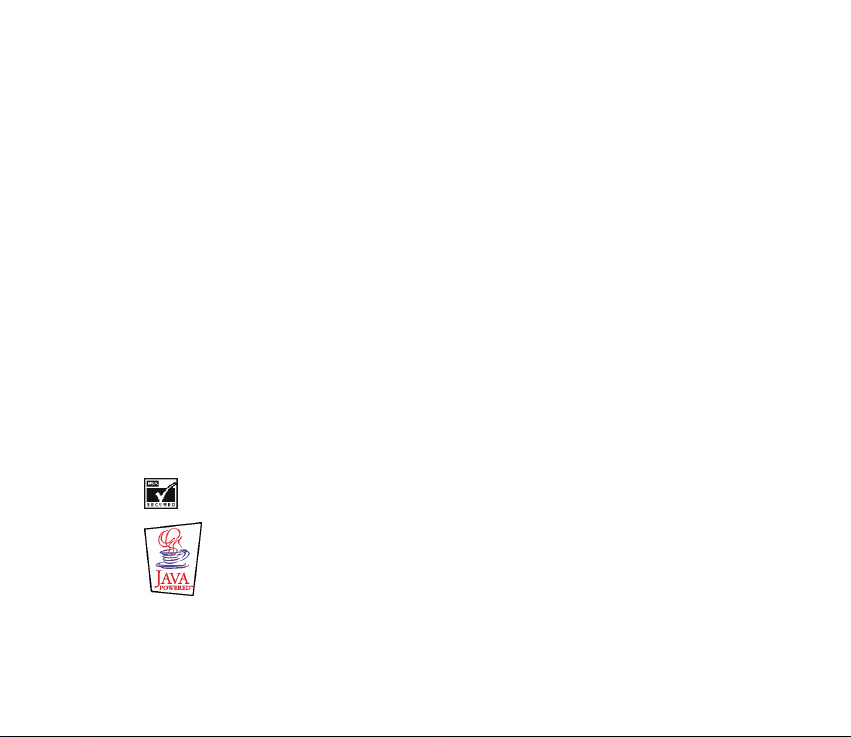
DECLARATION OF CONFORMITY
We, NOKIA CORPORATION declare under our sole responsibility that the product NPM-6 is in
conformity with the provision of the following Council Directive: 1999/5/EC. A copy of the
Declaration of Conformity can be found from
http://www.nokia.com/phones/declaration_of_conformity/
Copyright © 2002-2003 Nokia. All rights reserved.
Reproduction, transfer, distribution or storage of part or all of the contents in this document in any form
without the prior written permission of Nokia is prohibited.
Nokia, Nokia Connecting People and Pop-Port are trademarks or registered trademarks of Nokia
Corporation. Other product and company names mentioned herein may be trademarks or tradenames of
their respective owners.
No kia t une i s a so und mark of Noki a Cor pora tion.
US Patent No 5818437 and other pending patent s. T9 text input software Copyright (C) 1997-2003 . Tegic
Communications, Inc. All rights reserved.
Includes RSA BSAFE cryptographic or security protocol software from RSA Security.
Java is a trademark of Sun Microsystems, Inc.
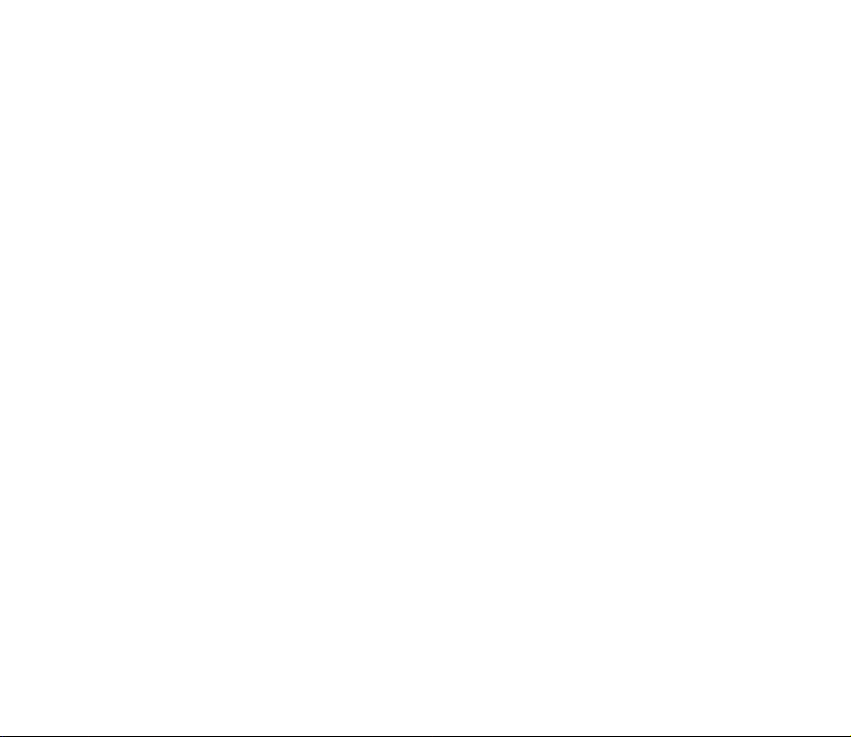
Nokia operates a policy of continuous development. Nokia reserves the right to make changes and
improvements to any of the products described in this document without prior notice.
Under no circumstances shall Nokia be responsible for any loss of data or income or any special,
incidental, consequential or indirect damages howsoever caused.
The contents of this document are provided "as is". Except as required by applicable law, no warranties of
any kind, either express or implied, including, but not limited to, the implied warranties of
merchantability and fitness for a particular purpose, are made in relation to the accuracy, reliability or
contents of this document. Nokia reserves the right to revise this document or withdraw it at any time
without prior notice
The availability of particular products may vary by region. Please check with the Nokia dealer nearest to
you.
9355124 /issue 1
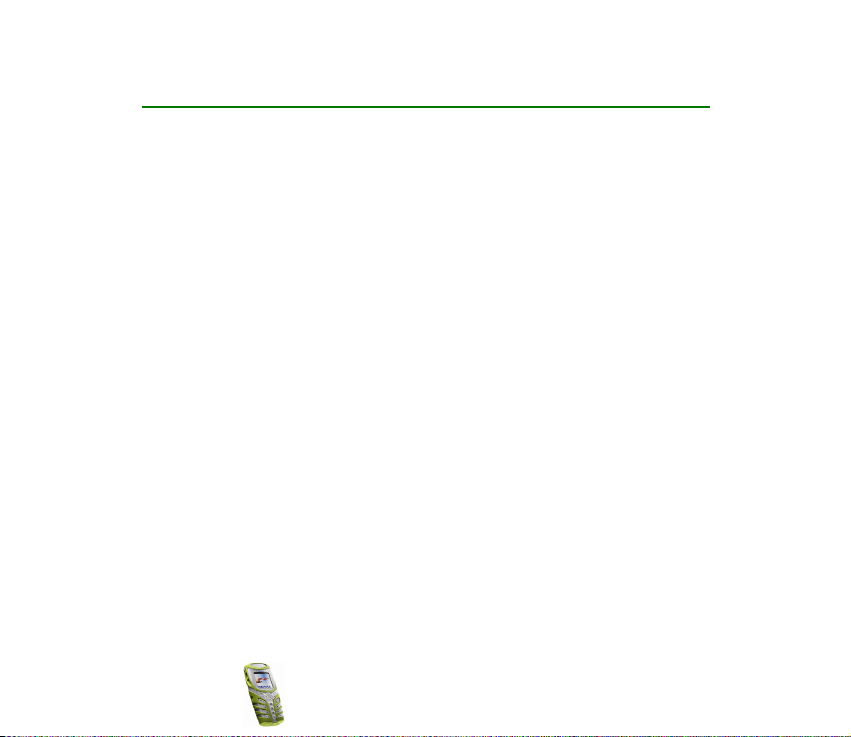
Contents
FOR YOUR SAFETY ..............................................................................................11
General information............................................................................................14
Stickers in the sales package.................................................................................................................14
Access codes ...............................................................................................................................................14
Shared memory ..........................................................................................................................................15
Typographics used in this guide ............................................................................................................16
1. Your phone.......................................................................................................17
Improved durability...................................................................................................................................17
Using your phone in wet and damp conditions................................................................................18
Keys ...............................................................................................................................................................19
Connectors...................................................................................................................................................20
Standby mode.............................................................................................................................................21
Flashlight..................................................................................................................................................21
List of indicators in standby mode....................................................................................................21
2. Getting started ................................................................................................24
Installing the SIM card and the battery..............................................................................................24
Changing the shells ..................................................................................................................................26
Charging the battery ................................................................................................................................27
Switching the phone on and off ...........................................................................................................27
Strap for carrying and fastening...........................................................................................................28
Keypad lock (Keyguard) ...........................................................................................................................28
3. Call functions ..................................................................................................30
Making a call ..............................................................................................................................................30
Copyright © 2003 Nokia. All rights reserved.
4
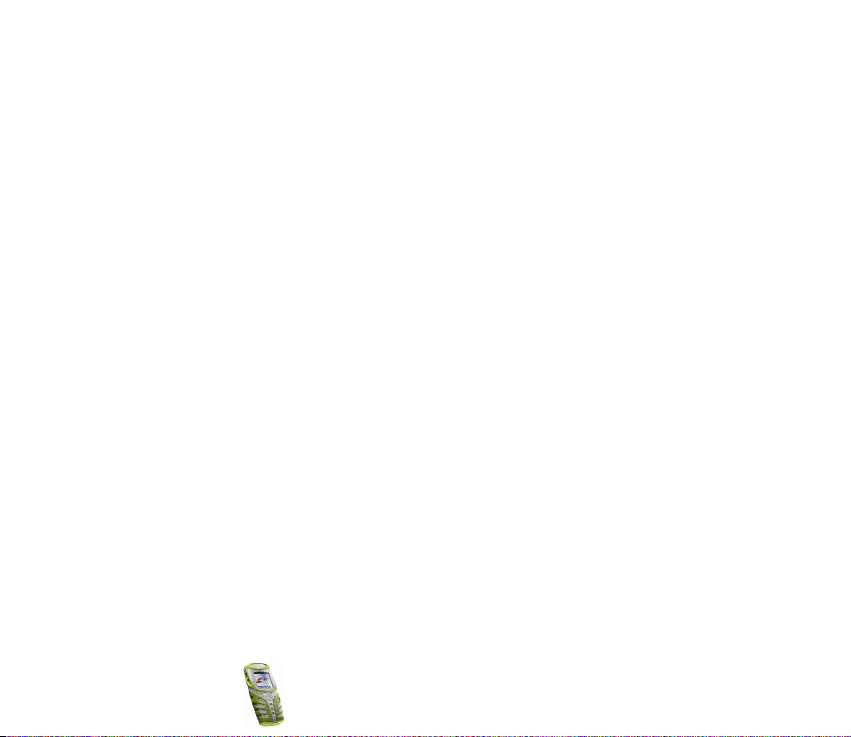
Making a conference call ....................................................................................................................31
Answering or rejecting an incoming call............................................................................................32
Call waiting..............................................................................................................................................32
Options during a call................................................................................................................................32
Loudspeaker.............................................................................................................................................33
4. Phone book (Names) .......................................................................................34
Selecting the phone book settings .......................................................................................................34
Saving names and phone numbers (Add name) ...............................................................................35
Saving multiple numbers and text items per name.....................................................................35
Searching for a name in the phone book ...........................................................................................36
Editing a name, number or text item ..................................................................................................37
Erasing names and numbers...................................................................................................................37
Copying phone books ...............................................................................................................................37
Sending and receiving a business card ...............................................................................................38
Speed dials...................................................................................................................................................39
Info and service numbers........................................................................................................................39
My numbers ................................................................................................................................................40
Caller groups...............................................................................................................................................40
5. Using the menu ...............................................................................................41
Accessing a menu function ....................................................................................................................41
By scrolling ..............................................................................................................................................41
By shortcut...............................................................................................................................................42
List of menu functions.............................................................................................................................43
6. Menu functions ...............................................................................................51
Messages (Menu 1)...................................................................................................................................51
Text messages.........................................................................................................................................52
Using traditional text input.............................................................................................................52
Copyright
© 2003 Nokia. All rights reserved.
5
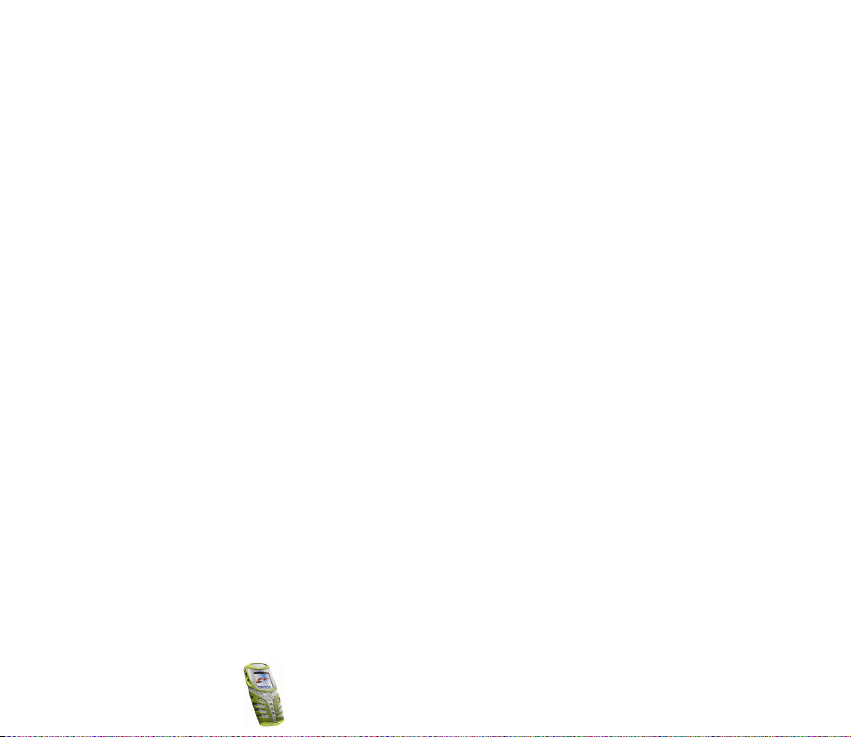
Setting predictive text input on or off.........................................................................................52
Using predictive text input..............................................................................................................53
Writing compound words.................................................................................................................53
Writing and sending messages.......................................................................................................54
Options for sending a message.......................................................................................................54
Writing and sending e-mail.............................................................................................................54
Reading and replying to a message or an e-mail......................................................................55
Inbox and outbox folders.................................................................................................................57
Templates..............................................................................................................................................57
Archive folder and my folders.........................................................................................................58
Multimedia messages...........................................................................................................................58
Writing and sending a multimedia message ..............................................................................59
Reading and replying to a multimedia message .......................................................................60
Inbox, Outbox, Saved and Sent items folders.............................................................................61
Erasing messages...................................................................................................................................61
Chat............................................................................................................................................................62
Voice messages.......................................................................................................................................62
Info messages..........................................................................................................................................63
Message settings....................................................................................................................................63
Settings for text and e-mail messages.........................................................................................63
Overwrite settings..............................................................................................................................65
Settings for multimedia messages ................................................................................................65
Font size setting..................................................................................................................................66
Service commands.................................................................................................................................67
Call register (Menu 2) ..............................................................................................................................67
Recent calls lists.....................................................................................................................................67
Call counters and call timers..............................................................................................................68
Profiles (Menu 3).......................................................................................................................................69
Copyright © 2003 Nokia. All rights reserved.
6
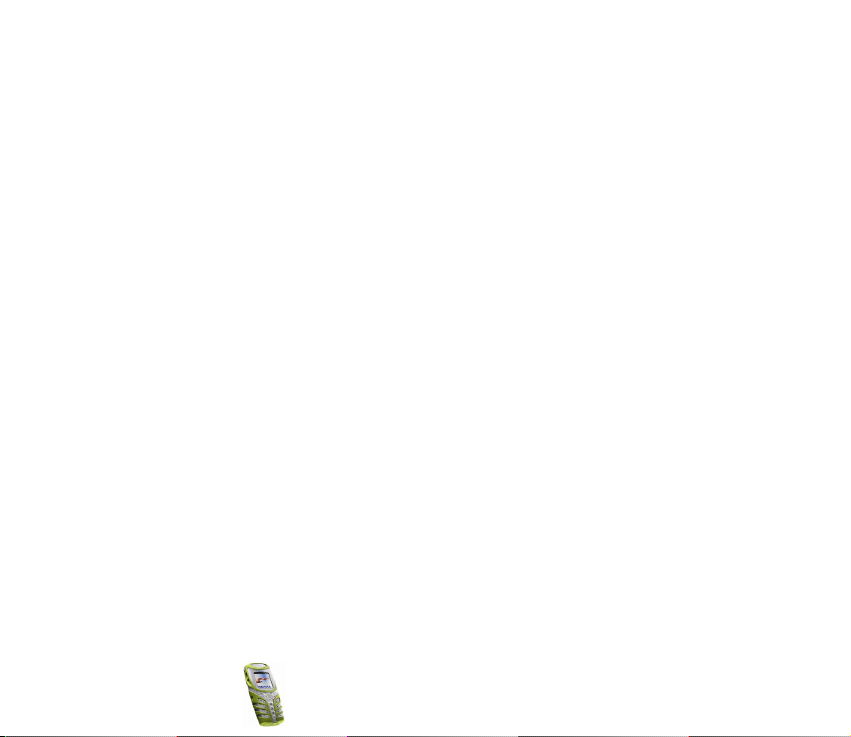
Settings (Menu 4)......................................................................................................................................70
Time and date settings.........................................................................................................................70
Clock.......................................................................................................................................................70
Date ........................................................................................................................................................70
Auto update of date and time ........................................................................................................71
Call settings.............................................................................................................................................71
Automatic volume control...............................................................................................................71
Call divert..............................................................................................................................................72
Anykey answer.....................................................................................................................................73
Automatic redial.................................................................................................................................73
Speed dialling......................................................................................................................................73
Call waiting..........................................................................................................................................73
Summary after call.............................................................................................................................73
Send my caller identity.....................................................................................................................73
Line for outgoing calls ......................................................................................................................74
Phone settings ........................................................................................................................................74
Language...............................................................................................................................................74
Automatic keyguard...........................................................................................................................74
Cell info display...................................................................................................................................75
Welcome note......................................................................................................................................75
Network selection...............................................................................................................................76
Confirm SIM service actions............................................................................................................76
Help text activation...........................................................................................................................76
Start-up tone.......................................................................................................................................76
Display settings.......................................................................................................................................76
Wallpaper..............................................................................................................................................76
Colour schemes...................................................................................................................................77
Operator logo.......................................................................................................................................77
Copyright
© 2003 Nokia. All rights reserved.
7
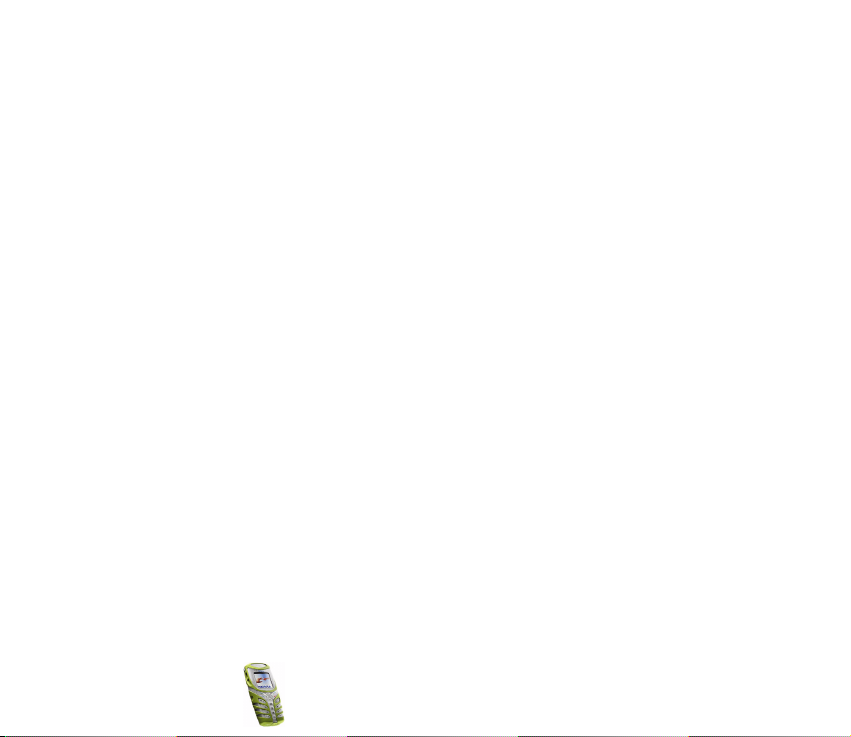
Screen saver.........................................................................................................................................78
Display brightness..............................................................................................................................78
Tone settings...........................................................................................................................................78
Accessory settings..................................................................................................................................79
Security settings.....................................................................................................................................80
Restore factory settings.......................................................................................................................81
Alarm clock (Menu 5)...............................................................................................................................81
Radio (Menu 6)...........................................................................................................................................82
Tuning a radio channel.........................................................................................................................83
Using the radio .......................................................................................................................................83
Gallery (Menu 7)........................................................................................................................................85
Organiser (Menu 8)...................................................................................................................................86
Calendar....................................................................................................................................................86
Making a calendar note....................................................................................................................87
When the phone alarms for a note...............................................................................................88
To-do list ..................................................................................................................................................88
Games (Menu 9).........................................................................................................................................89
Launching a game..................................................................................................................................89
Game services .........................................................................................................................................90
Memory status for games....................................................................................................................90
Game settings.........................................................................................................................................90
Applications (Menu 10)...........................................................................................................................91
Launching an application ....................................................................................................................91
Other options available for an application or application set...............................................92
Downloading an application...............................................................................................................92
Memory status for applications.........................................................................................................94
Extras (Menu 11).......................................................................................................................................94
Calculator.................................................................................................................................................94
Copyright © 2003 Nokia. All rights reserved.
8
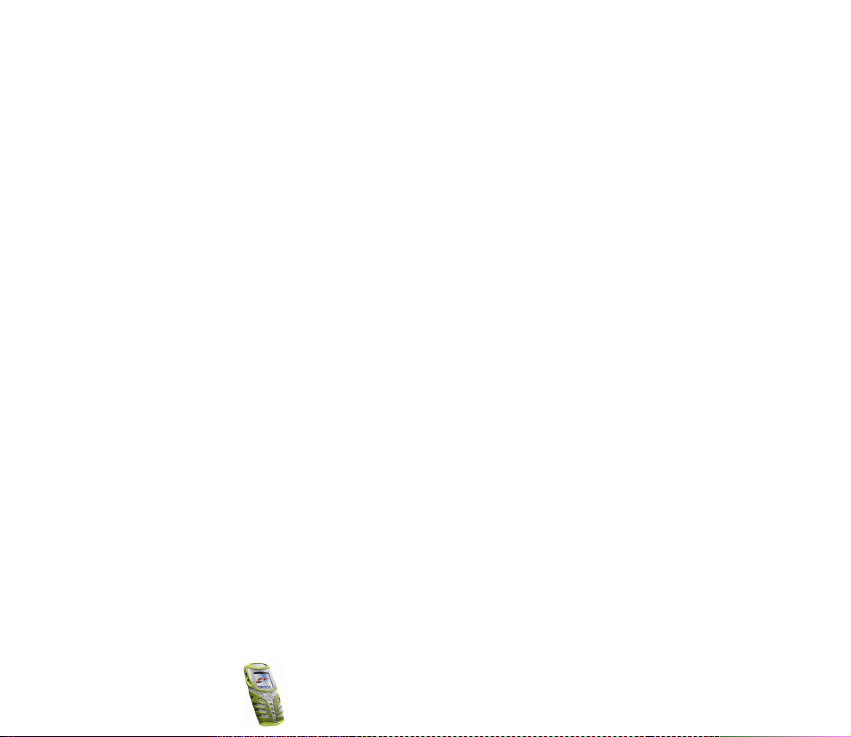
Making a currency conversion........................................................................................................95
Countdown timer...................................................................................................................................95
Normal timing .....................................................................................................................................95
Adding a new interval timer............................................................................................................96
Starting interval timer ......................................................................................................................96
Stopwatch................................................................................................................................................97
Split timing...........................................................................................................................................97
Lap timing.............................................................................................................................................98
Viewing times......................................................................................................................................98
Deleting times .....................................................................................................................................98
Calorie counter.......................................................................................................................................98
Saving personal data.........................................................................................................................99
Selecting an activity..........................................................................................................................99
Editing and deleting activities........................................................................................................99
Thermometer........................................................................................................................................ 100
Sound meter......................................................................................................................................... 100
Connectivity (Menu 12)........................................................................................................................ 101
Infrared .................................................................................................................................................. 101
GPRS .......................................................................................................................................................102
GPRS connection ............................................................................................................................. 102
GPRS modem settings.................................................................................................................... 103
WAP services (Menu 13).......................................................................................................................103
Basic steps for accessing and using WAP services.................................................................... 104
Setting up the phone for a WAP service...................................................................................... 104
Saving the service settings received as a text message....................................................... 105
Keying in the service settings manually ...................................................................................105
Settings when GSM data is the selected data bearer........................................................... 106
Settings when GPRS is the selected data bearer ...................................................................107
Copyright
© 2003 Nokia. All rights reserved.
9
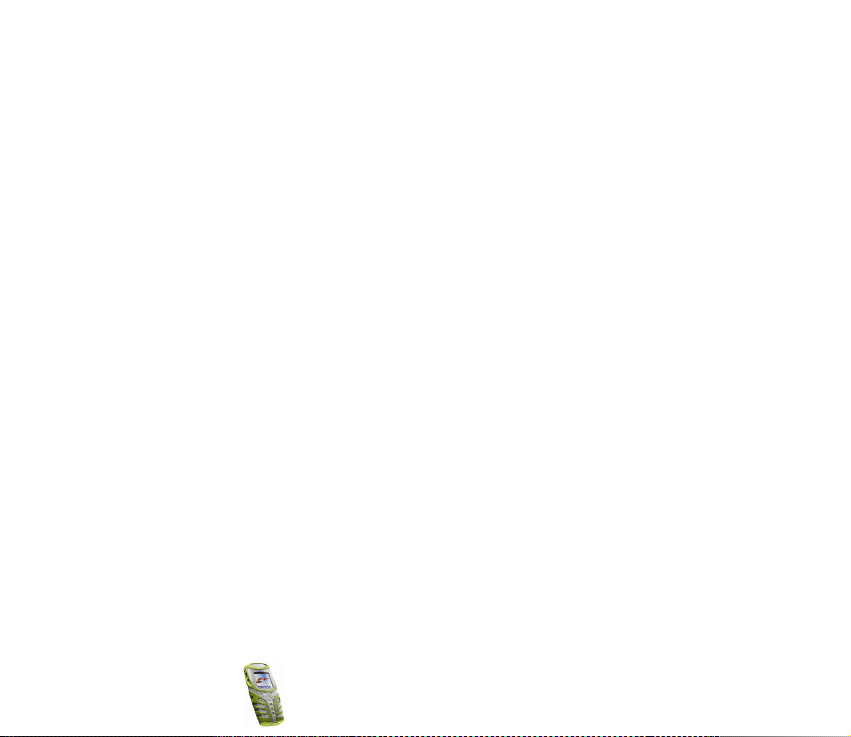
Making a connection to a WAP service........................................................................................ 107
Browsing the pages of a WAP service........................................................................................... 108
Using the phone keys while browsing....................................................................................... 109
Options while browsing................................................................................................................. 109
Direct calling..................................................................................................................................... 110
Ending a WAP connection................................................................................................................110
Appearance settings of WAP browser........................................................................................... 110
Cookie settings ....................................................................................................................................111
Bookmarks............................................................................................................................................. 111
Receiving a bookmark.................................................................................................................... 112
Service inbox........................................................................................................................................ 112
To set the phone to receive service messages......................................................................... 113
The cache memory.............................................................................................................................. 113
Authority certificates......................................................................................................................... 114
Viewing the list of authority certificates.................................................................................. 114
Security indicator............................................................................................................................ 114
SIM services (Menu 14)........................................................................................................................ 115
7. Battery information...................................................................................... 116
Charging and Discharging.................................................................................................................... 116
CARE AND MAINTENANCE.............................................................................. 118
IMPORTANT SAFETY INFORMATION............................................................... 119
Copyright © 2003 Nokia. All rights reserved.
10
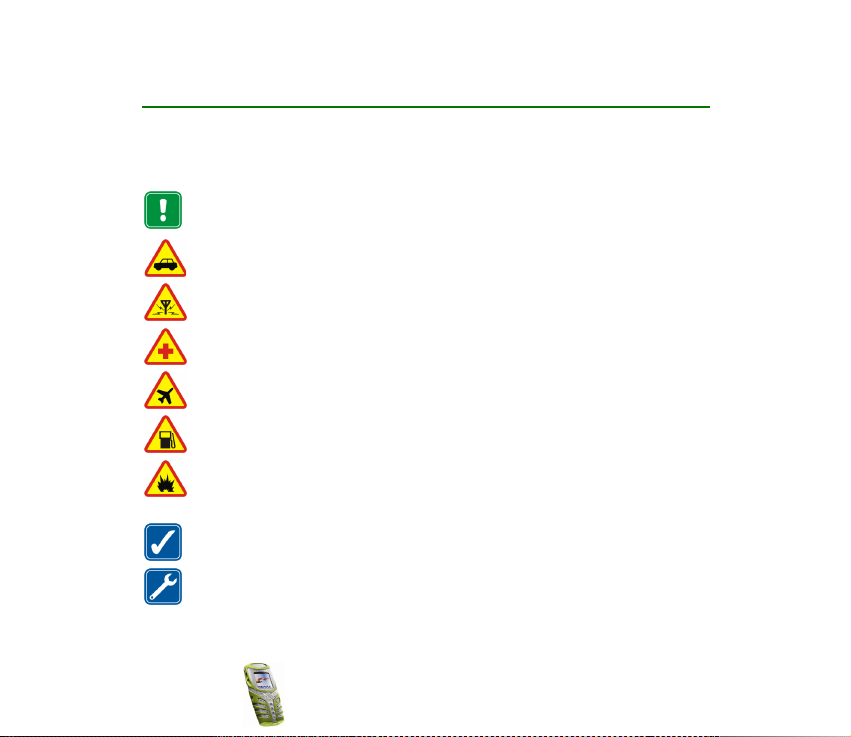
FOR YOUR SAFETY
Read these simple guidelines. Breaking the rules may be dangerous or illegal. Further
detailed information is given in this manual.
Do not switch the phone on when wireless phone use is prohibited or when it may
cause interference or danger.
ROAD SAFETY COMES FIRST
Don't use a hand-held phone while driving.
INTERFERENCE
All wireless phones may get interference, which could affect performance.
SWITCH OFF IN HOSPITALS
Follow any regulations or rules. Switch the phone off near medical equipment.
SWITCH OFF IN AIRCRAFT
Wireless devices can cause interference in aircraft.
SWITCH OFF WHEN REFUELLING
Don't use the phone at a refuelling point. Don't use near fuel or chemicals.
SWITCH OFF NEAR BLASTING
Don't use the phone where blasting is in progress. Observe restrictions, and follow
any regulations or rules.
USE SENSIBLY
Use only in the normal position. Don't touch the antenna unnecessarily.
QUALIFIED SERVICE
Only qualified personnel may install or repair phone equipment.
Copyright
© 2003 Nokia. All rights reserved.
11
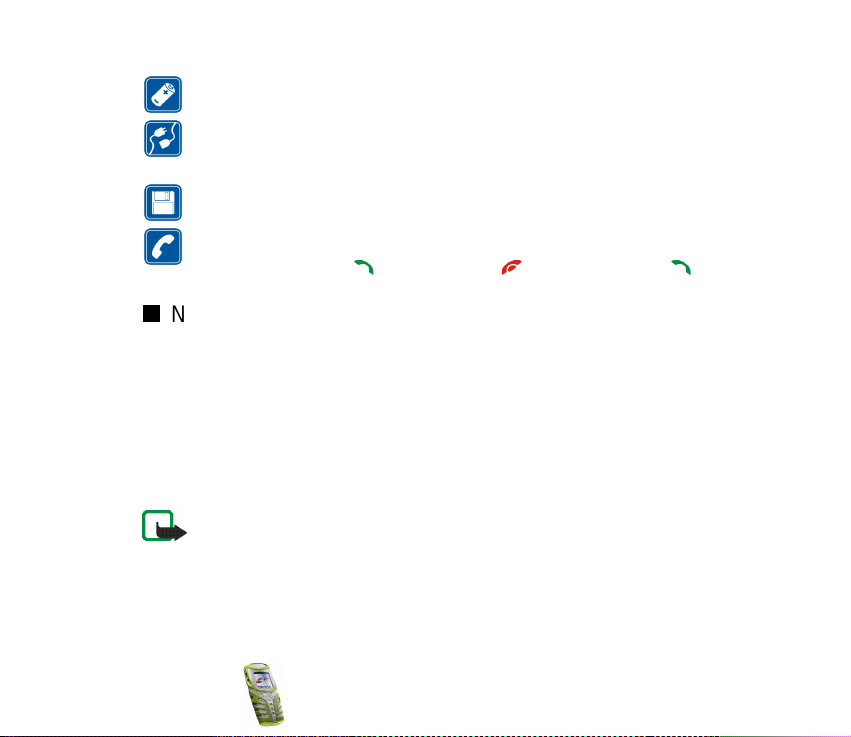
ACCESSORIES AND BATTERIES
Use only approved accessories and batteries. Do not connect incompatible products.
CONNECTING TO OTHER DEVICES
When connecting to any other device, read its user's guide for detailed safety
instructions. Do not connect incompatible products.
BACKUP COPIES
Remember to make backup copies of all important data.
CALLING
Ensure the phone is switched on and in service. Enter the phone number, including
the area code, then press . To end a call, press . To answer a call, press .
Network Services
The wireless phone described in this guide is approved for use on the EGSM 900, GSM 1800
and GSM 1900 network.
Triband is a network dependent feature. Check with your local service provider if you can
subscribe to and use this feature.
A number of features included in this guide are called Network Services. These are special
services that you arrange through your wireless service provider. Before you can take
advantage of any of these Network Services, you must subscribe to them through your
service provider and obtain instructions for their use from your service provider.
Note: Some networks may not support all language-dependent characters and/or
services.
Copyright © 2003 Nokia. All rights reserved.
12
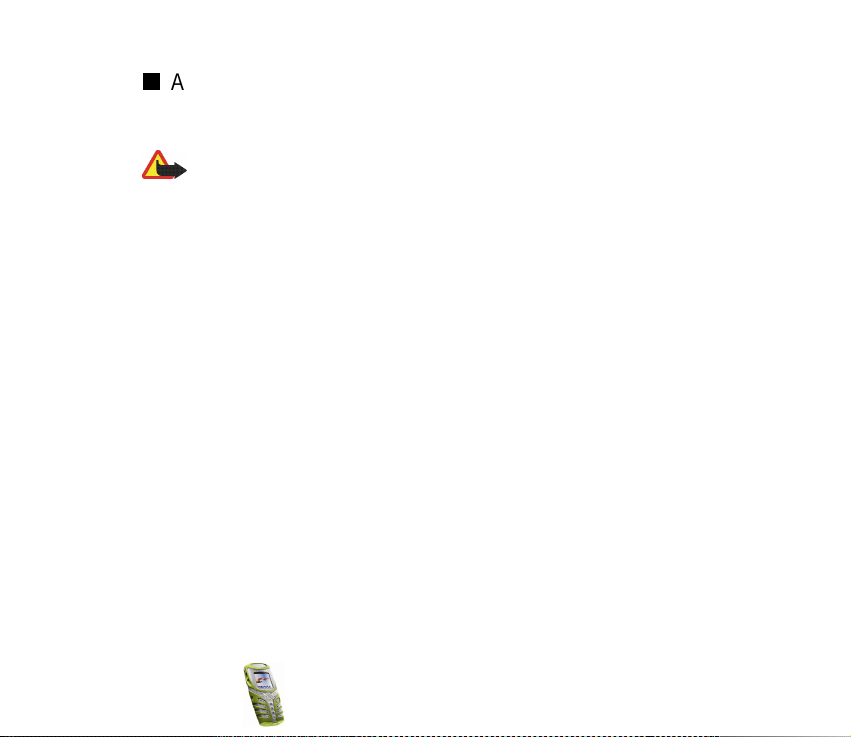
About accessories
Check the model number of any charger before use with this device. This device is intended
for use when supplied with power from ACP-7, ACP-8, ACP-12, LCH-9 and LCH-12.
Warning: Use only batteries, chargers and accessories approved by the phone
manufacturer for use with this particular phone model. The use of any other types
may invalidate any approval or warranty applying to the phone, and may be
dangerous.
For availability of approved accessories, please check with your dealer.
When you disconnect the power cord of any accessory, grasp and pull the plug, not the cord.
Copyright
© 2003 Nokia. All rights reserved.
13
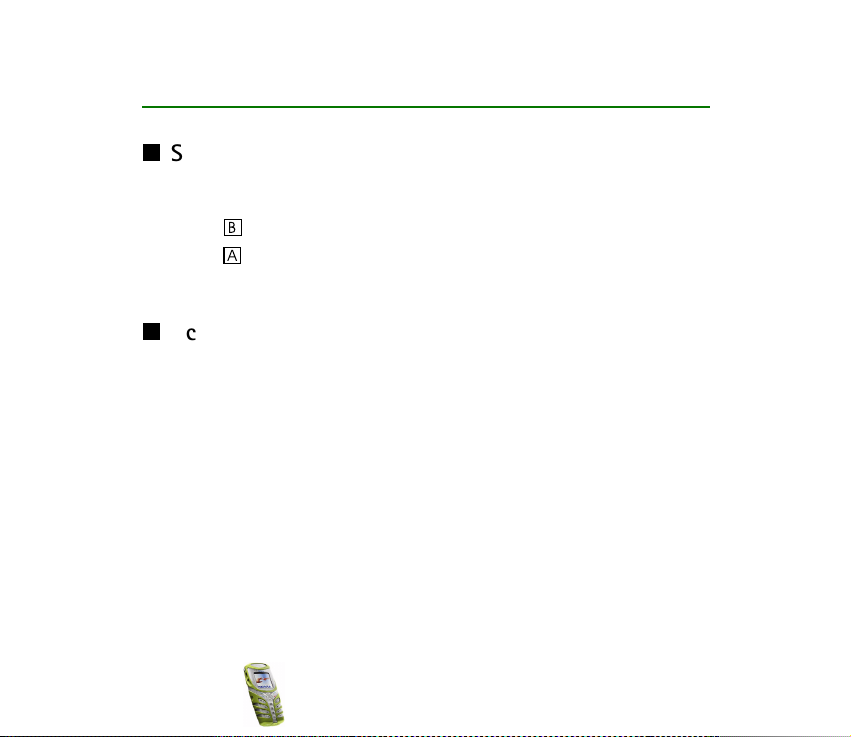
General information
Stickers in the sales package
The stickers contain important information for services and customer support
purposes.
Attach the sticker to your warranty card.
Attach the sticker to the Nokia Club Invitation Card if supplied in the sales
package.
Access codes
For specific settings of Access codes, see Security settings on page 80.
• Security code (5 to 10 digits): The security code protects your phone against
unauthorised use, and is supplied with the phone. The preset code is 12345.
Change the code, and keep the new code secret and in a safe place separate
from your phone.
• PIN code and PIN2 code (4 to 8 digits): The PIN (Personal Identification
Number) code protects your SIM card against unauthorised use. The PIN code
is usually supplied with the SIM card.
The PIN2 code may be supplied with the SIM card and is required to access
some functions, such as charging unit counters.
Copyright © 2003 Nokia. All rights reserved.
14
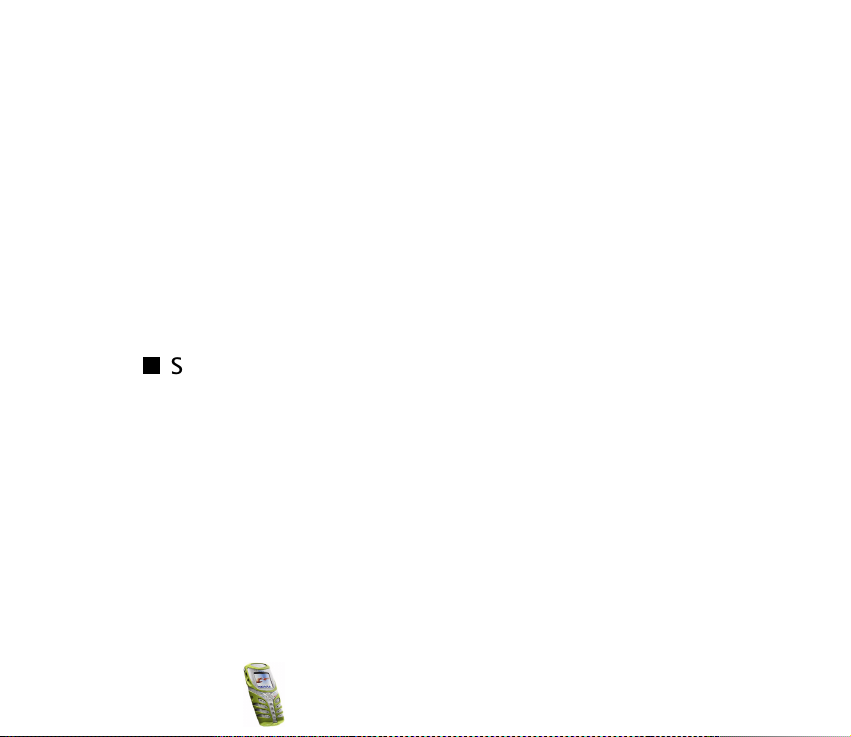
If you key in an incorrect PIN code three times in succession, the phone may
display PIN code blocked and ask you to key in the PUK code. Contact your
service provider to get the PUK code.
• PUK and PUK2 codes (8 digits): The PUK (Personal Unblocking Key) code is
required to change a blocked PIN code. The PUK2 code is required to change a
blocked PIN2 code.
If the codes are not supplied with the SIM card, contact your local service
provider for the codes.
• Barring password (4 digits): The barring password is needed when using the
Call barring service, see Security settings on page 80. You can obtain the
password from your service provider.
Shared memory
The following features in this phone may share memory: phone book, text and
multimedia messages, images and ringing tones in gallery, calendar, to-do notes,
and Java games and applications. Using any such features may reduce the
memory available for any features sharing memory. This is especially true with
heavy use of any of the features (although some of the features may have a
certain amount of memory specially allotted to them in addition to the amount of
memory shared with other features). For example, saving many images, java
applications etc. may take all of the shared memory and your phone may display a
message that the memory is full. In this case, delete some of the information or
entries stored in the shared memory features before continuing.
Copyright
© 2003 Nokia. All rights reserved.
15
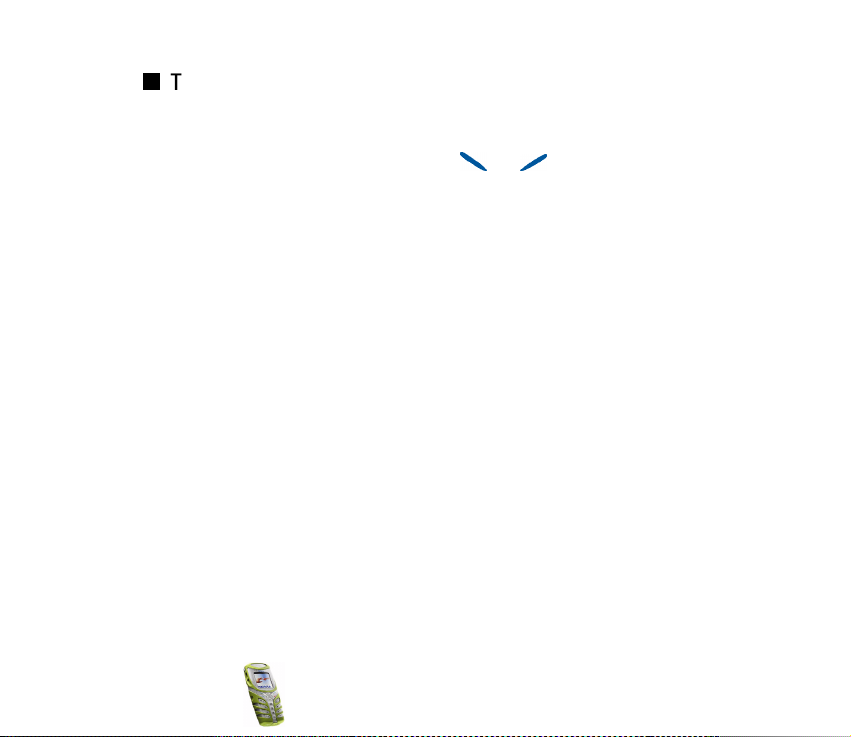
Typographics used in this guide
The display texts which appear on the phone’s display are indicated in italic
typeface, for example Calling.
The display texts related to the selection keys and are indicated in bold
typeface, for example Menu.
Copyright © 2003 Nokia. All rights reserved.
16
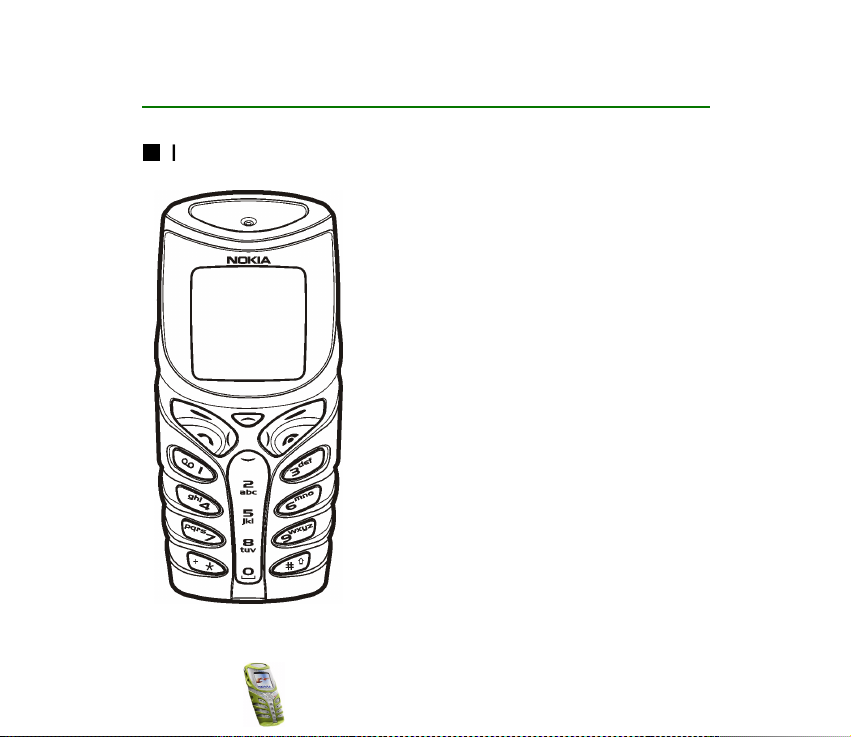
1. Your phone
Improved durability
The Nokia 5100 has been designed for an active
lifestyle. It is a phone with enduring quality and
reliability. It has an improved protection against
water splashes, dust, and bumps. The rubbery
surface provides a firm and reliable grip and
convenience.
The top and bottom shells provide improved
protection against water splashes and dust. Also
the inner module has resistance to splashes and
dust when the shells and key mat are mounted.
There are membranes and gaskets to give
protection for inner parts.
The phone has improved durability to protect
against accidental bumps. The bottom flap gives
extra protection for the connectors against
bumps and dirt.
The Nokia 5100 phone also has several features
to accompany you in your activities, like:
Copyright
© 2003 Nokia. All rights reserved.
17
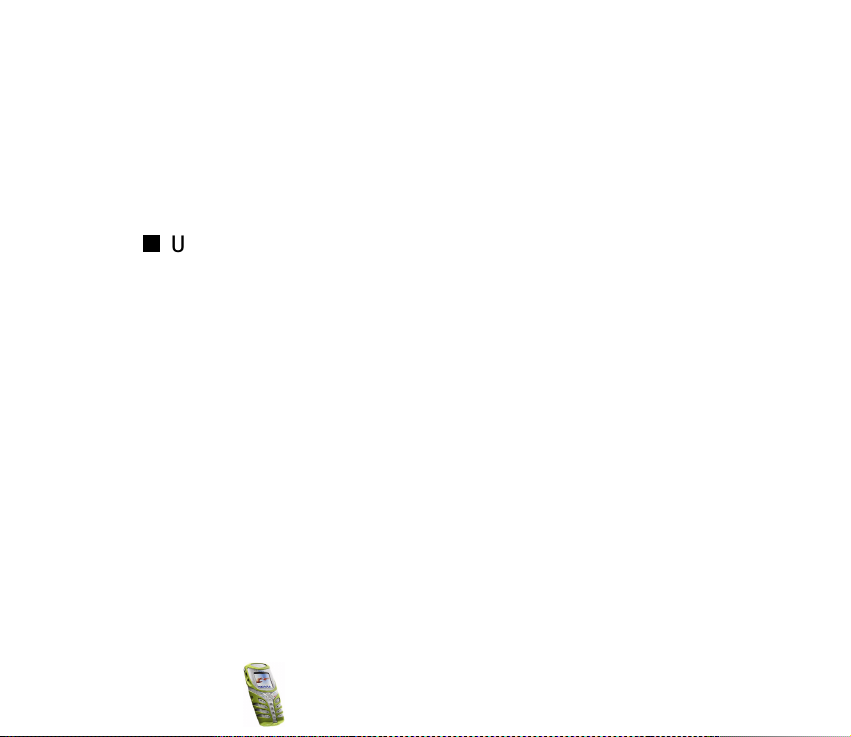
• Loudspeaker (p. 33), Radio (p. 82), Flashlight (p. 21), Calorie counter (p. 98),
Thermometer (p. 100), Countdown timer (p. 95), Stopwatch (p. 97), Automatic
volume control (p. 71) and Sound meter (p. 100)
• downloadable personal games and applications via Java™ technology (p. 91),
Multimedia messages (p. 58), WAP services (p. 103) and Polyphonic (MIDI)
tones (p. 58).
Using your phone in wet and damp conditions
• You can use your phone in damp environments and outdoors even in the rain.
• Never immerse the phone in water.
• If water gets inside the phone shells, let the inner module and shells dry out or
wipe them dry with a lint-free cloth.
• Always be sure that the phone is completely dry when you open the battery
cover: SIM card, battery and inner parts are not protected against water.
• Always be sure that the battery cover is dry and clean and that it is properly
closed.
• Always remember that the accessories do not meet the same durability or
water resistance specifications as the phone itself.
• Never charge the phone when the bottom connectors are wet or damp.
• Never use a damp phone with accessories that have an electrical functionality.
• Always close the bottom flap properly after using any accessories.
Copyright © 2003 Nokia. All rights reserved.
18
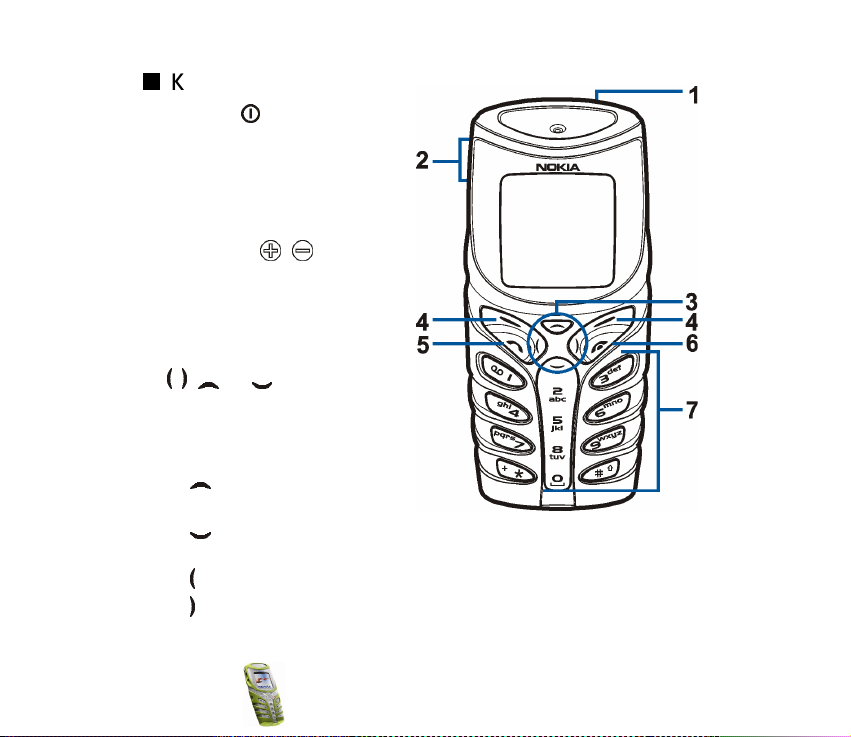
Keys
1. Power key switches the
phone on and off.
With keypad locked, pressing the
power key briefly turns the
phone’s display lights on for a
short time.
2. Volume keys ,
Keys for adjusting the earpiece,
headset and loudspeaker
volume.
3. 4-way scroll keys
, , and enable scrolling
through names, phone numbers,
menus or settings.
If pressed in the standby mode:
• activates and deactivates
the flashlight.
• opens the list of phone
book names.
• opens the message creation view.
• opens the calendar view.
Copyright
© 2003 Nokia. All rights reserved.
19
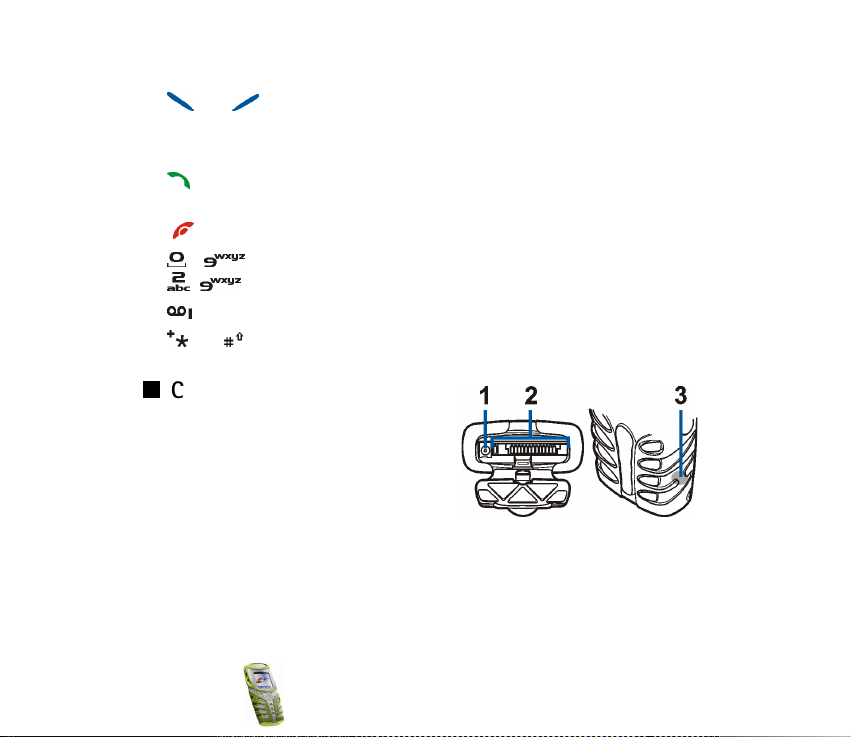
4. Selection keys
and
Perform the function indicated by the text immediately above them, for
example, Menu and Names in standby mode.
5. dials a phone number, and answers a call. In standby mode it shows the list
of most recently called numbers.
6. ends an active call. Exits from any function.
7. - enter numbers and characters.
- can be used for speed dialling predefined phone numbers.
dials the voice mailbox number
and are used for various purposes in different functions.
Connectors
1. Charger connector
2. Pop-PortTM connector for headsets and
the data cable, for example.
3. Infrared (IR) port
The bottom connectors are protected with
a rubber flap. Keep the rubber flap closed if there are no accessories connected.
Never use the rubber flap for carrying your phone.
Copyright © 2003 Nokia. All rights reserved.
20
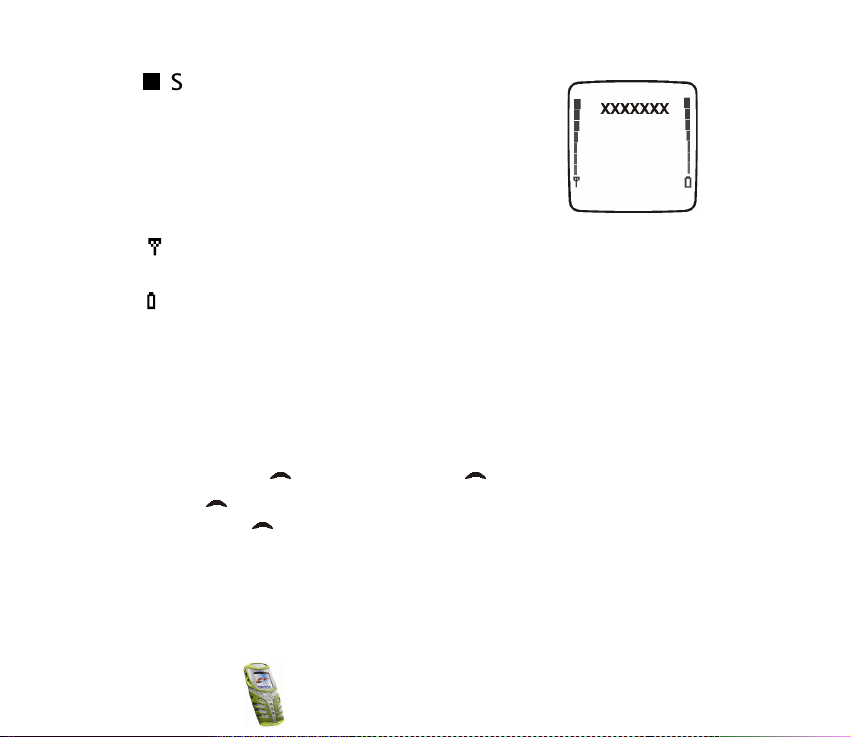
Standby mode
The indicators below are shown when the phone is ready
for use, with no characters entered. This screen is called
standby mode.
XXXX Indicates in which cellular network the phone is
currently used.
Shows the signal strength of the cellular network at your current location.
The higher the bar, the stronger the signal.
Shows the battery charge level. The higher the bar, the more power in the
battery.
Flashlight
There is a flashlight in your phone. You can activate it in standby mode when the
keypad is not locked.
To activate the flashlight
• press and hold . To switch it off, release .
• press twice quickly. The flashlight is now continuously on. To switch it off
again, press once.
Copyright
© 2003 Nokia. All rights reserved.
21
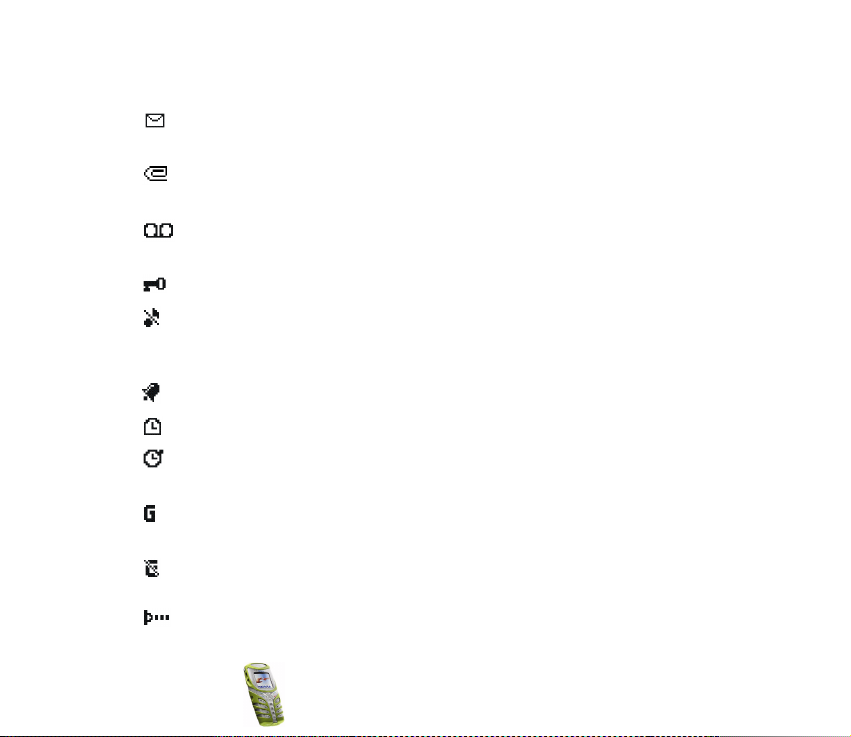
List of indicators in standby mode
You have received one or several text or picture messages. See Reading
and replying to a message or an e-mail on page 60.
You have received one or several multimedia messages. See Reading and
replying to a multimedia message on page 60.
You have received one or several voice messages. See Voice messages on
page 62.
The phone’s keypad is locked. See Automatic keyguardon page 74.
The phone does not ring at an incoming call or text message when
Incoming call alert is set to Off and Message alert tone is set to Off. See
Tone settings on page 78.
The alarm clock is set to On. See Alarm clock (Menu 5) on page 81.
The countdown timer is running. See Countdown timer on page 95.
The stopwatch timing is running in the background. See Stopwatch on
page 97.
A GPRS dial-up connection is established, refer to GPRS modem settings
on page 103.
There is an incoming or outgoing call during a GPRS dial-up connection.
The GPRS connection is suspended.
Infrared connection indicator, see Infrared on page 101.
Copyright © 2003 Nokia. All rights reserved.
22
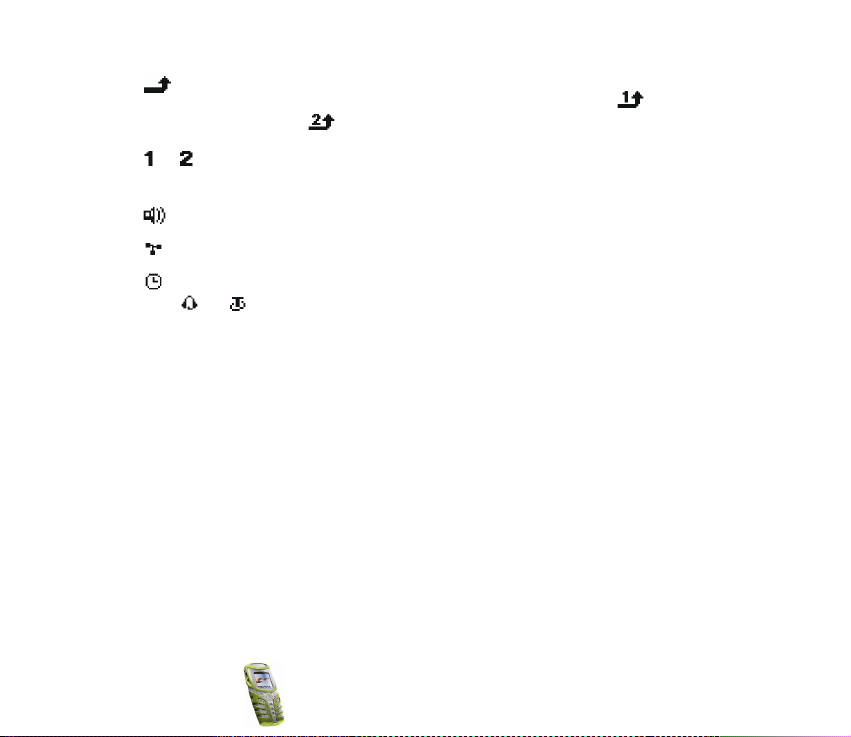
All your calls are diverted to another number, Divert all voice calls. If you
have two phone lines, the divert indicator for the first line is and for
the second line . See Call divert on page 72.
or If you have two phone lines, indicates the selected phone line. See Line for
outgoing calls on page 74.
Loudspeaker is active, see Loudspeaker on page 33.
Calls are limited to a closed user group. See Security settings on page 80.
The timed profile is selected. See Profiles (Menu 3) on page 69.
, or
Headset or loopset accessory is connected to the phone.
Copyright
© 2003 Nokia. All rights reserved.
23
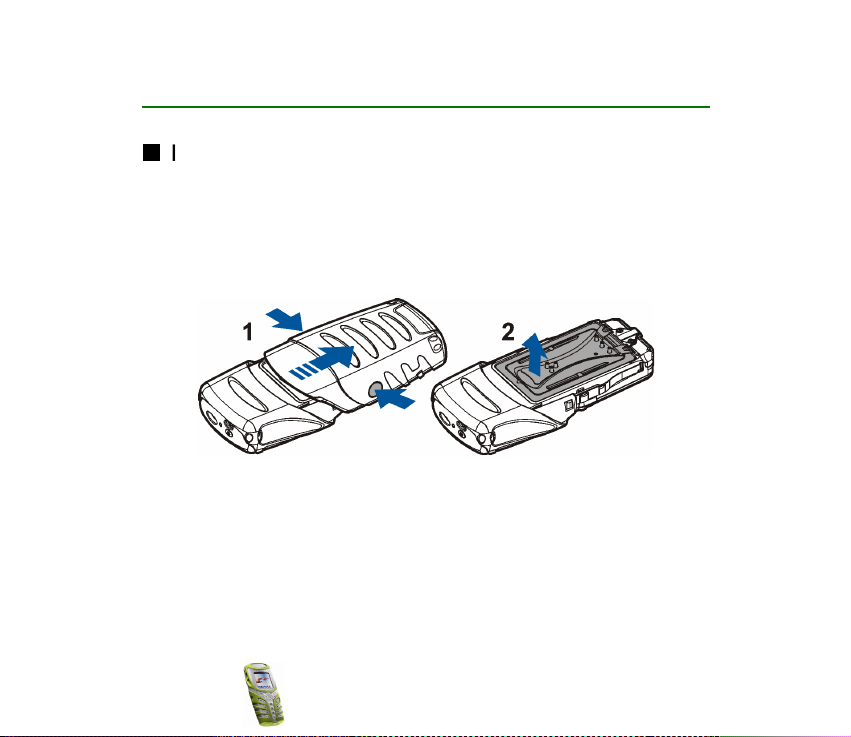
2. Getting started
Installing the SIM card and the battery
Keep all miniature SIM cards out of the reach of small children.
• The SIM card and its contacts can easily be damaged by scratches or bending,
so be careful when handling, inserting or removing the card.
• Before installing the SIM card, always make sure that the phone is switched off
and then remove the battery.
1. With the back of the phone facing you, press the bottom shell firmly from sides
and remove it by sliding it downwards.
2. Lift up the battery cover.
3. Remove the battery if there.
Copyright © 2003 Nokia. All rights reserved.
24
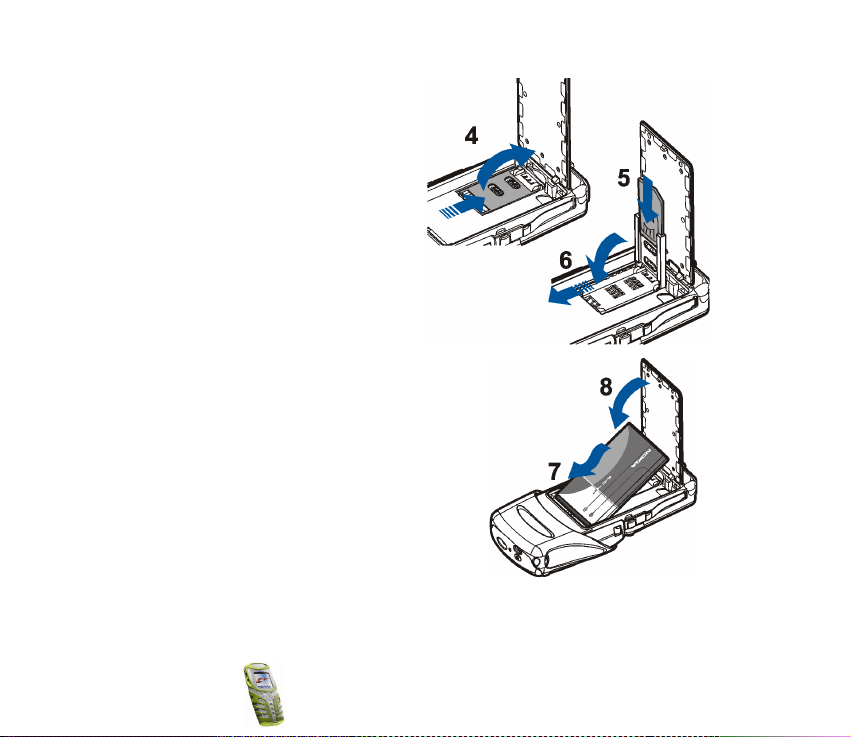
4. Release the SIM card holder by
pulling it downwards.
5. Insert your SIM card into the SIM
card holder and ensure that the
bevelled corner is on the top left
and the golden contact area is
facing downwards.
6. Close the SIM card holder.
7. Replace the battery.
8. Attach the battery cover back on.
9. Slide the bottom shell back on until it locks
into its place. See the step 5 in Changing
the shells for reference.
Copyright
© 2003 Nokia. All rights reserved.
25
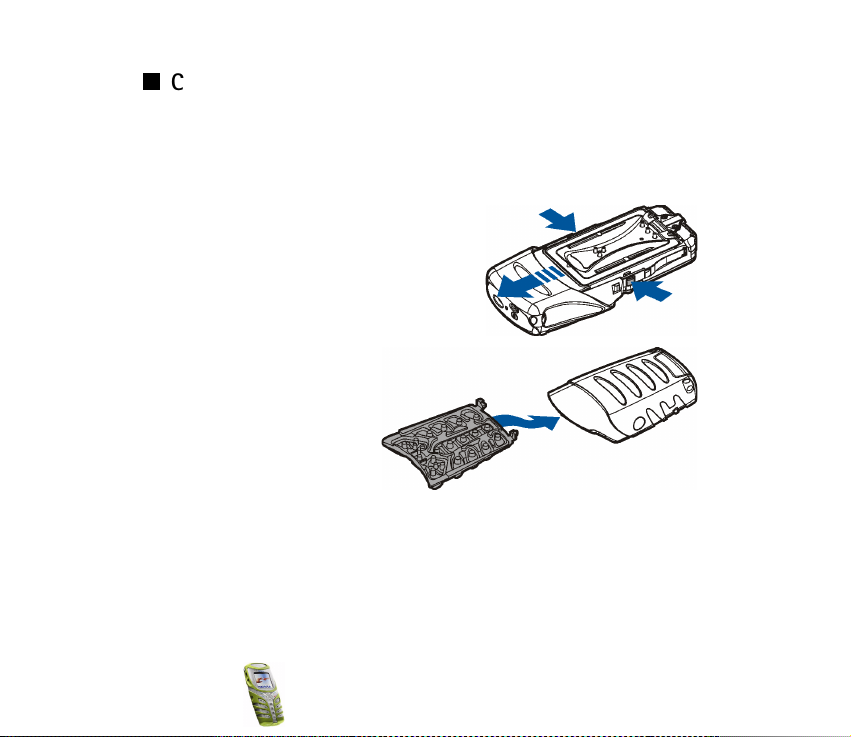
Changing the shells
Before changing the cover, always switch off the power and disconnect the phone from the
charger or any other device. Always store and use the phone with the covers attached.
1. Remove the bottom shell of the phone, see for details the step 1 in Installing
the SIM card and the battery on page 24.
2. Detach the top shell by pressing the
locking springs on sides and then sliding
the top shell upwards.
3. Replace the new top shell by sliding it over
the phone’s display.
4. Attach the key mat to the
bottom shell.
Copyright © 2003 Nokia. All rights reserved.
26
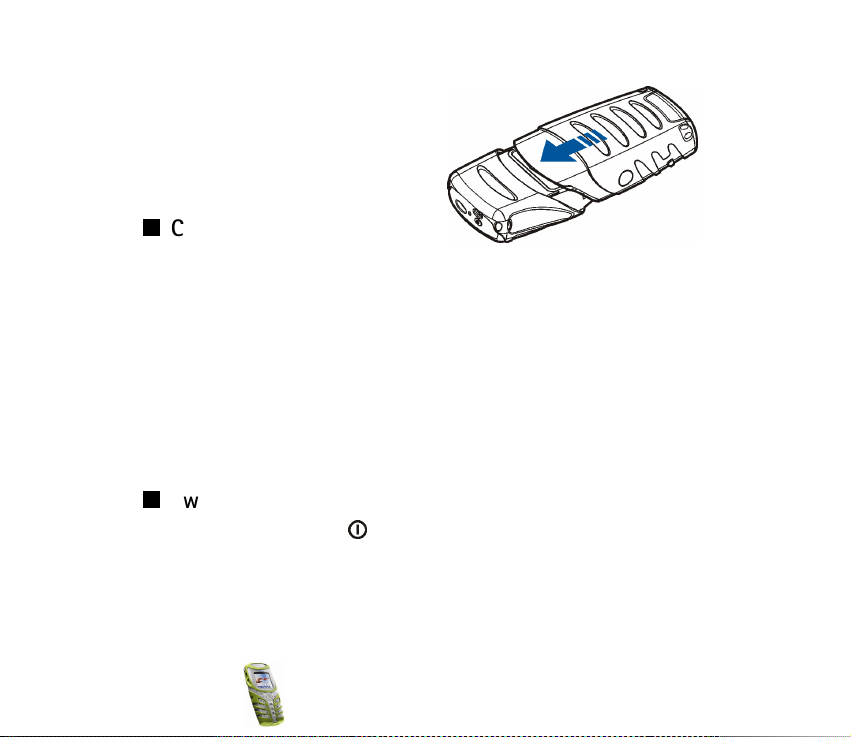
5. With the back of the bottom shell
facing you slide the new bottom shell
with key mat into its place.
Charging the battery
1. Lift up the flap protecting the
bottom connectors of your phone and connect the lead from the charger to the
socket on the bottom of your phone. See Connectors on page 20.
2. Connect the charger to an AC wall outlet.
The text Charging is displayed briefly if the phone is switched on. If the battery
is completely flat, it may take a few minutes before the charging indicator
appears on the display or any calls can be made.
You can use the phone while the charger is connected. The charging time
depends on the charger and the battery used.
Switching the phone on and off
Press and hold the power key on the top of your phone.
If the phone asks for a PIN code or for a security code
• Key in the PIN code or security code, which are displayed as asterisks *****, and
press OK.
Copyright
© 2003 Nokia. All rights reserved.
27
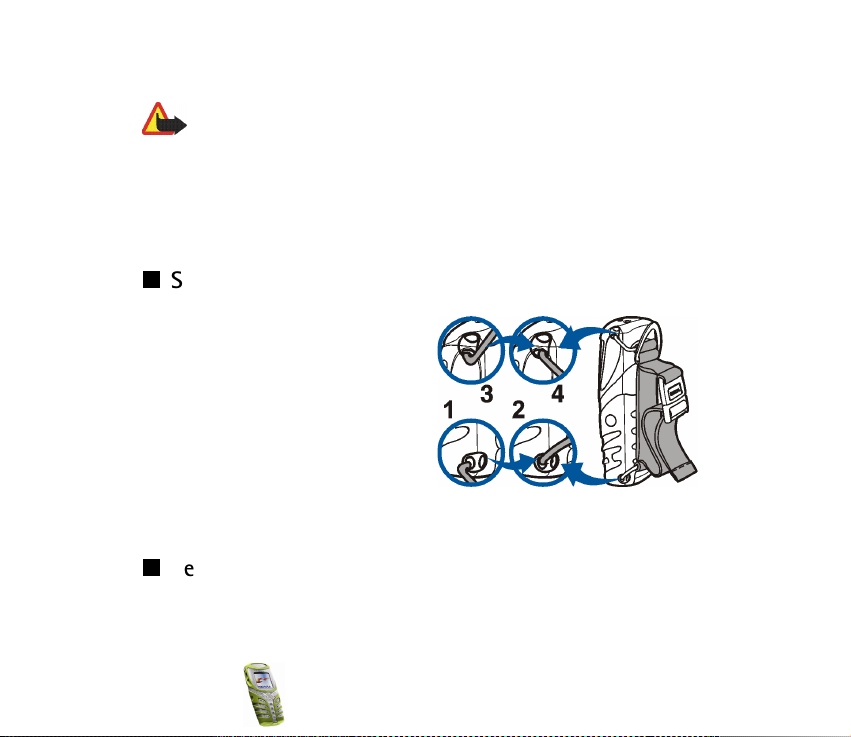
See also Access codes on page 14.
Warning: Do not switch the phone on when wireless phone use is prohibited or
when it may cause interference or danger.
TIPS ON EFFICIENT OPERATION: Your phone has a built-in antenna. As with any other radio
transmitting device, do not touch the antenna unnecessarily when the phone is switched on.
Contact with the antenna affects call quality and may cause the phone to operate at a
higher power level than otherwise needed. Not touching the antenna area during a phone
call optimises the antenna performance and the talktime of your phone.
Strap for carrying and fastening
• Insert the narrower plastic strap
holders one by one to the strap
holes at the bottom of the phone (1
& 2). Make sure the buckle on the
strap is on outer side.
• Insert similarily the other end of the
strap by stretching it a bit to the
top of the phone (3 & 4).
• Adjust the strap length to your
liking and fasten the buckle.
Keypad lock (Keyguard)
You can lock the keypad to avoid accidental keypresses.
Copyright © 2003 Nokia. All rights reserved.
28
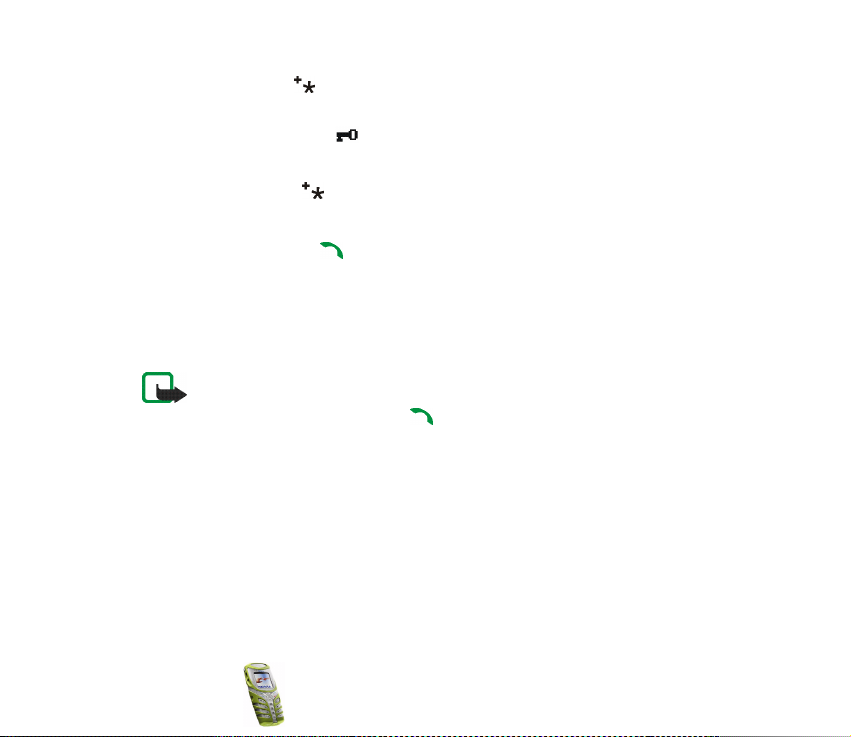
Press Menu and then within 1.5 seconds.
See also Automatic keyguard on page 74.
When the keypad is locked, appears at the top of the display.
Unlocking the keypad
Press Unlock and then within 1.5 seconds.
When the keyguard is on
• To answer a call press . During a call, the phone can be operated in the
normal way. When you end or reject the call, the keypad will be locked
automatically.
Activation during a call
• To activate keyguard during a call, press Options and select Lock keypad
Note: When Keyguard is on, calls may be possible to the emergency number
programmed into your phone (e.g. 112 or other official emergency number). Key in
the emergency number and press . The number is displayed only after you have
keyed in its last digit.
Copyright
© 2003 Nokia. All rights reserved.
29
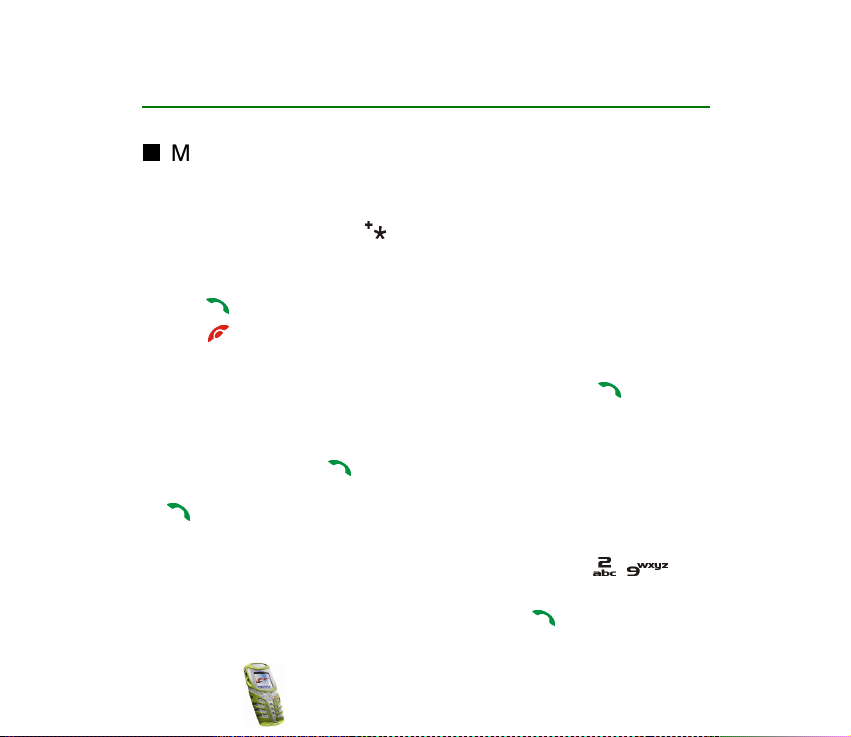
3. Call functions
Making a call
1. Key in the phone number, including the area code. If you key in a wrong
character, press Clear to delete it.
For international calls, press twice for the international prefix (the +
character replaces the international access code) and then key in the country
code, area code and the phone number.
2. Press to call the number.
3. Press to end the call or to cancel the call attempt.
Making a call using the phone book
• See Searching for a name in the phone book on page 36. Press to call the
number on the display.
Last number redialling
• In standby mode, press once to access the list of the 20 numbers you last
called or attempted to call. Scroll to the number or name you want, and press
to call the number.
Speed dialling a phone number
• Assign a phone number first to one of the speed dialling keys ( - ). See
Speed dialling on page 73. Then call the number in either of the two ways:
• Press the speed dialling key you want and then press .
Copyright © 2003 Nokia. All rights reserved.
30
