Nokia 4.2 User guide [sq]

Nokia 4.2
Udhëzues Përdorues
Botimi 2022-10-15 sq

Nokia 4.2 Udhëzues Përdorues
Indeksi
1 Mbi këtë udhëzues përdorimi 5
2 Fillimi 6
Keep your phone up to date . . . . . . . . . . . . . . . . . . . . . . . . . . . . . . . . . . 6
Keys and parts . . . . . . . . . . . . . . . . . . . . . . . . . . . . . . . . . . . . . . . . . . 6
Insert the SIM and memory cards . . . . . . . . . . . . . . . . . . . . . . . . . . . . . . . 7
Charge your phone . . . . . . . . . . . . . . . . . . . . . . . . . . . . . . . . . . . . . . . 8
Switch on and set up your phone . . . . . . . . . . . . . . . . . . . . . . . . . . . . . . . . 8
Dual SIM settings . . . . . . . . . . . . . . . . . . . . . . . . . . . . . . . . . . . . . . . . 9
Setting up fingerprint ID . . . . . . . . . . . . . . . . . . . . . . . . . . . . . . . . . . . . 10
Protect your phone with a screen lock . . . . . . . . . . . . . . . . . . . . . . . . . . . . . 10
Use the touch screen . . . . . . . . . . . . . . . . . . . . . . . . . . . . . . . . . . . . . . 10
3 Bazat 14
Open and close an app . . . . . . . . . . . . . . . . . . . . . . . . . . . . . . . . . . . . . 14
Personalize your phone . . . . . . . . . . . . . . . . . . . . . . . . . . . . . . . . . . . . . 14
Notifications . . . . . . . . . . . . . . . . . . . . . . . . . . . . . . . . . . . . . . . . . . . 15
Control volume . . . . . . . . . . . . . . . . . . . . . . . . . . . . . . . . . . . . . . . . . . 16
Google Assistant . . . . . . . . . . . . . . . . . . . . . . . . . . . . . . . . . . . . . . . . . 16
Battery life . . . . . . . . . . . . . . . . . . . . . . . . . . . . . . . . . . . . . . . . . . . . 17
Write text . . . . . . . . . . . . . . . . . . . . . . . . . . . . . . . . . . . . . . . . . . . . . 18
Date and time . . . . . . . . . . . . . . . . . . . . . . . . . . . . . . . . . . . . . . . . . . 19
Clock and alarm . . . . . . . . . . . . . . . . . . . . . . . . . . . . . . . . . . . . . . . . . 20
Accessibility . . . . . . . . . . . . . . . . . . . . . . . . . . . . . . . . . . . . . . . . . . . 21
FM Radio . . . . . . . . . . . . . . . . . . . . . . . . . . . . . . . . . . . . . . . . . . . . . 22
4 Lidhuni me shokët dhe familjen 23
Calls . . . . . . . . . . . . . . . . . . . . . . . . . . . . . . . . . . . . . . . . . . . . . . . . 23
Contacts . . . . . . . . . . . . . . . . . . . . . . . . . . . . . . . . . . . . . . . . . . . . . 23
Send and receive messages . . . . . . . . . . . . . . . . . . . . . . . . . . . . . . . . . . 24
Mail . . . . . . . . . . . . . . . . . . . . . . . . . . . . . . . . . . . . . . . . . . . . . . . . 25
Get social . . . . . . . . . . . . . . . . . . . . . . . . . . . . . . . . . . . . . . . . . . . . . 26
© 2022 HMD Global Oy. Të gjitha të drejtat të rezervuara. 2

Nokia 4.2 Udhëzues Përdorues
5 Kamera 27
Camera basics . . . . . . . . . . . . . . . . . . . . . . . . . . . . . . . . . . . . . . . . . . 27
Videos . . . . . . . . . . . . . . . . . . . . . . . . . . . . . . . . . . . . . . . . . . . . . . . 28
Use your camera like a pro . . . . . . . . . . . . . . . . . . . . . . . . . . . . . . . . . . . 28
Have fun with the camera . . . . . . . . . . . . . . . . . . . . . . . . . . . . . . . . . . . . 29
Your photos and videos . . . . . . . . . . . . . . . . . . . . . . . . . . . . . . . . . . . . . 29
6 Interneti dhe lidhjet 31
Activate Wi-Fi . . . . . . . . . . . . . . . . . . . . . . . . . . . . . . . . . . . . . . . . . . . 31
Use a mobile data connection . . . . . . . . . . . . . . . . . . . . . . . . . . . . . . . . . 31
Browse the web . . . . . . . . . . . . . . . . . . . . . . . . . . . . . . . . . . . . . . . . . 32
Bluetooth® . . . . . . . . . . . . . . . . . . . . . . . . . . . . . . . . . . . . . . . . . . . . 33
NFC . . . . . . . . . . . . . . . . . . . . . . . . . . . . . . . . . . . . . . . . . . . . . . . . 34
VPN . . . . . . . . . . . . . . . . . . . . . . . . . . . . . . . . . . . . . . . . . . . . . . . . 36
7 Organizimi i ditës tuaj 37
Calendar . . . . . . . . . . . . . . . . . . . . . . . . . . . . . . . . . . . . . . . . . . . . . 37
8 Maps 38
Find places and get directions . . . . . . . . . . . . . . . . . . . . . . . . . . . . . . . . . 38
Download and update maps . . . . . . . . . . . . . . . . . . . . . . . . . . . . . . . . . . 39
Use location services . . . . . . . . . . . . . . . . . . . . . . . . . . . . . . . . . . . . . . 39
9 Apps and services 41
Google Play . . . . . . . . . . . . . . . . . . . . . . . . . . . . . . . . . . . . . . . . . . . . 41
10 Software updates and backups 43
Update your phone software . . . . . . . . . . . . . . . . . . . . . . . . . . . . . . . . . . 43
Back up your data . . . . . . . . . . . . . . . . . . . . . . . . . . . . . . . . . . . . . . . . 43
Restore original settings and remove private content from your phone . . . . . . . . . . 43
Storage . . . . . . . . . . . . . . . . . . . . . . . . . . . . . . . . . . . . . . . . . . . . . . 44
© 2022 HMD Global Oy. Të gjitha të drejtat të rezervuara. 3

Nokia 4.2 Udhëzues Përdorues
11 Informacionet për produktin dhe sigurinë 46
Për sigurinë tuaj . . . . . . . . . . . . . . . . . . . . . . . . . . . . . . . . . . . . . . . . . 46
Network services and costs . . . . . . . . . . . . . . . . . . . . . . . . . . . . . . . . . . . 49
Emergency calls . . . . . . . . . . . . . . . . . . . . . . . . . . . . . . . . . . . . . . . . . 49
Kujdesuni për pajisjen tuaj . . . . . . . . . . . . . . . . . . . . . . . . . . . . . . . . . . . 50
Riciklimi . . . . . . . . . . . . . . . . . . . . . . . . . . . . . . . . . . . . . . . . . . . . . . 50
Simboli i koshit me rrota shënuar me kryq . . . . . . . . . . . . . . . . . . . . . . . . . . 51
Informacionet për baterinë dhe karikuesin . . . . . . . . . . . . . . . . . . . . . . . . . . 51
Fëmijët e vegjël . . . . . . . . . . . . . . . . . . . . . . . . . . . . . . . . . . . . . . . . . 53
Pajisjet mjekësore . . . . . . . . . . . . . . . . . . . . . . . . . . . . . . . . . . . . . . . . 53
Pajisjet mjekësore të transplantuara . . . . . . . . . . . . . . . . . . . . . . . . . . . . . 53
Dëgjimi . . . . . . . . . . . . . . . . . . . . . . . . . . . . . . . . . . . . . . . . . . . . . . 53
Mbroni pajisjen tuaj nga përmbajtjet e dëmshme . . . . . . . . . . . . . . . . . . . . . . 53
Mjetet . . . . . . . . . . . . . . . . . . . . . . . . . . . . . . . . . . . . . . . . . . . . . . . 54
Mjedise të mundshme shpërthyese . . . . . . . . . . . . . . . . . . . . . . . . . . . . . . 54
Informacionet për certifikimin (SAR) . . . . . . . . . . . . . . . . . . . . . . . . . . . . . 54
Mbi Menaxhimin e të drejtave dixhitale . . . . . . . . . . . . . . . . . . . . . . . . . . . . 55
Access codes . . . . . . . . . . . . . . . . . . . . . . . . . . . . . . . . . . . . . . . . . . . 56
Copyrights and other notices . . . . . . . . . . . . . . . . . . . . . . . . . . . . . . . . . . 57
© 2022 HMD Global Oy. Të gjitha të drejtat të rezervuara. 4
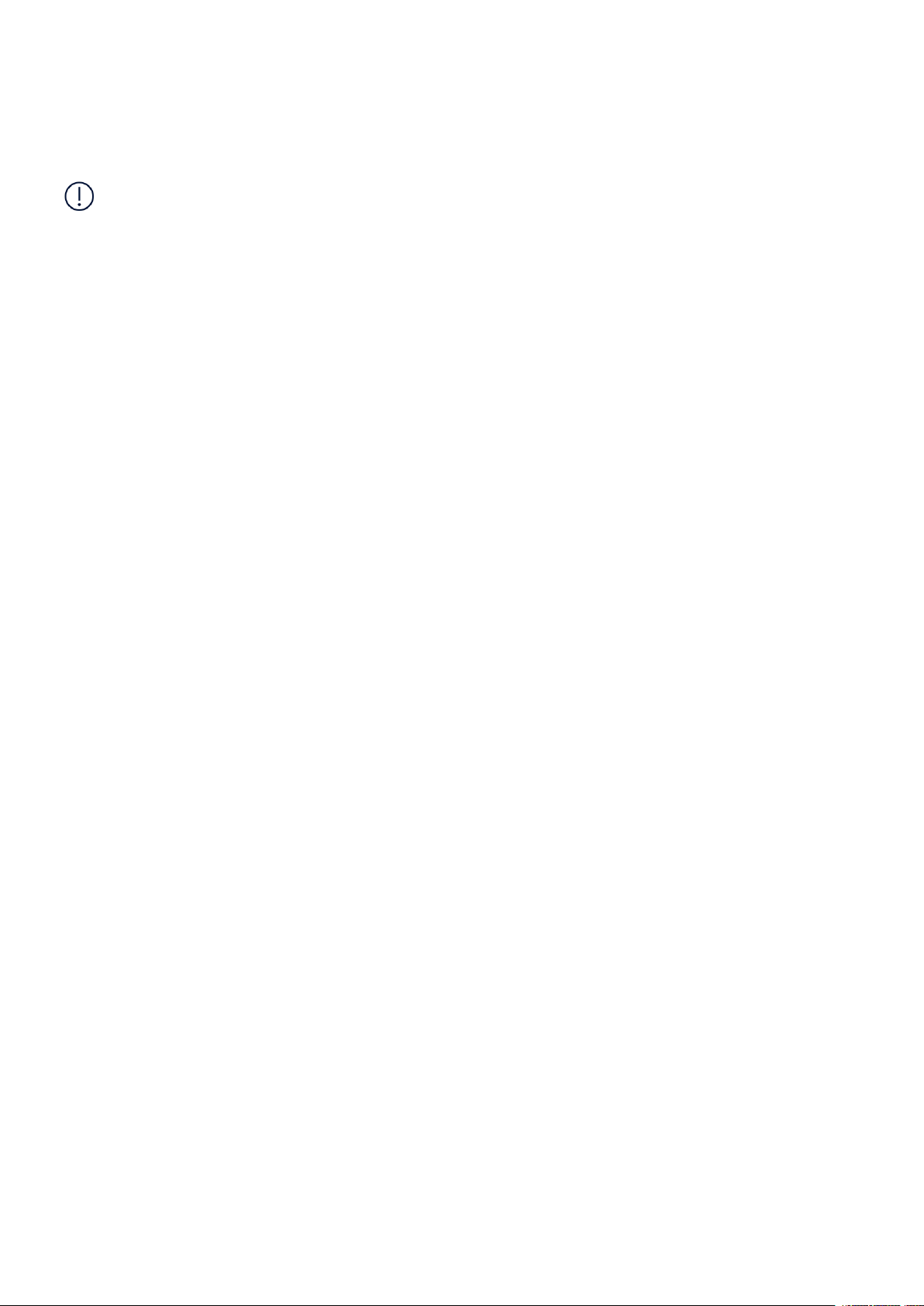
Nokia 4.2 Udhëzues Përdorues
1 Mbi këtë udhëzues përdorimi
E rëndësishme: Për informacione të rëndësishme për përdorimin e sigurt të pajisjes dhe
baterisë tuaj, lexoni informacionet “Për sigurinë tuaj” dhe “Siguria e produktit” në udhëzuesin
e printuar të përdorimit ose në www.nokia.com/support para se ta përdorni pajisjen. Për të
mësuar se si të filloni me pajisjen tuaj të re, lexoni udhëzuesin e printuar të përdorimit.
© 2022 HMD Global Oy. Të gjitha të drejtat të rezervuara. 5

Nokia 4.2 Udhëzues Përdorues
2 Fillimi
KEEP YOUR PHONE UP TO DATE
Your phone software
Keep your phone up to date and accept available software updates to get new and enhanced
features for your phone. Updating the software may also improve your phone’s performance.
KEYS AND PARTS
Explore the keys and parts of your new phone.
Your phone
This user guide applies to the following models: TA-1157, TA-1150, TA-1133, TA-1149, and
TA-1152.
1. Fingerprint sensor
2. Flash
3. Camera
4. Headset connector
© 2022 HMD Global Oy. Të gjitha të drejtat të rezervuara. 6
5. SIM and memory card slot
6. Google Assistant/Google search key*
7. Front camera
8. Earpiece

Nokia 4.2 Udhëzues Përdorues
9. Volume keys
10. Power/Lock key
11. USB connector
Some of the accessories mentioned in this user guide, such as charger, headset, or data cable,
may be sold separately.
*Google Assistant is available in selected markets and languages. Where not available Google
Assistant is replaced by Google Search.
Pjesët dhe lidhësit, magnetizmi
Mos e lidhni me produkte që krijojnë sinjal daljeje, pasi kjo mund ta dëmtojë pajisjen. Mos lidhni
burim rryme elektrike në lidhësin e audios. Nëse në lidhësin e audios lidhni pajisje të jashtme
ose kufje, përveç atyre të miratuara për përdorim me këtë pajisje, kini kujdes të veçantë për
nivelet e zërit.
Disa pjesë të pajisjes janë magnetike. Pajisja mund të tërheqë materiale metalike. Mos
vendosni afër pajisjes karta krediti ose karta të tjera me shirita magnetikë për periudha kohore
të zgjatura, pasi kartat mund të dëmtohen.
12. Microphone
13. Loudspeaker
INSERT THE SIM AND MEMORY CARDS
Insert the cards
1. Open the SIM and memory card tray: push the tray opener pin in the tray hole and slide the
tray out.
© 2022 HMD Global Oy. Të gjitha të drejtat të rezervuara. 7

Nokia 4.2 Udhëzues Përdorues
2. Put the nano-SIM in slot 1 on the tray with the contact area face down. If you have a dualSIM phone, put the second SIM in slot 2.
3. Put the memory card in the memory card slot.
4. Slide the tray back in.
Use only original nano-SIM cards. Use of incompatible SIM cards may damage the card or the
device, and may corrupt data stored on the card.
Use only compatible memory cards approved for use with this device. Incompatible cards may
damage the card and the device and corrupt data stored on the card.
Important: Do not remove the memory card when an app is using it. Doing so may damage
the memory card and the device and corrupt data stored on the card.
CHARGE YOUR PHONE
Charge the battery
1. Plug a compatible charger into a wall outlet.
2. Connect the cable to your phone.
Your phone supports the USB micro-B cable. You can also charge your phone from a computer
with a USB cable, but it may take a longer time.
If the battery is completely discharged, it may take several minutes before the charging
indicator is displayed.
SWITCH ON AND SET UP YOUR PHONE
When you switch your phone on for the first time, your phone guides you to set up your
network connections and phone settings.
© 2022 HMD Global Oy. Të gjitha të drejtat të rezervuara. 8

Nokia 4.2 Udhëzues Përdorues
Switch on your phone
1. To switch on your phone, press and hold the power key until the phone vibrates.
2. When the phone is switched on, choose your language and region.
3. Follow the instructions shown on your phone.
Transfer data from your previous phone
You can transfer data from an old phone to your new phone using your Google account.
To back up data on your old phone to your Google account, refer to your old phone’s user
guide.
1. Tap Settings > Accounts > Add account > Google .
2. Select which data you want to restore on your new phone. The sync starts automatically
once your phone is connected to the internet.
Restore app settings from your previous Android™ phone
If your previous phone was an Android, and back up to Google account is enabled on it, you can
restore your app settings and Wi-Fi passwords.
1. Tap Settings > System > Advanced > Backup .
2. Switch Backup to Google Drive to On .
DUAL SIM SETTINGS
If you have a dual SIM variant, you can have 2 SIMs in your phone, for example, one for your
work and one for your personal use.
Choose which SIM to use
When, for example, making a call, you can choose which SIM to use by tapping the
corresponding SIM 1 or SIM 2 button after you dial the number.
Your phone shows the network status for both SIMs separately. Both SIM cards are available
at the same time when the device is not being used, but while one SIM card is active, when, for
example, making a call, the other may be unavailable.
© 2022 HMD Global Oy. Të gjitha të drejtat të rezervuara. 9
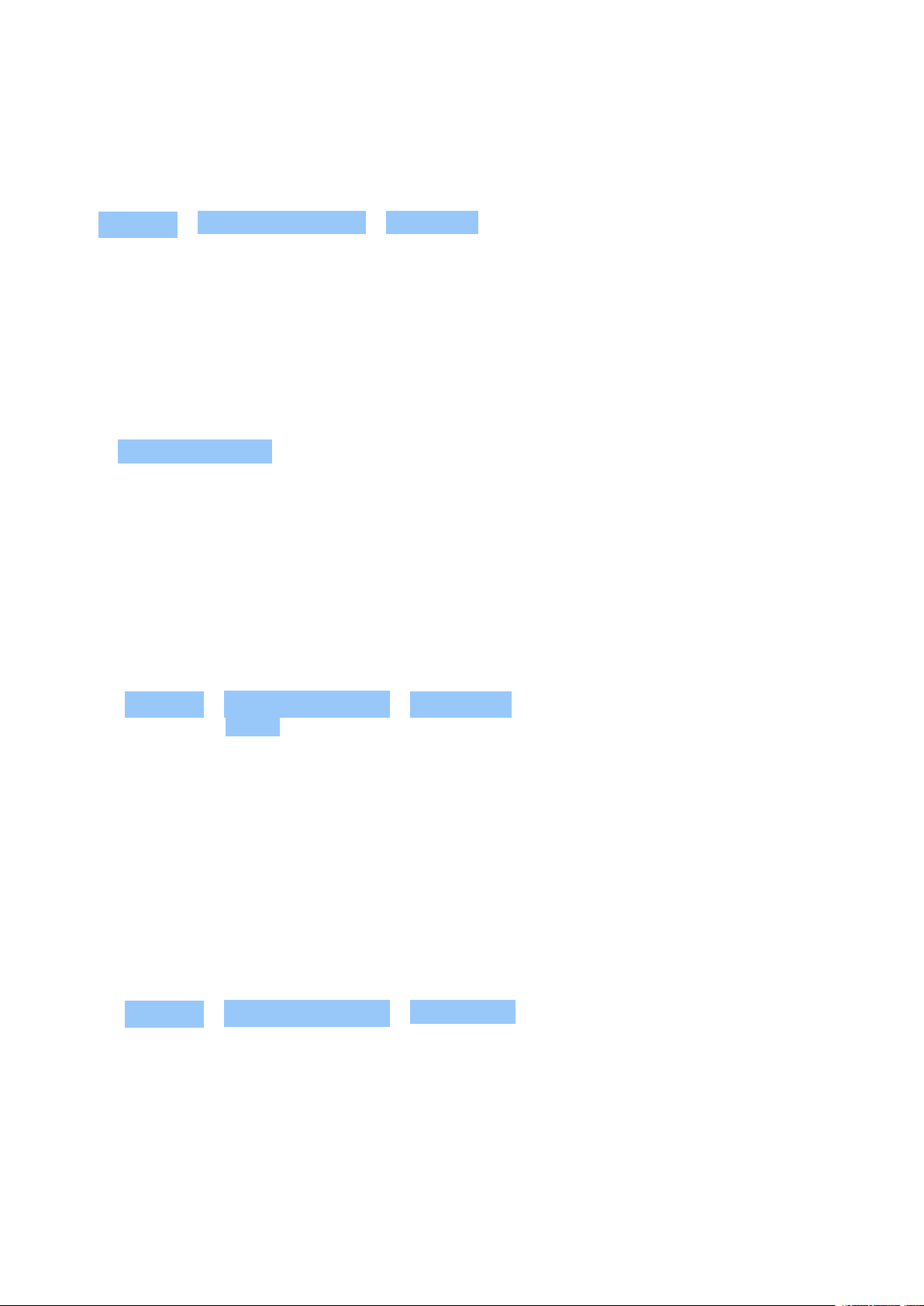
Nokia 4.2 Udhëzues Përdorues
Manage your SIMs
Don’t want work to interfere with your free time? Or do you have a cheaper data connection on
one SIM? You can decide which SIM you want to use.
Tap Settings > Network & Internet > SIM Cards .
Rename a SIM card
Tap the SIM you want to rename, and type in the name you want.
Select which SIM to use for calls or data connection
Under Preferred SIM for , tap the setting you want to change and select the SIM.
SETTING UP FINGERPRINT ID
You can unlock your phone with just a touch of your finger. Set up your fingerprint ID for extra
security.
Add a fingerprint
1. Tap Settings > Security & location > Fingerprint . If you don’t have screen lock set up on
your phone, tap NEXT .
2. Select what backup unlocking method you want to use for the lock screen and follow the
instructions shown on your phone.
PROTECT YOUR PHONE WITH A SCREEN LOCK
You can set your phone to require authentication when unlocking the screen.
Set a screen lock
1. Tap Settings > Security & location > Screen lock .
2. Choose the type of lock and follow the instructions on your phone.
USE THE TOUCH SCREEN
Important: Avoid scratching the touch screen. Never use an actual pen, pencil, or other sharp
object on the touch screen.
© 2022 HMD Global Oy. Të gjitha të drejtat të rezervuara. 10

Nokia 4.2 Udhëzues Përdorues
Tap and hold to drag an item
Place your finger on the item for a couple of seconds, and slide your finger across the screen.
Swipe
Place your finger on the screen, and slide your finger in the direction you want.
© 2022 HMD Global Oy. Të gjitha të drejtat të rezervuara. 11
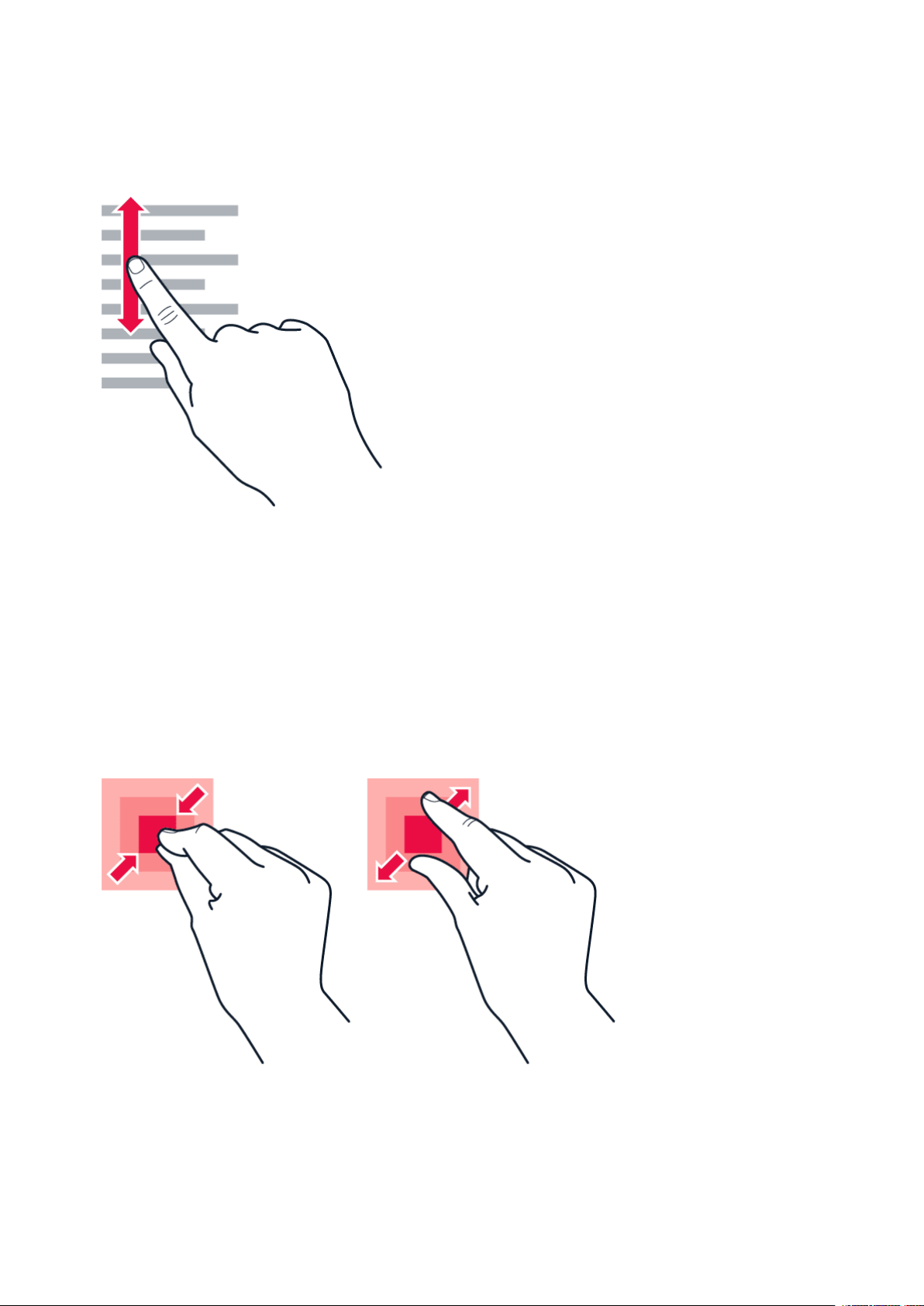
Nokia 4.2 Udhëzues Përdorues
Scroll through a long list or menu
Slide your finger quickly in a flicking motion up or down the screen, and lift your finger. To stop
the scrolling, tap the screen.
Zoom in or out
Place 2 fingers on an item, such as a map, photo, or web page, and slide your fingers apart or
together.
© 2022 HMD Global Oy. Të gjitha të drejtat të rezervuara. 12

Nokia 4.2 Udhëzues Përdorues
Lock the screen orientation
The screen rotates automatically when you turn the phone 90 degrees.
To lock the screen in portrait mode, swipe down from the top of the screen, and tap
Auto-rotate .
Use the navigation keys
To see which apps you have open, swipe up the home key .
To switch to another app, swipe right.
To close an app, swipe it up.
To go back to the previous screen you were in, tap the back key . Your phone remembers all
the apps and websites you’ve visited since the last time your screen was locked.
To go to the home screen, tap the home key . The app you were in stays open in the
background.
Open two apps at once
1. To navigate easier between apps, swipe up the home key .
2. Tap the app icon on top of the app and tap the icon.
3. Tap another app in the app list to divide the screen between two apps.
To go back to the normal view, tap an app and swipe up.
© 2022 HMD Global Oy. Të gjitha të drejtat të rezervuara. 13
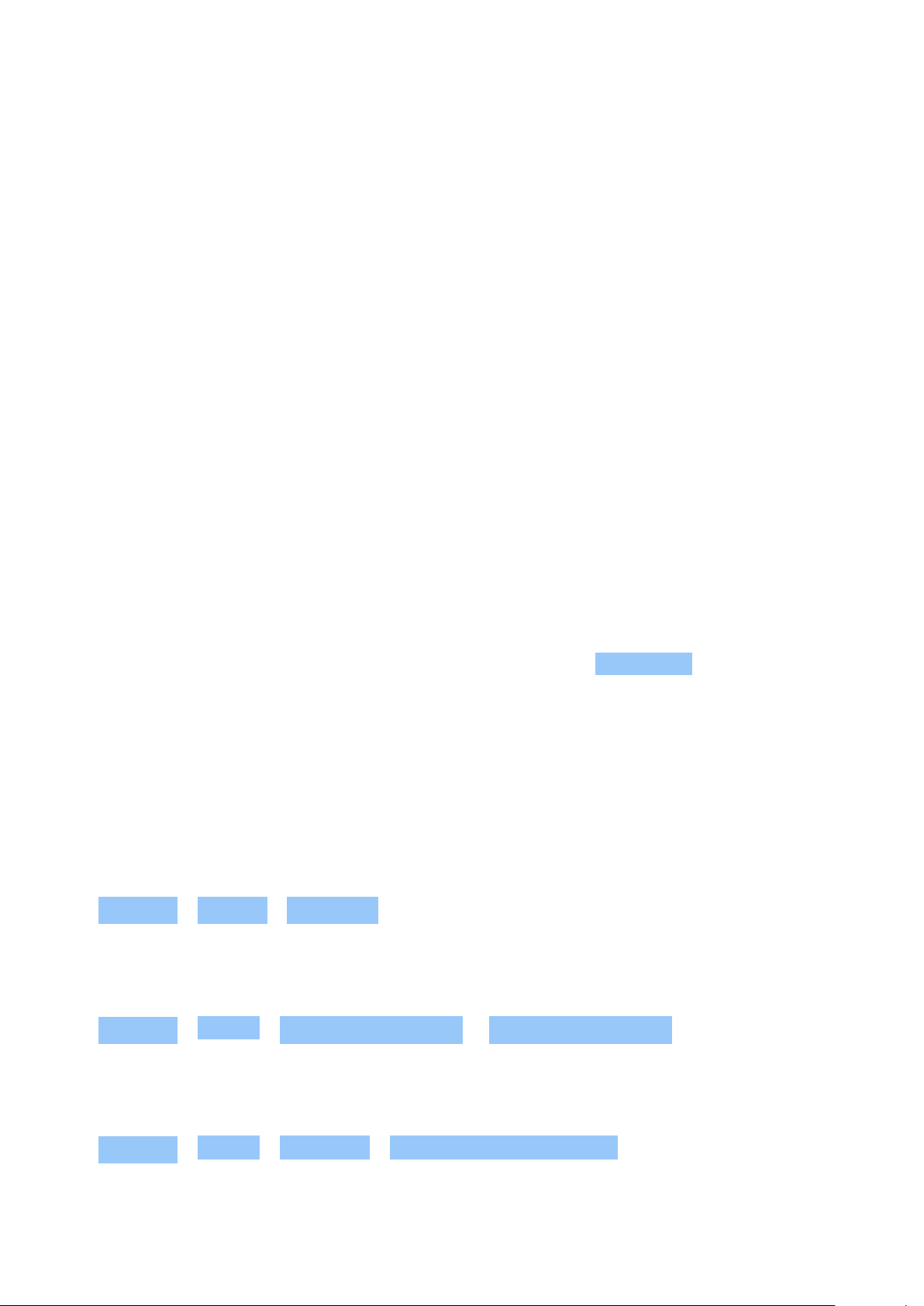
Nokia 4.2 Udhëzues Përdorues
3 Bazat
OPEN AND CLOSE AN APP
Open an app
On the home screen, tap an app icon to open it. To open one of the apps running in the
background, swipe up the home key then swipe right and select the app.
Close an app
Swipe up the home key and swipe up the app you want to close.
Find your apps
Swipe up the home key and swipe up again to see all your apps.
Close all running apps
Swipe up the home key , swipe right through all apps, and tap CLEAR ALL .
PERSONALIZE YOUR PHONE
Learn how to personalize the home screen and how to change ringtones.
Change your wallpaper
Tap Settings > Display > Wallpaper .
Change your phone ringtone
Tap Settings > Sound > SIM1 Phone ringtone or SIM2 Phone ringtone .
Change your message notification sound
Tap Settings > Sound > Advanced > Default notification sound .
© 2022 HMD Global Oy. Të gjitha të drejtat të rezervuara. 14

Nokia 4.2 Udhëzues Përdorues
NOTIFICATIONS
Stay in touch with what’s happening on your phone with notifications.
Use the notification panel
When you receive new notifications, such as messages or missed calls, indicator icons appear
on the status bar at the top of the screen. To see more information about the notifications,
drag the status bar down. To close the view, swipe up on the screen.
To open the notification panel, drag the status bar down. To close the notification panel, swipe
up on the screen.
To change the notification settings of an app, tap Settings > Apps & notifications and tap the
app name to open the app settings. Tap Notifications . You can turn off or on the notifications
per each app individually.
Tip: To see notification dots, tap Settings > Apps & notifications > Notifications and
switch Allow notification dots to on. A small dot will appear on the app icon, if you’ve got a
notification, but haven’t attended to it yet. Tap and hold the icon to see available options.
You can tap the notification to open it, or swipe to dismiss.
Use the quick setting icons
To activate features, tap the quick settings icons on the notification panel. To see more icons,
drag the menu down.
To rearrange the icons, tap , tap and hold an icon, and then drag it to another location.
© 2022 HMD Global Oy. Të gjitha të drejtat të rezervuara. 15

Nokia 4.2 Udhëzues Përdorues
CONTROL VOLUME
Change the volume
If you have trouble hearing your phone ringing in noisy environments, or calls are too loud, you
can change the volume to your liking by using the volume keys on the side of your phone.
Do not connect to products that create an output signal, as this may damage the device. Do
not connect any voltage source to the audio connector. If you connect an external device
or headset, other than those approved for use with this device, to the audio connector, pay
special attention to volume levels.
Change the volume settings
Press a volume key on the side of your phone to see the volume status bar, tap , and drag
the sliders on the volume bars left or right.
Set the phone to silent
To set the phone to silent, press a volume key, tap to set your phone to vibrate only and tap
to set it to silent.
GOOGLE ASSISTANT
Google Assistant is available in selected markets and languages only. Where not available,
Google Assistant is replaced by Google Search. Google Assistant can help you search
information online, translate words and sentences, make notes and calendar appointments,
for example. You can use Google Assistant even when your phone is locked. However, Google
Assistant asks you to unlock your phone before accessing your private data.
Use the Google Assistant key
To access the Google Assistant services, use the Google Assistant key on the side of your
phone:
• Press the key once to start the Google Assistant. When you press the key for the first time,
you are asked to sign in with your Google account or create a new account.
• Press the key twice to see a visual overview of your day, get suggestions and personalized
information
• Press and hold the key to speak with the Google Assistant. Ask your question and release
the key. You see the Google Assistant’s answer on your phone’s display.
© 2022 HMD Global Oy. Të gjitha të drejtat të rezervuara. 16

Nokia 4.2 Udhëzues Përdorues
If your country or region does not support the Google Assistant, you can still use the Google
Assistant key:
• Press the key once to open Google Search
• Press the key twice to start Google visual snapshot that shows your agenda for today
• Press and hold the key to use Google voice search. Ask your question and release the key.
You see Google’s answer on your phone’s display.
Switch off the Google Assistant key
To switch off the Google Assistant key, tap Settings > System > Gestures >
Google Assistant Key , and switch Google Assistant Key off.
BATTERY LIFE
Get the most out of your phone while getting the battery life you need. There are steps you
can take to save power on your phone.
Extend battery life
To save power:
• Always charge the battery fully.
• Mute unnecessary sounds, such
as touch sounds. Tap Settings >
Sound > Advanced , and under
Other sounds and vibrations , select which
sounds to keep.
• Use wired headphones, rather than the
loudspeaker.
• Set the phone screen to switch off after
a short time. Tap Settings > Display >
Advanced > Sleep and select the time.
• Tap Settings > Display >
Brightness level . To adjust the
brightness, drag the brightness
level slider. Make sure that
Adaptive brightness is disabled.
• Stop apps from running in the background:
swipe up the home key and swipe up the
app you want to close.
• Enable adaptive battery. Limit battery
for apps that you don’t use often.
The notifications may be delayed for
these apps. Tap Settings > Battery >
Adaptive Battery .
• Switch on the power saver: tap Settings
> Battery > Battery saver , and switch to
On .
• Use location services selectively: switch
location services off when you don’t need
them. Tap Settings > Security & location
> Location , and disable Use location .
• Use network connections selectively:
switch Bluetooth on only when needed.
Use a Wi-Fi connection to connect to
© 2022 HMD Global Oy. Të gjitha të drejtat të rezervuara. 17

Nokia 4.2 Udhëzues Përdorues
the internet, rather than a mobile data
connection.
• Stop your phone scanning for available
wireless networks. Tap Settings >
Network & internet > Wi-Fi , and disable
Use Wi-Fi .
• If you’re listening to music or otherwise
using your phone, but don’t want to make
or receive calls, switch the airplane mode
on. Tap Settings > Network & internet
> Advanced > Airplane mode . Airplane
mode closes connections to the mobile
network and switches your device’s
wireless features off.
WRITE TEXT
Learn how to write text quickly and efficiently using your phone’s keyboard.
Use the on-screen keyboard
Writing with the on-screen keyboard is easy. You can use the keyboard when holding your
phone in portrait or landscape mode. The keyboard layout can vary in different apps and
languages.
To open the on-screen keyboard, tap a text box.
Switch between upper and lower case characters
Tap the shift key. To switch caps lock mode on, double-tap the key. To return to normal mode,
tap the shift key again.
Type in a number or special character
Tap the numbers and symbols key. Some special character keys bring up more symbols. To see
more symbols, tap and hold a symbol or special character.
Insert emojis
Tap the emoji key, and select the emoji.
Copy or paste text
Tap and hold a word, drag the markers before and after the word to highlight the section you
want to copy, and tap Copy . To paste the text, tap where you want to paste the text and
select Paste .
© 2022 HMD Global Oy. Të gjitha të drejtat të rezervuara. 18
