
Installation guide
for PC Suite
9355477 Issue 1
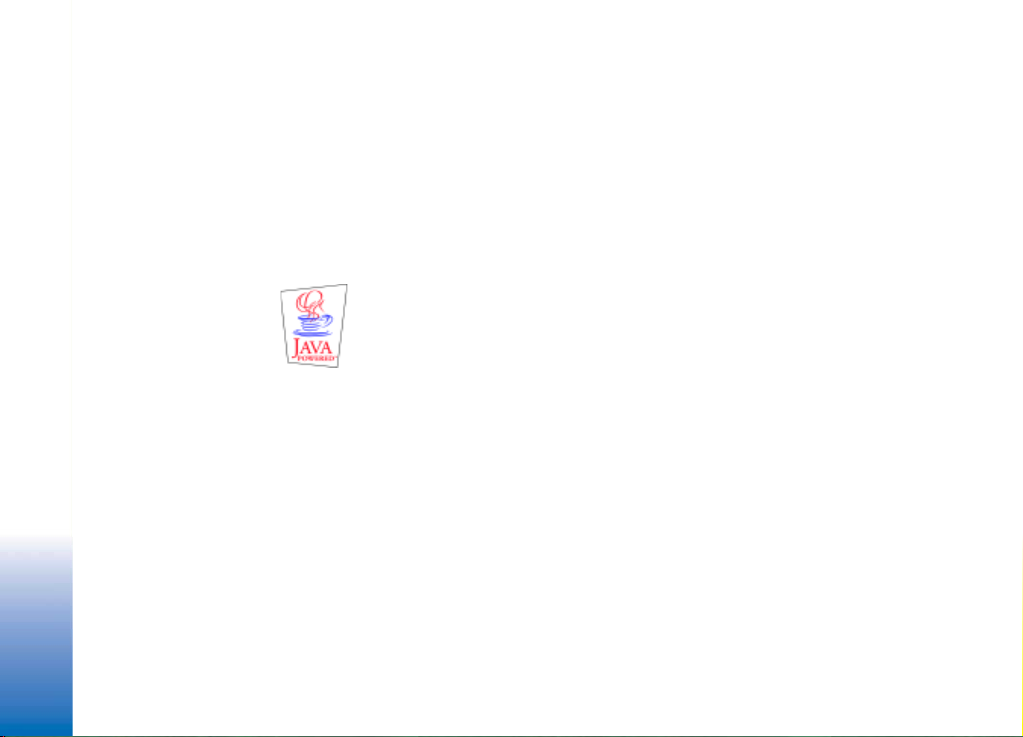
Copyright © 2003 Nokia. All rights reserved.
Reproduction, transfer, distribution or storage of part or all of the contents in this document in any form without the prior
written permission of Nokia is prohibited.
Nokia and Nokia Connecting People are trademarks or registered trademarks of Nokia Corporation. Other product and company
names mentioned herein may be trademarks or tradenames of their respective owners.
Nokia operates a policy of ongoing development. Nokia reserves the right to make changes and improvements to any of the
products described in this document without prior notice.
Under no circumstances shall Nokia be responsible for any loss of data or income or any special, incidental, consequential or
indirect damages howsoever caused.
The contents of this document are provided "as is". Except as required by applicable law , no warranties of any kind, either express
or implied, including, but not limited to, the implied warranties of merchantability and fitne ss for a particular purpose, are made
in relation to the accuracy, reliability or co ntents of this document. Nokia reserves the right to revise this document or withdraw
it at any time without prior notice. The availability of particular products may vary by region. Please check with the Nokia dealer
nearest to you.
Java is a trademark of Sun Microsystems, Inc.
© 1998-2002 Symbian Ltd. All rights reserved. Symbian and Symbian OS are trademarks of Symbian Ltd. All rights reserved.
m-Router Connectivity Components © 2000-2002 Intuwave Limited. All rights reserved. (www.intuwave.com)
Copyright © 2003 Nokia. All rights reserved.
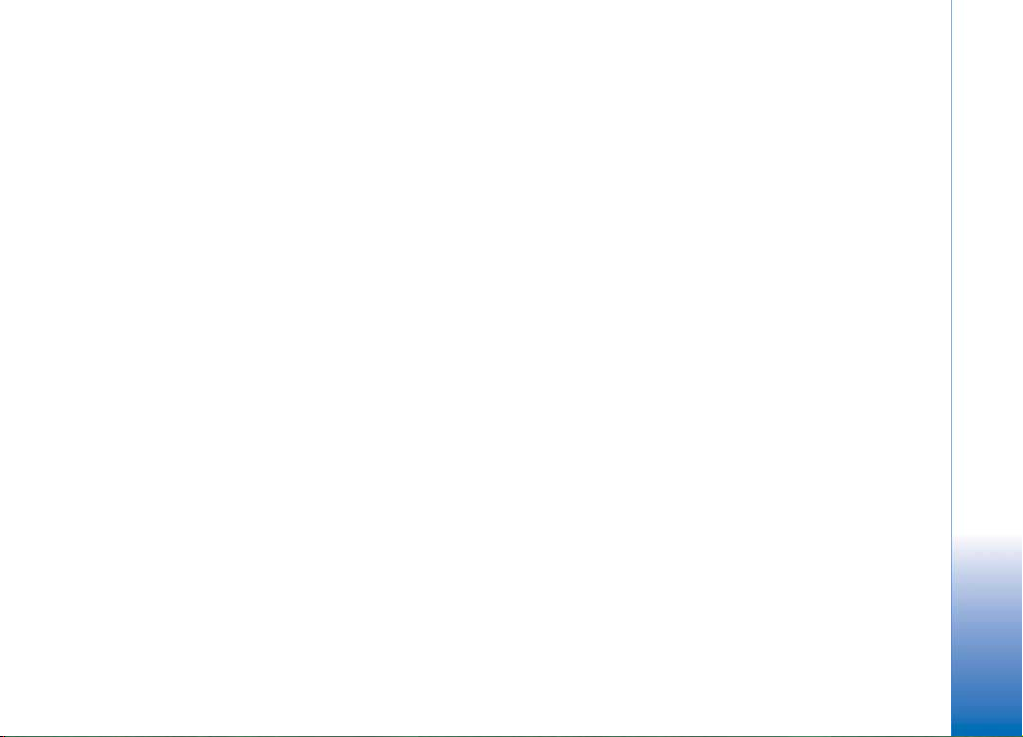
PC Suite for Nokia 3650 ..........................4
Software and hardware requirements.............................4
Installing PC Suite.................................................................5
Connecting your phone to the PC.....................................6
Using an infrared connection.....................................6
Using a Bluetooth connection....................................7
Starting to use PC Suite.......................................................9
Online and offline modes ....................................................9
Connection status............................................................... 10
Main window information...............................................10
PC Suite applications......................................................... 12
Backup/Restore............................................................12
Control Panel................................................................12
Data Import...................................................................13
Synchronize ..................................................................13
File Transfer ..................................................................13
Image Transfer.............................................................14
Settings wizard............................................................14
Installing software on your phone......................... 14
Removing PC Suite from your PC...................................14
Important safety notes...................................................... 15
Copyright © 2003 Nokia. All rights reserved.
3
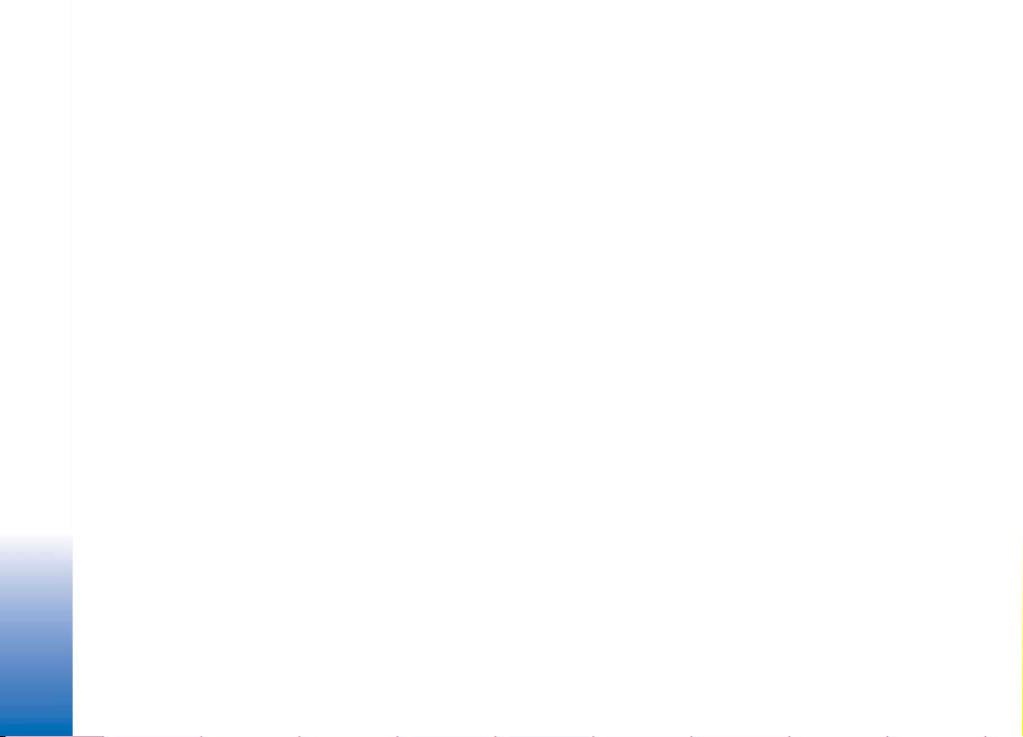
PC Suite for Nokia 3650
1. PC Suite for Nokia 3650
Please refer to the User Guide of the product for instructions on operation, care, and
maintenance, including important safety information.
This guide explains how to install PC Suite for Nokia 3650 phone on a compatible PC, how
to connect your Nokia 3650 phone to the PC, and how to start using PC Suite for Nokia
3650. For more detailed information on the use of PC Suite, please refer to the online help
of the PC Suite applications.
With PC Suite for Nokia 3650 phone you can:
• Share information between your PC and phone.
• Make back-up copies of the phone files to protect data in case of loss or damage.
• Synchronize your calendar, contacts, and tasks with Microsoft and Lotus applications.
• Copy and move files between your PC and phone.
• Copy contacts and calendar information from another Nokia mobile phone, Nokia
communicator, or Palm device to your Nokia 3650.
• Configure phone settings.
• Install software on your phone.
Software and hardware requirements
To install and run PC Suite, you need:
• a compatible PC running Windows 98, Windows ME, Windows 2000 with Service Pack
2, or Windows XP.
• at least 110 MB of free disk space.
To connect your Nokia 3650 phone to the PC, you need to have:
• an infrared connection: an infrared port on the computer, or
Copyright © 2003 Nokia. All rights reserved.
4
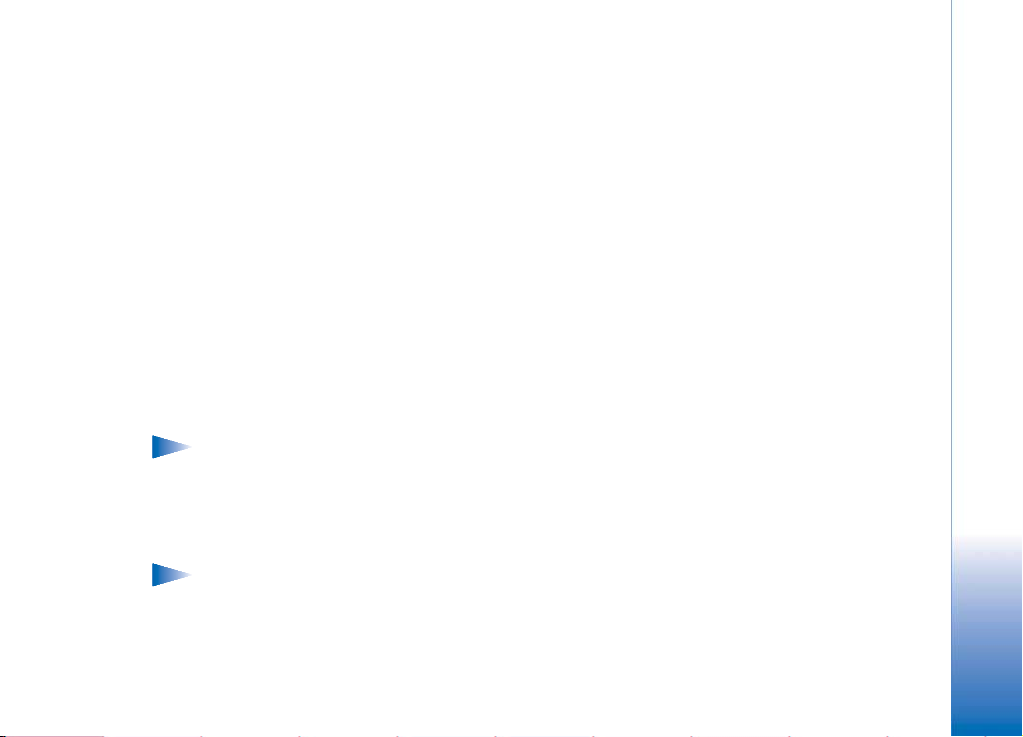
• a Bluetooth connection: a Bluetooth card and the required software, or built-in support
for Bluetooth on the PC. To be able to connect your Nokia 3650 phone to your PC, the
Bluetooth software needs to support the Serial Port Profile (SPP).
Installing PC Suite
PC Suite for Nokia 3650 phone is in the Install section of the CD-ROM included in the PC
Suite for Nokia 3650 phone package. The CD-ROM should launch itself automatically after
you have inserted it into the CD-ROM drive of your PC. If not, proceed as follows:
1 Click the Windows Start button, point to Programs, and select Windows Explorer.
2 Go to the CD-ROM root directory and double-click the Nokia3650.exe file. The CD-ROM
user interface opens.
When the CD-ROM interface is open, proceed as follows:
1 Click Install.
2 Select Install now and click PC Suite for Nokia 3650.
3 Select the language for the installation and click Next to start the installation wizard.
This wizard will guide you through the installation process. Generally, it is
recommended that you accept the suggested destination folder and program folder.
Note: In the Data Import dialog box, make sure that the Install the Nokia Connectivity
SDK check box is selected if you want to transfer calendar and contacts data from
another Nokia mobile phone to your Nokia 3650. If you do not install the Nokia
Connectivity SDK component, you can transfer data only from the Nokia 9110
Communicator, a Palm device, a Nokia 7650 or another Nokia 3650 phone to your
Nokia 3650.
Note: In the File Transfer Video and Audio Converters dialog box it is recommended
that you leave the Install Video and Audio Converters check box selected. When the
converters are installed, video and audio format files that you copy from the PC to
your Nokia 3650 phone are automatically converted to the video and audio format
used by the phone.
Copyright © 2003 Nokia. All rights reserved.
PC Suite for Nokia 3650
5
