Page 1
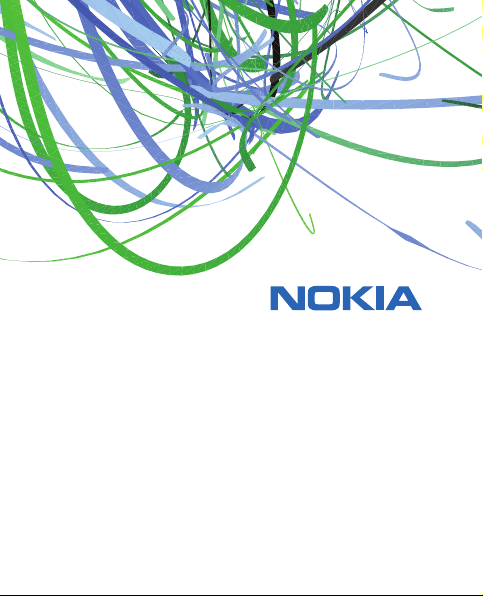
User Guide
Manual del Usuario
Page 2
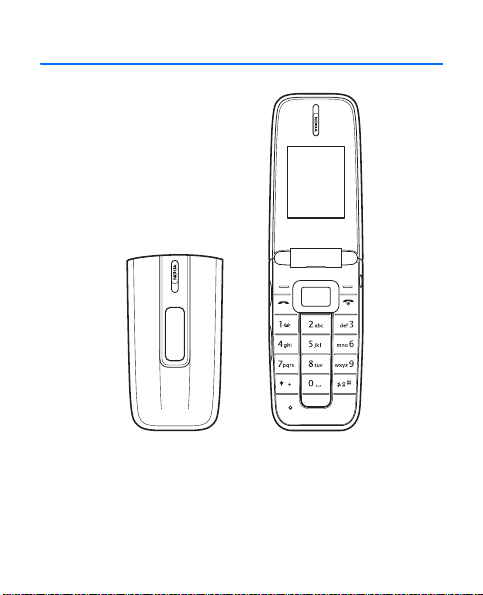
Nokia 1606 User Guide
Nota: La traducción en español de este manual inicia en la página 39.
9207732
Issue 1b EN
1
Page 3
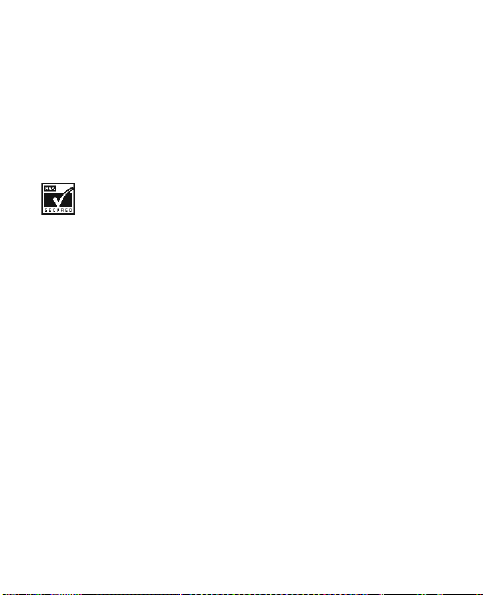
© 2008 Nokia. All rights reserved.
Reproduction, transfer, distribution, or storage of part or all of the contents
in this document in any form without the prior written permission of Nokia
is prohibited.
Nokia, Nokia Connecting People, and Navi are trademarks or registered
trademarks of Nokia Corporation. Nokia tune is a sound mark of Nokia
Corporation. Other product and company names mentioned herein may
be trademarks or tradenames of their respective owners.
Includes RSA BSAFE cryptographic or security protocol software
from RSA Security.
Nokia operates a policy of ongoing development. Nokia reserves the right
to make changes and improvements to any of the products described in
this document without prior notice.
TO THE MAXIMUM EXTENT PERMITTED BY APPLICABLE LAW, UNDER NO
CIRCUMSTANCES SHALL NOKIA OR ANY OF ITS LICENSORS BE RESPONSIBLE
FOR ANY LOSS OF DATA OR INCOME OR ANY SPECIAL, INCIDENTAL,
CONSEQUENTIAL OR INDIRECT DAMAGES HOWSOEVER CAUSED.
THE CONTENTS OF THIS DOCUMENT ARE PROVIDED "AS IS". EXCEPT AS
REQUIRED BY APPLICABLE LAW, N O WARR ANTI ES OF ANY K IND, EITHER
EXPRESS OR IMPLIED, INCLUDING, BUT NOT LIMITED TO, THE IMPLIED
WARRANTIES OF MERCHANTABILITY AND FITNESS FOR A PARTICULAR
PURPOSE, ARE MADE IN RELATION TO THE ACCURACY, RELIABILITY OR
CONTENTS OF THIS DOCUMENT. NOKIA RESERVES THE RIGHT TO REVISE
THIS DOCUMENT OR WITHDRAW IT AT ANY TIME WITHOUT PRIOR NOTICE.
2
Page 4
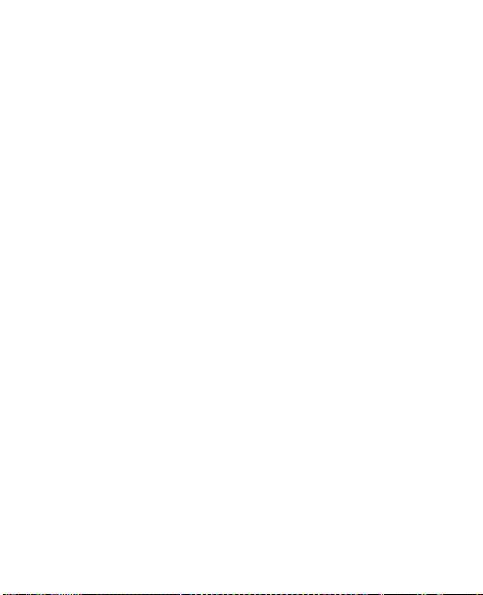
Reverse engineer ing of any software in the N okia device is prohibited to the
extent permitted by applicable law. Insofar as this user guide contains any
limitations on Nokia's representations, warranties, damages and liabilities,
such limitations shall likewise limit any representations, warranties,
damages and liabilities of Nokia's licensors.
The availability of particular products and applications and services for
these products may vary by region. Please check with your Nokia dealer
for details, and availability of language options.
Export controls
This device may contain commodities, technology or software subject
to export laws and regulations from the US and other countries.
Diversion contrary to law is prohibited.
FCC/INDUSTRY CANADA NOTICE
Your device may cause TV or radio interference (for example, when using a
telephone in close proximity to receiving equipment). The FCC or Industry
Canada can require you to stop using your telephone if such interference
cannot be eliminated. If you require assistance, contact your local service
facility. This device complies with part 15 of the FCC rules. Operation is subject
to the following two conditions: (1) This device may not cause harmful
interference, and (2) this device must accept any interference received,
including interference that may cause undesired operation. Any changes
or modifications not expressly approved by Nokia could void the user's
authority to operate this equipment.
9207732/Issue 1b EN
3
Page 5
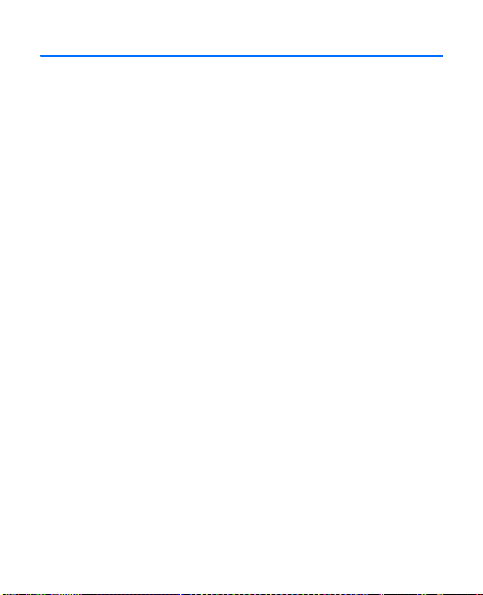
Contents
SAFETY........................................................................................ 5
1. Get started ............................................................................. 9
Install and remove battery ...................................................................................... 9
Charge the battery.................................................................................................. 10
Switch your device on or off ............................................................................... 11
Normal operating position ................................................................................... 11
2. Your device .......................................................................... 12
Keys and parts (front) ............................................................................................ 12
Keys and parts (Side and Back)........................................................................... 13
3. Main features ...................................................................... 14
Make and answer a call ........................................................................................ 15
Loudspeaker.............................................................................................................. 15
Flashlight................................................................................................................... 15
Write text.................................................................................................................. 16
Messaging ................................................................................................................. 16
Contacts..................................................................................................................... 17
Connectivity.............................................................................................................. 18
4. Enhancements...................................................................... 19
5. Battery information ............................................................ 20
Charging and discharging..................................................................................... 20
Nokia battery authentication guidelines.......................................................... 23
Care and maintenance............................................................. 25
Additional safety information ................................................ 27
4
Page 6
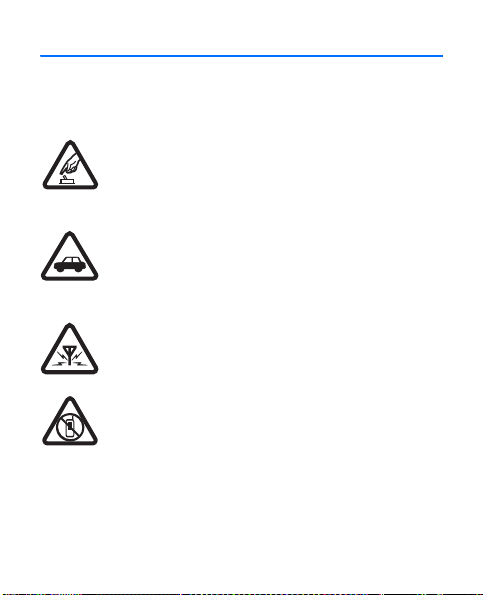
SAFETY
Read these simple guidelines. Not following them may be dangerous
or illegal. Read the complete user guide for further information.
SWITCH ON SAFELY
Do not switch the device on when wireless phone
use is prohibited or when it may cause interference
or danger.
ROAD SAFETY COMES FIRST
Obey all local laws. Always keep your hands free
to operate the vehicle while driving. Your first
consideration while driving should be road safety.
INTERFERENCE
All wireless devices may be susceptible to
interference, which could affect performance.
SWITCH OFF IN RESTRICTED AREAS
Follow any restrictions. Switch the device off in
aircraft, near medical equipment, fuel, chemicals,
or blasting areas.
5
Page 7
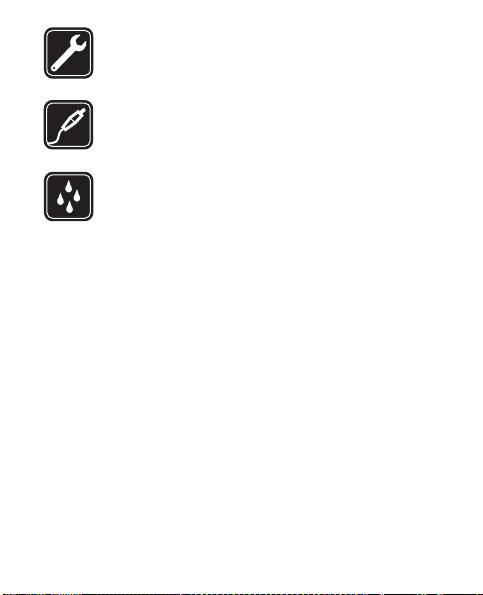
QUALIFIED SERVICE
Only qualified personnel may install or repair
this product.
ENHANCEMENTS AND BATTERIES
Use only approved enhancements and batteries.
Do not connect incompatible products.
WATER-RESISTANCE
Your device is not water-resis tant. Keep it dry .
6
Page 8
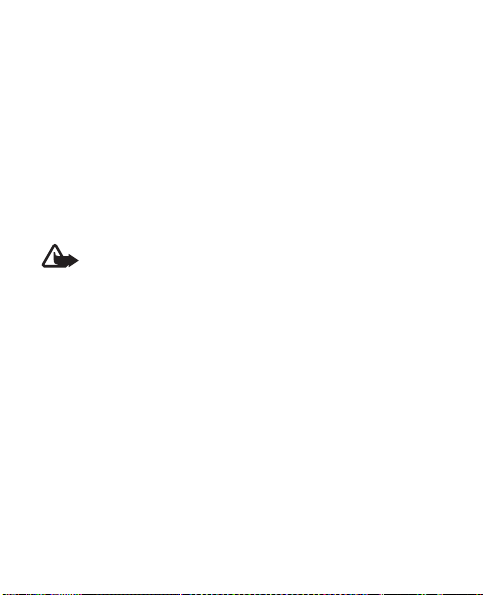
■ About your device
The wireless device described in this guide is approved for use on
the CDMA 800, 1700, 1900 and 2100 MHz networks. Contact your
service provider for more information about networks.
When using the features in this device, obey all laws and
respect local customs, privacy and legitimate rights of others,
including copyrights.
Copyright protection may prevent some images, music, and other
content from being copied, modified, or transferred.
Warning: To use any features in this device, other than
the alarm clock, the device must be switched on. Do not
switch the device on when wireless device use may cause
interference or danger.
Remember to make back-up copies or keep a written record of all
important information stored in your device.
When connecting to any other device, read its user guide for detailed
safety instructions. Do not connect incompatible products.
7
Page 9
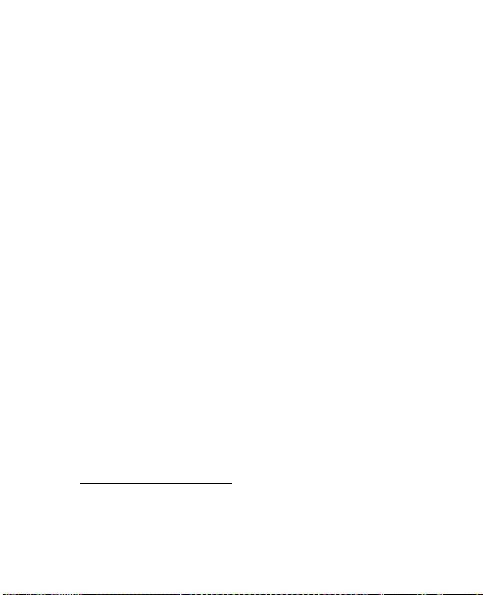
■ Network services
To use the device you must have service from a wireless service
provider. Many of the features require special network features.
These features are not available on all networks; other networks may
require that you make specific arrangements with your service
provider before you can use the network services. Your service
provider can give you instructions and explain what charges will
apply. Some networks may have limitations that affect how you
can use network services. For instance, some networks may not
support all language-dependent characters and services.
Your service provider may have requested that certain features be
disabled or not activated in your device. If so, these features will
not appear on your device menu. Your device may also have a
special configuration such as changes in menu names, menu order,
and icons. Contact your service provider for more information.
This device supports WAP 2.0 protocols (HTTP and SSL) that run
on TCP/IP protocols. Some features of this device, such as sending
e-mails, browsing websites, and downloading files require network
support for these technologies.
■ Nokia support on the web
Check www.nokia.com/support or your local Nokia web site for the
latest guides, additional information, downloads, and services
related to your Nokia product.
8
Page 10
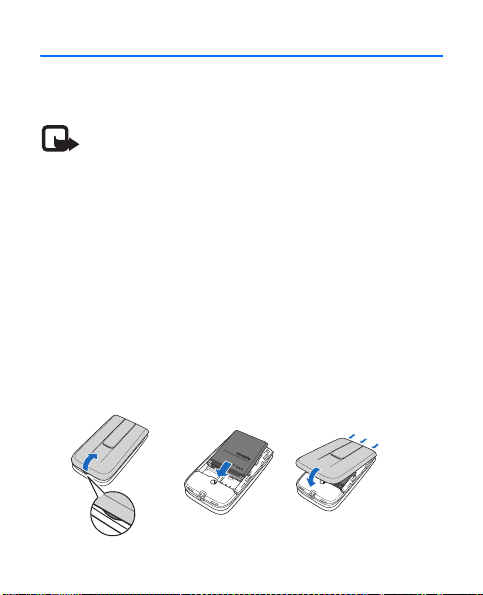
1. Get started
■ Install and remove battery
Note: Always switch the device off and disconnect
the charger before removing the battery.
1. Insert your finger into the finger grip (1), and pry the
back cover upward to remove it.
2. Insert the battery into the battery slot (2). Push down
on the other end of the battery.
3. Insert your finger into the groove on the end of battery
and remove the battery from the battery slot (2).
4. Align the battery cover with the back of the device,
and engage the tabs on the battery cover with the slots
of the phone (3), then progressively engage the snaps
towards the bottom of the phone (4).
1
2
3
4
9
Page 11
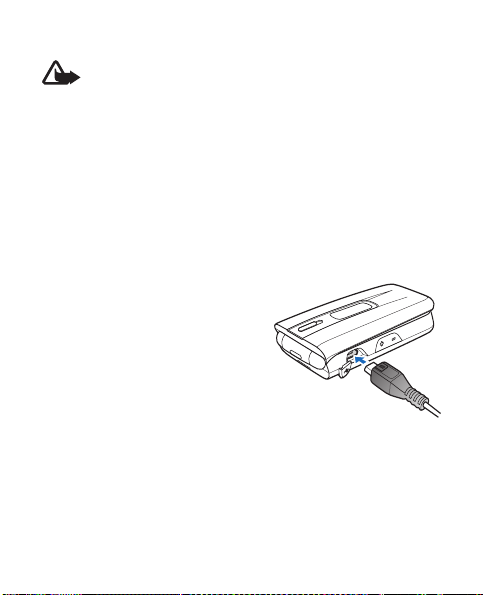
■ Charge the battery
Warning: Use only batteries, chargers, and
enhancements approved by Nokia for use with
this particular model. The use of any other
types may invalidate any approval or warranty,
and may be dangerous.
For availability of approved enhancements, please check
with your dealer.
When you disconnect the power cord of any enhancement,
grasp and pull the plug, not the cord.
1. Connect the charger to a
wall socket.
2. Insert the charger output
plug into the USB jack at
the left side of the device.
If the battery is completely discharged, it may take a few
seconds before the charging indicator appears on the display
or before any calls can be made.
10
Page 12
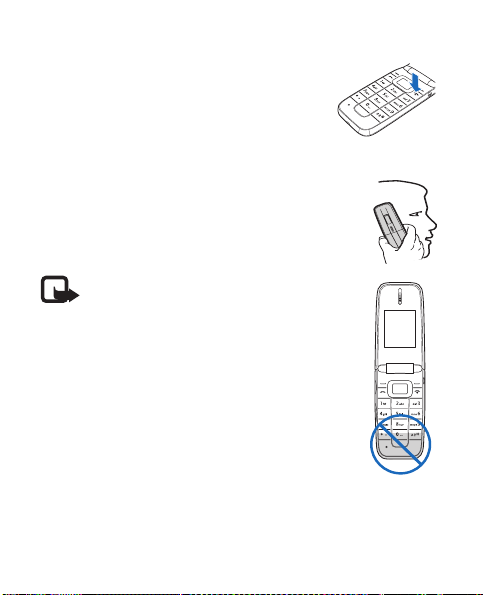
■ Switch your device on or off
Press and hold the power key for at least
three seconds.
■ Normal operating position
Your device has an internal antenna. Use the
device only in its normal operating position.
Note: As with any radio transmitting
device, avoid touching the antenna
area unnecessarily while the antenna
is transmitting or receiving. Contact
with such an antenna affects the
communication quality and may cause
the device to operate at a higher power
level than otherwise needed and may
reduce the battery life.
11
Page 13
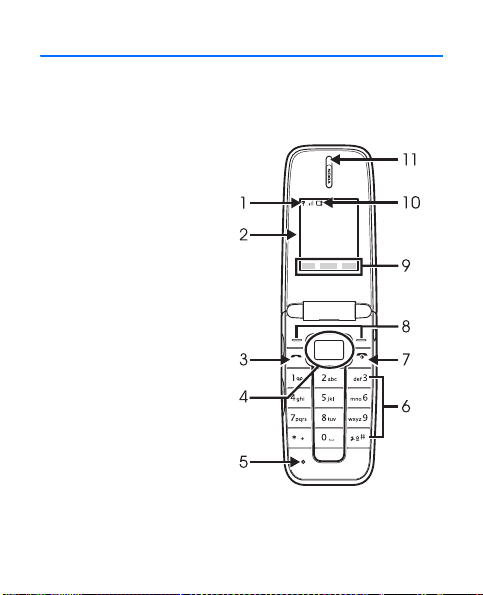
2. Your device
■ Keys and parts (front)
1. Signal strength
2. Main display
3. Send key
4. Navi™ key; hereafter
referred to as scroll key
5. Microphone
6. Keypad
7. Power/End key
8. Selection key
9. Selection key functions
10. Battery level
11. Earpiece
12
Page 14
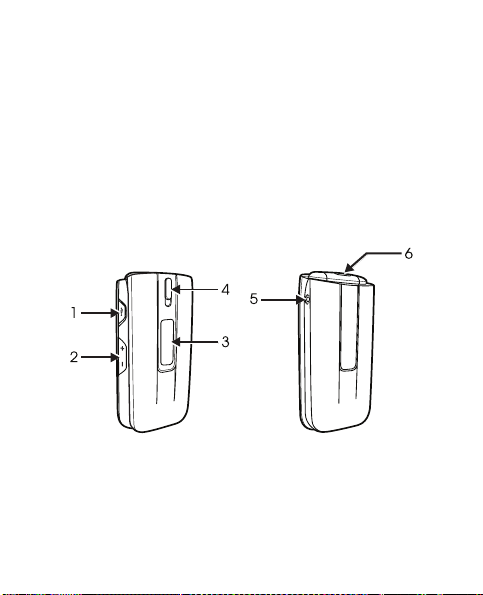
■ Keys and parts (Side and Back)
1. Charger port
2. Volume key
3. Mini display
4. Flashlight button
5. Headset port
6. Flashlight
13
Page 15
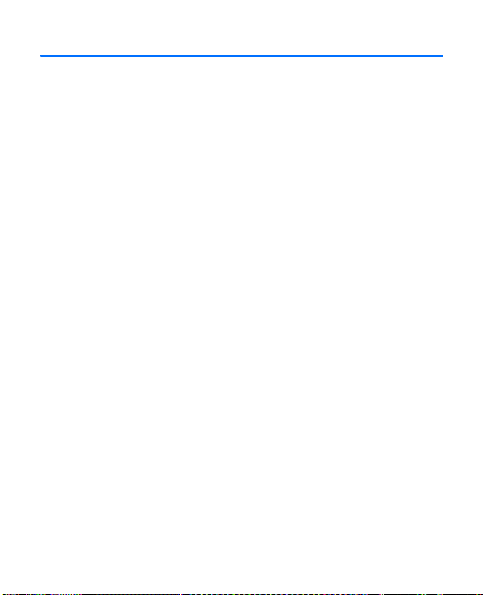
3. Main features
Select Menu to access the following features:
Messaging — to create, send, open, and manage messages
Contacts — to save names and phone numbers in the
phone memory
Log — to access phone numbers of missed, received, and
dialed calls
Settings — to set up various features of your device
Gallery — to save images, music files, tones, and recordings
to a folder
Organizer — to access alarm clock, calendar, calculator,
notes, to-do list, countdown timer, and stopwatch
Applications — to download applications to your device
Mobile web — to access various mobile internet services
with your phone browser
Extras — to access games and collection folders
14
Page 16
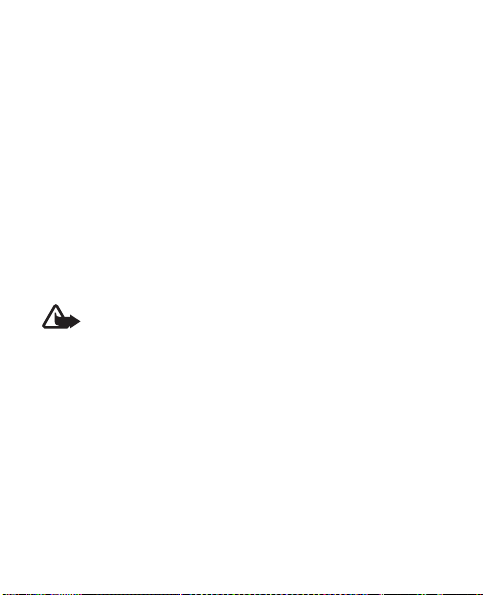
■ Make and answer a call
To make a call, enter the phone number, including the country
code and area code, if necessary, and press the send key.
Press the volume key to adjust the volume of the earpiece
or headset during the call.
To answer a call, press the send key. To end a call or to reject
an incoming call, press the end key.
■ Loudspeaker
To use the loud speaker or the earpiece of the device during
a call, select Loudsp. or Handset.
Warning: Do not hold the device near your ear when
the loudspeaker is in use because the volume may
be extremely loud.
■ Flashlight
To turn the flashlight on or off, press and hold the flashlight
button. The flashlight may be used when the device is
switched on or off. It does not work when the fold is open.
15
Page 17
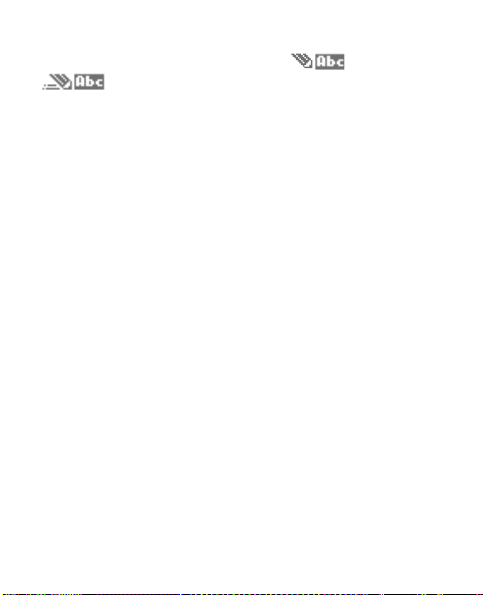
■ Write text
You can enter text using traditional or predictive
text input. To use traditional text input, press the
key repeatedly until the letter appears. To turn on predictive
text input when writing, select Options > Prediction on;
to turn it off, select Options > Prediction off.
When using predictive text input, press each key once for
a single letter. If the displayed word is the one you want,
press 0, and start writing the next word.If not, press *
repeatedly to view other word options. If ? is displayed
after the word, the word is not in the dictionary. To add
the word to the dictionary, select Spell, enter the word
(using traditional text input), and select Save.
Tips for writing text: to add a space, press 0. To change the
text input method, press # repeatedly, and check the indicator
at the top of the display. To add a number, press and hold the
relevant number key. To display a list of special characters
when using traditional text input, press *; when using
predictive text input, press and hold *.
■ Messaging
The message service can only be used when supported by
your network or service provider.
16
Page 18
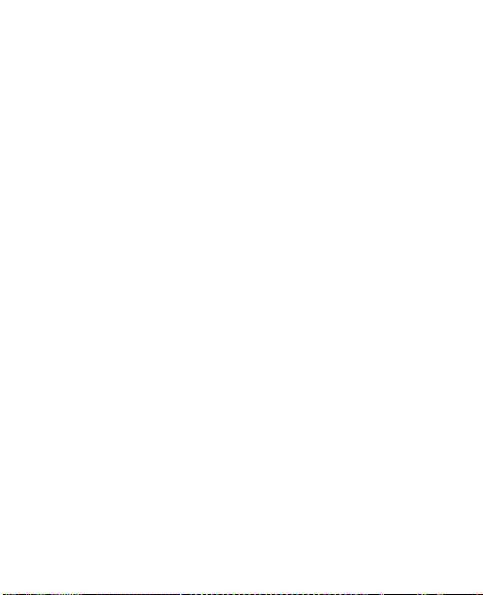
To send a text message:
1. Select Menu > Messaging > Text messages >
Create message.
2. Enter the phone number, or select Add to retrieve a
number from your contacts.
3. Write the message.
4. Select Send.
To delete all messages in a folder, select Menu >
Messaging > Text messages > Delete messages and the folder.
To send a multimedia message:
1. Select Menu > Messaging > multimedia messages >
Create message.
2. Select Insert to insert a file.
3. Press navi key to select the second and third files.
4. Select Send to insert the files into the message.
5. Enter the phone number.
6. Enter a subject for the message, and select Send.
■ Contacts
You can have up to 400 contacts with multiple numbers
and text notes for each contact in your device.
17
Page 19

To search for a contact, select Menu > Contacts > Names,
enter the first character of the name, and scroll to the
contact you want. To edit a contact, select Details. To add
or delete contacts, select Options.
■ Connectivity
You can transfer data between your device and a compatible
PC by using a CA-101 USB data cable.
Important: To make a call, disconnect the USB
data cable from the device.
To ask for the purpose of the connection each time the
cable is connected, select Menu > Settings > Connectivity >
USB data cable > Ask on connection.
To transfer phone data and files between your device and
PC using Nokia PC Suite.
1. Connect your PC and your device with a CA-101 USB
data cable.
2. Select PC Suite when asked to select the
connection mode.
You can now use PC Suite to connect to your device.
18
Page 20
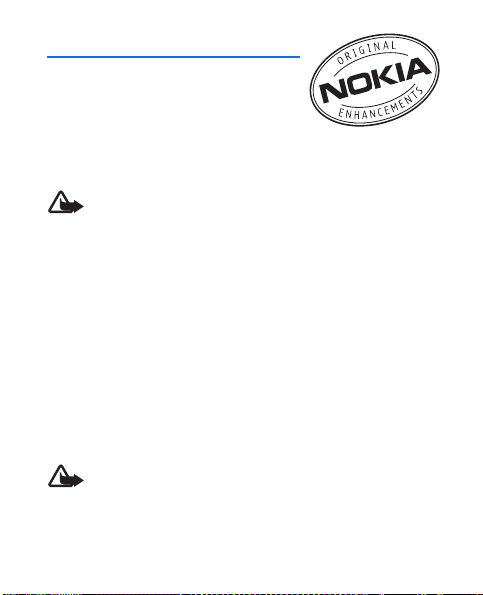
4. Enhancements
For availability of approved
enhancements, please check with
your dealer. When you disconnect
the power cord of any enhancement,
grasp and pull the plug, not the cord.
Warning: Use only batteries, chargers, and
enhancements approved by Nokia for use with
this particular model. The use of any other types
may invalidate any approval or warranty, and
may be dangerous.
Power
• Standard 700mAh Li-Ion Battery (BL-4B)
• Travel Charger (AC-6U)
• Car Power Adapter (DC-6)
Audio
• Headset (HS-9)
Warning: When you use the headset, your ability
to hear outside sounds may be affected. Do not use
the headset where it can endanger your safety.
19
Page 21
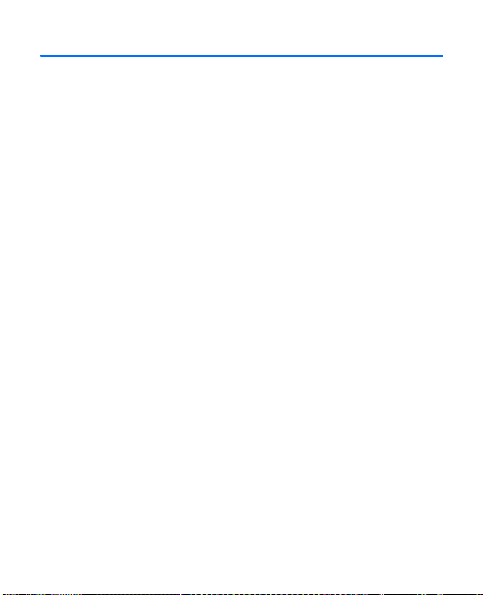
5. Battery information
■ Charging and discharging
Your device is powered by a rechargeable battery. The battery
intended for use with this device is BL-4B. This device is
intended for use when supplied with power from the
following chargers: AC-6U. The battery can be charged
and discharged hundreds of times, but it will eventually wear
out. When the talk and standby times are noticeably shorter
than normal, replace the battery. Use only Nokia approved
batteries, and recharge your battery only with Nokia approved
chargers designated for this device. Use of an unapproved
battery or charger may present a risk of fire, explosion,
leakage, or other hazard.
If a battery is being used for the first time or if the battery
has not been used for a prolonged period, it may be necessary
to connect the charger, then disconnect and reconnect it
to begin charging the battery. If the battery is completely
discharged, it may take several minutes before the charging
indicator appears on the display or before any calls can
be made.
20
Page 22
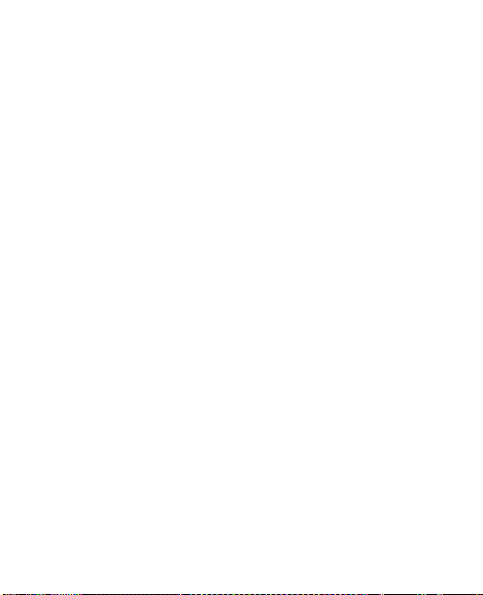
Always switch the device off and disconnect the charger
before removing the battery.
Unplug the charger from the electrical plug and the device
when not in use. Do not leave a fully charged battery
connected to a charger, since overcharging may shorten
its lifetime. If left unused, a fully charged battery will lose
its charge over time.
Use the battery only for its intended purpose. Never use
any charger or battery that is damaged. Keep your battery
out of the reach of small children.
Do not short-circuit the battery. Accidental short-circuiting
can occur when a metallic object such as a coin, clip, or pen
causes direct connection of the positive (+) and negative (-)
terminals of the battery. (These look like metal strips on the
battery.) This might happen, for example, when you carry a
spare battery in your pocket or purse. Short-circuiting the
terminals may damage the battery or the connecting object.
Always try to keep the battery between 15°C and 25°C
(59°F and 77°F). Extreme temperatures reduce the capacity
and lifetime of the battery. A device with a hot or cold
battery may not work temporarily. Battery performance is
particularly limited in temperatures well below freezing.
21
Page 23
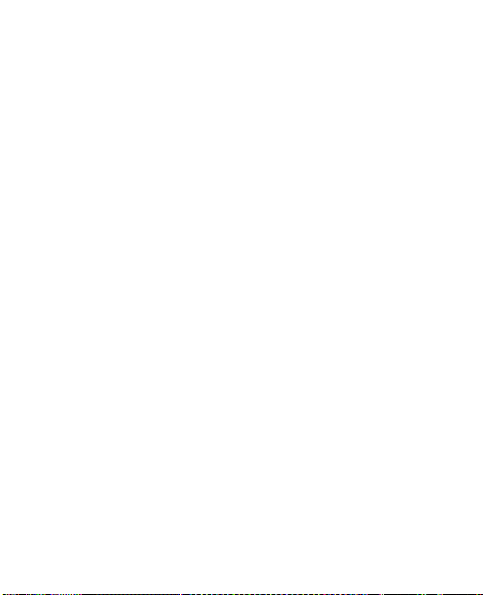
Do not dispose of batteries in a fire as they may explode.
Batteries may also explode if damaged. Dispose of batteries
according to local regulations. Please recycle when possible.
Do not dispose as household waste.
Do not dismantle, cut, open, crush, bend, deform, puncture,
or shred cells or batteries. In the event of a battery leak, do
not allow the liquid to come in contact with the skin or eyes.
In the event of such a leak, flush your skin or eyes immediately
with water, and seek medical help.
Do not modify, remanufacture, attempt to insert foreign
objects into the battery, or immerse or expose it to water
or other liquids.
Improper battery use may result in a fire, explosion, or
other hazard. If the device or battery is dropped, especially
on a hard surface, and you believe the battery has been
damaged, take it to a service center for inspection before
continuing to use it.
22
Page 24
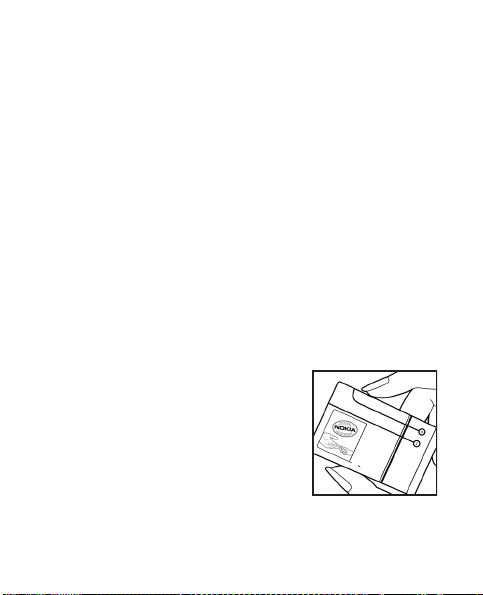
■ Nokia battery authentication guidelines
Always use original Nokia batteries for your safety. To check
that you are getting an original Nokia battery, purchase it
from an authorized Nokia dealer, and inspect the hologram
label using the following steps:
Successful completion of the steps is not a total assurance
of the authenticity of the battery. If you have any reason
to believe that your battery is not an authentic, original
Nokia battery, you should refrain from using it, and take it
to the nearest authorized Nokia service point or dealer for
assistance. Your authorized Nokia service point or dealer will
inspect the battery for authenticity. If authenticity cannot
be verified, return the battery to the place of purchase.
Authenticate hologram
1. When you look at the hologram
on the label, you should see the
Nokia connecting hands symbol
from one angle and the Nokia
Original Enhancements l ogo when
looking from another angle.
23
Page 25
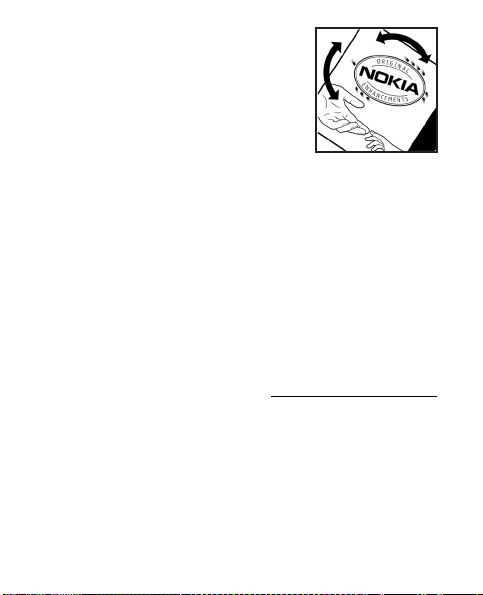
2. When you angle the hologram
left, right, down and up, you
should see 1, 2, 3 and 4 dots on
each side respectively.
What if your battery is not authentic?
If you cannot confirm that your Nokia battery with the
hologram on the label is an authentic Nokia battery, please
do not use the battery. Take it to the nearest authorized Nokia
service point or dealer for assistance. The use of a battery
that is not approved by the manufacturer may be dangerous
and may result in poor performance and damage to your
device and its enhancements. It may also invalidate any
approval or warranty applying to the device. To find out more
about original Nokia batteries, visit www.nokia.com/battery
24
.
Page 26

Care and maintenance
Your device is a product of superior design and craftsmanship and
should be treated with care. The following suggestions will help
you protect your warranty coverage.
• Keep the device dry. Precipitation, humidity, and all types of
liquids or moisture can contain minerals that will corrode
electronic circuits. If your device does get wet, remove the
battery, and allow the device to dry completely before replacing it.
• Do not use or store the device in dusty, dirty areas. Its moving
parts and electronic components can be damaged.
• Do not store the device in hot areas. High temperatures can
shorten the life of electronic devices, damage batteries, and
warp or melt certain plastics.
• Do not store the device in cold areas. When the device returns
to its normal temperature, moisture can form inside the device
and damage electronic circuit boards.
• Do not attempt to open the device other than as instructed in
this guide.
• Do not drop, knock, or shake the device. Rough handling can
break internal circuit boards and fine mechanics.
25
Page 27

• Do not use harsh chemicals, cleaning solvents, or strong
detergents to clean the device.
• Do not paint the device. Paint can clog the moving parts and
prevent proper operation.
• Use only the supplied or an approved replacement antenna.
Unauthorized antennas, modifications, or attachments could
damage the device and may violate regulations governing
radio devices.
• Use chargers indoors.
• Always create a backup of data you want to keep, such as
contacts and calendar notes.
• To reset the device from time to time for optimum performance,
power off the device and remove the battery.
These suggestions apply equally to your device, battery, charger,
or any enhancement. If any device is not working properly, take it
to the nearest authorized service facility for service.
26
Page 28

Additional safety information
■ Small children
Your device and its enhancements may contain small parts.
Keep them out of the reach of small children.
■ Operating environment
This device meets RF exposure guidelines when used either in the
normal use position against the ear or when positioned at least
2.2 centimeters (7/8 inches) away from the body. When a carry case,
belt clip, or holder is used for body-worn operation, it should not
contain metal and should position the device the above-stated
distance from your body.
To transmit data files or messages, this device requires a quality
connection to the network. In some cases, transmission of data
files or messages may be delayed until such a connection is
available. Ensure the above separation distance instructions are
followed until the transmission is completed.
Parts of the device are magnetic. Metallic materials may be attracted
to the device. Do not place credit cards or other magnetic storage
media near the device, because information stored on them may
be erased.
27
Page 29

■ Medical devices
Operation of any radio transmitting equipment, including wireless
devices, may interfere with the functionality of inadequately
protected medical devices. Consult a physician or the manufacturer
of the medical device to determine if they are adequately shielded
from external RF energy or if you have any questions. Switch off your
device in health care facilities when any regulations posted in these
areas instruct you to do so. Hospitals or health care facilities may
be using equipment that could be sensitive to external RF energy.
Implanted medical devices
Manufacturers of medical devices recommend that a minimum
separation of 15.3 centimeters (6 inches) should be maintained
between a wireless device and an implanted medical device, such
as a pacemaker or implanted cardioverter defibrillator, to avoid
potential interference with the medical device. Persons who have
such devices should:
• Always keep the wireless device more than 15.3 centimeters
(6 inches) from the medical device when the wireless device is
turned on.
• Not carry the wireless device in a breast pocket.
• Hold the wireless device to the ear opposite the medical device
to minimize the potential for interference.
• Turn the wireless device off immediately if there is any reason
to suspect that interference is taking place.
28
Page 30

• Read and follow the directions from the manufacturer of their
implanted medical device.
If have any questions about using your wireless device with an
implanted medical device, consult your health care provider.
Hearing aids
Some digital wire less devices may interfere with some h earing aids.
If interference occurs, consult your service provider.
Hearing aid compatibility
Your mobile device model complies with FCC rules governing
hearing aid compatibility. These rules require an M3 microphone
or higher value. The M-value, shown on the device box, refers to
lower radio frequency (RF) emissions. A higher M-value generally
indicates that a device model has a lower RF emissions level,
which may improve the likelihood that the device will operate
with certain hearing aids. Some hearing aids are more immune
than others to interference. Please consult your hearing health
professional to determine the M-rating of your hearing aid and
whether your hearing aid will work with this device.
This device includes a setting for direct connection to telecoilequipped hearing aids. When both the telecoil hearing aid (T switch)
and the phone telecoil are activated, using the device with the
aided ear will provide a direct connection for audio through your
hearing aid. The quality of sound depends on the type of hearing
29
Page 31

aid used. You should test the device with the telecoil setting
activated to determine whether your audio performance improves.
Using the telecoil hearing-aid setting consumes additional
battery power.
More information on accessibility can be found at
www.nokiaaccessibility.com
.
■ Vehicles
RF signals may affect improperly installed or inadequately shielded
electronic systems in motor vehicles such as electronic fuel injection
systems, electronic antiskid (antilock) braking systems, electronic
speed control systems, and air bag systems. For more information,
check with the manufacturer, or its representative, of your vehicle
or any equipment that has been added.
Only qualified personnel should service the device or install the
device in a vehicle. Faulty installation or service may be dangerous
and may invalidate any warranty that may apply to the device.
Check regularly that all wireless device equipment in your vehicle
is mounted and operating properly. Do not store or carry flammable
liquids, gases, or explosive materials in the same compartment as
the device, its parts, or enhancements. For vehicles equipped with
an air bag, remember that air bags inflate with great force. Do not
place objects, including installed or portable wireless equipment
in the area over the air bag or in the air bag deployment area.
30
Page 32

If in-vehicle wireless equipment is improperly installed and the
air bag inflates, serious injury could result.
Using your device while flying in aircraft is prohibited. Switch
off your device before boarding an aircraft. The use of wireless
teledevices in an aircraft may be dangerous to the operation of the
aircraft, disrupt the wireless telephone network, and may be illegal.
■ Potentially explosive environments
Switch off your device when in any area with a potentially explosive
atmosphere, and obey all signs and instructions. Potentially explosive
atmospheres include areas where you would normally be advised
to turn off your vehicle engine. Sparks in such areas could cause
an explosion or fire resulting in bodily injury or even death. Switch
off the device at refuelling points such as near g as pumps at service
stations. Observe restrictions on the use of radio equipment in fuel
depots, storage, and distribution areas; chemical plants; or where
blasting operations are in progress. Areas with a potentially explosive
atmosphere are often, but not always, clearly marked. They include
below deck on boats, chemical transfer or storage facilities and
areas where the air contains chemicals or particles such as grain,
dust, or metal powders. You should check with the manufacturers
of vehicles using liquefied petroleum gas (such as propane or butane)
to determine if this device can be safely used in their vicinity.
31
Page 33

■ Emergency calls
Important: This device operates using radio signals,
wireless networks, landline networks, and userprogrammed functions. Connections in all conditions
cannot be guaranteed. You should never rely solely on
any wireless device for essential communications like
medical emergencies.
To make an emergency call:
1. If the device is not on, switch it on. Check for adequate signal
strength. Depending on your device, you may also need to
complete the following:
• Remove certain call restrictions you have activated in
your device.
2. Press the end key as many times as needed to clear the display
and ready the device for calls.
3. Enter the official emergency number for your present location.
Emergency numbers vary by location.
4. Press the send key.
When making an emergency call, give all the necessary information
as accurately as possible. Your wireless device may be the only
means of communication at the scene of an accident. Do not end
the call until given permission to do so.
32
Page 34

■ Certification information (SAR)
This mobile device meets guidelines for exposure to radio waves.
Your mobile devi ce is a radio transmitter and receiver. It is designed
not to exceed the limits for exposure to radio waves recommended
by international guidelines. These guidelines were developed by
the independent scientific organization ICNIRP and include safety
margins designed to assure the protection of all persons, regardless
of age and health.
The exposure guidelines for mobile devices employ a unit of
measurement known as the Specific Absorption Rate or SAR.
The SAR limit stated in the ICNIRP guidelines is 2.0 watts/kilogram
(W/kg) averaged ove r 10 grams of tissue. Tests for SA R are conducted
using standard operating positions with the device transmitting
at its highest certified power level in all tested frequency bands.
The actual SAR level of an operating device can be below the
maximum value because the device is designed to use only the
power required to reach the network. That amount changes
depending on a number of factors such as how close you are to a
network base station. The highest SAR value under the ICNIRP
guidelines for use of the device at the ear is 0.97 W/kg.
Use of device accessories and enhancements may result in different
SAR values. SAR values may vary depending on national reporting
and testing requirements and the network band. Additional SAR
information may be provided under product information at
www.nokia.com
.
33
Page 35

Your mobile device is also designed to meet the requirements for
exposure to radio waves established by the Federal Communications
Commission (USA) and Industry Canada. These requirements set a
SAR limit of 1.6 W/kg averaged over one gram of tissue. The highest
SAR value reported under this standard during product certification
for use at the ear is 1.38 W/kg and when properly worn on the
body is 0.41 W/kg.
34
Page 36

■ Technical information
Feature Specification
Dimensions
Weight 76 g with BL-4B Li-Ion battery
Wireless networks
Volume 48 cc
PCS Frequency range (Tx) 1851.25-1908.75 MHz
PCS Frequency range (Rx) 1931.25-1988.75 MHz
Cell Frequency range (Tx)
Cell Frequency range (Rx)
AWS Frequency range (Tx)
AWS Frequency range (Rx)
GPS Frequency
Width 45 mm
Length 85 mm
Depth 16.5 mm
CDMA 800, 1700, 1900, and 2100 MHz
824.70-848.31 MHz
869.70-893.31 MHz
1711.25-1753.75 MHz
2111.25-2153.75 MHz
1575 MHz
35
Page 37

■ Battery information
This section provides information about battery charging times
with the travel charger (AC-6U), and talk and standby times.
The information in this section is subject to change. For more
information, contact your service provider.
Important: Battery talk and standby times are estimates
only and depend on signal strength, network conditions,
features used, battery age and condition, temperatures
to which battery is exposed, use in digital mode, and
many other factors. The amount of time a device is used
for calls will affect its standby time. Likewise, the amount
of time that the device is turned on and in the standby
mode will affect its talk time.
Charging times
The following charging times are approximate:
Charger AC-6U
BL-4B 700 mAh Li-Ion battery Up to 3 hours
36
Page 38

Talk and standby times
Operation times are estimates only and depend on signal strength,
phone use, network conditions, features used, battery age and
condition (including charging habits), temperatures to which
the battery is exposed, and many other factors.
Function Digital
Talk time Up to 3.5 hours
Standby time Up to 11 days
37
Page 39

38
Notes
Page 40

Manual del Usuario de Nokia 1606
9207732
Edición 1b ESP
39
Page 41

© 2008 Nokia. Todos los derechos reservados.
Se prohíbe la duplicación, la transferencia, la distribución o el almacenamiento
parcial o total del contenido de este documento, de cualquier manera, sin
el consentimiento previo por escrito de Nokia.
Nokia, Nokia Connecting People y Navi son marcas comerciales o marcas
registradas de Nokia Corporation. Nokia tune es una marca de sonido de
Nokia Corporation. Otros nombres de productos y compañías aquí
mencionados pueden ser marcas comerciales o nombres comerciales de
sus respectivos propietarios.
Incluye software de protocolo de seguridad o criptográfico RSA
BSAFE de RSA Security.
Nokia cuenta con una política de desarrollo continuo. Nokia se reserva el
derecho de introducir cambios y mejoras en cualquiera de los productos
descritos en este documento sin previo aviso.
SEGÚN EL MÁXIMO ALCANCE PERMITIDO POR LA LEGISLACIÓN VIGENTE,
EN NINGUNA CIRCUNSTANCIA, NOKIA O SUS LICENCIANTES SERÁN
RESPONSABLES DE LAS PÉRDIDAS DE DATOS O DE GANANCIAS NI DE LOS
DAÑOS ESPECIALES, INCIDENTALES, RESULTANTES O INDIRECTOS,
INDEPENDIENTEMENTE DE CÓMO HAYAN SIDO CAUSADOS.
EL CONTENIDO DE ESTE DOCUMENTO SE PROVEE “TAL COMO ESTÁ”. A MENOS
QUE LO REQUIERA LA LEGISLACIÓN VIGENTE, NO SE OTORGARÁ NINGUNA
GARANTÍA, SEA EXPRESA O IMPLÍCITA, EN RELACIÓN CON LA PRECISIÓN,
LA CONFIABILIDAD O EL CONTENIDO DE ESTE DOCUMENTO, INCLUIDAS,
CON MERO CARÁCTER ENUNCIATIVO, LAS GARANTÍAS IMPLÍCITAS DE
COMERCIALIZACIÓN Y DE IDONEIDAD PARA UN FIN DETERMINADO.
NOKIA SE RESERVA EL DERECHO DE MODIFICAR ESTE DOCUMENTO O
DISCONTINUAR SU USO EN CUALQUIER MOMENTO SIN PREVIO AVISO.
40
Page 42

Según el máximo alcance permitido por la legislación vigente, se prohíbe la
ingeniería inversa de cualquier software en el dispositivo Nokia. En la medida
en que este manual contenga limitaciones acerca de las representaciones,
las garantías, los daños y las responsabilidades de Nokia, dichas limitaciones
restringirán asimismo todas las representaciones, las garantías, los daños y
las responsabilidades de los licenciantes de Nokia.
La disponibilidad de productos específicos y de aplicaciones y servicios
para dichos productos puede variar de una región a otra. Comuníquese
con su distribuidor Nokia para obtener información adicional y consultar
la disponibilidad de opciones de idiomas.
Controles de exportación
Este dispositivo puede contener materias primas, tecnología o software
sujetos a leyes y regulaciones de exportación de los Estados Unidos y otros
países. Se prohíbe su desvío contraviniendo las leyes.
AVISO DE LA FCC/INDUSTRY CANADA
Su dispositivo puede causar interferencia radioeléctrica o televisiva (por
ejemplo, cuando se utiliza un teléfono en las cercanías de equipos receptores).
La FCC o Industry Canada puede exigirle que deje de usar su teléfono si no
se puede eliminar tal interferencia. Si necesita ayuda, comuníquese con el
centro de ser vicio local. Este dispo sitivo cumple con lo esta blecido en la sección
15 de las normas de la FCC. El funcionamiento de este dispositivo está sujeto a
las siguientes dos condiciones: (1) este dispositivo no debe causar interferencia
perjudicial, y (2) este dispositivo debe aceptar cualquier int erferencia recibida,
incluso una interferencia que pueda causar un funcionamiento no deseado.
Cualquier cambio o modificación que no haya sido expresamente aprobado
por Nokia puede anular la legitimación del usuario de utilizar este equipo.
9207732/Edición 1b ESP
41
Page 43

Contenido
SEGURIDAD .............................................................................. 43
1. Inicio..................................................................................... 47
Instalar y retirar batería........................................................................................ 47
Cargar la batería...................................................................................................... 48
Encender o apagar el dispositivo........................................................................ 49
Posición normal de funcionamiento.................................................................. 49
2. Su dispositivo ...................................................................... 50
Teclas y partes (parte delantera) ........................................................................ 50
Teclas y partes (parte lateral y trasera)............................................................ 51
3. Funciones principales .......................................................... 52
Realizar y contestar una llamada....................................................................... 53
Altavoz ....................................................................................................................... 53
Linterna...................................................................................................................... 53
Escribir texto ............................................................................................................ 54
Mensajería................................................................................................................. 55
Contactos .................................................................................................................. 56
Conectividad............................................................................................................. 56
4. Accesorios ............................................................................ 58
5. Información sobre baterías ................................................. 60
Carga y descarga..................................................................................................... 60
Normas de autenticación de baterías Nokia................................................... 63
Cuidado y mantenimiento ....................................................... 65
Información adicional de seguridad ....................................... 67
42
Page 44

SEGURIDAD
Lea estas sencillas indicaciones. Su incumplimiento puede ser
peligroso o ilegal. Lea todo el manual del usuario para obtener
más información.
ENCIENDA EL TELÉFONO EN FORMA SEGURA
No encienda el dispositivo donde el uso de
teléfonos móviles esté prohibido o pueda causar
interferencia o peligro.
LA SEGURIDAD VIAL ANTE TODO
Obedezca las leyes locales. Mantenga siempre las manos
libres para maniobrar el vehículo mientras conduce.
La seguridad vial debe ser su prioridad cuando conduce.
INTERFERENCIAS
Todos los dispositivos móviles pueden ser sensibles a
interferencias que pueden afectar su rendimiento.
APAGUE EL DISPOSITIVO EN ÁREAS RESTRINGIDAS
Respete todas las restricciones existentes. Apague el
dispositivo cuando se encuentre en una aeronave o
cerca de equipos médicos, combustibles, productos
químicos o áreas donde se realizan explosiones.
43
Page 45

44
SERVICIO TÉCNICO CALIFICADO
Sólo personal calificado puede instalar o reparar
este producto.
ACCESORIOS Y BATERÍAS
Utilice sólo baterías y accesorios aprobados.
No conecte productos incompatibles.
RESISTENCIA AL AGUA
Su dispositivo no es resistente al agua.
Manténgalo seco.
Page 46

■ Acerca de su dispositivo
El dispositivo móvil descrito en este manual está aprobado para su
uso en las redes CDMA 800, 1700, 1900, y 2100 MHz. Comuníquese
con su proveedor de servicios para obtener información sobre redes.
Cuando use las funciones de este dispositivo, obedezca las leyes y
respete las costumbres locales, la privacidad y los derechos legítimos
de los demás, incluidos los derechos de propiedad intelectual.
Es posible que la protección de los derechos de propiedad intelectual
impida la copia, la modificación o la transferencia de determinadas
imágenes, música y otros contenidos.
Advertencia: Para usar cualquier fu nción de este dispositivo,
excepto la alarma, es necesario que el teléfono esté
encendido. No encienda el dispositivo cuando el uso de
dispositivos móviles pueda causar interferencia o peligro.
Recuerde hacer copias de seguridad o llevar un registro escrito de
toda la información importante almacenada en su dispositivo.
Antes de conectar el teléfono a otro dispositivo, lea el manual
del usuario para ver las instrucciones de seguridad detalladas.
No conecte productos incompatibles.
■ Servicios de red
Para usar el teléfono, debe estar suscrito a un proveedor de servicios
móviles. Muchas de las funciones requieren características de red
especiales. Estas funciones no están disponibles en todas las redes;
45
Page 47

otras redes pueden requerirle acuerdos específicos con su proveedor
de servicios antes de que pueda utilizar los servicios de red. Su
proveedor de servicios puede darle instrucciones y explicarle los
cargos que se aplicarán. Algunas redes pueden tener limitaciones
que afectan el uso de los servicios de red. Por ejemplo, es posible
que algunas redes no admitan todos los servicios y los caracteres
que dependen del idioma.
Su proveedor de servicios puede haber solicitado la desactivación
o no activación de ciertas funciones de su dispositivo. De ser así,
éstas no aparecerán en el menú del dispositivo. Es posible que el
dispositivo también tenga una configuración especial, como cambios
en los nombres de menús, en el orden de los menús y en los
iconos. Comuníquese con su proveedor de servicios para obtener
más información.
Este dispositivo admite protocolos WAP 2.0 (HTTP y SSL) que se
ejecutan en protocolos TCP/IP. Algunas funciones de este dispositivo,
como envío de e-mail, exploración de sitios Web y descarga de
archivos requieren soporte de la red para estas tecnologías.
■ Asistencia técnica Nokia en la Web
Consulte www.nokia.com/support (en inglés) o visite su sitio
Web local de Nokia, para obtener los manuales más recientes,
información adicional, descargas y servicios relacionados con su
producto Nokia.
46
Page 48

1. Inicio
■ Instalar y retirar batería
Nota: Apague siempre el dispositivo y desconecte
el cargador antes de retirar la batería.
1. Ponga el dedo en la ranura (1) y haga palanca hacia
arriba en la cubierta posterior para sacarla.
2. Inserte la batería en la ranura de la batería (2).
Presione en el otro extremo de la batería.
3. Ponga su dedo en la ranura que hay en el extremo de la
batería y retírela de la ranura (2).
4. Alinee la cubierta posterior con la parte posterior del
dispositivo y conecte las lengüetas de la cubierta de la
batería con las ranuras del teléfono (3), luego, lentamente,
conecte los seguros hacia la base del teléfono (4).
1
2
3
4
47
Page 49

■ Cargar la batería
Advertencia: Utilice sólo baterías, cargadores y
accesorios aprobados por Nokia para este modelo en
particular. El uso de otros accesorios puede anular
toda aprobación o garantía aplicables y puede
resultar peligroso.
Comuníquese con su distribuidor para obtener información
acerca de la disponibilidad de accesorios aprobados.
Cuando desconecte el cable de alimentación de cualquier
accesorio, sujételo y tírelo del enchufe, no del cable.
1. Conecte el cargador a un
tomacorriente de pared.
2. Conecte el cable del
cargador al conector USB
ubicado en el costado
izquierdo del dispositivo.
Si la batería está completamente descargada, es posible
que pasen varios segundos antes que el indicador de
carga aparezca en la pantalla o antes de poder hacer
alguna llamada.
48
Page 50

■ Encender o apagar el dispositivo
Mantenga pulsada la tecla Encender/
Apagar a lo menos durante tres segundos.
■ Posición normal de funcionamiento
Su dispositivo tiene una antena interior.
Use el dispositivo en su posición normal
de funcionamiento.
Nota: Al igual que con otros dispositivos
de radiotransmisión, evite el contacto
innecesario con el área de la antena
mientras la antena transmite o recibe
señal. El contacto con la antena
afecta la calidad de la comunicación y
puede hacer que el dispositivo requiera
más energía de la necesaria para
funcionar, lo que reduce la vida útil
de la batería.
49
Page 51

2. Su dispositivo
■ Teclas y partes (parte delantera)
1. Intensidad de la señal
2. Pantalla principal
3. Tecla Enviar
4. Tecla Navi™; de aquí
en adelante
denominada tecla
de desplazamiento
5. Micrófono
6. Teclado
7. Tecla Encender/
Apagar/Finalizar
8. Tecla de selección
9. Funciones de la
tecla de selección
10. Nivel de carga de
la batería
11. Audífono
50
Page 52

■ Teclas y partes (parte lateral y trasera)
1. Puerto del cargador
2. Tecla de volumen
3. Mini pantalla
4. Botón de la linterna
5. Puerto para auricular
6. Linterna
51
Page 53

3. Funciones principales
Seleccione Menú para acceder a las siguientes funciones:
Mensajería: para crear, enviar, abrir y administrar mensajes.
Contactos: para guardar nombres y números de teléfono
en la memoria del teléfono.
Registro: para acceder a los números de teléfono de las
llamadas perdidas, recibidas y realizadas.
Configuraciones: para configurar diversas funciones
del dispositivo.
Galería: para guardar imágenes, archivos de música, tonos
y grabaciones en una carpeta.
Organizador : para acceder a la alarma, la agenda, la
calculadora, las notas, la lista de tareas, el temporizador y
el cronómetro.
Aplicaciones: para descargar aplicaciones al dispositivo.
Web móvil: para acceder a diversos servicios de Internet
móvil con el explorador del teléfono.
Extras: para acceder a juegos y carpetas de colecciones.
52
Page 54

■ Realizar y contestar una llamada
Para realizar una llamada, ingrese el número de teléfono,
incluyendo el código de país y de área, si es necesario, y pulse
la tecla Enviar. Pulse la tecla de volumen para ajustar el
volumen del audífono o del auricular durante la llamada.
Para contestar una llamada, pulse la tecla Enviar.
Para finalizar una llamada o rechazar una llamada
entrante, pulse la tecla Finalizar.
■ Altavoz
Para usar el altavoz o el audífono del dispositivo durante
una llamada, seleccione Altavoz o Teléfono.
Advertencia: Cuando use el altavoz, no sostenga
el dispositivo cerca del oído, ya que el volumen
puede resultar demasiado alto.
■ Linterna
Para encender o apagar la linterna, mantenga pulsado
el botón Linterna. La linterna se puede utilizar con el
dispositivo encendido o apagado. No funciona si la tapa
está abierta.
53
Page 55

■ Escribir texto
Puede escribir con el ingreso de texto tradicional o
predictivo . Para usar el ingreso de texto tradicional,
pulse repetidamente la tecla hasta que aparezca la letra.
Para activar el ingreso de texto predictivo al escribir,
seleccione Opc. > Texto predic. act.; para desactivarlo,
seleccione Opc. > Text. pred. desact..
Cuando utilice el ingreso de texto predictivo, pulse cada tecla
una sola vez para cada letra. Si la palabra que aparece es
la que desea escribir, pulse 0 y comience a escribir la
siguiente palabra. Si no lo es, pulse * repetidamente para
ver otras opciones de palabra. Si aparece el signo ? después
de la palabra, significa que la palabra no está en el diccionario.
Para agregar la palabra al diccionario, seleccione Deletreo,
ingrese la palabra (con el ingreso de texto tradicional) y
seleccione Guardar.
Consejos para escribir texto: para agregar un espacio,
pulse 0. Para cambiar el método de ingreso de texto,
pulse la tecla# varias veces y observe el indicador que
aparece en la parte superior de la pantalla. Para agregar
un número, mantenga pulsada la tecla numérica que
corresponde. Para ver una lista de caracteres especiales
54
Page 56

cuando usa el ingreso de texto tradicional, pulse *; cuando
use ingreso de texto predictivo, mantenga pulsada *.
■ Mensajería
El servicio de mensajes sólo se puede usar cuando la red o el
proveedor de servicios lo admite.
Para enviar un mensaje de texto:
1. Seleccione Menú > Mensajería > Mensajes texto >
Crear mensaje.
2. Ingrese el número de teléfono del destinatario o seleccione
Agregar para recuperar un número de los contactos.
3. Escriba el mensaje.
4. Seleccione Enviar.
Para eliminar todos los mensajes de una carpeta, seleccione
Menú > Mensajería > Mensajes texto > Eliminar mensajes y
la carpeta.
Para enviar un mensaje multimedia:
1. Seleccione Menú > Mensajería > Mensajes multimedia >
Crear mensaje.
2. Seleccione Insertar para insertar un archivo.
55
Page 57

3. Pulse la tecla navi para seleccionar el segundo y el
tercer archivo.
4. Seleccione Enviar para insertar los archivos en el mensaje.
5. Ingrese el número de teléfono.
6. Ingrese un asunto para el mensaje y seleccione Enviar.
■ Contactos
Puede tener hasta 400 contactos con diferentes números
y notas de texto para cada contacto en el dispositivo.
Para buscar un contacto, seleccione Menú > Contactos >
Nombr., ingrese el primer carácter para el nombre del
contacto y desplácese hasta el contacto que desea.
Para editar un contacto, seleccione Detalles. Para
agregar o eliminar contactos, seleccione Opc..
■ Conectividad
Puede transferir datos entre el dispositivo y una
PC compatible con un cable de datos USB CA-101.
Importante: Para realizar una llamada desconecte
el cable de datos USB del dispositivo.
56
Page 58

Para preguntar el propósito de la conexión cada vez que
conecte el cable, seleccione Menú > Configuraciones >
Conectividad > Cable datos USB > Preguntar al conectar.
Para transferir datos del teléfono y archivos entre el
dispositivo y una PC con Nokia PC Suite.
1. Conecte la PC y el dispositivo con un cable de datos
USB CA-101.
2. Seleccione PC Suite cuando se le solicite seleccionar el
modo de conexión.
Ahora puede utilizar PC Suite para conectarse al dispositivo.
57
Page 59

4. Accesorios
Comuníquese con su distribuidor
para obtener información acerca
de la disponibilidad de accesorios
aprobados. Cuando desconecte el
cable de alimentación de cualquier accesorio,
sujételo y tírelo del enchufe, no del cable.
Advertencia: Utilice sólo baterías, cargadores y
accesorios aprobados por Nokia para este modelo en
particular. El uso de otros accesorios puede anular
toda aprobación o garantía aplicables y puede
resultar peligroso.
Energía
• Batería estándar de Li-Ion 700 mAh (BL-4B)
• Cargador de viaje (AC-6U)
• Adaptador de corriente para auto (DC-6)
58
Page 60

Audio
• Auricular (HS-9)
Advertencia: Cuando utilice el auricular, su capacidad
para oír los sonidos exteriores puede verse afectada.
No use el auricular en condiciones que pongan su
seguridad en peligro.
59
Page 61

5. Información sobre baterías
■ Carga y descarga
Su dispositivo recibe alimentación eléctrica a través de
una batería recargable. La batería indicada para este
dispositivo es BL-4B. Este dispositivo está diseñado para su
uso con los siguientes cargadores:
cargar y descargar cientos de veces, pero con el tiempo se
gastará. Cuando los tiempos de conversación y de standby
sean notablemente más cortos que lo normal, reemplace la
batería. Utilice únicamente baterías aprobadas por Nokia, y
recárguelas sólo con los cargadores aprobados por Nokia y
diseñados para este dispositivo. El uso de una batería o de un
cargador no aprobados podría generar riesgo de incendio,
explosión, pérdida u otro peligro.
Si se usa una batería por primera vez, o si no se usó la batería
durante un tiempo prolongado, tal vez sea necesario conectar
el cargador, desconectarlo y reconectarlo para iniciar la carga
de la batería. Si la batería está completamente descargada, es
posible que pasen varios minutos antes de que el indicador
de carga aparezca en la pantalla o antes de poder hacer
alguna llamada.
60
AC-6U. La batería se puede
Page 62

Apague siempre el dispositivo y desconecte el cargador
antes de retirar la batería.
Desconecte el cargador del enchufe eléctrico y del dispositivo
cuando no esté en uso. No deje la batería conectada al
cargador después de haberla cargado completamente,
puesto que la sobrecarga puede acortar su vida útil.
Si no se la utiliza, una batería completamente cargada
se descargará paulatinamente.
Utilice la batería solamente para el propósito para el que fue
diseñada. No utilice nunca el cargador o la batería si están
dañados. Mantenga la batería fuera del alcance de los niños.
No provoque un cortocircuito en la batería. Puede producirse
un cortocircuito accidental si un objeto metálico, como
una moneda, un clip o un bolígrafo ocasionan la conexión
directa de los terminales positivo (+) y negativo (-) de la
batería (éstos parecen tiras metálicas en la batería). Puede
ocurrir, por ejemplo, cuando lleva una batería de repuesto
en su bolsillo o bolso. El cortocircuito de los terminales
puede dañar la batería o el objeto que esté conectado a ella.
Intente mantener la batería siempre entre los 15 °C y 25
°C (59 °F y 77 °F). Las temperaturas extremas reducen la
capacidad y la vida útil de la batería. Un dispositivo con
61
Page 63

una batería caliente o fría puede dejar de funcionar
temporalmente. El rendimiento de la batería se ve
particularmente limitado en temperaturas inferiores al
punto de congelación.
No arroje las baterías al fuego, ya que pueden explotar.
También pueden explotar si están dañadas. Elimine las
baterías conforme a las normativas locales. Recíclelas
siempre que sea posible. No las deseche junto con los
desperdicios domésticos.
No desmantele, corte, abra, aplaste, doble, deforme, perfore
ni destruya las celdas o las baterías. En el caso de escape
de líquido, evite su contacto con la piel o los ojos. Si esto
ocurre, lave la piel o los ojos inmediatamente con agua o
busque ayuda médica.
No modifique ni reacondicione la batería; no intente insertar
objetos extraños en ella ni la sumerja o exponga al agua o
a otros líquidos.
El uso inapropiado de la batería podría ocasionar un incendio,
una explosión u otro peligro. Si el dispositivo o la batería
se caen, especialmente en una superficie dura, y cree que
la batería se dañó, llévela a un centro de servicios para su
inspección antes de continuar usándola.
62
Page 64

■ Normas de autenticación de baterías Nokia
Siempre use baterías Nokia originales para su seguridad.
Para asegurarse de haber adquirido una batería Nokia
original, cómprela en un centro de distribución autorizado
por Nokia e inspeccione el holograma siguiendo estos pasos:
Completar con éxito los pasos no asegura totalmente la
autenticidad de la batería. Si tiene alguna razón para creer
que su batería no es una batería auténtica y original de Nokia,
evite usarla y llévela al centro de servicio autorizado Nokia
más cercano o a un distribuidor Nokia para pedir asistencia.
Su distribuidor Nokia o centro de servicio Nokia autorizados
inspeccionarán la batería para confirmar su autenticidad.
Ante la imposibilidad de verificar la autenticidad de la
batería, devuélvala al lugar de compra.
Autenticación del holograma
1. Al mirar el holograma en la
etiqueta, deberá ver el símbolo de
las manos conectadas Nokia desde
un ángulo y el logo Nokia Original
Enhancements desde otro ángulo.
63
Page 65

2. Cuando mueva el holograma
hacia la izquierda y la derecha,
y hacia arriba y abajo, verá
1, 2, 3 y 4 puntitos en cada
lado respectivamente.
¿Qué ocurre si la batería no es auténtica?
Si no puede confirmar que su batería Nokia con el holograma
en la etiqueta es una batería auténtica de Nokia, no la use.
Llévela al centro de servicio autorizado Nokia o al distribuidor
más cercano para solicitar asistencia. El uso de una batería
no aprobada por el fabricante podría ser peligroso y podría
resultar en un rendimiento inferior y dañar su dispositivo y
los accesorios. También podría invalidar cualquier aprobación
o garantía aplicables al dispositivo. Para obtener información
acerca de las baterías originales Nokia, acceda a
www.nokia.com/battery
64
(en inglés).
Page 66

Cuidado y mantenimiento
Su dispositivo es un producto de diseño y fabricación superiores, y
se lo debe tratar con cuidado. Las siguientes sugerencias lo ayudarán
a mantener la cobertura de su garantía.
• Man tenga el dispositivo seco. Las precipitaciones, la humedad y
todos los tipos de líquidos o humedad contienen minerales que
corroen los circuitos electrónicos. Si su dispositivo se moja, retire
la batería y espere a que el dispositivo esté completamente
seco para volver a colocarla.
• No utilice ni guarde el dispositivo en lugares sucios o
polvorientos. Las piezas movibles y los componentes
electrónicos podrían dañarse.
• No guarde el dispositivo en lugares calurosos. Las temperaturas
altas pueden reducir la duración de los dispositivos electrónicos,
dañar las baterías y deformar o derretir algunos tipos de plástico.
• No guarde el dispositivo en lugares fríos. Cuando el dispositivo
recupera su temperatura normal, puede formarse humedad en su
interior, lo cual puede dañar las tarjetas de circuitos electrónicos.
• Abra siempre el dispositivo de acuerdo con las instrucciones
que figuran en este manual.
• No deje caer, no golpee ni sacuda bruscamente el dispositivo.
Los manejos bruscos pueden dañar las tarjetas de circuitos
internos y los mecanismos delicados.
65
Page 67

• No utilice productos químicos abrasivos, solventes de limpieza
ni detergentes fuertes para limpiarlo.
• No pinte el dispositivo. La pintura puede obstruir las piezas
movibles e impedir la operación apropiada.
• Utilice sólo la antena suministrada o una de repuesto aprobada.
El uso de antenas, modificaciones o accesorios no aprobados
podría dañar el dispositivo e infringir los reglamentos sobre el
uso de dispositivos de radio.
• Use los cargadores en interiores.
• Haga siempre una copia de seguridad de los datos que desea
guardar, como sus contactos y notas de agenda.
• Para reiniciar el dispositivo periódicamente y optimizar su
desempeño, apáguelo y quite la batería.
Estas recomendaciones se aplican de igual manera a su dispositivo,
la batería, al cargador o cualquier accesorio. Si algún dispositivo no
funciona correctamente, llévelo a su centro de servicio autorizado
más cercano.
66
Page 68

Información adicional de seguridad
■ Niños pequeños
Su dispositivo y los accesorios pueden contener partes pequeñas.
Manténgalos fuera del alcance de los niños.
■ Entorno operativo
Este dispositivo cumple con lo establecido en las normas de
exposición RF cuando se lo usa en su posición normal cerca del oído
o cuando se lo coloca a una distancia mínima de 2,2 centímetros
(7/8 pulgadas) del cuerpo. Al portar el dispositivo en accesorios,
como un estuche, un clip para cinturón o un soporte, utilice sólo
los accesorios que no contengan metal y que mantengan el
dispositivo a la distancia del cuerpo indicada anteriormente.
Para transmitir archivos de datos o mensajes, este dispositivo
requiere una conexión de calidad a la red. En algunos casos, la
transmisión de archivos de datos o mensajes puede demorarse
hasta que la conexión adecuada esté disponible. Asegúrese de
seguir las instrucciones anteriores sobre las distancias de
separación hasta que la transmisión haya finalizado.
Algunas piezas del dispositivo son magnéticas. Su dispositivo puede
atraer materiales metálicos. No coloque tarjetas de crédito ni otros
medios magnéticos de almacenamiento de datos cerca del
dispositivo, pues la información que almacenen puede perderse.
67
Page 69

■ Dispositivos médicos
Los aparatos de radiotransmisión, incluidos los teléfonos móviles,
pueden interferir con el funcionamiento de dispositivos médicos
que no estén protegidos adecuadamente. Consulte a un médico o al
fabricante del dispositivo médico si tiene alguna pregunta o para
determinar si está correctamente protegido contra las señales
externas de RF. Apague su teléfono en los lugares de los centros de
salud donde se indique hacerlo. Es probable que en los hospitales y
los centros de salud se utilicen equipos sensibles a las señales
externas de radiofrecuencia.
Dispositivos médicos implantados
Los fabricantes de dispositivos médicos recomiendan que se
mantenga una separación mínima de 15,3 cm (6 pulgadas) entre
un teléfono móvil y el dispositivo médico implantado, por ejemplo,
marcapaso o desfibrilador cardioversor implantado, a fin de evitar
interferencias potenciales con el dispositivo médico. Quienes tengan
dichos dispositivos deben:
• Mantener siempre una distancia de más de 15,3 cm
(6 pulgadas) entre su dispositivo móvil y el dispositivo
médico cuando el dispositivo móvil esté encendido.
• No llevar el dispositivo móvil en el bolsillo superior de la ropa.
• Utilizar el dispositivo en el oído contrario al dispositivo
médico para minimizar las posibles interferencias.
68
Page 70

• Apagar el dispositivo móvil inmediatamente si existe alguna
razón para sospechar que se están produciendo interferencias.
• Leer y seguir las instrucciones del fabricante de los
dispositivos médicos implantados.
Si tiene alguna pregunta acerca del uso de su dispositivo móvil
con un dispositivo médico implantado, consulte a su médico.
Auxiliares auditivos
Algunos dispositivos móviles digitales pueden interferir con
determinados auxiliares auditivos. Si se produce alguna interferencia,
consulte a su proveedor de servicios.
Compatibilidad con aparatos auditivos
Este modelo de dispositivo móvil cumple con lo establecido en las
normas de la FCC que rigen la compatibilidad de auxiliares auditivos.
Según estas normas, se requiere un micrófono M3 o superior. El valor
M, que se muestra en el empaque del dispositivo, hace referencia a
las emisiones más bajas de radiofrecuencia (RF). Un valor M mayor,
en general, indica que el modelo del dispositivo tiene un nivel más
bajo de emisión de RF, lo que aumenta la probabilidad de que el
dispositivo pueda funcionar con determinados auxiliares auditivos.
Algunos auxiliares auditivos son más inmunes a interferencias que
otros. Consulte a un profesional especializado en el área de auxiliares
auditivos para determinar la calificación M de su auxiliar y si
funcionará con este dispositivo.
69
Page 71

Este dispositivo incluye una configuración de conexión directa
con auxiliares auditivos equipados con telecoil. Cuando el
aparato auditivo equipado con telecoil (interruptor T) y la bobina
telefónica están activados, el uso del dispositivo con el audífono
proporcionará una conexión directa de audio a través de su
aparato auditivo. La calidad del sonido depende del tipo de
aparato auditivo que se use. Se debe probar el dispositivo con el
ajuste de telecoil activado para verificar si mejora la calidad de
su audio. El uso de la configuración del aparato auditivo
equipado con telecoil consume carga adicional de la batería.
Puede obtener información sobre la accesibilidad en
www.nokiaaccessibility.com
(en inglés).
■ Vehículos
Las señales de RF pueden afectar los sistemas electrónicos instalados
o protegidos en forma inadecuada en los automóviles, por ejemplo,
sistemas electrónicos de inyección directa, sistemas electrónicos
de frenos antideslizantes (antibloqueo), sistemas electrónicos de
control de velocidad y sistemas de bolsas de aire. Para obtener más
información, consulte al fabricante o al concesionario de su vehículo
o de los equipos que haya incorporado posteriormente.
Sólo personal especializado debe reparar el dispositivo o instalarlo en
su vehículo. Una instalación o reparación defectuosa puede resultar
peligrosa y anular cualquier garantía que se aplique al dispositivo.
Compruebe con regularidad que el equipo completo del dispositivo
70
Page 72

móvil de su vehículo esté correctamente montado y funcionando
debidamente. No almacene ni transporte líquidos inflamables, gases
o materiales explosivos en el mismo compartimiento destinado al
dispositivo, sus piezas o accesorios. Para los automóviles equipados
con bolsas de aire, recuerde que se inflan con mucha fuerza. No
coloque objetos, incluidos los equipos instalados o los celulares,
encima del área de la bolsa de aire o en la zona donde ésta pueda
desplegarse. Si el equipo de telefonía móvil para vehículos no
está bien instalado y las bolsas de aire se despliegan, se pueden
producir lesiones graves.
Se prohíbe el uso de dispositivos celulares a bordo de las aeronaves.
Apague su dispositivo antes de abordar el avión. Su uso puede
resultar peligroso para el funcionamiento del avión, interrumpir
la red del teléfono móvil y puede ser ilegal.
■ Zonas potencialmente explosivas
Apague el dispositivo en áreas donde puedan producirse
explosiones y obedezca todas las señales e instrucciones. Las zonas
potencialmente explosiva s incluye n las zonas donde existen avisos
reglamentarios que le exigen que apague el motor de su vehículo.
Las chispas en dichas zonas pueden producir explosiones o incendios
que causan lesiones físicas o incluso la muerte. Apague el dispositivo
en los lugares de abastecimiento de combustible, como las áreas
cercanas a las bombas de combustible en las estaciones de servicio.
Respete las restricciones de uso de los equipos de radio en depósitos
71
Page 73

y áreas de almacenamiento y distribución de combustible, en plantas
químicas o en lugares donde se realicen explosiones. Las zonas con
atmósferas potencialmente explosivas suelen estar marcadas, pero
no siempre de manera clara. Éstas incluyen las áreas bajo la cubierta
de los barcos, las instalaciones de transferencia o almacenamiento
de productos químicos y las áreas donde el aire contiene elementos
químicos o partículas, como granos, polvo o partículas metálicas.
Debe consultar a los fabricantes de vehículos que usan gas licuado
de petróleo (como propano o butano) para determinar si se puede
usar este dispositivo en forma segura en su cercanía.
■ Llamadas de emergencia
Importante: Este dispositivo funciona con señales de radio,
redes celulares, redes terrestres y funciones programadas
por el usuario. No se pueden garantizar las conexiones en
todas las condiciones. Nunca dependa únicamente de un
dispositivo móvil para las comunicaciones importantes,
como emergencias médicas.
Para hacer una llamada de emergencia:
1. Si el dispositivo está apagado, enciéndalo. Compruebe que la
intensidad de la señal sea adecuada. Dependiendo de su
dispositivo, también puede ser necesario hacer lo siguiente:
• Eliminar ciertas restricciones de llamadas que haya
activado en su dispositivo.
72
Page 74

2. Pulsar la tecla Finalizar tantas veces como sea necesario para
borrar la pantalla y preparar el dispositivo para las llamadas.
3. Ingrese el número de emergencia oficial de la localidad en la
que se encuentre. Los números de emergencia pueden variar
de una localidad a otra.
4. Pulse la tecla Enviar.
Cuando haga una llamada de emergencia, recuerde dar toda
la información necesaria de la forma más exacta posible.
Su dispositivo móvil puede ser el único medio de comunicación en
el lugar de un accidente. No finalice la llamada hasta que reciba
instrucciones de hacerlo.
■ Información de certificación (SAR)
Este dispositivo móvil cumple las normas referentes a la exposición
a ondas de radio.
Su dispositivo móvil es radiotransmisor y receptor. Está diseñado para
no exceder los límites de exposición a ondas de radio recomendados
por las normas internacionales. La organización científica
independiente ICNIRP ha desarrollado estas normas e incluido
márgenes de seguridad diseñados para asegurar la protección de
todas las personas, independientemente de su edad o estado de salud.
Las normas de exposición para dispositivos móviles emplean una
unidad de medida conocida como Tasa Específica de Absorción
(SAR, Specific Absorption Rate). El límite de la SAR que las normas
73
Page 75

ICNIRP establecen es un promedio de 2 Vatios/kilogramo (W/kg)
en 10 gramos de tejido corporal. Se realizan las pruebas de SAR
mediante el uso en posiciones de manejo estándar, con el dispositivo
transmitiendo al nivel más alto de potencia certificado en todas
las bandas de frecuencia comprobadas. El nivel de SAR real de un
dispositivo en funcionamiento puede estar de bajo del valor máximo,
ya que el dispositivo está diseñado para usar sólo la potencia
requerida para alcanzar la red. La cantidad cambia según varios
factores, por ejemplo, su proximidad a una estación base de red.
El valor de SAR más alto que las normas ICNIRP establecen para
la posición de este dispositivo cerca del oído es de 0,97 W/kg.
El uso de los accesorios del dispositivo puede generar distintos
valores de SAR. Es posible que los valores de SAR varíen,
dependiendo de los requisitos nacionales de emisión de informes y
de pruebas, además de la banda de la red. Se puede proporcionar
información adicional sobre SAR junto con la información del
producto en www.nokia.com
Su dispositivo móvil también está diseñado para cumplir con los
requisitos relacionados con la exposición a ondas de radio que
establecen la FCC (los EE.UU.) e Industry Canada. Estos requisitos
determinan un límite SAR de un promedio de 1,6 W/kg en un gramo
de tejido corporal. El valor de SAR más elevado informado según
este estándar durante la certificación del producto para su uso
cerca del oído es de 1,38 W/kg; cuando se lleva adecuadamente
cerca del cuerpo es de 0,41 W/kg.
74
(en inglés).
Page 76

■ Información técnica
Función Especificación
Dimensiones
Peso 76 g con batería Li-Ion BL-4B
Redes inalámbricas
Volumen 48 cc
Rango de frecuencia PCS (Tx) 1851,25-1908,75 MHz
Rango de frecuencia PCS (Rx) 1931,25-1988,75 MHz
Rango de frecuencia celular (Tx)
Rango de frecuencia celular (Rx)
Rango de frecuencia AWS (Tx)
Rango de frecuencia AWS (Rx)
Frecuencia de GPS
Ancho 45 mm
Longitud 85 mm
Espesor 16,5 mm
CDMA 800, 1700, 1900 y 2100 MHz
824,70-848,31 MHz
869,70-893,31 MHz
1711,25-1753,75 MHz
2111,25-2153,75 MHz
1575 MHz
75
Page 77

■ Información sobre baterías
Esta sección ofrece información sobre los tiempos de carga con
el cargador de viaje (AC-6U), los tiempos de conversación y
standby. La información contenida en esta sección está sujeta
a cambios. Comuníquese con su proveedor de servicios para
obtener más información.
Importante: Los tiempos de conversación y de standby
de la batería son sólo estimaciones y dependen de la
intensidad de la señal, las condiciones de la red, las
funciones usadas, la antigüedad y las condiciones de la
batería, la temperatura a la que se ha expuesto la batería,
si se la usó en modo digital y muchos otros factores.
El tiempo empleado en las llamadas afectará el tiempo
de standby de la batería. Asimismo, el tiempo durante
el cual el dispositivo permanece encendido y en modo
standby afectará el tiempo de conversación.
Tiempos de carga
Los siguientes tiempos de carga son aproximados:
Cargador AC-6U
Batería Li-Ion BL-4B 700 mAh Hasta 3 horas
76
Page 78

Tiempos de conversación y standby
Los tiempos de funcionamiento son sólo estimaciones y dependen
de la intensidad de la señal, uso del teléfono, condiciones de la
red, funciones utilizadas, condición y antigüedad de la batería
(incluso el procedimiento de carga), temperaturas a las cuales
se expone la batería y muchos otros factores.
Función Digital
Tiempo de conversación Hasta 3,5 horas
Tiempo de standby Hasta 11 días
77
Page 79

78
Notas79Notas80Notas
Page 80

Page 81

