Page 1

User Guide
Page 2

Page 3
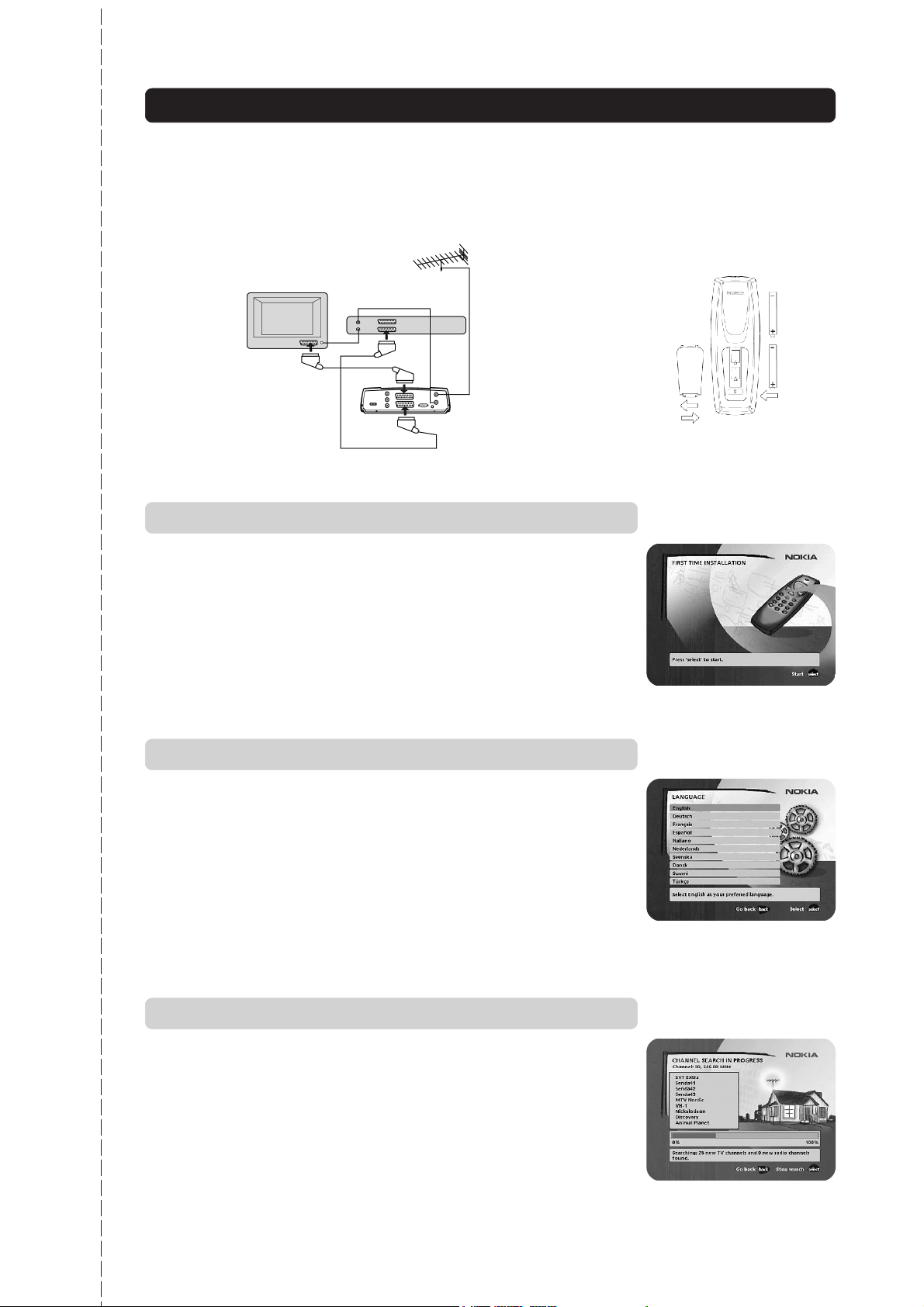
Quick Guide
Connecting a TV and a video recorder
RF
video
SCART
Switching on for the first time
•Plug in your Mediamaster.
• The “First time installation”menu is shown.
•Press the select button on the remote control to start the installation procedure.
Preparing the Remote
Control
2
1
3
Language
• Select the desired menu language with cursor up /down. (Cursor = see page
9.) This will also be the default language for audio and subtitling.
•Press select again to confirm your language choice and to start searching for
TV/radio channels.
Channel search in progress
This menu will be shown while the Mediamaster is searching for TV and radio
channels.
All channels found will be listed on the screen.
Please note that the search procedure may take a few minutes. You may cancel
the search at any time by pressing select.
When Mediamaster is done searching, the number of TV and radio channels
found will be displayed.
•Press select to continue.
GB 3
Page 4
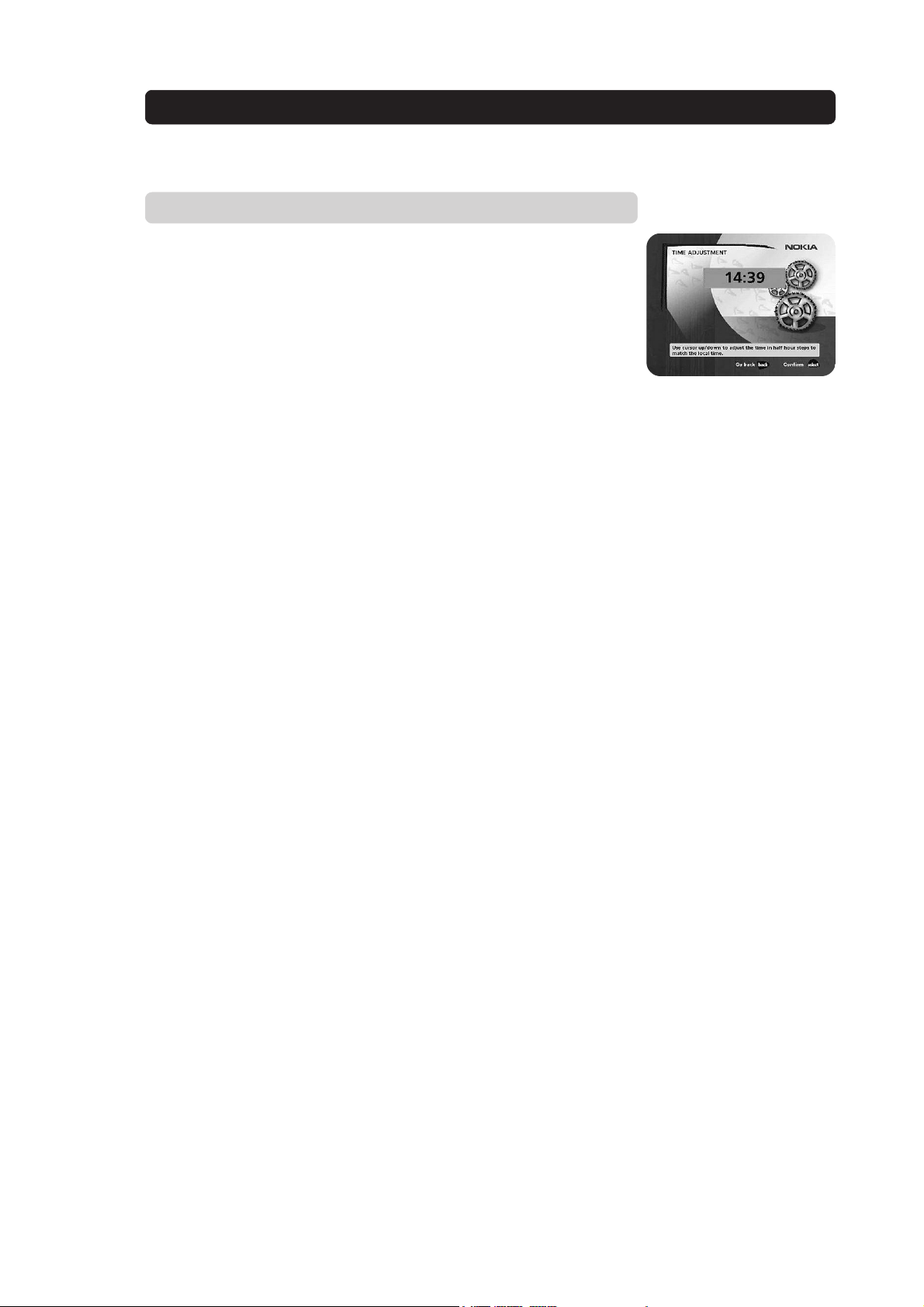
Quick Guide
Time adjustment
Select cursor up/down to adjust the time in half-hour increments. To adjust
the minutes, select cursor left/right .
• Press select to finish the installation and to open the Navi Bars.
GB 4
Page 5
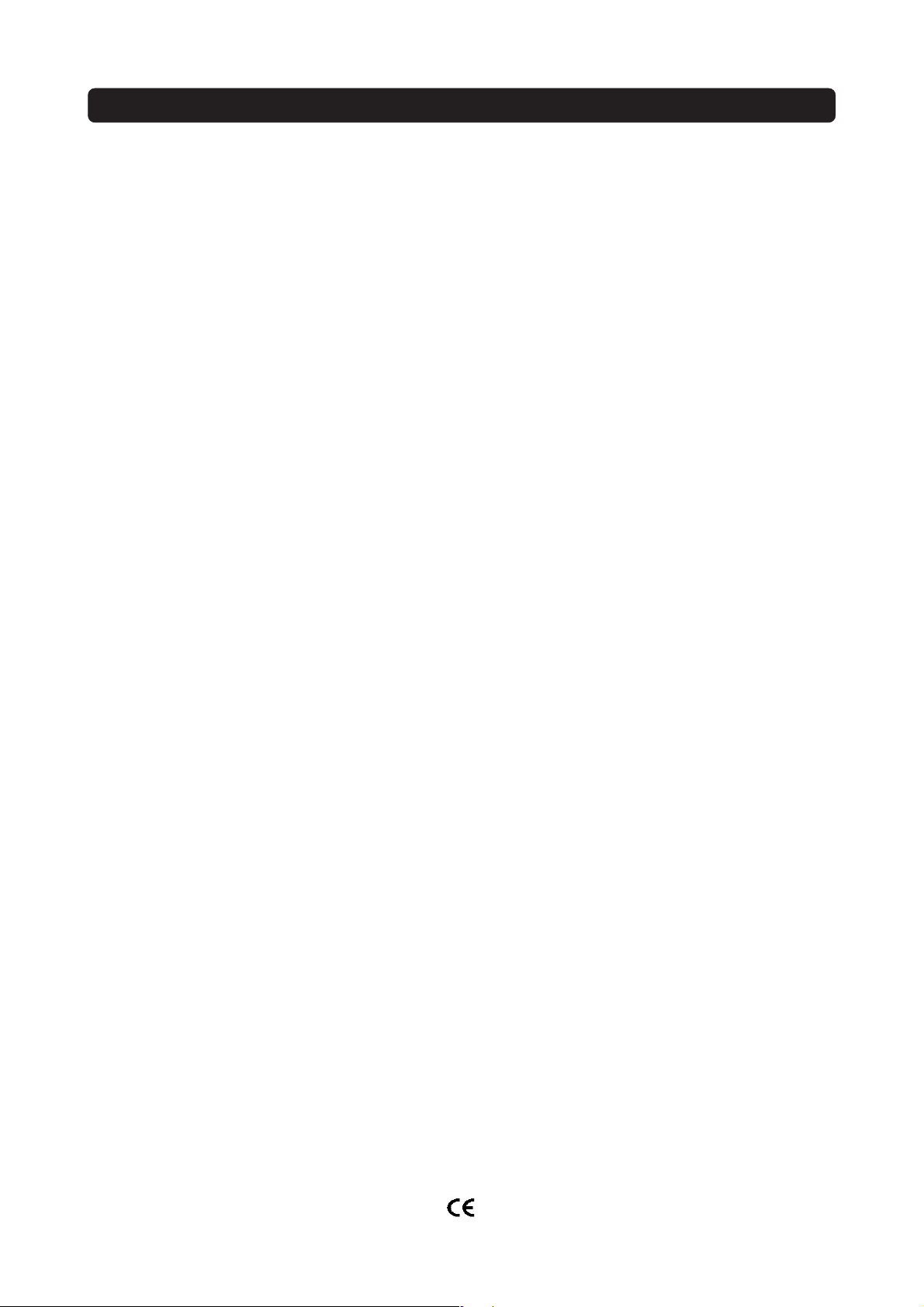
Contents
Quick Guide 3
Switching on for the first time 3
Language 3
Channel search in progress 3
Time adjustment 4
End user license 6-7
Security information 8
Remote control 9
Front and rear panel 10
Connecting the Mediamaster 11
About the SCART sockets 11
Preparing the remote control 11
About the digital transmission 11
Connecting to the TV aerial 11
General 12
Connecting the Mediamaster to the TV 12
Connection of a video recorder 13
Connecting a satellite receiver and a video 13
Connecting a HiFi system 13
Procedure when RF connections are used 14
First time installation 15
General information 15
Switching on for the first time and start
the “First time installation” 15
Language 15
Time adjustment 16
Channel search in progress 16
Navi Bars 17
General information 17
The “Control” and “Settings” folders 18
Control folder ☛ User prefs 18
Control folder ☛ Edit channels 19
Control folder ☛ Timer 22
Control folder ☛ System info 22
Settings folder ☛ Channel 23
Settings folder ☛ TV 24
Settings folder ☛ Access 25
Settings folder ☛ Time 25
Settings folder ☛ SW update 26
Settings folder ☛ Reinstall 26
Viewing mode 27
General Information 27
Programme information 27
Extended programme information 28
Temporary settings 28
TV Release (0) 29
Teletext 29
Glossary 30
Tr oubleshooting 31
Technical specifications 32
Nokia, Nokia Connecting People and Navi Bars are registered trademarks of Nokia Corporation. Other product and
company names mentioned herein may be trademarks or trade names of their owners.
Nokia operates a policy of continuous development. Therefore we reserve the right to make changes and
improvements to any of the products described in this manual without any prior notice.
Copyright © 2002 Nokia. All rights reserved.
GB 5
Page 6
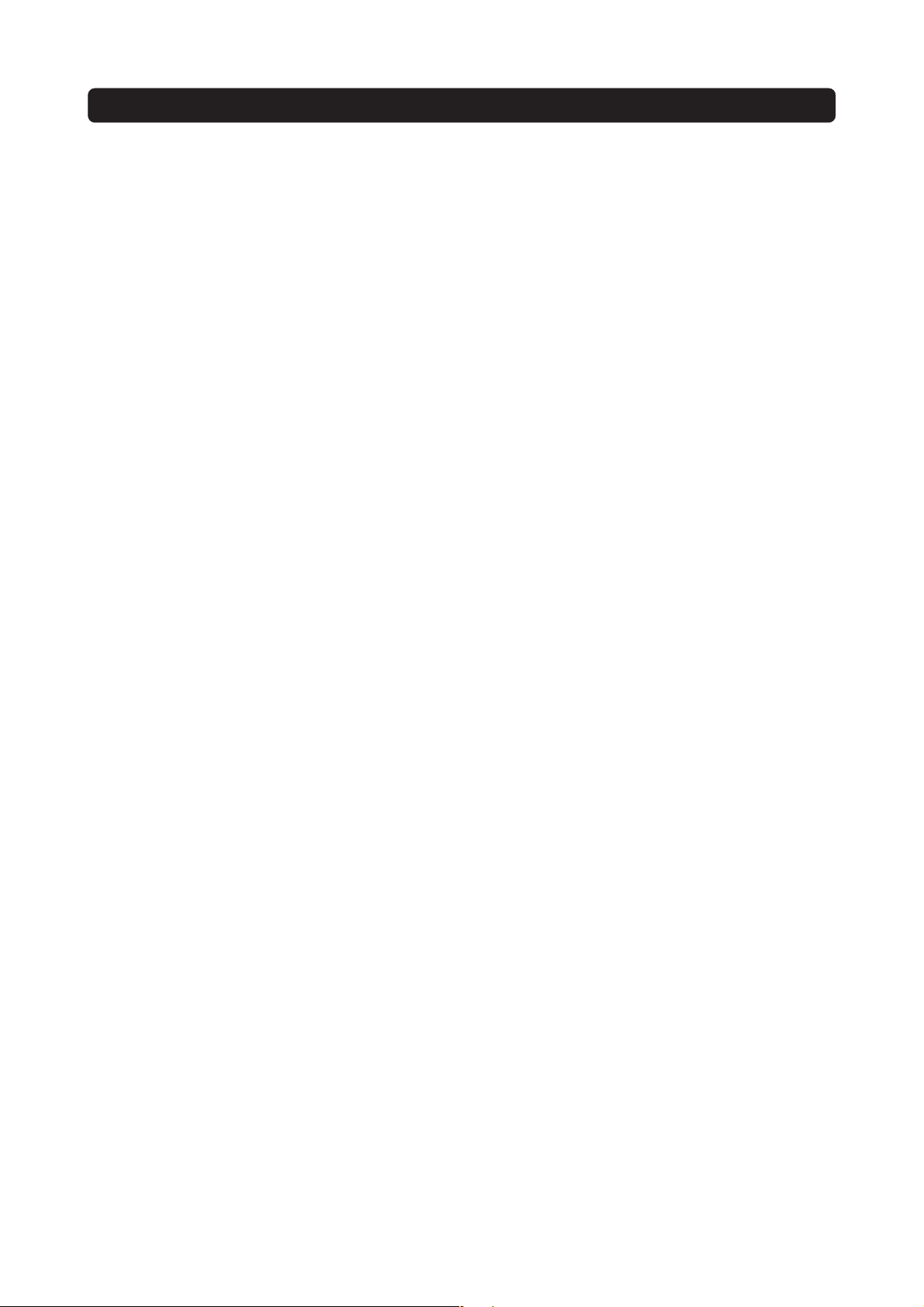
NOKIA MEDIAMASTER SOFTWARE END-USER LICENSE
IMPORTANT: READ CAREFULLY BEFORE OR USING THE SOFTWARE
NOKIA CORPORATION, NOKIA HOME COMMUNICATIONS END-USER SOFTW ARE AGREEMENT
This Software Agreement (“Agreement”) is between You (either an individual or an entity), the End User, and Nokia Corporation, Nokia Home Communications (“Nokia”). The Agreement authorizes You to use the Software specified in Clause
1 below and which is included in this Nokia digital TV receiver. This is an agreement on end-user rights and not an agreement concerning sale.
Read this Agreement carefully before using the Software. By using this Nokia digital TV receiver, You agree to the terms
and conditions of this Agreement. If You do not agree to all of the terms and conditions of this Agreement, return this
Nokia digital TV receiver and accompanying documentation to the place of purchase. YOU AGREE THAT YOUR USE OF
THE SOFTWARE ACKNOWLEDGES THAT YOU HAVE READ THIS AGREEMENT, UNDERSTAND IT, AND AGREE TO BE
BOUND BY ITS TERMS AND CONDITIONS.
1. SOFTWARE. As used in this Agreement, the term “Software” means, collectively: (i) the software product identified above (ii) digital images, stock photographs, clip art, or
other artistic works (“Stock Files”) (iii) related explanatory
written materials and any other possible documentation related thereto (“Documentation”); (iv) fonts, and (v) upgrades, modified versions, updates, additions, and copies
of the Software, if any, licensed to You by Nokia under this
Agreement.
2. END-USER RIGHTS AND USE. Nokia grants to You nonexclusive, non-transferable end-user rights to use the Software on this Nokia digital TV receiver only.
3. LIMITATIONS ON END-USER RIGHTS. You may not
copy, distribute, or make derivative works of the Software
except as follows:
(a) You may transfer all your rights to the Software at the
same time as You transfer this Nokia digital TV receiver on
a permanent basis, provided that You transfer this Nokia
digital TV receiver and all copies of the related Documentation, do not retain any copies by yourself, and the recipient
agrees to the terms and conditions of this Agreement.
(b) You may not use, modify, translate, reproduce, or transfer the right to use the Software or copy the Software except as expressly provided in this Agreement.
(c) You may not resell, except as set forth in clause 3 (a),
sublicense, rent, lease, or lend the Software.
(d) You may not reverse engineer, decompile, disassemble,
or otherwise attempt to discover the source code of the
Software (except to the extent that this restriction is expressly prohibited by law) or create derivative works based
on the Software.
(e) Unless stated otherwise in the Documentation, You shall
not display, modify, reproduce, or distribute any of possible
the Stock Files included with the Software. In the event that
the Documentation allows You to display the Stock Files,
You shall not distribute the Stock Files on a stand-alone basis, i.e., in circumstances in which the Stock Files constitute
the primary value of the product being distributed. You
should review the “Readme” files (if any) associated with
such Stock Files that You use to ascertain what rights You
have with respect to such materials. Stock Files may not be
used in the production of libelous, defamatory, fraudulent,
infringing, lewd, obscene, or pornographic material or in any
otherwise illegal manner. You may not register or claim any
rights in the Stock Files or derivative works thereof.
(f) You agree that You shall only use the Software in a manner that complies with all applicable laws in the jurisdiction
in which You use the Software, including, but not limited to,
applicable restrictions concerning copyright and other intellectual property rights.
4. COPYRIGHT. The Software and all rights, without limitation including proprietary rights therein, are owned by Nokia
and/or its licensors and affiliates and are protected by international treaty provisions and all other applicable national
laws of the country in which it is being used. The structure,
organization, and code of the Software are the valuable
trade secrets and confidential information of Nokia and/or
its licensors and affiliates. You must not copy the Software
5. COMMENCEMENT & TERMINATION. This Agreement
is effective from the first date You use this Nokia digital TV
receiver. You may terminate this Agreement at any time by
returning, at Your own costs, this Nokia digital TV receiver,
and all related materials provided by Nokia. Your end-user
rights automatically and immediately terminate without
notice from Nokia if You fail to comply with any provision of
this Agreement. In such an event, You must immediately
return at Your own cost, this Nokia digital TV receiver, and
all related material to the place of purchase.
6. NO OTHER OBLIGATIONS. This Agreement creates no
obligations on the part of Nokia other than as specifically set
forth herein.
7. LIMITATION OF LIABILITY. TO THE MAXIMUM EXTENT
PERMITTED BY APPLICABLE LAW, IN NO EVENT SHALL
NOKIA, ITS EMPLOYEES OR LICENSORS OR AFFILIATES
BE LIABLE FOR ANY LOST PROFITS, REVENUE, SALES,
DATA, OR COSTS OF PROCUREMENT OF SUBSTITUTE
GOODS OR SERVICES, PROPERTY DAMAGE, PERSONAL
INJURY, INTERRUPTION OF BUSINESS, LOSS OF BUSINESS INFORMATION, OR FOR ANY SPECIAL, DIRECT, INDIRECT, INCIDENTAL, ECONOMIC, COVER, PUNITIVE,
SPECIAL, OR CONSEQUENTIAL DAMAGES, HOWEVER
CAUSED AND WHETHER ARISING UNDER CONTRACT,
TORT, NEGLIGENCE, OR OTHER THEORY OF LIABILITY
ARISING OUT OF THE USE OF OR INABILITY TO USE THE
SOFTWARE, EVEN IF NOKIA OR ITS LICENSORS OR AFFILIATES ARE ADVISED OF THE POSSIBILITY OF SUCH
DAMAGES. BECAUSE SOME COUNTRIES/STATES/JURISDICTIONS DO NOT ALLOW THE EXCLUSION OF LIABILITY, BUT MAY ALLOW LIABILITY TO BE LIMITED, IN SUCH
CASES, NOKIA, ITS EMPLOYEES OR LICENSORS OR AFFILIATES’ LIABILITY SHALL BE LIMITED TO U.S. $50.
GB 6
Page 7

NOKIA MEDIAMASTER SOFTWARE END-USER LICENSE
Nothing contained in this Agreement shall prejudice the
statutory rights of any party dealing as a consumer. Nokia
is acting on behalf of its employees and licensors or affiliates for the purpose of disclaiming, excluding, and/or restricting obligations, and liability as provided in this clause
7, but in no other respects and for no other purpose.
8. EXPORT CONTROL. The Software, including technical
data, includes cryptographic software subject to export
controls under the U.S. Export Administration Regulations
(“EAR”) and may be subject to import or export controls in
other countries. The EAR prohibits the use of the Software
and technical data by a Government End User, as defined
hereafter, without a license from the U.S. government. A
Government End User is defined in Part 772 of the EAR as
“any foreign central, regional, or local government department, agency, or other entity performing governmental
functions; including governmental research institutions,
governmental corporations, or their separate business units
(as defined in part 772 of the EAR) which are engaged in the
manufacture or distribution of items or services controlled
on the Wassenaar Munitions List, and international governmental organizations. This term does not include: utilities
(telecommunications companies and Internet service providers; banks and financial institutions; transportation;
broadcast or entertainment; educational organizations; civil
health and medical organizations; retail or wholesale firms;
and manufacturing or industrial entities not engaged in the
manufacture or distribution of items or services controlled
on the Wassenaar Munitions List.)” You agree to strictly
comply with all applicable import and export regulations and
acknowledge that You have the responsibility to obtain licenses to export, re-export, transfer, or import the Software.
You further represent that You are not a Government End
User as defined above, and You will not transfer the Software to any Government End User without a license.
9. CONTACT DETAILS. If You want to contact Nokia in respect of this Agreement, contact Nokia at the following
address:
Nokia Home Communications
Itämerenkatu 11-13
00180 Helsinki
FINLAND
10. APPLICABLE LAW & GENERAL PROVISIONS.
This Agreement is governed by the laws of Finland. All dis-
putes arising from or relating to this Agreement shall be settled by a single arbitrator appointed by the Central Chamber of Commerce of Finland. The arbitration procedure shall
take place in Helsinki, Finland in the English language. If any
part of this Agreement is found void and unenforceable, it
will not affect the validity of the balance of the Agreement,
which shall remain valid and enforceable according to its
terms. This Agreement may only be modified in writing by
an authorized officer of Nokia.
This is the entire agreement between Nokia and You relating to the Software, and it supersedes any prior representations, discussions, undertakings, end-user agreements,
communications, or advertising relating to the Software.
GB 7
Page 8
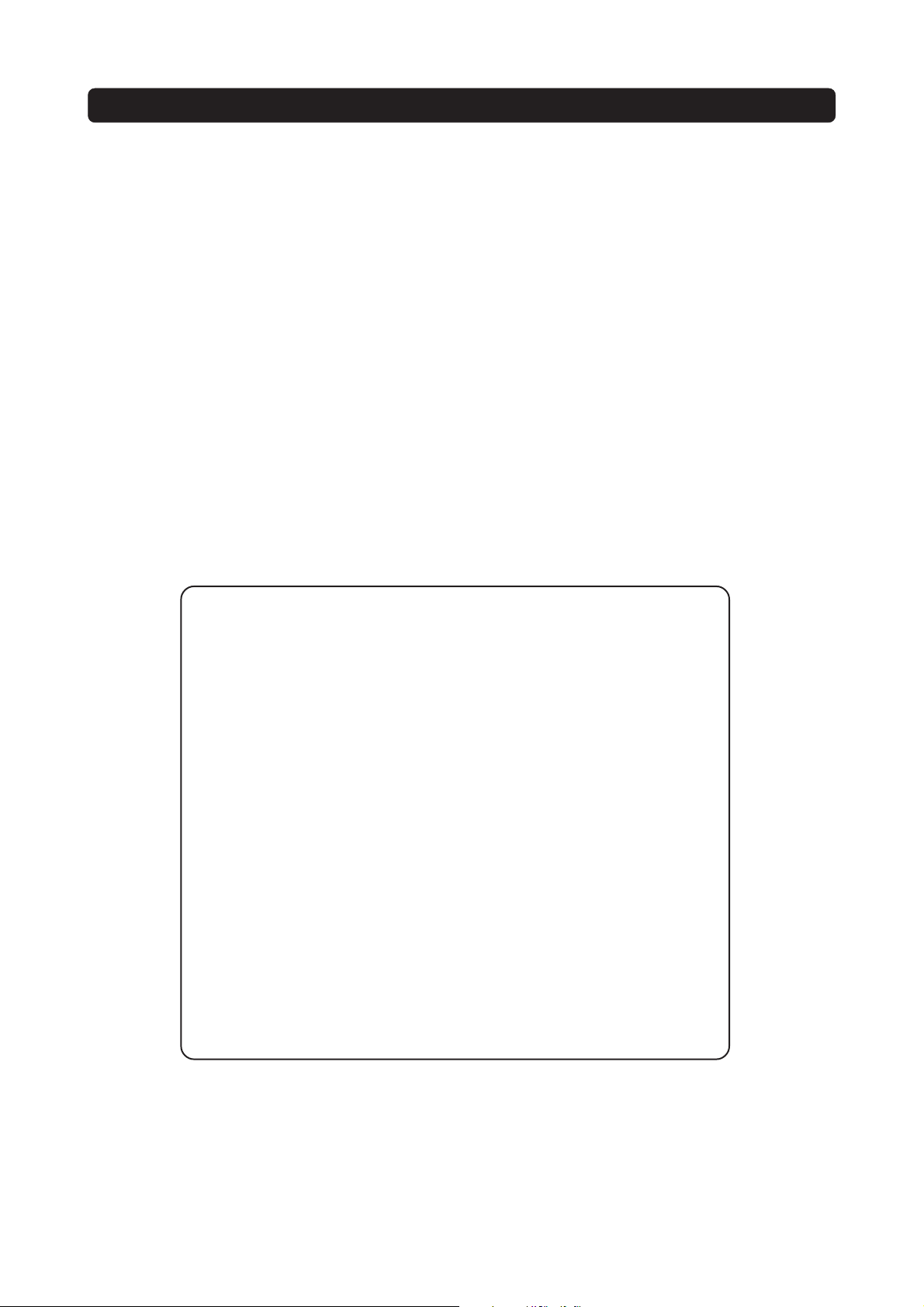
GENERAL INFORMATION ABOUT THE MEDIAMASTER
Throughout this manual, you will notice that the everyday operation of your Mediamaster is based on a series
of user-friendly, on-screen displays and menus. These menus will help you make the most of your Mediamaster
by guiding you through installation, channel selection, viewing and many other functions.
All functions can be performed by using the buttons on the remote control, and some of the functions can also
be performed by using the buttons on the front panel.
Please be aware that new software may change the functionality of the Mediamaster.
Should you experience any difficulties with the operation of your Mediamaster, please consult the relevant sec-
tion of this manual, including Problem Solving, or alternatively, call your dealer or a customer service adviser.
IMPORTANT! Read this before using Mediamaster!
•Allow 10 cm of space around the Mediamaster for sufficient ventilation.
• Do not cover the Mediamaster’s ventilation openings with newspapers, tablecloths, curtains, etc.
• Do not place the Mediamaster on top of a unit that emits heat.
• Do not place naked flame sources, such as lit candles, on the Mediamaster.
• Use a soft cloth and a mild solution of washing-up liquid to clean the casing.
• Do not expose the Mediamaster to dripping or splashing liquids.
•Do not place any objects filled with liquids, such as vases, on the Mediamaster.
•To give your Mediamaster extra protection, e.g., during a thunderstorm, we
recommend that you connect it via an external surge protection device.
• Do not connect or modify cables when the Mediamaster is plugged in.
• Do not remove the cover.
• Do not allow the unit to be exposed to hot, cold or humid conditions.
• Service should be carried out only at a Nokia Authorised Service Centre.
•Please note that the only way to isolate the Mediamaster completely from
the mains supply is to unplug the mains cable!
GB 8
Page 9
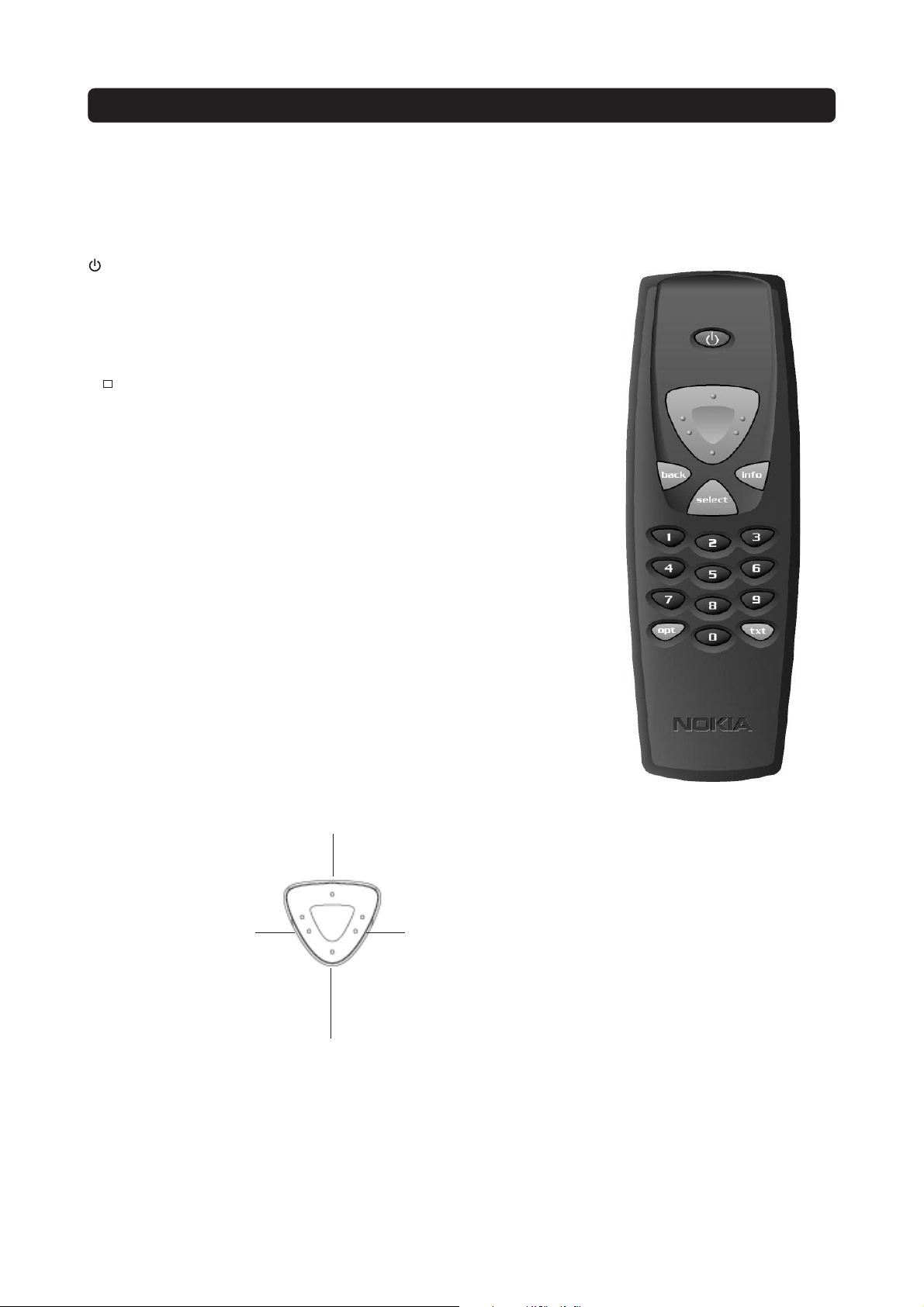
REMOTE CONTROL
This section describes how to operate the Mediamaster using the buttons on the remote control.
Some of the functions can also be performed by using the buttons on the front panel.
Press once to turn the sound off/on (mute).
Press and hold for a few seconds to switch the Mediamaster in and out
of standby mode.
0 - 9 Change channels and enter values in menus. Note: If 0 is entered as the
0
info To display short and extended information (if transmitted) about current
back Go back one level at a time within menus without storing any settings.
select Confirm choices and selection of a highlighted item.
opt Select service options in viewing mode.
txt Press to enter teletext (if available).
first digit in viewing mode, the TV Release functionality is activated (see
below).
TV Release. To switch between digital TV/Radio, analogue TV, satellite TV
and VCR.
and next programmes. Brings up the viewing banner in viewing mode.
To toggle between the present and previous TV/Radio channels in viewing mode.
Close the Navi Bars.
Open the Navi Bars.
The cursor button
Cursor up
Move up in the menus and
change to the next channel in
viewing mode.
Cursor left
Move left/change settings in menus.
Decrease the volume
level in viewing mode.
Cursor right
Move right/change settings in
menus.
Increase the volume level in
viewing mode.
Cursor down
Move down in the menus
and change to the previous
channel in viewing mode.
GB 9
Page 10

FRONT AND REAR PANEL
Front panel
to put the Mediamaster
in and out of standby
mode
Rear panel
LED 1
Function
ON
Standby
Locked to channel
Remote control feedback
SW download
Error
digital audio
S/PDIF digital output for connection
to a HiFi system
LED 2
LED indicator 1
Green
Red
-
Continous green flashing
Continous red flashing
TV SCART
for connection
to the TV
to change channels
LED indicator 2
-
Green (locked) / Red (not locked)
Single flash
Continous green flashing
Continous red flashing
antenna
For connection
of the antenna
GB 10
mains lead
110-240 V AC
audio L R
RCA connectors
Stereo outputs for
connection to a HiFi
system
AUX SCART
for connection to a VCR,
or another audio/video
source
TV/VCR
for an RF-cable to the antenna
input of the TV or VCR
serial port
for connection to
a PC
Page 11

CONNECTING THE MEDIAMASTER
The box for your Mediamaster should contain the following items:
•the Mediamaster
•remote control with 2 AAA batteries
• SCART cable (fully connected; 1.0 metre)
• mains cable
• RF cable
• Owner’s manual with software license agreement
About the SCART sockets
The rear panel of the Mediamaster is equipped with 2 SCART sockets (see diagram). Always use fully connected SCART cables, such as the one supplied, when
connecting other devices to these sockets. There are SCART cables on the market that do not have all the pins connected. The picture quality could be reduced if
you use them.
SCART cable Mains cable
RF cable
Owner’s ManualRemote control
SCART socket
Preparing the remote control
• Remove the cover on the battery compartment at the bottom of the remote
control.
•Insert the 2 AAA (1.5V) batteries, as shown in the diagram, taking care to observe the + and - markings indicated inside the remote control.
• Replace the cover.
About the digital transmission
Digital radio and TV signals can be blocked by buildings, mountains or other terrain.
Depending on if the receiver is located in a depression in the ground, behind a mountain or in a concrete building, the quality of reception may vary considerably.
A digital signal can be “boosted” if reflections of it (e. g., from a building) are added
to the original signal.
As with most other transmissions, bad weather affects the reception quality negatively.
Connecting to the TV aerial
You can connect the Mediamaster to the following type of aerials:
1. Standard outdoor aerial
Where possible, use an outdoor roof aerial intended for receiving UHF channels
between 21 and 69.
GB 11
Page 12

CONNECTING THE MEDIAMASTER
Note the following:
• In some block of flats, the roof-mounted aerial system includes a filter and channel selector. If so, the aerial will probably not work with the Mediamaster, in
which case you should contact your landlord.
•Many older roof-mounted aerials may only receive a limited number of channels.
As a result, digital channels transmitted on higher frequencies are difficult or even
impossible to receive. The problem can be solved by replacing the roof aerial.
• Some outdoor aerials are directed towards an analogue transmitter. The aerial
must be directed towards a digital TV transmitter.
•It is not always advisable to position the aerial as high as possible. If problems
arise, experiment with different aerial heights.
2. Indoor and window-mounted aerials
This type of aerial may be enough if the reception conditions are very good. If an
indoor aerial is used, note the following:
• Use an aerial for UHF channels 21-69, e.g., a directional aerial.
•Place the aerial by the window and direct it towards the TV transmitter, if possible.
• An aerial that has an amplifier is recommended as it may provide a stronger signal.
• The strength of the TV signal varies according to reflections from buildings, etc.
The signal penetrates thick stone or concrete walls poorly. However, a wooden
building is not a big barrier for digital TV signals.
General
There are many different types of TVs, VCRs and other equipment that you can connect to the Mediamaster.
In this manual, you will see some of the most common ways to connect your equipment to it.
If you have problems with connecting your equipment and require assistance, contact your dealer .
Connecting the Mediamaster to the TV
• Connect a SCART cable from the main SCART socket on the TV to the TV SCART
socket on the Mediamaster.
• Connect an RF cable from the TV/VCR output on the Mediamaster to the RF
input socket on the TV.
• Connect the TV aerial to the TV AERIAL input socket on the Mediamaster.
SCART
SCART
RF
GB 12
Page 13

CONNECTING THE MEDIAMASTER
Connection of a video recorder
• Connect a SCART cable from the main SCART socket on the TV to the TV SCART
socket on the Mediamaster.
• Connect an RF cable from the TV/VCR output on the Mediamaster to the RF
input socket on the video.
• Connect the TV aerial to the TV AERIAL input socket on the Mediamaster.
• Connect an RF cable from the TV/VCR output on the video to the RF input
socket on the TV.
• Connect a SCART cable from the TV SCART socket on the video to the AUX
SCART socket on the Mediamaster
Connecting a satellite receiver and a video
•Connect a SCART cable from the main SCART socket on the TV to the TV
SCART socket on the Mediamaster.
• Connect a SCART cable from the TV SCART socket on the satellite receiver to
the AUX SCART socket on the Mediamaster.
• Connect a SCART cable from the video to the second SCART socket on the
TV (if available).
• Connect an RF cable from the RF output on the video to the TV aerial input on
the TV.
• Connect an RF cable from the RF output on the satellite receiver to the RF input socket on the video.
• Connect an RF cable from the TV/VCR output on the mediamaster to the RF
input socket on the satellite receiver.
• Connect the TV aerial to the TV AERIAL input socket on the Mediamaster.
• Connect the coaxial cable from the LNB to the LNB socket on the satellite re-
ceiver.
Both the video and the satellite receiver must be tuned to different UHF channels than the Mediamaster is when using RF connectors.
RF
video
SCART
video
Connecting a HiFi system
•Connect an RCA/Cinch stereo cable from the AUDIO L R sockets on the Mediamaster to the LINE, AUX, SPARE or EXTRA input sockets on your HiFi system.
•If available, you can connect an RCA/Cinch single cable from the DIGITAL AUDIO socket on the Mediamaster to a HiFi system equipped with digital audio
input. This output is also used to connect to an external Dolby™ digital decoder.
NOTE: To avoid interference, you must use screened audio cables. Never connect digital output to analog input.
Satellite receiver
GB 13
Page 14

CONNECTING THE MEDIAMASTER
Procedure when RF connections are used
This procedure is only necessary when your Mediamaster is connected to the
TV with an RF lead and no SCART leads have been used.
To tune your TV to the RF signal, it is possible that you will need both this manual
and the manual for your TV. The steps below explain what to do if you have been
unable to use SCART leads in your connection.
•Plug in your Mediamaster to the mains.
Tuning your TV to the Mediamaster
• Select a programme number on the TV that is not currently used for other TV
channels.
• Follow the instructions in your TV manual to tune the TV channel selector to UHF
channel 43 (this is the Mediamaster’s factory preset UHF channel).
• Follow the instructions in your TV manual to store this UHF channel as the channel
used by your Mediamaster. You will have to select it when you want to watch digital terrestrial TV channels.
•When the First time installation menu is visible, press
Select on the Mediamaster remote control to start the installation procedure.
If picture quality is bad, you can change the predefined UHF channel 43 to any other
number between 21 and 69 later on. You will also have to tune your TV to the new
channel number. For more information, see RF modulator output channel on page
24.
When a VCR is connected, it must be tuned to a different UHF channel (between
21 to 69) than the Mediamaster.
GB 14
Page 15

FIRST TIME INSTALLATION
General information
Once your Mediamaster has been correctly connected, a “First time installation”
must be performed.
During this procedure, helpful information is displayed at the bottom of the menus.
NOTE: The select button always confirms a selection in these menus; therefore,
pressing it will take you to the next step in the installation process. However, more
than one value often has to be entered in a menu.To do this, complete all the necessary settings on their individual lines, then confirm them simultaneously by pressing select.
You can always return to the previous menu by pressing back.
Use cursor up/down to move upwards and downwards, from one line to another.
Use cursor left/right to change settings.
You can also use the number buttons on the remote control to enter numeric val-
ues.
Switching on for the first time and star ting the “First
time installation”
•Plug in your Mediamaster
• The ”First time installation” menu is shown.
•Press select to continue.
Language
• Select the desired menu language with cursor up /down .
This will also be the default language for audio and subtitling.
•Press select again to confirm your language choice and to start searching for
TV/radio channels.
GB 15
Page 16

FIRST TIME INSTALLATION
Channel search in progress
This menu will be shown while the Mediamaster is searching for TV and radio
channels.
All channels found will be listed on the screen.
Note that the search procedure may take a few minutes. You may cancel the
search at any time by pressing select.
When Mediamaster is done searching, the number of TV and radio channels found
will be displayed.
•Press select to continue.
Time adjustment
Select cursor up/down to adjust the time in half-hour increments; to adjust the
minutes, select cursor left/right .
•Press select to finish the installation and to open the Navi Bars.
GB 16
Page 17

NAVI BARS
General information
•Press select to open the Navi Bars.
Use the Navi Bars , which consist of a horizontal bar and a vertical bar, to select
TV or radio channels and/or change system settings.
The horizontal row contains folders named TV, Settings , etc. Their names are
shown in black at the bottom of each folder.
Each folder contains bookmarks . The TV folder contains bookmarks for different
TV channels; the Control folder contains bookmarks for system settings, etc.
Press cursor left/right to move a folder horizontally so it is selected.
When a folder is selected, its bookmarks will be shown in a vertical row. The name
of the different bookmarks are shown in white at the top of each bookmark.
Press cursor up/down to select a bookmark. To confirm the selection, press select.
Below the folder bar, some information about the selected bookmark is shown.
When a bookmark for a TV or radio channel has been selected, the bookmark box
can contain three different symbols after the channel name:
“
” = a new channel you have not previously visited.
” = a channel that is scrambled according to the service information.
“
” = a channel that is locked by the user.
“
When a bookmark for a TV or radio programme has been selected, press info to
get programme information.
To get more detailed information on what you can do in a specific menu, press info
when the bookmark for the Control or Settings folder has been selected.
To get detailed channel information on the TV or radio programme bookmark that
has been selected, press opt.
Selected
bookmark
Information box
Bookmark
name
Bookmark
Folder
Folder
name
Press back to leave Navi Bars at any time.
If you open Navi Bars and do not press any buttons on the remote control, the Navi
Bars will automatically close after 2 minutes.
GB 17
Page 18

NAVI BARS
The “Control” and “Settings” folders
Both of these system folders contains a few bookmarks. Each of these bookmarks
contains menus from which you can choose different settings.
The system folders cannot be deleted.
The manual will now explain the different settings you can make from the Control
and Settings folders, starting with the bookmarks from the Control folder.
Control folder ☛ User preferences
Banner Time-out
When you switch channels, an information banner will be shown for a few seconds.
You can select how long the banner will be shown.
Volume bar
Select whether or not you want the volume bar to appear on the screen when you
change the volume.
Volume bar time-out
Select how long the volume bar will be visible on the screen.
Subtitles
Select whether or not subtitles will be visible on the screen.
Main Subtitle Language
If you select the “Visible” alternative for subtitling and more than one language is
available, you may select a default language.
Main Audio Language
If more than one audio language is transmitted, you may select the main language.
Menu Language
Here you may select in what language will be used to show the menus.
Channel list icons
In order to make the bookmark lists for TV and radio channels shorter, you can select to hide the icons and only show the channel names.
GB 18
Page 19

NAVI BARS
Control folder ☛ Edit channels
From these menus, you can create and edit favourite channel lists. You can add,
delete, rename and arrange the order of the channels within the favourite lists.
The “TV” list might contain a lot of channels. By creating your own favourite lists,
you can make it more convenient to manage channels.
Impor tant about editing channels
Before you start, you must select which list, TV or radio, you want to edit. When
you are watching TV and press select and then choose Edit channels, you can only
edit TV channels. When you are listening to radio channels, you can edit radio channels.
After the selection of radio or TV, use cursor left/right to select the name of the
list to edit.
Create list
This is where you create your own favourite lists, containing the
channels you watch most frequently. You must give each list a
specific name, e.g. “Sport” or “Films”. The new lists you create
will appear as a new folder in the horizontal part of the Navi Bars.
When a favourite list is selected, you see only those channels defined in the list.
When you have given the list a name, press select and choose
“Add/Delete Channels” from the menu.
You can create separate lists for TV and radio channels.
How to give a specific name
This procedure is the same whether you are entering a name for
the first time or are changing an existing name.
•Move to a new character position by using cursor left or cur-
sor right .
•If you make a mistake, you can remove characters by pressing txt as many times as necessary.
GB 19
Page 20

NAVI BARS
• Enter the name as follows :
Press the number corresponding to the character you want: once for the first
character, twice for the second, etc.
The available characters are listed below:
* # & % $ , ! ; - + ) / \ @ ^ 1
1
a b c 2 Å Ä Á Á Â C Ã
2
d e f 3 É É Ë Ê
3
g h i 4 Î Ï Í Ì
4
j k l 5
5
•If the next letter is located on the same key as the present one, wait for the letter to time out or press cursor right to move one position and then select the
letter.
•Toggle between capital and lowercase letters with opt.
•To insert a space, press button number 0.
Delete list
If you want to completely delete a favourite list, select the list with cursor left/right
and press select.
m n o 6 Ö Ô Ñ Ó Ò
6
p q r s 7 $
7
t u v 8 Ü Ù Ú
8
w x y z 9
9
space 0
0
Rename list
You can give an existing list a new name by following the instructions under the
headline How to give a specific name , page 19.
Rearrange lists
If you have created several favourite lists, you can determine the sequence in which
the lists will appear.
•With cursor right , mark the list you want to move to a new position.
•Move the list to the desired position with cursor up /down and press cursor left .
•Press select to confirm the new position.
GB 20
Page 21

NAVI BARS
Add/Delete channels
From this menu, you can add and remove the channels in your favourite lists. The
“TV” or “Radio” lists are used as a basis for where the channels are selected from.
A channel is added or removed from the list by pressing info. The square on the
righthand side of the line will be empty for removed channels, and will contain an
“x” for added channels. In addition to the channel name, three different symbols
can be shown. ( “
the channel is scrambled according to the service information. “
is locked by the user.)
•Move to the desired channel(s) with cursor up/down .
•Press opt if you want to preview the channel.
• Add/remove by pressing info.
• When you are ready, confirm the selections and leave the menu by pressing
select.
” = a new channel you have not previously visited. “ ” =
” = the channel
Rearrange channels
From this menu, you can arrange the sequence that your channels are in in your
favourite lists.
•Move to the desired channel(s) with cursor up/down .
•Press opt if you want to preview the channel.
•With cursor right , mark the channel you want to move to a new position within
the list.
•Move the channel to the desired position with cursor up /down and press cur-
sor left.
•Press select to confirm the new position.
Lock channels
To get to this menu, you must enter your access code first.
From this menu, you can lock (and later unlock) channels in order to prevent your
children from watching certain channels, etc.
• Select the channel you want to lock and press info. Repeat the procedure for
each channel you want to lock.
•Press opt if you want to preview the channel.
•Press select to confirm.
A locked channel will be marked with a “
You must enter your access code before you can watch a locked channel.
” (padlock) symbol.
GB 21
Page 22

NAVI BARS
Control folder ☛ Timer
General
You can make the Mediamaster start and stop at a predefined time.
The timer function is very useful when you want to record a programme and you
cannot start/stop the recording event yourself, or when you just want to be reminded of the start of a programme you do not want to miss.
Note: The timer function only works when the r eceiver is in standby .
Timer setup
• Select Channel List with cursor left/right .
• Go to Channel to select the desired TV/Radio channel.
• Set the date using the numberl buttons on your remote control (yy/mm/dd).
•If you enter a wrong digit, you can delete it with cursor left.
• Set the start and stop time using the number buttons on your remote control.
Start times may never overlap each other. If you try to enter a start or stop time
that already has been selected for some other period of time, you receive a warning message.
•Press select to save or back to cancel.
•Press back twice to leave the Navi Bars and return to viewing mode.
•Press
Up to 8 different events can be predefined. The events will be sorted in start time
order.
At each stop time, the box will return to standby.
You can erase a predefined event by pressing cursor right .
•Press back to cancel the deletion and select to delete the event.
to put the Mediamaster in standby.
Control folder ☛ System info
If you have to contact your service provider or a service centre, they might ask for
information available from this menu.
In this menu, you will find general information about which hardware and software
version your Mediamaster is running on.
GB 22
Page 23

NAVI BARS
Settings folder ☛ Channel
This menu is used when you want to search for channels at a later time. To open
it, you will be asked to enter your access code.
The access code is set to 1234 at the factory.
A channel search procedure can be performed in three different ways: Automatic,
Manual or Advanced manual search.
Automatic search
•Highlight the line and press select to start searching for channels.
Manual search
When you perform a manual search, you must enter some parameters for the channel search to work.
The information you need to enter in this menu should be supplied by your Service provider.
Channel : Select the channel you want to search for.
Network search: Select “Yes” if you want to search on all the transmitters con-
nected to a specific network.
•Press select to start searching for channels.
Advanced manual search
The information you need to enter in this menu should be supplied by your Service provider.
You can use this menu if you are looking for a “specific” channel, i.e., non-DVB
standard channels, which can be easier to find when you have entered the necessary PID settings here.
Channel: Select the channel you want to search for.
PID Video: Enter the PID (Packet Identifier) for the video signal.
PID Audio: Enter the PID for the audio signal.
PID PCR: Enter the PID for the PCR (Programme Clock Reference).
•Press select to search with the specified values.
All channels created with the advanced manual search will get an automatically
generated name, e.g., P0001 for the first channel, P0002 for the second, etc.
•Press select to save the new channel or back to cancel.
GB 23
Page 24

NAVI BARS
Settings folder ☛ TV
To open this menu, you will be asked to enter your access code.
The access code is set to 1234 at the factory.
From this menu, you can adjust the audio/video settings for your Mediamaster.
TV screen format
Select your TV screen format.
The 4:3 format is the standard format for most TV screens.
Select 16:9 for a widescreen TV.
Position of the RGB output
Adjust the horizontal position of the TV picture with cursor left/right .
Set transparency level
Adjust the transparency level of the graphics in the menus by using cursor left/
right .
Select digital audio format
Select audio format for the digital output . (The upper audio output on the rear of
the Mediamaster). AC-3 when the sound is transmitted in Dolby™ Digital format;
PCM for ordinary digital sound. NOTE: When you select AC-3, there will be no sound
output from the analogue audio connections.
Picture format
If you have a TV set with a 4:3 picture format and the transmission is in 16:9, you
can select “Fullscreen” or “Letterbox”.
Fullscreen will fill up the screen but cut off some information on the lefthand and
righthand sides.
Letterbox will give a complete picture, but leave black areas at the top and bottom.
TV standard
When the Mediamaster is connected to the TV by an RF cable, you may need to
select the correct TV standard system.
Select PAL G when the box is used outside the UK and France.
Select PAL I when the box is used in the UK.
Select SECAM when the box is used in France.
RF modulator output channel
Select this alternative if you have to change the RF channel. (Channel 43 is preset
in the factory.)
Select a new RF output channel number. Channels found during the first time installation will not be selectable.
When you change the RF channel number, you must also change the TV to the same
value. If you do not, there will be no picture and sound.
letterboxfullscreen
GB 24
Page 25

NAVI BARS
Settings folder ☛ Access
To open this menu, you will be asked to enter your access code.
The access code is set to 1234 at the factory.
The following settings can be altered from this menu.
Access Control
Select “Yes” or “No” to turn the access control in all menus on or off. NOTE: Even
when “No” is selected, the access code still has to be entered before you can
watch locked channels.
Receiver lock
If you select “Yes”, you will have to enter the access code every time you start the
Mediamaster from standby.
Age rating control
If you want everybody to have access to all available types of programmes, select
“No”.
If you select “Yes”, you may block programmes unsuitable for children.
Age Limit
Select an age limit between 3 and 18 on the line that appears.
However, you should be aware that not all Service Providers have the necessary
codes for these functions implemented in their transmissions.
Change access code
This is used to change the access code from the default, factory-set 1234. This code
is used to access any Mediamaster function that requires it, e.g. access code. If
you forget the access code that you have set, contact and Nokia Authorised Service Centre for assistance.
Settings folder ☛ Time
To open this menu, you will be asked to enter your access code.
The access code is set to 1234 at the factory.
Select cursor up/down to adjust the time in half-hour increments; to adjust the
minutes, select cursor left/right .
GB 25
Page 26

NAVI BARS
Settings folder ☛ SW update
To open this menu, you must enter the access code.
The access code has been set to 1234 at the factory.
In order to keep the Mediamaster up-to-date, it will be possible to download new
versions of the system software (SW). New software may include new and improved features for existing menus.
Enter this menu to check for new software. If new software is available, information will be shown in the menu on how to proceed.
You may have to select a specific channel in order to download new software, which
your service provider will give you.
NOTE: If you select a new software version to download, all of your previous set-
tings, your access code, your favourite channels, etc. will be erased. Updating may
take a while.
NOTE: Do not turn off the Mediamaster, use the remote control or disconnect the
antenna cable while downloading as this will damage the software and the receiver
will need to be sent to a Nokia Authorised Service Centre.
Settings folder ☛ Reinstall
To open this menu, you must enter the access code.
The access code has been set to 1234 at the factory.
NOTE: Use this option only if you must restart the installation procedure from the
beginning as all of your previous settings, your access code, your favourite channels, etc. will be erased.
Press “Go back” to leave this menu when the warning is displayed, if you do not
want to reinstall anything.
GB 26
Page 27

VIEWING MODE
General Information
The following describes the basic functions of your Mediamaster while watching
digital terrestrial TV .
In addition to the normal functions like switching the Mediamaster in/out of standby,
changing the volume, etc., there are some other useful functions that will be explained in this part of the manual.
Press Back to leave a menu at any time, without affecting any settings.
Programme information
Every time you change channels, you will receive programme information for a few
seconds. (In the Control folder/User preferences’ menu, you can select how long
this information will be shown.)
The information may include:
Current time
Channel list
Channel number and name
Name of the current and next programme
The start and stop time of the current programme
A bar, indicating the elapsed time of the current programme
The start and stop time of the next programme
Programme information will only be available if it is included in the transmission. Otherwise a “No infor mation available” message will be shown.
Channel name
and number
Current
time
Name of channel list
Information about the
current programme
Information about
the next programme
GB 27
Page 28

VIEWING MODE
Extended programme information
The Mediamaster can display information about programmes currently being broadcasted as well as those that will be broadcasted next.
This procedure is the same for both TV and radio mode.
By pressing info while watching TV, you will get the “Programme information” ban-
ner. Press info again to display extended information about the current and the next
programme. Use cursor left /right to switch between the current and the next programme information.
When there is a lot of information text, use cursor up /down to continue reading
on the next info page.
You cannot switch to another channel while the banner is visible.
•Press info or back to return to TV/radio mode.
Temporar y settings
By pressing opt, you open a menu in which it is possible to enter temporary set-
tings. Settings made in this “options menu” are only valid for the programme you
are currently watching. If you leave the programme and return to it again, the temporary settings will be gone.
Audio language
When available, you can select from the different languages being broadcast.
NOTE: when you select AC-3, there will be no sound output from the analogue audio
connections.
Subtitle language
When available, you can select from the different languages available for subtitles.
TV screen format
If you have a TV set with a 4:3 picture format, and the transmission is in 16:9, you
can select Fullscreen or Letterbox to change display format. Fullscreen will fill up
the screen vertically, but cut some information from the left and right sides of the
picture.
Letterbox will give a complete picture, but leave black areas at the top and bottom.
•Press opt or back to return to TV/radio mode.
GB 28
Page 29

VIEWING MODE
TV Release (0)
With the 0 button, you can toggle between externally connected equipment, such
as a digital terrestrial TV or a video recorder, which must be switched on.)
(This is only valid when the units are connected via SCART cables, and not by RF
connection.)
Teletext
Pressing txt will open a teletext page, if teletext is transmitted. Select teletext
pages with the numeric buttons on the remote control (Fig. 1).
You can also quickly go to the different page alternatives shown in any page by
pressing cursor left/right .
•Press select on a highlighted page number to go to that page.
• By pressing “0” you can alter between the last two pages you just have watched.
•Press info to hide everything else on a teletext page besides its headline (Fig.
2).
• Sometimes a teletext page may contain subpages. When subpages are available, they are numbered in the lower part of the screen (Fig. 3). To view a
subpage, press select when no page number is highlighted. Go to the different
subpages using cursor left/right . Note: it might take some time before all
subpages ara available for selection.
•Press txt/back to return to TV/radio mode.
Cursor up /down will show the next or previous teletext page.
On most new TV sets, you can use the TV’s remote control to open and control
the teletext functions while watching digital TV channels. This function is called VBI
insertion.
Figure 1
Figure 2
Figure 3. Subpage numbers
GB 29
Page 30

GLOSSARY OF TERMS
AC-3
Multichannel digital audio encoding system.
Access
Authorisation to use the coding system to purchase / order TV programmes.
Access code
A four-digit code stored in the Mediamaster. Used to
lock/unlock the Mediamaster.
Access control
A feature that allows parents to ”lock” programmes that they consider unsuitable for children. A ”locked” channel or programme can
only be ”unlocked” with the special access code.
AGC
Automatic Gain Control.
BER
Bit Error Rate. Signal quality measure.
C/N
Carrier to Noise. Signal quality measure
DVB
The Digital Video Broadcast group was created to establish a technical framework for the introduction of digital video broadcasting
systems.
GHz
The prefix giga means milliard, and Hertz means cycles per second.
Signals in the GHz range are often called microwaves.
MHz
The prefix mega means million, and Hertz means cycles per second.
MPEG
Moving Picture Experts Group. Established by the International
Standards Organisation to provide the basis for a picture coding and
compression system.
Network
A number of digital channels transmitted from one source.
PCM
Pulse Code Modulation. Non-compressed digital audio format.
PCR
Program Clock Reference.
PID
Packet Identifier.
PIN code
Personal Identification Number. A four-digit code stored in the
smart card. For PPV (Pay Per View) or other services together with
the subscription.
RCA
Coaxial connector used to connect the Mediamaster to an external amplifier.
RF
Radio frequency (known as HF in some countries).
RGB
Red, Green, Blue. Colour signals are routed in separate cables in
order to provide a high quality TV picture.
SERIAL RS 232
A serial communication standard data port.
SCART
A 21-pin connector used for connecting the Mediamaster,VCR and
TV. Also named Euroconnector or Peritel connector.
Scrambled TV programme
Some TV programmes are transmitted in scrambled form.
Service pr ovider
A company that collects a number of programmes/services and distributes them to customers.
S/PDIF
Sony/Philips digital interface format. Digital audio output.
Symbol rate
Speed of the digital transmission
SW
Software. Programme code.
TS
Transport stream.
VCR
Video Cassette Recorder.
GB 30
Page 31

TROUBLESHOOTING
Problem
The LED on the front panel does not
light up/is not lit.
The left LED is red.
The remote control is not working.
You have forgotten your PIN code.
During the first time installation when
the Mediamaster tries to find and store
channels you get the message “No
channels found”.
When only a few of the expected
number of channels are found.
Possible causes
The mains cable is not connected.
The Mediamaster is in standby mode.
The battery is dead.
The remote control is being pointed properly.
The aerial is not propperly connected to the
Mediamaster.
The aerial is not correctly directed towards the
transmitter.
The aerial is not suitable for digital channels.
The signal is too weak for the connected
aerial.
There are no digital terrestrial transmissions in
the area.
What to do
Check that the mains cable is plugged
into the power socket.
Press the standby button to bring the
Mediamaster out of standby mode.
Change both batteries.
Aim the remote control at the box.
Remove anything that might be blocking
the front panel.
Contact your Service Provider. They will
help you set it up again.
Check the aerial installation, including its
connections.
Check if you can receive and watch analogue channels from the transmitter.
Check that the aerial is directed towards
the transmitter.
Check that digital transmissions are available in the area.
If no channels are found after trying the
other steps, let the local TV dealer check
whether the aerial is intended for receiving digital transmissions or not. If not, you
must exchange the aerial.
There is no First time installation
menu on the screen when you switch
on the Mediamaster for the first time.
The system is connected by SCART cables
and the TV is not in AV/EXT mode.
The system is connected by RF cables and the
TV is not set to the channel tuned for digital
terrestrial TV.
When the system is connected by SCART
cables, the TV must be set in AV/EXT
mode.
When the system is connected by RF cables, select the appropriate TV channel on
the TV. If you have not yet tuned the TV
to the same output channel as the
Mediamaster, you must do this before
you can get picture and sound from it.
What to do if the problem cannot be solved?
If you have tried everything suggested above and the problem is still unsolved, please contact your dealer or Service Provider for assistance.
GB 31
Page 32

TECHNICAL SPECIFICATIONS
Transmission Standar ds DVB, MPEG 2, OFDM
RF input Modulator output
In-/output connector IEC female / IEC male
RF input frequency 174-300; 474-862 MHz
RF input power level -78 to -30 dBm
RF impedance 75 Ω
Frequency range Loop through 47-862MHz
Frequency range RF modulator 470-862 MHz
Output channel CH 21-69
Preset channel 43
Output signal PAL G, I, SECAM
Demodulation Supports 2k and 8k
TV SCART
Video output 1 V
Audio output 0.5 V
RGB output Internal RGB
(± 1 dB) / 75 Ω
pp
/ RL >10 kΩ
rms
RGB bandwidth 5.8 MHz ± 3 dB
Fast blanking output Internal
Status output 0/6/12 V / RL 10 kΩ
AUX SCART
Video output 1 V
Video input 1 V
Audio output 0.5 V
Audio input 0.5 Vr
Status input 0/6/12 V / R
(± 1 dB) / 75 Ω
pp
/ 75 Ω
pp
/ RL >10 kΩ
rms
/ RL >10 kΩ
ms
>10 kΩ
L
DIGITAL AUDIO (S/PDIF)
Connector 1 x RCA
AUDIO R L
Connector 2 x RCA (R+L)
Output 0.5 V
± 0.5 dB/ RL 10 kΩ
rms
SERIAL (RS 232) Serial data
Connector 9-pin D-sub male
Signals RS232, max. 115,2 kbit/s
Pin 1 DCD (Data carrier detect) not
connected
2 RXD (Receive data)
3 TXD (Transmit data)
4 DTR (Data terminal ready) Set to high
5 GND (Signal ground)
6 DSR (Data set ready) not connected
7 RTS (Ready to send)
8 CTS (Clear to send)
9 RI (Ring indicator) not connected
Front panel
Two LED; Buttons: ,▼ ▲
General data
The model code, variant and serial number, are located on a
label on the underside of the housing.
Supply voltage 110-240 V AC, 50-60 Hz
Power consumption max 10 W
Power consumption in
standby 5 W
Operating temperature +5° C to +45° C
Storage temperature - 40° C to +65° C
Humidity 25 to 75 % rel humidity
Operating distance for
remote control About 10 meters
Dimensions (w x d x h) 216 x 245 x 70 mm
Weight 750 g. approx.
SCART sockets
TV AUX
1 Audio out right ch. Audio out right ch.
2 - Audio in right ch.
3 Audio out left ch. Audio out left ch.
4 Audio ground Audio ground
5 RGB blue ground 6- Audio in left ch.
7 RGB blue signal out 8Switch voltage out Switch voltage in
9 RGB green ground 10 Connect to pin 10 in AUX scart
11 RGB green signal out 12 - 13 RGB red ground 14 Fast blank. ground Fast blank. ground
15 RGB red signal out 16 Fast blanking out 17 Video out ground Video out ground
18 - Video in ground
19 Video out Video out
20 - Video in
21 Ground (casing) Ground (casing)
GB 32
220
121
Page 33

00000936.00
Nokia is a registered trademark of Nokia Corporation
www.nokia.com
