Page 1
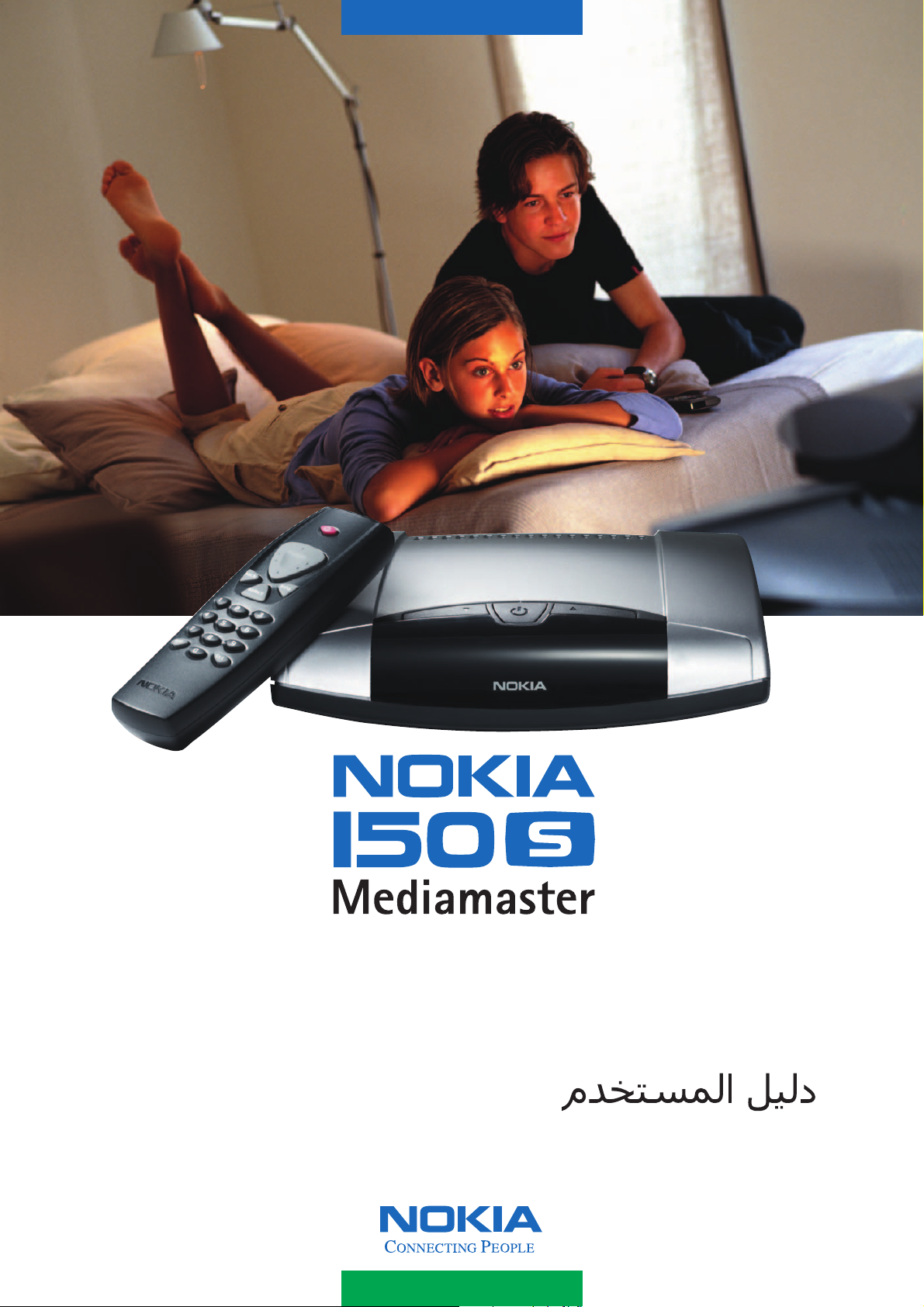
User Guide
Page 2
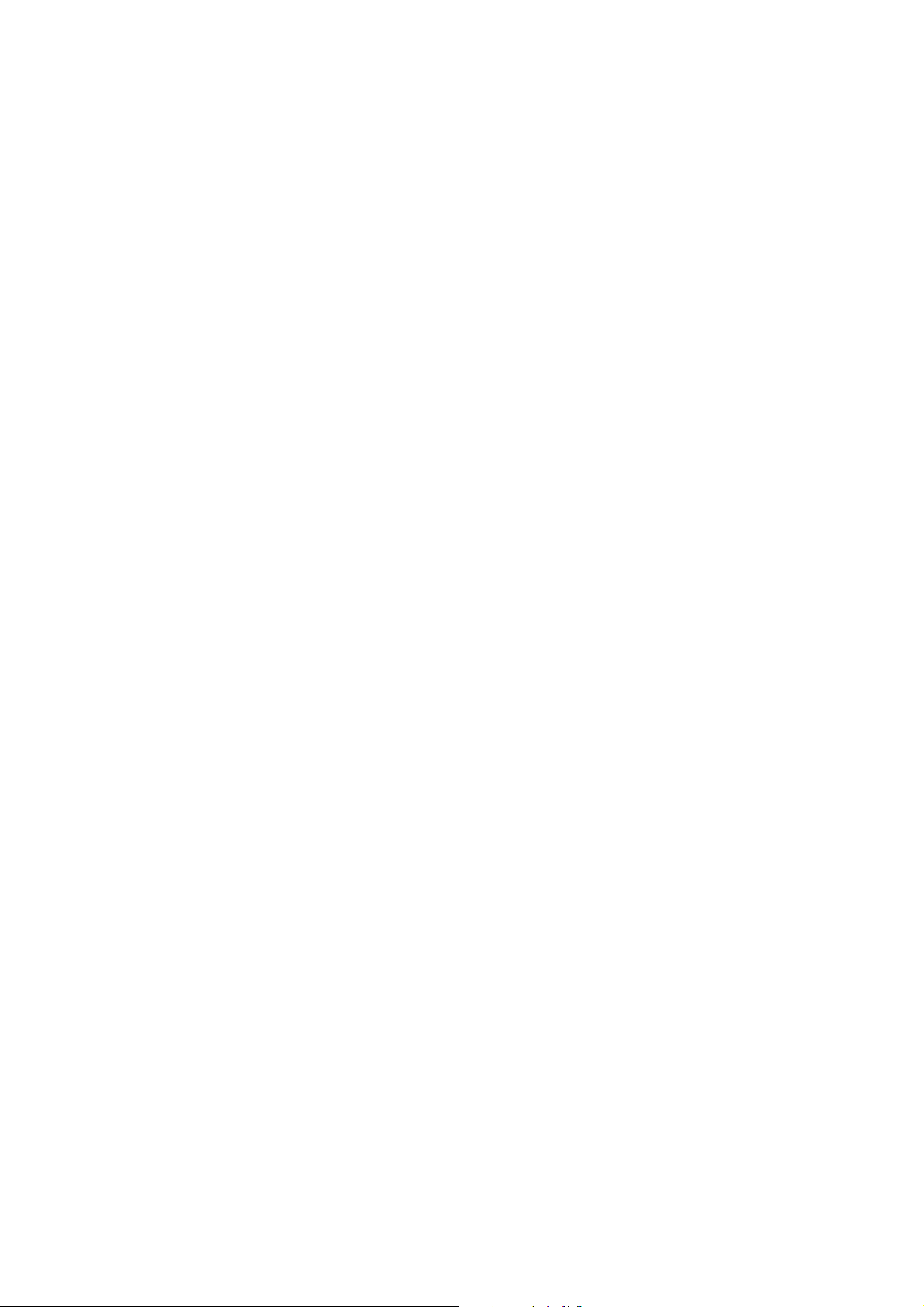
Page 3
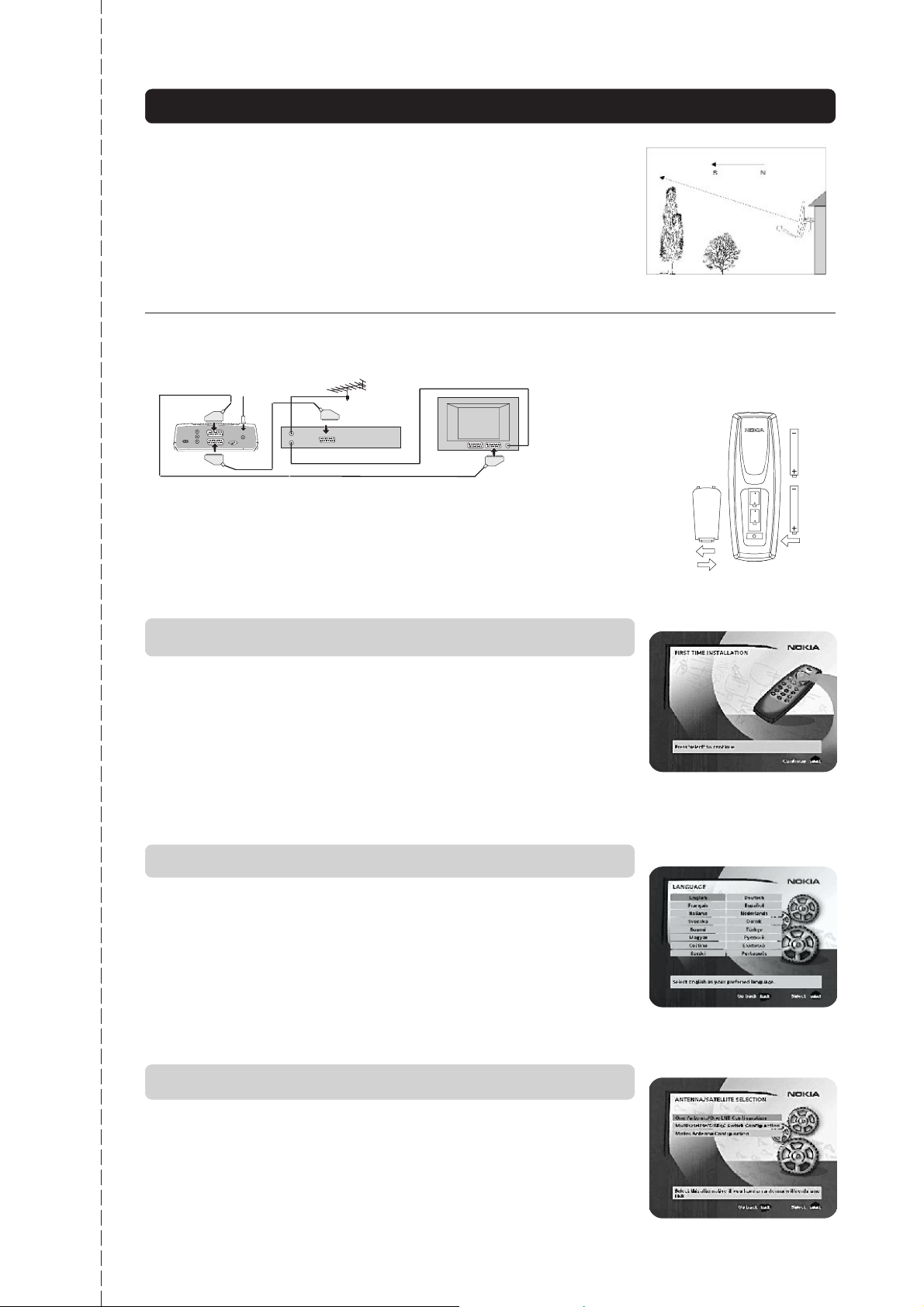
Quick guide
Satellite dish
The satellite dish must have an unobstructed path to the satellites.
Install the satellite dish according to the instructions.
If you already have a satellite dish installed, note that you will
need a Universal LNB which works on the frequencies 10.70-
12.75 GHz to be able to handle digital signals.
Connecting a TV and a VCR
Satellite dish
Antenna
Video
SCART
See pages 13 and 14 if you want to connect to an analogue
satellite receiver or connect in any other way.
RF
SCART
TV
1
2
Switching on for the first time
•Plug in your Mediamaster.
• The ”First time installation” menu is shown.
•Press the select button on the remote control to start the installation proce-
dure.
Preparing the
Remote Control
x
1
3
2
Language
•Select the desired language from the menu using the cursor up/cursor down
buttons.
This will also become the main language for audio and subtitling.
•Press select to continue.
Antenna/satellite selection
This Quick guide describes connection to the most common satellite dish installations that have one (1) Universal LNB.
• Select the ”One antenna/one LNB configuration” alternative.
•Press select to continue.
If you have two or more LNBs connected to your satellite dish, see page 16.
GB 3
Page 4
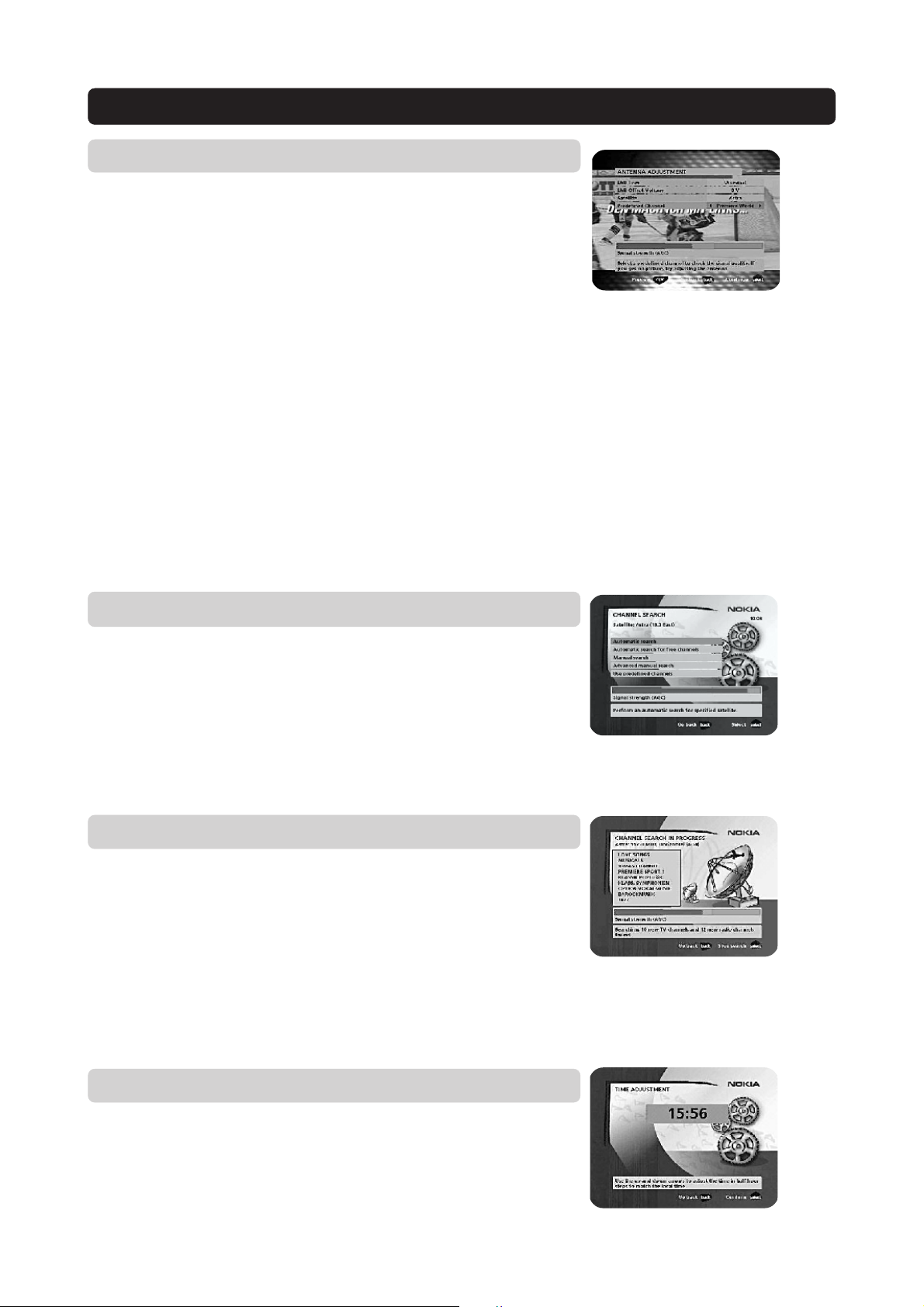
Quick guide
One antenna/one LNB configuration
Select this alternative if you have one (1) LNB mounted on the antenna.
•Press opt to view the predefined channel.
LNB type
Select the correct LNB type for your configuration. The most common values,
including Universal LNB, can be selected using the
LNB offset voltage
If the cable from the antenna is very long, the voltage at the LNB could be too
low to change the polarisation. You can increase the voltage to the LNB by 0.5
V.
Satellite
Select one of the pre-programmed satellites.
Predefined channel
Select one of the predefined channels and adjust the antenna until a TV picture
from the predefined channel is visible in the background.
• Press select to confirm all settings and then carry out the channel search pro-
cedure.
cursor left/cursor right button
.
Channel search
• Select the “Automatic search” alternative. Note that you can also choose to
search only for free channels by selecting the “Automatic search for free channels” alternative.
• Press select to start the channel search. Note that you can choose to skip the
channel search and select “Predefined channels”. This alternative allows you
to use only a few predefined channels that have been stored in the
Mediamaster at the factory.
Channel search in progress
This menu will be shown while the Mediamaster is searching for TV and radio
channels.
All channels that are found will be listed on the screen.
Please note that the search procedure may take a few minutes. You can cancell
the search at any time by pressing select.
When the search procedure has ended, a message will tell you how many TV and
radio channels have been found.
•Press select to continue.
Time adjustment
The time is adjusted using the cursor up/cursor down buttons,
± half an hour at a time. You can also change the minutes using the cursor left/
cursor right buttons.
•Press select to finish the first-time installation and to open the Navi Bars.
GB 4
Page 5
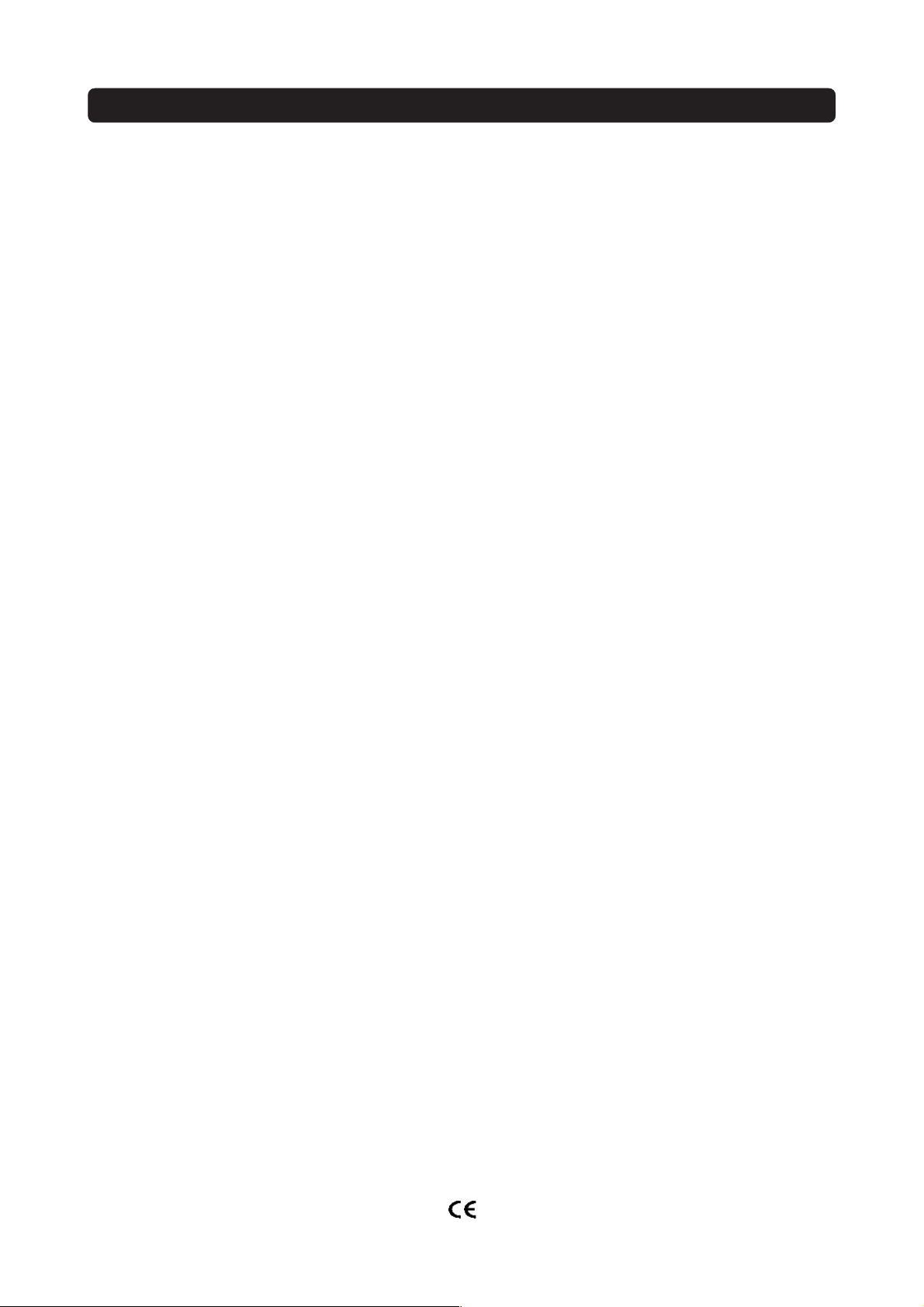
Contents
Quick guide 3
Software end-user license 6
General information 8
Remote control 9
Front and rear panel 10
Installation of the Mediamaster 11
Preparing the remote control 11
Connecting the Mediamaster to the dish 11
General 11
Connecting to the TV 12
Connecting a TV and VCR 12
Connecting an analogue satellite receiver
and a VCR 12
Nokia smart switch 12
Connecting a HiFi system 13
First time installation 14
General information 14
The “First time installation” menu 14
Language 14
Antenna/satellite selection 14
One antenna/one LNB configuration 15
Multisatellite/DiSEqC switch configuration 15
Motor antenna configuration 17
Channel search 18
Channel search in progress 19
Time adjustment 19
Navi Bars 20
General information 20
The “Control” and the “Settings” folders 20
Control folder ☛ User pref 21
Control folder ☛ Edit channels 21
Control folder ☛ Edit satellites 24
Control folder ☛ Timer 25
Control folder ☛ System info 26
Settings folder ☛ Antenna 27
Settings folder ☛ Channel 27
Settings folder ☛ TV 27
Settings folder ☛ Access ctrl 28
Settings folder ☛ Time 28
Settings folder ☛ SW (software) update 29
Settings folder ☛ Reinstall 29
Satellite specific folders 29
Games folder 29
Viewing mode 30
General information 30
Programme information 30
Extended programme information 31
Temporary settings 31
External equipment 32
Teletext 32
Glossary of terms 33
Troubleshooting 34
Technical specifications 35
Menus screen structure 36
Nokia, Nokia Connecting People and Navi Bars are registered trademarks of Nokia Corporation. Other product names
mentioned herein may be tradenames of their respective owners.
Nokia operates a policy of continuous development. Therefore we reserve the right to make changes and
improvements to any of the products described in this manual without any prior notice.
Copyright © 2003 Nokia.
All rights reserved.
GB 5
Page 6
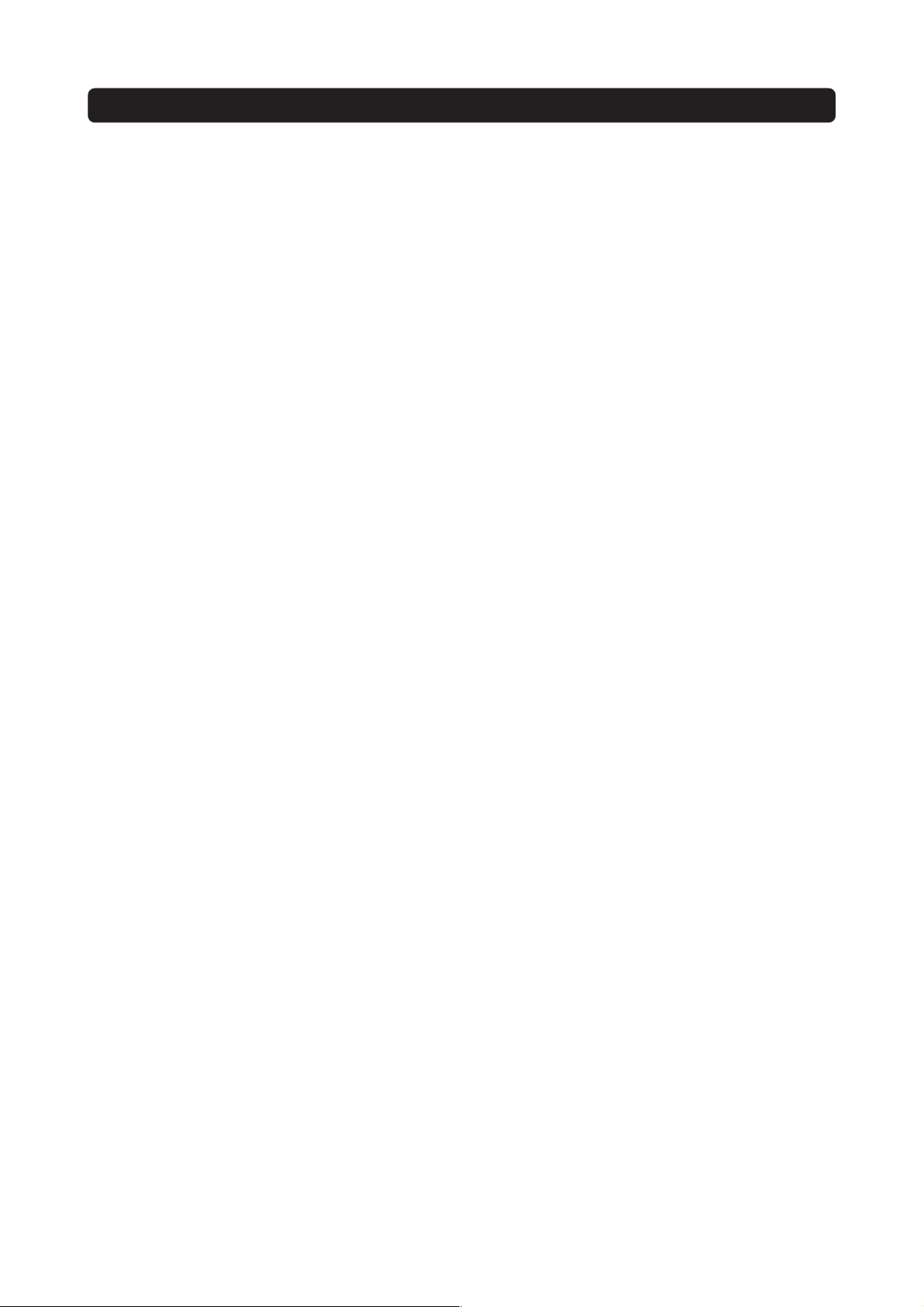
Nokia Mediamaster software end-user license
IMPORTANT: READ CAREFULLY BEFORE OR USING THE SOFTWARE
NOKIA CORPORATION, NOKIA HOME COMMUNICATIONS END-USER SOFTWARE AGREEMENT
This Software Agreement (“Agreement”) is between You (either an individual or an entity), the End User, and
Nokia Corporation, Nokia Home Communications (“Nokia”). The Agreement authorizes You to use the Software specified in Clause 1 below and which is included in this Nokia digital TV receiver. This is an agreement
on end-user rights and not an agreement concerning sale.
Read this Agreement carefully before using the Software. By using this Nokia digital TV receiver, You agree to
the terms and conditions of this Agreement. If You do not agree to all of the terms and conditions of this Agreement, return this Nokia digital TV receiver and accompanying documentation to the place of purchase. YOU
AGREE THAT YOUR USE OF THE SOFTWARE ACKNOWLEDGES THAT YOU HAVE READ THIS AGREEMENT,
UNDERSTAND IT, AND AGREE TO BE BOUND BY ITS TERMS AND CONDITIONS.
1. SOFTWARE. As used in this Agreement, the term
“Software” means, collectively: (i) the software product identified above (ii) digital images, stock photographs, clip art, or other artistic works (“Stock Files”)
(iii) related explanatory written materials and any other
possible documentation related thereto (“Documentation”); (iv) fonts, and (v) upgrades, modified versions, updates, additions, and copies of the Software,
if any, licensed to You by Nokia under this Agreement.
2. END-USER RIGHTS AND USE. Nokia grants to You
non-exclusive, non-transferable end-user rights to use
the Software on this Nokia digital TV receiver only.
3. LIMITATIONS ON END-USER RIGHTS. You may
not copy, distribute, or make derivative works of the
Software except as follows:
(a) You may transfer all your rights to the Software at
the same time as You transfer this Nokia digital TV receiver on a permanent basis, provided that You transfer this Nokia digital TV receiver and all copies of the
related Documentation, do not retain any copies by
yourself, and the recipient agrees to the terms and
conditions of this Agreement.
(b) You may not use, modify, translate, reproduce, or
transfer the right to use the Software or copy the Software except as expressly provided in this Agreement.
(c) You may not resell, except as set forth in clause 3
(a), sublicense, rent, lease, or lend the Software.
(d) You may not reverse engineer, decompile, disassemble, or otherwise attempt to discover the source
code of the Software (except to the extent that this
restriction is expressly prohibited by law) or create
derivative works based on the Software.
(e) Unless stated otherwise in the Documentation,
You shall not display, modify, reproduce, or distribute
any of possible the Stock Files included with the Software. In the event that the Documentation allows You
to display the Stock Files, You shall not distribute the
Stock Files on a stand-alone basis, i.e., in circumstances in which the Stock Files constitute the primary value of the product being distributed. You
should review the “Readme” files (if any) associated
with such Stock Files that You use to ascertain what
rights You have with respect to such materials. Stock
Files may not be used in the production of libelous,
defamatory, fraudulent, infringing, lewd, obscene, or
pornographic material or in any otherwise illegal
manner. You may not register or claim any rights in
the Stock Files or derivative works thereof.
(f) You agree that You shall only use the Software in
a manner that complies with all applicable laws in the
jurisdiction in which You use the Software, including,
but not limited to, applicable restrictions concerning
copyright and other intellectual property rights.
4. COPYRIGHT. The Software and all rights, without
limitation including proprietary rights therein, are
owned by Nokia and/or its licensors and affiliates and
are protected by international treaty provisions and
all other applicable national laws of the country in
which it is being used. The structure, organization,
and code of the Software are the valuable trade secrets and confidential information of Nokia and/or its
licensors and affiliates. You must not copy the Software
5. COMMENCEMENT & TERMINATION. This
Agreement is effective from the first date You use
this Nokia digital TV receiver. You may terminate this
Agreement at any time by returning, at Your own
costs, this Nokia digital TV receiver, and all related
materials provided by Nokia. Your end-user rights automatically and immediately terminate without notice from Nokia if You fail to comply with any provision of this Agreement. In such an event, You must
immediately return at Your own cost, this Nokia digital TV receiver, and all related material to the place
of purchase.
6. NO OTHER OBLIGATIONS. This Agreement creates no obligations on the part of Nokia other than
as specifically set forth herein.
7. LIMITATION OF LIABILITY. TO THE MAXIMUM
EXTENT PERMITTED BY APPLICABLE LAW, IN NO
EVENT SHALL NOKIA, ITS EMPLOYEES OR LICENSORS OR AFFILIATES BE LIABLE FOR ANY LOST
PROFITS, REVENUE, SALES, DATA, OR COSTS OF
PROCUREMENT OF SUBSTITUTE GOODS OR
SERVICES, PROPERTY DAMAGE, PERSONAL INJURY, INTERRUPTION OF BUSINESS, LOSS OF
GB 6
Page 7

Nokia Mediamaster software end-user license
BUSINESS INFORMATION, OR FOR ANY SPECIAL,
DIRECT, INDIRECT, INCIDENTAL, ECONOMIC,
COVER, PUNITIVE, SPECIAL, OR CONSEQUENTIAL
DAMAGES, HOWEVER CAUSED AND WHETHER
ARISING UNDER CONTRACT, TORT, NEGLIGENCE,
OR OTHER THEORY OF LIABILITY ARISING OUT OF
THE USE OF OR INABILITY TO USE THE SOFTWARE, EVEN IF NOKIA OR ITS LICENSORS OR AFFILIATES ARE ADVISED OF THE POSSIBILITY OF
SUCH DAMAGES. BECAUSE SOME COUNTRIES/
STATES/JURISDICTIONS DO NOT ALLOW THE EXCLUSION OF LIABILITY, BUT MAY ALLOW LIABILITY
TO BE LIMITED, IN SUCH CASES, NOKIA, ITS EMPLOYEES OR LICENSORS OR AFFILIATES’ LIABILITY SHALL BE LIMITED TO U.S. $50.
Nothing contained in this Agreement shall prejudice
the statutory rights of any party dealing as a consumer.
Nokia is acting on behalf of its employees and licensors or affiliates for the purpose of disclaiming, excluding, and/or restricting obligations, and liability as provided in this clause 7, but in no other respects and for
no other purpose.
8. EXPORT CONTROL. The Software, including tech-
nical data, includes cryptographic software subject to
export controls under the U.S. Export Administration
Regulations (“EAR”) and may be subject to import or
export controls in other countries. The EAR prohibits
the use of the Software and technical data by a Government End User, as defined hereafter, without a license from the U.S. government. A Government End
User is defined in Part 772 of the EAR as “any foreign
central, regional, or local government department,
agency, or other entity performing governmental func-
tions; including governmental research institutions,
governmental corporations, or their separate business
units (as defined in part 772 of the EAR) which are engaged in the manufacture or distribution of items or
services controlled on the Wassenaar Munitions List,
and international governmental organizations. This
term does not include: utilities (telecommunications
companies and Internet service providers; banks and
financial institutions; transportation; broadcast or entertainment; educational organizations; civil health and
medical organizations; retail or wholesale firms; and
manufacturing or industrial entities not engaged in the
manufacture or distribution of items or services controlled on the Wassenaar Munitions List.)” You agree
to strictly comply with all applicable import and export
regulations and acknowledge that You have the responsibility to obtain licenses to export, re-export,
transfer, or import the Software. You further represent
that You are not a Government End User as defined
above, and You will not transfer the Software to any
Government End User without a license.
9. CONTACT DETAILS. If You want to contact Nokia
in respect of this Agreement, contact Nokia at the following address:
Nokia Home Communications
Itämerenkatu 11-13
00180 Helsinki
FINLAND
10. APPLICABLE LAW & GENERAL PROVISIONS.
This Agreement is governed by the laws of Finland.
All disputes arising from or relating to this Agreement
shall be settled by a single arbitrator appointed by the
Central Chamber of Commerce of Finland. The arbitration procedure shall take place in Helsinki, Finland
in the English language. If any part of this Agreement
is found void and unenforceable, it will not affect the
validity of the balance of the Agreement, which shall
remain valid and enforceable according to its terms.
This Agreement may only be modified in writing by an
authorized officer of Nokia.
This is the entire agreement between Nokia and You
relating to the Software, and it supersedes any prior
representations, discussions, undertakings, end-user
agreements, communications, or advertising relating
to the Software.
GB 7
Page 8
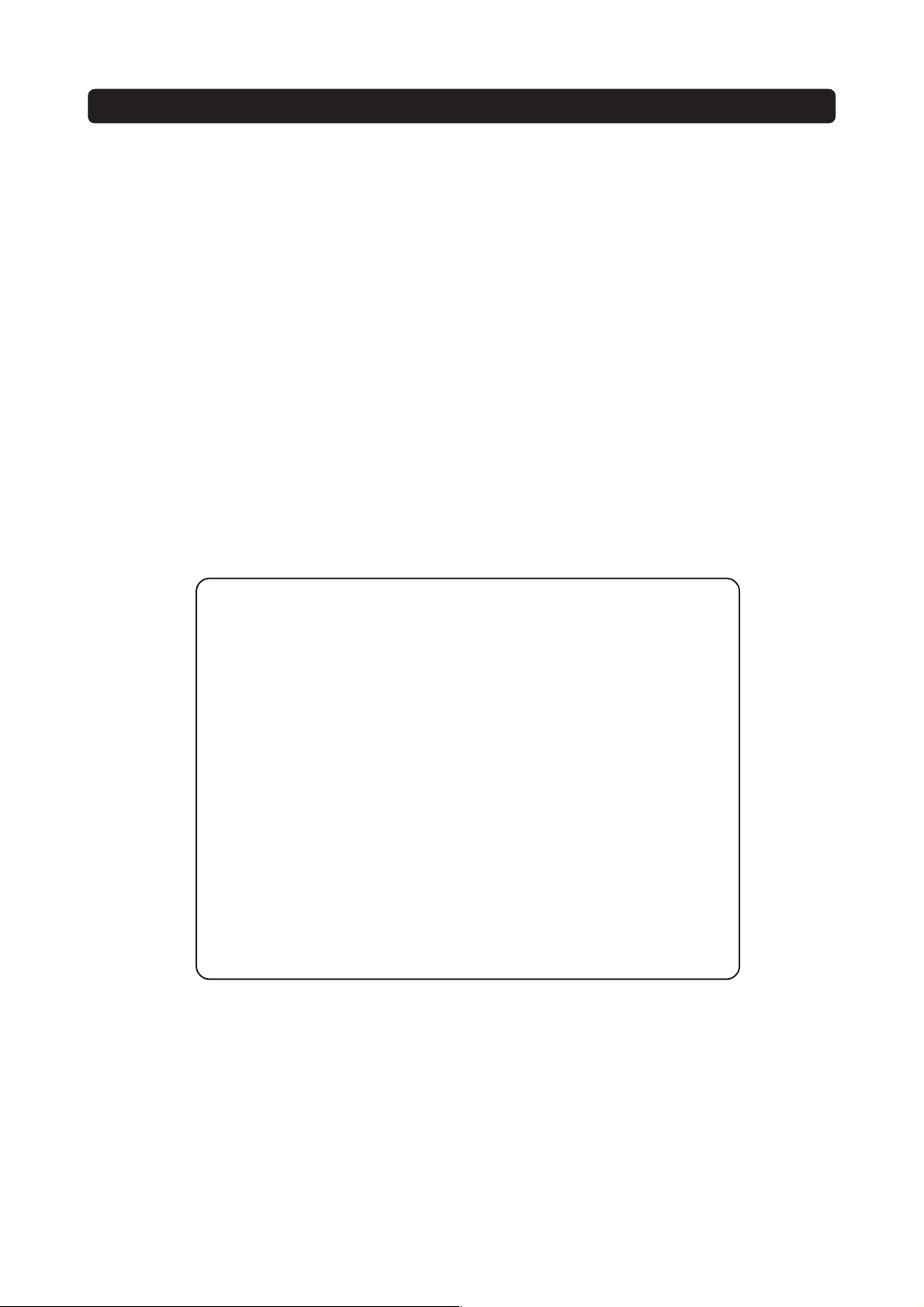
General information about the Mediamaster
Throughout this manual you will notice that the everyday operation of your Mediamaster is
based on a series of user friendly on-screen displays and menus. These menus will help you
get the most from your Mediamaster, guiding you through installation, channel selection,
viewing and many other functions.
All functions can be performed using the buttons on the remote control, and some functions can also be carried out using the buttons on the front panel.
Please be aware that new software may change the functionality of the Mediamaster.
Should you experience any difficulties with the operation of your Mediamaster, please con-
sult the relevant section of this manual, including the Troubleshooting section, or alternatively call your dealer or a customer service adviser.
IMPORTANT! Please read this before using the Mediamaster!
•Allow 10 cm space around the Mediamaster for sufficient ventilation.
• Do not cover the Mediamaster’s ventilation openings with items such as newspapers, table-cloths, curtains etc.
• Do not place the Mediamaster on top of a unit that emits heat.
• Do not place naked flame sources, such as lighted candles, on the Mediamaster.
•Use a soft cloth and a mild solution of washing-up liquid to clean the casing.
• Do not expose the Mediamaster to dripping or splashing liquids.
• Do not place any objects filled with liquids, such as vases, on the Mediamaster.
•To give your Mediamaster extra protection, e.g. during a thunderstorm, we recommend that you connect it via an external surge protection device.
• Do not connect or modify cables when the Mediamaster is plugged in.
• Do not remove the cover.
• Do not allow the unit to be exposed to hot, cold or humid conditions.
• Service should only be carried out at a Nokia Authorised Service Centre.
• Please note that the only way to completely isolate the Mediamaster from the
mains supply is to unplug the mains cable!
GB 8
Page 9
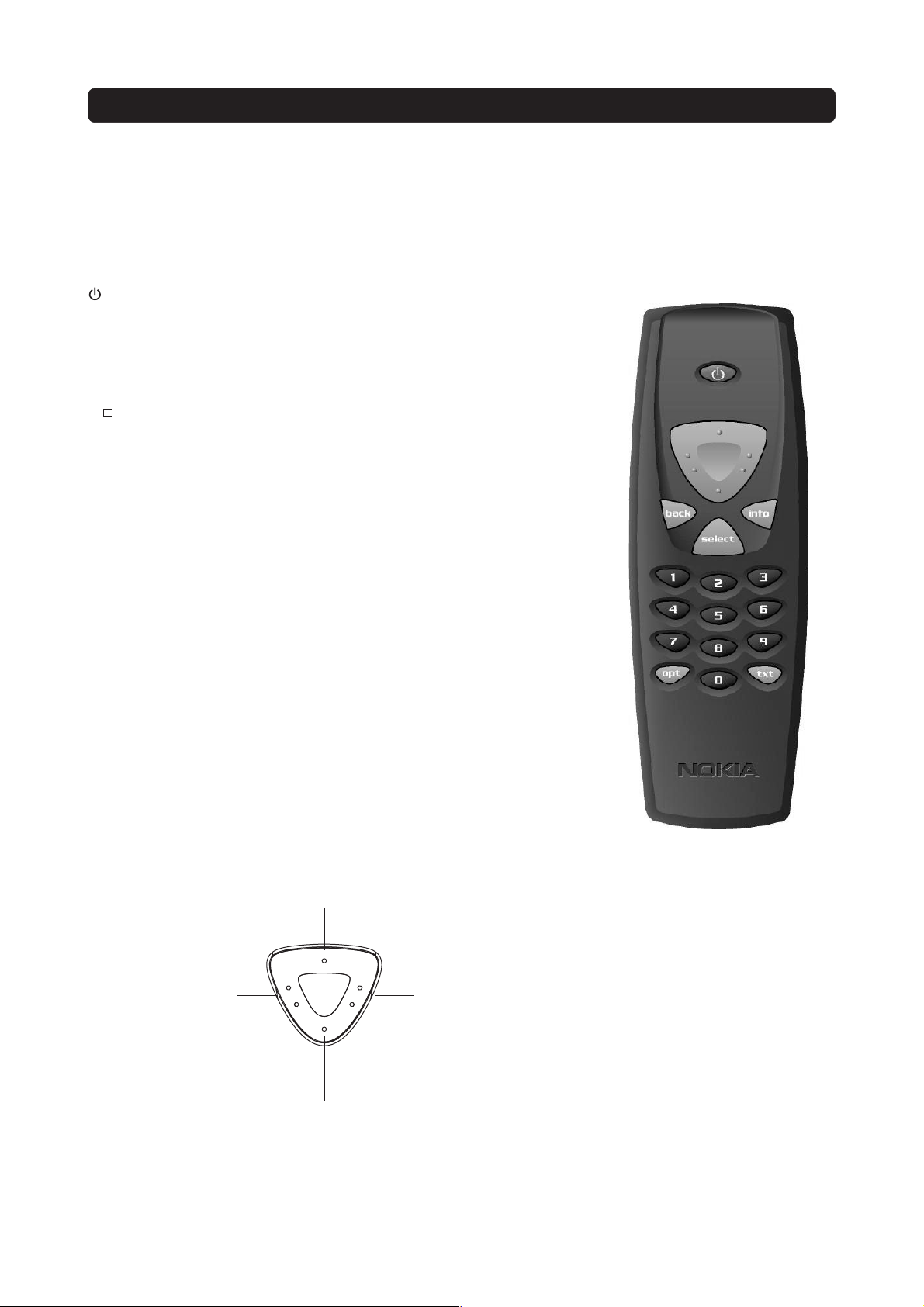
Remote control
This section describes how to operate the Mediamaster using the buttons on the remote control. The standby button has
double functionalitys. One function is performed if you gently press the button once and the other function is performed
if you hold the button down for a few seconds.
Some of the functions can also be performed using the buttons on the front panel.
Press once to turn the sound off/on (mute). Press and hold
for a few seconds to switch the Mediamaster in and out of
standby mode.
0 - 9 Change the channel and select individual menu options.
0
info To display short and extended information (if transmitted)
back Go back one level at a time within menus without storing any
select Confirm choices and the selection of a highlighted item.
opt Show service options in viewing mode.
txt Press to show teletext (if available).
Note: If 0 is entered as the first digit, the TV Release functionality is activated (see below).
To toggle between the Mediamaster and any external equipment connected to the AUX Scart, e.g. a video recorder or
a satellite.
about current and forthcoming programmes. Shows the
viewing banner in viewing mode.
settings. To toggle between the current and previous TV/Radio channel in viewing mode. Close the Navi Bars.
Open the Navi Bars.
The cursor button
Cursor left
Move left/change settings in menus.
Decrease the volume
level while in viewing
mode.
Cursor up
Move up through the menus
and change to the next channel in the current channel list
while in viewing mode.
Cursor right
Move right/change settings in
menus.
Increase the volume level while
in viewing mode.
Cursor down
Move down through the
menus and change to the
previous channel in the current channel list while in
viewing mode.
GB 9
Page 10

FRONT AND REAR PANEL
Front panel
to put the Mediamaster
in and out of standby
mode
Rear panel
LED 1
Function
ON
Standby
Locked to channel
Remote control feedback
SW download
Error
digital audio
S/PDIF digital output for connection
to a HiFi system
LED 2
LED indicator 1
Green
Red
-
Continous green flashing
Continous red flashing
TV SCART
for connection
to the TV
to change channels
LED indicator 2
-
Green (locked) / Red (not locked)
Single flash
Continous green flashing
Continous red flashing
antenna
For connection
of the antenna
GB 10
mains lead
110-240 V AC
audio L R
RCA connectors
Stereo outputs for
connection to a HiFi
system
AUX SCART
for connection to a VCR,
or another audio/video
source
serial port
for connection to
a PC
Page 11

Installation of the Mediamaster
The Mediamaster box should contain the following items:
•the Mediamaster
•a remote control with 2 AAA batteries
•a SCART cable (fully connected 1.0 metre)
•a mains cable
•an owner’s manual with the software license agreement
About the SCART sockets
The rear panel of the Mediamaster contains 2 SCART sockets (see diagram). When
you connect other devices to any of these sockets, always use fully connected
SCART cables (as supplied). There are “less well specified” SCART cables on the
market and picture quality could be reduced if they are used.
Preparing the remote control
• Remove the cover from the battery compartment at the bottom of the remote
control.
• Insert the 2 AAA (1.5 V) batteries, as shown in the diagram.
Make sure that you observe the + and - markings indicated inside.
• Replace the cover.
Connecting the Mediamaster to the dish
If you need to fit the F-connectors onto the cable
•Prepare each end of the cable as shown in the diagram. You will need to fold
back the outer braid (as shown).
•Slide the F-connector onto the cable and then turn it clockwise until it grips the
braid.
• Ensure that 3 mm of the core is protruding from the end of the connector.
SCART
cable
Mains
cable
SCART socket
Remote
control
15 mm
Owner’s
manual
x
8 mm
Installing the satellite dish
• See the Fitting instructions provided with your satellite dish on how to install the
dish.
•Connect the coaxial cable, with the F-connectors fitted, from the LNB on the satellite dish to the socket marked ”ANTENNA”on the rear panel of the
Mediamaster.
General
There are many different types of TV/VCR and other equipment that you can connect to the Mediamaster.
In this manual, you will see some of the most common ways to connect your equipment.
If you have problems with your connections and need help, please contact your
dealer.
F-connector
3 mm
GB 11
Page 12

Installation of the Mediamaster
Connecting to the TV
• Connect the SCART cable between the main SCART socket on the TV and
the TV SCART socket on the Mediamaster.
• Connect the TV aerial to the TV.
Connecting a TV and VCR
Refer to your VCR’s manual for full instructions.
• Connect one SCART cable from the main SCART socket on the TV to the TV
SCART socket on the Mediamaster.
• Connect another SCART cable from the VCR to the AUX SCART socket on the
Mediamaster.
• Connect the RF cable from the RF output on the VCR to the TV aerial input on
the TV.
• Connect the TV aerial to the RF input socket on the VCR.
2
1
SCART
VCR
2
RF
1
SCART
Connecting an analogue satellite receiver and a VCR
• Connect a SCART cable from the main SCART socket on the TV to the TV SCART
socket on the Mediamaster.
• Connect a SCART cable from the VCR to the AUX SCART socket on the
Mediamaster.
• Connect an RF cable from the RF output on the VCR to the TV aerial input on
the TV.
• Connect an RF cable from the RF output on the analogue receiver to the RF input socket on the VCR.
• Connect the TV aerial to the RF input socket on the analogue receiver.
In order to switch the signal from the dish between the analogue and digital receivers, you will need a Nokia smart switch (at A B in the diagram) or a Universal Twin LNB.
SCART
With Nokia smart
switch
RF
2
1
Mediamaster
NOKIA Smart
priority switch
B
VCR
SCART
Analogue receiver
A
Nokia smart switch
• Connect a coaxial cable from output A on the smart switch (accessory) to the
LNB socket on the analogue receiver.
• Connect a coaxial cable from output B on the smart switch to the ANTENNA
socket on the Mediamaster.
The analogue receiver must be switched OFF (in standby mode) when you
want to watch digital satellite channels from the Mediamaster.
GB 12
Nokia smart switch
Page 13

Installation of the Mediamaster
Connecting a HiFi system
• Connect an RCA stereo cable from the AUDIO L R sockets on the Mediamaster
to the LINE, AUX, SPARE or EXTRA input sockets on your HiFi system.
• If available, you can connect a single RCA cable from the DIGITAL AUDIO socket
on the Mediamaster to a HiFi system that is equipped with digital audio input.
This output is also used for connecting to an external Dolby
Note: To avoid interference you must use a screened audio cable. Never connect digital output to any analogue input.
TM
digital decoder.
GB 13
Page 14

First time installation
General information
Once you have correctly connected the Mediamaster, you will also have to perform
a “First-time installation.” During this procedure, helpful information is displayed
at the bottom of the menus.
Please note!
The select button always confirms a selection within these menus, and pressing
it will take you to the next step in the installation process. However, and this is important, more than one value often has to be entered in a menu. Firstly, make all
necessary setting changes. Then, confirm them all simultaneously by pressing
select.
You can always return to the previous menu by pressing back.
Use the cursor up/cursor down button to move upwards and downwards from
one line to another.
Use the cursor left/cursor right button to change settings.
You can also use the numeric buttons on the remote control to enter numeric val-
ues.
The “First-time installation” menu
This picture indicates that you have started the installation procedure.
•Plug in your Mediamaster.
• The “First-time installation” menu is shown.
•Press select to continue.
Language
• Select the desired menu language using the cursor up/cursor down button.
This will also become the main language for audio and subtitling.
•Press select to continue.
Antenna/satellite selection
• Select the “One antenna/one LNB configuration” alternative if you have a single antenna equipped with one LNB for receiving signals.
• Select the alternative “Multisatellite/DiSEqC switch configuration” alternative
if you have one antenna with two or four LNBs or two antennas with one or two
LNBs each for receiving signals from a combination of satellites. In this cases
you will need a 2-way or a 4-way DiSEqC switch.
•Select the “Motor antenna configuration” alternative if you have an antenna motor to control your satellite antenna.
GB 14
Page 15

First time installation
One antenna/one LNB configuration
Select this alternative if you have one (1) LNB mounted on the antenna.
•Press opt to view the predefined channel.
LNB type
Select the correct LNB for your configuration. The most common values, including Universal LNB, can be selected using the
LNB offset voltage
If the cable from the antenna is very long, the voltage at the LNB could be too low
to change the polarisation. You can increase the voltage to the LNB by 0.5 V.
Satellite
Select one of the pre-programmed satellites.
Predefined channel
Select one of the predefined channels and adjust the antenna until a TV picture
from the predefined channel is visible on the screen.
•Press select to confirm all settings and then carry out the channel search procedure.
cursor left/cursor right button.
Multisatellite/DiSEqC switch configuration
Select this alternative if your antenna system has more than one LNB.
You can connect up to 4 LNBs. The selection of the different LNBs must be con-
trolled by an external switch.
• Select the “DiSEqC 2 input switch” alternative if you have a 2-way DiSEqC
switch.
• Select the “DiSEqC 4 input switch” alternative if you have a 4-way DiSEqC
switch.
• Select the “Mini DiSEqC switch” alternative if you have a mini DiSEqC switch.
In this case you must first connect the LNBs to an external switch as there is only
one antenna input on the Mediamaster. Once installed, the switch automatically
selects the correct LNB for the selected channel.
This external switch is also known as a DiSEqC™ switch. Since the switch can
be located close to the LNBs, you only need one cable to connect to the
Mediamaster.
GB 15
Page 16

First time installation
Typical connection of a two-way DiSEqC switch:
• Connect the cable from the LNB that is intended for channels from the
ASTRA satellite (or THOR) to the connector marked LNB 1 (A) on the
switch.
• Connect the cable from the HOTBIRD satellite (or SIRIUS) to the connector marked LNB 2 (B).
• Then, connect the antenna cable to the connector marked OUT on the
switch.
• Connect the other end of this cable to the ANTENNA input at the rear of
the Mediamaster.
For each LNB that you connect to the DiSEqC switch, the following
configuration has to be carried out.
As an example, the following section will describe how the LNB intended
for ASTRA will be configured for DiSEqC input 1 (A) on the switch and the LNB
intended for HOTBIRD will be configured for DiSEqC input 2 (B).
Switch port
Select the input for each LNB that will be connected. In this example, the
DiSEqC 1 input is selected first.
LNB type
Select the correct LNB type for your configuration, e.g. “Universal”.
LNB Offset voltage
If the cable from any of the LNB’s is very long, it might be necessary to increase the voltage to these LNB’s by 0.5 V.
In most cases nothing needs to be altered here. Leave the default value as
“0 V”. If the switch does not change between horizontal and vertical polarisation, the voltage to an LNB can be increased later. Increase the voltage if
an LNB does not change polarisation.
Satellite
In this example, select ASTRA because its LNB is connected to the DiSEqC
1 input on the switch.
Predefined channel
Select one of the predefined channels and adjust the antenna until a TV picture from the predefined channel is visible on the screen.
•Press opt to view the predefined channel.
Repeat this procedure for the second DiSEqC port, but this time select 2 from
“Switch port” and HOTBIRD as the satellite.
When the configuration of both DiSEqC ports has been completed, press se-
lect. A confirmation that the DiSEqC ports have been configured will show
up. You can now start searching for channels.
•Press select to carry out the channel search procedure.
Please refer to the “Channel search” section on page 19.
GB 16
Page 17

First time installation
Motor antenna configuration
If you have an antenna motor to control your satellite antenna you must configure
the following settings.
•From the “Antenna/Satellite selection” menu select option 3 “Motor Antenna
Configuration” and press select.
Type of motor
• Select SATSCAN (ASTRA) if you have a Nokia SatScan motor.
•Select DiSEqC (Hotbird) if the motor that you have is controlled by DiSEqC commands.
LNB type
• Select the correct LNB type for your configuration, e.g. “Universal”.
LNB offset voltage
If the cable from the antenna is very long, the voltage to the LNB could be too
low to change the polarisation. You can increase the voltage to the LNB by 0.5 V.
Predefined ASTRA-/HOTBIRD-channel
• Select one of the predefined channels and adjust the antenna until a TV picture from the predefined channel is visible on the screen.
Adjusting the motor for ASTRA/HOTBIRD
To continue the installation you must now determine the angle to
ASTRA 1 or HOTBIRD. The motor and the antenna must be adjusted towards the ASTRA 1 satellites at 19.2° East or HOTBIRD satellites at 13°
East as this is the reference setting. All other pre-programmed satellite
positions are oriented relative to ASTRA 1 or Hotbird.
You must also mount the antenna in a suitable location outdoors.
For more information, please read the separate installation instructions
for the SatScan or DiSEqC positioner.
East and West limit set-up
Note! You only have to set one or both of these limits if the antenna is prevented
from reaching its East/West limit positions. This could be the case,for example, if
the antenna is mounted too close to a wall or in any similar situation.
To set these limits, adjust the antenna using the cursor left/cursor right button.
•Firstly, move the antenna to the east limit.
• Then move the antenna to the west limit.
•Press select to confirm all settings and carry out the channel search procedure.
GB 17
Page 18

First time installation
Remove limits
If you need to remove the limits.
When you activate this command, the motor will turn itself to the 0° (Zero) posi-
tion.
However, the next time you select a channel, the motor will turn to its proper
position.
Channel search
The Channel search procedure can be carried out in five different ways.
The menu will look different depending on what option you selected in the
“Antenna/satellite selection” menu.
If you selected “One antenna/one LNB configuration”, select “Automatic”,
“Manual” or “Advanced Manual” search, or “Use predefined channels”.
If you selected “Multisatellite/DiSEqC switch configuration” or “Motor an-
tenna configuration” you also indicate which satellite you wish to search from,
using the cursor left/cursor right button.
Automatic search/Automatic search for free channels
If you selected “One antenna/one LNB configuration” or “Multisatellite/
DiSEqC switch configuration”:
•Press select to start searching for channels.
If you selected “Motor antenna configuration”:
• Select a predefined channel and then adjust the motor (if necessary) using the cursor left/cursor right button.
•Press select to start searching for channels.
Manual search
The information that must be entered in this menu is available in satellite TV
magazines or on the Internet.
Transponder frequency: Specify the frequency in MHz using the numeric
buttons. If you enter the wrong value, erase using cursor left.
Polarisation: Select Horizontal, Vertical, Circular left or Circular right.
Symbol rate: Enter using the numeric buttons. If you enter the wrong value,
erase using cursor left.
Network search: Select “Yes” if you want to search all transponders that are
connected to a specific network.
Adjust motor: This alternative is only visible if you have set the motor an-
tenna configuration. If necessary, adjust the motor for the current satellite.
•Press select to start searching for channels.
Video, Audio and PCR PID
These alternatives are only available if you are searching from a user-defined
satellite. By entering these values you can see a TV picture on the screen
which may help you to adjust the dish.
GB 18
Page 19

First time installation
Advanced manual search
The information that must be entered in this menu is available in satellite TV magazines or on the Internet.
You can use this menu if you are looking for some “special” channels (i.e. nonDVB standard channels) which can only be found when you have entered the necessary settings here.
Transponder frequency: Specify the frequency in MHz.
Polarisation: Select Horizontal, Vertical, Circular left or right.
Symbol rate: Enter symbol rate with the numeric buttons.
PID Video: Enter the PID (Packet Identifier) for the video signal.
PID Audio: Enter the PID for the audio signal.
PID PCR: Enter the PID for the PCR (Programme Clock Reference).
Adjust motor: This alternative will only be available if you have set the motor an-
tenna configuration. If necessary, adjust the motor for the current satellite.
•Press select to tune in channels using the given parameters.
All channels that are located using the advanced manual search will automatically
be given a generated name, for example, P0001 for the first channel, P0002 for
the second, etc.
•Press select to save the new channel or back if you don´t want to save it.
Use predefined channels
When you select this option, no channel search is performed and only predefined
channels are used. You can also activate this function separately with the Navi Bars
by selecting “Settings” and then “Channel”, or by performing a reinstallation.
Channel search in progress
This menu will be shown while the Mediamaster is searching for TV and radio channels.
All channels that are found will be listed on the screen.
Please note that the search procedure may take a few minutes. You can cancel
the search at any time by pressing select.
When the search procedure has ended, a message will tell you how many TV and
radio channels have been found.
•Press select to continue.
Time adjustment
The time is adjusted by using cursor up/cursor down, ±1/2 an hour at a time. You
can also adjust the minutes by using cursor left/cursor right.
GB 19
Page 20

Navi Bars
General information
•Press select to open the Navi Bars.
The Navi Bars is used for selecting TV/Radio channels and changing system set-
tings.
The horizontal row contains folders, for example, Astra, Settings and so on. Their
names are shown in black text at the bottom of each folder.
Each folder contains bookmarks. The Control folder, for example, contains book-
marks for some system settings and so on.
You can move a folder horizontally by pressing the cursor left/cursor right but-
ton.
When a folder is brought into focus, the bookmarks are shown in a vertical row.
The name of the different bookmarks are shown in white text at the top of each
bookmark icon.
You can select a bookmark by pressing the cursor up/cursor down button. To
confirm the selection, press select.
Below the folder bar some information about the bookmark that is currently in
focus is shown in the information box. When a TV or radio channel bookmark is
in focus, this box can contain three different symbols after the channel name.
= a new channel you have not previously visited.
(
= the channel is scrambled according to the service information.
= the channel is locked by the user.)
While a TV or radio programme bookmark is in focus, you can obtain programme
information by pressing info.
When you press info while a bookmark from the control or settings folders is in
focus, you will obtain more detailed information about the functions of that menu.
When you press opt, you will obtain detailed channel information about the TV
or radio programme bookmark that is in focus.
You can leave the Navi Bars at any time by pressing back.
If you open the Navi Bars and do not press any buttons on the remote control,
the Navi Bars will automatically close after 2 minutes.
Bookmark
in focus
Bookmark
name
Information box
Folder
name
Bookmark
Folder
The “Control” and the “Settings” folders
Both of these system folders contains bookmarks. Each of these bookmarks contain menus from which you can configure different settings.
The system folders can not be deleted.
The different settings you can configure from the Control and Settings folders will
now be explained, starting with the bookmarks in the Control folder.
GB 20
Page 21

Navi Bars
Control folder ☛ User preferences
Banner time-out
When you switch channels, an information banner will be shown for a few seconds. You can select the length of time that the banner will be shown.
Volume bar
Select whether or not you want the volume bar to appear on the screen when you
change the volume.
Volume bar time-out
Select the length of time that the volume bar will be visible on the screen.
Subtitles
Select whether or not you want subtitles (if available) to be visible on the screen.
Main subtitle language
Select the preferred language for subtitling and event information. If the selected
language is not available, no subtitling will be shown but the first available language
for event information is selected.
Main audio language
Select the preferred language for audio. If this language is not available, the first
available language is selected.
Menu language
Select the language for the menus.
Channel list icons
In order to make the bookmark lists for TV and Radio channels shorter, you can
choose to hide the icons and only show the channel names. See the figure on the
right.
Control folder ☛ Edit channels
Using these menus, you can create and edit favourite channel lists. You can add,
delete, rename, and arrange the order of the channels on your favourite lists.
The satellite lists may contain many channels. By creating your own favourite lists,
you can make channel handling more convenient.
Visible Invisible
GB 21
Page 22

Navi Bars
Important information about editing channels
Before you start, you must select the list you want to edit. If you are watching TV
and press select and then choose Edit channels, you can only edit TV channels. If
you are listening to radio channels you can only edit radio channels.
After selecting the satellite specific TV or radio, use the cursor left/cursor right
button to select the name of the list that you want to edit.
Create list
Before you start, you must select the satellite specific TV or radio list, that you want
to use as a source list. This allows you to create your own favourite lists, containing the channels that you watch most frequently. There can be channels from different satellites in the same favourite list. You must give each list a specific name,
for example, “Sport” or “Films”. The new lists that you create will appear as a new
folder in the horizontal part of the Navi Bars.
When a favourite list is selected, you will only see the names of the channels that
are defined in the list.
When you have given the list a name; press select and choose “Add/Delete Channels” from the menu.
You can create up to eight separate favourite lists for TV and radio channels.
How to enter a specific name
This procedure is the same whether you enter a name for the first time or change
an existing name.
• Move to a new character position using the cursor left/cursor right button.
• If you make a mistake, you can remove characters to the left of the cursor by
pressing txt as many times as needed.
• Enter the name as follows:
Press the numerical button that corresponds to the character that you want:
once for the first character, twice for the second, and so on.
The available characters are listed below.
*#&%=,!;-+)/ \$@^1
1
a b c 2 Å Ä Á Á Â Ã
2
d e f 3 É É Ë Ê
3
g h i 4 Î Ï Í Ì
4
j k l 5
5
• If the next letter is located on the same key as the present one, wait for the timeout or press the cursor right button to move one position and then select the
letter.
•Toggle between capital and lowercase letters by pressing the opt button.
•To insert a space, press the button numbered 0.
m n o 6 Ö Ô Ñ Ó Ò
6
p q r s 7 $
7
t u v 8 Ü Ù Ú
8
w x y z 9
9
space and 0
0
GB 22
Page 23

Navi Bars
Delete list
If you want to delete a Favourite list, select the list using the cursor left/cursor
right button and press select.
Rename list
You can give an existing list a new name by following the instructions in the “How
to give a specific name” section on page 19.
Rearrange lists
If you have created several Favourite lists, you can determine the sequence in
which the lists will appear.
•Using the cursor right button, mark the list that you want to move to a new
position.
• Move the list to the desired position using the cursor up/cursor down button
and press cursor left.
•Press select to confirm the new position.
Add/Delete channels
From this menu, you add and remove channels in your Favourite list. Use the satellite specific lists as a basis for your selection.
A channel is added to or removed from the list by pressing info. The square on the
right/hand side of a line will be empty to denote a removed channel, and will contain an “x” for added channels. Three different symbols can be shown beside the
channel name. (
the channel is scrambled according to the service information.
locked by the user.)
• Move to the desired channel(s) using the cursor up/cursor down button.
•Press opt if you want to preview the channel.
• Add/remove a channel by pressing info.
• When you have finished, confirm the selections and exit the menu by pressing
select.
= a new channel that you have not previously visited. =
= the channel is
Rearrange channels
From here you can arrange the order of the channels within your favourite list.
• Move to the desired channel(s) with cursor up/down.
•Press opt if you want to preview the channel.
•With cursor right, mark the channel you want to move to a new position within
the list.
• Move the channel to the desired position with cursor up/cursor down and
press cursor left.
•Press select to confirm the new position.
GB 23
Page 24

Navi Bars
Lock channels
To open this menu, you will be asked to enter your access code.
The access code is set to 1234 at the factory.
You can lock (and later unlock) channels on any of the lists in order to prevent, for
example, your children from watching. Three different symbols can be shown
beside the channel name. (
= the channel is scrambled according to the service information. = the
channel is locked by the user.)
Select the channel that you want to lock or unlock and press info. Repeat the pro-
cedure for each channel that you want to lock. When you lock a channel on any
list, the channel will automatically be locked on all other lists.
•Press opt if you want to preview the channel.
A locked channel will be indicated by a padlock symbol.
•Press select to confirm.
You must enter your access code before you can watch a locked channel.
= a channel that you have not previously visited.
Control folder ☛ Edit satellites
You can add a new satellite to the system. You can also edit or delete existing satellites.
To add a new satellite
• Select “Add Satellite”.
• Enter the name of the new satellite. (Entering a name is described on page 23.)
• Enter the orbital position (in degrees) using the numeric buttons.
• Select an orientation, East or West.
•Press select to save these settings.
Before you can watch channels from that new satellite you must also carry out
the following steps:
For a fixed antenna:
• Select “Antenna” in the Navi Bars.
• Follow the instructions on page 17 or 18. Select the new satellite name on line
3 (page 17) or 4 (page 18).
• Adjust the antenna towards the new satellite. Please note: With a user defined
satellite you do not see a TV picture on the screen. When the Signal Strength
is at its best:
•Press select to confirm the new settings.
•Press back to return to the Navi Bars.
• Select ”Channel” in the Navi Bars.
• Select “Manual” or “Advanced” search.
• Enter the settings for the transponder frequency, polarisation etc. for the new
satellite.
GB 24
Page 25

Navi Bars
•You can adjust the dish using channel preview if PID information has been entered.
•Press select to start the channel search.
•When you get the message on the screen that ”you have found X new TV-channels and X new radio channels”, press select to save the new channels.
The new channels will be saved and added to the TV and radio lists.
When your antenna is controlled by a motor:
• Select “Channel” in the Navi Bars.
• Select “Manual” or “Advanced” search.
• Select the new satellite name.
• Enter the settings for the transponder frequency, polarisation, etc., for the new
satellite.
• Adjust the antenna towards the new satellite using “Adjust motor”. Please
note: With a user-defined satellite, you do not see a TV picture in the background of the screen. You can get a preview of the TV picture if PID information has been entered. Look at the signal strength (AGC) bar to check the signal. When the Signal strength is at its best:
•Press select to start the channel search.
• When you see a message on the screen that “you have found X new TV channels and X new radio channels”, press select to save the new channels.
The new channels will be saved and added to the TV and radio lists.
Edit Satellites
You can change the name, position and orientation of a user defined satellite.
Predefined satellites can only be renamed.
Delete Satellite
You can only delete user-defined satellites.
When you delete a satellite, you also delete the channels that belong to it.
GB 25
Page 26

Navi Bars
Control folder ☛ Timer
General
You can program the Mediamaster to switch on and off at predefined times.
The timer function is very useful when you want to record a programme and you
are unable to start/stop the recording event yourself, or when you just want to be
reminded of the start of a programme that you do not want to miss.
Note! The timer function only works when the receiver is in standby mode.
Timer set-up
•First, select Channel List using the cursor left /cursor right button.
• Then, choose Channel to select the desired TV/Radio channel.
• Enter the date using the numerical buttons (yy/mm/dd).
• If you enter an incorrect digit, you can erase it using cursor left.
• Set the start and stop times using the numerical buttons.
The different start times can never overlap. If you try to enter a start or stop time
within a period of time that is already occupied, you will receive a warning message.
•Press select to save the timer details or back to cancel.
•Press back twice to exit the Navi Bars and return to viewing mode.
•Press
Up to eight different timer events can be predefined. The events will be sorted in
order of their start times.
You can erase a predefined event by pressing cursor right.
•Press back to cancel the deletion and select to delete the event.
to return the Mediamaster to standby mode.
Control folder ☛ System info
If you need to contact your service provider or a service centre, they may ask for
information that is available from this menu.
This gives general information about the hardware and software version on which
your Mediamaster is running.
GB 26
Page 27

Navi Bars
Settings folder ☛ Antenna
To open this menu, you will be asked to enter your access code.
The access code is set to 1234 at the factory.
The procedure is performed in the same way as during the First- Time Installation.
Please refer to page 15.
Settings folder ☛ Channel
To open this menu, you will be asked to enter your access code.
The access code is set to 1234 at the factory.
The procedure is performed in the same way as during the First- Time Installation.
Please refer to page 19.
Update channels via a PC
On the Nokia web site (www.nokia.com) you can download a Windows™ software
for updating the channel lists via the serial port. The serial port connector can be
found on the back of the Mediamaster (see page 10) .
Settings folder ☛ TV
To open this menu, you will be asked to enter your access code.
The access code is set to 1234 at the factory.
You can adjust the audio/video settings for your receiver.
•Press opt to view the TV picture on the screen.
TV screen format
Select your TV screen format.
The 4:3 format is the standard format for most TV screens.
Select 16:9 for a wide-screen TV.
Position of the RGB output
Adjust the horizontal position of the TV picture using the cursor left/cursor right
button.
Set transparency level
Adjust the transparency level of the graphics in the menus using the cursor left/
cursor right button.
Select digital audio format
Select an audio format for digital output (the upper audio output on the rear of the
Mediamaster). Select AC-3 when the sound is transmitted in Dolby™ Digital format. Select PCM for ordinary digital sound. Please note: when you select AC-3,
there willnot be any sound output from the analogue audio connections.
GB 27
Page 28

Navi Bars
Picture format
If you have a TV set with a 4:3 picture format and the transmission is 16:9,
you can select “Fullscreen” or “Letterbox”.
Fullscreen will fill the screen but some information on the left and right sides
will be cut off.
Letterbox will give a complete picture, but black areas will be visible at the
top and bottom of the screen.
Settings folder ☛ Access
To open this menu you will be asked to enter your access code.
The access code is set to 1234 at the factory.
The following settings can be altered from this menu.
Access Control
Select “Yes” or “No” to turn the access control for all menus on or off. Note: Even
when “No” has been selected, the access code must still be entered before you
can watch locked channels.
Receiver lock
If you select “Yes” you will have to enter the access code every time you activate
the Mediamaster from standby mode.
‘letterbox’‘fullscreen’
Age rating control
If you want everybody to have access to all available types of programmes, select
“No”
If you select “Yes”, you may block programmes that are unsuitable for children.
Age Limit
Select an age limit between 3 and 18 years on the line that appears.
However, you should be aware that not all Service Providers have implemented
the necessary codes for these functions in their transmissions.
Change access code
You can change the access code from the standard factory setting of 1234.
DO NOT FORGET YOUR ACCESS CODE! Without it, you will not have access
to any of the functions that require the code!
Settings folder ☛ Time
To open this menu, you will be asked to enter your access code.
The access code is set to 1234 at the factory.
The time is adjusted using the cursor up/cursor down button, half an hour at a
time. You can also adjust the minutes using the cursor left/cursor right button.
GB 28
Page 29

Navi Bars
Settings folder ☛ SW (software) update
In order to keep the Mediamaster up-to-date, it will be possible to download new
versions of the system software. New software may include new or improved features for existing menus.
Please check for the latest updates for your receiver at Nokia’s website
(www.nokia.com).
Enter this menu to check if a new software version is available.
IMPORTANT! Updating may take approximately 30 minutes. During the update the
green LEDs on the Mediamaster front panel blink one at a time.
If you turn off the Mediamaster during the download procedure, the installion
will continue when you turn on the Mediamaster again.
Settings folder ☛ Reinstall
To open this menu you will be asked to enter your access code.
The access code is set to 1234 at the factory.
Use this option only if you have to start the complete installation procedure from
scratch. If you continue, all your previous settings, access code, favourite channels, etc, will be erased!
If you do not want to perform a reinstallation you can exit this menu when
the warning is displayed by pressing back.
Satellite specific folders
When you select a satellite specific folder, for example, the Astra folder, and press
a digit key on the remote control, a virtual keypad will appear on the screen. By
entering characters in the field below the virtual keypad, using the digit keys on
your remote control, you can specify the search for a specific channel.
When the search is complete and you tune in to the new channel by pressing
select, the virtual keypad will disappear.
Games folder
• When the Games folder is in focus, select a game and press info to get instruc-
tions on how to play it.
•Press select to start a game.
•Press back to finish a game.
GB 29
Page 30

Viewing Mode
General information
The following describes the basic functions of your Mediamaster that can be used
while watching satellite TV or listening to satellite radio.
Some of the functions described here are dependent on the Service Provider
and can only be used if they are included in the transmitted programme information.
Please note that during the Channel Search procedure, the Mediamaster may
download a large number of channels. This may include channels from various
Service Providers, including those to which you do not have access unless you have
a smart card from one of those Service Providers.
If you select a programme to which you do not have access, you will see a message on the screen. This message may vary depending on the Service Provider and
the smart card/CA Module that you are using.
In addition to the normal functions such as switching the Mediamaster in/out of
standby mode, changing the volume etc, there are other useful functions which
will be explained in this part of the manual.
You can always exit a menu at any time, without affecting any settings, by pressing back.
If you are listening to a radio station and do not press any buttons on the remote
control, the picture fades after 2 minutes.
Programme information
Every time you change channels, you will receive programme information for a
few seconds. (In the “User preferences” menu of the Control folder, you can
select the time period during which this information is shown.)
The information may include:
The current time.
A channel list.
The channel number and name.
The names of the current and next programmes.
The start and stop times of the current programme.
A bar indicating the elapsed time of the current programme.
The start and stop times of the next programme.
Programme information will only be available if it is included in the transmission. Otherwise a message stating “No information available” will be
shown.
GB 30
Channel
number and
name
Channel list
Current
time
Information
about the
current programme
Information about
the next programme
Page 31

Viewing Mode
Extended programme information
The Mediamaster can display information about programmes that are currently being broadcasted as well as those that will be broadcast next.
This procedure is the same for both TV and radio mode.
By pressing info while watching TV the “Programme information” banner will
appear. Press info again to display extended information about the current and the
subsequent programmes. Use the cursor left /cursor right button to switch between the current and the subsequent programme information.
You cannot switch to another channel while the banner is visible.
When there is a large amount of information, use the cursor up/cursor down
button to continue reading the next information page.
•Press info or back to return to TV/radio mode.
Temporary settings
By pressing opt, a menu opens which allows you to configure temporary settings.
Settings changed in this “options menu” are only valid for the channel that you
are currently watching. If you leave the channel and return to it later, the temporary settings will be deleted.
Audio language
If available, you can select from the different languages that are currently being
broadcast.
Subtitle language
If available, you can select from different subtitle languages.
TV screen format
If you have a TV set with a 4:3 picture format, and the transmission is 16:9, you
can select Fullscreen or Letterbox to change the display format. Fullscreen will fill
the screen vertically, but some information from the left and right sides of the picture will be cut off. Letterbox will give a complete picture, but black areas will be
visible at the top and bottom of the screen.
•Press opt or back to return to TV/radio mode.
GB 31
Page 32

Viewing Mode
External equipment
Use the 0 (zero) button to toggle between the Mediamaster and any external
equipment connected to the AUX Scart, e.g. a video recorder or a satellite receiver.
Teletext
Pressing txt will open a teletext page (if teletext is transmitted on that channel.)
Select teletext pages using the numeric buttons on the remote control.
You can also quickly move to the different page options shown on any page by
pressing the cursor left/cursor right button.
•After highlighting a page number, press select to go to that page.
• By pressing “0” you can alternate between the two pages that you just have
most recently viewed.
• Press info to hide everything on a teletext page apart from its headline. See Fig-
ure 2.
• Sometimes a teletext page may contain subpages. When subpages are available, they are numbered on the lower part of the screen. See Figure 3. To view
a subpage, press select when no page numbers have been highlighted. Move
to the different subpages using the cursor left/right button. Please note: It may
take some time before all subpages are available for selection.
•Press txt/back to return to TV/radio mode.
On most new TV sets, you can use the TV’s remote control to open and control
the teletext functions while watching digital TV channels. (The function is called
VBI insertion.)
Figure 1
GB 32
Figure 2
Figure 3. Subpage numbers
Page 33

Glossary of terms
AC-3
A multichannel digital audio encoding system.
Access control
A feature that allows parents to ”lock” programmes that
they consider to be unsuitable for children. A ”locked”
channel or programme can only be ”unlocked” using the
special access code.
Access code
A four-digit code stored in the Mediamaster. It is used to
lock/unlock the Mediamaster.
AGC
Automatic Gain Control.
AUX
Auxiliary.
BER
Bit Error Rate. A signal quality measure.
C/N
Carrier to Noise. Signal quality measure
DiSEqC
DiSEqC™ (Digital Satellite Equipment Control) system
which is a communication bus between satellite receivers and peripheral equipment using only the existing coaxial cable.
DVB
The Digital Video Broadcast group, which was created
to establish a technical framework for the introduction of
digital video broadcasting systems.
GHz
GigaHertz. The prefix giga means milliard, and Hertz
means cycles per second. Signals in the GHz range are
often called microwaves.
LNB (low-noise block converter) or LNBF
An electronic unit mounted on a satellite dish. It receives
the signals that are reflected by the dish and converts
them to signals that can be used by the Mediamaster.
MHz
MegaHerz. The prefix mega means million, and Hertz
means cycles per second.
MPEG
Moving Picture Experts Group. Established by the International Standards Organisation to provide the basis for
a picture coding and compression system.
Network
A number of digital channels that are transmitted from
one source. The networks are grouped under separate
headings in the channel list.
PCM
Pulse Code Modulation. Non-compressed digital audio
format.
PCR
Program Clock Reference.
PID
Packet Identifier.
Polarisation
Polarisation allows several programmes to fit into the
same frequency band. The signals from a satellite are
transmitted either with linear (vertical or horizontal) polarisation or circular (right or left) polarisation.
RCA
A coaxial connector used to connect the Mediamaster to
an external amplifier.
RF
Radio frequency (known as HF in some countries).
RGB
Red, Green, Blue. Colour signals are routed through
separate cables in order to provide a high-quality TV picture.
SatScan
SatScan is a one-cable positioning system, allowing reception of 29 different preprogrammed satellite positions
within a range of 60 degrees.
SERIAL RS 232
A serial communication standard data port.
SCART
A 21-pin connector used for connecting the
Mediamaster, VCR and TV. Also named Euroconnector
or Peritel connector.
Scrambled TV programme
Some TV programmes are transmitted in scrambled
form.
S/PDIF
Sony/Philips Digital Interface Format. Digital audio output.
Symbol rate
Speed of the digital transmission
SW
Software. Programme code.
TS
Transport stream.
VCR
Video Cassette Recorder.
GB 33
Page 34

Troubleshooting
Problem
The LED on the front panel does
not light up/is not lit.
The left-hand LED is red
No sound or picture.
No sound or picture on the horizontal modulated transponder.
Bad picture/blocking error.
There is no Welcome menu on the
screen after you have switched the
Mediamaster on for the first time.
You made a video recording from a
digital satellite channel and the
whole programme, or parts of it,
were not recorded.
Possible causes
The mains cable is not connected.
The Mediamaster is in standby
mode.
The satellite dish is not pointing
at the satellite.
There is no signal or only a weak
signal.
The LNB is faulty.
The satellite dish is not pointing
at the satellite.
The signal is too strong.
The satellite dish is too small.
LNB noise factor is too high.
The LNB is faulty.
The system is connected by SCART
cables and the TV is not in AV/EXT
mode.
The Mediamaster was not left on
the appropriate channel.
The system is connected by SCART
cables and the VCR is not in AV/EXT
mode.
What to do
Check that the mains cable is plugged
into the power socket.
Press the standby button to take the
Mediamaster out of standby mode.
Adjust the dish. Check the signal level
indicator in one of the channel search
submenus.
Check the cable connections, LNB,
and other equipment that is connected
to the LNB and the receiver, or adjust
the dish.
Replace the LNB.
If you have a long cable, increase the
LNB voltage by 0.5 V using the Antenna/Satellite Configuration menu.
Adjust the dish.
Connect a signal attenuator to the LNB
input.
Change to a larger dish.
Change to an LNB with a lower noise
factor.
Change the LNB.
Switch the TV to the appropriate AV
input.
If you make a recording froma digital
satellite TV channel, your Mediamaster
must be left on the channel from
which you want to record.
Switch the VCR to appropriate the AV
input.
The remote control is not working.
You have forgotten your secret access code.
In the software update state, both
LEDs simultaneously blink red a
few times before system start-up.
In the software download state
both LEDs blink red alternatively.
After the software update, or when
you start-up your Mediamaster,
both LEDs blink red simultaneously.
The batteries are exhausted.
The remote control is incorrectly
aimed.
The Mediamaster is in standby
mode.
There is a software download error.
There is no signal or only a weak
signal.
System failure.
Change both batteries.
Aim the remote control at the box.
Check that nothing is blocking the
front panel.
Check whether LED indicator 2 on the
front panel is flashing when you press
a button. If not, replace both batteries.
Contact your dealer or Service Provider. They will help you set it up
again.
Try to update the software.
Check the cable connections, LNB,
and other equipment that is connected
to the LNB and the receiver, or adjust
the dish.
Disconnect the mains cable. When
you reconnect it, the Mediamaster will
try to download new software from
the satellite. Try to update the system
software via serial cable connection.
Contact your dealer.
In case your problem with Mediamaster does not match any of the above mentioned situations and you cannot
solve it accordingly, try the following instructions:
Unplug and then plug in the mains cable.
1) If Mediamaster starts normally and works correctly, this is all you have to do.
2) When reconnected, the green LEDs blink one at a time. Wait! Keep the receiver connected to the mains outlet and the
antenna. Mediamaster is trying to update the system software from a satellite. This may take thirty minutes.
3) If the receiver starts but you cannot enter the Settings/Reinstall through the Navi Bars, activate Reinstall by pressing
all three buttons on the receiver front panel and keeping them down for three seconds. Note that Reinstall will reset ALL
your previous settings and favorite lists. If you have tried all of the above actions without solving the problem, please
contact your dealer or Service Provider.
GB 34
Page 35

Technical specifications
Transmission standards
DVB, MPEG 2
LNB / Tuner input
Connector 1x F-type (LNB)
RF input frequency 950-2150 MHz
RF input power level -20 to -65 dBm
Supply voltage 13 /18 V ± 5%
Max. current 500 mA, overload protected
Control voltage 22 kHz, 0.65 V
DiSEqC Tone burst A/B or
pp
Level 1.2
RF impedance 75 Ω
TV SCART
Video output 1 V
Audio output 0.5 V
RGB output Internal RGB
(± 1 dB) / 75 Ω
pp
/ RL >10 kΩ
rms
RGB bandwidth 5.8 MHz ± 3 dB
Fast blanking output Internal or from
AUX SCART
Status output 0/6/12 V / R
10 kΩ
L
AUX SCART
Video output 1 Vpp (± 1 dB) / 75 Ω
Video input 1 V
Audio output 0.5 V
Audio input 0.5 Vr
Status input 0/6/12 V / R
/ 75 Ω
pp
/ RL >10 kΩ
rms
/ RL >10 kΩ
ms
>10 kΩ
L
DIGITAL AUDIO (S/PDIF)
Connector 1 x RCA
AUDIO R L
Connector 2 x RCA (R+L)
Output 0.5 V
± 0.5 dB/ RL 10 kΩ
rms
SERIAL (RS 232) serial data
Connector 9-pin D-sub male
Signals RS232, max. 115.2 kbit/s
Pin 1 DCD (Data carrier detect) not connected
2 RXD (Receive data)
3 TXD (Transmit data)
4 DTR (Data terminal ready) Set to high
5 GND (Signal ground)
6 DSR (Data set ready) not connected
7 RTS (Ready to send)
8 CTS (Clear to send)
9 RI (Ring indicator) not connected
Front panel
2 LEDs, Buttons:
, (standby, progr. number up
and down)
General data
The model code, variant and serial number, are located
on a label on the underside of the housing.
Supply voltage 110-240V AC, 47-63Hz
Power consumption max 20 W at 500mA LNB
load
Power consumption in
standby 5 W
Operating temperature +5° C to +45° C
Storage temperature - 40° C to +65° C
Humidity 25 to 90 % rel humidity
Operating distance for
remote control max 10 metres
Dimensions (w x d x h) 216 x 245 x 70 mm
Weight 750 g approx
SCART sockets
TV AUX
1 Audio out right ch. Audio out right ch.
2 -Audio in right ch.
3 Audio out left ch. Audio out left ch.
4 Audio ground Audio ground
5 RGB blue ground Ground
6- Audio in left ch.
7 RGB blue signal out 8Switch voltage out Switch voltage in
9 RGB green ground Ground
10 Connect to pin 10 in AUX scart
11 RGB green signal out 12 - 13 RGB red ground Ground
14 Fast blank. ground Ground
15 RGB red signal out 16 Fast blanking out 17 Video out ground Video out ground
18 Ground Video in ground
19 Video out Video out
20 - Video in
21 Ground (casing) Ground (casing)
220
121
GB 35
Page 36

Menu screen structure
First time installation
“First time
installation”
menu
Language preferences
English Deutsch
Français Espanol
Italiano Nederlands
...... .......
Antenna/satellite selection
One antenna/One LNB config
Multisatellite/DiSEQqC Switch config
Motor antenna configuration
Antenna adjustment
NB type
L
LNB offset voltage
Satellite
Predefined channel
Channel search
Automatic search
Automatic search for free channels
Manual search
Advanced manual search
Predefined channels
Channel Search in Progress
CNN
CNN Radio
MTV
ARD ......
Navi Bars
Timer setup
Channel list
Channel
Date
Start time
Stop time
System information
Hardware version
System software
Boot software version
Timer list
__/__/__ -:- -:- _______
__/__/__ -:- -:- _______
__/__/__ -:- -:- _______
__/__/__ -:- -:- _______
__/__/__ -:- -:- _______
Welcome
System info
Timer
Code
Reinstall
SW update
Time
Access ctrl
Code
Time adjustment
11:33
Code
Access control
Access control
Receiver lock
Age rating control
Age limit
Change access code
Picture
Time Adjustment
19:35
*Antenna adjustment
Predefined channel
Adjust motor
Manual search
Transponder freq.
Polarisation
Symbol rate
Network search
**PID Video
**PID Audio
**PID PCR
*Adjust motor
Advanced manual search
Transponder freq.
Polarisation
Symbol rate
PID Video
PID Audio
PID PCR
Edit satellites
Satellite name
Position
East/West
Satellite configuration
Add Satellite
Edit Satellites
Delete Satellite
Edit channels
Create list
Delete list
Rename list
Rearrange list
Add/delete channels
Rearrange channels
Lock channels
User preferenses
Banner Time-out
Volu me bar
Volume bar time-out
Subtitles
Main subtitle language
Main audio language
Menu language
Channel list icons
Thor RadioAstra Radio
Edit satellites
User pref
Control
Code
TV settings
TV screen format
TV
ChannelEdit channels
Antenna
Settings Games Astra TV Thor TV
Position of RGB output
Set transparency level
Select digital audio format
Picture format
Code
Channel search
Automatic search
Automatic search for free
channels
Manual search
Advanced manual search
Predefined channels
Code
Antenna/satellite
One antenna/One LNB config
Multisatellite/DiSEQqC switch
config
Motor antenna configuration
Switch type selection
DiSEqC 2 input switch
DiSEqC 4 input switch
Mini DiSEqC switch
*Only visible if you made a motor antenna
configuration.
**Only visible if you are searching a user defined
Antenna adjustment
LNB type
LNB offset voltage
Satellite
Switch/antenna
Switch port
LNB type
LNB Offset voltage
Satellite
Motor antenna
Type of motor
LNB type
LNB offset voltage
Predefined ASTRA-channel
Adjust motor for ASTRA
Set east limit
Set west limit
Remove limits
GB 36
Page 37

Page 38

00000935.00
Nokia is a registered trademark of Nokia Corporation
www.nokia.com
