Nissan TITAN 2017 Quick Reference Guide
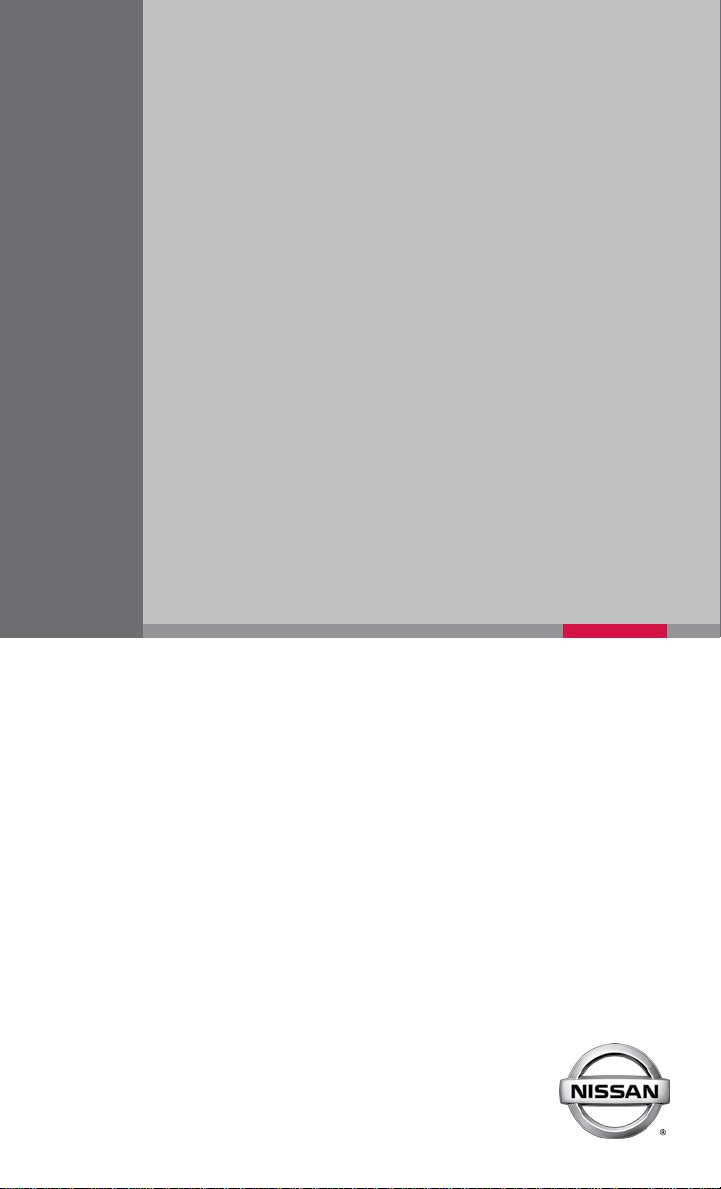
QUICK REFERENCE GUIDE
2017 TITAN
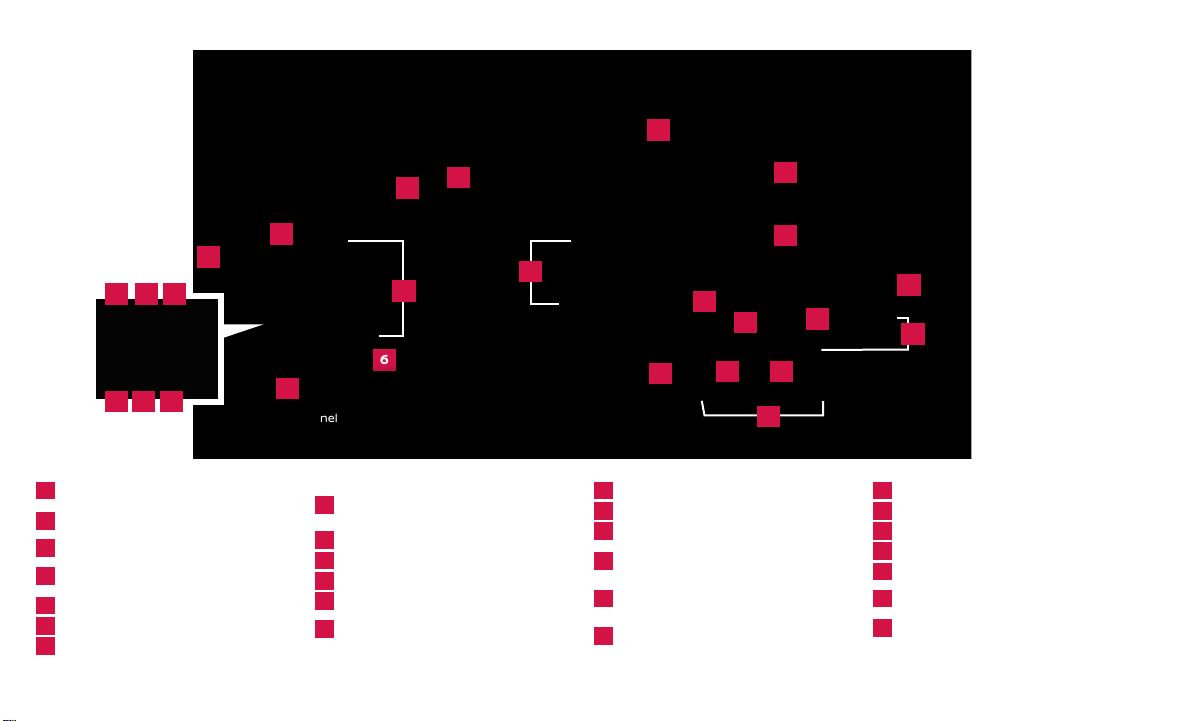
5
3
4
2
1
119 10
1312 14
1
Headlight Control Switch
Turn Signal/Wiper and
2
Washer Switch
3
Vehicle Information Display
Low Tire Pressure Warning Light/
4
DEF Warning Light
5
Tow Mode Switch*
6
Tilt/Telescopic Steering Column*
7
Cruise Control
*See your Owner’s Manual for information.
Beneath the
instrument panel
8
6
15
Behind the
steering
wheel
Steering Wheel Switches for
Audio*/Bluetooth®/Siri® Eyes
8
Free/Vehicle Information Display
9
Fog Light Switch
10
Power Inverter Switch
11
Cargo Lamp Switch*
12
Headlight Aiming Control*
Electronic Locking Rear Dierential
13
(E-Lock) System Switch*
7
16
17
18
19
23
21
14
Hill Descent Control Switch
15
Hood Release
16
Audio and Navigation System
Heater and Air Conditioner
17
(automatic)
Vehicle Dynamic Control (VDC)
18
OFF Switch*
Parking Sensor System
19
O Switch*
22
24
20
25
26
20
Warning Systems Switch
21
4WD Switch*
22
Trailer Brake Controller Unit
23
USB Port/Aux Jack
24
Climate-controlled Seat Switches*
Front Passenger Air Bag
25
Status Light*
26
12V Power Outlets
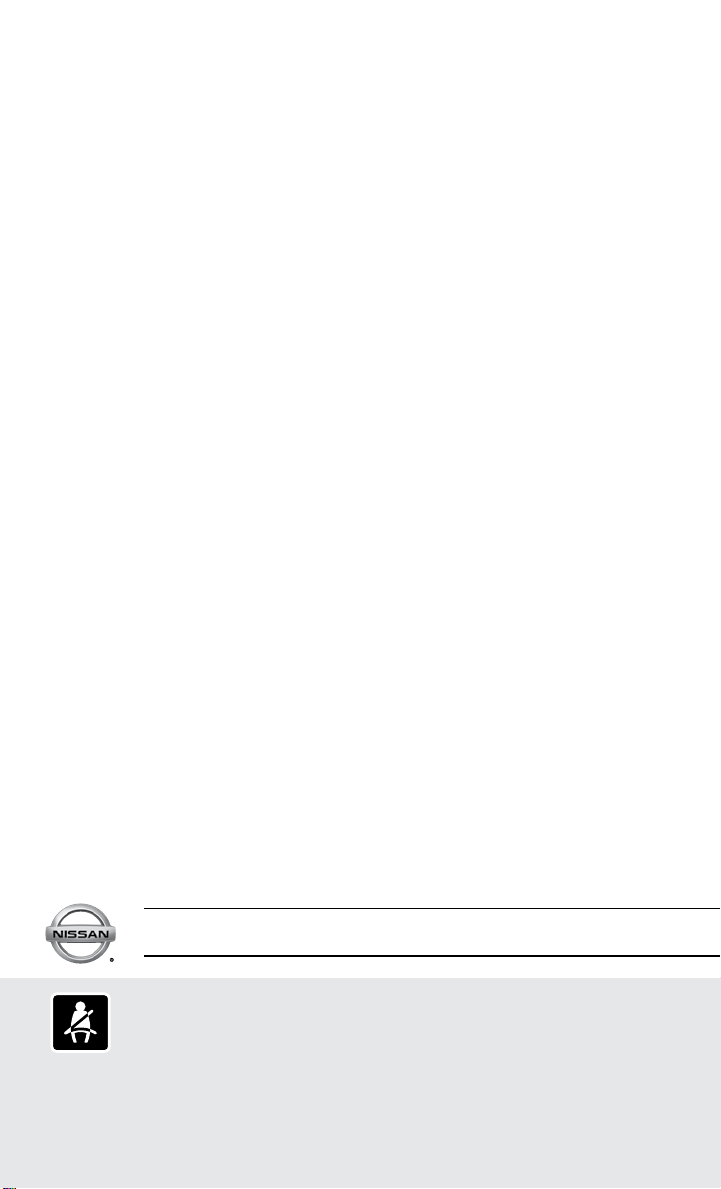
TABLE OF CONTENTS
NEW SYSTEM FEATURES
NissanConnectSM Services Powered by SiriusXM® (if so equipped) . . . . . . . . . . . . . . . . . . . . 2
Hill Start Assist and Hill Descent Control (if so equipped)..............................3
Around View® Monitor (AVM) with Moving Object Detection (MOD) (if so equipped)...4
Blind Spot Warning (BSW) with Rear Cross Trac Alert (RCTA) (if so equipped) .......6
Towing .................................................................................7
Diesel Exhaust Fluid (DEF) (diesel models only) ........................................8
Diesel Particulate Filter (DPF) (diesel models only).....................................8
Siri® Eyes Free (if so equipped).........................................................9
SiriusXM Travel Link and SiriusXM Trac (if so equipped) .............................9
ESSENTIAL INFORMATION
Tire Pressure Monitoring System (TPMS) with Easy-Fill Tire Alert ....................10
Loose Fuel Cap (gas engine models only) .............................................11
Fuel-ller Door and Diesel Exhaust Fluid (DEF) Cap....................................11
Wide Open Door (King Cab models only) ..............................................11
Clock Set/Adjustment ................................................................12
FIRST DRIVE FEATURES
Nissan Intelligent Key® System .......................................................13
Opening the Tailgate..................................................................14
Power Seat Adjustments (if so equipped) ............................................14
Rear Seats (if so equipped)............................................................15
Outside Mirror Control Switch (if so equipped) . . . . . . . . . . . . . . . . . . . . . . . . . . . . . . . . . . . . . . . 15
Automatic Drive Positioner (if so equipped) ..........................................16
Headlight Control Switch .............................................................17
Wiper and Washer Switch .............................................................18
Starting/Stopping the Engine ........................................................18
Heater and Air Conditioner (automatic) (if so equipped) .............................19
USB (Universal Serial Bus) Connection Port/Aux Jack and iPod® Interface ..........20
FM/AM/SiriusXM® Satellite Radio with CD Player (if so equipped)....................21
Cruise Control.........................................................................22
Power Outlets.........................................................................23
SYSTEM GUIDE
Vehicle Information Display...........................................................24
Hands-free Text Messaging Assistant ................................................25
NissanConnectSM Mobile Apps (if so equipped) .......................................26
Bluetooth® Hands-free Phone System ...............................................27
• System Operating Tips ...........................................................27
Bluetooth® System without Navigation (if so equipped) .............................28
Bluetooth® System with Navigation (if so equipped) .................................29
Nissan Mobile Entertainment System (MES) (if so equipped) .........................31
Navigation System (if so equipped)...................................................32
HomeLink® Universal Transceiver (if so equipped)....................................34
Additional information about your vehicle is also available in your Owner’s Manual,
Navigation System Owner’s Manual and at www.NissanUSA.com.
Please see your Owner’s Manual for important safety information and system operation limitations.
A c
•
ellular telephone should not be used for any purpose while driving
so full attention may be given to vehicle operation.
• Always wear your seat belt.
• Supplemental air bags do not replace proper seat belt usage.
Childr
•
en 12 and under should always ride in the rear seat properly secured
in child restraints or seat belts according to their age and weight.
For more information, refer to the “Safety — Seats, seat belts and supplemental restraint system (section 1)”,
the “Monitor, climate, audio, phone and voice recognition systems (section 4)” and the “Starting and driving
(section 5)” of your Owner’s Manual.
• Do not drink and drive.
To view detailed instructional videos regarding these and other features,
please go to www.nissanownersinfo.mobi.
iv
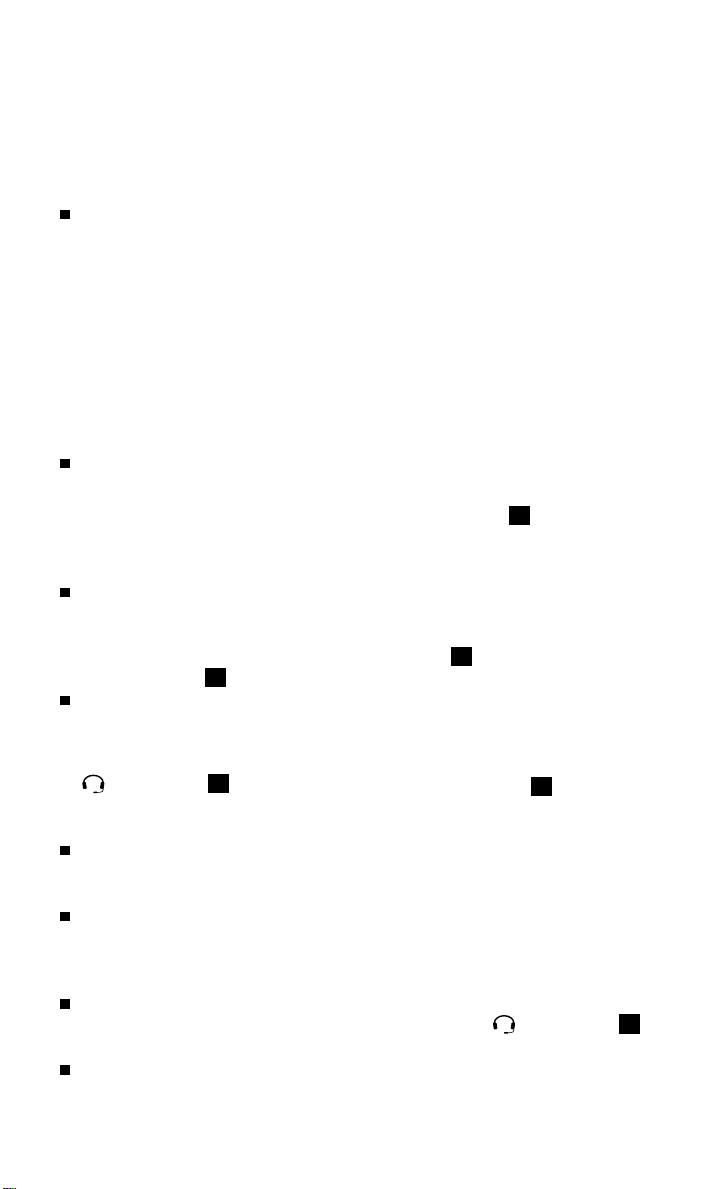
NEW SYSTEM FEATURES
NISSANCONNECTSM SERVICES POWERED by SiriusXM®
(if so equipped)
NissanConnect Services is a collection of security and convenience services that add
innovation to your daily drive.
To enroll in NissanConnect Services, create an account or log into your Nissan
Owner Portal with your Vehicle Identication Number or VIN. Under the
NissanConnect Services tab, select the red button next to Manage Subscription.
Follow the prompts to enroll in NissanConnect Services. Next, download the
NissanConnect Services companion app and log into it using your Nissan Owner
Portal ID and password.
For full details on NissanConnect Services or to enroll your vehicle, please visit
www.nissanusa.com/connect or call 855-426-6628.
Here is a quick overview of some of the features that may be available for your
vehicle. A full description of these and other NissanConnect Services can be found in
your Navigation System Owner’s Manual.
Automatic Collision Notication, a service that
generates an automatic connection between
the vehicle and the Emergency Response
Center when the vehicle has been involved
in an accident that was severe enough to
deploy the air bags.
Emergency Call (if so equipped), which
connects you to a NissanConnect Services
Specialist who will assist in the dispatch of emergency services to the vehicle’s
location. To use this feature, press the SOS button 1 on the overhead console.
The SOS button 1should only be used in emergency situations.
Roadside Assistance, which dispatches
roadside assistance to the vehicle’s location
in non-emergency situations. Roadside
Assistance can be accessed by touching the
headset icon 2 on the map screen, via
mobile application or by calling the Roadside
Assistance provider directly.
Stolen Vehicle Locator, a service that works in
coordination with law enforcement agencies
to assist in the recovery of a stolen vehicle.
Remote Door Lock/Unlock, for use when you forget to lock your vehicle or if
you need to open it and do not have the keys. To use this feature, log into the
NissanConnect Services companion app or website or contact a NissanConnect
Services Response Specialist.
Assisted Search, a feature that allows you to verbally request point-of-interest
or destination data from a live operator by touching the headset icon 2on
the map screen.
Journey Planner, with which you can send a route with a destination and up to
ve way points directly to the vehicle
2
To view detailed instructional videos regarding these and other features,
please go to www.nissanownersinfo.mobi.
1
2
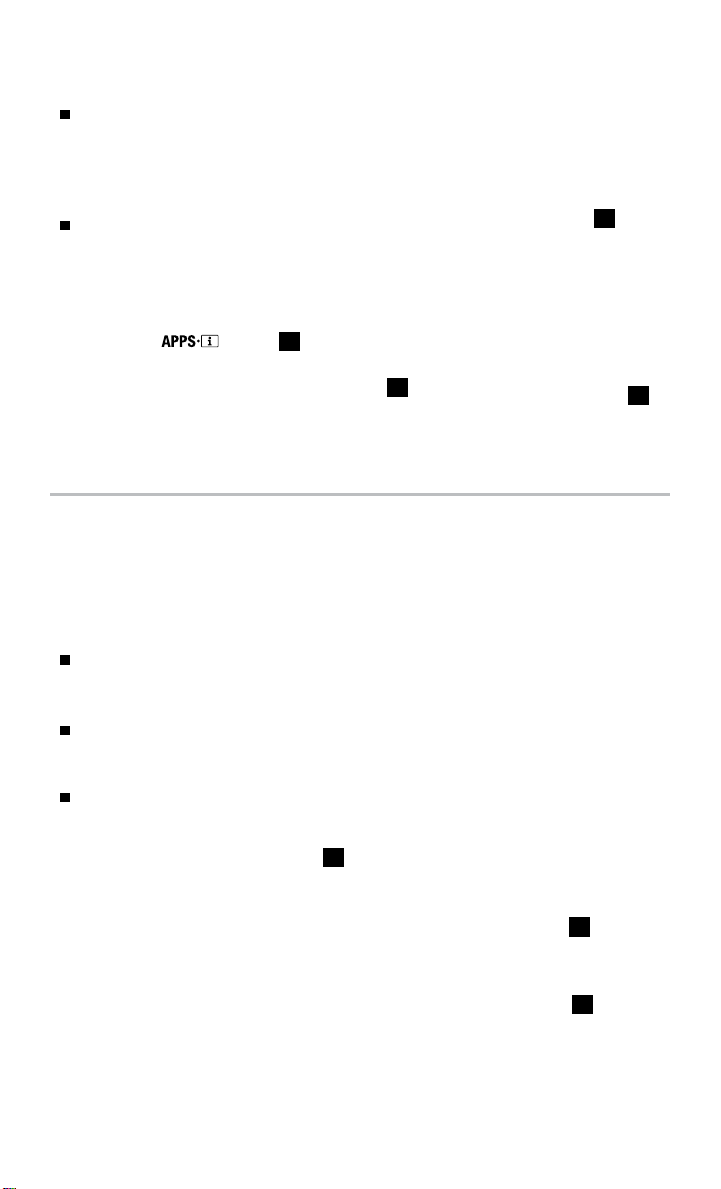
Boundary Alert, a feature that allows you to
monitor the movement of your vehicle in
and out of specied regions you have set on
the Monitoring section of the NissanConnect
Services web portal or companion app, and
Speed Alert, which sends you alerts when
3
your vehicle speed exceeds a threshold you
have set on the web portal or
companion app.
To access these features in your vehicle:
• Press the
button 3 on the control
panel, then
• Touch the “NissanConnect Services” key
Please see your Owner’s Manual for important safety
information, system limitations, and additional operating and
feature information.
For more information, refer to the “Information (section 5)” of your Navigation System Owner’s Manual.
4
.
4
HILL START ASSIST AND HILL DESCENT CONTROL
(if so equipped)
HILL START ASSIST
Hill Start Assist allows time for the driver to release the brake pedal and apply the
accelerator when the vehicle is parked on a hill. The brakes are applied automatically
for 2 seconds after the driver releases the brake pedal.
Hill Start Assist will operate automatically under these conditions:
The shift lever is shifted into a forward or a reverse gear.
•
The vehicle is stopped completely on a hill by applying the brake.
•
Hill Start Assist will not operate when the shift lever is in the N (NEUTRAL) or
P (PARK) position or when the vehicle is on a at and level road.
HILL DESCENT CONTROL (if so equipped)
Hill Descent Control is designed to apply the brakes to help control the speed of
the vehicle and reduce the workload of the driver while descending steep hills.
To activate the system:
1
The Hill Descent Control switch
•
must be on.
• The vehicle must be in 4HI or 4LO
(4WD) mode.
The shift lever must be in a forward or
•
a reverse gear.
Hill Descent Control operates at speeds of 15 mph (25 km/h) or less.
•
To deactivate Hill Descent Control, push the Hill Descent Control switch 1 to the
OFF position.
Please see your Owner’s Manual for important safety information, system limitations, and additional
operating and feature information.
For more information, refer to the “Starting and driving (section 5)” of your Owner’s Manual.
To view detailed instructional videos regarding these and other features,
please go to www.nissanownersinfo.mobi.
1
3
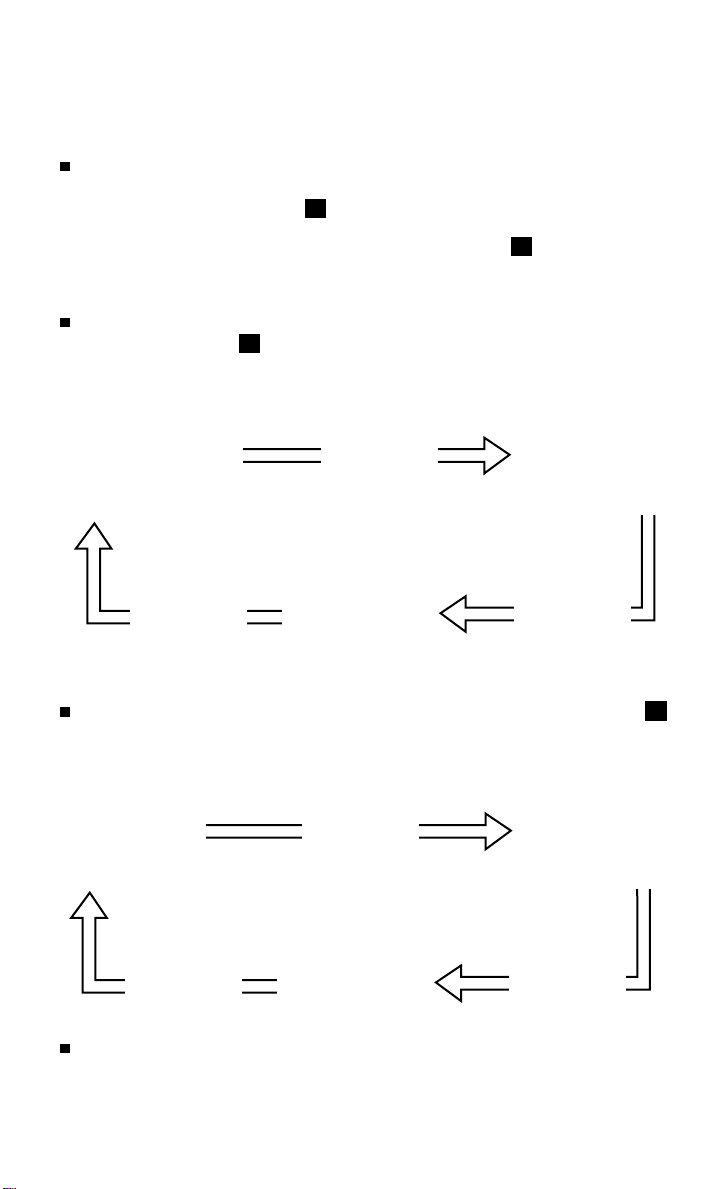
NEW SYSTEM FEATURES
AROUND VIEW® MONITOR (AVM) WITH MOVING OBJECT
DETECTION (MOD) (if so equipped)
With the ignition switch in the ON position,
the Around View® Monitor is activated by
pressing the
the control panel, or by moving the shift lever
to the
displays various views of the position of
the vehicle.
When the shift lever is in the P (PARK), N (NEUTRAL) or D (DRIVE) position and
CAMERA button
the
Start from any
Control Panel screen
CAMERA button
R (REVERSE) position. The monitor
1
Press Press
1
, located on
1
is pressed, the following views will display in order:
Front view &
bird’s-eye view
Press
Front view & front-side view
When the shif t lever is in the R (REVERSE) position and the CAMERA button 1
is pressed, the following views will display in order:
Rear view & bird’s-eye view
Press
Rear wide view
Press Press
The colored guide lines on the display screen indicate vehicle width and
approximate distances to objects with reference to the vehicle body line.
• Red 1.5 ft (0.5 m); Yellow 3 ft (1 m); Green 7 ft (2 m) and 10 ft (3 m).
4
To view detailed instructional videos regarding these and other features,
please go to www.nissanownersinfo.mobi.
Rear view & front-side view
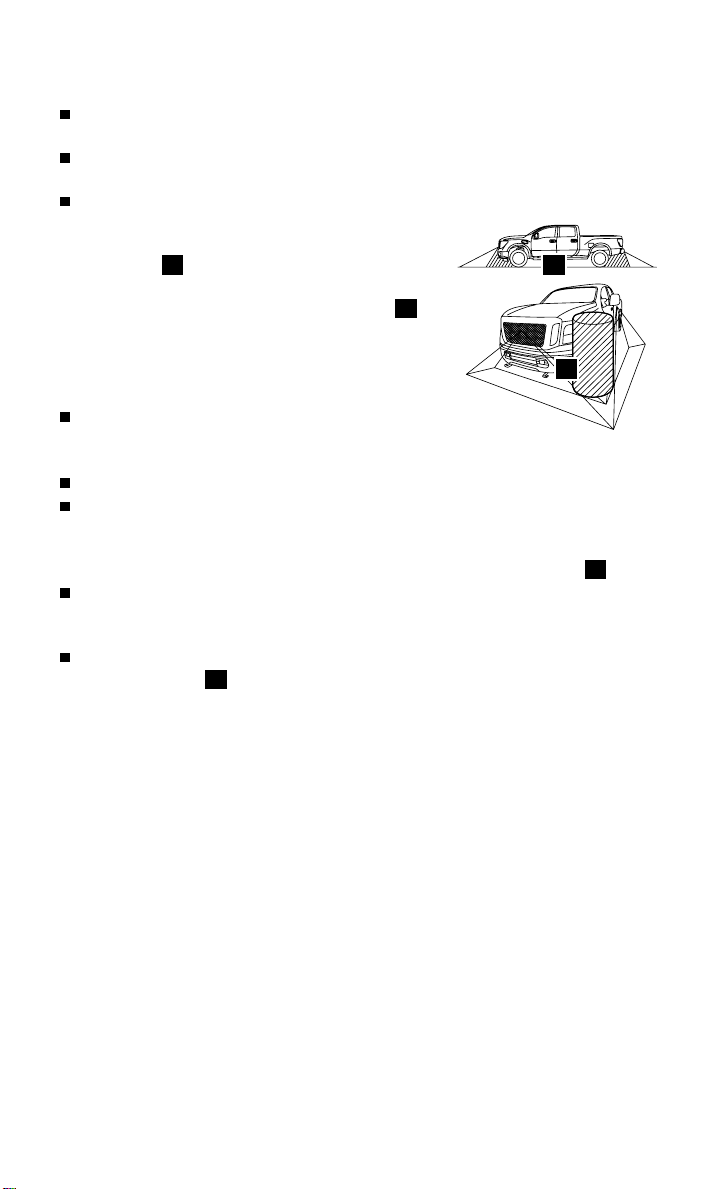
When the vehicle’s outside mirrors are extended for towing, you may see the
mirrors in the bird’s-eye view or the front-side view.
For information regarding how to access additional viewing cycles, please see
your Owner’s Manual.
There are some areas where the system will not detect objects.
• When in the front or the rear view display, an object
below the bumper or on the ground may not be
detected 2.
2
• When in the bird’s-eye view, a tall object near
the seams of the camera detecting areas 3 will not
appear in the monitor.
• The distance between objects viewed on the
Around View Monitor diers from the
3
actual distance.
Objects in the bird’s-eye view will appear further than the
actual distance.
MOVING OBJECT DETECTION (MOD) (if so equipped)
The MOD system helps inform the driver of moving objects around the vehicle.
The system will operate when the shift lever is in the D (DRIVE), N (NEUTRAL),
R (REVERSE) or P (PARK) position and the
vehicle is driven at speeds of approximately
5 mph (8 km/h) or less.
4
If the MOD system detects moving objects,
a yellow frame will be displayed on the
camera image.
When the following is displayed:
• Blue
• Gray
• No
MOD icon
MOD icon; the system is not active.
MOD icon; the system is o. The indicator will also be o if all of the warning
4
; the system is active.
systems are deactivated using the Settings menu.
Please see your Owner’s Manual for important safety information, system limitations, and additional
operating and feature information.
For more information, refer to the “Monitor, climate, audio, phone and voice recognition systems
(section 4)” of your Owner’s Manual.
To view detailed instructional videos regarding these and other features,
please go to www.nissanownersinfo.mobi.
5
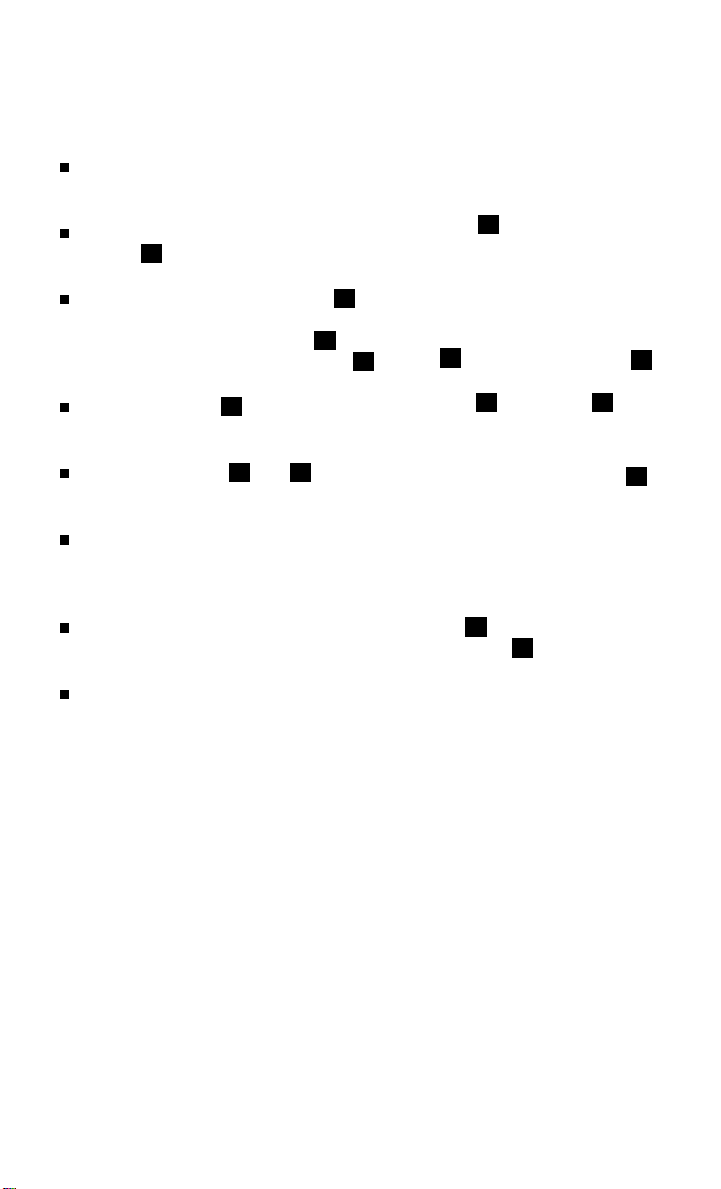
NEW SYSTEM FEATURES
BLIND SPOT WARNING (BSW) WITH REAR CROSS TRAFFIC
ALERT (RCTA) (if so equipped)
The BSW helps to alert the driver when
another vehicle moves into the vehicle’s
detection zone.
An indicator light located on the outside
mirrors 1 will illuminate if the radar sensors
detect a vehicle in the detection zone.
Push the Warning Systems switch 2 to
temporarily turn the system o. When the
system is o, the indicator light 3
on the switch and the indicator light 4 in
the vehicle information display will extinguish.
The indicator light 3 on the switch will
also be o if all of the warning systems are
deactivated using the Settings menu.
The indicator lights 3 and 4 will illuminate after the
ignition switch is ON and the BSW system is enabled. This
indicates that the BSW system is operational.
The RCTA system helps to alert the driver of an approaching
vehicle when the driver is backing out of a parking space. The system operates
when the shift lever is in the
than approximately 5 mph (8 km/h).
Push the Parking Sensor (Sonar) System OFF switch 5 to temporarily turn the
RCTA system o. When the system is o, the indicator light 6 on the switch
will extinguish.
The radar sensors detect an approaching vehicle from up to 66 ft (20 m).
The sensors are located on both sides of the vehicle near the rear and front
bumpers. The system gives visual and audible warnings if an approaching
vehicle is detected.
Please see your Owner’s Manual for important safety information, system limitations, and additional
operating and feature information.
For more information, refer to the “Instrument panel (section 2)” and the “Starting and driving
(section 5)” of your Owner’s Manual.
R (REVERSE) position and the vehicle speed is less
1
5
6
3
2
4
6
To view detailed instructional videos regarding these and other features,
please go to www.nissanownersinfo.mobi.
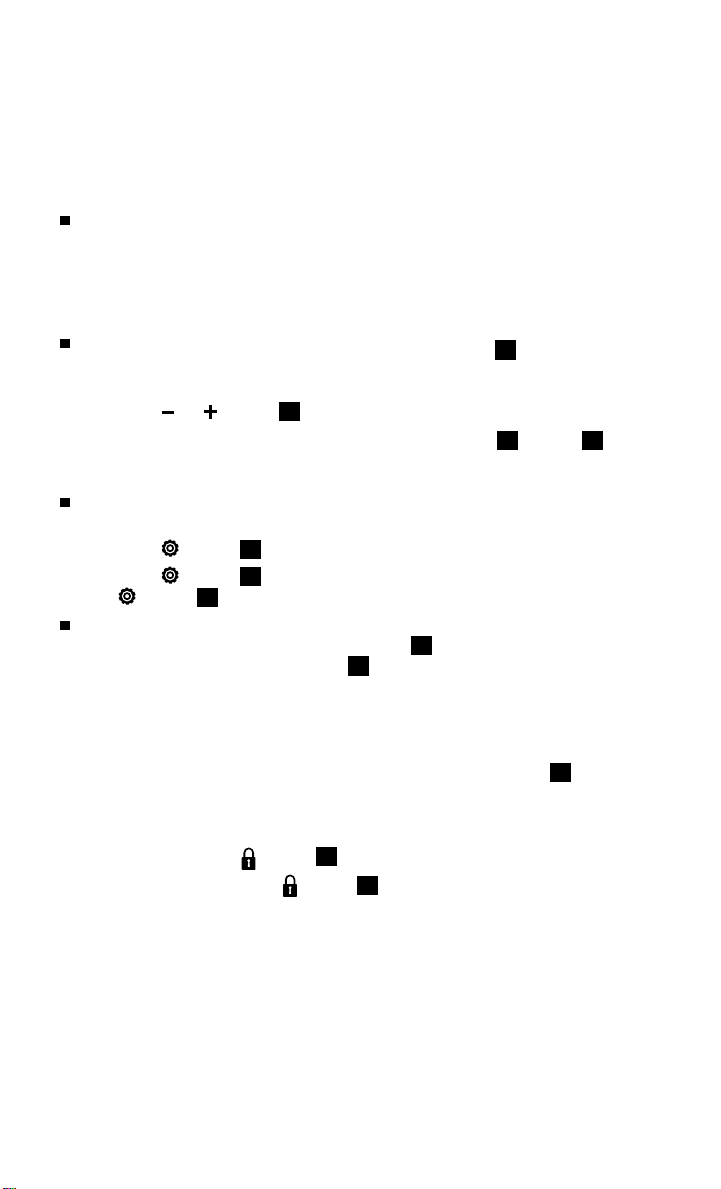
TOWING
TRAILER BRAKE CONTROLLER UNIT (if so equipped)
The Trailer Brake Controller Unit will assist with eective and smooth braking while
towing a trailer.
Operating Modes:
• Automatic: Automatic operation of trailer brake pressure based on gain and
boost settings.
• Manual: Manually applies trailer brake pressure without pressing the vehicle’s
brake pedal.
In automatic mode, the gain controls the
amount of trailer braking pressure. To set
the gain:
• Press the
or button 1 to decrease or
increase the braking force supplied to the
trailer brakes. For example, a gain setting of
6.0 is a typical starting point for heavy loads.
In automatic mode, the boost can be set to change the feel of the trailer brake
when the vehicle’s brake pedal is pressed. To set the boost:
• Press the
• Press the
button 2 once to display the current boost setting.
button 2 again to increase the boost level or continue to press
the button 2 to return boost to the o position.
To manually apply brake pressure to the trailer without pushing the vehicle’s
brake pedal, pinch the manual control levers
pinch pressure applied to the levers 3 will correlate to the amount of brake
3
together. The amount of
pressure applied.
TRAILER LIGHT CHECKING (if so equipped)
Your Nissan Intelligent Key® can be used to check
the trailer lights from outside the vehicle. If your
vehicle is equipped with a three-button key fob,
this feature operates in the same manner.
1. Aim the Intelligent Key at the vehicle.
2. Press and release the
3. Within 2 seconds, press the
button 4.
button 4
again and hold it until the horn beeps once and the parking lights turn on.
The trailer light check will follow the following sequence:
• The left turn light on the vehicle and trailer will ash for 5 seconds.
• The right turn light on the vehicle and trailer will ash for 5 seconds.
• The brake lights on the vehicle and trailer will turn on for 5 seconds.
1
2 3
4
To view detailed instructional videos regarding these and other features,
please go to www.nissanownersinfo.mobi.
7
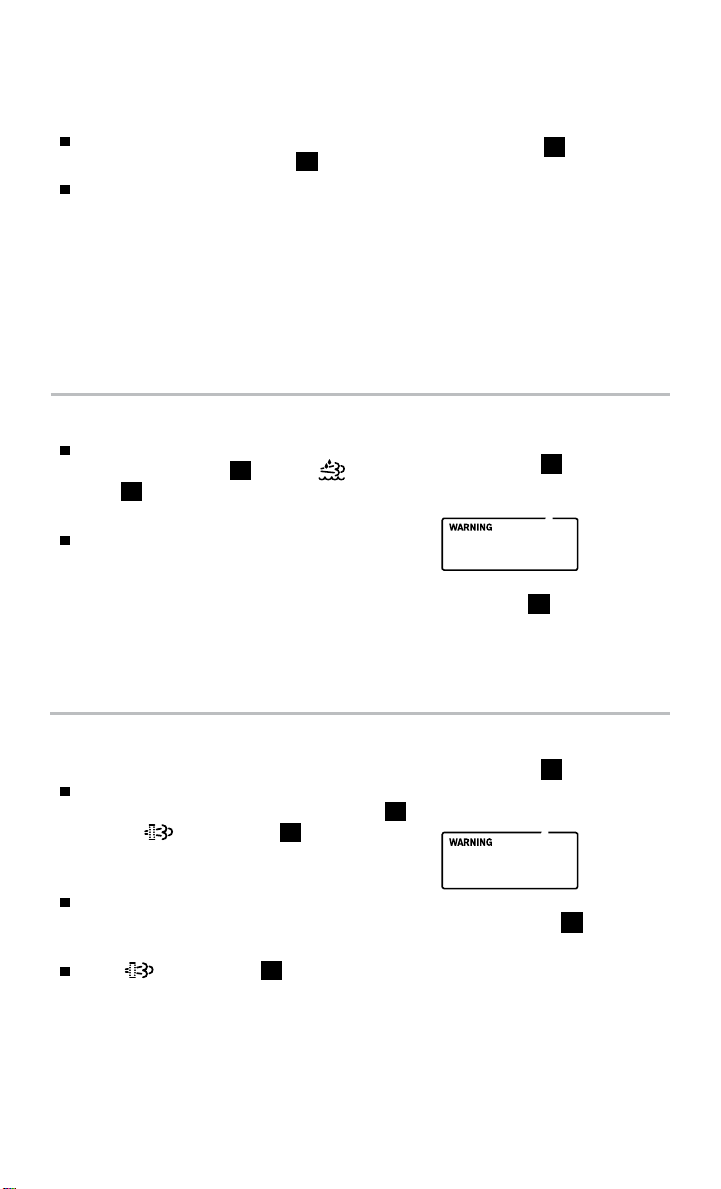
NEW SYSTEM FEATURES
GOOSENECK HITCH (if so equipped)
The integrated gooseneck hitch is located in
the center of the vehicle bed 5.
For installation instructions and towing
information, refer to the “Starting and
driving (section 5)” and the “Technical and
consumer information (section 10)” of your
Owner’s Manual.
Please see your Owner’s Manual for important safety information, system limitations,
and additional operating and feature information.
For more information, refer to the “Instruments and controls (section 2)”, the “Pre-driving checks
and adjustments (section 3)” and the “Technical and consumer information (section 10)” of your
Owner’s Manual.
DIESEL EXHAUST FLUID (DEF) (diesel models only)
A DEF Low message will appear in the vehicle
information display 1 and the
2
light
will illuminate if the DEF is low and
needs to be topped o.
If the uid is contaminated, it will need to
be replaced.
Please see your Owner’s Manual for important safety
information, system limitations, and additional operating and
feature information.
For more information, refer to the “Instrument panel
(section 2)” and the “Fuel and refueling (section 4)” of your
Titan Diesel Owner’s Manual.
warning
DEF Low
5
1
2
DIESEL PARTICULATE FILTER (DPF)
(diesel models only)
An Exhaust Filter Overloaded message will
appear in the vehicle information display 1
and the
warning light
if the particulate matter has accumulated in
the DPF to the specied limit.
As soon as safely possible, drive the vehicle at
2
will illuminate
Exhaust Filter
Overloaded
a speed greater than 55 mph (89 km/h) for at
least 45 minutes.
If the
warning light
to the “Do-it-yourself (section 6)” of your Titan
2
is blinking, refer
Diesel Owner’s Manual.
Please see your Owner’s Manual for important safety
information, system limitations, and additional operating and feature information.
For more information, refer to the “Instrument panel (section 2)” and the “Do-it-yourself (section 6)” of
your Titan Diesel Owner’s Manual.
8
To view detailed instructional videos regarding these and other features,
please go to www.nissanownersinfo.mobi.
1
2
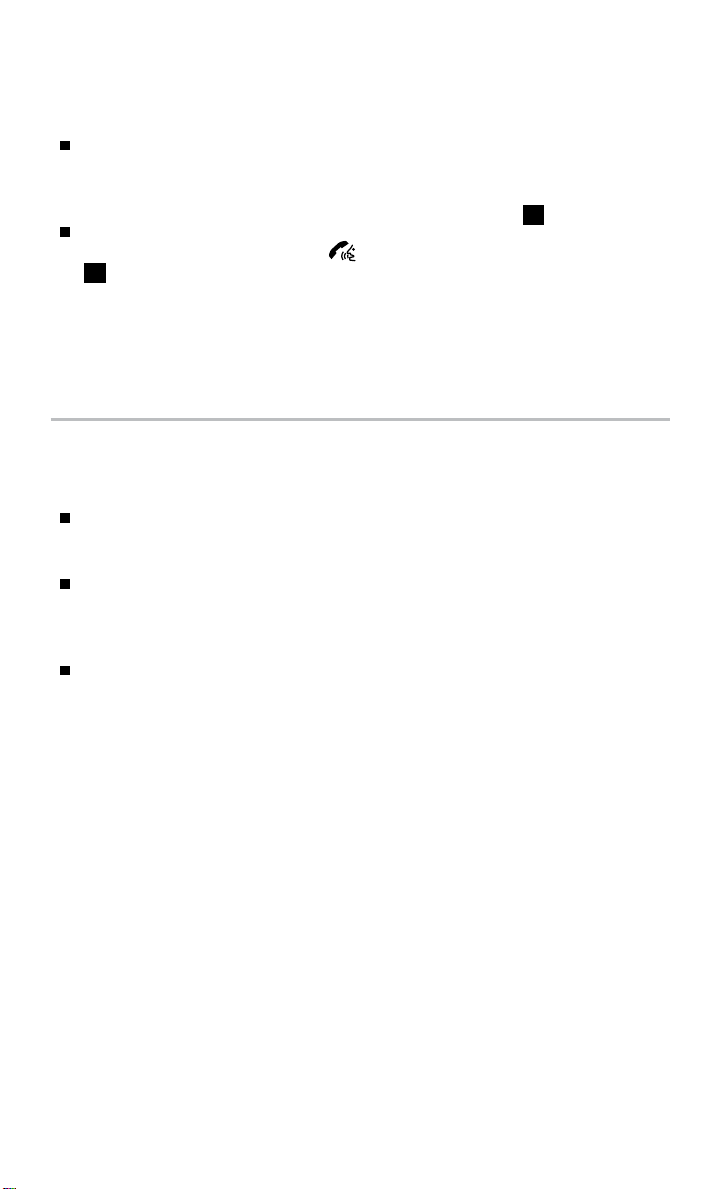
SIRI® EYES FREE (if so equipped)
If you have a compatible iPhone® with
Siri®, you can link your iPhone® to the
Siri® Eyes Free function in your vehicle’s
Bluetooth
®
system.
1
If you have a compatible iPhone® connected
to the system, press and hold the button
1
on the steering wheel for a few seconds
and Siri® will be activated in Eyes Free mode.
Please see your Owner’s Manual for important safety information, system limitations, and additional
operating and feature information.
For more information, refer to the “Monitor, climate, audio, phone and voice recognition systems
(section 4)” of your Owner’s Manual and visit www.NissanUSA.com/bluetooth.
SiriusXM TRAVEL LINK AND SiriusXM TRAFFIC
(if so equipped)
Your vehicle’s Navigation System is equipped
with SiriusXM Travel Link and SiriusXM
Trac capabilities.
SiriusXM Travel Link provides access to
real-time weather information and forecasts,
nearby fuel prices, movie listings, sports
scores and stock quotes.
SiriusXM Trac provides information that
may help to avoid delays due to trac
incidents. Trac jams, roadwork, road
closures around the current location, etc., are
represented graphically on the map by icons
depicting the nature of the event. Incidents
on the route are automatically displayed as they are approached.
Please see your Owner’s Manual for important safety information, system limitations, and additional
operating and feature information.
For more information, refer to the “Navigation (section 4)” and the “General system information
(section 6)” of your Navigation System Owner’s Manual.
To view detailed instructional videos regarding these and other features,
please go to www.nissanownersinfo.mobi.
9
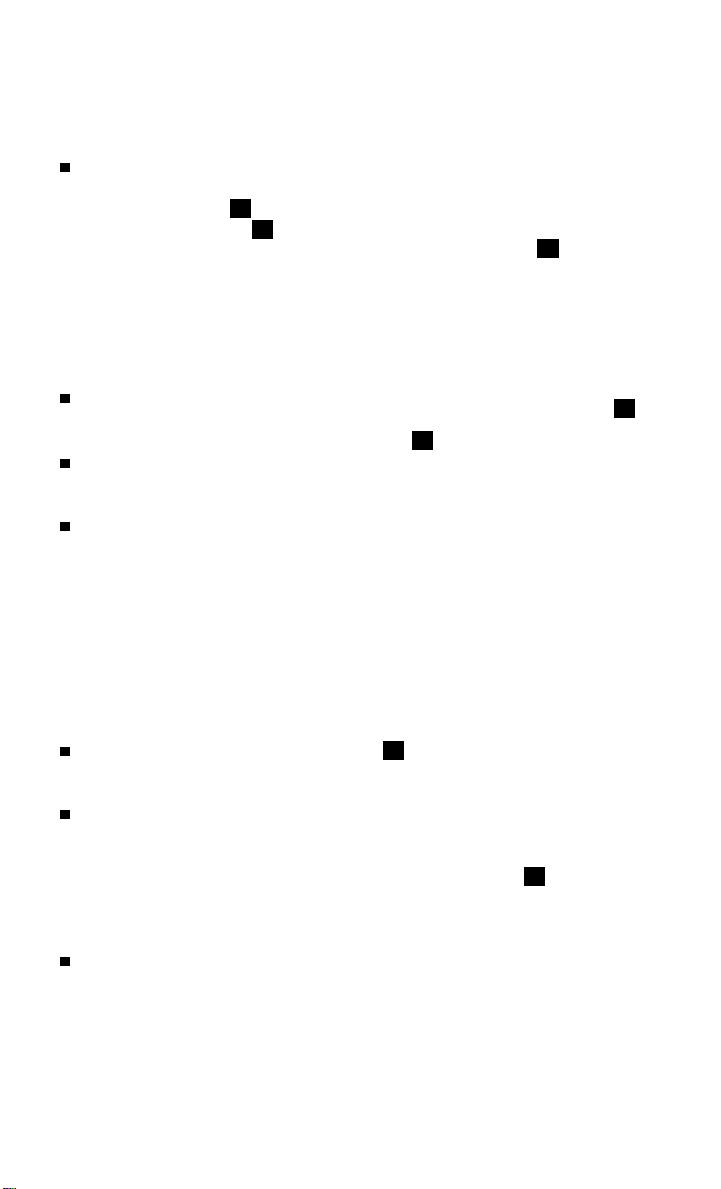
ESSENTIAL INFORMATION
TIRE PRESSURE MONITORING SYSTEM (TPMS) WITH EASY-FILL
TIRE ALERT
A Tire Pressure Low Add Air warning
message will appear in the vehicle
information display 1 and the low tire
pressure warning light 2 will illuminate
when one or more tires are low in pressure
and air is needed.
• The tire pressures should be checked when
the tires are cold. The tires are considered
cold after the vehicle has been parked for
3 hours or more or driven less than 1 mi (1.6 km)
at moderate speeds.
After tire pressures are adjusted, drive the vehicle at speeds above
16 mph (25 km/h). The
message and low tire pressure warning light 2 will extinguish.
In addition to the Tire Pressure Low Add Air warning message, you can view
the individual tire’s pressure in the vehicle information display as well as the
recommended pressure, denoted by blue lettering, for each tire.
When adding air to an under-inated tire, the TPMS with Easy-Fill Tire Alert
provides visual and audible signals to help you inate the tire to the
recommended COLD tire pressure.
To use the Easy-Fill Tire Alert:
1. Move the shift lever to the
2. Place the ignition switch in the ON position. Do not start the engine.
3. Add air to the under-inated tire, and within a few seconds, the hazard
warning lights will start ashing.
4. When the designated tire pressure is reached, the horn will beep once and the
hazard warning ashers will stop ashing.
5. Repeat this procedure for any additional under-inated tires.
When the low tire pressure warning light 2 ashes for 1 minute and then
remains on, the TPMS is not functioning properly. Have the system checked. It is
recommended you visit a Nissan dealer for this service.
Tire pressure rises and falls depending on the heat caused by the vehicle’s
operation and the outside temperature. Low outside temperature can lower
the temperature of the air inside the tire, which can cause a lower tire ination
pressure. This may cause the low tire pressure warning light 2 to illuminate.
If the warning light illuminates, check the tire pressure in your tires.
• Check the tire pressure (including the spare tire) often and always prior to long
distance trips.
The Tire and Loading Information label contains valuable information. Refer to
the “Technical and consumer information (section 10)” of your Owner’s Manual
for the location of the Tire and Loading Information label.
Please see your Owner’s Manual for important safety information, system limitations, and additional
operating and feature information.
For more information, refer to the “Instruments and controls (section 2)”, the “Starting and driving
(section 5)” and the “In Case of Emergency (section 6)” of your Owner’s Manual.
10
To view detailed instructional videos regarding these and other features,
Tire Pressure Low Add Air warning
P (PARK) position and apply the parking brake.
please go to www.nissanownersinfo.mobi.
1
2
