Page 1
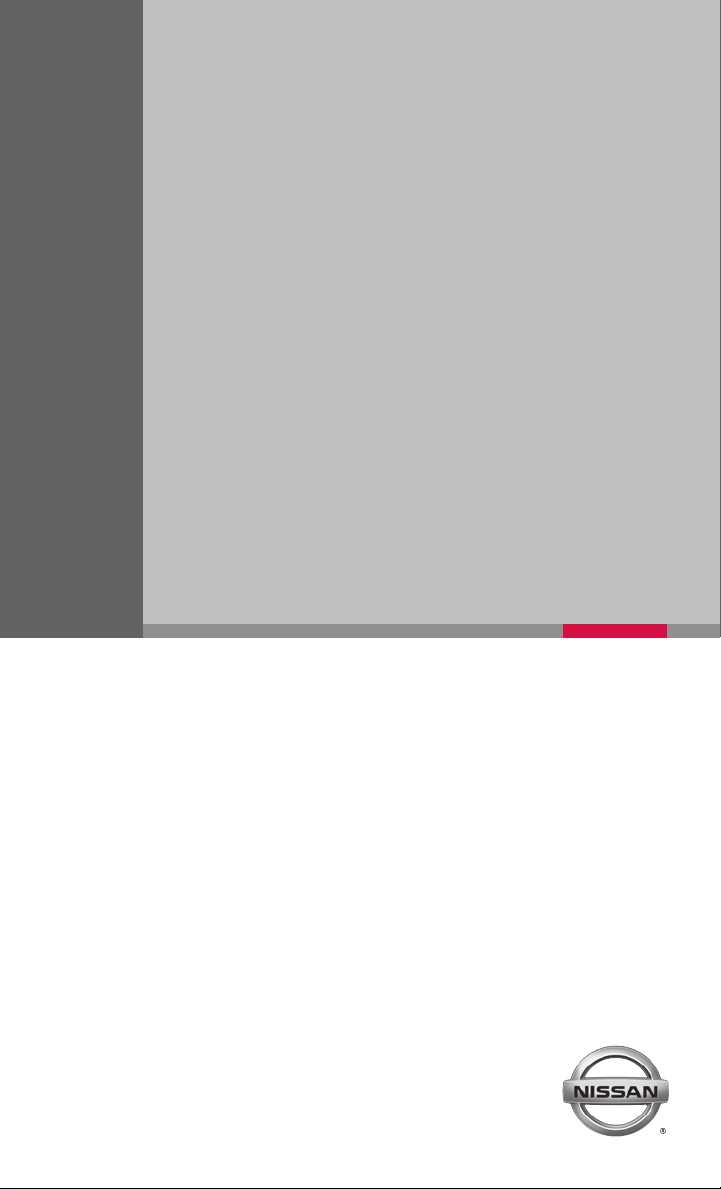
QUICK REFERENCE GUIDE
2015 SENTRA
Page 2
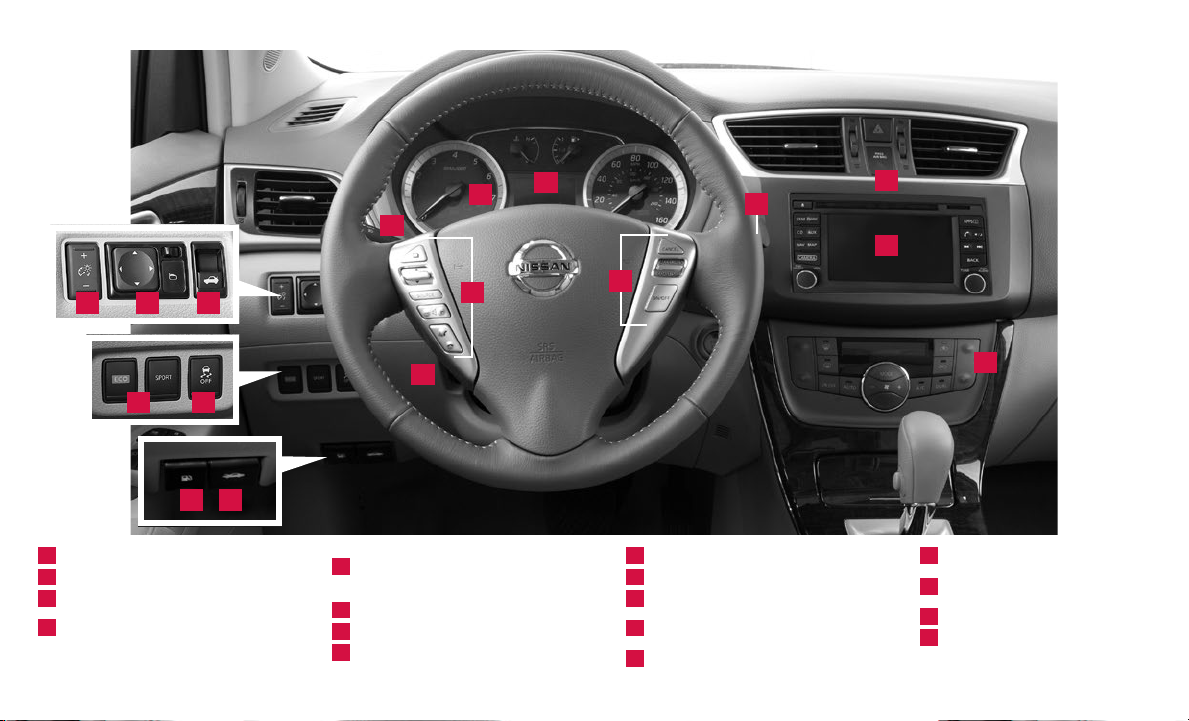
87 9
2
1
4
15
3
Behind
steering
5
6
wheel
16
11 12
1413
1
Trip Computer
2
Low Tire Pressure Warning Light
3
Headlight and Turn Signal Switch
Windshield Wiper and
4
Washer Switch
*See your Owner’s Manual for information.
10
Trip Computer Menu/
5
Steering Wheel Switches
for Audio*/Bluetooth
6
Cruise Control
7
Instrument Brightness Control*
8
Outside Mirror Control Switch
®
9
Trunk Lid Release Switch
10
Tilt/Telescopic Steering Column*
11
Drive Modes (ECO and SPORT)
Vehicle Dynamic Control (VDC)
12
OFF Switch
13
Fuel-filler Door Release
17
14
Hood Release*
Front Passenger Air Bag
15
Status Light
16
Audio and Navigation System
17
Climate Controls
Page 3
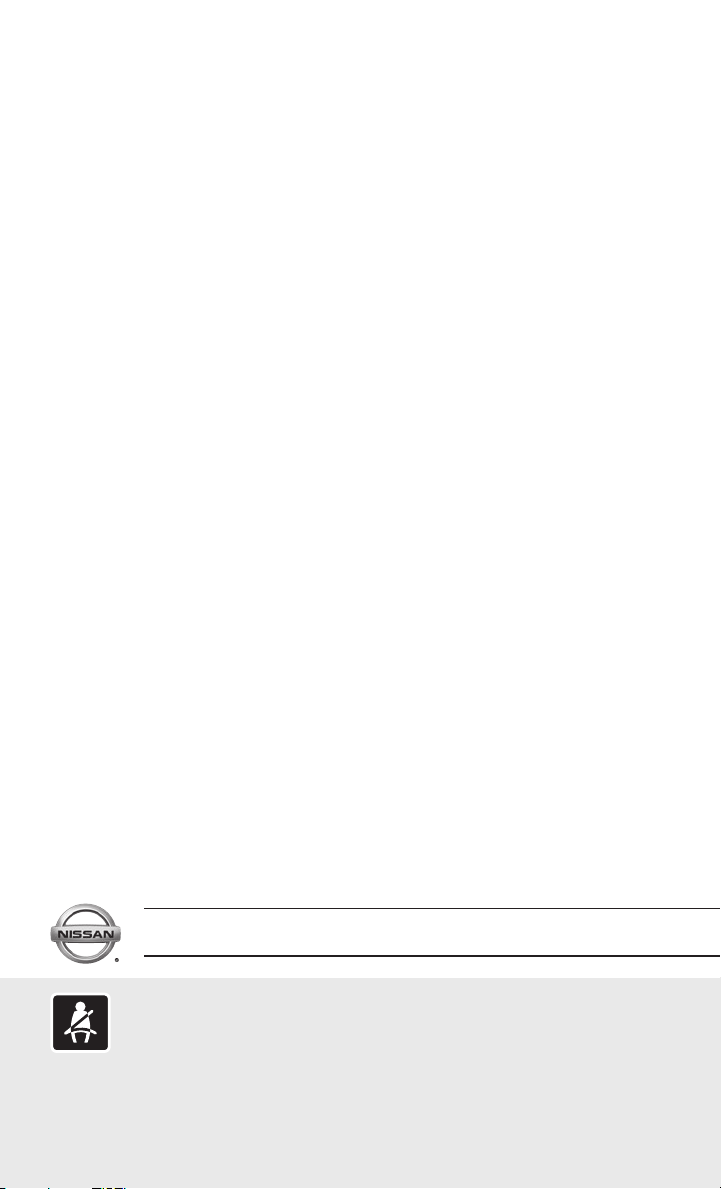
TAB LE OF CONTENTS
NEW SYSTEM FEATURES
Drive Modes ....................................................................2
RearView Monitor (if so equipped) ..................................................2
SiriusXM Travel Link and SiriusXM Traffic (if so equipped) ..............................3
ESSENTIAL INFORMATION
Tire Pressure Monitoring System (TPMS) with Easy Fill Tire Alert (if so equipped)...........4
Loose Fuel Cap..................................................................5
Fuel-filler Door...................................................................5
Clock Set/Adjustment ............................................................5
FIRST DRIVE FEATURES
NISSAN Intelligent Key® System (if so equipped) .....................................7
Trunk Lid Release Switch .........................................................7
Seat Adjustments ............................................................... 8
Outside Mirror Control Switch .....................................................8
Starting/Stopping the Engine ......................................................8
Headlight Control Switch......................................................... 9
Windshield Wiper and Washer Switch..............................................10
Automatic Climate Controls (if so equipped)........................................ 11
FM/AM/SiriusXM® Satellite Radio (if so equipped) with CD Player ..................... 12
USB (Universal Serial Bus) Connection Port/Aux Jack and iPod® Interface (if so equipped). 13
Cruise Control................................................................. 14
SYSTEM GUIDE
Trip Computer ................................................................15
Text Messaging (if so equipped) .................................................. 15
NissanConnectsm Mobile Apps (if so equipped) ..................................... 16
Bluetooth® Hands-free Phone System ............................................. 16
• System Operating Tips...................................................... 16
Bluetooth® System without Navigation (if so equipped)................................17
Bluetooth® System with Navigation (if so equipped) ................................. 19
Navigation System (if so equipped) ............................................... 21
Additional information about your vehicle is also available in your Owner’s Manual, Navigation System
Owner’s Manual and at www.nissanusa.com.
Please see your Owner’s Manual for important safety information and system operation limitations.
• A cellular telephone should not be used for any purpose while driving
so full attention may be given to vehicle operation.
• Always wear your seat belt.
• Supplemental air bags do not replace proper seat belt usage.
• Children 12 and under should always ride in the rear seat properly secured
in child restraints or seat belts according to their age and weight.
For more information, refer to the “Safety –– Seats, seat belts and supplemental restraint system (section 1)”,
the “Monitor, climate, audio, phone and voice recognition systems (section 4)” and the “Starting and driving
(section 5)” of your Owner’s Manual.
• Do not drink and drive.
Page 4
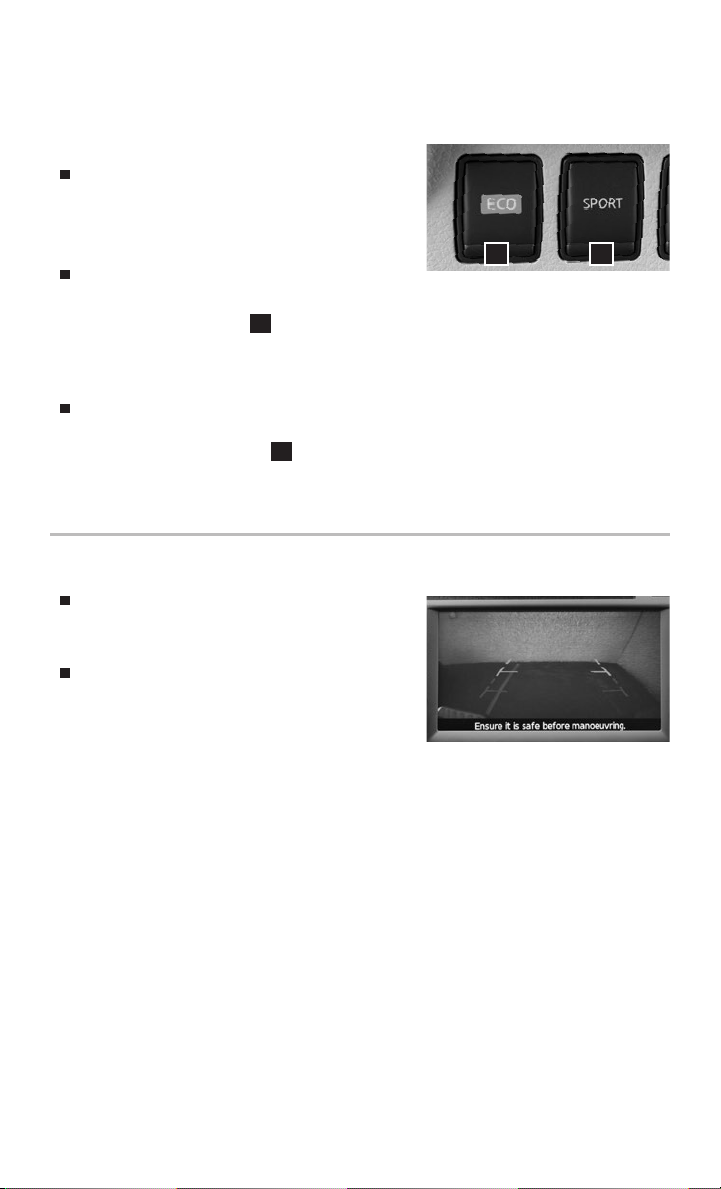
NEW SYSTEM FEATURES
DRIVE MODES
NORMAL
Normal drive mode is recommended for
normal, everyday driving and is the default mode
of your vehicle.
ECO
ECO drive mode is recommended to help
maximize fuel economy. Performance may be reduced.
• Press the ECO button
• The ECO drive indicator light will illuminate on the instrument panel.
SPORT
SPORT drive mode is recommended for an enhanced performance feel. Fuel economy
may be reduced.
• Press the SPORT button
• The SPORT drive indicator light will illuminate on the instrument panel.
For more information, refer to the “Starting and driving (section 5)” of your Owner’s Manual.
1
on the instrument panel to activate.
2
on the instrument panel to activate.
REARVIEW MONITOR (if so equipped)
When the shift lever is shifted into the
R (REVERSE) position, the monitor display
shows a rearward view from the vehicle.
The colored guide lines on the display screen
indicate vehicle width and approximate distances
to objects with reference to the vehicle body line.
• Red 1.5 ft (0.5 m); Yellow 3 ft (1 m); Green 7 ft
(2 m) and 10 ft (3 m).
For more information, refer to the “Monitor, climate, audio, phone and voice recognition systems (section 4)” of
your Owner’s Manual.
1 2
2
To view detailed instructional videos regarding these and other features,
please go to www.nissanownersinfo.mobi.
Page 5
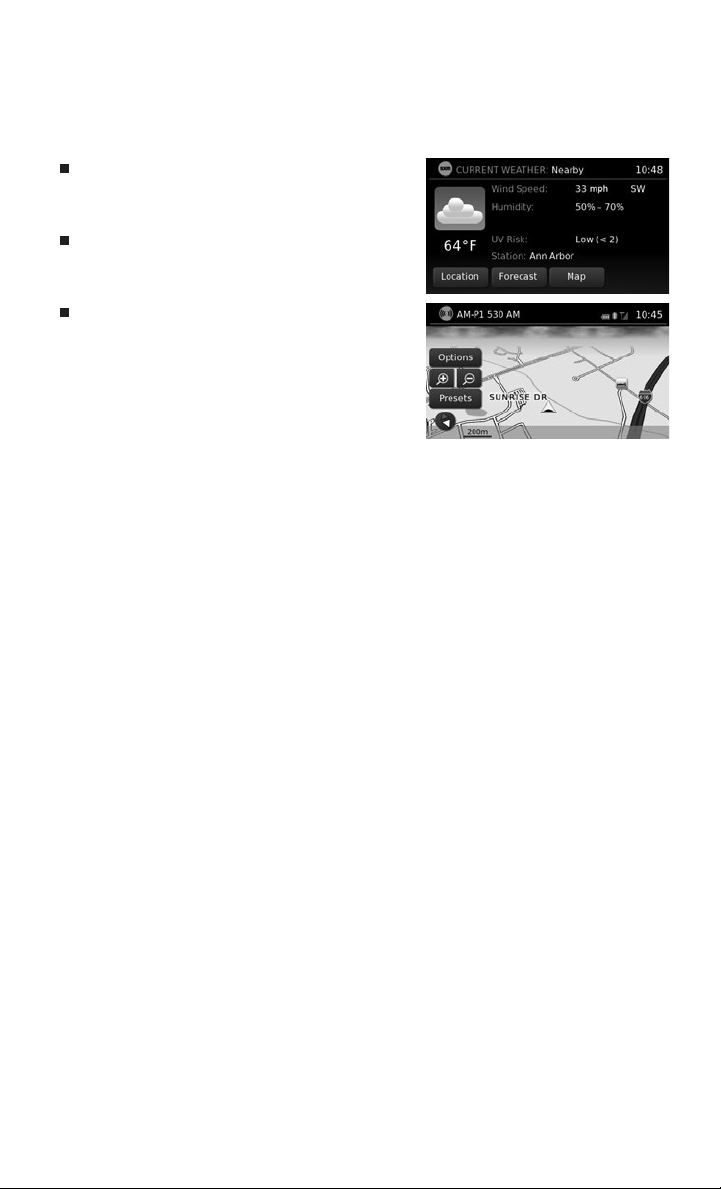
SiriusXM TRAVEL LINK* AND SiriusXM TRAFFIC*
(if so equipped)
Your vehicle’s Navigation System is equipped
with SiriusXM Travel Link and SiriusXM
Traffic capabilities.
SiriusXM Travel Link provides access to real-
time weather information and forecasts, nearby
fuel prices, movie listings, and stock quotes.
SiriusXM Traffic provides information that may
help to avoid delays due to traffic incidents.
Traffic jams, roadwork, road closures around the
current location, etc., are represented graphically
on the map by icons depicting the nature of the
event. Incidents on the route are automatically
displayed when they are approached.
*These features, SiriusXM® Satellite Radio, Travel Link and Traffic, require an active subscription. Multiple subscriptions
may be necessary to activate the various features.
For more information, refer to the “Navigation (section 4)” and the “General system information (section 6)” of
your Navigation System Owner’s Manual.
To view detailed instructional videos regarding these and other features,
please go to www.nissanownersinfo.mobi.
3
Page 6
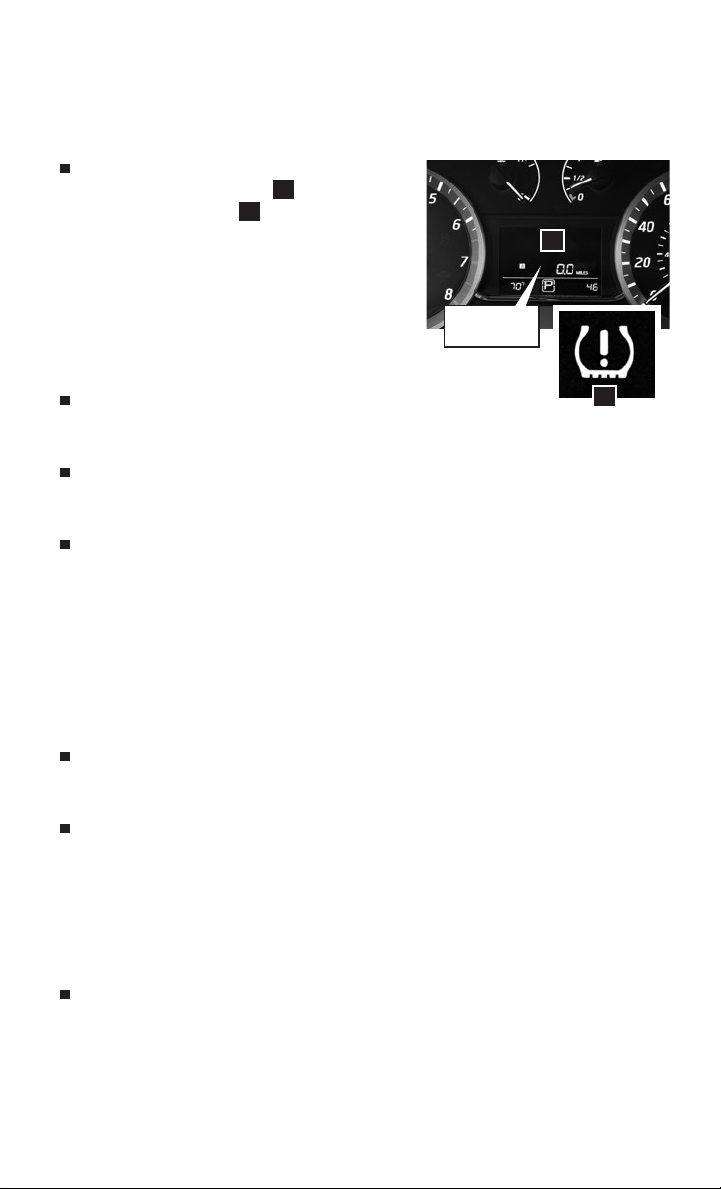
ESSENTIAL INFORMATION
TIRE PRESSURE MONITORING SYSTEM (TPMS) WITH
EASY FILL TIRE ALERT (if so equipped)
A CHECK TIRE PRES warning message will
appear in the trip computer
pressure warning light
one or more tires are low in pressure and air
is needed.
• The tire pressures should be checked when
the tires are cold. The tires are considered cold
after the vehicle has been parked for 3 hours
or more or driven less than 1 mi (1.6 km) at
moderate speeds.
After tire pressures are adjusted, drive the vehicle at speeds above
16 mph (25 km/h). The CHECK TIRE PRES warning message and low tire pressure
warning light will extinguish.
When adding air to an under-inflated tire, the TPMS with Easy Fill Tire Alert provides
visual and audible signals to help you inflate the tire to the recommended COLD
tire pressure.
To use the Easy Fill Tire Alert system (if so equipped):
1. Move the shift lever to the P (PARK) position and apply the parking brake.
2. Place the ignition switch in the ON position. Do not start the engine.
3. Add air to the under-inflated tire, and within a few seconds, the hazard warning
lights will start flashing.
4. When the designated tire pressure is reached, the horn will beep once and the
hazard warning lights will stop flashing.
5. Repeat this procedure for any additional under-inflated tires.
When the low tire pressure warning light flashes for approximately 1 minute and then
remains on, the TPMS is not functioning properly. Have the system checked by a
NISSAN dealer.
Tire pressure rises and falls depending on the heat caused by the vehicle’s operation
and the outside temperature. Low outside temperature can lower the temperature of
the air inside the tire, which can cause a lower tire inflation pressure. This may cause
the low tire pressure warning light to illuminate. If the warning light illuminates, check
the tire pressure in your tires.
• Check the tire pressures (including the spare tire) often and always prior to long
distance trips.
The Tire and Loading Information label contains valuable information. Please refer to
the “Technical and consumer information (section 9)” in your Owner’s Manual for the
location of the Tire and Loading Information label.
For more information, refer to the “Instruments and controls (section 2)”, the “Starting and driving (section 5)”
and the “Maintenance and do-it-yourself (section 8)” of your Owner’s Manual.
2
and the low tire
1
will illuminate when
CHECK
TIRE PRES
1
2
4
To view detailed instructional videos regarding these and other features,
please go to www.nissanownersinfo.mobi.
Page 7
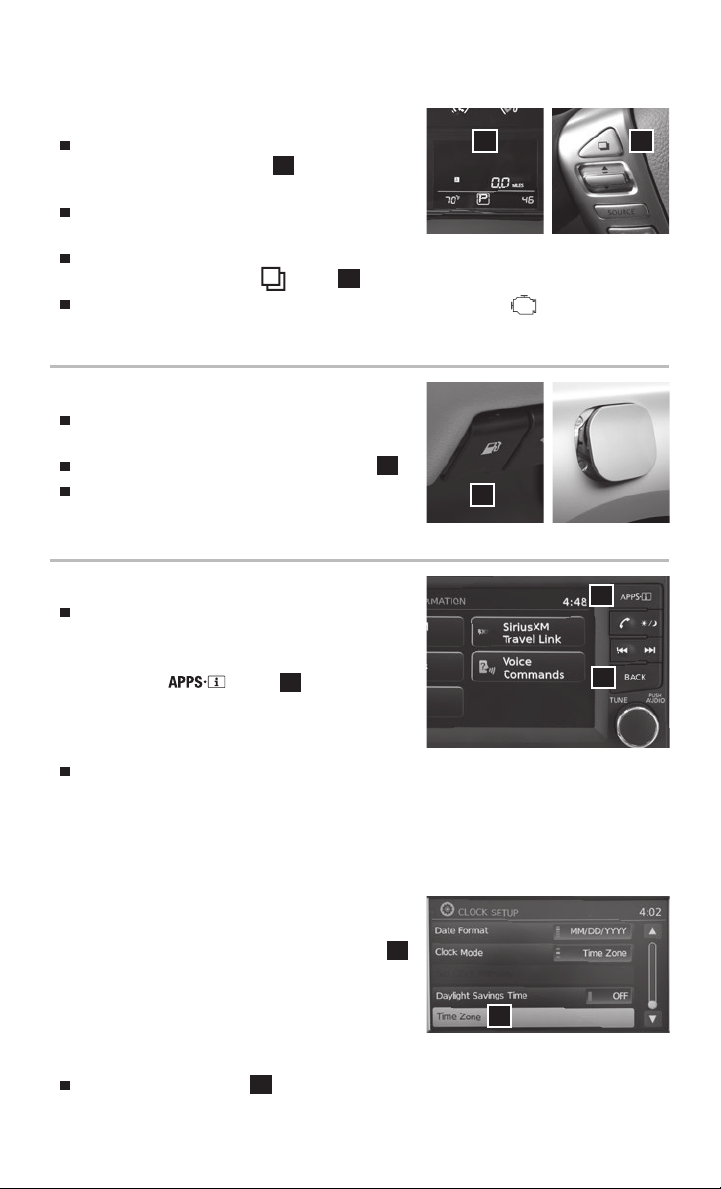
LOOSE FUEL CAP
A LOOSE FUEL CAP warning message will
display in the trip computer
filler cap is not tightened correctly.
when the fuel-
1
To tighten, turn the cap clockwise until a single
click is heard.
The warning message will extinguish when the vehicle detects the fuel-filler cap is
properly tightened and the button
2
on the steering wheel is pressed.
If the cap is not properly tightened, the Malfunction Indicator Light
For more information, refer to the “Instruments and controls (section 2)” and the “Pre-driving checks and
adjustments (section 3)” of your Owner’s Manual.
1 2
may also illuminate.
FUEL-FILLER DOOR
The fuel-filler door release is located to the left of
the steering wheel below the instrument panel.
To open the fuel-filler door, pull the release
The fuel-filler door is located on the passenger’s
side at the rear of the vehicle.
For more information, refer to the “Pre-driving checks and adjustments (section 3)” of your Owner’s Manual.
1
.
1
CLOCK SET/ADJUSTMENT
1
To adjust the time and the appearance of the
clock on the display:
WITH NAVIGATION
1. Press the
button
1
.
3
2. Touch the “Settings” key.
3. Touch the “System” key.
4. Touch the “Clock” key.
The following settings can be adjusted:
• Time Format: The clock can be set to 12 hours or 24 hours.
• Date Format: The date can be changed to one of five different formats.
• Clock Mode: From here, the clock mode options are:
· Manual: Allows for the option “Set Clock Manually”. Touch this to begin setting
the clock manually using the “+” or “–” to
adjust the hours, minutes, day, and month up
or down.
· Time Zone: Touch the “Time Zone” key
to choose from the applicable time zone list
2
and/or touch the “Daylight Savings Time” key
to switch between ON and OFF.
2
· Auto: Automatically sets the clock to the
vehicle’s current location.
Press the BACK button
To view detailed instructional videos regarding these and other features,
3
to return to the previous screen.
please go to www.nissanownersinfo.mobi.
5
Page 8
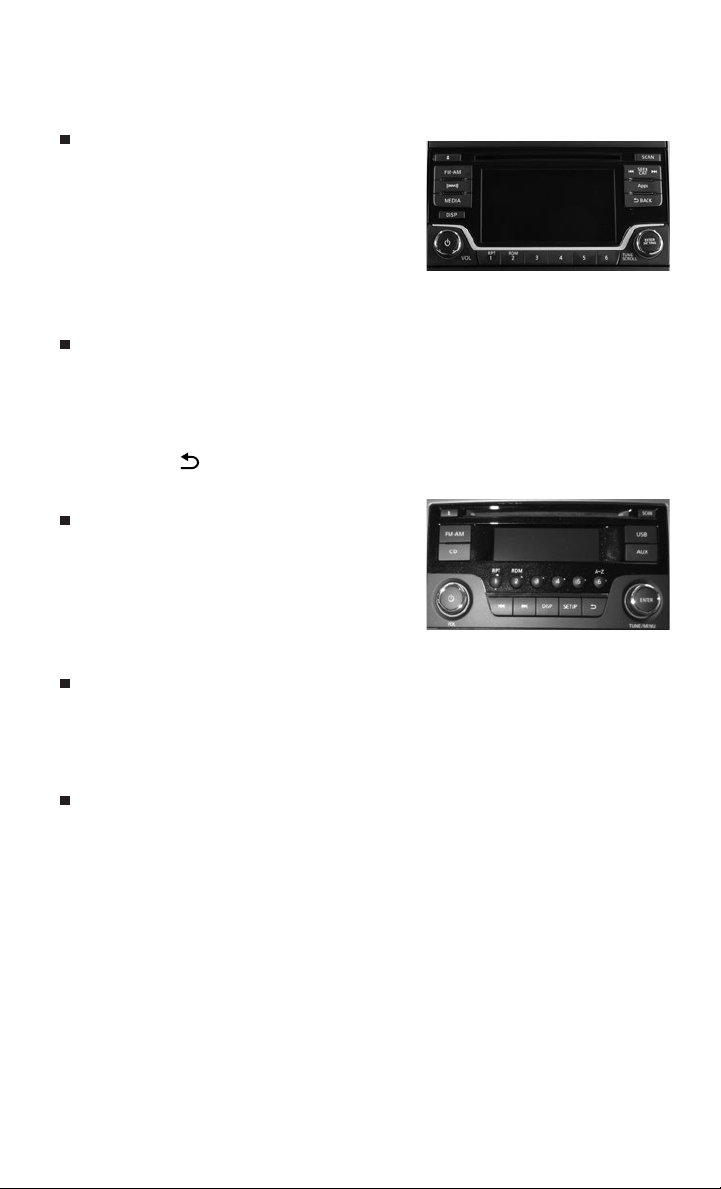
ESSENTIAL INFORMATION
WITHOUT NAVIGATION FM/AM/SiriusXM® SATELLITE RADIO
To adjust the time and the appearance of the
clock on the display:
1. Press the ENTER/SETTING button.
2. Turn the TUNE/SCROLL control knob
to select “CLOCK” and press the
ENTER/SETTING button.
3. Turn the TUNE/SCROLL control knob
to select “Set Time” and press the
ENTER/SETTING button.
The following settings can be adjusted:
• By turning the TUNE/MENU control knob, the hours can be adjusted. Pressing
the ENTER/SETTING button will allow the minutes to be adjusted by the
TUNE/MENU control knob.
• Press the ENTER/SETTING button again to set the changes
• Press the BACK button to finish.
WITHOUT NAVIGATION – FM/AM RADIO
To adjust the time and the appearance of the
clock on the display:
1. Press the SETUP button.
2. Turn the TUNE/MENU control knob to select
“CLOCK” and press the ENTER button.
3. Turn the TUNE/MENU control knob to select
“Set Time” and press the ENTER button.
The following settings can be adjusted:
• By turning the TUNE/MENU control knob, the hours can be adjusted. Pressing
the ENTER button will allow the minutes to be adjusted by the TUNE/MENU
control knob.
• Press the ENTER button to finish.
The display will return to the regular display after 10 seconds.
For more information, refer to the “Monitor, climate, audio, phone and voice recognition systems (section 4)” of
your Owner’s Manual.
6
To view detailed instructional videos regarding these and other features,
please go to www.nissanownersinfo.mobi.
Page 9

FIRST DRIVE FEATURES
NISSAN INTELLIGENT KEY® SYSTEM (if so equipped)
The NISSAN Intelligent Key® system allows you to
lock or unlock the vehicle, open the trunk and start the
engine. It is important to make sure the Intelligent Key
is with you (that is, in your pocket or purse).
To lock the vehicle, push either door handle
request switch
2
on the key fob.
once or press the
1
button
To unlock the vehicle, perform one of the
following procedures:
• Push either door handle request switch
once; the corresponding door will unlock. Push
the door handle request switch
again within
1
1
5
3
4
60 seconds; all other doors will unlock, or
• Press the
the driver’s side door. Press the
button
on the key fob to unlock
3
button
3
again; all other doors will unlock.
To release the trunk lid, press the button
for more than 1 second. Lift the
4
trunk lid to access the trunk.
The Intelligent Key can also be used to activate the panic alarm by pressing and
holding the
button
for more than 0.5 seconds. Once activated, the panic alarm
5
and headlights will stay on for a period of time.
For more information, refer to the “Pre-driving checks and adjustments (section 3)” of your Owner’s Manual.
1
2
TRUNK LID RELEASE SWITCH
Use one of the following methods to unlatch the trunk
lid then raise the lid to open the trunk:
Push the trunk opener request switch
1
, located in the center under the
trunk handle, for more than 1 second.
The doors must be unlocked or the NISSAN
Intelligent Key® must be with you (that is, in your
pocket or purse).
Press the trunk release
key fob for more than 1 second.
Push the trunk lid release
button
HOLD
down. The release
3
is located to the left of the steering wheel.
For more information, refer to the “Pre-driving checks and
adjustments (section 3)” of your Owner’s Manual.
To view detailed instructional videos regarding these and other features,
please go to www.nissanownersinfo.mobi.
1
2
on the
1
2
3
7
Page 10

FIRST DRIVE FEATURES
SEAT ADJUSTMENTS
To slide the front seat forward or backward, pull up on the center of the bar
the front of the seat and slide forward or backward. Release the bar to lock the seat
in position.
To recline the seatback, pull up on the lever
and lean back. To bring the seatback forward,
pull the lever up and lean your body forward.
Release the lever to lock the seatback in position.
SEAT LIFTER (driver’s seat)
To adjust the seat height, pull up or push down on the adjusting lever
For more information, refer to the “Safety –– Seats, seat belts and supplemental restraint system (section 1)” of
your Owner’s Manual.
2
1
3
3
OUTSIDE MIRROR CONTROL SWITCH
Move the switch 1 right or left to select the
right or left side mirror.
Adjust each mirror to the desired position using
the switch 2.
Move the switch 1 to the middle (neutral)
position to prevent accidentally moving the mirror.
For more information, refer to the “Pre-driving checks and adjustments (section 3)” of your Owner’s Manual.
2
1
2
repeatedly.
1
under
STARTING/STOPPING THE ENGINE
CONTINUOUSLY VARIABLE TRANSMISSION
(NISSAN Intelligent Key® models only - if so equipped)
It is important to make sure the Intelligent Key is with you (that is, in your pocket or purse).
Depress the brake pedal.
• If the brake pedal is not depressed, pushing the
ignition switch once enters the ACC mode.
• If the ignition switch is pushed a second time,
the vehicle will enter the ON mode.
Move the shift lever to the P (PARK) position.
Push the ignition switch to start the engine.
MANUAL TRANSMISSION (if so equipped)
Depress the brake pedal.
Depress the clutch pedal to the floor.
Move the shift lever to the N NEUTRAL position.
Turn the key to the START position.
8
To view detailed instructional videos regarding these and other features,
please go to www.nissanownersinfo.mobi.
Page 11

TURNING THE ENGINE OFF
For a Continuously Variable Transmission, apply the brake pedal, move the shift lever
to the P (PARK) position, apply the parking brake and press the ignition switch.
For a manual transmission, apply the brake pedal, depress the clutch pedal, place the
vehicle in 1 (FIRST) gear, apply the parking brake and turn the ignition off.
For more information, refer to the “Starting and driving (section 5)” of your Owner’s Manual.
HEADLIGHT CONTROL SWITCH
HEADLIGHT CONTROL
Turn the headlight control switch to the
tail, license plate and instrument panel lights. Turn the switch to the
turn on the headlights.
AUTOLIGHT SYSTEM (if so equipped)
The autolight system will automatically turn the
headlights on when it is dark and off when it is
light. The system will keep the headlights on for
a period of time after you turn the ignition off and
all doors are closed.
To activate the autolight system, turn the
headlight control switch to the AUTO position
3
then push the ignition switch to ON.
To deactivate the autolight system, turn the
headlight control switch to the OFF,
1
position
or position2.
HIGH BEAM SELECT
Push the headlight control switch forward
to select the high beam function. The blue
indicator light illuminates in the instrument
panel. Pull the headlight switch back to the
original position to select the low beam. The blue
indicator light will extinguish.
Pull and release the headlight control switch
to flash the headlight high beams on and off.
FOG LIGHT SWITCH (if so equipped)
The headlights must be in the AUTO position or the low beams selected for the
fog lights to operate.
Turn the switch (inside collar) to the position
Turn the switch (inside collar) to the OFF position to turn the fog lights off.
4
position
1
3
1
2
5
to turn the fog lights on.
6
to turn on the front parking,
position
4
6
2
5
to
To view detailed instructional videos regarding these and other features,
please go to www.nissanownersinfo.mobi.
9
Page 12

FIRST DRIVE FEATURES
LANE CHANGE SIGNAL
Move the lever up or down until the turn signal begins to flash but the lever does not
latch to signal a lane change. Hold the lever until the lane change is completed.
Move the lever up or down until the turn signal begins to flash but the lever does not
latch, and release the lever. The turn signal will automatically flash three times.
Choose the appropriate method to signal a lane change based on road and
traffic conditions.
For more information, refer to the “Instruments and controls (section 2)” of your Owner’s Manual.
WINDSHIELD WIPER AND WASHER SWITCH
Move the lever to one of the following positions to operate the windshield wipers:
1 Mist (MIST) One sweep operation of
the wipers.
3
2 Intermittent (INT) Wipers operate
intermittently. The intermittent operation
speed can be adjusted by twisting the time
control ring 3 to increase or decrease
wiper speed.
4 Low (LO) Wipers operate at a continuous
low-speed.
5 High (HI) Wipers operate at a continuous
high-speed.
6
6 Pull the lever toward you to activate
the washer. The wipers will operate
several times.
WIPER BLADE REPLACEMENT PROCEDURE
The windshield wipers must be in the service position in order to replace the wiper blades.
To move the wiper blades to the service position, follow this procedure:
When the ignition switch is in the ON position or within 60 seconds of placing the
ignition switch to the OFF position, lift the windshield wiper and washer lever up to
the MIST position 1 two times in less than 0.5 seconds. The windshield
wipers will move to the service position automatically, and the wiper blades can
now be replaced.
To move the wiper blades back to the original position:
Lift the windshield wiper and washer lever up for more than 1 second or lower the
lever down to operate at any wiper speed.
For more information, refer to the “Instruments and controls (section 2)” and the “Maintenance and do-it-
yourself (section 8)” of your Owner’s Manual.
HI
MIST
OFF
INT
LO
5
1
2
4
10
To view detailed instructional videos regarding these and other features,
please go to www.nissanownersinfo.mobi.
Page 13

6
3
8
7
9
10
4
12
1
5
2
11
AUTOMATIC CLIMATE CONTROLS (if so equipped)
1
AUTO BUTTON
This mode may be used year-round. Press the AUTO button to turn the system on.
The system will automatically control the inside temperature (automatic cooling and/
or dehumidified heating), air flow distribution and fan speed. The A/C automatically
turns on when AUTO is selected.
2
DUAL BUTTON
Press the DUAL button to turn the passenger’s side temperature controls on or off.
When the indicator light is on, the climate control system is providing individual
temperature controls for the driver’s and passenger’s side.
When the indicator light is off, the climate control system turns off the individual
temperature controls for the passenger side.
3
DRIVER’S SIDE TEMPERATURE CONTROL BUTTONS
Buttons are used to control the driver’s side temperature by pressing up for warmer
air or down for cooler air.
4
PASSENGER’S SIDE TEMPERATURE CONTROL BUTTONS
Buttons are used to control the passenger’s side temperature by pressing up for
warmer air or down for cooler air.
5
FAN SPEED CONTROL BUTTONS
Press - to lower the fan speed and press + to raise the fan speed.
6
DEFROSTING/DEFOGGING FRONT AND SIDE WINDOWS
Press the defroster button to turn the system on. The A/C automatically turns
on when the defroster mode is selected. This feature removes humidity from the air.
To optimally defog the side windows, direct the side vents to the side windows.
3
Press the temperature control buttons
To quickly defrost ice that has formed on the outside of the windows, press the
+ fan speed button
temperature controls
7
MODE BUTTON
5
until you have reached the maximum speed and set the
3
and
to the highest temperature setting.
4
Press the MODE button to cycle through the following air flow outlets:
Air flows from the center and side vents.
Air flows from the center, side and foot vents.
Air flows mainly from the foot vents.
Air flows from the defroster and foot vents.
4
or
to set the desired temperature.
To view detailed instructional videos regarding these and other features,
please go to www.nissanownersinfo.mobi.
11
Page 14

FIRST DRIVE FEATURES
8
REAR WINDOW AND OUTSIDE MIRROR DEFROSTER BUTTON
Press the rear window defroster button to turn the system on or off.
This function automatically turns off after a period of time.
9
AIR RECIRCULATION BUTTON
Press the air recirculation button to recirculate interior air inside the vehicle.
The indicator light on the button will illuminate. This system is used to avoid certain
outside odors and to help adjust the inside vehicle temperature more effectively.
The air recirculation mode cannot be activated when the climate control system is
in the front defroster mode or the front defroster and foot vent mode .
10
FRESH AIR INTAKE BUTTON
Press the fresh air intake button to draw outside air into the passenger
compartment. The indicator light on the button will illuminate.
11
A/C BUTTON
Press the A/C button to turn the air conditioner system on or off.
12
ON OFF BUTTON
Press the ON OFF button to turn the system on or off.
For more information, refer to the “Monitor, climate, audio, phone and voice recognition systems (section 4)” of
your Owner’s Manual.
56
4
1
2
FM/AM/SiriusXM®* SATELLITE RADIO (if so equipped)
WITH CD PLAYER
1
ON•OFF BUTTON/VOL (volume) CONTROL KNOB
Press the ON•OFF button to turn the system on or off.
Turn the VOL (volume) control knob to the right or left to increase or decrease
the volume.
*SiriusXM® Satellite Radio is only available on vehicles equipped with an optional satellite radio subscription service.
12
To view detailed instructional videos regarding these and other features,
please go to www.nissanownersinfo.mobi.
3
Page 15

2
AUDIO BUTTON/TUNE CONTROL KNOB
To manually tune the radio, turn the TUNE control knob left or right.
Press the AUDIO button to go to the audio settings screen.
3
SEEK/CATEGORY BUTTONS
To tune and stop at the previous or next broadcasting station, press the seek
buttons or .
For satellite radio to switch to the first channel of the previous or next category,
press the seek buttons or .
To change tracks on a CD, press the seek buttons or .
When the seek buttons or are pressed and held while a CD is playing, the
CD will rewind or fast forward. When the button is released, the CD will play at
normal speed.
4
STATION SELECT KEYS
Twelve stations can be set for the FM band, 6 for the AM band and 18 for
satellite radio.
To store a station in a preset, first select a radio band by pressing the
FM•AM button
or SXM button
5
6
then tune to the desired FM, AM or
satellite radio station.
Now select and hold the desired station memory key (1-6) until the preset number
is updated on the display and a beep is heard. Programing is now complete.
To retrieve a previously set station, select the radio band where the preset was
stored then press the corresponding station memory key (1-6).
For more information, refer to the “Monitor, climate, audio, phone and voice recognition systems (section 4)” of
your Owner’s Manual.
USB Universal Serial Bus) CONNECTION PORT/AUX JACK
AND iPOD® INTERFACE
The USB port/AUX jack
center console under the arm rest.
When a compatible USB memory device, iPod
or auxiliary device is plugged into the USB port/
AUX jack, compatible audio files stored on the
device can be played through the vehicle’s audio system.
For more information, refer to the “Monitor, climate, audio, phone and voice recognition systems (section 4)” of
your Owner’s Manual.
To view detailed instructional videos regarding these and other features,
is located in the
1
®
please go to www.nissanownersinfo.mobi.
1
13
Page 16

FIRST DRIVE FEATURES
CRUISE CONTROL
The cruise control system enables you to set a
constant cruising speed once the vehicle has
reached 25 mph (40 km/h).
The system will automatically maintain the set
speed until you tap the brake pedal, accelerate,
cancel or turn the system off.
To activate the cruise control, push the ON•OFF
1
switch
. The CRUISE indicator light in the
instrument panel will illuminate.
To set a cruising speed, accelerate the vehicle to the desired speed, push the
COAST/SET switch
and release. Take your foot off the accelerator pedal. Your
2
vehicle will maintain the set speed.
To reset at a faster cruising speed, push and hold the ACCEL/RES switch
When the vehicle attains the desired speed, release the switch.
To reset at a slower cruising speed, push and hold the COAST/SET switch
Release the switch when the vehicle slows to the desired speed.
To cancel the preset speed, push the CANCEL switch
To turn off the cruise control, push the ON•OFF switch
.
4
1
. The CRUISE indicator
light in the instrument panel will extinguish.
For more information, refer to the “Starting and driving (section 5)” of your Owner’s Manual.
4
3
2
1
3
.
2
.
14
To view detailed instructional videos regarding these and other features,
please go to www.nissanownersinfo.mobi.
Page 17

SYSTEM GUIDE
TRIP COMPUTER
With the ignition switch in the ON position, trip
computer modes can be selected by pressing the
button
The following modes can be selected in the
vehicle information display 1:
• Odometer (shown at all times) – records the
total distance the vehicle has been driven.
• Trip A – measures the distance of one
specific trip.
• Trip B – measures the distance of a second
specific trip.
• Eco Pedal Indicator – displays the recommended accelerator pedal position to
optimize fuel consumption.
• MPG – displays the instant fuel consumption.
• AVG/mpg – displays the average fuel consumption since the last reset.
• AVG/mph – displays the average vehicle speed since the last reset.
• dte – displays the estimated distance to empty (dte) the vehicle can be driven
before refueling.
To reset Trip A, Trip B, AVG/mpg or AVG/mph, go to the desired mode on the trip
computer and hold the button
For more information, refer to the “Instruments and controls (section 2)” of your Owner’s Manual.
on the steering wheel.
2
2
for more than 3 seconds.
1
2
TEXT MESSAGING* (if so equipped)
This system allows for sending and receiving text
messages through the vehicle’s interface.
Using predefined or custom messages, send a
text to a name or phone number stored in your
Bluetooth® Hands-free Phone System.
Once enabled, the text message, sender and
delivery time are shown on the control panel display screen.
Text messages have the option of being read aloud.
Text messages are only displayed on the control panel display if the vehicle speed is
less than 5 mph (8 km/h).
Many cellular phones may require special permission to enable text messaging. Check
the cellular phone’s screen during Bluetooth® pairing. For some cellular phones, you
may need to enable ‘Notifications’ in the phone’s Bluetooth® menu for text messages
to appear on the touch-screen display. For more detailed information and instructions,
refer to your cellular phone’s Owner’s Manual.
*Laws in some jurisdictions may restrict the use of “Text-to-Speech”. Some of the applications and features, such as social
networking and texting, may also be restricted. Check local regulations for any requirements before using these features.
To view detailed instructional videos regarding these and other features,
please go to www.nissanownersinfo.mobi.
15
Page 18

SYSTEM GUIDE
Text message integration requires that the cellular phone support Message Access
Profile (MAP) for both receiving and sending text messages. Some cellular phones
may not support all text messaging features. Please visit www.nissanusa.com/
bluetooth for compatibility information as well as your device’s Owner’s Manual.
For more information, refer to the “Monitor, climate, audio, phone and voice recognition systems (section 4)” of
your Owner’s Manual.
NISSANCONNECTSM MOBILE APPS (if so equipped)
Integrates popular smartphone apps and services into your vehicle.
The NissanConnect Mobile Apps companion app must be downloaded to your
smartphone, and you must be enrolled.
FOR SYSTEM WITH NAVIGATION
• iPhone®: Please connect over USB when using an iPhone® with
NissanConnect Mobile Apps.
• Android: Please connect over Bluetooth® when using an Android device with
NissanConnect Mobile Apps.
FOR SYSTEM WITHOUT NAVIGATION
• iPhone®: Please connect over Bluetooth® when using an iPhone® with
NissanConnect Mobile Apps.
• Android: Please connect over Bluetooth® when using an Android device with
NissanConnect Mobile Apps.
For more information on how to pair your phone and set up NissanConnect Mobile
Apps, visit: www.nissanusa.com/connect/support.
For more information, refer to the “Monitor, climate, audio, phone and voice recognition systems (section 4)” of
your Owner’s Manual.
BLUETOOTH® HANDS-FREE PHONE SYSTEM
A cellular telephone should not be used while driving so full attention may be given to
vehicle operation.*
SYSTEM OPERATING TIPS
Press the button to interrupt the voice
prompts at any time and speak a command after
the tone.
To use the system faster, you may speak the
second level commands with the main menu
command on the main menu. For example,
press the button and after the tone say
“Call Redial”.
*Some jurisdictions prohibit the use of cellular telephones while driving.
16
To view detailed instructional videos regarding these and other features,
please go to www.nissanownersinfo.mobi.
Page 19

The “Help” command can be used to hear a list
of available commands at any time.
Reduce background noise as much as possible
by closing windows and pointing HVAC vents
away from the ceiling.
Speak naturally without long pauses and without raising your voice.
When speaking phonebook names, please be aware some cellular phones require the last
name to be spoken before the first name. For example, “Michael Smith” may be spoken as
“Smith Michael”.
If you experience difficulty with the Voice Recognition System recognizing a contact
name, please try saying both the first and last name of the contact as this improves
recognition accuracy.
To cancel a Voice Recognition session, say “Exit” or press and hold the button.
To decrease or increase the volume of the voice prompts, push the volume control
switches or
on the steering wheel or turn the VOL (volume) control knob on the
audio system while the system is responding.
Voice commands can be used to operate various Bluetooth® system features using the
NISSAN Voice Recognition system. See your Owner’s Manual for detailed information.
For more detailed information and instructions, refer to your cellular phone’s Owner’s
Manual and visit www.nissanusa.com/bluetooth.
BLUETOOTH® SYSTEM WITHOUT NAVIGATION if so equipped
CONNECTING PROCEDURE
The vehicle must be stationary when connecting the phone.
1. Press the button on the steering wheel. The
system announces the available commands.
2. Say: “Add Phone”. The system acknowledges the
command and asks you to initiate connecting from
the phone handset.
3. Initiate connecting from the phone:
• The connecting procedure varies according to
each cellular phone model. For detailed
connecting instructions and a list of compatible phones, please
visit www.nissanusa.com/bluetooth.
• When prompted, confirm that the PIN on the display matches the PIN shown on
your device. If you are requested to manually input a PIN, please enter “1234” from
your handset.
To view detailed instructional videos regarding these and other features,
please go to www.nissanownersinfo.mobi.
17
Page 20

SYSTEM GUIDE
PHONEBOOK SETUP
The phonebook stores up to 1,000 entries for each cellular phone paired with the system.
Depending on your cellular phone, the system may automatically download your cellular
phone’s entire phonebook to the vehicle’s Bluetooth® system.
MAKING A CALL FROM THE PHONEBOOK
1. Press the
2. After waiting for the tone, say “Call”.
3. After the next tone, speak a name of a phonebook entry. For example, “Michael Smith”.
4. Confirm that the correct name is recognized by saying “Dial” after the tone.
MAKING A CALL BY PHONE NUMBER
1. Press the
2. Say: “Call”. The system acknowledges the command and announces the next set of
available commands.
3. Say: “Phone Number”. The system acknowledges the command and announces the
next set of available commands.
4. Say the number you wish to call starting with the area code in single digit format.
5. When you have finished speaking the phone number, the system repeats it back and
announces the available commands.
6. Say: “Dial”. The system acknowledges the command and makes the call.
RECEIVING/ENDING A CALL
When you receive a phone call, a ring tone sounds through the audio system.
To accept the call, press the
To reject the call, press the button.
To hang-up the phone at the end of a call or to disconnect while making a call,
press the button.
For more information, refer to the “Monitor, climate, audio, phone and voice recognition systems (section 4)” of
your Owner’s Manual or please visit www.nissanusa.com/bluetooth.
button.
button. A tone will sound.
button.
18
To view detailed instructional videos regarding these and other features,
please go to www.nissanownersinfo.mobi.
Page 21

BLUETOOTH® SYSTEM WITH NAVIGATION (if so equipped)
Send predefined or custom text messages* through your vehicle’s Bluetooth® system.
Receive texts through your vehicle’s Bluetooth® system that can be read to you.
Bluetooth® Streaming Audio allows you to use a compatible Bluetooth® device to play
audio files. Your compatible Bluetooth® device can be connected to the vehicle’s audio
system, allowing audio files to play through the vehicle’s speakers.
CONNECTING PROCEDURE
1. Press the
2. Select the “Settings” key
button on the control panel.
1
.
1
3. Select the “Phone & Bluetooth” key
2
.
2
4. Select the “Connect New Device” key
3
.
3
5. Initiate the connecting process from the handset.
The system will display the message:
“Is PIN XXXXXX displayed on your Bluetooth device?”
If the PIN is displayed on your Bluetooth® device, select “Yes” to complete the
connecting process.
VEHICLE PHONEBOOK
To access the vehicle phonebook:
1. Press the
2. Select the “Phonebook” key
button on the control panel.
4
.
4
5
3. Choose the desired entry from the displayed list.
*Laws in some jurisdictions may restrict the use of “Text-to-Speech”. Some applications and features, such as social
networking and texting, may also be restricted. Check local regulations for any requirements before using these features.
To view detailed instructional videos regarding these and other features,
please go to www.nissanownersinfo.mobi.
19
Page 22

SYSTEM GUIDE
MAKING A CALL
1. Press the
the display.
2. Select one of the following options to make a call:
“Phonebook”: Select the name from an entry stored in the vehicle’s phonebook.
“Call Lists”: Select the name from the incoming, outgoing or missed call history.
“Redial”: Dial the last outgoing call from the vehicle.
: Input the phone number manually using the keypad displayed on the screen.
RECEIVING A CALL
To accept the incoming call, either:
• Press the
• Select the
To reject the incoming call, either:
• Press the button on the steering wheel,
• Select the icon on the screen.
To end a phone call, either:
• Press the button on the steering wheel,
• Select the icon on the screen.
For more information, refer to the “Monitor, climate, audio, phone and voice recognition systems (section 4)” of
your Owner’s Manual.
button on the instrument panel. The “Phone” menu
button on the steering wheel,
or
or
or
icon on the screen.
will appear on
5
20
To view detailed instructional videos regarding these and other features,
please go to www.nissanownersinfo.mobi.
Page 23

11
6
7
1 2
3
4
5
10
8
9
NAVIGATION SYSTEM (if so equipped)
Your Navigation System can calculate a route from your current location to a preferred
destination. The real-time map display and turn-by-turn voice guidance will lead you
along the route.
The Navigation System will continually update your vehicle’s position. If you have
deviated from the original route, it will recalculate the route from your current location.
To help promote safe driving, some functions cannot be operated or have limited
operation when the vehicle driving speed is above 5 mph (8 km/h). The on-screen text
and keys for these restricted functions will be “grayed-out” or muted and cannot be
selected while driving. These functions will become available again when the vehicle
speed is reduced to 5 mph (8 km/h). Voice commands may be available for some of
the restricted functions. For more information, refer to the “Monitor, climate, audio,
phone and voice recognition systems (section 4)” of your Owner’s Manual.
1
NAV button – Press to access the functions of the Navigation System.
2
MAP button – Press to display the current location map screen.
3
VOL (volume) control knob – Turn right to increase the volume or left to
decrease the volume.
4
key – Select to zoom the map in.
5
key – Select to zoom the map out.
6
7
8
9
10
11
For more information, refer to your Navigation System Owner’s Manual.
button – Press to access SiriusXM Traffic, MyApps, Settings, SiriusXM Travel
Link and Voice Commands.
button – Press to change the display brightness between day and night modes.
While the mode is being displayed, the brightness can be adjusted using the TUNE
knob. Press and hold to turn the display off. Press again to turn the display on.
BACK button – Press to return to the previous screen.
TUNE control knob – Turn to navigate the items in a list. Press to select a menu item.
Touch-screen display
SD-card location – An SD-card with map data must be inserted here for map
functions to operate.
To view detailed instructional videos regarding these and other features,
please go to www.nissanownersinfo.mobi.
21
Page 24

Helpful Resources
Below is a list of helpful resources that can be used to learn
more about the vehicle’s systems and feature operations.
Vehicle Owner’s Manual
Navigation Owner’s Manual (if so equipped)
Printed Quick Reference Guide (this document)
www.NissanUSA.com/bluetooth
www.NissanUSA.com/connect
www.youtube.com/user/NissanUSA
Nissan Consumer Affairs: 1-800-647-7261
Electronic Quick Reference Guide
(Use Quick Response (QR) code or URL below.)
Nissan Quick Guide (available in the iPhone
App Store or Android Google Play Store
for download to your smartphone)
To view detailed instructional videos,
go to www.nissanownersinfo.mobi/2015/sentra
or snap this barcode with an appropriate barcode reader.
This Quick Reference Guide is intended to provide an overview of some of the unique features of your new vehicle. Please see
your Owner’s Manual for important safety information and system operation limitations. Features and equipment in your vehicle
may vary depending on model, trim level, options selected, order, date of production, region or availability. Therefore, you may find
information about features or equipment that are not included or installed on your vehicle.
All information, specifications and illustrations in this Quick Reference Guide are those in effect at the time of printing. NISSAN
reserves the right to change specifications, performance, design or component suppliers without notice and without obligation.
From time to time, NISSAN may update or revise this Quick Reference Guide to provide owners with the most accurate
information currently available. Please carefully read and retain with this Quick Reference Guide all revision updates sent to you
by NISSAN to ensure you have access to accurate and up-to-date information regarding your vehicle. Current versions of vehicle
Quick Reference Guides, Owner’s Manuals and any updates can also be found in the Owner section of the NISSAN website at
https://owners.nissanusa.com/nowners/navigation/manualsGuide. If you have questions concerning any information
in your Owner’s Manual, contact NISSAN Consumer Affairs. See the NISSAN CUSTOMER CARE PR OGRAM page in the
Owner’s Manual for contact information.
Nissan, the Nissan Brand Symbol, Z and
Nissan model names are Nissan trademarks.
© 2015 Nissan North America, Inc.
QR15EA 0B17U1
Printing: February 2015 (07)
