Page 1
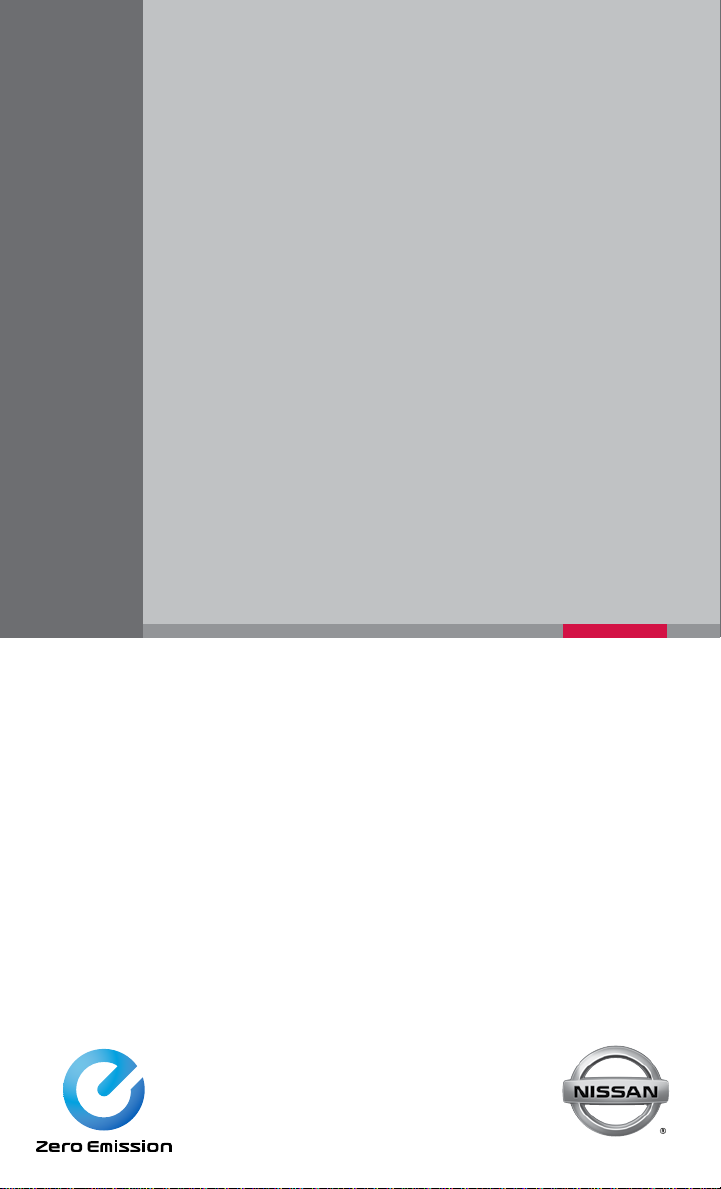
QUICK REFERENCE GUIDE
®
2016 LEAF
Page 2
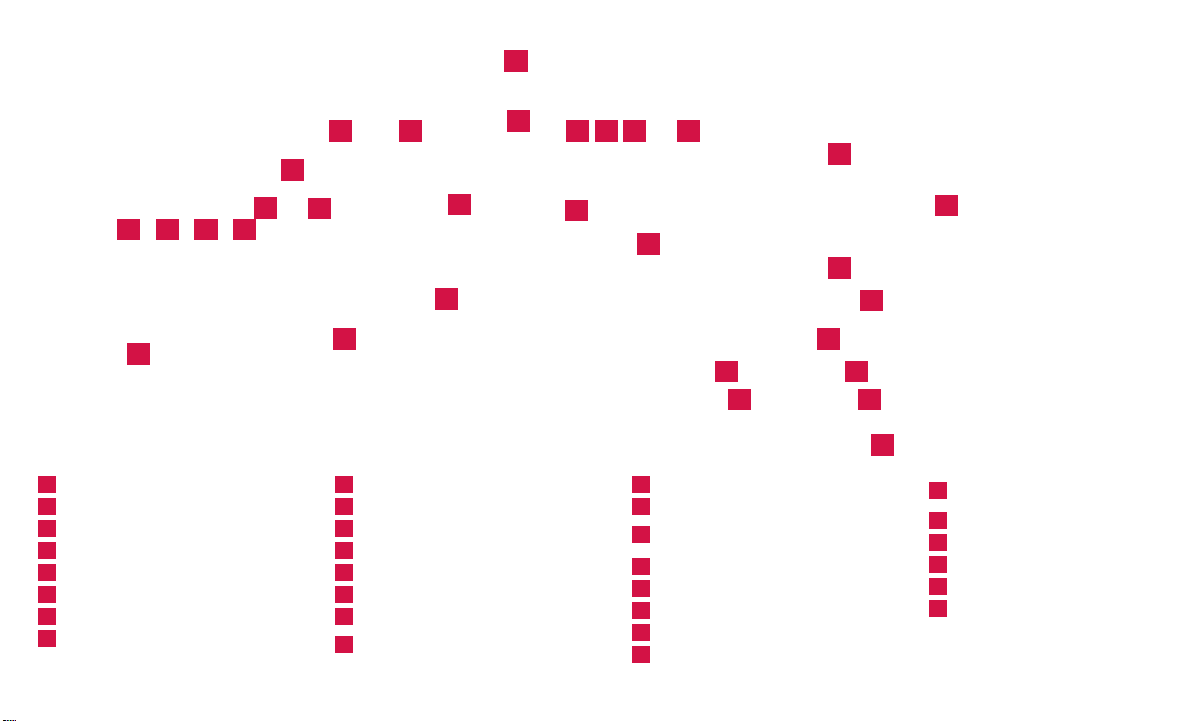
1
4
17
12 14
13 15
19
1
Power Meter
2
Headlight and Turn Signal Switch
3
Li-ion Battery Temperature Gauge*
4
Vehicle Information Display*
5
Driving Range*
6
Li-ion Battery Available Charge Gauge
7
Li-ion Battery Capacity Level Gauge
8
Wiper and Washer Switch
*See your Owner’s Manual for information.
2 5106 7
9
11
21
9
10
11
12
13
14
15
16
3
16
20
Trip Computer Switches
Trip/Reset Switch*
Instrument Brightness Control Switch*
Heated Steering Wheel Switch*
Charge Timer OFF Switch*
Charge Connector Lock Switch*
Charge Port Lid Opener Switch
Steering Wheel Switches for Audio
Control*/Bluetooth®/Navigation
8
22
18
24
25
26
27
29
17
Cruise Control/Eco Button
18
Power Switch
Vehicle Dynamic Control (VDC)
19
OFF Switch*
20
Steering Wheel Tilt Adjustment*
21
Hood Release*
22
Control Panel*
23
Zero Emission Button
24
Heater and Air Conditioner (automatic)
28
29
30
23
Front Passenger Air Bag
25
Status Light*
26
12-Volt Power Outlet*
27
USB/iPod® Connector*
28
Auxiliary Input Jack*
29
Front Heated Seat Switches*
30
Electric Shift Control System
Page 3
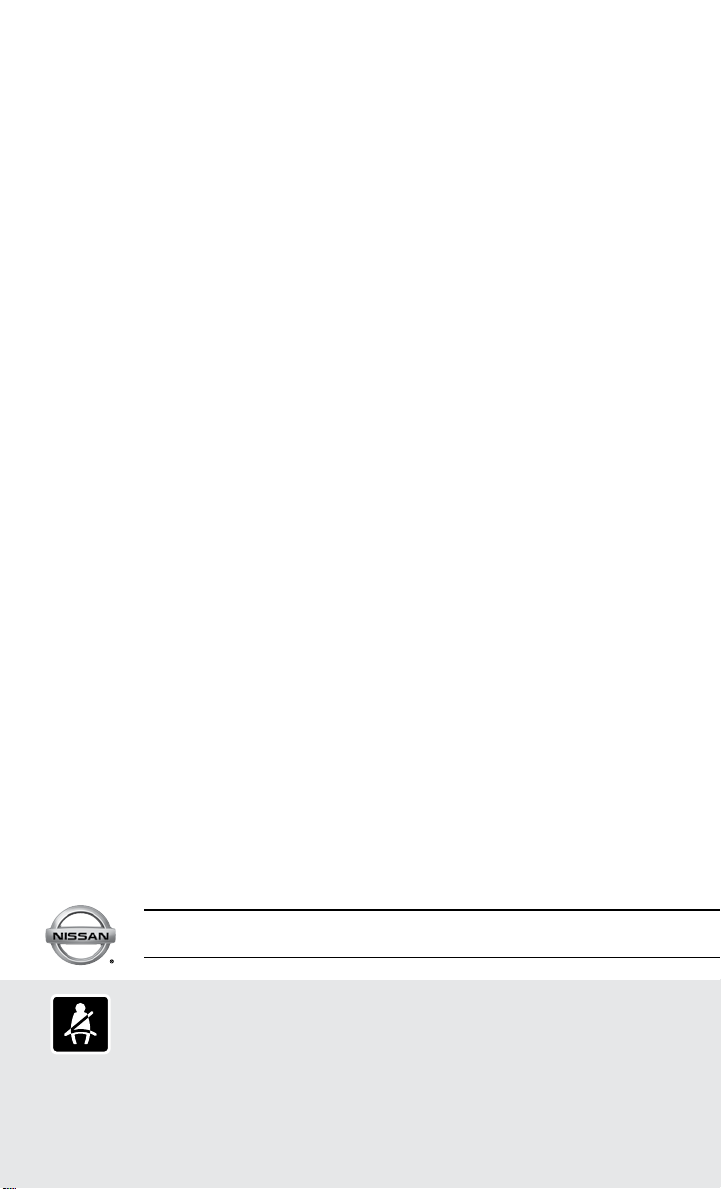
TAB LE OF CONTENTS
NEW SYSTEM FEATURES
How to Use Your LEAF’s Touch-screen Display ........................................2
NissanConnectsm EV (if so equipped).................................................3
Approaching Vehicle Sound for Pedestrians (VSP) System...............................3
Around View® Monitor (if so equipped) ...............................................4
Shift Control System ..............................................................5
Heated Seats ....................................................................6
SiriusXM Travel Link and SiriusXM Traffic (if so equipped) ...............................6
ESSENTIAL INFORMATION
Cold Weather Range and Parking in Extremely Cold Weather ............................7
Quick Charge in Cold Weather (if so equipped)........................................7
Li-ion Battery Temperature Gauge and Li-ion Battery Gauges ............................8
Power Limitation Indicator Light .....................................................8
Charge Port Lid/Charge Connector Lock Switch .......................................9
Li-ion Battery Charging ...........................................................10
Tire Pressure Monitoring System (TPMS) with Easy Fill Tire Alert.........................12
Clock Set/Adjustment ............................................................12
FIRST DRIVE FEATURES
NISSAN Intelligent Key® System ...................................................14
Rear Hatch Release . . . . . . . . . . . . . . . . . . . . . . . . . . . . . . . . . . . . . . . . . . . . . . . . . . . . . . . . . . . . . . 14
Seat Adjustments ................................................................15
Outside Mirror Control Switch .....................................................15
Power Meter ....................................................................16
Electric Vehicle (EV) System Warning Light...........................................16
Starting/Stopping the Electric Vehicle (EV) System ....................................16
Headlight Control Switch..........................................................17
Wiper and Washer Switch.........................................................18
Heater and Air Conditioner (automatic — with Navigation) ..............................19
FM/AM/SiriusXM® Satellite Radio with CD Player (if so equipped) .......................20
Cruise Control...................................................................22
USB (Universal Serial Bus) Connection Port/AUX Jack and iPod® Interface ................22
SYSTEM GUIDE
Trip Computer...................................................................23
Text Messaging ..................................................................23
NissanConnectsm Mobile Apps (if so equipped) .......................................24
Bluetooth® Hands-Free Phone System ..............................................25
System Operating Tips .........................................................25
Bluetooth® System without Navigation (if so equipped).................................25
Bluetooth® System with Navigation (if so equipped) ...................................26
Bluetooth® Streaming Audio .......................................................28
Navigation System (if so equipped) .................................................29
HomeLink® Universal Transceiver (if so equipped) .....................................31
Additional information about your vehicle is also available in your Owner’s Manual, Navigation System
Owner’s Manual and at www.NissanUSA.com.
Please see your Owner’s Manual for important safety information and system operation limitations.
• A cellular telephone should not be used for any purpose while driving so full attention may be given to
vehicle operation.
• Always wear your seat belt.
• Supplemental air bags do not replace proper seat belt usage.
• Children 12 and under should always ride in the rear seat properly secured in child restraints or seat belts
according to their age and weight.
For more information, refer to the “Safety — Seats, seat belts and supplemental restraint system (section 1)”,
the “Display screen, heater, air conditioner, audio and phone systems (section 4)” and the “Starting and
driving (section 5)” of your Owner’s Manual and the “Audio system (section 4)” and the “Hands-Free Phone
(section 7)” of your Navigation System Owner’s Manual.
• Do not drink and drive.
Page 4
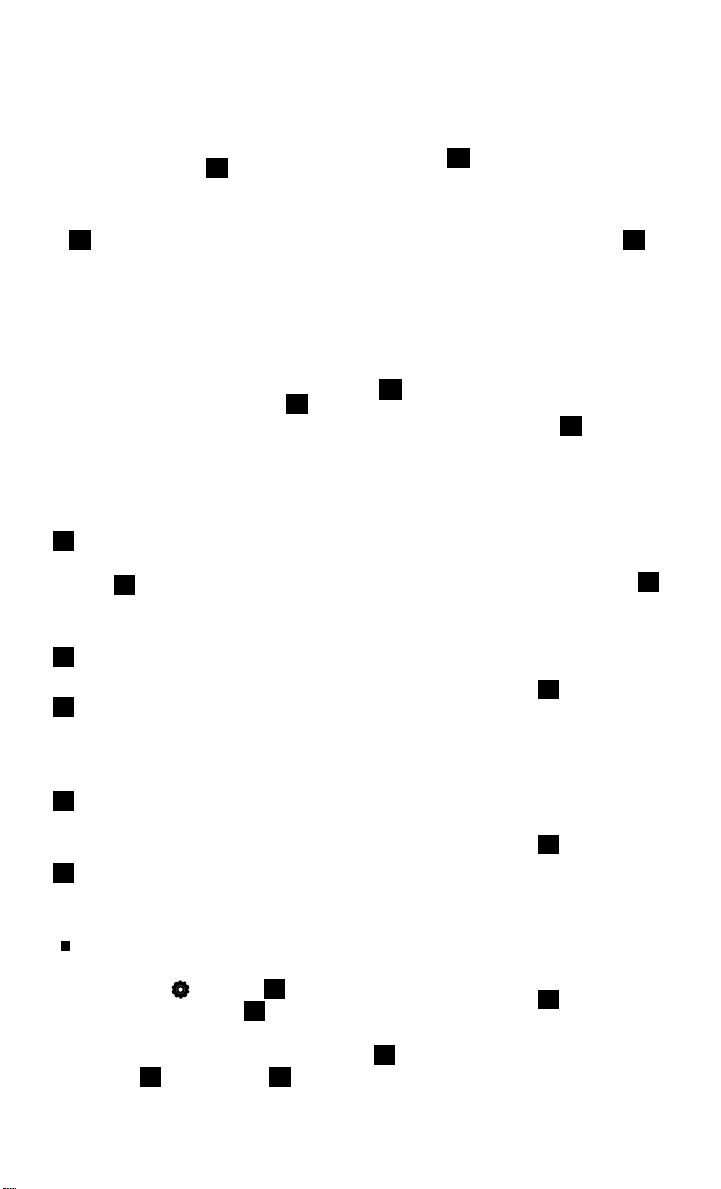
NEW SYSTEM FEATURES
5
3 3
1
4
2
6
HOW TO USE YOUR LEAF’S
TOUCH-SCREEN DISPLAY
1
Launch Bar - Various functions can be
accessed by touching the items on the Launch
Bar 1, which is displayed on most of the main
screens. Touching these keys will bring up the
corresponding screens.
2
Widget - These items can be interchanged,
moved, or deleted from the MENU pages.
3
Touch either arrow to navigate to the next or
previous page of the MENU screen. These
screens can also be swiped, as you would with a
smartphone, to move from screen to screen.
4
These dots indicate the page you are currently
on, in white, out of the number of pages there are
available, in gray.
5
Shortcut - Shortcuts, once touched, will bring
up the system they correspond to for quick, onetouch convenience for commonly used features.
Shortcuts and Widgets can be set up through
the Edit Menu screen which can be accessed by
touching the Settings 6 key followed by
the Edit Home Menu 7 key. This will display
the Edit Menu screen, which allows Shortcuts
and Widgets to be moved and rearranged 8,
deleted 9 and produced 10.
For more information, refer to your Navigation System Owner’s Manual.
2
To view detailed instructional videos regarding these and other features,
please go to www.nissanownersinfo.mobi.
8
9
10
7
Page 5
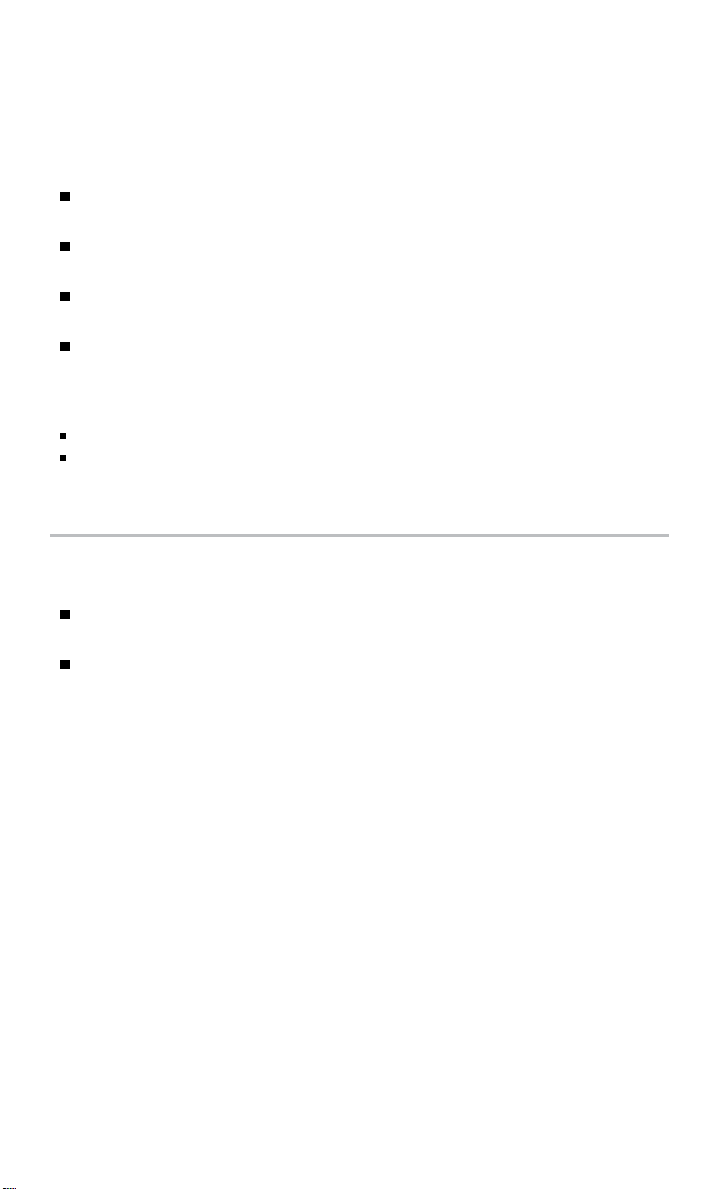
NISSANCONNECTSM EV* (if so equipped)
Vehicle telematic capabilities enable you to perform remote functions from a compatible
internet-enabled smartphone or personal computer such as:
Battery status check The status of the battery can be checked even if you are not in
the vehicle.
Unplugged status and Charge status A notification e-mail can be sent if the
charging connector is disconnected or if charging is complete.
Remote charge and Remote climate control Start battery charging, or climate
controls can be set.
POIs powered by Google™ - Allows you to search for locations near your vehicle’s
current location, near a plotted destination, near the map’s scroll position or near a
searched city center.
*Remote functions are only available when the following conditions are met:
Optional NissanConnectsm EV (if so equipped) subscription service has been established.
Your vehicle and smartphone are in a compatible cellular phone coverage area or your personal computer is
connected to the internet.
For more information, refer to the “Charging (section CH)” of your Owner’s Manual and the “System overview
(section IT)” and the “NissanConnect
SM
EV (section 5)” of your Navigation System Owner’s Manual.
APPROACHING VEHICLE SOUND FOR PEDESTRIANS
(VSP) SYSTEM
The VSP system helps alert pedestrians to the presence of the vehicle when it is being
driven at a low speed.
When the vehicle starts to move, it produces a sound. The sound stops when the
vehicle speed reaches approximately 19 mph (30 km/h) while accelerating.
For more information, refer to the “EV overview (section EV)” of your Owner’s Manual.
To view detailed instructional videos regarding these and other features,
please go to www.nissanownersinfo.mobi.
3
Page 6
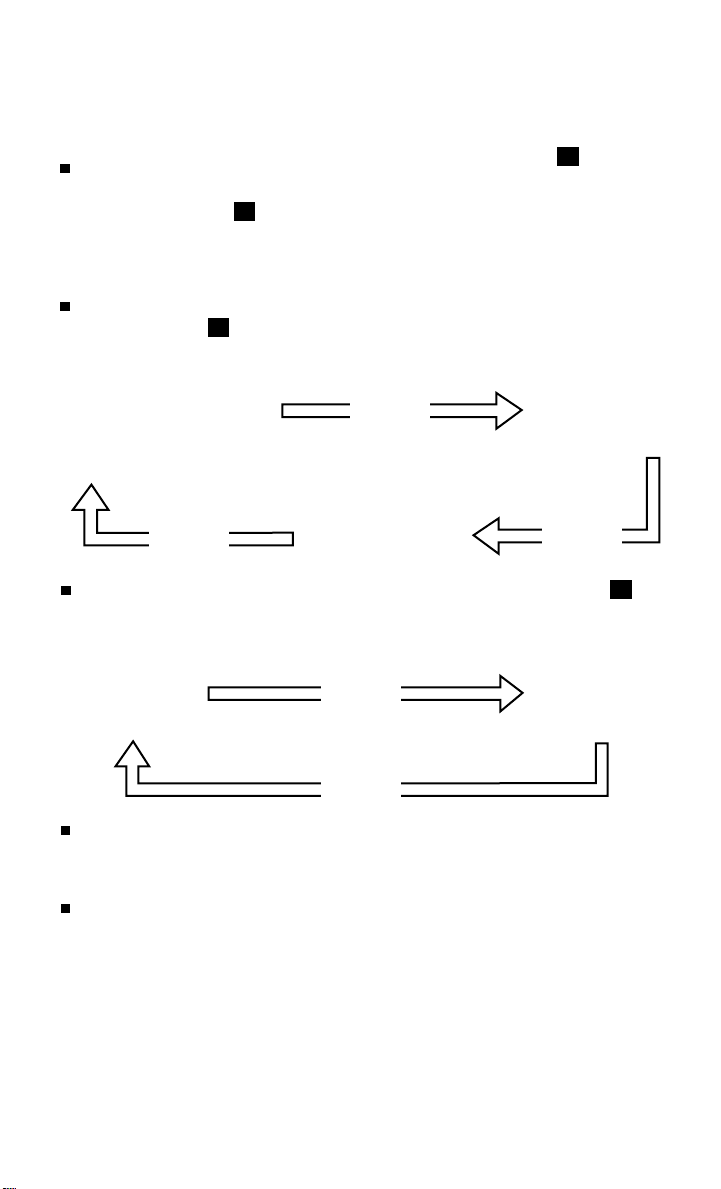
NEW SYSTEM FEATURES
AROUND VIEW® MONITOR
(if so equipped)
With the ignition switch in the ON position, the
Around View® Monitor is activated by pressing
the CAMERA button
navigation unit, or by moving the shift lever to the
R (REVERSE) position. The monitor displays various views of the position
of the vehicle.
When the vehicle is in the P (PARK), N (NEUTRAL) or D (DRIVE) position and the
CAMERA button
Start from any Control Panel screen
Press
1
, located on the
is pressed, the following views will display in order:
1
Press
Front view & front-side view
1
Front view & bird’s-eye view
PressPress
When the vehicle is in the R (REVERSE) position and the CAMERA button
1
is
pressed, the following views will display in order:
Rear view & bird’s-eye view
Press
Press
Rear view & front-side view
The colored guide lines on the display screen indicate vehicle width and approximate
distances to objects with reference to the vehicle body line.
• Red 1.5 ft (0.5 m); Yellow 3 ft (1 m); Green 7 ft (2 m) and 10 ft (3 m).
For information regarding how to access additional viewing cycles, please see your
Owner’s Manual.
4
To view detailed instructional videos regarding these and other features,
please go to www.nissanownersinfo.mobi.
Page 7
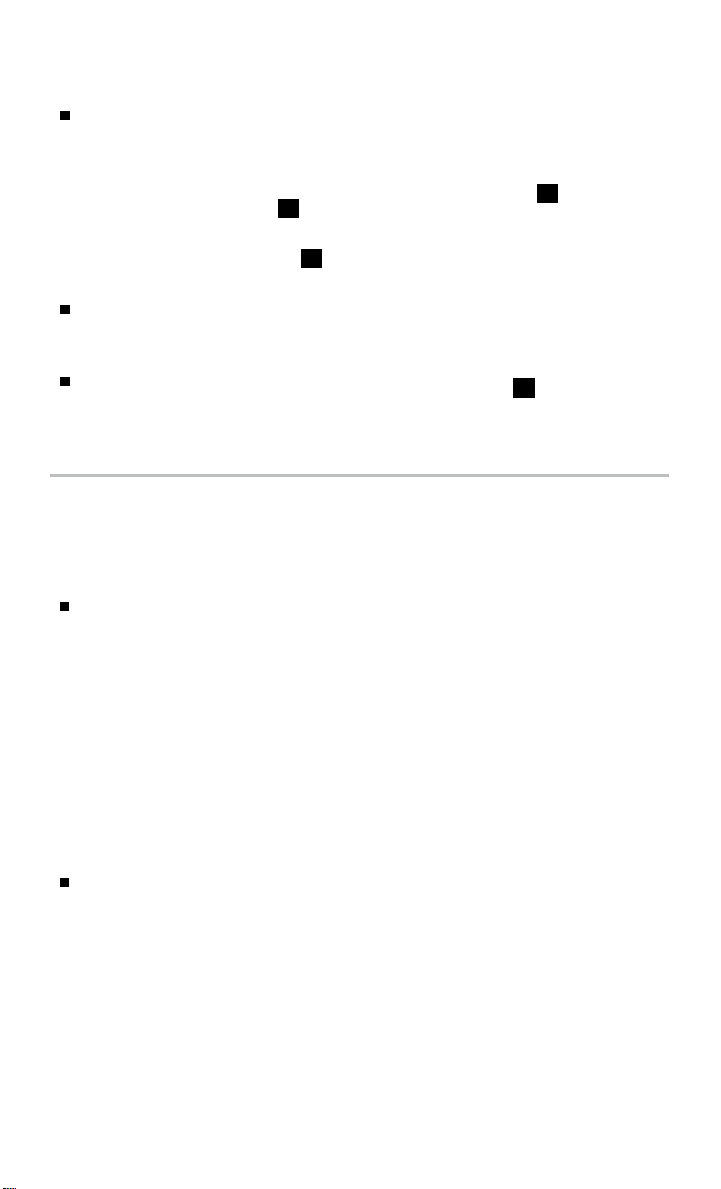
There are some areas where the system will not
show objects.
• When in the front or the rear view display,
an object below the bumper or on the
ground may not be viewed
2
.
2
• When in the bird’s-eye view, a tall object near the seam
of the camera detecting areas
3
will not appear
in the monitor.
The distance between objects viewed on
the Around® View Monitor differs from the
actual distance.
Objects in the bird’s-eye view will appear farther than
the actual distance.
For more information, refer to the “Display screen, heater, air conditioner, audio and phone systems (section 4)”
of your Owner’s Manual.
3
SHIFT CONTROL SYSTEM
This vehicle is equipped with an electric shift
control system, providing smooth and easy shift
lever operation.
There are five shift positions for operating the
vehicle: P PARK, R REVERSE,
N NEUTRAL, D DRIVE and B-Mode.
• P PARK Activated by pushing
the P PARK switch on the shift lever when the
vehicle has come to a complete stop.
• D DRIVE For normal driving, it is activated by moving the shift lever left and
down. The shift lever will then return to the center position.
• B-Mode Engages the regenerative braking system more aggressively when
decelerating, helping to put energy back into the battery pack. To enter B-Mode,
the vehicle must be in D (DRIVE) and then move the shift lever to the D (DRIVE)
position again. The shift lever will then return to the center position.
ECO Consumes less power and helps extend vehicle range.
• While in either D (DRIVE) or B-Mode, ECO can be activated by pressing the ECO
button on the right side of the steering wheel.
• While in ECO, there will be a reduced acceleration response.
For more information, refer to the “EV overview (section EV)” and the “Starting and driving (section 5)” of your
Owner’s Manual.
To view detailed instructional videos regarding these and other features,
please go to www.nissanownersinfo.mobi.
5
Page 8
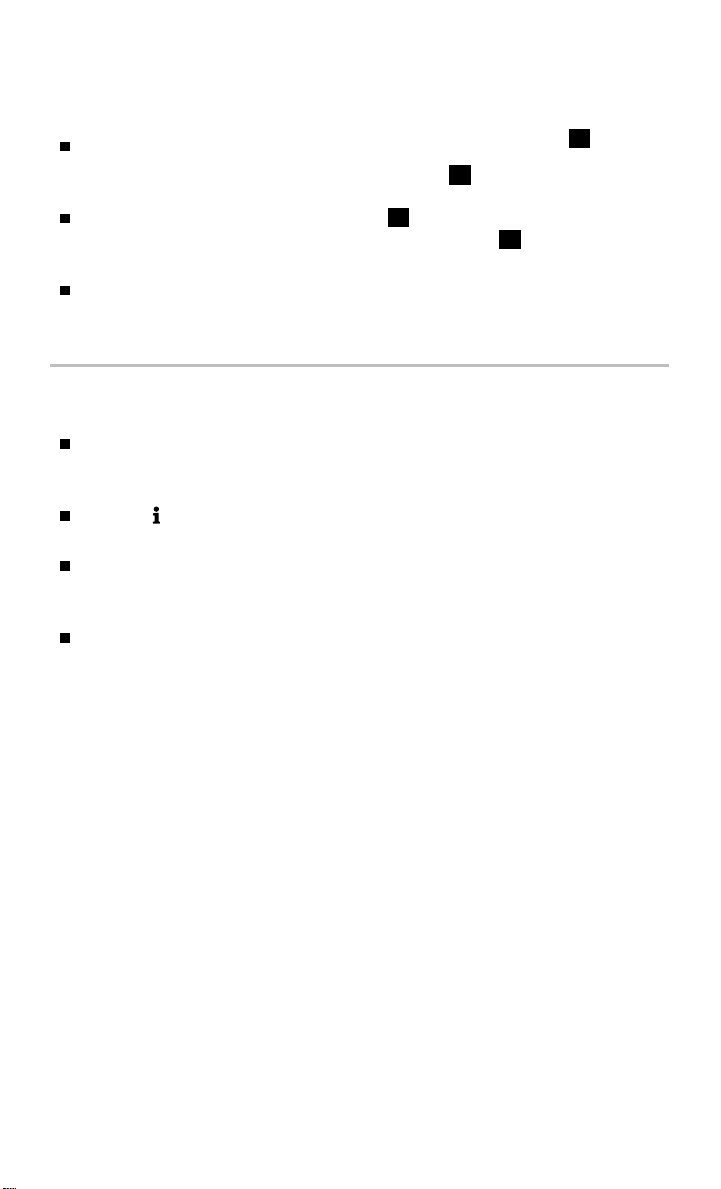
NEW SYSTEM FEATURES
HEATED SEATS
The front seats and the rear outboard seats can
be warmed by built-in heaters (if so equipped for
rear seats).
The switches, located on the center console
(front seats) and on the side of the front passenger seatback
rear seats), can be operated independently of each other.
The heater is controlled by a thermostat, automatically turning the heater on and off.
The indicator light will remain on as long as the switch is on.
For more information, refer to the “Instruments and controls (section 2)” of your Owner’s Manual.
1
1
2
SiriusXM TRAVEL LINK* AND SiriusXM TRAFFIC* (if so
equipped)
Your vehicle’s Navigation System is equipped
with SiriusXM Travel Link and SiriusXM
Traffic capabilities.
Touch the Info key to access SiriusXM Travel
Link and SiriusXM Traffic.
SiriusXM Travel Link provides access to real-time
weather information and forecasts, nearby fuel
prices, movie listings, and stock quotes.
SiriusXM Traffic provides information that may
help to avoid delays due to traffic incidents.
Traffic jams, roadwork, road closures around the
current location, etc., are represented graphically
on the map by icons depicting the nature of the
event. Incidents on the route are automatically displayed as they are approached.
*These features, SiriusXM® Satellite Radio, Travel Link and Traffic, require an active subscription. Multiple subscriptions
may be necessary to activate the various features.
For more information, refer to the “Navigation (section 3)” and the “Viewing information (section 6)” of your
Navigation System Owner’s Manual.
2
(if so equipped for
6
To view detailed instructional videos regarding these and other features,
please go to www.nissanownersinfo.mobi.
Page 9
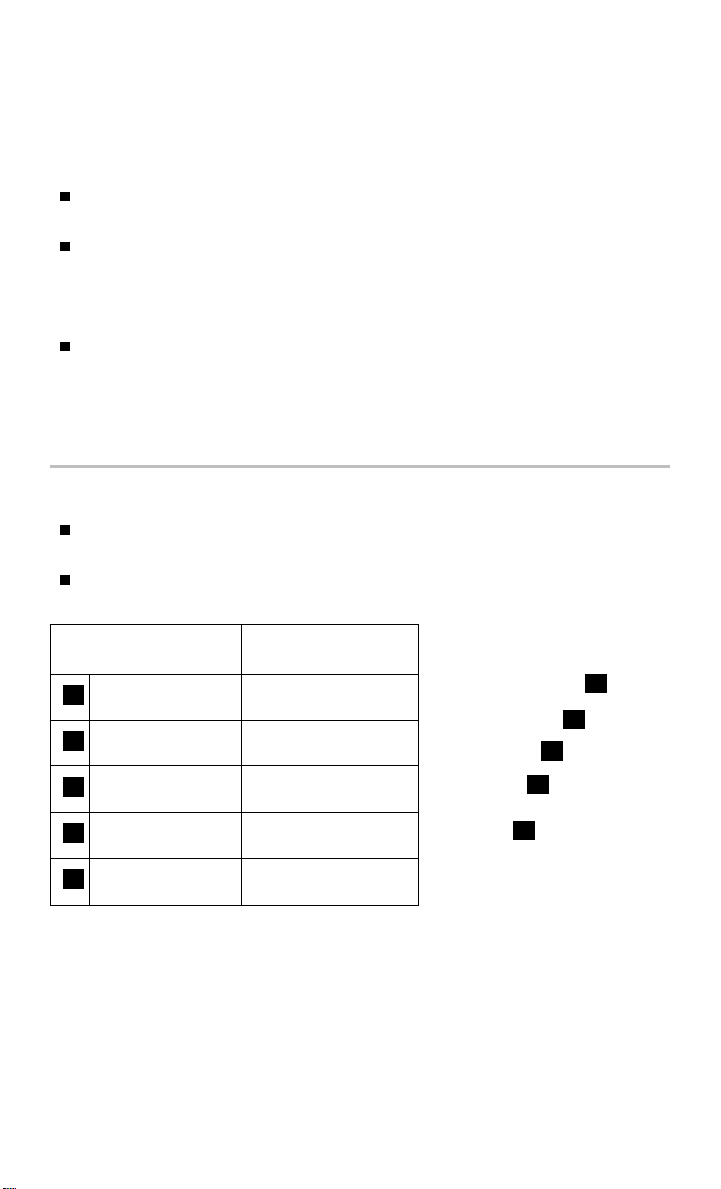
ESSENTIAL INFORMATION
COLD WEATHER RANGE AND PARKING IN
EXTREMELY COLD WEATHER
COLD WEATHER RANGE
Vehicle range is reduced when the heater is used and the battery temperature drops
below 77°F (25°C).
Using the climate control system to heat the cabin when the outside temperature is
below 32°F (0°C) uses more electricity (heat pump, if so equipped) and affects vehicle
range more than using the heater at temperatures above 32°F (0°C).
PARKING IN EXTREMELY COLD WEATHER
Do not store the vehicle in temperatures below -13°F (-25°C) for over seven days.
If the outside temperature is -13°F (-25°C) or lower, the Li-ion battery may freeze, and
it cannot be charged or provide power to run the vehicle.
For more information, refer to the “EV overview (section EV)” and the “Starting and driving (section 5)” of
your Owner’s Manual.
QUICK CHARGE IN COLD WEATHER (if so equipped)
It may take more time to charge the Li-ion battery using the quick charger if the vehicle
is parked in a cold location (for example, 32°F [0°C]) for a long period of time.
The Li-ion battery temperature gauge can be used to estimate the approximate time
needed to charge the Li-ion battery to 80%.
Li-ion battery
temperature gauge
3 or less segments
1
illuminated
4-5 segments
2
illuminated
6-7 segments
3
illuminated
8-9 segments
4
illuminated
10 or more segments
5
illuminated
For more information, refer to the “Charging (section CH)” and the “Starting and driving (section 5)” of your
Owner’s Manual.
To view detailed instructional videos regarding these and other features,
Estimated
charge time
More than approximately
90 minutes
Approximately
30-90 minutes
Approximately
30 minutes
Approximately
30-60 minutes
More than approximately
60 minutes
please go to www.nissanownersinfo.mobi.
5
4
3
2
1
7
Page 10
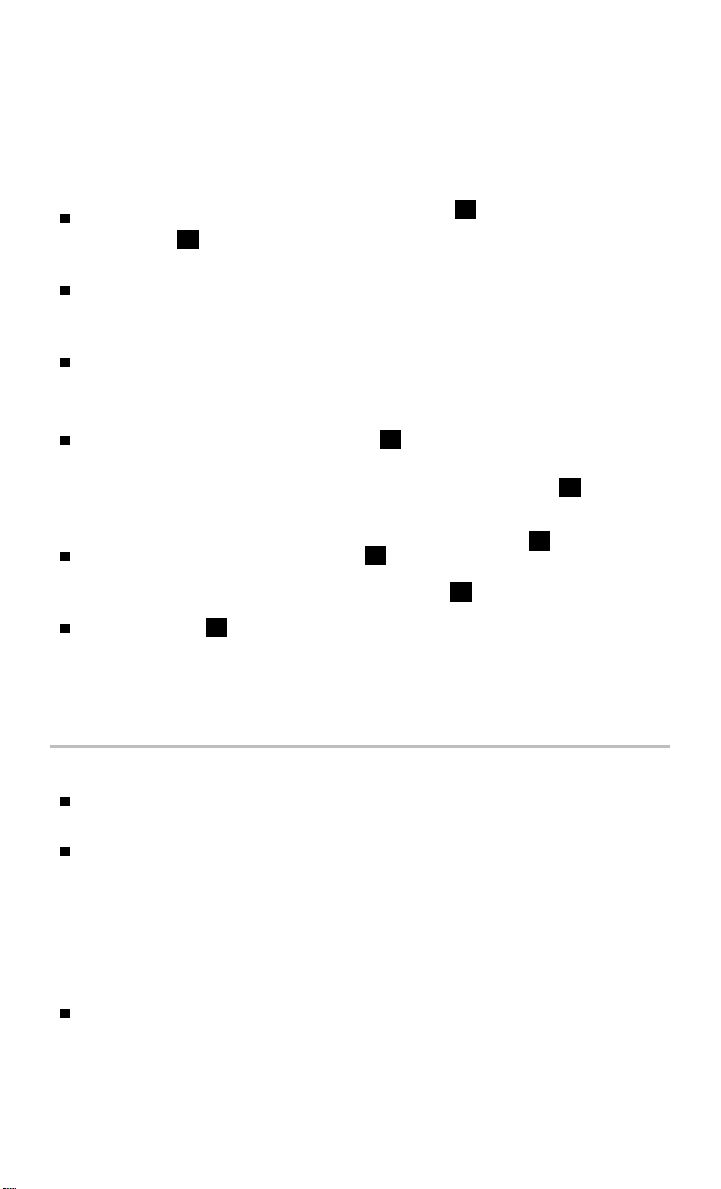
ESSENTIAL INFORMATION
LI-ION BATTERY
TEMPERATURE GAUGE AND LI-ION
BATTERY GAUGES
LI-ION BATTERY TEMPERATURE GAUGE
The temperature of the Li-ion battery is in the
normal range
this zone.
The temperature of the Li-ion battery varies
with outside air temperature, road surface
temperature, driving conditions and charging rate.
To protect the battery, power is reduced when the temperature of the battery is too
high or low. This does not indicate a malfunction.
LI-ION BATTERY GAUGES
The Li-ion Battery Available Charge Gauge
displays the approximate available Li-ion battery
power remaining to drive the vehicle. Recharge
the Li-ion battery before these lights reach the
bottom line.
The Li-ion Battery Capacity Level Gauge
indicates the amount of charge the Li-ion battery
is capable of storing.
The driving range
distance that the vehicle can be driven before
recharging is necessary. The driving range is constantly being calculated based on the
amount of available Li-ion battery charge and the actual power consumption average.
For more information, refer to the “Instruments and controls (section 2)” of your Owner’s Manual.
when the display is within
1
provides an estimated
3
1
2
1
2
1
3
POWER LIMITATION INDICATOR LIGHT
When the power limitation indicator light illuminates, power
provided to the traction motor is reduced.
This light illuminates in the following conditions:
• The Li-ion battery available charge is extremely low.
• The Li-ion battery temperature is very low.
• The temperature of the Electric Vehicle (EV) system is high (motor, inverter, coolant
system, Li-ion battery, etc.).
• The EV system has a malfunction.
If the power limitation indicator light is illuminated, follow the instructions provided on
the center display.
For more information, refer to the “Instruments and controls (section 2)” of your Owner’s Manual.
8
To view detailed instructional videos regarding these and other features,
please go to www.nissanownersinfo.mobi.
Page 11
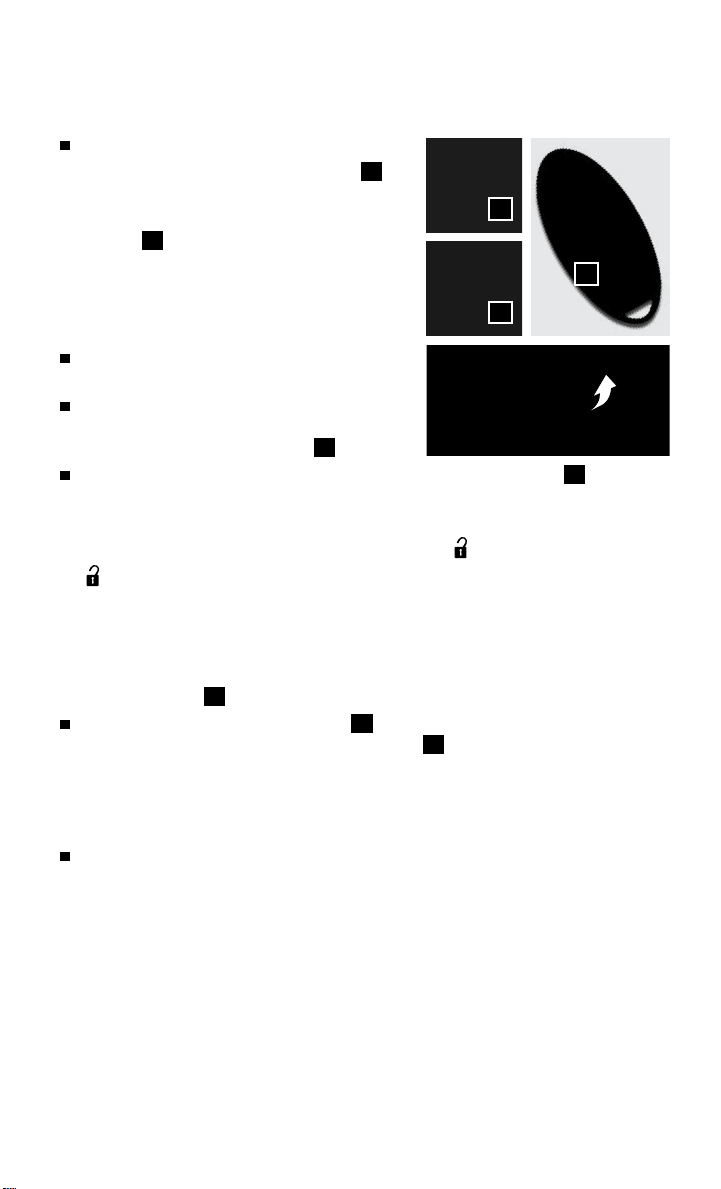
CHARGE PORT LID/CHARGE CONNECTOR LOCK SWITCH
To open the charge port lid, do the following:
1
• Push the charge port lid opener switch
on the instrument panel, or
• Press and hold the charge port lid opener
2
button
than 2 seconds.
on the Intelligent Key for more
• When the charge port lid springs up slightly,
place your hand underneath the lid and
open it fully.
To close the charge port lid, slowly move the lid
down and lock it securely in place.
The normal or trickle charge connector can be
locked to the normal charge port with the use of
the charge connector lock switch
There are three different positions of the charge connector lock switch
3
AUTO The charge connector is locked while charging is in progress and unlocked
automatically when charging is complete.
LOCK The charge connector will remain locked until
(Unlock) When the switch is placed in the level position, the charge port will
unlock and remain unlocked.
TEMPORARY UNLOCK MODE
When the charge connector lock switch is in the AUTO or LOCK position, the charge
connector lock can be unlocked temporarily with the use of the Intelligent Key or the charge
port lid opener switch
Push the charge port lid opener button
1
on the instrument panel.
second or push the charge port lid opener switch
• The status indicator light flashes 3 times.
• A beep sounds 3 times.
• The charge connector lock is unlocked for 30 seconds.
After 30 seconds, the charge connector lock is locked.
For more information, refer to the “Charging (section CH)”, the “Instruments and controls (section 2)”, the “Pre-
driving checks and adjustments (section 3)” and the “Starting and driving (section 5)” of your Owner’s Manual.
1
3
.
(Unlock) is selected.
2
on the Intelligent Key for more than 1
1
on the instrument panel.
2
3
:
To view detailed instructional videos regarding these and other features,
please go to www.nissanownersinfo.mobi.
9
Page 12

ESSENTIAL INFORMATION
LI-ION BATTERY CHARGING
Before charging the Li-ion battery, see your Owner’s Manual for detailed warnings and
cautions when charging your battery.
There are three methods available to perform the charge operation: normal charge,
trickle charge and quick charge (if so equipped).
NORMAL CHARGE
Perform a normal charge using the charger installed in your home.
It takes approximately 4-7 hours for the 24 kW/h Li-ion battery and 5.5-9.5 hours for
the 30 kW/h Li-ion battery (if so equipped) to charge from empty to full with a 6.6 kW
charger (if so equipped).
To charge your vehicle:
• Place the power switch in the OFF position.
• Push the charge port lid opener switch located on the instrument panel to the left of
the steering wheel.
• Press the charge port tab and open the cap.
• Connect the charge connector
charge port
beep will sound once.
To stop charging:
• Press the button
to release the lock and remove the charge
connector from the charge port.
• Close the charge port cap and the charge port lid.
TRICKLE CHARGE
Perform a trickle charge by connecting the Electric Vehicle Supply Equipment (EVSE)
(if so equipped) to a dedicated 110-120V, 15A power outlet.
It takes approximately 21 hours to charge the
24kW/h Li-ion battery or 26 hours to charge
the 30kW/h Li-ion battery (if so equipped) from
discharged to charged.
To charge your vehicle:
• Place the power switch in the OFF position.
• Push the charge port lid opener switch located
on the instrument panel to the left of the
steering wheel.
• Press the charge port tab and open the cap.
• Connect the EVSE plug
110-120V, 15A power outlet. The EVSE control
box’s green indicator light
10
2
. When connected correctly, a
3
on the charge connector
To view detailed instructional videos regarding these and other features,
please go to www.nissanownersinfo.mobi.
4
to a dedicated
will illuminate.
5
1
to the
2
6
3
1
4
8
5
Page 13

• Remove the safety cap from the charge connector.
• Connect the charge connector
charge port
2
. A beep will sound once.
6
to the
• If plugging in the EVSE connector to a power
outlet, attach a string to the control box and
hang it on a hook near the outlet or set it on a
suitable surface
To stop charging:
• Press the button
7
off the ground.
8
on the charge connector
7
to release the lock and remove the charge
connector from the charge port.
• Close the charge port cap and the charge port lid.
• Remove the EVSE plug from the power outlet, attach the safety cap to the charge
connector and store it in the case.
QUICK CHARGE (if so equipped)
Perform a quick charge by connecting the charge connector of a quick charger at a
charge station to the vehicle.
It takes approximately 30 minutes to charge the Li-ion battery to 80% when the low
battery charge warning light illuminates.
To charge your vehicle:
• Place the power switch in the OFF position.
• Open the charge port lid by pushing the charge
port lid opener switch located on the instrument
panel to the left of the steering wheel and
unlatch the charge port cap
9
.
9
• Align the groove of the charge connector with
the groove of the charge port then insert the
charge connector.
• Grasp the lock lever and then lock the charge connector.
• Follow the instructions on the quick charge equipment to start charging. When the
equipment is properly installed and ready to charge, a beep sounds twice and the
charging status indicator light will change.
To stop charging:
• Follow the instructions on the quick charge equipment.
• Unlock the charge connector and remove it from the vehicle.
• After closing the charge port cap, close the charge port lid.
For more information, refer to the “EV overview (section EV)” and the “Charging (section CH)” of your
Owner’s Manual.
To view detailed instructional videos regarding these and other features,
please go to www.nissanownersinfo.mobi.
11
Page 14

ESSENTIAL INFORMATION
TIRE PRESSURE MONITORING SYSTEM (TPMS)
WITH EASY FILL TIRE ALERT
A CHECK TIRE PRESSURE warning message
will appear in the vehicle information display
1
and the low tire pressure warning light
will illuminate when one or more tires are low in
pressure and air is needed.
When adding air to an under-inflated tire, the
TPMS with Easy Fill Tire Alert system provides visual and audible
signals to help you inflate the tire to the recommended COLD tire
pressure.
To use the Easy Fill Tire Alert system:
1. Apply the parking brake and push the P (PARK) switch on the shift lever.
2. Place the power switch in the ON position. Do not place the power switch in the
READY to drive mode.
3. Add air to the underinflated tire, and within a few seconds, the hazard warning
lights will flash.
4. When the designated tire pressure is reached, the horn will beep once and the
hazard warning lights will stop flashing.
5. Repeat this procedure for any additional underinflated tires.
After tire pressures are adjusted, drive the vehicle at speeds above 16 mph (25 km/h)
and the warning message and indicator light will extinguish.
When the low tire pressure warning light flashes for approximately 1 minute and then
remains on, the TPMS is not functioning properly. Have the system checked by a
NISSAN-certified LEAF dealer.
Tire pressure rises and falls depending on the heat caused by the vehicle’s operation
and the outside temperature. Low outside temperature can lower the temperature of
the air inside the tire, which can cause a lower tire inflation pressure. This may cause
the low tire pressure warning light to illuminate. If the warning light illuminates, check
the tire pressure in your tires.
For more information, refer to the “Instruments and controls (section 2)” and the “Starting and driving
(section 5)” of your Owner’s Manual.
2
1
2
CLOCK SET/ADJUSTMENT
VEHICLE INFORMATION DISPLAY
To adjust the instrument panel clock (for
vehicles not equipped with Navigation)
use the Settings menu 2 in the vehicle
information display.
The Settings menu 2 is accessed by pressing
the
12
button
on the left side of the instrument panel.
3
To view detailed instructional videos regarding these and other features,
please go to www.nissanownersinfo.mobi.
1
,
1
Page 15

Press the
various Settings modes.
This clock is linked to the GPS (if so equipped)
button
to cycle through the
4
through the center display clock.
• Without any adjustments, the correct time
2
will be displayed based on the vehicle’s
current location.
• There are also controls in the center display to
compensate for Daylight Savings Time.
43
NAVIGATION DISPLAY
To adjust the time and the appearance of the
clock on the display:
1. Press the
MENU button on the
control panel.
2. Touch the
Settings key on the Launch Bar.
3. Touch the Clock key.
The following settings can be adjusted:
• On-screen Clock: The clock in the upper right
corner of the display can be turned ON or OFF.
• Clock Format (24h): The clock can be set to 12 hours or 24 hours.
• Offset (hour): The time can be adjusted by increasing or decreasing per hour.
• Offset (min): The time can be adjusted by increasing or decreasing per minute.
• Daylight Savings Time: The application of Daylight Savings Time can be turned
ON or OFF.
• Time Zone: Adjust the time zone. Choose a time zone from the available list.
AUDIO DISPLAY
Press the BACK button on the display
commander to return to the previous screen.
Press the ENTER/SETTING button and turn the
TURN/SCROLL knob until Setting Clock and
Clock Adjust appear on the display.
Press the ENTER/SETTING button to select Clock Adjust.
Turn the TUNE/SCROLL knob to adjust the hour.
Press the ENTER/SETTING button.
Turn the TUNE/SCROLL knob to adjust the minute.
Press the ENTER/SETTING button.
For more information, refer to the “Instruments and controls (section 2)” and “Display screen, heater, air
conditioner, audio and phone systems (section 4)” of your Owner’s Manual and the “Getting started (section 1)”
of your Navigation System Owner’s Manual.
To view detailed instructional videos regarding these and other features,
please go to www.nissanownersinfo.mobi.
13
Page 16

FIRST DRIVE FEATURES
NISSAN INTELLIGENT KEY® SYSTEM
The NISSAN Intelligent Key® System allows you
to lock or unlock the vehicle, open the rear hatch
and start your vehicle. It is important to make sure
the Intelligent Key is with you (that is, in your pocket
or purse).
To lock the vehicle, push either door handle
request switch
switch
2
or the rear hatch request
1
once or press the
button
3
on
the key fob.
To unlock the vehicle, perform one of the
following procedures:
• Push any request switch once; the corresponding door will
unlock. Push the request switch again within 60 seconds;
all other doors will unlock, or
• Press the
button
on the key fob to unlock the
4
driver’s side door. Press the button 4 again; all other doors
will unlock.
To open the charge port lid, press and hold the charge port lid
opener button
The Intelligent Key can also be used to activate the panic alarm
by pressing and holding the
for more than 2 seconds.
5
button
for more than
6
1 second. Once activated, the panic alarm and headlights will
stay on for a period of time.
For more information, refer to the “Pre-driving checks and adjustments (section 3)” of your Owner’s Manual.
1
2
3
4
5
6
REAR HATCH RELEASE
To open the rear hatch, unlock it and push the rear hatch opener
1
switch
. Pull the rear hatch up to open. The rear hatch can be
unlocked by:
Pressing the
Key® twice.
Pushing the rear hatch request switch
carrying the Intelligent Key with you (that is, in
button
on the NISSAN Intelligent
2
3
while
your purse or pocket).
Pushing the door handle request switch twice.
Pushing the power door lock switch to
the
position.
The rear hatch does not lock when closed. To lock
the rear hatch, use the request switch, power door
lock or key fob.
For more information, refer to the “Pre-driving checks and adjustments (section 3)”
of your Owner’s Manual.
14
To view detailed instructional videos regarding these and other features,
please go to www.nissanownersinfo.mobi.
2
1
3
Page 17

SEAT ADJUSTMENTS
To slide the front seat forward or backward, pull
up on the bar
slide forward or backward. Release the bar to
lock the seat in position.
To recline the seatback, pull up on the lever
and lean back. To bring the seatback forward,
pull the lever 2 up and lean your body
forward. Release the lever 2 to lock the
seatback in position.
SEAT LIFTER (driver’s seat)
Pull up or push down the adjusting lever
adjust the seat height to the preferred position.
FOLDING THE REAR SEATBACKS DOWN
Secure the seat belt on the seat belt hooks
located on the side wall.
To fold the seatback down, pull the release
5
knob
To return the seatback to the seating position,
.
lift up each seatback and push it to the upright
position until it is latched. Then return the seat
belt to its original position.
For more information, refer to the “Safety – Seats, seat belts
and supplemental restraint system (section 1)” of your
Owner’s Manual.
under the front of the seat and
1
3
2
to
4
1
3
4
2
5
OUTSIDE MIRROR CONTROL SWITCH
To select the right or left side mirror, turn the
control switch
To adjust the mirror angle, move the control
1
switch
To prevent accidentally moving the mirror, turn
and set the switch to the center
(neutral) position.
For more information, refer to the “Pre-driving checks and adjustments (section 3)” of your Owner’s Manual.
right or left.
1
up, down, right or left.
To view detailed instructional videos regarding these and other features,
please go to www.nissanownersinfo.mobi.
1
15
Page 18

FIRST DRIVE FEATURES
POWER METER
The power meter displays the traction motor
power consumption and the regenerative brake
power applied to the Li-ion battery.
When the battery is charged, power is generated
by the regenerative brake system and the central
dot 1 illuminates and the number of circles
increases to the left.
When the battery discharges and power is provided to the motor, the central dot
illuminates and the number of circles increases to the right.
The number of circles will increase or decrease depending on the Li-ion battery
conditions. (Motor output is limited if the Li-ion battery temperature is too high or too
low or if the Li-ion battery level is low.)
For more information, refer to the “Instruments and controls (section 2)” of your Owner’s Manual.
ELECTRIC VEHICLE (EV) SYSTEM WARNING LIGHT
The warning light will illuminate if there is a malfunction in the following systems:
• Traction motor and inverter system
• Charge port or on-board charger
• Li-ion battery system
• Cooling system
• Shift control system
• Emergency shut-off system is activated.
If the warning light illuminates, contact a NISSAN-certified LEAF dealer.
For more information, refer to the “Instruments and controls (section 2)” of your Owner’s Manual.
1
STARTING/STOPPING THE ELECTRIC VEHICLE (EV) SYSTEM
It is important to make sure the NISSAN Intelligent Key® is with you (that is, in your pocket
or purse).
Confirm the parking brake is applied and push
the P (PARK) switch on the shift lever to place it
in the P (PARK) position.
Depress the brake pedal.
Push the power switch to start the EV system.
Check that the READY to drive indicator light
1
illuminates and the start-up sound is audible.
Check the Li-ion battery level and the estimated
driving range shown on the meter.
16
To view detailed instructional videos regarding these and other features,
please go to www.nissanownersinfo.mobi.
1
Page 19

TURNING THE EV SYSTEM OFF
Push the P (PARK) switch on the shift lever to place it in the P (PARK) position.
Apply the parking brake.
Push the power switch to the OFF position.
For more information, refer to the “Starting and driving (section 5)” of your Owner’s Manual.
HEADLIGHT CONTROL SWITCH
HEADLIGHT CONTROL
Turn the headlight control switch to the
position
to turn on the front parking, side
1
marker, tail, license plate and instrument panel
lights. Turn the switch to the
position
2
turn on the headlights.
AUTOLIGHT SYSTEM (if so equipped)
The autolight system will automatically turn the headlights on when it is dark and off
when it is light. The system will keep the headlights on for a period of time after you
turn the ignition off and all doors are closed.
To activate the autolight system, turn the headlight control switch to the AUTO
position
the headlight control switch to the OFF,
then turn the power switch to ON. To deactivate the autolight system, turn
3
HIGH BEAM SELECT
With the headlights turned to the
position
or the autolight system switched to the AUTO
position
forward
3
, push the headlight control switch
to select the high beam function. The
4
blue indicator light will illuminate in the instrument
panel. Pull the headlight switch back to the original position to select the low beam.
The blue indicator light will extinguish.
Pull and release the headlight control switch
5
and off.
FOG LIGHT SWITCH (if so equipped)
In order to operate the fog lights, you must have your
headlights on with the low beams selected.
Turn the switch (inside collar) to the position
6
to turn the fog lights on.
Turn the switch (inside collar) to the OFF position to turn the fog lights off.
3
1
2
to
position
1
or
position
2
4 5
to flash the headlight high beams on
6
2
.
To view detailed instructional videos regarding these and other features,
please go to www.nissanownersinfo.mobi.
17
Page 20

FIRST DRIVE FEATURES
LANE CHANGE SIGNAL
Move the lever up or down until the turn signal begins to flash but the lever does not
latch to signal a lane change. Hold the lever until the lane change is completed.
Move the lever up or down until the turn signal begins to flash but the lever does not
latch and release the lever. The turn signal will automatically flash three times.
Choose the appropriate method to signal a lane change based on road and
traffic conditions.
For more information, refer to the “Instruments and controls (section 2)” of your Owner’s Manual.
WIPER AND WASHER SWITCH
Move the lever to one of the following positions
to operate the windshield wipers:
Mist (MIST) This is a one-sweep
1
operation of the front wipers.
Intermittent (INT) Front wipers
2
operate intermittently by moving the lever
down to the INT position and then rotating
the control ring 3 to increase or decrease
INT wiper speed.
Low (LO) Front wipers operate at a
4
continuous low-speed.
High (HI) Front wipers operate at a
5
continuous high-speed.
Pull the lever toward you to activate the
6
front washer. The front wipers will operate several times.
3
6 9
HI
MIST
OFF
INT
LO
1
2
4
5
DRIP WIPE
Once the wiper spray cycle is finished, there will be a short delay. Then the wipers will
sweep one more time to clear off any remaining drips from the windshield.
REAR WIPER AND WASHER SWITCH
Intermittent (INT) Rear wiper
7
operates intermittently.
Low (ON) Rear wiper operates at a
8
continuous low-speed.
Push the lever forward to activate the
9
rear washer. The rear wiper will operate
several times.
For more information, refer to the “Instruments and controls (section 2)” of your Owner’s Manual.
18
To view detailed instructional videos regarding these and other features,
please go to www.nissanownersinfo.mobi.
7
INT
8
ON
Page 21

6 8
3
7 10
11
5
2
1
9
4
HEATER AND AIR CONDITIONER (automatic — with Navigation)
1
ON•OFF BUTTON
Press the ON-OFF button to turn the climate control system on or off.
2
AUTO BUTTON
The AUTO mode may be used year-round. Press the AUTO button, and the
system will automatically control the inside temperature (automatic cooling and/or
dehumidified heating), air flow distribution and fan speed.
3
TEMPERATURE CONTROL BUTTON
Press the temperature control button up for warmer air or down for cooler air.
4
FAN SPEED CONTROL BUTTON
Press the fan speed control button to manually adjust the fan speed up or
down
.
5
MODE BUTTON
Press the MODE button to cycle through the following air flow outlets:
6
7
8
Air flows from the center and side vents.
Air flows from the center, side and foot vents.
Air flows mainly from the foot vents.
Air flows from the front defroster and foot vents.
HEAT BUTTON
Press the HEAT button to manually turn the heater on and off.
A/C BUTTON
Press the A/C button to manually turn the A/C on or off.
DEFROSTING / DEFOGGING FRONT AND SIDE WINDOWS
Press the front defroster button to turn the system on. The A/C automatically
turns on when the front defroster mode is selected.
To defog or remove moisture from the front window quickly, turn on both the
HEAT button and the A/C button while in Fresh Air mode. The driving range will be
reduced when using this setting.
Set the temperature control buttons and the fan speed control buttons to their
maximum settings.
9
AIR RECIRCULATION BUTTON
Press the air recirculation button to recirculate air inside the vehicle. The
indicator light on the button will illuminate. This system is used to avoid certain
outside odors and to help adjust the inside vehicle temperature more effectively.
To view detailed instructional videos regarding these and other features,
please go to www.nissanownersinfo.mobi.
19
Page 22

FIRST DRIVE FEATURES
Press the air recirculation button again to turn air recirculation off. This allows
outside air to be drawn into the passenger compartment to prevent fogging in the
front defroster, floor vent or defroster/floor vent mode.
The air recirculation mode cannot be activated when the climate control system is
in the front defroster mode
10
REAR WINDOW AND OUTSIDE MIRROR (if so equipped)
DEFROSTER SWITCH
Push the rear window defroster switch to turn the system on or off.
The rear window defroster automatically turns off after approximately 15 minutes.
11
CLIMATE CONTROL TIMER INDICATOR
The climate control timer indicator light will illuminate when the timer has been set
to operate. The climate control timer may be set to a specific date and time.
For more information, refer to the “Display screen, heater, air conditioner, audio and phone systems (section 4)”
of your Owner’s Manual.
6
7
8
or the front defroster and foot vent mode .
1110
12
13
1514
2
1
4
16
9
FM/AM/SiriusXM®* SATELLITE RADIO
WITH CD PLAYER (if so equipped)
Touch the Audio key on the Launch Bar to display the current audio source. Touch the
Audio key a second time to access the source selection screen.
1
(ON•OFF) BUTTON
Press the (on•off) button to turn the audio system on or off.
2
VOL(volume) CONTROL BUTTONS
Press the VOL (volume) / buttons to to increase or decrease the volume.
3
/ (TUNE/SEEK/CH) BUTTONS
To scan quickly through each broadcasting station, press the button or the
button to move to the next or previous broadcast station.
To seek through stations, press and hold the button or the button.
For satellite radio to switch to the first channel of the next or previous category,
press the button or the button.
To change tracks on a CD, press the button or the button.
20
To view detailed instructional videos regarding these and other features,
please go to www.nissanownersinfo.mobi.
3
Page 23

To fast forward or rewind a track on a CD, press and hold the button
or the button.
4
AUDIO KEY
Touch the Audio key on the Launch Bar to
bring up the current source’s control screen.
5
STATION PRESETS
Twelve memory stations can be set for the
5
FM band, six for the AM band and 18 for
satellite radio. These appear at the bottom of
the screen above the Launch Bar. To change
between the FM and satellite radio 12 and 18 presets, respectively, simply swipe the
station presets bar or use the arrows.
To store a station in a preset, you must first select a radio band by pressing the
FM•AM button 6 or SXM button
radio station using the TUNE/SEEK/CH button
7
then tune to the desired AM, FM or satellite
3
. Next, press and hold the
desired station preset key until you hear a beep. The channel indicator will then
display, and the sound will resume. Programing is now complete.
6
FM•AM BUTTON
Press the FM•AM button to switch between FM and AM radio screens.
7
SXM BUTTON
Press the SXM button to display the satellite radio screen.
8
CD•AUX
Press the CD/AUX button to display the CD, USB, Bluetooth® Audio and
AUX screens.
9
OPEN/TILT BUTTON
Press the OPEN/TILT button to access the CD slot and SD card port
for Navigation.
10
AM KEY
Touch the AM key to access the AM radio screen.
11
FM KEY
Touch the FM key to access the FM radio screen.
12
SXM KEY
Touch the SXM key to access the SXM radio screen.
13
CD KEY
Touch the CD key to access the CD display screen.
14
USB/iPod KEY
Touch the USB/iPod key to access the USB and iPod® interface screen.
15
Bluetooth Audio KEY
Touch the Bluetooth Audio key to access the Bluetooth® audio interface screen.
16
AUX KEY
Touch the AUX key to access the AUX display screen.
For more information, refer to the “Audio system (section 4)” of your Navigation System Owner’s Manual.
To view detailed instructional videos regarding these and other features,
please go to www.nissanownersinfo.mobi.
21
Page 24

FIRST DRIVE FEATURES
CRUISE CONTROL
The cruise control system enables you to set a
constant cruising speed once the vehicle has
reached 25 mph (40 km/h).
The system will automatically maintain the set
speed until you tap the brake pedal, accelerate,
cancel or turn the system off.
To activate the cruise control, push the CRUISE ON/OFF switch
indicator light in the instrument panel will illuminate.
To set a cruising speed, accelerate the vehicle to the desired speed, push the
COAST/SET switch
Your vehicle will maintain the set speed.
To reset at a faster cruising speed, push and hold the ACCEL/RES switch
When the vehicle attains the desired speed, release the switch.
To reset at a slower cruising speed, push and hold the COAST/SET switch
Release the switch when the vehicle slows to the desired speed.
To cancel the preset speed, push the CANCEL switch
To turn off cruise control, push the CRUISE ON/OFF switch
indicator light in the instrument panel will extinguish.
For more information, refer to the “Starting and driving (section 5)” of your Owner’s Manual.
and release. Take your foot off the accelerator pedal.
2
4
4
.
1
. The CRUISE
3
2
1
1
. The CRUISE
3
2
.
.
USB Universal Serial Bus CONNECTION PORT/AUX JACK
AND iPOD® INTERFACE
The USB port
located on the instrument panel below the
climate controls.
When a compatible USB memory device,
iPod® or auxiliary device is plugged into the USB
port or AUX jack, compatible audio files stored
on the device can be played through the vehicle’s
audio system.
Touch the USB Menu key to view the folder list and track listing, playlist, album
artwork, album name, artist and songs.
For a full list of compatible devices, refer to the “Audio system (section 4)” of your
Navigation System Owner’s Manual.
For more information, refer to the “Display screen, heater, air conditioner, audio and phone systems (section 4)”
of your Owner’s Manual and the “Audio system (section 4)” of your Navigation System Owner’s Manual.
and the AUX jack 2 are
1
1 2
22
To view detailed instructional videos regarding these and other features,
please go to www.nissanownersinfo.mobi.
Page 25

TRIP COMPUTER
SYSTEM GUIDE
The trip computer
information display.
By pressing the TRIP button 2, the trip
is located in the vehicle
1
1
computer 1 will switch between trip A and trip
B. By pressing and holding the TRIP button 2
for a few seconds, trip A or B will be reset.
With the power switch in the ON position, trip
computer modes can be selected by pressing
the button
on the left side of the
3
instrument panel.
The following modes can be selected in
2
43
the display:
• To 100% Charge – Displays the estimated time to a full Li-ion charge using either
120 volts or 240 volts.
• Energy Economy – Displays the average and instant energy economy.
• Average Speed – Displays the average vehicle speed since the last reset.
• Driving Distance and Elapsed Time – Displays the total distance the vehicle has
been driven and the time since the last reset.
• SOC% – Displays the vehicle’s current state of charge.
• Settings – Allows you to adjust the system settings for features such as the clock,
maintenance intervals, reminders or preferences for alerts, units, language displays,
effects and to return to factory reset.
· Press the
· Press the
button
button
to cycle through the various setting modes.
4
to choose the selected mode.
3
• Warning – Displays when a warning message is present.
To reset Average Energy Economy, Average Speed, Driving Distance and Elapsed
Time, go to that mode on the trip computer and hold the button 4 for longer
than 1 second.
For more information, refer to the “Instruments and controls (section 2)” of your Owner’s Manual.
TEXT MESSAGING*
This text messaging feature allows for sending
and receiving text messages through the
vehicle’s interface.
Using predefined or custom messages, send a
text to a name or phone number stored in your
Bluetooth® Hands-Free Phone System.
*Laws in some jurisdictions may restrict the use of “Text-to-Speech”. Some of the applications and features, such
as social networking and texting, may also be restricted. Check local regulations for any requirements before using
these features.
To view detailed instructional videos regarding these and other features,
please go to www.nissanownersinfo.mobi.
23
Page 26

SYSTEM GUIDE
Once enabled, the text message, sender and delivery time are shown on the control
panel display when the vehicle speed is less than 5 mph (8km/h).
Text messages have the option of being read aloud at all speeds.
Once the vehicle is in motion, text messages can only be replied to using the Voice
Recognition button on the steering wheel.
Text messages can be created manually when the vehicle is not in motion.
Custom text messages must be created in advance.
Many cellular phones may require special permission to enable text messaging. Check
the cellular phone’s screen during Bluetooth® pairing. For some cellular phones, you
may need to enable “Notifications” in the cellular phone’s Bluetooth® menu for text
messages to appear on the touch-screen display. For more detailed information and
instructions, refer to your cellular phone’s Owner’s Manual.
Text message integration requires that the cellular phone support Message
Access Profile (MAP) for both receiving and sending text messages. Some
cellular phones may not support all text messaging features. Please see
www.NissanUSA.com/bluetooth for compatibility information as well as your
device’s Owner’s Manual.
For more information, refer to the “Hands-Free Phone (section 7)” of your Navigation System Owner’s Manual.
NissanConnectSM MOBILE APPS if so equipped
Press the MENU button on the control panel, touch the Info key on the Launch Bar
and then touch the NissanConnect Mobile Apps key.
Integrates popular smartphone apps and services into your vehicle.
The NissanConnect Mobile Apps companion app must be downloaded to your
smartphone, and you must be enrolled in a NissanConnect account.
FOR SYSTEM WITH NAVIGATION
®
• iPhone
: Please connect via USB when using an iPhone® with NissanConnect
Mobile Apps.
• Android
®
: Please connect via Bluetooth® when using an Android® device with
NissanConnect Mobile Apps.
FOR SYSTEM WITHOUT NAVIGATION
®
• iPhone
: Please connect via Bluetooth® when using an iPhone® with NissanConnect
Mobile Apps.
• Android
®
: Please connect via Bluetooth® when using an Android® device with
NissanConnect Mobile Apps.
For more information on how to pair your cellular phone and set up NissanConnect Mobile
Apps, visit: www.NissanUSA.com/connect/support.
For more information, refer to the “Display screen, heater, air conditioner, audio and phone systems (section 4)”
of your Owner’s Manual and the “Viewing information (section 6)” of your Navigation System Owner’s Manual.
24
To view detailed instructional videos regarding these and other features,
please go to www.nissanownersinfo.mobi.
Page 27

BLUETOOTH® HANDS-FREE PHONE SYSTEM
A cellular telephone should not be used
while driving so full attention may be given to
vehicle operation.*
SYSTEM OPERATING TIPS
Press the or button on the steering wheel
Bluetooth
to interrupt the voice prompts at any time and
speak a command after the tone.
The “Help” command can be used to hear a list
of available commands at any time.
Reduce background noise as much as possible
by closing windows and pointing HVAC vents
away from the ceiling.
Speak naturally without long pauses and without raising your voice.
When speaking phonebook names, please be aware some cellular phones require the
last name to be spoken before the first name. For example, “Michael Smith” may be
spoken as “Smith Michael”.
If you experience difficulty with the NISSAN Voice Recognition System recognizing
a contact name, please try saying both the first and last name of the contact as this
improves recognition accuracy.
To cancel a Voice Recognition session, simply wait 5 seconds, say “Cancel” or “Quit”
or press and hold the or button on the steering wheel for 5 seconds.
For more detailed information and instructions, see your cellular phone’s Owner’s
Manual and visit www.NissanUSA.com/bluetooth.
®
Controls
Microphone
BLUETOOTH® SYSTEM WITHOUT NAVIGATION (if so equipped)
PAIRING PROCEDURE
1. Press the ENTER/SETTING button.
2. Select the Bluetooth key.
3. Select the Add Phone key. This same screen can be accessed to remove, replace or
select a different Bluetooth
4. The system acknowledges the command and asks you to initiate connecting from the
phone handset. The connecting procedure of the cellular phone varies according to each
cellular phone model. For additional information, refer to the cellular phone’s Owner’s
Manual for details. You can also visit www.NissanUSA.com/bluetooth for instructions
on connecting NISSAN-recommended cellular phones.
• When prompted, confirm the PIN on the display with the PIN shown on the handset.
If your device does not support Secure Simple Pairing and requests you to input a
PIN, enter “1234” from the handset.
*Some jurisdictions prohibit the use of cellular telephones while driving.
To view detailed instructional videos regarding these and other features,
®
device.
please go to www.nissanownersinfo.mobi.
25
Page 28

SYSTEM GUIDE
PHONEBOOK REGISTRATION
When the cellular phone is connected to the in-vehicle module, the data stored in the
cellular phone, such as phonebook, outgoing call logs, incoming call logs and missed
call logs, is automatically transferred and registered to the system.
The availability of this function depends on each cellular phone. The copying
procedure also varies according to each cellular phone. See your cellular phone’s
Owner’s Manual for more information.
Up to 1,000 entries per registered cellular phone can be stored in the phonebook.
MAKING A CALL
1. Push the
system will announce the available commands;
afterward, a tone will sound.
2. Say: “Call”. The system acknowledges the
command and announces the next set of
available commands.
3. Say the registered person’s name. The system
acknowledges the command and announces the
next set of available commands.
4. Say: “Yes”. The system acknowledges the command and makes the call.
RECEIVING/ENDING A CALL
To accept the call, press the button on the steering wheel.
To reject the call, press the button on the steering wheel.
To hang-up, press the button on the steering wheel.
For more information, refer to the “Display screen, heater, air conditioner, audio and phone systems (section 4)”
of your Owner’s Manual or please visit www.NissanUSA.com/bluetooth.
button on the steering wheel. The
BLUETOOTH® SYSTEM WITH
NAVIGATION (if so equipped)
CONNECTING PROCEDURE
The vehicle must be stationary when connecting
the cellular phone.
1. Press the
wheel and touch the Connect Phone key on the
center display.
2. Initiate connecting from the cellular phone.
• The connecting procedure varies according to each cellular phone model. For
detailed connecting instructions and a list of compatible cellular phones, please visit
www.NissanUSA.com/bluetooth.
26
button 1 on the steering
To view detailed instructional videos regarding these and other features,
please go to www.nissanownersinfo.mobi.
1
Page 29

• When prompted, confirm the PIN on the display with the PIN shown on the handset.
If your device does not support Secure Simple Pairing and requests you to input a
PIN, enter “1234” from the handset.
• Some cellular phones may incorrectly state that the connection was unsuccessful.
Please verify that the touch-screen displays that the connection is successful, or
touch
Settings > Bluetooth > Select BT Device > Phone and confirm that
your cellular phone is listed.
3. When connecting is complete, the screen will return to the Phone menu.
PHONEBOOK SETUP
Press the MENU button on the control panel.
Touch the Settings key on the Launch Bar and touch the Phonebook key.
Depending on your cellular phone, the system may automatically download your
cellular phone’s entire phonebook to the vehicle’s Bluetooth® system.
The Quick Dial phonebook can also be set
for up to five entries that can be used with your
cellular phone.
1. Press the
button and touch the
Quick Dial key.
2. Touch the Add New key at the top of the
display. There are different methods to input a
phone number. Select one of the following options:
• Copy from Call History to save a number from the Outgoing, Incoming or
Missed Calls lists.
• Copy from the Phonebook to save a number that has been downloaded from
your handset to the vehicle.
• Enter Number by Keypad to input the number and name manually.
MAKING A CALL
To make a call, follow this procedure:
1. Press the
button on the steering wheel. The Phone menu will appear on the control
panel display.
2. Touch the Quick Dial, Phonebook, Call
History or Dial Number key.
3. Touch the desired entry from the list.
4. Touch the phone number to start dialing.
To view detailed instructional videos regarding these and other features,
please go to www.nissanownersinfo.mobi.
27
Page 30

SYSTEM GUIDE
RECEIVING/ENDING A CALL
To accept the call, press the button on
the steering wheel or touch the Answer key on
the display.
To reject the call, touch the Decline key
on the display.
To hang-up, press the button on the steering
wheel or touch the Hang up key on the display.
For more information, refer to the “Hands-Free Phone (section 7)”
of your Navigation System Owner’s Manual or please visit
www.NissanUSA.com/bluetooth.
BLUETOOTH® STREAMING AUDIO
If you have a compatible Bluetooth® device with streaming audio (A2DP profile), you
can set up the wireless connection between your Bluetooth® device and your vehicle’s
audio system. This connection allows you to listen to audio from the Bluetooth® device
using your vehicle’s speakers.
A cellular phone should not be used while driving so full attention may be given to
vehicle operation.*
CONNECTING PROCEDURE WITH NAVIGATION SYSTEM (if so equipped)
1. Press the
2. A prompt to connect your device will display.
• If the device is already paired:
a. Touch the Select Devices key to play from
b. Select the desired device and touch the
c. The last played audio will start playing once
• If the device needs to be connected:
a. Touch the
b. Touch the Bluetooth key.
c. Touch the Connect Device key.
Touch the BT Menu key to view track listing, artist, songs or albums.**
Touch the BT Settings key to change which device is playing audio.
Audio key and touch the Bluetooth Audio key.
an already paired device.
Connect key
the device is connected.
1
.
Settings key.
1
*Some jurisdictions prohibit the use of cellular telephones while driving.
**Not all cellular phones/devices support this feature.
28
To view detailed instructional videos regarding these and other features,
please go to www.nissanownersinfo.mobi.
Page 31

CONNECTING PROCEDURE WITHOUT NAVIGATION SYSTEM (if so equipped)
®
To connect your Bluetooth
audio device to the vehicle, follow the procedure below:
1. Press the ENTER/SETTING button.
2. Select the Bluetooth key.
3. Select the Add Phone key. This same screen can be accessed to remove, replace or
select a different Bluetooth
®
device.
4. The system acknowledges the command and asks you to initiate connecting from
the phone handset. The connecting procedure of the cellular phone varies according
to each cellular phone model. For additional information, refer to the cellular phone’s
Owner’s Manual for details. You can also visit www.NissanUSA.com/bluetooth for
instructions on connecting NISSAN-recommended cellular phones.
To switch to the Bluetooth® audio mode, press the MEDIA button repeatedly until the
Bluetooth
The controls for the Bluetooth
®
audio mode is displayed on the screen.
®
audio are displayed on the screen. Use the preset 3 button
for play and the preset 4 button for pause.
For more information, refer to the “Display screen, heater, air conditioner, audio and phone systems (section 4)”
of your Owner’s Manual and the “Audio system (section 4)” of your Navigation System Owner’s Manual or
please visit www.NissanUSA.com/bluetooth.
1
2
4
5
8
9
37
6
10
11
NAVIGATION SYSTEM (if so equipped)
Your Navigation System can calculate a route from your current location to a preferred
destination. The real-time map display and turn-by-turn voice guidance will lead you
along the route.
The Navigation System will continually update your vehicle’s position. If you have
deviated from the original route, it will recalculate the route from your current location.
To help promote safe driving, some functions cannot be operated or have limited
operation when the vehicle speed is above 5 mph (8 km/h). The on-screen text and
keys for these restricted functions will be grayed-out or muted and cannot be selected
while driving. These functions will become available again when the vehicle speed is
reduced to 5 mph (8 km/h). Voice commands may be available for some of the restricted
functions. For more information, refer to the “Voice recognition (section 7)” of your
Navigation System Owner’s Manual.
To view detailed instructional videos regarding these and other features,
please go to www.nissanownersinfo.mobi.
29
Page 32

SYSTEM GUIDE
1
MAP/VOICE button Press to view your current location on the map screen. When
you press and hold this button, the system will repeat voice guidance.
2
MENU button Press to view a list of menus.
3
MENU - Touch to access all available shortcut and widget items in the menu screen.
4
Touch-screen
5
Map Menu - Touch to access different options related to either a selected location by
touch or one that you have navigated to. Some options include Save Location, Nearby
POIs, Map Icons or New Destination.
6
Navi (Navigation) - Touch to access the Navigation function.
7
Info (Information) - Touch to display the vehicle, traffic (if so equipped) and weather
(if so equipped) information.
8
ZOOM OUT, 9 ZOOM IN - Touch to adjust the map scale. When parked, you can
pinch in or out to zoom on the screen.
10
Map - Touch to display the map.
11
Settings - Touch to display the system settings.
SETTING A DESTINATION
You can set a destination with your Navigation system using the touch-screen display or
Voice Recognition.
Touch-screen Display
• Touch the Navi key on the Launch Bar.
• When a destination is set, touch the New Destination key and then select one of
the displayed options for choosing your destination.
Voice Recognition
• Press the button on the steering wheel, and after the tone, say “Navigation”. From
here, the system will give you the options available for setting a destination.
SETTING A DESTINATION USING POINTS OF INTEREST POI
Touch-screen Display
• Touch the Navi key on the Launch Bar, and if a destination is already set, touch the
New Destination key.
• Touch the Points of Interest key and then select one of the displayed options for
choosing your destination. To find a specific location, touch the Spell Name key and
type the desired location’s name using the on-screen keyboard.
Voice Recognition
• Press the button on the steering wheel, and after the tone, say “Navigation” then
say “Points of Interest”. From here, the system will give you the options available for
setting a POI.
For more information, refer to your Navigation System Owner’s Manual.
30
To view detailed instructional videos regarding these and other features,
please go to www.nissanownersinfo.mobi.
Page 33

HOMELINK
HOMELINK® UNIVERSAL TRANSCEIVER (if so equipped)
The HomeLink® Universal Transceiver can learn and consolidate the functions of up to
three different hand-held transmitters, operating items such as garage doors, property
gates, outdoor and indoor lights or alarm systems.
To program the HomeLink® Universal Transceiver:
• Position the handheld transceiver 1-3 in (26-76 mm) away from the HomeLink
surface, keeping the HomeLink indicator light in view.
• Press and hold the desired HomeLink button and the handheld transmitter button
simultaneously until the HomeLink indicator light flashes slowly and then rapidly.
• Both buttons may be released when the indicator light flashes rapidly.
To verify the programing is complete, press and hold the HomeLink button and
observe the indicator light:
• A solid, continuous light indicates the programing is complete and the HomeLink
button will activate your device.
• A blinking light that turns to a solid, continuous light after 2 seconds indicates
additional steps are required to complete the programing.
An additional person may make the remaining steps easier. To complete the
programing process:
• At the receiver of the device that you are programing to the HomeLink button, press
and release the “learn” or “smart” button (the name may vary by manufacturer, but it
is usually located near where the hanging antenna wire is attached to the unit). You
have approximately 30 seconds to initiate the following step.
• Press and hold the programed HomeLink button for 2 seconds and release.
You may have to repeat the previous two steps up to 3 times to complete the
programing process. HomeLink should now activate your device.
For more information, refer to the “Instruments and controls (section 2)” of your Owner’s Manual, the HomeLink
website at www.homelink.com or call 1-800-355-3515.
To view detailed instructional videos regarding these and other features,
please go to www.nissanownersinfo.mobi.
31
Page 34

MEMO
Page 35

Helpful Resources
Below is a list of helpful resources that can be used to learn
more about the vehicle’s systems and feature operations.
Vehicle Owner’s Manual
Navigation System Owner’s Manual (if so equipped)
Printed Quick Reference Guide (this document)
www.NissanUSA.com/bluetooth
www.NissanUSA.com/connect
www.youtube.com/user/NissanUSA
Nissan Consumer Affairs: 1-800-647-7261
Electronic Quick Reference Guide
(Use Quick Response (QR) code or URL below.)
Nissan Quick Guide (available in the iPhone App
Store or Android Google Play Store for download to
your smartphone)
To view detailed instructional videos,
go to www.nissanownersinfo.mobi/2016/leaf
or snap this barcode with an appropriate barcode reader.
This Quick Reference Guide is intended to provide an overview of some of the unique features of your new vehicle. Please see
your Owner’s Manual for important safety information and system operation limitations. Features and equipment in your vehicle
may vary depending on model, trim level, options selected, order, date of production, region or availability. Therefore, you may
find information about features or equipment that are not included or installed on your vehicle.
All information, specifications and illustrations in this Quick Reference Guide are those in effect at the time of printing. NISSAN
reserves the right to change specifications, performance, design or component suppliers without notice and without obligation.
From time to time, NISSAN may update or revise this Quick Reference Guide to provide owners with the most accurate
information currently available. Please carefully read and retain, with this Quick Reference Guide, all revision updates sent to
you by NISSAN to ensure you have access to accurate and up-to-date information regarding your vehicle. Current versions of
vehicle Quick Reference Guides, Owner’s Manuals and any updates can also be found in the Owner section of the NISSAN
website at https://owners.nissanusa.com/nowners/navigation/manualsGuide. If you have questions concerning any
information in your Owner’s Manual, contact NISSAN Consumer Affairs. See the NISSAN CUSTOMER CARE PROGRAM
page in the Owner’s Manual for contact information.
Nissan, the N issan Brand Symbol, Z and
Nissan model names are Nissan trademarks.
© 2015 Nissan North America, Inc.
QR16EA 0ZE0U0
Printing: Jul y 2015 (10)
