Nissan GTR 2017 Quick Reference Guide
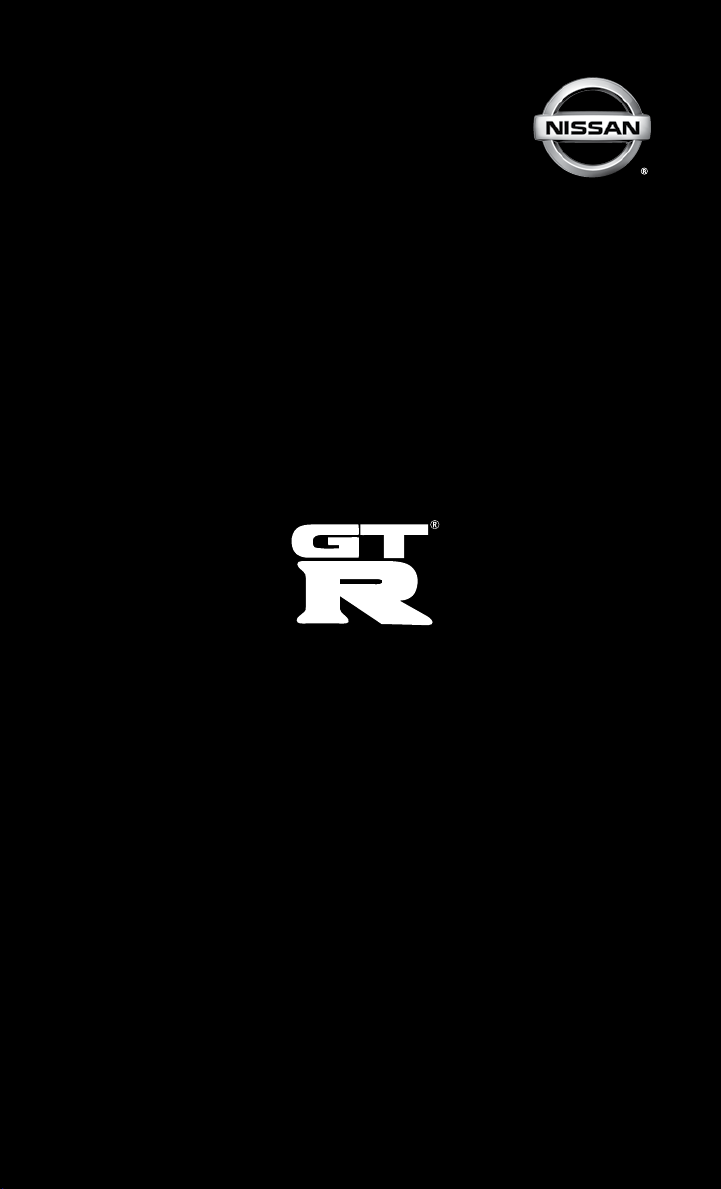
2017
QUICK REFERENCE GUIDE
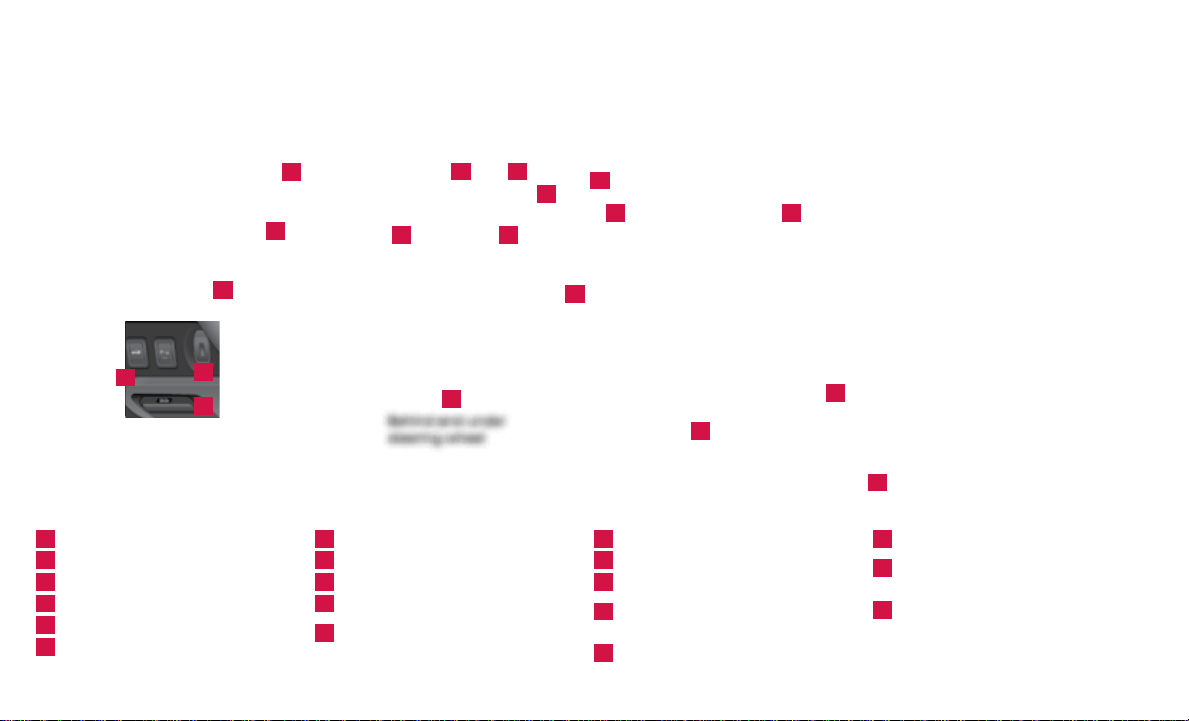
3
1
5
10 11
7
2
8
9
16
4
12
1
Instrument Brightness Control*
2
Next / Enter Switches
3
Drive Computer
4
Outside Mirror Control Switch
5
Headlight and Turn Signal Switch
6
Paddle Shifters*
*See your Owner’s Manual and Multi Function Display Owner’s Manual for information.
13
14
7
Vehicle Information Display
8
Low Tire Pressure Warning Light
9
Wiper and Washer Switch
10
Audio Controls
Steering Wheel Switches for Cruise
11
Control / Bluetooth® / Navigation
15
Behind and under
steering wheel
6
18
12
Trunk Release
13
Intelligent Key Port
14
Hood Release*
Steering Wheel Tilt and
15
Telescopic Adjustment*
Multi Function Display /
16
Audio System
17
19
17
Automatic Climate Controls
VDC, Transmission and
18
Suspension Setup Switches*
Front Passenger Air Bag
19
Status Light*
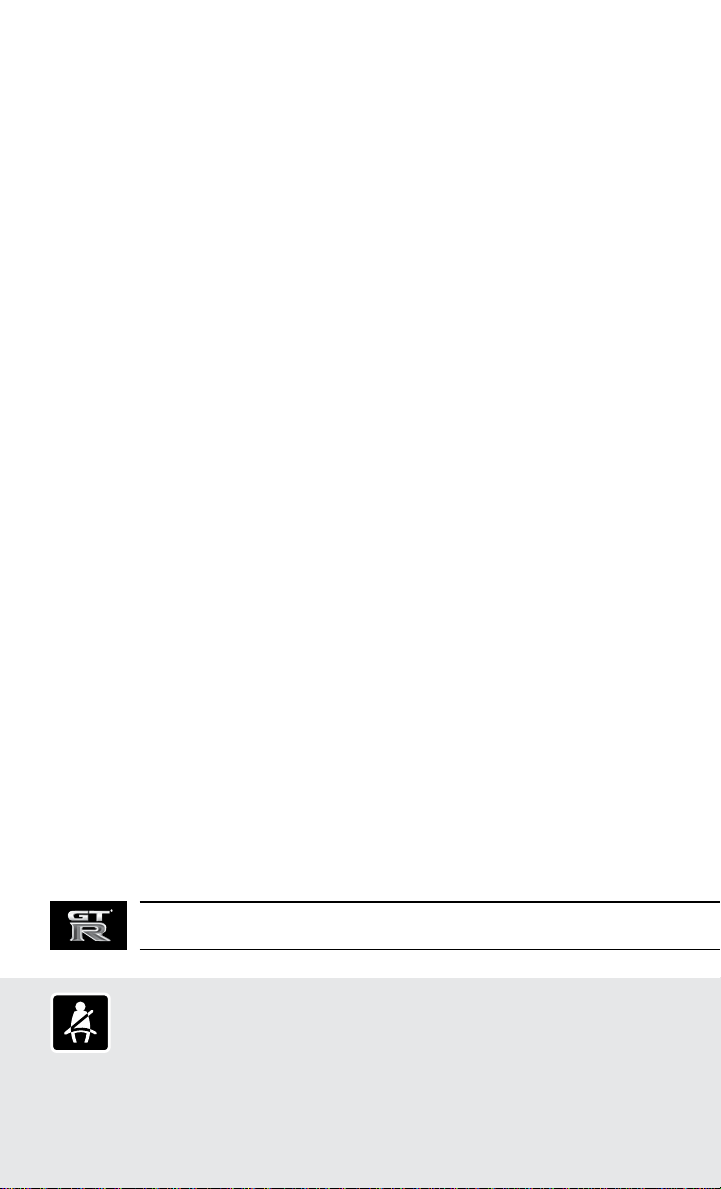
TABLE OF CONTENTS
NEW SYSTEM FEATURES
RearView Monitor ......................................................................2
USB (Universal Serial Bus) Connection Port/Aux Jack and iPod® Interface ...........2
SiriusXM Travel Link and SiriusXM Trac ..............................................2
NissanConnect
NissanConnect
Hands-free Text Messaging Assistant .................................................6
ESSENTIAL INFORMATION
Tire Pressure Monitoring System (TPMS) ..............................................7
Fuel-ller Door/Cap ....................................................................8
Unique Noises..........................................................................8
Vehicle Modications ..................................................................8
Vehicle Dynamic Control (VDC) ........................................................8
Carbon-based Parts (if so equipped) ..................................................9
Clock Set/Adjustment .................................................................9
FIRST DRIVE FEATURES
Nissan Intelligent Key® System .......................................................10
Trunk Lid Release ......................................................................11
Seat Adjustments ......................................................................11
Outside Mirror Control Switch ........................................................12
Starting/Stopping the Engine ........................................................12
Headlight Control Switch .............................................................12
Wiper and Washer Switch .............................................................13
Heater and Air Conditioner (automatic) ..............................................14
AM/FM/SiriusXM® Satellite Radio with CD Player.....................................15
Cruise Control.........................................................................17
SYSTEM GUIDE
Drive Computer .......................................................................18
Bluetooth® Hands-free Phone System ...............................................19
• System Operating Tips ...........................................................19
Bluetooth® Streaming Audio..........................................................22
Navigation System ....................................................................23
HomeLink® Universal Transceiver.....................................................25
SM
Services (if so equipped) ............................................3
SM
Mobile Apps . . . . . . . . . . . . . . . . . . . . . . . . . . . . . . . . . . . . . . . . . . . . . . . . . . . . . . . . . 5
Additional information about your vehicle is also available in your Owner’s Manual,
Multi Function Display Owner’s Manual and at www.NissanUSA.com.
Please see your Owner’s Manual for important safety information and system operation limitations.
• A cellular teleph one should not be u sed for any purp ose while driv ing so full att ention may be
given to v ehicle operat ion.
• A lways wear you r seat belt.
• Su pplemental a ir bags do not repl ace proper seat b elt usage.
• Children 12 and unde r should alway s ride in the rear sea t properly secu red in child res traints
or seat be lts according to t heir age and weig ht.
For more in formation , refer to the “ Hands-Free Phone (section 4)” of the Multi Func tion Displa y Owner’s M anual and the
“Saf ety — Seats , seat belts a nd supplemen tal restrain t system (sec tion 1)” and th e “Start ing and drivin g (section 5)” o f
your Owner’s Manual.
• Do not drink and drive.
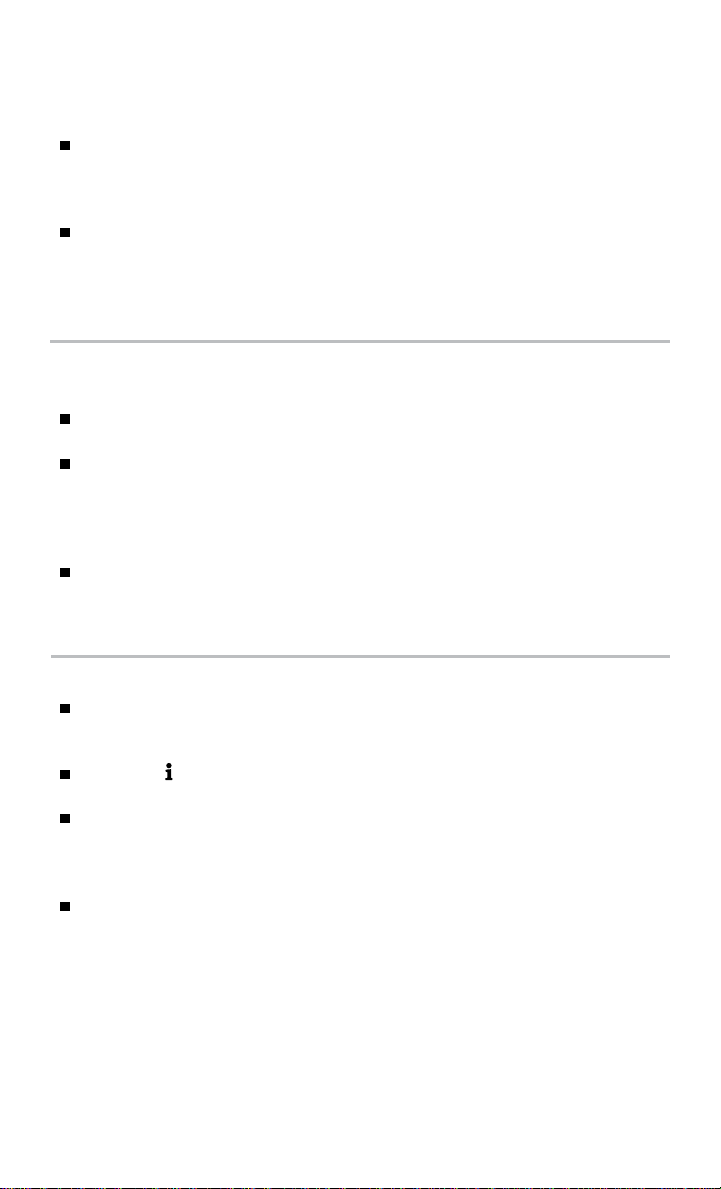
NEW SYSTEM FEATURES
REARVIEW MONITOR
When the shift lever is moved to the
R (REVERSE) position, the Multi Function
Display will automatically change to show
the area directly behind the vehicle.
The colored lines on the display screen
indicate the approximate distances to objects:
• Red 1.5 ft (0.5 m); Yellow 3 ft (1 m); Green 7 ft (2 m) and 10 ft (3 m).
For more information, refer to the “Monitor system (section 9)” of your Multi Function
Display Owner’s Manual.
USB (Universal Serial Bus) CONNECTION PORT/AUX JACK AND
iPOD® INTERFACE
Two USB ports and the AUX input jack are
located in the center console box.
When a compatible USB memory device
or iPod® is plugged into the USB port,
compatible audio or video les stored on the
device can be played through the vehicle’s
audio system.
The device can be operated using the vehicle’s audio system, the touch-screen
or the steering wheel controls while it is connected to the vehicle.
For more information, refer to the “Audio system (section 3)” of your Multi Function
Display Owner’s Manual.
SiriusXM TRAVEL LINK* AND SiriusXM TRAFFIC*
Your vehicle’s Navigation System is equipped
with SiriusXM Travel Link and SiriusXM
Trac capabilities.
Touch the “ Info” key to access SiriusXM
Travel Link and SiriusXM Trac.
SiriusXM Travel Link provides access to
real-time weather information and forecasts,
nearby fuel prices, movie listings, sports
scores and stock quotes.
SiriusXM Trac provides information that
may help to avoid delays due to trac
incidents. Trac jams, roadwork, road
closures around the current location, etc.,
are represented graphically on the map by
icons depicting the nature of the event. Incidents on the route are automatically
displayed as they are approached.
* These features, SiriusXM® Satellite Radio, Travel Link and Trac, require an active subscription. Multiple
subscriptions may be necessary to activate the various features.
For more information, refer to the “Information (section 5)” of your Multi Function Display Owner’s Manual.
2
To view detailed instructional videos regarding these and other features,
please go to www.nissanownersinfo.mobi.
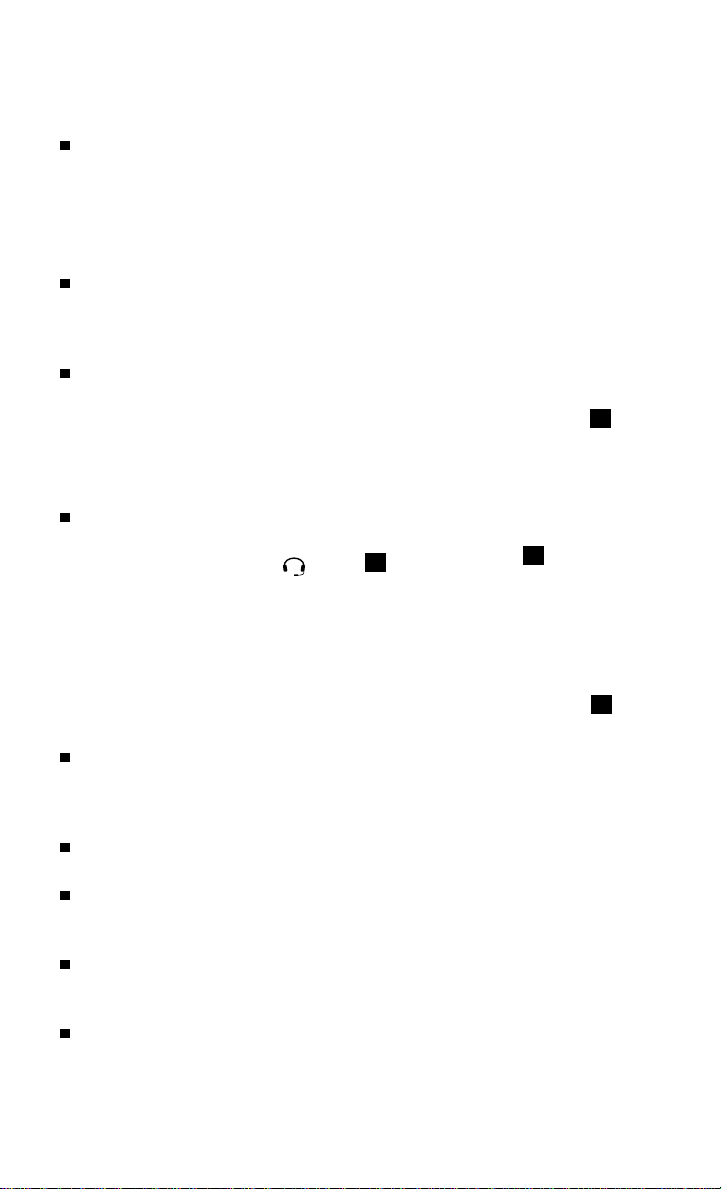
NISSANCONNECTSM SERVICES1 (if so equipped)
NissanConnectSM Services combines personalized convenience and personal
security features, adding innovation to your daily drive. To use NissanConnect
Services, you will rst need to create an Owners Portal account and enroll in
NissanConnect Services. For more details on NissanConnect Services or to enroll
your vehicle, please visit www.NissanUSA.com/connect or call 855-426-6628.
Available services include:
Automatic Collision Notication – In the event of an air bag deployment,
vehicle information is sent to the emergency response center. The Emergency
Response Agent attempts to contact the vehicle’s occupant and sends
appropriate emergency services.
Emergency Call – This service provides emergency assistance by connecting the
subscriber to a NissanConnect Services Specialist.
• In case of an emergency, press the in-vehicle telematics SOS button
• A Response Specialist will provide assistance
based on the situation described by the
vehicle’s occupant.
Roadside Assistance – Roadside Assistance
can be accessed by:
1. In-vehicle menu (headset
button 2 on
1
the map screen)
2. NissanConnect Services companion app
3. Calling the Roadside Assistance
Provider directly
• This service allows subscribers to receive
assistance for a non-emergency incident,
such as towing, or a third party response.
In-vehicle Messaging – Enables NISSAN to
send service reminders, marketing, renewal
and other messages to subscribers directly
into the vehicle.
Vehicle Health Report – Get a monthly overview of your vehicle’s overall health
delivered to your email.
Dealer Service Scheduling – Provides the subscriber with information and a
mechanism to allow him or her to contact a Nissan dealer to schedule service
for the vehicle.
Stolen Vehicle Locator – A Response Specialist will attempt to obtain location
information from a reported stolen vehicle and provide that information to local
law enforcement agencies to assist in the recovery of your stolen vehicle.
Remote Door Lock/Unlock – Remotely access your vehicle via a NissanConnect
Services Response Specialist, the NissanConnect Services companion app or
website to remotely lock or unlock your vehicle.
1
.
2
To view detailed instructional videos regarding these and other features,
please go to www.nissanownersinfo.mobi.
3
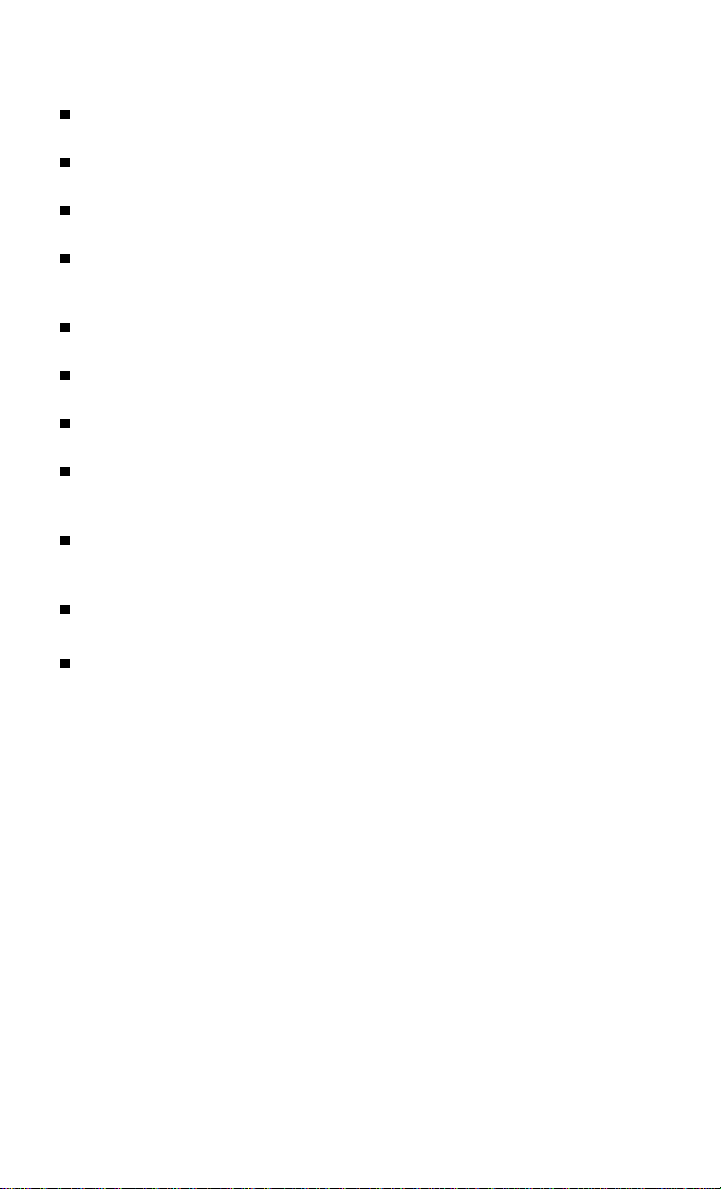
NEW SYSTEM FEATURES
Remote Sound Horn and Flash Lights – Sound the horn and ash the lights
remotely using the NissanConnect Services companion app or website.
Alarm Notication – This system will notify you when the factory-installed
vehicle alarm system has been activated.
Maintenance Alert – Receive notications via a selected method of a vehicle
system malfunction that triggers instrument panel warning lights.
Connected Search – Select “Connected Search” from the Destination menu
on the vehicle’s Navigation System to conduct a Point Of Interest (POI) search
within a certain distance of the vehicle’s location.
Assisted Search – Allows the subscriber to verbally request POI destination data
from a live operator.
Destination Download – Use the NissanConnect Services companion app or
website to search for and send destinations directly to the vehicle.
Journey Planner – Send a route with up to ve waypoints and a destination
directly to the vehicle.
Boundary Alert – Monitor the movement of your vehicle within a specied
region. Set up boundaries in the Monitoring section of the NissanConnect
Services web portal.
Speed Alert – Set up a maximum speed on the NissanConnect Services web
portal. You will receive notications if your vehicle exceeds the maximum
speed setting.
Valet Alert – Use Valet Alert to set up a 0.2-mile radius around your vehicle.
• Activate alerts via the NissanConnect Services companion app or website.
Curfew Alert – Specify curfew limits via the NissanConnect Services companion
app or website and be notied via a selected method if curfew is violated.
1
Only use NissanConnectSM Services powered by SiriusXM® and NissanConnectSM Mobile Apps when
safe to do so. NissanConnect
trim level, packaging, and/or options. See www.NissanUSA.com/connect for complete product and
service availability details. Late availability for some features. Compatible smartphone required to
operate NissanConnect
GPS coverage. Cellular network and GPS signals are not available in all areas and/or at all times. Neither
NISSAN nor SiriusXM are responsible for associated costs, if any, for continued operation due to
cellular network termination/changes. Cellular provider may terminate/restrict service without
notice. Certain services require a PIN for activation. Applicable Subscription Agreement required. See
www.NissanUSA.com/connect for details and service limitations. Enrollment is required to receive the
full suite of services. Text rates and/or data usage may apply.
For more information, refer to the “Information (section 5)” of your Multi Function Display Owner’s Manual.
SM
Services and Mobile Apps availability is dependent on vehicle model,
SM
Mobile Apps. Services require an operating vehicle device and cellular and
4
To view detailed instructional videos regarding these and other features,
please go to www.nissanownersinfo.mobi.
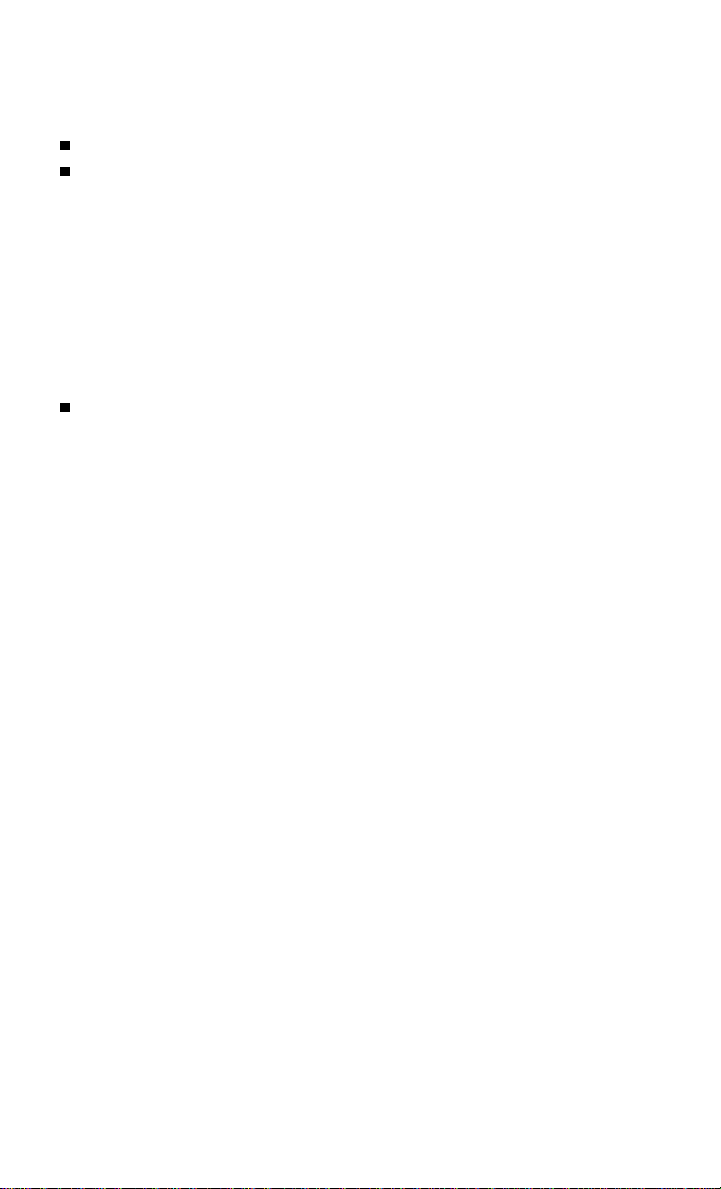
NISSANCONNECTSM MOBILE APPS
1
Integrates popular smartphone apps and services into your vehicle.
To enroll in NissanConnectSM Mobile Apps:
1. Start by creating a Nissan Owner’s Portal account at owners.nissanusa.com.
2. Next, download the NissanConnect
Mobile Apps companion app from Google
Play or the Apple App Store.
3. Launch the app and sign-in with the email user name and password you
created when registering on the Nissan Owners Portal website.
®,2
• iPhone
: Please connect via USB when using an iPhone® with
NissanConnect Mobile Apps.
• Android
®,3
: Please connect via Bluetooth
®,4
when using an Android® device
with NissanConnect Mobile Apps.
For more information on how to pair your cellular phone and set up
NissanConnect Mobile Apps, visit: www.NissanUSA.com/connect/support.
1
Only use NissanConnectSM Services powered by SiriusXM® and NissanConnectSM Mobile Apps when
safe to do so. NissanConnect
trim level, packaging, and/or options. See www.NissanUSA.com/connect for complete product and
service availability details. Late availability for some features. Compatible smartphone required to
operate NissanConnect
GPS coverage. Cellular network and GPS signals are not available in all areas and/or at all times. Neither
NISSAN nor SiriusXM are responsible for associated costs, if any, for continued operation due to cellular
network termination/changes. Cellular provider may terminate/restrict service without notice. Certain
services require a PIN for activation. Applicable Subscription Agreement required. See
www.NissanUSA.com/connect for details and service limitations. Enrollment is required to receive full
suite of services. Text rates and/or data usage may apply.
2
iPhone is a registered trademark of Apple, Inc. All rights reserved. iPhone not included.
3
Android® is a registered trademark of Google, Inc.
4
Availability of specic features is dependent upon the phone’s Bluetooth® support. Please refer to your
phone owner’s manual for details. Bluetooth® word mark and logos are owned by Bluetooth SIG, Inc., and
any use of such marks by NISSAN is under license. See www.NissanUSA.com/bluetooth for details.
For more information, refer to the “Information (section 5)” of your Multi Function Display Owner’s Manual.
SM
Services and Mobile Apps availability is dependent on vehicle model,
SM
Mobile Apps . Services require an operating vehicle device and cellular and
To view detailed instructional videos regarding these and other features,
please go to www.nissanownersinfo.mobi.
5
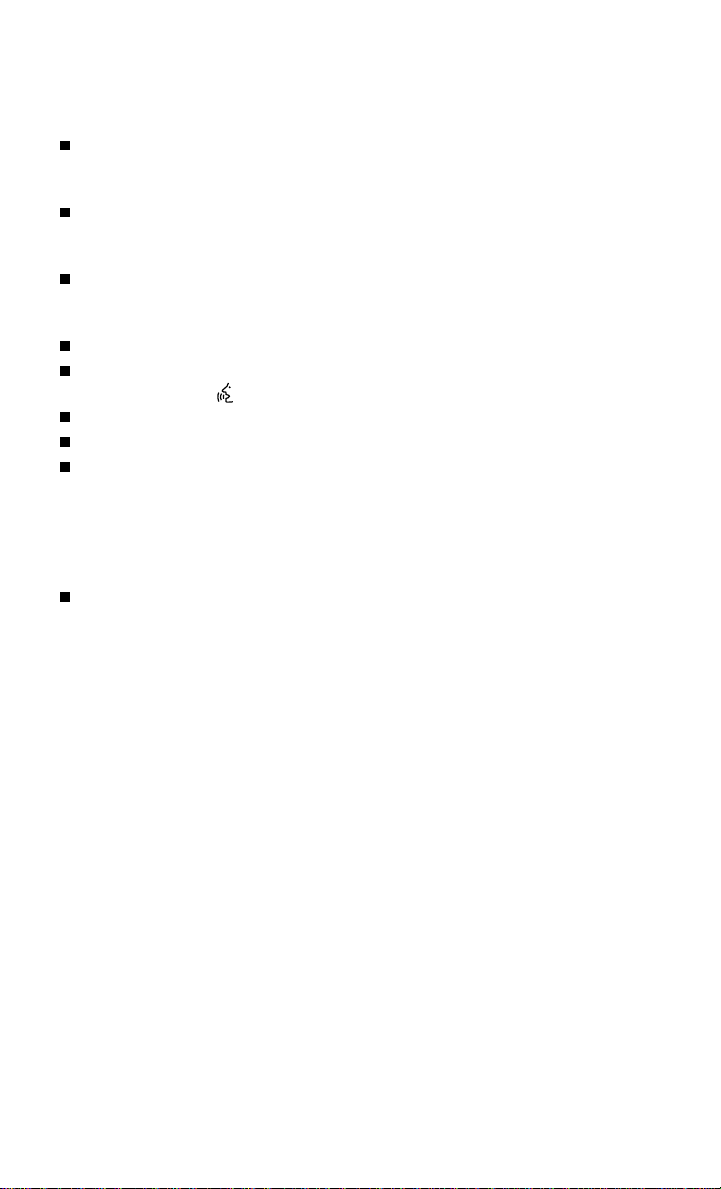
NEW SYSTEM FEATURES
HANDS-FREE TEXT MESSAGING ASSISTANT
1,2
This text messaging feature allows for sending
and receiving text messages through the
vehicle’s interface.
Using predened or custom messages, send
a text to a name or phone number stored in
your Bluetooth® Hands-free Phone System3.
Once enabled, the text message, sender and
delivery time are shown on the control panel
display when the vehicle speed is less than 5 mph (8 km/h).
Text messages have the option of being read aloud at all vehicle speeds.
Once the vehicle is in motion, text messages can only be replied to using the
Voice Recognition button on the steering wheel.
Text messages can be created manually when the vehicle is not in motion.
Custom text messages must be created in advance.
Many cellular phones may require special permission to enable text messaging.
Check the cellular phone’s screen during Bluetooth®,3 pairing. For some
cellular phones, you may need to enable “Notications” in the cellular phone’s
Bluetooth®,3 menu for text messages to appear on the touch-screen display.
For more detailed information and instructions, refer to your cellular phone’s
Owner’s Manual.
Text message integration requires that the cellular phone support Message
Access Prole (MAP) for both receiving and sending text messages. Some cellular
phones may not support all text messaging features. Please see
www.NissanUSA.com/bluetooth for compatibility information as well as your
device’s Owner’s Manual.
1
Laws in some jurisdictions may restrict the use of “Text-to-Speech”. Some of the applications and
features, such as social networking and texting, may also be restricted. Check local regulations for any
requirements before using these features.
2
Compatible smartphone required. Tex t rates and/or data usage may apply.
3
Availability of specic features is dependent upon the phone’s Bluetooth® support. Please refer to your
phone owner’s manual for details. Bluetooth® word mark and logos are owned by Bluetooth SIG, Inc., and
any use of such marks by NISSAN is under license. See www.NissanUSA.com/bluetooth for details.
For more information, refer to the “Hands-Free Phone (section 4)” of the Multi Function Display
Owner’s Manual.
6
To view detailed instructional videos regarding these and other features,
please go to www.nissanownersinfo.mobi.
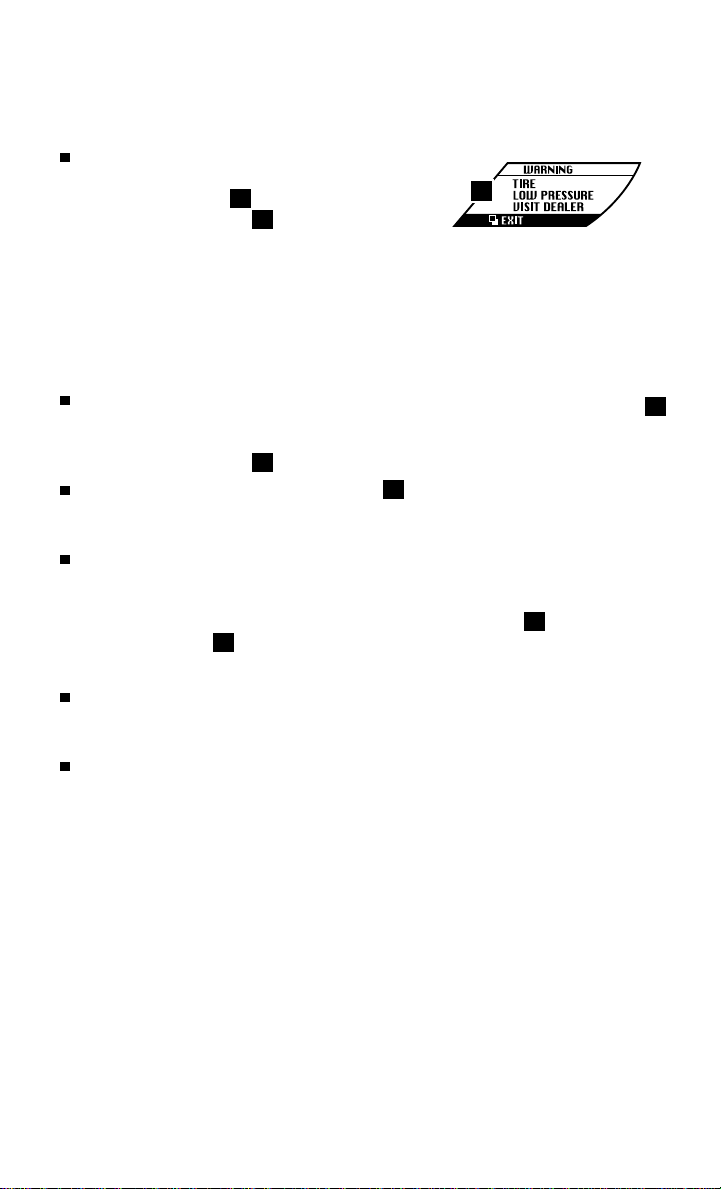
ESSENTIAL INFORMATION
TIRE PRESSURE MONITORING SYSTEM (TPMS)
A TIRE LOW PRESSURE VISIT DEALER
warning message will appear in the vehicle
information display
pressure warning light
when one or more tires are low in pressure
and air is needed.
• The tire pressures should be checked when
the tires are cold. The tires are considered
cold after the vehicle has been parked for
3 hours or more or driven less than 1 mi (1.6
km) at moderate speeds.
After tire pressures are adjusted, drive the
vehicle at speeds above 16 mph (25 km/h). The TIRE LOW
PRESSURE VISIT DEALER warning message and low tire
pressure warning light 2 will extinguish.
When the low tire pressure warning light 2 ashes for 1 minute and then
remains on, the TPMS is not functioning properly. Have the system checked. It is
recommended you visit a Nissan dealer for this service.
Tire pressure rises and falls depending on the heat caused by the vehicle’s
operation and the outside temperature. Low outside temperature can lower
the temperature of the air inside the tire, which can cause a lower tire ination
pressure. This may cause the low tire pressure warning light
the warning light
• Check the tire pressure often and always prior to long distance trips.
NISSAN recommends relling with nitrogen for maximum tire performance.
If nitrogen is not available, compressed air may be safely used under normal
driving conditions.
The Tire and Loading Information label contains valuable information. Please
refer to the “Technical and consumer information (section 9)” of your Owner’s
Manual for the location of the Tire and Loading Information label.
For more information, refer to the “Instruments and controls (section 2)”, the “Starting and driving
(section 5)” and the “Maintenance and do-it-yourself (section 8)” of your Owner’s Manual.
1
and the low tire
2
will illuminate
2
illuminates, check the tire pressure in your tires.
1
2
to illuminate. If
2
To view detailed instructional videos regarding these and other features,
please go to www.nissanownersinfo.mobi.
7
