Nissan 370Z Roadster 2010, 370Z Coupe 2010 Reference Guide
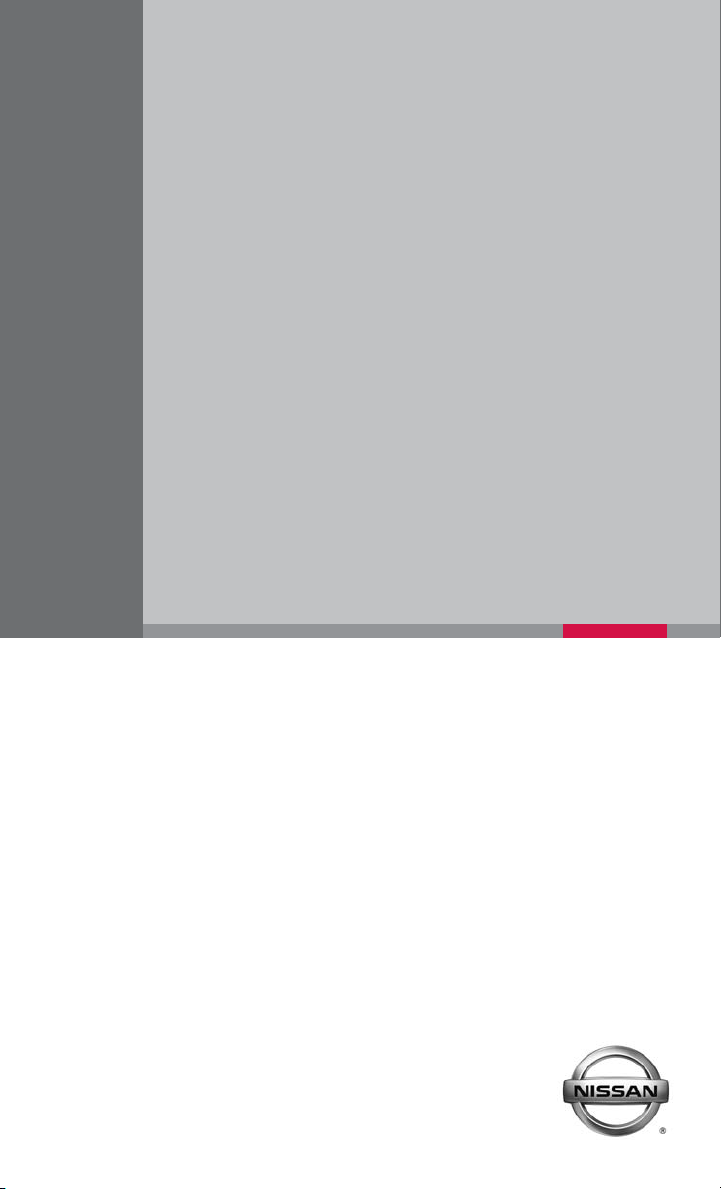
QUICK REFERENCE GUIDE
2010 370Z
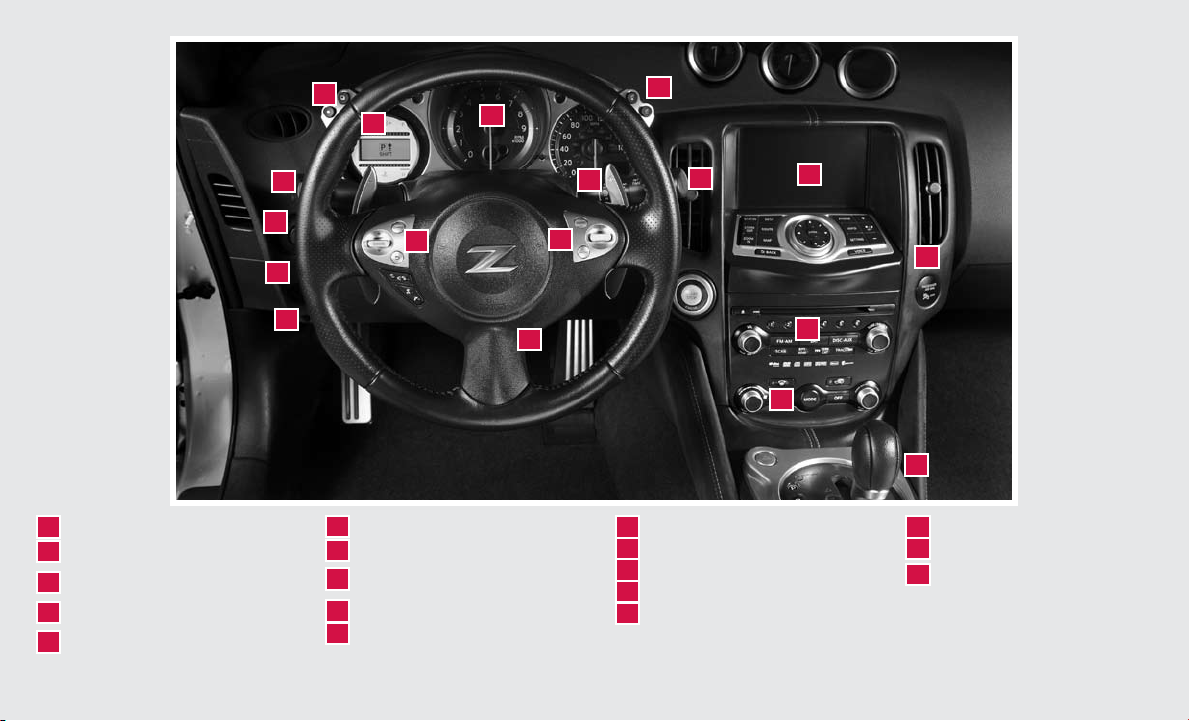
01
03
04
02
05
06
08
09
10
11
12
13
ENTER /NEXT SWITCH
01 11
INSTRU MENT B RIGHTN ESS
02
CONTROL*
VEHIC LE INFOR MATION
03
DISPLAY*
LOW TIRE PRESS URE WARN ING
04
LIGHT
HEADLIG HT AND TUR N SIGNAL
05
CONTROL
PADDLE SHIFTE R
06
WIND SHIE LD WIPE R/WASHER
07
SWITCH
VEHIC LE DYNAMIC CONTROL (VDC)
08
OFF SWITCH
STEERI NG WHE EL SWITCHES FOR
09
AUDIO CONTR OL/BLU ETOOTH®
10
CRUI SE CONTROL
*See your Owner’s Manual for more information.
07
17
INTELLIG ENT KEY PO RT
HOOD RE LEASE*
12
13
STEERI NG WHE EL TILT ADJUSTMENT*
14
CONTROL PANEL D ISPLAY
FRONT PASSENG ER AIR BAG
15
STATUS LIGHT
14
15
16
18
AUDIO SYSTEM
16
AUTOMATIC CLIMATE CONTROL
17
SYNCHROR EV MATCH™ MODE
18
(S-MODE) SWITCH
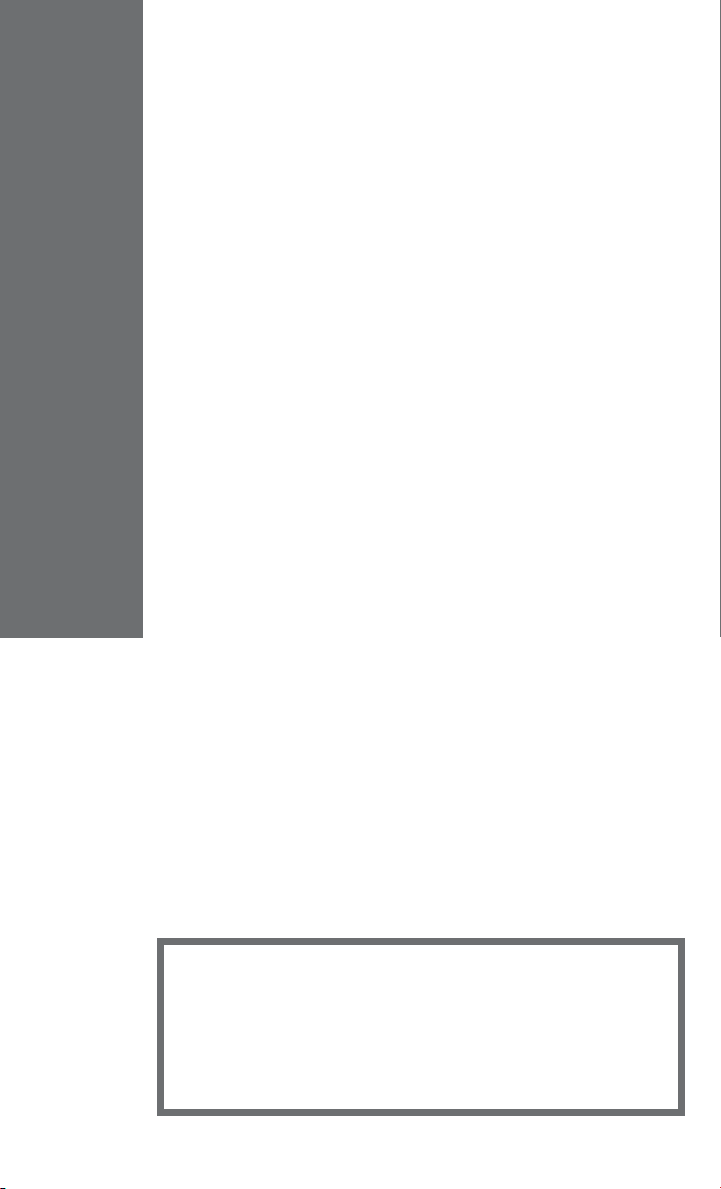
TABLE OF CONTENTS
NISSAN Intelligent KeyTM ............................................2
Automatic Door Locks ...............................................3
Windshield Wiper/Washer Switch ....................................4
Headlight and Turn Signal Control .................................... 4
RPM Shift Indicator (manual transmission only) .........................5
Steering Wheel Switches for Audio Control/Bluetooth
®
(if so equipped) .....................................................5
Cruise Control......................................................6
Automatic Climate Control ...........................................6
FM/AM/XM
®
* Radio with CD Player (if so equipped) ....................8
USB Interface (if so equipped) .......................................9
Music Box Hard Drive (if so equipped) ................................9
Control Panel Display with Navigation System (if so equipped).......... 10
Clock Set/Adjustment ............................................. 11
Trip Computer ................................................... 11
Automatic Transmission (if so equipped) ............................. 12
6-Speed Manual Transmission (if so equipped) ....................... 13
SynchroRev Match™ Mode (S-MODE) For Manual Transmission
(if so equipped) ................................................... 13
Vehicle Dynamic Control (VDC) Off Switch .......................... 14
Front Passenger Air Bag Status Light ............................... 14
Tire Pressure Monitoring System (TPMS) ............................ 14
Seat Belt Warning Light and Chime ................................. 15
Fuel-Filler Door ................................................... 15
Front Seat Adjustments ........................................... 15
Power Windows .................................................. 16
Rear Trunk/Hatch Opener Switch ................................... 16
Secondary Trunk/Hatch Release ................................... 16
Mirror Adjustment ..................................................17
Soft Top Operation (Roadster Model).................................17
HomeLink
Bluetooth
System – if so equipped) .......................................... 19
Bluetooth
®
Universal Transceiver (if so equipped) .................... 18
®
Hands-free Phone System (Without Navigation
®
Hands-free Phone System (Navigation System
only – if so equipped) ............................................. 22
NISSAN Voice Recognition System (Navigation System only) .......... 25
Navigation System (if so equipped) ................................. 30
This easy-to-use Quick Reference Guide is intended to help you more fully
appreciate some of the unique features and functions of your new vehicle.
However, it is not intended to replace your Owner’s Manual. The Owner’s
Manual contains more detailed information to help you better understand the
important safety warnings, features, operation and maintenance of your vehicle.
All information, specifications, photographs and illustrations in this publication
are those in effect at the time of printing. NISSAN reserves the right to change
specifications or design without notice and without obligation.
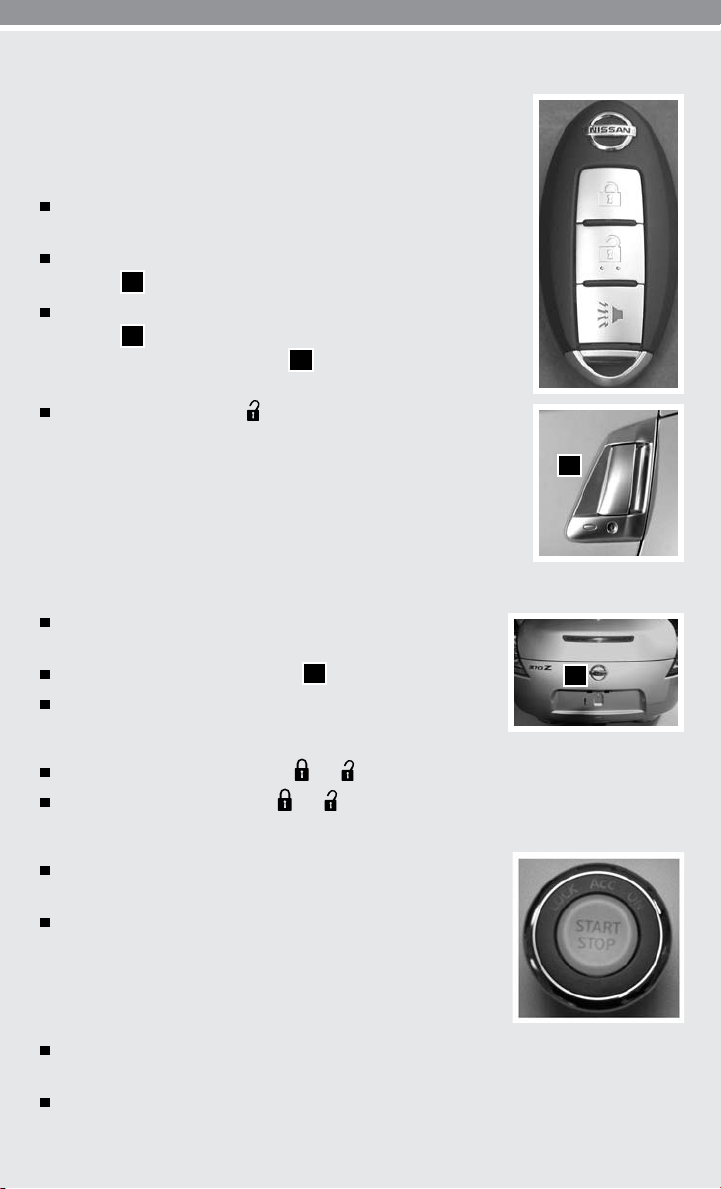
NISSAN INTELLIGENT KEY
TM
The NISSAN Intelligent KeyTM allows you to lock or unlock your
vehicle, open your trunk or rear hatch, and start the engine.
NOTE: It is important to make sure the Intelligent Key is with you
(that is, in your pocket or purse).
The operating range of the door and hatchback/trunk
lock/unlock function is approximately 31 in (80 cm).
Locking the vehicle - Push any door handle Request
Switch
01
once.
Unlocking the vehicle - Push any door handle Request
Switch
the door handle Request Switch
all other doors will unlock.
Open windows- Press the
01
once. The corresponding door will unlock. Push
01
again within 1 minute;
button for longer than
3 seconds after the door is unlocked to open automatic
windows. (The Intelligent Key is not equipped to
close windows.)
OPENING THE TRUNK LID (Roadster Models Only)
To open the trunk lid using the request switch, your Intelligent
Key must be with you.
Push the Request/Release Switch
Lift up on the trunk lid to fully open the trunk.
under the trunk handle.
02
01
02
SILENCING THE HORN BEEP FEATURE
To deactivate: Press and hold the
To activate: Press and hold the
and
and
buttons for more than 2 seconds.
buttons for more than 2 seconds.
STARTING THE ENGINE
Depress the brake pedal (Automatic Transmission) or
clutch pedal (Manual Transmission).
Push the ignition switch once to change to ACC mode
and two times to start the engine.
TURNING THE ENGINE OFF
Move the shift lever to the P (PARK) position (AT) or
to the N (NEUTRAL) position (MT) and apply the parking brake.
Push the ignition switch to turn the engine off.
2
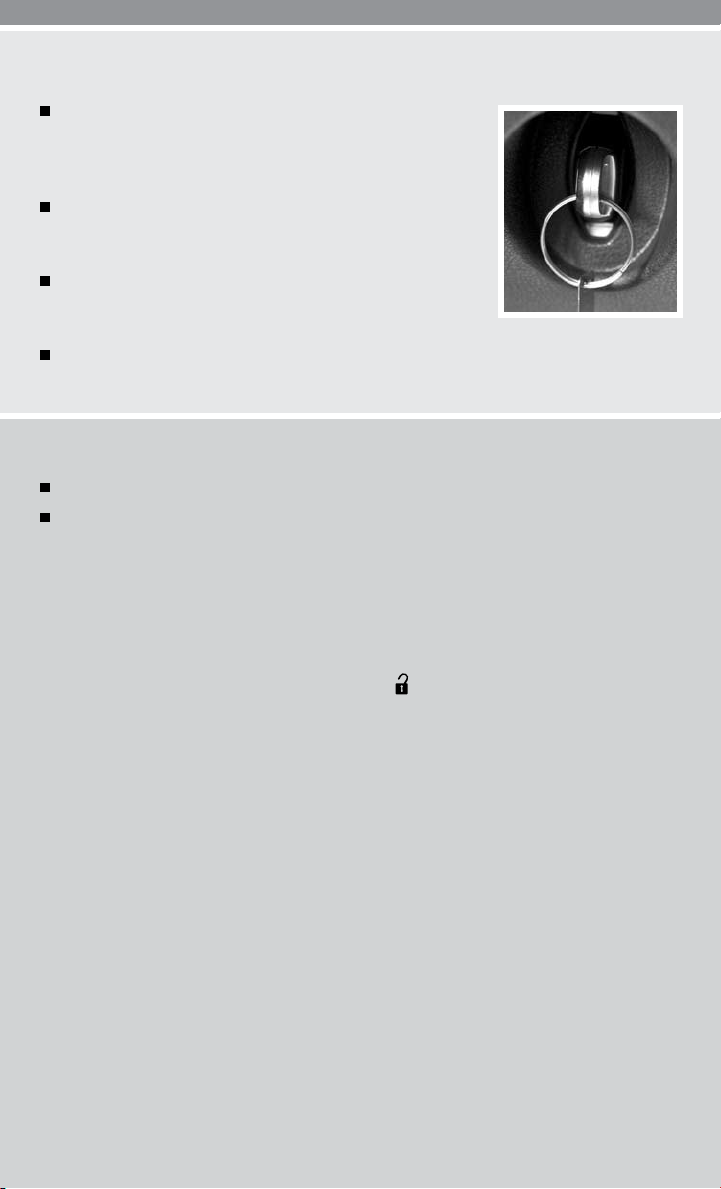
NISSAN INTELLIGENT KEY™ BATTERY DISCHARGE
If the battery of the Intelligent Key is almost discharged,
the guide light of the Intelligent Key port blinks and the
Intelligent Key insertion indicator is displayed in the vehicle
information display.
To start the engine under these circumstances, insert the
Intelligent Key into the key port in the direction indicated
until it latches into place.
To remove the Intelligent Key from the port, push the
ignition switch to turn the engine off and pull the Intelligent
Key out of the port.
The Intelligent Key port does not charge the Intelligent Key battery. If you see the low battery
indicator, replace the battery in the Intelligent Key.
AUTOMATIC DOOR LOCKS
All doors lock automatically when the vehicle speed reaches 15 MPH (24 km/h).
All doors unlock automatically when the ignition is placed in the OFF position.
The automatic unlock function can be deactivated or activated. To deactivate or activate
the automatic door unlock system, perform the following procedure:
1. Close all doors.
2. Place the ignition switch in the ON position.
3. Within 20 seconds of performing Step #2:
• Pushandholdthepowerdoorlockswitchtothe
5 seconds.
4. When activated, the hazard indicator will flash twice. When deactivated, the hazard
indicator will flash once.
5. The ignition switch must be placed in the OFF and ON position again between each
setting change.
When the automatic door unlock system is deactivated, the doors do not unlock when the ignition
is placed in the OFF position. To unlock the door manually, use the inside lock knob or the power
door lock switch (driver’s or front passenger’s side).
position (UNLOCK) for more than
3
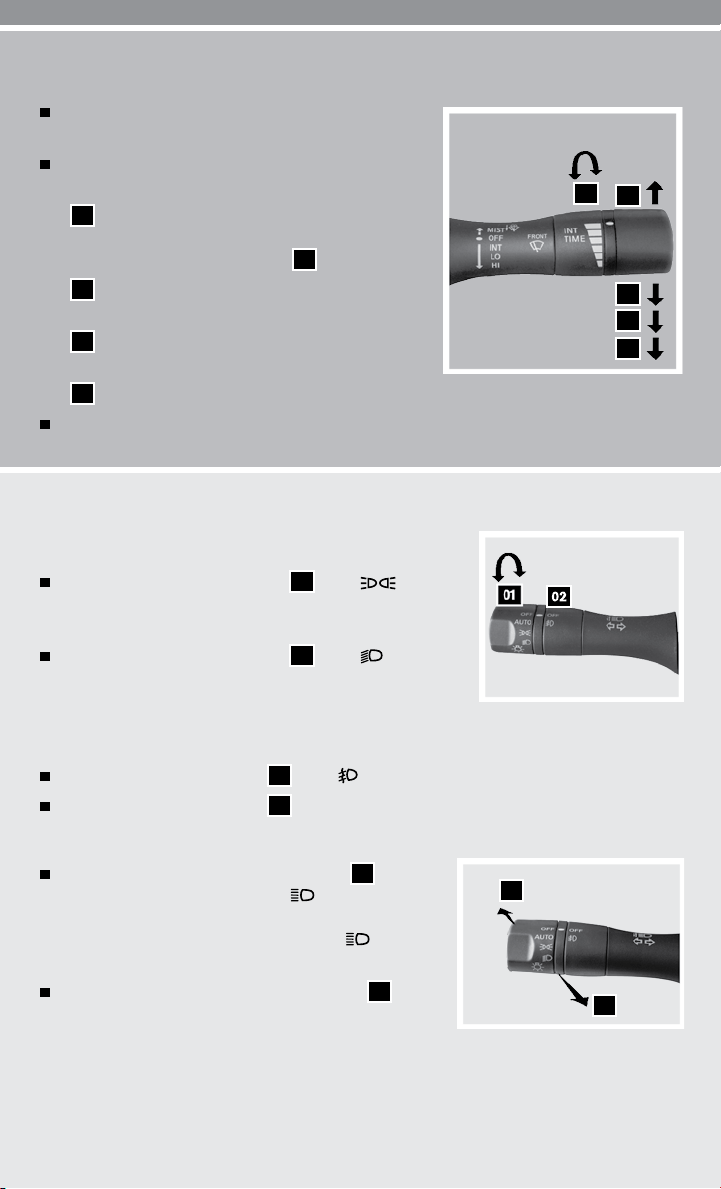
WINDSHIELD WIPER/WASHER SWITCH
The ignition must be in the ON position to
activate the windshield wipers.
Move the lever to the following positions to operate
the windshield wipers:
1A
Intermittent (INT) – Front wipers operate
1B
04
intermittently and can be further adjusted by
twisting the time control ring
02
Low Speed (LO) – Continuous low-speed
operation of front wipers.
03
High Speed (HI) – Continuous high-speed
operation of front wipers.
04
Mist (MIST) – Lift the lever up for one sweep of the front wipers.
1B
.
1A
02
03
Pull the lever toward you to activate front washer fluid and several sweeps of the wipers.
HEADLIGHT AND TURN SIGNAL CONTROL
HEADLIGHT CONTROL SWITCH
Turn the headlight control switch
position to turn on the front parking, tail, license plate
and instrument panel lights.
Turn the headlight control switch
to turn on the headlights. All other lights remain on.
01
01
to the
to the
position
FOG LIGHT OPERATION (if so equipped)
NOTE: The headlights must be on and the low beams selected for the fog lights to operate.
Turn the switch (inside collar)
Turn the switch (inside collar)
to the
02
to the OFF position to turn off the fog lights.
02
position to turn on the fog lights.
HIGH BEAM
Push the headlight control switch forward
the high beam function. The blue indicator light
illuminates. Pull the headlight switch back to the original
position to select the low beam. The blue indicator
light goes off.
Pull and release the headlight control switch
the headlight high beams on and off.
4
A
B
to select
to flash
A
B
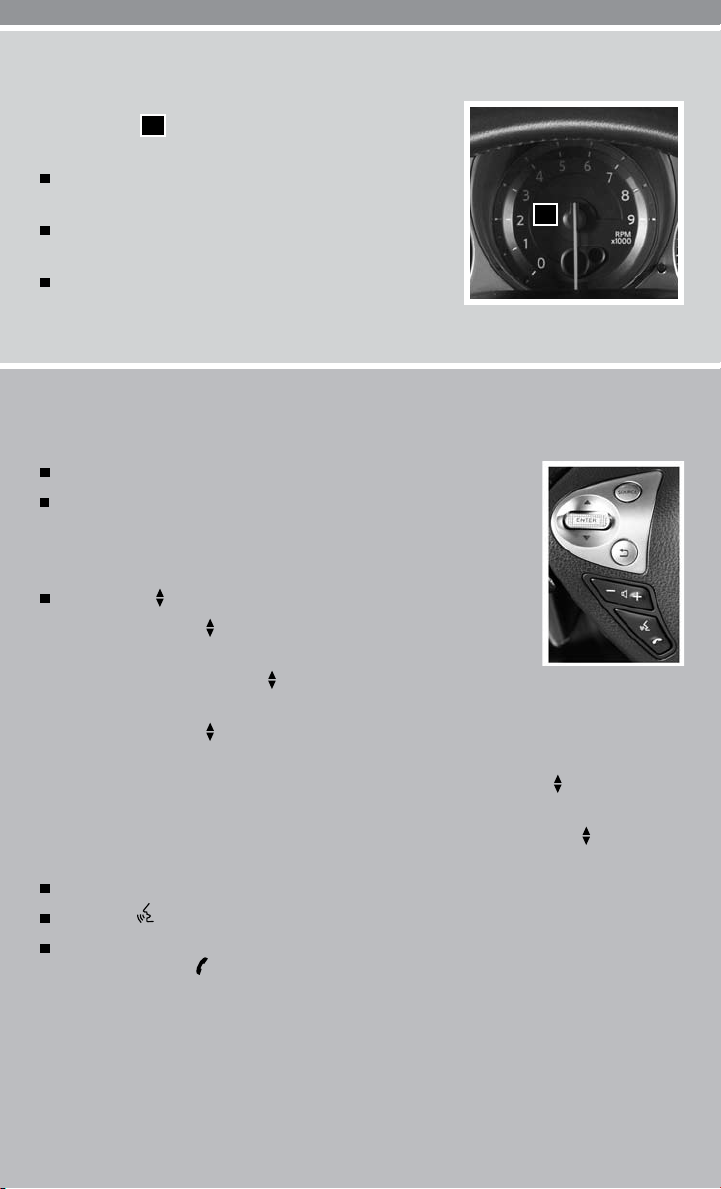
RPM SHIFT INDICATOR (manual transmission only)
The engine RPM shift indicator light (REV) is located in
the tachometer
point’, or time to up-shift.
Set or deactivate the engine RPM shift point using
the trip computer display.
REV indicator will flash when the engine speed is
within 500 RPM of the set shift point.
REV light will illuminate when the engine speed
matches the set shift point RPM.
. When driving, it indicates ‘shift
01
01
STEERING WHEEL SWITCHES FOR AUDIO CONTROL/
BLUETOOTH® (if so equipped)
Press the SOURCE button to turn the radio system on.
To choose AM, FM, XM® (if so equipped), CD/DVD (if so equipped),
Music BoxTM (if so equipped), USB/iPod®* (if so equipped),
Bluetooth® Audio (if so equipped) or AUX, press the SOURCE
button repeatedly.
The ENTER
• PushtheENTER
a preset station.
• PushandholdtheENTER
to seek the next or previous broadcasting radio station.
• PushtheENTER
or iPod® (if so equipped) for less than 1.5 seconds to change tracks.
• IfthevehicleisequippedtoplayaniPod®, push and hold the ENTER
down for more than 1.5 seconds to fast forward or rewind.
• IfthevehicleisequippedwiththeMusicBoxTM, push and hold the ENTER
or down for more than 1.5 seconds to change between playlists.
Push the volume control switch + or – to increase or decrease the volume.
Press the button to activate the Voice Recognition System.
If a compatible Bluetooth®-enabled cellular phone has been connected to the vehicle and is
selected, push the switch to initiate, answer or hang up a call.
*iPod® is a trademark of Apple Inc., registered in the U.S. and other countries.
switch can be used to perform the following:
switch for less than 1.5 seconds to change to
switch for more than 1.5 seconds
switch up or down while playing a CD, Music BoxTM (if so equipped)
switch up or
switch up
5
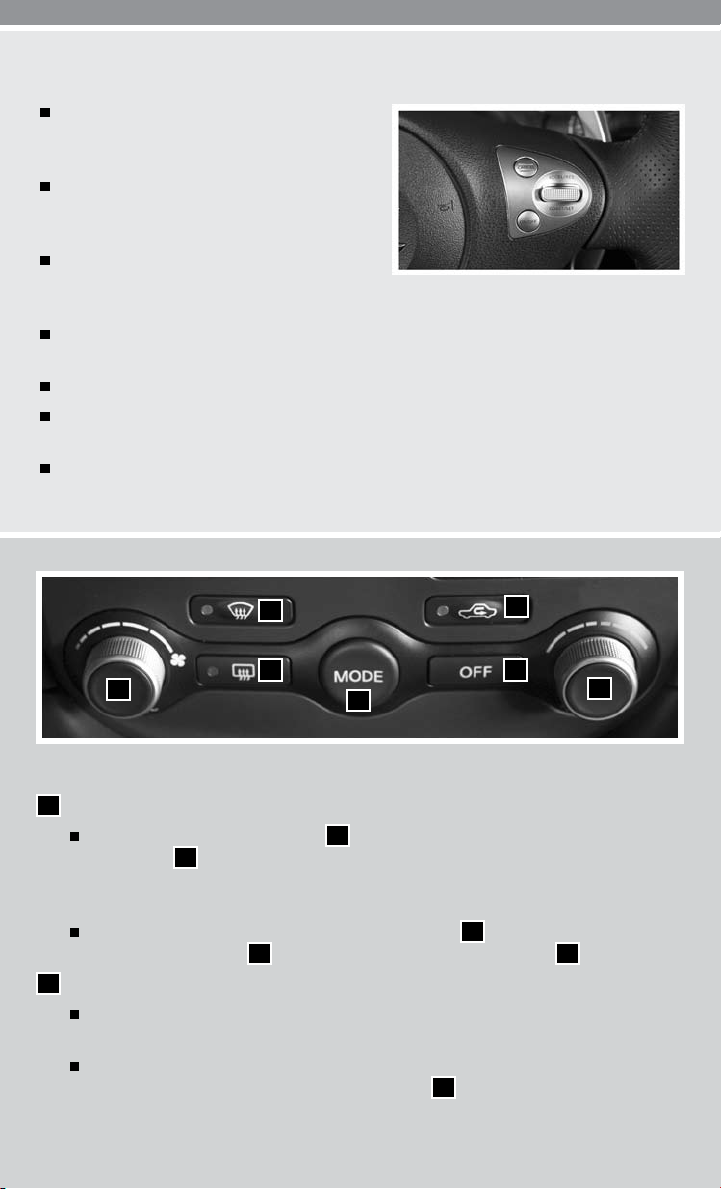
CRUISE CONTROL
To activate the cruise control, push the
ON·OFF switch. The CRUISE indicator
light in the instrument panel will illuminate.
To set cruising speed, accelerate the
vehicle to the desired speed, push the
COAST/SET switch and release.
To reset at a faster cruising speed, push
and hold the ACCEL/RES switch. When
the vehicle attains the speed you desire, release the switch.
To reset at a slower cruising speed, push and hold the COAST/SET switch. Release
the switch when the vehicle slows to the desired speed.
To cancel the cruise control, push the CANCEL switch or tap the brake pedal.
To resume a preset speed, push and release the ACCEL/RES switch. The vehicle
returns to the last set cruising speed when the vehicle speed is over 25 MPH (40 km/h).
To turn off the cruise control, push the ON·OFF switch. The CRUISE indicator light in
the instrument panel will go out.
04
02
05
03
06
07
01
AUTOMATIC CLIMATE CONTROL
01
TEMPERATURE CONTROL DIAL/AUTO MODE
Press the temperature control dial
control dial
01
to the desired temperature. AUTO and the selected temperature
will be displayed on the control panel display. This allows the fan speed, air flow
distribution and temperature to be automatically maintained at the selected temperature.
To disable auto mode, press the fan speed control dial
MODE control button
02
FAN SPEED CONTROL DIAL
or press the front defroster control button
03
Turn the dial to the left to decrease fan speed or turn the dial to the right to increase
fan speed.
Press the dial in to turn the air conditioner on and off. When the air conditioner is on,
the indicator light below the fan speed control dial
6
to activate auto mode. Turn the temperature
01
, press the air flow
02
04
will turn on.
02
.
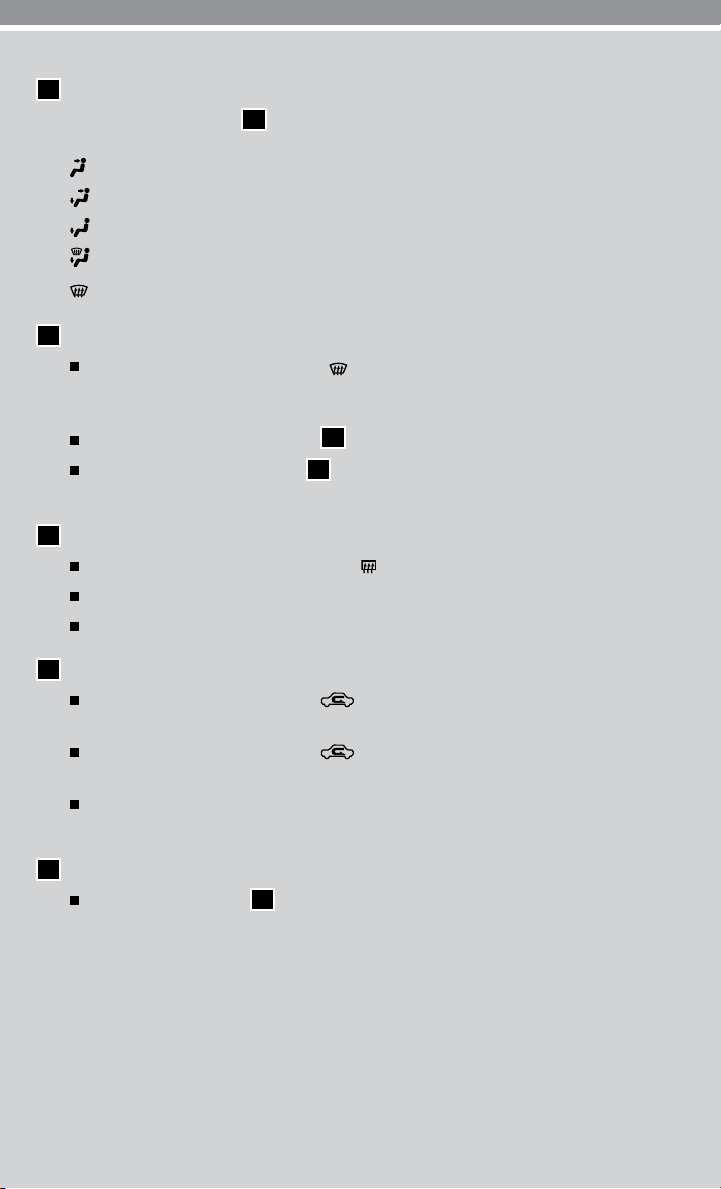
03
AIR FLOW/MODE BUTTON
Press the MODE button
will appear on the control panel display.
Air flows from the center and side vents.
Air flows from the center, side, and foot vents.
Air flows mainly from the foot vents.
Air flows from the defroster and foot vents.
Air flows mainly from the defroster vents.
04
DEFROSTING/DEMISTING FRONT AND SIDE WINDOWS
Press the defroster control button to turn the system on. The air conditioner
automatically turns on when the defroster mode is selected at outside temperatures
above 23°F (-5°C).
Turn the temperature control dial
Turn the fan speed control dial
the outside of the windows.
05
DEFROSTING REAR WINDOW
Push the rear window defroster switch
Push the switch again to manually turn the defroster off.
This function automatically turns off after approximately 15 minutes.
to select the following air flow outlets. The selected mode
03
left or right to set the desired temperature.
01
all the way to the right to quickly remove ice from
02
on.
06
AIR RECIRCULATION BUTTON
Press the air recirculation button
to recirculate air inside the vehicle.
The indicator light will turn on.
Press the air recirculation button
again to switch the intake to outside air.
The indicator light will turn off.
The air recirculation mode cannot be selected if the air flow mode control is in
the defroster position.
07
OFF BUTTON
Press the OFF button
to turn the system off.
07
7
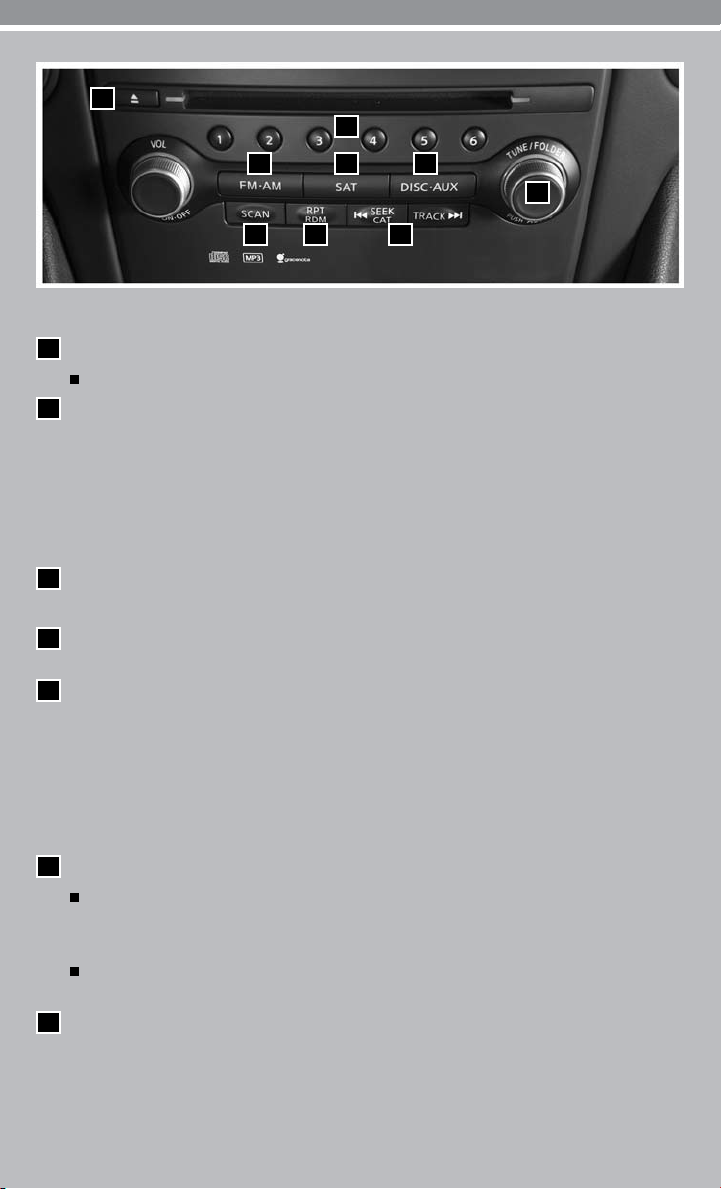
01
02
03
04
05
06
01090807
FM/AM/XM®* RADIO WITH CD PLAYER (if so equipped)
01
EJECT BUTTON
Press the button; the CD will eject.
02
STATION PRESET BUTTONS
To store a radio station in a preset, you must first select FM, AM or XM®* (if so equipped)
radio band by pressing the AM·FM or SAT (if so equipped) button and tuning to the desired
FM, AM or XM® station. Then press and hold the desired station preset button for at least 2
seconds. When the preset indicator illuminates, a beep will sound, indicating memorization is
complete. To retrieve a previously set station, select the memory bank where the preset was
set, then press the corresponding station preset button.
03
FM/AM BUTTON
Press the FM/AM button to change the band to either AM, FM1 or FM2 radio stations.
04
SAT BUTTON
Press the SAT button to change the band to either XM1, XM2 or XM3 channels.
05
DISC·AUX BUTTON
Press the DI SC•AUX button to cycle through the USB device (including iPod®), CD or DVD,
Music BoxTM, Bluetooth® Audio Device and the auxiliary input jacks. As you change from one
audio source to another, the previous audio source will be stopped. The USB and auxiliary
input jacks are located in the center console.
NOTE: You may need to adjust the volume on any compatible device plugged into the auxiliary
audio input jack to find the most desired sound level of the audio system.
06
TUNE/FOLDER AND AUDIO KNOB (Bass, Treble, etc.)
To manually tune the radio, turn the TUNE/FOLDER knob. If playing a CD that is
formatted with MP3/WMA folders, turn the TUNE/FOLDER knob to scroll through the
available folders.
Adjust the Bass, Treble, Balance and Fade by pushing the AUDIO knob until the desired
mode appears in the display. Then turn the TUNE/FOLDER knob to adjust to the desired level.
07
SCAN BUTTON
Press the SCA N button while listening to a radio station (FM, AM or XM®). The radio will stop at
each station that has significant signal strength for 5 seconds. Pressing the SCA N button again
during this 5-second period will stop scan tuning and the radio will remain tuned to that station. If
the SCA N button is not pressed within 5 seconds, scan tuning moves to the next station.
8
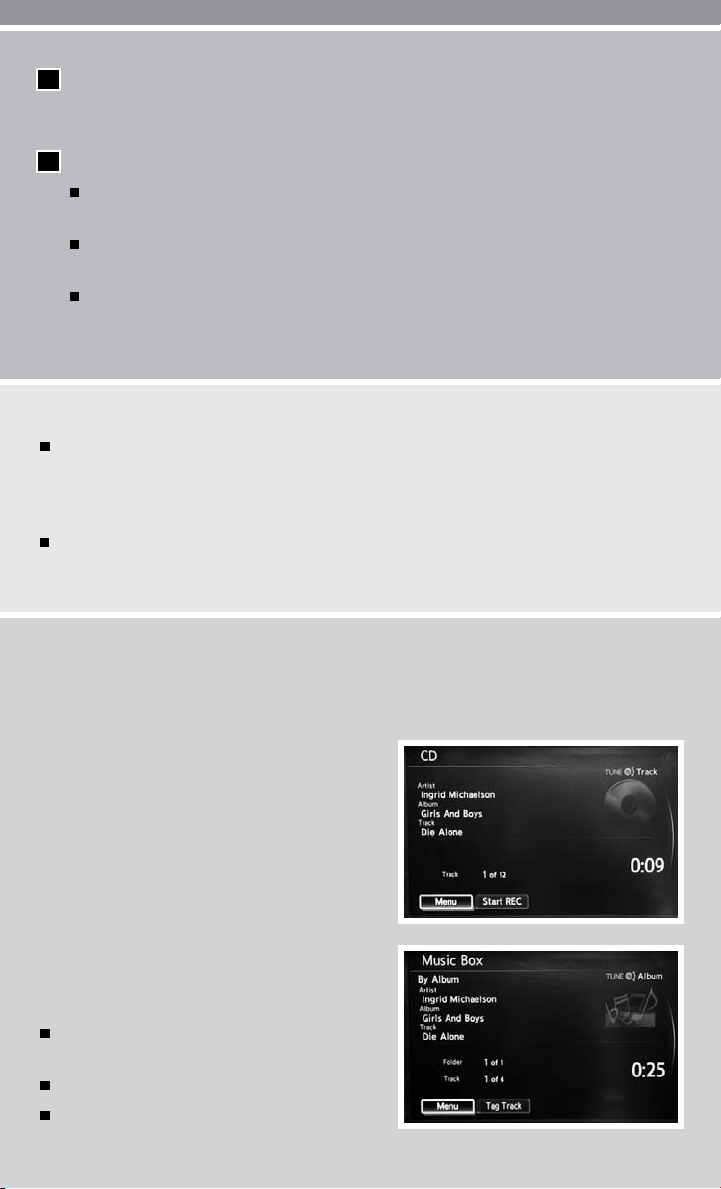
08
RDM/RPT BUTTON
To change the play pattern of the CD, iPod® Player (if so equipped) or Music Box Hard Drive
audio system (if so equipped), press the RDM/RPT button.
09
SEEK/CAT AND TRACK BUTTONS
To skip quickly through each broadcasting station, press the SEEK/CAT or the
TRACK button.
To skip from one track to another on a CD, press the SEEK/CAT or the TRACK
button. Each time the button is pressed, the CD will advance or skip back one track.
When the SEEK/CAT or the TRACK button is pressed and held while a CD is playing,
it will rewind or fast forward. When the button is released, the CD will play at normal speed.
*XM® Satellite Radio is only available on vehicles equipped with optional XM® Satellite Radio subscription.
USB INTERFACE (if so equipped)
The USB input jack is located in the center console. Remove the protective cover from the
USB jack, then insert the USB device into the jack. When a storage device is plugged into the
jack, such as an iPod®, compatible audio files on the storage device will be played through
the vehicle’s audio system.
Press the AUX button to play devices plugged into the USB jack. Depending on how the audio files
are encoded, information about the audio files (Folder, Song, Artist, Track Number and Number of
Total Tracks in the Folder) being played will be shown on the display screen of the vehicle.
MUSIC BOX HARD DRIVE (if so equipped)
The Music Box Hard Drive can store songs from CDs being played. The system has a 9.3 gigabyte
(GB) storage capacity and can record up to 200 hours (approximately 2,900 songs).
RECORDING CDS
The system will not record MP3 or WMA files, only
regular CDs.
1. Turn the audio system on and insert a CD.
2. Select the “Start REC” key. The system
starts recording and playing the first track
on the CD and REC CD appears on
the screen.
PLAYI NG RECORDED SONGS
Select the Music BoxTM audio system by using
one of the following methods:
Push the SOURCE select switch on
the steering wheel repeatedly.
Press the AU X button repeatedly.
Give voice commands.
9
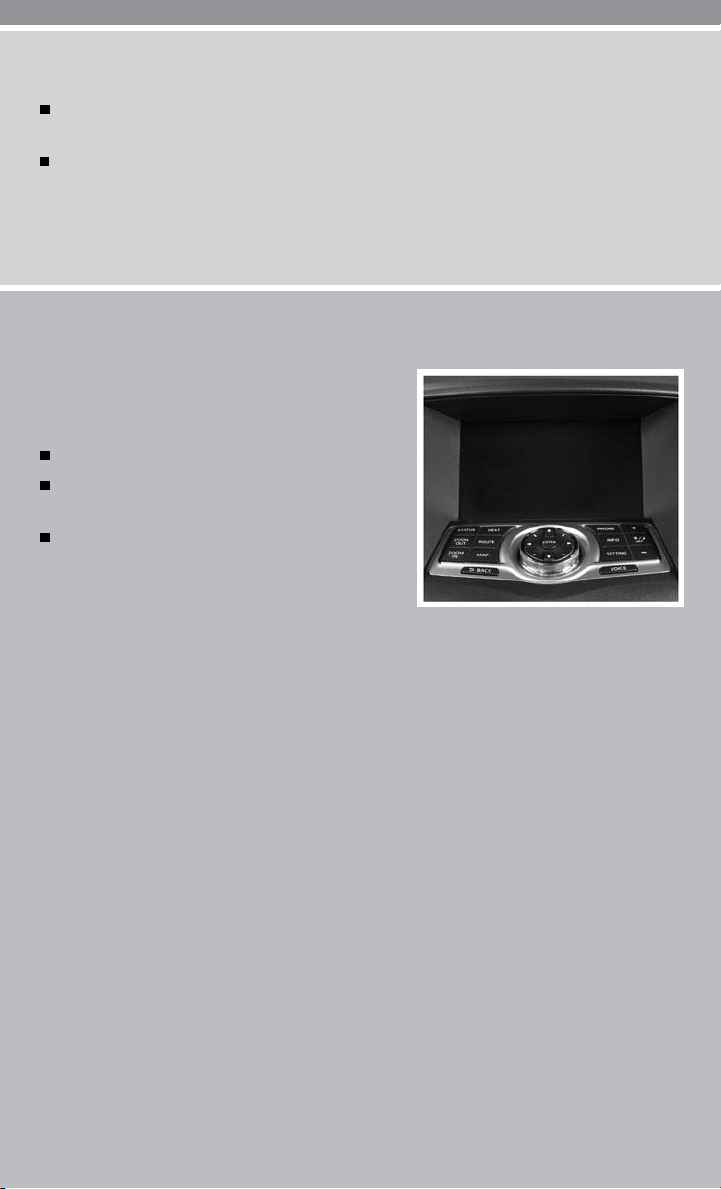
SEEK/CAT AND TRACK BUTTONS
Press the S EEK/CAT or TRACK buttons while a track is playing; the next track or the
beginning of the current track will play.
Press and hold the S EEK/CAT or TRACK button for more than approximately 1.5 seconds;
the track will play while rewinding or fast forwarding. When the SEEK/CAT or TRACK
button is released, the track will return to normal playing speed.
CONTROL PANEL DISPLAY WITH NAVIGATION SYSTEM (if so equipped)
INFO BUTTON
When the INFO button is pressed, the following
information modes will display on the screen:
Weather and Traffic*
Fuel Economy (Distance to Empty, Average Fuel
Economy, Fuel Economy History)
Maintenance (Set up to four maintenance intervals)
MAINTENANCE ITEMS
You can set up to four different maintenance interval
items. To display the setting of the maintenance interval,
choose an item, then select the “Reminder” key using the NISSAN controller and press the ENTER
button. To set the maintenance interval, select the “Interval” key using the NISSAN controller and press
the ENTER button. Use the NISSAN controller to change the interval and press the BACK button to
accept the changes. To reset the maintenance interval, select the “Reset Distance” key using the
NISSAN controller and press the ENTER button.
DISPLAY SCREEN SETTINGS
The SETTINGS screen will appear when the SETTING button is pressed. Select the “Display”
key using the NISSAN controller and press the ENTER button to choose from various display
screen options. The “Display” key will allow you to adjust the information shown on the display
screen, such as brightness or contrast.
*XM NavWeather® and XM NavTraffic® is only available on vehicles equipped with optional
XM® satellite subscription service.
10
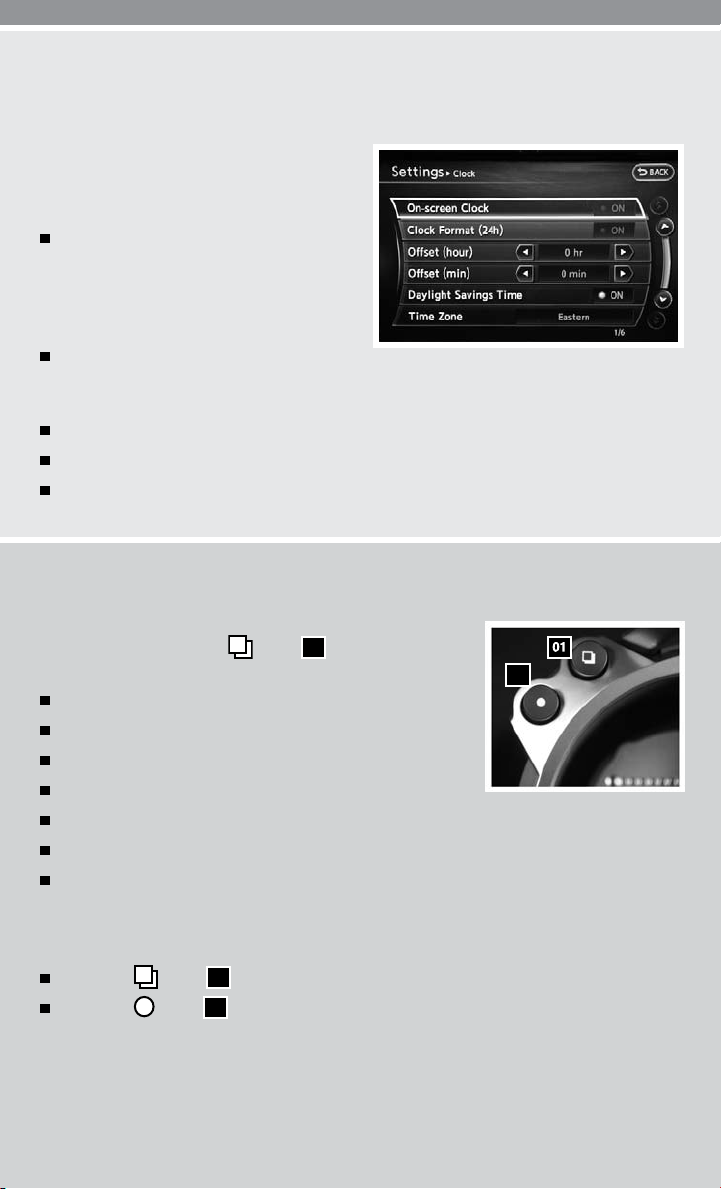
CLOCK SET/ADJUSTMENT
NAVIGATION SYSTEM ONLY (if so equipped)
Press the SETTING button, then select the
“Clock” key using the NISSAN controller and
press the ENTER button to access the following
clock settings:
On-screen Clock – When this item is
turned to ON, a clock is always displayed
in the upper right corner of the screen. The
clock is automatically adjusted by the
GPS system.
Clock Format (24h) – When this item is
turned ON, the 24-hour clock is displayed.
When the item is turned OFF, the 12-hour clock is displayed.
Offset (hour)/(min) – Adjust the time by increasing or decreasing per hour or per minute.
Daylight Savings Time – Turn this item to ON for daylight savings time application.
Time Zone – Choose the time zone.
TRIP COMPUTER
With the ignition in the ON position or the vehicle running, you can
select an item by pressing the
panel. The following items can be selected:
Current fuel consumption
Average fuel consumption and speed
Elapsed time and trip odometer
Distance to empty
Outside air temperature
Setting
Warning Check
TO OPERATE THE TRIP COMPUTER
Place the ignition in the ON position. Then press the buttons.
Press the
Press the
button
button
to scroll through each mode.
01
to reset or adjust the various mode selections.
02
button
01
on the instrument
02
11
