Page 1
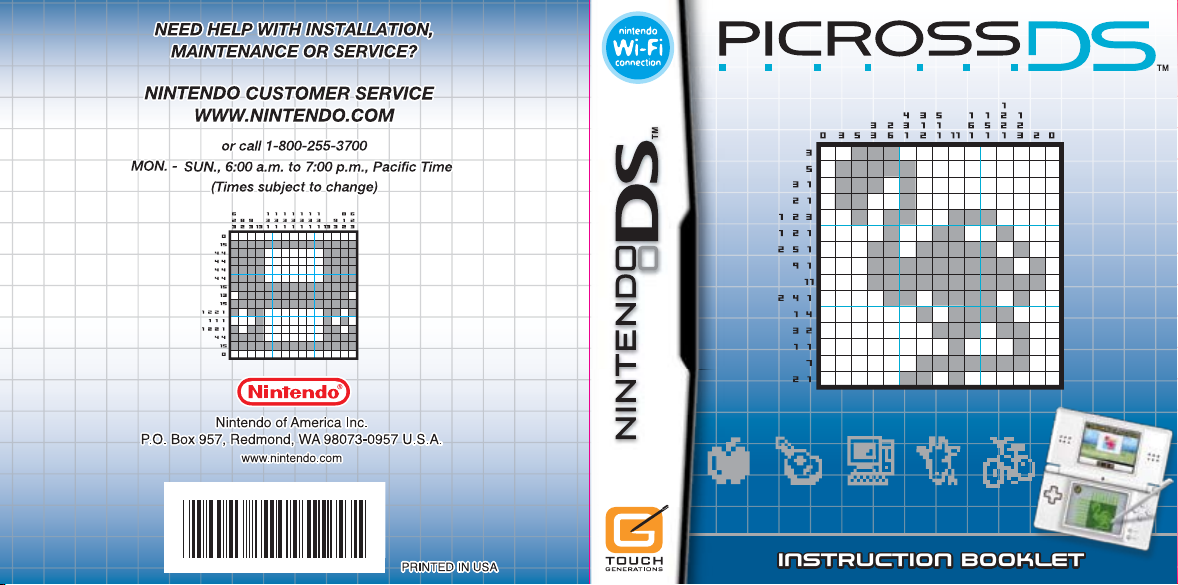
63720A
INSTRUCTION BOOKLETINSTRUCTION BOOKLET
Page 2

Page 3
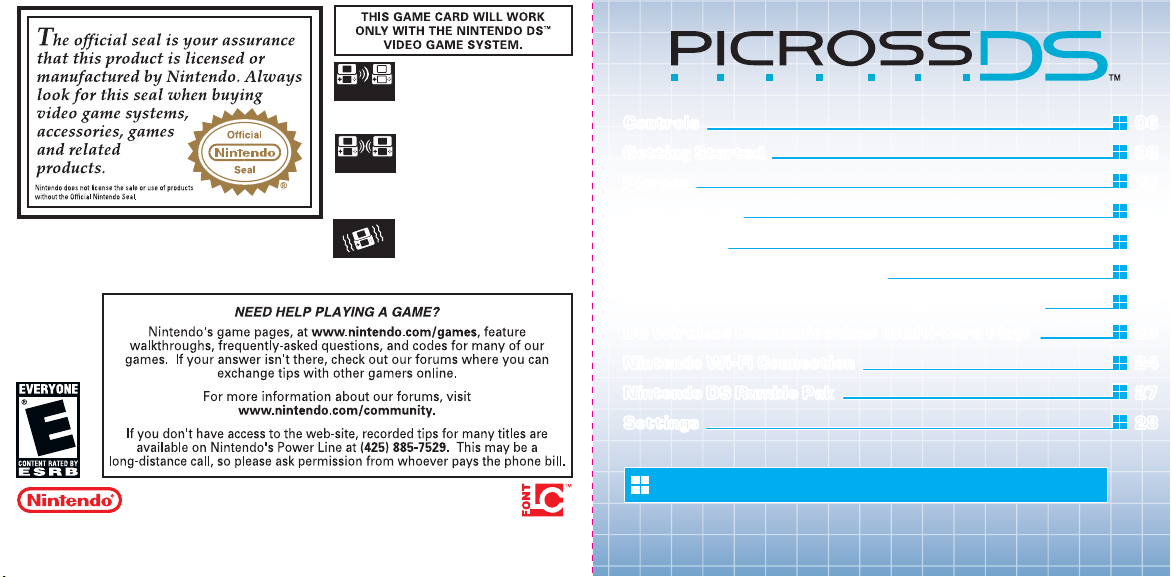
Wireless DS
Single-Card
2-5
2-5
Download Play
Wireless DS
Multi-Card
Play
Rumble Pak
Compatible
(sold separately)
THIS GAME ALLOWS WIRELESS MULTIPLAYER
GAMES DOWNLOADED FROM ONE GAME CARD.
THIS GAME ALLOWS WIRELESS MULTIPLAYER
GAMES WITH EACH DS SYSTEM CONTAINING
A SEPARATE GAME CARD.
THIS GAME IS COMPATIBLE WITH
THE RUMBLE PAK ACCESSORY.
© 2007 NINTENDO/JUPITER. TM, ® AND THE NINTENDO DS LOGO ARE TRADEMARKS OF NINTENDO. © 2007
NINTENDO. ALL RIGHTS, INCLUDING COPYRIGHTS OF GAME, SCENARIO, MUSIC AND PROGRAM, RESERVED BY
NINTENDO AND JUPITER. THIS PRODUCT USES THE LC FONT BY SHARP CORPORATION, EXCEPT SOME
CHARACTERS. LCFONT, LC FONT AND THE LC LOGO MARK ARE TRADEMARKS OF SHARP CORPORATION.
Controls 06
Controls 06
Getting Started 08
Getting Started 08
Picross 10
Picross 10
Daily Picross 14
Daily Picross 14
My Picross 15
My Picross 15
DS Wireless Communications 19
DS Wireless Communications 19
DS Wireless Communications (Single-Card Play) 23
DS Wireless Communications (Single-Card Play) 23
DS Wireless Communications (Multi-Card Play) 23
DS Wireless Communications (Multi-Card Play) 23
Nintendo Wi-Fi Connection 24
Nintendo Wi-Fi Connection 24
Nintendo DS Rumble Pak 27
Nintendo DS Rumble Pak 27
Settings 28
Settings 28
This software saves automatically. See page 9 for more details.
Page 4

Controls
PICROSS DS™ can be played using either the stylus or the buttons. Change the control
method under CONTROL METHOD in GAME SETTINGS (see page 28).
Top Screen
Y Button
X Button
L Button
Control Pad
Lower Screen
(Touch Screen)
• Closing the Nintendo DS system during play will put the game into Sleep Mode,
saving battery life.
• Opening the Nintendo DS system again will resume play.
• In certain situations it is possible to play using a combination of the stylus and
the +Control Pad.
• Pictures in this manual surrounded by a blue border are from the top screen, and
those with a gray border are from the Touch Screen.
R Button
A Button
B Button
START
SELECT
Control Using the Nintendo DS Stylus
When controlling using the stylus, touch an item or square to
select it. Most controls can be performed with the stylus,
but opening the Pause Menu and certain other controls are
performed using the buttons. You can control the game using
a combination of the stylus and the buttons (see page 11).
Control Using the Buttons
See pages 17 and 18 for controls relating to creating pictures and the Color Fill Screen.
+Control Pad Select an item or square.
A Button Confirm a selection / Fill a square.
B Button Cancel / Place an X in a square.
X Button Zoom in or out (only usable on large puzzles).
START Open the Pause Menu.
SELECT Quit puzzle (only in Daily Picross).
L Button Turn page.
R Button Turn page.
76 76
Page 5
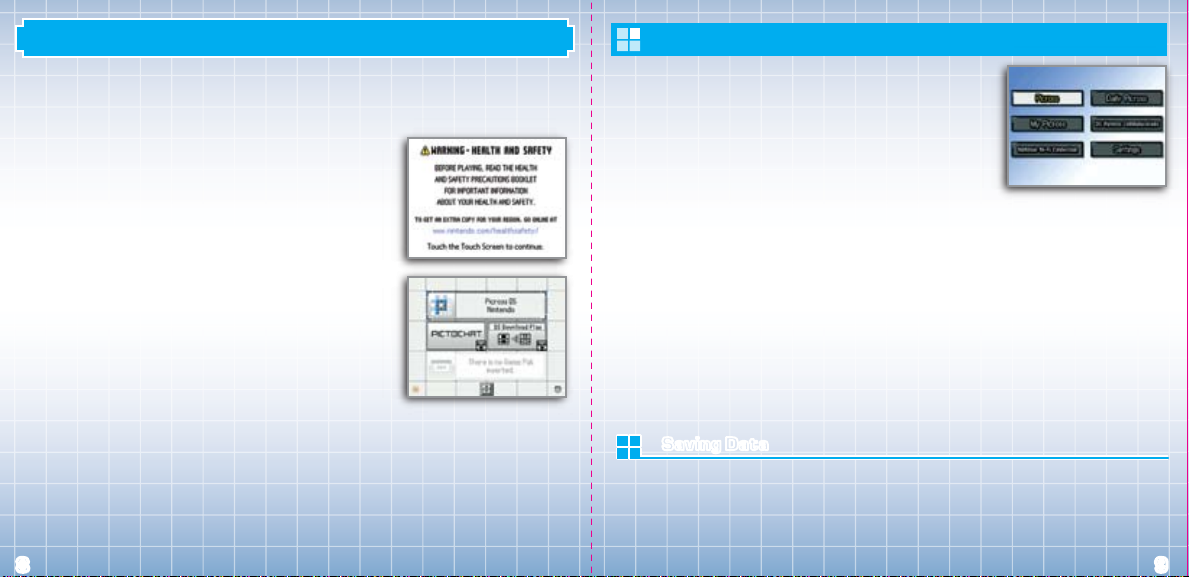
Getting Started
Make sure the power to your Nintendo DS™ system is turned OFF before you insert the
PICROSS DS Game Card into the Game Card slot. Make sure that you push it all the way in
until it clicks.
Turn the Nintendo DS system ON, and the Health and Safety
Screen on the right will be displayed. After you have read the
message, touch the Touch Screen to proceed.
On the Nintendo DS Menu Screen, touch the PICROSS DS
Panel. The Title Screen will be displayed on the top screen
and the Main Menu will appear on the Touch Screen.
If your Nintendo DS system is set to Auto Mode then
the above operation is not required. See the Nintendo DS
Instruction Booklet for more details.
The in-game language depends on the one that is set on the console. In this game you
can choose between three different languages: English, French, and Spanish. If your
Nintendo DS system is already set to one of them, the same language will be displayed
in the game. If your Nintendo DS system is set to another language, the in-game default
language will be English. You can change the in-game language by changing the language
setting of your console. For further instructions on how to change language settings,
please refer to the instruction booklet of your Nintendo DS system.
Main Menu
The Main Menu displays six options. Touch one with the
stylus or highlight one using the + Control Pad and
press the A Button to select it.
If you have Quick Save data (see page 13), the option
QUICK SAVE DATA will also be displayed.
PICROSS (See page 10) Solve PICROSS puzzles.
DAILY PICROSS (See page 14) Try and solve these puzzles as fast as possible.
MY PICROSS (See page 15) Create your own puzzle or take on a downloaded puzzle.
DS WIRELESS COMMUNICATIONS Play head-to-head or exchange puzzles.
(See page 19)
NINTENDO Wi-Fi CONNECTION Play head-to-head or exchange puzzles with friends
(See page 24) over long distances via the internet using a wireless
LAN.
SETTINGS (See page 30) Alter play settings.
Saving DataSaving Data
This software saves automatically after solving a puzzle, changing settings, after DS
Wireless Communications finish, etc. To erase data, load the software while holding
down the L Button + SELECT.
There is no way to recover data once it has been erased in this way.
98 98
Page 6

Picross
Play various challenging puzzles, from the simple to the very hard. You can also view a
tutorial on how to play Picross.
Picross Menu
After selecting PICROSS
from the Main Menu, four
further options will be
displayed. The Puzzle Select
Screen shown on the right
will be displayed if you select
EASY MODE, NORMAL
MODE, or FREE MODE.
Select a puzzle.
How to Play An explanation of the basic Picross rules.
Easy Easy puzzles aimed at the beginner. Select a puzzle from
among those displayed and then select OK.
Normal Puzzles aimed at beginner to intermediate level players.
Select level Puzzle OK.
Free Puzzles aimed at intermediate to advanced level players.
Select level Puzzle OK.
Switch Control Method
Touch this to switch between
stylus and button controls.
Change Design
Change the design of
the puzzle screen.
The Picross Game Screen
This screen shows stylus controls. The Stylus Mode Change will not appear if you are
using button controls.
Stylus Mode Change
Fill in a square.
Zoom display in /
out (when the
puzzle is large).
Place an X mark.
Move the area
displayed when
zoomed in.
The mode switch can also be performed using the +Control Pad. Press up on
the +Control Pad to select , press down for , left for , and right for .
Current State
Time Since Starting
the Puzzle
There is no time limit,
but if more than 60
minutes pass, you will
not be able to view the
completed image upon
clearing the puzzle.
1110 1110
Page 7

Normal Mode Rules and Free Mode Rules
There are two types of rules in PICROSS DS. During Normal
Mode rules you will be told if you fill in an incorrect square,
while in Free Mode rules you will not be informed of your
mistakes. EASY MODE and NORMAL MODE use Normal
Mode rules. FREE MODE uses Free Mode rules.
Touch Game
After selecting NORMAL MODE or FREE MODE, select
to play a touch based minigames on the lower screen. There
are three types of minigame in all: Catch, Sketch, and Hit.
Solving PICROSS DS puzzles unlocks these games.
Normal Mode Rules Fill in a square by mistake and time will be added to
your total time.
Free Mode Rules You will not be informed if you fill in a square by mistake.
Fill in a square again to clear it. Under these rules you can
view the completed image no matter how long it takes to
finish the puzzle.
Try It Out Mode
Under Free Mode rules you can use Try It Out Mode by
selecting Overlay On on the Pause Menu. During Try It Out
Mode, filling or placing X marks won’t actually affect the
puzzle. Afterwards you can simply select Overlay Off to
return to the state the puzzle was in before you started
the Try It Out Mode if you make a mistake, or want to
redo things.
The Pause Menu
Press START while solving a puzzle to open the Pause Menu. Touch or press the
B Button or START to return to the puzzle.
QUIT Quit the current puzzle and return to the Puzzle Select Screen.
QUICK SAVE DATA Create Quick Save data and return to the Main Menu. You can only
create one Quick Save at a time, the continuation of which can be
accessed when you next play the game.
CONTROL METHOD Switch between stylus and button controls.
MUSIC Change the background music.
OVERLAY ON/OFF This appears only during a Free Mode puzzle. Select Overlay On to
start Try It Out Mode. When you have finished, select Overlay Off
from the Pause Menu, and then decide if you wish changes made
during Try It Out Mode to be reflected or not. You cannot create
Quick Save data during Try It Out Mode.
1312 1312
Page 8

Daily Picross My Picross
Take on one set of puzzles a day, either going against the clock or searching for mistakes.
Attempt to complete the puzzles as fast as possible and improve your Picross skills.
Main Menu
Select DAILY PICROSS from the Main Menu and then select a
game mode. You can press SELECT while solving a puzzle to
quit it.
At first, only Nonstop Time Attack is available. The other
modes will gradually unlock as you continue to play Daily
Picross. The results of each mode will only be saved once per
day, and the results of any subsequent plays for that day will
not be saved.
NONSTOP TIME ATTACK Finish puzzles as quickly as possible.
NO X MARKS Complete puzzles without placing X marks on the grid.
ERROR SEARCH On the top screen, compare the number of mistakenly filled
squares with the number of squares left that require filling,
and correctly refill the squares.
MEMORY After being given twenty seconds to remember the numbers
around the grid, try and solve the puzzle relying solely on
your memory.
SECRET Attempt to solve the puzzle with some of the numbers hidden.
RESULTS Check your results.
Make your own puzzles or play those that you have downloaded or exchanged using
DS Wireless Communications (see pages 19 – 23) or Nintendo Wi-Fi Connection
(see pages 24 – 26).
My Picross Menu
Select MY PICROSS from the Main Menu and two options will
be displayed.
ORIGINAL Create a PICROSS DS puzzle, or play puzzles that
you have created or friends have given you.
CLASSIC Play puzzles that you have downloaded using
Nintendo Wi-Fi Connection. Select a puzzle and
then PLAY. Touch the and arrows on the
Touch Screen or use the L and R Buttons to move
through the pages. Use the stylus or the
+ Control Pad and the A Button to select a puzzle.
1514 1514
Page 9

Create Your Own Puzzle
When creating a puzzle using Original, touch NEW on the
Touch Screen and then select EASY CREATION or CREATE.
You can save up to 100 puzzles that you have created or
that you have received from your friends.
EASY CREATION This is a simplified puzzle creation process with only a few steps.
The process follows these steps: Give a Title Draw Picture
(see page 17) Color (see page 18).
CREATE This is a more fundamental puzzle creation mode that allows such
options as the alteration of grid sizes and difficulty. The process follows
these steps: Give a Title Draw Picture Color Select Puzzle
Mode (Normal Mode or Free Mode).
Play an Existing Puzzle
Select an existing puzzle from Original and then select one of the three options displayed –
PLAY (challenge puzzle), EDIT (edit puzzle), and DELETE (delete puzzle). For puzzles received
from your friends, you cannot select EDIT. Once data has been erased you can never
restore it, so please be careful!
The Illustration Creation Screen
This is displayed after giving your puzzle a name under CREATE, or after selecting
EDIT PUZZLE under EDIT. Fill in squares to draw a picture.
Switch to Color
Fill Screen
Puzzle Information
A mark appears if
it is possible to solve
this puzzle. If a cross
is displayed, tap
CORRECTION to
adjust the puzzle
automatically so that
it can be solved.
Change Grid Size
Change the size of
the puzzle.
EASY CREATION has fewer tools, and puzzles are automatically corrected so that it’s
possible to solve them. You can also use an eraser tool to delete the filled blocks.
Grid
Exit
Quit editing.
Tools
Pen
Zoom in/out
Move
Display Color Fill
Screen
Clear all
Move picture
Undo
Finished
1716 1716
Page 10

Color Fill Screen
Fill in colors to match your picture.
This color picture will be displayed on the top screen once the puzzle is cleared.
My PicrossMy PicrossMy PicrossDS Wireless Communications
Challenge friends to a puzzle or trade puzzles with them. You can also send a demo
puzzle of the game to someone who doesn’t own the Game Card.
Switch to Picture
Creation Screen
Color Palette Grid
Picture Creation/Color Fill Screen Controls
Pen (Fine)
Pen (Thick)
Pen (Super Thick)
Fill
Zoom in
Move
Undo
Tools
Draw straight line
Draw square
Draw circle
Color Picker
Zoom out
Overlay illustration
Clear all
+Control Pad Move/ Select
A Button Confirm
X Button/Y Button Move cursor
When creating a picture in EASY CREATION, you can also use the L Button and R
Button to change between the pen and eraser.
Picross Multiplayer
Up to five people can play this mode together, including players who don’t own the Game
Card. If you play with someone who is using their own Game Card, they will automatically
be registered as a friend (see page 29).
Create Group
If you are selecting the puzzle (host) then select INVITE. If you are going to play a friend’s
puzzle (guest) then select JOIN IN. For Nintendo DS systems that don’t have the Game
Card inserted, follow the steps for DS DOWNLOAD PLAY (see page 23). Once the
players are all gathered, the host player selects BEGIN, and you proceed to the puzzle.
[Left] Host
[Right] Guest
1312 1918
Page 11

Select PuzzleSelect Puzzle
The host selects the puzzle. Guests must wait until the
host finishes completing the settings. Once the settings
are decided, each player will proceed to the control
selection screen.
WORD PICROSS Guest players attempt to guess the word (within ten letters)
selected by the host. When the guest guesses the word they send
their reply to the host. The host replies with if the answer
is correct and if not.
PICTURE PICROSS Guest players attempt to uncover the picture drawn by the host.
The guests solve the puzzle and send a message to the host
describing what the picture is. The host replies with if the
answer is correct and if not.
MULTIPLAYER MATCH The host also takes part in solving the puzzle. The fastest player
to solve two puzzles is the winner. After all players have selected
to have hints on or off and their Control Method, the game begins.
END MULTI-PICROSS End DS Wireless Communications.
Solving the PuzzleSolving the Puzzle
On the top screen the status of every player is displayed,
while on the lower screen the puzzle is displayed. Once
you have solved the puzzle, touch . If you fill in an
incorrect square,the puzzle will disappear from your
screen for a short while. The host player can touch the
guests’ names to view their progress at any time (except
during Multiplayer Match Mode), and then touch the
screen to either get in their way or offer hints. The guest
can press and slide across the host’s image to remove
it. Once play is finished, all players will be returned to the
Puzzle Select Screen.
Communication Errors
A communication error will occur if one of the Nintendo DS
systems is turned off, put into Sleep Mode, or if the
communication is interrupted. After selecting YES, you will
return to the Title Screen and have to start again from the
Main Menu. For a Nintendo DS system that does not have
the Game Card inserted, you will need to press the
A Button, turn off the power, and then repeat the
download process.
2120 2120
Page 12

Puzzle Exchange DS Download Play
Exchange puzzles with your friends. When sending a
puzzle, select SEND AN ORIGINAL PUZZLE or SEND
A CLASSIC PUZZLE, then select the puzzle.
When receiving a puzzle, select RECEIVE AN ORIGINAL
PUZZLE or RECEIVE A CLASSIC PUZZLE. Puzzles
received here can be played from My Picross
(see page 15).
“Classic puzzles” is a series created by Nintendo for
PICROSS DS.
Send a Demo Puzzle
You can give one puzzle to a friend who doesn’t have a
PICROSS DS Game Card of their own. Select a puzzle and
then SEND to send the puzzle over. When receiving the
demo puzzle, please read page 23 carefully and then
download the data.The downloaded puzzle will disappear
once the system’s power is turned off.
This section explains how DS Wireless Single-Card Play works.
The Things You’ll Need
• Nintendo DS or Nintendo DS Lite: One for each player
• PICROSS DS Game Card: One
Host Controls:
1. Check that the DS is turned off and insert the Game Card into the DS Game Card slot.
2. Turn the power on, and the DS Menu Screen will appear.
3. Tap the PICROSS DS panel.
4. Follow the instructions (see page 19).
Guest Controls:
1. Turn the power on, and the DS Menu Screen will appear.
2. Tap DS Download Play.
3. Tap the PICROSS DS panel. The download confirmation screen will appear.
4. If it is correct, tap Yes to download the data from the host.
5. Follow the instructions (see page 19).
DS Wireless Play
This section explains how to establish your DS Wireless link for DS Wireless Multi-Card Play.
The Things You’ll Need
• Nintendo DS or Nintendo DS Lite: One for each player
• PICROSS DS Game Card: One for each player
Steps:
1. Make sure that all DS systems are turned off, then insert a PICROSS DS Game
Card into each system.
2. Turn on the power of all the systems. The DS Menu Screen will appear.
3. Tap the PICROSS DS panel.
4. Follow the instructions on pages (see page 19).
(see page 19)
2322 2322
Page 13

Nintendo Wi-Fi Connection
Play with friends over long distances and other players from across your region. You can
also exchange puzzles with friends and download classic puzzles.
Picross Challenge
Play head-to-head over Nintendo Wi-Fi Connection. Two
puzzles will be played. After you solve one puzzle, the
next will appear. The first player to solve both of them
is the winner.
CHALLENGE ANYONE Search for an opponent to play from among all the players in your
region. The opponent will be chosen from among those closest to
your own results and successive wins. Be aware that if your
connection is lost or you put your system into Sleep Mode
during play, the match will end and count as a loss for you.
CHALLENGE A FRIEND Play against a friend on your friend roster (see page 29).
Community
Exchange or download puzzles. Puzzles downloaded here can
be played in My Picross (see page 15). Before exchanging
puzzles, first perform friend registration (see page 29). Upon
first exchanging puzzles, both of you will need to connect using
your Nintendo Wi-Fi Connection. If you cannot access the
other person’s area, then have them reconnect.
CLASSIC PUZZLES Download puzzles from the Nintendo Wi-Fi Connection server.
PUZZLE EXCHANGE Select to receive a friend’s data (download from a friend’s area) or
update your own data (upload to own area).
2524 2524
Page 14

Nintendo Wi-Fi Connection
Nintendo Wi-Fi Connection allows multiple PICROSS owners to play together over the internet
—even when separated by long distances.
• To play Nintendo DS games over the internet, you must first set up the Nintendo
Wi-Fi Connection (Nintendo WFC) on your Nintendo DS system. Please see the
separate Nintendo Wi-Fi Connection instruction booklet included with this game
for directions on setting up your Nintendo DS.
• To complete the Nintendo WFC setup, you will also need access to a PC that has
a wireless network device installed (such as a wireless router) and an active
broadband or DSL internet account.
• If you do not have a wireless network device installed on your PC, you can order
a Nintendo Wi-Fi USB Connector (sold separately) directly from Nintendo.
See the separate Nintendo WFC instruction booklet for more information.
• Nintendo Wi-Fi Connection game play uses more battery power than other
game play. You may prefer to use the AC Adapter to prevent running out of
power when using the Nintendo Wi-Fi Connection.
• You can also play Nintendo WFC compatible games at selected internet
hotspots without additional setup.
• The Terms of Use Agreement which that Nintendo Wi-Fi Connection game
play is available in the Nintendo Wi-Fi Connection instruction booklet or online
at www.nintendowifi.com/terms.
•• The nickname you use will be seen by others when playing multiplayer games using Nintendo WFC.
•• To protect your privacy, do not give out personal information such as last name, phone number,
birth date, age, school, e-mail address or home address when communicating with others.
For additional information on the Nintendo WFC, setting up your Nintendo DS, or for a list of available
internet hotspots, visit www.nintendowifi.com (USA, Canada and Latin America)
or call 1-800-895-1672 (USA/Canada only).
Nintendo DS Rumble Pak
TM
This game is compatible with the Nintendo DS Rumble Pak (sold separately).
The Rumble Pak includes built-in features that rumble while you play, providing realistic
feedback. Please read the following before you play the game with Rumble Pak enabled.
Using the Rumble Pak
• Make sure the Nintendo DS is turned off.
• Insert the Rumble Pak into Slot-2 on the front of the Nintendo DS (the label
should face toward the bottom) just like loading a Game Boy Advance Game Pak.
• Make sure to turn the power off before removing the Rumble Pak.
Troubleshooting
• Nintendo DS Rumble Pak is making a sound
- When the Rumble Feature is on, the Rumble Pak will make sounds during game play.
• Does not rumble
- Make sure the Rumble Feature is turned on in the game
(select Options in the main menu).
- Make sure the edge connector of the Rumble Pak and the Nintendo DS system
(Slot-2) are not dirty.
• Does not stop rumbling
- Make sure the edge connector of the Rumble Pak and the Nintendo DS system
(Slot-2) are not dirty.
If the Rumble Pak still does not work properly after following these troubleshooting
measures, please call Nintendo customer service.
2726 2726
Page 15

Settings
Alter various game settings, such as turning Rumble Feature on or off and Nintendo
Wi-Fi Connection settings.
Game Settings
Turn the Rumble Feature on / off and change overall
play settings.
CONTROL METHOD Choose between Nintendo DS stylus and
button controls.
RUMBLE Turn the Rumble Feature on / off.
SOUND Switch audio output between stereo,
surround and headphones.
PATTERN Change the screen design displayed
during Picross or Original play.
NICKNAME Change the nickname displayed
during play.
STAFF View the game credits.
Friend Settings
Register friends or edit your friend roster, as well as check
your own friend code.
• Play Multi-Picross using DS Wireless Communications
(see page 19) and all players will automatically be
registered as friends.
• You can have a maximum of 64 friends on your friend
roster. Note that once the list is full, each new entry will
delete the oldest entry on the list.
REGISTER A FRIEND Register a friend to your friend roster.
FRIEND ROSTER Check your registered friends and edit the list.
CONFIRM FRIEND CODE Check your own friend code.
Nintendo Wi-Fi Connection
Alter the Nintendo Wi-Fi Connection settings.
See the separate Nintendo Wi-Fi Connection instruction
booklet for details on Nintendo Wi-Fi Connection.
Try to always use the same Nintendo DS system and Game
Card together. If you change the combination you are using,
you will need to select the Wi-Fi settings again.
2928 2928
Page 16

Notes
