Page 1
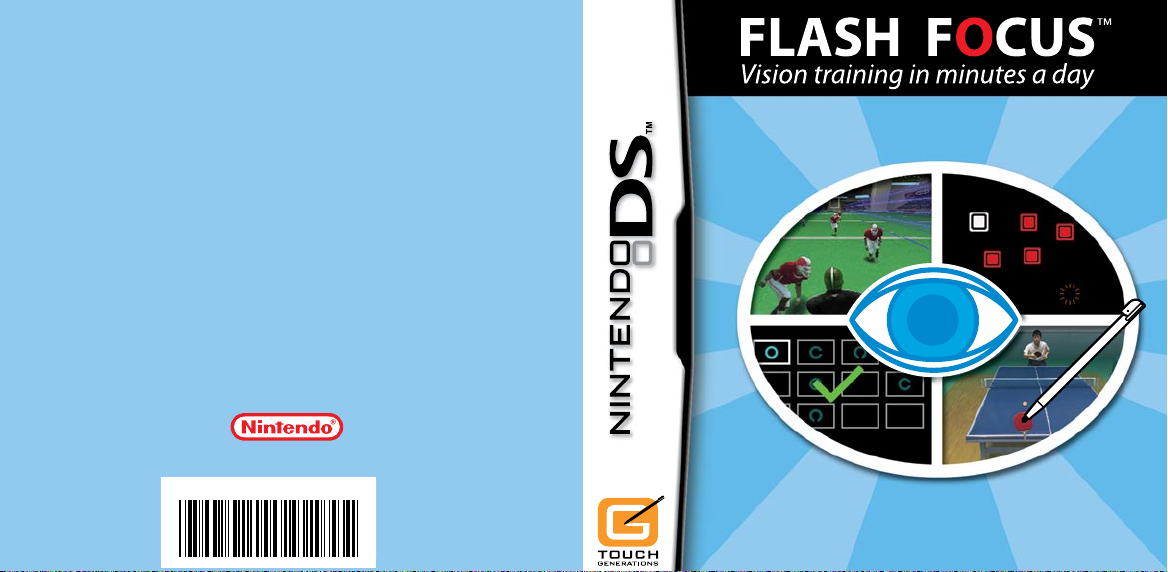
NEED HELP WITH INSTALLATION,
64491A
MAINTENANCE OR SERVICE?
NINTENDO CUSTOMER SERVICE
WWW.NINTENDO.COM
MON.-SUN., 6:00 a.m. to 7:00 p.m., Pacific Time
or call 1-800-255-3700
(Times subject to change)
BESOIN D’AIDE POUR L’INSTALLATION,
L’ENTRETIEN OU LA RÉPARATION ?
SERVICE À LA CLIENTÈLE DE NINTENDO
WWW.NINTENDO.COM
LUN.-DIM., entre 6 h 00 et 19 h 00, heure du Pacifique
ou appelez le 1 800 255-3700
(Heures sujettes à changement)
Nintendo of America Inc.
P.O. Box 957
Redmond, WA
98073-0957 U.S.A.
www.nintendo.com
PRINTED IN USA
IMPRIMÉ AUX É.-U.
INSTRUCTION BOOKLET / MODE D’EMPLOI
Page 2
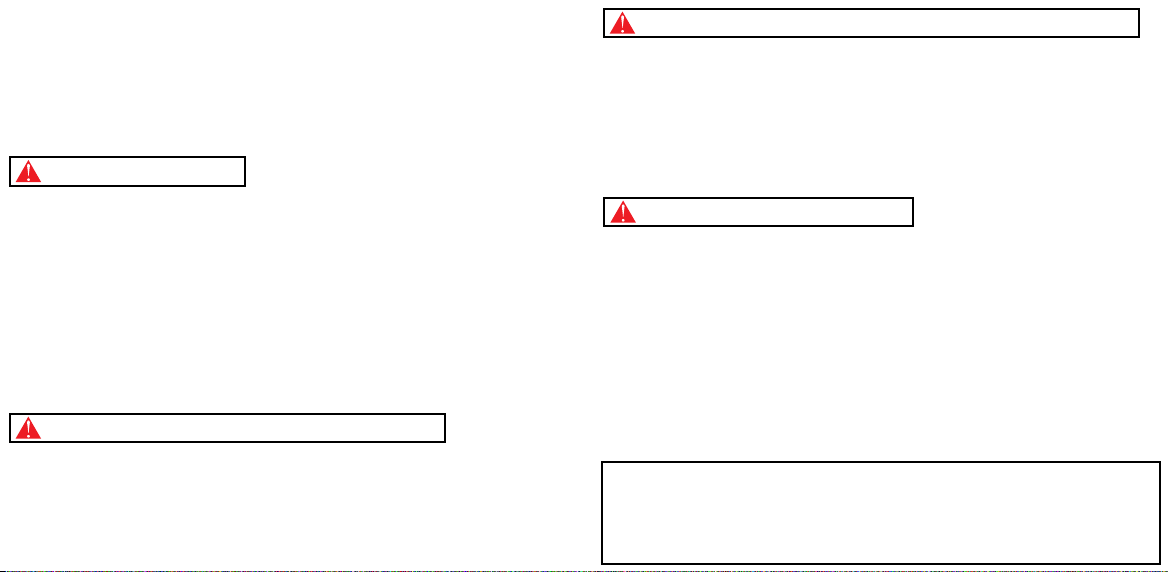
PLEASE CA RE FU LLY READ THE SEPARATE HEALTH AND SAFETY
PRECAUT IO NS B OO KLET INCLUDED WITH THIS PRODU CT B EF ORE
USING Y OU R NI NT ENDO® HARDWARE SYSTEM, GAME CARD OR
ACCESSO RY. T HI S BO OK LET CONTAINS IMPORTANT HEALTH AND
SAFETY IN FO RM ATION.
IMPORTANT SAFETY INFORMATION: READ THE FOLLOWING
WARNINGS BEFORE YOU OR YOUR CH IL D PL AY VIDEO GAMES.
WARNING - Seizures
• Some people (about 1 in 4000) may have seizures or blackouts triggered by light flashes or patterns,
such as while watching TV or playing video games, even if they have never had a seizure before.
• Anyone who has had a seizure, loss of awareness, or other symptom linked to an epileptic condition
should consult a doctor before playing a video game.
• Parents should watch when their children play video games. Stop playing and consult a doctor if you
or your child have any of the following symptoms:
Convulsions Eye or muscle twitching Loss of awareness
Altered vision Involuntary movements Disorientation
• To reduce the likelihood of a seizure when playing video games:
1. Sit or stand as far from the screen as possible.
2. Play video games on the smallest available television screen.
3. Do not play if you are tired or need sleep.
4. Play in a well-lit room.
5. Take a 10 to 15 minute break every hour.
WARNING - Radio Frequency Interference
The Nintendo DS can emit radio waves that can affect the operation of nearby electronics, including
cardiac pacemakers.
• Do not operate the Nintendo DS within 9 inches of a pacemaker while using the wireless feature.
• If you have a pacemaker or other implanted medical device, do not use the wireless feature of the
Nintendo DS without first consulting your doctor or the manufacturer of your medical device.
• Observe and follow all regulations and rules regarding use of wireless devices in locations such as
hospitals, airports, and on board aircraft. Operation in those locations may interfere with or cause
malfunctions of equipment, with resulting injuries to persons or damage to property.
WARNING - Repetitive Motion Injuries and Eyestrain
Playing video games can make your muscles, joints, skin or eyes hurt after a few hours. Follow these
instructions to avoid problems such as tendinitis, carpal tunnel syndrome, skin irritation or eyestrain:
• Avoid excessive play. It is recommended that parents monitor their children for appropriate play.
• Take a 10 to 15 minute break every hour, even if you don’t think you need it.
• When using the stylus, you do not need to grip it tightly or press it hard against the screen. Doing so
may cause fatigue or discomfort.
• If your hands, wrists, arms or eyes become tired or sore while playing, stop and rest them for several
hours before playing again.
• If you continue to have sore hands, wrists, arms or eyes during or after play, stop playing and see a doctor.
WARNING - Battery Leakage
The Nintendo DS contains a rechargeable lithium ion battery pack. Leakage of ingredients contained within
the battery pack, or the combustion products of the ingredients, can cause personal injury as well as
damage to your Nintendo DS.
If battery leakage occurs, avoid contact with skin. If contact occurs, immediately wash thoroughly with
soap and water. If liquid leaking from a battery pack comes into contact with your eyes, immediately flush
thoroughly with water and see a doctor.
To avoid battery leakage:
• Do not expose battery to excessive physical shock, vibration, or liquids.
• Do not disassemble, attempt to repair or deform the battery.
• Do not dispose of battery pack in a fire.
• Do not touch the terminals of the battery, or cause a short between the terminals with a metal object.
• Do not peel or damage the battery label.
Important Legal Information
This Nintendo game is not designed for use with any unauthorized device. Use of any such device
will invalidate your Nintendo product warranty. Copying of any Nintendo game is illegal and is strictly
prohibited by domestic and international intellectual property laws. “Back-up” or “archival” copies are
not authorized and are not necessary to protect your software. Violators will be prosecuted.
REV–E
Page 3
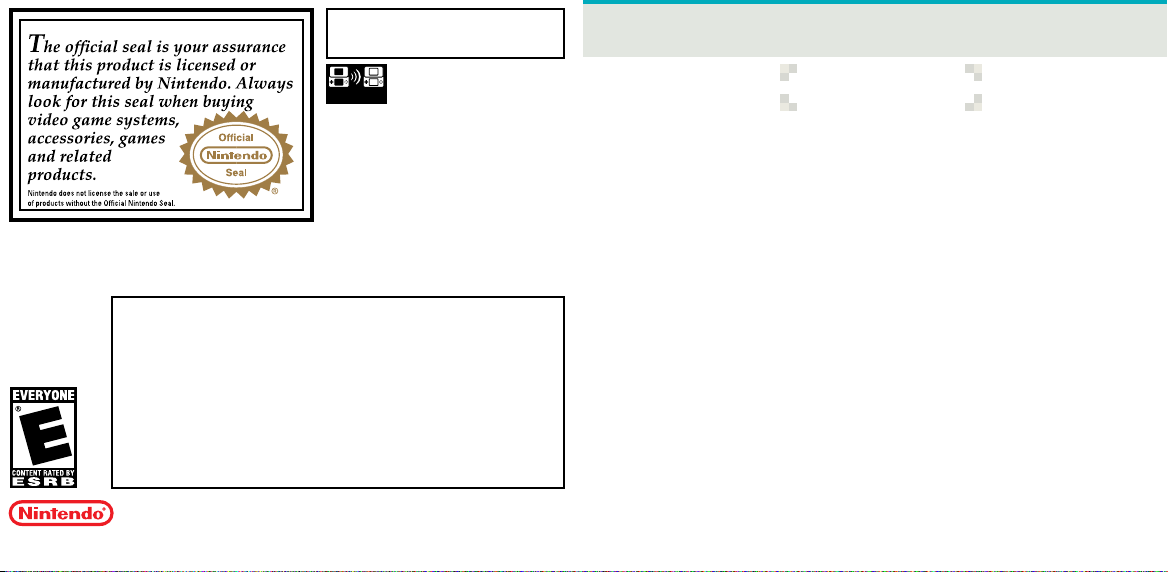
THIS GAME CARD WILL WORK
ONLY WITH THE NINT ENDO DSTM
VIDEO GAME SYST EM.
Wireless DS
Single-Card
1-2
THIS GAME ALLOWS WIRELESS MULTIPLAYER
GAMES DOWNLOADED FROM ONE GAME CARD.
Download Play
NEED HELP PLAYING A GAME?
Nintendo’s game pages, at www.nintendo.com/games, feature
walkthroughs, frequently-asked questions, and codes for many
of our games. If your answer isn’t there, check out our forums
where you can exchange tips with other gamers online.
For more information about our forums,
If you don’t have access to the web-site, recorded tips for many titles
so please ask permission from whoever pays the phone bill.
visit www.nintendo.com/community.
are available on Nintendo’s Power Line at (425) 885-7529.
This may be a long-distance call,
CONTENTS
Using the Nintendo DS ......................................................................... 10
Getting Started........................................................................................ 12
Daily Training ........................................................................................... 14
Today’s Recommended Training ....................................................... 16
Custom Training ...................................................................................... 17
Introduction to Core Training ............................................................ 18
Introduction to Sports Training ......................................................... 20
Graphs and Others ................................................................................. 22
Quick Play .................................................................................................. 23
Download .................................................................................................. 24
©2007 NBGI. ©2007 NINTENDO. TM, ® AND THE NINTENDO DS LOGO ARE TRADEMARKS
OF NINTENDO. ©2007 NINTENDO.
Fonts used in-game are provided by Bitstream Inc. All rights reserved.
The typfaces included herein are developed by DynaComware.
DS Wireless Communications ............................................................ 25
5
Page 4
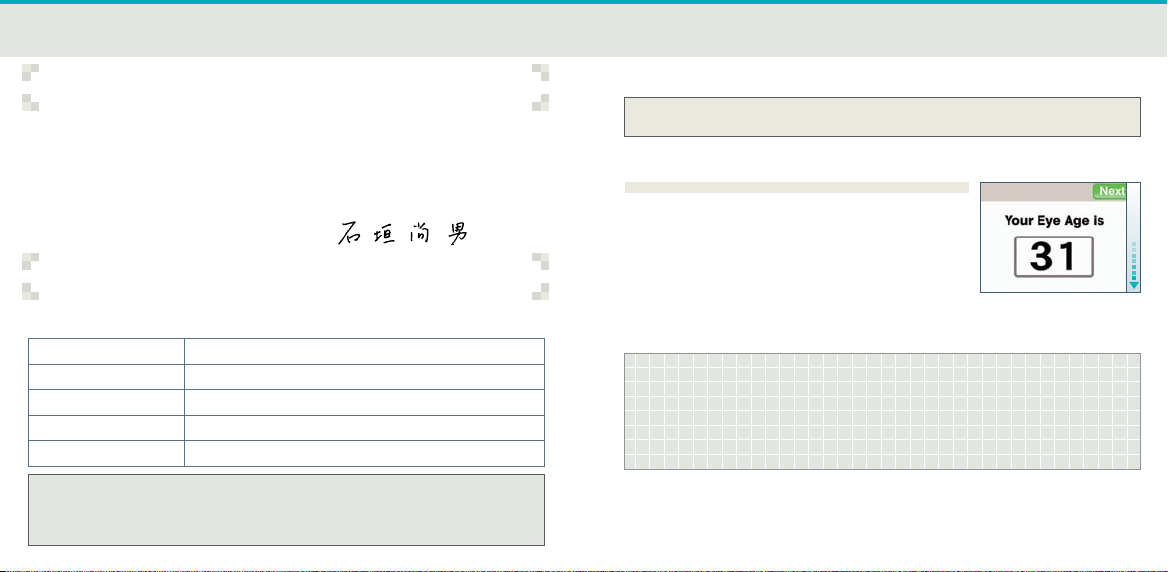
6
7
ChaLLenge your FoCus abiLiTy
FOCUS ABILITY TRAINING
Your eyes have many abilities other than their capacity to clearly see distant objects. In this
software, you can challenge and train these “Focus Abilities.”
Good Focus Ability may help you see moving objects and become less easily fatigued at
work. It may even improve your daily life.
It’s best to train your Focus Ability for a few minutes every day instead of for long periods
of time.
TYPES OF VISION TRAINING
“Focus Ability” is comprised of the following five areas:
Dynamic Visual Acuity (DVA) The power to clearly see moving objects.
Momentary Vision The ability to gather several bits of information at once.
Eye Movement The ability to move your eyes quickly and accurately.
Peripheral Vision The ability to see over a wide area.
Hand-Eye Coordination (HEC) The ability to recognize and respond quickly and accurately.
• Individual results may vary. Please be aware that Focus Ability may not improve as a
result of training.
• This software is not intended to improve your Focus Ability.
Hisao Ishigaki
Train a LiTTLe every Day
Train a little every day with simple and easy activities.
EYE AGE CHECK
First, begin by checking your Eye Age. The best score
you can achieve is 20 years old.
*In this manual, screens with the arrow pointing up
represent the top screen, and screens with the arrow
pointing down represent the Touch Screen.
HOW THE EYE AGE CHECK WORKS
One hundred and eighteen subjects, ranging in age from 20s to 70s, were
given Eye Age Checks, and their age and results were compiled. This data
was used to generate the scale on which the results for the Eye Age Check
in Flash Focus are based.
Page 5
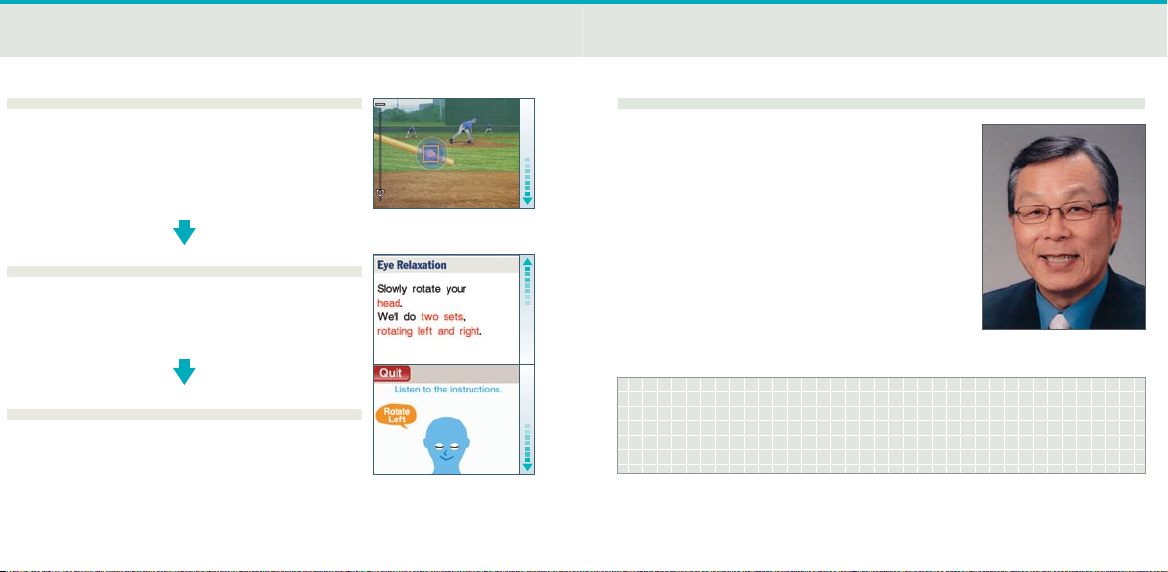
8
9
TRAINING
Train consistently to challenge your Focus Ability.
There are two categories of training. Recommended
Training will provide you with a training program
that suits your current level of Focus Ability. Custom
Training allows you to pick the activity of your choice.
EYE RELAXATION EXERCISES
Once you have trained for a certain amount of
time, a series of eye relaxation exercises will begin
automatically. These exercises are intended to relax
your eyes after a hard Focus Ability workout.
PROFILE OF PROFESSOR ISHIGAKI, ADVISOR FOR
FLASH FOCUS™: VISION TRAINING IN MINUTES A DAY
Hisao Ishigaki
Professor of Management and Information Science,
Aichi Institute of Technology
Born in Shizuoka prefecture, Japan
Graduate of Tokyo University of Education
1986-1994
Nagoya University School of Medicine Research Student
1994
Received his PhD in Medicine from Nagoya University
Professor Ishigaki is considered a leader in the field of
“Visual Training” practiced by professional athletes.
AT THE END OF A DAY’S TRAINING
Training for an extended period of time is not
beneficial to your eyes. Remember to thoroughly
relax and rest your eyes after training.
WHEN PLAYING
To play this software correctly, please hold the Nintendo DS screen one foot
away from your eyes.
Page 6
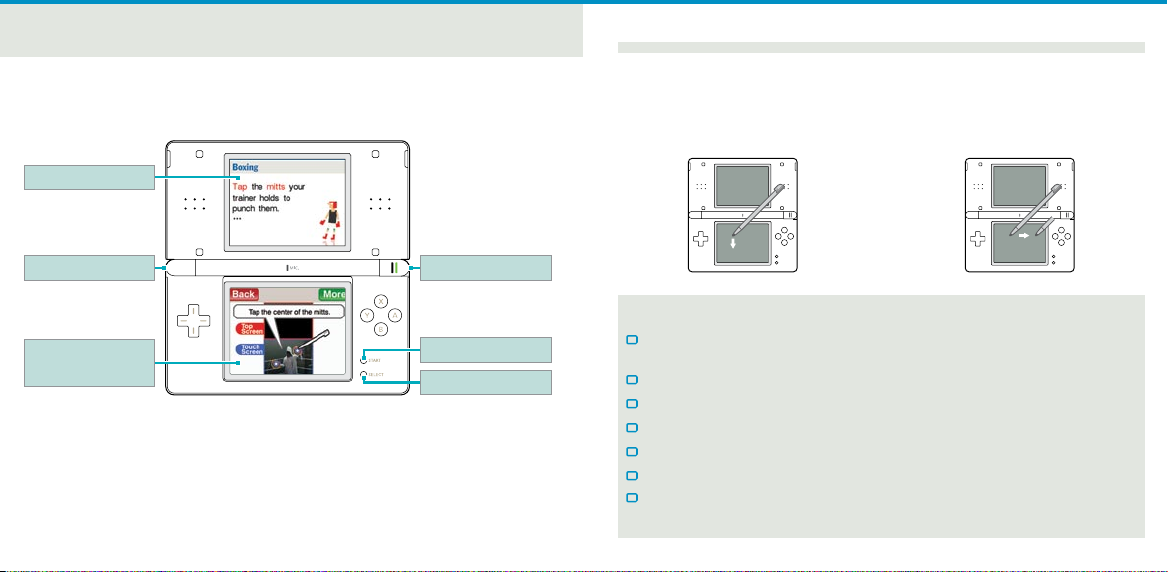
10
11
using The ninTenDo Ds
You will control this software using the stylus. Tap and slide the stylus on
the Touch Screen while training.
Top Screen
BASIC TOUCH SCREEN CONTROLS
There are two types of basic controls using the Touch Screen.
TAP
Press down lightly on the Touch
Screen with the stylus.
SLIDE
Lightly draw a line by sliding the
stylus across the Touch Screen.
L Button
Bottom Screen
(Touch Screen)
*Press START + SELECT + L Button + R Button at the same time to return to the
title screen (see page 13).
*Close your Nintendo DS to put the game into Sleep Mode and minimize battery
usage. Open your Nintendo DS to take the game out of Sleep Mode.
R Button
START
SELECT
CAUTIONS ABOUT THE TOUCH SCREEN
Please use the stylus that came with the Nintendo DS system or follow what is
instructed in the software when controlling the game on the Touch Screen.
Do not use a stylus that is scratched or bent.
Do not slide or press hard on the Touch Screen.
Do not use your nails on the Touch Screen.
Do not use the stylus on the top screen.
Do not drop sand, dirt, or food crumbs on the Touch Screen.
When applying a manufactured protective sheet to the Touch Screen, read the
instructions carefully and make sure that no dirt or air pockets become trapped.
Page 7
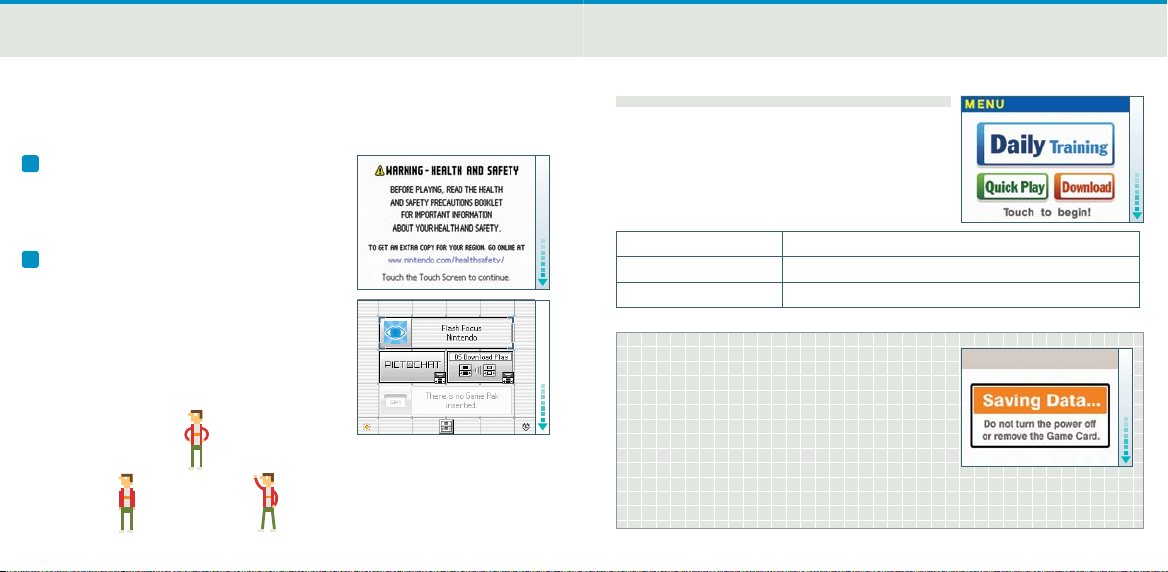
12
13
geTTing sTarTeD
Check that the power on the Nintendo DS system is turned off and insert the
Flash Focus: Vision Training in Minutes a Day Game Card into the DS Game Card
slot until you hear it click.
1 After you turn the power on, the screen
pictured on the right will appear. Read the
contents and tap the Touch Screen.
2 Tap Flash Focus on the DS Menu Screen and
the title screen will appear.
*When the settings on the DS system are
set to Auto Mode, this step will be skipped.
Please check your Nintendo DS Instruction
Booklet for more information.
TITLE SCREEN
Tap the entry that you want to choose on the
Touch Screen.
Daily Training (page 14) Perform exercises that will train your Focus Abilities.
Quick Play (page 23) You can choose one type of training.
Download (page 24)
SAVING AND ERASING DATA
This software will automatically save training
results and other information to Personal Data
save files. When you want to erase a Personal
Data save file, after choosing that file, choose
Others, then Erase Personal Data, from the Main
Menu (see page 15). Remember, data that has
been erased cannot be restored!
*Only the results of the first Eye Age Check of the day will be recorded.
You can send Quick Play to another Nintendo DS system.
Page 8
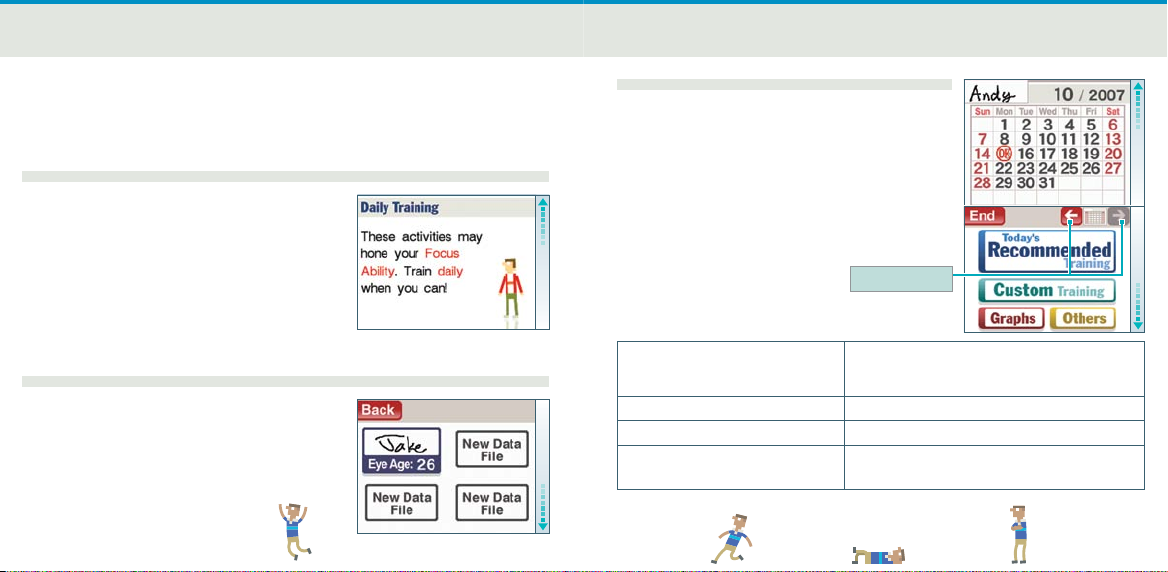
14
15
DaiLy Training
Start by creating your Personal Data. Once you have created Personal Data,
select Daily Training from the Title Screen Menu.
CREATE PERSONAL DATA
When playing for the first time, follow the
instructions on the screen to create your Personal
Data. Once you have done this, you will be able to
select your Personal Data from the Personal Data
selection screen.
PERSONAL DATA SELECTION SCREEN
Tap your signature (the handwritten name)
to reach the Title Screen Menu. Or you can
create another Personal Data file by choosing
New Data File.
*You can create up to four Personal Data files.
MAIN MENU SCREEN
Choose from the options on the Touch Screen.
Tap End to return to the Personal Data selection
screen. Also, the calendar will appear on the top
screen—you can flip between the months by
tapping the arrows.
*Days that you have trained will have a stamp.
*You can choose either Custom Training or Graphs
by doing Today’s Recommended Training.
Back/Next
Today’s Recommended Training
(see page 16)
will be selected for you.
Custom Training (see page 17) Do any activity of your choice.
Graphs (see page 22) View your past results on a graph.
Others (see page 22)
You can also delete Personal Data files.
be evaluated and a training workout
Change settings like your signature.
Your Eye Age
and past training results will
Page 9
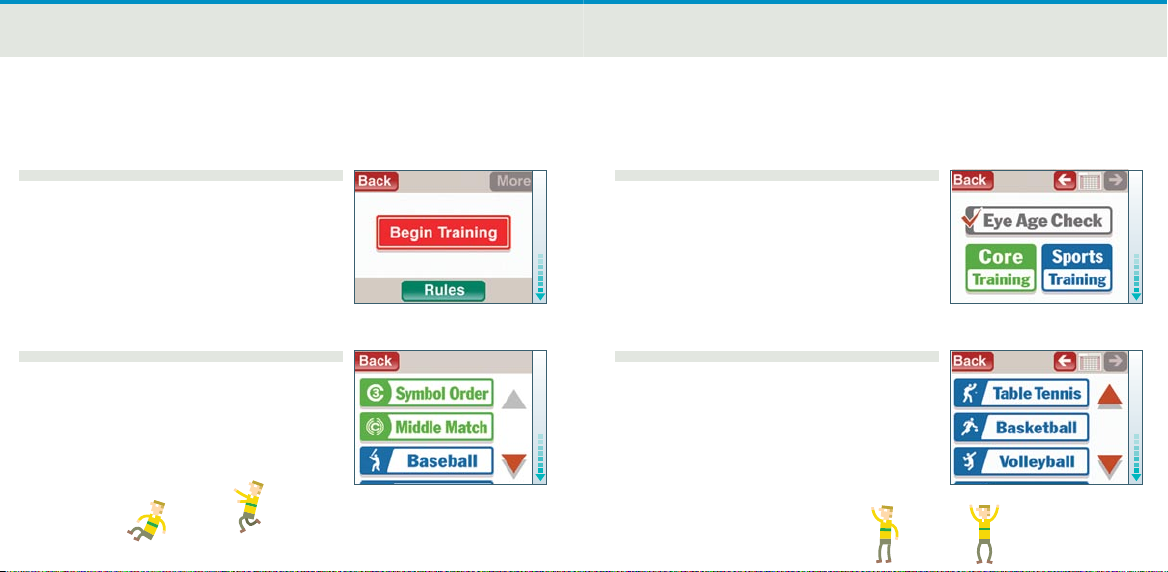
16
17
ToDay’s reCommenDeD Training
If you select this option, the software will suggest training designed for your
Focus Ability. Train daily and challenge your Focus Ability.
CusTom Training
Choose the training activity you want to do. You can also check your
Eye Age here.
BEFORE BEGINNING YOUR TRAINING
On days that you have not yet checked your
Eye Age, you can check your Eye Age first. To do
this, tap Eye Age Check and do the activities that
appear. Tap Skip if you want to go straight to the
Training Selection screen.
TRAINING SELECTION SCREEN
Your recommended training activities will
appear here. Tap the activity you want to do.
GENRE SELECTION SCREEN
Please choose either Eye Age Check,
Core Training (see page 18), or Sports Training
(see page 20).
*Days on which you’ve checked your
Eye Age will already be stamped.
TRAINING SELECTION SCREEN
When you have chosen either Core Training or
Sports Training, tap the training that you want to
perform. The activity will begin once you have
chosen the difficulty and selected Begin Training.
*The more stamps you have on the calendar,
the more training exercises you can choose from.
Page 10

18
19
inTroDuCTion To Core Training
The goal of Core Training is to challenge certain Focus Abilities. You can check
the controls before each activity begins by tapping Rules.
The Focus Ability under the activity name, such as Dynamic Visual Acuity,
tells you which Focus Ability the activity is using.
Box Track Number Flash Symbol Order
Dynamic Visual Acuity Momentary Vision Eye Movement
Middle Match Box Tap Letter Count
Peripheral Vision Hand-Eye Coordination Dynamic Visual Acuity
Circle Spot Count Fast Match
Momentary Vision Eye Movement Peripheral Vision
Number Tap
Hand-Eye Coordination
Page 11

20
21
inTroDuCTion To sporTs Training
These activities are all based on real-world sports. Tap Rules to view an
explanation of the activity and its controls.
The Focus Ability under the activity name, such as Dynamic Visual Acuity,
tells you which Focus Ability the activity is using.
FOCUS ABILITY AND SPORTS TRAINING
Sports can require more Focus Ability than
regular daily activities. For example, in a soccer
game, the ball and players are always moving.
For this reason, you can’t constantly be looking
in one place—you have to be able to make
instant decisions based on what you see. You
must always keep your eyes and head moving
and watch a wide area. You may have a hard time
playing without these skills.
Soccer
Eye Movement
Peripheral Vision
Baseball Boxing Table Tennis
Dynamic Visual Acuity Eye Movement Dynamic Visual Acuity
Hand-Eye Coordination Peripheral Vision Eye Movement
Hand-Eye Coordination Hand-Eye Coordination
Basketball Volleyball Football
Momentary Vision Eye Movement Momentary Vision
Eye Movement Peripheral Vision Peripheral Vision
Peripheral Vision
Page 12

22
23
graphs anD oThers
QuiCk pLay
In Graphs, you can check your training–result graphs and compare your results
with others. In Others, you can change various settings and delete Personal Data.
GRAPHS
Tap the training results or information you want to
view. The graph will appear on the top screen.
Tap Compare to compare your results with another
person’s Personal Data.
OTHERS
Choose from one of the following seven selections.
Change Signature Change your
signature.
Change Stamp Change the stamp
that appears on the
calendar (see page 15).
Eye Relaxation Perform some Eye
Relaxation exercises.
Record Challenge Try to set new
performance records.
Eye Knowledge View any of the Eye
Knowledge segments
you’ve already seen.
Credits View the staff credits.
Erase Personal Data Erase a Personal
Data file.
*You will be able to choose Record
Challenge and Eye Knowledge after
you have trained for a while.
Here you can quickly do some limited training without creating a Personal Data
file. This is handy when you want to let a friend or family member try some
vision training.
TRAINING SELECTION SCREEN
Choose either Quick Eye Age Check or Quick
Training. You can train with Symbol Order
(see page 18) in Quick Eye Age Check and
Baseball (see page 21) in Quick Training.
RESULTS ANNOUNCEMENT SCREEN
Once training is complete, your score and
Eye Age will appear as they do in Daily Training.
*The Eye Age in Quick Play will be an estimate,
such as in the “20s.”
Page 13

24
25
DoWnLoaD
Ds WireLess CommuniCaTions
(DS DOWNLOAD PLAY)
You can send Quick Play (see page 23) to another Nintendo DS system. Please
prepare by reading the DS Wireless Communications information on page 25.
HOW TO DOWNLOAD
1 The player holding the DS system with the Game Card (parent) will tap
Download on the title screen. The Communication Menu screen will
appear, and then parent taps Send Demo. The player with the DS system
without the Game Card (child) will download by following the steps on
page 25.
2 Once the child system is ready, the screen on
the right will appear on the parent screen
and the data will automatically start being
transmitted. Data can only be sent to one
DS system at a time.
3 Once the download is complete, the title
screen will appear on the child system. Tap
Quick Play, then tap either Eye Age Check or
Training to begin. The parent system will return
to the Communication Menu screen.
*The Quick Play data will be erased when the power on the child system is turned off.
Here is an explanation of how to play using DS Wireless Communications.
What you need:
Nintendo DS/Nintendo DS Lite ........................................................2
Flash Focus: Vision Training in Minutes a Day Game Card ..... 1
Steps (Player 1 System (Parent))
1. Confirm that the power on the DS system
is off and insert the DS Game Card.
2. Turn the power on the DS system on.
The DS Menu Screen will appear.
3. Tap Flash Focus.
4. Follow the steps on page 24.
Game List Screen Download
Steps (Player 2 System (Child))
1. Turn the power on the DS system on. The DS Menu Screen will appear.
2. Tap DS Download Play. The Game List Screen will appear.
3. Tap Flash Focus. The Download Confirmation Screen will appear.
4. If this is correct, tap Yes. Downloading will begin.
5. Follow the steps on page 24.
Confirmation Screen
Page 14

27
CreDiTs
DIRECTORS
Norio Egashira
Takayuki Shimamura
ASSISTANT DIRECTORS
Hiroshi Ando
Mariko Yumoto
Masamichi Yamazaki
Yoshito Higashi
PROGRAMMING
Takashi Nakagawa
Masato Akutagawa
Shin Kuroiwa
Masaki Kato
DESIGN
Yasuyuki Osada
Kunihiko Yanagita
Ryo Kimura
Sei Tsukada
SOUND
Yoshinori Kawamoto
Yoshie Arakawa
26
TECHNICAL SUPPORT
Shintaro Jikumaru
Takehiro Oyama
DEBUG
Ryuta Sano
Masataka Takemoto
Naoki Takami
Super Mario Club
MANUAL EDITING
Mariko Mizutani
Harumi Mochizuki
PACKAGE EDITING
Kazuma Norisada
COORDINATION
Keisuke Nakamura
SPECIAL THANKS
Taizaburo Nakano
Yoichi Hashiguchi
Daisuke Hoshikawa
Koichiro Honma
Yuji Tsuyuki
Atsushi Shiozawa
Jun Omata
Daisuke Onizuka
Yuko Takahashi
Tadashi Sato
Tamami Ishikawa
Yasuko Kusakabe
Chizuru Hatta
Akane Takahashi
Takehiro Izushi
Yoichi Ohshima
NOA Photography Staff
PROGRESS MANAGEMENT
Masaru Nishita
PRODUCERS
Takashi Sano
Shinya Takahashi
SUPERVISOR
Hisao Ishigaki
All Rights, including the copyrights of Game, Scenario, Music and Program,
reserved by NBGI and Nintendo.
EXECUTIVE PRODUCERS
Shukuo Ishikawa
Shin Unozawa
Shigeru Yokoyama
Satoru Iwata
NORTH AMERICAN ASSISTANT
DIRECTORS
Nobuharu Kameya
Noriyuki Morotomi
NORTH AMERICAN
LOCALIZATION MANAGEMENT
Nate Bihldorff
Jeff Miller
Leslie Swan
NORTH AMERICAN
LOCALIZATION
Gema Almoguera
Erik Peterson
Kevin Sullivan
Bill Trinen
Page 15

noTes
28
Warranty & Service Information
You may need only simple instructions to correct a problem with your product. Try our website at www.nintendo.com or call our
Consumer Assistance Hotline at 1- 800-255-3700, rather than going to your retailer. Hours of operation are 6 a.m. to 7 p.m., Pacific
Time, Monday - Sunday (times subject to change). If the problem cannot be solved with the troubleshooting information available online or over the
telephone, you will be offered express factory service through Nintendo. Please do not send any products to Nintendo without contacting us first.
HARDWARE WARRANTY
Nintendo of America Inc. (“Nintendo”) warrants to the original purchaser that the hardware product shall be free from defects in material and
workmanship for twelve (12) months from the date of purchase. If a defect covered by this warranty occurs during this warranty period, Nintendo
will repair or replace the defective hardware product or component, free of charge. The original purchaser is entitled to this warranty only if the date
of purchase is registered at point of sale or the consumer can demonstrate, to Nintendo’s satisfaction, that the product was purchased within the last
12 months.
GAME & ACCESSORY WARRANTY
Nintendo warrants to the original purchaser that the product (games and accessories) shall be free from defects in material and workmanship for a
period of three (3) months from the date of purchase. If a defect covered by this warranty occurs during this three (3) month warranty period,
Nintendo will repair or replace the defective product, free of charge.
SERVICE AFTER EXPIRATION OF WARRANTY
Please try our website at www.nintendo.com or call the Consumer Assistance Hotline at 1-800-255-3700 for troubleshooting information and repair
or replacement options and pricing. In some instances, it may be necessary for you to ship the complete product, FREIGHT PREPAID AND INSURED FOR
LOSS OR DAMAGE, to Nintendo. Please do not send any products to Nintendo without contacting us first.
WARRANTY LIMITATIONS
THIS WARRANTY SHALL NOT APPLY IF THIS PRODUCT: (a) IS USED WITH PRODUCTS NOT SOLD OR LICENSED BY NINTENDO (INCLUDING, BUT NOT
LIMITED TO, NON-LICENSED GAME ENHANCEMENT AND COPIER DEVICES, ADAPTERS, AND POWER SUPPLIES); (b) IS USED FOR COMMERCIAL PURPOSES
(INCLUDING RENTAL); (c) IS MODIFIED OR TAMPERED WITH; (d) IS DAMAGED BY NEGLIGENCE, ACCIDENT, UNREASONABLE USE, OR BY OTHER CAUSES
UNRELATED TO DEFECTIVE MATERIALS OR WORKMANSHIP; OR (e) HAS HAD THE SERIAL NUMBER ALTERED, DEFACED OR REMOVED.
ANY APPLICABLE IMPLIED WARRANTIES, INCLUDING WARRANTIES OF MERCHANTABILITY AND FITNESS FOR A PARTICULAR PURPOSE, ARE
HEREBY LIMITED IN DURATION TO THE WARRANTY PERIODS DESCRIBED ABOVE (12 MONTHS OR 3 MONTHS, AS APPLICABLE). IN NO EVENT SHALL
NINTENDO BE LIABLE FOR CONSEQUENTIAL OR INCIDENTAL DAMAGES RESULTING FROM THE BREACH OF ANY IMPLIED OR EXPRESS WARRANTIES.
SOME STATES DO NOT ALLOW LIMITATIONS ON HOW LONG AN IMPLIED WARRANTY LASTS OR EXCLUSION OF CONSEQUENTIAL OR INCIDENTAL
DAMAGES, SO THE ABOVE LIMITATIONS MAY NOT APPLY TO YOU.
This warranty gives you specific legal rights. You may also have other rights which vary from state to state or province to province.
Nintendo’s address is: Nintendo of America Inc., P.O. Box 957, Redmond, WA 98073-0957 U.S.A.
This warranty is only valid in the United States and Canada.
REV–P
Page 16

AVERTISSEME NT : VEUILLE Z LIRE ATTE NTIVEM ENT LE MANUEL
SPÉCIFIQ UE DE PRÉCAUTIONS COMPR IS AVEC C E P RODU IT,
AVANT D’UTI LISER VOTRE APPAREI L N INTENDO®, UNE CARTE DE
JEU OU UN ACCESSOIRE. IL CONTI ENT DES RE NSEIGNE MENTS
IMPORTANTS CONCERNANT LA SANTÉ ET LA SÉ CU RITÉ.
RENS EI GNEME NTS IM PO RTANTS SUR LA SÉCURITÉ — VEUILLEZ
LIR E ATTENTIVEMENT LES AVERTISSEME NTS SUIVANTS AVANT
QUE VOUS OU VOTRE ENFANT NE JOUI EZ À DES JEUX VI DÉ O.
AVERTISSEMENT - Danger d’attaque
• Même si elles n’ont jamais connu de tels problèmes auparavant, certaines personnes (environs 1 sur 4000)
peuvent, pendant qu’elles regardent la télévision ou s’amusent avec des jeux vidéo, être victimes d’une attaque
ou d’un évanouissement déclenché par des lumières ou motifs clignotants.
• Si vous avez été victime d’une telle attaque, d’une perte de conscience ou de symptômes relies à l’épilepsie,
consultez votre médecin avant de jouer avec des jeux vidéo.
• Les parents doivent surveiller leurs enfants pendant que ces derniers jouent avec des jeux vidéo.
Arrêtez de jouer et consultez un médecin, si vous ou votre enfant présentez les symptômes suivants :
convulsions tics oculaires ou musculaires perte de conscience
troubles de la vue mouvements involontaires désorientation
• Pour diminuer les possibilités d’une attaque pendant le jeu :
1. Tenez-vous aussi loin que possible de l’écran.
2. Jouez sur l’écran de télévision le plus petit disponible.
3. Ne jouez pas si vous êtes fatigué ou avez besoin de sommeil.
4. Jouez dans une pièce bien éclairée.
5. Interrompez chaque heure de jeu par une pause de 10 à 15 minutes.
AVERTISSEMENT - Interférence avec les fréquences radio
Le Nintendo DS peut émettre des ondes radio pouvant affecter le fonctionnement d’appareils électroniques rapprochés,
incluant les stimulateurs cardiaques.
• Ne pas jouer avec le Nintendo DS à moins de 9 pouces (22,9 cm) d’un stimulateur cardiaque, quand vous
utilisez sa caractéristique de jeu sans fil.
• Si vous portez un stimulateur cardiaque ou tout autre mécanisme médical implanté, ne pas utiliser la
caractéristique de jeu sans fil du Nintendo DS, avant d’avoir d’abord consulté votre médecin ou le
manufacturier du mécanisme implanté.
• Observez tous les règlements concernant l’utilisation des mécanismes sans fil dans des endroits tels que les hôpitaux,
les aéroports et à bord des avions. Leur fonctionnement dans ces endroits peut interférer avec l’équipement ou en
causer le mauvais fonctionnement, ayant pour résultat des blessures corporelles ou des dommages matériels.
AVERTISSEMENT - Blessures dues aux mouvements
répétitifs et tension oculaire
Après quelques heures, les jeux vidéo peuvent irriter les muscles, les poignets, la peau ou les yeux. Veuillez suivre les
instructions suivantes afin d’éviter des problèmes tels que la tendinite, le syndrome du tunnel carpien, l’irritation de la
peau ou la tension oculaire :
• Évitez les périodes trop longues de jeu. Il est recommandé aux parents de s’assurer que leurs enfants jouent pendant
des périodes adéquates.
• Même si vous ne croyez pas en avoir besoin, faites une pause de 10 à 15 minutes à chaque heure de jeu.
• Quand vous utilisez le stylus, ne le serrez pas trop fort et n’appuyez pas excessivement sur l’écran, ce qui peut causer
fatigue et inconfort.
• Si vous éprouvez fatigue ou douleur au niveau des mains, des poignets, des bras ou des yeux, cessez de jouer et
reposez-vous pendant quelques heures avant de jouer de nouveau.
• Si la douleur persiste lorsque vous reprenez le jeu, arrêtez de jouer et consultez votre médecin.
AVERTISSEMENT - Écoulement de l’acide de la batterie
Le Nintendo DS contient une batterie au lithium-ion. L’écoulement d’ingrédients contenus dans la batterie ou les
éléments combustibles des ingrédients peuvent causer des blessures personnelles et endommager votre Nintendo
DS. Dans le cas d’un écoulement de la batterie, éviter tout contact avec la peau. Dans un cas de contact, lavez l’aire
contaminée avec de l’eau savonneuse. Dans le cas de contact avec les yeux, rincez abondamment à l’eau claire et
voyez un médecin. Pour éviter l’écoulement de la batterie :
• N’exposez pas la batterie à des vibrations ou à des chocs excessifs ; tenez-la au sec.
• Ne tentez pas de démonter, de réparer, ni de déformer la batterie.
• Ne disposez jamais d’une batterie dans les flammes.
• Ne touchez pas aux points de contact de la batterie, ne causez pas de court circuit en y touchant avec un
objet métallique.
• Ne retirez pas, ni n’endommagez, l’étiquette de la batterie.
Renseignements légaux importants
Ce jeu de Nintendo n’est pas conçu pour une utilisation avec des appareils non autorisés. L’utilisation
de tels appareils annulera votre garantie de produit Nintendo. La copie de jeux vidéo pour tous les
appareils de Nintendo est un acte illégal et strictement interdit par les lois nationales et internationales
sur la propriété intellectuelle. Les copies de secours ou d’archives ne sont pas autorisées et ne sont
pas nécessaires à la protection de votre jeu. Les contrevenants seront poursuivis en justice.
REV–E
Page 17

CETTE CARTE DE JEU N ’EST
COMPATIBLE QU’AVEC L’APPAREIL
DE JE U VID ÉO NI NTENDO DSTM.
Jeu pour DS sans fil offrant
le téléchargement à partir
1-2
CE JEU PERMET DE JOUER À DES JEUX
MULTIJOUEURS SANS FIL TÉLÉCHARGÉS
À PARTIR D’UNE SEULE CARTE.
d’une seule carte
BESOIN D’AIDE POUR JOUER ?
Sur le site www.nintendo.com/games, des pages sur les jeux de Nintendo
présentent le déroulement des jeux, des foires aux questions et des codes pour
plusieurs de nos jeux. Si la réponse que vous cherchez n’y est pas, consultez nos
forums où vous pouvez échanger, en ligne, des indices avec d’autres joueurs.
enregistrés pour de nombreux jeux, en utilisant la ligne de puissance de Nintendo
au (425) 885-7529. Il peut s’agir d’un interurbain, demandez donc la permission
Pour obtenir plus d’information sur nos forums en ligne,
Si vous n’avez pas accès au site Web, vous pouvez obtenir des conseils
visitez www.nintendo.com/community.
à la personne responsable du compte de téléphone.
TABLE DES MATIÈRES
Utilisation de la Nintendo DS ............................................................. 38
Commencer .............................................................................................. 40
Entraînement quotidien ...................................................................... 42
Entraînement du jour conseillé ......................................................... 44
Entraînement personnalisé ................................................................ 45
Introduction à l’Entraînement de fond .......................................... 46
Introduction à l’Entraînement sportif ............................................. 48
Graphiques et Autres ............................................................................ 50
Version démo ........................................................................................... 51
Téléchargement ..................................................................................... 52
©2007 NBGI. ©2007 NINTENDO. TM, ® AND THE NINTENDO DS LOGO ARE TRADEMARKS
OF NINTENDO. ©2007 NINTENDO.
Fonts used in-game are provided by Bitstream Inc. All rights reserved.
The typfaces included herein are developed by DynaComware.
Communications sans fil DS ............................................................... 53
33
Page 18

34
35
meTTeZ vos apTiTuDes oCuLaires au DÉFi
ENTRAÎNEMENT DES APTITUDES OCULAIRES
Vos yeux ont d’autres aptitudes que celle de voir clairement des objets distants. Dans ce
logiciel, vous pouvez mettre au défi et entraîner ces aptitudes oculaires.
De bonnes aptitudes oculaires pourraient vous aider à voir les objets en mouvement et à
devenir moins fatigué rapidement au travail. Ça pourrait même vous aider dans votre vie
de tous les jours.
Il est préférable d’entraîner vos aptitudes oculaires quelques minutes chaque jour plutôt
que pendant de longues périodes de temps.
Hisao Ishigaki
TYPES D’ENTRAÎNEMENT OCULAIRE
Les aptitudes oculaires comprennent les cinq domaines suivants :
Acuité Visuelle Dynamique La force de bien voir les objets en mouvement.
Vision instantanée L’aptitude de rassembler une multitude d’information en même temps.
Mouvement oculaire L’aptitude de déplacer vos yeux rapidement et précisément.
Vision périphérique L’aptitude de voir sur une grande zone.
Coordination visuo-manuelle L’aptitude de reconnaître et de répondre rapidement et précisément.
• Les résultats individuels pourraient varier. Veuillez prendre note que vos aptitudes
oculaires pourraient ne pas s’améliorer avec cet entraînement.
• Ce logiciel n’a pas été conçu dans le but d’améliorer vos aptitudes oculaires.
enTraÎneZ-vous un peu Tous Les Jours
Entraînez-vous un peu tous les jours avec des activités simples et faciles.
ESTIMATION DE L’ÂGE OCULAIRE
Tout d’abord, débutez en vérifiant votre âge oculaire.
Le meilleur score que vous pouvez obtenir est
20 ans.
*Dans ce mode d’emploi, les écrans avec une flèche
qui pointe vers le haut représentent l’écran du haut
et les écrans avec une flèche qui pointe vers le bas
représentent l’écran tactile.
COMMENT FONCTIONNE L’ESTIMATION DE L’ÂGE OCULAIRE
Cent dix-huit sujets, variant de la vingtaine à la soixante-dizaine, ont fait
l’Estimation de l’âge oculaire. Leur âge et leurs résultats furent compilés.
Ces données ont été utilisées afin de générer une échelle sur laquelle les
résultats de l’Estimation de l’âge oculaire sont basés dans Flash Focus.
Page 19

36
37
ENTRAÎNEMENT
Entraînez-vous régulièrement afin de mettre vos
aptitudes oculaires au défi. Il existe deux catégories
d’entraînement. L’Entraînement du jour conseillé vous
fournira un programme d’entraînement adapté à votre
niveau actuel d’aptitudes oculaires. L’Entraînement
personnalisé vous permettra de choisir l’activité de
votre choix.
EXERCICES D’ÉTIREMENTS
Après vous être entraîné pendant une certaine
période de temps, une série d’exercices de relaxation
des yeux débutera automatiquement. Ces exercices
ont été conçus afin de relaxer vos yeux après un
entraînement intense d’aptitudes oculaires.
À LA FIN
D’UNE JOURNÉE D’ENTRAÎNEMENT
S’entraîner pendant une période de temps prolongée
n’est pas bon pour vos yeux. N’oubliez pas de bien
relaxer et de reposer vos yeux après l’entraînement.
PROFIL DU PROFESSEUR ISHIGAKI, CONSULTANT POUR
FLASH FOCUS™: VISION TRAINING IN MINUTES A DAY
Hisao Ishigaki
Professeur de Gérance et de Science de l’Information,
Aichi Institute of Technology
Né dans la préfecture de Shizuoka, Japon
Gradué de Tokyo University of Education
1986-1994
Étudiant à Nagoya University School of Medicine Research
1994
A reçu son doctorat en Médecine à Nagoya University
Professeur Ishigaki est considéré comme étant un leader
dans le domaine de l’« Entraînement Visuel » pratiqué par les athlètes professionnels.
QUAND VOUS JOUEZ
Pour jouer à ce logiciel correctement, veuillez garder l’écran de la
Nintendo DS à une distance de 30 cm de vos yeux.
Page 20

38
39
uTiLisaTion De La ninTenDo Ds
Vous contrôlerez ce logiciel à l’aide du stylet. Tapez et glissez le stylet sur
l’écran tactile pendant l’entraînement.
Écran du haut
COMMANDES DE BASE SUR L’ÉCRAN TACTILE
Il existe deux types de commandes de base utilisant l’écran tactile.
TAPER
Appuyez doucement sur
l’écran tactile avec le stylet.
GLISSER
Dessinez doucement une ligne en
glissant votre stylet sur l’écran tactile.
Bouton L
Écran du bas
(Écran tactile)
* Appuyez sur START + SELECT + Bouton L + Bouton R en même temps pour
revenir à l’écran titre (voir page 41).
votre Nintendo DS pour mettre la Nintendo DS en mode de veille et pour
* Fermez
réduire la consommation des piles. Ouvrez votre Nintendo DS pour que le jeu
sorte du mode de veille.
Bouton R
START
SELECT
AVERTISSEMENTS AU SUJET DE L’ÉCRAN TACTILE
Veuillez utiliser le stylet qui est inclus avec votre système Nintendo DS ou suivez
les instructions du logiciel lorsque vous contrôlez le jeu sur l’écran tactile.
N’utilisez pas un stylet qui est rayé ou plié.
Ne glissez pas ou n’appuyez pas fort sur l’écran tactile.
Ne glissez pas vos ongles sur l’écran tactile.
N’utilisez pas le stylet sur l’écran du haut.
Ne faites pas tomber de sable, de saletés ou de graines de nourriture sur
l’écran tactile.
Quand vous appliquez une feuille de protection manufacturée sur l’écran tactile,
lisez les instructions attentivement et assurez-vous qu’il n’y a pas de saleté ou
de poches d’air en dessous.
Page 21

40
41
CommenCer
Vérifiez que votre système Nintendo DS est éteint et insérez la carte Flash Focus:
Vision Training in Minutes a Day dans la fente pour carte de jeu DS jusqu’à ce
que vous entendiez un déclic.
1 Après avoir allumé votre système, l’écran
à droite s’affichera. Lisez les renseignements
et tapez l’écran tactile.
2 Tapez Flash Focus sur l’écran du menu DS
et l’écran titre s’affichera.
*Quand votre système Nintendo DS est réglé
au mode auto, vous pouvez passer cette étape.
Veuillez consulter le mode d’emploi de la
Nintendo DS pour plus d’information.
ÉCRAN TITRE
Tapez ce que vous voulez choisir sur l’écran tactile.
Entraînement Faites des exercices qui entraîneront vos
quotidien (page 42) aptitudes oculaires.
Version démo (page 51) Vous pouvez choisir un type d’entraînement.
Téléchargement Vous pouvez envoyer une Version démo à un autre
(page 52) système Nintendo DS.
SAUVEGARDE ET EFFACEMENT DES DONNÉES
Ce logiciel sauvegardera automatiquement les
résultats et les autres renseignements sur votre
fichier de sauvegarde de données personnelles.
Quand vous voulez effacer un fichier de
sauvegarde, choisissez, après avoir choisi ce
fichier, Autres, puis Effacer vos données depuis le
menu principal (voir page 43). N’oubliez pas, les
données qui sont effacées sont irrécupérables !
*Seuls les résultats de la première Estimation de l’âge oculaire seront enregistrés.
Page 22

42
43
enTraÎnemenT QuoTiDien
Commencez en créant vos données personnelles. Après avoir créé vos données
personnelles, choisissez Entraînement quotidien depuis le menu de l’écran titre.
CRÉER DES DONNÉES PERSONNELLES
Quand vous jouez pour la première fois, suivez
les instructions à l’écran pour créer vos données
personnelles. Après les avoir créées, vous pourrez
choisir vos données personnelles depuis l’écran
de sélection des données personnelles.
ÉCRAN DE SÉLECTION DES DONNÉES PERSONNELLES
Tapez votre signature (le nom écrit à la main)
pour vous rendre au menu de l’écran titre. Ou,
vous pouvez créer un autre fichier de données
personnelles en choisissant Nouveau fichier.
*Vous pouvez créer jusqu’à quatre
fichiers de données personnelles.
ÉCRAN DU MENU PRINCIPAL
Choisissez parmi les options sur l’écran tactile.
Tapez Fin pour retourner à l’écran de sélection
des données personnelles. De plus, le calendrier
apparaîtra sur l’écran du haut — vous pouvez
changer les mois en tapant les flèches.
*Les jours que vous vous êtes entraîné auront
un tampon.
*Vous pouvez choisir Entraînement personnalisé
ou Graphiques en faisant
l’Entraînement du jour conseillé.
Entraînement du jour Votre âge oculaire et les résultats de vos
conseillé (voir page 44) entraînements précédents seront évalués et un
programme d’entraînement sera choisi pour vous.
Entraînement personnalisé
(voir page 45)
Graphiques (voir page 50) Consultez les résultats précédents sur un graphique.
Autres Modifiez les paramètres comme votre signature.
(voir page 50) Vous pouvez aussi effacer les fichiers de données
personnelles.
Retour/Suite
Faites une activité de votre choix.
Page 23

44
45
enTraÎnemenT Du Jour ConseiLLÉ
Si vous choisissez cette option, le logiciel vous suggérera un entraînement
conçu pour vos aptitudes oculaires. Entraînez-vous quotidiennement et mettez
vos aptitudes oculaires au défi.
enTraÎnemenT personnaLisÉ
Choisissez l’activité d’entraînement que vous voulez faire. Vous pouvez aussi
vérifier votre âge oculaire ici.
AVANT DE COMMENCER
VOTRE ENTRAÎNEMENT
Les jours où vous n’avez pas vérifié votre âge
oculaire, vous pouvez vérifier votre âge oculaire
en premier. Pour le faire, tapez Estimation de
l’âge oculaire et faites les activités qui
apparaissent. Tapez Passer si vous voulez aller
directement à l’écran de sélection
d’entraînement.
ÉCRAN DE SÉLECTION
D’ENTRAÎNEMENT
Vos activités d’entraînement recommandées
apparaîtront ici. Tapez l’activité que vous
voulez faire.
ÉCRAN DE SÉLECTION DU GENRE
Veuillez choisir Estimation de l’âge oculaire,
Entraînement de fond (voir page 46) ou
Entraînement sportif (voir page 48).
*Les jours où vous avez vérifié votre âge oculaire
auront déjà un tampon.
ÉCRAN DE SÉLECTION
D’ENTRAÎNEMENT
Quand vous choisissez Entraînement de fond ou
Entraînement sportif, tapez l’entraînement que
vous voulez faire. L’activité débutera après
que vous ayez choisi le niveau de difficulté et
sélectionné Commencer l’entraînement.
*Plus vous avez de tampons sur le calendrier, plus
d’exercices d’entraînement seront disponibles.
Page 24

46
47
inTroDuCTion À L’enTraÎnemenT De FonD
Le but d’Entraînement de fond est de mettre vos aptitudes oculaires au défi.
Vous pouvez vérifier les commandes avant le début de chaque activité en
tapant Règles.
Les aptitudes oculaires sous le nom de l’activité, comme Acuité Visuelle
Dynamique, vous montrent quelle aptitude oculaire est la plus utilisée dans
l’activité.
Cercle caché Nombres éclairs Symboles en ordre
Acuité Visuelle Dynamique
Vision instantanée Mouvement oculaire
Cercle repéré Compte- Bien assortis
Vision instantanée Mouvement oculaire Vision périphérique
Faire la paire Touche-carrés Compte-lettres
Vision périphérique
Coordination visuo-manuelle Acuité Visuelle Dynamique
Touche-nombres
Coordination visuo-manuelle
Page 25

48
49
inTroDuCTion À L’enTraÎnemenT sporTiF
Ces activités sont toutes basées sur des vrais sports. Tapez Règles pour voir une
explication de l’activité et ses commandes.
Les aptitudes oculaires sous le nom de l’activité, comme Acuité Visuelle
Dynamique, vous montrent quelle aptitude oculaire est la plus utilisée dans
l’activité.
APTITUDES OCULAIRES ET
ENTRAÎNEMENT SPORTIF
Les sports peuvent requérir plus d’aptitudes
oculaires que les activités quotidiennes régulières.
Par exemple, dans un jeu de soccer, le ballon et les
joueurs sont toujours en mouvement. Pour cette
raison, vous ne pouvez pas regarder constamment
au même endroit. Vous devez être capable de
prendre des décisions instantanément selon ce
que vous voyez. Vous devez toujours bouger vos
yeux et votre tête et regarder une grande zone.
Vous pourriez avoir de la difficulté à jouer sans ces
aptitudes.
Soccer
Mouvement oculaire
Vision périphérique
Baseball Boxe Tennis de table
Acuité Visuelle Dynamique Mouvement oculaire Acuité Visuelle Dynamique
Coordination visuo-manuelle Vision périphérique Mouvement oculaire
Coordination visuo-manuelle Coordination visuo-manuelle
Basket Volley-ball Football américain
Vision instantanée Mouvement oculaire Vision instantanée
Mouvement oculaire Vision périphérique Mouvement oculaire
Vision périphérique
Page 26

50
51
graphiQues eT auTres
version DÉmo
Dans Graphiques, vous pouvez consulter vos graphiques de résultats
d’entraînement et comparer vos résultats avec les autres. Dans Autres, vous
pouvez modifier plusieurs paramètres et effacer vos données personnelles.
GRAPHIQUES
Tapez les résultats d’entraînement ou l’information
que vous voulez consulter. Le graphique apparaîtra
sur l’écran du haut. Tapez Comparer pour comparer
vos résultats avec les données personnelles d’une
autre personne.
AUTRES
Choisissez une des sept sélections suivantes.
Modifier votre Modifiez votre
signature signature.
Modifier le Modifiez le tampon qui
apparaît sur le calendrier
(voir page 43).
Étirements Faites quelques
exercices de relaxation
des yeux.
Battre le record Essayez de battre
records.
Notions sur l’œil Consultez les segments
Notions sur l’œil que
vous avez déjà vus.
Crédits Consultez les crédits
du personnel.
Effacer vos Effacez un fichier de
données données personnelles.
*Vous pourrez choisir Battre le record
les
et Notions sur l’œil après vous être
entraîné pendant une certaine période
de temps.
Ici, vous pouvez rapidement faire quelques exercices limités d’entraînement
sans avoir à créer un fichier de données personnelles. Ceci est pratique quand
vous voulez faire essayer l’entraînement oculaire à des amis ou à des membres
de votre famille.
ÉCRAN DE SÉLECTION
D’ENTRAÎNEMENT
Choisissez Démo Estimation de l’âge oculaire ou
Démo Entraînement. Vous pouvez vous entraîner
avec Symboles en ordre (voir page 46) dans
Démo Estimation de l’âge oculaire et Baseball
(voir page 49) dans Démo Entraînement.
ÉCRAN D’ANNONCE DES RÉSULTATS
Une fois que votre entraînement est complété,
vos résultats et votre âge oculaire apparaîtront
comme ils le font dans Entraînement quotidien.
*L’âge oculaire dans Version démo sera une
estimation et apparaîtra en incrément de
décennies (dans les 20 ans).
Page 27

52
53
TÉLÉChargemenT
CommuniCaTions sans FiL Ds
(TÉLÉCHARGEMENT DS)
Vous pouvez envoyer Version démo (voir page 51) à un autre système Nintendo
DS. Veuillez vous préparer en lisant l’information Communications sans fil DS à
la page 53.
COMMENT TÉLÉCHARGER
1 Le joueur qui tient le système DS avec une carte de jeu (parent) tapera
Téléchargement sur l’écran titre. L’écran du menu de communication
s’affichera. Ensuite, le parent tape Envoi Démo. Le joueur avec le système DS
sans carte de jeu (enfant) téléchargera les données en suivant les étapes de
la page 53.
2 Une fois que le système enfant est prêt,
l’écran à droite s’affichera sur l’écran
du parent et les données commenceront
automatiquement à être transmises. Les
données peuvent seulement être envoyées
à un système DS à la fois.
3 Une fois que le téléchargement est complété,
l’écran titre s’affichera sur le système enfant.
Tapez Version démo, puis tapez Estimation de l’âge
oculaire ou Entraînement pour commencer. Le système
parent retournera à l’écran du menu de communication.
*Les données de Version Démo seront effacées quand le système enfant sera éteint.
Voici une explication sur comment jouer à l’aide des communications sans fil DS.
Le nécessaire :
Nintendo DS/Nintendo DS Lite ........................................................2
Carte de jeu Flash Focus: Vision Training in Minutes a Day .... 1
Étapes (Système du Joueur 1 (parent))
1. Confirmez que votre système DS est
éteint et insérez la carte de jeu DS.
2. Allumez le système DS. L’écran du
menu DS s’affichera.
3. Tapez Flash Focus.
4. Suivez les étapes de la page 52.
Écran de la liste
des jeux
Étapes (Système du Joueur 2 (enfant))
1. Allumez le système DS. L’écran du menu DS s’affichera.
2. Tapez Téléchargement DS. L’écran de la liste des jeux s’affichera.
3. Tapez Flash Focus. L’écran de confirmation du téléchargement s’affichera.
4. Si c’est correct, tapez Oui. Le téléchargement débutera.
5. Suivez les étapes de la page 52.
Écran de confirmation
du téléchargement
Page 28

CrÉDiTs
DIRECTEURS
Norio Egashira
Takayuki Shimamura
DIRECTEURS ADJOINTS
Hiroshi Ando
Mariko Yumoto
Masamichi Yamazaki
Yoshito Higashi
PROGRAMMATION
Takashi Nakagawa
Masato Akutagawa
Shin Kuroiwa
Masaki Kato
DESIGN
Yasuyuki Osada
Kunihiko Yanagita
Ryo Kimura
Sei Tsukada
SON
Yoshinori Kawamoto
Yoshie Arakawa
54 55
SOUTIEN TECHNIQUE
Shintaro Jikumaru
Takehiro Oyama
DÉBOGUE
Ryuta Sano
Masataka Takemoto
Naoki Takami
Super Mario Club
ÉDITION DU MANUEL
Mariko Mizutani
Harumi Mochizuki
ÉDITION DE L’EMBALLAGE
Kazuma Norisada
COORDINATION
Keisuke Nakamura
REMERCIEMENTS SPÉCIAUX
Taizaburo Nakano
Yoichi Hashiguchi
Daisuke Hoshikawa
Koichiro Honma
Yuji Tsuyuki
Atsushi Shiozawa
Jun Omata
Daisuke Onizuka
Yuko Takahashi
Tadashi Sato
Tamami Ishikawa
Yasuko Kusakabe
Chizuru Hatta
Akane Takahashi
Takehiro Izushi
Yoichi Ohshima
NOA Photography Staff
GÉRANCE DU PROGRÈS
Masaru Nishita
PRODUCTEURS
Takashi Sano
Shinya Takahashi
SUPERVISEUR
Hisao Ishigaki
Tous les droits, y compris ceux du jeu, du scénario, de la musique et du
programme, sont réservés par NBGI et Nintendo.
PRODUCTEURS EXÉCUTIFS
Shukuo Ishikawa
Shin Unozawa
Shigeru Yokoyama
Satoru Iwata
DIRECTEURS ADJOINTS
NORD-AMÉRICAINS
Nobuharu Kameya
Noriyuki Morotomi
GÉRANCE DE LA LOCALISATION
NORD-AMÉRICAINE
Nate Bihldorff
Jeff Miller
Leslie Swan
LOCALISATION
NORD-AMÉRICAINE
Gema Almoguera
Erik Peterson
Kevin Sullivan
Bill Trinen
Page 29

noTes noTes
56 57
Page 30

58
noTes
Renseignements sur l’entretien et la garantie
Vous pourriez n’avoir besoin que de simples instructions pour corriger un problème. Vous pouvez visiter notre site Web à
www.nintendo.com ou appeler notre Ligne sans frais d’assistance aux consommateurs, au 1 (800) 255-3700, plutôt que de
retourner chez votre détaillant. Nos heures d’ouverture sont de 6 h 00 à 19 h 00, heure du Pacifique, du lundi au dimanche (heures sujettes à
changement). Si le problème ne peut pas être résolu en consultant les renseignements sur les problèmes et leurs solutions en ligne, ni au téléphone,
on vous offrira un service usine exprès chez Nintendo. Veuillez n’expédier aucun produit sans avoir appelé Nintendo au préalable.
GARANTIE SUR LES APPAREILS
Nintendo of America Inc. (Nintendo) garantit à l’acheteur original que l’appareil ne connaîtra aucun défaut de matériaux ou de main-d’oeuvre pour
une période de douze (12) mois suivant sa date d’achat. Si un tel défaut couvert par la présente garantie se produit pendant cette période de garantie,
Nintendo réparera ou remplacera sans frais la pièce ou le produit défectueux. Le propriétaire original ne peut profiter de la présente garantie que si
la date d’achat du produit a été enregistrée au point de vente ou si le consommateur peut prouver, à la satisfaction de Nintendo, que le produit a été
acheté dans les douze (12) derniers mois.
GARANTIE SUR LES JEUX ET ACCESSOIRES
Nintendo garantit à l’acheteur original que le produit (jeu ou accessoire) ne connaîtra aucun défaut de matériaux ou de main-d’oeuvre pour une
période de trois (3) mois suivant sa date d’achat. Si un tel défaut couvert par la présente garantie se produit pendant cette période de trois (3) mois,
Nintendo réparera ou remplacera sans frais le produit défectueux.
ENTRETIEN APRÈS ÉCHÉANCE DE LA GARANTIE
Veuillez visiter notre site Web, www.nintendo.com ou appeler la Ligne d’assistance aux consommateurs au 1 (800) 255-3700 pour trouver des
renseignements sur les problèmes et solutions, sur les options de réparation ou de remplacement et les prix. Dans certains cas, il peut s’avérer
nécessaire d’expédier le produit, PORT PAYÉ ET ASSURÉ CONTRE DOMMAGES ET PERTE, chez Nintendo. Veuillez n’expédier aucun produit sans appeler
Nintendo au préalable.
LIMITES DE LA GARANTIE
LA PRÉSENTE GARANTIE SERA NULLE SI LE PRODUIT : (a) A ÉTÉ UTILISÉ AVEC D’AUTRES PRODUITS QUI NE SONT NI VENDUS, NI BREVETÉS PAR
NINTENDO (Y COMPRIS, SANS S’Y LIMITER, LES MÉCANISMES D’AMÉLIORATION ET DE COPIE DES JEUX, LES ADAPTATEURS ET LES MÉCANISMES
D’APPROVISIONNEMENT EN ÉLECTRICITÉ); (b) A ÉTÉ UTILISÉ À DES FINS COMMERCIALES (Y COMPRIS LA LOCATION); (c) S’IL A ÉTÉ MODIFIÉ OU ALTÉRÉ;
(d) EST ENDOMMAGÉ À CAUSE DE NÉGLIGENCE, ACCIDENT, UTILISATION ABUSIVE OU DE TOUTES AUTRES CAUSES QUI NE SERAIENT PAS RELIÉES À DES
VICES DE MATÉRIAUX OU DE MAIN-D’OEUVRE; OU (e) SI SON NUMÉRO DE SÉRIE A ÉTÉ MODIFIÉ, EFFACÉ OU RENDU ILLISIBLE.
TOUTES LES GARANTIES SOUS-ENTENDUES, Y COMPRIS LES GARANTIES DE VALEUR MARCHANDE ET D’UNE CONDITION PROPRE À SON
UTILISATION DANS UN BUT PRÉCIS SONT, PAR LES PRÉSENTES, LIMITÉES AUX PÉRIODES DE GARANTIE DÉCRITES CI-DESSUS (12 MOIS OU 3 MOIS SELON
LE CAS). NINTENDO NE SERA EN AUCUN CAS TENUE RESPONSABLE DE DOMMAGES ACCIDENTELS OU INDIRECTS RÉSULTANT D’UNE INFRACTION À
TOUTE STIPULATION EXPLICITE OU IMPLICITE DES GARANTIES. CERTAINS ÉTATS OU PROVINCES NE PERMETTENT PAS LA LIMITATION DE LA DURÉE D’UNE
GARANTIE SOUS-ENTENDUE, NI L’EXCLUSION DES DOMMAGES ACCIDENTELS OU INDIRECTS. DANS CES CAS, LES LIMITES ET EXCLUSIONS CI-DESSUS
MENTIONNÉES NE S’APPLIQUENT PAS.
La présente garantie vous donne des droits légaux précis. Vous pouvez jouir d’autres droits qui varient d’un État ou d’une province à l’autre.
L’adresse de Nintendo est : Nintendo of America Inc., P.O. Box 957, Redmond, WA 98073-0957 U.S.A.
La présente garantie n’est valide qu’aux États-Unis et au Canada.
REV–P
