Niles Audio TS-1 User Manual

Niles Audio Corporation
www.nilesaudio.com
12331 S.W. 130 Street
Miami, Florida 33186
Tel: (305) 238-4373
Fax: (305) 238-0185
©2003 Niles Audio Corporation. All rights reserved. Niles, the Niles logo and IntelliPad are registered trademarks of Niles Audio Corporation. All other trademarks are the property of their respective owners. Because we constantly strive to improve our products, Niles reserves the right to change product specifications without notice. The technical and other information contained herein is not intended to set forth all technical and other specifications of Niles products. Additional information can be obtained on-line at www.nilesaudio.com or by calling Niles at 1-800-289-4434. Printed in China. 10/03 DS00347ACN
I N S TA L L AT I O N & O P E R AT I O N G U I D E
102.7 FM |
Band |
Tuner |
|
|
|
||
CLASSICAL |
NEWS |
|
|
COUNTRY |
OLDIES |
DVD |
|
|
|||
EASY |
POP |
|
CD |
|
|
|
|
HIP HOP |
ROCK |
|
|
JAZZ |
TALK |
|
DSS |
Prev |
100% |
Next |
More... |
TS-1
IntelliPad® Ci Touch Screen Keypad
B L E N D I N G H I G H F I D E L I T Y A N D A R C H I T E C T U R E ®
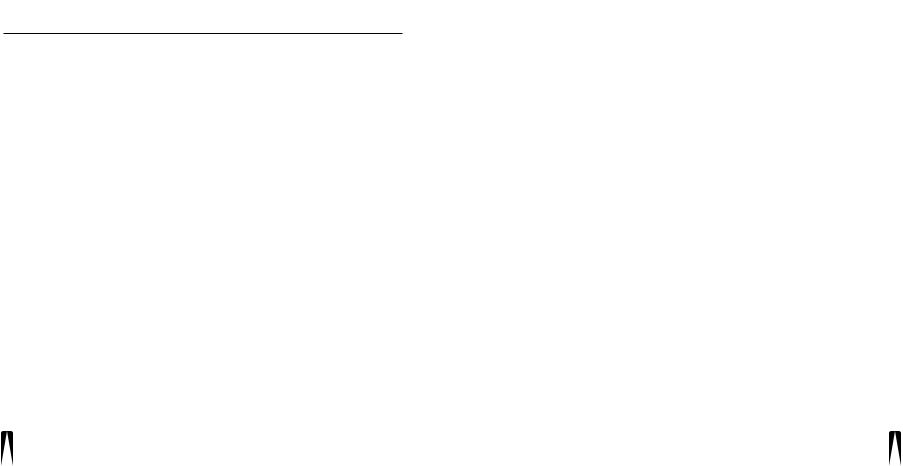
I N T E L L I P A D ® C i T O U C H S C R E E N K E Y P A D |
|
TABLE OF CONTENTS |
|
INTRODUCTION ............................................................................................ |
4 |
FEATURES AND BENEFITS ............................................................................ |
4 |
PARTS GUIDE ................................................................................................ |
5 |
DESCRIPTION/OPERATION OVERVIEW .................................................... |
5 |
TS-1 Front Description ................................................................................ |
5 |
TS-1 Rear Description .................................................................................. |
7 |
TS-1 Operation Overview ............................................................................ |
8 |
Hard Key Operation .................................................................................... |
8 |
Touch Key Organization .............................................................................. |
9 |
Navigation Key Operation .......................................................................... |
10 |
Master Key Operation ................................................................................ |
13 |
Function Key Operation.............................................................................. |
14 |
Understanding Feedback Messages .......................................................... |
15 |
Cleaning the TS-1 ...................................................................................... |
16 |
SYSTEM CONFIGURATIONS ...................................................................... |
17 |
Application Considerations ........................................................................ |
17 |
Connecting TS-1s in a Basic System .......................................................... |
17 |
Using an IntelliPad® Ci Expander™ in a Single Zone ................................ |
18 |
Using a TSP-1 Power Module to Connect Additional TS-1s ...................... |
19 |
Adding an External IR Sensor .................................................................... |
20 |
INSTALLATION CONSIDERATIONS............................................................ |
21 |
Tools and Precautions ................................................................................ |
21 |
Where to Mount a TS-1 Keypad ................................................................ |
21 |
Recommended Mounting Height .............................................................. |
22 |
I N T E L L I P A D ® C i T O U C H S C R E E N K E Y P A D |
|
Installing the TS-1 in Existing Construction................................................ |
24 |
Installing the TS-1 in New Construction .................................................... |
25 |
CONNECTING THE TS-1.............................................................................. |
27 |
Wiring Considerations ................................................................................ |
27 |
Attic/Basement Run .................................................................................. |
27 |
Baseboard Run .......................................................................................... |
27 |
Channel Drywall Run ................................................................................ |
27 |
TS-1 Connections ...................................................................................... |
27 |
MANUALLY PROGRAMMING THE TS-1 .................................................. |
30 |
Documenting Programming Worksheets .................................................. |
30 |
Starting the Utility Program ...................................................................... |
34 |
Calibrating the TS-1 Screen ...................................................................... |
35 |
Using Auto Configure ................................................................................ |
35 |
Editing the TS-1 Configuration .................................................................. |
36 |
Configuring Master Keys ............................................................................ |
37 |
Configuring Functions Keys ........................................................................ |
38 |
Setting the Zone ON Key .......................................................................... |
39 |
Displaying Settings Option ........................................................................ |
40 |
To Show Settings Option............................................................................ |
40 |
To Hide Settings Option ............................................................................ |
40 |
Sending the Configuration to Other TS-1s (For ZR Receivers Only) .......... |
40 |
About Programming with a PC.................................................................. |
42 |
SPECIFICATIONS.......................................................................................... |
42 |
FCC INSTRUCTIONS TO THE USER............................................................ |
43 |
2 |
3 |
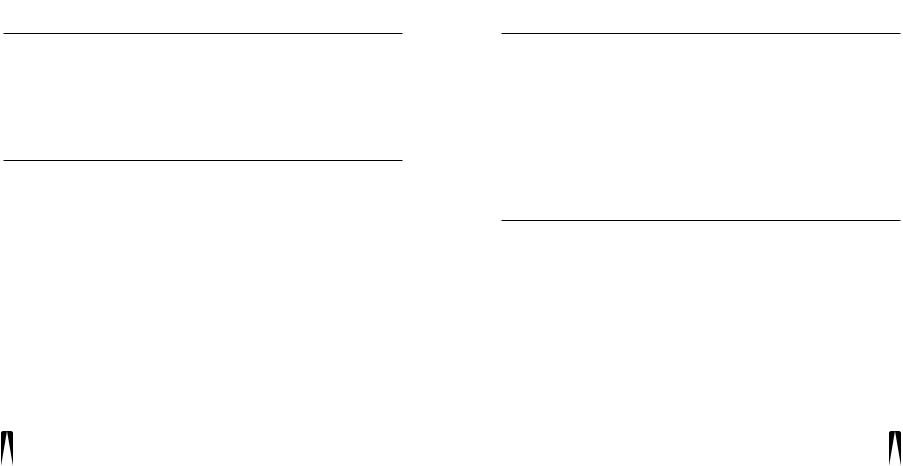
I N T E L L I P A D ® C i T O U C H S C R E E N K E Y P A D
INTRODUCTION
The Niles TS-1 Touch Screen Keypad is designed as an elegant alternative to the IntelliPad® Ci Keypads used with Niles Multi-Zone Systems. The TS-1 has an easy-to-read, wall-mounted user interface and is an ideal choice for home areas where the multi-zone system will be used the most (e.g., kitchen, master bedroom, family room, etc.). This Installation Guide covers the physical installation, operation, and manual programming of the TS-1. For detailed system connection information, refer to the Niles Multi-Zone Control System Installation and Operation Guide for the ZR-4630, ZR-8630AV, or A4.6Ci system.
FEATURES AND BENEFITS
•Plug-and-Play Operation – Auto-configuration provides for immediate operation upon connection with no additional programming
•Real-time System Status Information – Displays system status including volume and radio station information
•High-Resolution LCD Screen – Makes the TS-1 easy to see, understand, and operate
•Favorite Function Keys – Provides one-touch access to favorite programming like radio stations, satellite or cable TV channels
•Built-in Plasma-Proof IR Sensor – Gives users system operation from hand-held IR remote controls
•Back-Lighted Hard Keys – Facilitates quick access to frequently used system functions
•Pre-defined Source Component Control Screens – Accommodates all of today’s popular source components
•Manual System Programming – Provides system customization from the touch screen
•Keypad Connections Use Cat-5 Wiring and Terminate in RJ-45 Connectors –
For ease of installation and system pre-wiring
•Firmware Updates in the Field – Enables feature updates as they become available
•Optional New-Construction Installation Bracket (FG01060)
I N T E L L I P A D ® C i T O U C H S C R E E N K E Y P A D
PARTS GUIDE
The TS-1 package includes the following parts:
•One (1) TS-1 Touch Screen Keypad
•One (1) TS-1 Faceplate
•One (1) Wall Cutout Template
•One (1) Operation Guide
•One (1) Warranty Card
After unpacking and before installation, the installer should carefully inspect the contents. If any damage is discovered due to shipping, the installer should contact Niles Audio for assistance (see back cover or Warranty Card for contact information). Also, keep all packing materials in case the product ever needs to be returned to the factory.
DESCRIPTION/OPERATION OVERVIEW
This section describes the TS-1’s components and how each of the keys operates.
TS-1 Front Description
The TS-1 front contains two types of keys, as shown in Figure 1 on the next page: Hard Keys and Touch Keys that appear on the back-lit Touch Screen. The Hard Keys are traditional hard-formed keys and are used to control the most common functions (e.g., volume, see page 8). The Touch Keys are software-driven and will change functionality (and labels) as you touch them (see page 9).
In addition, an IR Sensor and a PROGRAM Jack (for installers) are hidden under the faceplate. The IR Sensor communicates with a (optional) Niles R-4 or R-8 Remote Control so you can conveniently operate the TS-1 at a distance. The PROGRAM Jack allows an installer to set custom features on the TS-1 when using a connected laptop PC and our TS-1 programming software.
continued on next page...
4 |
5 |
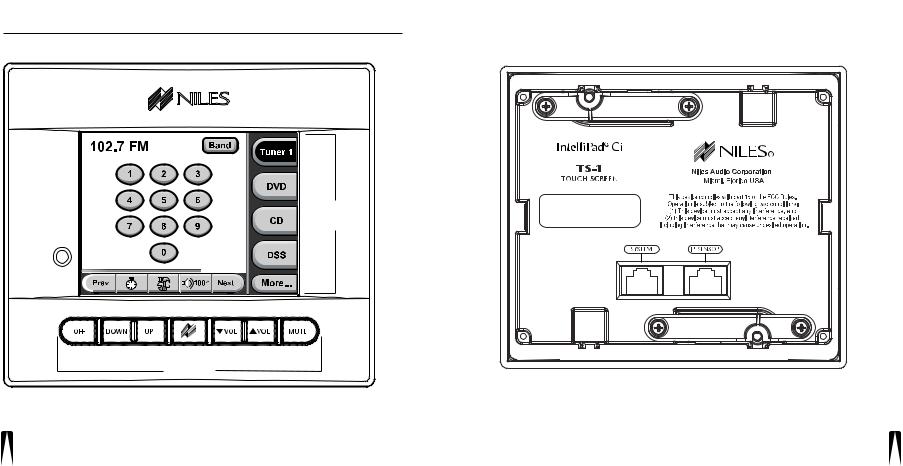
I N T E L L I P A D ® C i T O U C H S C R E E N K E Y P A D
DESCRIPTION/OPERATION OVERVIEW
TS-1 Front Description (continued)
Touch
Screen
PROGRAM Jack
(under faceplate)
Touch Keys (examples)
IR Sensor (under VOL keys)
Hard Keys
Figure 1
TS-1 front (shown with faceplate installed).
I N T E L L I P A D ® C i T O U C H S C R E E N K E Y P A D
TS-1 Rear Description
The TS-1 rear has two CAT-5 jacks for connection to a Niles Multi-Zone System (i.e., ZR-4630, ZR-8630AV, or A4.6Ci) and an (optional) external IR sensor, as shown in Figure 2.
Figure 2
TS-1 rear.
6 |
7 |
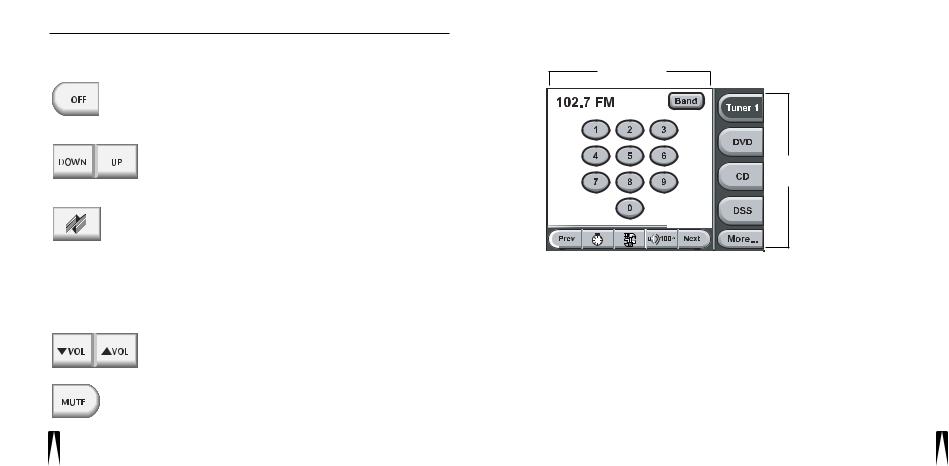
I N T E L L I P A D ® C i T O U C H S C R E E N K E Y P A D
DESCRIPTION/OPERATION OVERVIEW (continued)
TS-1 Operation Overview
Hard Key Operation
Press OFF once to turn off the zone you are in. After 30 seconds, the touch screen will go blank and the Hard Key backlights will turn off. To turn off all zones, press and hold OFF for at least 3 seconds until you see the Hard Keys flash three times.
After selecting a Master Key, press DOWN or UP to select a previous or next function such as: preset station on a tuner, chapter on a DVD or LD, track on a CD or media server, or channel on DSS. Also see the TS-1 Programming Worksheets for exact programming details.
Press  (Zone On) once to turn on the zone you are in and all Hard Keys will backlight blue. Also, depending on programming, the Touch Screen will highlight either a specified or last-selected Master Key and show its first control screen.
(Zone On) once to turn on the zone you are in and all Hard Keys will backlight blue. Also, depending on programming, the Touch Screen will highlight either a specified or last-selected Master Key and show its first control screen.
Pressing and holding  (Zone On) for more than 3 seconds will turn on the zone you are in and turn on all other zones, as set by the ALL ON/PAGE switch (see the appropriate Niles Multi-Zone Control System Installation and Operation Guide). In newly-activated zones, the Touch Screen will be blank and only
(Zone On) for more than 3 seconds will turn on the zone you are in and turn on all other zones, as set by the ALL ON/PAGE switch (see the appropriate Niles Multi-Zone Control System Installation and Operation Guide). In newly-activated zones, the Touch Screen will be blank and only  (Zone On) will be backlit blue.
(Zone On) will be backlit blue.
After selecting a Master Key, press VOL or
VOL or  VOL to set the audio level. The Zone Volume indicator (see page 12) will show the current volume setting (not available on the A4.6Ci Multi-Zone Control System).
VOL to set the audio level. The Zone Volume indicator (see page 12) will show the current volume setting (not available on the A4.6Ci Multi-Zone Control System).
Press MUTE once to mute the audio in the zone you are in. The key will backlight red and the 

 (Zone Volume) indicator will change to
(Zone Volume) indicator will change to  to indicate muting. To unmute audio, press MUTE once again. It will again backlight blue and Zone Volume will display
to indicate muting. To unmute audio, press MUTE once again. It will again backlight blue and Zone Volume will display 

 .
.
I N T E L L I P A D ® C i T O U C H S C R E E N K E Y P A D
Touch Key Organization
The TS-1 Touch Screen is organized into three different groups of Touch Keys: Navigation Keys,
Master Keys, and Function Keys, as shown in Figure 3.
Function Keys
Master
Keys
 Navigation Keys
Navigation Keys 
Figure 3
Organization of an example TS-1 Touch Screen.
NOTE: In any zone, the TS-1 will go into “Standby” after 30 seconds of inactivity and the Touch Screen will become blank. To activate it, simply touch any part of the Touch Screen or a Hard Key.
continued on next page...
8 |
NOTE: The actual percentage displayed will be the current volume setting. |
9 |
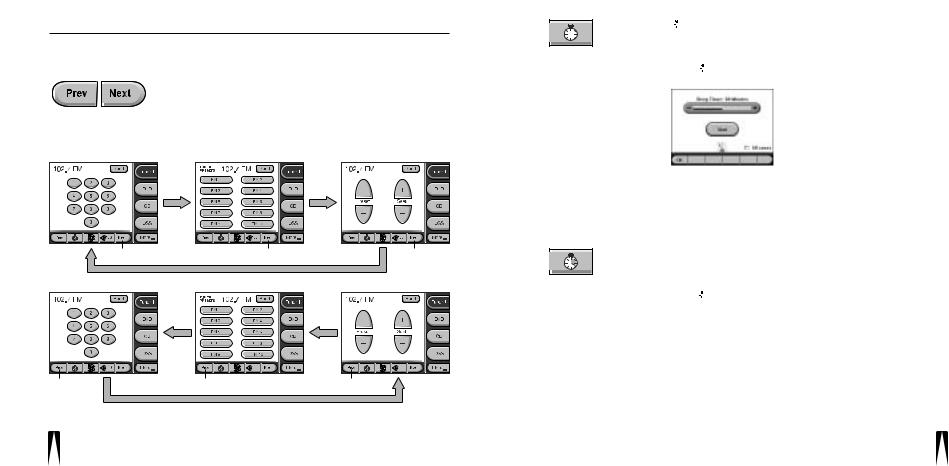
I N T E L L I P A D ® C i T O U C H S C R E E N K E Y P A D |
I N T E L L I P A D ® C i T O U C H S C R E E N K E Y P A D |
DESCRIPTION/OPERATION OVERVIEW
TS-1 Operation Overview (continued)
Navigation Key Operation
Touch Prev or Next once to view the previous or next Control Screen for a selected Master Key. Touch either key once again to view a different Control Screen. The program will loop back to the original Control Screen when all have been displayed, as shown in Figure 4 below.
NOTE: Not all source components will have the same number of Control
Screens. See the “TS-1 Programming Worksheets” for details.
Use  (Sleep Timer) when you want the TS-1 to automatically turn off a zone after a preset length of time.
(Sleep Timer) when you want the TS-1 to automatically turn off a zone after a preset length of time.
To activate Sleep Timer:
1.Touch  (Sleep Timer) once to view the Sleep Timer screen, as shown in Figure 5.
(Sleep Timer) once to view the Sleep Timer screen, as shown in Figure 5.
Figure 5
The Sleep Timer screen.
Touch |
Touch |
Touch |
2.Touch – or + one or more times to decrease or increase the timer from 5 to 120 minutes.
3.(Optional) To include all zones in the Sleep Timer, touch the All zones check box.
4.Touch Start once to start the timer. The metronome will activate.
5.Touch OK to save the settings. The minute hand on the Sleep Timer key will appear to indicate the timer is set.
To de-activate Sleep Timer:
Touch |
Touch |
Touch |
1.Touch  (Sleep Timer) once to view the Sleep Timer screen.
(Sleep Timer) once to view the Sleep Timer screen.
2.Touch Stop once.
3.Touch OK to save the settings.
continued on next page...
Figure 4
Navigating TS-1 Control Screens for an example Niles ZR Tuner.
10 |
11 |
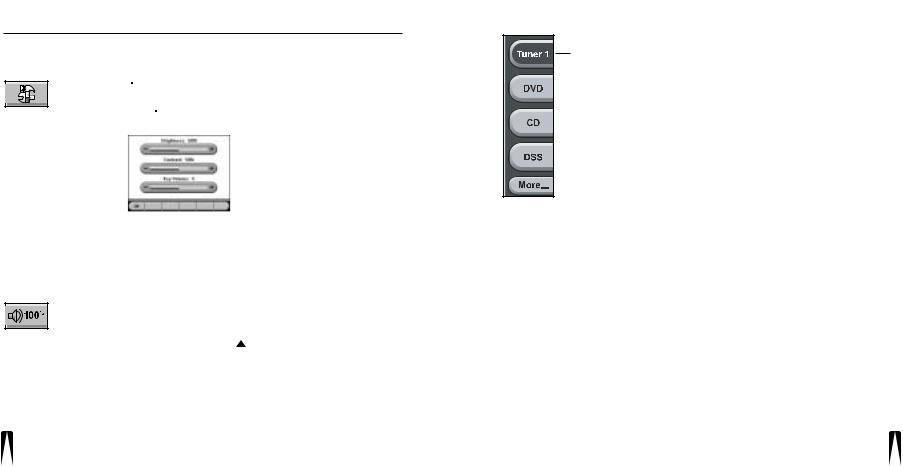
I N T E L L I P A D ® C i T O U C H S C R E E N K E Y P A D
DESCRIPTION/OPERATION OVERVIEW
TS-1 Operation Overview
Navigation Key Operation (continued)
Use  (Setting Options) to adjust attributes of the Touch Screen such as: Brightness, Contrast, or Key Volume (when a key is touched).
(Setting Options) to adjust attributes of the Touch Screen such as: Brightness, Contrast, or Key Volume (when a key is touched).
1.Touch  (Setting Options) once to view the Setting Options screen, as shown in Figure 6.
(Setting Options) once to view the Setting Options screen, as shown in Figure 6.
Figure 6
The Setting Options screen.
2.Touch – or + one or more times to decrease or increase the desired attribute. For Brightness or Contrast, the adjustment level ranges from 0 to 100 %. For Key Volume, the adjustment level ranges from 0 to 10.
3.Touch OK to save the settings.
The 

 (Zone Volume) indicator displays the current volume level (of the zone you are in) as a percentage, with 100 % being maximum. The display will update (not available on the A4.6Ci Multi-Zone Control System) as you use
(Zone Volume) indicator displays the current volume level (of the zone you are in) as a percentage, with 100 % being maximum. The display will update (not available on the A4.6Ci Multi-Zone Control System) as you use VOL or VOL to set a desired audio level.
VOL or VOL to set a desired audio level.
NOTE: The volume indicator does not display until volume is changed for the first time after the zone is on.
I N T E L L I P A D ® C i T O U C H S C R E E N K E Y P A D
Master Key Operation
When using a ZR-8630AV or A4.6Ci Multi-Zone System, as many as
Active eight Master Keys will be displayed with up to four keys shown at a time. When using the ZR-4630 Multi-Zone System, as many as four
Master Keys will be displayed.
• For a ZR-8630AV or A4.6Ci Multi-Zone System, touch More (If displayed) once to view the other set of keys.
• Touch More once more to return to the original set.
Touching a Master Key turns on the zone and highlights the key to indicate the source component is now active (see Tuner 1 example on left). At the same time, the first Control Screen for the selection will be displayed. See Navigation Key Operation (starting on page 10) to learn how to view other Control Screens.
Pressing and holding a Master Key for more than 3 seconds will turn on the zone you are in and turn on all other zones, as set by the ALL ON/PAGE switches (see the appropriate Niles Multi-Zone Control System Installation and Operation Guide). In newly-activated zones, the Touch Screen will be blank and only  (Zone On) will be backlit blue.
(Zone On) will be backlit blue.
12 |
13 |
