
1
Wellcome Trust Centre for Human Genetics
Molecular Cytogenetics and Microscopy Core
Using the Nikon TE2000 Inverted Microscope
Colour image acquisition using NIS-Elements
[Basic Research] software and the Nikon
Digital Sight DS-5M Colour Camera
INSTRUCTIONS
PLEASE HANDLE CAREFULLY!
Handle the microscope gently, taking care to avoid sharp impacts.
1) TO SWITCH-ON THE MICROSCOPE AND LOOK AT YOUR SAMPLE:
Bright-field Microscopy Imaging [with the Colour Camera]:
- Turn on the transmitted light by turning on the switch on the Nikon power
supply box on the bench to the left side of the microscope.
- Press “lamp on/off” button at the base of the microscope on the left.
- Adjust the light intensity by rotating the control dial situated on the left side of
the microscope, below the on/off switch.
- For bright-field [non-fluorescence] transmission imaging: Check that the “D”
(Diffuser) and “HA” (Heat Absorber) filters at the top left of the microscope are
pushed in. Select the optional neutral density ND filters as necessary to dim the
light intensity [top right]: ND16 and ND2 – push both in for maximum light
attenuation, normally the best setting.
- The “eyepiece turret” dial should be set to O (open), when set to C it is closed.
- The "port/optical path" dial on the right side of the base should be set to port 1.
All the light now goes to the microscope eyepieces and none to the cameras.
- The "reticule in/out" lever at front of the base to the right should be turned
clockwise and set to a 2 o’clock position. This lever is under the colour camera.

2
- The fluorescence filter wheel located underneath the objective wheel should be on
1
2
the empty position indicated by the double arrow symbol (↔).
- Place the culture vessel or glass slide on the stage.
- Move a low power objective (e.g. 4x or 10x) into the light path.
- Focus on the specimen. Adjust the condenser to the correct height for Koehler
illumination1. Ask core staff for help with this if necessary.
- Have the phase ring set to A for stained cells/tissue, or to Ph1 for phase contrast
when using the 4x, 10x and 20x objectives or to Ph2 for phase when using the 40x
and 60x objectives.
- If microscope slides are to be viewed, they can be placed with the cover-slip side
either up or down [with the 60x objectives place slides cover-slip down].
Using the 20x, 40x and 60x objectives
- Focus using a low power 4x or 10x objective and the coarse focusing wheel. Then
revolve to the 20x, 40x or 60x objective as required.
- Please take extra care to avoid sharp impacts when switching
between objectives.
- Adjust the 20x, 40x or 60x objective correction collar for the optimal resolution2.
- A 60x oil objective and a 1x air objective are also available if required. These
must be fitted by the Core staff. If you need to use either of these objectives,
please ask a member of core staff to set up the microscope correctly for you
With multi-well plates Koehler illumination may not be possible as the condenser might have to
be moved higher to prevent it hitting the top of the plate. There are twin white markers on the
condenser to show the approximate position for Koehler illumination.
With the 20x, 40x and 60x LD air objectives the correction collar should be set to the thickness
of the support material: e.g. approx. 2mm for slides (cover-slip up) or 0.17mm for the thickness
of a 0.17mm cover-slip (cover-slip facing down). The correction collars compensate for
differences in vessel base or slide/cover-slip thickness. The objective collars can be adjusted by
rotating them, and used in conjunction with the normal focus, an optimal image can be
obtained. Please ask Core staff for help with adjusting correction collars. Details of the
correction collars are given on the nearby shelf and on-line.
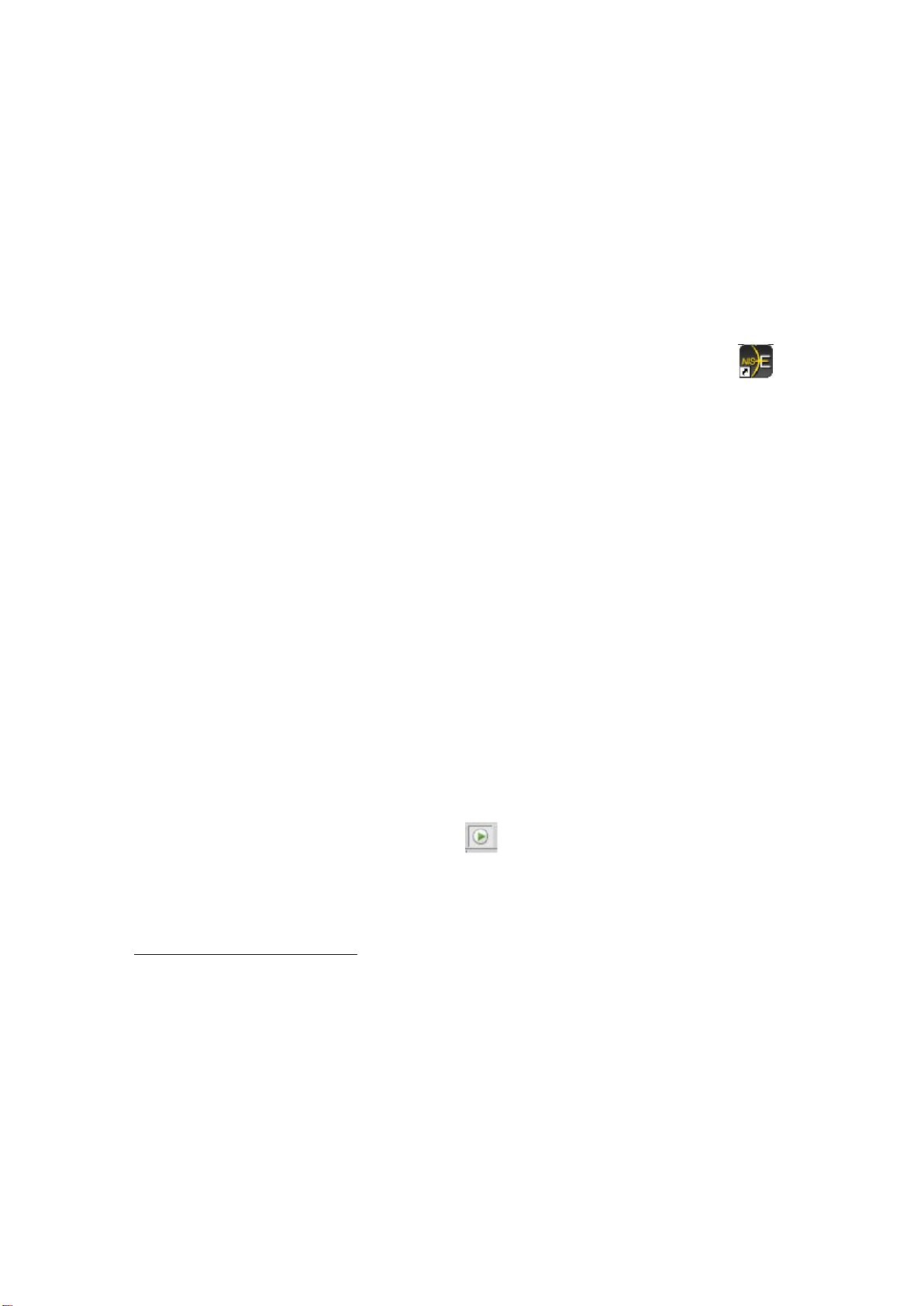
3
2) TO START THE NIKON COLOUR CAMERA AND CAPTURE IMAGES:
3
4
5
- Switch on the colour camera power supply by pressing the button on the box
labelled Nikon Sight DS-U1. The Nikon DS-5M colour camera is on the front
port of the Nikon microscope.
- Turn on the HP computer (PC on the floor under the microscope workbench).
- If you are a “Well” user log on to the system and network with your usual
username and password. Alternatively, log on to the PC as “User” using “cyto02”
as password or log in as ‘generic’.
- Double-click on the NIS Elements [Basic Research] icon on the desktop:
- Scroll down the pop-up camera driver window and choose the ‘Nikon DS-U1’ for
capturing colour images. You can also select the “Hamamatsu ORCA’ for
fluorescence B&W image capture3, or ‘none’ just to view saved images. Click OK
[any camera selected must be switched on].
- When using the Nikon colour camera, Nikon recommend setting the halogen lamp
brightness to ‘12V100W [camera]’ using the lamp control dial4.
- Once you have found an image down the microscope that you wish to take a
picture of, the port/optical path dial (on the right side of the base of the
microscope) needs to be moved to “4” for the colour camera [Port 4 is split
50:50 with the eyepieces]. To view the sample via the microscope eye-pieces only,
return the port to “1”.
- You should see a Camera DS-5M Settings control window (camera controls
differ depending on the camera selected). If that window isn’t there, right click
over the non-image area and select ‘Acquisition Controls, DS-5M Settings
[Ctrl_Alt_C] to activate it. Or you can also use View, Aquisition Controls, DS-
5M Settings on the main menu.
- From the main menu, click Live (+) , or select Acquire, Live Fast to open
up a live image window on the screen. The “Live - Fast” dialog box appears. This
Live Fast window is intended to allow you to set the photo exposure time and put
the image in focus while viewing it on the computer monitor5.
Some WTCHG users use IPLabs software with the B&W Hamamatsu Orca for fluorescent
specimens. There is a separate in-house core guide for using this camera with IPLabs software.
This sets the lamp to a ‘bright’ setting. Too low a halogen bulb voltage and the camera image
will appear brown (more red and not enough blue light). For quantitative [comparative] colour
imaging ensure that the halogen lamp brightness is always set to the same level. If the lamp is
too bright push in the [top right] ND16 and ND2 filters to reduce its intensity – this won’t affect
the lamps spectral emission [light colour].
‘Live Fast’ can be set to 640x480 pixels or 1280x960 pixels under the resolution tab in DS-5M
settings ‘Fast focus. Although video refresh rates are higher at 640x480, the greater resolution
of 1280x960 is more useful for focussing and is often the preferred choice in bright-field.

4
- You can modify the live image by altering the DS-5M Settings options [image
6
acquisition parameters], e.g. exposure, sharpen and contrast.
Exposure settings
- With exposure set to Manual, adjust the exposure time as required. The time is
listed in milliseconds to seconds. A slower exposure time will brighten the image.
You can change the exposure mode from Manual to Auto Exposure.
- Adjust the image Contrast by using the drop down menu (e.g. Medium).
- With manual exposure, typically set the Gain6 to 1.0. Be aware that ‘Auto
exposure’ can apply high levels of gain and introduce excessive image noise.
- Checking the “Pixel Saturation Indication” [cntrl-shift-S] box will enable you to
see pixels that are saturated: over-exposed & overlaid bright red. Click the View,
Visualization Controls, LUTs button to enable/disable this function.
- Using the colour camera, go to a clear area of the slide and click ‘Auto White’
[DS-5M Settings]. This will change the colour balance to the correct setting so that
stained sections will appear with the correct colour and hue [e.g. white light will
be white – with no colour cast].
- Use a consistent manual exposure time if you want to compare samples (or the
software might automatically brighten/darken inherently dark/light images). Also
ensure your light balance and other settings (e.g. Gain, Sharpen, Contrast) are
consistent [DS-5M Settings, Advanced]. Make a note of your camera settings –
these are automatically saved in Tiff and nd2 files, but not with jpg files.
- Select the correct nosepiece objective via NISElements
software using the Manual Microscope Pad [cntrl-alt-M]. Set the microscope
zoom to 1.0x or 1.5x using the tab in the top menu. This will calibrate the
image in m/pixels allowing a scale bar to be added - using the Show Scale
button on the left of the live image window.
- The lighter white colour scheme of the NISElements software can be changed to a
dark graphite/black colour if wished, using the sun/moon tab at the top right
of the screen.
Avoid increasing the camera gain as it will introduce excessive noise. With bright-field
images you can increase the halogen lamp brightness instead. Higher camera Gain can help
reduce sample bleaching with light sensitive fluorescence samples. You can also ‘average
frames’ to reduce noise using Acquire, Advanced Capture.

5
Capturing an image
7
- The “Freeze” (-) button on the Live-Fast top menu [red square icon ] will
freeze the preview without closing the window. Clicking the Live(+) button [green
play icon] will return the window to the live image for focussing and exposure
adjustment.
- There is a focus guide bar under the live image window – the higher the black bar
reading on the scale the more in focus the image will be.
- To take a colour picture, click on the camera icon [Capture (Ctrl+)] in the
Live-Fast window. This will acquire a high resolution image at the DS-5M
Settings, Quality (Capture) resolution i.e. 1280x960 pixels or more typically
2560x1920 pixels with the colour camera. The live image can be set to a lower
resolution, e.g. 640x480 pixels, to make the live image more responsive during
focussing [Fast Focus under DS-5M Settings, Resolution].
- Capturing an image freezes the ‘Live-Fast’ window, so click the green play
Live(+) button to restore the live video image.
- If both the Nikon colour and Hamamatsu B&W cameras are switched on, you can
swap between them via the main menu Acquire, Select Driver.
3) TO SAVE COLOUR CAMERA IMAGES:
- Capture the image using the ‘camera’ Capture (cntrl +) icon with the Nikon
microscope PORT set to camera Port 4, the colour camera]. You can Autocapture directly to a folder if you wish, bypassing the need to save all your
captured images manually.
- Go to File, Save As. Save in either TIFF 7 [uncompressed for archiving, editing,
image analysis] or jpg [compressed for email, PowerPoint]. If you save in
JPEG2000 or ND2 probably only NIS Elements can read the format – although
only these formats save all the image layers. Images are captured in 24-bit RGB
colour by the Nikon colour camera.
- Save images in your own folder in “User Images” in the E:\ [User Data] drive.
The PC has WTCHG network access, a DVD/CD writer and front USB2 ports for
USB data sticks.
Saving as TIFF allows you to save image details like exposure settings and free text (the
software can’t tell what objective you are using or whether it is 1.0x/1.5x zoomed, so you must
manually add this). If you save in jpg you can’t add this useful info to the file. Plus if you
always save as tiff you can re-edit the Image as often as want without affecting quality, but resaving a compressed jpg will re-compress it repeatedly, gradually reducing image quality.

6
4) TO FINISH (…and go home):
- Close NIS-Elements BR.
- Switch off the camera power supplies.
- Switch off the computer before you switch off the mercury lamp. Leave the 24”
LCD monitor in standby.
- Press the halogen transmission lamp on/off button at the base of the microscope on
the left and turn off the switch on the halogen lamp power box.
- If the mercury fluorescence lamp is on.
Before turning off the mercury lamp allow the fluorescence mercury bulb to run
for a minimum of 30 minutes and check with the on-line booking that nobody
else will be using the microscope in the next few hours.
Switch off the power rocker switch on the mercury lamp power box and note the
time off, your name, the date and the indicated hours, in the notebook provided.
If you used the 60x oil objective please remember to wipe off the oil and inform a
member of core staff when you have finished, so that the objective can be removed
and stored away.
The 60x microscope oil objective should only be cleaned with the lens tissues
provided. The standard Nikon air objectives don’t need cleaning after use.
___________________________________________________________
If you have any microscope/imaging problems or queries, just ask a member of the
Microscopy Core staff for help. There is additional help and advice on our Core webpages: http://www.well.ox.ac.uk/microscopy.
©WTCHG “Colour image acquisition using NIS-Elements [Basic Research] software and the
Nikon Digital Sight DS-5M Colour Camera”. This version updated: November 2012.

7
TROUBLESHOOTING
If you get imaging problems, check the following:
Is there a shadow in the image with transmitted light illumination?
If you are using bright-field microscopy the condenser must be adjusted
correctly to Kohler illumination [otherwise you might see the dark shadow of
the phase rings in the centre of the image and get poor image quality]. Ask a
core member how to set up Kohler illumination on the microscope.
Alternatively an incorrectly set filter slider or other component may be
obscuring the light path.
Is the mercury bulb or transmission bulb turned on?
Check the orange and green lights on the power boxes and the microscope
white button/brightness control. Check light can be seen at the specimen.
Can you see a coloured light passing through the bright field [phasecontrast] sample?
Move the filter wheel to the bright field double arrow (↔) position.
Is the fluorescence filter block in place? Are you using the correct filter
block – do you need it ?
Rotate the filter wheel and see if any light of the right colour appears.
Have you checked the dial below the eyepiece?
It should be set to O.
Is the objective correctly positioned?
The objective wheel should gently click into position.
Is the port/optical path in the correct position?
Port 1 is for observation down the microscope. Port 5 is for the Hamamatsu
B&W camera only. Port 4 is split 50/50 between the microscope and the
Nikon colour camera.
Is the light too faint or too bright?
Remove/Add the neutral density filters. Ensure the black T-A polariser slider
isn’t pushed in [left side, under the objectives] unless you need it.
FOR ANY QUERIES OR DOUBTS, JUST ASK
A MEMBER OF THE CORE STAFF
