Page 1

En
Reference Manual
DIGITAL CAMERA
Page 2
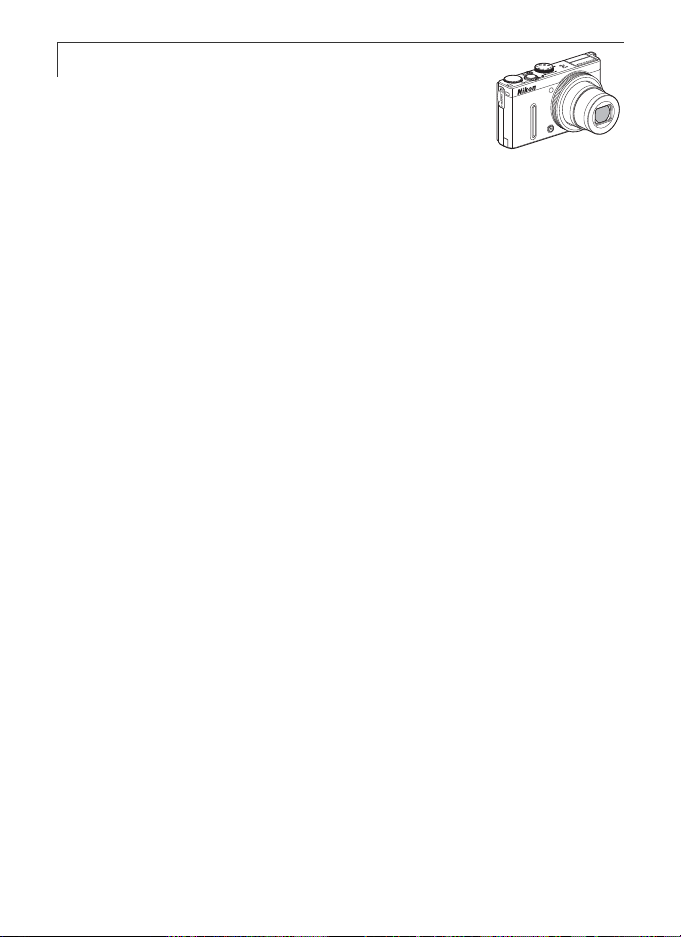
COOLPIX P330 Recommended Features
Vibration Reduction...............................................................................A104
You can set the vibration reduction effect to either Normal or Active. When you
select Active, a comparatively large camera shake is compensated for when
shooting from a car or under poor foothold conditions.
e (Movie).................................................................................................A92
You can record movies by simply pressing the b (e movie-record) button.
You can change the color tones of a movie in accordance with the shooting mode
and white balance settings.
You can also record slow motion and fast motion movies.
GPS Function.............................................................................................A98
You can record position information (latitude and longitude) on the pictures to be
shot using the camera's internal GPS unit.
Compatible with Wireless Mobile Adapter (Available Separately)
You can attach the optional Wireless Mobile Adapter WU-1a to a USB/Audio video
connector. You can connect the camera via Wi-Fi (wireless LAN) connection to
smart devices that have the dedicated software installed.
See our websites, product catalog, or the instruction manual of the WU-1a for
further details.
Page 3
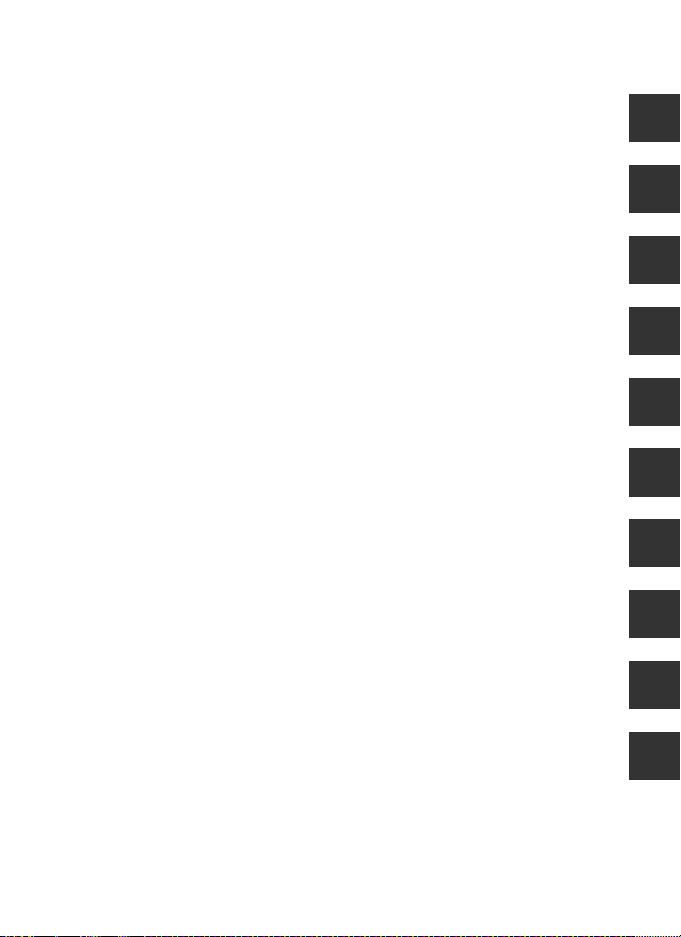
Introduction
Parts of the Camera and Main Functions
The Basics of Shooting and Playback
Shooting Features
Playback Features
Recording and Playing Back Movies
Using GPS
General Camera Setup
Reference Section
Technical Notes and Index
i
Page 4
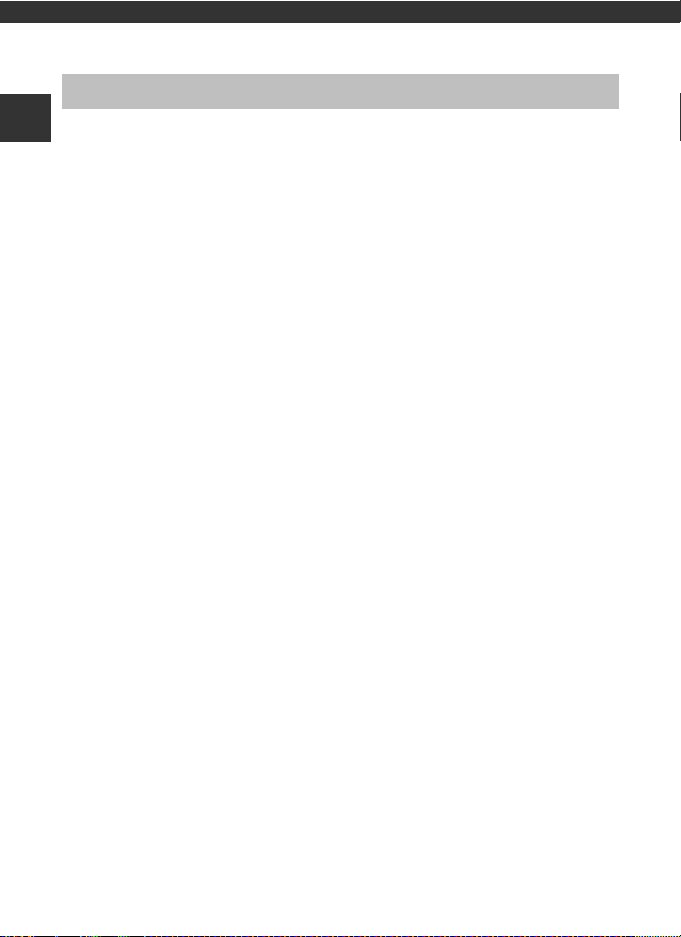
Introduction
Read This First
Thank you for purchasing the Nikon COOLPIX P330 digital camera.
Introduction
Before using the camera, please read the information in “For Your Safety” (Avi to
viii) and familiarize yourself with the information provided in this manual. After
reading, please keep this manual handy and refer to it to enhance your enjoyment
of your new camera.
ii
Page 5
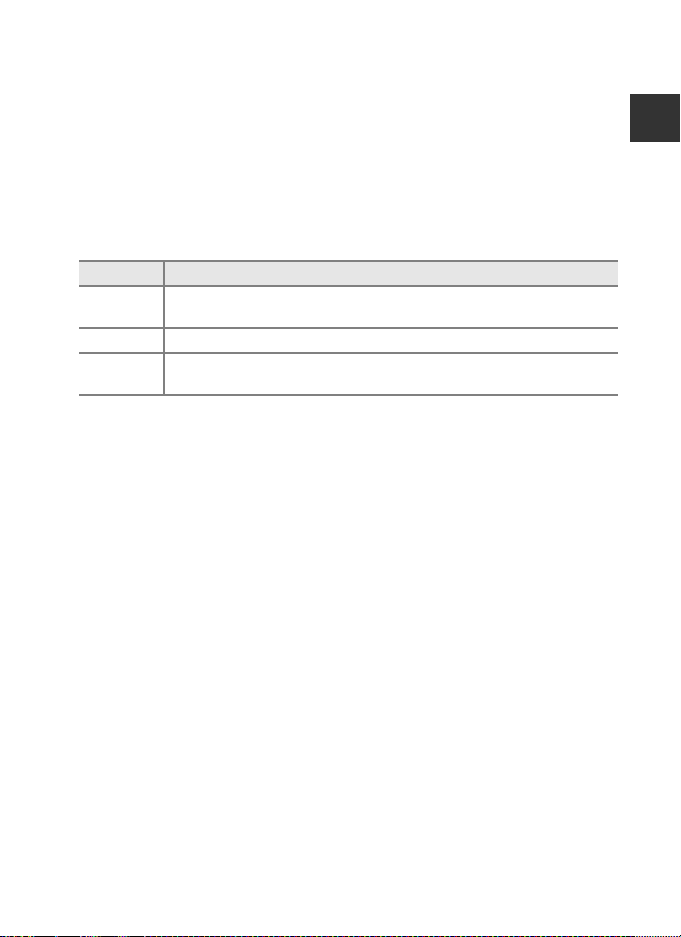
Read This First
About This Manual
If you want to start using the camera right away, see “The Basics of Shooting and
Playback” (A12).
See “Parts of the Camera and Main Functions” (A1) for more information on the
names and principle functions of the camera parts.
Other Information
• Symbols and Conventions
To make it easier to find the information you need, the following symbols and
conventions are used in this manual:
Icon Description
B
C
A/E/F
SD, SDHC and SDXC memory cards are referred to as “memory cards” in this manual.
•
• The setting at the time of purchase is referred to as the “default setting.”
• The names of menu items displayed in the monitor screen, and the names of
buttons or messages displayed on a computer monitor appear in bold.
• In this manual, images are sometimes omitted from monitor screen samples so
that monitor indicators can be more clearly shown.
• The illustrations of monitor content and camera may differ from the actual
product.
This icon indicates cautions and information that should be read before
using the camera.
This icon marks notes, information that should be read before using the camera.
These icons indicate other pages containing relevant information;
E: “Reference Section,” F: “Technical Notes and Index.”
Introduction
iii
Page 6
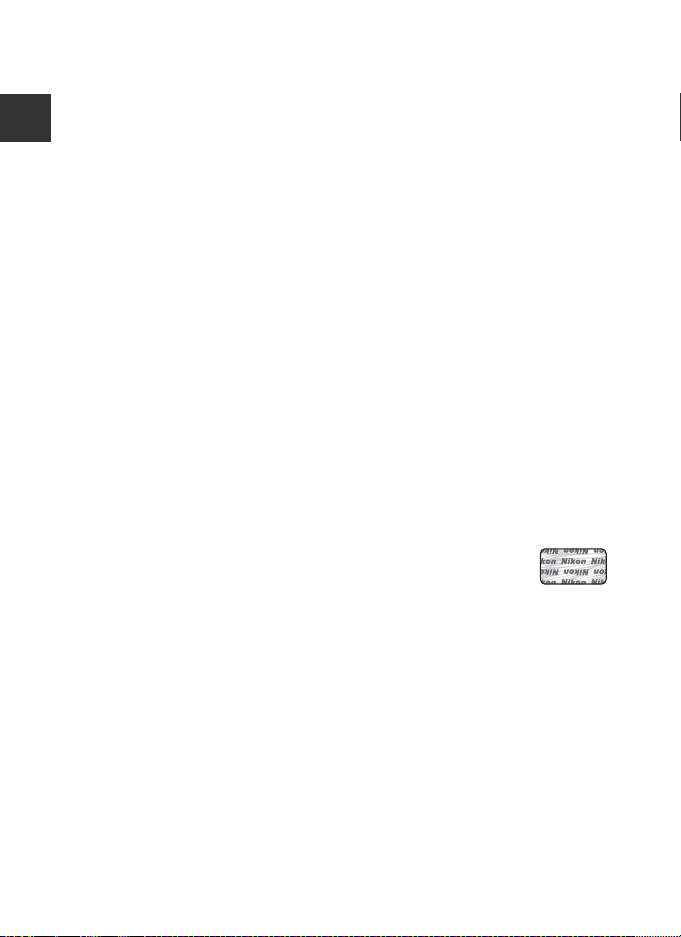
Read This First
Holographic seal: Identifies this
device as an authentic Nikon product.
Information and Precautions
Life-Long Learning
As part of Nikon’s “Life-Long Learning” commitment to ongoing product support and education,
continually updated information is available online at the following sites:
Introduction
• For users in the U.S.A.: http://www.nikonusa.com/
• For users in Europe and Africa: http://www.europe-nikon.com/support/
• For users in Asia, Oceania, and the Middle East: http://www.nikon-asia.com/
Visit these sites to keep up-to-date with the latest product information, tips, answers to frequently
asked questions (FAQs), and general advice on digital imaging and photography. Additional
information may be available from the Nikon representative in your area. Visit the site below for
contact information:
http://imaging.nikon.com/
Use Only Nikon Brand Electronic Accessories
Nikon COOLPIX cameras are designed to the highest standards and include complex electronic
circuitry. Only Nikon brand electronic accessories (including battery chargers, batteries, Charging AC
Adapter and AC adapters) certified by Nikon specifically for use with this Nikon digital camera are
engineered and proven to operate within the operational and safety requirements of this electronic
circuitry.
THE USE OF NON-NIKON ELECTRONIC ACCESSORIES COULD DAMAGE THE CAMERA AND MAY
VOID YOUR
The use of third-party rechargeable Li-ion batteries not bearing the Nikon holographic seal could
interfere with normal operation of the camera or result in the batteries overheating, igniting,
rupturing, or leaking.
For more information about Nikon brand accessories, contact a local authorized Nikon dealer.
NIKON WARRANTY.
Before Taking Important Pictures
Before taking pictures on important occasions (such as at weddings or before taking the camera on
a trip), take a test shot to ensure that the camera is functioning normally. Nikon will not be held liable
for damages or lost profits that may result from product malfunction.
About the Manuals
• No part of the manuals included with this product may be reproduced, transmitted, transcribed,
stored in a retrieval system, or translated into any language in any form, by any means, without
Nikon’s prior written permission.
• Nikon will not be held liable for any damages resulting from the use of this product.
• Nikon reserves the right to change the specifications of the hardware and software described in
the documentation at any time and without prior notice.
• While every effort was made to ensure that the information in the documentation is accurate and
complete, we would appreciate it were you to bring any errors or omissions to the attention of the
Nikon representative in your area (address provided separately).
iv
Page 7
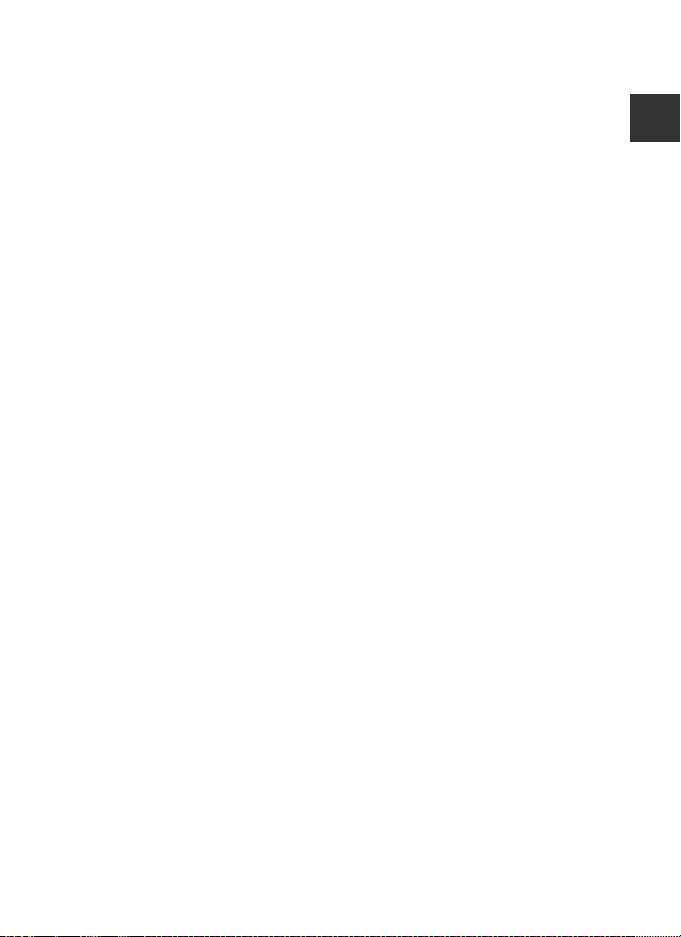
Read This First
Notice Concerning Prohibition of Copying or Reproduction
Note that simply being in possession of material that was digitally copied or reproduced by means
of a scanner, digital camera or other device may be punishable by law.
• Items prohibited by law from being copied or reproduced
Do not copy or reproduce paper money, coins, securities, government bonds or local government
bonds, even if such copies or reproductions are stamped “Sample.” The copying or reproduction of
paper money, coins, or securities which are circulated in a foreign country is prohibited. Unless the
prior permission of the government was obtained, the copying or reproduction of unused postage
stamps or post cards issued by the government is prohibited.
The copying or reproduction of stamps issued by the government and of certified documents
stipulated by law is prohibited.
• Cautions on certain copies and reproductions
The government has issued cautions on copies or reproductions of securities issued by private
companies (shares, bills, checks, gift certificates, etc.), commuter passes, or coupon tickets, except
when a minimum of necessary copies are to be provided for business use by a company. Also, do
not copy or reproduce passports issued by the government, licenses issued by public agencies and
private groups, ID cards and tickets, such as passes and meal coupons.
• Comply with copyright notices
The copying or reproduction of copyrighted creative works such as books, music, paintings,
woodcut prints, maps, drawings, mov ies, and photographs is governed by national and international
copyright laws. Do not use this product for the purpose of making illegal copies or to infringe
copyright laws.
Disposing of Data Storage Devices
Please note that deleting images or formatting data storage devices such as memory cards or
built-in camera memory does not completely erase the original image data. Deleted files can
sometimes be recovered from discarded storage devices using commercially available software,
potentially resulting in the malicious use of personal image data. Ensuring the privacy of such data is
the user’s responsibility.
Before discarding a data storage device or transferring ownership to another person, erase all data
using commercial deletion software, or set the Record GPS data of the GPS options (A98) to Off
after formatting the device and then take pictures such as the empty sky or ground surface until the
storage device becomes full. Be sure to also replace any pictures selected for the Select an image
option in the Welcome screen setting (A103). Care should be taken to avoid injury or damage to
property when physically destroying data storage devices.
For the COOLPIX P330, the log data saved on the memory card is handled in the same way as other
data. To erase the log data obtained but not stored on the memory card, select Create log (A102)
➝ End log ➝ Erase log.
Introduction
v
Page 8
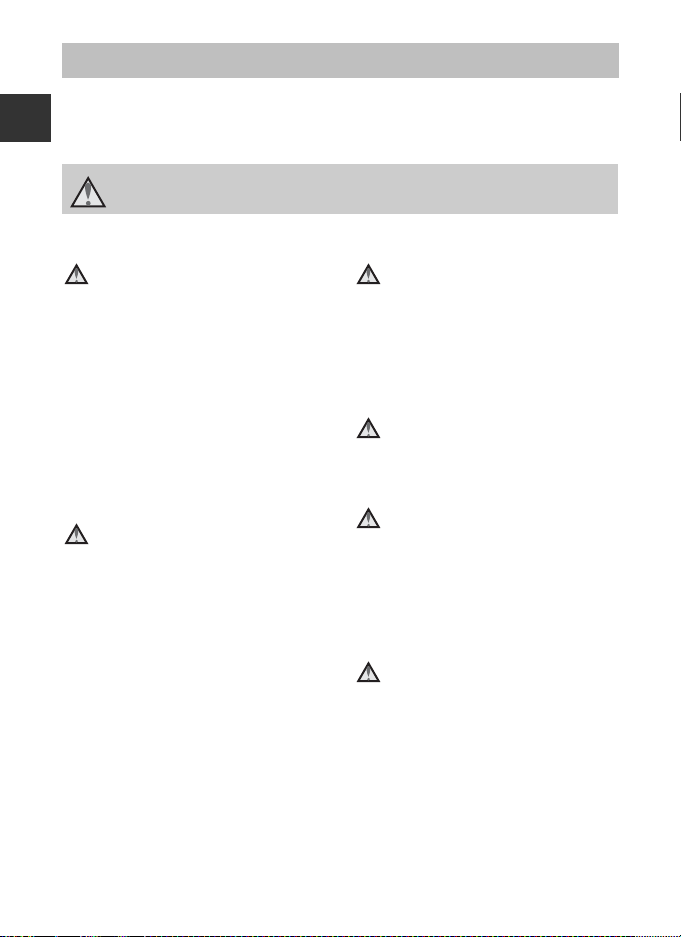
For Your Safety
To prevent damage to your Nikon product or injury to yourself or to others, read
the following safety precautions in their entirety before using this equipment.
Keep these safety instructions where all those who use the product will read them.
Introduction
This icon marks warnings, information that should be read before using this Nikon
product, to prevent possible injury.
WARNINGS
Turn off in the event of
malfunction
Should you notice smoke or an unusual
smell coming from the camera or
Charging AC Adapter, unplug the
Charging AC Adapter and remove the
battery immediately, taking care to
avoid burns. Continued operation
could result in injury. After removing or
disconnecting the power source, take
the equipment to a Nikon-authorized
service representative for inspection.
Do not disassemble
Touching the internal parts of the
camera or Charging AC Adapter could
result in injury. Repairs should be
performed only by qualified
technicians. Should the camera or
Charging AC Adapter break open as the
result of a fall or other accident, take the
product to a Nikon-authorized service
representative for inspection, after
unplugging the product and/or
removing the battery.
Do not use the camera or
Charging AC Adapter in the
presence of flammable gas
Using the camera in the presence of
flammable gases such as propane and
gasoline, as well as flammable sprays or
dust could result in explosion or fire.
Handle the camera strap with
care
Never place the strap around the neck
of an infant or child.
Keep out of reach of children
Do not keep the products within reach
of children. Doing so may cause injury.
Particular care should be taken to
prevent infants from putting the
battery or other small parts into their
mouths.
Do not remain in contact with
the camera, Charging AC
Adapter, or AC adapter for
extended periods while the
devices are on or in use.
Parts of the devices become hot.
Leaving the devices in direct contact
with the skin for extended periods may
result in low-temperature burns.
vi
Page 9
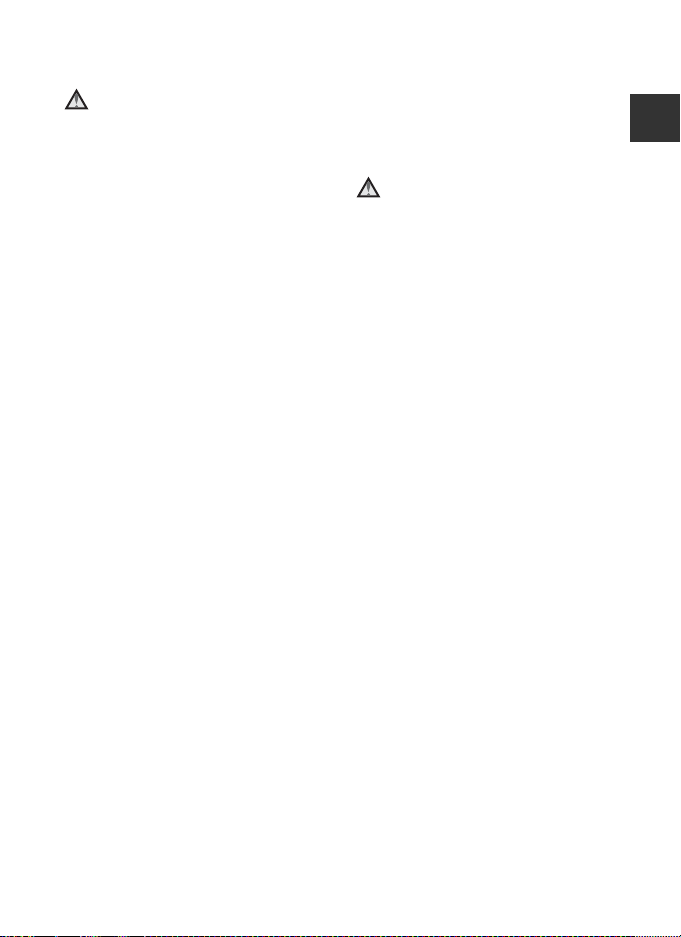
For Your Safety
Observe caution when
handling the battery
The battery may leak, overheat, or
explode if improperly handled.
Observe the following precautions
when handling the battery for use in
this product:
• Before replacing the batter y, turn the
product off. If you are using the
Charging AC Adapter/AC adapter, be
sure it is unplugged.
• Use only a Rechargeable Li-ion
Battery EN-EL12 (included). Charge
the battery by inserting it into the
camera and connecting the
Charging AC Adapter EH-69P
(included).
• When inserting the battery, do not
attempt to insert it upside down or
backwards.
• Do not disassemble the battery or
attempt to remove or break the
battery insulation or casing.
• Do not expose the battery to flame
or to excessive heat.
• Do not immerse in or expose to water.
• Replace the terminal cover when
transporting the battery. Do not
transport or store with metal objects
such as necklaces or hairpins.
• The battery is prone to leakage when
fully discharged. To avoid damage to
the product, be sure to remove the
battery when no charge remains.
• Discontinue use immediately should
you notice any change in the battery,
such as discoloration or deformation.
• If liquid from the damaged battery
comes in contact with clothing or
skin, rinse immediately with plenty
of water.
Observe the following
precautions when handling
the Charging AC Adapter
• Keep dry. Failure to observe this
precaution could result in fire or
electric shock.
• Dust on or near the metal parts of
the plug should be removed with a
dry cloth. Continued use could result
in fire.
• Do not handle the plug or go near
the Charging AC Adapter during
lightning storms. Failure to observe
this precaution could result in
electric shock.
• Do not damage, modify, forcibly tug
or bend the USB cable, place it under
heavy obje cts, or ex pose it to heat or
flames. Should the insulation be
damaged and the wires become
exposed, take it to a Nikonauthorized service representative for
inspection. Failure to observe these
precautions could result in fire or
electric shock.
• Do not handle the plug or Charging
AC Adapter with wet hands. Failure
to observe this precaution could
result in electric shock.
• Do not use with travel converters or
adapters designed to convert from
one voltage to another or with DCto-AC inverters. Failure to observe
this precaution could damage the
product or cause overheating or fire.
Introduction
vii
Page 10
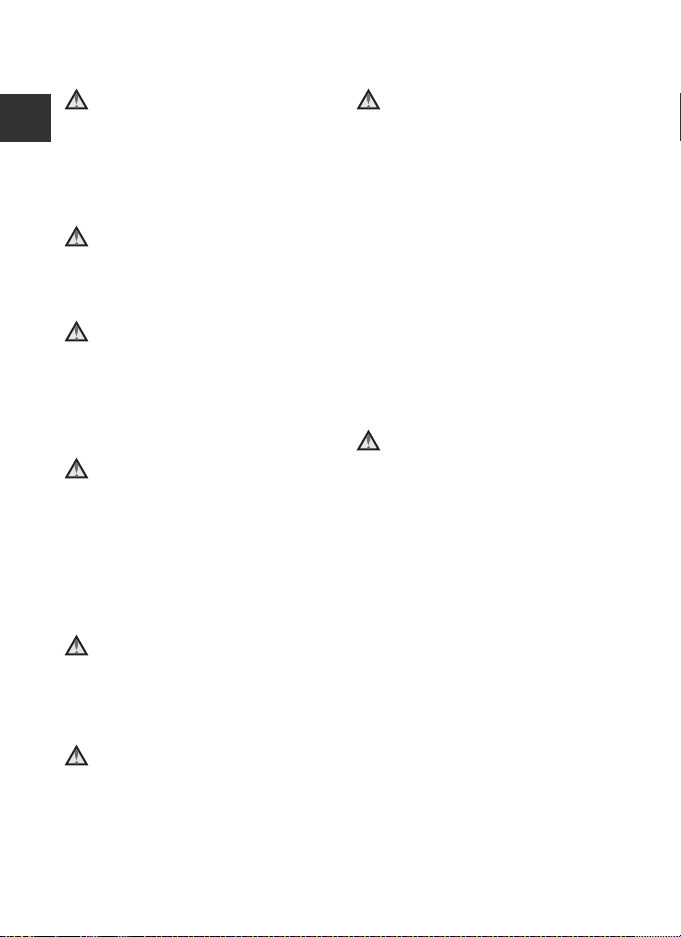
For Your Safety
Use appropriate cables
When connecting cables to the input
and output jacks, use only the cables
Introduction
provided or sold by Nikon for the
purpose, to maintain compliance with
product regulations.
Handle moving parts with care
Be careful that your fingers or other
objects are not pinched by the lens
cover or other moving parts.
CD-ROMs
The CD-ROMs included with this device
should not be played back on audio CD
equipment. Playing CD-ROMs on an
audio CD player could cause hearing
loss or damage the equipment.
Observe caution when using
the flash
Using the flash close to your subject’s
eyes could cause temporary visual
impairment. Particular care should be
observed if photographing infants,
when the flash should be no less than
1 m (3 ft 4 in.) from the subject.
Do not operate the flash with
the flash window touching a
person or object
Failure to observe this precaution could
result in burns or fire.
Avoid contact with liquid
crystal
Should the monitor break, care should
be taken to avoid injury caused by
broken glass and to prevent liquid
crystal from the monitor touching the
skin or entering the eyes or mouth.
viii
Turn the power off when using
inside an airplane or the
hospital
Turn the power off while inside the
airplane during take off or landing. Also,
before boarding an airplane, set the
GPS tracking information recording
function to OFF. Follow the instructions
of the hospital when using while in a
hospital. The electromagnetic waves
emitted by this camera may disrupt the
electronic systems of the airplane or
the instruments of the hospital.
Remove the Eye-Fi card, which can be
the cause of the disruption, beforehand
if inserted in the camera.
3D Images
Do not continuously view 3D images
recorded with this device for extended
periods, whether on a television,
monitor, or other display. In the case of
children whose visual systems are still
maturing, consult a pediatrician or
ophthalmologist prior to use and
follow their instructions. Prolonged
viewing of 3D images may cause eye
strain, nausea, or discomfort. Cease use
should any of these symptoms occur
and consult a physician if necessary.
Page 11
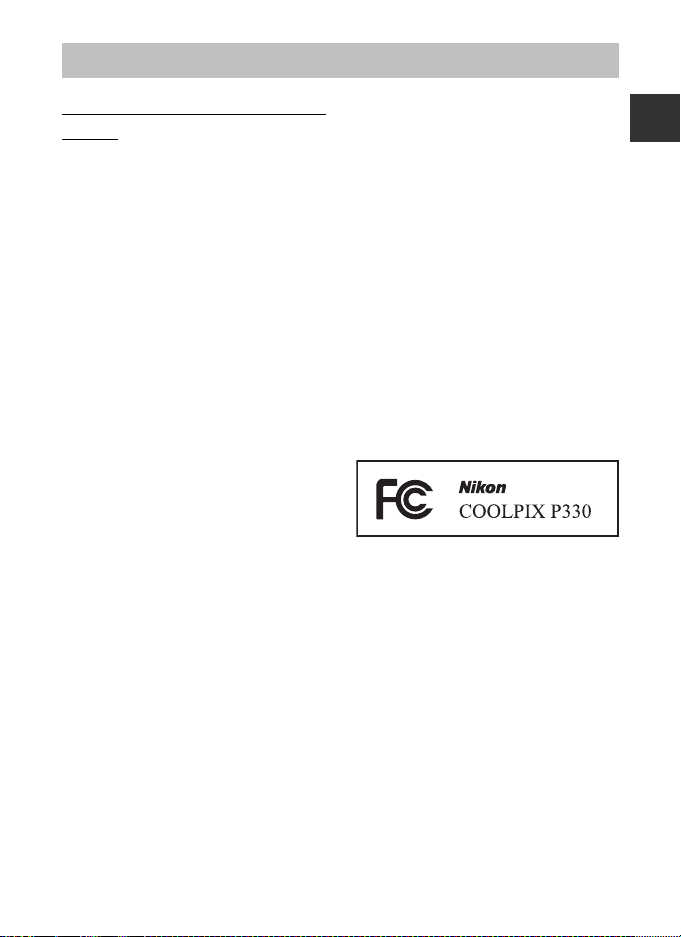
Notices
Notices for Customers in the
U.S.A.
IMPORTANT SAFETY
INSTRUCTIONS -
SAVE THESE INSTRUCTIONS.
DANGER - TO REDUCE THE RISK OF
FIRE OR ELECTRIC SHOCK,
CAREFULLY FOLLOW THESE
INSTRUCTIONS
For connection to a supply not in the
U.S.A., use an attachment plug adapter
of the proper configuration for the
power outlet if needed.
The power supply unit is intended to
be correctly orientated in a vertical or
floor mount position.
Federal Communications
Commission (FCC) Radio
Frequency Interference
Statement
This equipment has been tested and
found to comply with the limits for a
Class B digital device, pursuant to Part
15 of the FCC rules. These limits are
designed to provide reasonable
protection against harmful
interference in a residential installation.
This equipment generates, uses, and
can radiate radio frequency energy
and, if not installed and used in
accordance with the instructions, may
cause harmful interference to radio
communications. However, there is no
guarantee that interference will not
occur in a particular installation. If this
equipment does cause harmful
interference to radio or television
reception, which can be determined
by turning the equipment off and on,
the user is encouraged to try to correct
the interference by one or more of the
following measures:
• Reorient or relocate the receiving
antenna.
• Increase the separation between the
equipment and receiver.
• Connect the equipment into an
outlet on a circuit different from that
to which the receiver is connected.
• Consult the dealer or an
experienced radio/television
technician for help.
CAUTIONS
Modifications
The FCC requires the user to be
notified that any changes or
modifications made to this device that
are not expressly approved by Nikon
Corporation may void the user’s
authority to operate the equipment.
Interface Cables
Use the interface cables sold or
provided by Nikon for your equipment.
Using other interface cables may
exceed the limits of Class B Part 15 of
the FCC rules.
Introduction
ix
Page 12
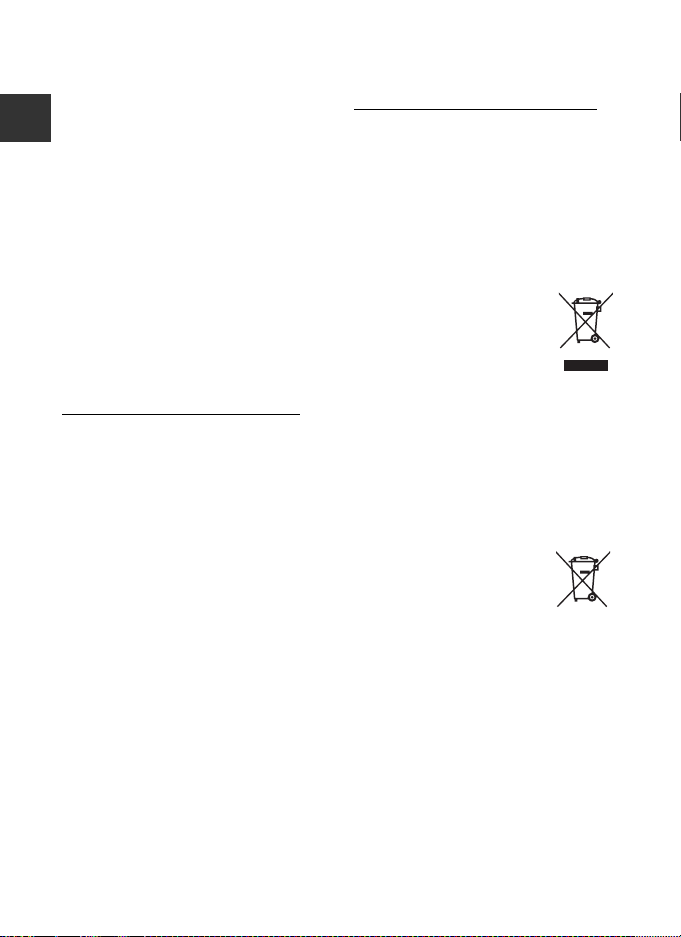
Notices
Notice for Customers in th e State of
California
WARNING
Introduction
Handling the cord on this product will
expose you to lead, a chemical known
to the State of California to cause birth
defects or other reproductive harm.
Wash hands after handling.
Nikon Inc.,
1300 Walt Whitman Road,
Melville, New York 11747-3064
USA
Tel: 631-547-4200
Notice for Customers in Canada
CAUTION
This Class B digital apparatus complies
with Canadian ICES-003.
ATTENTION
Cet appareil numérique de la classe B
est conforme à la norme NMB-003 du
Canada.
N
otices for Customers in Europe
CAUTIONS
RISK OF EXPLOSION IF BATTERY IS
REPLACED BY AN INCORRECT
TYPE.
DISPOSE OF USED BATTERIES
ACCORDING TO THE
INSTRUCTIONS.
This symbol indicates that
this product is to be collected
separately.
The following apply only to
users in European countries:
• This product is designated for
separate collection at an appropriate
collection point. Do not dispose of as
household waste.
• For more information, contact the
retailer or the local authorities in
charge of waste management.
This symbol on the battery
indicates that the battery is
to be collected separately.
The following apply only to
users in European countries:
• All batteries, whether marked with
this symbol or not, are designated for
separate collection at an appropriate
collection point. Do not dispose of as
household waste.
• For more information, contact the
retailer or the local authorities in
charge of waste management.
x
Page 13
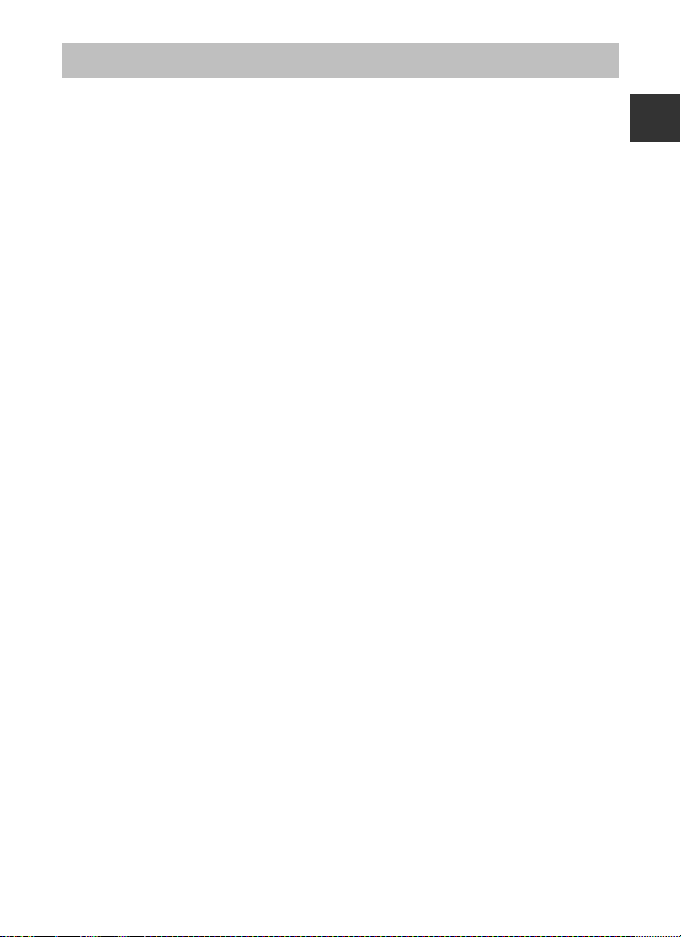
<Important> Notes on GPS
● Location name data of this camera
Before using the GPS function, make sure to read “USER LICENSE AGREEMENT FOR
LOCATION NAME DATA” (F15) and agree to the terms.
• The location name information (Point of Interest: POI) stands as of April 2012.
The location name information will not be updated.
• Use location name information only as a guide.
• The location name information (Point of Interest: POI) of the People's Republic of
China (“China”) and the Republic of Korea is not provided for the COOLPIX P330.
● GPS Functions
• Use information measured by the camera as a guideline only.
This information cannot be used for navigation of an airplane, car, and person or
land survey applications.
• When Record GPS data in GPS options of the GPS options menu is set to On,
GPS functions will continue to operate even after the camera is turned off
(A99).
The electromagnetic waves emitted from this product may affect the measuring
instruments of an airplane or medical equipment. When use of the product is
prohibited or limited during airplane takeoffs and landings or inside a hospital,
set Record GPS data to Off and then turn off the camera.
• An individual may be identified from still pictures or movies that have been
recorded with location information. Observe caution when you transfer still
pictures or movies recorded with location information, or GPS log files to a third
party or upload them to a network such as the Internet where the public can
view them.
Be sure to read “Disposing of Data Storage Devices” (Av).
● Using the camera overseas
Before taking the camera with GPS function overseas for travel, consult your travel
agency or embassy of the country you are visiting to confirm whether there is any
restriction on use.
For example, you cannot record location information logs without permission from
the government in China. Set the Record GPS data to Off.
• The GPS may not function properly in China and on the borders between China
and neighboring countries (as of December 2012).
Introduction
xi
Page 14
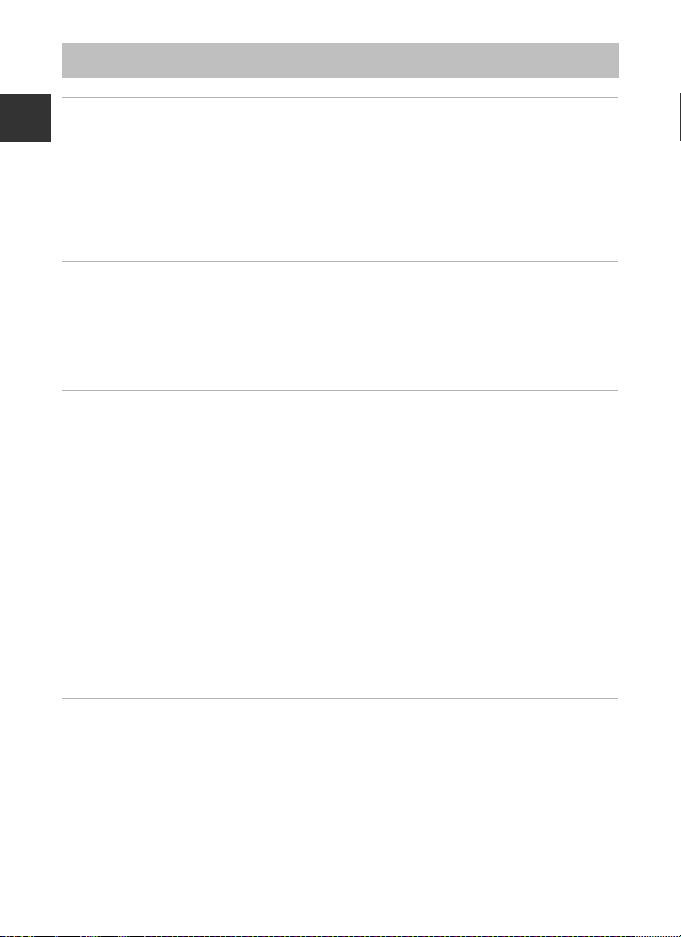
Table of Contents
Introduction .......................................................................................................................................... ii
Read This First......................................................................................................................................... ii
Introduction
About This Manual............................................................................................................................................... iii
Information and Precautions........................................................................................................................ iv
For Your Safety ...................................................................................................................................... vi
WARNINGS............................................................................................................................................................... vi
Notices ..................................................................................................................................................... ix
<Important> Notes on GPS.............................................................................................................. xi
Parts of the Camera and Main Functions.................................................................................... 1
The Camera Body.................................................................................................................................. 1
Attaching the Camera Strap.......................................................................................................................... 2
Principle Functions of the Controls ........................................................................................................... 3
Basic Menu Operations....................................................................................................................... 6
Monitor Screen ...................................................................................................................................... 8
The Basics of Shooting and Playback........................................................................................ 12
Preparation 1 Insert the Battery..................................................................................................... 12
Preparation 2 Charge the Battery.................................................................................................. 14
Preparation 3 Insert a Memory Card............................................................................................ 16
Internal Memory and Memory Cards..................................................................................................... 17
Approved Memory Cards.............................................................................................................................. 17
Step 1 Turn the Camera On............................................................................................................. 18
Turning the Camera On and Off................................................................................................................ 19
Setting the Display Language, Date, and Time................................................................................ 20
Step 2 Select a Shooting Mode...................................................................................................... 22
Available Shooting Modes............................................................................................................................ 23
Step 3 Frame a Picture....................................................................................................................... 24
Using the Zoom................................................................................................................................................... 25
Step 4 Focus and Shoot.................................................................................................................... 26
Step 5 Play Back Images ................................................................................................................... 28
Step 6 Delete Unwanted Images................................................................................................... 29
Shooting Features............................................................................................................................ 31
A (Auto) Mode.................................................................................................................................... 31
Scene Mode (Shooting Suited to Scenes).................................................................................. 32
Viewing a Description (Help Information) of Each Scene ......................................................... 32
Characteristics of Each Scene ..................................................................................................................... 33
Using Skin Softening ........................................................................................................................................ 44
A, B, C, D Modes (Setting the Exposure for Shooting)...................................................... 45
i (User Setting Modes) .................................................................................................................... 49
Saving Settings in i Mode........................................................................................................................... 50
Features That Can Be Set Using the Multi Selector................................................................. 51
xii
Page 15
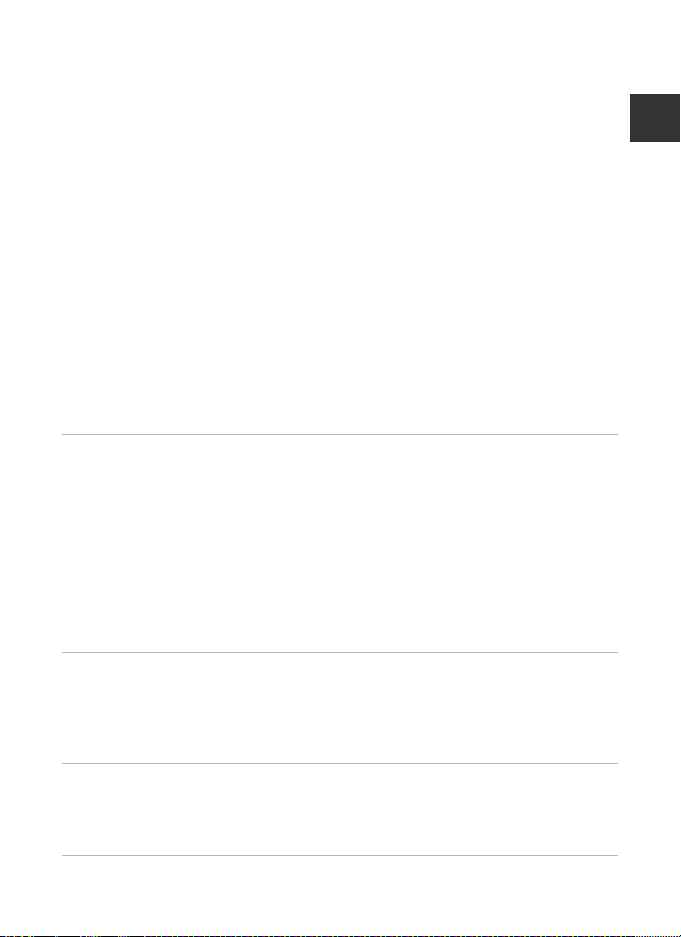
Table of Contents
Available Functions........................................................................................................................................... 51
Using the Flash (Flash Modes).................................................................................................................... 52
Using the Self-timer .......................................................................................................................................... 55
Shooting Smiling Faces Automatically (Smile Timer)................................................................... 56
Using Focus Mode ............................................................................................................................................. 58
Adjusting Brightness (Exposure Compensation)............................................................................ 60
List of the Default Settings............................................................................................................................ 61
Features That Can Be Set Using the d (Menu) Button (Shooting Mode) .................. 64
Options Available in the Shooting Menu............................................................................................ 65
Functions That Can Be Set Using the Fn (Function) Button................................................. 68
Changing the Image Quality and Image Size ........................................................................... 69
Image Quality........................................................................................................................................................ 69
Image Size............................................................................................................................................................... 71
Features Not Available in Combination ...................................................................................... 74
The Control Range of the Shutter Speed (A, B, C, D Modes)............................................. 78
Focusing on Subject........................................................................................................................... 79
Using the Target Finding AF ........................................................................................................................ 79
Using Face Detection....................................................................................................................................... 80
Focus Lock............................................................................................................................................................... 81
Autofocus................................................................................................................................................................ 81
Playback Features............................................................................................................................. 82
Playback Zoom..................................................................................................................................... 82
Viewing Several Images (Thumbnail Playback and Calendar Display)............................ 83
Features That Can Be Set Using the d (Menu) Button (Playback Mode) ................... 84
Available Playback Menus............................................................................................................................. 84
Using the Screen for Selecting Images................................................................................................. 86
Connecting the Camera to a TV, Computer, or Printer.......................................................... 87
Using ViewNX 2.................................................................................................................................... 88
Installing ViewNX 2............................................................................................................................................ 88
Transferring Images to the Computer ................................................................................................... 90
Viewing Images ................................................................................................................................................... 91
Introduction
Recording and Playing Back Movies.......................................................................................... 92
Recording Movies ............................................................................................................................... 92
Features That Can Be Set Using the d (Menu) Button (Movie Menu)......................... 96
Available Movie Menus................................................................................................................................... 96
Playing Back Movies........................................................................................................................... 97
Using GPS............................................................................................................................................ 98
Starting GPS Data Recording.......................................................................................................... 98
Features That Can Be Set Using the d (Menu) Button (GPS Options Menu)......... 101
Options Available in the GPS Options Menu................................................................................. 101
General Camera Setup.................................................................................................................. 103
The Setup Menu ............................................................................................................................... 103
xiii
Page 16
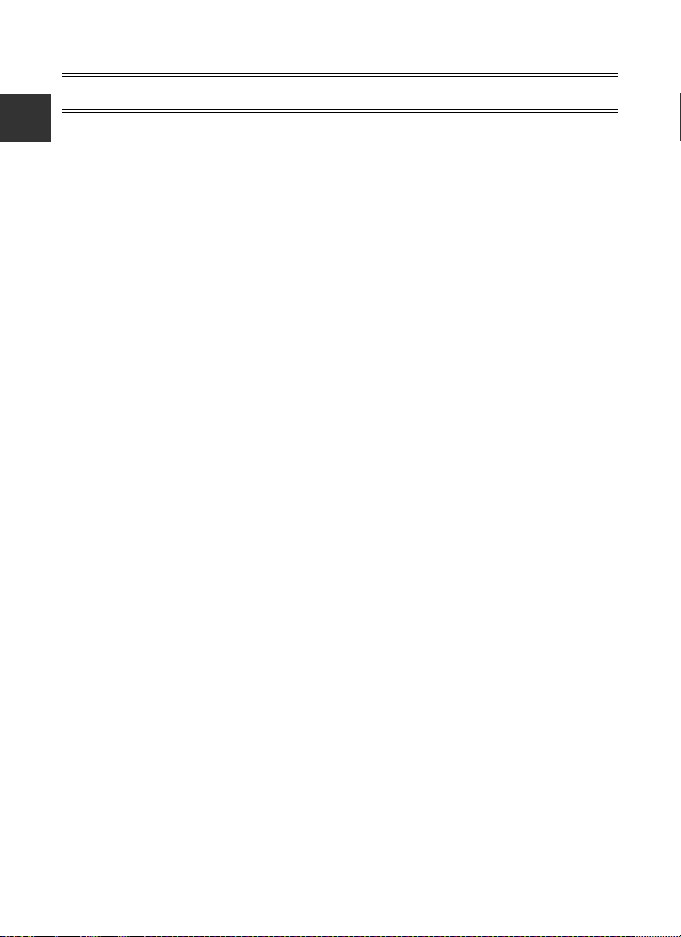
Table of Contents
Reference Section........................................................................................................................ E1
Taking Pictures With Manual Focus......................................................................................... E2
Introduction
xiv
Using Easy Panorama (Shooting and Playing back).......................................................... E3
Taking Pictures with Easy Panorama................................................................................................. E3
Viewing Easy Panorama (Scroll)........................................................................................................... E5
Using Panorama Assist................................................................................................................. E6
Playing Images in a Sequence................................................................................................... E8
Editing Still Images..................................................................................................................... E10
Editing Features.......................................................................................................................................... E10
k Quick Retouch: Enhancing Contrast and Saturation................................................... E12
I D-Lighting: Enhancing Brightness and Contrast............................................................ E12
e Skin Softening: Softening Skin Tones .................................................................................... E13
p Filter Effects: Applying Digital Filter Effects.......................................................................... E14
g Small Picture: Reducing the Size of an Image.................................................................. E15
F RAW (NRW) Processing: Creating JPEG Images from NRW Images.............. E15
a Crop: Creating a Cropped Copy................................................................................................. E17
Connecting the Camera to a TV (Viewing Images on a TV) ........................................ E18
Connecting the Camera to a Printer (Direct Print).......................................................... E20
Connecting the Camera to a Printer.............................................................................................. E20
Printing Individual Images................................................................................................................... E21
Printing Multiple Images....................................................................................................................... E22
Editing Movies.............................................................................................................................. E25
Extracting Only the Desired Portions of the Movie.............................................................. E25
Saving a Frame from a Movie as a Still Picture........................................................................ E26
Shooting Menu (A, B, C or D Mode)................................................................................. E27
Image Quality and Image Size........................................................................................................... E27
Picture Control (COOLPIX Picture Control)................................................................................ E27
tom Picture Control (COOLPIX Custom Picture Control).......................................... E31
Cus
White Balance (Adjusting Hue)......................................................................................................... E32
Metering.......................................................................................................................................................... E36
Continuous Shooting.............................................................................................................................. E37
ISO Sensitivity............................................................................................................................................... E41
Exposure Bracketing ................................................................................................................................ E42
AF Area Mode .............................................................................................................................................. E43
Autofocus Mode......................................................................................................................................... E47
Flash Exp. Comp......................................................................................................................................... E48
Noise Reduction Filter............................................................................................................................. E48
Built-in ND Filter.......................................................................................................................................... E49
Active D-Lighting....................................................................................................................................... E50
Save User Settings/Reset User Settings....................................................................................... E50
Zoom Memory ............................................................................................................................................ E51
Startup Zoom Position........................................................................................................................... E51
Movie Menu.................................................................................................................................. E52
Movie Options............................................................................................................................................. E52
Page 17
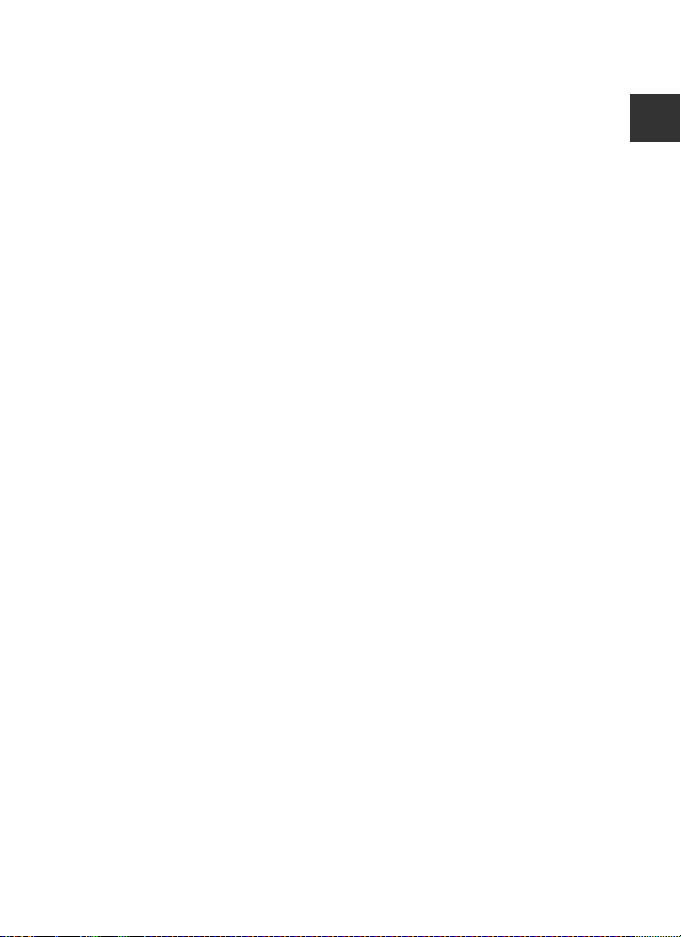
Table of Contents
Autofocus Mode......................................................................................................................................... E55
The Playback Menu .................................................................................................................... E56
a Print Order (Creating a DPOF Print Order) .......................................................................... E56
b Slide Show.............................................................................................................................................. E58
d Protect...................................................................................................................................................... E59
f Rotate Image......................................................................................................................................... E59
E Voice Memo............................................................................................................................................. E60
h Copy (Copy Between Internal Memory and Memory Card)................................... E61
C Sequence Display Options........................................................................................................... E62
x Choose Key Picture............................................................................................................................ E62
GPS Options Menu ..................................................................................................................... E63
GPS Options.................................................................................................................................................. E63
Points of Interest (POI)
(Recording and Displaying Location Name Information)................................................. E64
Create Log (Record the Log of Moving Information).......................................................... E65
View Log.......................................................................................................................................................... E67
Synchronize................................................................................................................................................... E67
The Setup Menu .......................................................................................................................... E68
Welcome Screen........................................................................................................................................ E68
Time Zone and Date................................................................................................................................ E69
Monitor Settings......................................................................................................................................... E71
Print Date (Imprinting Date and Time on Pictures).............................................................. E74
Vibration Reduction................................................................................................................................. E75
Motion Detection...................................................................................................................................... E76
AF Assist........................................................................................................................................................... E77
Digital Zoom................................................................................................................................................. E77
Sound Settings............................................................................................................................................ E78
Auto Off ........................................................................................................................................................... E78
Format Memory/Format Card............................................................................................................ E79
Language........................................................................................................................................................ E79
TV Settings ..................................................................................................................................................... E80
Charge by Computer............................................................................................................................... E81
Toggle Av/Tv Selection........................................................................................................................... E83
Reset File Numbering.............................................................................................................................. E83
Blink Warning............................................................................................................................................... E84
Eye-Fi Upload............................................................................................................................................... E85
Reverse Indicators ..................................................................................................................................... E85
Reset All ........................................................................................................................................................... E86
Firmware Version........................................................................................................................................ E89
Error Messages............................................................................................................................. E90
File and Folder Names............................................................................................................... E95
Optional Accessories ................................................................................................................. E97
Introduction
xv
Page 18
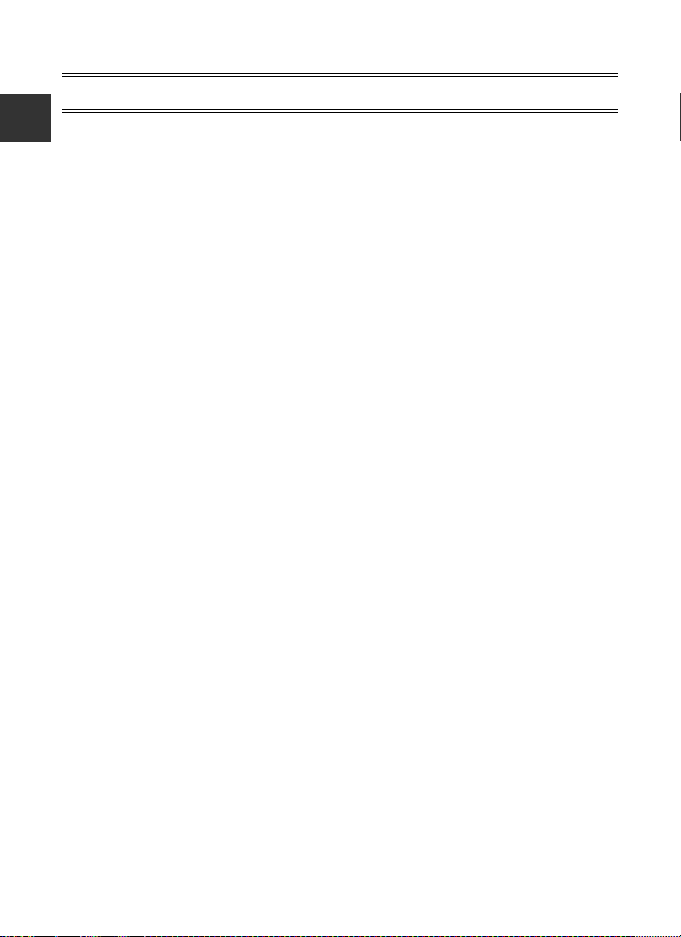
Table of Contents
Technical Notes and Index ......................................................................................................... F1
Caring for the Products................................................................................................................. F2
Introduction
The Camera ....................................................................................................................................................... F2
The Battery......................................................................................................................................................... F3
Charging AC Adapter.................................................................................................................................. F4
The Memory Cards........................................................................................................................................ F5
Caring for the Camera................................................................................................................... F6
Cleaning .............................................................................................................................................................. F6
Storage................................................................................................................................................................. F6
Troubleshooting.............................................................................................................................. F7
USER LICENSE AGREEMENT FOR LOCATION NAME DATA............................................... F15
Specifications ................................................................................................................................. F19
Supported Standards................................................................................................................................ F22
Index.................................................................................................................................................. F25
xvi
Page 19
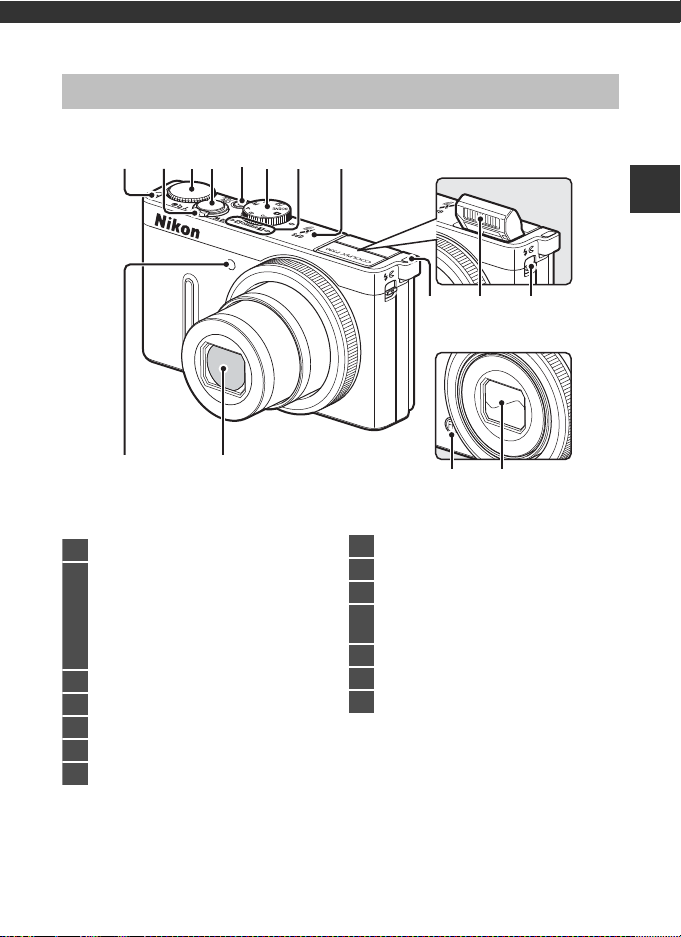
Parts of the Camera and Main Functions
Flash raised
Lens cover closed
1
Eyelet for camera strap................................2
2
Zoom control.................................................. 25
f : Wide ...................................................25
g : Tele......................................................25
h: Thumbnail playback.................83
i : Playback zoom.............................82
j : Help ....................................................32
3 Command dial .....................................3, 5, 45
4
Shutter-release button.........................3, 26
5
Power switch/power-on lamp
..............19
6
Mode dial...........................................................22
7
Microphone (stereo)...........................85, 92
8 GPS antenna
.......................................................99
9
Flash......................................................................52
10
K (flash pop-up) control.....................52
11
Self-timer lamp...............................................55
AF-assist illuminator.................................104
12
Lens
13
w (function) button....................................4
14
Lens cover
The Camera Body
3421
1211
85697
1
13
Parts of the Camera and Main Functions
10
14
1
Page 20
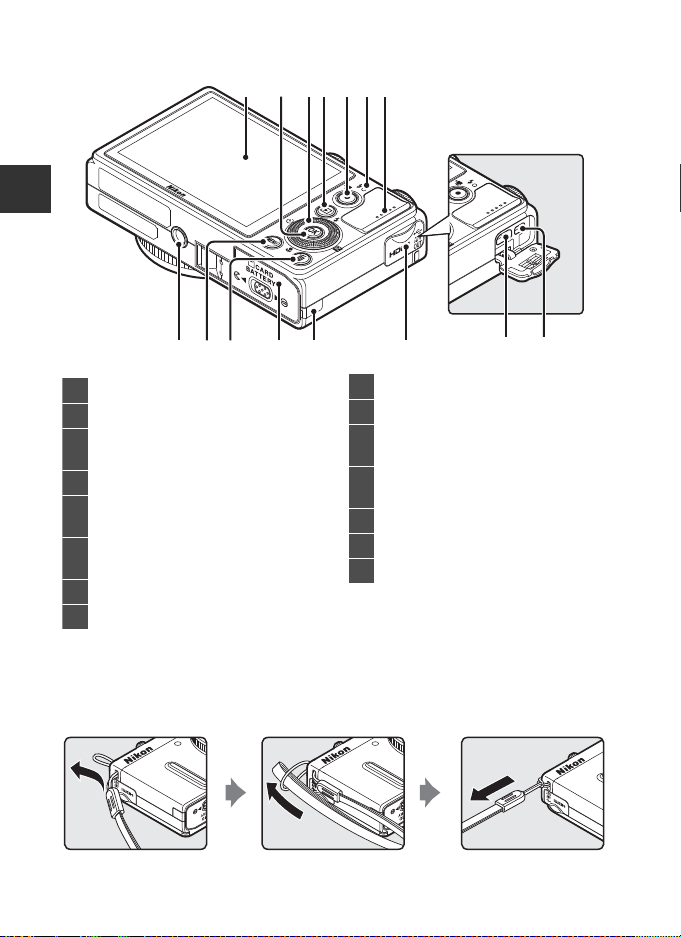
The Camera Body
1 Monitor..........................................................8, 22
2 k (apply selection) button.................3, 5
3
Rotary multi selector
(multi selector)*...........................................3, 4
4 c (playback) button.........................28, 97
5
b (e movie-record) button
.........................................................................28, 92
6
Charge lamp....................................14, E82
Flash lamp.........................................................52
7 Speaker
...............................................85, 97
, 104
8 Tripod socket
9 d (menu) button.......................................6
10 l (delete) button.................................29, 97
11
Battery-chamber/memory card slot
cover.............................................................12, 16
12
Power connector cover (for an optional
AC adapter) .............................................E97
13
Connector cover...................................14, 87
14
HDMI micro connector (Type D).........87
15
USB/Audio video connector..........14, 87
Parts of the Camera and Main Functions
1326
9121110 14
815
754
13
* The rotary multi selector is sometimes referred to as “multi selector” in this
manual.
Attaching the Camera Strap
* Pass the strap through either the left or right strap eyelet and attach the strap.
2
Page 21
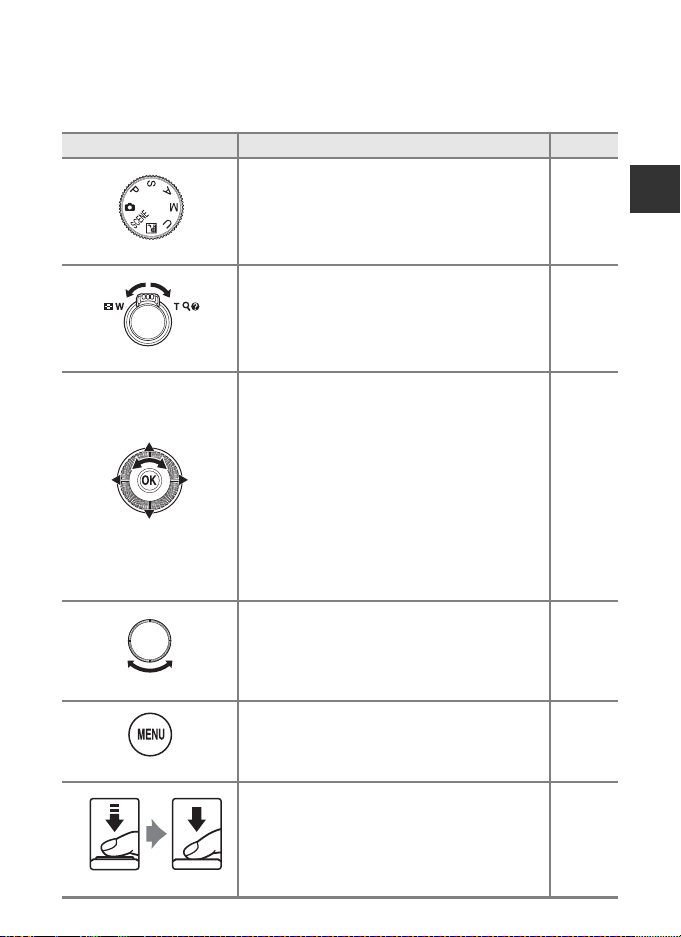
Principle Functions of the Controls
For Shooting
Control Main Function A
The Camera Body
Mode dial
Zoom control
Rotary multi selector
Command dial
d (menu) button
Change the shooting mode. 22
Rotate toward g (i) (telephoto zoom position) to
zoom in, and rotate toward f (h) (wide-angle
position) to zoom out.
While the shooting screen is displayed:
•
Display the setting screen for
pressing up (H), for n (self-timer/smile timer)
by pressing left (J), for p (focus mode) by
pressing down (I) and for o (exposure
compensation) by pressing right (K).
•
When the shooting mode is C or D:
Rotate the rotary multi selector to set the aperture
value.
• While the setting screen is displayed:
Select items using H, I, J or K, or by rotating
the rotary multi selector
pressing the k button.
• When the shooting mode is A:
Set the flexible program.
• When the shooting mode is B or D:
Set the shutter speed.
•
While the setting screen is displayed: Select an item.
Display and hide the menu. 6
m
(flash mode) by
;
apply the selection by
Parts of the Camera and Main Functions
25
51
45, 47
6
45, 47
45, 47
6
Shutter-release button
When pressed halfway (i.e., if you stop pressing
when you feel resistance slightly): Set focus and
exposure.
When pressed all the way (i.e., if you press the
button all the way): Release the shutter.
26
3
Page 22
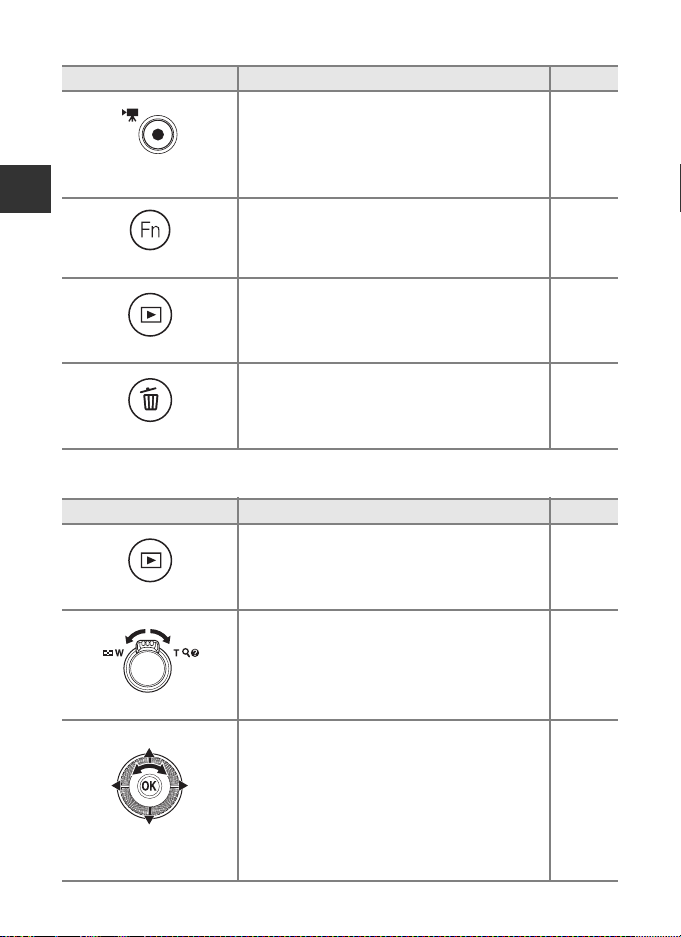
The Camera Body
Control Main Function A
b (e movie-record)
button
Start and stop movie recording. 92
Parts of the Camera and Main Functions
w (function) button
For Playback
When the shooting mode is A, B, C, D or i:
Display or close the setting menus such as
Continuous or Vibration reduction.
Play back images. 28
Playback button
Delete the last image that was saved. 29
Delete button
Control Main Function A
When the camera is turned off, press and hold this
•
button to turn the camera on in playback mode.
Playback button
Zoom control
Rotary multi selector
• Return to shooting mode.
Enlarge the image when rotated toward g(i);
•
display image thumbnail or the calendar when
rotated toward f (h).
• Adjust the volume for voice memo and movie
playback.
• While the playback screen is displayed:
Change the displayed image by pressing up
(H), left (J), down (I), right (K), or by rotating
the rotary multi selector.
• While the setting screen is displayed:
Select an item by pressing H, I, J or K, or by
rotating the rotary multi selector.
• While the enlarged image is displayed:
Move the display position.
68
19
28
82, 83
85, 97
28
6
82
4
Page 23
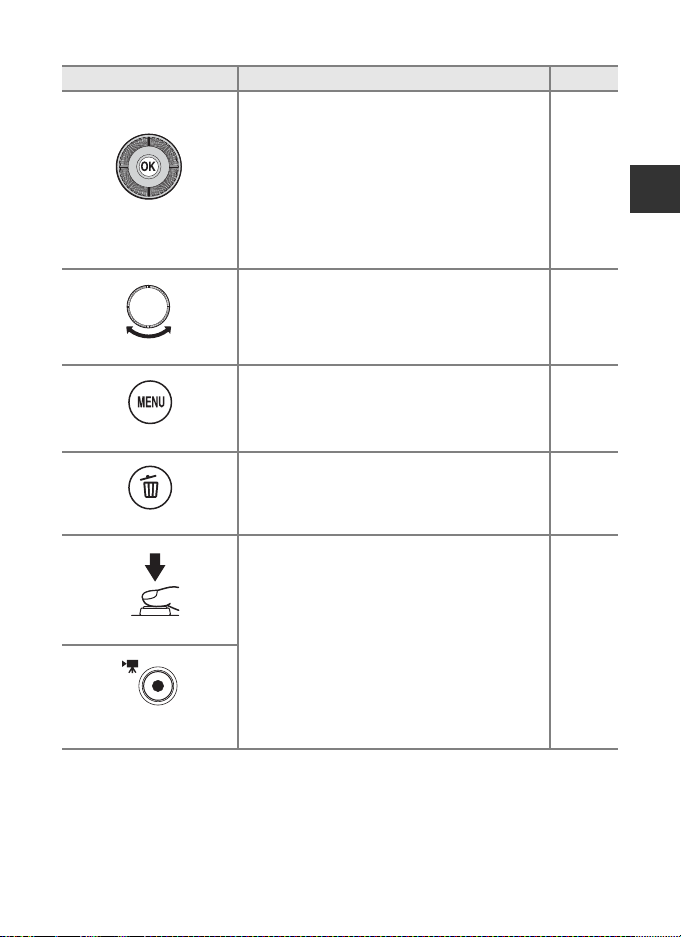
Control Main Function A
•
Display a histogram, tone level and shooting
information or return to full-frame playback mode.
• Display individual images of a sequence in fullframe.
• Scroll an image recorded with Easy panorama.
• Play back movies.
Apply selection button
Command dial
d (menu) button
Delete button
• Switch from image thumbnail or zoomed
image display to full-frame playback mode.
• While the setting screen is displayed, apply the
selection.
Switch the magnification of an enlarged image. 82
Display and hide the menu. 6
Delete images. 29
The Camera Body
28
28, E8
40, E5
97
83
Parts of the Camera and Main Functions
6
Shutter-release button
b (e movie-record)
button
Return to shooting mode. –
5
Page 24
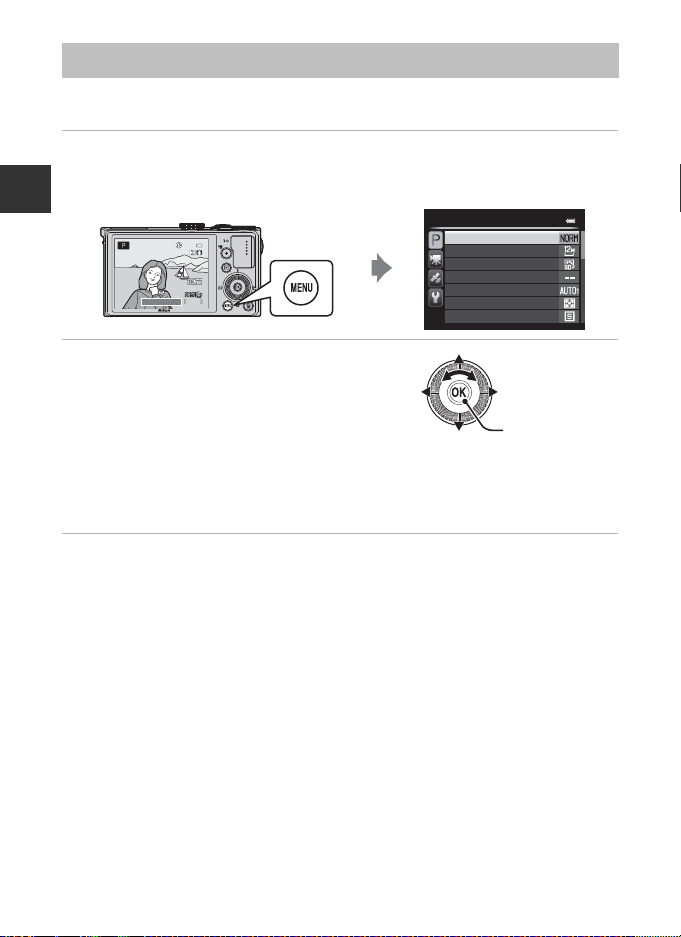
Basic Menu Operations
25m 0 s
1/250
840
F5.6
Apply selection
Once the menu is displayed, various settings can be changed.
1 Press the d button.
• The menu that matches the status of the camera, such as shooting or playback mode,
is displayed.
Parts of the Camera and Main Functions
1/250
25m 0s
25m 0s
840
840
F5.61/250
F5.6
Shooting menu
Image quality
Image size
Picture Control
Custom Picture Control
White balance
Metering
Continuous
2 Use the multi selector to select a menu
item.
• H or I: Select an item above or below. An item
can also be selected by rotating the multi
selector.
• J or K: Select an item on the left or right, or
move between menu levels.
• k: Apply a selection. Pressing K also applies a selection.
• See “Switching Among Menu Tabs” (A 7) for more information.
3 After completing the settings, press the d button or shutter-release
button.
• Press the shutter-release button to display the shooting screen.
C Note on the Command Dial Operation When Menus are Displayed
Rotating the command dial when menus are displayed allows you to change the setting values of a
selected item. There are some setting values that cannot be changed using the command dial.
6
Page 25
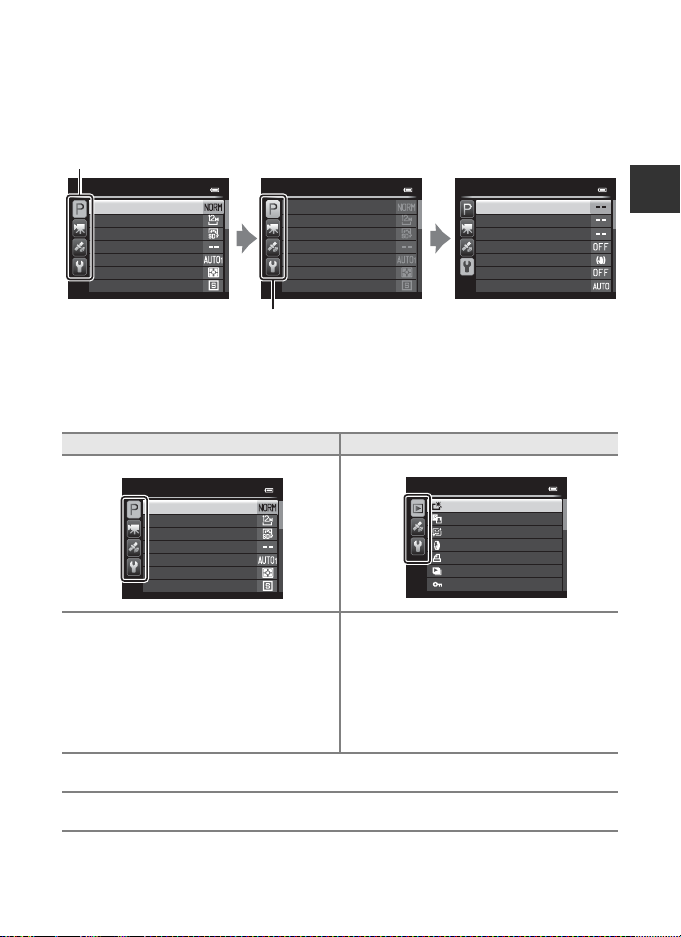
Basic Menu Operations
Press J to move to the
tab.
Press H or I to select the
tab, and press the k
button or K to apply the
selection.
Tabs
Switching Among Menu Tabs
To display a different menu, such as the setup menu (A103), use the multi
selector to switch to another tab.
Shooting menu
Image quality
Image size
Picture Control
Custom Picture Control
White balance
Metering
Continuous
Shooting menu
Image quality
Image size
Picture Control
Custom Picture Control
White balance
Metering
Continuous
Set up
Tab Types
For Shooting For Playback
Shooting menu
Image quality
Image size
Picture Control
Custom Picture Control
White balance
Metering
Continuous
A tab:
Displays the settings available for the
current shooting mode (A23).
Depending on the current shooting mode,
c tab:
the tab icon that is displayed will be
different.
D tab:
Displays movie recording settings.
z tab:
Displays the GPS options menu (A101) settings.
z tab:
Displays the setup menu (A103), where you can change general settings.
Playback menu
Quick retouch
D-Lighting
Skin softening
Filter eects
Print order
Slide show
Protect
Displays the settings available for the
playback mode.
Welcome screen
Time zone and date
Monitor settings
Print date
Vibration reduction
Motion detection
AF assist
Parts of the Camera and Main Functions
7
Page 26
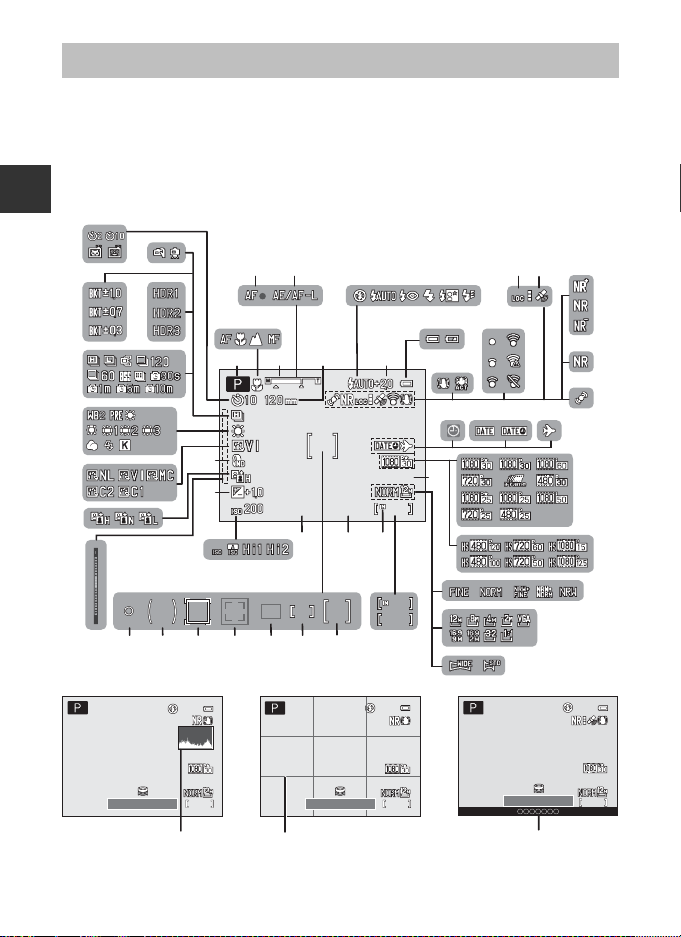
Monitor Screen
1/2501/ 25 0 F5.6F5.6F5.61/250
25m 0s25m 0 s1125m 0s
99999 9
999999 99
999
9999
26
2836 27
38
2
1
9
7
17
22
18 19
10
14
12 13
16
15
63
99999 9999
8
37
44
46
47
43
42
48
45
39
23
24
25
20
21
45
40
41
303132333435
29
1/2 50
F5. 6
840
25m 0s
1/2 50
F5. 6
840
25m 0s
840
25m 0s
1/2 50
F5. 6
The information that is displayed on the monitor during shooting and playback
changes depending on the camera’s settings and state of use. In the default
setting, information is displayed when the camera is turned on and when you
operate the camera, and turns off after a few seconds (when Photo info in
Monitor settings (A103) is set to Auto info).
For Shooting
Parts of the Camera and Main Functions
8
1/250
F5.6
49
25m 0s
25m 0s
840
50
1/250
F5.6
25m 0s
25m 0s
840
25m 0s
25m 0s
1/250
F5.6
840
51
Page 27

1
Shooting mode......................................22, 23
2
Focus mode......................................................59
3
Zoom indicator ......................................25, 59
4
Focus indicator...............................................27
5
AE/AF-L indicator............................43, E7
6
Zoom memory...............................................66
7
Flash mode.......................................................53
8
Flash exp. comp.............................................66
9
Battery level indicator................................18
10
Vibration reduction icon.......................104
11
Eye-Fi communication indicator
.............................................................. 106, E85
12
Log display.....................................................102
13
GPS reception..............................................100
14
Noise reduction filter..................................66
15
Noise reduction burst ................................35
16
Motion detection icon ...........................104
17
“Date not set” indicator..................21, 103
18
Print date.........................................................103
19
Travel destination indicator.................103
20
Movie options (normal speed movies)
..................................................................................96
21
Movie options (HS movies).....................96
22
Movie length..................................92, E54
23
Image quality ..................................................69
24
Image size..........................................................71
25
Easy panorama...............................................40
26
Number of exposures remaining
(still pictures)............................................18, 73
27
Internal memory indicator..............18, 92
28
Aperture value................................................45
29
Focus area (for center) .......................66, 81
30
Focus area (for manual).............37, 38, 66
31
Focus area (for auto, target
finding AF).........................................27, 66, 79
32
Focus area (for face detection,
pet detection).........................41, 56, 66, 80
33
Focus area (for subject
tracking).............................................................66
34
Center-weighted area............................... 65
35
Spot metering area..................................... 65
36
Shutter speed.................................................45
37
ISO sensitivity .................................66, E41
38
Exposure compensation value............ 60
39
Exposure indicator ......................................47
40
Active D-Lighting.........................................66
41
Built-in ND filter.............................................66
42
COOLPIX Picture Control.........................65
43
White balance................................................ 65
44
Continuous shooting mode...........41, 65
45
Backlighting (HDR)...................................... 39
46
Exposure bracketing..................................66
47
Hand-held/Tripod.................................33, 36
48
Self-timer...........................................................55
Smile timer.......................................................56
Pet portrait auto release.......................... 41
49
View/hide histograms............ 103, E71
50
View/hide framing grid.........103, E72
51
Location name information
(POI information)........................................101
Monitor Screen
Parts of the Camera and Main Functions
9
Page 28
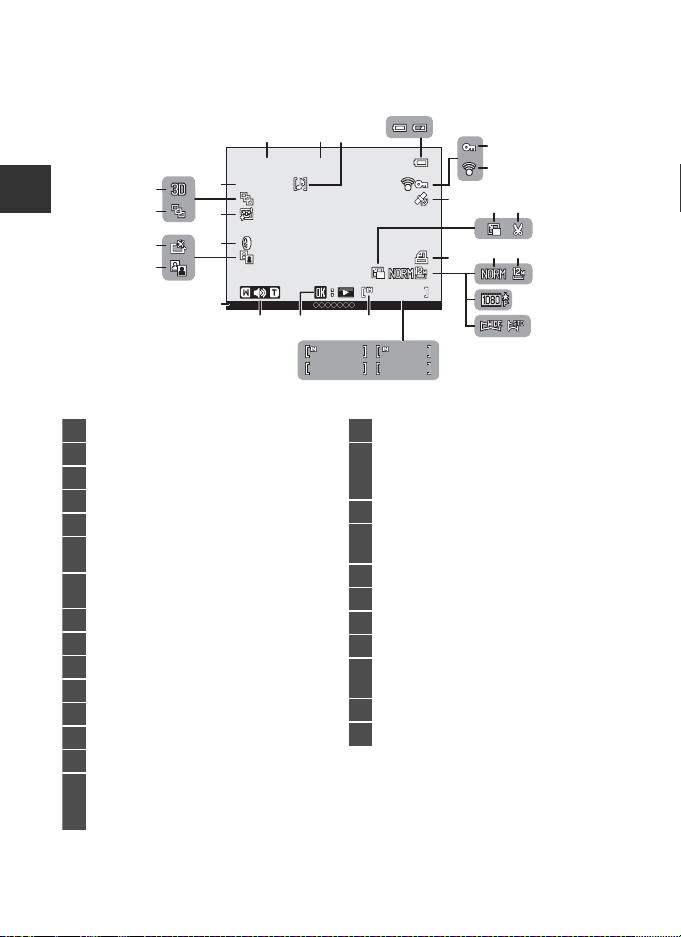
Monitor Screen
999/ 999999/ 999
9999.JP9 999. JPG
23
9999.JPG
12:0012:0012:00
999/ 999
1m 0s1m 0s
9999/999999 99 /9 99 9
999/ 99999 9/ 9 99
9999/9999
999/ 999
1m 0s1m 0s1m 0s
1m 0s
4
22
19
26
161718
12
11 12
89
10
13
14
7
b
a
3
15
20
21
6
5
24
25
15/05/201315/05 /201 315/05/2013
Full-frame display (A28)
1
Date of recording.........................................20
2
Time of recording........................................20
3
Voice memo indicator...............................85
4
Battery level indicator ............................... 18
5
Protect icon......................................................84
6
Eye-Fi communication indicator
..............................................................106, E85
7
Recorded GPS information indicator
...............................................................................100
8
Small picture...................................84, E15
9
Crop......................................................82, E17
10
Print order icon.............................................. 84
11
Image quality..................................................69
12
Image size.........................................................71
13
Movie options.........................................92, 96
14
Easy panorama indicator......................... 40
15
(a) Current image number/
total number of images.................... 28
(b) Movie length........................................... 97
16
Internal memory indicator ..................... 28
17
Easy panorama playback guide ....E5
Sequence playback guide................ E8
Movie playback guide............................... 97
18
Volume indicator.................................. 85, 97
19
Location name information
(POI information)....................................... 100
20
D-Lighting icon .............................................84
21
Quick retouch icon......................................84
22
Filter effects icon...........................................84
23
Skin softening icon......................................84
24
Sequence display (when Individual
pictures is set) ........................................E8
25
3D image indicator .....................................43
26
File number and type........................E95
For Playback
Parts of the Camera and Main Functions
10
Page 29
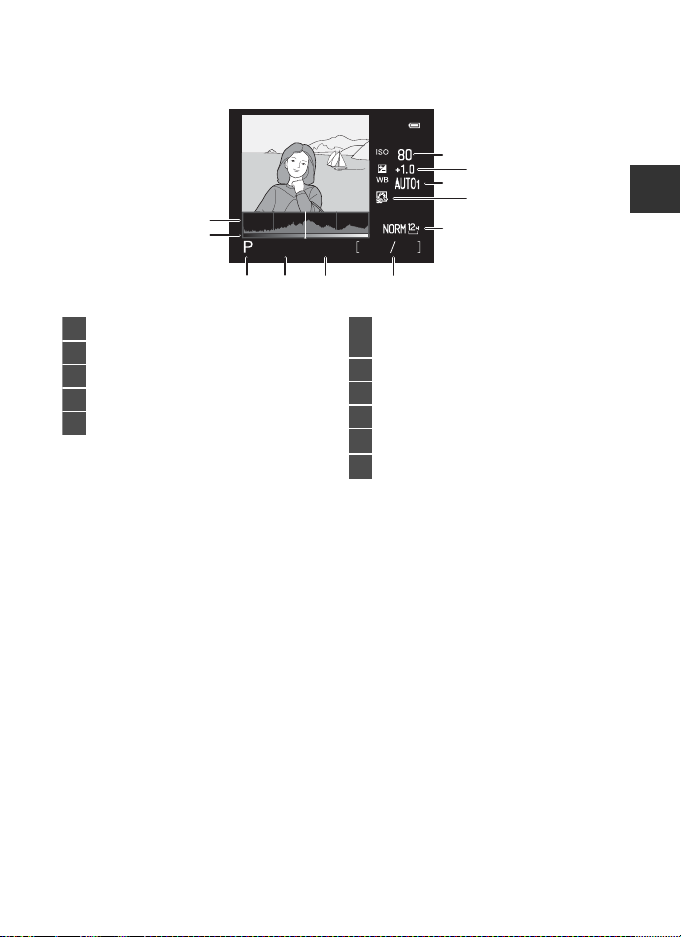
1
1/250 F5.6
1324
2
4
1
5
3
6789
10
11
Tone level information display1 (A28)
1
ISO sensitivity.................................................. 66
2
Exposure compensation value............ 60
3
White balance................................................ 65
4
COOLPIX Picture Control.........................65
5
Image quality/Image size ....................... 69
6
Current image number/
total number of images ...........................28
7
Aperture value ...............................................27
8
Shutter speed.................................................27
9
Shooting mode2...........................................23
10
Tone level
3
11
Histogram
4
You can check for loss of contrast detail in highlights and shadows from the histogram that
is displayed, or the flashing display for each tone level. These provide guidelines when
adjusting the picture brightness with functions such as exposure compensation.
2
A is displayed when the shooting mode A, y, X or A is selected.
3
The tone level indicates the brightness level. When the tone level to check is selected by
rotating the multi selector or pressing J or K, the area of the picture that corresponds to
the selected tone level flashes. Press the multi selector H or I to view the previous or next
image.
4
A histogram is a graph showing the distribution of tones in the image. The horizontal axis
corresponds to pixel brightness, with dark tones to the left and bright tones to the right.
The vertical axis shows the number of pixels.
Monitor Screen
Parts of the Camera and Main Functions
11
Page 30
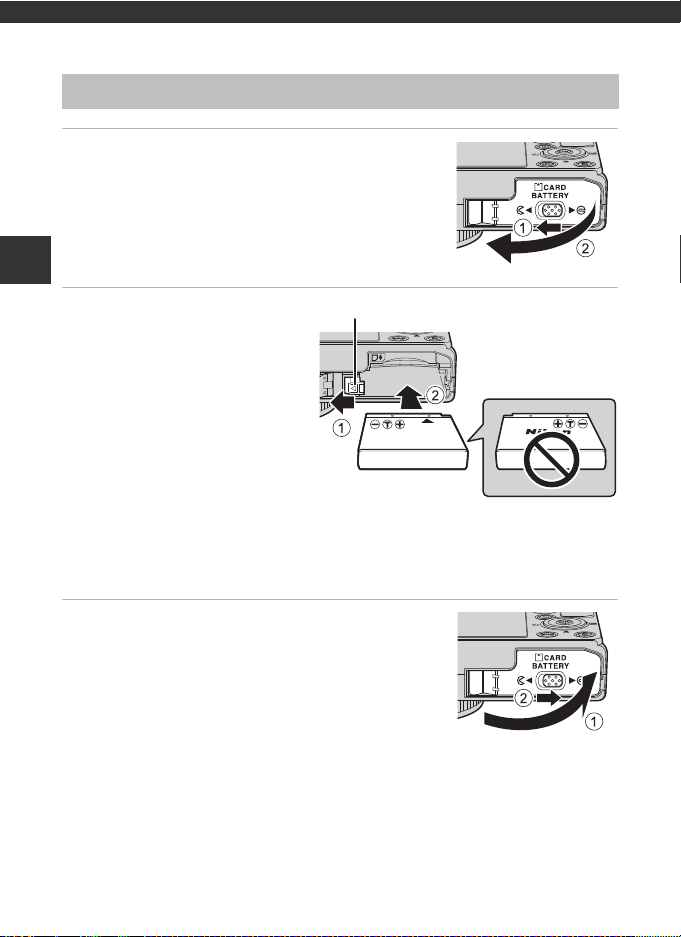
The Basics of Shooting and Playback
Battery latch
Preparation 1 Insert the Battery
1 Open the battery-chamber/memory card slot
cover.
The Basics of Shooting and Playback
2 Insert the included battery
(Rechargeable Li-ion Battery
EN-EL12).
• Use the battery to push the
orange battery latch in the
direction indicated by the arrow
(1), and fully insert the battery
(2).
• When the battery is inserted
correctly, the battery latch will
lock the battery in place.
B Inserting the Battery Correctly
Inserting the battery upside down or backwards could damage the camera. Be sure
to check that the battery is in the correct orientation.
3 Close the battery-chamber/memory card slot
cover.
• Charge the battery before the first use or when the
battery is running low (A14).
12
Page 31

Preparation 1 Insert the Battery
Removing the Battery
Turn the camera off (A19) and be sure that the poweron lamp and the monitor have turned off before
opening the battery-chamber/memory card slot cover.
To eject the battery, open the battery-chamber/
memory card slot cover and push the orange battery
latch in the direction shown (1). Then, remove the
battery straight (2).
B High Temperature Caution
The camera, battery, and memory card may be hot immediately after using the camera. Observe
caution when removing the battery or memory card.
B Notes on Battery
• Be sure to read and follow the warnings of “For Your Safety” (Avi) thoroughly before using the
battery.
• Be sure to read and follow the warnings for “The Battery” (F3) before using the battery.
The Basics of Shooting and Playback
13
Page 32

Preparation 2 Charge the Battery
Charge lamp
Electrical outlet
USB Cable UC-E6 (included)
1 Prepare the included Charging AC Adapter EH-69P.
If a plug adapter* is included with your camera, attach the plug adapter
to the plug on the Charging AC Adapter. Push the plug adapter firmly
until it is securely held in place. Once the two are connected, attempting
to forcibly remove the plug adapter could damage the product.
* The shape of the plug adapter varies according to the countr y or
region in which the camera was purchased.
The Basics of Shooting and Playback
The Charging AC Adapter comes with the plug adapter attached in
Argentina and Korea.
2 Make sure the battery is inserted in the camera, and then connect the
camera to the Charging AC Adapter in order of
• Keep the camera turned off.
• When connecting the cable, be sure that the plug is properly oriented. Do not use
force when connecting the cable to the camera. When disconnecting the cable, do
not pull the plug at an angle.
1 to 3.
• When charging starts, the charge lamp flashes slowly in green.
• About 4 hours and 30 minutes are required to charge a fully exhausted battery.
• When the battery has been completely charged, the charge lamp turns off.
• See “Understanding the Charge Lamp” (A15) for more information.
3 Disconnect the Charging AC Adapter from the electrical outlet and
then disconnect the USB cable.
14
Page 33

Preparation 2 Charge the Battery
Understanding the Charge Lamp
Status Description
Flashes slowly (green) The battery is charging.
Off
Flashes quickly (green)
The battery is not charging. When charging is complete, the
charge lamp flashing slowly in green stops and is turned off.
• The ambient temperature is not suited to charging. Charge the
battery indoors with an ambient temperature of 5°C to 35°C
(41°F to 95°F).
• The USB cable or Charging AC Adapter is not properly
connected, or there is a problem with the battery. Disconnect
the USB cable or unplug the Charging AC Adapter and correctly
connect it again, or change the battery.
B Notes on Charging AC Adapter
• Be sure to read and follow the warnings of “For Your Safety” (Avi) thoroughly before using the
Charging AC Adapter.
• Be sure to read thoroughly and follow the warnings for “Charging AC Adapter” (F4) before use.
B Charging Using Computer or Battery Charger
• You can also charge the Rechargeable Li-ion Battery EN-EL12 by connecting the camera to a
computer (A87, 105).
• The EN-EL12 can be charged without using the camera by using the Battery Charger MH-65
(available separately; E97).
C Operating the Camera During Charging
The camera does not turn on while the Charging AC Adapter is connected to it even when you press
the power switch. Press and hold the c (playback) button to turn on the camera in playback mode
and play back images. Shooting is not possible.
The Basics of Shooting and Playback
C AC Power Source
• You can take pictures and play back images while using the AC Adapter EH-62F (available
separately; E97) to power the camera from an electrical outlet.
• Do not, under any circumstances, use another make or model of AC adapter other than the EH-62F.
Failure to observe this precaution could result in overheating or damage to the camera.
15
Page 34

Preparation 3 Insert a Memory Card
Memory card slot
1 Confirm that the power-on lamp and the
monitor are turned off and open the batterychamber/memory card slot cover.
• Be sure to turn off the camera before opening the cover.
2 Insert the memory card.
The Basics of Shooting and Playback
• Slide the memory card until it clicks
into place.
B Inserting the Memory Card
Correctly
Inserting the memory card upside
down or backwards could damage the
camera or the memory card. Be sure to
confirm that the memory card is in the
correct orientation.
3 Close the battery-chamber/memory card slot
cover.
B Formatting a Memory Card
• The first time you insert a memory card that has been used in another device into this camera, be
sure to format it with this camera.
• All data stored on a memory card is permanently deleted when the card is formatted. Be
sure to make copies of any data you wish to keep before formatting the memory card.
• To format a memory card, insert the memory card into the camera, press the d button and
select Format card from the setup menu (A103).
B Note on Memory Cards
Refer to the documentation included with the memory card, as well as “The Memory Cards” (F5) in
“Caring for the Products.”
16
Page 35

Preparation 3 Insert a Memory Card
Removing Memory Cards
Before opening the battery-chamber/memory card
slot cover, turn the camera off and confirm that the
power-on lamp and the monitor are off.
Press the memory card in lightly with your finger (1)
to partially eject it, and then pull it out straight (2).
B High Temperature Caution
The camera, battery, and memory card may be hot immediately after using the camera. Observe
caution when removing the battery or memory card.
Internal Memory and Memory Cards
Camera data, including images and movies, can be saved in either the camera’s
internal memory (approximately 15 MB) or on a memory card. To use the camera’s
internal memory for shooting or playback, first remove the memory card.
Approved Memory Cards
The following Secure Digital (SD) memory cards have been tested and approved
for use in this camera.
• When recording a movie onto a memory card, a memory card with an SD speed
class of Class 6 or higher is recommended. If the transfer speed of the card is
slow, the movie recording may end unexpectedly.
SD memory cards
SanDisk
TOSHI BA
Panasonic
Lexar
1
Before using a card reader or similar device, check that the device supports 2 GB cards.
2
SDHC-compliant. Before using a card reader or similar device, check that the
device supports SDHC.
3
SDXC-compliant. Before using a card reader or similar device, check that the
device supports SDXC.
2 GB
2 GB
2 GB
-
1
1
1
SDHC memory cards2SDXC memory cards
4 GB, 8 GB, 16 GB, 32 GB 64 GB, 128 GB
4 GB, 8 GB, 16 GB, 32 GB 64 GB
4 GB, 8 GB, 16 GB, 32 GB 64 GB
4 GB, 8 GB, 16 GB, 32 GB 64 GB, 128 GB
• Contact the manufacturer for details on the above cards.
3
The Basics of Shooting and Playback
17
Page 36

Step 1 Turn the Camera On
1/2501/2 501/250 F5.6F5. 6F5.6
840840
25m 0s25m 0s25m 0s
840
Battery level indicator
Number of exposures
remaining
1 Press the power switch to turn on
the camera.
• If you are turning the camera on for
the first time, see “Setting the Display
Language, Date, and Time” (A20).
• The lens extends, and the monitor is
turned on.
2 Check the battery level and number of exposures remaining.
The Basics of Shooting and Playback
Battery Level
Display Description
b Battery level high.
B Battery level low. Prepare to charge or replace the battery.
N
Battery exhausted.
Cannot take pictures. Charge or replace the battery.
18
Number of Exposures Remaining
The number of exposures remaining is displayed.
• When a memory card is not inserted, C is displayed and pictures are recorded to the
internal memory (approx. 15 MB).
• The number of pictures that can be stored depends on the remaining capacity of the
internal memory or memory card, the image quality, and the image size (A69).
• The number of exposures remaining shown in the illustration differs from the actual
value.
Page 37

Step 1 Turn the Camera On
Turning the Camera On and Off
• When the camera is turned on, the power-on lamp (green) lights and the
monitor is turned on (the power-on lamp turns off when the monitor is turned
on).
• To turn off the camera, press the power switch. Both the monitor and the
power-on lamp are turned off.
• To turn on the camera in playback mode, press and hold the c (playback)
button. At this time, the lens does not extend.
• When Record GPS data in GPS options of the GPS options menu is set to On,
GPS functions will continue to operate even after the camera is turned off
(A99).
C Power Saving Function (Auto Off)
If no operations are performed for a while, the monitor will turn off, the camera will enter standby
mode, and the power-on lamp will flash. If no operations are performed for another 3 minutes, the
camera will turn off automatically.
• To turn on the monitor again in standby mode, perform either one of the following operations.
- Press the power switch, shutter-release button, c button, or b (e movie-record) button.
- Rotate the mode dial.
• The time that elapses before the camera enters stand by mode can be changed using the Auto off
setting in the setup menu (A103).
• By default, the camera enters standby mode in about 1 minute when you are using shooting
mode or playback mode.
• If you are using the AC Adapter EH-62F (available separately), the camera enters standby mode
after 30 minutes. This setting cannot be changed.
C Note on Battery Drain
Battery power drains faster than usual while the camera is recording log data (A102) or using a
Wi-Fi connection.
The Basics of Shooting and Playback
19
Page 38

Step 1 Turn the Camera On
Setting the Display Language, Date, and Time
Dialogs for language selection and camera clock setting are displayed the first time
the camera is turned on.
1 Press the multi selector H or I to
choose the desired language and
press the k button.
The Basics of Shooting and Playback
2 Press H or I to choose Ye s and press the k
button.
Language
Čeština
Dansk
Deutsch
English
Español
Ελληνικά
Cancel
Time zone and date
Choose time zone and
set date and time?
Yes
No
Cancel
3 Press J or K to select your home
time zone, and press the k
button.
• In regions where daylight saving time
applies, press H to enable the daylight
saving time function. W will be
displayed. To disable the daylight saving
time function, press I.
London
Casablanca
Back
4 Press H or I to choose the date display order
and press the k button or K.
20
Date format
Year/Month/Day
Month/Day/Year
Day/Month/Year
Page 39

Step 1 Turn the Camera On
15:10
15/05/2013
No
Yes
OK?
Date and time
5 Press H, I, J or K to set date and time, and
press the k button.
• Choose an item: Press K or J (selected in the following
order: D (day) ➝ M (month) ➝ Y (year) ➝ hour ➝
minute).
• Set the contents: Press H or I. Date and time can also
be set by rotating the multi selector or command dial.
• Confirm the settings: Select the minute field and press
the k button or K.
Date and time
D
15
15
M Y
05 2013
10
Edit
6 Press H or I to choose Ye s and press the k
button.
• After finishing the setting, the lens extends and the
shooting screen is displayed.
C The Clock Battery
•
The camera's clock is powered by an internal backup battery.
The backup battery charges after about 10 hours of charging when the main battery is inserted into
the camera or when the camera is connected to an optional AC adapter. The backup battery
operates the clock for several days.
• If the camera’s backup battery becomes exhausted, the date and time setting screen is displayed
when the camera is turned on. Set the date and time again. See step 2 of “Setting the Display
Language, Date, and Time” (A20) for more information.
C Changing the Language Setting and the Date and Time Setting
• You can change these settings using the Language and Time zone and date settings in the
setup menu (A103).
• In the Time zone setting of Time zone and date in the setup menu, when the daylight saving
time function is enabled, the camera’s clock is set forward by one hour, and when disabled, set
back by one hour.
• If you exit without setting the date and time, O flashes when the shooting screen is displayed. Use
the Time zone and date setting in the setup menu to set the date and time.
The Basics of Shooting and Playback
C Imprinting the Shooting Date in Printed Images
• Set the date and time before shooting.
• You can imprint the shooting date in images as they are captured by setting Print date in the
setup menu.
• If you want the shooting date to be printed without using the Print date setting, print using the
ViewNX 2 software (A88).
21
Page 40

Step 2 Select a Shooting Mode
1/2 50
F5. 6
840
25m 0s
Shooting mode icon
Rotate the mode dial to select the shooting mode.
• The following describes how to take pictures in A (auto) mode as an example.
Rotate the mode dial to A.
Auto mode
The Basics of Shooting and Playback
• The camera switches to A (auto) mode and the shooting mode icon changes
to A.
25m 0s
25m 0s
840
F5.6
840
1/250
1/250 F5.6
• See “Monitor Screen” (A8) for more information.
C Note on the Flash
In situations where a flash is needed, such as in dark locations or when the subject is backlit, be sure
to raise the flash (A52).
22
Page 41

Available Shooting Modes
A (auto) mode (A31)
Shoot easily with basic
camera operations
without going into
detailed settings.
i User settings mode
(A49)
Setting combinations that
are frequently used for
shooting can be saved.
The saved settings can be
immediately retrieved for
shooting simply by
rotating the mode dial to
i.
Scene mode (A32)
When one of the scene modes is selected, pictures are captured using settings that are
optimized for the selected scene.
y (Scene): Choose the desired scene using the scene menu, and the camera's
settings are automatically optimized for the selected scene.
In scene auto selector mode, the camera automatically selects the optimum scene mode
for simpler shooting.
In special effects mode, effects can be applied to pictures during shooting.
• To select a scene, first rotate the mode dial to y and press the d button.
Select the desired scene by pressing the multi selector H or I, and then press the k
button.
X (Night landscape): Captures the atmosphere of night landscapes.
A, B, C, D mode (A45)
Choose these modes for greater control over shutter
speed and aperture value.
Settings in the shooting menu (A64) are available to
suit the shooting conditions and the type of shot you
want to capture.
Step 2 Select a Shooting Mode
The Basics of Shooting and Playback
C Changing the Settings When Shooting
• Features That Can Be Set Using the Multi Selector ➝ A51
• Features That Can Be Set Using the d (Menu) Button
- Shooting menu ➝ A64, 96
- Setup menu ➝ A103
• Functions That Can Be Set Using the Fn (Function) Button ➝ A68
23
Page 42

Step 3 Frame a Picture
1/2501/2 501/250 F5.6F5. 6F5.6
840840840
25m 0s25m 0s25m 0s
1 Ready the camera.
• Keep your fingers, hair, strap and other objects away from the lens, flash, AF-assist
illuminator and microphone.
• To shoot in the “tall” orientation, hold the camera so that the flash is above the lens.
The Basics of Shooting and Playback
2 Frame the picture.
• Point the camera at the subject.
C Using a Tripod
• In the following situations, use of a tripod is recommended to avoid the effects of camera shake:
- When shooting in a dark location with the flash lowered, or in a mode in which flash is disabled
- When shooting in the telephoto zoom position
• To take a picture with the camera attached to a tripod, set Vibration reduction in the setup
menu (A103) to Off.
24
Page 43

Step 3 Frame a Picture
Zoom out Zoom in
Optical
zoom
Digital
zoom
Using the Zoom
Rotate the zoom control to activate the optical zoom.
• To zoom in so that the subject fills a larger area of
the frame, rotate toward g (telephoto zoom
position).
• To zoom out so that the area visible increases in the
frame, rotate toward f (wide-angle position).
• Rotating the zoom control all the way in either
direction adjusts the zoom quickly, while rotating
the control partially adjusts the zoom slowly (except
during movie recording).
• Amount of zoom is displayed at the top of the
monitor screen when the zoom control is rotated.
• Rotating the zoom control toward g at the
maximum optical zoom ratio triggers the digital
zoom and the digital zoom can magnify up to about
2× beyond the maximum magnification of the
optical zoom.
C Digital Zoom and Interpolation
• When the digital zoom is used, the image quality starts to
deteriorate if the zoom position is increased beyond the V
position on the zoom bar.
The V position moves to the right as the image size (A71)
becomes smaller.
• Using Digital zoom in the setup menu (A103), it is possible to set the digital zoom so that it
does not operate.
The Basics of Shooting and Playback
C More Information
• See “Zoom memory” (A66) for more information.
• See “Startup zoom position” (A67) for more information.
25
Page 44

Step 4 Focus and Shoot
1/2 50
F5. 6
Focus area
1 Press the shutter-release button
halfway to adjust the focus.
• “Pressing halfway“ is the action of pressing the
shutter-release button slightly until you feel
resistance and then holding in that position.
• When the subject is in focus, the focus area or
focus indicator (A8) lights in green. If the
focus area or focus indicator flashes in red, the
subject is out of focus. Press the shutter-
The Basics of Shooting and Playback
release button halfway again.
• See “Focus and Exposure” (A27) for more
information.
1/250
1/250 F5.6
2 Press the shutter-release button all the way to
take a picture.
• “Pressing all the way“ is the action of pressing the
shutter-release button the rest of the way down.
B Note on Recording Images and Saving Movies
The indicator showing the number of exposures remaining or the indicator showing the maximum
movie length flashes while images are being recorded or while a movie is being saved. Do not open
the battery-chamber/memory card slot cover or remove the battery or memory card while an
indicator is flashing. Doing this could result in loss of data, or in damage to the camera or the
memory card.
F5.6
C AF-assist Illuminator
In dark places, the AF-assist illuminator (A1, 104) may light when the shutter-release button is
pressed halfway.
C To Make Sure You Do Not Miss a Shot
If you are concerned that you might miss a shot, press the shutter-release button all the way without
first pressing it halfway.
26
Page 45

Step 4 Focus and Shoot
1/2 50
F5. 6
Shutter
speed
Aperture
value
Focus and Exposure
When the shutter-release button is pressed halfway, the camera sets the focus and
exposure (combination of shutter speed and aperture value). The focus and
exposure remain locked while the shutter-release button is pressed halfway.
• When the digital zoom is in effect, the camera focuses on the subject at the
center of the frame, and the focus area is not displayed. When the subject is in
focus, the focus indicator lights in green.
• The camera may not be able to focus on certain subjects.
See “Autofocus” (A81) for more information.
• In auto mode, the camera automatically selects the
areas containing the subject closest to the camera out
of 9 focus areas.
When the subject is in focus, the focus areas that are
in focus (up to 9 areas) light in green.
1/250
1/250 F5.6
F5.6
• When A, B, C, D or i mode is selected, the areas to be used for focusing can
be set using AF area mode (A66) in the shooting menu.
• The areas to be used for focusing in scene mode vary depending on the
selected scene (A32).
B The Subject Is Too Close to the Camera
If the camera does not focus, try shooting with p (macro close-up) (A59) in the focus mode, or
Close-up (A37) scene mode.
The Basics of Shooting and Playback
C More Information
See “Focusing on Subject” (A79) for more information.
27
Page 46

Step 5 Play Back Images
4
132
15: 30
000 4.JP G
15/ 05/2 013
Current image number/
Total number of images
1/250 F5.6
1324
1 Press the c (playback) button.
• When you switch to playback mode, the last
image saved will be displayed in full-frame
playback mode.
2 Use the multi selector to view previous or
next images.
The Basics of Shooting and Playback
• To view previous images: H or J
• To view next images: I or K
• Images can also be selected by rotating the multi
selector.
• To play back images that are saved in the internal
memory, remove the memory card. C is displayed
around “Current image number/total number of
images” on the playback screen.
• To return to shooting mode, press the c button
again, or press the shutter-release button or b (e
movie-record) button.
C Displaying Shooting Information
Press the k button in full-frame playback mode to display the tone
level and shooting information (A11). Press the k button again to
return to full-frame playback mode.
15/05/2013
15/05/2013
0004.JPG
0004.JPG
15:30
15:30
4
132
132
C Viewing Pictures
• Pictures taken using face detection (A80) or pet detection (A41) will be rotated automatically
when displayed in full-frame playback mode according to the orientation of the face.
• The orientation of an image can be changed using Rotate image in the playback menu (A84).
• Press the k button to display a sequence of images shot continuously as individual images. Press
H on the multi selector to return to the original display (see E8 for more information on the
sequence display).
•
Images may be displayed at low resolution immediately after switching to the previous or next image.
28
Page 47

Step 6 Delete Unwanted Images
All images
Erase selected images
Current image
Delete
1 Press the l button to delete the
image currently displayed on the
monitor.
2 Press the multi selector H or I to select the
desired deletion method and press the k
button.
• Current image: Only the current image is deleted.
If the key picture of a sequence is selected, all images in
the sequence are deleted.
• Erase selected images: Multiple images can be
selected and deleted. See “Operating the Erase Selected Images Screen” (A30) for
more information.
• All images: All images are deleted.
• To exit without deleting, press the d button.
3 Press H or I to select Yes and press the k
button.
• Deleted images cannot be recovered.
• To cancel, press H or I to select No and press the k
button.
B Notes on Deletion
•
Deleted images cannot be recovered. Transfer important images to a computer before deleting them.
• Protected images (A84) cannot be deleted.
Note that when pictures taken with an
•
(NRW) + Normal
recorded at the same time are deleted. It is not possible to delete only RAW (NRW) or JPEG images.
• When images are taken with continuous shooting, each series of images is treated as a group
(pictures in a sequence) and only the first picture in a group (key pi cture) is displayed in the default
setting.
When you press the l button during key picture playback, all images in the key picture's
sequence can be deleted.
To delete each picture in a sequence, before pressing the l button, press the k button to display
each image in the sequence individually.
are deleted on this camera, both the RAW (NRW) and JPEG images that were
Image quality (A
69) setting of
C Deleting the Last Image Captured While in Shooting Mode
When using shooting mode, press the l button to delete the last image that was saved.
Erase 1 image?
RAW (NRW) + Fine
The Basics of Shooting and Playback
Yes
No
or
RAW
29
Page 48

Step 6 Delete Unwanted Images
Operating the Erase Selected Images Screen
1 Press the multi selector J or K to select an
Erase selected images
image to be deleted, and then press H to
display y.
• To cancel the selection, press I to remove y.
• Rotate the zoom control (A25) toward g (i) to
switch back to full-frame playback or f (h) to display
thumbnails.
Back
2 Add y to all images that you want to delete and then press the k
The Basics of Shooting and Playback
button to apply the selection.
• A confirmation dialog is displayed. Follow the instructions displayed on the monitor.
ON/OFF
30
Page 49

Shooting Features
A (Auto) Mode
Shoot easily with basic camera operations without
going into detailed settings.
The camera selects the focus area for autofocus in
accordance with the composition or subject.
• The camera automatically selects the areas
containing the subject closest to the camera out of 9
focus areas.
When the subject is in focus, the focus areas that are in focus (up to 9 areas)
light in green.
• See “Focus and Exposure“ (A27) for more information.
Changing A (Auto) Mode Settings
• Features That Can Be Set Using the Multi Selector ➝ A51
• Features That Can Be Set Using the d (Menu) Button
- Changing the Image Quality and Image Size ➝ A69
- Setup menu ➝ A103
Shooting Features
31
Page 50

Scene Mode (Shooting Suited to Scenes)
y (Scene)
Press the d button to display the scene menu and choose one of the following
shooting scenes.
x
Scene auto selector (default setting) (A34)
k Close-up (A37)
b Portrait (A34) u Food (A38)
c Landscape (A35) l Museum (A38)
d Sports (A35) m Fireworks show (A38)
e Night portrait (A36) n Black and white copy (A38)
f Party/indoor (A36) o Backlighting (A39)
Z Beach (A36) p Panorama (A40)
z Snow (A36) O Pet portrait (A41)
h
Sunset (A36) R Special effects (A42)
i
Dusk/dawn (A36) s 3D photography (A43)
X Night landscape (A33)
Rotate the mode dial to X and take
pictures.
When one of the following scenes is selected using the mode dial or the scene
menu, images are captured using settings that are optimized for the selected
scene.
Shooting Features
Viewing a Description (Help Information) of Each Scene
Select the desired scene from the scene menu and rotate the zoom control (A1)
toward g (j) to view a description of that scene. To return to the original screen,
rotate the zoom control toward g (j) again.
Scene menu
Scene auto selector
Portrait
Landscape
Sports
Night portrait
Party/indoor
Beach
C More Information
See “Basic Menu Operations“ (A6) for more information.
32
Page 51

Scene Mode (Shooting Suited to Scenes)
Changing Scene Mode Settings
• Features That Can Be Set Using the Multi Selector ➝ A51
• Features That Can Be Set Using the d (Menu) Button
- Changing the Image Quality and Image Size ➝ A69
- Setup menu ➝ A103
Characteristics of Each Scene
• Use of a tripod is recommended in scene modes with O indicated due to slow
shutter speed.
• Set Vibration reduction in the setup menu (A103) to Off when using a
tripod to stabilize the camera.
• For scene modes that use the flash, be sure to lower the
control to raise the flash before shooting (A52).
X Night landscape
• Press the d button to select Y Hand-held or Z Tri pod in Night landscape.
• Y Hand-held (default setting): This enables you to shoot with the minimum of camera
shake and noise even when holding the camera by hand.
- When the shutter-release button is pressed all the way, pictures are shot continuously,
and the camera combines these pictures to save a single picture.
- Once the shutter-release button is pressed all the way, hold the camera steady without
moving it until a still picture is displayed. After taking a picture, do not turn the camera
off before the monitor switches to the shooting screen.
- The angle of view (i.e., the area visible in the frame) seen in the saved image is narrower
than that seen on the monitor at the time of shooting.
• Z Tripod: Select this mode when the camera is stabilized, such as with a tripod.
- Vibration reduction is not used even if Vibration reduction in the setup menu
(A103) is set to Normal or Active.
- Press the shutter-release button all the way to shoot a single picture at a slow shutter
speed.
• When the shutter-release button is pressed halfway, the camera adjusts the focus to
infinity. The focus area or focus indicator (A8) always lights in green.
K (flash pop-up)
Shooting Features
33
Page 52

Scene Mode (Shooting Suited to Scenes)
e Portrait (close-up picture of one to two persons)
b
Portrait (shooting a picture of three or more persons or shooting a composition
with a large background area)
f Landscape
h Night portrait (close-up picture of one to two persons)
c
Night portrait (shooting a picture of three or more persons or shooting a
composition with a large background area)
g
Night landscape
The camera shoots images continuously and combines and saves them as one
image in the same way as when Hand-held in X (Night landscape) (A33) is
selected.
i Close-up
j Backlighting (shooting non-human subjects)
d Backlighting (shooting human subjects)
d Other shooting scenes
y M x Scene auto selector
When you frame a picture, the camera automatically selects the optimum scene for simpler
shooting.
• When the camera automatically selects a scene mode, the shooting mode icon changes
to that for the scene mode currently enabled.
Shooting Features
• The camera automatically selects the focus area for autofocus in accordance with the
composition. The camera detects and focuses on faces (A80).
• The digital zoom is not available.
C Note on Selecting a Scene Mode Using Scene Auto Selector
Depending upon shooting conditions, the camera may not select the desired scene mode. Should
this occur, switch to A (auto) mode (A22) or select the optimum scene mode for the subject
manually.
y M b Portrait
• The camera detects and focuses on a face (A80).
• The skin softening feature makes the subject's skin appear softer (A44).
• If no faces are detected, the camera focuses on the subject at the center of the frame.
• The digital zoom is not available.
34
Page 53

Scene Mode (Shooting Suited to Scenes)
y M c Landscape
On the screen that is displayed when c Landscape is selected, select Noise reduction
burst or Single shot.
• Noise reduction burst: This enables you to shoot a sharp landscape with a minimum of
noise.
- When the shutter-release button is pressed all the way, pictures are shot continuously,
and the camera combines these pictures to save a single picture.
- Once the shutter-release button is pressed all the way, hold the camera steady without
moving it until a still picture is displayed. After taking a picture, do not turn the camera
off before the monitor switches to the shooting screen.
- The angle of view (i.e., the area visible in the frame) seen in the saved image is narrower
than that seen on the monitor at the time of shooting.
• Single shot (default setting): Records pictures with emphasized outlines and contrast.
- When the shutter-release button is pressed all the way, one frame is taken.
• When the shutter-release button is pressed halfway, the camera adjusts the focus to
infinity. The focus area or focus indicator (A8) always lights in green.
y M d Sports
• The camera focuses at the center area of the frame.
• While you continue to hold the shutter-release button all the way, up to 10 pictures are
shot at a rate of about 10 frames per second (fps) (when image quality is set to Normal
and image size is set to F 4000×3000).
• The camera focuses on the subject even when the shutter-release button is not pressed
halfway. You may hear the sound of the camera focusing.
• Focus, exposure, and hue are fixed at the values determined with the first image in each
series.
• The frame rate with continuous shooting may become slow depending upon the current
image quality setting, image size setting, the memory card used, or shooting condition.
Shooting Features
35
Page 54

Scene Mode (Shooting Suited to Scenes)
O
O
y M e Night portrait
On the screen that is displayed when e Night portrait is selected, select Y Hand-held
or Z Tripod.
• Y
Hand-held
• Z Tripod (default setting): Select this mode when the camera is stabilized, such as with
a tripod.
- Vibration reduction is not used even if Vibration reduction in the setup menu
A103) is set to Normal or Active.
(
• The camera shoots a single picture at a slow shutter speed. Compared to using Tripod,
when Hand-held is selected the camera sets a slightly faster shutter speed in
accordance with the shooting conditions to prevent camera shake.
• The flash always fires. Raise the flash before shooting.
• The camera detects and focuses on a face (A80).
• The skin softening feature makes the skin tones in people's faces appear softer (A44).
• If no faces are detected, the camera focuses on the subject at the center of the frame.
• The digital zoom is not available.
Shooting Features
y M f Party/indoor
• The camera focuses at the center area of the frame.
• As images are easily affected by camera shake, hold the camera steadily. Set Vibration
reduction to Off in the setup menu (A103) when shooting using a tripod to stabilize
the camera.
y M Z Beach
• The camera focuses at the center area of the frame.
y M z Snow
• The camera focuses at the center area of the frame.
: Select this mode to hold the camera by hand for shooting pictures.
y M h Sunset
• When the shutter-release button is pressed halfway, the camera adjusts the focus to
infinity. The focus area or focus indicator (A8) always lights in green.
y M i Dusk/dawn
• When the shutter-release button is pressed halfway, the camera adjusts the focus to
infinity. The focus area or focus indicator (A8) always lights in green.
36
Page 55

Scene Mode (Shooting Suited to Scenes)
y M k Close-up
Select Noise reduction burst or Single shot on the screen displayed when k Close-up
scene mode is selected.
• Noise reduction burst: This setting enables you to shoot a sharp picture with a
minimum of noise.
- When the shutter-release button is pressed all the way, pictures are shot continuously,
and the camera combines these pictures to save a single picture.
- Once the shutter-release button is pressed all the way, hold the camera steady without
moving it until a still picture is displayed. After taking a picture, do not turn the camera
off before the monitor switches to the shooting screen.
- If the subject moves or there is a significant camera shake during continuous shooting,
the image may be distorted, overlapped, or blurred.
- The angle of view (i.e., the area visible in the frame) seen in the saved image is narrower
than that seen on the monitor at the time of shooting.
• Single shot (default setting): Records pictures with emphasized outlines and contrast.
- When the shutter-release button is pressed all the way, one frame is taken.
• The focus mode (A58) setting is changed to p (macro close-up) and the zoom is
automatically set at a position where the camera can shoot from the closest possible
range.
• You can move the focus area that the camera focuses on. Press the k button and then
rotate the multi selector or press H, I, J or K to move the focus area. To adjust the
following settings, press the k button to temporarily cancel focus area selection, and
then adjust each setting.
- Flash mode (when set to Single shot)
- Self-timer
- Exposure compensation
• The camera focuses on the subject even when the shutter-release button is not pressed
halfway. You may hear the sound of the camera focusing.
Shooting Features
37
Page 56

Scene Mode (Shooting Suited to Scenes)
25m 0s
1/2 50
840
F5. 6
O
y M u Food
• The focus mode (A58) setting is changed to p (macro
close-up) and the zoom is automatically set at a position
where the camera can shoot from the closest possible range.
• You can adjust the hue by rotating the command dial. The
hue adjustment setting is saved in the camera’s memory
even after the camera is turned off.
• You can move the focus area that the camera focuses on.
1/250
1/250
Press the k button and then rotate the multi selector or
press H, I, J or K to move the focus area. To adjust the following settings, press the k
button to temporarily cancel focus area selection, and then adjust each setting.
-Hue
- Self-timer
- Exposure compensation
• The camera focuses on the subject even when the shutter-release button is not pressed
halfway. You may hear the sound of the camera focusing.
Shooting Features
y M l Museum
• The camera focuses at the center area of the frame.
• The camera captures up to 10 images while the shutter-release button is pressed all the
way, and the sharpest image in the series is automatically selected and saved (BSS (Best
Shot Selector) (A65)).
y M m Fireworks show
• The shutter speed is fixed at 4 seconds.
• The camera focuses at infinity. When the shutter-release button is pressed halfway, the
focus indicator (A8) always lights in green.
y M n Black and white copy
• The camera focuses at the center area of the frame.
• When shooting nearby object, shoot with p (macro close-up) in the focus mode (A58).
F5.6
F5.6
25m 0s
25m 0s
840
840
38
Page 57

Scene Mode (Shooting Suited to Scenes)
y M o Backlighting
On the screen that is displayed when o Backlighting is selected, select HDR (high
dynamic range) composition using the HDR setting.
• When HDR is set to Off (default setting): The flash fires to prevent the backlit subject
from being hidden in shadow. Shoot pictures with the flash raised.
• When HDR is set to Level 1-Level 3: Use when taking pictures with very bright and dark
areas in the same frame. Select Level 1 when there is less difference between bright and
dark areas, and Level 3 when there is more difference between bright and dark areas.
• The camera focuses at the center area of the frame.
B Notes on HDR
• Use of a tripod is recommended. Set Vibration reduction in the setup menu (A103) to Off
when using a tripod to stabilize the camera.
• The angle of view (i.e., the area visible in the frame) seen in the saved image is narrower than that
seen on the monitor at the time of shooting.
• When the shutter-release button is pressed all the way, the camera shoots pictures continuously
and saves the following two images.
- Non-HDR composite image
- HDR composite image (loss of detail is reduced in highlights and shadows)
- If there is only enough memory to save one image, one image processed by D-Lighting (A84)
at the time of shooting, in which dark areas of the image are corrected, is the only image saved.
• Once the shutter-release button is pressed all the way, hold the camera steady without moving it
until a still picture is displayed. After taking a picture, do not turn the camera off before the
monitor switches to the shooting screen.
• Depending on the shooting conditions, dark shadows may appear around bright subjects and
bright areas may appear around dark subjects. You can compensate by lowering the level setting.
• The digital zoom is not available when HDR is set to Level 1-Level 3.
Shooting Features
39
Page 58

Scene Mode (Shooting Suited to Scenes)
y M p Panorama
On the screen that is displayed when p Panorama is selected, select V Easy panorama
or U Panorama assist.
•Easy panorama (default setting): You can take a panorama picture simply by moving
the camera in the desired direction.
- Shooting range can be selected from Normal (180°) (default setting) or Wide (360°).
- Press the shutter-release button all the way, remove your finger from the button, and
then slowly pan the camera horizontally. Shooting automatically ends when the
camera captures the specified shooting range.
- When shooting starts, the camera focuses on the subject at the center area of the
frame.
- The zoom is fixed at the wide-angle position.
- When the k button is pressed while the picture recorded with Easy panorama is
displayed in full-frame playback mode, the camera scrolls the displayed area
automatically.
See “Using Easy Panorama (Shooting and Playing back)” (E3).
• Panorama assist: Use this mode when shooting a series of pictures that can later be
Shooting Features
joined on a computer to form a single panorama.
- Press the multi selector H, I, J or K to select the direction in which pictures are to
be joined and press the k button.
- After shooting the first picture, shoot the necessary number of pictures while
confirming the seams. To finish shooting, press the k button.
- Transfer taken pictures to a computer and use the Panorama Maker software (A89)
to join them in a single panorama.
See “Using Panorama Assist” (E6) for more information.
B Note on Printing Panorama Pictures
When printing panorama pictures, a full view may not be printed depending on the printer settings.
Additionally, printing may not be available depending on the printer.
For more information, see your printer’s manual or contact a digital photo lab.
40
Page 59

Scene Mode (Shooting Suited to Scenes)
1/2501/2 501/250 F5.6F5. 6F5.6
840840840
25m 0s25m 0s25m 0s
y M O Pet portrait
• When the camera is pointed at a dog or cat, it detects and focuses on its face. In the
default setting, the shutter is automatically released when the camera has focused on the
pet (pet portrait auto release).
• On the screen that appears when O Pet portrait is selected, select Single or
Continuous.
- Single: One picture is captured at a time
- Continuous: The camera automatically captures 3 pictures continuously at a rate of
about 3 frames per second when it has focused on the detected face. When the
shutter is released manually, up to 5 pictures are shot at a rate of about 3 frames per
second while you hold the shutter-release button all the way (when image quality is
set to Normal and image size is set to F 4000×3000).
B Pet Portrait Auto Release
• To change Pet portrait auto release settings, press the multi selector J (n).
- Y: When the camera detects a pet’s face, it focuses and then releases the shutter automatically.
- OFF: The camera does not release the shutter automatically, even if a pet’s face is detected.
Press the shutter-release button to release the shutter. The camera also detects human faces
(A80). When both human and pet's faces are detected, the camera focuses on the pet's face.
• In the following situations, Pet portrait auto release is automatically switched to OFF.
- When a continuous shooting series with pet portrait auto release is repeated 5 times
- When the internal memory or the memory card is full
To continue shooting with Pet portrait auto release, press the multi selector J (n) to set again.
B Focus Area
• The detected face is framed by a yellow double border (focus
area). When the camera has focused on the face, the double
border turns green.
• When the camera detects more than one face of dog or cat (up
to 5), the largest face displayed on the monitor is framed by a
double border (focus area) and the others by single borders.
• If no human or pet's faces are detected, the camera focuses on
the subject at the center of the frame.
B Notes on Pet Portrait
• The digital zoom is not available.
• Under some shooting conditions, such as subject-to-camera distance, speed of moving pets,
direction in which the pets are facing, and brightness of the faces, the camera may be unable to
detect a face, or may display a border around something other than a dog or cat.
B Viewing Pictures Taken Using Pet Detection
• During playback, the camera automatically rotates images according to the orientation of the
pet's face detected at the time of shooting (except for pictures taken with continuous shooting).
• When zooming in on an image displayed in full-frame playback mode by rotating the zoom
control toward g (i), the image is enlarged at the center of a pet's face detected during shooting
(A82) (except for pictures taken with continuous shooting).
Shooting Features
41
Page 60

Scene Mode (Shooting Suited to Scenes)
1/2501/2 501/250 F5.6F5 .6F5.6
SaveSaveSave
Slider
y M R Special effects
The effect can be applied to pictures during shooting. One of the special effects is selected
to shoot.
• The camera focuses at the center area of the frame.
Option Description
Soft (default setting) Soften the image by adding a slight blur to the overall image.
Nostalgic sepia
High-contrast
monochrome
Add a sepia tone and reduces the contrast to simulate the qualities
of an old photograph.
Create a black-and-white photograph with a clear contrast.
High key Give the overall image a bright tone.
Low key Give the overall image a dark tone.
Shooting Features
Create a black and white image in which only the specified color
remains.
• Select a color that you want to
retain from the slider by
rotating the command dial. To
adjust the following settings,
press the k button to
Selective color
temporarily cancel color
selection, and then adjust each
setting.
- Flash mode (A52)
- Self-timer (A55)
- Focus mode (A58)
- Exposure compensation (A60)
To return to the color selection screen, press the k button again.
Create monotone (black and white) pictures by intentionally
High ISO
monochrome
taking pictures with high ISO sensitivity. This setting is effective
when shooting subjects in low lighting conditions.
• The pictures taken may contain noise (randomly-spaced bright
pixels, fog or lines).
Silhouette
Create a silhouette photograph of a subject with a bright
background.
Create images with an unusual hue by converting a positive color
Cross process
image into negative or negative color image into positive.
• Rotate the command dial to select hue.
B Special Effects Mode Settings
When Movie options (A96) is set to h/u HS 480/4×, Soft or Nostalgic sepia cannot be
selected.
42
Page 61

Scene Mode (Shooting Suited to Scenes)
CancelCancelCancel
Guide
y M s 3D photography
• The camera takes one picture for each eye to simulate a three-dimensional image on a
3D-compatible TV or monitor.
• After pressing the shutter-release button to shoot the first
frame, move the camera horizontally to the right until the
guide on the screen overlaps the subject.
The camera automatically captures the second image
when it detects that the subject is aligned with the guide.
• You can move the focus area that the camera focuses on. Press the k button and then
rotate the multi selector or press H, I, J or K to move the focus area. To adjust the
following settings, press the k button to temporarily cancel focus area selection, and
then adjust each setting.
- Focus mode (A (autofocus) or p (macro close-up))
- Exposure compensation
• The focus, exposure, and white balance are fixed when the first frame is shot, and
R is displayed on the screen.
• The angle of view (i.e., the area visible in the frame) seen in the saved image is narrower
than that seen on the monitor at the time of shooting.
• Pictures taken in this mode are saved with Normal as the image quality and
O 1920×1080 as the image size.
• The two captured images are saved as a 3D image (MPO file). The first image (the left eye
image) is also saved as a JPEG file.
B Notes on 3D Photography
• Moving subjects are not suited to 3D photography.
• Pictures have a less pronounced 3D feel as the distance between the camera and subject is
increased.
• Pictures may have a less pronounced 3D feel when the subject is dark or when the second picture
is not aligned precisely.
• Pictures taken under dim lighting may appear grainy with noise.
• The digital zoom is not available.
• The operation is canceled when the k button is pressed after shooting the first frame or the
camera cannot detect that the guide is on the subject within 10 seconds.
• If the camera does not take the second picture and cancels the shooting even when you align the
guide with the subject, try shooting with the shutter-release button.
• This camera cannot record 3D movies.
Shooting Features
43
Page 62

Scene Mode (Shooting Suited to Scenes)
C Viewing 3D Photography
• 3D images cannot be played back in 3D on the camera monitor screen. Only the left eye image is
displayed during playback.
• To view 3D images in 3D, a 3D-compatible TV or monitor is required. 3D images can be played
back in 3D by connecting the camera to a 3D-compatible TV or monitor using a 3D-compatible
HDMI cable (A87).
• When connecting the camera using an HDMI cable, set the following for the TV settings in the
setup menu (A103).
- HDMI: Auto (default setting) or 1080i
- HDMI 3D output: On (default setting)
• When the camera is connected using an HDMI cable for playback, it may take a while to switch the
display between 3D images and non-3D images. The images played back in 3D cannot be
enlarged.
• See the documentation included with your TV or monitor to perform settings of the TV or monitor.
B Note on Viewing 3D Images
Shooting Features
When viewing 3D images on a 3D-compatible TV or monitor for an extended period of time, you
may experience discomfort such as eye strain or nausea. Carefully read the documentation included
with your TV or monitor to ensure proper use.
Using Skin Softening
In the following shooting modes, the camera detects up to 3 human faces when
the shutter is released, and processes the image to make facial skin tones softer
before saving the image.
•Scene auto selector (A34), Portrait (A34) or Night portrait (A36) in
scene mode
Skin softening can also be applied to saved images (A84).
B Notes on Skin Softening
• It may take more time to save images.
• Under some shooting conditions, the desired skin softening results may not be achieved, and skin
softening may be applied to areas of the image where there are no faces.
44
Page 63

A, B, C, D
1/2501/2 501/250 F5.6F5. 6F5.6
840
840
25m 0s25m 0s25m 0s
Multi selector
Command dial
Shutter speed
Aperture
value
Modes (Setting the Exposure for Shooting)
Pictures can be shot with greater control by setting the
shooting menu (A64) items in addition to setting the
shutter speed or aperture value manually according to
shooting conditions and requirements.
• The focus area for autofocus differs depending on the
setting of AF area mode that can be selected in the
A, B, C or D tab after pressing the d button.
• The camera has 9 focus areas, and when AF area mode is set to Auto (default
setting), it automatically selects the focus areas containing the subject closest to
the camera. When the subject is in focus, the focus areas that are in focus (up to
9 areas) light in green.
The procedure for shooting pictures at the desired brightness (exposure) by
adjusting the shutter speed or aperture value is called “determine exposure.”
The sense of dynamism and amount of background defocus in pictures to be shot
vary depending on the combinations of shutter speed and aperture value even if
the exposure is the same.
Rotate the command dial or multi selector to set the shutter speed and aperture
value.
Shooting Features
Exposure mode
Programmed auto
A
(A47)
Shutter-priority
B
auto (A47)
Aperture-priority
C
auto (A47)
D Manual (A47)
Shutter speed (A78)
Automatically adjusted (flexible program is enabled by the
command dial).
Adjusted by the command dial.
Automatically adjusted.
Adjusted by the command dial.
Aperture value (A46)
Automatically adjusted.
Adjusted by the multi selector.
Adjusted by the multi selector.
The setting method of the flexible program, shutter speed, and aperture value can
be changed using the Toggle Av/Tv selection in the setup menu (A103).
45
Page 64

A, B, C, D Modes (Setting the Exposure for Shooting)
Adjusting the Shutter Speed
In B mode, the range is from a maximum of 1/2000 to 15 seconds.
In D mode, the range is from a maximum of 1/2000 to 60 seconds.
See “The Control Range of the Shutter Speed (A, B, C, D Modes)“ (A78) for
more information.
Faster 1/1000 s Slower 1/30 s
Shooting Features
Adjusting the Aperture Value
In C and D modes, the range is from f/1.8 to 8 (wide-angle position) and from
f/5.6 to 8 (telephoto zoom position).
Larger aperture (Small f-number)
f/1.8
Smaller aperture (Large f-number)
f/8
C Aperture Value (F-number) and Zoom
Large apertures (expressed by small f-numbers) let more light into the camera, and small apertures
(large f-numbers) let less light.
The aperture value of the zoom lens of this camera changes depending on the zoom p osition. When
zooming to the wide-angle position and telephoto zoom position, the aperture values are f/1.8 and
f/5.6, respectively.
C Built-in ND Filter
When the subject is too bright, set Built-in ND filter in the shooting menu (A64) to reduce the
light and shoot.
C i (User settings) Mode
Even when the mode dial is set to i (User settings) mode, you can shoot in A (Programmed auto),
B (Shutter-priority auto), C (Aperture-priority auto) or D (Manual). The setting combinations (User
settings) that are frequently used for shooting can be saved in i (A50).
46
Page 65

A, B, C, D Modes (Setting the Exposure for Shooting)
840
25m 0s
1/1 25
F5. 6
1/1251/1 251/125 F5.6F5. 6F5.6
840
840
25m 0s25m 0s25m 0s
1/2 50
F5. 6
840
25m 0s
1/1 25
F5. 6
840
25m 0s
Exposure indicator
A (Programmed auto)
Use for automatic control of the exposure by the camera.
•
Different combinations of shutter speed and aperture
value can be selected without changing the exposure
by rotating the command dial (“flexible program”).
While flexible program is in effect, a flexible program
1/125
1/125 F5.6
mark (
A
) is displayed next to the mode indicator (A)
F5.6
in the upper left of the monitor screen.
• To cancel the flexible program, rotate the command dial until the flexible
program mark (A) is no longer displayed. Selecting another shooting mode, or
turning off the camera, also cancels flexible program.
B (Shutter-priority auto)
Use to shoot fast moving subjects with a fast shutter
speed, or use to emphasize the movements of a moving
subject with a slow shutter speed.
• The shutter speed can be adjusted by rotating the
command dial.
C (Aperture-priority auto)
Use to bring subjects including both the foreground
and background into focus or blur the subject's
background intentionally.
• The aperture value can be adjusted by rotating the
multi selector.
1/250
F5.6
1/250 F5.6
D (Manual)
Use to control the exposure according to shooting
requirements.
• When adjusting the aperture value or shutter speed,
the degree of deviation from the exposure value
measured by the camera is displayed in the exposure
1/125
1/125 F5.6
indicator of the monitor screen. The degree of
F5.6
deviation in the exposure indicator is displayed in EVs
(-2 to +2 EV in increments of 1/3 EV).
• The shutter speed can be adjusted by rotating the command dial and the
aperture value can be adjusted by rotating the multi selector.
25m 0s
25m 0s
840
25m 0s
25m 0s
840
25m 0s
25m 0s
840
Shooting Features
47
Page 66

A, B, C, D Modes (Setting the Exposure for Shooting)
B Notes on Shooting
• When zooming is performed after the exposure is set, exposure combinations or aperture value
may be changed.
• When the subject is too dark or too bright, it may not be possible to obtain the appropriate
exposure. In such cases, the shutter speed indicator or aperture value indicator flashes when the
shutter-release button is pressed halfway (except when the D mode is used). Change the shutter
speed setting or aperture value. When settings such as Built-in ND filter (A66) or ISO
sensitivity (A66) are changed, the appropriate exposure may be obtained.
B Note on ISO Sensitivity
When ISO sensitivity (A66) is set to Auto or Fixed range auto, the ISO sensitivity in D mode is
fixed at ISO 80.
Changing A, B, C, D Modes
• Features That Can Be Set Using the Multi Selector ➝ A51
Shooting Features
• Features That Can Be Set Using the d (Menu) Button
- Shooting menu ➝ A64
- Setup menu ➝ A103
• Functions That Can Be Set Using the Fn (Function) Button ➝ A68
48
Page 67

i (User Setting Modes)
Setting combinations that are frequently used for shooting (User settings) can be
saved in i. Shooting is possible in A (Programmed auto), B (Shutter-priority auto),
C (Aperture-priority auto) or D (Manual).
Rotate the mode dial to i to retrieve the settings
saved in Save user settings.
See “Saving Settings in i Mode” (A50) for more
information.
• Frame the subject and shoot with these settings, or
change the settings as required.
• The setting combinations that are retrieved when the mode dial is rotated to i
can be changed as many times as you want in Save user settings.
The following settings can be stored in i.
General setup
• Shooting mode A, B, C or D (A45)1• Focus mode (A58)
• Zoom position (A25)
• Flash mode (A52) • Fn button (A68)
• Self-timer (A55)
2
• Exposure compensation (A60)
Shooting menu
• Image quality (A69) • Exposure bracketing (A66)
• Image size (A71) • AF area mode (A66)
• Picture Control (A65) • Autofocus mode (A66)
• Custom Picture Control (A65) • Flash exp. comp. (A66)
• White balance (A65)
• Metering (A65) • Built-in ND filter (A66)
• Continuous (A65) • Active D-Lighting (A66)
• ISO sensitivity (A66) • Zoom memory (A66)
1
Choose the standard shooting mode. The current flexible program (when set to A), shutter
speed (when set to B or D) or aperture value (when set to C or D) settings will also be
saved.
2
The current zoom position will also be saved. Startup zoom position (A67) cannot be
set.
3
The current focus distance will also be saved when set to E (manual focus).
4
The preset value for preset manual applies commonly to A, B, C, D and i shooting
modes.
5
The current focus area position is saved when AF area mode is set to Manual.
4
• Noise reduction filter (A66)
3
5
Shooting Features
49
Page 68

i (User Setting Modes)
Saving Settings in i Mode
1 Rotate the mode dial to the desired exposure
mode.
• Rotate to A, B, C or D.
• Settings can be saved even if rotated to i (the default
settings of shooting mode A are saved when the
camera is first purchased).
2 Change to a frequently used combination of shooting settings.
• See A49 for more information about the saved settings.
3 Press the d button.
• The shooting menu is displayed.
Shooting Features
4 Use the multi selector to select Save user
settings, and press the k button.
•Done screen is displayed, and the current settings are
saved.
Shooting menu
Active D-Lighting
Save user settings
Reset user settings
Zoom memory
Startup zoom position
B Clock Battery
If the internal clock battery (A21) is exhausted, the settings saved in i will be reset. Writing down
any important setting is recommended.
C Resetting for User Settings
If Reset user settings is selected, the settings that are saved in the user settings are reset as follows:
• Shooting mode: A (Programmed auto)
• Zoom position: Maximum wide-angle position
• Flash mode:
• Foc us m ode:
• Exposure compensation: 0.0
• Fn bu tton: Continuous
• Shooting menu: Same as the default setting for each item
50
U (auto)
A (autofocus)
Page 69

Features That Can Be Set Using the Multi Selector
Self-timer
Autofocus
Auto
0.0
n Self-timer (A55)/
Smile timer (A56)
D Focus mode (A58)
o Exposure
compensation (A60)
m Flash mode (A52)
Press the multi selector H (m), J (n), I (D) or K (o) while shooting to operate
the following functions.
+0.3
0.0
Exposure compensation
Available Functions
Available functions differ according to the shooting mode as follows.
• See “List of the Default Settings” (A61) for more information on the default
settings in each shooting mode.
m Flash mode (A52) w
Self-timer (A55) ww
n
Smile timer (A56) ww
D Focus mode (A58) ww
o Exposure compensation (A60) ww
1
The setting varies with scene mode. See “List of the Default Settings” (A61) for more
information.
2
When the shooting mode is D, exposure compensation cannot be used.
Function A y, X A, B, C, D, i
1
w
2
Shooting Features
51
Page 70

Features That Can Be Set Using the Multi Selector
Using the Flash (Flash Modes)
You can shoot pictures with a flash by raising the flash. You can set a flash mode that
suits the shooting conditions.
1 Lower the K (flash pop-up) control to raise
the flash.
• When the flash is lowered, flash operation is disabled
and S is displayed.
2 Press H (m flash mode) on the multi selector.
Shooting Features
3 Use the multi selector to select the desired
mode and press the k button.
• See “Available Flash Modes” (A53) for more
information.
• If the k button is not pressed within a few seconds,
the selection will be canceled.
• When U (auto) is applied, D is only displayed for
a few seconds, regardless of Photo info settings
(A103).
Auto
4 Frame the subject and take a picture.
• The flash lamp indicates the status of the flash when
the shutter-release button is pressed halfway.
- On: The flash will fire when you press the
- Flashing: The flash is charging. The camera cannot
- Off: The flash will not fire when a picture is
• If the battery is low, the monitor will be turned off while
the flash is charging.
52
shutter-release button all the way.
take pictures.
taken.
Page 71

Features That Can Be Set Using the Multi Selector
Available Flash Modes
Auto
U
Flash fires automatically when lighting is dim.
Auto with red-eye reduction
V
Best choice for portraits. Reduces red-eye effect caused by flash in portraits (A54).
Fill flash
X
The flash fires when a picture is taken, regardless of how bright the subject is. Use to
“fill-in” (illuminate) shadows and backlit subjects.
Slow sync
Y
Fill flash is combined with a slow shutter speed.
Suitable for portraits of human subjects shot at night or under dim light. Flash
illuminates main subject; slow shutter speeds are used to capture background.
Rear-curtain sync
Z
Fill flash fires just before the shutter closes, creating the effect of a stream of light
behind moving subjects.
C Lowering the Flash
When not using the flash, gently push to lower the flash until it clicks
shut.
Shooting Features
C Effective Range of the Flash
The flash has a range of about 0.5 to 6.5 m (1 ft 8 in. to 21 ft) for wide-angle position, and about 0.5 to
2.5 m (1 ft 8 in. to 8 ft 2 in.) for telephoto zoom position (when ISO sensitivity is set to Auto).
53
Page 72

Features That Can Be Set Using the Multi Selector
C Flash Mode Setting
• The setting varies with shooting mode. See “Available Functions” (A51) and “List of the Default
Settings” (A61) for more information.
• Some features cannot be used in combination with other menu settings. See “Features Not
Available in Combination” (A74) for more information.
• The changed flash mode setting applied in the following situations is saved in the camera’s
memory even after the camera is turned off.
- When shooting mode A, B, C or D is used
- When V (auto with red-eye reduction) is selected in A (auto) mode
C Auto with Red-eye Reduction
This camera uses advanced red-eye reduction (“In-Camera Red-Eye Fix”).
If the camera detects “red-eye“ when a picture is taken, Nikon's own In-Camera Red-Eye Fix
processes the image before it is recorded.
Note the following when taking pictures:
• The time required to save the picture increases slightly.
Shooting Features
• Advanced red-eye reduction may not produce the desired results in some situations.
• In extremely rare instances, areas not subject to red-eye may be affected by advanced red-eye
reduction processing. In these cases, choose another mode and try again.
54
Page 73

Features That Can Be Set Using the Multi Selector
1/2 50
F5. 6
9
Using the Self-timer
The self-timer is suitable for taking group shots including yourself and reducing the
vibration when the shutter-release button is pressed.
When using the self-timer, use of a tripod is recommended. Set
in the setup menu (
A
103) to
Off
when using a tripod to stabilize the camera.
Vibration reduction
1 Press J (n self-timer) on the multi selector.
2 Use the multi selector to select n10s (or
n2s) and press the k button.
• n10s (10 seconds): suitable for group pictures.
• n2s (2 seconds): suitable for preventing camera
shake.
• When the shooting mode is set to Pet portrait in
scene mode, Y (pet portrait auto release) is displayed
(A41). The self-timer is not available.
• The mode selected for the self-timer is displayed.
• If the k button is not pressed within a few seconds, the selection will be canceled.
Self-timer
3 Frame the picture and press the shutter-release button halfway.
• Set the focus and exposure.
4 Press the shutter-release button all the
way.
•
The self-timer starts, and the number of seconds
remaining before the shutter is released is
displayed. The self-timer lamp flashes while the
timer is counting down. About one second
before the shutter is released, the lamp stops
flashing and remains lit.
• When the shutter is released, the self-timer
turns OFF.
• To stop the timer before a picture is taken,
press the shutter-release button again.
9
1/250
1/250 F5.6
F5.6
Shooting Features
55
Page 74

Features That Can Be Set Using the Multi Selector
Smile timer
1/2 50
F5. 6
840
25m 0s
Shooting Smiling Faces Automatically (Smile Timer)
When this mode is selected, the camera detects smiling faces and automatically
releases the shutter even if you do not press the shutter-release button.
• This function can be used when the shooting mode is A (auto), A, B, C, D, i,
scene mode Portrait or Night portrait.
1 Press J (n self-timer) on the multi selector.
• Change any flash mode, exposure, or shooting menu
settings before pressing n.
2 Use the multi selector to choose a (smile
timer), and press the k button.
Shooting Features
• If the k button is not pressed within a few seconds,
the selection will be canceled.
3 Frame the picture and wait for the subject to
smile without pressing the shutter-release
button.
• When the camera detects a face, a yellow double
border (focus area) is displayed around that face. When
the camera focuses on that face, the double border will
turn green for a moment and focus is locked.
• Up to 3 faces are detected. When more than one face is detected, the face closest to
the center of the frame is framed by a double border and the others by single borders.
• If the camera detects that the face framed by the double border is smiling, the shutter
is automatically released.
• Each time the shutter is released, automatic shooting using face detection and smile
detection is repeated.
1/250
1/250 F5.6
F5.6
25m 0s
25m 0s
840
4 Finish shooting.
• To cancel smile detection and finish shooting, return to step 1 and select OFF.
56
Page 75

Features That Can Be Set Using the Multi Selector
B Notes on Smile Timer
• The digital zoom is not available.
• Under some shooting conditions, faces and smiling faces may not be detected properly.
• See “Viewing Pictures Taken Using Face Detection” (A80) for more information.
• The smile timer cannot be used simultaneously with certain shooting modes. See “Available
Functions” (A51) and “List of the Default Settings” (A61) for more information.
• Some features cannot be used in combination with other menu settings. See “Features Not
Available in Combination” (A74) for more information.
C When the Self-timer Lamp Flashes
When the camera detects a face, the self-timer lamp flashes. The lamp quickly flashes immediately
after the shutter is released.
C Releasing the Shutter Manually
The shutter can also be released by pressing the shutter-release button. If no faces are detected, the
camera focuses on the subject at the center area of the frame.
C More Information
See “Autofocus” (A81) for more information.
Shooting Features
57
Page 76

Features That Can Be Set Using the Multi Selector
Using Focus Mode
Choose a focus mode according to the desired scene.
1 Press I (p focus mode) on the multi selector.
2 Use the multi selector to choose the desired
focus mode and press the k button.
• See “Available Focus Modes” (A59) for more
information.
• If the k button is not pressed within a few seconds, the
Shooting Features
selection will be canceled.
• When A (autofocus) is applied, P is only displayed for
a few seconds regardless of Photo info settings
(A103).
Autofocus
58
Page 77

Features That Can Be Set Using the Multi Selector
Available Focus Modes
Autofocus
A
The camera automatically adjusts the focus according to the distance to the subject.
Use when the distance from the subject to the lens is 30 cm (1 ft) or more, or 50 cm
(1 ft 8 in.) or more at the maximum telephoto zoom position.
Macro close-up
D
Use for close-ups of flowers or small objects.
How close you can be to the subject while shooting depends on the zoom position.
At the zoom position where F and the zoom indicator light in green, the camera
can focus on subjects as close as about 10 cm (4 in.) or farther from the lens. At a
wider-angle zoom position than that indicated by G, it can focus on subjects as
close as about 3 cm (1.2 in.) or farther from the lens.
Infinity
B
Use when shooting distant scenes through window glass or when shooting
landscapes.
The camera automatically adjusts the focus near infinity.
• The camera may not be able to focus on nearby objects.
• The flash does not fire.
Manual focus
E
The focus can be adjusted for any subject that is a distance of 3 cm (1.2 in.) to infinity
from the lens (E2). The closest distance at which the camera can focus varies
depending on the zoom position.
• This function can be used when the shooting mode is A, B, C, D, i, Sports or
Special effects scene mode.
B Note on Shooting with the Flash
The flash may be unable to light the entire subject at distances of less than 50 cm (1 ft 8 in.).
C Focus Mode Setting
• The setting varies with the shooting mode. See “Available Functions” (A51) and “List of the
Default Settings” (A61) for more information.
• Some features cannot be used in combination with other menu settings. See “Features Not
Available in Combination” (A74) for more information.
• For shooting modes A, B, C and D, the changed focus mode setting is saved in the camera’s
memory even after the camera is turned off.
Shooting Features
C Macro Close-up
In shooting modes such as scene modes that cannot use the Autofocus mode (A66), Full-time
AF may be turned on and the camera will adjust focus even if the shutter-release button is not
pressed halfway when D (macro close-up) is set. You may hear a sound of the camera focusing.
59
Page 78

Features That Can Be Set Using the Multi Selector
0.0
Histogram
Exposure compensation guide
Exposure compensation value
Setting Explanation
“+“ side
Make the subject brighter than the
exposure set by the camera.
“-“ side
Make the subject darker than the
exposure set by the camera.
“0.0“
Cancel the exposure
compensation.
840
25m 0s
Adjusting Brightness (Exposure Compensation)
By adjusting exposure compensation when taking pictures, you can adjust overall
image brightness.
1 Press K (o exposure compensation) on the
multi selector.
2 Press the multi selector H or I to
select a compensation value.
+0.3
Shooting Features
0.0
Exposure compensation
3 Press the k button.
• If the k button is not pressed within a few seconds, the selection is set and the
setting menu disappears.
• Even when the shutter-release button is pressed without pressing the k button, a
picture can be shot using the selected compensation value.
• When an exposure compensation value other than 0.0 is applied, the value is
displayed with the H icon on the monitor screen.
4 Press the shutter-release button to take a
picture.
• To turn off exposure compensation, return to step 1
and change the value to 0.0.
C Exposure Compensation Value
• The changed exposure compensation value applied in A, B or C mode is saved in the camera's
memory even after the camera is turned off.
• When the shooting mode is the Fireworks show scene mode (A38) or D (Manual) (A47), the
exposure compensation cannot be used.
• When the exposure compensation is set while using a flash, the compensation is applied to both
the background exposure and to the flash output.
60
25m 0s
25m 0s
840
Page 79

Features That Can Be Set Using the Multi Selector
C Using the Histogram
A histogram is a graph showing the distribution of tones in the image. Use as a guide when using
exposure compensation and shooting without the flash.
• The horizontal axis corresponds to pixel brightness, with dark tones to the left and bright tones to
the right. The vertical axis shows the number of pixels.
• Increasing exposure compensation value shifts tone distribution to the right, and decreasing it
shifts tone distribution to the left.
List of the Default Settings
The default settings in each shooting mode are described below.
• Similar information about scene mode can be found on the next page.
Exposure
compensation
(A60)
0.0
(A52)
1
Self-timer
(A55)
2
2
2
Shooting mode
Flash mode
A (Auto) (A31) U OFF
A, B, C, D (A45) U OFF
i (User settings)
(A49)
1
When the flash is lowered, you cannot set a flash mode.
2
Smile timer can also be selected.
3
E (manual focus) cannot be selected.
U OFF
Focus mode
(A58)
3
A
A 0.0
A 0.0
• The setting applied in shooting modes A, B, C and D is saved in the camera’s
memory even after the camera is turned off (except for self-timer).
C Features Not Available in Combination
Some features cannot be used in combination with other menu settings (A74).
Shooting Features
61
Page 80

Features That Can Be Set Using the Multi Selector
The default settings in scene mode are described below.
(A52)
3
10
1
Self-timer
(A55)
OFF B
OFF A
4
OFF B
2
OFF
4
OFF
OFF A
OFF B
OFF B
OFF p
OFF p
OFF A
2
OFF
OFF A
11
OFF
13
Y
Focus mode
(A58)
2
2
2
A
2
5
A
2
A
2
8
8
2
2
2
2
8
2
B
8
2
12
A
8
A
OFF A 0.0
OFF
2
A
8
Flash mode
X (A33) W
2
x (A34) U
b (A34) V OFF
c (A35) W
d (A35) W
e (A36) V
f (A36) V
2
2
6
7
Z (A36) U OFF A
z (A36) U OFF A
Shooting Features
h (A36) W
i (A36) W
k (A37) W
u (A38) W
l (A38) W
m (A38) W
2
2
9
2
2
2
n (A38) W OFF A
o (A39) X/W
p (A40) W
O (A41) W
R (A42) W
s (A43) W
1
When the flash is lowered, you cannot set a flash mode.
2
The setting cannot be changed.
3
The setting cannot be changed. The camera automatically selects the flash mode
appropriate for the scene it has selected.
4
Smile timer can also be selected.
5
A (autofocus) or E (manual focus) can be selected.
6
The setting cannot be changed. The flash mode setting is fixed at fill flash with slow sync
and red-eye reduction.
7
May switch to slow sync with red-eye reduction flash mode.
8
A (autofocus) or D (macro close-up) can be selected.
9
Flash does not fire when using Noise reduction burst.
10
Flash is fixed at X (fill flash) when HDR is set to Off, and does not fire when HDR is set to
other than Off.
11
The setting cannot be changed when using Easy panorama.
11
2
14
2
62
Exposure
compensation
(A60)
0.0
0.0
0.0
0.0
0.0
0.0
0.0
0.0
0.0
0.0
0.0
0.0
0.0
0.0
2
0.0
0.0
0.0
0.0
0.0
0.0
Page 81

Features That Can Be Set Using the Multi Selector
12
The setting cannot be changed when using Easy panorama. A (autofocus), D (macro
close-up) or B (infinity) can be selected when using Panorama assist.
13
Pet portrait auto release (A41) can be set to on or off. The self-timer is not available.
14
Flash does not fire when using High ISO monochrome or Silhouette.
Shooting Features
63
Page 82

Features That Can Be Set Using the d (Menu)
25m 0s25m 0s25m 0s
1/2501/250
840840840
F5.6F5.6F5.6
1/250
Continuous
Metering
White balance
Custom Picture Control
Picture Control
Image size
Image quality
Shooting menu
Button (Shooting Mode)
The shooting menu can be set by pressing the d button in shooting mode.
Available functions differ according to the shooting mode.
Function A A, B, C, D, i
Image quality (A69) ww w
Image size (A71) ww w
Shooting Features
Picture Control (A65) – w –
Custom Picture Control (A65) – w –
White balance (A65) – w –
Metering (A65) – w –
Continuous (A65) – w –
ISO sensitivity (A66) – w –
Exposure bracketing (A66) – w –
AF area mode (A66) – w –
Autofocus mode (A66) – w –
Flash exp. comp. (A66) – w –
Noise reduction filter (A66) – w –
Built-in ND filter (A66) – w –
Active D-Lighting (A66) – w –
Save user settings (A66) – w –
Reset user settings (A66) – w –
Zoom memory (A66) – w –
Startup zoom position (A67) –
1
When the mode dial is set to
selected in some scene modes. See “Characteristics of Each Scene” (
2
This function cannot be set when using i mode.
C Features Not Available in Combination
Some features cannot be used in combination with other menu settings (A74).
C More Information
See “Basic Menu Operations“ (A6) for more information.
64
y
, the type of scene can be selected. Other settings can be
w
2
A
y 1, X
–
33) for more information.
Page 83

Features That Can Be Set Using the d (Menu) Button (Shooting Mode)
Options Available in the Shooting Menu
Option Description A
Set the image quality to be recorded (compression ratio)
Image quality
Image size
Picture Control
(COOLPIX Picture
Control)
Custom Picture
Control
(COOLPIX Custom
Picture Control)
White balance
Metering
Continuous
1
(A69). The default setting of image quality is Normal.
1
Set the image size to be recorded (A71). The default
setting is F 4000×3000.
1
Change the settings for image recording according to the
shooting scene or your preferences. The default setting is
Standard.
Allow you to store the customized settings based in
COOLPIX Picture Control, which can set picture editing
options for recording images according to the shooting
scene or your preferences.
Adjust colors in the image closer to the colors as they
appear to the eye. Although Auto (normal) (default
setting) can be used under most types of lighting, you can
apply the white balance setting suited to the sky
1
conditions or light source to achieve better results if the
default setting results are unsatisfactory.
• The preset value for preset manual applies commonly to
A, B, C, D and i shooting modes.
Select the method that the camera uses to measure the
1
brightness of the subject. The camera adjusts the
exposure, which is a combination of shutter speed and
aperture value, based on the brightness measurement. The
default setting is Matrix.
Set the mode used for taking a series of pictures.
• The default setting is Single (i.e., only one picture is
captured at a time).
• When Continuous H, Continuous L, Pre-shooting
cache or BSS (A38) is set, the pictures are shot
continuously while the shutter-release button is pressed
1
all the way.
• If Continuous H: 120 fps, Continuous H: 60 fps or
Multi-shot 16 is set, the specified number of pictures
are shot continuously when the shutter-release button is
pressed all the way.
• If the Intvl timer shooting is set, the pictures are shot
continuously at the set interval of 30 s, 1 min, 5 min or
10 min when the shutter-release button is pressed all
the way once.
69
71
E27
E31
Shooting Features
E32
E36
E37
65
Page 84

Features That Can Be Set Using the d (Menu) Button (Shooting Mode)
Option Description A
Higher ISO sensitivity allows you to take pictures of darker
subjects. Additionally, even with subjects of similar
brightness, pictures can be taken at faster shutter speeds,
and blurring caused by camera shake and subject
ISO sensitivity
1
movement can be reduced. When ISO sensitivity is set to
Auto (default setting), the camera sets the ISO sensitivity
automatically.
• In D (Manual) mode, ISO sensitivity is fixed at ISO 80 if
Auto or Fixed range auto is selected.
Exposure
bracketing
The exposure (brightness) can be changed automatically
during continuous shooting. The default setting is Off.
Set how the camera determines the focus area using the
autofocus to Face priority (A80), Auto, Manual,
AF area mode
Shooting Features
1
Center (normal), Center (wide), Subject tracking or
Target finding AF (A79).
When Single AF (default setting) is selected, the camera
focuses only while the shutter-release button is pressed
Autofocus mode
halfway. When Full-time AF is selected, the camera
focuses even when the shutter-release button is not
pressed halfway. You may hear the sound of the camera
focusing.
Flash exp. comp.
Noise reduction
filter
Adjust the flash output. Use this option when the flash is
too bright or too dark. The default setting is 0.0.
Set the strength of the noise reduction function that is
normally performed when recording the picture. The
default setting is Normal.
Select On, Auto or Off (default setting) for the built-in ND
filter. Set this feature to On in conditions such as when
Built-in ND filter
1
overexposure results from the subject being too bright, so
that the amount of light that enters the camera is reduced.
Active D-Lighting
Save user settings
Reset user settings
Prevent loss of contrast details in highlights and shadows
when shooting images. The default setting is Off.
The current settings are stored in mode dial i (A49). 49
The settings saved to mode dial i are reset. 50
If the zoom control is operated when set to On, the camera
changes in steps to the focal length (equivalent to 35mm
[135] format of angle of view) of the zoom lens that is set in
Zoom memory
advance. The default setting is Off.
• Select On and press the k button to display the screen
for focal length selection. Press the k button to switch
the On [w]/Off setting, then press the multi selector K
to apply the selection.
E41
E42
E43
E47
E48
E48
E49
E50
E51
66
Page 85

Features That Can Be Set Using the d (Menu) Button (Shooting Mode)
Option Description A
Startup zoom
2
position
When the camera is turned on, the zoom position moves
to the focal length (equivalent to 35mm [135] format of
angle of view) of the zoom lens that is set in advance. The
E51
default setting is 24 mm.
1
If this function is assigned to the w (function) button using Fn button, its setting menu
can be also displayed on the screen by pressing the w (function) button during shooting.
See A68 for more information on using the w (function) button.
2
This function cannot be set when using i mode.
Shooting Features
67
Page 86

Functions That Can Be Set Using the Fn (Function)
Apply selection
Button
The following functions can be also set by pressing the w (function) button
instead of displaying the corresponding menu by pressing the d button.
• This feature can be used when the shooting mode is A, B, C, D or i.
Image quality (A69) Continuous (A65)
Image size (A71) ISO sensitivity (A66)
Picture Control (A65) AF area mode (A66)
White balance (A65) Built-in ND filter (A66)
Metering (A65) Vibration reduction (A104)
1 Press the w (function) button when the shooting screen is displayed.
Shooting Features
• The U Fn button function menu and the setting items of the function (default
setting is Continuous) that was last assigned to the w (function) button are
displayed.
Single
2 Use the multi selector to select the menu
item.
• To assign another function, select the U Fn
button function menu and press the k button.
Then, select the desired function from the
displayed menu.
3 After you finish assigning the function, press the k button or w
(function) button.
• The camera returns to the shooting screen.
68
Page 87

Changing the Image Quality and Image Size
The image quality (compression ratio) and image size can be selected for
recording.
Image Quality
With a higher image quality setting, a higher detail of image expression is retained,
but the number of images that can be saved (A73) is reduced because the file size
also becomes larger.
Display the shooting screen M d button (A6) M Shooting menu M Image quality
Option
a Fine
Normal (default
b
setting)
RAW (NRW) +
d
e
F RAW (NRW)
1
RAW (NRW) images cannot be selected in scene mode.
2
No images can be stored in the internal memory because the file size is too large.
1, 2
Fine
RAW (NRW) +
1, 2
Normal
Finer image quality than Normal.
Compression ratio of about 1:4
Normal image quality, suitable for most applications.
Compression ratio of about 1:8
Two images are recorded at the same time: one RAW (NRW)
image and one fine-quality JPEG image.
Two images are recorded at the same time: one RAW (NRW)
image and one normal-quality JPEG image.
Raw data from the image sensor are saved. Create JPEG image
files after shooting using
menu (A84).
1, 2
• When RAW (NRW) is selected, Image size is reset to
F 4000×3000.
File format: RAW (NRW, Nikon's own format)
Description
RAW (NRW) processing in the playback
C COOLPIX P330 RAW (NRW) Images
• The file extension of the images taken is “.NRW.”
RAW (NRW) images cannot be printed. Creating JPEG images with
•
enables the images to be printed using PictBridge compatible printers or in digital photo labs.
• No editing other than RAW (NRW) processing can be performed for images in the RAW (NRW)
format. To edit such images, first create JPEG images using RAW (NRW) processing, and then
edit the JPEG images.
• ViewNX 2 needs to be installed on the computer to be able to view RAW (NRW) images on the
computer. Capture NX 2 is also compatible with RAW (NRW) images.
• Install ViewNX 2 on a computer using the included ViewNX 2 CD-ROM (see “Using ViewNX 2”
(A88)).
For more information on using ViewNX 2, refer to the on-screen instructions and help information
contained in ViewNX 2.
RAW (NRW) processing (A
Shooting Features
85)
69
Page 88

Changing the Image Quality and Image Size
C Image Quality Setting
• The setting for image quality is shown by an icon displayed on the monitor during shooting and
playback (A8 to 10).
• The image quality can be changed by selecting Image quality and rotating the command dial
when menus are displayed.
• The setting is also applied to other shooting modes (except for shooting modes i and Easy
panorama and 3D photography in scene mode).
• RAW (NRW) images cannot be recorded in scene mode.
When the mode is changed to scene mode from other shooting modes, the image quality is
changed according to situation as follows.
- When RAW (NRW) is set, the image quality is changed to Fine.
- When RAW (NRW) + Fine or RAW (NRW) + Normal is set, the image quality is changed to
Fine or Normal respectively.
• The digital zoom cannot be used when Image quality is set to RAW (NRW), RAW (NRW) + Fine
or RAW (NRW) + Normal.
• Some features cannot be used in combination with other menu settings. See “Features Not
Shooting Features
Available in Combination” (A74) for more information.
C Recording of RAW (NRW) and JPEG Images at the Same Time
• The RAW (NRW) image and the JPEG image that are recorded at the same time have the same file
number but with their own file extensions, “.NRW” and “.JPG” (E95).
• When playing back on the camera, only the JPEG image is displayed.
• Note that when the JPEG image is deleted by pressing the l button, the RAW (NRW) image that
was recorded at the same time is also deleted.
C More Information
• See “Number of Exposures Remaining” (A73) for more information.
• See “File and Folder Names” (E95) for more information.
70
Page 89

Changing the Image Quality and Image Size
Image Size
You can set the image size (amount of pixels) for pictures recorded.
The larger the image, the larger the size at which it can be printed or displayed
without becoming noticeably “grainy,” limiting the number of pictures that can be
recorded (A73).
Display the shooting screen M d button (A6) M Shooting menu M Image size
2
1
Option
4000×3000
F
(default setting)
E 3264×2448 4:3 28 × 21/11 × 8
L 2272×1704 4:3 19 × 14/7.5 × 5.6
B 1600×1200 4:3 13 × 10/5.3 × 4
f 640×480 4:3 5 × 4/2 × 1.5
u 3968×2232 16:9 33 × 19/13 × 7.4
O 1920×1080 16:9 16 × 9/6 × 3.5
I 3984×2656 3:2 34 × 22/13 × 8.8
H 3000×3000 1:1 25 × 25/10 × 10
1
The total number of pixels captured and the number of pixels captured horizontally and
vertically.
Example: F 4000×3000 = Approx. 12 megapixels, 4000 × 3000 pixels
2
The print size at an output resolution of 300 dpi.
Print sizes are calculated by dividing the number of pixels by the printer resolution (dpi)
and multiplying by 2.54 cm (1 in.). However, even with the same image size setting, images
printed at higher resolutions print smaller than the size indicated, and those printed at
lower resolutions print larger than the size indicated.
The print size of RAW (NRW) images differs according to the image size of the RAW (NRW)
processed images (A85).
Aspect ratio
(horizontal: vertical)
4:3 34 × 25/13 × 10
Print size
(cm/in.)
(approx.)
Shooting Features
71
Page 90

Changing the Image Quality and Image Size
C Image Size Setting
• The setting for the image size is shown by an icon displayed on the monitor during shooting and
playback (A8 to 10).
• The image size can be changed by selecting Image size and rotating the command dial when
menus are displayed.
• The setting is also applied to other shooting modes (except for shooting modes i and Easy
panorama and 3D photography in scene mode).
• The size of JPEG images can be chosen when you create JPEG images from RAW (NRW) images
using RAW (NRW) processing (A85) (up to a maximum of 4000 × 3000 pixels).
• When RAW (NRW) + Fine or RAW (NRW) + Normal is selected, Image size of the JPEG image
can be set. Note, however, that you cannot select u 3968×2232, O 1920×1080, I
3984×2656 or H 3000×3000.
• Some features cannot be used in combination with other menu settings. See “Features Not
Available in Combination” (A74) for more information.
Shooting Features
72
Page 91

Changing the Image Quality and Image Size
Number of Exposures Remaining
The following table lists the approximate number of images that can be saved on
a 4 GB memory card.
Note that due to JPEG compression, there is a significant difference in the number
of images that can be actually saved depending on the composition of the image,
even when the memory cards have the same capacity and the image quality and
size settings are the same.
In addition, the number of images that can be saved may differ depending on the
make of the memory card.
Image size Image quality
F
E
L
B
f
u
O
I
H
4000×3000
3264×2448
2272×1704
1600×1200
640×480
3968×2232
1920×1080
3984×2656
3000×3000
Fine
Normal
RAW (NRW)
Fine
Normal
Fine
Normal
Fine
Normal
Fine
Normal
Fine
Normal
Fine
Normal
Fine
Normal
Fine
Normal
Number of exposures remaining (4 GB)
620
1110
140
930
1650
1880
3350
3650
6350
20,100
30,100
840
1500
3440
6030
710
1270
830
1470
• If the number of exposures remaining is 10,000 or more, “9999” is displayed.
• After removing the memory card, check the indicator showing the number of
exposures that can be stored in the internal memory (approx. 15 MB) on the
screen during shooting. No images can be stored in the internal memory when
Image quality is set to RAW (NRW), RAW (NRW) + Fine or RAW (NRW) +
Normal, because the file size is too large.
Shooting Features
C Printing Images of Size 1:1
Change the printer setting to “Border” when printing images with the size set to 1:1.
The images may not be printed in 1:1 ratio depending on the printer.
See the instruction manual of the printer or check with the authorized print dealer for further details.
73
Page 92

Features Not Available in Combination
Some features cannot be used in combination with other menu settings.
Restricted function
Flash mode
Self-timer/Smile
timer
Shooting Features
Focus mode
Image quality
Image size
Setting Description
Focus mode
(A58)
Continuous
(A65)
Exposure
bracketing
(A66)
AF area mode
(A66)
Smile timer
(A56)
AF area mode
(A66)
Continuous
(A65)
Image quality
(A69)
Continuous
(A65)
When B (infinity) is selected, the flash is not
available.
When Continuous H, Continuous L, Pre-
shooting cache, Continuous H: 120 fps,
Continuous H: 60 fps, BSS or Multi-shot 16 is
selected, the flash is not available.
The flash is not available.
When Subject tracking is selected, the self-timer/
smile timer are not available.
When smile timer is selected, the focus mode is
reset to A (autofocus).
When Subject tracking is selected, E (manual
focus) is not available.
• When Pre-shooting cache or Multi-shot 16 is
selected, Image quality is fixed at Normal.
• When Continuous H: 120 fps or Continuous
H: 60 fps is selected, RAW (NRW), RAW (NRW)
+ Fine and RAW (NRW) + Normal are not
available.
• When RAW (NRW) is selected, Image size is
fixed at F 4000×3000.
• When RAW (NRW) + Fine or RAW (NRW) +
Normal is selected, Image size of the JPEG
image can be set. Note, however, that you
cannot select u 3968×2232, O 1920×1080,
I 3984×2656 or H 3000×3000.
• When Pre-shooting cache is selected, Image
size is fixed at C (2048 × 1536 pixels).
• When Continuous H: 120 fps or Continuous
H: 60 fps is selected, Image size is fixed at A
(1280 × 960 pixels).
• When Multi-shot 16 is selected, Image size is
fixed at D (2560 × 1920 pixels).
74
Page 93

Features Not Available in Combination
Restricted function
ISO sensitivity
White balance
Picture Control
Metering
Continuous/
Exposure
bracketing
Setting Description
Continuous
(A65)
Active D-Lighting
(A66)
Picture Control
(A65)
Active D-Lighting
(A66)
Active D-Lighting
(A66)
Continuous
(A65)/Exposure
bracketing
(A66)
Self-timer (A55)
Smile timer
(A56)
Image quality
(A69)
Picture Control
(A65)
When Pre-shooting cache, Continuous H: 120
fps, Continuous H: 60 fps or Multi-shot 16 is
selected, ISO sensitivity is fixed at Auto.
• When ISO sensitivity is set to Auto and Active
D-Lighting is set to any mode other than Off,
the maximum value for ISO sensitivity is set to
ISO 800.
• When Active D-Lighting is set to any mode
other than Off, 1600, 3200, Hi 1 and Hi 2 in ISO
sensitivity are not available.
When Monochrome is selected for shooting,
White balance is fixed at Auto (normal).
Contrast in manual adjustment cannot be
adjusted when Active D-Lighting is set to any
mode other than Off.
Metering is reset to Matrix when Active DLighting is set to any mode other than Off.
Continuous and Exposure bracketing are not
available simultaneously.
Exposure bracketing is reset to Off when
Continuous is set to any mode other than Single.
The setting for Continuous is reset to Single
when Exposure bracketing is set to any mode
other than Off.
Continuous H, Continuous L, Pre-shooting
cache or BSS and self-timer are not available
simultaneously. When self-timer is set, a single
picture is shot.
When the camera detects smiling faces and the
shutter is released, only one picture is shot. When
Pre-shooting cache is selected, the continuous
shooting operates in Single mode. If interval timer
shooting is set, shooting finishes automatically
after one picture is shot.
When RAW (NRW), RAW (NRW) + Fine or RAW
(NRW) + Normal is selected, Continuous H: 120
fps, Continuous H: 60 fps, BSS and Multi-shot
16 are not available.
Exposure bracketing cannot be used when
Monochrome is selected.
Shooting Features
75
Page 94

Features Not Available in Combination
Restricted function
AF area mode
Shooting Features
Autofocus mode
Active DLighting
Print date
Sound settings
76
Setting Description
Smile timer
(A56)
Focus mode
(A58)
Picture Control
(A65)
White balance
(A65)
Smile timer
(A56)
Focus mode
(A58)
AF area mode
(A66)
ISO sensitivity
(A66)
Image quality
(A69)
Continuous
(A65)
Continuous
(A65)
Exposure
bracketing
(A66)
The camera takes a picture using face detection
regardless of the applied AF area mode option.
• When a setting other than Subject tracking is
selected and B (infinity) is selected as the focus
mode for shooting, the camera focuses at infinity
regardless of the applied AF area mode option.
• When set to E (manual focus), the AF area
mode cannot be set.
When Target finding AF is selected and Picture
Control is set to Monochrome, the camera
focuses on a face or selects the focus areas
containing the subject closest to the camera out of
9 focus areas.
When Target finding AF is selected and White
balance is set to Preset manual, Incandescent,
Fluorescent FL1, Fluorescent FL2, Fluorescent
FL3 or Choose color temp., or fine adjustment of
white balance has been performed, the camera
focuses on a face or selects the focus areas
containing the subject closest to the camera out of
9 focus areas.
Autofocus mode option cannot be changed when
smile timer is selected.
When the focus mode is set to B (infinity), the
autofocus mode operates using the Single AF
setting.
When Face priority is selected, the autofocus
mode operates using the Single AF setting.
When ISO sensitivity is set to 1600, 3200, Hi 1 or
Hi 2, Active D-Lighting is not available.
When RAW (NRW), RAW (NRW) + Fine or RAW
(NRW) + Normal is selected, print date is not
available.
When Pre-shooting cache, Continuous H: 120
fps or Continuous H: 60 fps is selected, print date
is not available.
Shutter sound is disabled when Continuous H,
Continuous L, Pre-shooting cache, Continuous
H: 120 fps, Continuous H: 60 fps, BSS or Multishot 16 is selected.
Shutter sound is disabled.
Page 95

Features Not Available in Combination
Restricted function
Blink warning
Digital zoom
Setting Description
Smile timer
(A56)/
Continuous
(A65)/Exposure
bracketing
(A66)
Smile timer
(A56)
Focus mode
(A58)
Image quality
(A69)
Continuous
(A65)
AF area mode
(A66)
Zoom memory
(A66)
Blink warning does not take effect when using the
smile timer, Continuous is set to a setting other
than Single, or exposure bracketing is set.
The digital zoom cannot be used when smile timer
is selected.
The digital zoom cannot be used when E
(manual focus) is selected.
The digital zoom cannot be used when RAW
(NRW), RAW (NRW) + Fine or RAW (NRW) +
Normal is selected.
The digital zoom cannot be used when Multi-shot
16 is selected.
The digital zoom cannot be used when Subject
tracking is selected.
The digital zoom cannot be used when Zoom
memory is set to On.
B Notes on Digital Zoom
• The digital zoom cannot be used with certain shooting modes.
• When the digital zoom is in effect, selectable options for AF area mode or metering mode are
restricted (E77).
Shooting Features
77
Page 96

Features Not Available in Combination
The Control Range of the Shutter Speed (A, B, C, D Modes)
The control range of the shutter speed differs depending on the ISO sensitivity
setting. Additionally, the control range changes in the following continuous
shooting settings.
Setting Control range
Auto2,
Fixed range auto
2
ISO 80, 100
ISO 200
ISO 400
Shooting Features
ISO sensitivity (A66)
1
ISO 800
ISO 1600
ISO 3200
Hi 1
Hi 2
Continuous H,
Continuous L, BSS
Pre-shooting cache,
Multi-shot 16
Continuous (A65)
Continuous H: 120 fps 1/4000 to 1/125 s
Continuous H: 60 fps 1/4000 to 1/60 s
Intvl timer shooting
1
The ISO sensitivity setting is restricted depending on the continuous shooting setting (A75).
2
In D mode, the ISO sensitivity is fixed at ISO 80.
1/2000 to 1 s (A, B, C mode)
1/2000 to 60 s (
D mode)
1/2000 to 15 s (A, B, C mode)
1/2000 to 60 s (
D mode)
1/2000 to 8 s (A, B, C mode)
1/2000 to 60 s (D mode)
1/2000 to 4 s (A, B, C mode)
1/2000 to 60 s (
D mode)
1/2000 to 2 s (A, B, C mode)
1/2000 to 30 s (
D mode)
1/2000 to 1 s (A, B, C mode)
1/2000 to 15 s (D mode)
1/2000 to 1/2 s (A, B, C mode)
1/2000 to 8 s (D mode)
1/2000 to 1/4 s (A, B, C mode)
1/2000 to 2 s (D mode)
1/2000 to 1/8 s (A, B, C mode)
1/2000 to 2 s (
D mode)
1/2000 to 1/8 s
1/4000 to 1/30 s
1/2000 to 1 s (up to 1/2 s when ISO
sensitivity is set to ISO 3200, 1/4 s
when ISO sensitivity is set to Hi 1, or
1/8 s when ISO sensitivity is set to Hi 2
in A, B or C mode)
78
Page 97

Focusing on Subject
1/2501/2 501/250 F5.6F5. 6F5.6
Focus area
1/2501/2 501/250 F5.6F5. 6F5.6
Focus area
The focus area or focus range for adjusting focus varies depending on the
shooting mode and focus mode (A58).
• In A, B, C, D or i mode, focus area can be set by selecting AF area mode
(A66) in the shooting menu.
Using the Target Finding AF
When AF area mode in A, B, C, D or i mode is set to Target finding AF, the
camera will adjust the focus during the following operations if you press the
shutter-release button halfway.
• When the camera detects the main subject, it
focuses on that subject. When the subject is in focus,
the focus areas that match up with the size of the
subject will light in green (multiple areas may light
up).
When detecting a human face, the camera focuses
on it as a priority.
• The camera has 9 focus areas, and if it does not
detect the main subject, it automatically selects the
focus areas containing the subject closest to the
camera. When the subject is in focus, the focus areas
that are in focus light in green.
B Notes on Target Finding AF
• Depending on shooting conditions, the subject that the camera determines to be the main
subject may vary.
• The camera may not detect the main subject appropriately in the following situations:
- When the subject is very dark or bright
- When the main subject lacks clearly defined colors
- When the shot is framed so that the main subject is on the edge of the monitor
- When the main subject is composed of a repeating pattern
• In the following situations, the camera focuses on a face or selects the focus areas containing the
subject closest to the camera out of 9 focus areas:
- When Picture Control is set to Monochrome
- When White balance is set to Preset manual, Incandescent, Fluorescent FL1, Fluorescent
FL2, Fluorescent FL3 or Choose color temp., or when fine adjustment of white balance has
been performed
Shooting Features
79
Page 98

Focusing on Subject
1/2 50
F5. 6
840
25m 0s
Using Face Detection
In the following settings, the camera uses face
detection to automatically focus on human faces.
If the camera detects more than one face, a double
border is displayed around the face that the camera
will focus on, and single borders are displayed around
1/250
the other faces.
Setting
Face priority is selected for AF
area mode (A66) in A, B, C,
D or i mode.
Scene auto selector, Portrait,
Night portrait, Pet portrait*
scene modes (A32)
Shooting Features
a (Smile timer) (A56) Up to 3
*If Pet portrait auto release is switched to OFF when Pet portrait is selected, the camera
will detect human faces (A41).
• When using Face priority, if the shutter-release button is pressed halfway while no faces are
detected or while framing a shot with no faces in it, the camera automatically selects the focus
areas (up to 9) that contain the subject closest to the camera.
• When Scene auto selector is selected, the focus area changes depending on which scene the
camera selects.
• When using Portrait or Night portrait, if no faces are detected when the shutter-release button
is pressed halfway, the camera will focus on the subject at the center of the frame.
• When a (smile timer) is selected, if you press the shutter-release button halfway while no faces
are detected, the camera will focus on the subject at the center of the frame.
Number of faces that
can be detected
Up to 12 The face closest to the camera
Focus area (double border)
The face closest to the center of
the frame
1/250 F5.6
B Notes on Face Detection
• The camera’s ability to detect faces depends on a variety of factors, including whether or not the
subject is facing the camera. Additionally, the camera may be unable to detect faces in the
following situations:
- When faces are partially hidden by sunglasses or otherwise obstructed
- When faces take up too much or too little of the frame
• When the frame includes more than one face, the faces detected by the camera and the face on
which the camera focuses depend upon a variety of factors, including the direction in which the
subject is facing.
• In some rare cases, such as those described in “Autofocus” (A81), the subject may not be in focus
even though the double border turns green. If the camera does not focus, try “Focus Lock” (A81).
C Viewing Pictures Taken Using Face Detection
• During playback, the camera automatically rotates images according to the orientation of the
faces that were detected at the time of shooting (except for pictures taken using Continuous
(A65) or Exposure bracketing (A66)).
• When zooming in on an image displayed in full-frame playback mode by rotating the zoom
control toward g (i), the image is enlarged at the center of the face that was detected during
shooting (A82).
80
F5.6
25m 0s
25m 0s
840
Page 99

Focusing on Subject
1/2501/2501/250 F5.6F5.6F5.6
1/2501/2501/250 F5.6F5. 6F5.6
1/2501/2501/250 F5.6F5.6F5.6
8408 40
840
25m 0s25m 0s25m 0s
Frame the
subject to be
focused on
using the
camera.
Press the
shutter-
release button
halfway.
Confirm that
the focus area
lights in green.
Continue holding
down the
shutter-release
button halfway
and recompose
the picture.
Press the
shutter-
release
button all
the way to
shoot.
Focus Lock
Use focus lock to focus on off-center subjects when center is selected for AF area
mode.
• Be sure that the distance between the camera and the subject does not change.
• When the shutter-release button is pressed halfway, the exposure is locked.
Autofocus
Autofocus may not perform as expected in the following situations. In some rare
cases, the subject may not be in focus despite the fact that the focus area or focus
indicator lights in green.
• Subject is very dark
• Objects of sharply differing brightness are included in the scene (e.g., the sun
behind the subject makes that subject appear very dark)
• No contrast between the subject and surroundings (e.g., a portrait subject,
wearing a white shirt, is standing in front of a white wall)
• Several objects are at different distances from the camera (e.g., an animal inside
a cage)
• Subjects with repeating patterns (window blinds, buildings with multiple rows
of similarly shaped windows, etc.)
• Subject is moving rapidly
In these situations, try pressing the shutter-release button halfway to refocus
several times, or focus on another subject and use focus lock. When using focus
lock, be sure that the distance between the camera and the subject with which
focus was locked is the same as that for the actual subject.
The camera can also focus using manual focus (
A58, E2).
Shooting Features
81
Page 100

Playback Features
4/
132
000 4.JP G
15: 30
15/ 05/2 013
g
(i)
f
(h)
Image is zoomed in.
Image is displayed in full-
frame playback mode.
Display
position
guide
Playback Zoom
Select an image to be enlarged in playback mode and
rotate the zoom control toward
15/05/2013
15/05/2013
15:30
15:30
0004.JPG
0004.JPG
Playback Features
Operations During Playback Zoom
Function Operation Description
Adjusting the
magnification
g (i
).
4/
132
4/ 132
f (h)/g (i)
• The zoom increases up to 10×.
• The zoom can also be adjusted by
rotating the command dial.
Moving the display
position
Cropping d
Returning to full-frame
playback mode
C Enlarging Images Recorded with Face Detection or Pet Detection
Pictures taken using face detection (A80) or pet detection (A41) are enlarged at the center of the
face that was detected during shooting (excepting images recorded by Continuous (A65) or
Exposure bracketing (A66)). If the camera detected multiple faces, use H, I, J, and K to
display a different face. Change the zoom ratio and press H, I, J or K to zoom in on an area of the
image where there are no faces.
82
k Return to full-frame playback mode.
Move the display position.
Crop only the displayed area of the image
and save as a separate file (E17).
