Page 1

The Nikon Guide to Digital Photography
with the
DIGITAL CAMERA
En
Page 2
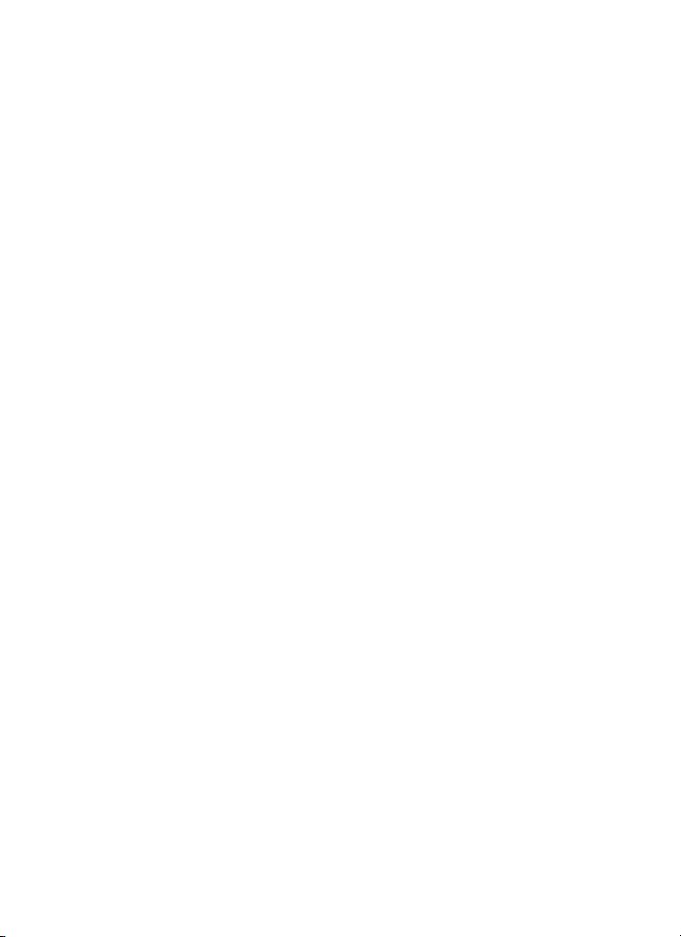
Trademark Information
Apple, the Apple logo, Macintosh, Mac OS, and QuickTime are registered trademarks of Apple
Computer, Inc. Finder is trademark of Apple Computer, Inc. Microsoft and Windows are registered
trademarks of Microsoft Corporation. Internet is a trademark of Digital Equipment Corporation.
Adobe and Acrobat are registered trademarks of Adobe Systems Inc. The SD logo is a trademark of
the SD Card Association. PictBridge is a trademark. Face-priority AF technology is provided by
®
Identix
. D-Lighting technology is provided by o Apical Limited. All other trade names mentioned
in this manual or the other documentation provided with your Nikon product are trademarks or registered trademarks of their respective holders.
Apple Public Source License
This product includes Apple mDNS source code that is subject to the terms of the Apple Public
Source License located at URL http://developer.apple.com/darwin/.
Portions Copyright (c) 1999-2004 Apple Computer, Inc. All Rights Reserved.
This file contains Original Code and/or Modifications of Original Code as defined in and that are
subject to the Apple Public Source License Version 2.0 (the ‘License’). You may not use this file except in compliance with the License.
Please obtain a copy of the License at http://www.opensource.apple.com/apsl/ and read it before
using this file.
The Original Code and all software distributed under the License are distributed on an ‘AS IS’ basis,
WITHOUT WARRANTY OF ANY KIND, EITHER EXPRESS OR IMPLIED, AND APPLE HEREBY DISCLAIMS ALL SUCH WARRANTIES, INCLUDING WITHOUT LIMITATION, ANY WARRANTIES OF MERCHANTABILITY, FITNESS FOR A PARTICULAR PURPOSE, QUIET ENJOYMENT OR NONINFRINGEMENT. Please see the License for the specific language governing rights and limitations
under the License.
Page 3
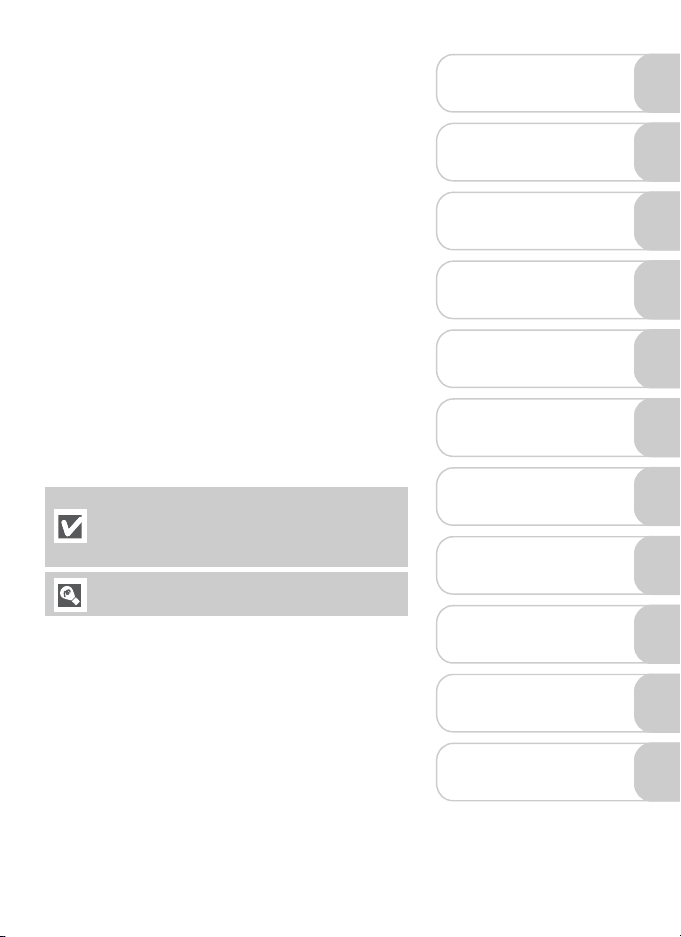
Thank you for your purchase of a Nikon
COOLPIX P3 digital camera. This manual has
been written to help you enjoy taking pictures
with your Nikon digital camera. Read this manual thoroughly before use, and keep it handy
when using the product.
Symbols Used in This Manual
These notes should be read before using the
camera and contain general information or
information that should be read and followed
to prevent malfunction.
This icon marks tips, additional information that
may be helpful when using the camera.
• On-screen menu items (such as DaylightSaving)
appear in bold in this manual.
• The settings for the various functions and menus in
the camera at the time of purchase are indicated by
“default setting”.
• SD memory cards are also referred to as memory
cards.
• In order to make illustrations in this manual easier
to understand, subjects are sometimes not included.
Before You Begin
First Steps
Basic Photography
and Playback
Selecting Scene Mode
Additional Shooting
Options
Viewing Pictures on
the Camera
Recording and
Viewing Movies
TV, Computer or
Printer Connection
Advanced Camera
Settings
Wireless Transfer
Mode
Technical Notes
Illustrations and on-screen text in this manual may differ from the actual display.
1
Page 4
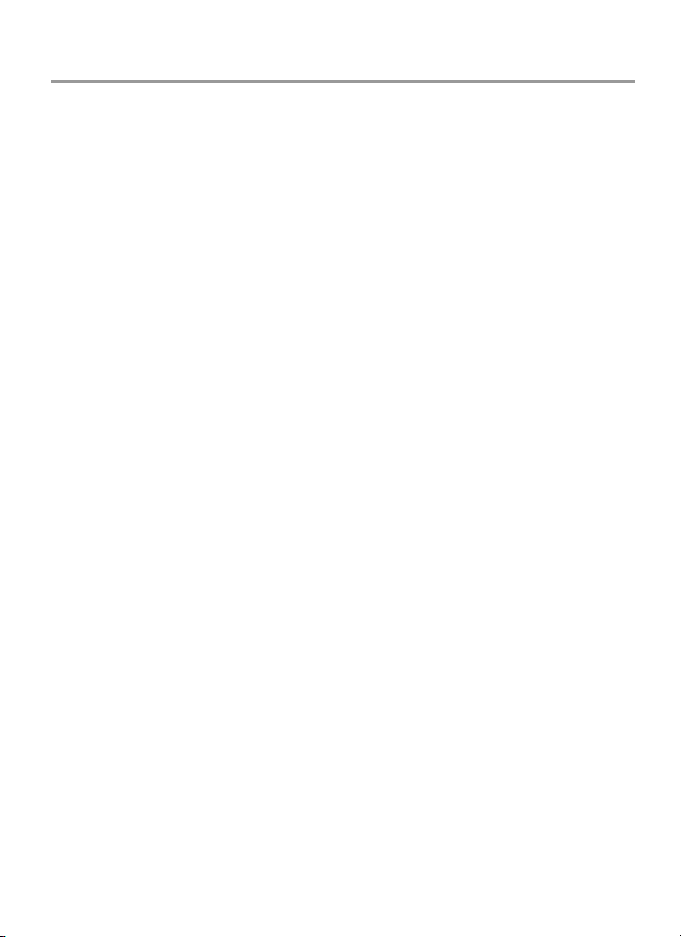
Table of Contents
Before You Begin ................................................................................ 6
For Your Safety .................................................................................................. 6
Notices...............................................................................................................8
Introduction ..................................................................................................... 11
Parts of the Camera .........................................................................................12
The Monitor.....................................................................................................14
First Steps........................................................................................... 16
Charging the Battery........................................................................................16
Inserting the Battery.........................................................................................18
Inserting Memory Cards ................................................................................... 20
Basic Setup....................................................................................................... 22
Basic Photography and Playback ..................................................... 24
X Mode ........................................................................................................24
Step 1. Select X mode. ..................................................................................................... 24
Step 2. Turn camera on........................................................................................................ 24
Step 3. Frame picture...........................................................................................................25
Step 4. Focus and shoot....................................................................................................... 26
Viewing Pictures............................................................................................... 27
Deleting Pictures .................................................................................................................. 27
Using the Flash................................................................................................. 28
Taking Pictures with the Self-Timer................................................................... 30
Selecting Focus Option..................................................................................... 31
Exposure Compensation...................................................................................32
Selecting Scene Mode....................................................................... 33
Scene Mode.....................................................................................................33
Additional Shooting Options ........................................................... 41
Using Exposure Control....................................................................................41
Selecting Image Quality and Size ......................................................................43
Using ISO Sensitivity ......................................................................................... 45
Setting White Balance......................................................................................46
Using Vibration Reduction (VR).........................................................................48
2
Page 5
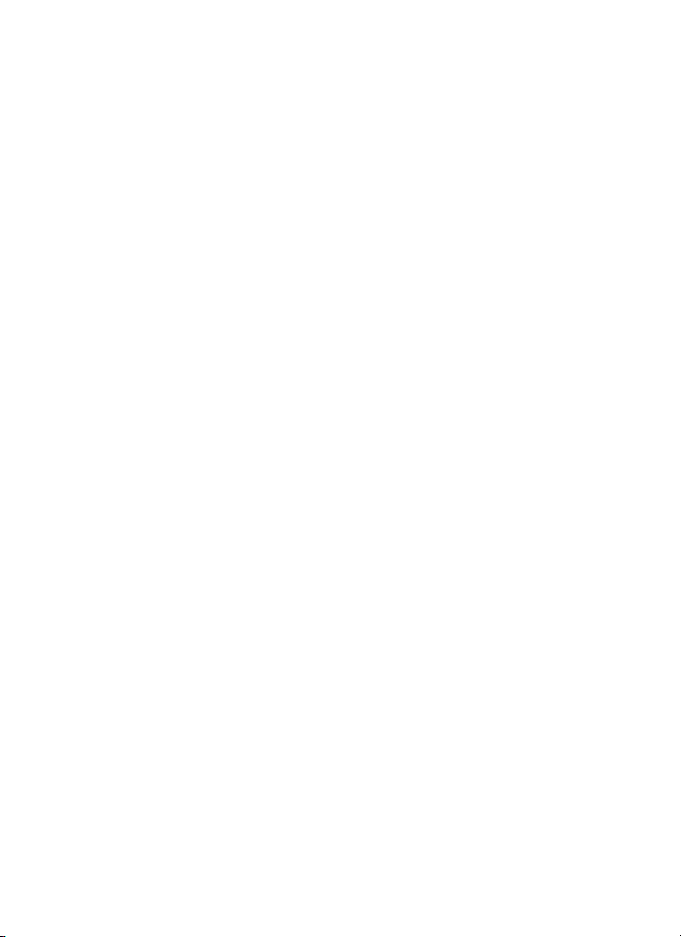
Viewing Pictures on the Camera ...................................................... 49
Full-screen Playback Mode................................................................................49
Viewing Multiple Pictures: Thumbnail Playback.................................................50
Histogram Display.............................................................................................51
Deleting Pictures...............................................................................................51
Taking a Closer Look ........................................................................................52
Quick Playback Zoom .......................................................................................................... 52
Playback Zoom .................................................................................................................... 53
Creating a Cropped Copy.................................................................................................... 54
Voice Memos ...................................................................................................55
Recording Voice Memos ...................................................................................................... 55
Playing Back Voice Memos .................................................................................................. 55
Deleting Voice Memos......................................................................................................... 55
Recording and Viewing Movies........................................................ 56
Selecting Movie Options...................................................................................56
Selecting Movie Options ...................................................................................................... 56
Selecting Auto-Focus Mode ................................................................................................. 57
Recording Movies.............................................................................................58
Recording a Time-Lapse Movie ............................................................................................ 59
Movie Playback.................................................................................................60
TV, Computer or Printer Connection................................................ 61
Connecting to a TV .......................................................................................... 61
Connecting to a Computer ............................................................................... 62
Connecting to a Printer .................................................................................... 67
Connecting the Camera to a Printer .................................................................................... 68
Printing Pictures One at a Time ............................................................................................ 69
Printing Multiple Pictures ..................................................................................................... 70
Creating a DPOF Print Order: Print Set ................................................................................. 72
3
Page 6
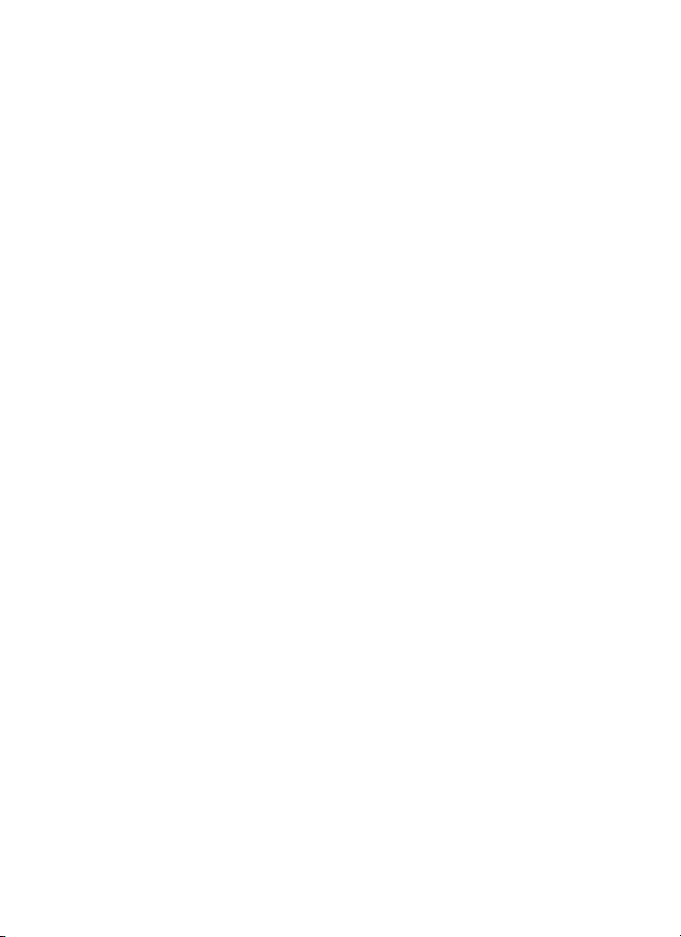
Advanced Camera Settings............................................................... 76
Using the Menus.............................................................................................. 76
Displaying the Menus...........................................................................................................76
Navigating the Menus.......................................................................................................... 77
The Shooting Menu..........................................................................................78
Metering.............................................................................................................................. 79
Continuous.......................................................................................................................... 80
BSS ...................................................................................................................................... 82
Auto Bracketing................................................................................................................... 83
Image Adjustment ............................................................................................................... 84
Image Sharpening................................................................................................................84
Saturation Control ...............................................................................................................85
AF Area Mode ..................................................................................................................... 86
Auto-focus Mode.................................................................................................................87
Fixed Aperture .....................................................................................................................88
Noise Reduction................................................................................................................... 88
The Playback Menu ..........................................................................................89
Navigating the Picture Selection Screen................................................................................ 90
Navigating the Choose Date Screen ..................................................................................... 91
List by Date.......................................................................................................................... 92
D-Lighting............................................................................................................................ 92
Slide Show........................................................................................................................... 93
Delete.................................................................................................................................. 94
Protect................................................................................................................................. 94
Transfer Marking ................................................................................................................. 95
Small Pic. .............................................................................................................................96
Copy.................................................................................................................................... 97
The Set-up Menu .............................................................................................98
Menus .................................................................................................................................99
Welcome Screen ..................................................................................................................99
Date .................................................................................................................................. 100
Monitor Settings ................................................................................................................ 101
Date Imprint ...................................................................................................................... 102
Shot Confirmation ............................................................................................................. 104
AF Assist ............................................................................................................................ 104
Sound Settings................................................................................................................... 105
Auto Off ............................................................................................................................ 105
Format Memory/Card......................................................................................................... 106
Language........................................................................................................................... 106
Interface (USB/Video Mode) ............................................................................................... 107
Auto Transfer..................................................................................................................... 107
Reset All ............................................................................................................................ 108
Firmware Version ............................................................................................................... 108
4
Page 7
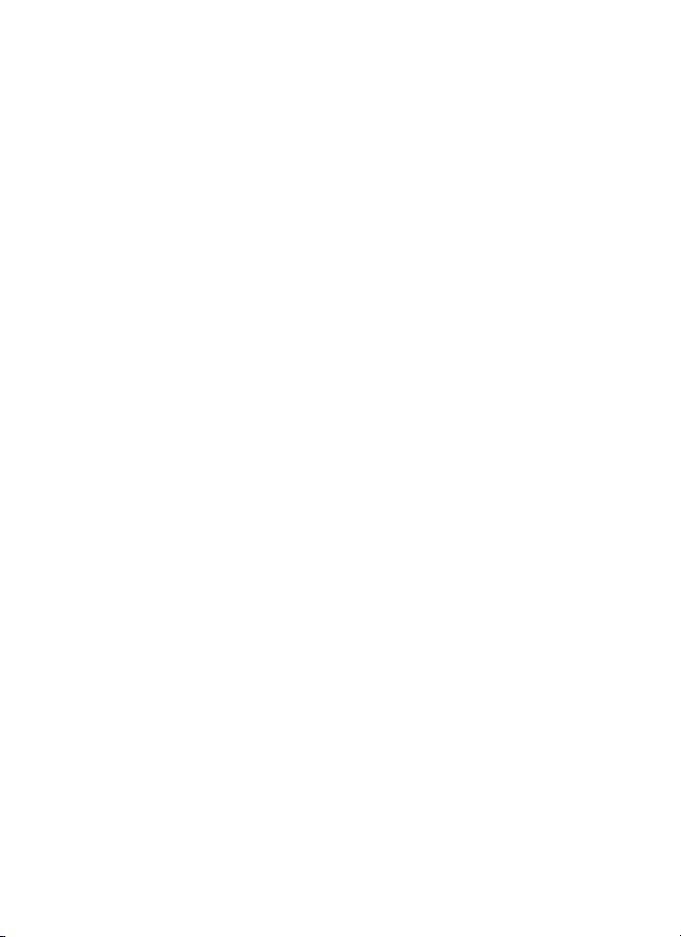
Wireless Transfer Mode .................................................................. 109
What is Wireless Transfer Mode?....................................................................109
Setting Up Wireless Transfer Mode.................................................................110
Confirming Profiles.........................................................................................120
Transferring Images to a Computer ................................................................121
Transferring Images to a Printer......................................................................130
Technical Notes................................................................................ 132
Optional Accessories.......................................................................................132
Caring for Your Camera .................................................................................133
Error Messages...............................................................................................136
Troubleshooting .............................................................................................140
Appendix........................................................................................................143
Specifications .................................................................................................151
Index..............................................................................................................155
5
Page 8
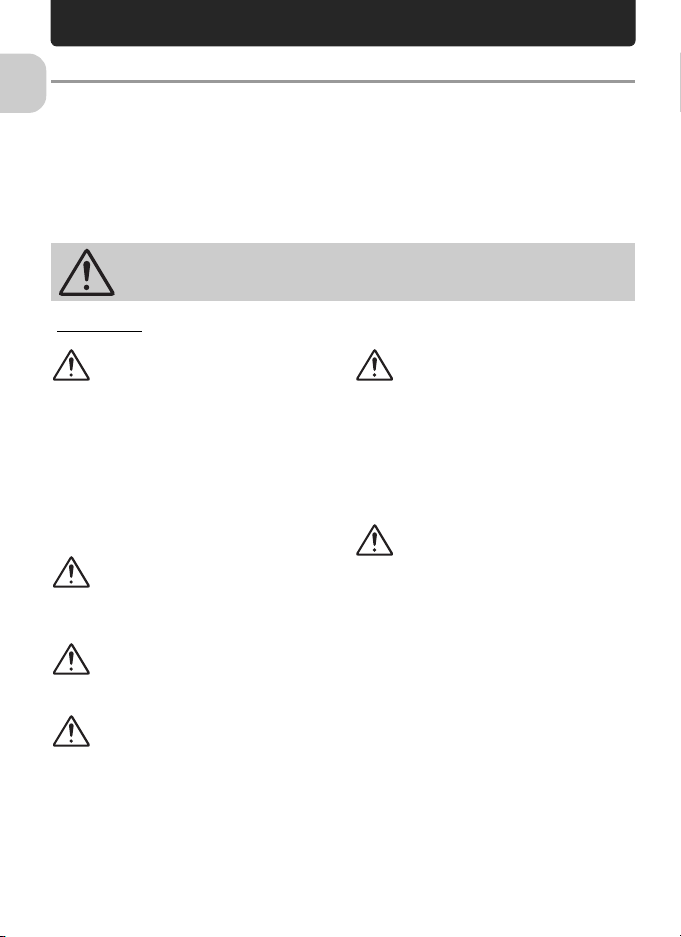
Before You Begin
For Your Safety
To prevent damage to your Nikon product or injury to yourself or to others,
Before You Begin
read the following safety precautions in their entirety before using this equipment. Keep this manual where all those who use the product will read them.
The consequences that could result from failure to observe the precautions
listed in this section are indicated by the following symbol:
This icon marks warnings, information that should be read before using
this product to prevent possible injury.
WARNINGS
Turn off in the event of malfunction
Should you notice smoke or an unusual
smell coming from the camera, battery
charger, or AC adapter (available separately), unplug the battery charger or AC
adapter and remove the battery immediately, taking care to avoid burns. Continued operation could result in injury. After
removing or disconnecting the power
source, take the equipment to a Nikonauthorized service representative for
inspection.
Do not use in the presence of
flammable gas
Do not use electronic equipment in the
presence of flammable gas, as this could
result in explosion or fire.
Handle the camera strap with
care
Do not place strap around the neck of an
infant or child.
Keep out of reach of children
Particular care should be taken to prevent
infants from putting the batteries or
other small parts into their mouths.
Do not disassemble
Touching the internal parts of the camera
or battery charger could result in injury.
Repairs should be performed only by
qualified technicians. Should the camera
or battery charger break open as the
result of a fall or other accident, take the
product to a Nikon-authorized service
representative for inspection after
unplugging the product and/or removing
the battery.
Observe the following precautions when handling the battery
charger
• Keep dry. Failure to observe this precaution could result in fire or electric
shock.
• Dust on or near the metal parts of the
plug should be removed with a dry
cloth. Continued use could result in
fire.
• Do not handle the power cable or go
near the battery charger during thunderstorms. Failure to observe this precaution could result in electric shock.
• Do not damage, modify, forcibly tug
or bend the power cable, place it
under heavy objects, or expose it to
heat or flame. Should the insulation
be damaged and the wires become
exposed, take it to a Nikon-authorized
service representative for inspection.
Failure to observe these precautions
could result in fire or electric shock.
6
Page 9
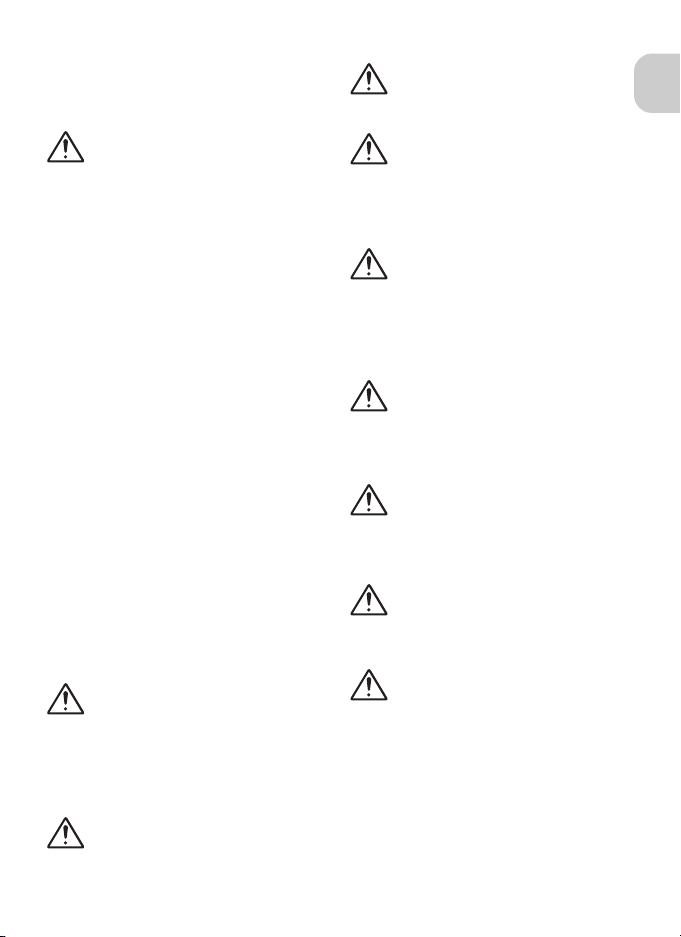
• Do not handle the plug or battery
charger with wet hands. Failure to
observe this precaution could result in
electric shock.
Observe proper precautions
when handling batteries
Batteries may leak or explode if improperly handled. Observe the following precautions when handling a battery for use
in this product:
• Before replacing the battery, turn the
product off and make sure the poweron lamp has gone out. If you are using
an AC adapter, be sure it is unplugged.
• Use only rechargeable Nikon EN-EL5
lithium-ion batteries (supplied).
• When inserting the battery, do not
attempt to insert it upside down or
backwards.
• Do not short or disassemble batteries.
• Do not expose batteries to flame or to
excessive heat.
• Do not immerse in or expose to water.
• Replace the terminal cover when
transporting the battery. Do not transport or store with metal objects such
as necklaces or hairpins.
• Batteries are prone to leakage when
fully discharged. To avoid damage to
the product, be sure to remove the
battery when no charge remains.
• Immediately after use, or when the
product is used on battery power for
an extended period, the battery may
become hot. Before removing the battery, turn the camera off and allow the
battery to cool.
• Discontinue use immediately should
you notice any change in the battery,
such as discoloration or deformation.
Use appropriate cables, batteries, battery chargers, and AC
adapters
Use only the cables, batteries, battery
chargers, and AC adapters provided or
sold by Nikon for the purpose, to maintain compliance with product regulations.
Removing memory cards
Memory cards may become hot during
use. Observe due caution when removing
memory cards from the camera.
Handle moving parts with care
Be careful that your fingers or other
objects are not pinched by the lens or
other moving parts.
CD-ROMs
The CD-ROMs on which the software and
manuals are distributed should not be
played back on audio CD equipment.
Playing CD-ROMs on an audio CD player
could cause hearing loss or damage the
equipment.
Observe caution when operating the flash
Using the flash close to your subject’s
eyes could cause temporary visual impairment. Particular care should be observed
if photographing infants, when the flash
should be no less than one meter (39 in.)
from the subject.
Do not fire the unit while the
flash head is touching a person
or object
Such use can result in the person being
burned, and/or their clothes igniting from
the heat of the flash’s firing.
Avoid contact with liquid crystal
Should the monitor break, care should be
taken to avoid injury due to broken glass
and to prevent liquid crystal from the
monitor touching the skin or entering the
eyes or mouth.
Keep dry
Do not immerse in or expose to water.
Continuing to use the product under
such circumstances may cause fire or an
electric shock.
Follow the instructions of
hospital and airline personnel
This device emits radio frequency radiation that could interfere with medical or
navigational equipment. Do not use this
device in a hospital or on board an airplane without first obtaining the permission of hospital or airline staff.
Before You Begin
7
Page 10
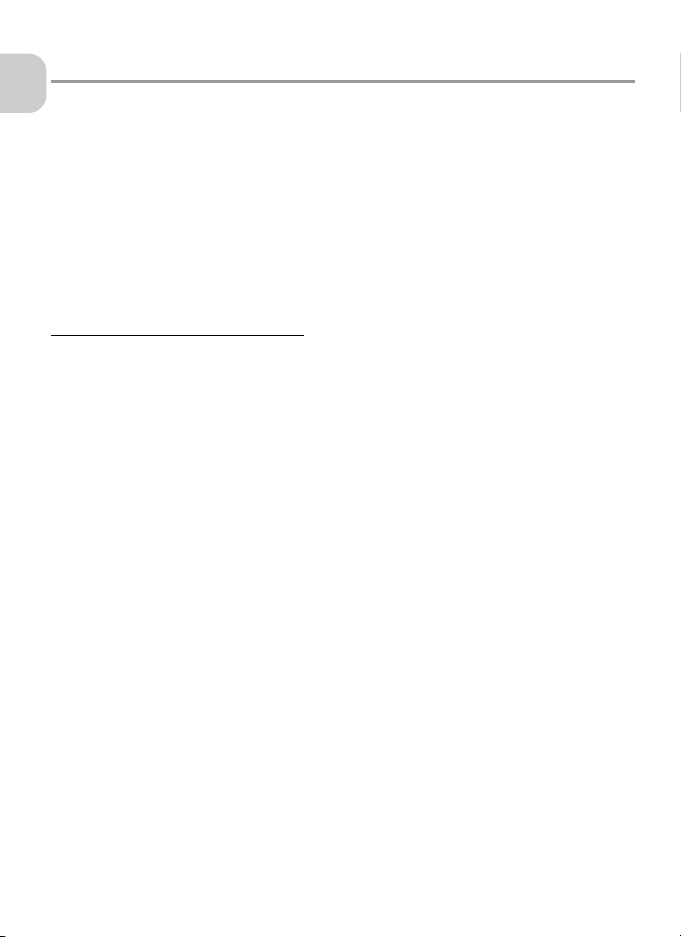
Notices
• No part of the manuals included with this product
Before You Begin
may be reproduced, transmitted, transcribed,
stored in a retrieval system, or translated into any
language in any form, by any means, without
Nikon’s prior written permission.
• Nikon reserves the right to change the specifications of the hardware and software described in
these manuals at any time and without prior notice.
This product, which contains encryption software developed in the United States, is controlled by
the United States Export Administration Regulations and may not be exported or re-exported to any
country to which the United States embargoes goods. As of November 2005 the following countries were subject to embargo: Cuba, Iran, North Korea, Libya, Sudan, and Syria.
• Nikon will not be held liable for any damages resulting from the use of this product.
• While every effort has been made to ensure that
the information in these manuals is accurate and
complete, we would appreciate it were you to
bring any errors or omissions to the attention of
the Nikon representative in your area (address
provided separately).
Notice for customers in the U.S.A.
Federal Communications Commission (FCC)
Declaration of Conformity
This device complies with Part 15 of the FCC
rules. Operation of the device is subject to the
following two conditions: (1) this device may
not cause harmful interference, and (2) this device must accept any interference received, including interference that may cause undesired
operation.
Products that contain a radio transmitter are labeled with FCC ID and may also carry the FCC
logo.
FCC Radio Frequency Interference Statement
This equipment has been tested and found to
comply with the limits for a Class B digital device, pursuant to Part 15 of the FCC rules. These
limits are designed to provide reasonable protection against harmful interference in a residential installation. This equipment generates,
uses, and can radiate radio frequency energy
and, if not installed and used in accordance
with the instructions, may cause harmful interference to radio communications. However,
there is no guarantee that interference will not
occur in a particular installation. If this equipment does cause harmful interference to radio
or television reception, which can be determined by turning the equipment off and on, the
user is encouraged to try to correct the interference by one or more of the following measures:
• Reorient or relocate the receiving antenna.
• Increase the separation between the equipment
and receiver.
• Connect the equipment into an outlet on a circuit different from that to which the receiver is
connected.
• Consult the dealer or an experienced radio/television technician for help.
FCC Radiation Exposure Statement
The available scientific evidence does not show
that any health problems are associated with
using low power wireless devices. There is no
proof, however, that these low power wireless
devices are absolutely safe. Low power Wireless
devices emit low levels of radio frequency energy (RF) in the microwave range while being
used. Whereas high levels of RF can produce
health effects (by heating tissue), exposure to
low level RF that does not produce heating effects causes no known adverse health effects.
Many studies of low level RF exposures have not
found any biological effects. Some studies have
suggested that some biological effects might
occur, but such findings have not been confirmed by additional research. The NIKON
COOLPIX P3 has been tested and found to comply with the Federal Communications Commission (FCC) guidelines on radio frequency energy
(RF) exposures. The maximum SAR levels tested
for the NIKON COOLPIX P3 has been shown to
be 0.131 W/kg at Body.
This device should not be co-located or operated with any other antenna or transmitter.
8
Page 11
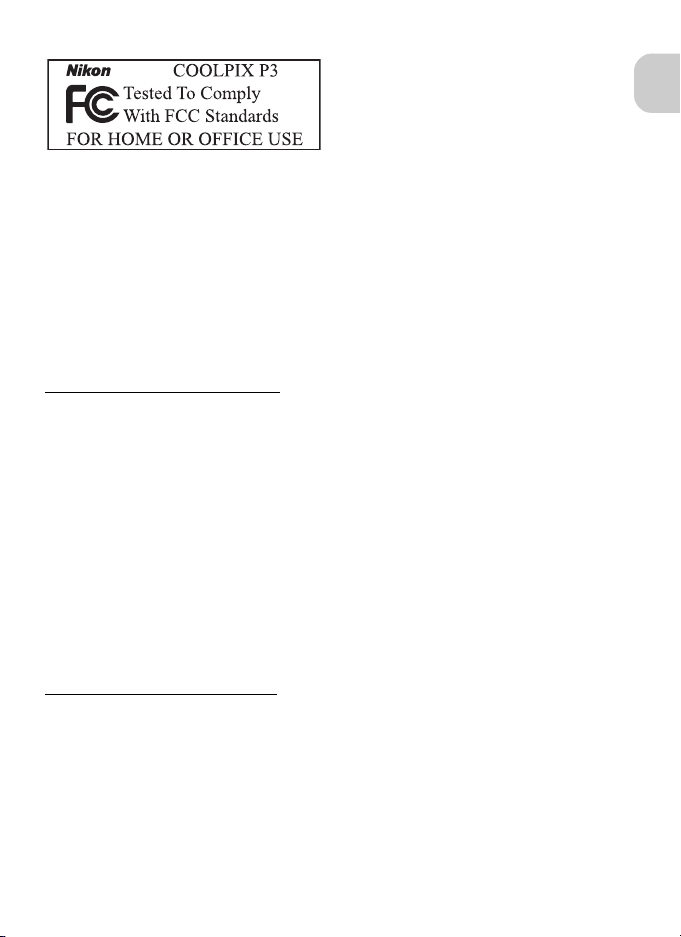
CAUTIONS
Modifications
The FCC requires the user to be notified that
any changes or modifications made to this device that are not expressly approved by Nikon
Corporation may void the user’s authority to
operate the equipment.
Notice for customers in Canada
CAUTION
This class B digital apparatus meets all requirements of the Canadian Interference Causing
Equipment Regulations.
RSS-210 14. Exposure of Humans to RF
Fields
The installer of this radio equipment must ensure that the antenna is located or pointed such
that it does not emit RF field in excess of Health
Canada limits for the general population; consult Safety Code 6, obtainable from Health Canada’s website
www.hc-sc.gc.ca/rpb
Interface Cables
Use the interface cables sold or provided by
Nikon for your equipment. Using other interface cables may exceed the limits of Class B Part
15 of the FCC rules.
Notice for customers in the State of California
WARNING: Handling the cord on this product
will expose you to lead, a chemical known to
the State of California to cause birth defects or
other reproductive harm. Wash hands after
handling.
Nikon Inc.,
1300 Walt Whitman Road, Melville, New York
11747-3064, U.S.A.
Tel.: 631-547-4200
ATTENTION
Cet appareil numéique de la classe B respecte
toutes les exigences du Règlement sur le matériel brouilleur du Canada.
Before You Begin
Notice for customers in Europe
Hereby, Nikon, declares that this digital camera
is in compliance with the essential requirements
and other relevant provisions of Directive 1999/
5/EC.
9
Page 12
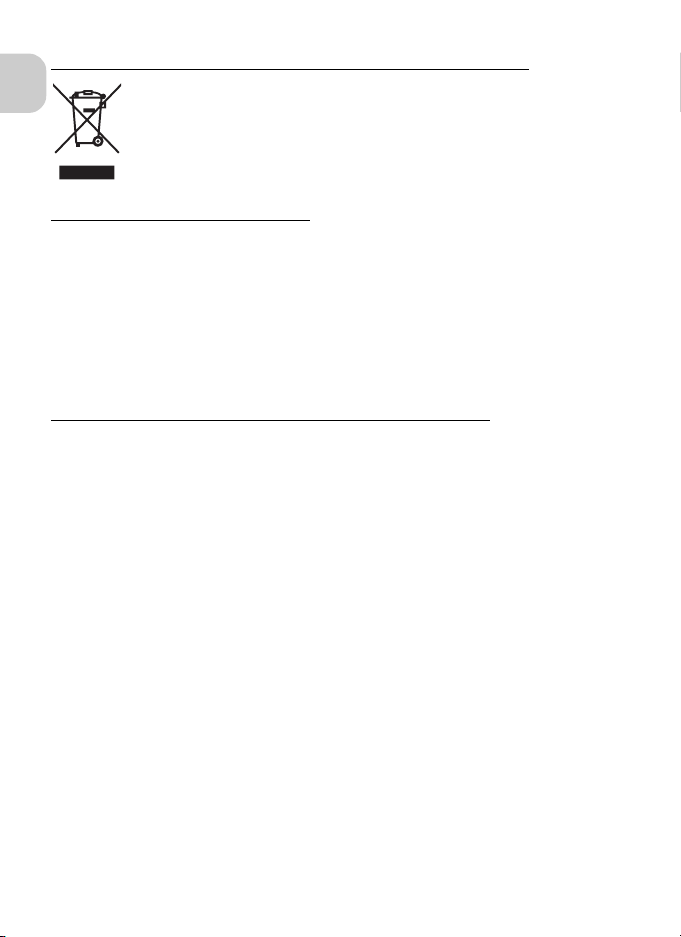
Symbol for separate collection applicable in European countries
This symbol indicates that this product is to be collected separately.
The following apply only to users in European countries.
Before You Begin
• This product is designated for separate collection at an appropriate collection
point. Do not dispose of as household waste.
• For more information, contact the retailer or the local authorities in charge
of waste management.
Disposing of Data Storage Devices
Please note that deleting data, such as images and profile information, or formatting data
storage devices, such as memory card or built-in camera memory, does not completely erase
the original data. Deleted data can sometimes be recovered from discarded storage devices
using commercially available software, potentially resulting in the malicious use of personal
data. Ensuring the privacy of such data is the user’s responsibility.
Before discarding a data storage device or transferring ownership to another person, erase
all data using commercial deletion software, or format the device and then completely refill
it with images containing no private information (for example, pictures of empty sky). Be sure
to also replace any pictures selected for the welcome screen. Care should be taken to avoid
injury or damage to property when physically destroying data storage devices.
Notice Concerning Prohibition of Copying or Reproduction
Note that simply being in possession of material that has been digitally copied or reproduced
by means of a scanner, digital camera or other device may be punishable by law.
• Items prohibited by law from being copied
or reproduced
Do not copy or reproduce paper money, coins,
securities, government bonds, or local government bonds, even if such copies or reproductions are stamped “Sample”.
The copying or reproduction of paper money,
coins, or securities which are circulated in a foreign country is prohibited.
Unless the prior permission of the government
has been obtained, the copying or reproduction
of unused postage stamps or post cards issued
by the government is prohibited.
The copying or reproduction of stamps issued by
the government and of certified documents stipulated by law is prohibited.
• Cautions on certain copies and reproduc-
tions
The government has issued cautions on copies
or reproductions of securities issued by private
companies (shares, bills, checks, gift certificates,
etc.), commuter passes, or coupon tickets, except when a minimum of necessary copies are to
be provided for business use by a company. Also, do not copy or reproduce passports issued by
the government, licenses issued by public agencies and private groups, ID cards, and tickets,
such as passes and meal coupons.
• Comply with copyright notices
The copying or reproduction of copyrighted creative works such as books, music, paintings,
woodcut prints, maps, drawings, movies, and
photographs is governed by national and international copyright laws. Do not use this product
for the purpose of making illegal copies or to infringe copyright laws.
10
Page 13
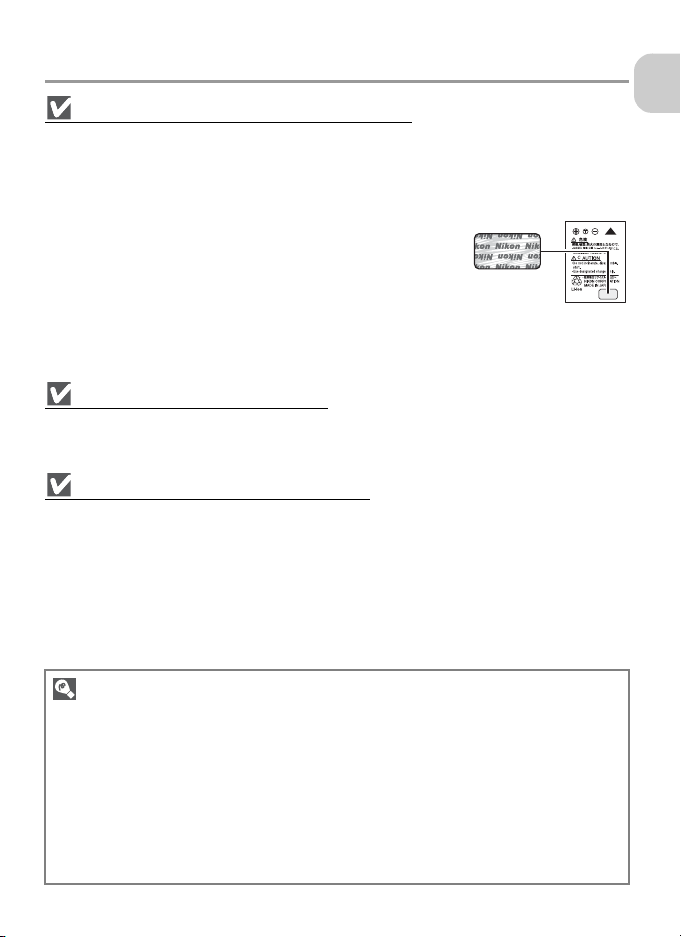
Introduction
Use Only Nikon Brand Electronic Accessories
Nikon COOLPIX cameras are designed to the highest standards and include complex electronic circuitry. Only Nikon brand electronic accessories (including battery chargers, batteries, AC adapters,
and flashes) certified by Nikon specifically for use with this Nikon digital camera are engineered and
proven to operate within the operational and safety requirements of this electronic circuitry.
THE USE OF NON-NIKON ELECTRONIC ACCESSORIES COULD DAM-
AGE THE CAMERA AND MAY VOID YOUR
use of third-party rechargeable Li-ion batteries not bearing the Nikon
holographic seal* could interfere with normal operation of the camera or result in the batteries overheating, igniting, rupturing, or leaking.
For more information about Nikon brand accessories, contact a local
authorized Nikon dealer.
* Holographic seal: Identifies this device as an authentic Nikon product.
Before Taking Important Pictures
Before taking pictures on important occasions (such as at weddings or before taking the camera
with you on a trip), take a test shot to ensure that the camera is functioning normally. Nikon will
not be held liable for damages or lost profits that may result from product malfunction.
Internal Memory and SD Memory Card
This camera uses both internal memory and an SD memory card for storing pictures. If you insert a
memory card into the camera, pictures will automatically be stored on the card instead of in the
internal memory. To store, view or delete pictures in the internal memory or to format the internal
memory, remove the memory card first.
Life-Long Learning
As part of Nikon’s “Life-Long Learning” commitment to ongoing product support and education,
continually-updated information is available on-line at the following sites:
• For users in the U.S.A.: http://www.nikonusa.com/
• For users in Europe and Africa: http://www.europe-nikon.com/support/
• For users in Asia, Oceania and the Middle East: http://www.nikon-asia.com/
Visit these sites to keep up-to-date with the latest product information, tips, answers to frequently-asked questions (FAQs), and general advice on digital imaging and photography. Additional information may be available from the Nikon representative in your area. See the URL below for
contact information:
http://nikonimaging.com/
NIKON WARRANTY. The
Holographic
seal
Before You Begin
11
Page 14
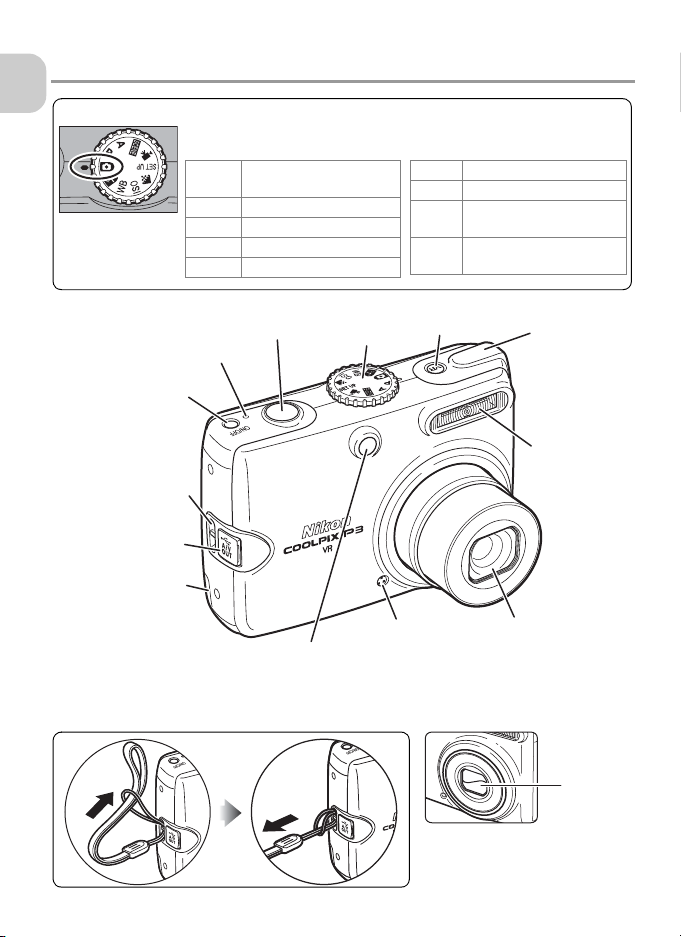
Parts of the Camera
Mode dial
Before You Begin
Shutter-release button (P.26)
Power-on lamp (P.24)
Power switch (P.24)
Eyelet for camera
strap
Interface connector
cover
Power connector
cover
Self-timer lamp (P.30)
AF-assist illuminator LED (P.26, 133, 151)
Shot confirmation LED (P.104)
To select a mode, align the mode icon with q next to the mode
dial.
Auto shooting mode
X
(P.24)
Exposure mode (P.41)
M/E
Scene mode (P.33)
b
Movie mode (P.56)
T
Setup mode (P.98)
a
Mode dial
Image mode (P.43)
Z
ISO Sensitivity mode (P.45)
e
White balance mode
c
(P.46)
Wireless transfer mode
Y
(P.109)
Vibration reduction f button
(P.48)
Microphone
(P.55)
Antenna
(P.123)
Built-in flash
(P.28)
Lens (P.134, 151)
Attaching the camera strap Lens not extended
12
Lens
cover
Page 15
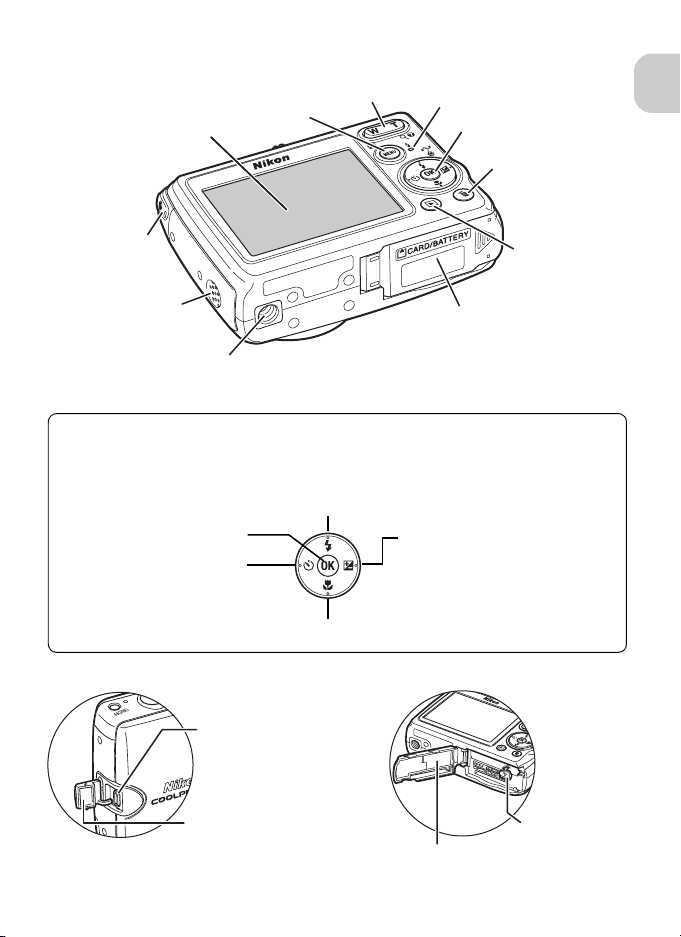
m button (P.76)
Monitor (P.14)
Zoom (j/kl) buttons (P.25, 15)
Flash (J) lamp (P.29)
Multi selector
Delete T button
(P.27, 51)
Before You Begin
Wireless transfer
LED (P.123)
Speaker
Tripod socket
(P.30, 35 - 37, 48)
Battery chamber/
Memory card slot cover (P.18)
Play i button
(P.49)
Multi selector
Press the multi selector up, down, left, or right to highlight pictures and menu items,
then press d to select. The buttons on the multi selector are also used to:
J: Display the Flash menu (P.28)
g: Transfer pictures (P.63)
H: Display the Self-timer
menu (P.30)
L:Display the Focus menu (P.31)
USB (P.62)
Audio/Video (A / V) out
(P.61)
Interface connector
cover
I: Display the exposure compen-
sation setting screen (P.32)
Flexible program (when the
mode dial is set to M) (P.41)
Aperture settings (when the
mode dial is set to E) (P.42)
Battery latch
(P.18)
Battery chamber/
Memory card slot cover (P.18)
13
Page 16
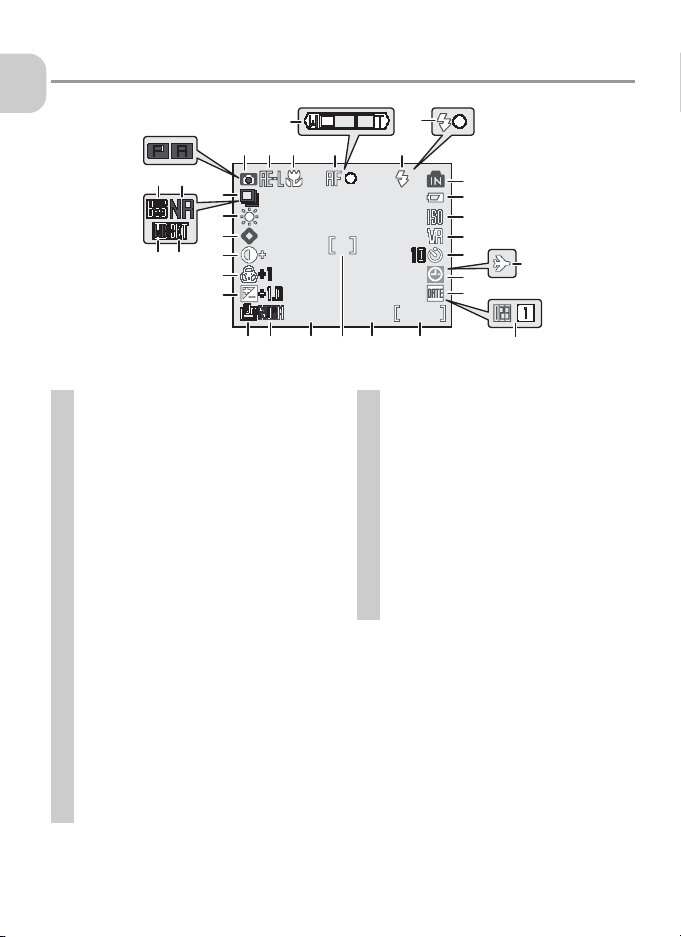
The Monitor
1/60
F2.7
9999
Shooting
Before You Begin
1
3029
28
27
26
25
3231
24
23
Icons displayed vary with camera settings.
1 Shooting mode . . . . . . . . . 24, 33, 41, 58
2 AE-L indicator
3 Focus mode . . . . . . . . . . . . . . . . . . . . . 31
4 Focus indicator
5 Zoom indicator
6 Flash mode . . . . . . . . . . . . . . . . . . . . . 28
7 Flash indicator . . . . . . . . . . . . . . . . . . . 29
8 Internal memory/Memory card
indicator . . . . . . . . . . . . . . . . . . . . . . . 26
9 Battery level indicator
10 ISO Sensitivity . . . . . . . . . . . . . . . . . . . 45
11 Vibration reduction (VR) . . . . . . . . . . . 48
12 Self-timer indicator . . . . . . . . . . . . . . . 30
13 Time zone indicator
14 “Date not set” icon
15 Date imprint indicator . . . . . . . . . . . . 102
16 Date counter/Stored date
number . . . . . . . . . . . . . . . . . . . . . . . 103
17 Number of exposures remaining/
Length of movie . . . . . . . . . . . . . 58, 145
18 Aperture . . . . . . . . . . . . . . . . . . . . . . . 42
19 Focus area
20 Shutter speed . . . . . . . . . . . . . . . . . . . 41
1)
. . . . . . . . . . . . . . . . . . 40
2)
. . . . . . . . . . . . . . . . . 26
3)
. . . . . . . . . . . . . . . . . 25
4)
. . . . . . . . . . . . 24
5)
. . . . . . . . . . . . . 100
6)
. . . . . . . . . . . . 136
7)
. . . . . . . . . . . . . . . . . . 26, 86
57
2
34 6
8
9
10
11
12
14
15
1/60
F2.7
1/60 F2.7 9999
9999
171820 192122
21 Image quality . . . . . . . . . . . . . . . . . . . 43
22 Image size . . . . . . . . . . . . . . . . . . . . . 43
23 Exposure compensation . . . . . . . . . . . 32
24 Saturation control . . . . . . . . . . . . . . . . 85
25 Image adjustment . . . . . . . . . . . . . . . . 84
26 Image sharpening . . . . . . . . . . . . . . . . 84
27 White balance . . . . . . . . . . . . . . . . . . 46
28 Continuous shooting mode . . . . . . . . 80
29 Best Shot Selector (BSS) . . . . . . . . . . . 82
30 Noise reduction . . . . . . . . . . . . . . . . . 88
31 White balance bracketing
32 Bracketing
1) Appears when taking a picture in F PANORAMA
ASSIST mode.
2) Appears when the shutter-release button is pressed
halfway.
3) Appears when the zoom buttons are pressed.
4) Appears when the battery is running low.
5) Appears when the new city time zone has been set.
6) Blinks when the camera clock has not been set.
7) Indicates the area in focus when the shutter-release
button is pressed halfway.
8) Appears when AUTO BRACKETING has been set
to WB (white balance) bracketing.
9) Appears when AUTO BRACKETING has been set
to Auto bracketing.
9)
. . . . . . . . . . . . . . . . . . . . 83
13
16
8)
. . . . . . . . . 83
14
Page 17

9999
9999
2006.01.01
12:00
100NIKON
0008.JPG
Start
12s
Playback
2006.01.01
2006.01.01 100NIKON
19
12:00
12:00
18
17
16
15
12
1314
11
Icons displayed vary with camera settings.
1 Current folder . . . . . . . . . . . . . . . . . . 147
2 File number and type . . . . . . . . . . . . . 147
3 Internal memory/Memory card
indicator . . . . . . . . . . . . . . . . . . . . . . . 26
4 Battery level indicator
5 Volume indicator . . . . . . . . . . . . . . . . . 60
6 Voice memo recording guide . . . . . . . . 55
7 Voice memo playback guide . . . . . . . . 55
8 Current frame number/Total number of
frames . . . . . . . . . . . . . . . . . . . . . . . . . 49
9 Length of movie . . . . . . . . . . . . . . . . . 60
10 D-Lighting icon . . . . . . . . . . . . . . . . . . 92
1)
. . . . . . . . . . . . 24
100NIKON
0008.JPG
0008.JPG
120
2
3
4
5
6
9999
9999
/ 99999999 /
10
Start
Start
8
12s
12s
11 Movie playback icon . . . . . . . . . . . . . . 60
12 Voice memo indicator . . . . . . . . . . . . . 55
13 Image quality . . . . . . . . . . . . . . . . . . . 43
14 Image size . . . . . . . . . . . . . . . . . . . . . 43
15 Movie indicator. . . . . . . . . . . . . . . . . . 58
16 Protect icon . . . . . . . . . . . . . . . . . . . . 94
17 Print order icon . . . . . . . . . . . . . . . . . . 72
18 Transfer marking icon . . . . . . . . . . . . . 95
19 Recording time . . . . . . . . . . . . . . . . . . 22
20 Recording date . . . . . . . . . . . . . . . . . . 22
1) Appears when the battery is running low.
7
9
Before You Begin
Displaying Help Dialogs
This camera displays explanations about the various modes and menus
on the monitor. Pressing l (Help) when displaying a menu (P.33, 56,
76) displays the help dialog for the selected scene or item. Pressing d
while displaying the help dialog performs the function.
OK
Normal
BackExit
Use for portrait
pictures, create soft
skin tone effects.
15
Page 18
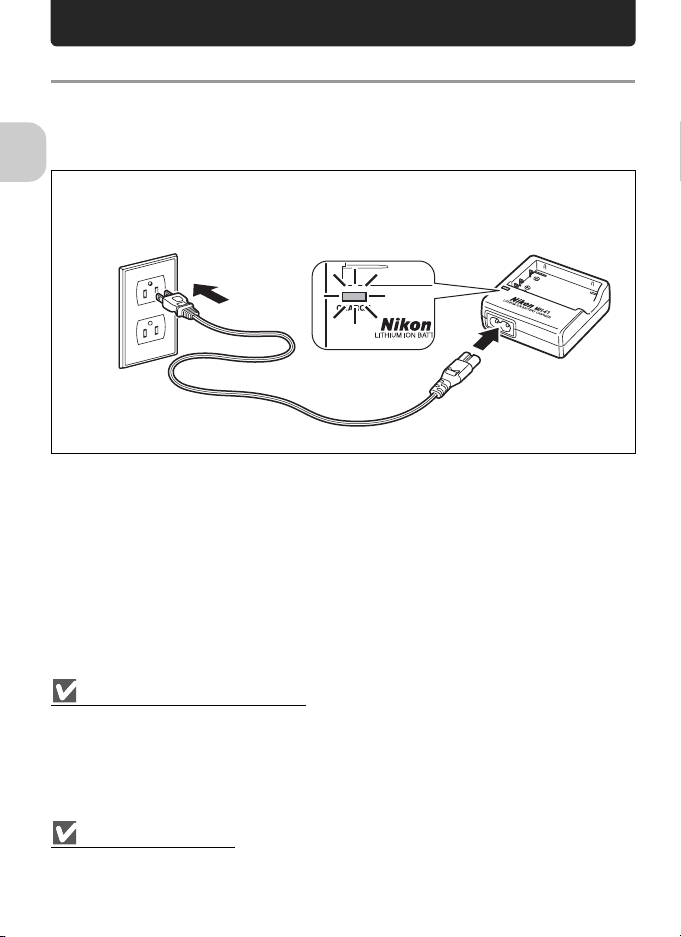
First Steps
Charging the Battery
The camera uses the supplied EN-EL5 rechargeable lithium-ion battery. Fully
charge the battery with the supplied MH-61 battery charger before first use
or when the battery is running low.
First Steps
Establish power cable connection.
1
Connect the power cable to the battery charger (1) and to a power outlet (2). The
CHARGE lamp will light (3) to indicate that the charger is on.
3
2
1
Notes on the Battery Charger
• The MH-61 battery charger is for use with the EN-EL5 battery. Do not use with other batteries.
• Before using the MH-61 battery charger, read and follow the warnings and notices on pages 6
and 7 of this manual.
• The supplied power cable is intended solely for use with the MH-61 and is for domestic use only.
It may be necessary to purchase another cable for use abroad; consult with a local Nikonauthorized retailer or service representative.
Note on the Battery
Before using the EN-EL5 battery, read and follow the warnings and notices on pages 6, 7 and 135
of this manual.
16
Page 19
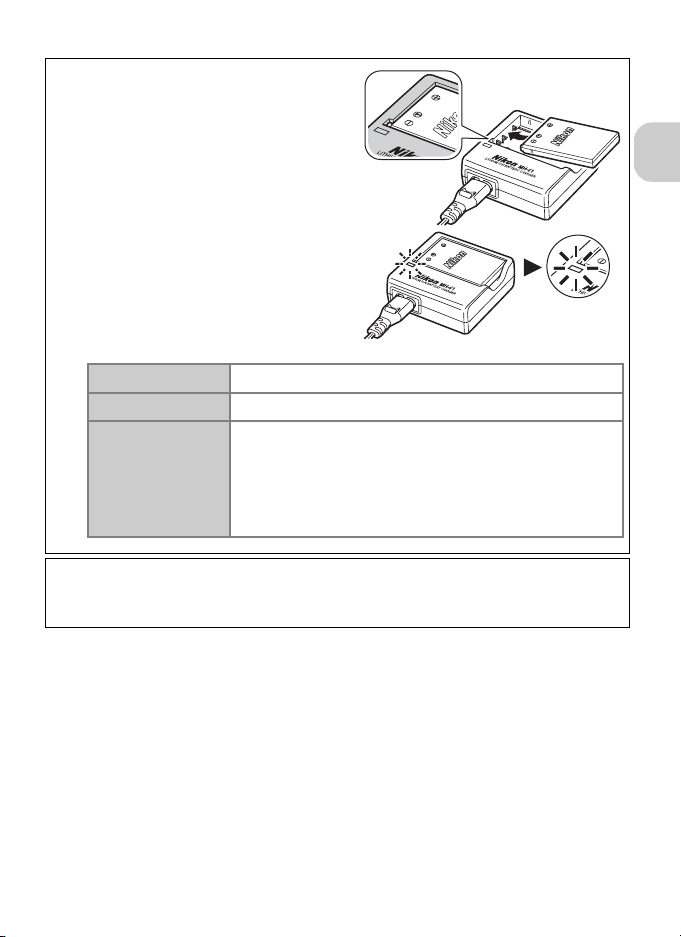
Charge battery.
2
Insert the battery into the charger as illustrated.
• The CHARGE lamp starts blinking
when the battery is correctly inserted.
Charging is complete when the lamp
stops blinking.
• A new or fully exhausted battery will
charge in approximately 2 hours.
First Steps
Blinks
On
Flickers
When charging is complete, remove battery from charger and unplug wall
3
plug from power outlet.
• Unplug the wall plug from the power outlet when not in use.
Battery is charging.
Charging is complete.
• The battery is charging beyond the designated temperature range. Ambient temperature should be in the range
of 0 to 40°C (32 to 104°F).
• A charging error has occurred. Immediately unplug the
wall plug from the power outlet. Contact your local
retailer or Nikon representative for details.
17
Page 20
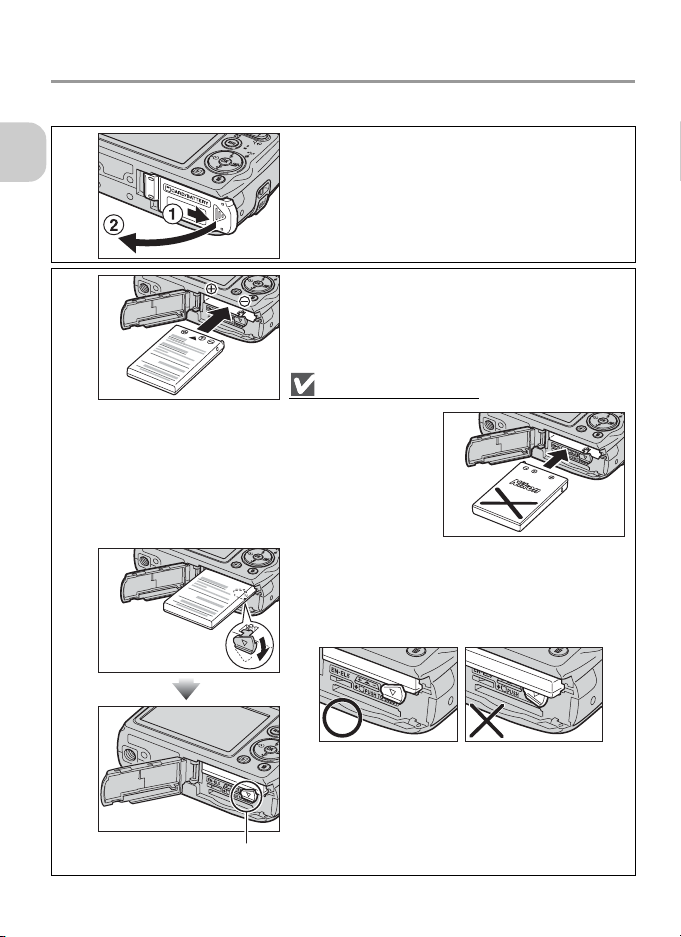
Inserting the Battery
Insert a fully-charged EN-EL5 battery into the camera.
1
First Steps
Open battery chamber/memory card slot cover.
Slide the cover until it stops (1) and open it (2).
2
Insert battery.
• Confirm that the positive s and negative t termi-
nals are oriented correctly as described on the label
at the entrance of the battery chamber, and insert
the battery.
Inserting the Battery
Inserting the battery
upside down or backwards could damage
the camera. Confirm
that the battery is oriented correctly.
• The orange battery latch is pushed aside when the
battery is inserted. The latch will close when the
battery is fully inserted. Confirm that the battery
latch is secured over the battery and that the battery is set.
Battery latch
18
Page 21
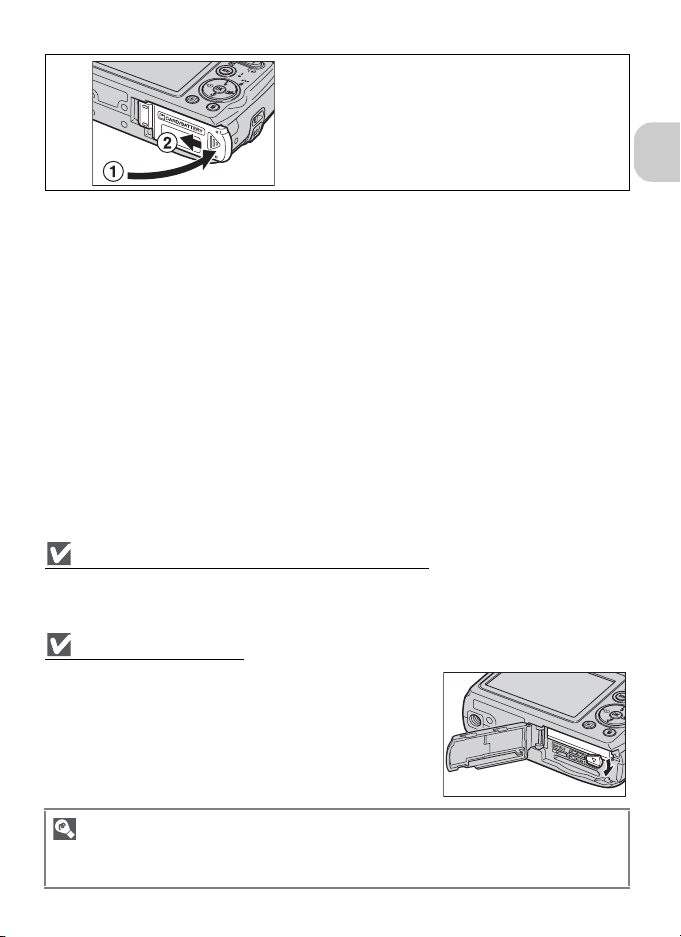
3
The Battery Chamber/Memory Card Slot Cover
• The camera cannot be turned on when the battery chamber/memory card slot cover is open.
• If the battery chamber/memory card slot cover is opened while the camera is on, the camera
turns off and the lens retracts.
Removing the Battery
Turn the camera off and confirm that the power-on lamp has
gone out before opening the battery chamber/memory card slot
cover. Move the battery latch in the direction of the arrow to eject
the battery, which can then be removed by hand.
• Note that the battery may become hot during use. Observe
due caution when removing it.
Close battery chamber/memory card slot cover.
Close the cover (1) and slide it until it latches (2).
• Confirm that the cover is closed firmly.
First Steps
Alternative Power Sources
To power the camera continuously for extended periods, use the optional EH-62A AC adapter kit.
Do not use other AC adapter kits. It may cause overheating or damage to the camera.
19
Page 22
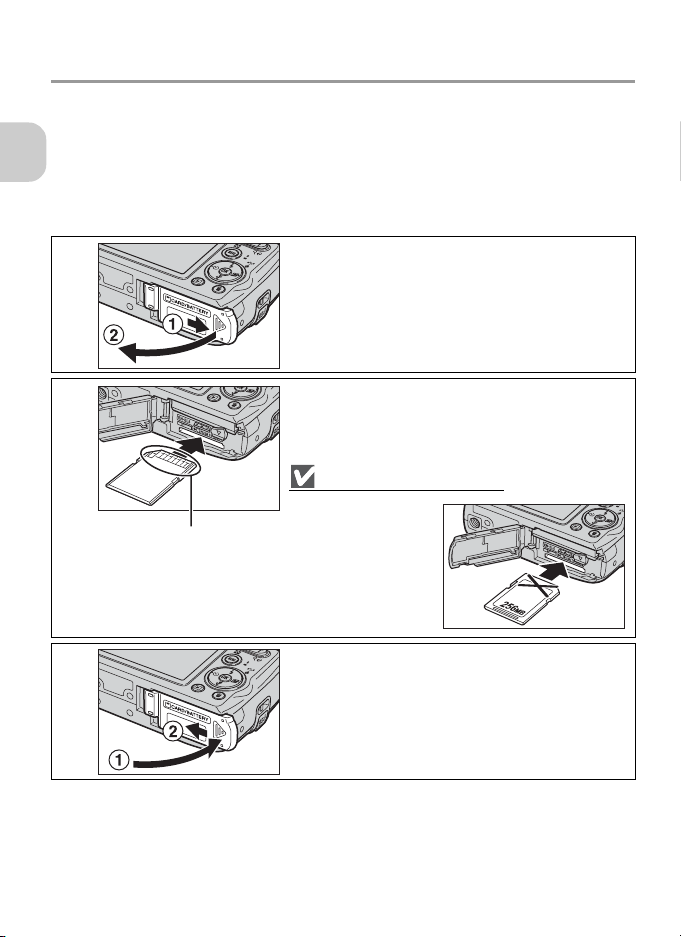
Inserting Memory Cards
Pictures can be stored in the camera’s internal memory (approximately
23 MB) or on an optional Secure Digital (SD) memory card.
If a memory card is inserted in the camera, pictures will automatically be
stored on the card and only the pictures stored on it are played back or de-
First Steps
leted. To store, play back or delete pictures in the internal memory, remove
the memory card.
1
Confirm that camera is off and open battery
chamber/memory card slot cover.
Slide the cover until it stops (1) and open it (2).
20
2
3
Terminal
Insert memory card.
Insert the memory card (terminal first) in the direction
of the arrow shown on the label at the entrance to the
memory card slot until it clicks.
Inserting Memory Cards
Inserting the card upside down or backwards could damage
the camera or the
card. Confirm that the
card is oriented correctly.
Close battery chamber/memory card slot cover.
Close the cover (1) and slide it until it latches (2).
• Confirm that the cover is closed firmly.
Page 23
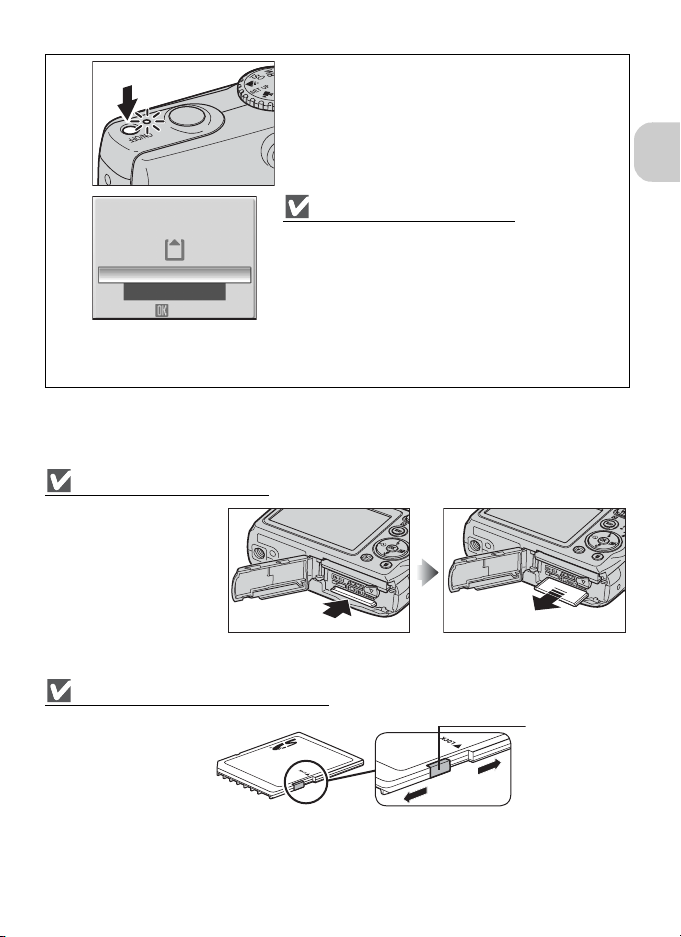
4
CARD IS NOT FORMATTED
Format
No
OK
Turn camera on.
The power lamp will light and the monitor will turn
on.
Formatting Memory Cards
When the screen at left is displayed, press the multi selector up to highlight Format and then press d.
• Do not turn the camera off or remove the battery or
memory card until formatting is complete.
• You can take pictures after formatting is complete.
• Note that formatting deletes all pictures and oth-
er data on the memory card. Before formatting,
be sure to make copies of any pictures you wish
to keep.
Removing Memory Cards
Turn the camera off and
confirm that the power-on
lamp has gone out before
removing memory cards.
Open the battery chamber/
memory card slot cover and
press the card to pop it up.
The card can then be removed by hand.
• Note that the memory card may become hot during use. Observe due caution when removing it.
Note on the Write Protect Switch
SD memory cards are
equipped with a write
protect switch. Pictures
cannot be recorded or deleted and the memory
card cannot be formatted
when this switch is in the
“lock” position. Unlock by sliding the switch to the “write” position before taking, editing or deleting pictures, transferring images to a computer, using Wireless transfer mode, or formatting the
memory card.
Write protect
switch
21
First Steps
Page 24
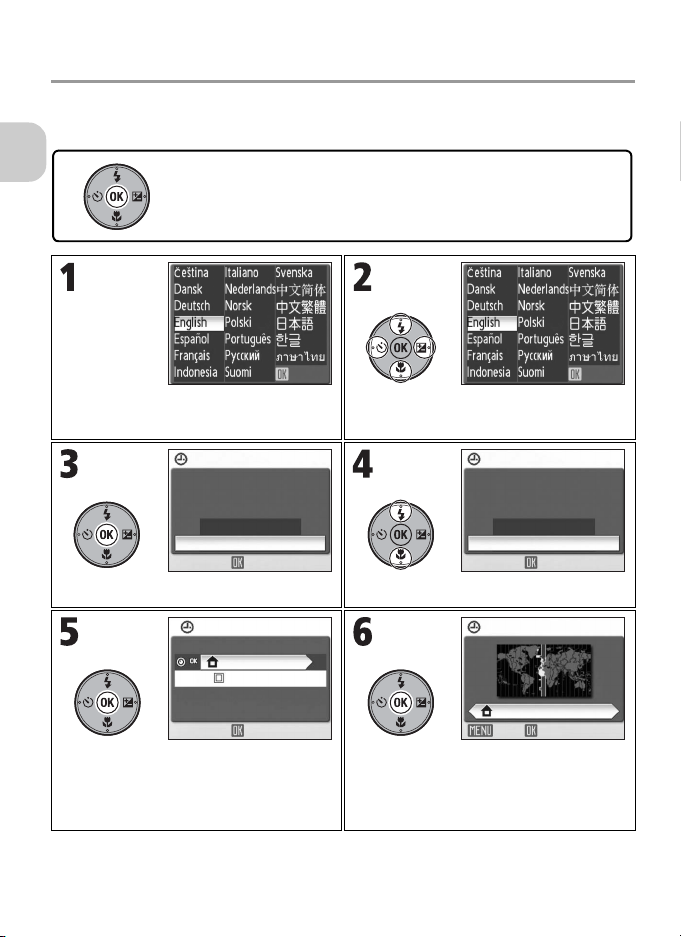
Basic Setup
A language-selection dialog is displayed the first time the camera is turned
on. Select a language and set the time and date as described below.
The multi selector is used in the following steps. The buttons needed to
First Steps
Confirm that screen above is displayed
on monitor.
perform a task in each step are shown in white. For example, “Press d”
is shown at left.
OK OK
Highlight language.
DATE
Set time and date?
No
Yes
OK
Confirmation dialog is displayed. Highlight Yes.
TIME ZONE
London,Casablanca
DaylightSaving
OK
TIME ZONE menu is displayed.
• To turn daylight saving time on or off, see
“Note on Daylight Saving Time” (P.23)
for details.
Display map of world time zones.
22
DATE
Set time and date?
No
Yes
OK
HOME TIME ZONE
London,Casablanca
OKBack
Page 25
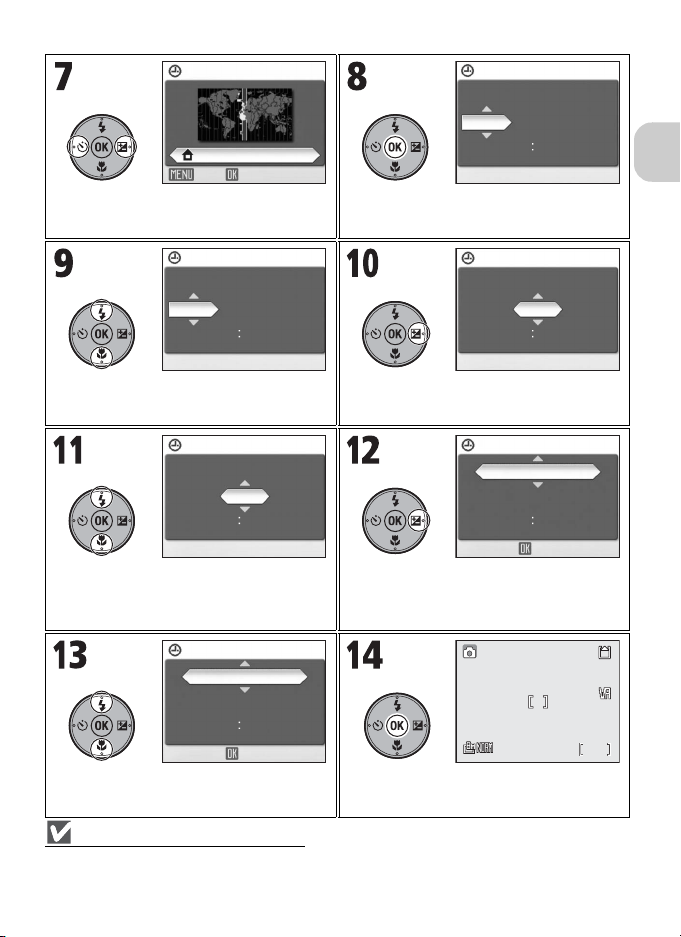
HOME TIME ZONE
F2.7
1/60
120
London,Casablanca
OKBack
Select home time zone. Display DATE menu.
The selected item blinks.
DATE
DMY
01 01
00 00
2006
First Steps
DATE
DY
M
01
15 2006
00 00
Edit Day (order of Day, Month, and
Select Month.
DATE
DY
M
01
15 2006
00 00
Year may differ in some areas).
DATE
MDY
05
15 2006
00 00
Edit Month.
• Repeat steps 10 and 11 to edit Year,
hour, and minute.
DATE
M
DY
05 15
15 30
2006
OK
Highlight D M Y.
DATE
D
MY
15 05
15 30
OK
1/60
F2.7
F2.71/60
2006
120
120
Select date display order. Exit DATE menu. Camera is now ready
for use.
Note on Daylight Saving Time
To turn daylight saving time on or off, press the multi selector down to highlight
press
d
in step 5. Whe n
DaylightSaving
is checked, the time will automatically be advanced one hour.
DaylightSaving
and
23
Page 26
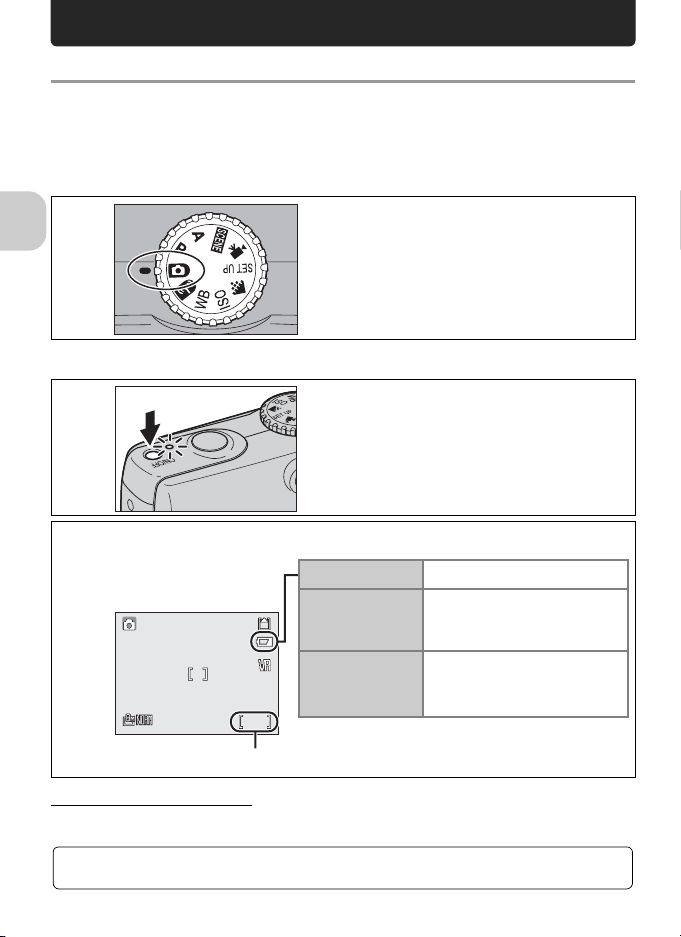
Basic Photography and Playback
F2.7
1/60
120
X Mode
This section describes how to take pictures in X (Auto shooting) mode, an
automatic, “point and shoot” mode recommended for first-time users of digital cameras.
Step 1. Select X mode.
1
Basic Photography and Playback
Step 2. Turn camera on.
Rotate mode dial to X.
.1
2
Check battery level and number of exposures remaining.
.2
2
F2.7
1/60
F2.71/60
Number of exposures remaining
Turning the Camera Off
After pressing the power switch to turn the camera off, the power-on lamp will go out.
For more information, see “Image Quality/Size and Number of Exposures Remaining”
(P.145).
24
Turn camera on.
The power-on lamp will light and the monitor will
turn on.
Battery is fully charged.
Battery is low.
Charging the battery is recommended.
Battery is exhausted.
Charge the battery.
120
120
No icon
w
WARNING!!
BATTERY
EXHAUSTED
Page 27
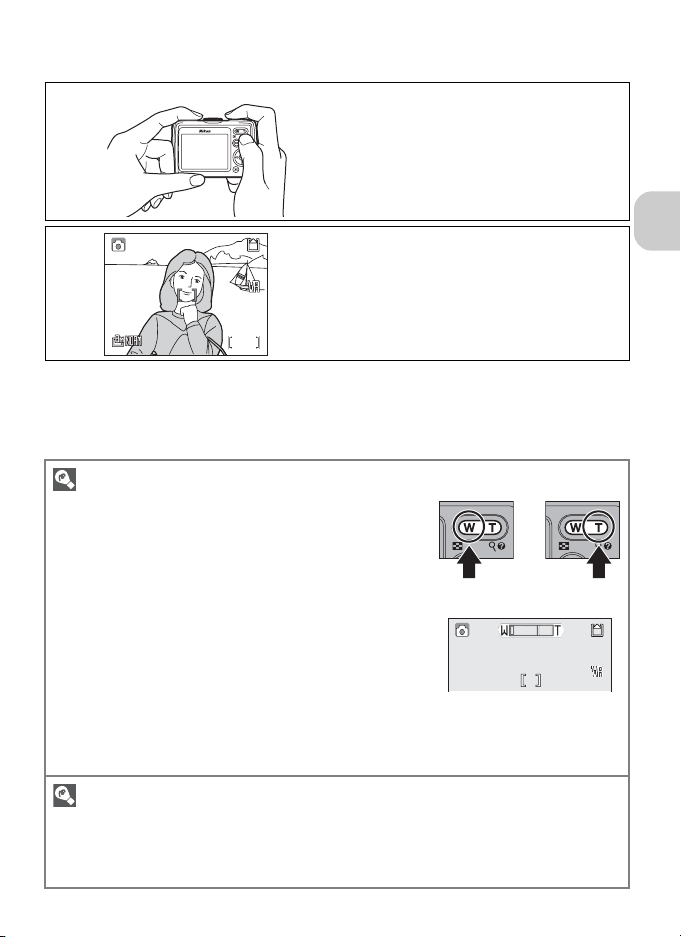
Step 3. Frame picture.
F2.7
1/60
120
.1
3
.2
3
F2.7
1/60
F2.71/60
120
120
Zoom
Press the zoom buttons to activate the optical zoom and frame
the subject on the monitor.
• Press j (t) to zoom out, increasing the area visible in the
frame. Press k (v) to zoom in to make the subject appear
larger.
• When the camera is zoomed in to the maximum magnification (3.5×) in optical zoom, holding k (v) down for approximately two seconds will trigger digital zoom. The subject is
magnified up to 4×, for a total of magnification of 14×.
• Digital zoom simply enlarges the center area of the picture
to fill the frame using a digital process and may produce a
slightly grainy image, while optical zoom increases the
amount of visible details.
• An indicator on the monitor shows the amount of zoom when zoom buttons are pressed.
• The zoom indicator will turn yellow when digital zoom is in effect.
• To cancel digital zoom, press j (t) until the zoom indicator turns white.
Ready camera.
Hold the camera steady, keeping your fingers and
other objects away from the lens, flash window,
AF-assist illuminator, and microphone.
Frame picture.
Frame the subject near the center of the monitor.
Zoom out Zoom in
Basic Photography and Playback
Auto Off
If no operations are performed for approximately one minute (default setting), the camera enters
Standby mode to save power. In Standby mode, the monitor turns off and the power-on lamp
blinks. To reactivate the camera, press the shutter-release button halfway. If no operations are
performed in Standby mode for another three minutes, the camera turns off (P.105, 149).
25
Page 28
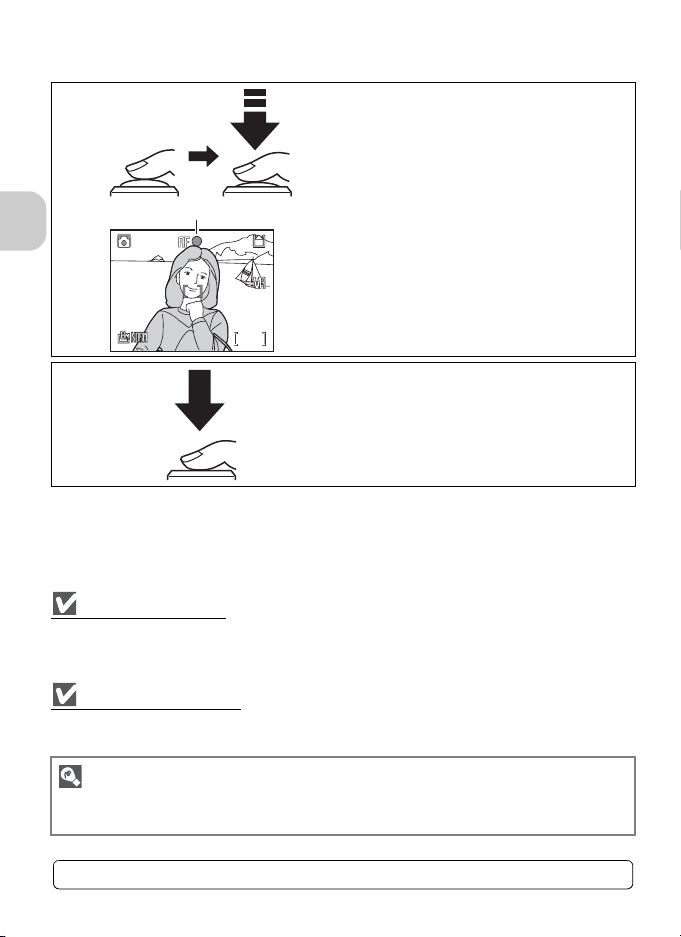
Step 4. Focus and shoot.
F2.7
1/60
120
.1
4
Focus indicator
Basic Photography and Playback
F2.7
1/60
F2.71/60
120
120
.2
4
Note on Recording
When the y icon is displayed or the memory icon (M or O) is blinking, pictures are being stored.
Removing the memory card or battery while recording may affect pictures or damage the camera
or card.
AF-Assist Illuminator
If lighting is poor, the built-in AF-assist illuminator will light when the shutter-release button is
pressed halfway, allowing the camera to focus on the subject (P.104).
Press shutter-release button halfway.
• Lightly press the shutter-release button halfway,
stopping when you feel resistance. Focus and
exposure are set and locked while the shutterrelease button is held in this position.
•In X mode, the camera focuses on the subject
at the center of the frame (P.86). When the subject is in focus, the focus indicator p and
focus area [ ] will be outlined in green. When
the camera is unable to focus, the focus indicator and focus area will blink red. Change the
composition and try again.
Press shutter-release button the rest of the
way down to take picture.
• The flash may fire if the subject is poorly lit
(P.28).
Available Functions in Auto Shooting Mode
Flash, self-timer, focus, and exposure compensation can be set (P.28, 30, 31, 32) in X mode.
Image quality and Image size (P.43) can also be changed when the mode dial is set to Z mode.
For more information, see “Getting Good Results with Autofocus” (P.147).
26
Page 29

Viewing Pictures
100NIKON
0001.JPG
2006.05.15
15:30
1/
Yes
Erase 1 image (s)?
OK
Erase 1 image (s)?
2006.05.15
2006.05.15
15:30
15:30
Deleting Pictures
100NIKON
100NIKON
0001.JPG
0001.JPG
1/
11
1/
Erase 1 image (s)?
Erase 1 image (s)?
NoNoNo
Yes
Erase 1 image (s)?
Erase 1 image (s)?
OK
OK
Press i to display picture on monitor.
• To view additional pictures, press the multi
selector down or right to view pictures in
the recorded order, and up or left to view
pictures in reverse order. To scroll quickly
through your pictures, press and hold the
multi selector.
• Pictures may be displayed briefly at low resolution while
being read from memory.
• Press i again to return to Shooting mode.
Press T to delete current picture.
A confirmation dialog is displayed. Highlight Yes and press
d to delete the picture.
• Highlight No and press d to return to the Playback
screen without deleting the picture.
• Pressing T in Shooting mode deletes the last picture
taken.
Basic Photography and Playback
No
Yes
Yes
Turning Camera On with i
When the camera is off, pressing i for approximately one second will turn the camera on in Fullscreen playback mode (P.49). Press i again to return to the mode previously selected with the
mode dial.
OKOKOK
27
Page 30
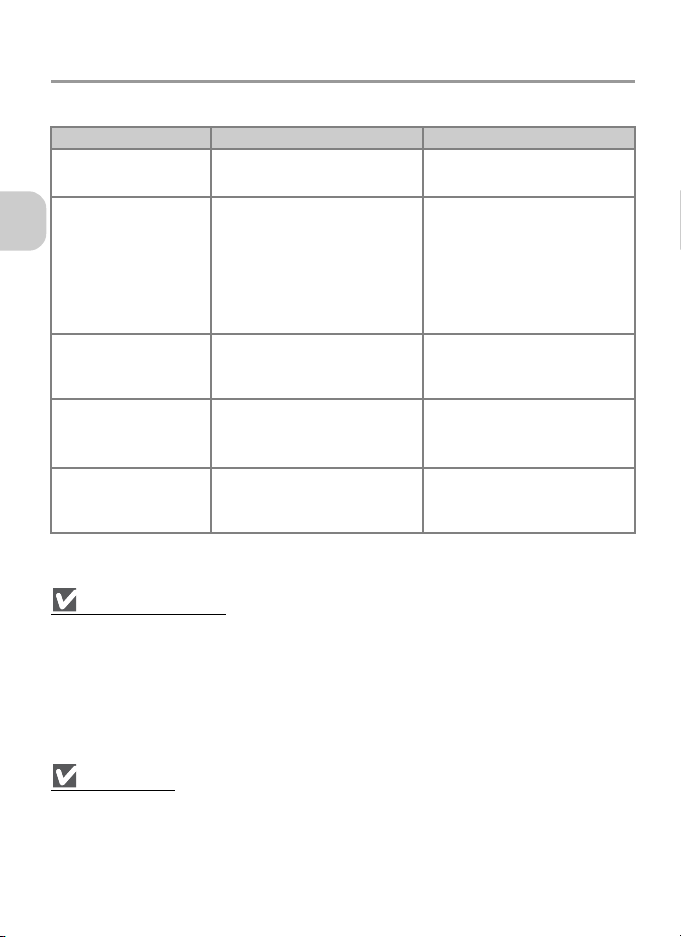
Using the Flash
The following five flash modes are available:
Mode Description When to use
z Auto
(default setting)
A
Auto with
red-eye
Basic Photography and Playback
reduction
Flash Cancel
B
(off)
Anytime
Flash
C
(fill flash)
Slow sync
D
Red-Eye Reduction
Pre-flashes are fired several times at low-intensity before the main flash to reduce “red-eye”. If the
camera detects “red-eye” after a picture is taken, advanced red-eye reduction will further reduce
“red-eye” when storing the picture. Using this function, there is slight delay before you can press
the shutter-release button again for the next shot.
Select another flash mode in the following cases:
• When quick shutter response is required.
• When red-eye reduction does not produce the desired results.
• In rare cases when other picture areas may be affected as well as the “red-eye” area.
Flash Range
•When SENSITIVITY is set to Auto:
Zoom out : Approx. 0.4 - 4.0 m (1 ft. 4 in. - 13 ft. 1 in.)
Zoom in : Approx. 0.4 - 2.0 m (1 ft. 4 in. - 6 ft. 7 in.)
• The flash may not be able to light the entire subject at distances of less than 0.4 m (1 ft. 4 in.).
When taking close-ups, check the results after each shot.
28
Flash fires automatically when
lighting is poor.
Pre-flashes are fired several
times at low-intensity before
the main flash to reduce “redeye”. If “red-eye” is detected
after a picture is taken, the
camera will correct “red-eye”
when storing the picture.
Flash will not fire even when
light levels are low.
Flash fires whenever a picture is
taken.
Flash fires automatically and a
picture is taken with a slow
shutter speed.
Best choice for most situations.
• Use for portraits (works best
when the subject is within
range of the flash and looking at the pre-flashes).
• Not recommended when
quick shutter response is
required.
Use to capture natural lighting
under dim light or where use of
the flash is prohibited.
Use to lighten dark shadows
and for back-lit subjects.
Use to capture both the subject
and background at night or
under dim light.
Page 31

Selecting the Flash Option
F2.7
1/60
120
Flash
OKOKOK
Flash
OKOKOK
Display Flash menu. Highlight option.
Selected flash option is indicated by
icon on monitor.
• To exit without changing the flash mode,
wait five seconds without pressing d.
F2.7
1/60
F2.71/60
120
120
Note on Using the Flash
When taking flash pictures at a wide-angle zoom position, bright reflections from dust particles in
the air may appear in the picture as bright spots. To reduce these bright reflections, set the flash to
B (Flash Cancel) or zoom in on the subject.
Basic Photography and Playback
Checking the Flash Status
The flash lamp and flash indicator (P.14) on the monitor show
the flash status when the shutter-release button is pressed halfway.
• On : The flash fires when a picture is taken.
• Blinks : The flash is charging. Wait until the lamp stays on.
• Off : The flash will not fire when a picture is taken.
Flash lamp
29
Page 32

Taking Pictures with the Self-Timer
OK
F2.7
1/60
120
F2.7
1/60
120
F2.7
1/60
120
The self-timer allows you to appear in your own pictures.
When using the self-timer, mount the camera on a tripod (recommended) or
rest it on a flat, level surface.
Basic Photography and Playback
Self-timer Self-timer
OKOKOK
Display Self-timer menu. Highlight option.
F2.7
1/60
F2.71/60
120
120
H icon is displayed on monitor.
• To exit without setting the self-timer,
wait five seconds without pressing d.
Set focus and exposure.
Press the shutter-release button halfway to
set.
Press shutter-release button the rest of
the way down to start timer.
• Pictures are taken 3 or 10 seconds after
the shutter-release button is pressed.
• The countdown timer on the monitor
F2.7
1/60
F2.71/60
120
120
• The self-timer lamp will blink until one second before the picture is
taken, and will stay lit during the final second to warn that the shutter is about to be released.
turns yellow and shows the number of
seconds remaining until the shutter is
released.
• Press the shutter-release button again to
stop the self-timer.
1/60
F2.7
F2.71/60
OK
OK
120
120
30
Page 33

Selecting Focus Option
F2.7
1/60
120
The following four options are available:
Mode Description When to use
AF Autofocus
(default setting)
Infinity
w
Focusing
M
limit
Macro
F
close-up
The camera automatically adjusts
the focus according to the distance to the subject.
The camera focuses on subjects
from 5 m (16 ft. 5 in.) to infinity.
The camera can focus on subjects from 2 m (6 ft. 7 in.) to
infinity.
When the F icon on the shooting display turns green and the
zoom position is set to wideangle, the camera can focus on
objects as close as 4 cm (1.7 in.)
from the lens.
Use when subject is 30 cm (1 ft.)
or more from the lens at a wideangle zoom position.
Use when shooting distant
scenes through foreground
objects such as windows.
Use when subject is 2 m (6 ft. 7
in.) or further from the lens. The
camera will focus faster than
when set to Autofocus. Available only when the mode dial is
set to M or E.
Use for close-ups.
Basic Photography and Playback
Focus
OKOKOK
Display Focus menu. Highlight option.
Selected focus option is indicated by
icon on monitor.
• To exit without setting the focus mode,
wait five seconds without pressing d.
F2.7
1/60
F2.71/60
120
120
Note on Focus Option
Focus option cannot be selected in some scene modes (P.33 - 40).
Focus
OKOKOK
31
Page 34

Exposure Compensation
Exit
+1.0
Exit
Exposure compensation is used to alter the exposure from the value suggested
by the camera. Exposure compensation can be set to values between –2.0 EV
(underexposure) and +2.0 EV (overexposure) in increments of 1/3 EV.
Basic Photography and Playback
00
Histogram
Display exposure compensation setting
screen.
The histogram (which shows the range of
brightness) and exposure compensation
value are displayed.
* Exposure value
Selecting an Exposure Compensation Value
• The camera tends to shorten exposures when the large areas of the frame are very bright (for
example, when photographing an expanse of sunlit water, sand, or snow) or the background
is much brighter than the main subject.
Select positive values if the main subject looks too dark.
• The camera tends to give more exposure when the large areas of the frame are very dark (for
example, when photographing a forest of dark green leaves) or when the background is much
darker than the main subject.
Select negative values if the main subject looks too bright, or “washed out”.
Exit
Exit
+1.0
+1.0
Select value.
• You can frame your subject, focus, and
shoot.
•Press d to exit.
Exit
Exit
*
Histogram
A histogram shows the distribution of brightness in an image; the horizontal axis shows pixel
brightness, with dark tones to the left and bright tones to the right, while the vertical axis shows
the number of pixels in the image at each tonal value. The more pixels appear on the left, the
darker the image. The more pixels appear on the right, the brighter the image.
32
Page 35

Selecting Scene Mode
Scene Mode
You can select from a menu of 16 “scenes”, each corresponding to a particular situation. Camera settings are automatically adjusted to suit the selected
scene, sparing you the necessity of adjusting each setting separately.
Selecting the Advanced option allows 3 effects, Normal, Effect 1, and
Effect 2, to be selected for 9 of the 16 scenes. For example, you can adjust
an image in B PORTRAIT to make skin tones appear brighter.
Selecting a Scene
PORTRAIT (FACE AF)
OK HelpExit
Rotate mode dial to b.
• Default setting is A PORTRAIT (FACE
AF).
Display Scene menu.*
Selecting Scene Mode
PORTRAIT
OK HelpExit
Highlight scene.
• To exit without changing the current
selection, press m.
* The menu option set most recently appears selected.
Display Advanced options menu.
• If there are no options, the selected scene
PORTRAIT
Normal
Effect 1
Effect 2
OK HelpExit
mode is set and the screen returns to
Shooting mode. The selected scene is
indicated by an icon on the top left corner
of the monitor.
33
Page 36

PORTRAIT
F2.7
1/60
120
Normal
Effect 1
Effect 2
F2.7
1/60
OK HelpExit
F2.71/60
Highlight option. Set option and return to Shooting
mode.
• If Advanced option is set to Effect 1 or
Effect 2, the selected effect (1 or 2)
appears next to the scene mode icon.
Selecting Scene Mode
120
120
Advanced Options Effects
You may not be able to check the Advanced options effects on the monitor while shooting. To see
the results, play back the picture.
34
Page 37

Available Scene Modes
A PORTRAIT (FACE AF)
Use for portraits (from the waist up) of up to three people. When
the camera recognizes human faces, a square focus area is displayed and the subject is in focus (Face-priority AF).
See page 39 for more information on how to take pictures with this
function.
Effect 1 : Skin tones appears brighter, causing faces to stand out.
Effect 2 : Softens the overall image.
• Digital zoom is not available.
B PORTRAIT
Use for portraits. The main subject stands out clearly while the background details are softened, lending a sense of depth to the composition.
Effect 1 : Skin tones appears brighter, causing faces to stand out.
Effect 2 : Softens the overall image.
• Digital zoom is not available.
C PARTY/INDOOR
Captures the effects of candlelight and other indoor background
lighting.
• In dimly lit surroundings, turn Vibration reduction (P.48) on and
hold the camera steady to prevent camera shake.
D NIGHT PORTRAIT
Use for a natural balance between the main subject and background lighting in portraits shot at night.
Effect 1 : The subject and background are captured more vividly.
Effect 2 : Point sources of light radiate out and cause the night-
scape to stand out.
• Noise reduction turns on automatically at slow shutter speeds
and it will take longer than usual to store the picture.
• Digital zoom is not available.
• To prevent blurring, mount the camera on a tripod or rest it on a flat, level surface.
Selecting Scene Mode
Note on Using a Tripod
Turn Vibration reduction (P.48) off when using a tripod.
For more information, see “Settings for Scene Mode” (P.146).
35
Page 38

E LANDSCAPE
Use for vivid landscape shots that enhance outlines, colors, and contrast in such subjects as skyscapes and forests.
Effect 1: Colors are enhanced, causing the landscape to appear
more vivid and clear.
Effect 2: The blue color of the sky is captured more vividly.
• The camera focuses at infinity. The focus indicator lights whenever the shutter-release
button is pressed halfway.
F PANORAMA ASSIST
Use when taking a series of pictures that
will later be joined to form a single scene
(for example, a panorama or 360° virtualreality image).
Selecting Scene Mode
See page 40 for more information on how to take pictures with this function.
• Settings for the flash, self-timer, focus, zoom, and exposure are determined by the first
shot in each series.
• Using a tripod makes it easier to compose overlapping shots.
G NIGHT LANDSCAPE
Slow shutter speeds are used to produce stunning nightscapes.
Effect 1: Nightscapes are captured more vividly.
Effect 2: Point sources of light radiate out and cause the night-
scape to stand out.
• The camera focuses at infinity. The focus indicator lights whenever the shutter-release button is pressed halfway.
• Noise reduction turns on automatically at slow shutter speeds and it will take longer than
usual to store the picture.
• To prevent blurring, mount the camera on a tripod or rest it on a flat, level surface.
H BEACH/SNOW
Captures the brightness of such subjects as snowfields, beaches, or
sunlit expanses of water.
36
Page 39

I SUNSET
Preserves the deep hues seen in sunsets and sunrises.
Effect 1 : Red hues are captured more vividly.
Effect 2 : The colors of the sunset and sunrise are captured more
realistically.
• The camera focuses at infinity. The focus indicator lights whenever the shutter-release button is pressed halfway.
• In dimly lit surroundings, turn Vibration reduction (P.48) on and hold the camera steady
to prevent camera shake.
J DUSK/DAWN
Preserves the colors seen in the weak natural light before sunrise or
after sunset.
Effect 1 : Blue colors are captured more vividly.
Effect 2 : The colors of the landscape are captured more realisti-
cally.
• The camera focuses at infinity. The focus indicator lights whenever the shutter-release button is pressed halfway.
• Noise reduction turns on automatically at slow shutter speeds and it will take longer than
usual to store the picture.
• To prevent blurring, mount the camera on a tripod or rest it on a flat, level surface.
K FIREWORKS SHOW
Slow shutter speeds are used to capture the expanding burst of
light from fireworks.
Effect 1 : Continuous, simultaneous fireworks are captured clearly.
Effect 2 : Large fireworks that burst slowly are captured along with
their trail.
• The focus is fixed at infinity. The focus indicator lights whenever
the shutter-release button is pressed halfway.
• Exposure compensation is not available.
• To prevent blurring, mount the camera on a tripod or rest it on a flat, level surface.
L BACK LIGHT
Use when a portrait subject’s face is thrown into shadow due to
light coming from behind.
Selecting Scene Mode
Note on Using a Tripod
Turn Vibration reduction (P.48) off when using a tripod.
37
Page 40

M CLOSE UP
Photograph flowers, insects, and other small objects at close range.
Effect 1: The subject is captured more vividly and clearly.
Effect 2: Background details are softened and shutter speeds are
faster. Optimal for freezing moving subjects such as flowers swaying in the breeze.
• The zoom position is automatically set to wide-angle and the
F icon on the monitor turns green.
• The camera can focus on objects as close as 4 cm (1.7 in.) from the lens at a wide-angle
zoom position.
• Minimum focus distance will vary with the zoom position.
• The camera focuses continuously until the focus is locked by pressing the shutter-release
button halfway.
• Select from 99 areas to focus on in the focus area using the multi selector.
Selecting Scene Mode
• Turn Vibration reduction (P.48) on and hold the camera steady to prevent camera shake.
N MUSEUM
Use indoors where flash photography is prohibited (for example, in
museums and art galleries) or in other settings where you do not
want to use the flash.
• Best Shot Selector (P.82) turns on automatically, reducing the
effects of inadvertent camera movement.
• Photography may be prohibited altogether in some locations. Be
sure to obtain permission first.
• In dimly lit surroundings, turn Vibration reduction (P.48) on and hold the camera steady
to prevent camera shake.
O COPY
Provides clear pictures of black and white text or drawings on a
white board or in print. Additionally, use when taking black and
white pictures.
• Colored text and drawings may not show up well in the final picture.
P SPORTS
Fast shutter speeds freeze fast-moving subjects for dynamic sports
scenes.
• The camera focuses continuously until the focus is locked by
pressing the shutter-release button halfway.
• While the shutter-release button is fully pressed, the camera
shoots at approximately 1.8 frames per second.
• Settings for the focus, exposure, and auto white balance are determined by the first shot
in each series.
38
Page 41

Using A PORTRAIT (FACE AF) Mode
Rotate mode dial to b.
• Default setting is A PORTRAIT (FACE
AF). If you have already selected a different scene, press m to select A.
K blinks in the center of the monitor.
Frame picture using size of K as a
guide.
• When the subject’s face becomes the
same size as K, the camera recognizes it
and frames with a double yellow border.
• If the camera detects multiple faces, the
closest will be framed by a double border,
the rest by a single border. The camera
can recognize up to three faces.
• If the camera can no longer detect the
subject (for example, because the subject
has looked away from the camera), borders will no longer be displayed and K
will blink on the monitor (screen in step
1).
Press shutter-release button halfway to
set focus and exposure.
The double border turns green.
Press shutter-release button the rest of the way down to take picture.
Taking Pictures with Face-priority AF
• The camera focuses continuously until the focus and exposure are locked by pressing the shutterrelease button halfway. If no face is detected when the shutter-release button is pressed halfway,
the camera will focus on the center of the frame.
• Digital zoom (P.25) is not available.
• The camera’s ability to detect faces depends on a variety of factors, including whether or not the
subject is facing the camera. The camera may be unable to detect faces that are partially hidden
by sunglasses or other obstructions, or faces that take up too much or too little of the frame.
39
Selecting Scene Mode
Page 42

Using F PANORAMA ASSIST Mode
F2.7
1/60
120
F2.7
1/60
119
F2.7
1/60
119
PANORAMA ASSIST
OK HelpExit
Highlight F (PANORAMA ASSIST) in
Scene menu.
Selecting Scene Mode
F2.7
1/60
F2.71/60
Take first shot.
•The G icon is displayed and approxi-
mately 1/3 of the picture is shown superimposed.
• Settings for white balance and exposure
are determined by the first shot.
1/60
Compose first shot.
119
119
1/60
Take next shot.
Compose the next shot to overlap with the
previous picture.
F2.7
F2.71/60
F2.7
F2.71/60
120
120
119
119
Take next shot.
Repeat steps 4 and 5 until all shots in the
series have been taken.
End series.
• Shooting will also end by changing the
mode or entering Standby mode.
Note on Panorama Assist
Settings for the flash, self-timer, focus, exposure, and zoom position cannot be adjusted after the
first picture is taken.
40
Page 43

Additional Shooting Options
F2.7
1/60
120
Exit
1/6 0
F2. 7
Using Exposure Control
Two types of Exposure modes M (Programmed auto) and E (Aperture-priority auto) are available. M
and E modes also allow you to control ISO Sensitivity (P.45), white balance (P.46), and the options in
the Shooting menu (P.78).
Mode Description When to use
Sets shutter speed and aperture
Programmed
M
auto
Aperture
E
priority auto
Programmed Auto
M
Rotate mode dial to M. Frame picture, focus, and shoot.
for optimal exposure. “Flexible
program” can be used to select
additional combinations of shutter speeds and apertures that will
produce the correct exposure.
You select the aperture and the
camera sets the shutter speed
for the best exposure.
F2.7
1/60
F2.71/60
120
120
Recommended for most situations.
Use to vividly capture the main
subject and background or to
soften the background details
Additional Shooting Options
Flexible Program
•In M mode, different combinations of shutter speeds and
apertures can be selected by pressing the multi selector
right (Flexible program). Then, press the multi selector left
to decrease the shutter speed and right to increase the
shutter speed. While Flexible program is in effect, the
shutter speed and aperture are displayed in yellow (otherwise, they are displayed in white).
• When returned to Shooting mode, an asterisk (“*”) appears next to M and the set values of the
shutter speed and aperture also appear.
• To deactivate Flexible program, press the multi selector left or right until the shutter speed and
aperture are displayed in white, or rotate the mode dial to a different setting. Turning the camera
off also deactivates Flexible program.
000
Exit
Exit
1/60
1/60 F2.7
F2.7
41
Page 44

E Aperture Priority Auto
F2.7
1/60
120
F2.7
Exit
F2.7
Exit
000 F2.7
1/60
F2.7
F2.71/60
120
120
F2.7
Histogram
Rotate mode dial to E. Display exposure compensation setting
screen.
The histogram (which shows the distribution of brightness) and exposure compensation value are displayed.
Additional Shooting Options
Exit
000 F2.7
Set aperture.
Exit
F2.7
Frame picture, focus, and shoot.
•Press d to return to the Shooting mode.
• If the selected aperture would result in the picture being underexposed or overex-
posed, the aperture icon on the monitor will flash when the shutter-release button is pressed
halfway. Select another aperture and try again.
Exit
Exit
Aperture and Zoom
The aperture value (measured in f/-numbers) expresses the amount of light that passes through
the lens and is calculated by dividing the lens’ focal length by the effective diameter (a value based
on the physical opening in the lens and the amount of light passing through). Lower f/-numbers
indicate an increase in the amount of light passing though and higher f/-numbers indicate a decrease. The smallest number in a lens’ aperture range is the maximum aperture and the largest
number is the minimum aperture.
The aperture for this camera’s lens (focal length: 7.5 to 26.3 mm; aperture range: f/2.7 to f/5.3)
changes depending on the zoom setting. The aperture increases when zooming in and decreases
when zooming out.
• Selecting On for Fixed aperture (P.88) in E (Aperture-priority auto) mode keeps the aperture
change as close as possible to the selected f/-number (aperture range: f/5 to f/7.3).
•In M (Programmed auto) mode, Fixed aperture has no effect even if set to On.
42
Page 45

Selecting Image Quality and Size
The image quality and size you select determine the file size of a picture when
stored in the internal memory or on the memory card.
Image Quality
The process of reducing the image file size when storing is called compression.
In this camera, pictures are compressed and recorded as JPEG files. The more a picture
is compressed, the smaller the image file size becomes. As a result, more pictures can
be stored in the internal memory or on the memory card. However, the image quality,
compared with a picture taken with a lower compression ratio, decreases and pictures
cannot be printed at large sizes without a loss of quality.
The less a picture is compressed, the larger the image size becomes. As a result, fewer
pictures can be stored in the internal memory or on the memory card. However, less
compression increases the image quality.
Image Size
Larger pictures create larger image files and are suitable for printing in large size. However, fewer pictures can be stored in the internal memory or on the memory card.
Smaller pictures create smaller image files and are more suitable for transmission by email or for use on web pages.
When printed in larger sizes, however, small images will look rough and uneven in appearance.
Additional Shooting Options
For more information, see “Image Mode and Number of Exposures Remaining” (P.144).
43
Page 46

Selecting Image Quality or Size
F2.7
1/60
120
IMAGE MODE
Image quality
Image size
Rotate mode dial to Z.
IMAGE MODE menu is displayed.
IMAGE SIZE 1/2
Additional Shooting Options
OK
3264×2448
2592×1944
2048×1536
1024×768
640×480
OK
Help
Highlight Image quality or Image
size and press d.
IMAGE MODE
Image quality
Image size
OK Help
1/60
F2.7
F2.71/60
Highlight option and press d. Rotate mode dial to X, b, M, E
or Y (when Shoot & Transfer is
selected).
The current image quality and size are displayed on the monitor.
120
120
Image Quality or Size in the Shooting Menu
Image quality and size can also be set in the Shooting menu (P.78).
44
Page 47

Using ISO Sensitivity
F2.7
1/60
120
ISO Sensitivity is a measure of how the camera’s sensor reacts to light. Setting
a high ISO will let you take pictures with smaller apertures under low lighting
conditions or make it easier to freeze action with faster shutter speeds. However, the higher the ISO, the more likely “noise” in the form of randomlyspaced, brightly-colored pixels may appear.
ISO Sensitivity can be selected in M and E modes.
Setting ISO Sensitivity
SENSITIVITY
Auto
50
100
200
400
OK
Rotate mode dial to e.
SENSITIVITY menu is displayed.
Highlight option and press d.
SENSITIVITY
Auto
50
100
200
400
OK
If ISO Sensitivity is set to an option
other than Auto, rotate mode dial to
M or E.
The current setting is shown in the shooting
display.
F2.7
1/60
F2.71/60
120
120
ISO Sensitivity Setting When Using Flash
A setting of 400 is intended for use with natural lighting. Select Auto, 50, 100, or 200 when using
the flash (P.28).
Setting ISO Sensitivity from the Shooting Menu
ISO Sensitivity can also be set using the Sensitivity option in the Shooting menu (P.78).
Additional Shooting Options
For more information, see “Options for ISO Sensitivity” (P.149).
45
Page 48

Setting White Balance
F2.7
1/60
120
Adjust the white balance based on the light source to give the image the most
realistic colors possible. Auto (default setting) will cover most situations, but
the white balance may be changed to compensate for unusual lighting conditions that may produce images with unnatural colors.
White balance can be selected in M and E modes.
Selecting a White Balance Setting
WHITE BALANCE
Auto
White bal. preset
Direct sunlight
Incandescent
Fluorescent
Additional Shooting Options
Rotate mode dial to c.
WHITE BALANCE menu is displayed.
OK
1/2
Auto
White bal. preset
Direct sunlight
Incandescent
Fluorescent
OK
Highlight option and press d.
If white balance is set to an option
other than Auto, rotate mode dial to
M or E.
The current setting is shown in the shooting
display.
F2.7
1/60
F2.71/60
120
120
Settings Other than Auto or Flash
When setting White balance to a setting other than Auto or Flash, set the flash to B (Flash Cancel)
(P.28).
Setting White Balance from the Shooting Menu
White balance can also be set using the White balance option in the Shooting menu (P.78).
1/2WHITE BALANCE
For more information, see “Options for White Balance” (P.149).
46
Page 49

Preset White Balance
Preset white balance is used when shooting under mixed
lighting or to compensate for light sources with a strong
color cast (for example, to make pictures taken under an incandescent light look as though they had been taken under
white light).
When White bal. preset is selected in the WHITE BAL-
ANCE menu, the camera will zoom in and the menu shown
at right will be displayed on the monitor.
WHITE BAL PRESET
Cancel
Measure
OK
White balance measuring
window
Cancel
(default setting)
Measure
Maintains the most recent value and uses it for white balance.
To measure a new value for white balance, place a neutral gray object,
such as a piece of cardboard, under the lighting that will be used when
shooting. Frame the object to fill the square in the center of the menu
shown above. Highlight Measure and press d to measure a new value
for white balance (the shutter will be released and the camera will return
to the original zoom position, but no picture will be recorded).
Notes on Preset White Balance
• The camera cannot measure a value for preset white balance when the flash fires. Regardless of
the flash mode selected, the flash will not fire when selecting Measure.
• Preset white balance cannot be used when AUTO BRACKETING is set to WB bracketing.
• If the mode dial is set to c, the lens does not extend when turning the camera on.
The lens extends only after pressing d when you select White bal. preset in the WHITE BAL-
ANCE menu.
47
Additional Shooting Options
Page 50

Using Vibration Reduction (VR)
F2.7
1/60
120
Vibration reduction adjusts the lens to compensate for camera motion that
can blur your image while shooting still pictures or movies. It makes blurring
less likely to occur in situations where it is difficult to hold the camera steady,
such as when shooting at slow shutter speeds in dimly lit surroundings or
when zoomed in for close-up shots. When you compose your image, you can
see the results of Vibration reduction on the camera’s monitor.
Suitable for normal shooting conditions. The camera detects and
W Normal
(default setting)
Active
X
Additional Shooting Options
Off
Setting Vibration Reduction
In Shooting mode, press f repeatedly
to select W (Normal), X (Active) or
Off.
smoothes out panning movements. Vibration reduction reduces
only vertical shake when the camera is panned horizontally and only
horizontal shake when panned vertically.
Suitable for severe camera shake such as when shooting from a
moving vehicle. This option does not detect vibrations when panning.
Vibration reduction is turned off.
F2.7
1/60
F2.71/60
Selected option is indicated by icon on
monitor.
• After the icon appears, frame picture,
focus, and shoot.
120
120
Notes on Vibration Reduction
• Vibration reduction may take a few seconds to activate after the camera recovers from Standby
mode or the power is turned on. Wait until the display stabilizes before shooting. There may also
be a slight display lag after a picture is taken.
• Turn Vibration reduction off when using a tripod.
• Depending on the situation, camera shake may not be completely reduced even if Vibration reduction is set.
48
Page 51

Viewing Pictures on the Camera
100NIKON
0001.JPG
2006.05.15
15:30
1/
Full-screen Playback Mode
Press i in Shooting mode to view pictures in Fullscreen playback mode.
The following operations can be performed in this
mode.
View next picture
View previous picture
Delete picture
Zoom in
View thumbnails
View Playback menu
Record/Play voice memo
Shutter-release button P.55
View histogram display (for still pictures)
Play movie (for movies)
Exit to Shooting mode
2006.05.15
2006.05.15
15:30
15:30
T
k (v)
j (t)
m P.76
d
d
i
100NIKON
100NIKON
0001.JPG
0001.JPG
1/
11
1/
–
–
P.27
P.52
P.50
P.51
P.60
–
Viewing Pictures on the Camera
Viewing Pictures
• When the camera is off, pressing i for approximately one second will turn the camera on in
Full-screen playback mode.
• To view the pictures in the internal memory, remove the memory card.
49
Page 52

Viewing Multiple Pictures: Thumbnail Playback
Pressing j (t) in Full-screen playback mode (P.49)
displays pictures in “contact sheets” of 4, 9 or 16
thumbnail images.
The following operations can be performed in
Thumbnail playback mode.
Highlight picture
Change number of pictures displayed
Delete highlighted picture
Exit to Full-screen playback mode
View Playback menu
Exit to Shooting mode
Viewing Pictures on the Camera
Thumbnail Playback
•Press j (t) or k (v) in Thumbnail playback mode to switch between the 4, 9 and 16
thumbnail display.
• To exit to Full-screen playback mode, press k (v) in the 4 thumbnail display.
j (t) /k (v)
T
d
m P.76
i
50
–
–
P.27
P.49
–
Page 53

Histogram Display
1/60
F2.7
100NIKON
0001.JPG
OK
Erase 1 im ag e (s )?
Yes
Press d in Full-screen playback mode (P.49) to view
the histogram display. The following settings appear
on the right side of the display:
• Shooting mode (M/E)
• Shutter speed
• Aperture
• Exposure compensation
• ISO Sensitivity
View histogram of next picture
View histogram of previous picture
Delete picture
View thumbnails
Exit to Full-screen playback mode
View Playback menu
Exit to Shooting mode
Deleting Pictures
1/60
1/60
F2.7
F2.7
T
j (t)
d
m P.76
i
100NIKON
100NIKON
0001.JPG
0001.JPG
00
–
–
P.27
P.50
P.49
–
Viewing Pictures on the Camera
Pressing T in Full-screen or Thumbnail playback
mode displays the dialog shown at right. Highlight
Yes and press d to delete the selected picture.
• P: Delete the voice memo only (P.55). P is dis-
played only when selecting a picture with a voice
memo.
Erase 1 image (s)?
Erase 1 image (s)?
NoNoNo
Yes
Yes
OK
OK
51
Page 54

Taking a Closer Look
x
3. 0
ZOOM
SCROLL
Quick Playback Zoom
Press k (v) in Full-screen playback mode (P.49) to activate
Quick playback zoom and display an enlarged (approximately 3×) part of the picture.
• The center area of the picture is enlarged but other areas
of the picture may also be viewed.
• The location of the area viewed in relation to the full image is displayed on a 3 × 3 navigation grid in the lower
right hand corner of the screen.
The following operations can be performed in Quick playback zoom.
Switch to Playback zoom mode
j (t)/k (v)
x
x
3.0
3.0
SCROLL
SCROLL
ZOOM
ZOOM
P.53
View other areas of picture
Delete picture
Viewing Pictures on the Camera
View Playback menu
Exit to Full-screen playback mode
Crop picture
Exit to Shooting mode
52
–
T
m P.76
d
Shutter-release button P.54
i
P.27
P.49
–
Page 55

Playback Zoom
x
2. 0
ZOOM
SCROLL
While Quick playback zoom is in effect, press k (v) or j
(t) to zoom the picture in or out. Pictures can be zoomed
in to a maximum of 10×.
• When an image is zoomed in on, the zoom ratio is displayed on the monitor.
The following operations can be performed while pictures
are zoomed in.
Zoom in
Zoom out
x
x
k (v)
j (t)
2.0
2.0
SCROLL
SCROLL
ZOOM
ZOOM
–
–
View other areas of picture
Delete picture
View Playback menu
Exit to Full-screen playback mode
Crop picture
Shutter-release button P.54
Exit to Shooting mode
Playback Zoom
Playback zoom is not available with movies (P.58), copies created using the Small pic. option (P.96),
or cropped copies of 320 × 240 pixels or smaller (P.54).
T
m P.76
d
i
–
P.27
P.49
Viewing Pictures on the Camera
–
53
Page 56

Creating a Cropped Copy
x
3. 0
ZOOM
SCROLL
x
2. 0
ZOOM
SCROLL
OK
Save this image
Yes
as displayed?
OK
Save this image
as displayed?
100NIKON
0002.JPG
2006.05.15
15:30
2/
When the N:u icon is displayed in Quick playback zoom (P.52) or Playback zoom
mode (P.53), you can crop part of a picture and save it as a separate file.
x
x
3.0
3.0
ZOOM
SCROLL
ZOOM
SCROLL
Zoom in on picture.
Press k (v) to activate Quick playback
zoom.
Display desired portion of image.
• Press k (v) or j (t) to zoom the pic-
ture in and out.
x
x
2.0
2.0
SCROLL
SCROLL
• Use the multi selector to scroll the picture
until the desired portion of the image is
displayed.
Save this image
Viewing Pictures on the Camera
Save this image
as displayed?
as displayed?
No
Yes
Yes
OK
OK
Save this image
Save this image
as displayed?
as displayed?
NoNoNo
Yes
Confirmation dialog is displayed. Highlight Yes.
2006.05.15
2006.05.15
15:30
15:30
100NIKON
100NIKON
0002.JPG
0002.JPG
Cropped copy is created.
ZOOM
ZOOM
OK
OK
22
2/
2/
Cropping pictures
Depending on the size of the original picture and the zoom ratio at the time the copy was created,
copies will be c 3,264 × 2,448, d 2,592 × 1,944, e 2,048 × 1,536, f 1,600 × 1,200,
g 1,280 × 960, h 1,024 × 768, i 640 × 480, J 320 × 240, or K 160 × 120 pixels in size.
54
Page 57

Voice Memos
17s
100 NI KON
000 1. JPG
200 6. 05. 15
15: 30
1/
Erase 1 image (s)?
Yes
A voice memo can be recorded using the built-in microphone and appended
to any picture marked with the N:O (voice memo recording guide) icon in
Full-screen playback mode (P.49).
Recording Voice Memos
Press and hold the shutter-release button to record
a voice memo. Recording ends after approximately
20 seconds or when the button is released.
• Do not touch the microphone during recording.
•The y icon blinks during recording.
Playing Back Voice Memos
Select a picture with a recorded voice memo and
press the shutter-release button to play it back. Playback ends when the voice memo ends or the shutter-release button is pressed again.
• Pictures with voice memos are marked with the
N:P icon in Full-screen playback mode.
• Press j (t) or k (v) to adjust the volume.
Deleting Voice Memos
Select a picture with a recorded voice memo and
press T. Highlight P and press d to delete the
voice memo only.
2006.05.15
2006.05.15
15:30
15:30
Erase 1 image (s)?
Erase 1 image (s)?
NoNoNo
Yes
Yes
17s
17s
100NIKON
100NIKON
0001.JPG
0001.JPG
1/
111
1/
OKOKOK
Viewing Pictures on the Camera
Notes on Voice Memos
• Voice memo file names are the same as those of the images they attach to except that the extension is “.WAV”.
• If a voice memo is already appended to the current picture, delete the memo first to record a
new voice memo.
55
Page 58

Recording and Viewing Movies
2m51s
Selecting Movie Options
Selecting Movie Options
Select the type of movie according to your shooting intent.
Mode Size (pixels) Frame/sec
Q TV movie 640
(default setting)
Small size 320
S
Smaller size 160
U
Time-lapse movie
V
Rotate mode dial to T. Movie menu is displayed.
640 × 480 30
320 × 240 30
160 × 120 30
640 × 480 30
2m51s
2m51s
Movie options
OKExit Help
Movie options
Recording and Viewing Movies
OKExit Help
MOVIE OPTIONS
TV movie 640
Small size 320
Smaller size 160
Time-lapse movie
OKExit
Highlight Movie options. MOVIE OPTIONS menu is displayed.
MOVIE OPTIONS
TV movie 640
Small size 320
Smaller size 160
Time-lapse movie
OKExit
Highlight option.
• Press the multi selector left to return to
the previous screen.
Set option and return to Movie menu.
Movie options
OKExit Help
56
Page 59

Return to Movie shooting screen.
6m28s
6m28s
6m28s
Selecting Auto-Focus Mode
Auto-focus mode can be selected when shooting movies. Select Auto-focus mode in
the Movie menu, and select one of the following two modes.
The camera focuses on the center of the frame when the shutter-
Z Single AF
(default setting)
Full-time AF
a
release button is pressed halfway. Focus locks (AF Lock) when the
focus operation is complete (P.87). The focus will remain locked
while shooting movies.
The camera adjusts focus continuously.
Select Single AF if the sound of the camera focusing interferes
with recording.
Recording and Viewing Movies
For more information, see “Movie Options and Maximum Total Recording Time” (P.145).
57
Page 60

Recording Movies
6m28s
6m20s
6m15s
Movies are recorded with sound via the camera’s built-in microphone as
QuickTime files with the extension “.MOV”. The files can be played back on
a computer after transfer.
6m28s
6m28s
Rotate mode dial to S.
The monitor shows the available recording
time.
Recording and Viewing Movies
6m15s
6m15s
Start recording.
• The camera focuses on the subject in the
center of the frame (P.57).
• During recording, the y icon blinks
and progress will be shown by the indicator at the bottom left.
Finish recording.
• Recording will also end automatically
when the memory is full.
6m20s
6m20s
Notes on Movies
• Depending on the memory card, recording may end before the memory is full and “CANNOT
RECORD MOVIE.” is displayed. The incomplete recording is stored as a movie.
• Do not touch the microphone during recording.
• In Movie shooting mode, the following options are fixed:
– Flash (P.28) is B (Flash Cancel) except when recording a time-lapse movie.
– Self-timer (P.30) is OFF.
– WHITE BALANCE (P.46) is Auto.
– Metering (P.79) is Matrix.
• While recording a movie, only digital zoom (up to 2×) can be used (time-lapse movie: up to 4×).
Adjust the zoom before recording. When recording starts, the optical zoom position is fixed.
•Only W (Normal) is available for Vibration reduction (P.48).
58
Page 61

Recording a Time-Lapse Movie
1050
The camera takes pictures at a specified intervals to create a silent movie with a frame
rate of 30 frames per second and a frame size of 640 × 480. The maximum recording
time is 35 seconds (1,050 frames).
MOVIE OPTIONS
TV movie 640
Small size 320
Smaller size 160
Time-lapse movie
OKExit
Highlight Time-lapse movie in
MOVIE OPTIONS menu (P.56) and
press d.
Highlight option and press d.
Set option and return to the MOVIE
OPTIONS menu.
1050
1050
Return to Movie shooting screen. Start recording.
Press the shutter-release button to start
recording.
• To end recording, press the shutterrelease button again, press the power
switch, or press i approximately one
second.
• Recording will end when the memory is
full or 1,050 frames have been recorded.
SET INTERVAL TIME
30s
1m
5m
10m
30m
OK
Exit
1/2
Recording and Viewing Movies
Notes on Time-Lapse Movies
• Recording will end automatically when the battery is exhausted. When recording movies, using
the optional EH-62A AC adapter kit is recommended.
• Take a test shot and check the results before recording time-lapse movies.
• When shooting, do not rotate the mode dial.
• The monitor automatically turns off and the power lamp blinks between frames to save power
and turns on immediately before the camera takes the next shot.
59
Page 62

Movie Playback
25s
Movies are marked with the S icon in Full-screen
playback mode (P.49). Press d to play back a movie.
Playback controls are displayed at the top of the
monitor. Press the multi selector left or right to highlight a control, then press d to perform the selected
operation.
During Icon Description
Q Rewinds movie while d is pressed.
Playback
Pause
Recording and Viewing Movies
U Advances movie while d is pressed.
R Pauses playback.
S Returns to Full-screen playback mode.
V Rewinds paused movie one frame.
W Advances paused movie one frame.
z Resumes playback.
S Returns to Full-screen playback mode.
During pause
25s
25s
Playback Volume
The zoom buttons control the volume during playback (except when playing a time-lapse movie).
Press j (t) to decrease the volume and k (v) to increase.
Deleting Movies
Pressing T (P.13) displays the delete confirmation dialog. Highlight Yes and press d to delete a
movie.
60
Page 63

TV, Computer or Printer Connection
When viewing pictures or movies on a TV or computer, using the optional
EH-62A AC adapter kit is recommended to prevent the camera from turning
off unexpectedly during playback.
Connecting to a TV
VIDEO MODE
1
2
3
NTSC
PAL
OK
Turn camera off and connect supplied EG-CP14 A / V cable (hereafter A / V
cable).
Connect the yellow plug to the video-in jack on the TV, and the white plug to the
audio-in jack.
Set TV to video input.
• For more information, see the manual for the TV.
4
Set Video mode option in INTERFACE menu
of Set-up menu (P.107).
Select NTSC or PAL to match your TV video standard.
EG-CP14 A / V cable
Press i for approximately one second to turn
camera on.
The camera monitor will remain off and the TV will
show the pictures or movies on the monitor.
TV, Computer or Printer Connection
Video Output
NTSC is the video standard used in North America and PAL is the one used in many European countries.
61
Page 64

Connecting to a Computer
Before transferring pictures or movies to a computer, PictureProject must be
installed. For more information on installing and using PictureProject, see the
Quick Start Guide or the PictureProject Reference Manual (on CD).
You can wirelessly transfer pictures and movies to a computer and play them
back. For more information, see “Wireless Transfer Mode” (P.109).
Start your computer.
1
TV, Computer or Printer Connection
• Confirm that PictureProject has been installed on your computer.
USB
2
3
PTP
Mass storage
OK
Turn camera off and connect supplied UC-E6 USB cable as illustrated.
• Operation via a USB hub has not been tested by Nikon.
4
Set USB option in INTERFACE menu of Set-up
menu (P.107).
Select PTP or Mass storage depending on
your computer’s operating system (P.64).
UC-E6 USB cable
Confirm that mode dial is set to a mode other
than Y and turn camera on.
62
Page 65

5
Data transfer starts.
All pictures and movies marked with the E (Transfer mark) icon (P.95)
will be transferred to the computer. Messages on the monitor are
shown below.
PREPARING TO TRANSFER
Disconnect camera after transfer is complete (P.66).
6
Marking Pictures for Transfer
Pictures set for transfer are marked with the E icon in Playback mode. By default, all pictures
are automatically marked for transfer.
Two options control transfer marking:
• Auto transfer in the Set-up menu (P.107):
Select On to mark all new pictures for transfer.
• Transfer marking in the Playback menu (P.95):
Select pictures for transferring by marking with the E icon.
PictureProject Transfer Button
To transfer both marked and unmarked pictures to the computer, click
Transfer in PictureProject instead of pressing d on the camera in step
5.
TRANSFERRING IMAGES TO
COMPUTER
TRANSFER COMPLETED
TV, Computer or Printer Connection
Transfer
button
63
Page 66

Selecting a USB Option for Connection to a Computer
Rotate the mode dial to a and select Interface to set
the USB option. Consult the following table when selecting
a USB option for connection to a computer (P.107). The default option is PTP.
USB
PTP
Mass storage
OK
TV, Computer or Printer Connection
OS
Camera Transfer d
(Transfer g)
PictureProject
Transfer button
USB option for transfer
Windows XP Home Edition
Windows XP Professional
Select Mass storage or PTP.
Windows 2000 Professional
Windows Millennium Edition (Me)
Select Mass storage.
Windows 98 Second Edition (SE)
Mac OS X (10.1.5 or later)
Select PTP.
Select Mass stor-
age or PTP.
Notes on using Windows
If your computer’s operating system is Windows 2000 Professional, Windows Millennium Edition (Me), or Windows 98 Second Edition (SE), select Mass storage for the
USB option for connecting the camera to a computer. If PTP is selected, disconnect
the camera as described below.
Windows 2000 Professional
A dialog will be displayed welcoming you to the Found New Hardware Wizard. Click Cancel
to close the dialog, and then disconnect the camera.
Windows Millennium Edition (Me)
After displaying a message stating that the hardware information database is being updated,
the computer will start the Add New Hardware Wizard. Click Cancel to exit the wizard, and
then disconnect the camera.
Windows 98 Second Edition (SE)
The Add New Hardware Wizard will be displayed. Click Cancel to exit the wizard, and then
disconnect the camera.
64
Page 67

Notes on Transfer
While transfer is in progress, do not:
• Disconnect the USB cable.
• Turn the camera off.
• Remove the battery or the memory card.
• Disconnect the AC adapter kit.
Failure to observe these precautions may interfere with normal functioning of both the camera and
the computer.
Transferring Images Stored in the Internal Memory
Remove the memory card from the camera before connecting the camera to the computer.
Transferring Images Stored on the Memory Card
• To transfer images stored on the memory card, insert the memory card into the camera before
connecting to a computer.
• When the SD memory card’s write protect switch is in the “lock” position, data transfer using
d (Transfer g) is not available. Click Transfer in PictureProject to transfer data instead. (If you
release the lock, you can use d (Transfer g) to transfer.)
TV, Computer or Printer Connection
65
Page 68

Disconnecting the Camera
When PTP is selected in USB Option:
Turn the camera off and disconnect the USB cable once transfer is complete.
When Mass storage is selected in USB Option:
Turn the camera off after performing the following operations, and disconnect the USB
cable.
Windows XP Home Edition/Professional:
Click the “Safely Remove Hardware” icon in the
TV, Computer or Printer Connection
notification area and select Safely remove USB
Mass Storage Device from the menu that appears.
Windows 2000 Professional:
Click the “Unplug or Eject Hardware” icon in the
notification area and select Stop USB Mass Storage
Device from the menu that appears.
Windows Millennium Edition (Me):
Click the “Unplug or Eject Hardware” icon in the
notification area and select Stop USB Disk from the
menu that appears.
Windows 98 Second Edition (SE):
In My Computer, right click the removable drive corresponding to the camera and select Eject from the
menu that appears.
Mac OS X:
Drag the untitled camera volume (“NO_NAME”)
into the Trash.
66
Mac OS X
Page 69

Connecting to a Printer
When the camera is connected to a PictBridge-compatible printer via the
UC-E6 USB cable, selected pictures can be printed directly from the camera.
• You can use Wireless transfer mode (P.109) to print pictures directly from a printer connected to
a computer.
• If you use the optional PD-10 wireless printer adapter, you can print pictures directly through a
wireless connection. For more information, see the manual for the adapter.
Take pictures
Set printing settings in
Print set (P.72)
TV, Computer or Printer Connection
Connect the camera and printer (printing via a direct USB connection: P.68;
Print pictures one at a time (P.69)
• Only when connecting with a
USB cable
Wireless transfer mode: P.130, 131)
Print multiple pictures
(P.70)
Printing is complete. Turn the camera off.
Other Ways to Print Pictures
Pictures can also be printed as follows:
• Insert the memory card containing pictures into a printer equipped with a card slot.
If the printer supports Digital Print Order Format (DPOF) (P.154), selected pictures can be printed
using Print set (P.72). For more information, see the manual for the printer.
• Take the memory card containing the pictures to a digital photo lab.
To print pictures using Print set, check that the photo lab supports DPOF.
• Transfer the pictures to a computer.
For more information, see “Connecting to a Computer” (P.62) and the manual for your software
or printer.
67
Page 70

Connecting the Camera to a Printer
USB
PTP
Mass storage
OK
Turn printer on.
Connect supplied UC-E6 USB cable as illustrated.
• Operation via a USB hub has not been tested by Nikon.
TV, Computer or Printer Connection
1
2
3
4
5
Set USB option to PTP in INTERFACE menu of
Set-up menu (P.107).
Turn camera off.
UC-E6 USB cable
Turn camera on.
After the PictBridge welcome screen, the picture
recorded most recently will be displayed in PictBridge
playback mode.
68
55/5/55/
Page 71

Printing Pictures One at a Time
Connect the camera and printer (P.68), and then follow the steps below:
Select picture to print in PictBridge
playback mode (P.68).
• To select a picture in thumbnail view
(P.50), press j (t).
55/5/55/
PictBridge
Start print
Copies
Paper size
Exit
OK
Display PictBridge menu.
Confirm settings and print pictures.
Press the multi selector up or down to highlight an option and press d
to select:
Start print
Copies
Paper size
Printing begins. The camera returns to the PictBridge playback screen
when printing is complete.
Press the multi selector up or down to set the number of copies (up to 9).
Press d to return to the PictBridge menu.
Press the multi selector up or down to set the page size. Press d to return
to the PictBridge menu.
PictBridge
PictBridge is an industry standard for direct printing from digital cameras to printers that ensures
compatibility regardless of the make of devices.
Note on Paper Size
The camera supports the following paper sizes:
Default, 3.5" × 5" (89 mm × 127 mm), 5" × 7" (127 mm × 178 mm), Postcard, 100mm × 150mm
(3.9 in. × 5.9 in.), 4" × 6" (102 mm × 152 mm), 8" × 10" (203 mm × 254 mm), Letter (8.5 in. ×
11 in., 216 mm × 279 mm), A3 (11.7 in. × 16.5 in., 297 mm × 420 mm), A4 (8.3 in. × 11.7 in.,
210 mm × 297 mm). Only sizes supported by the current printer will be displayed. Select Default
to print using the paper setting in the printer.
69
TV, Computer or Printer Connection
Page 72

Printing Multiple Pictures
Connect the camera and printer (P.68), and then follow the steps below:
Display PRINT MENU.
Press m in PictBridge playback mode
(P.68).
TV, Computer or Printer Connection
PRINT MENU
Print selection
Print all images
DPOF printing
Paper size
Exit
OK
Select pictures to print and confirm settings.
Press the multi selector up or down to highlight an option and press d
to select:
Print selection
Print all images
DPOF printing
Paper size
70
Select pictures and set the number of copies. Go to step 3.
Prints one copy of all the pictures in the internal memory or on the
memory card. The camera returns to the PRINT MENU when printing is complete.
Print pictures according to the print order
specified in Print set (P.72). To start printing immediately, highlight Start print and
press d. To view selected pictures before
printing, highlight Confirm and press d.
Go to step 4.
DPOF PRINTING
prints
006
Start print
Confirm
Cancel
OK
Exit
Select the size of paper for printing (P.69).
PRINT SELECTION
11
2006.05.15
15:30
Back
4 5
OK
Select pictures to print and set number
of copies (up to 9).
Press the multi selector left or right to select
a picture, and up (+) or down (–) to set the
number of copies (P.73).
• The number of copies and the w icon are
marked on the selected picture.
• To deselect a picture, press the multi
selector down (–) when the number of
copies is 1.
Page 73

1
2
3
4
5
006
PRINTS
11
44
Back
Printing
002/006
22
55
Start print
Cancel
Selected pictures are displayed.
• To return to the PRINT SELECTION
screen, press m.
33
Start printing.
• The camera returns to the PRINT MENU
when printing is complete.
• To cancel printing, press d.
TV, Computer or Printer Connection
71
Page 74

Creating a DPOF Print Order: Print Set
You can create a digital “print order” specifying the pictures to print, the number of
copies, and the information to be included with each print. The pictures can be printed
using Print set settings with a DPOF-compatible device or at a digital photo lab which
supports DPOF (P.154).
Print selected
P
Choose date
L
Delete print set
w
TV, Computer or Printer Connection
Creating a Print Order
Select pictures to create a print order.
Set a print order to print all pictures taken on the same date.
Cancel all print settings.
Print set
OKExit Help
Highlight Print set in Playback menu
Highlight Print selected and press d.
PRINT SET
(P.89) and press d.
PRINT SELECTION
OK
Back
PRINT SELECTION
Highlight picture to be printed. Select current picture.
Press the multi selector up to display 1
(number of copies) and the w icon on the
selected picture.
Canceling the Print Order
To cancel all print settings, highlight Delete print set and press d.
Print selected
Choose date
Delete print set
OKExit
Back OK
72
Page 75

PRINT SELECTION
Back OK
Set number of copies and press d.
Press the multi selector up (+) or down (–) to
set the number of copies (up to 9).
• To deselect a picture, press the multi
selector down (–) when the number of
copies is 1.
• Repeat steps 3 to 5 to select additional
pictures.
PRINT SET
Done
Date
Info
OKExit
Set Date and Info options.
• To print the recording date on all pictures in the print order, highlight Date and press
d. A y will be displayed in the check box.
• To print the shutter speed and aperture on all pictures in the print order, highlight Info
and press d. A y will be displayed in the check box.
• To cancel the selected option, highlight it and press d.
• To complete the print order, highlight Done and press d.
Setting Print Order by Day
You can set a print order to print all pictures taken on the same date.
PRINT SET
Print selected
Choose date
Delete print set
OKExit
In PRINT SET menu (P.72), highlight
Choose date and press d.
Highlight Yes and press d.
• To cancel, highlight No and press d.
CHOOSE DATE
Cancel existing print order?
No
Yes
OKExit
TV, Computer or Printer Connection
73
Page 76

CHOOSE DATE
CHOOSE DATE
copies
OKBack
copies
OKBack
Highlight date. Set number of copies and press d.
Press the multi selector right (+) to display 1
TV, Computer or Printer Connection
(the number of copies) on a thumbnail
image of the selected date.
• Press the multi selector left (–) and right
(+) to set the number of copies (up to 9).
• To deselect a picture, press the multi
selector left (–) when the number of copies is 1.
• Repeat steps 3 and 4 to select other
dates.
PRINT SET
Done
Date
Info
OKExit
Set Date and Info options.
• To print the recording date on all pictures in the print order, highlight Date and press
d. A y will be displayed in the check box.
• To print the shutter speed and aperture on all pictures in the print order, highlight Info
and press d. A y will be displayed in the check box.
• To cancel the selected option, highlight it and press d.
• To complete the print order, highlight Done and press d.
Print Set
If you display the PRINT SET menu after creating a print order, the Date and Info options will be
reset.
74
Page 77

Date
If Date is selected, the recording date will appear on pictures printed using DPOF. The date to be
printed will remain unchanged even if Date in the Set-up menu is changed after shooting pictures.
If a picture is taken without setting the camera clock, the date will not be printed even if Date is
selected in the PRINT SET menu.
Differences Between Print Set and Date Imprint
The differences between Print set in the Playback menu and Date imprint (P.102) in the Set-up
menu are as follows:
• Setting Date in the PRINT SET menu:
– The recording date can be printed only with a printer that supports date-print configuration
for DPOF.
– You can set the option after taking pictures.
– The date is not imprinted on the image itself, but recorded in the DPOF setting files. When
printing, the date will be printed on the image. The position of the date depends on the print-
er.
• Setting Date imprint in the Set-up menu:
– The date is imprinted in the images and can be printed without making other settings.
– The option must be set before taking pictures.
– The position of the date is fixed at the bottom right hand corner of the picture.
– Once the date is imprinted, it cannot be deleted from the image.
• When the Date and Info options in Print Set and Date imprint are set, only the date from the
Date imprint option will be printed even when using a printer that supports DPOF.
If an Error Occurs
If an error message is displayed, check the printer and resolve the problem
as directed in the printer manual. Highlight Resume and press d to resume printing. Select Cancel to exit without printing the remaining images.
Resume may not be available depending on the type of error. In this case,
select Cancel.
PRINTER ERROR
CHECK PRINTER
STATUS
Resume
Cancel
OK
Notes on DPOF Printing
• DPOF printing is available only when a print order is created for the pictures stored in the internal memory or on the memory card using Print set.
• When printing directly with a printer that supports PictBridge, shooting information cannot be
printed even if Info is selected in PRINT SET menu.
TV, Computer or Printer Connection
Printing the Recording Date and Time on Pictures
The recording date and time can be printed by one of the following methods:
• Before taking pictures, set the Date imprint option in the Set-up menu (P.75, 102).
• Set the Date option in the PRINT SET menu of the Playback menu (P.72 - 74).
• Transfer the pictures to a computer and print them using PictureProject print settings. For more
information, see the PictureProject Reference Manual (on CD).
75
Page 78

Advanced Camera Settings
Using the Menus
Shooting, playback, movie, and camera set-up menus are available.
Displaying the Menus
To display the Shooting menu (P.78):
White balance
Rotate mode dial to
M or E.
Press m.
OKExit Help
To display the Playback menu (P.89):
List by date
Advanced Camera Settings
Press i. Press m.
OKExit Help
To display the Movie menu (P.56):
Movie options
Rotate mode dial to
S.
•Press m to return to Shooting or Playback mode from the Shooting, Playback and
Movie menus.
Press m.
OKExit Help
To display the Set-up menu (P.98):
• Rotate the mode dial or
press i to exit the Set-up
menu.
Rotate mode dial to
a.
Menus
OK Help
76
Page 79

Navigating the Menus
When navigating the menus, use the multi selector.
Move cursor up
Make selection
Move cursor left
Move cursor right
Move cursor down
Metering
OKExit Help
METERING
Matrix
Center-weighted
Spot
Spot AF area
Highlight menu item. Display options.
METERING
Matrix
Center-weighted
Spot
Spot AF area
OKExit
Highlight option. Select highlighted option.
Advanced Camera Settings
OKExit
Metering
OKExit Help
77
Page 80

The Shooting Menu
The Shooting menu includes the items in the following table. See “Using the Menus” (P.76) for more information on displaying and using the Shooting
menu.
Advanced Camera Settings – The Shooting Menu
White balance
d
Metering
m
Continuous
q
BSS
A
Auto bracketing
C
Image adjustment
F
Image sharpening
M
Saturation control
P
Sensitivity
W
Image quality
X
Image size
b
AF area mode
k
Auto-focus mode
Y
Fixed aperture
I
Noise reduction
o
Match white balance to your light source. P.46
Select how the camera sets exposure. P.79
Take pictures one at a time or in a sequence. P.80
Use the Best Shot Selector (BSS) to select the sharpest picture.
Take a sequence of pictures with gradually changing
exposure or white balance.
Adjust picture contrast. P.84
Control how much outlines in your pictures are
sharpened in the camera.
Adjust vividness of the color of a picture. P.85
Select ISO Sensitivity. P.45
Select image quality. P.43
Select an image size for displaying or printing. P.43
Select where the camera focuses. P.86
Select how the camera focuses. P.87
Maintains aperture as close as possible to a set f/-number
when the camera is zoomed in and out.
Reduce noise that may appear when long exposures
are used.
White balance
OKExit Help
P.82
P.83
P.84
P.88
P.88
78
Page 81

Metering
F2. 7
1/6 0
120
m
The camera’s built-in light metering system calculates the brightness of the
subject to determine the best exposure to use.
m Matrix
(default setting)
Center-weighted
n
Spot
o
Spot AF area
p
Note on Metering
When digital zoom is used, the camera automatically switches to a setting similar to Centerweighted. However, the metering target does not appear.
Analyzes the distribution of brightness over a wide area of the
frame, producing optimal results for most situations.
Meters the entire frame but assigns the greatest weight to the
center area. Suitable for portraits. Use with AF lock (P.87) to
meter off-center subjects.
Measures light in an area shown by a square in the center of
the monitor. The subject in the metering target area will be
correctly exposed even when the background is much brighter
or darker. Use with AF lock (P.87) to meter off-center subjects.
Links spot metering to the active focus area when AF area
mode is set to Auto or Manual (P.86).
Advanced Camera Settings – The Shooting Menu
Metering
When Center-weighted or Spot is selected, the metering target is displayed in the center of the monitor.
Spot metering target
F2.7
1/60
F2.71/60
120
120
Center-weighted
metering target
79
Page 82

Continuous
Select one of the following six options.
r Single
(default setting)
q
Advanced Camera Settings – The Shooting Menu
w
x
y
z
Continuous
Multi-shot 16
Ultra HS
5 shot buffer
Intvl timer shooting
Takes one picture each time the shutter-release button is
fully pressed.
While the shutter-release button is pressed, pictures can
be taken continuously. The first five shots are taken at up
to 1.8 frames per second (fps).
Each time the shutter-release button is fully pressed, the camera
takes 16 shots at approximately 1.7
fps. The camera arranges pictures
in four rows to form a single picture measuring c 3264×2448 pixels.
While the shutter-release button is pressed, the camera
takes up to 100 pictures of i 640×480 pixels at up to 30
fps. With each sequence, the camera creates a new folder
(XXXN_xxx) in which all photos in the sequence are stored.
The number of exposures remaining is shown in the shooting display.
While the shutter-release button is pressed, pictures can
be taken at a rate of up to approximately 1.8 fps. When
the shutter-release button is released, continuous shooting will stop. Only the last five images taken during each
continuous shooting burst will be recorded in the internal
memory or on the memory card.
Takes pictures automatically at a
specified interval. Set the interval
(30 seconds, 1, 5, 10, 30, 60 minutes) first and then press the shutter-release button.
• The camera will take pictures at
the specified interval until the
shutter-release button is pressed again, the internal
memory or memory card is full, or 1,800 frames have
been recorded.
• Press i to finish shooting and return to Playback
mode.
• If you press the power switch, shooting finishes and the
camera turns off.
SET INTERVAL TIME
30s
1m
5m
10m
30m
OK
Exit
q
1/2
80
Page 83

Restrictions on Continuous Shooting
• Settings other than Single cannot be used in combination with BSS (P.82), Auto bracketing or
WB bracketing (P.83). The previous setting is used and the earlier setting is canceled.
• Noise reduction (P.88) has no effect even if set to On.
•With Continuous, Multi-shot 16, Ultra HS, and 5 shot buffer, settings for focus, exposure,
and white balance are determined by the first shot in each series. The flash is automatically set
to B (Flash Cancel).
• Digital zoom (P.25) cannot be used at settings of Multi-shot 16 or Ultra HS.
• When using the self-timer, Single is automatically set. The settings will return to the previous
setting after an image has been taken using the self-timer.
Ultra HS
• During shooting, progress is shown on the monitor, from S to E. To interrupt shooting before 100 pictures have been recorded, lift your finger from the shutter-release button.
• During shooting, pressing T while the y icon appears displays the delete confirmation dialog. From this screen, you can delete all the pictures in the same sequence.
• During shooting, the shutter sound is off.
5 Shot Buffer
If Image size is set to c 3264×2448 or j 3264×2176 and Image quality is set to FINE, only the
last three images taken in a series will be recorded.
Note on Interval Timer Shooting
To prevent shooting from ending unexpectedly, use the optional EH-62A AC adapter kit.
Interval Timer Shooting
• To save power, the monitor turns off and the power on lamp starts blinking between shots. The
display turns on automatically immediately before the camera takes the next shot.
• Do not rotate the mode dial during the interval between shots.
Advanced Camera Settings – The Shooting Menu
81
Page 84

BSS
When Best Shot Selector (BSS) is on, the camera takes up to 10 pictures while
the shutter-release button is pressed. The sharpest picture in the series is
saved and the others are discarded. BSS is recommended when:
• The camera is zoomed in.
• The camera is in Macro close-up mode.
• Shooting with the flash off when lighting is poor.
Advanced Camera Settings – The Shooting Menu
B Off
(default setting)
On
A
Turns BSS off.
Turns BSS on. The flash is automatically set to B, and settings for
the focus, exposure and white balance are determined by the first
shot in the series.
A
Note on BSS
BSS may not produce good results with a moving subject or if the composition is changed while the
shutter-release button is pressed.
82
Page 85

Auto Bracketing
C
Use this function when unusual lighting conditions make it difficult to determine the correct exposure or proper white balance settings. Auto bracketing
automatically adjusts these settings over a series of pictures, “bracketing” a
selected Exposure compensation or White balance setting.
D Off
(default setting)
Auto bracketing
C
x WB bracketing
(white balance bracketing)
Turns bracketing off.
Takes three shots each time the shutter-release button is
fully pressed, one shot with the current exposure, and two
shots varying the exposure by values of +0.5 and –0.5.
Takes three shots each time the shutter-release button is
fully pressed, bracketing the current white balance setting
(P.46) to produce one picture with normal white balance,
one picture with a bluish cast, and one picture with a reddish cast. Recording time roughly triples.
Advanced Camera Settings – The Shooting Menu
Notes on Auto Bracketing
• When AUTO BRACKETING is set to Auto bracketing, the flash is automatically set to B.
• When AUTO BRACKETING is set to Auto bracketing or WB bracketing, Noise reduction
(P.88) has no effect even if set to On.
Exposure Compensation
When Exposure compensation (P.32) and Auto bracketing are set simultaneously, shots will be
bracketed on both sides of the chosen compensation value.
WB Bracketing
WB bracketing cannot be selected if White balance (P.46) is set to White bal. preset.
83
Page 86

Image Adjustment
This setting adjusts contrast for optimal results before storing pictures in the
internal memory or on the memory card.
G Auto
(default setting)
H
Advanced Camera Settings – The Shooting Menu
I
J
Normal
More contrast
Less contrast
Automatically adjusts contrast according to shooting conditions.
Performs the same standard contrast adjustment on all pictures.
Suitable for a wide variety of scenes, from dark to bright.
Processes the picture to emphasize the difference between light
and dark areas, enhancing contrast. Useful when shooting under
overcast skies or for low-contrast subjects.
Processes the picture to decrease the difference between light and
dark areas, reducing contrast. Recommended when lighting is very
bright, creating strong shadows on the subject.
F
Image Sharpening
M
This option automatically processes pictures to add sharpness and greater
definition to images.
K Auto
(default setting)
High
L
Normal
M
Low
N
Off
O
Image Sharpening Effects
You cannot check the Image sharpening effects on the monitor while shooting. To see the results,
play back the picture.
Sharpens edges for optimal results; amount varies from shot to
shot.
Increases sharpness, making edges more distinct.
Performs a standard level sharpening on all images.
Reduces sharpening below normal level.
Turns sharpening off. Select if retouching pictures on a computer.
84
Page 87

Saturation Control
Saturation control increases or decreases the vividness of colors.
Maximum
Q
Enhanced
R
S Normal
(default setting)
Moderate
U
Minimum
V
Gives vivid color effects. Select when printing pictures “as is,” without further modification.
Best choice for most situations.
Select if retouching pictures on a computer.
P
Advanced Camera Settings – The Shooting Menu
85
Page 88

AF Area Mode
F2. 7
1/6 0
120
F2. 7
1/6 0
120
Use this option to determine where the camera focuses.
Automatically selects a focus point from 11
focus areas containing the subject closest
l Auto
(default setting)
Advanced Camera Settings – The Shooting Menu
m
n
Manual
Center
to the camera. The selected focus area is
displayed when the shutter-release button
is pressed halfway. This setting is useful
when taking snapshots or you do not have
time to check the focus.
You can select a focus point from 99 focus
areas using the multi selector. This option
can be used instead of AF lock (P.87) to
focus on a relatively motionless subject that
is not at the center of the frame.
When Manual is selected, the focus area
and selectable area are displayed. Use the
multi selector to move the focus area over
the desired subject.
The center focus area is used. This option
can be used in combination with AF lock
(P.87) to keep off-center subjects in focus.
F2.7
1/60
F2.71/60
Focus area
Focus area
Selectable area
F2.7
1/60
F2.71/60
Focus area
k
120
120
120
120
Focus Area Display
• When the subject is in focus, the focus area will be outlined in green.
• When the subject is out of focus, the focus area will blink red.
•When AF area mode is set to Auto, the focus area will be displayed when the shutter-release
button is pressed halfway.
86
Page 89

Auto-focus Mode
F2. 7
1/6 0
120
F2. 7
1/6 0
120
Y
Use this option to determine how the camera focuses when shooting still pictures.
Z Single AF
(default setting)
Full-time AF
a
AF Lock
Focus and exposure are locked when the shutter-release button is pressed halfway, and remain
locked while the shutter-release button is held in this position (AF lock). AF lock can be used to
take pictures of off-center subjects or in situations in which the camera is unable to focus using
Autofocus (P.147). Procedures for AF lock are described below. In this example, AF area mode
(P.86) is set to Center.
F2.7
1/60
F2.71/60
F2.7
1/60
F2.71/60
Focuses only when the shutter-release button is pressed halfway.
Adjusts the focus continuously even when the shutter-release
button is not pressed halfway. Use this setting for shooting moving subjects.
1Focus.
Position the subject in the center of the frame and press the
shutter-release button halfway.
2 Check focus indicator.
When the subject is in focus, the focus indicator on the monitor
120
120
120
120
lights up. The focus area is outlined in green on the monitor.
• Focus and exposure will remain locked while the shutterrelease button is pressed halfway.
3 Recompose picture.
• Keeping the shutter-release button pressed halfway, recompose your picture. The distance between the camera
and your subject should not change while the focus is
locked. If your subject moves, lift your finger from the shutter-release button, focus again at the new distance and
then recompose your shot.
4 Press shutter-release button the rest of the way down
to take picture.
Advanced Camera Settings – The Shooting Menu
For more information, see “Getting Good Results with Autofocus” (P.147).
87
Page 90

Fixed Aperture
This option keeps the aperture from shifting when zooming.
This function is available only when the dial mode is set to E.
J Off
(default setting)
Advanced Camera Settings – The Shooting Menu
I
On
Aperture changes with the zoom position.
Aperture is kept as close as possible to the f/-number selected by
you or the camera. To prevent the selected f/-number from exceeding the exposure range at the new zoom position, select an aperture from f/5 to f/7.3.
I
Noise Reduction
o
At slow shutter speeds, “noise” in the form of randomly-spaced, brightly-colored pixels may appear in pictures, particularly in shadowy areas. When you
take pictures under low levels of light, this option reduces noise.
p Off
(default setting)
On
o
Note on Noise Reduction
When using Continuous mode (P.80) or when AUTO BRACKETING (P.83) is set to Auto bracketing or WB bracketing, Noise reduction (P.88) has no effect even if set to On.
Turns Noise reduction off.
Noise reduction takes effect at slow shutter speeds which “cause”
noise. When Noise reduction is on, it takes longer to store pictures
in the internal memory or on the memory card.
88
Page 91

The Playback Menu
The Playback menu includes the items in the following table. See “Using the Menus” (P.76) for more information on displaying and using the Playback
menu.
Sort pictures by the recording date. Perform five
List by date
L
D-Lighting
u
Print set
w
Slide show
z
Delete
A
Protect
D
Transfer marking
E
Small pic.
H
Copy
L
options (D-Lighting, Print set, Delete, Transfer
marking, or Small pic.) on selected pictures.
Adjust the tone (brightness) of a picture and save a
copy.
Select pictures to print using a DPOF-compatible
device; specify the number of copies and whether to
include shooting information and the date.
View pictures in an automatic slide show. P.93
Delete all or selected pictures. P.94
Protect pictures from accidental deletion. P.94
Select pictures to transfer to a computer by marking
them with the E icon.
Create a small copy of the current picture. P.96
Copy pictures between the internal memory and the
memory card.
List by date
OKExit Help
P.92
P.92
P.72
P.95
P.97
Advanced Camera Settings – The Playback Menu
89
Page 92

Navigating the Picture Selection Screen
When selecting a picture in Print set (P.72), Delete (P.94),
Protect (P.94), Transfer marking (P.95) or Copy (P.97), a
picture selection screen, such as the screen on the right, is
displayed.
PROTECT
ON
OFF
OKBack
Advanced Camera Settings – The Playback Menu
PROTECT
OKBack
Highlight picture.
The selected picture is displayed in the center.
Exit picture selection screen.
•For Print set, the PRINT SET menu appears.
•For Protect and Transfer marking, no further operations are
required.
•For Delete and Copy, a confirmation dialog is displayed. Select Yes
and press d to delete or copy.
PROTECT
ON
OFF
Set function on/off (or number of copies).
An icon corresponding to the function
appears on the picture when the function is
set on.
• Repeat steps 1 and 2 to select additional
pictures.
• To cancel an option, highlight the picture
and press the multi selector down to
remove the icon.
ON
OFF
OKBack
90
Page 93

Navigating the Choose Date Screen
When Choose date is selected in Print set (P.72), Delete
(P.94) or Transfer marking (P.95), a CHOOSE DATE
screen, such as the screen on the right, is displayed. The
above menu options affect all pictures recorded on the
same date.
CHOOSE DATE
CHOOSE DATE
images total
CHOOSE DATE
ONOFFOKBack
Advanced Camera Settings – The Playback Menu
images total
ONOFFOKBack
Highlight date.
The screen shown above is displayed when
Choose date is selected in Delete.
• A thumbnail image of the first shot, the
recording date, and the number of
images for that date are displayed.
Set function on/off (or the number of
copies).
• An icon corresponding to the function
appears on the picture when the function
is set on.
• Repeat steps 1 and 2 to select other
dates.
• To cancel an option, highlight the date
and press the multi selector left to
remove the icon.
images total
ONOFFOKBack
Exit CHOOSE DATE screen.
•For Print set, the PRINT SET menu appears.
•For Transfer marking, all pictures for the selected date are set for
transfer.
•For Delete, a delete confirmation dialog is displayed. Select Yes and
press d to delete all pictures for the selected recording date.
Pictures Grouped in Others
In the Choose date (P.91) or List by date (P.92) option, pictures are grouped up to 30 days from
the most latest recording date. Older pictures are grouped in a folder called Others as pictures
taken on the same recording date and listed as the last item.
Choose Date and List by Date
Pictures with no date set (P.22, 100) are not grouped.
91
Page 94

List by Date
100NIKON
0002.JPG
2006.05.15
15:30
2/
Pictures in the internal memory or on the memory card are sorted by the recording date.
The following five operations can be performed on all pictures on the same
date:
D-Lighting, Print set, Delete, Transfer marking, and Small pic.
Advanced Camera Settings – The Playback Menu
LIST BY DATE
SELECTED IMAGES
L
OKExit Delete
Highlight date.
• A thumbnail image of the first shot, the
recording date, and the number of
images for that date are displayed.
•Pressing T deletes all of the pictures on
the same recording date.
Display SELECTED IMAGES screen.
• To switch to Full-screen playback mode,
• Press the multi selector left or right to
D-Lighting
You can adjust the tone (brightness) of a picture and
save it as a separate file. Dark or backlit subjects can
have their brightness and contrast enhanced.
The original picture is displayed on the top left side of
the monitor and the adjusted picture is displayed on
the top right side.
• Pictures created with D-Lighting are marked with
the u icon in Playback mode.
92
OKBack Zoom in
press k (v). Press j (t) to return to
the SELECTED IMAGES screen.
highlight a picture. Press d to select an
option: D-Lighting (P.92), Print set
(P.72), Delete (P.94), Transfer marking
(P.95), or Small pic. (P.96).
u
D-Lighting
OK
Cancel
2006.05.15
2006.05.15
15:30
15:30
OKOKOK
100NIKON
100NIKON
0002.JPG
0002.JPG
22
2/
2/
Page 95

Slide Show
OK
Pause
z
Pictures in the internal memory or on the memory card can be played back in
an automated “slide show” with a three-second interval between images.
• Pictures are played back in the recorded order (smallest to largest file number).
• The maximum playback time for a slide show is 30 minutes.
SLIDE SHOW
Pause
Start
Loop
OKExit
Highlight Start.
• To repeat the slide show automatically, high-
light Loop and press d before selecting
Start. A y is displayed in the check box.
Start slide show.
The following operations can be performed during the slide show:
Pause
Pauses the slide show and displays the menu. Highlight
Restart and press d to
resume the show. Highlight
End and press d to end the
slide show.
Pause
Pause
End
Restart
OK
OK
Advanced Camera Settings – The Playback Menu
Skip to next
frame
Return to
previous frame
End slide show
m
Skips to the next picture. Press and hold to fast forward.
Returns to the previous picture. Press and hold to
rewind.
Ends the slide show and returns to Full-screen playback mode.
Notes on the Slide Show
• If no operations are performed for 30 minutes after the slide show starts, the monitor will turn
off due to the Auto off function. The camera will turn off automatically if no operations are performed for another three minutes. (The camera will also turn off when Loop is set.)
• Movies are displayed as still images showing the first frame.
93
Page 96

Delete
You can delete selected pictures or all pictures stored in the internal memory
or on the memory card.
• When a memory card is in the camera, only the pictures stored on it are
deleted.
• When there is no memory card in the camera, pictures stored in the internal
memory are deleted.
Advanced Camera Settings – The Playback Menu
Erase selected images
B
Choose date
L
Erase all images
C
Note on Voice Memo
To delete only the voice memo recorded with the picture, press T in Full-screen playback mode,
Thumbnail playback mode, or Playback zoom mode (P.55).
Notes on Deletion
• Once deleted, pictures cannot be recovered. Transfer important images to a computer before deletion.
• Pictures marked with the D icon are protected and cannot be deleted.
Deletes pictures selected in the ERASE SELECTED
IMAGES screen (P.90).
Deletes pictures with the same recording date selected
in the CHOOSE DATE screen (P.91).
Deletes all pictures stored in the internal memory or on
the memory card.
• In the delete confirmation dialog, highlight Yes and
press d to delete all pictures.
A
Protect
The pictures can be protected from accidental dele-
PROTECT
D
tion. Protected pictures are marked with the D icon
in Playback mode.
Note on Protecting Pictures
Protected pictures cannot be deleted. However, all pictures, including protected files, will be deleted
when the internal memory or the memory card is formatted (P.106).
ON
OFF
OKBack
94
Page 97

Transfer Marking
100 NI KON
000 1. JPG
200 6. 05. 15
15: 30
1/
E
You can select pictures for transferring to a computer by marking with the
E icon.
All on
E
All off
F
Choose date
L
Select image(s)
P
Notes on Transfer Marking
• No more than 999 pictures can be marked with the E icon using Transfer marking. To transfer
more than 999 pictures, use PictureProject. For more information, see the PictureProject Refer-
ence Manual (on CD).
• If a memory card in which pictures selected by another model of camera to transfer is inserted,
this camera cannot recognize the transfer se ttings. Use this camera to select the pictures to transfer again.
• In the default setting, the Auto transfer option is set to On (P.107). All pictures are set to transfer and marked with the E icon when displayed.
The E Transfer Marking Icon
The selected pictures are marked with the E icon in Playback mode.
Adds the E icon to all pictures in the internal memory or on
the memory card.
Removes the E icon from all pictures in the internal memory
or on the memory card.
Adds or removes the E icon on all pictures from the same
recording date (P.91).
Adds or removes the E icon on pictures selected in the
TRANSFER MARKING screen (P.90).
2006.05.15
2006.05.15
15:30
15:30
100NIKON
100NIKON
0001.JPG
0001.JPG
Advanced Camera Settings – The Playback Menu
11
1/
1/
Full-screen playback Thumbnail playback
(4 thumbnail display only)
95
Page 98

Small Pic.
You can create a small copy of a picture displayed in Full-screen playback
mode.
The following resize options are available.
640 × 480
I
320 × 240
J
Advanced Camera Settings – The Playback Menu
K
160 × 120
Suitable for displaying on a TV.
Suitable for displaying on web pages.
Suitable as an attachment to e-mail.
H
Notes on Small Picture
• Copies are stored as JPEG files with Image quality set to BASIC (compression ratio 1:16).
• Small pictures cannot be zoomed in on.
96
Page 99

Copy
You can copy selected pictures (P.90) or all pictures
from the internal memory to the memory card, or
vice versa.
L
COPY
OKExit
CAMERA TO CARD
Selected images
All images
Exit
OK
MNO
ONM
Copies pictures stored in the internal memory to the memory card.
Copies pictures stored on the memory card to the internal memory.
Notes on Copying Pictures
• If there is not enough space in the destination memory, copying is canceled and an error message is displayed.
• The available file formats for copying are JPEG, MOV and WAV. You cannot copy pictures in other file formats.
• You cannot copy the pictures taken with another make of camera or retouched on a computer.
File Name
• When copying using Selected images, the newly copied pictures are numbered consecutively
from the largest number existing between the two memory sources.
Ex: When the last number in the source memory is 32 (DSCN0032.JPG) and the last number in
the destination memory is 18 (DSCN0018.JPG), the copied pictures are assigned numbers
starting from 33 (DSCN0033).
• When copying using All images, all folders in the internal memory or on the memory card are
copied. The newly copied folders are assigned new folder numbers (one is added to the highest
folder number in the destination memory). If a new folder cannot be created, copying is canceled
and an error message is displayed.
Print Set, Transfer Marking, and Protect
If pictures are set with Print set (P.72) or Transfer marking (P.95), the settings are not copied.
Protect setting (P.94) can be copied and the copied picture is protected.
97
Advanced Camera Settings – The Playback Menu
Page 100

The Set-up Menu
The Set-up menu includes the items in the following
table. See “Using the Menus” (P.76) for more information on displaying and using the Set-up menu.
Advanced Camera Settings – The Set-up Menu
Menus
R
Welcome screen
V
Date
W
Monitor settings
Z
Date imprint
b
Shot confirmation
K
AF assist
u
Sound settings
h
Auto off
i
Format memory/card
M/O
Language
j
Interface
k
Auto transfer
E
Reset all
n
Firmware version
B
Select the type of menu display for the
Shooting, Movie, Playback and Set-up
menus.
Select the welcome screen displayed when
the camera is turned on.
Set the camera clock and time zone. P.100
Display the current settings and adjust the
brightness of the monitor.
Imprint the recording date/time on pictures. P.102
Set the Shot confirmation LED to light after
each shot.
Set the AF-assist illuminator to light when
focusing.
Set the button sound, the volume of shutter
and start-up sounds.
Set the time before the camera enters
Standby mode automatically to save power.
Format the internal memory or memory card. P.106
Select a language for the camera menus and
messages.
Set USB and Video mode options. P.107
Set all pictures to transfer before shooting. P.107
Restore camera settings to default. P.108
Displays the firmware version of the camera. P.108
Menus
OK Help
P.99
P.99
P.101
P.104
P.104
P.105
P.105
P.106
98
