Page 1
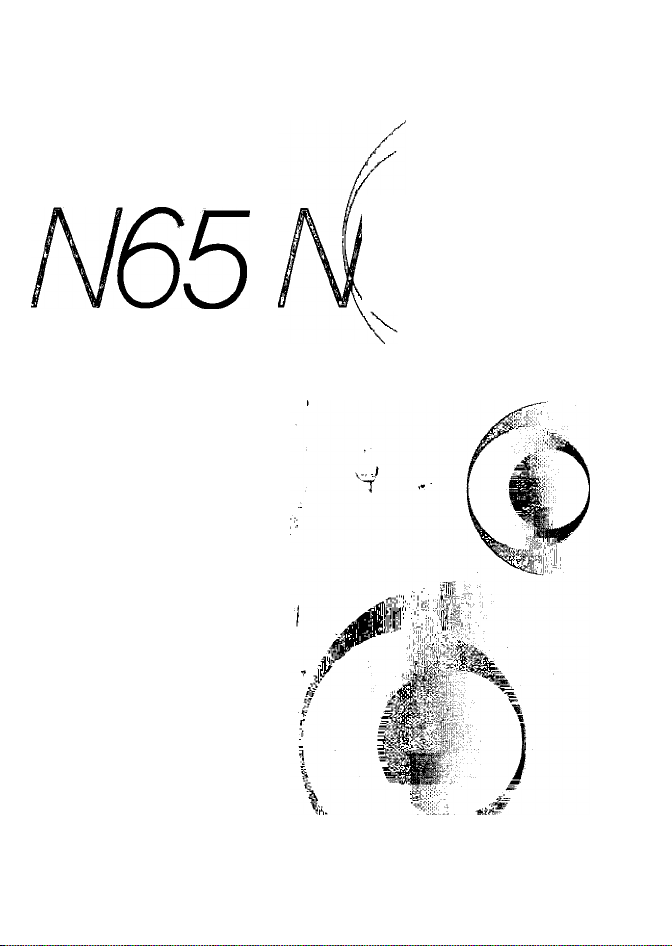
>
5=)
ri
>
ri
Nikon
65 QD
D
INSTRUCTION MANUAL
Iii,;,
Page 2
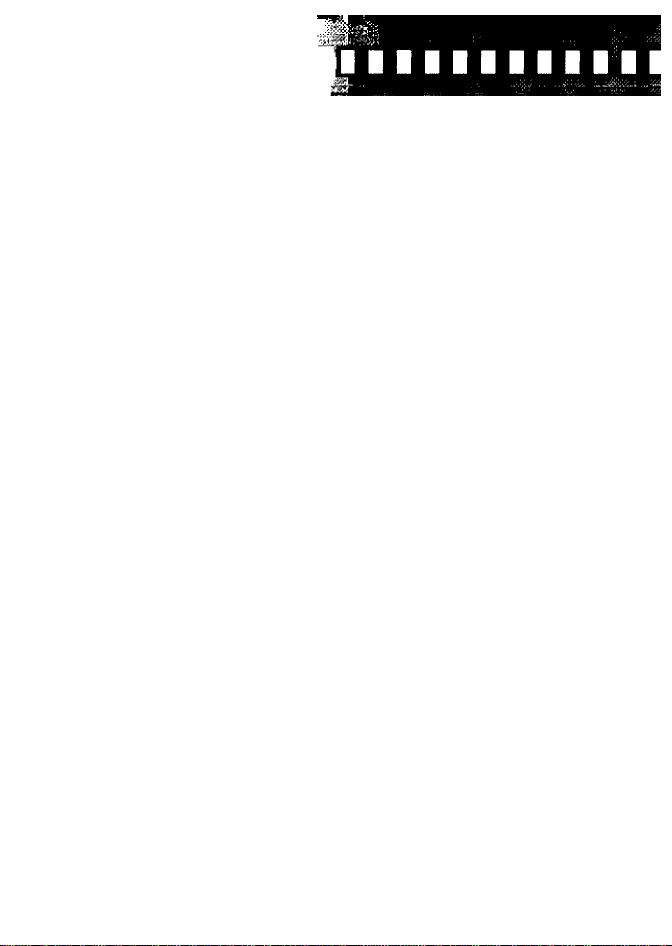
/introduction
I Thank you for purchasing the Nikon N65/N65QD—a camera that is sure
to make photography a bigger part of your iife.
Get to know your N65/N65QD camera, and be sure to read this manual
thoroughly before using it. We recommend that you keep this manual
handy.
Main features of the N65/N65QD:
• Exposure mode dial makes operation simple and intuitive, so great
pictures are a snap in every shooting situation.
• The big, high-visibility LCD lets you check camera settings at a
glance.
• With iSS AUTO and Vari-Program modes, you don’t have to be a
pro to take better pictures—^just press the shutter release button.
• 3D Matrix Metering can read atmosphere as well as brightness and
contrast, for recording the scene in all its nuanced detail.
• Wide-coverage Five-Area Dynamic AF system keeps subjects in
clear focus and eliminates unintended blurring.
• The auto pop-up Speedlight, featuring Matrix Balanced Fill-Flash,
throws just the right light on a scene to make the shot look beautiful
and natural.
• Crisp, precise film advance and shutter release assure superb 2.5-
frame-per-second continuous shooting.
• The Nikon N65/N65QD is so compact and lightweight, anyone can
handle it.
Page 3
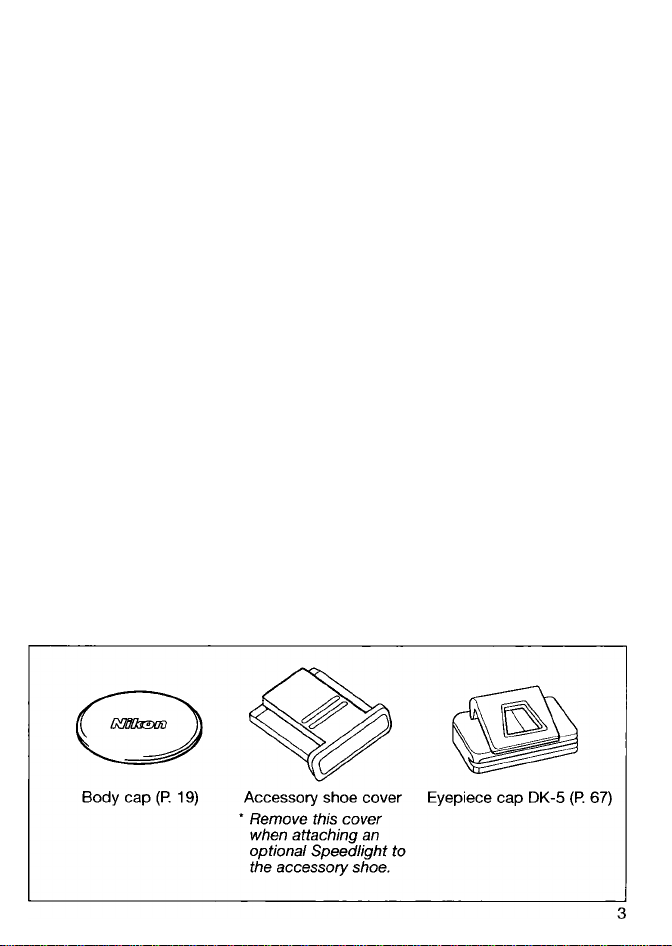
I Take trial shots
Take trial shots before shooting at important occasions like weddings
or graduations.
I Have Nikon spot-check your camera regularly
Nikon recommends that you have your camera serviced by an
authorized dealer or service center at least once every two years.
I Using your camera correctly
The Nikon N65/N65QD’s performance has been optimized for use with
Nikon brand accessories. Accessories made by other manufacturers
may not meet Nikon’s criteria for specifications, and nonconforming
accessories could damage the N65/N65QD’s components. Nikon
cannot guarantee the N65/N65QD’s performance when it is used with
other than Nikon brand accessories.
Supplied accessories
Page 4
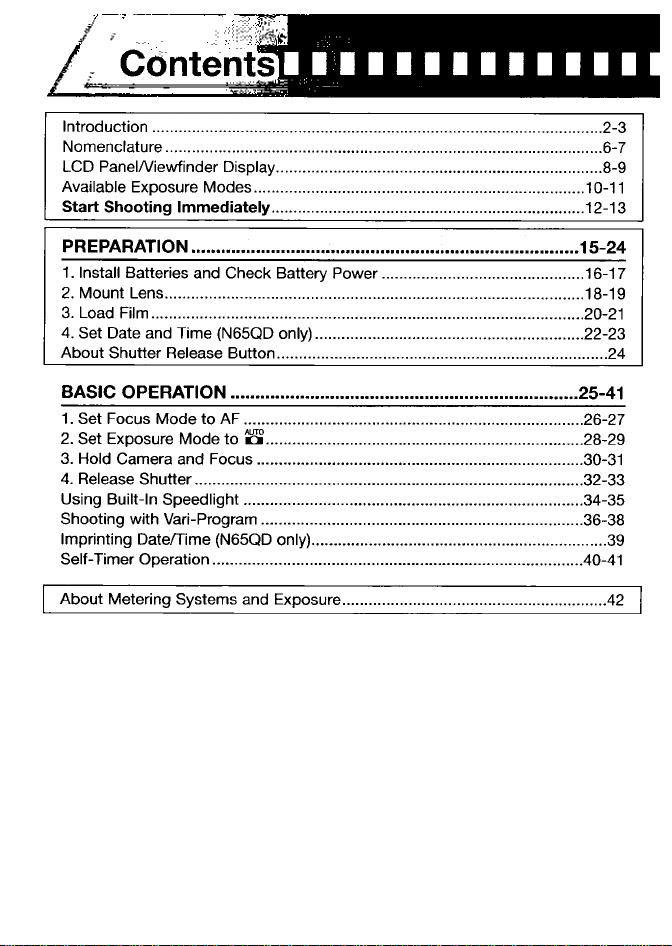
Page 5
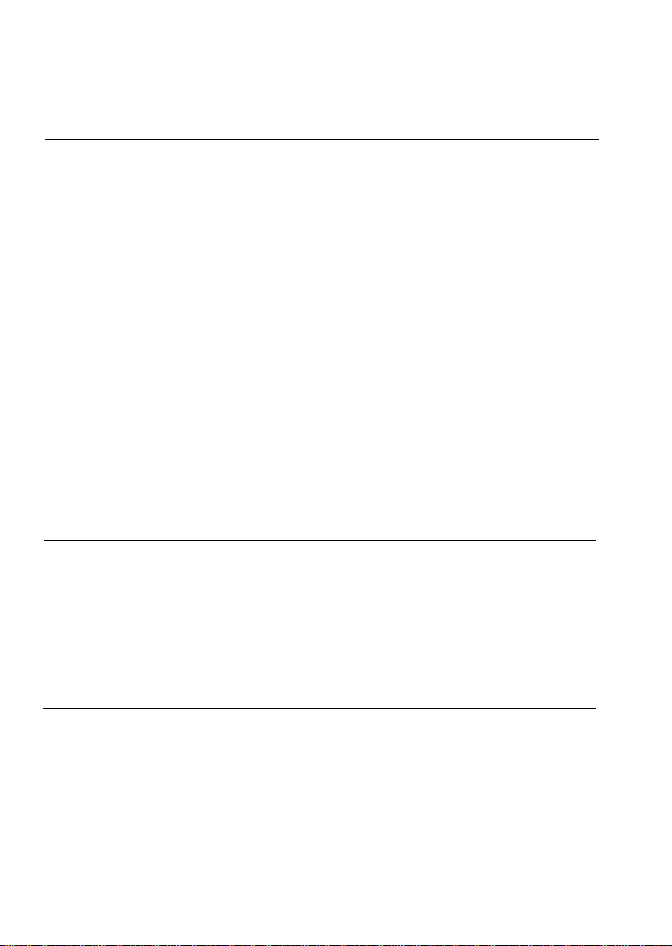
DETAILED OPERATION
Focus Mode................................................................................................44-45
Focus Area................................................................................................. 46-47
AF-Assist Illuminator...................................................................................48-49
Focus Lock.......................................................................................................50
Shooting in Each Exposure Mode
AUTO mode.................................................................................................51
Auto-Multi Program/Flexible Program
Shutter-Priority Auto................................................................................54-55
Aperture-Priority Auto
Manual....................................................................................................58-60
Exposure Compensation.................................................................................61
Auto Exposure Bracketing..........................................................................62-63
Multiple Exposure.......................................................................................64-65
Film Rewind.....................................................................................................66
Diopter Adjustment/Viewfinder Accessories....................................................67
Depth-of-Field Preview....................................................................................68
Remote Control Operation (optional)
Available Mode Combinations
About Depth of Field........................................................................................74
...................................................................
..............................................................
....................................................
.............................................................................
.........................................................
.........................................................................
43-73
51-60
52-53
56-57
69-72
FLASH PHOTOGRAPHY............................................................75-86
Built-In Speedlight and TTL Flash Modes
Ready-Light/Accessory Shoe
Flash Sync Mode Features.........................................................................78-79
Using Built-In Speedlight............................................................................80-83
Flash Shooting Distance Range......................................................................84
Usable Lenses with Built-In Speedlight
Available Flash Sync Mode Combinations
..........................................................................
.......................................................
...........................................................
......................................................
MISCELLANEOUS....................................................................87-113
Lens Compatibility......................................................................................88-90
Usable Optional Speedlights......................................................................91-93
Optional Accessories..................................................................................94-95
Camera Care..............................................................................................96-97
Notes on Batteries
Troubleshooting........................................................................................99-101
Glossary..................................................................................................102-105
Specifications..........................................................................................106-110
Index.......................................................................................................112-113
...........................................................................................
98
73
76
77
85
86
Page 6
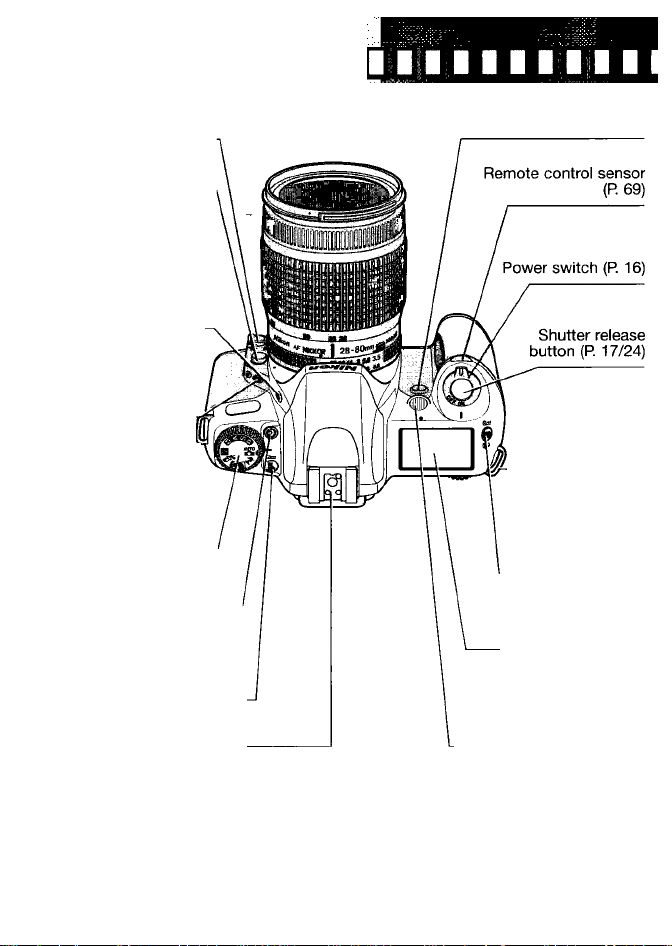
/
Nomenclature
Focus mode selector (PR 44-45)
Lens release button
(R 19)
Flash lock-release (R. 80)/
Flash sync mode button
(R 78)
Focus area (R 46)/
AF-Assist Illuminator
cancel button (P. 49)
Camera strap .■
eyelet
Exposure mode dial
(R 10)
Self-timer/Remote control
button (R. 40/69)
Auto Exposure Bracketing (P. 62)/
Multiple Exposure (P. 64)/
Film rewind button (P. 66)
Accessory shoe (P. 77)
Depth-of-field preview button (P. 68)
Camera strap
eyelet
Aperture (P. 59)/
Compensation button
(P. 61)/Film rewind
AF-Assist Illuminator (P. 48)/
Red-Eye Reduction lamp
Exposure
button (P. 66)
LCD panel (R 8)
Self-timer (P. 40)/
(R 79)
Page 7
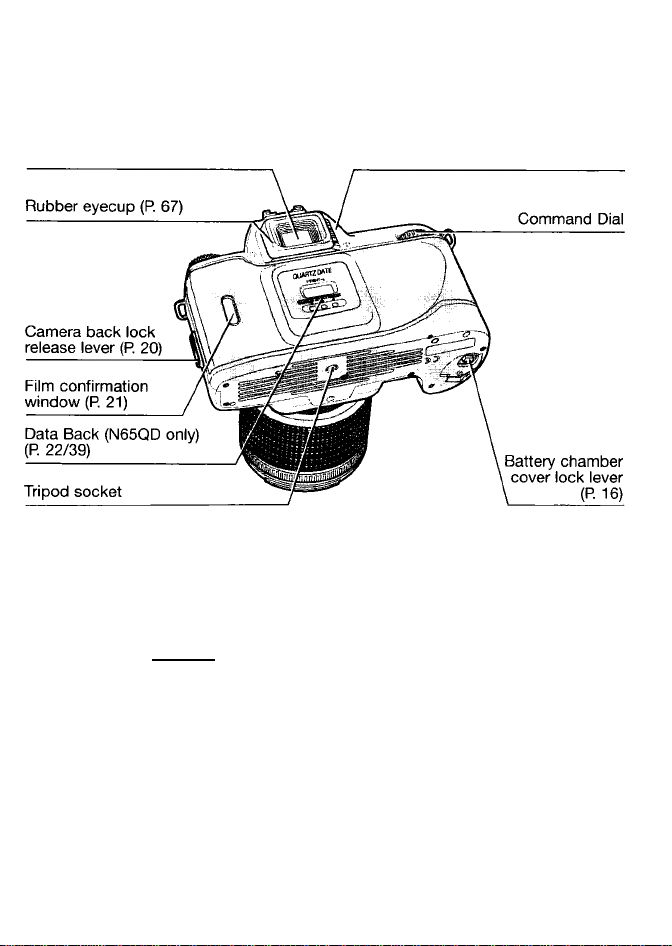
Viewfinder eyepiece
Illustration shown is the N65QD. The camera back of the N65 differs from the
N65QD.
Diopter adjustment lever (P. 67)
N65QD only: Data imprint LCD/buttons
QUARTZ DATE
1
2
i
№9 SELECT ADJUST
3
PRiliiF!
00 00-00
uuou-uu
21.
4-
1. Date/time display LCD
2. Year indicator
3. MODE button: Push to select one of five
available displays.
4. SELECT button: Push to select date/time
to be adjusted.
5. M: Month indicator
6. Data imprint indicator: Blinks
approx. 2 sec. when data is imprinted.
7. ADJUST button: Push to adjust
date/time.
Page 8

LCD Panel/VìewfInder Display □
■ LCD panel
Remote control (R 69)
Self-timer (P. 40)
Shutter speed
Exposure
Compensation
(R 61)
' The iliustrations are fuily labeled for your reference.
OOO SCO Ü QQOQ0»QJ?
Frame counter (R 21)/
Exposure Compensation
Auto Exposure Bracketing (R 62)
Aperture
Exposure (P. 64)
value (R 61)
NOTE; About LCD
The LCD panel and viewfinder dispiays tend to turn darker at high temperatures
and have slower response time at iow temperatures, in either case, when the
temperature returns to normal, the displays also return to normal.
Muitipie
Page 9
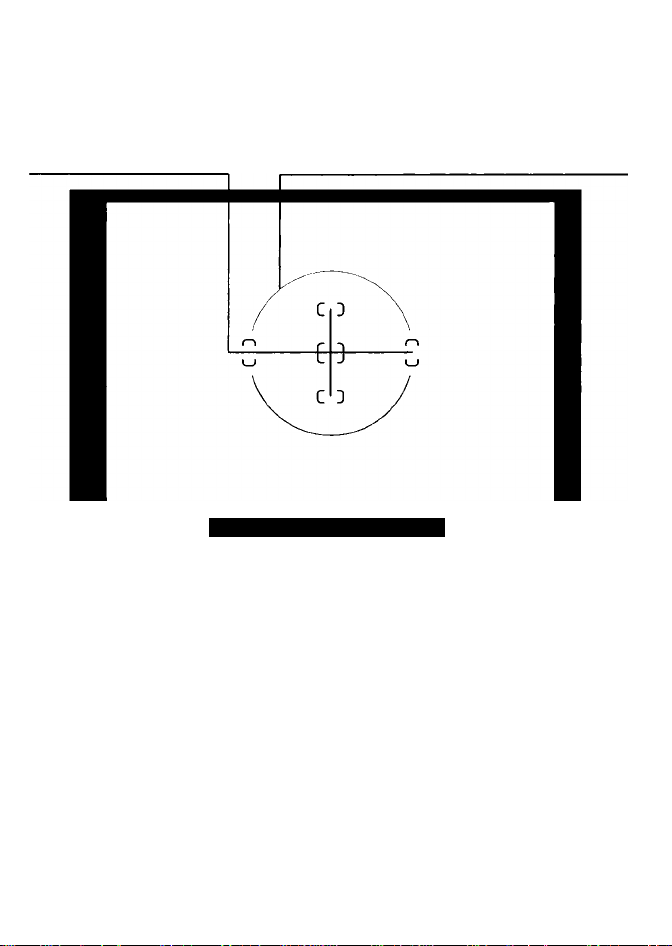
■ Viewfinder display
Focus area (focus brackets) (R 30/46)
Focus indicator (P. 31)
12mm-dia. reference circle for Center-
Weighted Metering area (P. 58)
Flash ready-light (P. 77)/
Flash recommended
Indication (P. 76/80)
Exposure Compensation
(R 61)
Focus area (P. 46)
Shutter speed
Electronic analog exposure
(P. 59)/Exposure Compensation
value display (R 61)
Aperture
Page 10
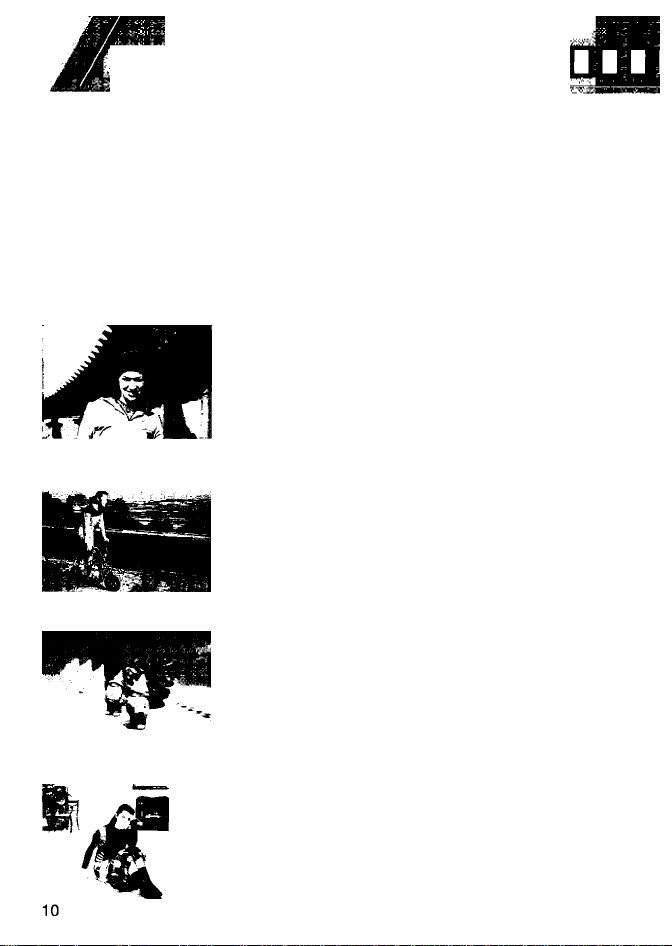
/i,
Available Exposure Modes!
VSlH-- -1: ' ' * Mf
The exposure mode dial of the Nikon N65/N65QD can be divided into two
sections. One is the user-controlled exposure mode with Auto-Multi
Program, Shutter-Priority Auto, Aperture-Priority Auto or Manuai exposure
modes, where the photographer can determine various exposure factors.
The other section is point-and-shoot exposure mode in which the camera
automaticaliy controls various exposure settings.
User-controlled exposure mode
P: Auto-Multi Program (P. 52)
Camera controls shutter speed and
aperture automatically. Other settings, such
as Flexible Program (page 53) or Exposure
Compensation (page 61) are possible.
S: Shutter-Priority Auto (P. 54)
You set desired shutter speed, and the
camera selects the correct aperture. Freeze
the motion of a moving subject or blur the
subject.
A: Aperture-Priority Auto (P. 56)
You set the desired aperture, and the
camera selects the correct shutter speed.
r
Lets you determine depth of the in-focus
area.
M: Manual (P. 58)
Shutter speed and aperture are set
manually. Suitable for taking photographs
with unique effects.
Page 11
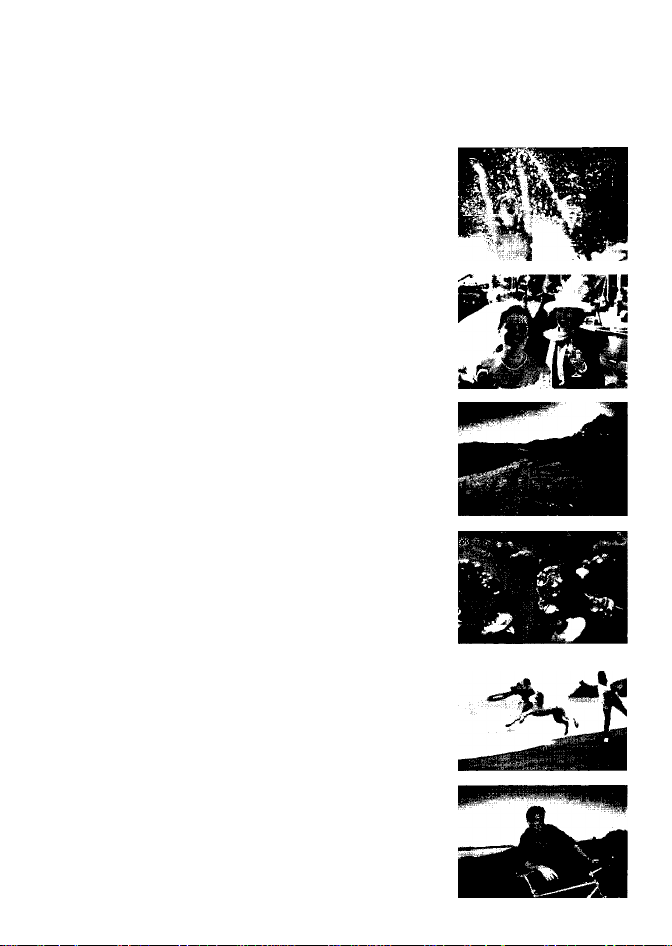
Point-and-shoot exposure mode
AUTO mode (P. 28, 51)
Camera automatically controls all the
exposure settings. Suitable for taking
pictures right away.
2 : Portrait mode (P 37)
Use this mode to take portraits. The
background is blurred to accentuate your
main subject.
B: Landscape mode (P 37)
Use this mode to take pictures of distant
scenes. The overall landscape will be
1«
sharply focused.
M
Close-Up mode (P 37)
Use this mode to take up-close pictures of
subjects such as flowers or insects.
Sports Continuous mode (P. 38)
Use this mode to freeze the motion of fastmoving subjects. Continuous shooting is
also possible with this mode.
Night Scene mode (P 38)
Use this mode for subjects with an evening
or night background.
Page 12
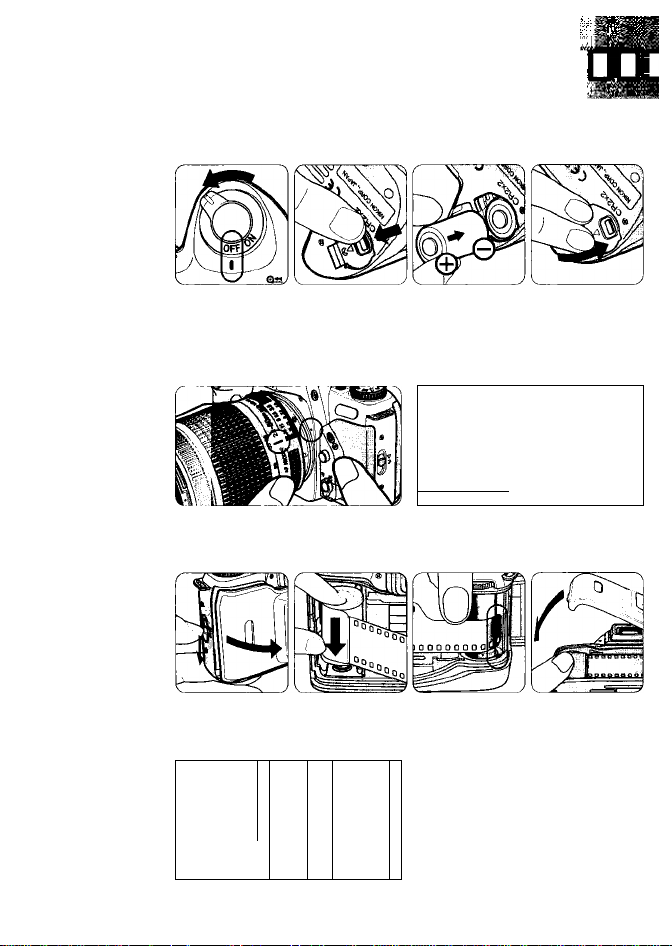
/ start Shooting Immediately
Open the battery chamber and install batteries while the
camera’s power is off (page 16).
I
Attach the lens and turn the power switch on (page 18).
• With CPU Nikkor lens other than G-type, set the lens aperture to its
minimum and lock.
N
\
Open the camera back and install the film (page 20).
Set the focus mode selector to AF (autofocus) (page 26).
M ^
i )
1
1
12
/
Qas
1 )
Page 13
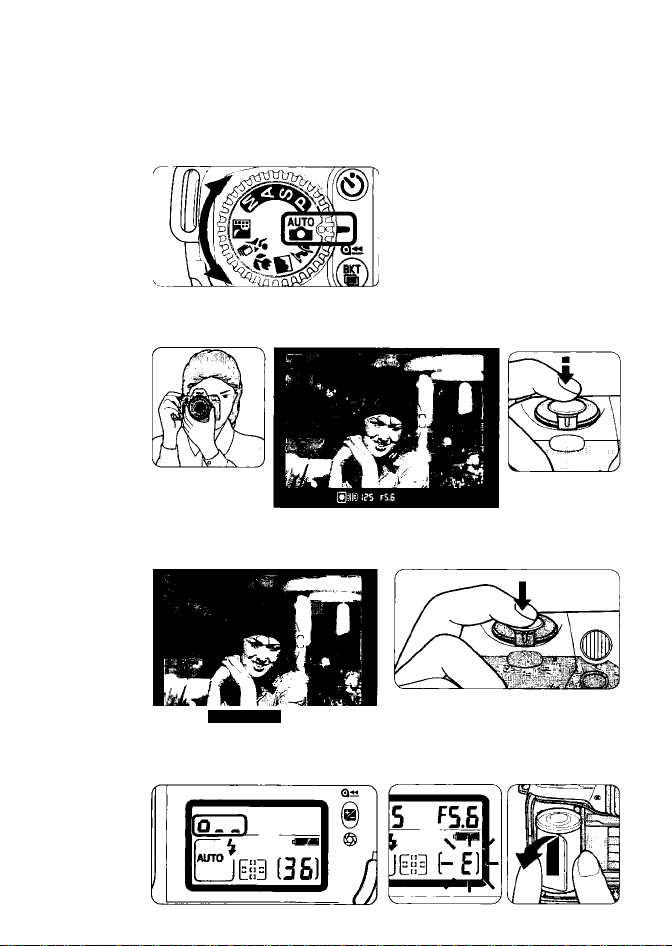
Set the exposure mode dial to iSS (AUTO mode) (page 28).
Hold the camera properly, compose frame and focus by
lightly pressing the shutter release button (page 30).
6
Confirm focus indicator • appears without blinking and
slowly depress the shutter release button (page 32).
®:ii=] les fS.6
Film starts to rewind automatically when it reaches the end
8
of the roll (page 33).
13
Page 14
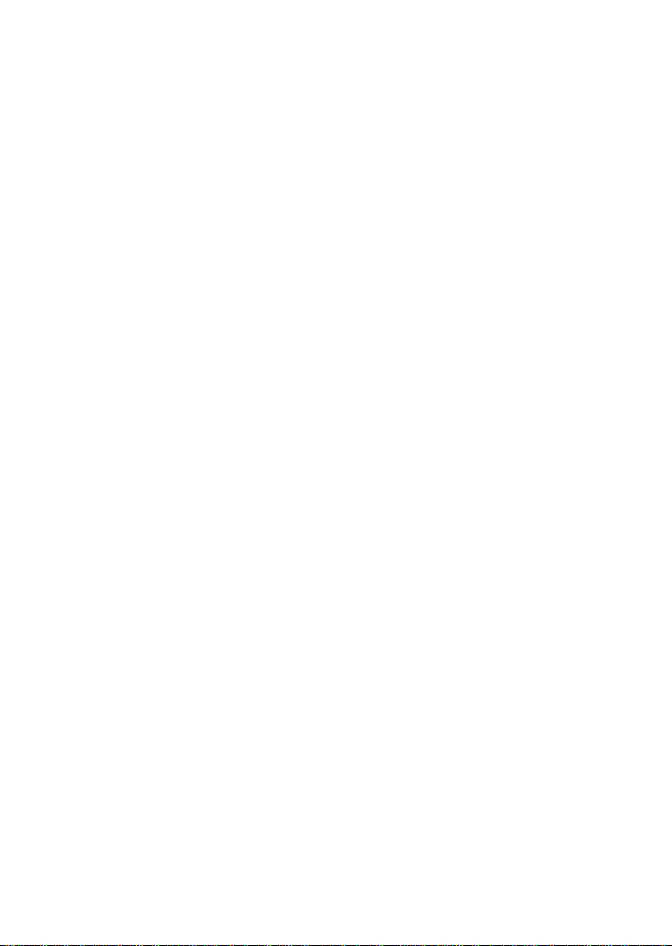
14
Page 15
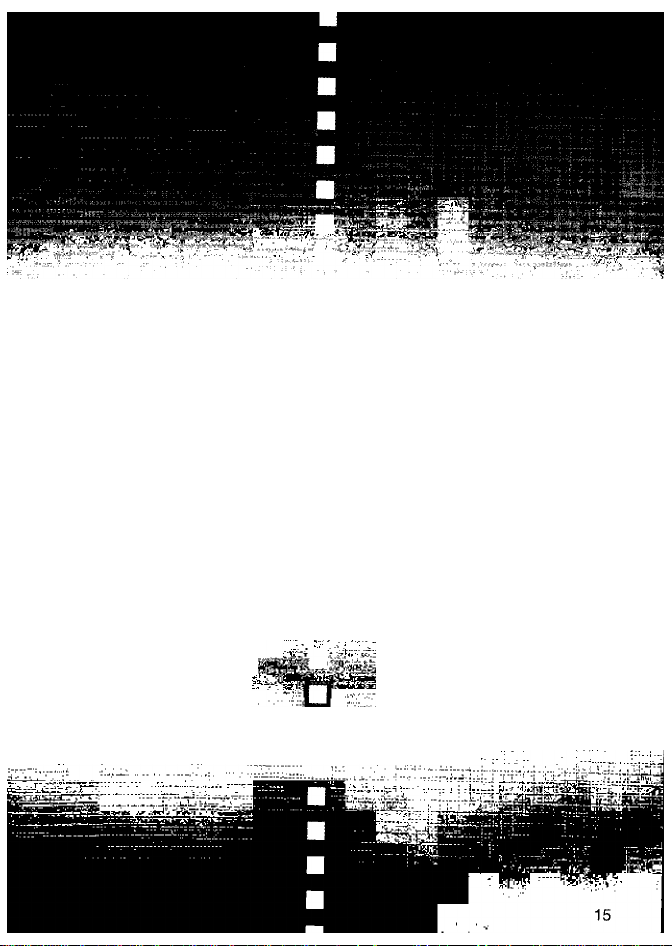
PREPARATION
This section introduces the various
operations necessary before you start
shooting.
• Install batteries and check battery
power
• Mount lens I
• Load film
• Set date and time (N65QD only)
• About shutter release button. :
______
Page 16
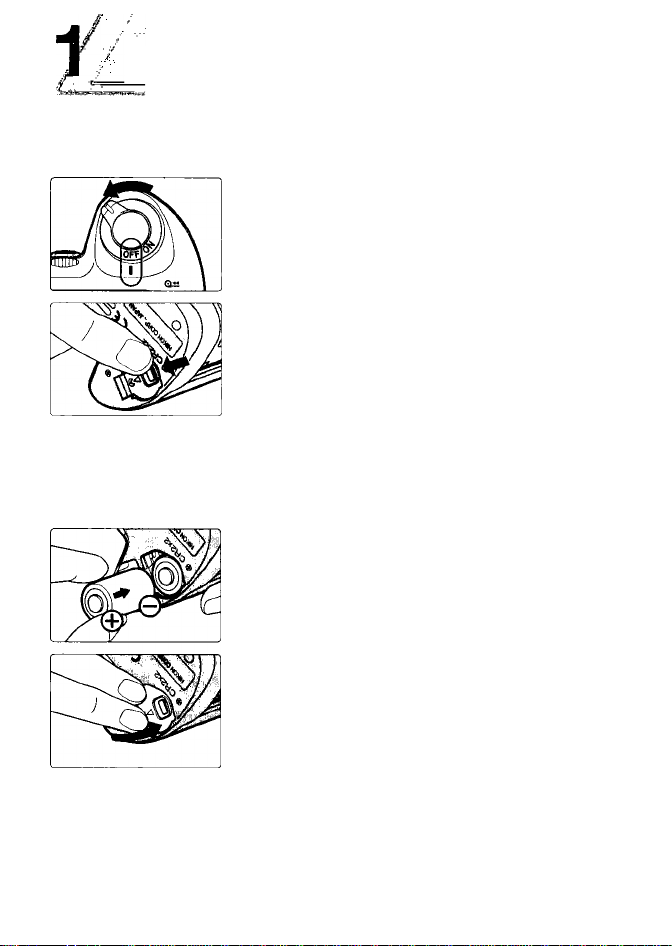
Install Batteries and Check Battery Power
Use two CR2-type 3V lithium batteries. (For other power sources, see page 94.)
Turn the power switch off and open the
1
battery chamber cover by sliding the
battery chamber cover lock (ever toward
indicated direction.
> When replacing batteries, be sure to turn the power
switch off and replace both batteries at the same
time. Always use fresh batteries of the same brand.
NOTE; Storing batteries
Keep the batteries out of children’s reach. If swallowed, contact a doctor
immediately. (For “Notes on Batteries”, see page 98.)
Insert batteries with the 0 and 0 ends
positioned as marked inside the battery
chamber, tfien firmly close the battery
chamber cover.
• Incorrect positioning of 0 and Q poles may
damage the camera.
Check points
> We recommend that you take spare batteries with you, especially when
traveling.
> For the number of film rolls that can be shot with fresh batteries, see page 110.
16
Page 17
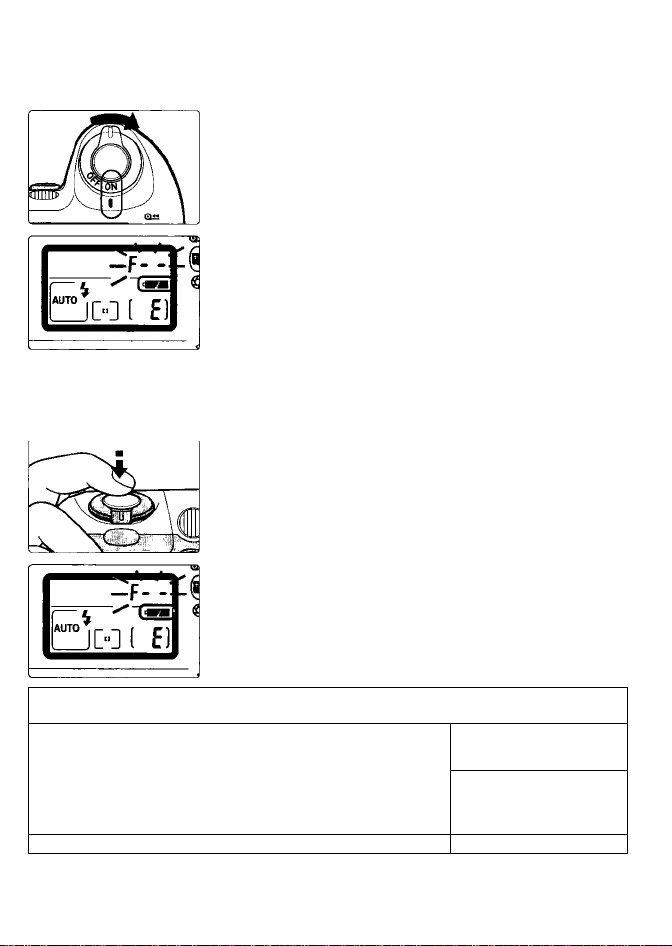
Turn the power switch on and confirm
battery power with the >(«1 indication.
■iwl appears: Sufficient battery power.
СГЯ appears: Batteries are nearing exhaustion.
^ ^ button after taking the picture.)
-era- blinks: Batteries are exhausted. Replace
• Shutter speed and aperture indications in the LCD
panel automatically turn off 5 sec. after the power
switch is turned on and the camera remains
unused. (All indications in the viewfinder turn off.)
Have a fresh set ready. (Viewfinder
indications turn off when you release
your finger from shutter release
batteries. (Shutter locks.)
Lightly press the shutter release button
to activate the exposure meter.
• Lightly pressing the shutter release button
reactivates the exposure meter and indications in
the LCD panel and viewfinder for approx. 5 sec.
See page 24 about the shutter release button.
LCD panel when the power switch is off
When the power switch is turned off with batteries
installed, the frame counter display remains on in the
LCD panel.
( £)
17
Page 18
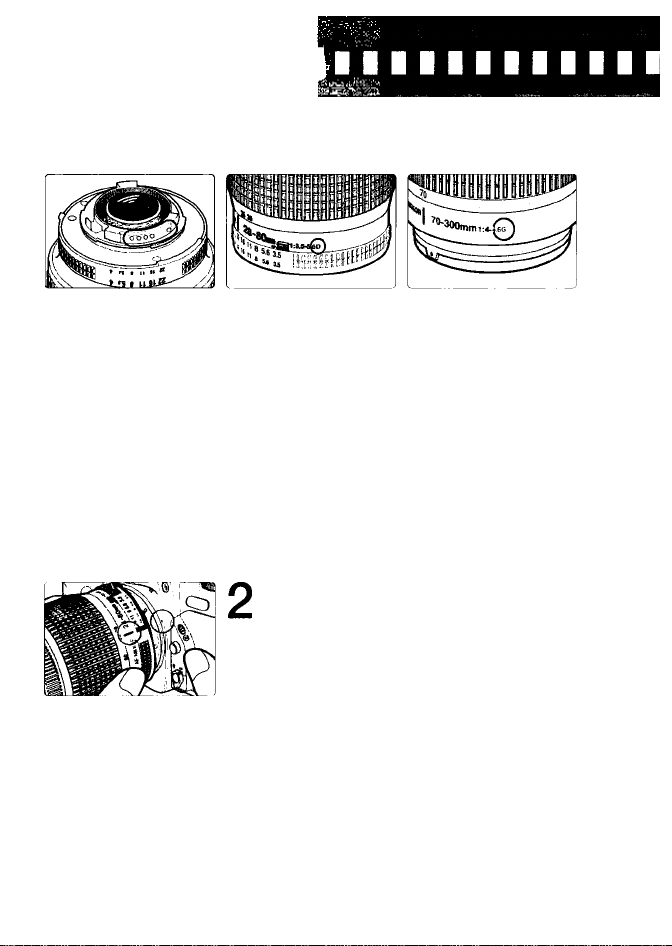
Mount Lens
Turn the power switch off and mount the lens to the camera body.
CPU contacts of CPU
Nikkor lens
® CPU Nikkor lens
other than G-type
@ G-type Nikkor lens
Check the lens type.
1
©CPU Nikkor lenses other than G-type (Illustration
is D-type Nikkor lens), with aperture ring
@G-type Nikkor lens, without aperture ring
G-type Nikkor lens
The G-type Nikkor lens has no aperture ring; aperture should be selected from
camera body. Unlike other CPU Nikkor lenses, aperture does not need to be set
to minimum.
Turn the power switch off and mount the lens to the camera body.
With CPU Nikkor lens with aperture ring {other
than G-type)
Position lens in the camera’s bayonet mount so that
the mounting indexes on lens and camera body are
aligned, then twist lens counterclockwise until it
locks into place. (Be sure not to touch the lens
ÌNiKK^ |fÌ28-80iwlH
22^^85.6^1
iiommj
release button.) And then, set the lens aperture to
its minimum and lock.
• When the lens is not set to its minimum aperture
setting and the power switch is turned on, f£E
blinks in the LCD panel and viewfinder and the
shutter cannot be released.
18
Page 19
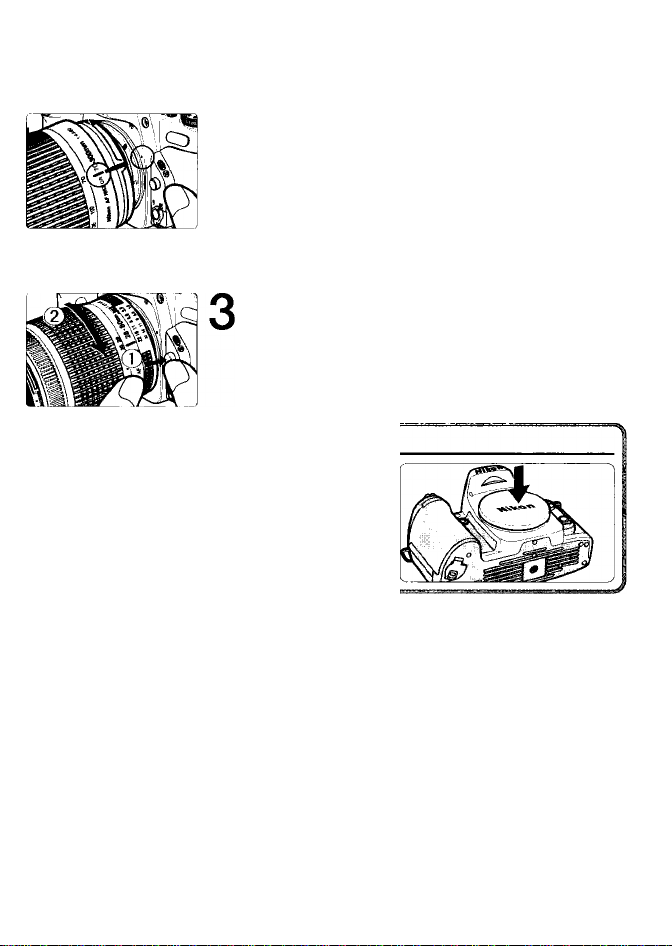
With G-type Nikkor lens
Position lens in the camera’s bayonet mount so that the
mounting indexes on lens and camera body are aligned,
then twist lens counterclockwise until it locks into place.
(Be sure not to touch the lens release button.)
Detaching the lens.
’ Push and hold the lens release button, then turn the £
lens clockwise to detach the lens.
When camera is left unattended without lens
When you leave the camera unattended without a
lens attached, be sure to attach the supplied
body cap (page 3), or optional body cap BF-1A.
(BF-1 body cap cannot be used.)
NOTE: Non-CPU Nikkor lens
When a non-CPU Nikkor lens is attached and the power switch is turned on,
F- - blinks in the LCD panel and viewfinder, and the shutter cannot be released
(except in Manual exposure mode). See page 90 for a non-CPU lens.
<
a:
Ui
Check points
• Use a D- or G-type AF Nikkor lens to utilize all of this camera’s functions. (See
page 88 for Lens Compatibility.)
• Make sure to turn the power switch off when attaching/detaching the lens.
• Avoid direct sunlight when attaching/detaching the lens.
19
Page 20
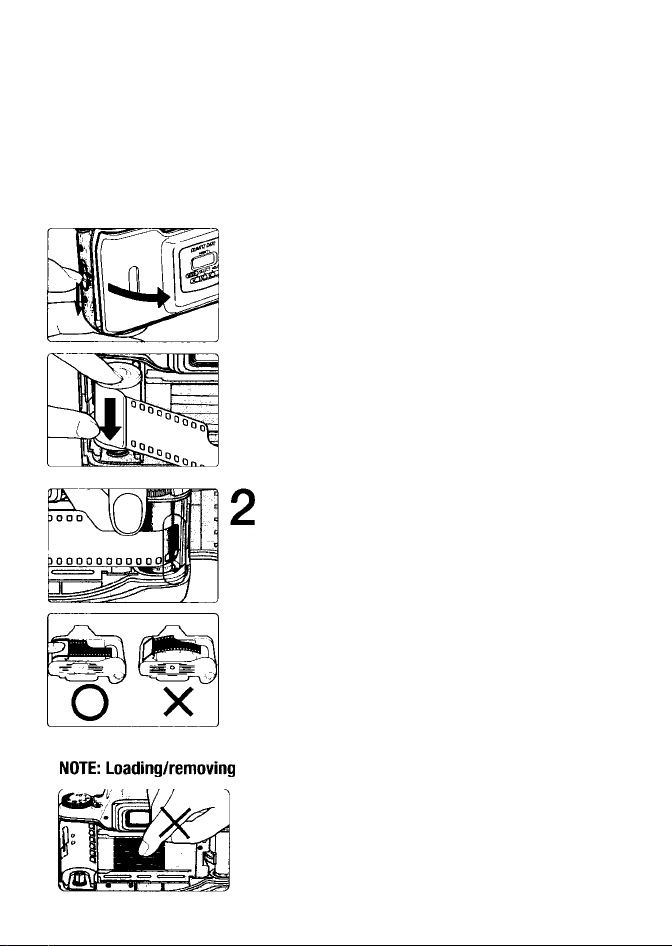
Turn the power switch on and load DX-coded film. With DX-coded film,
film speed will be set automatically (ISO 25-5000). Closing the camera
back after loading film automatically advances the film to the first frame.
Turn the power switch on, open the
1
camera back by sliding the camera back
lock release lever and load film.
• Film cartridge can be loaded smoothly if inserted
from the bottom.
Pull film leader across to red index mark.
• Do not insert the film leader beyond the red index
mark.
• Hold the film cartridge and ensure film is properly
positioned with no slack.
20
Shutter curtains are very thin. Do not touch the shutter
curtains with your finger or the film leader.
Page 21
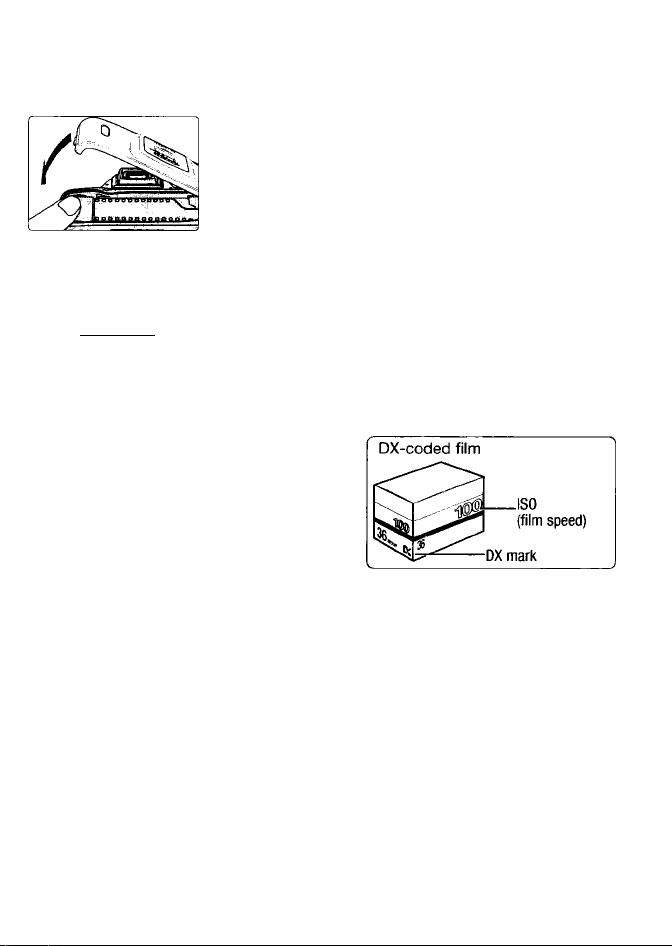
Gently close the camera back until the camera back snaps closed. Film automatically advances to the first frame.
• When t appears on the LCD panel, the film has
advanced to the first frame.
•When Err and E in the LCD panel and Err in z
i?5 fS.5
jeai d
viewfinder blink, fiim is not properly installed. Open 2
the camera back again and reload film. <
• Frame number display remains when the power <
switch is off. 2i
DX-coded film
With DX-coded film, film speed will be set
automatically between ISO 25 to ISO 5000.
Film speed is set to ISO 100 with non-DXcoded film.
Check points
> Avoid direct sunlight when changing film outdoors.
> You can check the number of available exposures on the film roll and film
speed through the film confirmation window.
• Infrared films cannot be used with this camera since an infrared sensor is used
for the detection of the film frame position.
IT
a
21
Page 22
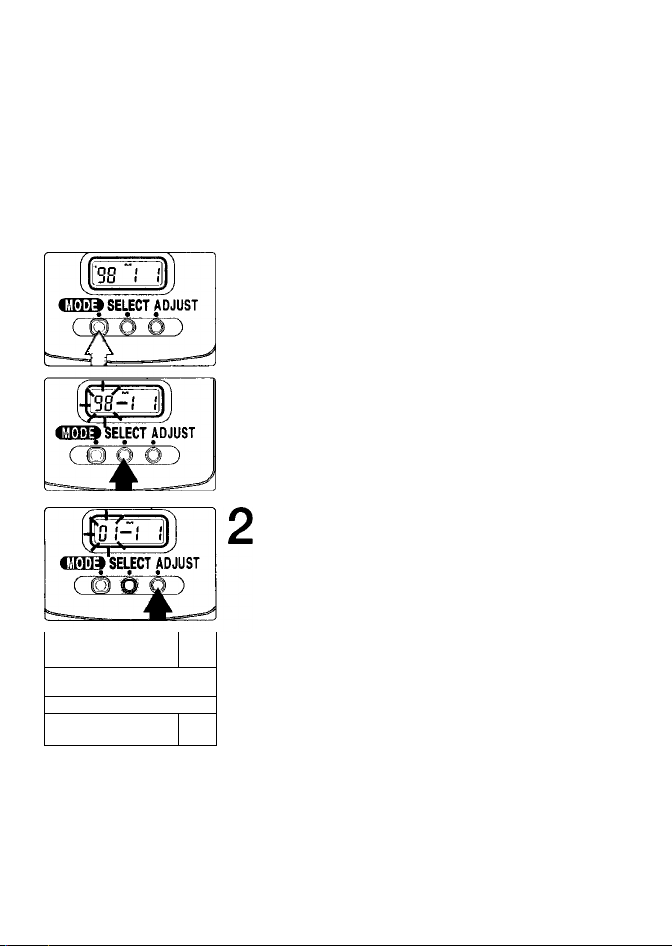
Set Date and Time (N65QD ohly)fl
This camera allows you to imprint Year/Month/Day, Day/Hour/Minute (24hour clock), Month/DayA'ear or Day/Month/Year on your picture in any
exposure mode. (For imprinting date/time, see page 39.)
Adjusting date and time (Example: year 2001, January 15)
Push MODE button to select one of the
1
date or time displays. Push SELECT
button so section to be corrected starts
blinking.
' Date cannot be set in Day/Hour/Minute display. To
set date, select Year/Month/Day, Month/Day/Year or
Day/Month/Year.
' Set the time in Day/Hour/Minute display.
Push ADJUST button to change the
blinking numbers and after correction,
push SELECT button until the numbers
stop blinking.
• Each time you push the ADJUST button, year section
moves up from 98 to 49 (back to 98 after 49).
11'G ; isl
№9 SELECT ADJUST
• • •
( O O O )
• To change the numerical indication rapidly, hold the
ADJUST button down for more than 1 sec.
• Push SELECT button until the date/time display
stops blinking. When the imprint indicator ^
appears in the data imprint LCD panel, the setting
is complete.
NOTE: Battery requirements for imprinting
Imprinting of date/time requires one CR2025 3V lithium battery separate from the
batteries required for the camera body. Battery life is approx. 3 years. When the
imprinting on the photo appears faded and/or the display of the data imprint on
the LCD becomes faint or disappears, this indicates low battery power. Replace
the battery (making sure to set correct date/time after changing battery).
22
Page 23
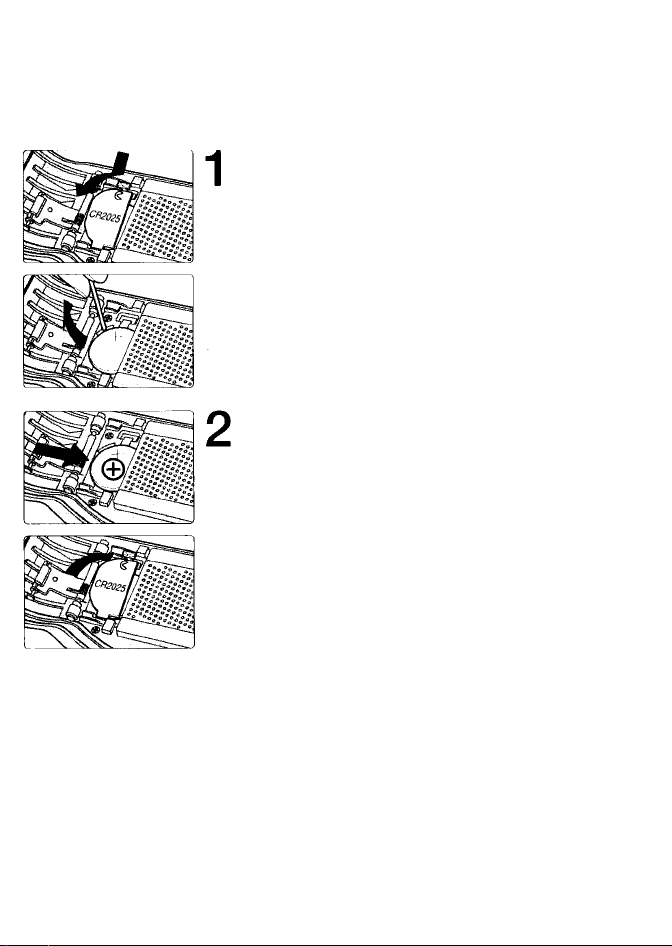
Changing battery for'imprinting
Open camera back, remove the battery
chamber cover for imprinting and then
remove the used battery.
• Use a pointed object to remove the battery.
Insert a new CR2025 3V lithium battery
with 0 side facing up. Attach the battery
chamber cover.
NOTE; Storing batteries
Keep the batteries out of children’s reach. If swallowed, contact a doctor
immediately. (For “Notes on Batteries”, see page 98.)
O
QC
2
lU
a
0.
23
Page 24

About Shutter Release Button
Lightly pressing the shutter release button and holding it halfway down activates the camera’s exposure meter and pressing it all the way down releases the shutter.
Lightly press the shutter release button.
1
> When the focus mode selector is set to AF
.
Before Lightly
pressing pressing
Lightly Fully
pressing depressing
NOTE; Camera shake
Pressing the shutter release button abruptly can result in picture blur. Make sure
to press the shutter release button slowly.
(autofocus), camera starts to focus on the subject
when the shutter release button is lightly pressed
(page 30).
> Lightly pressing the shutter release button
activates the indications in the LCD panel and
viewfinder (for approx. 5 sec. from removal of
finger). (See page 17 for the exposure meter.)
Fully depress the shutter release button.
• Fully depressing the shutter release button
releases shutter and film automatically advances to
the next frame.
24
Page 25
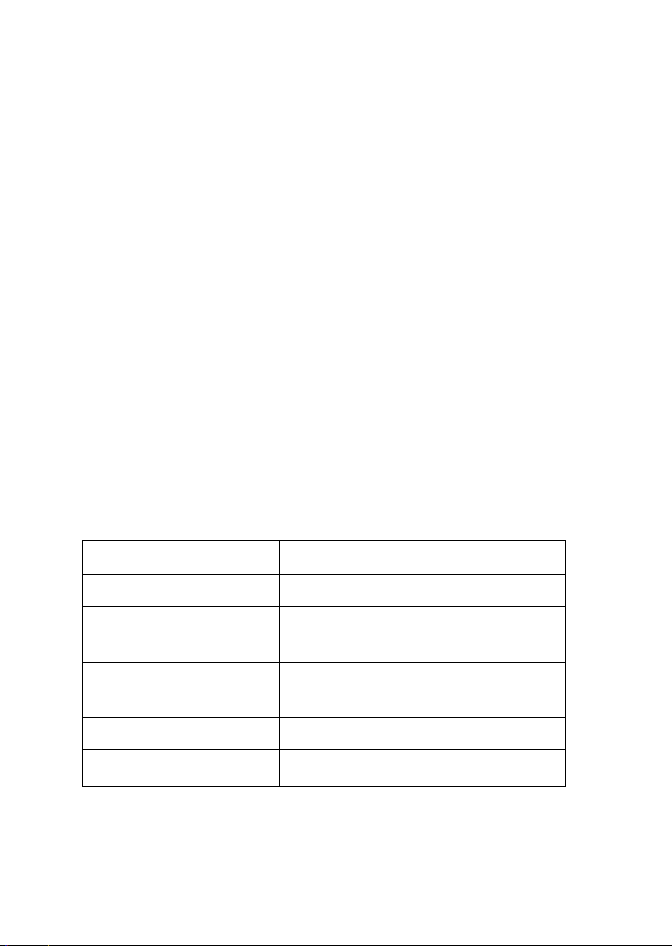
.
.
BASIC OPERATION
This section features the settings for most
common picture-taking situations using
AUTO mode (SSi) to enable easy operation
even for the inexperienced beginner.
Shooting modes/functions explained in this section
are as follows:
Lens attached D-type AF Nikkor
Focus mode
Focus Area
Exposure metering
system
Exposure mode AUTO mode (iSS)
Flash sync mode
' Automatically set when AUTO¿njde is selected.
• • • • '.pstùat»;'
AF (autofocus)
Dynamic AF Mode with
Closest-Subject Priority*
Six-segment 3D Matrix
Metering*
Front-Curtain Sync (4)*
Page 26
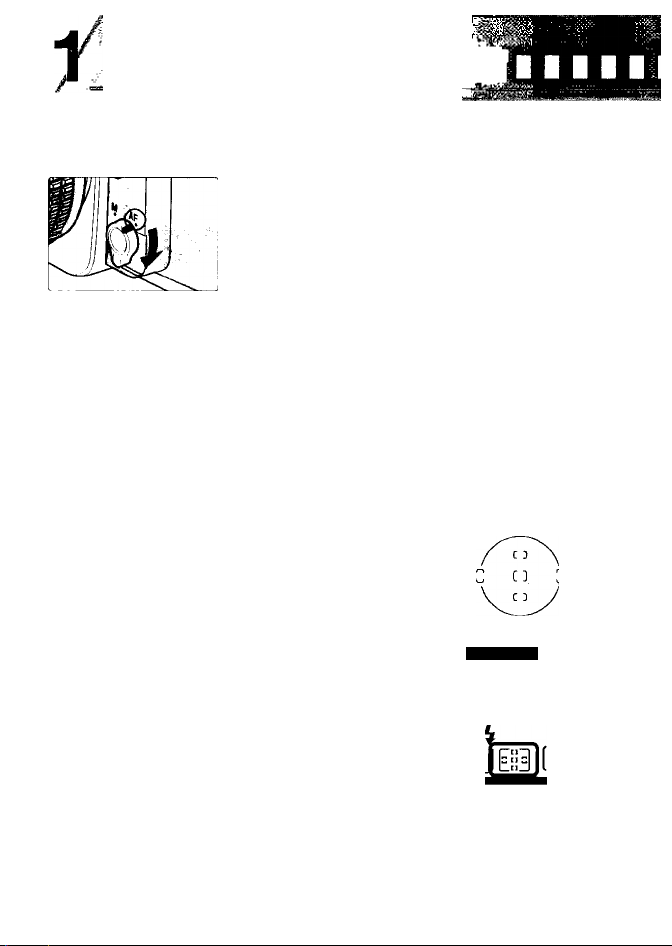
Set Focus Mode to AF
Set focus mode to AF (autofocus). (See page 44 for details.)
Turn the power switch on and set the focus mode selector to AF (autofocus).
• Make sure to turn the focus mode selector until it
clicks into position.
• To focus, lightly press the shutter release button
(page 24).
NOTE: AF focus mode
Do not rotate the lens focusing ring manually when the focus mode selector is
set to AF.
Dynamic AF Mode with Closest-Subject Priority
Dynamic AF Mode with Closest-Subject
Priority automatically focuses on the subject
located closest to any of five focus areas (page
46). If the subject moves from the selected
focus area before focus is achieved, camera
automatically focuses on the subject
determining the data from the other focus
areas. When the exposure mode is set to iSi
(AUTO mode, page 51) or to any Vari-Program
(page 36) (except A Close-Up mode), the
N65/N65QD automatically selects Dynamic AF
Mode with Closest-Subject Priority for easy
operation, making it unnecessary to switch the
focus area.
idDiS F5.6
;г5 F5.5
AUTO
{]
26
Page 27
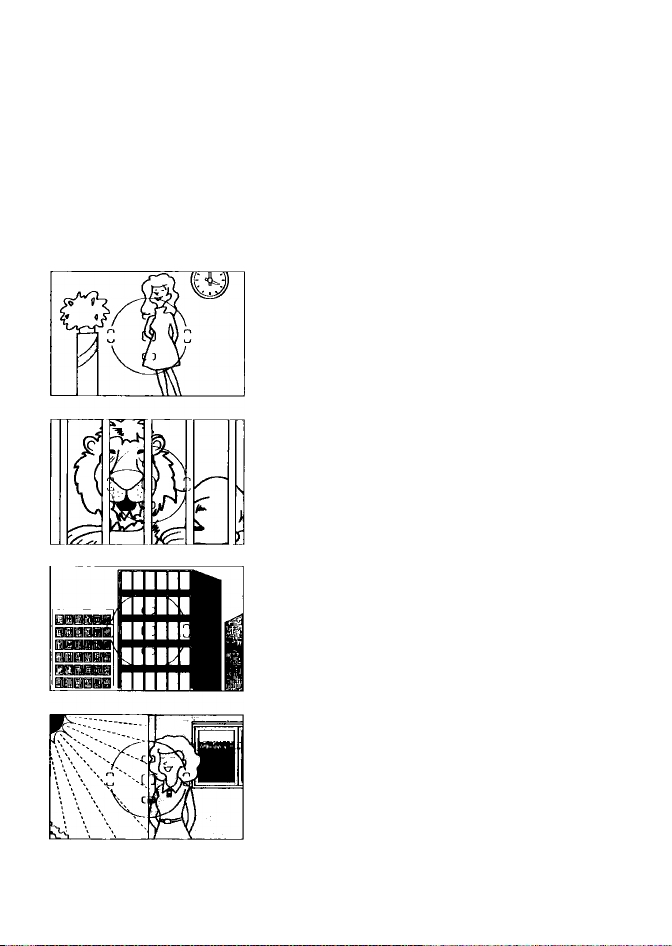
I Situations where autofocus may not work as expected
Autofocus may not work as expected in the following situations. In
such situations, focus manually using the clear matte field (page 45) or
focus on a different subject located at the same distance, use focus
lock (page 50) then recompose.
Low-contrast scenes
For example, where the subject is wearing clothing
the same color as a wall or other background.
Scenes with subjects within the focus
brackets located at different distances from
the camera
For example, when photographing an animal in a
cage or a person in a forest.
Patterned subject or scene
For example, building windows.
Scenes with pronounced differences in
brightness within the focus brackets
For example, when the sun is in the background
and the main subject is in shadow.
27
Page 28

Set Exposure Mode to
When the exposure mode is set to i:i, the camera automatically controls
all the exposure settings.
Set exposure mode to loi (AUTO mode).
• When the shutter release button is lightly pressed,
shutter speed and aperture are indicated in the
LCD panel and viewfinder.
• When the exposure mode is set to iSi (AUTO
mode), Matrix Metering is automatically selected.
• Check if the AF Area mode is set to Dynamic AF
Mode with Closest-Subject Priority. See page 46
for details.
Matrix Metering (page 42)
The Matrix Meter employed in the N65/N65QD
uses a six-segment sensor to achieve superior
metering results even in extremely complex
lighting conditions. The microcomputer analyzes
data including scene brightness and contrast—
and subject distance when you use a D- or Gtype Nikkor lens (the 3D Matrix Meter is
performed)—and makes the calculations
necessary to assure correct exposure. This camera automatically selects Matrix
Metering in all exposure modes except Manual exposure mode (page 58).
■ About exposure mode
Four exposure modes besides iSS (AUTO mode) and five Vari-Program
modes are available with this camera. Utilizing the characteristics of each
exposure mode, effective results can be achieved with various types of
subjects or shooting situations. And the five Vari-Program modes enable
you to easily choose proper exposure controls by simply selecting the
desired mode for various shooting situations.
See each reference page for operating instructions and details.
28
Page 29
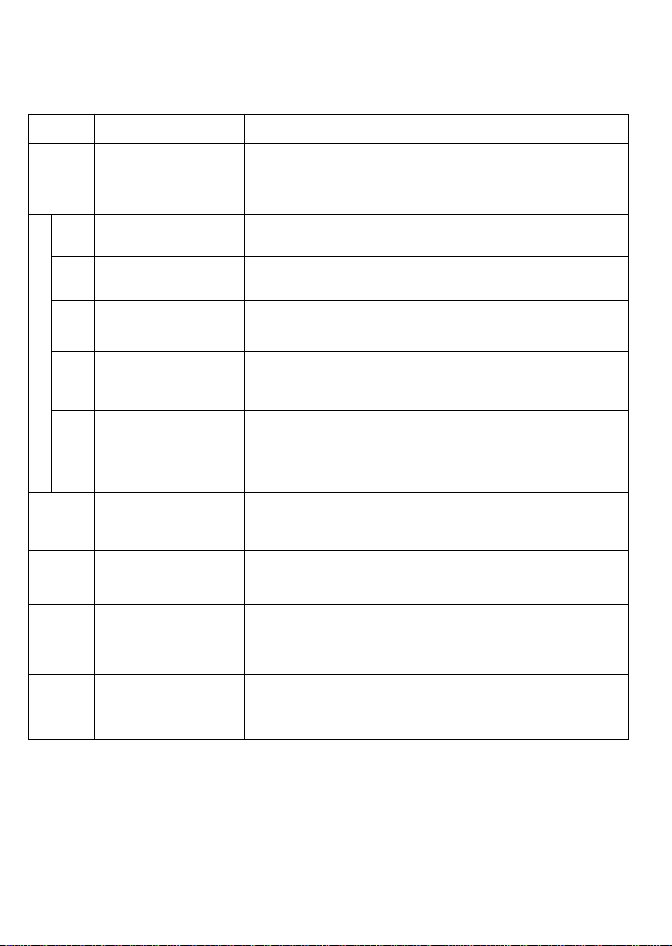
Symbol Exposure mode
AUTO
AUTO mode P. 51
Portrait mode P. 37
Landscape mode
m
P. 37
E
(Q
u
O)
0
Q.
1
§
■^Qi
m
P
S
A
M
Close-Up mode
P. 37
Sports Continuous
mode
P. 38
Night Scene mode
P. 38
Auto-Multi Program
P. 52
Shutter-Priority Auto
P. 54
Aperture-Priority Auto
P. 56
Manual P. 58
Characteristics/Shooting situations
The easiest exposure mode for general shooting. C amera controls
shutter speed and aperture autom atically dep ending on the subject’s
brightness—allowing you to freely take pictures, concentrating only
on the shutter release opportunity.
Use this m ode to take portraits. The background is blurred to
accentuate your main subject.
Use this m ode to take pictures of distant scenes. The overall
landscape will be sharply focused.
Use this m ode to take up-close pictures of subjects such as flowers
or insects. Your close-ups will be taken with an artistically blurred
background.
Use this m ode to take sports pictures. Using a fast shutte r speed, it
freezes the motion of fast-m oving subjects to create exciting action
photos. Continuous shooting is possible with this mode.
Use this m ode for subjects with an evening or night background. This
mode captures all lighting in the scene, including th e foreground
subject which is illuminated by the flash, and the background. W hen
flash is canceled, a natural-looking night scene or twilight scene can
be captured.
Cam era controls shutter speed and aperture autom atically, while
allowing you to make other settings, such as Flexible Program (page
53) or Exposure Compensation (page 61).
You set desired shutter speed, and the camera selects the correct
aperture. Freeze the motion of a moving subject using a fast shutter
speed or blur the subject using a slower speed.
You set the desired aperture, and the camera selects the correct
shutter speed. Lets you determine depth of the ih-focus area, so you
can choose whether near or far subjects are in sharp focus, or
whether fo reground or background is to be blurred.
Shutter speed and aperture are set manually. Suita ble for situafions
where it is difficult to attain the desired effect using other exposure
modes. Long Time exposure is possible with this exposure mode.
29
Page 30
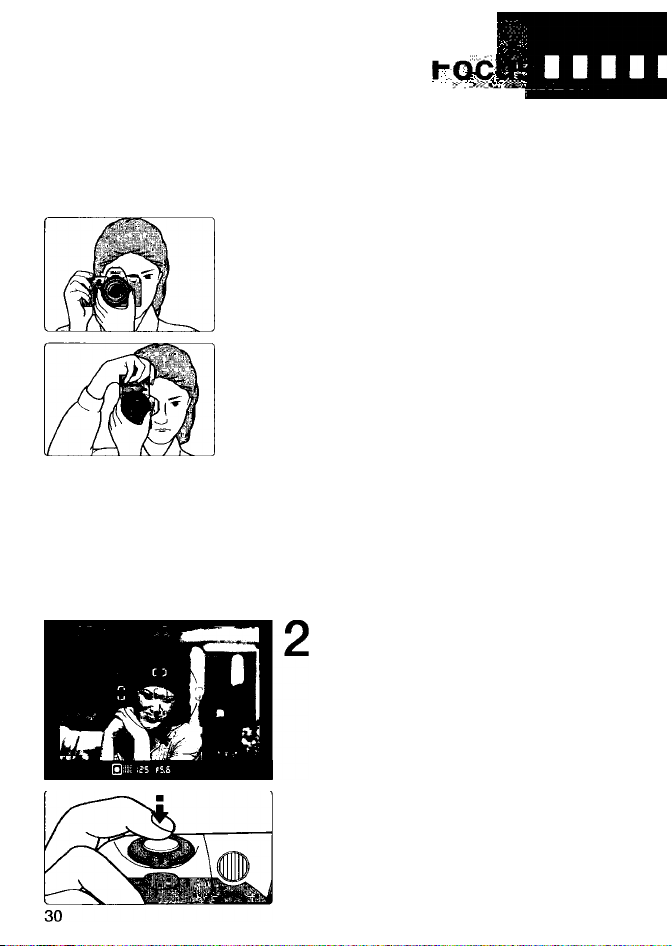
■ ■ .-^■'')"-> ■'■ Ì-" A;ìì' .■'■■.-■
Lightly pressing the shutter release button automatically focuses the camera on the subject and when the subject is in focus, causes • to appear in the viewfinder.
Hold the camera properly.
1
• Keep your elbow propped against your
body for support.
• Stand with one foot forward a half step and
keep your upper body still.
• Grasp the camera handgrip with your right
hand and use your left hand to cradle the
camera (or lens).
NOTE: Camera shake
Camera shake is likely to occur when the camera is not held steady or with slow
shutter speed. The Speedlight automatically fires in dark conditions (where slow
shutter speed is required) in SS or Vari-Program with this camera but always
remember to hold the camera correctly.
Compose frame, center focus
brackets on your subject, and
focus by lightly pressing the
shutter release button.
• Compose frame so that the subject to be
focused is located closest at any of five
focus areas and lightly press the shutter
release button. When the Dynamic AF
Mode with Closest-Subject Priority (page
26, 46) is set, camera automatically
maintains focus on the subject located
closest to any of five focus areas.
Page 31

• When shutter release button is lightly
pressed, the camera focuses automatically
and focus indicator appears or blinks as
follows.
• appears: Subject is in focus.
\ I /
blinks: Unable to focus using
' autofocus.
• With dark subjects, the camera’s AF-Assist
Illuminator (page 48) is automatically
activated to guide autofocus. See page 44
for details on focusing.
NOTE: Composing frame
This camera’s viewfinder frame shows approximately 89% of the image actually
exposed on the film frame. Therefore, the actual exposed frame is somewhat
larger than the image you see through the viewfinder. Note that the edges of a
negative film are partially cropped by most labs.
Built-in Speedlight
When the subject is dark or backlit (except in H or
■^a) and the shutter release button is lightly pressed,
the built-in Speedlight automatically pops up in i2i
(AUTO mode) or Vari-Program (if, B, A, -%a or H).
See page 76 for details.
o
...
.
*
Check points
> Diopter adjustment (page 67) enables you to see more clearly through the
viewfinder.
> To take a picture of a subject outside the focus area, shift the focus area (page
46) or use focus lock (page 50).
• In situations where autofocus may not work as expected, see page 27.
.
......'.
.................
31
Page 32

Release Shutter.
Confirm that • (in-focus indicator) appears in the viewfinder, then slowly,
fully depress the shutter release button. With a moving subject.
Continuous Servo AF (page 44) activates and camera continuously
focuses on the subject.
Confirm indications in the
viewfinder while lightly pressing
the shutter release button.
• When the subject is dark or backlit and
shutter release button is lightly pressed, the
built-in Speedlight automatically pops up
and starts charging (pages 34, 76).
Confirm that focus indicator •
appears and slowly depress the
shutter release button.
• After the shutter is released, the film
automatically advances to the next frame
and the next shot can be taken.
•
32
Page 33

Film starts to rewind automatically when
film reaches the end of the roll.
nEil (35)
• The frame counter counts down until rewind is
complete.
• Pictures taken on frames beyond the indicated
number of the exposures for the film roll may be
discarded in the process of developing.
Confirm that film is completely rewound,
1£5_ FiS
rjEUBhE
N*l"
I
then remove film cartridge.
• Film is completely rewound when the frame counter
shows blinking E in the LCD panel. (£ appears
without blinking when the exposure meter is off.)
Make sure the film is completely rewound (£ is
blinking in the LCD panel), open the camera back
away from sunlight and remove the film cartridge
by tilting it to one side.
Check points
- If any other warning indications appear, see page 99.
• For mid-roll rewind, see page 66.
33
Page 34

When the subject is dark or backlit (except in B or and the shutter
release button is lightly pressed, the built-in Speedlight automatically
pops up in ¡SS (AUTO mode) or Vari-Program (:?,
depress the shutter release button to take pictures with the Speedlight.
B, A, or El). Fully
When the subject is dark or backlit and
1
the shutter release button is lightly
pressed, the built-in Speedlight
automatically pops up and starts
charging.
• When the Speedlight is ready to fire, 4 appears
without blinking in the viewfinder (when the
camera’s meter is on).
• When you want to take a picture without the flash,
close the Speedlight until it clicks shut while lightly
pressing the shutter release button. (When the flash
is canceled in this manner, as long as the shutter
release button is kept lightly pressed, flash is
canceled for subsequent shots. When you remove
your finger from the shutter release button and
shutter release button is lightly pressed again, the
built-in Speedlight pops up again and flash starts
charging.)
• To cancel the flash for subsequent shots, select the
Flash Cancel mode (page 79).
• When the subject is backlit in H or mode,
built-in Speedlight does not fire automatically.
NOTE: Continuous use of built-in Speedlight
After continuous use of the built-in Speedlight, it may stop firing to protect the
firing tube. Wait for a while before using the Speedlight again.
34
Page 35

Confirm V in viewfinder, then
compose, focus and take the
picture with flash by fully
depressing the shutter release
button.
• The shutter cannot be released unless ^
appears without blinking in the viewfinder.
• V blinks in the viewfinder approx. 3 sec.
after full flash output. If this happens,
underexposure may have occurred. Check
the flash shooting distance range (page 84)
and shoot again.
• With dark subjects, the camera’s AF-Assist
Illuminator is automatically activated to
guide autofocus. See page 48 for details.
Built-in Speedlight and Matrix Balanced Fill-Flash
' The bullt-ln Speedlight offers an angle of coverage of 28mm lens with a guide
number of 12/40 (ISO 100, m/ft.). When a wide-angle lens of less than 28mm
focal length is used in flash photography using the bullt-ln Speedlight, the
flash may not reach the peripheral area and may result In a dark picture.
' Using CPU Nikkor lenses such as a D- or G-type NIkkor lens enables use of
Matrix Balanced Fill-Flash. Analyzing the brightness and contrast level
derived from Matrix Metering, the Matrix Balanced Fill-Flash ensures proper
exposure of the main subject and background, while providing adequate flash
output to create natural-looking flash photography. See page 76 for details.
- c -_______________________
<
Check points
___________
_____________________
_____
• Be sure to remove (or store) the lens hood before flash shooting.
• Some lenses have limitations using the built-in Speedlight and may cause
vignetting (a shadow may appear within the frame) (page 85).
• Normal Front-Curtain Sync flash mode is introduced in this section. Various
flash sync modes are also available. For details, see page 78.
.. -------------------------------------------------------^
o
CO
35
Page 36

^ Shooting with Vari-Prograrfi
—.— wr™^S®i«aÌ3^
Vari-Program gives you the option to choose from Portrait, Landscape, Close-Up, Sports Continuous or Night Scene mode—designed for specific picture-taking situations and photographic images.
Set the exposure mode dial to the
desired Vari-Program, then lightly
press the shutter release button.
• Center the focus brackets on your subject
(where you want the focus) and lightly press
the shutter release button. The camera
focuses automatically and focus indicator
appears or blinks as follows.
• appears: Subject is in focus.
—blinks: Unable to focus using
' autofocus.
Confirm that focus indicator •
appears and slowly depress the
shutter release button.
• Shutter speed and aperture are
automatically determined to suit the
selected Varl-Program and are displayed In
the LCD panel and viewfinder.
• When the subject is dark or backlit, the
built-in Speedlight automatically pops up
and fires.
• When the subject is backlit in Sports
Continuous or B Landscape mode, the
Speedlight does not fire automatically.
NOTE: Vari-Program
Flexible Program (page 53), Auto Exposure Bracketing (page 62) and Multiple
Exposure (page 64) cannot be performed In Vari-Program. When using the flash
in Vari-Program, the Flash Sync modes (page 78) automatically change
according to each mode selected.
36
Page 37

^ : Portrait mode
Use this mode whenever you are taking pictures
of people. It creates a blurred background to
accentuate your main subject.
• 85mm to 200mm telephoto lenses with large
maximum apertures are recommended.
• Distancing the main subject and the background
emphasizes the effect.
H: Landscape mode
Use this mode whenever you’re taking a picture of
a distant scene. The overall picture, whether the
subject is near or far, is sharply focused.
• A wide-angle lens is suited to capturing a wide
view of the landscape.
• In some shooting situations, slow shutter speed
is selected. To avoid camera shake, use a tripod.
• Use of the Speedlight is not recommended for
only landscape shots. To cancel flash, set the
flash sync mode to Flash Cancel ® (page 79)
or close the built-in Speedlight while lightly
pressing the shutter release button.
f: Close-Up mode
Use this mode when you are taking pictures up
close. It creates a blurred background to
accentuate your main subject. Useful in taking
close-ups of subjects such as flowers or insects.
• Effect is maximized at minimum focusing
distance of the lens in use. When using a zoom
lens, use telephoto zoom position.
• For more professional uses, Micro-Nikkor lenses
are recommended.
• In some shooting situations, slow shutter speed
is selected. To avoid camera shake, use a tripod.
• Dynamic AF Mode and center focus area are
automatically selected (page 46).
37
Page 38

Shooting with Vari-Program ■^continued
Sports Continuous mode
Use this mode to freeze action. It uses a fast
shutter speed suitable for stop-action
photography. In Sports Continuous mode,
Continuous Servo AF (page 44) is automatically
activated and the camera continues to focus on
the subject without Focus iock (page 50). Also,
the shutter is released repeatedly as long as the
shutter release button is fuliy depressed.
• 80mm to 300mm teiephoto lenses are
recommended.
• Use of ISO 400 or faster film speed is
recommended.
• A tripod is recommended when using a
telephoto lens to avoid camera shake.
• Continuous shooting is not possible when the
built-in Speedlight is in up position.
Night Scene mode
Use this mode for subjects with an evening or
night background. Night Scene mode captures ail
the lighting in the scene, including the foreground
subject and background. When the fiash is
canceled, it allows you to capture the beauty of
nighttime or twilight scenes.
• Use of ISO 400 or faster film speed is
recommended.
• To avoid camera shake, use a tripod.
• To cancel flash, set the flash sync mode to Flash
Cancel ® (page 79) or close the built-in
Speedlight while lightly pressing the shutter
release button.
38
Page 39

Imprinting Date/Time (N65QD only)
You can imprint the following date information on your picture: Year/Month/Day, Day/Hour/Minute, Month/DayA'ear or Day/MonthAfear. See page 22 to set date and time.
r
I’n (
1 ol
lu i
№9 SELECT ADJUST
icl
Push MODE button to select available
1
imprinting displays.
(Example: year 2001, January 15,15:30)
Each time you push the MODE button the display
changes as follows:
Year/Month/Day Day/Hour/Minute No imprint
’n f
iC
Day/Month/Year Month/Day/Year
rn I <1_
tC
i J
I u • ^
» The data displayed on the data imprint LCD will be
imprinted on the picture. Select
cancel data imprint. Compatible film speeds for data
imprinting are IS032-3200.
Compose picture, focus and fully
depress the shutter release button to
take a picture with the imprinted
date/time.
> Data imprint indicator — blinks for approx, two to
three sec. immediately after the shutter is released
(when film is loaded).
Imprinted date/time
The illustration at right indicates the position of the
imprinted date/time on the film. It may be difficult to
read against bright colors such as white or reddish
hues.
fC tc jn
IJ IJ’JUU 1 1 IJ
................
I IC n I
I tj u f ^
(no imprint) to
o
5
o
C/5
<
39
Page 40

t*; ■■
Self-Timer Pperatio^
You can use the self-timer when you want to be in the photograph.
Press ® (self-timer) button and confirm
1
that 0 appears on the LCD panel.
(Or, rotate the Command Dial while pressing the
button until 0 appears on the LCD panel.)
The display changes as follows:
No display
(cancel)
Two-sec. delay
release for
remote control
Check points
• Use a tripod or place the camera on a stable surface before using the self
timer.
• To shoot in an exposure mode other than Manual, cover the eyepiece with the
supplied eyepiece cap DK-5 (page 3) or with your hand before pressing the
shutter release button to prevent interference from stray light and achieve
correct exposure.
> Do not stand in front of the lens when setting the self-timer in autofocus
mode.
Immediate
release for
remote control
40
Page 41

Compose picture, focus by lightly
pressing the shutter release button and
fully depress the shutter release button.
• Self-timer shooting cannot be performed unless the
camera’s shutter can be released (i.e. when subject
cannot be brought into focus with autofocus).
• Once the self-timer is activated, the shutter will
release in 10 seconds. The self-timer lamp will blink
for 8 sec. and then iiluminate for 2 sec. before the
shutter is released. When Red-Eye Reduction (page
79) is set, self-timer activates and the selftimer/red-eye reduction lamp lights for 1 sec.
before the shutter releases at the same output level
as the normal Red-Eye Reduction function.
• To cancel the self-timer, either turn the powej;
switch off, press the button until Ct) and g
(remote control) disappear in the LCD panel, or
rotate the Command Dial while pressing the ®
button until 0 and
• To cancel the self-timer during self-timer operation,
turn the power switch off or press the ® button
again.
g disappear in the LCD panel.
41
Page 42

About Metering Systems and Exposure
Metering systems and exposure are important factors for taking
pictures. Knowing the characteristics of each factor helps you
widen your photographic expression.
■ Metering Systems
As the proper combination of shutter speed and aperture for correct
exposure is determined according to subject brightness and film
sensitivity, measuring subject brightness is very important,
in general, brightness inside the viewfinder is not uniform. The
N65/N65QD provides two metering systems: Matrix Metering (page 28)
and Center-Weighted Metering (page 58)f With Matrix Metering, data
on scene brightness is detected by the six-segment Matrix sensor. With
Center-Weighted Metering,
concentrated on the 12mm-diameter center circle in the viewfinder. With
the N65/N65QD, Matrix Metering is automatically selected when the
exposure mode is set to other than Manual and Center-Weighted
Metering is selected with Manual exposure mode.
Using D- or G-type Nikkor lenses, the N65/N65QD camera performs 3D
Matrix Metering by adding distance information to determine correct
exposure.
■ Exposure
Light from the subject passes through the lens and exposes the film.
Light reaching the film is controlled by the shutter speed and aperture.
The proper combination of shutter speed and aperture for subject
brightness and film sensitivity results in the correct exposure.
The N65/N65QD’s AUTO mode (page 51), Auto-Multi Program (page 52)
and Vari-Program (page 36) automatically control shutter speed and
aperture. In Shutter-Priority Auto exposure mode (page 54), you can
manually set shutter speed and the camera automatically sets the proper
aperture. In Aperture-Priority Auto exposure mode (page 56), you can
manually set aperture and the camera automatically sets the proper
shutter speed. In Manual exposure mode (page 58), you manually set
both shutter speed and aperture.
most of the meter’s sensitivity is
Page 43

DETAILED
OPERATION
This section features detailed
descriptions of camera functions and
advanced operations.
• Focus mode
• Focus area
• AF-Assist Illuminator
• Focus lock
• Shooting in each exposure mode
• Exposure Compensation
• Auto Exposure Bracketing
• Multiple Exposure
• Film rewind
• Diopter adjustmentA/iewfinder accessories
• Depth-of-field preview
• Remote control operation (optional)
• Available mode combinations
43
Page 44

Ir
Focus Mo
Two focus modes, autofocus using the Auto-Servo AF (Single Servo AF and Continuous Servo AF) and Manual focus, are available with this camera. '
I Autofocus
• With the focus mode selector set to AF, lightly pressing
the shutter release button automatically focuses the
camera on the subject at the focus area (page 46) and
causes • to appear in the viewfinder.
■ Auto-Servo AF
Camera automatically chooses Single Servo AF or Continuous Servo AF operation
according to the subject status, i.e. stationary or moving (including directional
information).
* Single Servo AF
The shutter can be released when the focus indicator • appears in the viewfinder.
Once focused on a subject, keeping the shutter release button lightly pressed
locks focus (Focus Lock, page 50). However, if the subject starts moving. Focus
Lock is deactivated, and the focus mode automatically switches to Continuous
Servo AF.
• Continuous Servo AF
Continuous Servo AF is automatically activated when the subject is moving. The
shutter can be released when the focus indicator • appears in the viewfinder;
however, focus is not locked and the camera continues to focus on the subject
until shutter release. With a moving subject. Focus Tracking (page 104) is
activated and the camera continuously focuses on the subject. Also, N65/N65QD
will continue to focus firmly on a main subject with Lock-On’^“.
• When Sports Continuous mode is selected. Continuous Servo AF is
automatically activated and the camera continuously focuses on the subject.
About Lock-On^"
Lock-OnAutofocus keeps focus firmly on a main subject even if some other
object momentarily blocks it in the viewfinder.
Page 45

I Manual focus
• Set the focus mode selector to M. Look through the
viewfinder and rotate the lens focusing ring until the
image appears sharp on the clear matte field in the
viewfinder. The shutter can be released whether or not
the subject is in focus and regardiess of the focus
indicator status.
» Use Manual focus in situations where autofocus may not
work as expected (page 27) or lens other than AF Nikkor
(page 89) is attached.
• When using a lens with the A-M select function, set the
switch/ring to M to focus manually. If M/A (autofocus
with manual priority) is available with your lens, Manual
focus is possible either with the switch/ring set to M or
M/A. See the instruction manual of your lens for details.
Manual focus using Elnctronic Rangefinder
Set the focus mode selector to M. The focus can be confirmed with •
indication in the viewfinder. The Electronic Rangefinder works with most Nikkor
lenses (including AF Nikkors when operated manually) having a maximum
aperture of f/5.6 or faster.
Lightly press the shutter release button and while the meter is on, rotate the
lens focusing ring until • appears in the viewfinder. The shutter can be released
anytime. The Electronic Rangefinder can be activated with any of five focus
brackets selected as the focus area (page 46).
45
Page 46

Focus AréaJ ■■■■■■■ iTTf
This camera’s five focus areas cover a wide frame area, and you can
select among them, depending on the subject’s position in the frame or
your desired composition. When the focus mode is set to AF (autofocus,
page 44), you can select either Dynamic AF Mode with Closest-Subject
Priority, where the camera automatically selects the focus area, or
Dynamic AF Mode, where you select the desired focus area.
Set the focus mode selector to AF
(autofocus) and rotate the Command Dial
while pressing the focus area button to
select focus area.
’ Rotating the Command Dial while pressing the focus
ÌEgH[3nE]L]l
AUTO
1
Mi
ill
~'d
CZJ'c'S fS.6
• Dynamic AF Mode with Closest-Subject Priority
Dynamic AF Mode with Closest-Subject Priority automatically maintains focus on
the subject located closest to any of five focus areas and focus is locked once it
is achieved. If the subject moves from the selected focus area before focus lock,
the camera automatically focuses on the subject determining the data from the
other focus areas. When AUTO mode or Vari-Program (except A Close-Up
mode) is selected. Dynamic AF Mode with Closest-Subject Priority is
automatically selected.
area button changes the display as follows:
Dynamic AF Mode with
I Closest-Subject Priority
Dynamic AF Mode
I
r
L
' Confirm selected focus area in the LCD panel and
viewfinder.
J
• Dynamic AF Mode
Focus is obtained at the selected focus area and focusing is locked (as long as
the shutter release button is lightly pressed) once it is achieved. If the subject
moves from the selected focus area before focus lock, the camera automatically
focuses on the subject determining the data from the other focus areas. When A
Close-Up mode is selected. Dynamic AF Mode and center focus area are
automatically selected.
46
Page 47

■ When focus mode is set to Manual
Single Area Mode is automatically selected when the focus mode selector is set to M (manual, page 45).
Set the focus mode selector to M (manual) and rotate the Command Dial while pressing the focus area button to select focus area.
• Single Area Mode
Focus is obtained only at the selected focus area when
using the manual focus with Electronic Rangefinder
(page 45).
• Rotating the Command Dial while pressing the focus
area button changes the display as follows:
►CJ
H HigS FS.S
> Confirm selected focus area in the LCD panel and
viewfinder.
J
47
Page 48

AF-Assist OluminatQO
When the subject is dark and the shutter release button is pressed lightly, the camera’s AF-Assist Illuminator automatically turns on and enables autofocus operation in a dark environment.
• AF-Assist Illuminator automatically turns on in the
following situations:
Focus mode is autofocus, AF Nikkor lens is used,
subject is dark and center focus area is selected or
Dynamic AF Mode with Closest-Subject Priority is
activated.
• AF-Assist Illuminator does not turn on in B Landscape
Approx. 0.5-3m
(1.6-9.8 ft.)
I
mode or Sports Continuous mode.
• Focal length of the usable AF Nikkor lens is 24-200mm
and the distance range of the AF-Assist Illuminator is
approx. 0.5-3m (1.6-9.8 ft.). Autofocus using the
camera’s AF-Assist Illuminator cannot be performed due
to vignetting with some lenses at a shooting distance
less than 1m (3.3 ft.) (page 49).
> When the optional Speedlight SB-28/28DX, SB-27,
SB-26, SB-25 or SB-24 is attached and the conditions
for the AF-Assist Illumination are met, the AF-Assist
Illuminator of the optional Speedlight automatically turns
on. With other optional Speedlights, the camera’s
Illuminator turns on (page 92).
NOTE: Continuous use of the AF-Assist Illuminator
When the AF-Assist Illuminator is used continuously, illumination is limited
temporarily to protect the firing tube. The illumination restarts after a few
moments. Also, when the AF-Assist Illuminator is used repeatedly in a short
period of time, be careful not to touch the AF-Assist Illuminator lamp because it
may become hot.
48
Page 49

Canceling AF-Assist Illuminator
AF-Assist Illuminator automatically turns on in
the conditions mentioned on the previous
page. To cancel AF-Assist Illuminator (i.e.,
when the subject feels the illumination is too
bright), lightly press the shutter release button
while pressing the AF-Assist Illuminator cancel
button. However, the correct focus may not be
achieved without AF-Assist Illuminator.
■ Lenses incompatible with AF-Assist Illuminator
Autofocus using the camera’s AF-Assist Illuminator cannot be performed due to vignetting with the following lenses.
NOTE: Lenses incompatible with AF-Assist Illuminator
• Lens with autofocus using the camera’s AF-Assist Illuminator cannot be
performed due to vignetting at a shooting distance less than 1 m (3.3 ft.).
AF Micro 200mm f/4 IF-ED
AF-S 17-35mm f/2.8 IF-ED
AF 18-35mm f/3.5-4.5 ED
AF 20-35mm f/2.8 IF
AF 24-85mm f/2.8-4
AF 24-120mm f/3.5-5.6 IF
AF Micro 70-180mm f/4.5-5.6 ED
• Lens with autofocus using the camera’s AF-Assist Illuminator cannot be
performed due to vignetting at a shooting distance less than 1.5m (4.9 ft.).
AF-S 28-70mm f/2.8 IF-ED at 70mm (usable at approx. 1m [3.3 ft.] or longer
at wideangle)
• Lens with autofocus using the camera's AF-Assist Illuminator cannot be
performed due to vignetting.
AF-S 80-200mm f/2.8 IF-ED
AF 80-200mm f/2.8 ED
AF VR 80-400mm f/4.5-5.6 ED
________________
49
Page 50

Focus Lock
Focus lock is useful in autofocus shooting when you want to capture a subject that’s framed outside of the N65/N65QD’s five focus areas, and in situations where autofocus may not work as expected (page 27).
Position the focus area on the
subject and lightly press the
shutter release button. (For example,
when center focus is selected.)
• • appears when the subject is in focus and
@--11=] 'iS FS.6
the focus is locked as long as the shutter
release button is kept lightly pressed.
• Focus lock cannot be used in Sports
Continuous mode.
• Focus is not locked with a moving subject.
To lock focus on a stationary subject which
has been moving, remove your finger from
the shutter release button and lightly press
the shutter release button again.
Confirm focus indicator •,
compose while lightly pressing the
shutter release button and shoot.
•
• After you have locked focus, do not change
the camera-to-subject distance. If you keep
the shutter release button lightly pressed
after releasing the shutter, the shutter can
be released repeatedly with the same
focusing.
Page 51

Shooting in Each Exposure Mode
KZi: AUTO mode
The simplest exposure mode with this
camera. The camera automatically controls
exposure. When the subject is dark or
backlit, the built-in Speedlight automatically
pops up to fire. Recommended for beginner
SLR camera users.
• ¡Si (AUTO mode) can only be used with a CPU
Nikkor lens such as D- or G-type Nikkor (page 88).
„ . .................... AUTO
Set the exposure mode dial to Ci.
• With exposure mode set to ¡Si, other modes are
set as follows;
AF Area Mode: Dynamic AF Mode with Closest-
Metering system: Matrix (page 28)
Fiash sync mode: Front-Curtain sync (Normai
Subject Priority (page 46)
Sync) (page 78)
Check point
In £1, Flexible Program, Exposure Compensation, Auto Exposure Bracketing,
Multiple Exposure, Slow Sync flash, Red-Eye Reduction with Slow Sync flash
and Rear-Curtain Sync flash cannot be used.
NOTE: Minimum aperture with CPU Nikkor lens (except G-type)
Always set the aperture ring of a CPU Nikkor lens (except G-type) to its
minimum (largest f-number). When the lens is not set to its minimum aperture
setting, fE£ blinks in the LCD panel and viewfinder, and the shutter locks.
________
Compose picture, confirm focus
indicator • and shoot.
• When the subject is dark or backlit, the built-in
Speedlight automatically pops up and fires (page 34).
• See page 99 if any warning indication appears in
the LCD panel or viewfinder.
•
tn
51
Page 52

Shooting in Each Exposure Mode-continued
P: Auto-Multi Program
The camera automatically controls exposure
to achieve correct exposure in any shooting
situation. For more complex shooting, use
Flexible Program (page 53), Exposure
Compensation (page 61) or Auto Exposure
Bracketing (page 62).
• P (Auto-Multi Program) can only be used with a
CPU Nikkor lens such as D- or G-type Nikkor
(page 88).
Set the exposure mode dial to P.
NOTE: Minimum aperture with CPU Nikkor lens (except G-type)
Always set the aperture ring of a CPU Nikkor lens (except G-type) to Its
minimum (largest f-number). When the lens is not set to its minimum aperture
setting, ff E blinks in the LCD panel and viewfinder, and the shutter locks.
Difference between (AUTO mode) and P (Auto-Multi Program)
Although exposure controls are the same, with Auto-Multi Program, you can
select functions such as Flexible Program (page 53), Exposure Compensation
(page 61), Auto Exposure Bracketing (page 62), Multiple Exposure (page 64),
Slow Sync (page 78) or Rear-Curtain Sync (page 78) flash for more flexible
shooting. In Auto-Multi Program, however, the built-in Speedlight does not pop
up automatically.
52
Page 53

Compose picture, confirm focus indicator • and shoot.
• When the subject is too dark or too bright, one of
the foliowing warning indications will appear in the
viewfinder and LCD panel.
• H i: Use ND filter.
• L o: Use Speedlight.
• If the subject is too dark or backlit, the flash
recommended indication ^ blinks in the viewfinder
when you lightly press the shutter release button.
Use the Speedlight (page 80/92).
Flexible Program
ligs
Ei§
either change the exposure mode, turn off the power switch, or use the built-in
Speedlight (page 80).
By rotating Command Dial in Auto-Multi
Program, you can change the combination of
shutter speed and aperture while maintaining
correct exposure. With this function, you can
shoot in Auto-Multi Program as though
shooting in Shutter-Priority Auto or Aperture-
Priority Auto. To cancel the Flexible Program,
53
Page 54

Shooting in Each Exposure Mode-continued
Fast shutter speed 1/500 sec.
Slow shutter speed 1/30 sec.
S: Shutter-Priority Auto
Enables you to manually set the desired
shutter speed (30-1/2000 sec.); the camera
automatically selects the proper aperture to
provide correct exposure. With high shutter
speeds, you can freeze the motion of a fastmoving subject; with slower speeds, you
can create a motion effect.
• S (Shutter-Priority Auto) can only be used with a
CPU Nikkor lens such as D- or G-type Nikkor
(page 88).
Set the exposure mode dial to S.
NOTE: Minimum aperture with CPU Nikkor lens (except G-type)
Always set the aperture ring of a CPU Nikkor lens (except G-type) to its
minimum (largest f-number). When the lens is not set to its minimum aperture
setting, fE E blinks in the LCD panel and viewfinder, and the shutter locks.
54
________
Page 55

loao FH
(s)
Set the shutter speed (30-1/2000 sec.) with the Command Dial.
Eiii( il
Compose picture, confirm focus indicator • and shoot.
• When the subject is too dark or too bright, one of
the following warning indications will appear in the
viewfinder and LCD panel. (Over or underexposure
value is indicated with the electronic analog
exposure display in the viewfinder.)
• HI: Select higher shutter speed. If the warning
indication still remains on, use an ND filter.
• io: Select slower shutter speed. If the warning
indication still remains on, use the
• If the subject is too dark or backlit, the flash
Check point
•If - - (Long Time exposure) is selected in Manual exposure mode and the
exposure mode is changed to Shutter-Priority Auto without canceling - - , - blinks and the shutter locks. To shoot in Shutter-Priority Auto exposure mode,
select shutter speed other than - - by rotating the Command Dial.
Speedlight.
recommended indication i blinks in the viewfinder
when you lightly press the shutter release button.
Use the Speedlight (page 80/92).
55
Page 56

Shooting in Each Exposure Mode —continued
A: Aperture-Priority Auto
Enables you to set the desired aperture
(lens' minimum to maximum) manually. The
camera automatically selects a shutter
speed suitable for correct exposure. By
varying the aperture, and thus controlling the
Small aperture f/22
Large aperture f/2.8
depth of field (page 74), you can sharpen
the background and foreground, or blur the
background. In flash photography, varying
the aperture changes the flash shooting
distance (page 84).
• A (Aperture-Priority Auto) can only be used with
a CPU Nikkor lens such as D- or G-type Nikkor
(page 88).
Set the exposure mode dial to A.
1
NOTE: Minimum aperture with CPU Nikkor lens (except G-type)
Always set the aperture ring of a CPU Nikkor lens (except G-type) to its
minimum (largest f-number). When the lens is not set to its minimum aperture
setting, fEE blinks in the LCD panel and viewfinder, and the shutter locks.
56
________
Page 57

Set the aperture (lens' minimum to
maximum) by rotating the Command Dial.
Compose picture, confirm focus indicator • and shoot.
• When the subject is too dark or too bright, one of
the following warning indications will appear In the
viewfinder and LCD panel. (Over or underexposure
value is indicated with the electronic analog
exposure display in the viewfinder.)
• H I: Select smaller aperture (larger f-number). If
the warning Indication remains on, use an
ND filter.
• i. o: Select larger aperture (smaller f-number). If
the warning indication remains on, use the
• If the subject is too dark or backlit, the flash
Speedlight. ^
recommended Indication 4 blinks in the viewfinder
when you lightly press the shutter release button.
Use the Speedlight (page 80/92).
57
Page 58

Shooting in Each Exposure Mode-continued
M: Manual
Enables you to set both shutter speed (30
sec. - 1/2000 sec.) and aperture (lens'
minimum to maximum) manually. With
electronic analog exposure display in the
viewfinder, you can produce various creative
effects by adjusting the exposure. Long
Time exposure (Time) can be set in Manual
exposure mode.
• Non-CPU lenses (page 90) can only be used in
Manual exposure mode.
Set the exposure mode dial to M.
• Metering system automatically switches to CenterWeighted from Matrix in Manual exposure mode.
• When a non-CPU Nikkor lens Is attached, f- appears in the LCD panel and viewfinder.
Set/confirm aperture with the lens aperture ring.
Camera’s exposure meter cannot be used. See
page 90 for details.
’--------------------
Center-Weighted Metering
Center-Weighted Metering places special emphasis on
brightness within the 12mm-diameter circle in the
viewfinder and is thus useful for basing exposure on a
specific area of the scene.
------
^
O
is
---------------------------------------------------------------------------
NOTE: Minimum aperture with CPU Nikkor lens (except G-type)
Always set the aperture ring of a CPU Nikkor lens (except G-type) to its
minimum (largest f-number). When the lens is not set to its minimum aperture
setting, fEE blinks in the LCD panel and vie\«finder, and the shutter locks.
58
________
>
Page 59

?5q F5.S
-
Ei§( ¡1
e
©
/7
Set the shutter speed and aperture while checking the electronic analog exposure display in the viewfinder.
• Set the shutter speed (- - and 30-1/2000 sec.) by
rotating the Command Dial and aperture (minimum
to maximum) by rotating the Command Dial while
pressing the @ aperture button.
• The electronic analog display in the viewfinder
indicates the difference between the selected
exposure (shutter speed and aperture) and the
correct exposure. The electronic analog exposure
display blinks when the subject brightness is
beyond the camera’s exposure range. (Electronic
analog exposure display is not available with Long
Time exposure.)
The following examples show electronic analog
exposure display indications:
Correct exposure
-1/2 EV
Over +2 EV
Compose picture, focus and shoot.
• If the subject is too dark or backlit, the flash
recommended indication H blinks in the viewfinder
when you lightly press the shutter release button.
Use the Speedlight (page 80/92).
• The Exposure Compensation cannot be set in
Manual exposure mode.
59
Page 60

Shooting in Each Exposure Mode-continued
60
Page 61

/ Exposure Compensation
To modify exposure control (i.e. from the ISO standard), use the Exposure Compensation function. This can be useful when intentionally achieving under or overexposure to obtain a specific photographic effect.
Set Exposure Compensation by rotating
the Command Dial while pressing the @
button until the desired compensation
value appears (-2 EV to +2 EV in 1/2
steps).
• When the Exposure Compensation is set, ^
Electronic analog
exposure display
+2 EV compensation
f.
Exposure mode with Exposure Compensation
Exposure Compensation can be set in P (Auto-Multi Program), S (ShutterPriority Auto), A (Aperture-Priority Auto) and Vari-Program. Once the Exposure
Compensation is set in each P, S or A exposure mode, compensation remains
in that exposure mode. Changing the exposure mode to M, iSi AUTO or VariProgram temporarily cancels the compensation. Exposure Compensation set in
Vari-Program is canceled when exposure mode is changed. The Exposure
Compensation cannot be set in iSi AUTO or M exposure mode.
appears in the LCD panel and viewfinder. The
compensation value can be checked by pressing
the © button. The eiectronic analog exposure
display also appears as illustrated in the viewfinder
when the © button is pressed.
• Normally, you should compensate exposure to the
+ side when the background is brighter than your
main subject, or to the - side when the background
is darker.
Compose picture, confirm focus
indicator • and shoot.
• To cancel Exposure Compensation, rotate the
Command Dial while pressing the © button to reset
the compensation value to D.C. In Vari-Program,
changing the exposure mode also cancels the
Exposure Compensation. (Turning the power switch
off does not cancel the Exposure Compensation.)
61
Page 62

i^uto Exposure Bracketing
Auto Exposure Bracketing allows you to shoot in selected compensated
EV values (maximum of ±2 EV) shifting from the automatically set proper
exposure (or selected exposure in Manual exposure mode) for three shots
each time the shutter is released. For example, this is useful in selecting
one shot out of several shots with bracketed exposures after processing
the film, when the subject has pronounced contrast in shooting with color
slide film and where the latitude of the proper exposure is minimal.
Rotate the Command Dial while pressing
1
the Auto Exposure Bracketing © button
to set desired bracketing value (within ±2
EV without combining exposure compen
sation). The display changes as follows:
‘Sim
^ in
1 (.u
L
' When the bracketing value is set (and while the
exposure meter is on), 139 appears and ^ blinks in
the LCD panel, and 01 and electronic analog
exposure display blink in the viewfinder. Bracketing
value can be confirmed by pressing the @ button.
> Shutter speed and aperture in Auto-Multi Program,
aperture in Shutter-Priority Auto and shutter speed
in Aperture-Priority Auto and Manual exposure
mode are bracketed.
' In any of the exposure modes. Flash Exposure
Bracketing and Auto Exposure Bracketing are
simultaneously performed when a Speedlight Is
used.
I Compensated EV value and bracketing order
Compensated EV value
0.5
1.0
1.5
2.0
62
Electronic analog
exposure display
No display
(cancel) (Multiple Exposure)
♦2.1.0.1.2-
III
♦2.1.0.1.2-
lllll
♦2.1.0.1.2-
lllllll
♦2.1.0.1.2-
oiiiim
Bracketing order
0, -0.5, +0.5
0, -1.0, +1.0
0, -1.5, +1.5
0, -2.0, +2.0
Page 63

Electronic analog
exposure display
First shot
(correct EV)
Second shot
(under EV)
Third shot
(over EV)
Compose picture, confirm focus indicator • and shoot.
• Each time the shutter release button is depressed,
correct EV, under EV, and over EV exposure are
performed in that order while the blinking electronic
analog exposure display shows the correct, under,
then overexposure. Compensated shutter speed
and aperture values are displayed during shooting.
• If the Exposure Compensation function (page 61) is
also set, bracketing will be combined with the
Exposure Compensation values. It is useful to
perform Bracketing with a compensated value of
over +2 EV or under -2 EV.
• If the end of the film roll is reached during
bracketing, the remaining shots can be taken after
new film has been loaded. Also, if you turn the
power switch off during bracketing, the remaining
shots can be taken after the power is turned back
on.
Auto Exposure Bracketing is completed
and automatically canceled when the
third shot is taken.
• I2l and iSI in the LCD panel and IZl and the
electronic analog exposure display in the viewfinder
disappear when the bracketing is completed.
• To cancel the bracketing, rotate the Command Dial
while pressing the @ button so the display
disappears from the LCD panel. Bracketing is not
canceled by turning the power switch off.
Check points
»Auto Exposure Bracketing cannot be performed in iSS (AUTO mode) and Vari-
Program.
» Auto Exposure Bracketing and Multiple Exposure (page 64) cannot be set
simultaneously.
• Auto Exposure Bracketing and Long Time exposure (page 60) cannot be set
simultaneously.
63
Page 64

y/ / Multiple Expos^^e
Multiple Exposure consists of two or more exposures of one or more
subjects in the same frame.
Rotate the Command Dial while pressing
1
the multiple exposure @ button so 8
appears in the LCD panel. The display
changes as follows:
Sinai sinai smai
nc . . tn . . <c . . an
• m appears in the LCD panel when the Multiple
Exposure is set.
Rotate the Command Dial while pressing
the @ button to set the necessary
Exposure Compensation.
• Test shooting is recommended since the
compensation actually required varies depending
on the shooting situation.
• When the background is completely dark and
subjects do not overlap, no compensation is
necessary for each shot.
• In some cases, frames may shift slightly in multiple
exposure. In particular, film advance becomes
unstable at the beginning and near the end of a film
roll so multiple exposure is not recommended.
u.j ^—► I.U —► i.D **—► C.U
No display ^ » m-—^
(cancel) Multiple Exposure
Standard compensation value in multiple exposure
Number of exposures
Two -1.0 EV
Three -1.5 EV
Four
Eight or nine
64
Compensation value
-2.0 EV
-3.0 EV
Exposure Compensation is
necessary depending on the
number of exposures in multiple
exposure since more than one
image is exposed in the same
frame.
Page 65

Compose picture, confirm focus indicator • and shoot.
• The first shot is taken and Hi and frame counter
biink in the LCD panei when the shutter reiease
button is fuiiy depressed. The frame counter in the
LCD panel does not count up and the film does not
advance and multiple exposures can be taken from
the second shutter release. The multiple exposure
is canceled, film advances and H disappears from
the LCD panel when the second shot is taken.
• To take more than two shots on the same frame,
rotate the Command Dial while pressing the @
button again after first shot is taken by depressing
the shutter release button and while H is blinking
so H appears without blinking. Repeat this
operation as many times as you wish to continue
taking pictures on the same frame.
• To cancel multiple exposure, rotate the Command
Dial while pressing the 0 button so the display
disappears from the LCD panel. Film is advanced
and frame counter counts up when the multiple
exposure is canceled before or during multiple
exposure operation.
Check points
• Multiple Exposure cannot be performed in the d (AUTO mode) or VariProgram.
> Multiple Exposure and Auto Exposure Bracketing (page 62) cannot be set
simultaneously.
65
Page 66

Film Rewind
This section explains mid-roll rewind and what to do if the film does not rewind.
Mid-roll rewind
• To rewind film at mid-roll, press the two film rewind
buttons Q±! simultaneously for approx. 1 sec.
• o.o. and then o appear in the LCD panel during film
rewind and the frame counter counts backwards until
rewind is complete.
• Film is completely rewound when a blinking £ shows in
the frame counter. (E appears without blinking when the
om
Eiii (is;
' ^611435}
exposure meter is off.) Make sure £ is blinking, open the
camera back and remove the film cartridge.
If film does not start to rewind or film rewind stops at mid-roll
• When battery power is very low, or at low temperatures,
film may not start rewinding or film rewind may stop at
mid-roll, and o.. and frame number will blink in the
LCD panel. In this case, turn the power switch off,
change batteries, then turn the power switch on and
press the two film rewind buttons 02! simultaneously
for approx. 1 sec. to rewind film again.
66
Page 67

Diopter AdjustmentA^iewfinder Accessories
The N65/N65QD enables near- or far-sighted photographers to adjust the eyepiece diopter to suit their vision. Viewfinder accessories such as an eyepiece cap or eyepiece correction lens can also be attached.
Diopter adjustment
• Remove the rubber eyecup and slide the diopter
adjustment lever while looking through the viewfinder
until the focus brackets or other displays in the
viewfinder appear sharp. Attach the rubber eyecup
again after adjustment.
• The adjustable range of the finder diopter is -1.5m-i to
+0.8m-i. Nine optional eyepiece correction lenses
provide a viewfinder diopter range of -5 to +3m-i (page
94).
NOTE: Using the diopter adjustment lever
Since the diopter adjustment lever is located next to the viewfinder, be careful
not to poke yourself in the eye with your finger or fingernail while sliding the
lever.
________________________
Attaching viewfinder accessories
• To attach an eyepiece cap or eyepiece correction lens,
remove the rubber eyecup and slide down the eyepiece
cap or eyepiece correction lens.
• To reattach the rubber eyecup after removing eyepiece
cap or eyepiece correction lens, make sure the
“Nikon DK-16” stamp is at the bottom.
67
Page 68

Depth-of-Field Preview
Electronic preview function is available with this camera. Depress the depth-of-field preview button to confirm the depth of field through the viewfinder (see page 74).
• Pressing the depth-of-field button stops the lens down
to the aperture controlled in (AUTO mode), Vari-
Program, Auto-Multi Program or Shutter-Priority Auto
exposure mode, and down to the aperture selected in
Aperture-Priority Auto or Manual exposure mode. By
looking through the viewfinder, the approximate depth of
field with the given aperture can be confirmed.
68
Page 69

J
Remote Control Operation (optional)
L
Use the optional remote control to release the camera’s shutter from a
distance. As with self-timer operation, the remote control can also be
used when you want to be in the photograph. You can also use the
remote control instead of a cable release to reduce camera shake.
Press the O remote control button a
1
number of times so g (immediate release)
'
or (two-sec. delay release) appears in
the LCD panel. (Or, rotate the Command
Dial while pressing the ci) remote control
button.) The display changes as follows:
iiS UI--SÆ
^Ci)—*^0-
V.Self-timer
No display
(cancel)
mi I
> You can choose to release the shutter either
immediately after (g) or two sec. after (I) the
shutter release button on the remote control unit is
pressed.
• Once remote control operation is set, the camera
remains ready to receive a signal from the remote
control unit for 60 sec. If no signal is sent for 60
sec., the remote control mode is canceled and
I) disappears from the LCD panel.
> The remote control cannot be operated unless the
camera’s shutter can be released (i.e. when subject
is not in focus with autofocus).
• After the shutter is released, the camera remains
ready to receive another signal from the remote
control unit for 60 sec.
NOTE: Before using remote control
When using the remote control for the first time, make sure to pull out the
insulation sheet placed on the battery inside the remote control unit that is set
when purchased.
g or
69
Page 70

Remote Control Operation
(opt iona l)- con tin ued
Point the remote control unit toward the camera and press the shutter release button.
• When immediate release is selected, the self-timer
iamp iights after shutter reiease (except when the
Speedlight is used). When Red-Eye Reduction
(page 79) is aiso set, the self-timer lamp lights at
the same output levei as the normal Red-Eye
Reduction before the shutter releases and the flash
fires when the shutter is reieased.
• The shutter is released after the self-timer iamp
iights for approx. 2 sec. in two sec. delay mode.
When Red-Eye Reduction (page 79) is aiso set, the
self-timer lamp lights at the same output level as
the normal Red-Eye Reduction after the self-timer
lamp lights for approx. 2 sec. and the flash fires
when the shutter is released.
• To cancel the remote control operation, press the
<s>
button again or rotate the Command Dial while
pressing the button so ^ or g disappears from
the LCD panel. Or, turn the power switch off.
Focusing in remote control operation
Two methods to shoot with autofocus with remote control:
1. Autofocus activated by signal from remote control:
Shutter is released when (or two sec. after) the subject is In focus. However,
when focus cannot be achieved, it remains in standby mode.
Autofocus activated by lightly pressing shutter release button on the camera
2.
body before remote control operation:
Lightly press the shutter release button on the camera body while the remote
control is standing by to achieve focus. Once focus is achieved, focus is
locked (even though the finger is removed from the shutter release button).
Shutter is released when (or two sec. after) the shutter release signal is
received from the remote control unit.
70
Page 71

Check points
> Use a tripod or place the camera on a stable surface before using the remote
control.
> When you are taking pictures but not looking through the viewfinder, cover the
eyepiece with the supplied eyepiece cap DK-5 (page 3) or with your hand
before pressing the shutter release button to prevent Interference from stray
light and achieve correct exposure.
• The shooting distance for remote control operation is within 5m (16 ft.) directly
In front of the camera. To shoot beyond the shooting distance of the remote
control, use the self-timer (page 40). Remote control operation cannot be
performed when the camera has extreme backlighting. Change the camera
position in this case.
' If the shutter cannot be released with the remote control, change the battery
inside the remote control unit (page 72). (The life of the battery inside the
remote control unit is approx. 5 years.)
• Use one 3V CR2025 lithium battery in the remote control unit.
J
f '
............................................................
Long Time (Time) exposure with remote control
When the camera is set to Long Time (Time) exposure (page 60), pressing the
remote control’s shutter release button opens the camera’s shutter and pressing
the shutter release button again closes the shutter. This function is useful for
shooting nighttime scenes or stars. (Use of a tripod is recommended.) Self-timer
lamp flickers slightly once every 2 sec. during Time exposure.
V=
....
---- -----
^
71
Page 72

Remote Control Operation (optional)-continued
Changing battery inside the remote control unit
While keeping the battery holder release
1
lever pressed as the arrow on the remote
control unit indicates to release the lock,
pull out the battery holder from the
remote control unit.
Remove the used battery.
Insert a new CR2025 3V lithium battery
with 0 side facing up.
Insert the battery holder until it clicks
shut.
NOTE: Storing batteries
Keep batteries out of children’s reach. If swallowed, contact a doctor
immediately. (For “Notes on Batteries”, see page 98.)
72
Page 73

Available Mode Combinations
The following chart lists available modes when a CPU Nikkor lens such as
D- or G-type lens is attached.
Exposure
mode
m
A o
S o
AF-Assist
Illuminator
O
o
— —
— —
Flexible
Program
_
—
—
—
Exposure
compensation
—
O
O
o
o
o
Auto Exposure
Bracketing
—
— —
— —
— —
— —
— —
exposure
P o O o O o
s
A
o
o
M o
Exposure
mode
X
m
A
m
p
s
A
M
®: Dynamic AF Mode with Closest-Subject Priority
Dynamic AF Mode
d): Single Area Mode
O: Available
©: Automatically set when the exposure mode is selected. (Other mode also
selectable.)
—: Unavailable
* Single frame with use of built-in Speedlight.
Metering
system
Matrix
Matrix
Matrix Single frame
Matrix Single frame
Matrix Continuous*
Matrix Single frame
Matrix Single frame
Matrix Single frame
Matrix
Center-Weighted Single frame
—
—
— —
Film advance
mode
Single frame
Single frame
Single frame
o o o
o
o
o o
Focus mode
AiF MF
(5
o o O
(D ®
o o
© o o
o
0 O o
© O o
0 O o
©
o O o
© O o
© (Center)
O
Multiple
—
o
o
o
o
it:
73
Page 74

About Depth of Field
Basics of the relationship between focus and depth of field are
explained in this section.
■ Depth of field
When focusing, depth of field should be considered. Depth of field is the
zone of sharpest focus in front of and behind the subject on which the
lens is focused. It varies according to shooting distance, focal length and,
above all, aperture. Smaller apertures (larger f-numbers) will produce a
deeper depth of field where the background and foreground become
sharper; larger apertures (smaller f-numbers) will produce a shallower
depth of field where the background becomes blurred. Similarly, shorter
shooting distance or longer focal length will produce a shallower depth of
field, and longer shooting distance or shorter focal length will produce a
deeper depth of field. Note that depth of field tends to be shallower in
front of and deeper behind the subject in focus.
74
Small aperture f/22
Large aperture f/2.8
Page 75

FLASH
PHOTOGRAPHY
This section introduces various aspects
of flash photography using the built-in
Speedlight.
• Matrix Balanced Fill-Flash, Standard
TTL Flash
• Ready-light, accessory shoe
• Flash sync mode
• Built-in Speedlight
• Flash shooting distance range
• Usable lenses with built-in Speedlight
Page 76

;; Built-ifl Speedlight and n
■ Built-in Speedlight and TTL Flash modes
This camera is equipped with a built-in Speedlight that provides an angle
of coverage for a 28mm lens with a guide number of 12 (ISO 100, m) or
40 (ISO 100, ft.). When the subject is dark or backlit (except in B or '^a),
in (AUTO mode) or Vari-Program, the built-in Speedlight automatically
pops up. When the shutter is released, the flash fires to create natural
looking flash photography utilizing
Matrix Balanced Fill-Flash.
In P (Auto-Multi Program), S (Shutter-Priority Auto), A (Aperture-Priority
Auto) or M (Manual) exposure mode, when the subject is dark or backlit,
flash recommended indication ^ blinks in the viewfinder, and the
Speedlight pops up when the Speedlight lock-release button is pressed
and the Matrix Balanced Fill-Flash is possible. (In Manual exposure
mode. Standard TTL Flash is selected.) In addition to shooting in dim
light, the flash can be used in daylight to reduce shadows on the main
subject or to put catchlights in your subject’s eyes.
Five flash sync modes—Front-Curtain Sync (Normal Sync), Slow Sync,
Rear-Curtain Sync, Red-Eye Reduction and Red-Eye Reduction with
Slow Sync—are available with this camera.
• See below for the TTL Flash modes, page 80 for using the built-in Speedlight and
page 78 for the flash sync modes.
Matrix Balanced Fill-Flash
Matrix Balanced Fill-Flash is automatically set in
, Vari-Program, P, S or A exposure mode, in
this flash mode, a well-balanced exposure of the
main subject (subject in focus) and the
background is achieved—based on the brightness
sensed by the Matrix Metering.
76
Standard TTL Flash
Standard TTL Flash is automatically selected
when the exposure mode is set to M. In Standard
TTL Flash, the main subject is correctly exposed
but background exposure is not considered.
Standard TTL Flash is useful when you want to
highlight the main subject.
Page 77

Ready-Light/Accessory Shoe
I Ready-light
I Accessory shoe
D
1
; I
• When using the built-in Speedlight or an
optional Speedlight such as the SB-28/28DX,
SB-27, SB-23 or SB-22S, the ready-light V
appears in the viewfinder when the Speedlight is
fully charged and ready to fire.
> If the ready-light blinks approx. 3 sec. after full
flash output, underexposure may have occurred
(when using built-in Speedlight or optional
Speedlight set to TTL or non-TTL Auto Flash
mode). Check the focus distance, aperture or
flash shooting distance range and shoot again.
• An optional Speedlight, i.e. SB-28/28DX, SB-27,
SB-23 or SB-22S can be attached directly to the
accessory shoe of the N65/N65QD without a
cord. This accessory shoe is equipped with a
'
safety lock which prevents accidental drop when
a Speedlight with a safety-lock pin (SB-28/
28DX, SB-27, SB-26, SB-25 or SB-22s) is
attached.
77
Page 78

// Flash Sync Mode Featj
Five flash sync modes are available with the N65/N65QD.
Set the flash sync mode by
rotating the Command Dial
while pressing the flash sync
mode button 0-
f® 4
AUTO j
=- FiTT—-rsf
(5)
® J
U: Front-Curtain Sync (Normal Sync)
Set the flash sync mode to Front-Curtain Sync for normal
flash photography. The camera’s shutter speed is
automatically set between 1/90 to 1/60 sec. for flash
photography in lOi (AUTO mode) or % (Portrait mode),
1/90 to 1/15 sec. in B (Landscape mode), and to 1/90
sec. in Auto-Multi Program, Aperture-Priority Auto, A
(Close-Up mode) or (Sports Continuous mode). (With optional Speedlight
SB-26, SB-25 and SB-24, set the Speedlight’s sync mode selector to NORMAL.)
[™j: Slow Sync
Slow Sync can be used in S Night Scene mode, Auto
Multi Program or Aperture-Priority Auto exposure mode.
Normally, the camera’s shutter speed is automatically set
to 1/90 sec. for flash photography. However, for shooting
nighttime scenes. Slow Sync uses a slower shutter speed
(down to maximum of 30 sec., 1 sec. in SI Night Scene
mode) to bring out background details using all of the available light.
Q: Rear-Curtain Sync
Rear-Curtain Sync can be used in Auto-Multi Program,
Shutter-Priority Auto, Aperture-Priority Auto or Manual
exposure mode. Normally, the Speedlight fires at the end
of the exposure, turning available light into a stream of
light that follows the flash-illuminated moving subject.
When Rear-Curtain Sync is set in Auto-Multi Program or
Aperture-Priority Auto exposure mode, Slow Sync is
automatically set. (With an optional Speedlight SB-26, 25 and 24, set the
Speedlight’s sync mode selector to REAR.)
78
Page 79

I
__
|: Red-Eye Reduction
The Red-Eye Reduction lamp lights for approx. 1 sec.
before the flash fires in order to reduce the red-eye effect
in photos of people or animals. Red-Eye Reduction can
be used in iSS AUTO mode, Vari-Program (except for IS
Night Scene), Auto-Multi Program, Shutter-Priority Auto,
Aperture-Priority Auto or Manual exposure mode. (With
optional Speedlight SB-28/28DX, SB-27 and SB-26, the Red-Eye Reduction lamp
of the Speedlight lights.)
r®"t
Q: Red-Eye Reduction with Slow Sync
Red-Eye Reduction with Slow Sync can be used in El Night Scene mode, Auto
Multi Program or Aperture-Priority Auto exposure mode. Red-Eye Reduction and
Slow Sync mode are simultaneously set. (With optional Speedlight SB-28/28DX,
SB-27 and SB-26, the Red-Eye Reduction lamp of the Speedlight lights.)
^^ Flash Cancel
Flash Cancel can only be selected in (AUTO mode) or Vari-Program. Set Flash
Cancel when you want to cancel the flash and have the photograph exposed only
with the natural light. Flash Cancel cannot be set when the built-in Speedlight is in
the up position. Set the Flash Cancel before lightly pressing the shutter release
button. (The built-in Speedlight is canceled but when optional Speedlights are
attached, flash is not canceled.)
To cancel Flash Cancel, turn the power switch off or select another exposure mode.
NOTE: Flash Sync Modes
• In Front-Curtain Sync, shutter speed shifts automatically to 1/90 sec. when the
shutter speed is set to faster than 1/90 sec. in Shutter-Priority Auto or Manual
exposure mode.
• When Red-Eye Reduction or Red-Eye Reduction with Slow Sync Is selected,
the Red-Eye Reduction lamp lights for approx. 1 sec. before the flash fires. Do
not move the camera or let the subject move until the shutter is released.
(Red-Eye Reduction is not recommended in shooting situations where shutter
release is your top priority.)
• With some lenses, light from the Red-Eye Reduction lamp may not reach the
subject’s eyes. In some cases, the red-eye effect may not be sufficiently
reduced due to the location of subject.
• With Slow Sync and Red-Eye Reduction with Slow Sync, keep the camera
steady to prevent picture blur since the shutter speed is slow. Use of a tripod
is recommended.
* •
79
Page 80

^^ing Built-In Speedlight
This section explains how to use the built-in Speedlight set to desired flash sync mode when a D- or G-type AF Nikkor lens is attached.
In Auto-Multi Program, Shutter-Priority
1
Auto, Aperture-Priority Auto or Manual
exposure mode, release the built-in
Speedlight by pressing the 0 flash lock
release button.
In P, S, A or M
exposure mode
In or Vari-Program
• When the subject is dark or backlit and shutter
release button is lightly pressed, the flash
recommended indication V blinks in the viewfinder
in Auto-Multi Program, Shutter-Priority Auto,
Aperture-Priority Auto or Manual exposure mode.
• In iSS (AUTO mode) or Vari-Program, when the
subject is dark or backlit (except in H or -^Qi) and
the shutter release button is lightly pressed, AUTO
% appears in the LCD panel and the built-in
Speedlight automatically pops up.
• When the Speedlight is ready to fire, H appears
without blinking in the viewfinder (when the
camera’s meter is on).
• Press the Speedlight down gently until it clicks into
place to retract it.
Set the flash sync mode by rotating the
Command Dial while pressing the 0 flash
sync button.
> Matrix Balanced Fill-Flash is selected in exposure
modes other than Manual, and Standard TTL
Flash is selected for Manual exposure mode. See
page 76 for details.
• See the table on pages 83 and 86 for shutter speed
and aperture, available sync mode in each
exposure mode.
Page 81

• In Auto-Multi Program, Shutter-Priority Auto,
Aperture-Priority Auto or Manual exposure mode,
selected flash sync mode remains once it is set. To
change the flash sync mode, rotate the Command
Dial while pressing the 0 button to select another
flash sync mode.
• In iS (AUTO mode) or Vari-Program, turning the
power switch off or selecting another exposure
mode cancels the selected flash sync mode and
returns to its initial setting (table on page 86).
• In ioi (AUTO mode) or Auto-Multi Program
exposure mode, the camera automatically controls
maximum available aperture according to the film
speed. See page 93.
• Continuous shooting cannot be used in flash
shooting even when (Sports Continuous mode)
is selected.
Rotating the Command Dial while pressing the 0 button changes the display as
follows.
In 1^ or Vari-Program (except H):
‘ ® does not appear when the built-in Speedlight
is up.
▲
J
In HI (Night Scene mode):
' ® does not appear when the built-in Speedlight
is up.
J
In Auto-Multi Program or Aperture-Priority Auto exposure mode:
In Shutter-Priority Auto or Manual exposure mode:
. r® ^ nv
■ (¿j is displayed when
you release your finger
from the 0 button.
81
Page 82

Using Built-In Speedlight- continued
*[=¡1=] So FS.S
Confirm ^ appears in the viewfinder,
make sure the subject is within the flash
shooting distance range and shoot.
• The shutter cannot be released unless V appears
without blinking in the viewfinder.
• ^ in the viewfinder blinks approx. 3 sec. after full
flash output. This may indicate underexposure has
occurred. Check the focus distance, aperture or
flash shooting distance range and shoot again.
• When the subject is dark, the AF-Assist Iliuminator
automatically turns on to guide autofocus. See
page 48 for detaiis.
• With VR Nikkor lenses, the vibration reduction
function when shutter release button is lightiy
pressed does not operate while the flash is
charging.
82
Page 83

Exposure mode Available shutter speed Available aperture Page
Automatically set to 1/90-1/60 sec.
m
A
m
p
s
A
M
*1 Shutter speed is prolonged up to 30 sec. with Slow Sync, Rear-Curtain Sync and Red-Eye
Reduction with Slow Sync.
*2 Shutter speed shifts automatically to 1/90 sec. when the shutter speed is set to faster than
1/90 sec. and the built-in Speedlight pops up (or attached optional Speedlight is turned on).
In this case, 90 appears in the viewfinder and the selected shutter speed display blinks In the
LCD panel.
*3 Flash shooting distance range depends on the ISO speed of the film In use and aperture
setting. In Aperture-Priority Auto or Manual exposure mode, set the aperture according to
the flash shooting distance range table on page 84.
Automatically set to 1/90-1/15 sec.
Automatically set to 1/90 sec.
Automatically set
Automatically set to 1/90-1 sec.
Automatically set to 1/90 sec.*i
1/90-30 sec.*2 54
Automatically set to 1/90 sec.*i
1/90-30 sec.*2, -- (Time)
Desired setting's
51
37
37
37
38
38
52
56
58
83
Page 84

Flash Shooting Distance Range
Flash shooting distance for the built-in Speedlight changes according to the film speed in use and aperture setting.
ISO film speed 25 50
Guide number m/ft.
Aperture value
• The maximum flash shooting distance can also be calculated by dividing the
guide number by the selected aperture value.
Example: When f/2.8 is selected with ISO 100 film using the camera's built-in
Speedlight, the maximum flash shooting distance will be:
12/2.8 = approx. 4.2m or 40/2.8 = approx. 14 ft.
6/20 8.5/28
— —
— 1.4 2 2.8 4 5.6 1.4-6/4.6-20
1.4 2 2.8 4 5.6 8 1-4.2/3.3-14
2 2.8 4 5.6 8 11 0.7-3/2.3-10
2.8
4 5.6 8 11
5.6 8 11 16 22 32 0.6-1.1/2.0-3.6
8 11 16 22 32
100
200 400 800
12/40
17/56 24/79 34/112
1.4 2 2.8 4 2-8.5/6.6-28
4 5.6 8 11
16
22 0.6-1.5/2.0-4.9
16
—
Flash shooting
distance range
m/ft.
0.6-2.1/2.0-6.9
0.6-0.8/2.0-2.6
84
Page 85

Usable Lenses with Built-In Speedlight
28mm to 200mm non-zoom CPU Nikkor lenses, AF 300mm f/4 ED and
AF-S 300mm f/4 ED lenses can be used with the built-in Speedlight.
AF-S 17-35mm f/2.8 ED, AF 18-35mm f/3.5-4.5 ED, AF 20-35mm f/2.8
zoom lenses cannot be used with the built-in Speedlight. Other zoom
lenses can be used; however, refer to the table below for the zoom lenses
with some limitations in usable focal length or shooting distance.
NOTE: Using built-in Speedlight
_______________________________
• Make sure to remove the lens hood.
• The built-in Speedlight cannot be used with zoom lenses set to Macro in
wideangie.
• Vignetting occurs at the edges of the frame resulting in underexposure with
the following zoom lenses, which have limitations in usable focal length or
shooting distance.
Lens
AF 24-50mm f/3.3-4.5 35mm or longer focal length
AF 24-85mm f/2.8-4 50mm or longer focal length; and at 50mm, 1m (3.3 ft.) or longer
AF 24-120mm f/3.5-5.6
AF-S 28-70mm f/2.8 ED 70mm focal length and at 1.5m (4.9 ft.) or longer shooting distance
AF 28-70mm f/3.5-4.5
AF 28-80mm f/3.5-5.6 At 28mm, at 1.8m (5.9 ft.) or longer shooting distance
AF 28-85mm f/3.5-4.5
AF 28-105mm f/3.5-4.5
AF 28-200mm f/3.5-5.6 50mm or longer focal length
AF 35-70mm f/2.8 50mm or longer focal length
AF Micro 70-180mm
f/4.5-5.6 ED
AF 80-200mm f/2.8 ED
AF-S 80-200mm f/2,8 ED 105mm or longer focal length
shooting distance; at 70-85mm, 0.7m (2.3 ft.) or longer shooting
distance
35mm or longer focal length; and at 35mm, at 3m (9.8 ft.) or longer
shooting distance; at 50mm, 1m (3.3 ft.) or longer shooting distance; at
70mm, 0.7m (2.3 ft.) or longer shooting distance
At 28mm, at 1 m (3.3 ft.) or longer shooting distance
35mm or longer focal length; and at 35mm, at 2m (6.6 ft.) or longer
shooting distance
At 28mm, at 1,8m (5.9 ft.) or longer shooting distance
At 70mm, at 1.7m (5.6 ft.) or longer shooting distance;
at 85mm, 1,3m (4.3 ft.) or longer shooting distance;
at 105-135mm, at 0.8m (2.6 ft.) or longer shooting distance
At 80mm, 3m (9.8 ft.) or longer shooting distance
Limitations
85
Page 86

/
Available Flash S^c Mode Combinations
The following chart lists available flash sync modes when a CPU Nikkor
lens such as D- or G-type lens is attached.
Exposure mode TTL Auto Flash Front-Curtain Sync Red-Eye Reduction
®
®
m
A
m
p
s
A
®
®
®
®
®
®
M
Exposure mode Slow Sync Rear-Curtain Sync Flash Cancel
—
— —
m
a
— —
— —
— —
s ©
p
s
O O
—
® O
© O
© o
® o
© o
—
O
O o
—
o o
o o o
o o
—
O
A o o
M
®: Matrix Balanced Fill-Flash
Standard TTL flash
O: Available
Automatically set when the exposure mode is selected. (Other flash sync mode
also selectable.)
—: Unavailable
* Selectable when built-in Speedlight is retracted.
—
o
Red-Eye Reduction
with Slow Sync
O*
o*
o*
o*
o*
o*
—
—
—
—
—
—
—
—
O
_
—
86
Page 87

MISCELLANEOUS
This section explains miscellaneous
information.
• Lens compatibility
• Usable optional Speedlights
• Optional accessories
• Camera care
• Notes on batteries
• Troubleshooting
• Glossary ^.
• Specifications -.-a
• Index
....
-
Page 88

Lens Compatibility
Use a CPU Nikkor lens (except IX-Nikkor) with this camera. D- or G-type
AF lenses give you access to all available functions.
CPU contacts of CPU D-type Nikkor lens
Nikkor lens
G-type Nikkor lens
G-type Nikkor and other CPU Nikkor lens
• The G-type Nikkor lens has no aperture ring; aperture should be selected from
camera body. Unlike other CPU Nikkor lenses, aperture does not need to be
set to minimum (largest f-number) (page 18).
• CPU Nikkor lenses other than G-type Nikkor lens have an aperture ring. Set
the lens aperture to its minimum and lock. When the lens is not set to its
minimum aperture setting and the power switch is turned on, fE E blinks in the
LCD panel and viewfinder and the shutter cannot be released (page 18).
L
88
Page 89

Types of CPU lenses and other usable lenses/accessories
Mode
Lens/accessories
D-type AF Nikkor*3,
G-type AF Nikkor,
AF-S, AF-i Nikkor
CM
PC Micro-Nikkor
о
85m m f/2.8D*4
Z
AF-i Teieconverter's
Q_
Non-D or G-type AF
О
Nikkor (except AF Nikkor
for F 3AF)
Ai-P Nikkor
Ai-S or Ai type Nikkor,
Series-E, Ai-modified Nikkor
Medicai-N ikkor
120mm f/4
OJ
«
О
Refiex-Nikkor
PC-Nikkor
z
Ai-S or Ai type
o.
Teieconverters
о
c
Beilows Focusing
о
z
Attachment PB-6*'2
Auto Extension Rings
(PK-11A, PK-12,
PK-13andPN-11)
*1 Metering system automatically switches to Center-Weighted Metering when the exposure mode is set to
Manuai.
*2 tX-Nikkor tenses cannot be attached.
*3 This camera is compabbte with the Vibration Reduction funcbon of the VR Nikkor tens.
*4 The camera's exposure metering and hash controi system do not work properly when shifting and/or biting the
tens, or when using an aperture other than the maximum aperture.
*5 Without shifting and/or biting the tens.
*6 Compabbte with AF-S andAF-t Nikkor except AF-S 17-35mm f/2.8D iF-ED andAF-S 28-70mm f/2.8D IF-ED.
*7 With maximum effective aperture of f/5.6 or faster.
*8 With maximum aperture of f/5.6 or faster.
*9 Some lenses/accessories cannot be attached. (See page 90.)
*10 With exposure mode set to Manual The exposure meter cannot be used,
*11 With exposure mode set to Manual and shutter speed set to 1/90 sec. or slower, the exposure meter cannot be
used.
*12 Attach the PB-6 vertically. (PB-6 can be set to horizontal position after attaching.)
• AS-15 must be attached in combination with Medicai-Nikkor 200mm f/5.6 for the iens to fire the fiash.
• Reprocopy Outfit PF-4 can be attached in combination with Camera Hoider PA-4.
Focus mode Exposure mode Metering system
Autofbcus
Manuai with
electronic
rangefinder
Manuai
Any mode
other than
M
м
о О О О о О
0*5 О
—
0*7 0*7 о О
О О о о
— 0*8
—
—
— —
—
—
—
—
0*8
О о
0*5
0*7
0*7
0*7 о
о о о
о
о
о
о
о
о
—
о О
о
0*10
—
0*11
—
—
0*10
—
0*10
0*10
—
0*10
—
0*10
—
Matrix
3D 6-
segment
6-
segment
—
—
—
—
О О
—
__
О
— — —
— —
— — —
—
— —
— — —
— — —
— — —
Center-
Weighted*i
О
О
О
О
—
89
Page 90

-
........................
When a non-CPU lens is attached
Set exposure mode to Manual with a non-CPU lens.
(When other modes are selected, shutter cannot be
used and the aperture cannot be set using the
Command Dial when using non-CPU lenses, f- appears in place of the aperture indication in the LCD
panel and viewfinder; set/confirm aperture using the
lens aperture ring.
.____________________________________
.......................
............—.............
'
ESq CF--
C"3( ¡1
CAUTION: Nikkor lenses/accessories that cannot be attached to the N65/N65QD
The following Nikkor lenses/accessories cannot be attached to the N65/N65QD
(otherwise camera body or lens may be damaged):
• TC-16A Teleconverter
• Non-AI lenses
• 400mm f/4.5, 600mm f/5.6, 800mm f/8 and 1200mm f/11 with Focusing Unit
AU-1
• Fisheye 6mm f/5.6, 7.5mm f/5.6, 8mm f/8 and OP 10mm f/5.6
• Old type 21mm f/4
• K1, K2 Ring, Auto Extension Ring PK-1, PK-11, Auto Ring BR-2, BR-4
• ED 180-600mm f/8 (No. 174041-174180)
• ED 360-1200mm f/11 (No. 174031-174127)
•200-600mm f/9.5 (No. 280001-300490)
• 80mm f/2.8, 200mm f/3.5 and TC-16 Teleconverter for F3AF
• PC 28mm f/4 (No. 180900 or smaller)
• PC 35mm f/2.8 (No. 851001-906200)
• Old type PC 35mm f/3.5
• Old type Reflex 1000mm f/6.3
• Reflex 1000mm f/11 (No. 142361-143000)
• Reflex 2000mm f/11 (No. 200111 -200310)
90
Page 91

Usable Optional Speedlights
Usable optional Speedlights and available flash modes are listed In the
following table. Available modes are listed assuming a CPU lens is
attached.
Flash mode
Speedlight^’\^^
SB-28, SB-28DX
SB-27
SB-26*2
SB-25, SB-24
SB-23, SB-29*3,
SB-21 B*3
SB-22S, SB-22,
SB-20, SB-16B,
SB-15
SB-11*4, SB-14*4,
SB-140*4
*1 Selecting Manual exposure mode automatically changes the Matrix Balanced Fill-Flash mode to
Standard TTL Flash (page 76).
*2 Wireless Slave Flash can be performed. Shutter speed is automatically controlled to 1/60 sec. (or
1/60 sec. or slower in S or M exposure mode) with the Wireless Slave Flash selector set to D and
camera's flash sync mode set to Front-Curtain Sync or Bed-Eye Reduction.
*3 With the SB-29 and SB-21 B, autofocus can only be used when an AF Micro-Nikkor (60mm,
105mm, 200mm and 70-180mm) is attached.
*4 TTL Auto Flash is possible with TTL Remote Cord SC-23.
In A or M flash mode, attach SU-2 to SC-13 with SB-11 and SB-14, or attach SU-3 to SC-13,
SC-11 or SC-15 toAS-15 with SB-140.
Ultraviolet photography can be performed only when SB-140 is set to M. (Infrared photography
cannot be performed.)
NOTE: Flash attachments made by manufacturers other than Nikon
Use only Nikon Speedlights. Other units may damage the camera’s electrical
circuit due to incompatible voltage requirements (not compatible with 250V or
higher), electric contact alignment or switch phase. When flash attachments
made by manufacturers other than Nikon are attached, the built-in Speedlight
may not pop up all the way (with power switch of the Speedlight on or off).
When the built-in Speedlight is automatically fired in SIS AUTO mode or Vari-
Program, vignetting or uneven illumination may resuit.
Matrix
Balanced
Fill-Flash*i
O o
O o
Non-m
Auto flash
Manual
Repeating
Flash
O O O O
o
—
o o o o
o o o o o
o
o o
o o
— o — o o
o — o o
o — o o
Rear-
Curtain
Sync
o O
o o
Red-Eye
Reduction
o
_____
=
o
91
Page 92

Usable Optional Speedlights-continued
■ Notes on using optional Speedlights
»See your Speedlight manual for details. If the camera groups are defined in the
manual of the Speedlight with TTL Auto Flash, see the section for camera group II.
• Flash sync speed is 1/90 sec. or slower when using an optional Speedlight.
> Available film speeds for TTL Auto Flash are ISO 25 to ISO 800.
> When Red-Eye Reduction or Red-Eye Reduction with Slow Sync is set on a
camera attached with the SB-28/28DX, 27 or 26, the Red-Eye Reduction lamp of
the Speedlight lights up. With other Speedlights, the Red-Eye Reduction lamp of
the camera body lights up.
• When optional Speedlight with AF-Assist Illuminator, SB-28/28DX, 27, 26, 25 or
24, is attached, the AF-Assist liluminator of the optional Speedlight emits light
when the focus mode is set to AF, an AF Nikkor lens is attached, the subject is
dark and center focus area is selected or Dynamic AF Mode with Closest-Subject
Priority is activated. With other optional Speedlights, the AF-Assist Illuminator on
the camera emits light.
> Set the exposure mode to Aperture-Priority Auto or Manual to take flash pictures
with non-TTL flash mode.
> With the SB-26, 25 or 24, even if Front-Curtain Sync is set on the camera body,
the Speedlight performs Rear-Curtain Sync when Rear-Curtain Sync is set on the
Speedlight in P, S, A or M exposure mode (camera setting is overridden). In ¡cS or
Vari-Program (except H), Speedlight performs Front-Curtain Sync even if RearCurtain Sync is set on Speedlight (Speedlight setting is overridden).
> With the SB-26, 25 or 24, when Siow Sync is set on the camera body in SS, Rear-
Curtain Sync is performed if Rear-Curtain Sync is set on the Speedlight.
• With the SB-26, 25 or 24, when Red-Eye Reduction or Red-Eye Reduction with
Slow Sync is set on the camera body, Speedlight performs Red-Eye Reduction or
Red-Eye Reduction with Slow Sync even if Rear-Curtain Sync is set on the
Speedlight.
> fee in the LCD panel and FEE and i in the viewfinder blink and the shutter
cannot be released when the exposure mode is set to P, or Vari-Program and
the attached optional Speedlight is not set to TTL Auto Flash. Set the Speedlight
flash mode to TTL, or set the camera’s exposure mode to S, A or M.
92
Page 93

• With SK-6 and SB-24 attached, the AF-Assist Illuminators of the camera body
and the Speedlight do not emit light.
• In P or iSi exposure mode, the camera automatically controls the maximum
available aperture as follows in relation to the film speed:
ISO film speed 25 50 100 200 400 800
Maximum
available
aperture
* When film speed increases by one step, the maximum availabie aperture is
stopped down by 1/2 f/stop. If you are using a lens with a maximum aperture
smaller than that listed above, the automatically controlled aperture range is
from the lens’ maximum to minimum aperture.
> Use the optional Accessory Shoe Adaptor AS-15 to use the sync terminal.
Built-in Speedlight
Optional Speedlight
2 2.4 2.8 3.3 4 4.8
2.8 3.3
4
4.8 5.6 6.7
NOTE: When optional Speedlight is attached
Turn on the optional Speedlight power switch or set the built-in Speedlight to
Flash Cancel mode so the built-in Speedlight won’t pop up automatically when
an optional Speedlight is attached. When the built-in Speedlight automatically
pops up in iSi AUTO mode or Vari-Program, vignetting or uneven illumination
may result since the Speedlight may not pop up ail the way.
M
93
Page 94

/ Optional Accessories
A variety of optional accessories, including power source and Speedlight
is available for the N65/N65QD.
Battery Pack MB-17
• With Battery Pack MB-17, four 1.5V AA-type alkaline-manganese, lithium, NiCd
or Ni-MH batteries can be used to power the N65/N65QD. When AA-type lithium
batteries are used, the usable number of film rolls increases and stable
performance is maintained at low temperatures. (Film advance speed in -^Qi
Sports Continuous mode remains the same [as that of batteries installed only in
the camera body] with the MB-17.)
Remote Control Unit ML-L3
• Remote control releases the camera’s shutter from a distance. As with self-timer
operation, the remote control can also be used when you want to be in the
photograph. You can also use the remote control instead of a cable release to
reduce camera shake.
Eyepiece correction lenses
• Eyepiece correction lenses enable near- or far-sighted photographers to adjust
the eyepiece diopter to suit their vision, and can be attached easily by inserting
onto the viewfinder eyepiece. Nine optional eyepiece correction lenses provide
vievirfinder diopter settings of -5, -4, -3, -2, 0, +0.5, +1, +2 and +3m-i (combined
diopter with setting on camera body). We recommend that you actually look
through the viewfinder with various correction lenses attached before making a
purchase, since viewfinder diopter differs from one person to another. Use the
optional eyepiece correction lens when you need eyepiece correction over -1.5 to
+0.8m-i that can be adjusted using the N65/N65QD's diopter adjustment lever.
Lenses
• A wide variety of AF lenses — 14mm to 600mm wideangle, telephoto, zoom.
Micro or DC (Defocus image Control) — is available for the N65/N65QD.
Filters
• Nikon filters can be divided into three types: screw-in, drop-in and rearinterchange. With the N65/N65QD, the filter factor need not be considered except
for the R60 filter. Compensate exposure +1 EV when using the R60.
Note that when special filters available from manufacturers other than Nikon are
used, autofocus or the electronic rangefinder may not operate properly.
94
Page 95

• Use circular-polarizing fiiter C-PL instead of polarizing fiiter Polar. The linear
poiarizing filter cannot be used with the N65/N65QD.
• Use NC filter when using the filter to protect the lens.
• Moiré may occur when shooting a subject against bright light or if a bright light
source is in the frame. In this case, remove the filter before shooting.
Speedlight SB-28/SB-27
• Speediight SB-28/SB-27 normaiiy uses four AA-type aikaiine-manganese
batteries with a guide number of 36/118 (SB-28) and 30/98 (SB-27) (manuai fiash,
35mm zoom-head position, ISO 100, m/ft., 20°C/68°F). Optional external power
source SD-7 and SD-8A or Power Bracket SK-6A (SB-28 only) can also be used.
• Matrix Balanced Fill-Flash, which enables natural-looking overall exposures and a
better balance between ambient light and the fili-fiash is compatible with the
SB-28/SB-27. Also, the AF-Assist Illuminator enabies autofocus operation in a
dark environment.
• Automatic power zoom continuousiy changes the zoom-head position according
to the lens' focal length. Also, a variety of flashes, including Slow Sync, RearCurtain Sync, non-TTL Auto Fiash or manuai flash is compatible with the SB.-28/
SB-27. With the SB-28, Repeating Fiash is also available.
Wireless Slave Flash Controller SU-4
• TTL multi-flash, where a Speedlight to which Wireless Slave Flash Controller SU-4
is attached is fired simuitaneously with the built-in Speedlight or optional
Speedlight attached to the N65/N65QD, can also be used. Both Diffuser SG-1
and SG-2 can be used.
Soft case (CF-61 )
• Camera case CF-61 is available for this camera. The camera body fits inside the
case with AF 28-80mm f/3.5-5.6D IF or smaller lens attached.
Neckstraps/Handstrap AH-4
• Braid-type AN-4B (black) and AN-4Y (yellow), wide braid-type
AN-6Y (yeliow) and AN-6W (burgundy) neckstraps are available.
• Handstrap AH-4 helps you hold the camera firmly and easily, and shoot in quick
motion.
ttt:
Mj:
95
Page 96

Camera Care
» Cleaning camera body
Use a blower brush to remove dirt and dust from the camera body and clean It
with a soft, clean cloth. After using the camera near seawater, wipe the camera
body with a soft, clean cloth slightly moistened with pure water to remove salt,
and then dry it with a dry cloth. NEVER use organic solvents like thinner or
benzene. They may damage the camera.
»Cleaning mirror and lens
Use a blower brush to remove dirt and dust from the mirror or lens. To remove
fingerprints or smudges from the lens’ surface, use a soft, clean cotton cloth or
lens tissue moistened with ethanol (alcohol) or lens cleaner.
» Do not subject the camera or lens to strong vibration or shock_________
Do not drop the camera body and lens or hit them against a hard surface as this
may damage their precision mechanism.
» Do not touch the shutter curtains________________________________
The shutter is made of very thin curtains. Do not hold, poke, or blow strongly with
a blower brush. Doing so may scratch, deform or tear the shutter curtains.
»Avoid strong electric or magnetic fields
The camera may not function properly in strong electric or magnetic fields such
as near a transmitter tower. Avoid using the camera in such locations.
» Store the camera in a cool, dry place
Store the camera in a cool, dry place to prevent mold and mildew.
Keep it away from naphthalene or camphor (moth repellent), electrical appliances
that generate magnetic fields or an excessively hot place such as inside a vehicle
during the summer or near a heater.
» Avoid extreme temperature change
An extreme temperature change can cause condensation inside the camera body.
When taking the camera to a very hot place from a very cold place or vice versa,
place it inside an airtight container such as a plastic bag and leave it inside a
while to expose the camera gradually to the temperature change.
» Avoid water or moisture_______________________________________
Keep the camera away from water or moisture. When using the camera near
water, guard against splashes, especially salt water spray.
______________________________________
___________________________
____________________________
_____________________________
96
Page 97

• Remove the batteries and store the camera with a desiccant
If you do not intend to use the camera for a long time, remove the batteries to
protect the camera from battery leakage.
• In a humid environment, store the camera inside a plastic bag with a desiccant
to keep out dust, moisture and salt. Note, however, that storing leather cases in
vinyl bags may cause the leather to deteriorate. Keep the batteries in a cool, dry
place away from heat or humidity.
• Change the desiccant occasionally since it does not absorb moisture effectively
after a while.
• Leaving the camera unused for a long period of time may cause mold to grow
and result in malfunction. Turn the power on and release the shutter a few times
once per month. •
• To maintain the built-in Speedlight in peak condition, fire it a few times every
month. This will enable you to use the flash for many years.
_______
Nikon cannot be held responsible for any malfunction resulting from the use of
the camera other than as specified in this manual.
I
]
97
Page 98

Notes on Batteries
A
/t\
/. \
WARNING
■ Use two CR2-type 3V lithium batteries
Use two CR2-type 3V lithium batteries.
• Change the batteries well before the end of their life and prepare spare batteries
before important photographic occasions.
»Turn the camera power off when changing batteries
Turn the camera power off before changing batteries and insert the batteries with
0 and 0 ends positioned correctly.
• Stains on the battery poles may cause lack of contact. Wipe the batteries well
with a dry cloth before installing.
»Use fresh batteries at low temperatures
Battery power diminishes at extremely low temperatures and the camera may not
function properly with old batteries. Use a fresh set of batteries at low
temperatures, keep spare batteries warm, and use them alternately,
• Film advance speed lowers and number of usable film rolls becomes less at low
temperatures. However, battery power may recover when the temperature
returns to normal.
• Do not throw batteries into a fire or short circuit batteries
Do not throw batteries into a fire. Do not short, disassemble, heat or charge
batteries.
i N. j reach.
Do not leave
Keep batteries out of children’s
yf If someone accidentally swallows batteries.
call a doctor immediately.
________________________
j
98
Page 99

Troubleshooting
1 LCD panel
fee blinks
fEE blinks fE E and i
crai appears — • Batteries are nearing
era blinks
o.. and
frame counter
blink
f- - blinks
Err and £ blink
E blinks when
exposure meter
is turned on
Viewfinder-: V Cause
fee blinks
blink
—
f - - blinks
Err and
E blink
E blinks when
exposure meter
is turned on
• CPU Nikkor lens other
than G-type is not set to
its minimum aperture.
• Attached Speedlight is
not set at TTL Auto
Flash in iSi, VariProgram or P mode.
exhaustion.
• Batteries are Just about
exhausted.
• Batteries are
exhausted during film
rewind.
• Non-CPU lens is
attached or lens is not
attached.
• Film is not correctly
advanced.
• Film remains in the
camera after film
rewind is complete.
Remedy
• Set lens to minimum
aperture.
• Set the Speedlight flash
mode fo TTL, or set the
camera’s exposure
mode to S, A or M.
• Have fresh ones ready.
• Turn the power off and
replace batteries with
new ones.
• Replace batteries with
new ones or recharge
batteries and turn the
power on again, then
press two Q« film
rewind buttons
simultaneously for
more than 1 sec. to
start film rewind again.
If this warning appears
frequently, contact
authorized Nikon dealer
or service center.
• Attach CPU lens
(except IX-Nikkor). With
a non-CPU lens, set the
exposure mode to M
and set the aperture
with lens’ aperture
ring.
• Reload film.
• Remove the film
cartridge.
Page
18
92
17
17
66
19,
88,
89,
90
21
33
99
Page 100

iroubleshooting-contìnue
......-f.- vWr'’’
LCD panel
—
H 1 appears
i. o appears
—
Viewfinder
• blinks
M 1 appears
i 0 appears • Underexposure
Electronic • Subject brightness is
analog exposure
display blinks
;; Cause
• Autofocus is not
possible.
• Overexposure warning
(subject is too bright).
warning (subject is too
dark).
beyond camera’s
exposure range.
¿Remedy
• Focus manually.
• In iSi, Vari-Program or P
mode, use ND filter.
• In S mode, select faster
shutter speed.
• In A mode, select smaller
aperture (larger fnumber).
(If the warning indication
remains after performing
above remedies in S or A
mode, use ND filter as
well.)
• in P mode, use flash.
• In iSi or Vari-Program, 51,36
cancel the Flash Cancel
and use flash.
• In S mode, select slower
shutter speed.
• In A mode, select larger
aperture (smaller fnumber).
(If the warning indication
remains after performing
above remedies in S or A
mode, use flash as well.)
• When the subject is bright.
use ND filter and when the
subject is dark, use flash.
The electronic analog
exposure display remains
blinking when the
Speedlight is used.
Page
45
51-57
55
57
53
55
57
59
100
