Nikon MOTO VE240 User Manual
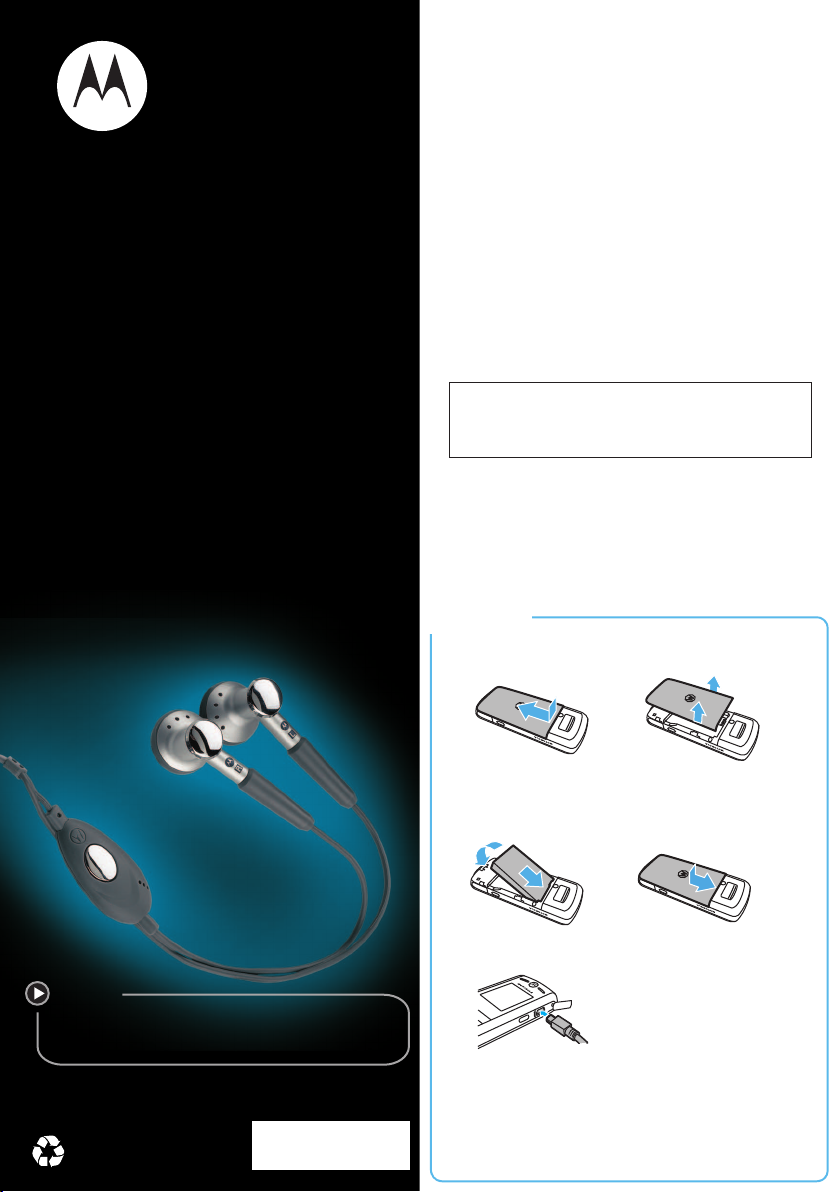
Getting Started Guide
accessories
www.motorola.com
m
n
accessories:
user’s guide:
www.motorola.com/support
GO TO
@6809501A61@
xxxxxxxxxxxx-O
MOTO
TM
VE240
Caution: Before using your phone for the first
time, please read the important legal and safety
information on the back of this guide.
congratulations!
congratulations!
Congratulations on your purchase of the cool
TM
MOTO
Whether you’re a talker, a texter, or a music lover, the
VE240 is the phone for you.
We’ve included all the main features of your phone
into this handy guide that’s easy to take along with
you.
If you’d like even more information about how to use
your new MOTO
www.motorola.com/support
So, let’s go.
Note: Your phone may not appear exactly as the
images in this manual. However, all key locations,
sequences, and functions are the same.
VE240 mobile phone.
TM
VE240 mobile phone, visit
.
ore informatio
let’s go
let’s go
1 . 2
34
5
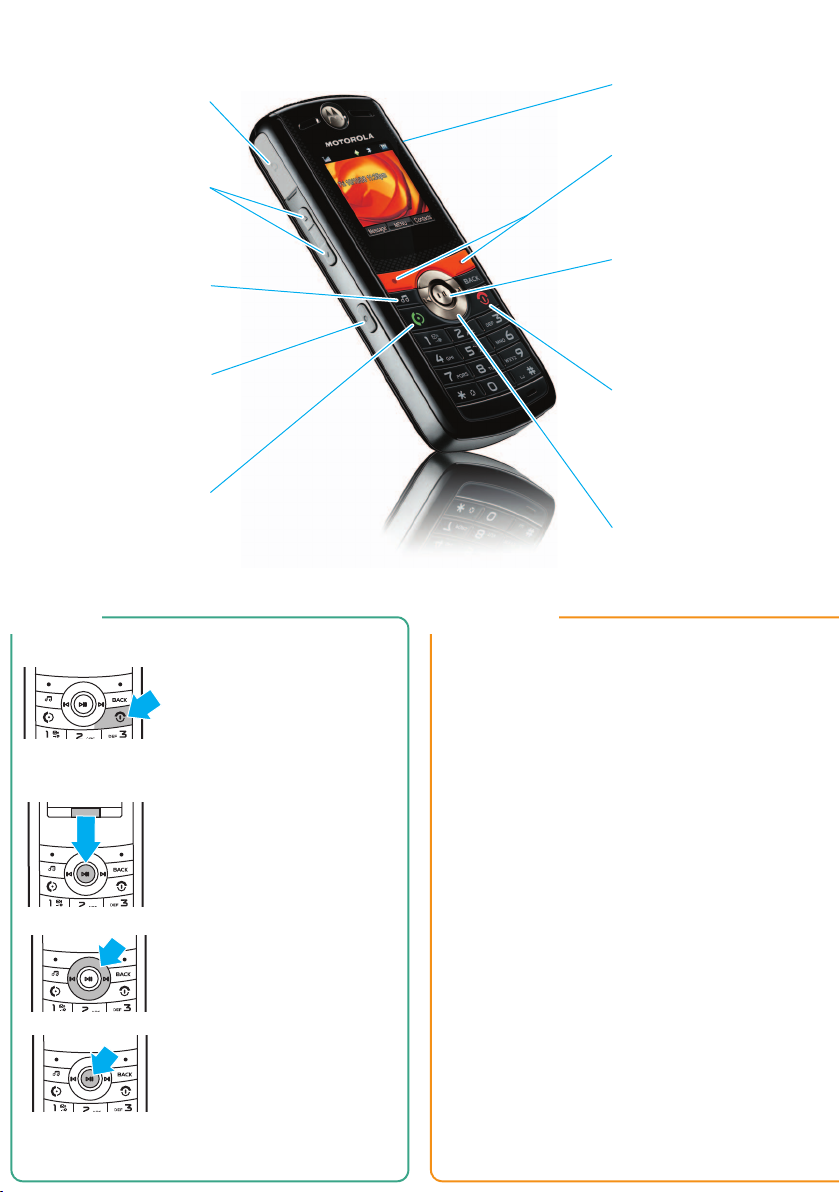
your phone
smart/speakerphone key
Make a selection or turn the
handsfree speaker on/off.
send/answer key
Make & answer calls.
Press from the home screen
to see a list of recently
dialed calls.
volume keys
Increase/decrease
ring volume & call volume.
headphone port
center key
Select a highlighted option or
open the main menu from the
home screen.
power/end key
Press & hold to turn the phone
on/off, or press & release to
end a call.
soft keys
Perform the functions shown
at the bottom of the screen.
music player key
Activate music player.
navigation key
Scroll through lists & menus.
mini USB connector
Charge phone, connect to a PC.
Message ContactsMENU
basics customize
basics
Here are a few essential basics:
turn it on & off
menu navigation
Press and hold P for a few
seconds.
Press the center key s to
open the Main Menu.
Press the navigation key
down, right or left to highlight a
menu option.
s or Select (left soft key)
Press
to select the highlighted option.
S up,
customize
Add your personal touch.
set your wallpaper
Change the wallpaper image to one that makes you
smile.
s > u Settings > Display > Wallpaper
Find it:
1 If necessary, acknowledge the message about
Shuffle Multiple by pressing
2 To assign a single picture as a wallpaper, select
Single and press
picture and press
To set your phone to show a random downloaded
picture as a wallpaper, select Shuffle Multiple and
s. Scroll to each downloaded picture you
press
want and press
of the pictures you want, press Done.
3 Press O to return to the home screen.
s.
s, then scroll to the desired
s.
s. When you have selected all

shortcuts calls
shortcuts
A few shortcuts we think you’ll find really useful:
calls
It’s good to talk.
voicemail
Press and hold 1. (If your voicemail number is not
pre-programmed, press
service provider if you don’t know the number.
recent calls
Quickly see your call history by pressing
1, then Store.) Call your
s > q Recent Calls. You can then access your Received Calls
or Dialed Call or your call Timers.
your phone number
To see you own phone number, press Ò, then #.
music player
Note: You must have a microSD memory card
(available separately) installed in your phone to use
the music player.
[ from the home screen.
Press
lock/unlock keys
Prevent accidental calls by
unlock the keypad, press Unlock (the right soft key),
then press
s.
pressing and holding#.
To
make a call
Enter a number and
N.
press
answer a call
When your phone rings or
vibrates, press
N.
end a call
Press P.
select a ringtone for calls
Express yourself—choose your own ringtone for
incoming calls.
First—
Set Master Volume to High, Med High,
Medium, Low Med, Low:
Next—
s > u Settings > Sounds
Find it:
> Call Ringtone
1 If necessary, press s to acknowledge the
message about Shuffle Multiple.
2 Select Single Tone to assign a single ringtone to
incoming calls, then scroll to the ringtone you
want and press
Note: Your phone plays each ringtone that you
highlight.
s.
Select Shuffle Multiple to set your phone to play a
random downloaded ringtone for incoming calls.
Scroll to each downloaded ringtone you want and
s. After you select all of the ringtones
press
you want, press Done.
Note: Phonebook entries with assigned Ringer IDs
will not be affected. The Shuffle Multiple option works
only with downloaded ringtones and depletes
your battery’s charge more quickly than Single Tone.
3 Press O to return to the home screen.
