Nikon L5 User Manual 2
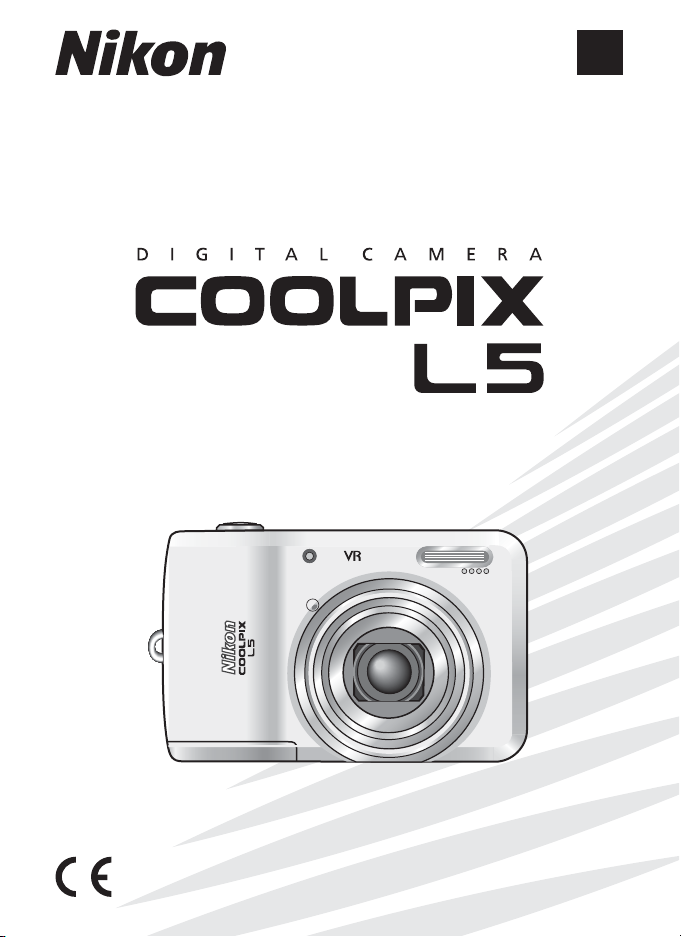
The Nikon Guide to Digital Photography
with the
O
P
T
X
I
C
5
A
L
R
O
K
K
I
N
Z
O
O
M
En
6
.
3
-
3
1
0
.
5
-
9
.
.
2
4
:
m
1
m

Trademark Information
Macintosh, Mac OS, and QuickTime are registered trademarks of Apple Computer, Inc.
Microsoft and Windows are registered trademarks of Microsoft Corporation.
The SD logo is a trademark of the SD Card Association. Adobe and Acrobat are registered
trademarks of Adobe Systems Inc. PictBridge is a trademark. D-Lighting technology is provided by o Apical Limited. Face-priority AF technology is provided by Identix
names mentioned in this manual or the other documentation provided with your Nikon product are trademarks or registered trademarks of their respective holders.
®
. All other trade
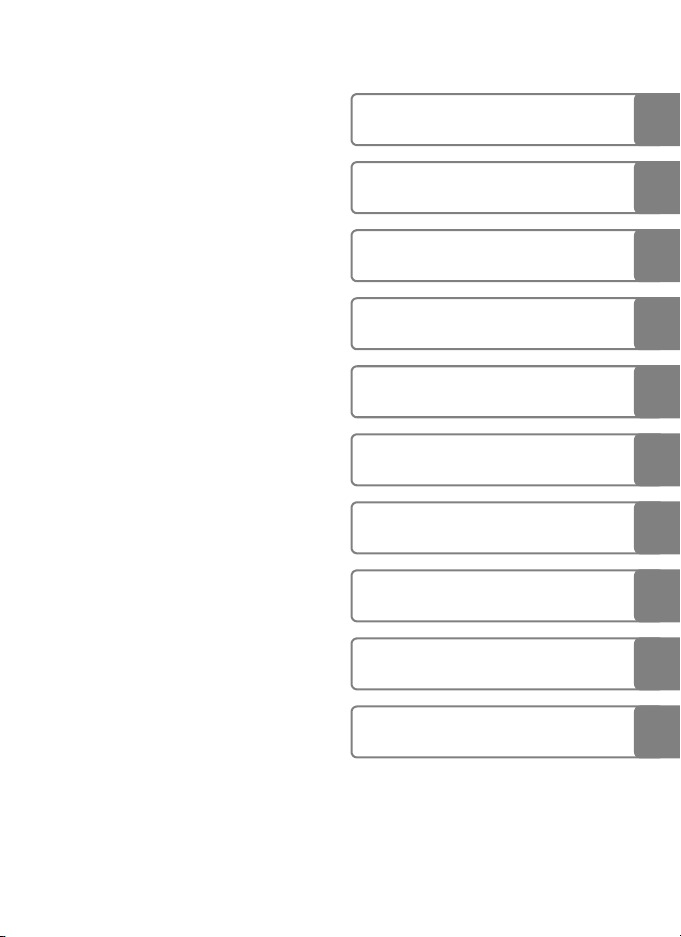
Introduction
Preparation for Shooting
Basic Photography and
Playback: L (Auto) Mode
Selecting Scene Mode:
b Scene Mode
One-Touch Portrait Mode
More on Playback
Recording and Viewing Movies
Connecting to Televisions,
Computers, and Printers
Shooting, Playback, and Setup
Menus
Technical Notes
i
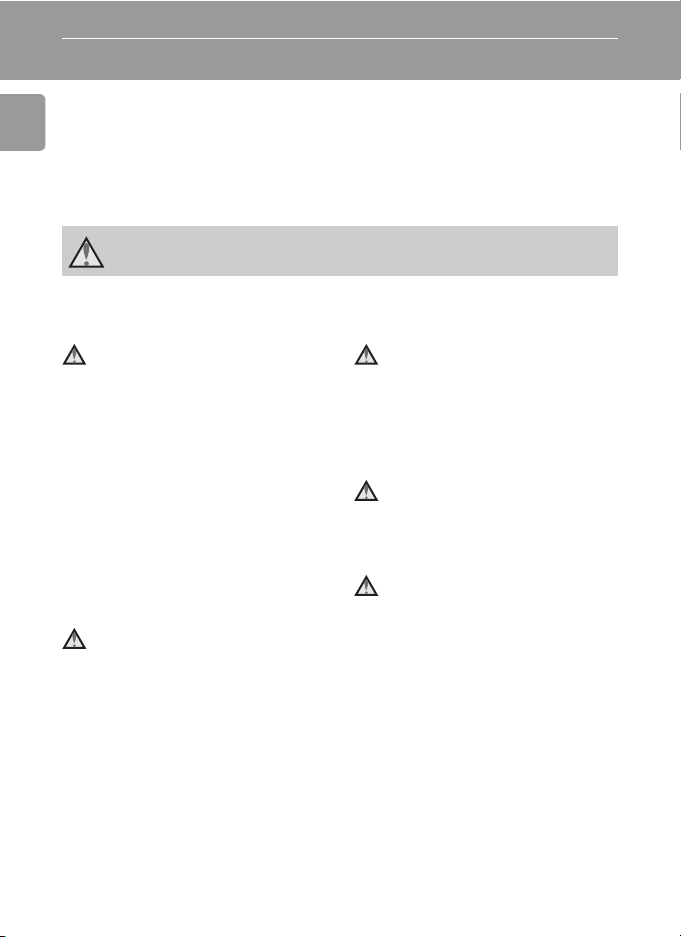
Introduction
For Your Safety
To prevent damage to your Nikon product or injury to yourself or to others,
read the following safety precautions in their entirety before using this
equipment. Keep these safety instructions where all those who use the prod-
Introduction
uct will read them.
The consequences that could result from failure to observe the precautions
listed in this section are indicated by the following symbol:
This icon marks warnings, information that should be read before using this
Nikon product to prevent possible injury.
WARNINGS
Turn off in the event of malfunction
Should you notice smoke or an
unusual smell coming from the camera or AC adapter, unplug the AC
adapter and remove the batteries
immediately, taking care to avoid
burns. Continued operation could
result in injury. After removing or
disconnecting the power source,
take the equipment to a Nikonauthorized service representative for
inspection.
Do not disassemble
Touching the product’s internal
parts could result in injury. Repairs
should be performed only by qualified technicians. Should the camera
break open as the result of a fall or
other accident, take the product to
a Nikon-authorized service representative for inspection after unplugging the product and/or removing
the batteries.
ii
Do not use the camera or AC
adapter in the presence of
flammable gas
Do not use electronic equipment in
the presence of flammable gas, as
this could result in explosion or fire.
Handle the camera strap
with care
Never place the strap around the
neck of an infant or child.
Keep out of reach of children
Particular care should be taken to
prevent infants from putting the
batteries or other small parts into
their mouths.
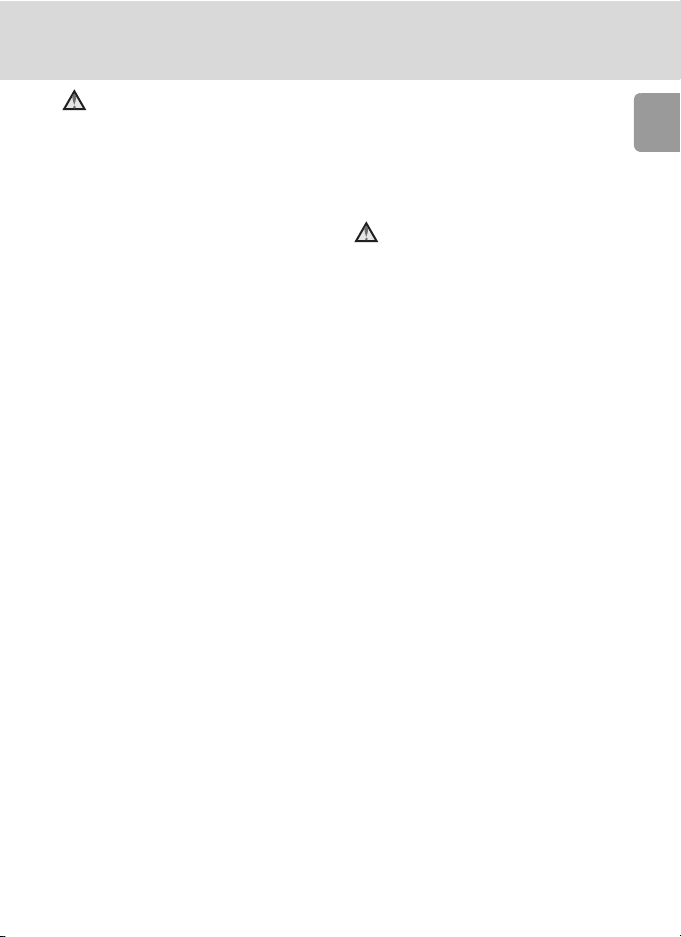
For Your Safety
Observe caution when handling batteries
Batteries may leak or explode if
improperly handled. Observe the
following precautions when handling batteries for use in this product:
• Before replacing the batteries,
turn the product off. If you are
using an AC adapter, be sure it is
unplugged.
• Use only the batteries approved
for use in this product (c 12). Do
not use other types. Do not mix
old and new batteries or batteries
of different makes or types.
• Charge and use each pair of
Nikon rechargeable EN-MH1
NiMH batteries as a set. Do not
mix batteries from different pairs.
• Insert batteries in the correct orientation.
• Do not short or disassemble batteries or attempt to remove or
break battery insulation or casing.
• Do not expose batteries to flame
or to excessive heat.
• Do not immerse in or expose to
water.
• Do not transport or store with
metal objects such as necklaces or
hairpins.
• Batteries are prone to leakage
when fully discharged. To avoid
damage to the product, be sure
to remove the batteries when no
charge remains.
• Discontinue use immediately
should you notice any change in
the batteries, such as discoloration or deformation.
• If liquid from damaged batteries
comes in contact with clothing or
skin, rinse immediately with
plenty of water.
Observe the following precautions when handling the
battery charger
If an MH-71 battery charger was
provided with the camera, observe
the following precautions:
• Keep dry. Failure to observe this
precaution could result in fire or
electric shock.
• Dust on or near the metal parts of
the plug should be removed with
a dry cloth. Continued use could
result in fire.
• Do not handle the power cable or
go near the battery charger during lightening storms. Failure to
observe this precaution could
result in electric shock.
• Do not damage, modify, forcibly
tug or bend the power cable,
place it under heavy objects, or
expose it to heat or flame. Should
the insulation be damaged and
the wires become exposed, take it
to a Nikon-authorized service representative for inspection. Failure
to observe these precautions
could result in fire or electric
shock.
Introduction
iii
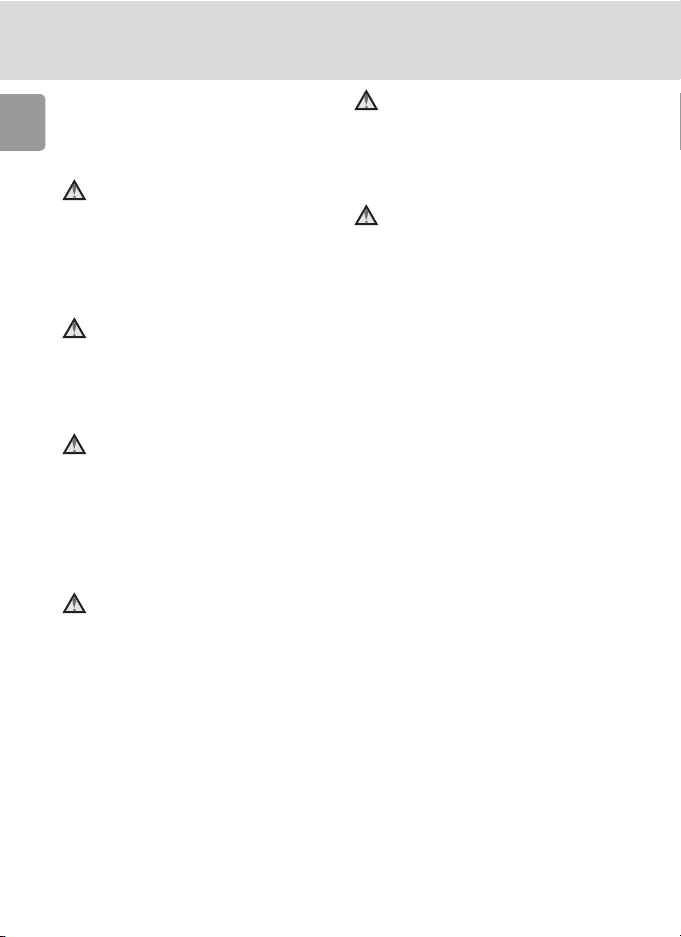
For Your Safety
• Do not handle the plug or battery
charger with wet hands. Failure to
observe this precaution could
Introduction
result in electric shock.
Use appropriate cables
When connecting cables to the
input and output jacks, use only the
cables provided or sold by Nikon for
the purpose, to maintain compliance with product regulations.
Handle moving parts with
care
Be careful that your fingers or other
objects are not pinched by the lens
cover or other moving parts.
CD-ROMs
The CD-ROMs supplied with this
device should not be played back on
audio CD equipment. Playing CDROMs on an audio CD player could
cause hearing loss or damage the
equipment.
Observe caution when using
the flash
Using the flash close to your subject’s eyes could cause temporary
visual impairment. Particular care
should be observed if photographing infants, when the flash should
be no less than one meter (39 in.)
from the subject.
Do not operate the flash
with the flash window
touching a person or object
Failure to observe this precaution
could result in burns or fire.
Avoid contact with liquid
crystal
Should the monitor break, care
should be taken to avoid injury
caused by broken glass and to prevent liquid crystal from the monitor
touching the skin or entering the
eyes or mouth.
iv

Notices
Notice for Customers in the
U.S.A.
Federal Communications Commission (FCC) Radio Frequency
Interference Statement
This equipment has been tested and
found to comply with the limits for a
Class B digital device, pursuant to
Part 15 of the FCC rules. These limits are designed to provide reasonable protection against harmful
interference in a residential installation. This equipment generates,
uses, and can radiate radio frequency energy and, if not installed
and used in accordance with the
instructions, may cause harmful
interference to radio communications. However, there is no guarantee that interference will not occur
in a particular installation. If this
equipment does cause harmful
interference to radio or television
reception, which can be determined by turning the equipment off
and on, the user is encouraged to
try to correct the interference by
one or more of the following measures:
• Reorient or relocate the receiving
antenna.
• Increase the separation between
the equipment and receiver.
• Connect the equipment into an
outlet on a circuit different from
that to which the receiver is connected.
• Consult the dealer or an experienced radio/television technician
for help.
COOLPIX L5
CAUTIONS
Modifications
The FCC requires the user to be
notified that any changes or modifications made to this device that are
not expressly approved by Nikon
Corporation may void the user’s
authority to operate the equipment.
Interface Cables
Use the interface cables sold or provided by Nikon for your equipment.
Using other interface cables may
exceed the limits of Class B Part 15
of the FCC rules.
Notice for customers in the State
of California
WARNING: Handling the cord on
this product will expose you to lead,
a chemical known to the State of
California to cause birth defects or
other reproductive harm. Wash
hands after handling.
Nikon Inc.,
1300 Walt Whitman Road
Melville, New York 11747-3064 USA
Tel: 631-547-4200
Introduction
v
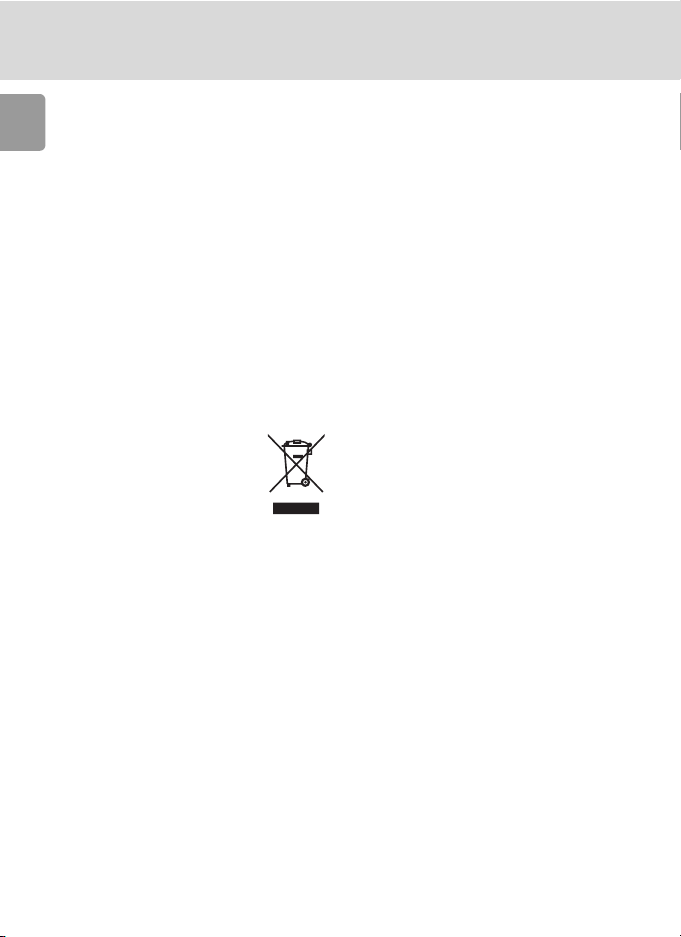
Notices
Notice for Customers in Canada
CAUTION
Introduction
This class B digital apparatus meets
all requirements of the Canadian
Interference Causing Equipment
Regulations.
ATTENTION
Cet appareil numérique de la classe
B respecte toutes les exigences du
Règlement sur le matériel brouilleur
du Canada.
Symbol for Separate Collection in European Countries
This symbol indicates that
this product is to be collected separately.
The following apply only to
users in European countries:
• This product is designated for
separate collection at an appropriate collection point. Do not dispose of as household waste.
• For more information, contact the
retailer or the local authorities in
charge of waste management.
vi
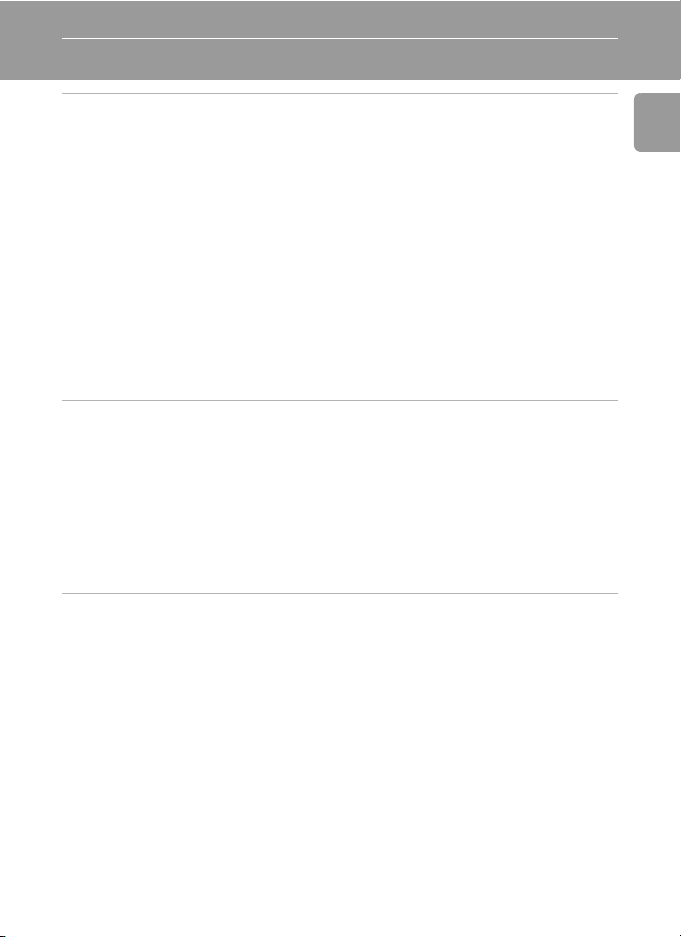
Table of Contents
Introduction .....................................................................................................ii
For Your Safety..................................................................................................ii
WARNINGS ................................................................................................... ii
Notices................................................................................................................v
About This Manual............................................................................................1
Information and Precautions............................................................................2
Parts of the Camera...........................................................................................4
The Monitor.......................................................................................................6
Shooting .......................................................................................................6
Playback........................................................................................................7
Basic Operations/Displaying the Help..............................................................8
Mode Selector...............................................................................................8
Multi Selector................................................................................................8
MENU Button................................................................................................9
Help Displays.................................................................................................9
Preparation for Shooting ..............................................................................10
Inserting Batteries ...........................................................................................10
Charge the Batteries (EN-MH1 batteries only)..............................................10
Insert the Batteries ......................................................................................12
Supported Batteries.....................................................................................12
Turning On and Off the Camera..................................................................12
Setting Display Language, Date, and Time....................................................14
Inserting Memory Cards..................................................................................16
Removing Memory Cards ............................................................................17
Basic Photography and Playback: L (Auto) Mode .....................................18
Step1 Select L (Auto) Mode and Turn the Camera On...............................18
Step2 Frame a Picture .....................................................................................20
Step3 Focus and Shoot....................................................................................22
Step4 Viewing/Deleting Pictures....................................................................24
Viewing Pictures: Full-Frame Playback..........................................................24
Deleting Pictures .........................................................................................24
Using the Flash ................................................................................................26
Taking Pictures with the Self-Timer...............................................................28
Macro Close-up Mode.....................................................................................29
Exposure Compensation .................................................................................30
Introduction
vii
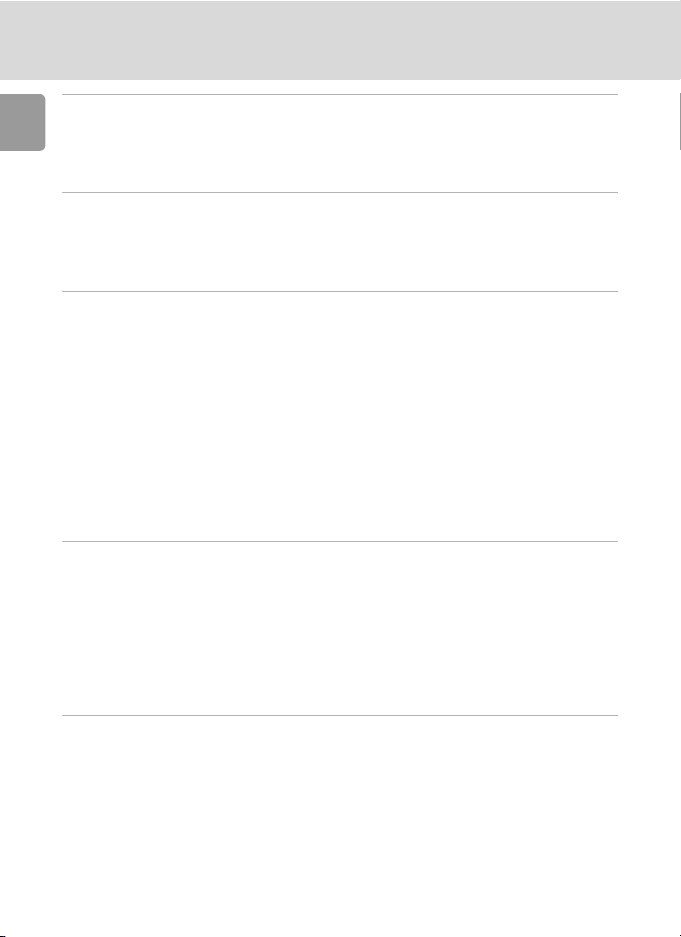
Selecting Scene Mode: b Scene Mode.....................................................31
Scene Mode .....................................................................................................31
Introduction
Scene Assist Modes..........................................................................................32
Scene Modes....................................................................................................37
One-Touch Portrait Mode..............................................................................44
Taking Pictures in the One-Touch Portrait Mode..........................................44
The One-Touch Portrait Menu........................................................................46
Applying Portrait Effect ...............................................................................46
More on Playback ..........................................................................................47
Viewing Multiple Pictures: Thumbnail Playback...........................................47
Taking a Closer Look: Playback Zoom............................................................48
Editing Pictures................................................................................................49
Creating a Cropped Copy: Crop..................................................................49
Enhancing Contrast: D-Lighting...................................................................50
H Resizing Pictures: Small Picture...............................................................51
Restrictions on Picture Editing......................................................................52
Voice Memos: Recording and Playback .........................................................53
Recording Voice Memos..............................................................................53
Playing Voice Memos ..................................................................................53
Deleting Voice Memos ................................................................................53
Recording and Viewing Movies.....................................................................54
Movie Mode.....................................................................................................54
The Movie Menu .............................................................................................55
Movie Options.............................................................................................55
Auto-Focus Mode........................................................................................55
Applying Movie Setting ...............................................................................56
Movie Playback................................................................................................57
Deleting Movie Files ....................................................................................57
Connecting to Televisions, Computers, and Printers ...................................58
Connecting to a TV..........................................................................................59
Connecting to a Computer .............................................................................60
Before Connecting the Camera...................................................................60
Setting the USB Option ...............................................................................61
Transferring Pictures to a Computer............................................................62
viii
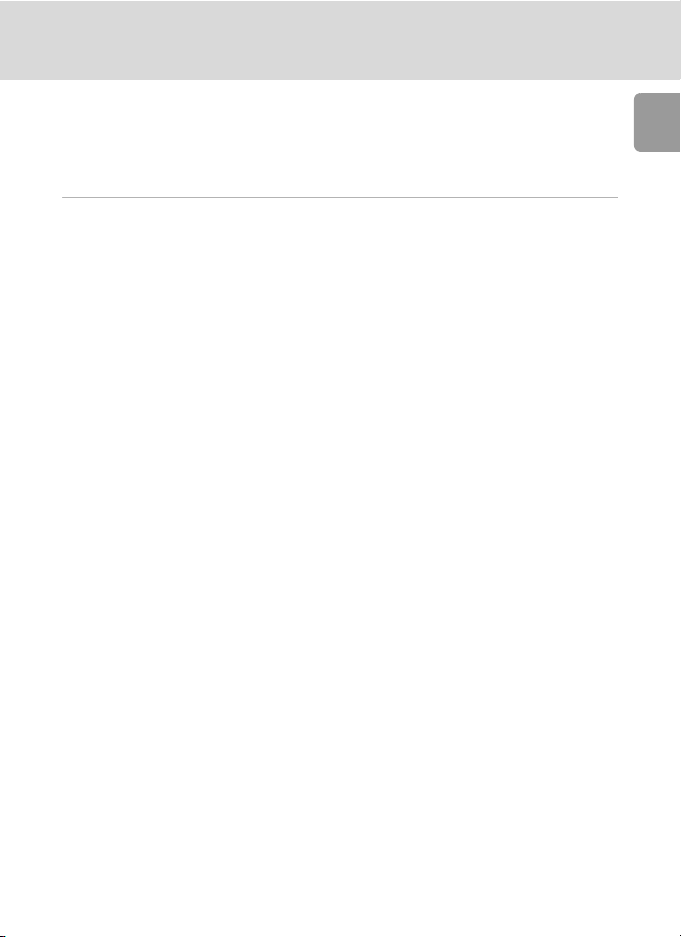
Connecting to a Printer...................................................................................64
Connecting the Camera and Printer ............................................................65
Printing Pictures One at a Time....................................................................66
Printing Multiple Pictures.............................................................................67
Creating a DPOF Print Order: Print Set..........................................................70
Shooting, Playback, and Setup Menus..........................................................72
Shooting Options: The Shooting Menu .........................................................72
Z Image Mode .........................................................................................73
d White Balance........................................................................................75
m Metering................................................................................................77
q Continuous............................................................................................78
A BSS........................................................................................................79
d Color Options.........................................................................................79
k AF Area Mode........................................................................................80
Restrictions on Camera Settings ..................................................................81
Playback Options: The Playback Menu ..........................................................82
z Slide Show .............................................................................................84
A Delete ....................................................................................................85
D Protect .................................................................................................85
E Transfer Marking ..................................................................................86
L Copy......................................................................................................87
Basic Camera Setup: The Setup Menu............................................................88
R Menus....................................................................................................89
V Welcome Screen ....................................................................................90
W Date.......................................................................................................91
Z Monitor Settings....................................................................................94
f Date Imprint...........................................................................................95
h Sound Settings.......................................................................................97
i Auto Off ................................................................................................97
M Format Memory/O Format Card ............................................................98
j Language ...............................................................................................99
k Interface.................................................................................................99
n Reset All...............................................................................................100
g Battery Type.........................................................................................102
B Firmware Version.................................................................................102
Introduction
ix
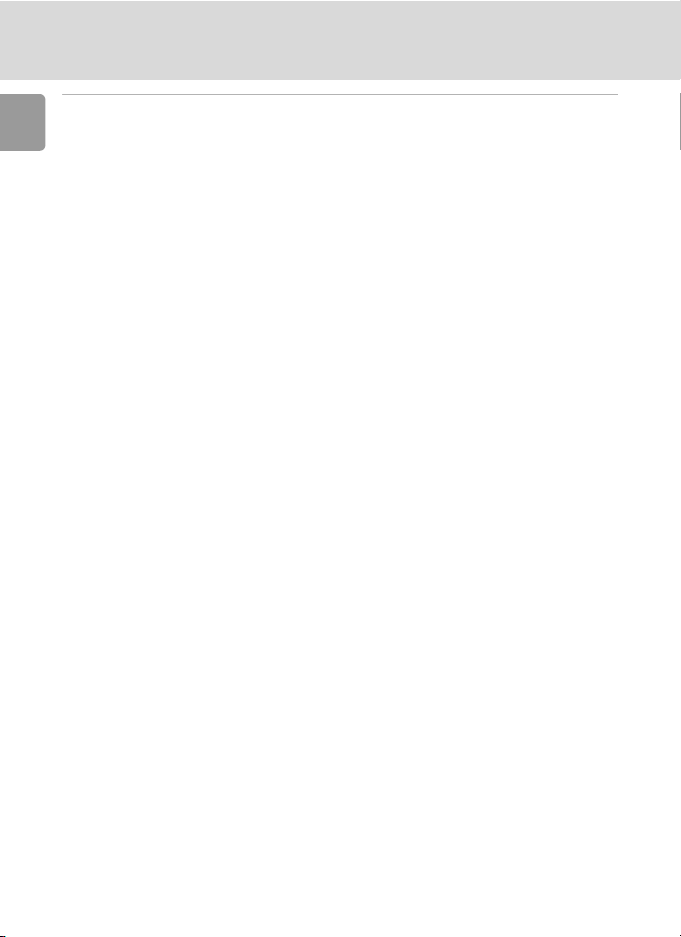
Technical Notes ............................................................................................103
Optional Accessories .....................................................................................103
Introduction
Image File and Folder Names .......................................................................104
Caring for the Camera ..................................................................................105
Cleaning ...................................................................................................106
Storage .....................................................................................................107
Error Messages...............................................................................................108
Troubleshooting............................................................................................111
Specifications.................................................................................................115
Index...............................................................................................................118
x
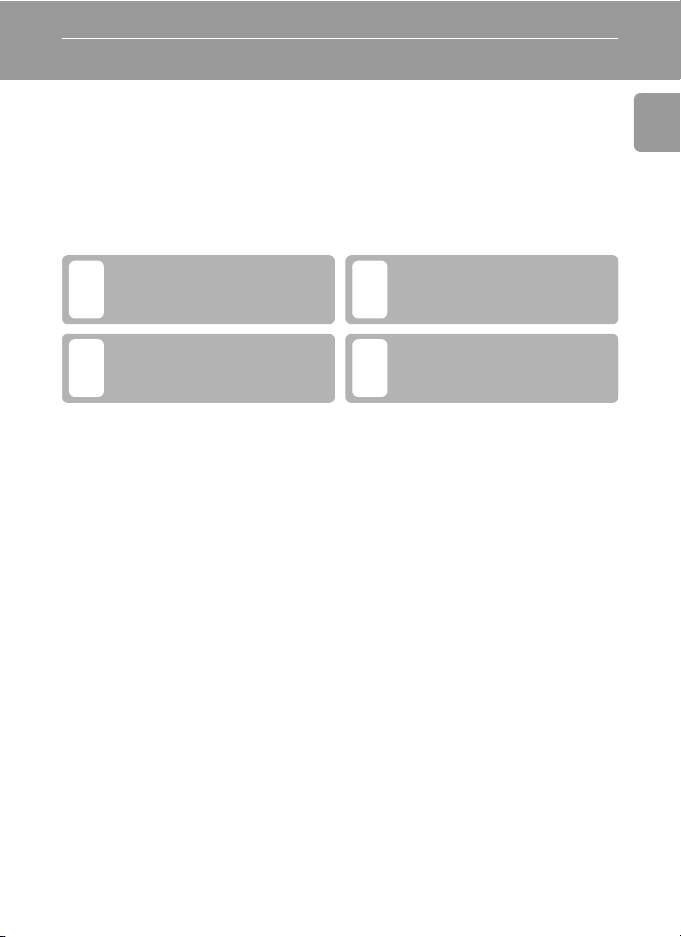
About This Manual
Thank you for your purchase of a Nikon COOLPIX L5 digital camera. This
manual has been written to help you enjoy taking pictures with your Nikon
digital camera. Read this manual thoroughly before use, and keep it where
all those who use the product will read it.
Symbols and Conventions
To make it easier to find the information you need, the following symbols
and conventions are used:
This icon marks cautions, information that should be read
j
before use to prevent damage to
the camera.
This icon marks notes, information that should be read before
k
using the camera.
Notations
• A Secure Digital (SD) memory card is referred to as a “memory card.”
• The setting at the time of purchase is referred to as the “default setting.”
• The names of the menu items displayed in the camera monitor, and the
names of the buttons or messages displayed in the computer monitor are
indicated with brackets ([ ]).
Screen Samples
In this manual, images are sometimes omitted from monitor display samples
so that monitor icons can be more clearly shown.
Illustrations and Screen Display
Illustrations and text displays shown in this manual may differ from actual
display.
This icon marks tips, additional
information that may be helpful
l
when using the camera.
This icon indicates that more
information is available else-
c
where in this manual or in the
Quick Start Guide.
Introduction
k Memory Cards
Pictures taken with this camera can be stored in the camera’s internal memory or on removable memory cards. If a memory card is inserted, all new pictures will be stored on the memory card and delete, playback, and format operations will apply only to the pictures on the
memory card. The memory card must be removed before the internal memory can be formatted or used to store, delete, or view pictures.
1

Information and Precautions
Life-Long Learning
As part of Nikon’s “Life-Long Learning” commitment to ongoing product support and education, continually updated information is available online at the following sites:
• For users in the U.S.A.: http://www.nikonusa.com/
Introduction
• For users in Europe and Africa: http://www.europe-nikon.com/support
• For users in Asia, Oceania, and the Middle East: http://www.nikon-asia.com/
Visit these sites to keep up-to-date with the latest product information, tips, answers to frequently asked questions (FAQs), and general advice on digital imaging and photography.
Additional information may be available from the Nikon representative in your area. See the
URL below for contact information:
http://nikonimaging.com/
Use Only Nikon Brand Electronic Accessories
Nikon COOLPIX cameras are designed to the highest standards and include complex electronic circuitry. Only Nikon brand electronic accessories (including battery chargers, batteries,
and AC adapters) certified by Nikon specifically for use with this Nikon digital camera are
engineered and proven to operate within the operational and safety requirements of this
electronic circuitry.
THE USE OF NON-NIKON ELECTRONIC ACCESSORIES COULD DAMAGE THE CAMERA AND
MAY VOID YOUR
For more information about Nikon brand accessories, contact a local authorized Nikon dealer.
Before Taking Important Pictures
Before taking pictures on important occasions (such as at weddings or before taking the camera on a trip), take a test shot to ensure that the camera is functioning normally. Nikon will
not be held liable for damages or lost profits that may result from product malfunction.
About Manuals
• No part of the manuals included with this product may be reproduced, transmitted, tran-
scribed, stored in a retrieval system, or translated into any language in any form, by any
means, without Nikon’s prior written permission.
• Nikon reserves the right to change the specifications of the hardware and software
described in these manuals at any time and without prior notice.
• Nikon will not be held liable for any damages resulting from the use of this product.
• While every effort has been made to ensure that the information in these manuals is accu-
rate and complete, we would appreciate it were you to bring any errors or omissions to the
attention of the Nikon representative in your area (address provided separately).
NIKON WARRANTY.
2
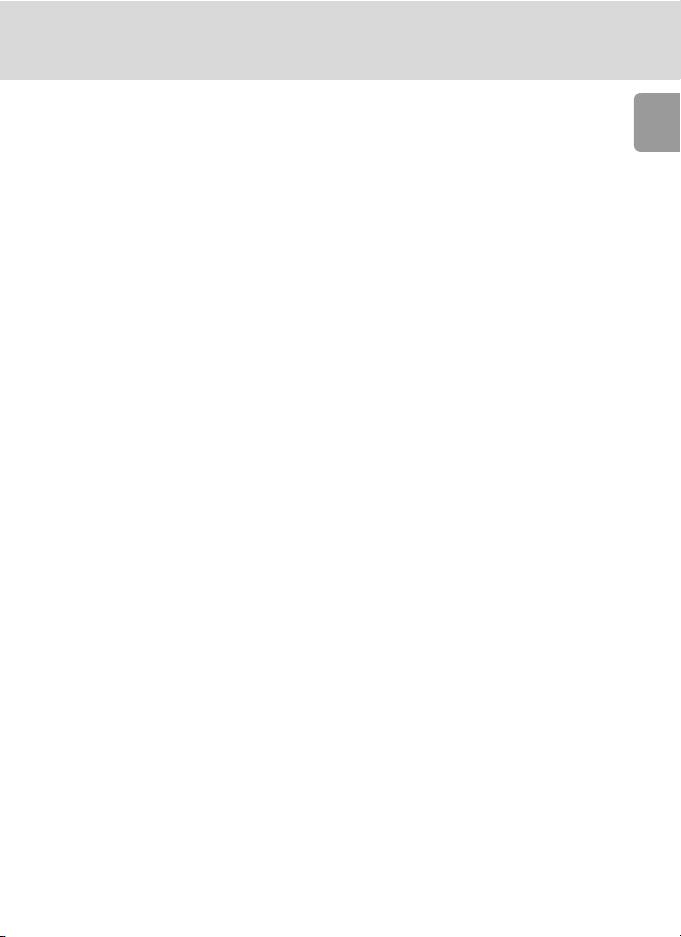
Information and Precautions
Notice Concerning Prohibition of Copying or Reproduction
Note that simply being in possession of material that has been digitally copied or reproduced
by means of a scanner, digital camera or other device may be punishable by law.
• Items prohibited by law from being copied or reproduced
Do not copy or reproduce paper money, coins, securities, government bonds, or local government bonds, even if such copies or reproductions are stamped “Sample.”
The copying or reproduction of paper money, coins, or securities which are circulated in a
foreign country is prohibited.
Unless the prior permission of the government has been obtained, the copying or reproduction of unused postage stamps or post cards issued by the government is prohibited.
The copying or reproduction of stamps issued by the government and of certified documents stipulated by law is prohibited.
• Cautions on certain copies and reproductions
The government has issued cautions on copies or reproductions of securities issued by private companies (shares, bills, checks, gift certificates, etc.), commuter passes, or coupon
tickets, except when a minimum of necessary copies are to be provided for business use by
a company. Also, do not copy or reproduce passports issued by the government, licenses
issued by public agencies and private groups, ID cards, and tickets, such as passes and meal
coupons.
• Comply with copyright notices
The copying or reproduction of copyrighted creative works such as books, music, paintings,
woodcut prints, maps, drawings, movies, and photographs is governed by national and
international copyright laws. Do not use this product for the purpose of making illegal copies or to infringe copyright laws.
Disposing of Data Storage Devices
Please note that deleting images or formatting data storage devices such as memory cards or
built-in camera memory does not completely erase the original image data. Deleted files can
sometimes be recovered from discarded storage devices using commercially available software, potentially resulting in the malicious use of personal image data. Ensuring the privacy of
such data is the user’s responsibility.
Before discarding a data storage device or transferring ownership to another person, erase all
data using commercial deletion software, or format the device and then completely refill it
with images containing no private information (for example, pictures of empty sky). Be sure to
also replace any pictures selected for the welcome screen (c 90). Care should be taken to
avoid injury or damage to property when physically destroying data storage devices.
Introduction
3
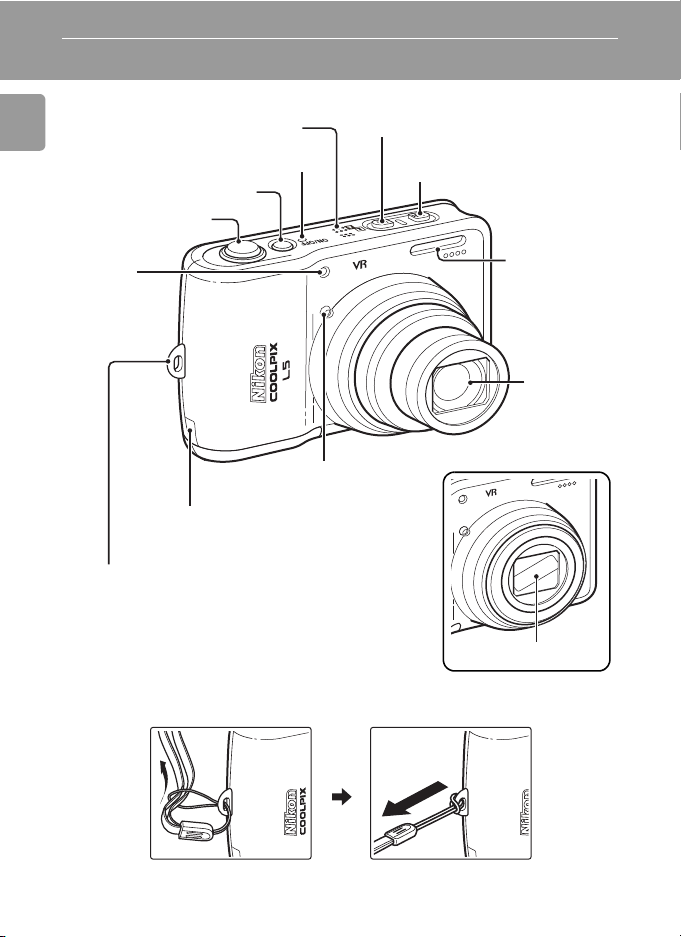
Parts of the Camera
Speaker (c 53, 57)
Introduction
Power switch (c 12)
Shutter-release
button (c 22)
Self-timer
lamp (c 28)
Eyelet for camera strap
Power-on lamp (c 12)
Optional AC adapter power cable connector (under cover) (c 103)
m (one-touch portrait) button (c 44)
u D-Lighting button (c 50)
Built-in microphone
(c 53, 54)
K (vibration reduction)
button (c 21)
Built-in flash
(c 26)
T
I
C
P
A
O
L
X
5
Z
O
O
R
O
K
K
I
N
6
.
3
-
3
M
Lens
(c 106, 115)
0
.
5
-
9
.
2
:
1
1
.
4
m
m
Lens cover closed
T
I
C
P
A
O
L
X
5
Z
O
R
O
O
M
K
K
I
N
0
.
5
6
-
.
9
3
.
2
-
:
3
1
1
.
4
m
m
Attaching the Camera Strap
4
Lens cover
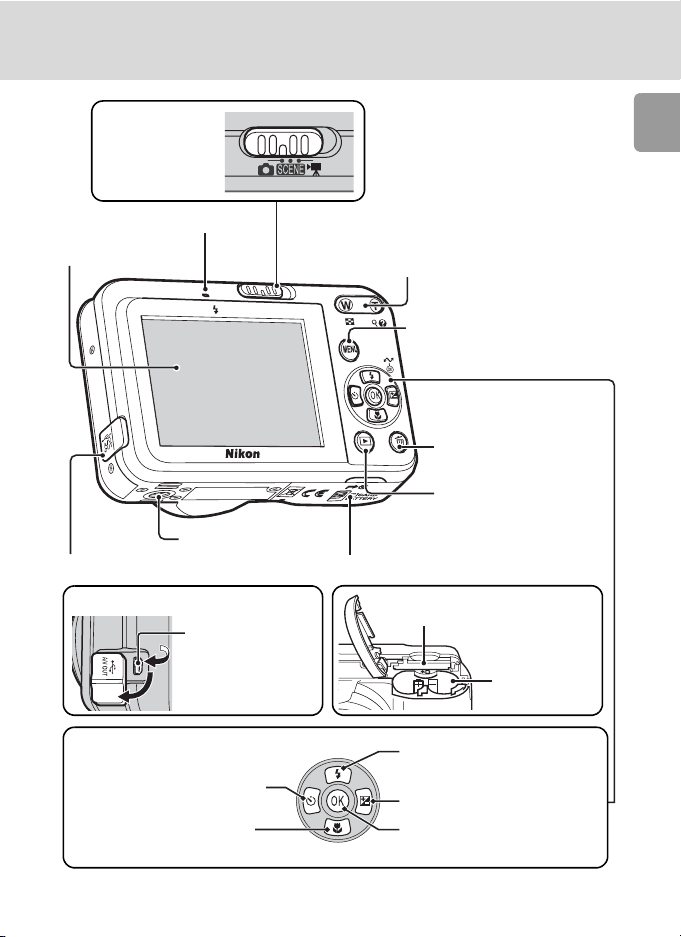
Mode selector
(c 8, 18, 31, 54)
Flash lamp (c 27)
Monitor (c 6)
Tripod socket
Connector cover (c 59, 60, 65)
Opening the connector cover
Cable connector
Parts of the Camera
Zoom buttons (c 20)
t : Zoom out
v : Zoom in
See also:
• j (thumbnail playback): c 47
• k (playback zoom): c 48
• l (help): c 9
m button (c 9)
T (delete) button
(c 24, 53, 57)
i (playback) button
(c 24, 47)
Battery-chamber cover (c 12)
Memory card slot (c 16)
Introduction
Multi selector (c 8)
H: Display self-timer
menu (c 28)
L: Display macro closeup mode menu (c 29)
Battery
chamber
J: Display flash mode menu
(c 26)
I: Adjust the exposure
setting (c 30)
d/E: Make selection/
transfer picture (c 60)
5
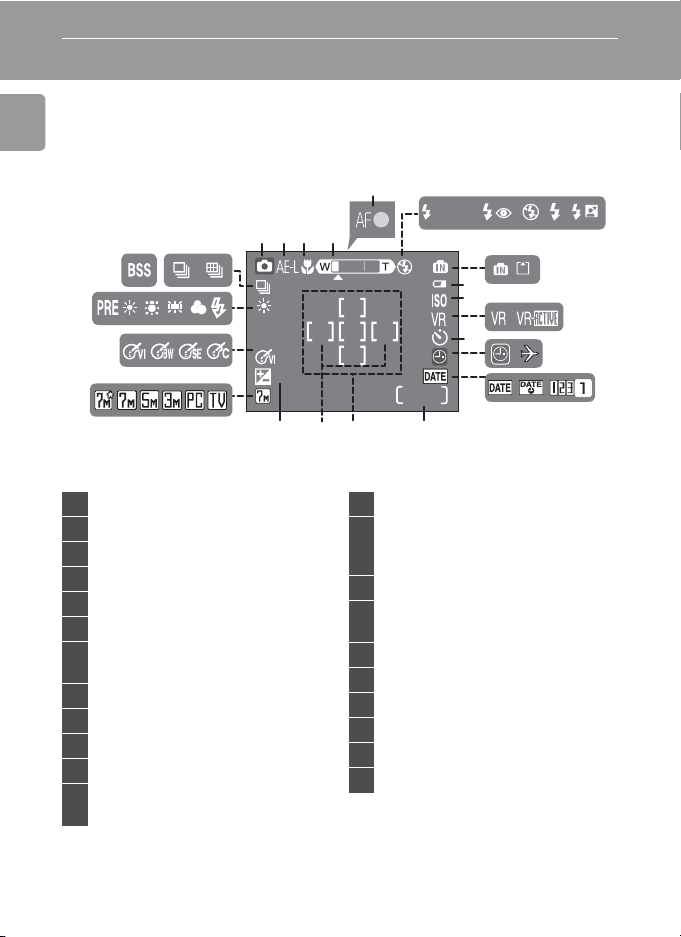
The Monitor
9999
The following indicators may appear in the monitor during shooting and
playback (actual display varies with current camera settings).
Shooting
Introduction
56
AUTO
21 22
20
19
18
123 4
( )
+
1.0
10
9999
141517 16
8
9
11
7
10
12
13
1 Shooting mode* ...... 18, 31, 44, 54
2 Exposure lock............................. 43
3 Macro close-up mode................. 29
4 Zoom indicator..................... 20, 29
5 Focus indicator........................... 22
6 Flash mode ................................ 26
Internal memory/memory card
7
indicator .................................... 19
8 Battery level indicator................. 18
9 ISO sensitivity ............................. 27
10 Vibration reduction (VR) icon...... 21
11 Self-timer indicator..................... 28
“Date not set” indicator........... 108
12
Time zone indicator.................... 91
* Differs according to the current shooting mode. See each page for the monitor indicators.
6
13 Date imprint/Date counter.......... 95
Number of exposures
14
remaining...................................18
Movie length..............................54
15 Focus area............................22, 80
Reference circle for center-weighted
16
metering ....................................77
17 Exposure compensation value..... 30
18 Image mode...............................73
19 Color options setting..................79
20 White balance ............................ 75
21 Best shot selector (BSS)...............79
22 Continuous shooting mode ........ 78
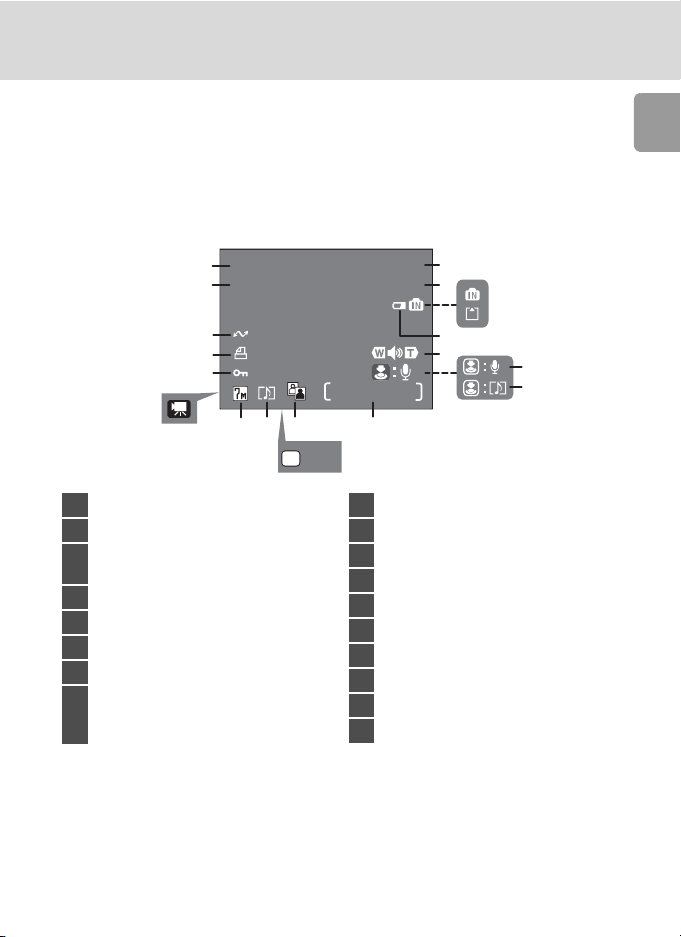
The Monitor
12:00
10.10. 2 0 0 6
9999
9999
100NIKON
9999.JPG
START
Playback
18
10.10.2006
17
12:00
16
15
14
13
OK
1 Current folder .......................... 104
2 File number and type................104
Internal memory/
3
memory card indicator ............... 19
4 Battery level indicator................. 18
5 Volume indicator.................. 53, 57
6 Voice memo recording guide...... 53
7 Voice memo playback guide....... 53
Current frame number/
8
total number of frames/ ............. 24
movie length.............................. 57
100NIKON
9999.JPG
1
2
3
4
5
/
9999
9999
811 912
10
:
START
9 D-Lighting icon...........................50
10 Movie playback indicator............ 57
11 Voice memo icon........................53
12 Image mode...............................73
13 Movie indicator ..........................57
14 Protect icon................................85
15 Print-order icon ..........................70
16 Transfer icon ........................63, 86
17 Time of recording.......................14
18 Date of recording ....................... 14
Introduction
6
7
7
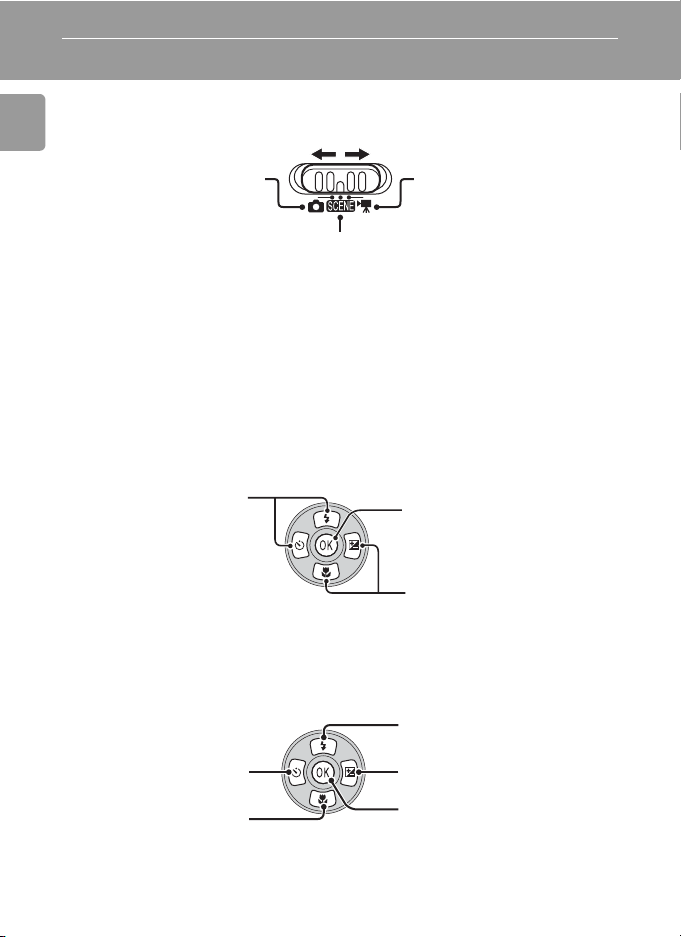
Basic Operations/Displaying the Help
Mode Selector
Set the mode selector to the desired mode.
Introduction
L: Auto mode (c 18)
A simple “point-and-shoot”
mode in which the majority
of camera settings are controlled by the camera.
b: Scene mode (c 31)
Select one of fifteen “scenes” suited to different subjects of shooting conditions, such as
indoor parties or night landscapes, and let the
camera do the rest.
Multi Selector
In addition to activating the flash, macro close-up, self-timer, and exposure
compensation modes and functions, the multi selector is also used to perform the following operations.
Full-Frame Playback
T: Movie mode (c 54)
Record movies. Select one
of three movie options.
Display the previous
picture (c 24).
(I or G)
Quick playback zoom
(c 48)
Display the next picture
(c 24).
(J or H)
Navigating the Menus
Move cursor up (G).
Return to the previous
menu, or move cursor
left (I).
Move cursor down (H).
Display the sub-menu, move
cursor right, or make selection
(J).
Make selection.
* In the manual, the multi selector buttons for moving the cursor or selec-
tion up, down, left, and right are indicated with G, H, I and J.
8
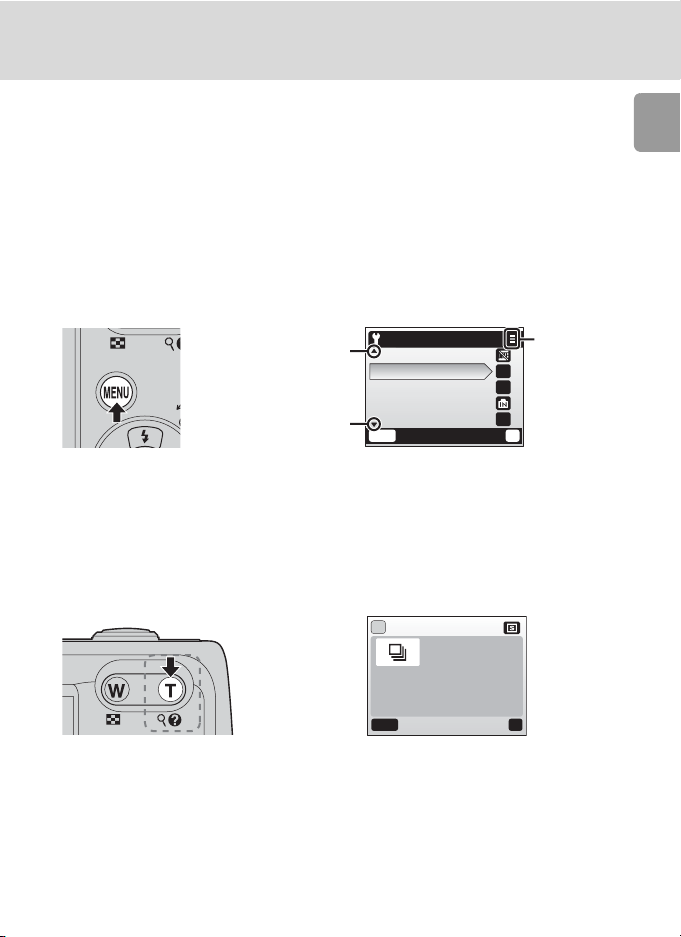
Basic Operations/Displaying the Help
MENU Button
When m is pressed, the following menus are displayed according to the
mode which has been selected.
L : Auto mode → Shooting menu (c 72)
b : Scene mode → Scene menu (c 31)
T : Movie mode → Movie menu (c 54)
A : One-touch portrait mode → One-touch portrait menu (c 46)
i : Playback mode → Playback menu (c 82)
To display the setup menu (c 88), choose [Set up] at the top of all menus.
Introduction
--
1m
--
?
Displayed
when the
menu contains two
or more
pages.
Displayed when there
are one or more previous menu items.
Displayed when there
are one or more menu
Set up
Date imprint
Sound settings
Auto off
Format memory
Language
MENU
Exit
items to follow.
Help Displays
Press l (v) to view a description of the currently selected item.
?
Continuous
Keep the
shutter-release button
pressed to take
pictures continuously.
MENU
Exit
Pressing G or H shows the previous or next menu item. Press d while the
help dialog is displayed to apply the setting.
?
9
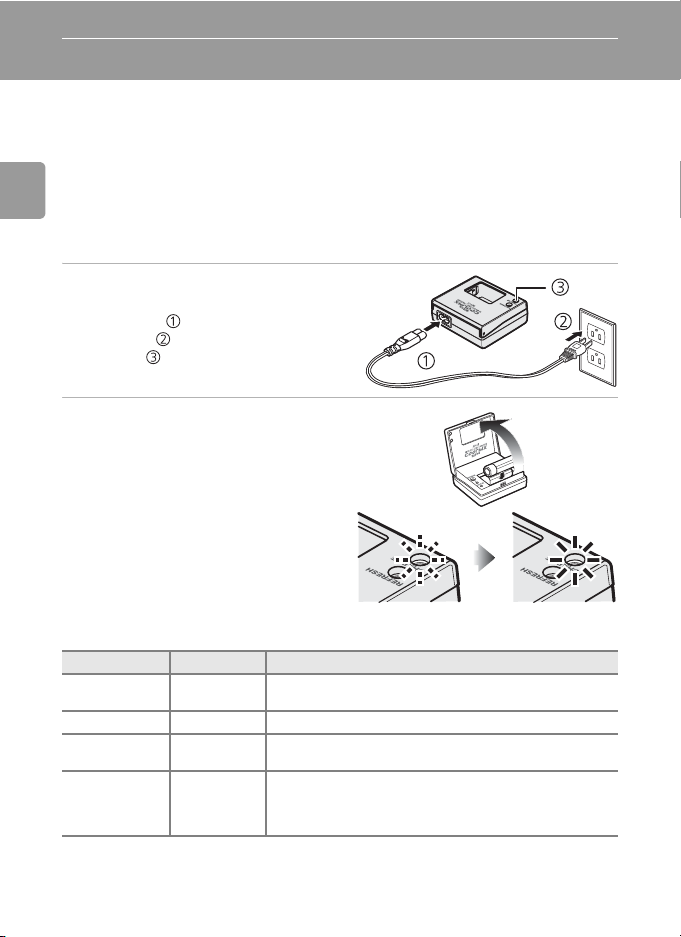
Preparation for Shooting
Inserting Batteries
The camera uses two AA batteries. Depending on the country or region of
purchase, either two alkaline batteries or two EN-MH1 rechargeable batteries with an MH-71 battery charger are included with purchase of the camera.
Charge the Batteries (EN-MH1 batteries only)
If the camera came with Nikon EN-MH1 rechargeable NiMH batteries and a
battery charger, charge the batteries as described below. If the camera came
Preparation for Shooting
with alkaline batteries, skip to “Insert the Batteries” on the following page.
1 Plug in the charger.
• Connect the power cable to the
charger ( ) and plug into a power
outlet ( ). The CHARGE lamp will
light ( ).
2 Charge the batteries.
• Insert the batteries as indicated on
the charger. The CHARGE lamp will
begin blinking. Charging is complete when the CHARGE lamp
stops blinking.
A pair of new or fully exhausted
batteries will charge in about two
and a half hours.
Battery charger recharging state and recommendations
CHARGE lamp Batteries Description
Glows Not inserted Charger plugged in:
Blinks Inserted Batteries recharging
Glows Inserted Charging is complete (batteries are fully charged):
Flickers Inserted Temperature is outside designated range:
* Take the charger and batteries to your retailer or local Nikon representative.
insert the batteries.
remove batteries from the charger.
use charger inside designated temperature range.
Batteries have malfunctioned:
stop charging immediately and unplug the charger.*
10
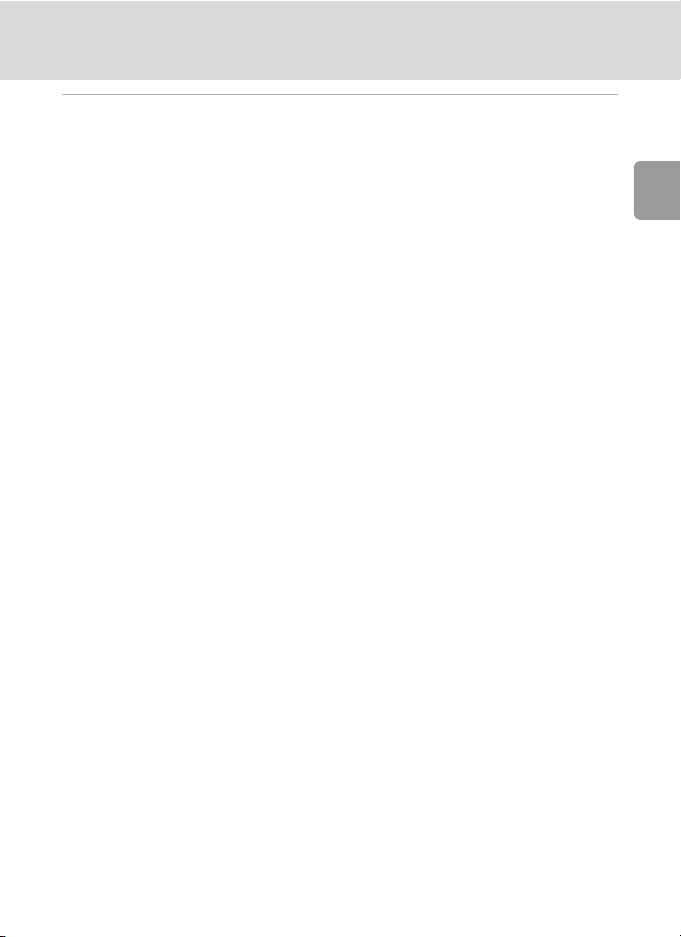
Inserting Batteries
3 Remove the batteries and unplug the charger from the power
outlet.
k EN-MH1 Batteries
Charge EN-MH1 batteries before using them for the first time. Charge and use as a set: do
not charge batteries one at a time or combine batteries from different pairs. Note that the
batteries may tend to discharge more quickly when new or after a long period of disuse. The
batteries will retain their charge longer once they have been exhausted and recharged several
times. “Memory” effects that result in reduced battery capacity can be avoided by periodically
refreshing the batteries.
k Refreshing Nikon EN-MH1 Rechargeable NiMH Batteries
Two EN-MH1 rechargeable NiMH batteries and an MH-71 battery charger are provided with
the camera in some regions and are also available separately (c 103). NiMH batteries may
suffer a temporary drop in capacity if charged after long periods of disuse or before being
fully discharged. They will return to normal after being refreshed a few times as described
below.
1 Insert both batteries into the charger.
2 Press the REFRESH button until the REFRESH lamp lights and close the lid. The REFRESH
lamp turns off when the batteries are fully discharged. The batteries can now be removed
or left in the MH-71 to recharge. Unplug the charger after removing the batteries. To
resume charging before the batteries are fully discharged, or to refresh the batteries once
charging has begun, press the REFRESH button for about two seconds.
Batteries that retain a charge for only short periods after being refreshed have reached the
end of their working lives and can no longer be used.
Preparation for Shooting
11
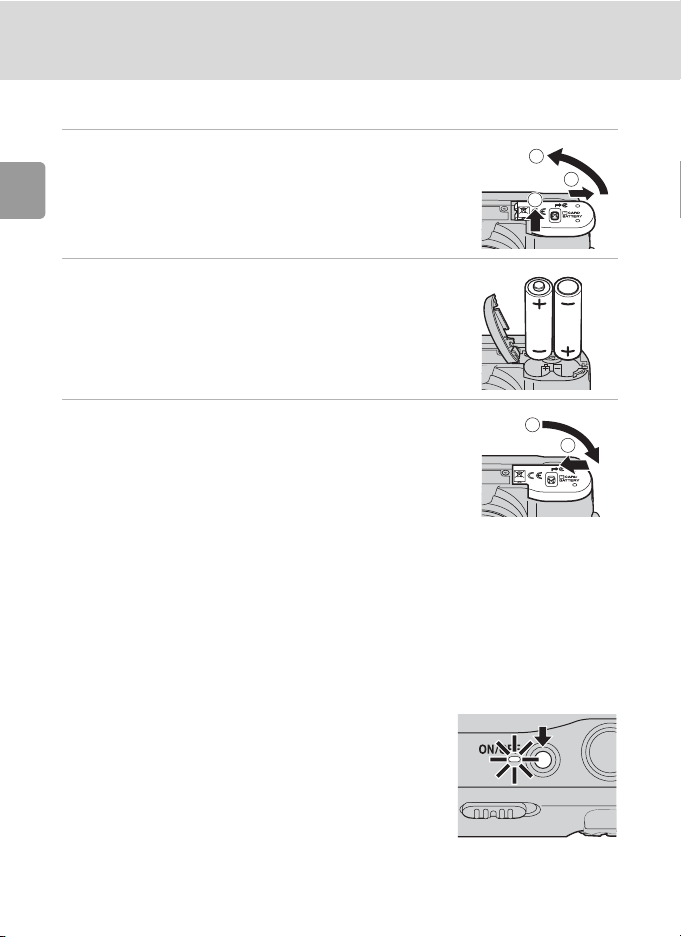
Inserting Batteries
Insert the Batteries
1 Open the battery-chamber cover.
• Hold the camera upside down to prevent the batteries from falling out.
Preparation for Shooting
2 Insert the batteries.
• Insert the batteries correctly as shown at right.
3 Close the battery-chamber cover.
Supported Batteries
This camera uses the following size AA batteries.
• Two LR6 alkaline batteries (batteries supplied)
• Two Nikon EN-MH1 rechargeable nickel-metal hydride batteries (NiMH)
• Two ZR6 oxyride batteries
• Two FR6/L91 lithium batteries
Turning On and Off the Camera
To turn on the camera, press the power switch.
The power-on lamp (green) will light and the monitor will turn on.
To turn off the camera, press the power switch
again.
3
2
1
1
2
j Replacing Batteries
Turn the camera off and make sure that the power-on lamp has gone out before removing or
inserting batteries.
12
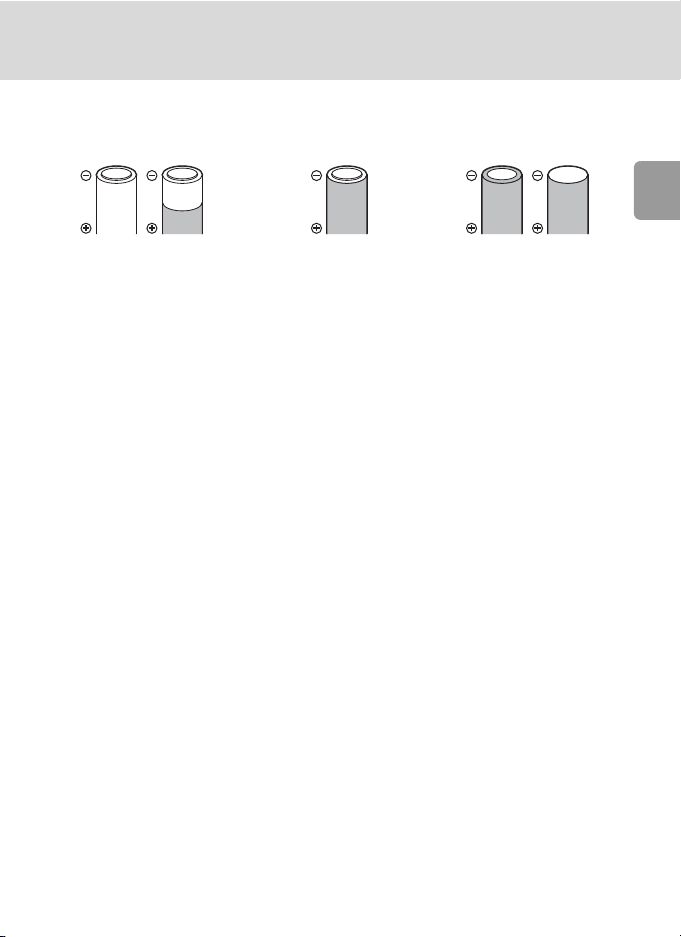
Inserting Batteries
j Additional Precautions Regarding Batteries
• Read and follow the warnings and cautions on pages iii-iv and 106 of this manual.
• Do not combine old and new batteries or batteries of different makes or types.
• Batteries with the following defects cannot be used:
Batteries with peeling
Batteries with insulation that
does not cover the area
around the negative terminal.
Batteries with a flat
negative terminal
j Battery Type
To improve battery performance, select the type of battery currently inserted in the camera in
the setup menu. The default setting is the type of battery supplied with purchase. If your camera was purchased in Europe and alkaline batteries were supplied, change the setting to
[Alkaline]. When any other type of battery is used, turn the camera on and change the setting
(c 102).
k Alkaline Batteries
Performance of alkaline batteries may vary greatly depending on the manufacturer. Choose a
reliable brand.
k Alternative Power Resources
To power the camera continuously for extended periods, use an EH-65A AC adapter (c 103).
Do not, under any circumstances, use another make or model of AC adapter. Failure to
observe this precaution could result in overheating or in damage to the camera.
k Power Saving Function in Shooting Mode
To reduce the drain on the batteries, the brightness of the monitor will be reduced to about
50% normal brightness after approximately five seconds pass without any operation while
the power is on. After a preset time passes, the Auto off function (automatically turning the
power off) works as follows.
Approx. one minute (default setting): The monitor turns off and the camera enters
standby mode. The power-on lamp blinks.
The camera will be reactivated from standby mode when you press the shutter-release button
halfway.
The length of time before the camera enters the standby mode can be specified from the
auto off menu (c 97).
Approx. three minutes after the camera has entered standby mode: The camera will
turn off.
Preparation for Shooting
13
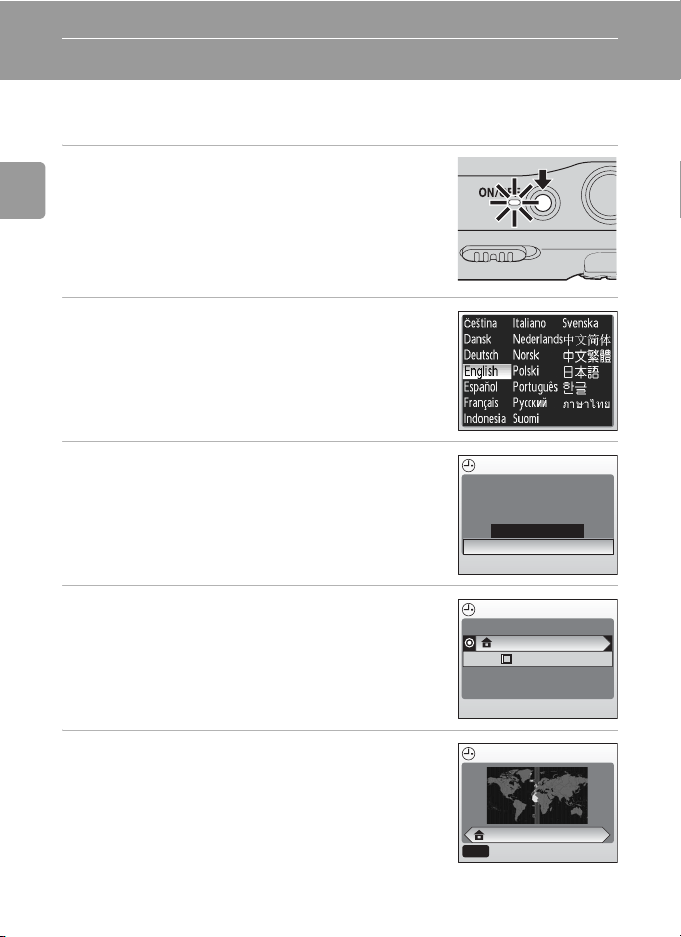
Setting Display Language, Date, and Time
A language-selection dialog is displayed the first time the camera is turned
on.
1 Turn on the camera.
• The power-on lamp (green) will light and the monitor will turn on.
Preparation for Shooting
2 Press the multi selector G, H, I or J
to choose the desired language and
press d.
• For information on using the multi selector, see
“Multi Selector” (c 8).
3 Press G or H to choose [Yes] and press
d.
• If [No] is selected, the date and time will not be set.
4 Press J.
• The [Home time zone] menu is displayed.
• If daylight saving time is in effect, see “Daylight
Saving Time” on the next page.
5 Press I or J to choose your home time
zone and press d.
• The [Date] menu is displayed.
14
Date
Set time and date?
No
Ye s
Time zone
London, Casablanca
DaylightSaving
Home time zone
London, Casablanca
MENU
Back
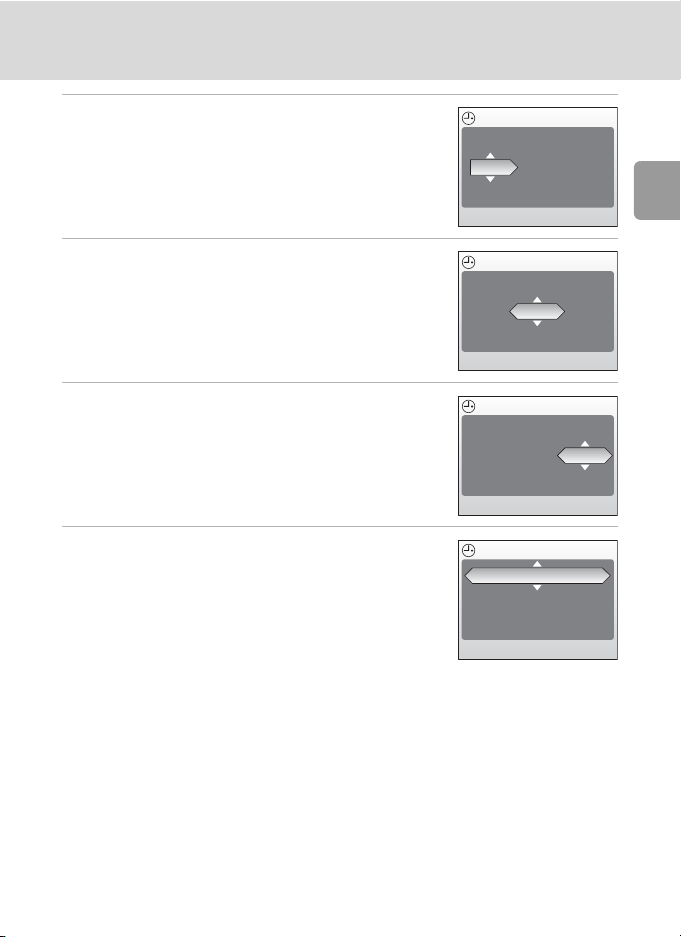
Setting Display Language, Date, and Time
6 Press G or H to edit the day ([D]) (order
of the day, month, and year may differ
in some areas) and press J.
7 Press G or H to edit the month ([M])
and press J.
8 Press G or H to edit the year ([Y]), hour,
and minutes. Press J after setting each
item.
• [D], [M], and [Y] blink.
9 Choose the order in which the day,
month, and year are displayed and press
d.
• The settings are applied and monitor display
returns to the standard display for the current
mode.
Date
DM Y
01
09 2006
00 : 00
Date
DM Y
10
09 2006
00 : 00
Date
DM Y
10
10 2006
00 : 00
Date
DMY
10
10 2006
15 : 10
Preparation for Shooting
j Daylight Saving Time
If daylight saving time is in effect, turn on [DaylightSaving] in the time zone menu in step 4
and set the date.
1 Press the multi selector H to choose [DaylightSaving].
2 Press d to enable daylight saving time (y).
•The d button toggles the daylight saving time option on and off.
3 Press G and then J and proceed to step 5.
When daylight saving time ends, turn [DaylightSaving] off from the [Date] menu (c 91) in
the setup menu (c 88). The camera’s clock is automatically set back one hour.
15
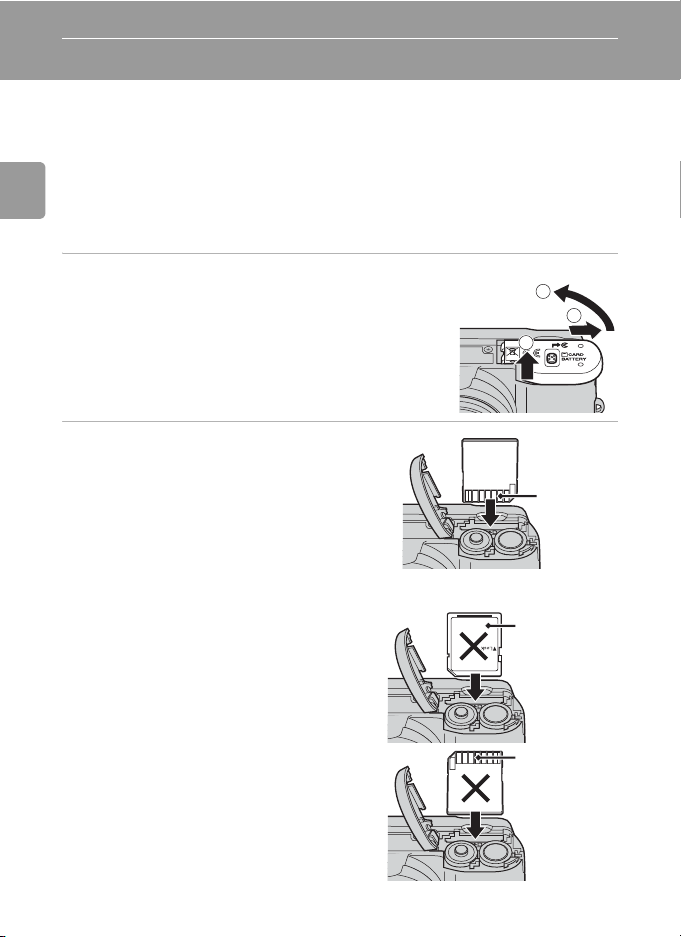
Inserting Memory Cards
Pictures are stored in the camera’s internal memory (8 MB) or on removable
Secure Digital (SD) memory cards (available separately) (c 103).
If a memory card is inserted in the camera, pictures are automatically
stored on the memory card and only pictures recorded to the memory
card can be played back, deleted, or transferred. Remove the memory
card to store pictures in the internal memory, or play back, delete, or
Preparation for Shooting
transfer pictures from the internal memory.
1 Turn the camera off, and open the
battery-chamber cover.
• Make sure that the camera is off (power-on
lamp is off) before opening the battery-cham-
ber cover.
• Hold the camera upside down to prevent the
batteries from falling out.
1
2 Insert the memory card.
• Slide the memory card in as shown until it
clicks into place.
• Close the battery-chamber cover.
j Inserting Memory Cards
Inserting the memory card upside down or backwards could damage the camera or the memory
card. Be sure that the memory card is correctly oriented when inserting.
Front
(label side)
3
2
Terminals
16
Terminals
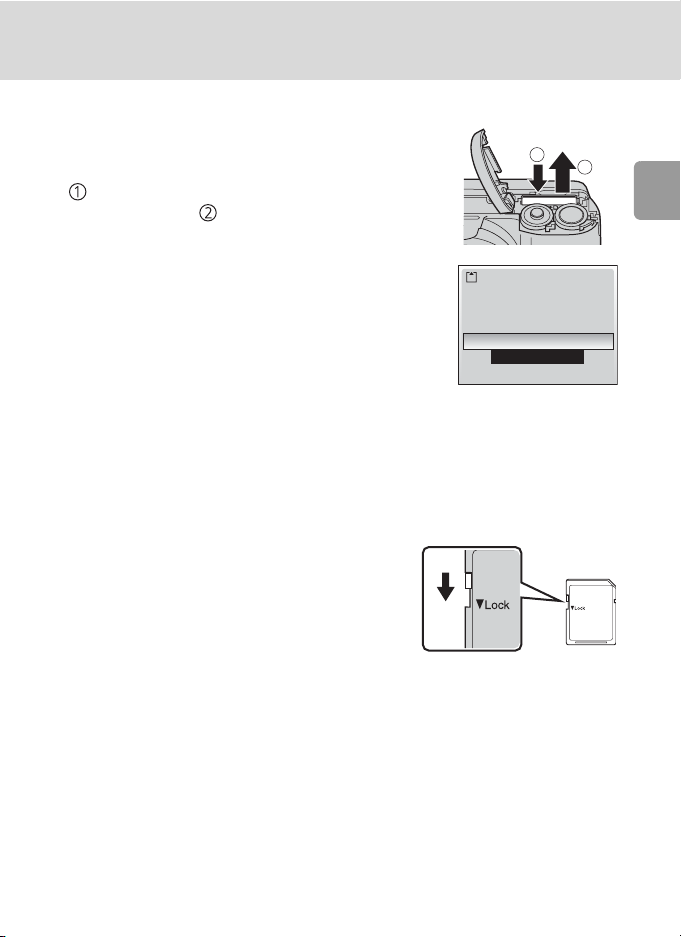
Inserting Memory Cards
Removing Memory Cards
Turn the camera off and make sure that the
power-on lamp is off before opening the batterychamber cover. Press the memory card lightly
1
2
( ) to release it. Once released, pull the memory
card out carefully ( ).
j Formatting Memory Cards
If the message at right is displayed when the power is on,
the memory card must be formatted (c 98) before use.
Note that formatting permanently deletes all pictures
and other data on the memory card. Be sure to make copies
of any pictures you wish to keep before beginning formatting.
To begin formatting, press the multi selector G or H to
choose [Format] and then press d.
Do not turn the camera off or remove the batteries or memory card until formatting
is complete.
The first time you insert the memory cards used in other devices into the COOLPIX L5, be sure
to format them with [Format] (c 98).
Card is not formatted
Format
No
j The Write Protect Switch
SD memory cards are equipped with a write protect
switch. Pictures cannot be recorded or deleted and the
memory card cannot be formatted when this switch is in
the “Lock” position.
Write protect switch
Preparation for Shooting
j Memory Cards
• Use only Secure Digital (SD) memory cards.
• Do not eject the memory card, turn the camera off, remove the batteries, or disconnect the
AC adapter during formatting or while data are being written to or deleted from the memory card.
Failure to observe this precaution could result in loss of data or damage to the camera or
memory card.
• Do not disassemble or modify.
• Do not drop, bend, or expose to water or strong physical shock.
• Do not touch the metal terminals with your fingers or metal objects.
• Do not affix labels or stickers to the memory card.
• Do not leave in direct sunlight, closed vehicles, or areas exposed to high temperatures.
• Do not expose to humidity or to corrosive gases.
17
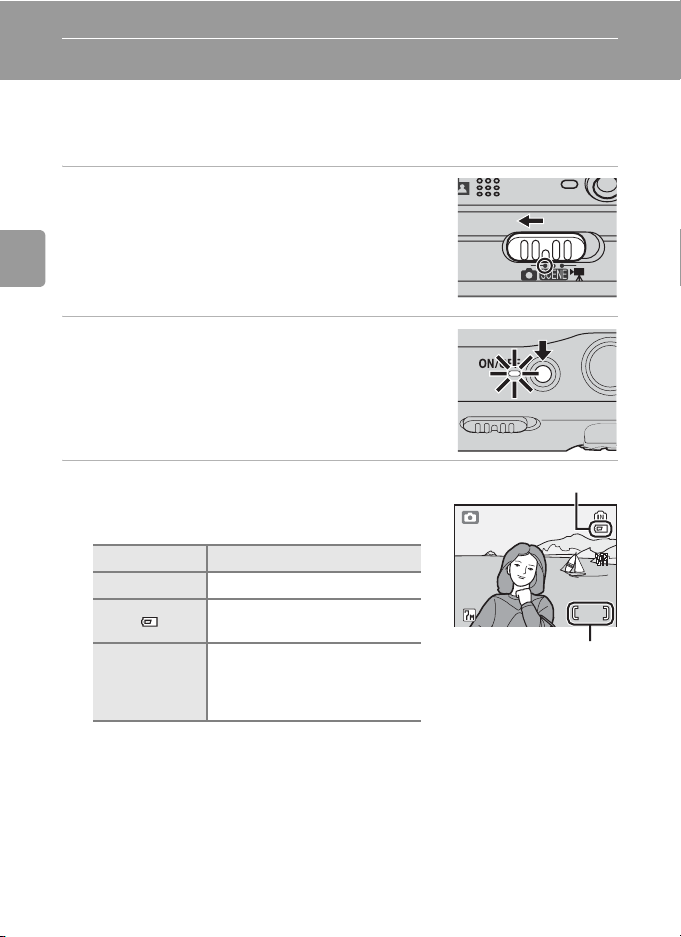
Basic Photography and Playback: L (Auto) Mode
Step1 Select L (Auto) Mode and Turn the Camera On
This section describes how to take pictures in L (auto) mode, an automatic,
“point-and-shoot” mode recommended for first-time users of digital cameras.
1 Slide the mode selector to L.
Basic Photography and Playback: L (Auto) Mode
2 Turn the camera on.
• The power-on lamp (green) will light and the monitor will turn on.
3 Check the battery level and number of
exposures remaining.
Battery Level
Monitor Description
NO ICON Batteries fully charged.
Batteries low; ready spare batteries.
Warning!!
Battery
exhausted
w
Number of Exposures Remaining
The number of pictures that can be stored depends on the capacity of the internal
memory or memory card and option chosen for the image mode setting.
18
Batteries exhausted. Replace
batteries.
Battery level icon
44
Number of exposures
remaining
