Page 1
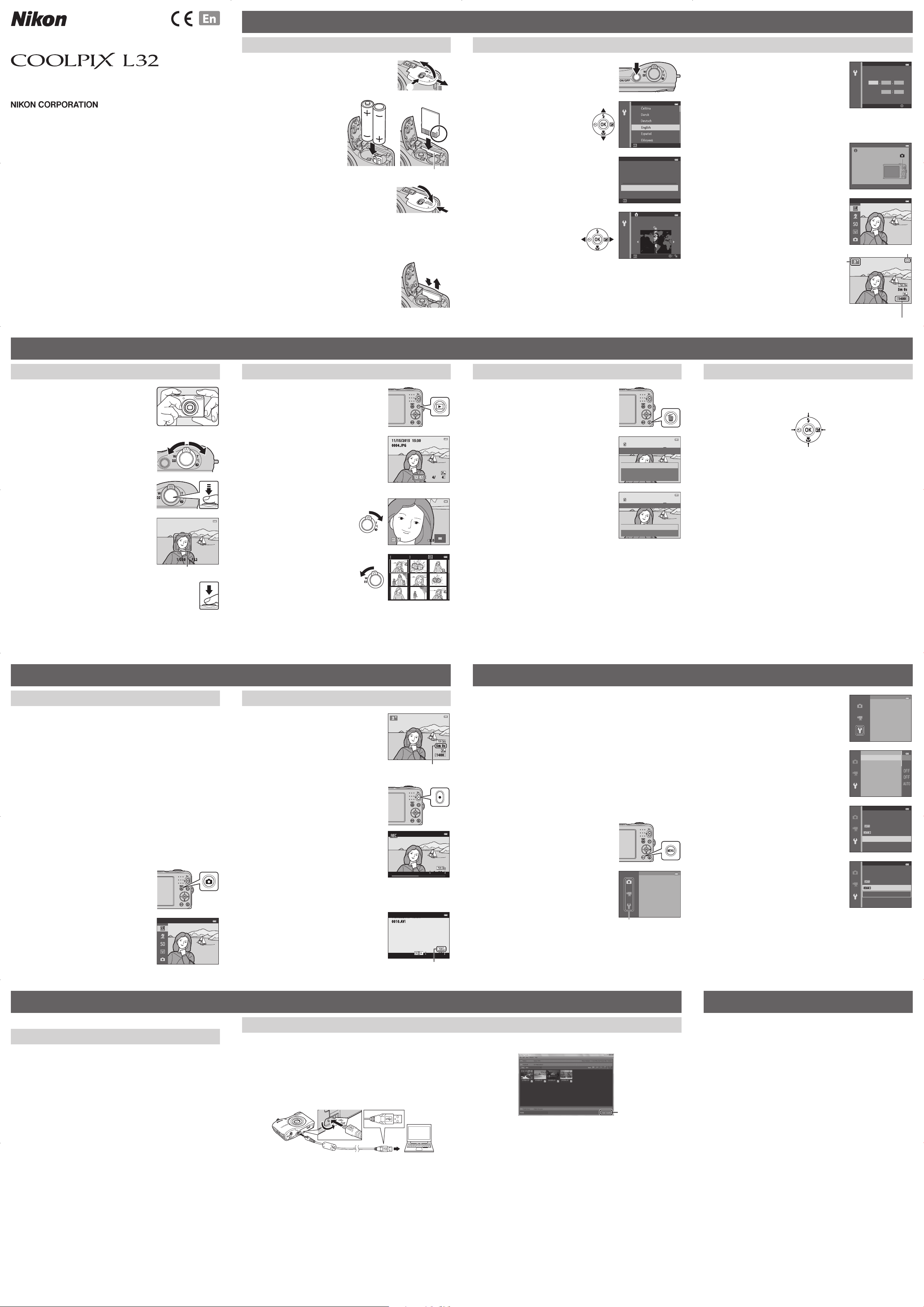
Preparing for Shooting
DIGITAL CAMERA
Quick Start Guide
Thank you for purchasing the Nikon COOLPIX L32 digital camera.
Before using the camera, please thoroughly read “Confirming the Package Contents” and “For
Your Safety” on the reverse side for correct use of the camera. After reading, please keep this
manual handy and refer to it to enhance your enjoyment of your new camera.
The Quick Start Guide introduces the procedures necessary in using this camera for the first time.
For more detailed information, please download the “Reference Manual” from the following URL.
http://nikonimglib.com/manual/
The Reference Manual can be viewed using Adobe Reader, available for free download from the
Adobe website.
About This Manual
• SD, SDHC, and SDXC memory cards are referred to as “memory cards” in this manual.
• In this manual, images are sometimes omitted from monitor display samples so that
monitor indicators can be more clearly shown.
• Illustrations and monitor content shown in this manual may differ from the actual
product.
Printed in China
CT4J01(11)
6MN55511-01
Insert the Batteries and Memory Card
Open the battery-chamber/memory
1
card slot cover.
• Hold the camera upside down to prevent the batteries from
falling out.
Insert the batteries and
2
memory card.
• Confirm that the positive (+) and
negative (–) battery terminals are
oriented correctly and insert the
batteries.
• Confirm the correct orientation
and slide the memory card in until
it clicks into place.
Close the battery-chamber/memory
3
card slot cover.
Applicable Batteries
• Two LR6/L40 (AA-size) alkaline batteries (included batteries)
• Two FR6/L91 (AA-size) lithium batteries
• Two EN-MH2 rechargeable Ni-MH (nickel metal hydride) batteries
Removing the Memory Card
Turn the camera off and make sure that the power-on lamp
and the monitor have turned off, and then open the batterychamber/memory card slot cover.
• Gently push the memory card into the camera (1) to
partially eject the card (2).
• The camera, batteries, and memory card may be hot
immediately after using the camera.
Memory card slot
Turn the Camera On and Set the Display Language, Date, and Time
Press the power switch to turn on the
1
camera.
• The monitor turns on when the camera is turned on.
• To turn the camera off, press the power switch again.
Use the multi selector
2
Language
HI to select the desired
language and press the
kbutton.
Cancel
3
Use HI to select Yes and press the
kbutton.
4
Use JK to select your
Time zone and date
Choose time zone and
set date and time?
Yes
No
Cancel
New York, Toronto, Lima
home time zone and press
the k button.
• Press H to turn on daylight saving
time (W is displayed above the
map).
Press I to turn it off.
5
Use HI to select the date format and press the k button.
Back
Set the date and time, and press the
6
kbutton.
• Use JK to select a field and then use HI to set
the date and time.
• Select the minute field and press the k button to
confirm the setting.
7
When the confirmation screen is displayed, use HI to
select Ye s and press the k button.
8
Press the A (shooting mode) button.
9
Use HI to select Scene auto selector
and press the k button.
• The camera enters the shooting
mode and you can take images in
Scene auto selector mode.
• While shooting, you can check
the battery level indicator and the
number of exposures remaining.
Shooting
mode icon
Date and time
01 01 2015
00 00
Press this button in
shooting mode for
shooting-mode
.
selection menu
Scene auto selector
Battery level indicator
Shooting screen
Number of exposures
YDM
Edit
5m 0s
1400
remaining
Using the Camera
Shooting with Scene Auto Selector Mode
Hold the camera steady.
1
• Keep fingers and other objects away from the lens,
flash, AF-assist illuminator, microphone, and speaker.
Frame the picture.
2
• Move the zoom control to change the zoom
position.
• When the camera automatically determines the
scene mode, the shooting mode icon changes.
Press the shutter-release button
3
halfway.
• When the subject is in focus, the focus area glows
green.
• If the focus area or focus indicator flashes, the
camera is unable to focus. Modify the composition
and try pressing the shutter-release button halfway
again.
Without lifting your finger, press the shutter-
4
release button the rest of the way down.
• The indicator showing the number of exposures remaining or the
indicator showing the maximum movie length flashes while images
are being saved or while a movie is being recorded. Do not open the
battery-chamber/memory card slot cover or remove the batteries
or memory card while an indicator is flashing. Doing this could
result in loss of data, or in damage to the camera or the memory
card.
Zoom out Zoom in
F 3.21/250
Focus area
Play Back Images
1
Press the c (playback) button to enter
playback mode.
2
Use the multi selector HIJK to
select an image to display.
• To return to shooting mode, press the A button or
shutter-release button.
• When e is displayed in full-frame playback
mode, you can press the k button to apply an
effect to the image.
• Move the zoom control toward
g(i) in full-frame playback mode to
zoom in on the image.
• Move the zoom control toward
f(h) in full-frame playback mode
to display a list of images called
“thumbnails.”
11/15/2015 15:30
0004.JPG
Full-frame Playback
1/ 20
4/ 4
3.0
Delete Images
1
Press the l (delete) button to delete
the image currently displayed in the
monitor.
2
Use the multi selector HI to
select Current image and press the
kbutton.
• To exit without deleting, press the d button.
3
Select Ye s and press the k button.
• Deleted images cannot be recovered.
Delete
Current image
Erase selected images
All images
Erase 1 image?
Yes
No
Using the Flash and Self-timer
You can use the multi selector to set frequently used functions such as the flash and
self-timer.
You can set the following functions using HIJK in the shooting screen.
Flash mode
Self-timer Exposure compensation
Macro mode
• X Flash mode
You can select the flash mode to match the shooting conditions.
• n Self-timer
If you select ON, the camera releases the shutter 10 seconds after you press the shutterrelease button.
• p Macro mode
Use macro mode when taking close-up images.
• o Exposure compensation
You can adjust overall image brightness.
The functions that are available vary with the shooting mode.
Shooting Features
Changing the Shooting Mode
The following shooting modes are available.
• x Scene auto selector
The camera automatically selects the optimum scene mode when you frame an image,
making it even easier to take images using settings that suit the scene.
• b Scene mode
Camera settings are optimized according to the scene that you select.
• D Special effects
Effects can be applied to images during shooting.
• F Smart portrait
When the camera detects a smiling face, you can take an image automatically without
pressing the shutter-release button (smile timer).
You can also use the skin softening option to smooth the skin tones of human faces.
• A Auto mode
Used for general shooting.
Settings can be adjusted to suit the shooting conditions and the type of shot you want
to capture.
1
Press the A (shooting mode) button
in the shooting screen.
2
Use the multi selector HI to select
a shooting mode and press the
kbutton.
Scene auto selector
Recording and Playing Back Movies
Display the shooting screen.
1
• Check the remaining amount of movie recording
time.
2
Press the b (e movie-record) button
to start movie recording.
3
Press the b (e movie-record) button again to stop
recording.
Select a movie in full-frame playback
4
mode and press the k button.
• Movies are indicated by the movie options icon.
11/15/2015 15:30
0010.AVI
5m 0s
1400
Movie recording time
remaining
2m30s
10s
Movie options
Using the Menus
Use the multi selector and k button to navigate the menus.
The following menus are available.
• A Shooting menu
Available by pressing the d button in the shooting screen.
Allows you to change image size and quality, continuous shooting settings, etc.
• G Playback menu
Available by pressing the d button when viewing images in full-frame playback
mode or thumbnail playback mode. Allows you to edit images, play slide shows, etc.
• D Movie menu
Available by pressing the d button in the shooting screen.
Allows you to change movie recording settings.
• z Setup menu
Allows you to adjust basic camera functions such as date and time, display language,
etc.
1
Press the d (menu) button.
• The menu is displayed.
2
Press the multi selector J.
• The current menu icon is displayed in yellow.
Menu icons
Shooting menu
Image mode
White balance
Continuous
3
Use HI to select the desired menu
icon.
• The menu is changed.
4
Press the k button.
• The menu options become selectable.
5
Use HI to select a menu option, and
Time zone and date
Monitor settings
Date stamp
Electronic VR
AF assist
Sound settings
Date stamp
then press the k button.
• The settings for the option you selected are
displayed.
6
Use HI to select the setting, and then
Date stamp
press the k button.
• The setting you selected is applied.
• When you are finished using the menu, press the
d button.
• Certain menu options cannot be set depending on the current shooting mode or the
state of the camera.
• When a menu is displayed, you can switch to shooting mode by pressing the shutterrelease button, A (shooting mode) button, or b (e movie-record) button.
Set up
Time zone and date
Monitor settings
Date stamp
Electronic VR
AF assist
Sound settings
Date
Date and time
O
Date
Date and time
O
Using ViewNX 2
Install ViewNX 2 to upload, view, edit, and share photos and movies.
Installing ViewNX 2
An Internet connection is required.
For system requirements and other information, see the Nikon website for your region.
Download the ViewNX 2 installer.
1
Start the computer and download the installer from:
http://nikonimglib.com/nvnx/
Double-click the downloaded file.
2
Follow the on-screen instructions.
3
Exit the installer.
4
Click Yes ( Windows) or OK (Mac).
Transferring Images to the Computer
Choose how images will be copied to the computer.
1
Choose one of the following methods:
• SD card slot: If your computer is equipped with an SD card slot, the card can be
inserted directly in the slot.
• SD card reader: Connect a card reader (available separately from third-party
suppliers) to the computer and insert the memory card.
• Direct USB connection: Turn the camera off and ensure that the memory card
is inserted in the camera. Connect the camera to the computer using the USB
cable. Turn the camera on.
After Nikon Transfer 2 starts, click Start Transfer.
2
Start Transfer
• At default settings, all the images on the memory card will be copied to the
computer.
Terminate the connection.
3
• If you are using a card reader or card slot, choose the appropriate option in the
computer operating system to eject the removable disk corresponding to the
memory card, and then remove the card from the card reader or card slot. If the
camera is connected to the computer, turn the camera off and disconnect the
USB cable.
Troubleshooting
If the camera fails to function as expected, check the list of common problems below
before consulting your retailer or Nikon-authorized service representative.
The camera is on but does not respond.
Wait for recording to end.
If the problem persists, turn the camera off.
If the camera does not turn off, remove and reinsert the battery or batteries or, if you are
using an AC adapter, disconnect and reconnect the AC adapter. Note that although any
data currently being recorded will be lost, data that have already been recorded will not
be affected by removing or disconnecting the power source.
Camera turns off without warning.
• The camera automatically turns off to save power (auto off function).
• The camera or batteries have become too cold and cannot operate properly.
• The inside of the camera has become hot. Leave the camera off until the inside of the
camera has cooled, and then try turning it on again.
Monitor is blank.
• The camera is off.
• The batteries are exhausted.
• The camera has entered standby mode to save power. Press the power switch, shutter-
release button, A button, c button, or b (e movie-record) button.
Camera becomes hot.
The camera may become hot when used for an extended period of time to shoot movies
or when used in a hot environment; this is not a malfunction.
Page 2
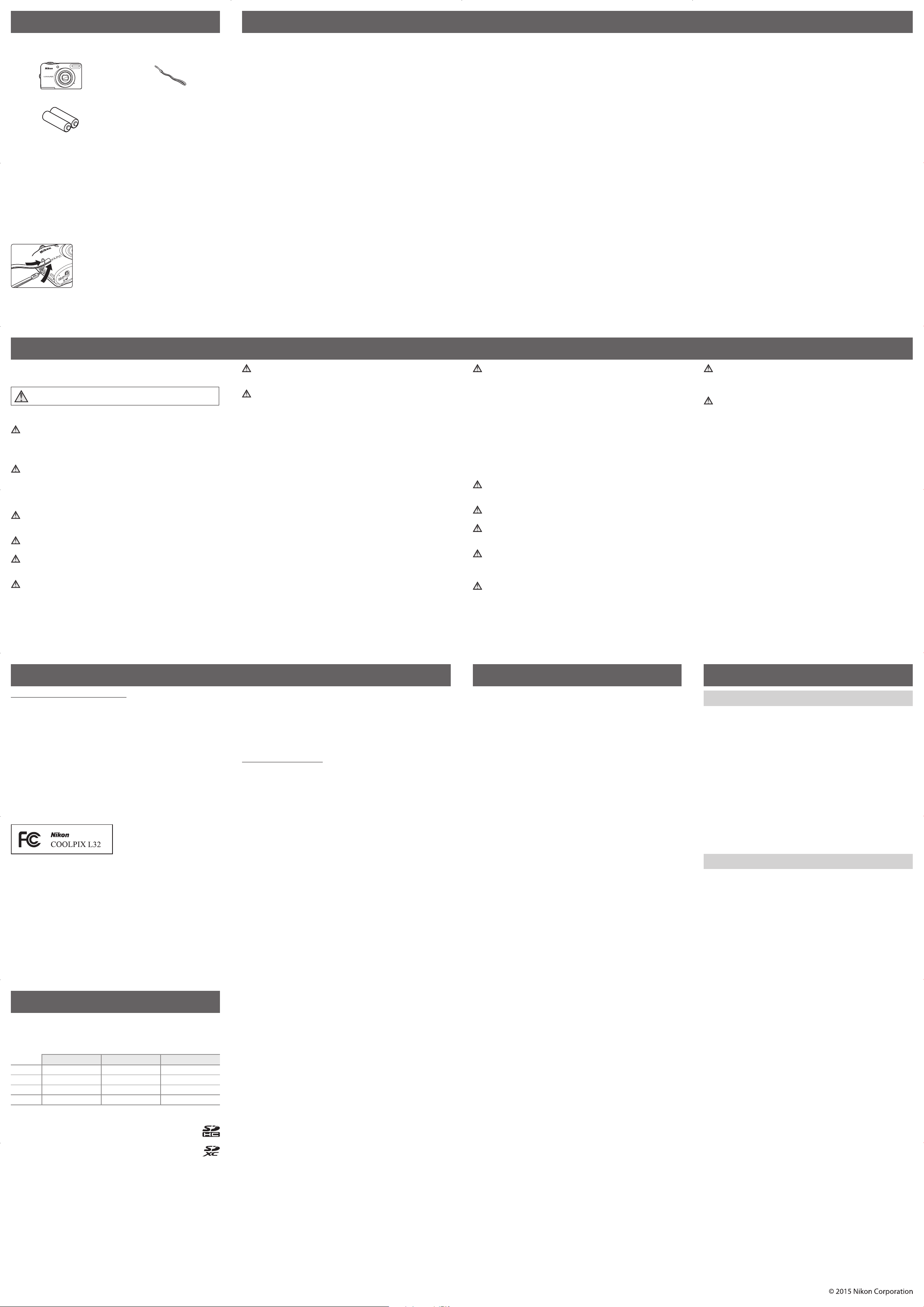
Confirming the Package Contents
Information and Precautions
In the event that any items are missing, please contact the store where you purchased the
camera.
COOLPIX L32 Digital Camera Camera Strap
LR6/L40 (AA-size) alkaline batteries (×2)*
• Quick Start Guide (this manual) • Warranty
* The included batteries are for trial use only.
• A memory card is not included with the camera.
• A USB cable is not included with the camera. Use the USB Cable UC-E16 (available
separately).
Attaching the Camera Strap
Nikon User Support
Should you need technical support, we offer a number of options.
Internet
For customers in the United States: www.nikonusa.com
For customers in Canada: www.nikon.ca (English), fr.nikon.ca (Français)
For customers in Mexico: www.nikon.com.mx
For customers in Brazil: www.nikon.com.br
Telephone
For customers in the United States: 1-800-NIKON-US (1-800-645-6687)
For customers in Canada: 1-877-534-9910
For customers in Mexico: 001-888-565-5452
For customers in Brazil: 0800-886-4566 (0800-88 NIKON)
Use Only Nikon Brand Electronic Accessories
Nikon COOLPIX cameras are designed to the highest standards and include complex
electronic circuitry. Only Nikon brand electronic accessories (including battery chargers,
batteries, AC adapters, and cables) certified by Nikon specifically for use with this Nikon
digital camera are engineered and proven to operate within the operational and safety
requirements of this electronic circuitry.
THE USE OF NON-NIKON ELECTRONIC ACCESSORIES COULD DAMAGE THE CAMERA AND
MAY VOID YOUR NIKON WARRANTY.
For more information about Nikon brand accessories, contact a local authorized Nikon
dealer.
Before Taking Important Pictures
Before taking pictures on important occasions (such as at weddings or before taking
the camera on a trip), take a test shot to ensure that the camera is functioning normally.
Nikon will not be held liable for damages or lost profits that may result from product
malfunction.
About the Manuals
• No part of the manuals included with this product may be reproduced, transmitted,
transcribed, stored in a retrieval system, or translated into any language in any form, by
any means, without Nikon’s prior written permission.
• Nikon reserves the right to change the specifications of the hardware and software
described in these manuals at any time and without prior notice.
• Nikon will not be held liable for any damages resulting from the use of this product.
• While every effort was made to ensure that the information in these manuals is accurate
and complete, we would appreciate it were you to bring any errors or omissions to the
attention of the Nikon representative in your area (address provided separately).
Notice Concerning Prohibition of Copying or Reproduction
Note that simply being in possession of material that was digitally copied or reproduced
by means of a scanner, digital camera or other device may be punishable by law.
• Items prohibited by law from being copied or reproduced
Do not copy or reproduce paper money, coins, securities, government bonds or local
government bonds, even if such copies or reproductions are stamped “Sample.” The
copying or reproduction of paper money, coins, or securities which are circulated in
a foreign country is prohibited. Unless the prior permission of the government was
obtained, the copying or reproduction of unused postage stamps or post cards issued by
the government is prohibited.
The copying or reproduction of stamps issued by the government and of certified
documents stipulated by law is prohibited.
• Cautions on certain copies and reproductions
The government has issued cautions on copies or reproductions of securities issued by
private companies (shares, bills, checks, gift certificates, etc.), commuter passes, or coupon
tickets, except when a minimum of necessary copies are to be provided for business
use by a company. Also, do not copy or reproduce passports issued by the government,
licenses issued by public agencies and private groups, ID cards and tickets, such as passes
and meal coupons.
• Comply with copyright notices
The copying or reproduction of copyrighted creative works such as books, music,
paintings, woodcut prints, maps, drawings, movies, and photographs is governed by
national and international copyright laws. Do not use this product for the purpose of
making illegal copies or to infringe copyright laws.
Disposing of Data Storage Devices
Please note that deleting images or formatting data storage devices such as memory
cards or built-in camera memory does not completely erase the original image data.
Deleted files can sometimes be recovered from discarded storage devices using
commercially available software, potentially resulting in the malicious use of personal
image data. Ensuring the privacy of such data is the user’s responsibility.
Before discarding a data storage device or transferring ownership to another person, erase
all data using commercial deletion software, or format the device and then completely
refill it with images containing no private information (for example, pictures of empty sky).
Care should be taken to avoid injury or damage to property when physically destroying
data storage devices.
For Your Safety
To prevent damage to your Nikon product or injury to yourself or to others, read the
following safety precautions in their entirety before using this equipment. Keep these
safety instructions where all those who use the product will read them.
This icon marks warnings, information that should be read before using this Nikon
product, to prevent possible injury.
WARNINGS
Turn off in the event of malfunction
Should you notice smoke or an unusual smell coming from the camera or AC adapter,
unplug the AC adapter and remove the batteries immediately, taking care to avoid burns.
Continued operation could result in injury. After removing or disconnecting the power
source, take the equipment to a Nikon-authorized service representative for inspection.
Do not disassemble
Touching the internal parts of the camera or AC adapter could result in injury. Repairs
should be performed only by qualified technicians. Should the camera or AC adapter
break open as the result of a fall or other accident, take the product to a Nikon-authorized
service representative for inspection, after unplugging the product and/or removing the
batteries.
Do not use the camera or AC adapter in the presence of flammable gas
Do not use electronic equipment in the presence of flammable gas, as this could result in
explosion or fire.
Handle the camera strap with care
Never place the strap around the neck of an infant or child.
Keep out of reach of children
Particular care should be taken to prevent infants from putting the batteries or other small
parts into their mouths.
Do not remain in contact with the camera, battery charger, or AC adapter for
extended periods while the devices are on or in use
Parts of the devices become hot. Leaving the devices in direct contact with the skin for
extended periods may result in low-temperature burns.
Do not leave the product where it will be exposed to extremely high
temperatures, such as in an enclosed automobile or in direct sunlight
Failure to observe this precaution could cause damage or fire.
Observe caution when handling batteries
Batteries may leak or explode if improperly handled. Observe the following precautions
when handling batteries for use in this product:
• Before replacing the batteries, turn the product off. If you are using an AC adapter, be
sure it is unplugged.
• Use only the batteries approved for use in this product. Do not combine old and new
batteries or batteries of different makes or types.
• If Nikon rechargeable Ni-MH batteries EN-MH2 (EN-MH2-B2 or EN-MH2-B4) are
purchased separately, charge and use each of them as a set. Do not combine batteries
from different pairs.
• The EN-MH2 rechargeable batteries are for use with Nikon digital cameras only, and are
compatible with COOLPIX L32.
• Insert batteries in the correct orientation.
• Do not short or disassemble batteries or attempt to remove or break battery insulation
or casing.
• Do not expose batteries to flame or to excessive heat.
• Do not immerse in or expose to water.
• Do not transport or store with metal objects such as necklaces or hairpins.
• Batteries are prone to leakage when fully discharged. To avoid damage to the product,
be sure to remove the batteries when no charge remains.
• Discontinue use immediately should you notice any change in the batteries, such as
discoloration or deformation.
• If liquid from damaged batteries comes in contact with clothing or skin, rinse
immediately with plenty of water.
Observe the following precautions when handling the Battery Chargers
(available separately)
• Keep dry. Failure to observe this precaution could result in fire or electric shock.
• Dust on or near the metal parts of the plug should be removed with a dry cloth.
Continued use could result in fire.
• Do not handle the power cable or go near the battery charger during lightning storms.
Failure to observe this precaution could result in electric shock.
• Do not damage, modify, forcibly tug or bend the power cable, place it under heavy
objects, or expose it to heat or flame. Should the insulation be damaged and the wires
become exposed, take it to a Nikon-authorized service representative for inspection.
Failure to observe these precautions could result in fire or electric shock.
• Do not handle the plug or battery charger with wet hands. Failure to observe this
precaution could result in electric shock.
• Do not use with travel converters or adapters designed to convert from one voltage to
another or with DC-to-AC inverters. Failure to observe this precaution could damage
the product or result in overheating or fire.
Use appropriate cables
When connecting cables to the input and output jacks, use only the cables provided or
sold by Nikon for the purpose, to maintain compliance with product regulations.
Do not touch the moving parts of the lens
Failure to observe this precaution could result in injury.
Handle moving parts with care
Be careful that your fingers or other objects are not pinched by the lens cover or other
moving parts.
Observe caution when using the flash
Using the flash close to your subject’s eyes could cause temporary visual impairment.
The flash should be no less than 1 m (3 ft 4 in.) from the subject. Particular care should be
observed when photographing infants.
Do not operate the flash with the flash window touching a person or object
Failure to observe this precaution could result in burns or fire.
Avoid contact with liquid crystal
Should the monitor break, care should be taken to avoid injury caused by broken glass
and to prevent liquid crystal from the monitor touching the skin or entering the eyes or
mouth.
Follow the instructions of airline and hospital personnel
Notices
Notice for Customers in the U.S.A.
Federal Communications Commission (FCC) Radio Frequency Interference
Statement
This equipment has been tested and found to comply with the limits for a Class B
digital device, pursuant to Part 15 of the FCC rules. These limits are designed to provide
reasonable protection against harmful interference in a residential installation. This
equipment generates, uses, and can radiate radio frequency energy and, if not installed
and used in accordance with the instructions, may cause harmful interference to radio
communications. However, there is no guarantee that interference will not occur in
a particular installation. If this equipment does cause harmful interference to radio or
television reception, which can be determined by turning the equipment off and on,
the user is encouraged to try to correct the interference by one or more of the following
measures:
• Reorient or relocate the receiving antenna.
• Increase the separation between the equipment and receiver.
• Connect the equipment into an outlet on a circuit different from that to which the
receiver is connected.
• Consult the dealer or an experienced radio/television technician for help.
CAUTIONS
Modifications
The FCC requires the user to be notified that any changes or modifications made to this
device that are not expressly approved by Nikon Corporation may void the user’s authority
to operate the equipment.
Interface Cables
Use the interface cables sold or provided by Nikon for your equipment. Using other
interface cables may exceed the limits of Class B Part 15 of the FCC rules.
Notice for Customers in the State of California
WARNING
Handling the cord on this product will expose you to lead, a chemical known to the State
of California to cause birth defects or other reproductive harm.
Wash hands after handling.
Nikon Inc.,
1300 Walt Whitman Road Melville, New York 11747-3064 USA
Tel: 631-547-4200
Notice for Customers in Canada
CAN ICES-3 B / NMB-3 B
Trademark Information
• Windows is either a registered trademark or trademark of Microsoft Corporation in the
United States and/or other countries.
• Mac is a trademark or registered trademark of Apple Inc. in the U.S. and other countries.
• Adobe, the Adobe logo, and Reader are either trademarks or registered trademarks of
Adobe Systems Incorporated in the United States and/or other countries.
• SDXC, SDHC and SD Logos are trademarks of SD-3C, LLC.
• PictBridge is a trademark.
• All other trade names mentioned in this manual or the other documentation provided
with your Nikon product are trademarks or registered trademarks of their respective
holders.
FreeType License (FreeType2)
Portions of this software are copyright © 2012 The FreeType Project
(http://www.freetype.org). All rights reserved.
MIT License (HarfBuzz)
Portions of this software are copyright © 2015 The HarfBuzz Project
(http://www.freedesktop.org/wiki/Software/HarfBuzz). All rights reserved.
Caring for the Product
The Camera
B Do Not Drop
The product may malfunction if subjected to strong shock or vibration.
B Keep away from Strong Magnetic Fields
Do not use or store this device in the vicinity of equipment that generates strong
electromagnetic radiation or magnetic fields. Strong static charge or the magnetic fields
produced by equipment such as radio transmitters could interfere with the monitor,
damage data saved on the memory card, or affect the product’s internal circuitry.
B Notes About the Monitor
• Monitors and electronic viewfinders are constructed with extremely high precision; at
least 99.99% of pixels are effective, with no more than 0.01% being missing or defective.
Hence while these displays may contain pixels that are always lit (white, red, blue,
or green) or always off (black), this is not a malfunction and has no effect on images
recorded with the device.
• Images in the monitor may be difficult to see under bright lighting.
• The monitor is lit by an LED backlight. Should the monitor begin to dim or flicker,
contact your Nikon-authorized service representative.
Memory Cards
B Formatting Memory Cards
The first time you insert a memory card that has been used in another device into this
camera, make sure to format it with this camera. Insert the card into the camera, press the
d button, and select Format card in the setup menu.
Approved Memory Cards
The following Secure Digital (SD) memory cards have been tested and approved for use
in this camera.
• Memory cards with an SD Speed Class rating of 6 or faster are recommended for
recording movies. When using a memory card with a lower Speed Class rating, movie
recording may stop unexpectedly.
SD memory card SDHC memory card
SanDisk – 4 GB, 8 GB, 16 GB, 32 GB 64 GB, 128 GB
TOSHIBA – 4 GB, 8 GB, 16 GB, 32 GB 64 GB
Panasonic 2 GB
Lexar – 8 GB, 16 GB, 32 GB 64 GB, 128 GB
1
If the memory card will be used with a card reader or similar device, make sure that the device
supports 2 GB cards.
2
SDHC compliant.
If the memory card will be used with a card reader or similar device, make sure that the
device supports SDHC.
3
SDXC compliant.
If the memory card will be used with a card reader or similar device, make sure that the
device supports SDXC.
• Contact the manufacturer for details on the above cards. We cannot guarantee camera performance
when using memory cards made by other manufacturers.
1
4 GB, 8 GB, 16 GB, 32 GB 64 GB
2
SDXC memory card
3
