Page 1
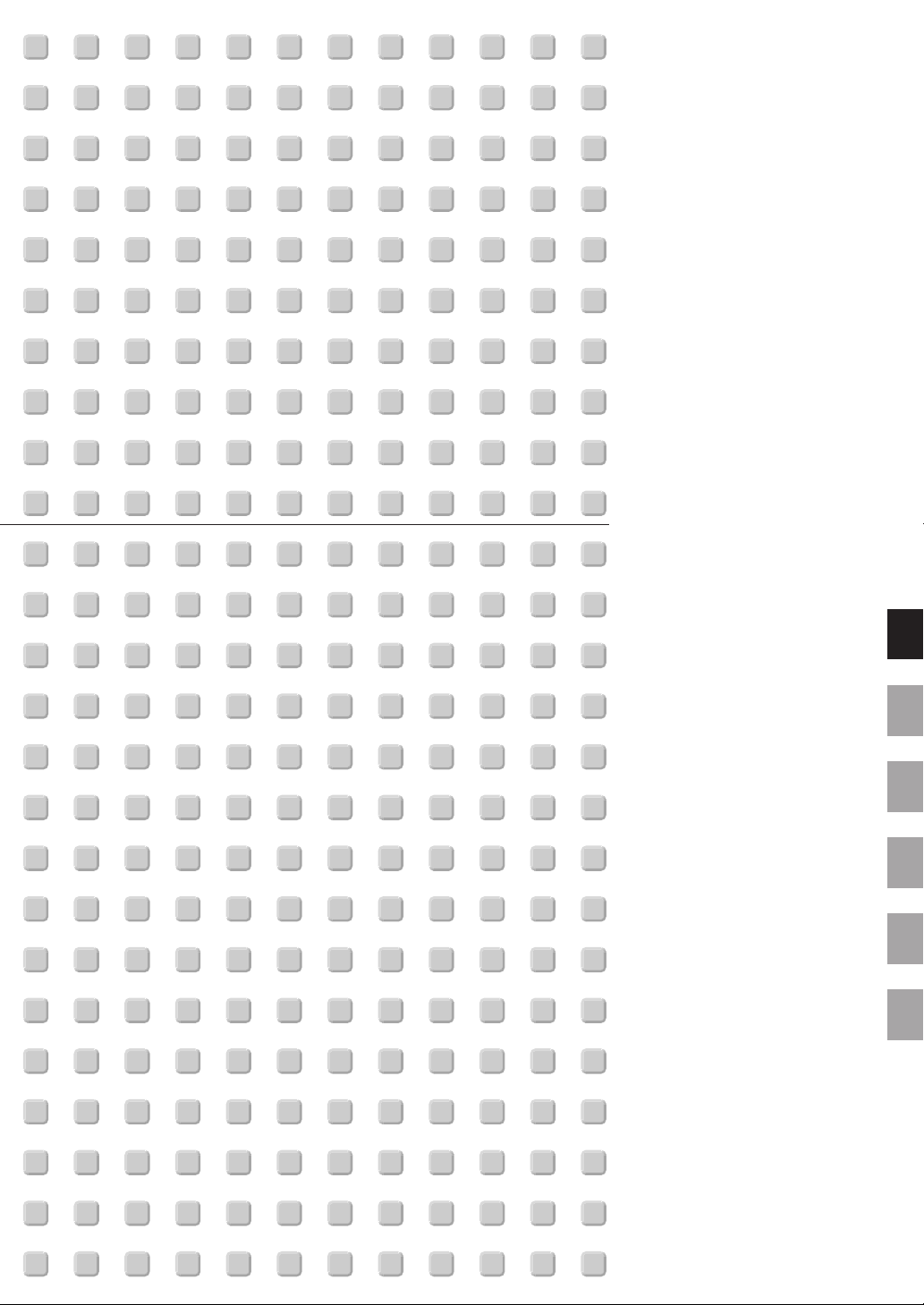
HT1000
Entertainment Projector
User’s Manual
English
Deutsch
Français
Italiano
Español
Svenska
Page 2
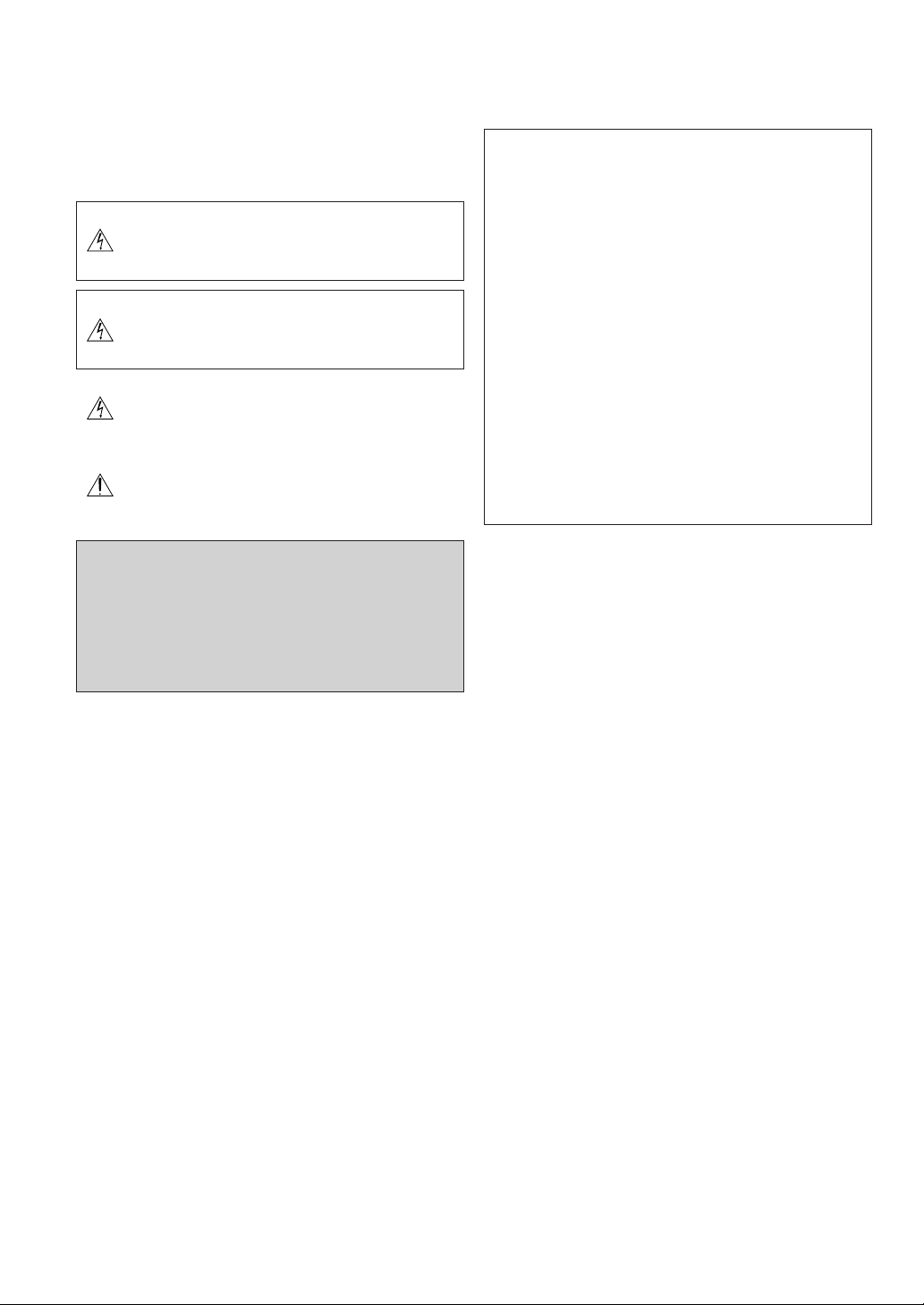
IMPORTANT INFORMATION
Safety Cautions
Precautions
Please read this manual carefully before using your NEC HT1000 Projector and keep the manual handy for future reference. Your serial number is located on the bottom of your projector. Record it here:
CAUTION
To turn off main power, be sure to remove the plug from power
outlet.
The power outlet socket should be installed as near to the
equipment as possible, and should be easily accessible.
CAUTION
TO PREVENT SHOCK, DO NOT OPEN THE CABINET.
NO USER-SERVICEABLE PARTS INSIDE.
REFER SERVICING TO QUALIFIED NEC SERVICE PERSONNEL.
This symbol warns the user that uninsulated voltage within the
unit may be sufficient to cause electrical shock. Therefore, it is
dangerous to make any kind of contact with any part inside of
the unit.
This symbol alerts the user that important information concerning the operation and maintenance of this unit has been
provided.
The information should be read carefully to avoid problems.
WARNING
TO PREVENT FIRE OR SHOCK, DO NOT EXPOSE THIS UNIT TO
RAIN OR MOISTURE.
DO NOT USE THIS UNIT’S GROUNDED PLUG WITH AN EXTENSION CORD OR IN AN OUTLET UNLESS ALL THREE PRONGS
CAN BE FULLY INSERTED.
DO NOT OPEN THE CABINET. THERE ARE HIGH-VOLTAGE COMPONENTS INSIDE. ALL SERVICING MUST BE DONE BY QUALIFIED NEC SERVICE PERSONNEL.
DOC Compliance Notice
This Class B digital apparatus meets all requirements of the Canadian
Interference-Causing Equipment Regulations.
Acoustic Noise Information Ordinance -3. GSGV:
The sound pressure level is less than 70 dB (A) according to ISO 3744
or ISO 7779.
RF Interference
WARNING
The Federal Communications Commission does not allow any
modifications or changes to the unit EXCEPT those specified
by NEC Soluctions (America), Inc. in this manual. Failure to comply with this government regulation could void your right to
operate this equipment. This equipment has been tested and
found to comply with the limits for a Class B digital device,
pursuant to Part 15 of the FCC Rules. These limits are designed
to provide reasonable protection against harmful interference
in a residential installation. This equipment generates, uses,
and can radiate radio frequency energy and, if not installed and
used in accordance with the instructions, may cause harmful
interference to radio communications. However, there is no guarantee that interference will not occur in a particular installation. If this equipment does cause harmful interference to radio
or television reception, which can be determined by turning the
equipment off and on, the user is encouraged to try to correct
the interference by one or more of the following measures:
• Reorient or relocate the receiving antenna.
• Increase the separation between the equipment and receiver.
• Connect the equipment into an outlet on a circuit different from
that to which the receiver is connected.
• Consult the dealer or an experienced radio / TV technician for
help.
In UK, a BS approved power cable with moulded plug has a Black (five
Amps) fuse installed for use with this equipment. If a power cable is not
supplied with this equipment please contact your supplier.
Important Safeguards
These safety instructions are to ensure the long life of your projector
and to prevent fire and shock. Please read them carefully and heed all
warnings.
Installation
1. For best results, use your projector in a darkened room.
2. Place the projector on a flat, level surface in a dry area away from
dust and moisture.
3. Do not place your projector in direct sunlight, near heaters or heat
radiating appliances.
4. Exposure to direct sunlight, smoke or steam can harm internal components.
5. Handle your projector carefully. Dropping or jarring can damage internal components.
6. Do not place heavy objects on top of the projector.
7. If you wish to have the projector installed on the ceiling:
a. Do not attempt to install the projector yourself.
b. The projector must be installed by qualified technicians in order
to ensure proper operation and reduce the risk of bodily injury.
c. In addition, the ceiling must be strong enough to support the
projector and the installation must be in accordance with any
local building codes.
d. Please consult your dealer for more information.
E-2
Page 3
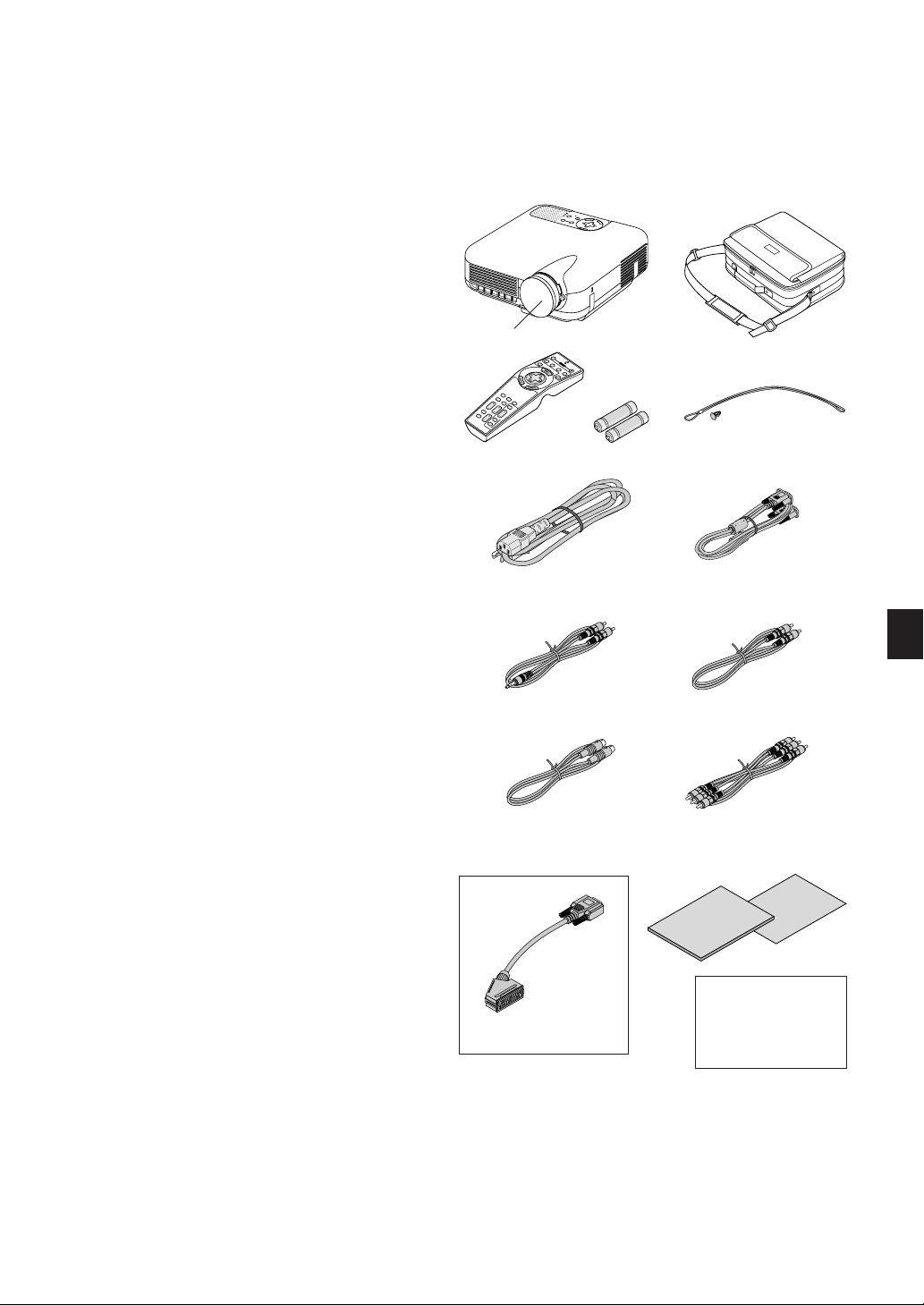
Fire and Shock Precautions
1.
Ensure that there is sufficient ventilation and that vents are unobstructed to prevent the build-up of heat inside your projector. Allow at
least 3 inches (10 cm) of space between your projector and a wall.
2. Prevent foreign objects such as paper clips and bits of paper from
falling into your projector.
Do not attempt to retrieve any objects that might fall into your projector. Do not insert any metal objects such as a wire or screwdriver
into your projector. If something should fall into your projector, disconnect it immediately and have the object removed by a qualified
NEC service personnel.
3. Do not place any liquids on top of your projector.
4. Do not look into the lens while the projector is on. Serious damage
to your eyes could result.
5. Keep any items such as magnifying glass out of the light path of the
projector. The light being projected from the lens is extensive, therefore any kind of abnormal objects that can redirect light coming out
of the lens, can cause unpredictable outcome such as fire or injury
to the eyes.
6. Do not cover the lens with the supplied lens cap or equivalent while
the projector is on. Doing so can lead to melting of the cap and
possibly burning your hands due to the heat emitted from the light
output.
7. The projector is designed to operate on a power supply of 100-120
or 200-240 V 50/60 Hz AC. Ensure that your power supply fits this
requirement before attempting to use your projector.
8. Handle the power cable carefully and avoid excessive bending.
A damaged cord can cause electric shock or fire.
9. If the projector is not to be used for an extended period of time,
disconnect the plug from the power outlet.
10. Do not touch the power plug during a thunderstorm. Doing so can
cause elecrical shock or fire.
What's in the Box?
Make sure your box contains everything listed. If any pieces are missing, contact your dealer.
Please save the original box and packing materials if you ever need to
ship your HT1000 Projector.
R
E
W
PO
S
ATU
Y
B
ST
D
N
A
T
S
N
LAMP
O
M
R
O
F
E
R
D
3
T
S
U
J
D
A
O
T
C
N
E
A
U
L
C
A
E
D
C
R
R
A
U
C
-
O
C
S
P
R
E
T
N
E
T
C
E
L
E
S
U
N
E
M
Projector
Lens cap
(24FT8661)
E
F
F
E
C
T
PO
SITIO
N
MAG
NIFY
H
EL
P
V
PIC-MUT
O
LU
M
E
E
F
OLD
ER
SLIDE
L
I
S
T
OFF
V
IDEO
AU
S-VIDEO
TO
PO
ADJ
WE
.
R
C
OMPONENT
O
N
RGB
DV
S
I
E
L
E
C
T
A
S
P
E
CT
FREE
ZE
O
3
R
D
PICTU
R
E
F
O
RE
R
M
VIEW
ER
S
L
ID
E
Remote control
(7N900371)
Power cable
(7N080204: North America)
(7N080003: G model)
Batteries
Soft carrying case
(24BS7111)
String and rivet
(24C05051) (24C04531)
RGB signal cable
(7N520001)
CAUTION
1. Do not try to touch the ventilation outlet on the front and side as it
can become heated while the projector is turned on.
2. Do no use the tilt-foot for purposes other than originally intended.
Misuses such as gripping the tilt-foot or hanging on the wall can
cause damage to the projector.
3. Enable High-Speed Fan mode if you continue to use the projector
for consecutive days. (From the Advanced menu, select [Projector
Options] → [Setup] → [Page 4] → [High Speed Fan Mode].)
4. Do not unplug the power cable from the wall outlet under any one of
the following circumstances.
Doing so can cause damage to the projector:
* While the Hour Glass icon appears.
* While the message "Please wait a moment." appears. This mes-
sage will be displayed after the projector is turned off.
* While the cooling fans are running. (The cooling fans continue to
work for 90 seconds after the projector is turned off).
5. Do not eject the PC card while its data is being accessed. Doing so
can damage your PC card data.
6. Do not hold the lens part with your fingers. Doing so could pinch
fingers or hands causing injury.
Lamp Replacement
•To replace the lamp, follow all instructions provided on page E-48.
• Be sure to replace the lamp when the message "The lamp has
reached the end of its usable life. Please replace the lamp."
appears. If you continue to use the lamp after the lamp has reached
the end of its usable life, the lamp bulb may shatter, and pieces of
glass may be scattered in the lamp case. Do not touch them as the
pieces of glass may cause injury.
If this happens, contact your NEC dealer for lamp replacement.
• Allow a minimum of 90 seconds to elapse after turning off the projector. Then turn off the main power switch, disconnect the power
cable and allow 60 minutes to cool the projector before replacing
the lamp.
For Europe only
E-3
Audio cable
(7N520014)
S-Video cable
(7N520015)
SCART adapter
(7N520018)
Composite video cable
(7N520016)
Component video cable
(RCA⳯3-to-RCA⳯3)
(7N520017)
Quick
Connect
User’s
manual
Guide
For North America only
Registration card
Limited warranty
For Europe only
Guarantee policy
Page 4
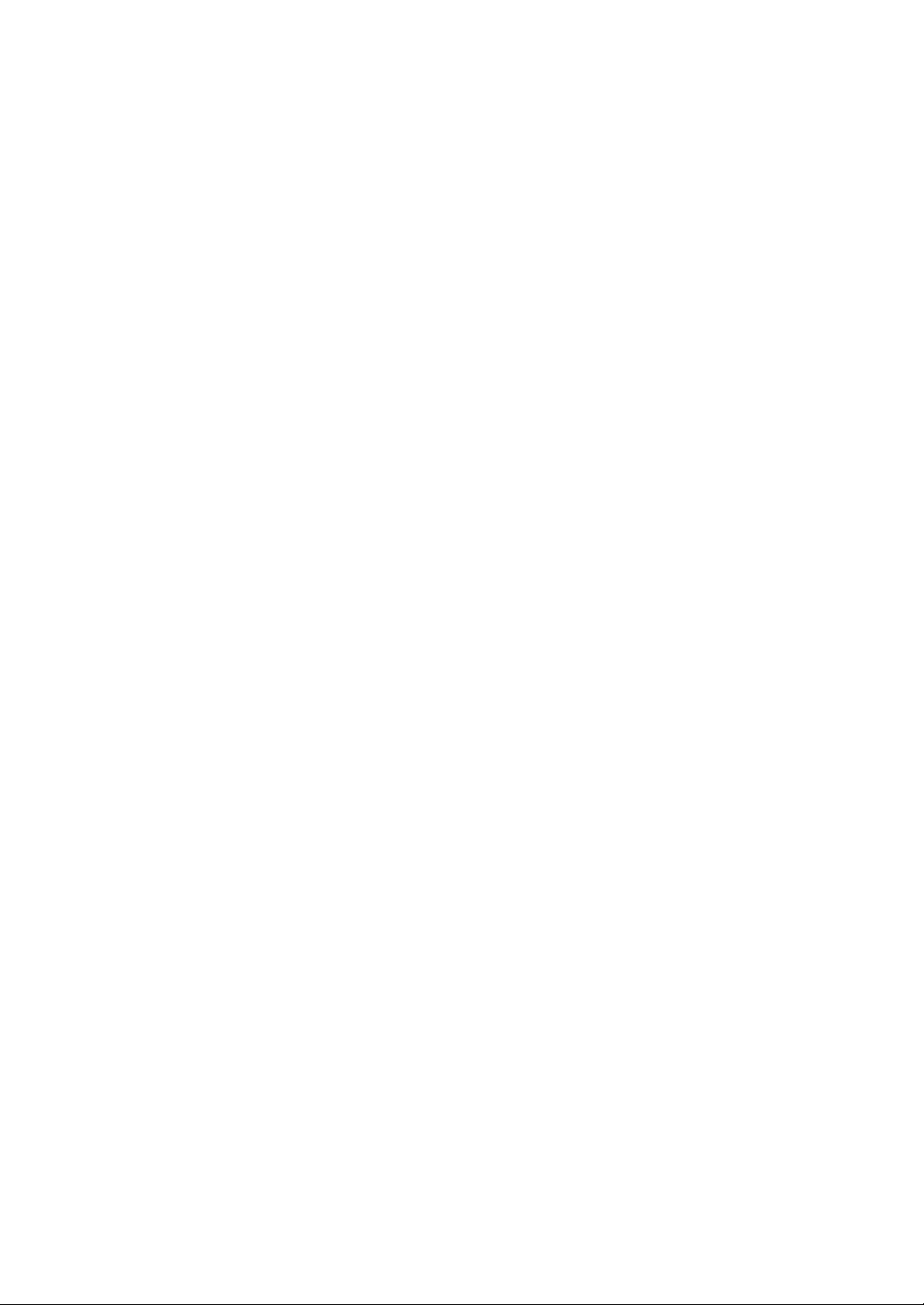
TABLE OF CONTENTS
IMPORTANT INFORMATION ........................................... E-2
Safety Cautions ...........................................................................................E-2
What's in the Box? ...................................................................................... E-3
INTRODUCTION ......................................................... E-5
Introduction to the Projector ....................................................................... E-5
Part Names of the Projector ........................................................................ E-6
Attaching the lens cap .............................................................................. E-6
Top Features............................................................................................. E-7
Ter minal Panel Features ........................................................................... E-8
Part Names of the Remote Control ...........................................................E-9
Battery Installation .............................................................................. E-10
Remote Control Precautions ............................................................... E-10
Operating Range ................................................................................. E-10
INSTALLATION AND CONNECTIONS ..................................E-11
Setting Up the Screen and the Projector ................................................... E-11
Selecting a Location ............................................................................... E-11
Throw Distance and Screen Size ............................................................ E-12
Making Connections .................................................................................. E-13
Wiring Diagram ...................................................................................... E-13
Connecting Your VCR or Laser Disc Player ............................................ E-14
Connecting Your DVD Player .................................................................. E-15
Connecting Your PC or Macintosh Computer .........................................E-16
When Viewing a DVI Digital Signal ......................................................... E-17
Connecting the Supplied Power Cable ....................................................E-17
PROJECTING AN IMAGE (BASIC OPERATION) ......................E-18
Turning on the Projector ............................................................................ E-18
Selecting a Source .....................................................................................E-19
Adjusting the Picture Size and Position ..................................................... E-19
Correcting the Horizontal and Vertical Keystone Distortion (3D Reform) .. E-20
Optimizing RGB Picture Automatically ...................................................... E-21
Turning Up or Down Volume ..................................................................... E-22
Turning off the Projector ........................................................................... E-22
CONVENIENT FEATURES ..............................................E-23
Using Sweet Vision function ......................................................................E-23
Using Zoom Position ................................................................................. E-23
Turning Off the Image and Sound .............................................................. E-24
Freezing a Picture ...................................................................................... E-24
Enlarging and Moving a Picture .................................................................E-24
Getting the On-line Help ............................................................................ E-24
Changing Background Logo ...................................................................... E-25
USING THE VIEWER ................................................... E-26
Making the Most out of the Viewer Function ............................................. E-26
Operating the Viewer Function from the Projector (playback) ................... E-27
Projecting slides (Viewer) ...................................................................... E-27
Auto Play Mode ...................................................................................... E-28
Switching to Slides Directly from Other Input Modes ............................E-28
Viewing Digital Images ........................................................................... E-28
Storing Images Displayed on the Projector on the PC card (Capture) .... E-28
Deleting Captured Images ...................................................................... E-29
Using the PC Card Files Fucntion (PC Card Files) ................................... E-29
USING ON-SCREEN MENU ............................................E-30
Basic Menu Operation ............................................................................... E-30
Using the Menus .................................................................................... E-30
Customizing the Menu ........................................................................... E-30
Menu tree .................................................................................................. E-31
Menu Elements ..........................................................................................E-34
Entering Alphanumeric Characters by Using the Menu .......................... E-35
Menu Descriptions & Functions ................................................................ E-35
Source Select ......................................................................................... E-35
Video/S-Video/Component/RGB/DVI (DIGITAL)/Viewer/Entry List
Image Options ........................................................................................ E-36
Selecting Aspect Ratio ........................................................................ E-36
Masking Unwanted Area (Blanking) .................................................... E-38
Adjusting Position and Clock .............................................................. E-38
Zoom Position .................................................................................... E-38
Selecting Resolution ........................................................................... E-38
Selecting Overscan Percentage ........................................................... E-38
Selecting Video Filter Level ................................................................. E-38
Selecting Noise Reduction Level ......................................................... E-38
Selecting Signal Type .......................................................................... E-38
Picture Management .............................................................................. E-38
Picture ................................................................................................E-39
User Adjust (when using User 1 to 4) ................................................. E-39
Selecting Reference Setting ..........................................................E-39
Selecting Gamma Correction Mode .............................................. E-39
Selecting Color Correction ............................................................E-39
Adjusting Color Temperature and White Balance .......................... E-39
Picture Options .............................................................................E-39
Sweet Vision/3D Y/C Separation/Deinterlace/Black Expansion/Contrast Enhancement
Projector Options ................................................................................... E-40
Using 3D Reform ................................................................................ E-40
Keystone ....................................................................................... E-40
Cornerstone ..................................................................................E-40
Menu [Page1] ..................................................................................... E-40
Selecting Menu Language/Selecting Menu Mode/Customizing the
Menu/Selecting Menu Display Time
Menu [Page 2] .................................................................................... E-40
Tur ning On / Off Source Display / Turning On / Off Message / Selecting
Menu Color
Setup [Page 1] .................................................................................... E-41
Setting Lamp Mode to Normal or Eco/Selecting Projector Orientation/
Selecting a Color or Logo for Background
Setup [Page 2] .................................................................................... E-41
Setting Viewer Options/Selecting Capture Options
Setup [Page 3] .................................................................................... E-41
Selecting Signal Format
Setup [Page 4] .................................................................................... E-41
Enabling Auto Adjust/Enabling Auto Start/Enabling Power Management/Enabling Power Off Confirmation/Enabling Horizontal and Vertical Keystone Correction Save/Enabling High Speed Fan Mode/Enabling
Idle Mode/Enabling Screen Trigger/Enabling 3D Surround/Clearing
Lamp Hour Meter
Setup [Page 5] .................................................................................... E-42
Selecting Communication Speed/Selecting Default Source/Disabling the
Cabinet Buttons
Selecting Aspect Ratio and Position for Screen .................................. E-43
Setting LAN Mode ............................................................................... E-43
IP Address .................................................................................... E-43
Mail .............................................................................................. E-44
Status ........................................................................................... E-44
Setting a Password ............................................................................. E-45
Security ............................................................................................... E-45
Tools ...................................................................................................... E-47
Using Sleep Timer ............................................................................... E-47
Using Capture ..................................................................................... E-47
Using PC Card Files ............................................................................ E-47
Help ........................................................................................................E-47
Contents ............................................................................................. E-47
Information ......................................................................................... E-47
Returning to Factory Default ..................................................................E-47
MAINTENANCE ........................................................ E-48
Replacing the Lamp ...................................................................................E-48
Cleaning .................................................................................................... E-49
Lens Protector ....................................................................................... E-49
TROUBLESHOOTING ................................................... E-50
Power Indicator ......................................................................................... E-50
Status Indicator ......................................................................................... E-50
Lamp Indicator .......................................................................................... E-50
Common Problems & Solutions ................................................................ E-51
When using the Viewer function ................................................................ E-51
SPECIFICATIONS ...................................................... E-52
APPENDIX ..............................................................E-53
Cabinet Dimensions .................................................................................. E-53
Pin Assignments of D-Sub RGB Input Connector ...................................... E-53
Compatible Input Signal List .....................................................................E-54
Compatible Input Signal List for DVI Signal (RGB only) ............................ E-55
PC Control Codes and Cable Connection ................................................... E-56
PC Control Connector (DIN-8P) ................................................................ E-56
Using Software Keyboard .......................................................................... E-56
Operation Using an HTTP Browser ............................................................ E-57
TravelCare Guide ....................................................................................... E-58
E-4
Page 5
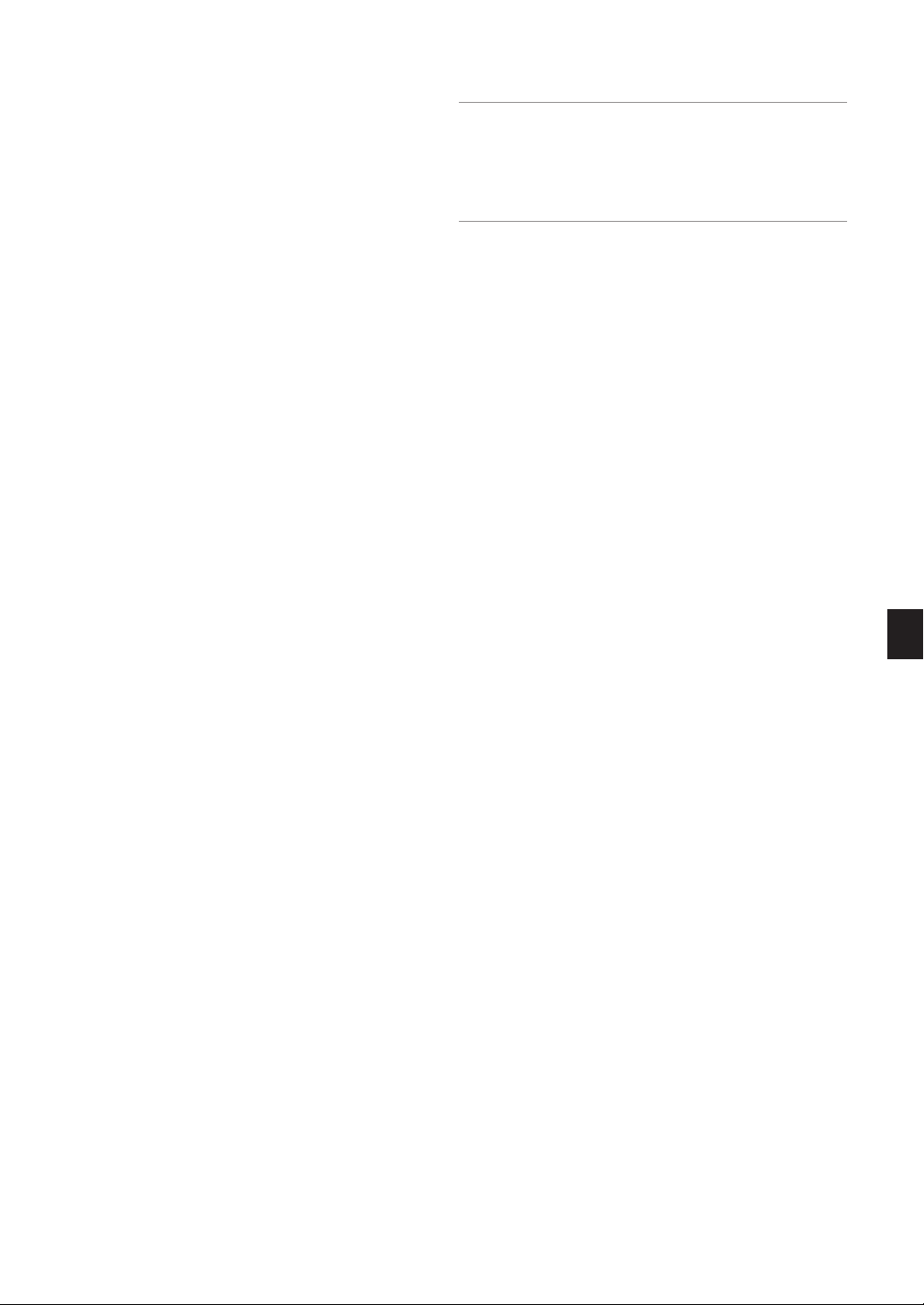
INTRODUCTION
Introduction to the Projector
This section introduces you to your new HT1000 Projector and describes
the features and controls.
Congratulations on Your Purchase of The HT1000 Projector
The HT1000 is our most sophisticated single chip DLP™ based projector for the commercial and residential entertainment user. With the
HT1000 you will enjoy projecting images up to 200" (measured diagonally) from your DVD player, VCR, satellite hookup, HDTV source, PC
or Macintosh computer (desktop or notebook) and images from you
digital camera. The HT1000 can be setup on a coffee table, tabletop,
cart, bookshelf or permanently installed*
quick connect guide and full function remote, you will be ready to immerse yourself in big screen enjoyment.
Features you’ll enjoy on the HT1000:
• Phenomenal 3000:1 contrast ratio with a variable IRIS that allows
you to fine-tune the image contrast
• 3D Reform technology for positioning the projector in off center locations in the room and still get aligned images
• NEC designed and developed SweetVision™ technology for enhanced images, more vibrant colors and blacks richer with detail
®
•Faroudja
• Ability to display 16:9 and 4:3 aspect ratio sources
• HDTV, SDTV compatibility
• 3D 10-bit video decoder for expanded black levels and adaptive
gamma correction
• Digital photo viewer to display larger than life images from your digital cameras PC or compact flash card
• Built in speakers with 3D sound for an integrated audio solution
• Easy set up and operation
• High performance long life lamp for low total operating costs
• Eco-mode lamp technology for increased lamp life and energy savings
• Uncompromising display of video and data. Improves white level, color
accuracy, dynamic range, and display of varying levels of black in an
image.
• Sealed optics for reduced maintenance and better performance in
dusty areas
• Wireless remote control operation
• Network capable with a wired card for the ability to maintain and
control your projector from your computer
• Smart security settings for password protection, control panel lock
and PC card protection key to help prevent unauthorized use
• Multiple video mode selections depending on your source.
•Control the unit with a PC using the PC Control port.
• NEC’s exclusive Advanced AccuBlend intelligent pixel blending technology - an extremely accurate image compression technology - offers a crisp image with HTDV 1080p (1920⳯1080) resolution*
• Supports most IBM VGA, SVGA, XGA, SXGA (with Advanced
AccuBlend)*
other RGB signals within a horizontal frequency range of 24 to 69 kHz
and a vertical frequency range of 48 to 88 Hz. This includes NTSC,
PAL, PAL-N, PAL-M, PAL60, SECAM and NTSC4.43 standard video
signals.
DCDi™ video processing technology
2
, Macintosh, component signal (YCbCr/ YPbPr) or any
1
. With an extensive input panel,
2
.
NOTE: Composite video standards are as follows:
NTSC: U.S. TV standard for video in U.S. and Canada.
PAL: TV standard used in Western Europe.
PAL-N: TV standard used in Argentine, Paraguay and Uruguay.
PAL-M: TV standard used in Brazil.
PAL60: TV standard used for NTSC playback on PAL TVs.
SECAM: TV standard used in France and Eastern Europe.
NTSC4.43: TV standard used in Middle East countries.
•You can control the projector with a PC using the PC Control port
and wired LAN.
• The contemporary cabinet design is light, compact, easy to carry.
1
Do not attempt to mount the projector on a ceiling yourself.
*
The projector must be installed by qualified technicians in order
to ensure proper operation and reduce the risk of bodily injury.
In addition, the ceiling must be strong enough to support the projector and the installation must be in accordance with any local
building codes. Please consult your dealer for more information.
2
*
HDTV 1080p (1920⳯1080), HDTV 1080i (1920⳯1080) and
HDTV 720p (1280⳯720) are displayed with NEC’s Advanced
AccuBlend.
Digital Light Processing, DLP, Digital Micromirror Device and DMD are
trademarks of Texas Instruments.
The specifications are subject to change without notice.
Faroudja is a registered trademark of Faroudja Laboratories, Inc. DCDi
is a trademark of Faroudja Laboratories, Inc.
All other trademarks are the property of their respective owners.
All specifications subject to change without notice.
E-5
Page 6
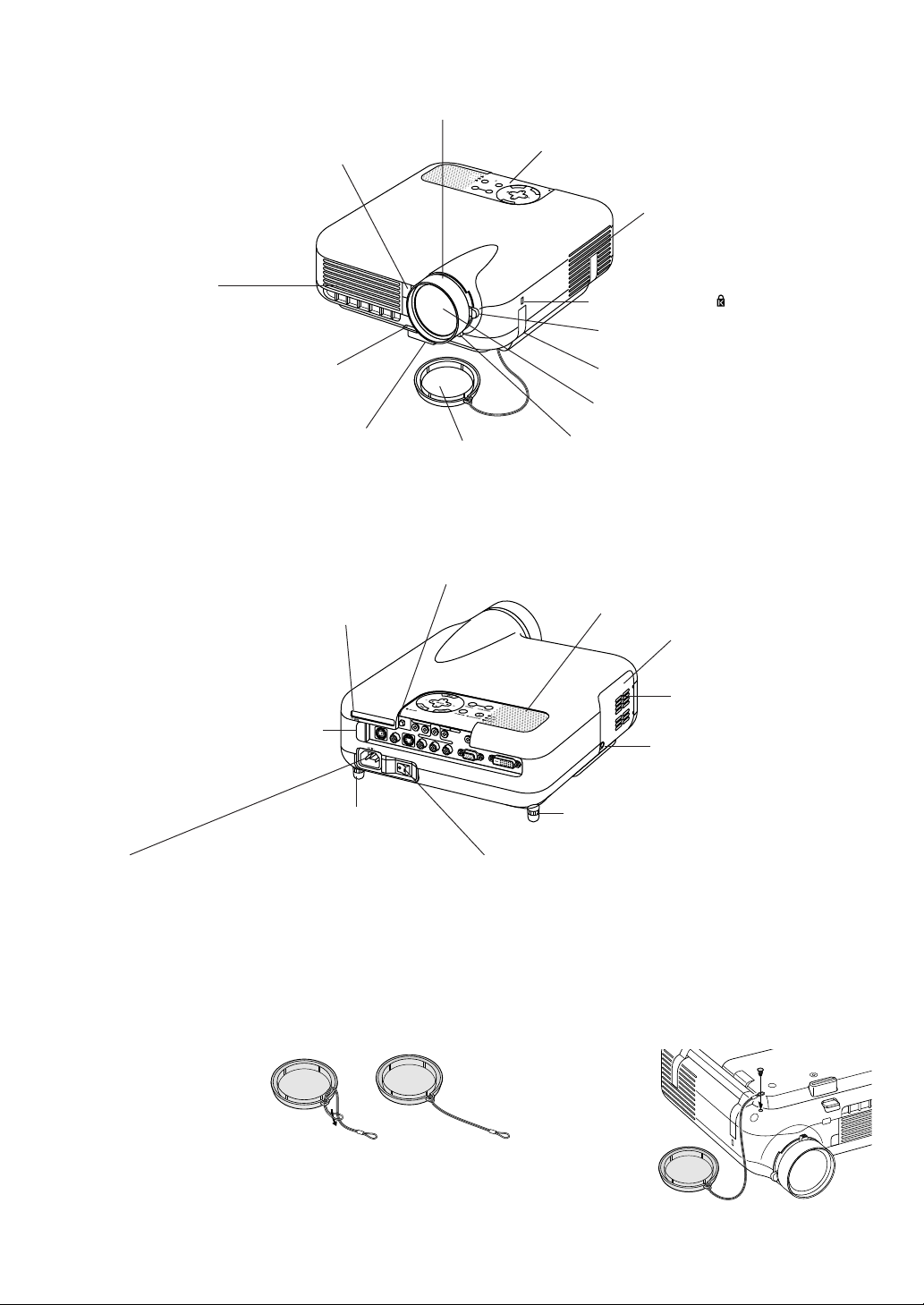
Part Names of the Projector
PC CONTROL
RGB IN
DVI-D IN
SG TRIGGER
VIDEO IN
S-VIDEO IN
S
-V
ID
E
O
S
-V
ID
E
O
R
G
B
/D
V
I
R
G
B
/D
V
I
V
ID
E
O
V
ID
E
O
A
U
D
IO
IN
A
U
D
IO
IN
C
O
M
P
O
N
E
N
T
Y
C
b
/P
b
C
r/P
r
Remote Sensor (See page E-10)
Focus Ring (See page E-20)
Controls (See page E-7)
WER
PO
S
TU
A
Y
B
ST
D
N
A
P
T
S
N
LAM
O
M
R
O
F
E
R
D
3
T
S
U
J
D
A
O
T
C
N
E
A
U
L
C
A
E
D
C
R
R
A
U
C
-
O
C
S
P
R
E
T
N
E
T
C
E
L
E
S
U
N
E
M
Ventilation (inlet)
Ventilation (outlet)
Heated air is exhausted from here
Built-in Security Slot ( )*
Zoom Lever (See page E-20)
Adjustable Tilt Foot Lever (See page E-19)
Carrying Handle
Lens
Adjustable Tilt Foot (See page E-19)
Lens Cap
Iris Lever (See page E-20)
* This security slot supports the MicroSaver® Security System. MicroSaver® is a registered trademark of Kensington Microware Inc. The logo is
trademarked and owned by Kensington Microware Inc.
PC Card Eject Button
PC Card Slot
Stereo Speaker (2W)
Lamp cover (See page E-48)
Ventilation (outlet)
Heated air is exhausted from here
Remote Sensor (See page E-10)
Lamp cover screw
Rear Foot
Rear Foot
Rotate to make the projector level. (See page E-20)
AC Input
Connect the supplied power cable's three-pin plug here, and plug the
other end into an active wall outlet. (See page E-17)
Main Power Switch
When you plug the supplied power cable into an active wall outlet and
turn on the Main Power switch, the POWER indicator turns orange and
the projector is in standby mode. (See page E-18)
Attaching the lens cap
To attach the lens cap to the bottom with the supplied string and rivet:
1. Thread the string through the
hole on the lens cap and then
tie a knot in the string.
2. Use the rivet to attach the
string to the bottom of the
projector.
E-6
Page 7
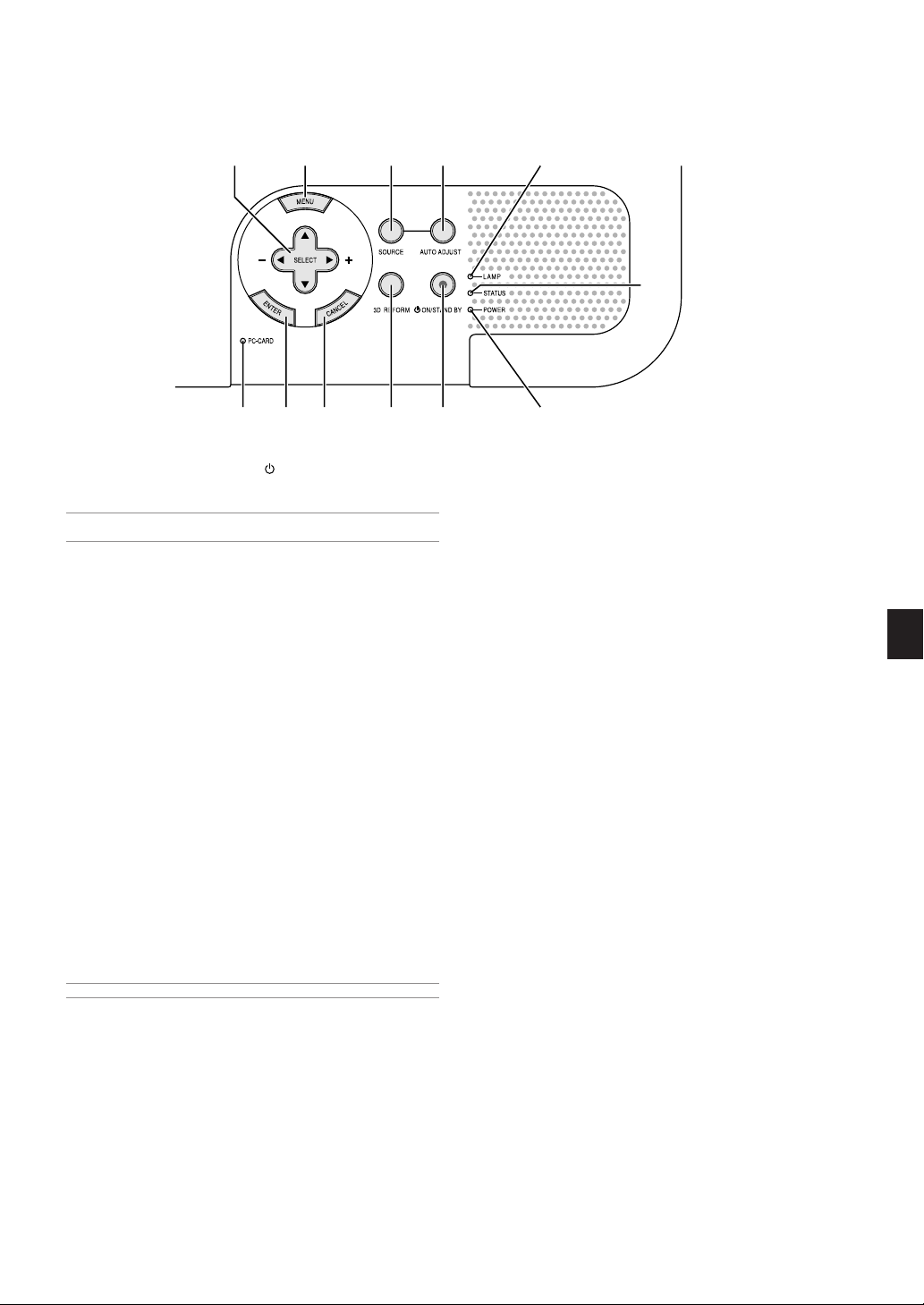
Top Features
910 45 11
2
678 121 3
1. POWER Button (ON / STAND BY) ( )
Use this button to turn the power on and off when the main power is
supplied and the projector is in standby mode.
NOTE: To turn on or off the projector, press and hold this button for a minimum of two seconds.
2. STATUS Indicator
If this light blinks red rapidly, it indicates that an error has occurred,
the lamp cover is not attached properly or the projector has overheated. If this light remains orange, it indicates that you have pressed
a cabinet key while the Control Panel Key Lock is enabled. See the
Status Indicator section on page E-50 for more details.
3. POWER Indicator
When this indicator is green, the projector is on; when this indicator
is orange, it is in standby or idle mode. See the Power Indicator section on page E-50 for more details.
4. SOURCE Button
Use this button to select a video source such as a VCR, DVD player,
PC or Viewer (PC card).
Press and release this button quickly to display the Source List.
Each time this button is pressed for a minimum of ONE second the
input source will change as follows:
Video → S-Video → Component → RGB → DVI (DIGITAL) → Viewer →
Video → ...
If no input signal is present, the input will be skipped.
5. AUTO ADJUST Button
Use this button to adjust Position-H/V and Pixel Clock/Phase for an
optimal picture. Some signals may not be displayed correctly or take
time to switch between sources.
NOTE: This function may not be available depending upon the input signal.
6. PC CARD Access Indicator
Lights while accessing a PC card.
7. ENTER Button
Executes your menu selection and activates items selected from the
menu.
8. CANCEL Button
Press this button to exit "Menus". Press this button to return the adjustments to the last condition while you are in the adjustment or
setting menu.
9. SELECT 왖왔왗왘 (+) (–) / Volume Buttons
왖왔 : Use these buttons to select the menu of the item you wish to
adjust. When no menus appear, these buttons work as a volume control.
왗왘 : Use these buttons to change the level of a selected menu item.
A press of the 왘 button executes the selection. When the menus
or the Viewer tool bar is not displayed, these buttons can be
used to select a slide, or to move the cursor in Folder List or
Slide List.
10. MENU Button
Displays the menu.
11. LAMP Indicator
If this light blinks red rapidly, it's warning you that the projection lamp
has exceeded 1500 hours (up to 2000 hours in Eco mode) of service.
After this light appears, replace the lamp as soon as possible. (See
page E-48). If this is lit green continually, it indicates that the lamp
mode is set to Eco. See the Lamp Indicator section on page E-50 for
more details.
12. 3D REFORM Button
Press this button to enter 3D Reform mode to correct the keystone
(trapezoidal) distortion, and make the image square.
E-7
Page 8
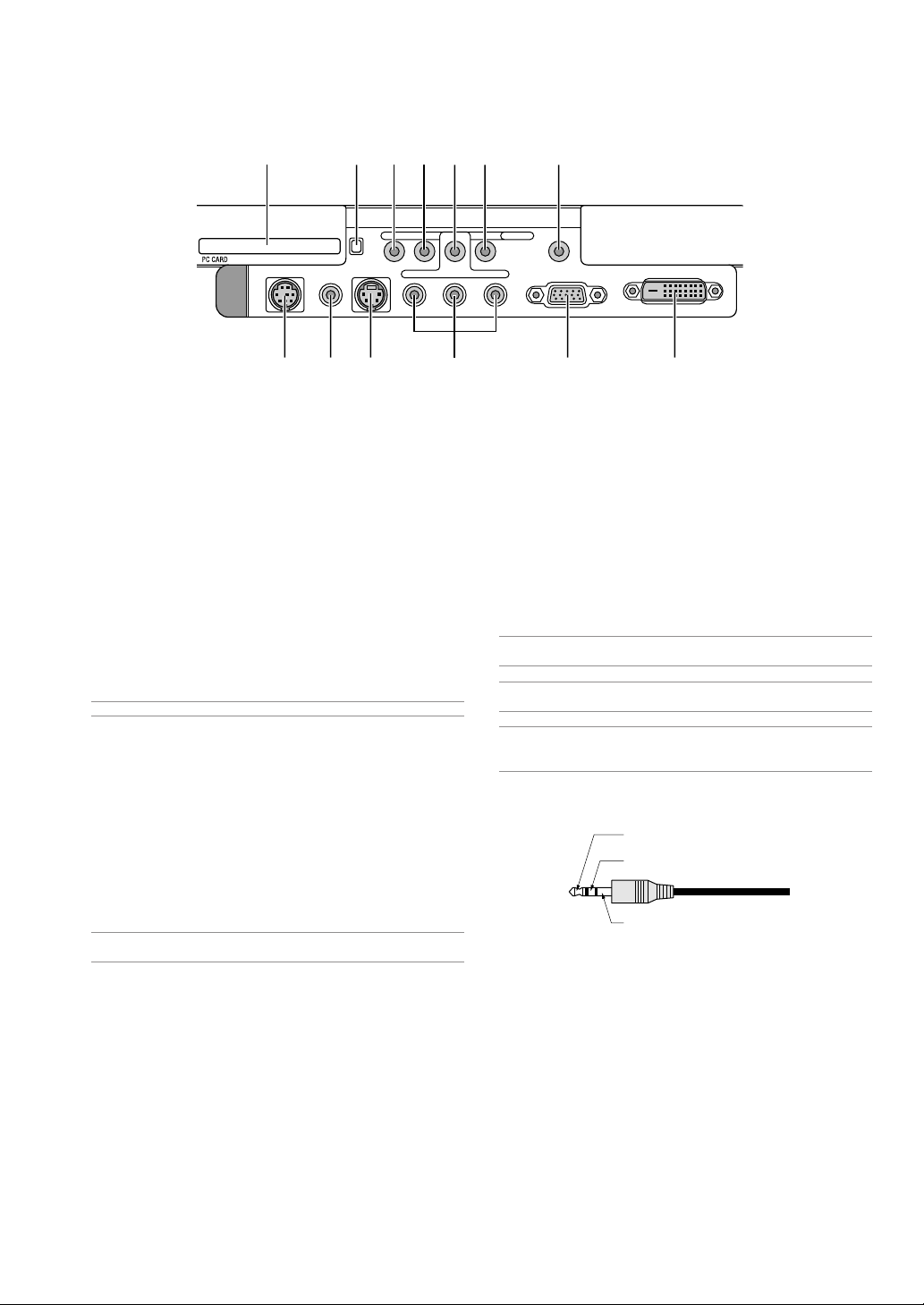
Terminal Panel Features
PC CONTROL
VIDEO IN S-VIDEO IN
93511
71213
S-VIDEOS-VIDEO RGB/DVIRGB/DVIVIDEOVIDEO AUDIO INAUDIO IN
COMPONENT
Y Cb/Pb Cr/Pr
SC TRIGGER
RGB IN
DVI-D IN
24110 86
1. RGB IN / Component Input Connector (Mini D-Sub 15 Pin)
Connect your computer or other analog RGB equipment such as IBM
compatible or Macintosh computers. Use the supplied RGB cable to
connect to your computer. This also serves as a component input
connector that allows you to connect a component video output of
component equipment such as a DVD player. This connector also
supports SCART output signal. See page E-16 for more details.
2. DVI-D IN (DVI 24 Pin)
This connector can be used to accept digital signal output from a
computer or a setup box with a DVI connector. (HDCP compatible)
3. RGB/DVI AUDIO IN Mini Jack (Stereo Mini)
This is where you connect audio output from your computer connected to RGB IN or DVI-D IN.
4. COMPONENT (Y, Cb/Pb, Cr/Pr) input Connectors (RCA)
Connect component video outputs (Y/Cb/Cr, Y/Pb/Pr) of the external
equipment such as DVD player.
NOTE: These connectors accept component signal only.
5. COMPONENT AUDIO IN Mini Jack (Stereo Mini)
This is where you connect audio output from your DVD player or
component equipment connected to COMPONENT IN.
6. VIDEO IN (RCA)
Connect a VCR, DVD player or laser disc player here to project video.
7. VIDEO AUDIO IN Mini Jack (Stereo Mini)
This is where you connect audio output from your VCR, DVD player
or laser disc player connected to VIDEO IN.
8. S-VIDEO IN (Mini DIN 4 Pin)
Connect a VCR, DVD player or laser disc player with S-Video output.
NOTE: S-Video provides more vivid color and higher resolution than the traditional composite video format.
9. S-VIDEO AUDIO IN Mini Jack (Stereo Mini)
This is where you connect audio output from your VCR, DVD player
or laser disc player connected to S-VIDEO IN.
10. PC CONTROL Port (Mini DIN 8 Pin)
Use this port to connect your PC to control your projector via a serial
cable. This enables you to use your PC and serial communication
protocol to control the projector. The NEC optional serial cable
(CA03D) is required to use this port. If you are writing your own program, typical PC control codes are on page E-56. A cap is put on the
port at the factory. Remove the cap when using the port.
11. SC TRIGGER Mini Jack
When the projector is powered ON the screen trigger output sends a
high voltage trigger to the screen controller and the screen will go
down.
When the projector is powered OFF the screen trigger stops sending
a low voltage trigger to the screen controller and the screen will go
up.
NOTE: To enable the SC.TRIGGER function, be sure to turn on "Screen Trigger" in "Page 4" of the Setup. See page E-42.
NOTE: Screen Controllers are supplied and supported by screen manufactures. This option is not included with the projector.
NOTE: Do not use this jack for anything other than intended use. Connecting
an audio cable or equivalent to the SC. TRIGGER Mini Jack causes damage to
this mini jack.
Stereo mini cable
(not supplied)
Tip (12V)
Ring (NC)
Sleave (ground. 0V)
12. PC CARD Eject Button
Press to eject a PC card partially.
13. PC CARD Slot
Insert a PC card or commercially available wired LAN card here.
E-8
Page 9
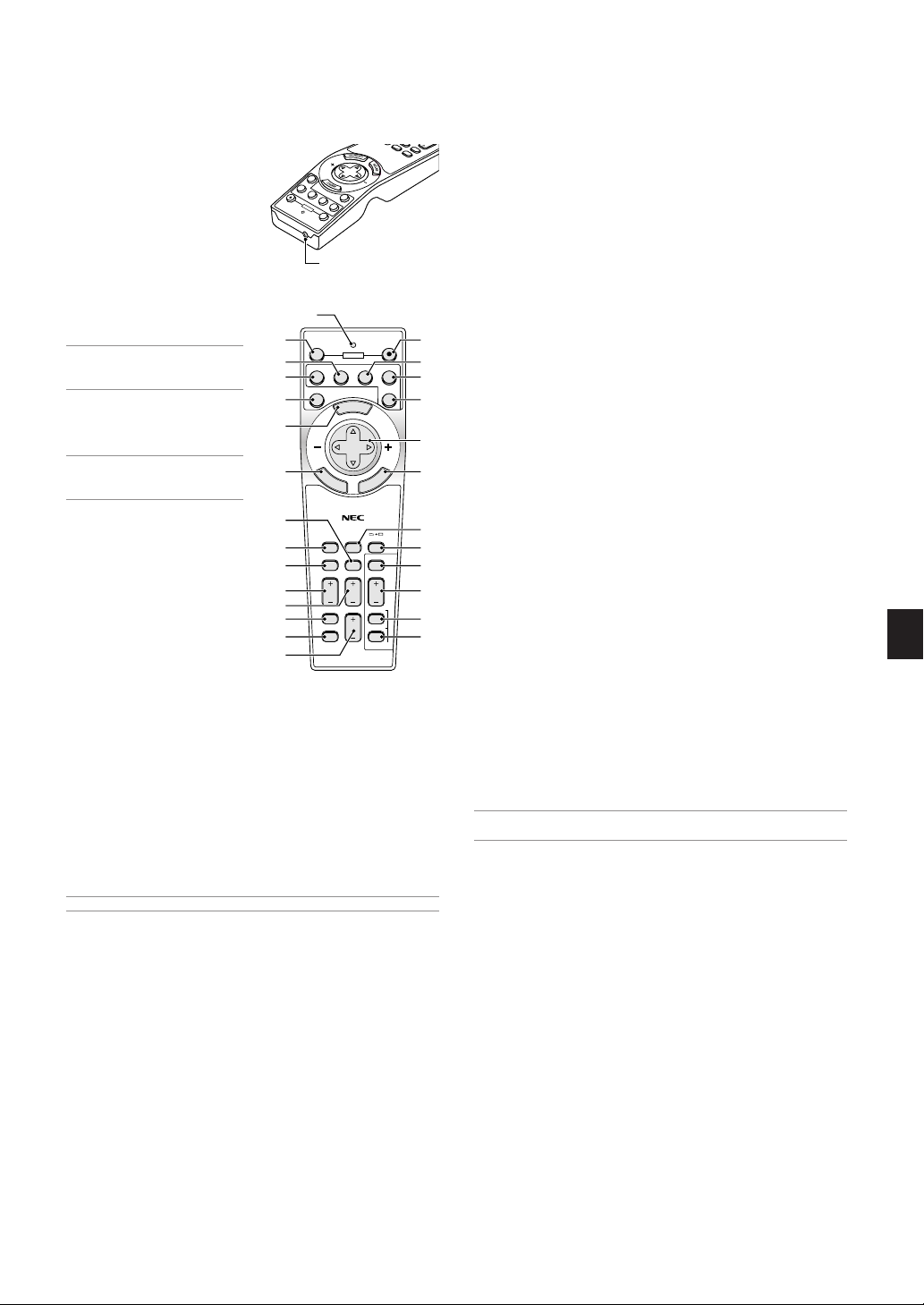
R
E
ER
M
Part Names of the Remote Control
3D
E
A
O
T
U
A
POWER
E
M
SELECT
FREEZE
PICTURE
VOLUME
SELECT
COMPONENT
N
U
A
C
3D REFORM
VIEWER
SLIDE
FOLDER
SLIDE
EZ
ON
RGB
DVI
L
E
C
N
LIST
1. Infrared Transmitter
Direct the remote control toward
the remote sensor on the projector cabinet.
2. LED
VI
D
B
RG
.
J
D
N
COMPONENT
O
R
E
S-VIDEO
OW
P
EO
ID
V
FF
O
Flashes when any button is
pressed.
1
3. POWER ON Button
If the main power is applied, you
can use this button to turn your
projector on.
NOTE: To turn on the projector, press
and hold the POWER ON button for a
minimum of two seconds.
2
4
OFF
6
VIDEO
AUTO ADJ.
S-VIDEO
4. POWER OFF Button
You can use this button to turn
your projector off.
NOTE: To turn off the projector, press
and hold the POWER OFF button for
a minimum of two seconds.
5. VIDEO Button
Press this button to select an
NTSC, PAL, PAL-N, PAL-M,
PAL60, SECAM or NTSC4.43
compatible video source from a
VCR, DVD player, or laser disc
player.
6. S-VIDEO Button
Press this button to select an
11
19
15
18
20
21
22
23
24
E
N
T
E
R
ASPECT
EFFECTOR
POSITION MAGNIFY
HELP
PIC-MUTE
S-Video source from a VCR, DVD
player or laser disc player.
7. COMPONENT Button
Press this button to select a video source from component equipment connected to your COMPONENT input.
8. RGB Button
Press this button to select a video source from computer or component equipment connected to your RGB INPUT port.
9. AUTO ADJ Button
Use this button to adjust an RGB source for an optimal picture. Some
signals may not be displayed correctly or take time to be displayed.
See page E-21.
NOTE: This function may not be available depending upon the input signal.
10. DVI Button
Press this button to select a DVI digital signal from a computer or
settop box.
11. MENU Button
Displays the menu for various settings and adjustments.
12. SELECT 왖왔왗왘 Button
왖왔 : Use these buttons to select the menu of the item you wish to
adjust.
왗왘 : Use these buttons to change the level of a selected menu item.
A press of the 왘 button executes the selection. When the menus
or the Viewer tool bar is not displayed, these buttons can be
used to select a slide, or to move the cursor in Folder List or
Slide List.
T
E
M
OIN
U
P
L
VO
RE
P
F
L
E
H
T
C
E
P
AS
13. ENTER Button
Executes your menu selection and activates items selected from the
menu.
14. CANCEL Button
Press this button to exit "Menus". Press this button to return the adjustments to the last condition while you are in the adjustment or
setting menu.
15. ASPECT Button
Press this button to display the Aspect Ratio select screen. See page
E-36.
3
16. FREEZE Button
This button will freeze a picture. Press again to resume motion.
7
85
17. 3D REFORM Button
109
Press this button to enter 3D Reform to correct the keystone (trapezoidal) distortion, and make the image square. See page E-20.
12
18. EFFECTOR Button
Press this button to display the Sweet Vision setup screen. You can
1413
set options for the Sweet Vision feature in the Setup from the menu.
See page E-23.
19. PICTURE Button
16
Press this button to display the Picture Management window. See
17
page E-38.
25
20. POSITION Button
26
This button adjusts position of a zoomed image. See page E-23.
27
21. MAGNIFY (+) (–) Button
28
Use this button to adjust the image size up to 400%. The image is
magnified about the center of the screen. When the image is magnified, you can move the image by using the SELECT 왖왔왗 왘 button.
See page E-24.
22. HELP Button
Provides the online help or the set information.
23. PIC-MUTE Button
This button turns off the image and sound for a short period of time.
Press again to restore the image and sound.
NOTE: When the menu is displayed, a press of this button mutes an image
and sound without turning off the menu.
24. VOLUME (+) (–) Button
Press (+) to increase the volume and (–) to decrease it.
25. VIEWER Button
Press this button to select the Viewer source.
26. SLIDE (+) (–) Button
Press (+) to select the next folder or slide and (–) to select the previous folder or slide. See page E-27.
27. FOLDER LIST Button
Press this button to select Viewer source to display a list of folders
included in a PC card. See page E-27.
28. SLIDE LIST Button
Press this button to select Viewer source to display a list of slides
included in a PC card. See page E-27.
E-9
Page 10
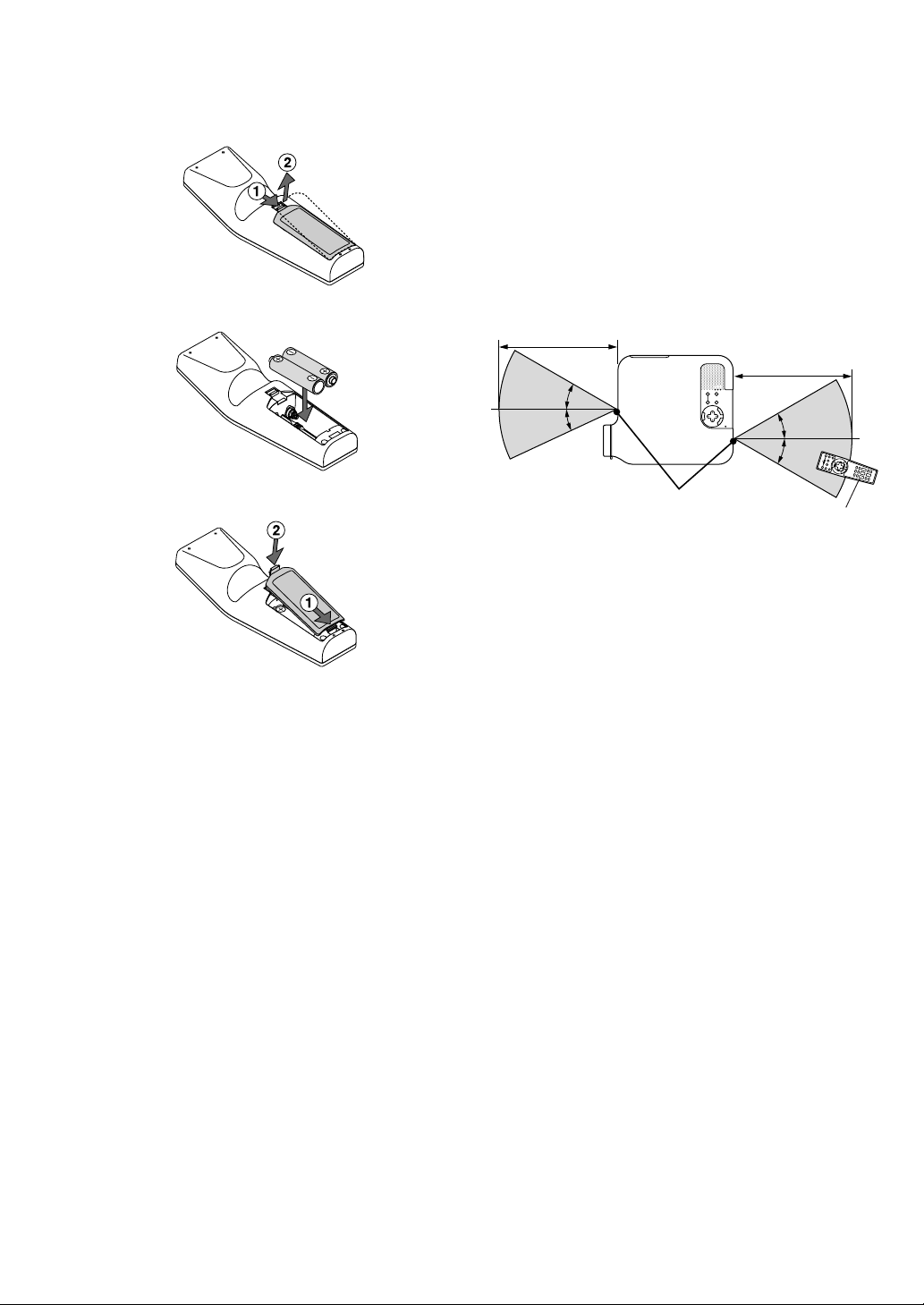
Battery Installation
1. Press firmly and slide the battery cover off.
Remote Control Precautions
• Handle the remote control carefully.
• If the remote control gets wet, wipe it dry immediately.
•Avoid excessive heat and humidity.
• If you will not be using the remote control for a long time, remove the
batteries.
• Do not place the batteries upside down.
• Do not use new and old batteries together, or use different types of
batteries together
2. Remove both old batteries and install new ones (AA). Ensure that
you have the batteries' polarity (+/-) aligned correctly.
3. Slip the cover back over the batteries until it snaps into place. Do not
mix different types of batteries or new and old batteries.
Note on Remote Control Operation:
If you press and hold the SELECT 왗왘왖왔 button while installing new
batteries, the remote control may fail to work properly.
Should this happen, remove the batteries and then install them again
without touching the SELECT button.
Operating Range
7m/22 feet
7m/22 feet
30°
25°
30°
30°
Remote sensor on the
projector cabinet
• The infrared signal operates by line-of-sight up to a distance of about
22 feet / 7 m and within a 55°(Front) / 60°(Rear) angle of the remote
sensor on the projector cabinet.
• The projector will not respond if there are objects between the remote control and the sensor, or if strong light falls on the sensor.
Weak batteries will also prevent the remote control from properly
operating the projector.
Remote control
E-10
Page 11
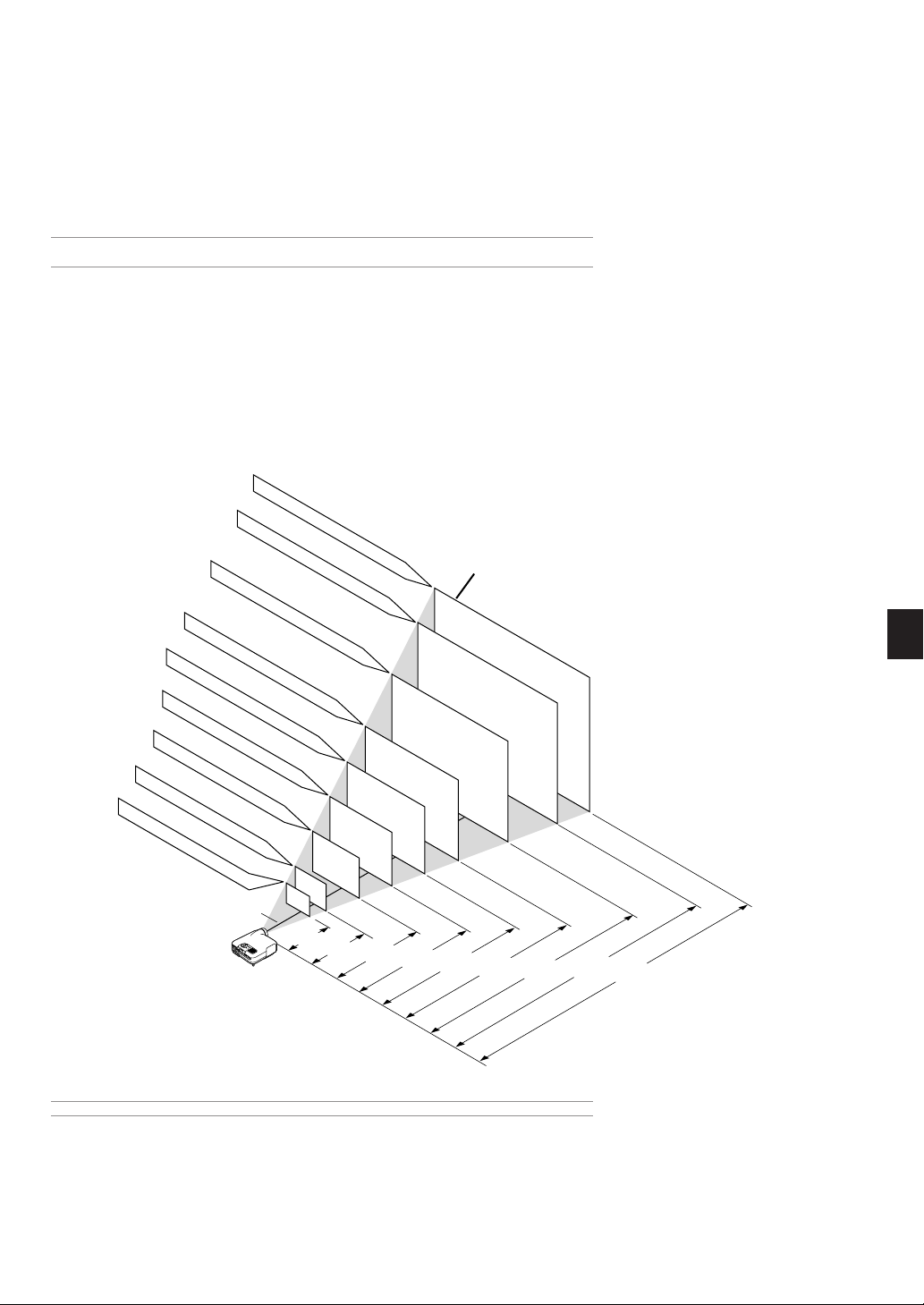
INSTALLATION AND CONNECTIONS
This section describes how to set up your projector and how to connect video and audio sources.
Your projector is simple to set up and use. But before you get started, you must first:
Set up a screen and the projector.
z
x
Connect your video equipment to the projector. See page E-13 – 17.
c
Connect the supplied power cable. See page E-17.
NOTE: Ensure that the power cable and any other cables are disconnected before moving the projector. When
moving the projector or when it is not in use, cover the lens with the lens cap.
Setting Up the Screen and the Projector
Selecting a Location
The further your projector is from the screen or wall, the larger the image. The minimum size the
image can be is approximately 30" (0.8 m) measured diagonally when the projector is roughly 4 feet
(1.0 m) from the wall or screen. The largest the image can be is 200" (5.08 m) when the projector is
about 23 feet (7 m) from the wall or screen. Use the drawing below as a guide.
Screen size (Unit: cm/inch)
406.4(W) X 304.8(H)/160"(W) X 120"(H)
365.8(W) X 274.3(H)/144"(W) X 108"(H)
304.8(W) X 228.6(H)/120"(W) X 90"(H)
243.8(W) X 182.9(H)/96"(W) X 72"(H)
203.2(W) X 152.4(H)/80"(W) X 60"(H)
162.6(W) X 121.9(H)/64"(W) X 48"(H)
121.9(W) X 91.4(H)/48"(W) X 36"(H)
81.3(W) X 61.0(H)/32"(W) X 24"(H)
61.0(W) X 45.7(H)/24"(W) X 18"(H)
Lens center
30"
40"
1.0/3.3
60"
80"
1.3/4.3
100"
120"
2.0/6.6
150"
180"
2.7/8.9
200"
3.4/11.2
Screen size
4.1/13.5
6.2/20.34
5.2/17.1
Distance (Unit: m/feet)
6.9/22.6
NOTE: The above shows the throw distance for 4:3 screen.
E-11
Page 12
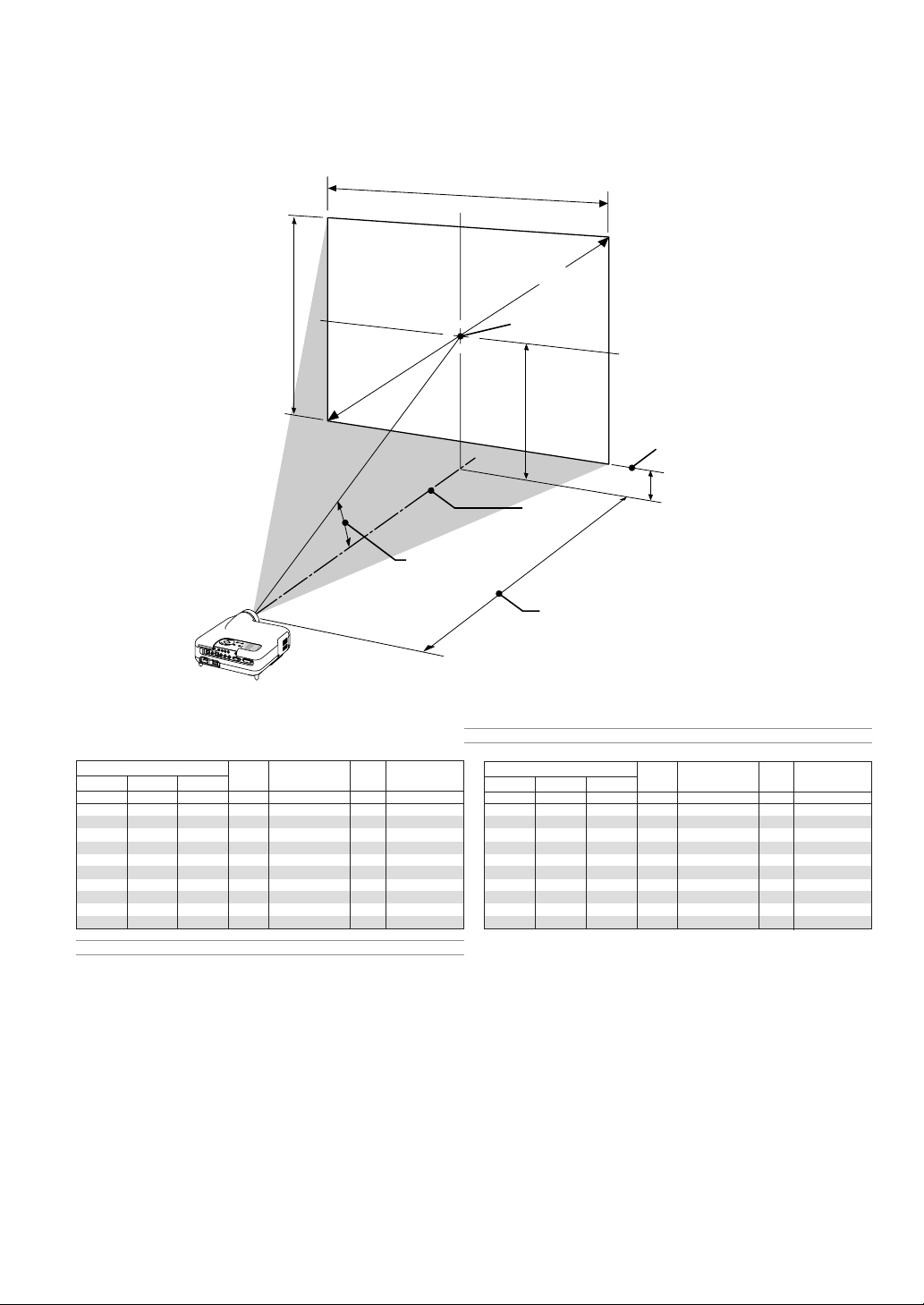
Throw Distance and Screen Size
The following shows the proper relative positions of the projector and
screen. Refer to the table to determine the position of installation.
Distance Chart
Screen Height
Screen Width
Screen Diagonal
Screen center
(B)
Screen Bottom
(D)
Lens Center
Throw Angle (움)
Throw Distance (C)
B=Ver tical distance between lens center and screen center
C=Throw distance
D=Ver tical distance between lens center and bottom of screen
α = Throw angle
4:3
Screen Size B C
Diagonal Width Height
inch
inch
inch
24
100
120
150
180
200
30
40
50
60
80
120
144
160
18
32
24
40
30
48
36
64
48
80
60
96
72
90
108
120
inch
12.6
16.8
21.0
25.2
33.6
42.0
50.4
63.0
75.6
84.0
Wide – Tele
inch
35.7 – 43.4
48.2 – 58.4
60.7 – 73.5
73.2 – 88.5
98.1 – 118.6
123.1 – 148.6
148.1 – 178.7
185.5 – 223.8
223.0 – 268.9
248.0 – 298.9
inch
12.0
14.4
18.0
21.6
24.0
D
3.6
4.8
6.0
7.2
9.6
NOTE: A 16:9 image is supported within the limits of the above values.
WARNING
* Installing your projector on the ceiling must be done by a quali-
fied technician. Contact your NEC dealer for more information.
* Do not attempt to install the projector yourself.
• Only use your projector on a solid, level surface. If the projector falls
to the ground, you can be injured and the projector severely damaged.
• Do not use the projector where temperatures vary greatly. The projector must be used at temperatures between 41˚F (5˚C) and 95˚F
(35˚C).
• Do not expose the projector to moisture, dust, or smoke. This will
harm the screen image.
• Ensure that you have adequate ventilation around your projector so
heat can dissipate. Do not cover the vents on the side or the front of
the projector.
α
Wide – Tele
degree
19.3 – 16.1
19.1 – 16.0
19.0 – 15.9
18.9 – 15.8
18.9 – 15.8
18.8 – 15.7
18.8 – 15.7
18.7 – 15.7
18.7 – 15.7
18.7 – 15.7
NOTE: Distances may vary +/–5%.
Screen Size B C
Diagonal Width Height
mm
762.0
1016.0
1270.0
1524.0
2032.0
2540.0
3048.0
3810.0
4572.0
5080.0
609.6
812.8
1016.0
1219.2
1625.6
2032.0
2438.4
3048.0
3657.6
4064.0
mm
mm
457.2
609.6
762.0
914.4
1219.2
1524.0
1828.8
2286.0
2743.2
3048.0
mm
319.8
426.5
533.3
640.0
853.4
1066.9
1280.4
1600.6
1920.8
2134.3
Wide – Tele
mm
907 – 1102
1224 – 1484
1541 – 1866
1858 – 2248
2493 – 3011
3127 – 3775
3761 – 4539
4713 – 5684
5664 – 6829
6298 – 7593
D
mm
91.2
121.7
152.3
182.8
243.8
304.9
366.0
457.6
549.2
610.3
Wide – Tele
19.3 – 16.1
19.1 – 16.0
19.0 – 15.9
18.9 – 15.8
18.9 – 15.8
18.8 – 15.7
18.8 – 15.7
18.7 – 15.7
18.7 – 15.7
18.7 – 15.7
Reflecting the Image
Using a mirror to reflect your projector's image enables you to enjoy a
much larger image. Contact your NEC dealer if you need a mirror. If
you're using a mirror and your image is inverted, use the MENU and
SELECT buttons on your projector cabinet or 왖왔 buttons on your remote control to correct the orientation. (See page E-41.)
α
degree
E-12
Page 13
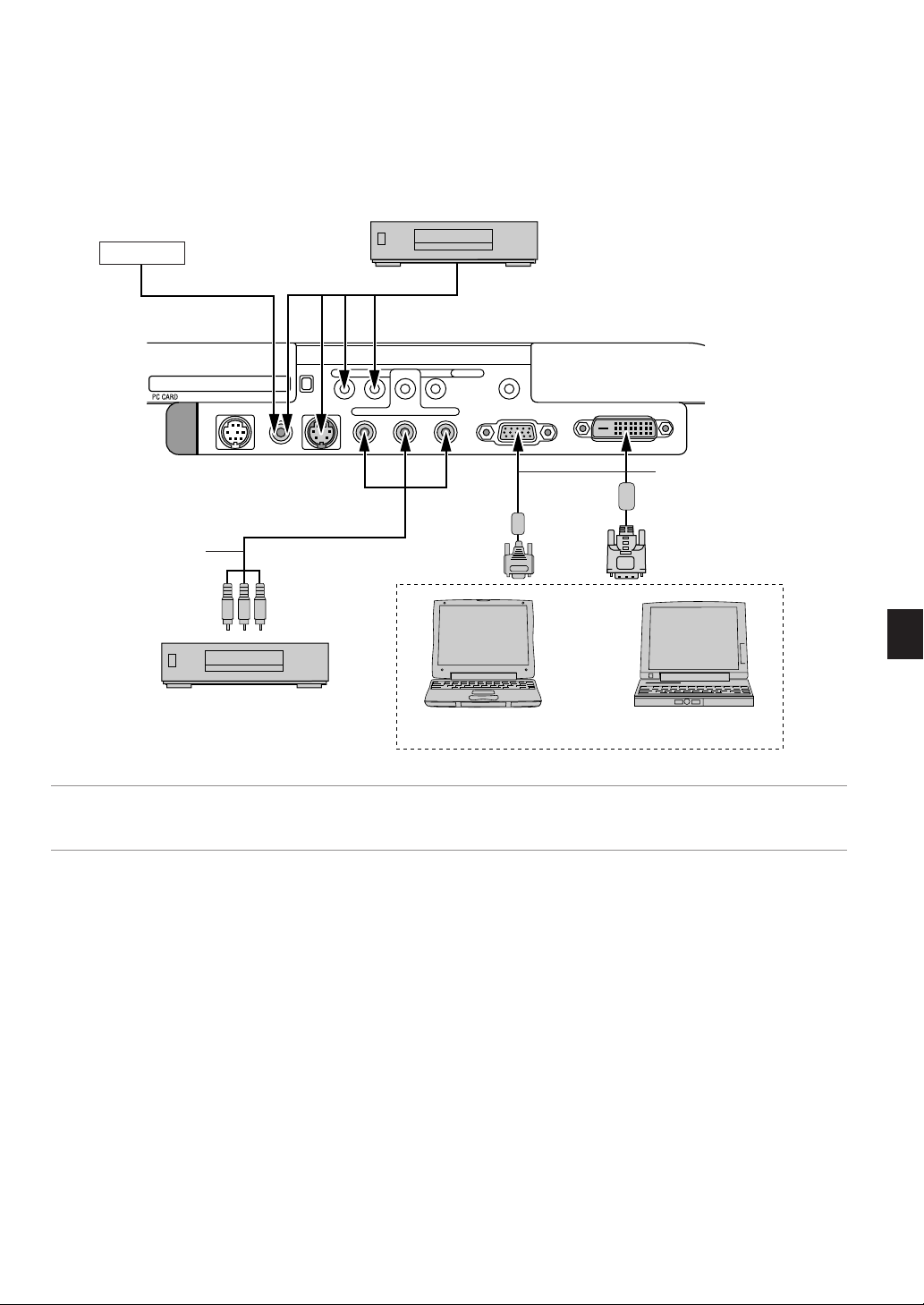
Making Connections
Wiring Diagram
Video Game
PC CONTROL
Component video cable
(RCA
⳯
3)
(Supplied)
VIDEO IN S-VIDEO IN
VCR, DVD Player or
LaserDisc Player
S-VIDEOS-VIDEO RGB/DVIRGB/DVIVIDEOVIDEO AUDIO INAUDIO IN
COMPONENT
Y Cb/Pb Cr/Pr
To video, S-video, and audio inputs on the projector.
SC TRIGGER
RGB IN
DVI-D IN
RGB Signal cable (supplied)
To mini D-Sub 15-pin connector on
the projector. It is recommended
that you use a commercially available distribution amplifier if connecting a signal cable longer than
the supplied cable.
DVD Player
(with component output)
Macintosh
(Desktop type or notebook type)
IBM VGA or Compatibles
(Desktop type or notebook type)
NOTE: When using with a notebook PC, be sure to connect between the projector and the notebook PC before turning on the power to the notebook PC. In most
cases signal cannot be output from RGB output unless the notebook PC is turned on after connecting with the projector.
* If the screen goes blank while using your remote control, it may be the result of the computer's screen-saver or power management software.
* If you accidentally hit the POWER button on the remote control, wait 90 seconds and then press the POWER button again to resume.
E-13
Page 14
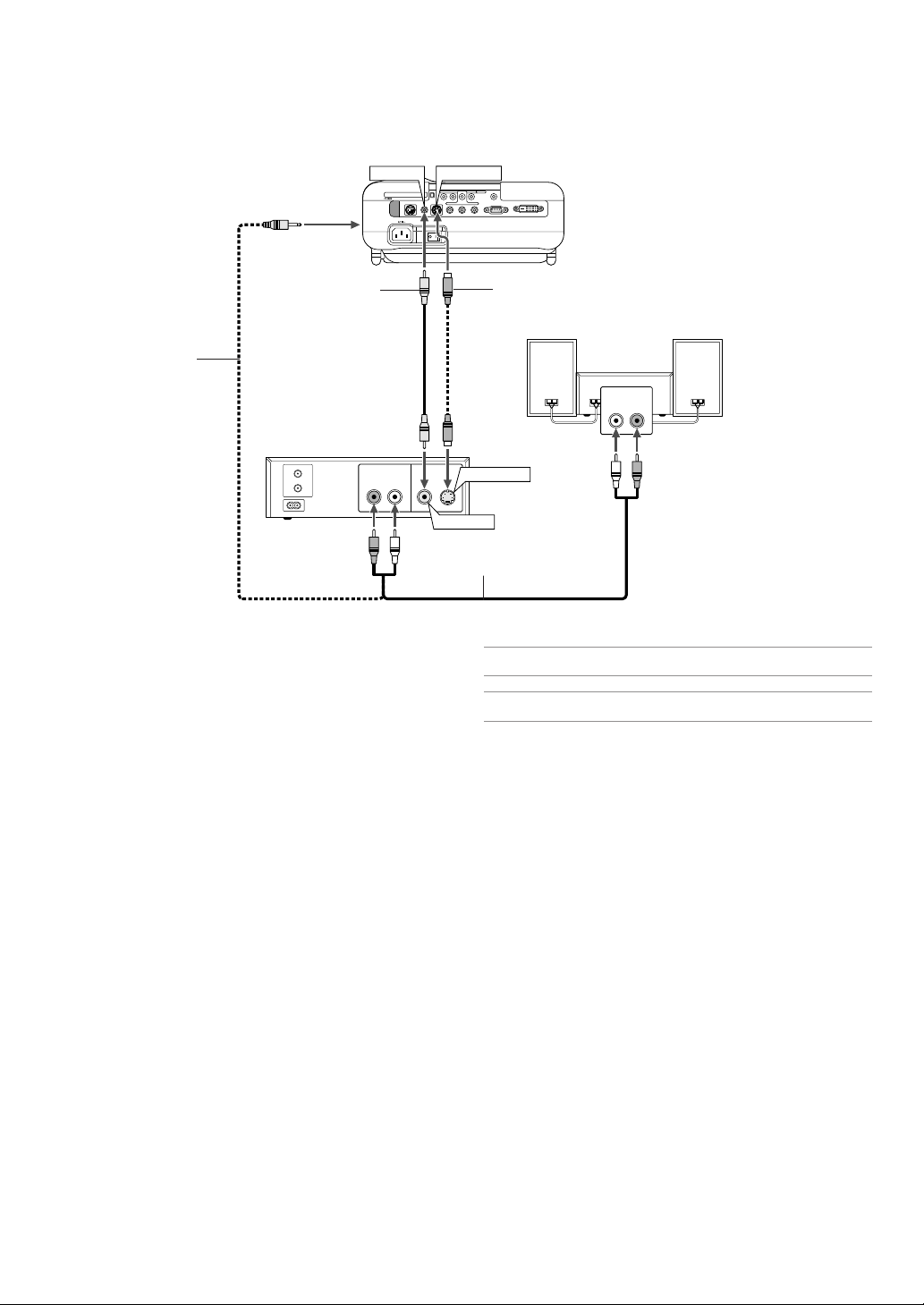
Connecting Your VCR or Laser Disc Player
VIDEO AUDIO IN
or
S-VIDEO AUDIO IN
VIDEO IN
PC CONTROL
S-VIDEO IN
VIDEO IN S-VIDEO IN
S-VIDEOS-VIDEO RGB/DVIRGB/DVIVIDEOVIDEO AUDIO INAUDIO IN
Y Cb/Pb Cr/Pr
Composite video
cable (supplied)
Audio cable
(supplied)
VCR/ Laser disc player
AUDIO OUT
RL
VIDEO OUT
Audio cable (not supplied)
Use the supplied composite video cable to connect your VCR or laser
disc player to your projector.
To make these connections, simply:
1. Turn off the power to the projector and VCR or laser disc player.
2. Connect one end of the composite video cable to the video output
connector on the back of your VCR or laser disc player, connect the
other end to the Video input on your projector. Use an audio cable
(not supplied) to connect the audio from your VCR or laser disc player
to your audio equipment (if your VCR or laser disc player has this
capability). Be careful to keep your right and left channel connections
correct for stereo sound.
3. Turn on the projector and the VCR or laser disc player.
COMPONENT
SC TRIGGER
DVI-D IN
RGB IN
S-video cable (supplied)
Audio equipment
AUDIO IN
LR
S-VIDEO OUT
NOTE: Refer to your VCR or laser disc player owner's manual for more information about your equipment's video output requirements.
NOTE: An image may not be displayed correctly when a Video or S-Video source
is played back in fast-forward or fast-rewind via a scan converter.
E-14
Page 15
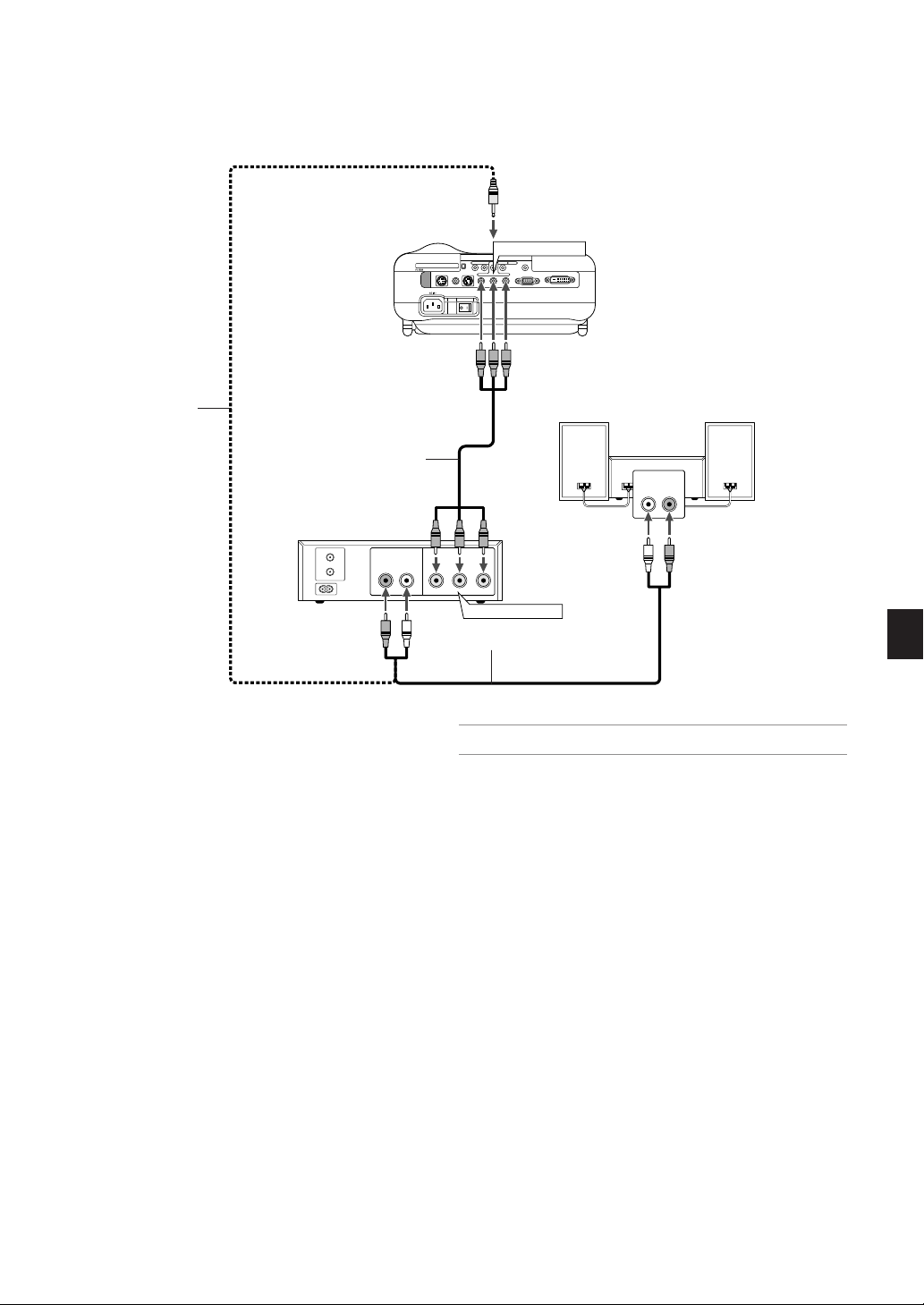
Connecting Your DVD Player
COMPONENT
AUDIO IN
COMPONENT IN
S-VIDEOS-VIDEO RGB/DVIRGB/DVIVIDEOVIDEO AUDIO INAUDIO IN
COMPONENT
Y Cb/Pb Cr/Pr
SC TRIGGER
DVI-D IN
RGB IN
PC CONTROL
VIDEO IN S-VIDEO IN
Audio cable
(supplied)
Component video RCA
⳯
3 cable
(supplied)
DVD player
AUDIO OUT
RL
You can connect your projector to a DVD player with component output
or Video output. To do so, simply:
1. Turn off the power to your projector and DVD player.
2. If your DVD player has the component video (Y,Cb,Cr) output, use
the supplied component video cable (RCA
player to the COMPONENT IN connectors on the projector.
For a DVD player without component video (Y,Cb,Cr) output, use common RCA cables (not provided) to connect a composite VIDEO output of the DVD player to the Video Input of the projector.
Use an audio cable (not supplied) to connect the audio from your
VCR or laser disc player to your audio equipment (if your VCR or
laser disc player has this capability). Be careful to keep your right and
left channel connections correct for stereo sound.
3. Turn on the projector and DVD player.
⳯
3) to connect your DVD
Audio Equipment
AUDIO IN
LR
COMPONENT OUT
Audio cable (not supplied)
NOTE: Refer to your DVD player's owner's manual for more information about
your DVD player's video output requirements,
E-15
Page 16
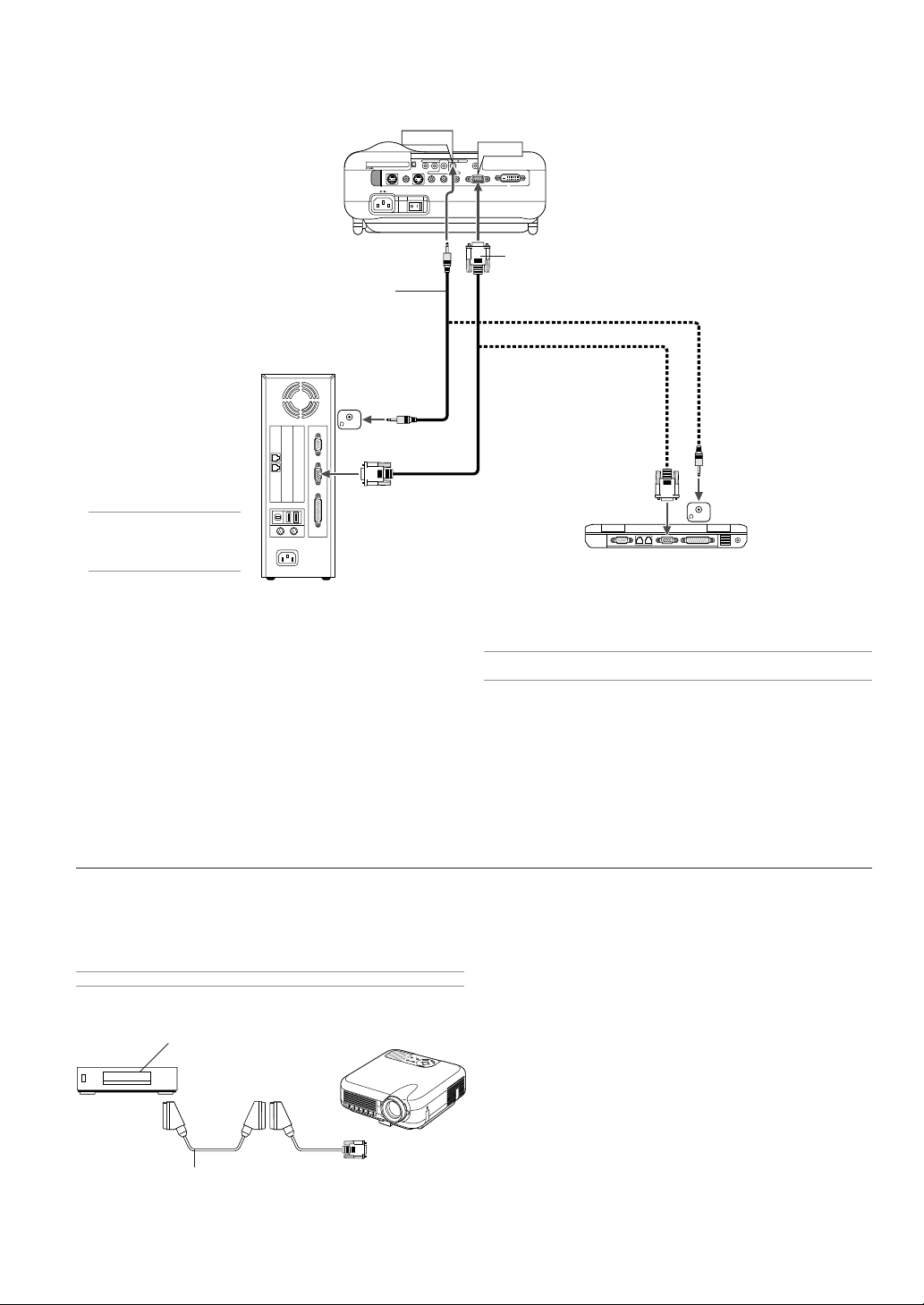
Connecting Your PC or Macintosh Computer
Audio cable (not supplied)
PHONE
AUDIO IN
PC CONTROL
VIDEO IN S-VIDEO IN
S-VIDEOS-VIDEO RGB/DVIRGB/DVIVIDEOVIDEO AUDIO INAUDIO IN
COMPONENT
Y Cb/Pb Cr/Pr
RGB IN
SG TRIGGER
DVI-D IN
RGB IN
RGB signal cable (supplied)
To mini D-Sub 15-pin connector on the projector. It is recommended
that you use a commercially available distribution amplifier if connecting a signal cable longer than the supplied one.
NOTE: For older Macintosh, use
a commercially available pin
adapter (not supplied) to connect to your Mac's video port.
IBM VGA or Compatibles (Desktop type)
or Macintosh (Desktop type)
Connecting your PC or Macintosh computer to your projector will enable you to project your computer's screen image for an impressive presentation.
To connect to a PC or Macintosh, simply:
1. Turn off the power to your projector and computer.
2. Use the supplied signal cable to connect your PC or Macintosh to the
projector.
3. Turn on the projector and the computer.
4. If the projector goes blank after a period of inactivity, it may be caused
by a screen saver installed on the computer you've connected to the
projector.
For European model only
To connect SCART output (RGB)
Before connections: The supplied SCART adapter (ADP-SC1) and a
commercially available SCART cable are required for this connection.
NOTE: Audio signal is not available for this connection.
Video equipment
such as DVD player
Projector
R
E
W
O
P
S
U
T
A
T
BY
S
P
M
STAND
A
L
ON
ALIGNMENT
AUTO ADJUST
SOURCE
U
N
C
N
E
A
L
C
D
R
A
C
C
P
R
E
T
N
E
T
C
E
L
E
S
E
M
PHONE
IBM VGA or Compatibles (Notebook type)
or Macintosh (Notebook type)
NOTE: The HT1000 is not compatible with video decoded outputs of NEC ISS6020 and ISS-6010.
1. Turn off the power to the projector and your video equipment.
2. Use the supplied SCART adapter and a commercially available
SCART cable to connect the RGB input of your projector and a SCART
output (RGB) of your video equipment.
3. Turn on the power to the projector and your video equipment.
4. Use the RGB button on the remote control to select the RGB input.
5. Press the MENU button on the remote control to display the menu.
6. From the Advanced menu, select [Projector Options]
→
[Setup]
→
[Page 3] → [Signal Select RGB] → [Scart].
SCART is a standard European audio-visual connector for TVs, VCRs
and DVD players. It is also referred to as Euro-connector.
Commercially available
SCART cable
To RGB IN
SCART adapter
ADP-SC1 (supplied)
E-16
Page 17
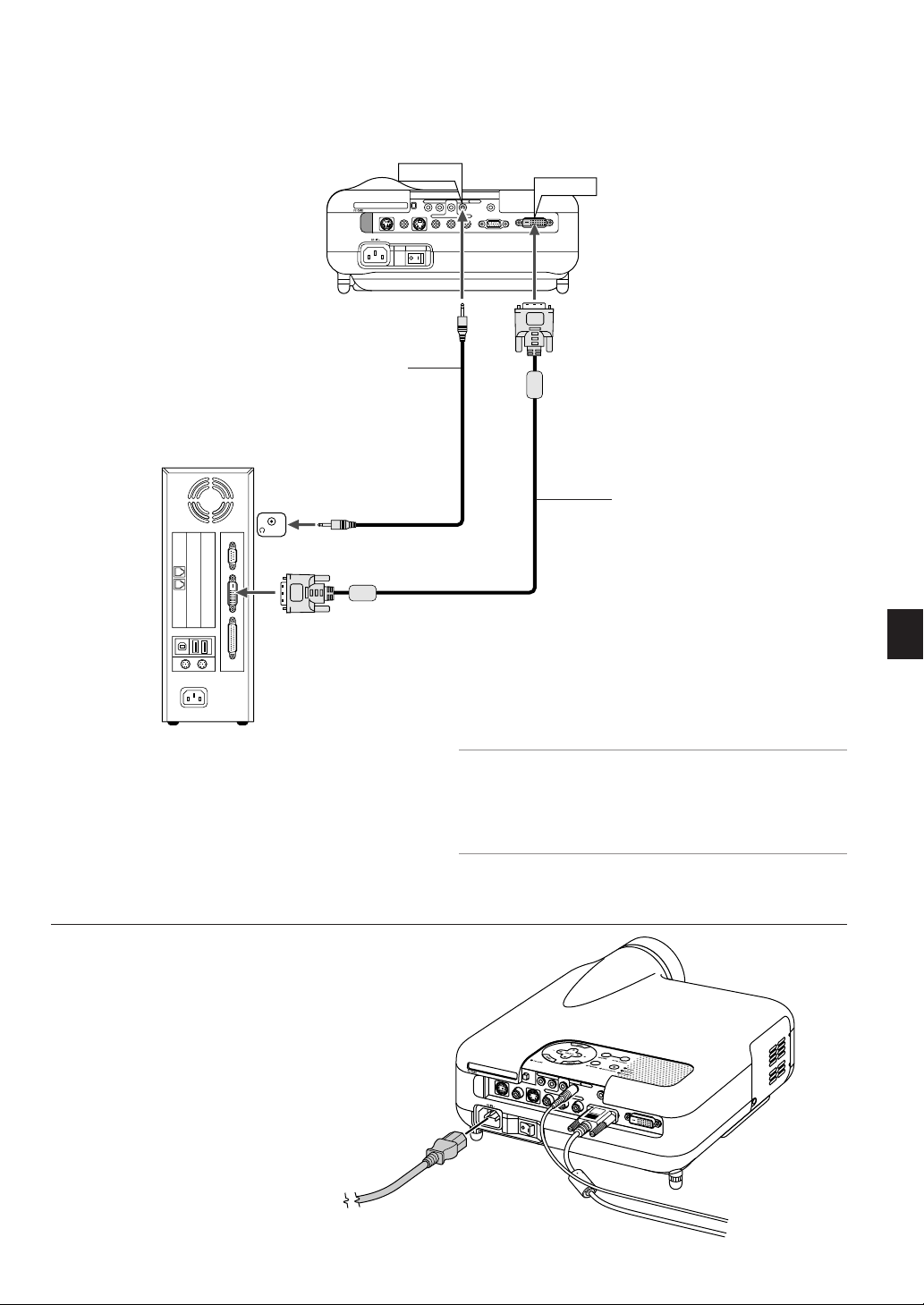
PC CONTROL
RGB IN
DVI-D IN
SG TRIGGER
VIDEO IN
S-VIDEO IN
S-VIDEOS-VIDEO
RGB/DVIRGB/DVI
VIDEOVIDEO
AUDIO INAUDIO IN
COMPONENT
Y
Cb/Pb
Cr/Pr
When Viewing a DVI Digital Signal:
PC CONTROL
Audio cable (not supplied)
PHONE
AUDIO IN
S-VIDEOS-VIDEO RGB/DVIRGB/DVIVIDEOVIDEO AUDIO INAUDIO IN
COMPONENT
VIDEO IN S-VIDEO IN
Y Cb/Pb Cr/Pr
SC TRIGGER
DVI-D IN
DVI-D IN
RGB IN
DVI-D Signal cable (not supplied)
To project a DVI digital signal, be sure to connect the PC and the projector using a DVI-D signal cable (not supplied) before turning on your PC
or projector. Turn on the projector first and select DVI (DIGITAL) from
the source menu before turning on your PC.
Failure to do so may not activate the digital output of the graphics card
resulting in no picture being displayed. Should this happen, restart your PC.
Do not disconnect the DVI-D signal cable while the projector is running. If
the signal cable has been disconnected and then re-connected, an image may not be correctly displayed. Should this happen, restart your PC.
Connecting the Supplied Power Cable
Connect the supplied power cable to the projector.
First connect the supplied power cable's three-pin plug to the AC IN of
the projector, and then connect the other plug of the supplied power
cable in the wall outlet.
NOTE:
• Use the DVI-D cable compliant with DDWG (Digital Display Working Group)
DVI (Digital Visual Interface) revision 1.0 standard. The DVI-D cable should
be within 5 m (196") long.
• The DVI (DIGITAL) connector accepts VGA (640x480), SVGA (800x600), XGA
(1024x768) and HDTV 1080p, 1080i, 720p, 750p, 480p, 480i, 525p, 576p
and 625p.
E-17
Page 18
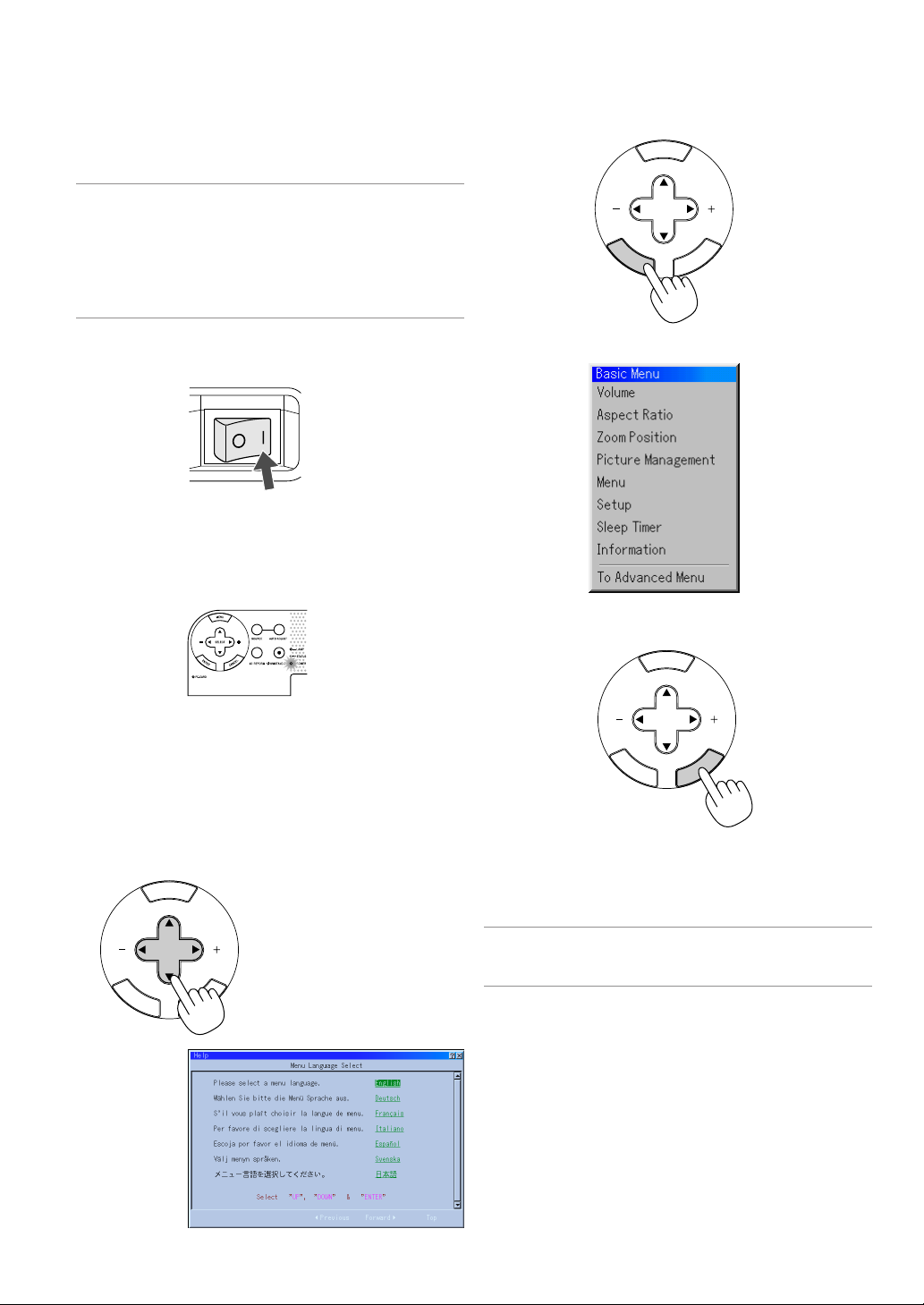
PROJECTING AN IMAGE (BASIC OPERATION)
This section describes how to turn on the projector and to project a
picture onto the screen.
Turni ng on the Projector
NOTE:
• When plugging in or unplugging the supplied power cable, make sure that the
main power switch is pushed to the off[O] position. Failure to do so may cause
damage to the projector.
• The projector has two power switches: main power switch and POWER button
(POWER ON and OFF on the remote control)
• The projector has a feature to prevent itself from being used by unauthorized
individuals. To use this feature, register your PC card as a protect key. See
"Security" on page E-45 for more details.
To turn on the main power to the projector, press the Main Power switch
to the ON position ( I ).
Before you turn on your projector, ensure that the computer or video
source is turned on and that your lens cap is removed.
Only after you press the ON/STAND BY button on the projector cabinet
or POWER ON button on the remote control for a minimum of 2 seconds will the power indicator turn to green and the projector become
ready to use.
2. Press the ENTER button to execute the selection.
N
E
U
M
SELECT
E
N
T
E
R
L
E
C
N
A
C
3. The Basic menu will be displayed in the language you have selected.
To close the menu, press the CANCEL button.
Note on Startup screen (Menu Language Select screen)
When you first turn on the projector, you will get the Startup screen. This
screen gives you the opportunity to select one of the seven menu languages: English, German, French, Italian, Spanish, Swedish and Japanese.
To select a menu language, follow these steps:
1. Use the SELECT 왖 or 왔 button to select one of the seven languages
for the menu.
N
E
U
M
SELECT
E
N
T
E
R
L
E
C
N
A
C
N
E
U
M
SELECT
E
N
T
E
R
L
E
C
N
A
C
After this has been done, you can proceed to the advanced menu operation.
If you want, you can select the menu language later. See "Language"
on page E-40.
NOTE: To turn the projector on by plugging in the power cable, first turn on the
Main Power switch to ON and use the menu and enable the "Auto Start" feature.
(See page E-41.) Immediately after turning on the projector, screen flicker may
occur. This is not a fault. Wait 3 to 5 minutes until the lamp lighting is stabilized.
When the Lamp mode is set to Eco, the Lamp indicator will light green.
If one of the following things happens, the projector will not turn on.
* If the internal temperature of the projector is too high, the projector
detects abnormal high temperature. In this condition the projector
will not turn on to protect the internal system. If this happens, wait for
the projector's internal components to cool down.
* When the lamp reaches its end of usable life, the projector will not
turn on. If this happens, replace the lamp.
* If the lamp fails to light, and if the STATUS indicator flashes on and
off in a cycle of six times, wait a full minute and then turn on the
power.
E-18
Page 19

Selecting a Source
C
A
C
E
L
A
Selecting the computer or video source
Using the Remote Control
OFF
ON
POWER
VIDEO
S-VIDEO
COMPONENT
ASPECT
EFFECTOR
POSITION
PIC-MUTE
RGB
DVI
Press any one of the VIDEO, S-VIDEO, COMPONENT, RGB, DVI or VIEWER buttons.
3D REFORM
FREEZE
VIEWER
PICTURE
SLIDE
MAGNIFY
VOLUME
FOLDER
HELP
SLIDE
LIST
Source List
AUTO ADJ.
NOTE: If no input signal is available, the projector will display a blue background
(factory preset).
Selecting from Source List
Adjusting the Picture Size and Position
Place your projector on a flat level surface and ensure that the projector
is square to the screen.
Lift the front edge of the projector to center the image vertically.
Move the projector left to center the image horizontally on the screen.
* If the projected image does not appear square to the screen then
use the 3D Reform feature for proper adjustment. See page E-20.
Press and quickly release the SOURCE button on the projector cabinet
to display the Source list. Each time the SOURCE button is pressed, the
input source will change as follows: "Video" (VCR, or laser disc player),
S-Video", "Component" (DVD player), "RGB" or "DVI(DIGITAL)" (computer) or "Viewer" (slides on a PC card).
To display the selected source, press the ENTER button.
Detecting the Signal Automatically
Press and hold the SOURCE button for a minimum of 1 second, the
projector will search for the next available input source. Each time you
press and hold the SOURCE button, the input source will change as
follows:
→ Video → S-Video → Component → RGB → DVI(DIGITAL) → Viewer
If no input signal is present, the input will be skipped. When the input
source you wish to project is displayed, release the button.
Press the ENTER button.
Adjust the Tilt Foot
1. Lift the front edge of the projector.
R
E
W
O
P
S
U
T
A
Y
T
B
S
D
N
A
P
T
M
S
A
N
L
O
T
N
E
M
N
G
I
L
A
T
S
U
J
D
A
O
T
C
N
E
A
U
L
C
A
E
D
C
R
R
A
U
C
-
O
C
S
P
R
E
T
N
E
T
C
E
L
E
S
U
N
E
M
Adjustable Tilt Foot Lever
Adjustable Tilt Foot
2. Push up the Adjustable Tilt Foot Lever on the front of the projector to
extend the adjustable tilt foot (maximum height).
3. Push down the Adjustable Tilt Foot Lever.
E
D
C
R
R
A
U
C
-
O
C
S
P
R
E
T
N
E
T
C
E
L
E
S
U
N
E
M
4. Lower the front of the projector to the desired height and release the
Adjustable Tilt Foot Lever to lock the Adjustable tilt foot. There is approximately 7 degrees of up and down adjustment for the front of the
projector.
Adjusting Screen Position
See "Selecting Aspect Ratio and Position for Screen" on page E-43.
E-19
Page 20

The rear foot height can be changed. Rotate the rear foot to the desired
PC CONTROL
RGB IN
DVI-D IN
SG TRIGGER
VIDEO IN
S-VIDEO IN
S-VIDEOS-VIDEO
RGB/DVIRGB/DVI
VIDEOVIDEO
AUDIO INAUDIO IN
COMPONENT
Y
Cb/Pb
Cr/Pr
height, but the vertical distance from the bottom to the desk or floor
should be 1" (25 mm) to make the projector horizontal on the flat surface.
Up
Down
Up
Down
CAUTION:
Do not use the tilt-foot for purposes other than originally intended.
Misuses such as gripping the tilt-foot or hanging on the wall can
cause damage to the projector.
Zoom
Use the Zoom lever to fine adjust the image size on the screen
Correcting the Horizontal and Vertical Keystone Distortion (3D Reform)
Use the 3D Reform feature to correct keystone (trapezoidal) distortion
to make the top or bottom and the left or right side of the screen longer
or shorter so that the projected image is rectangular.
Two options are available for correcting procedures.
You can save adjustment settings by using the 3D Reform Save option
on Setup (See page E-42).
Keystone
1. Press the SELECT 왗왘 button to adjust the horizontal keystone.
왖왔
2. Press the SELECT
3. Press the SELECT
4. After completing, press the ENTER button. This will return to the menu
screen.
Cornerstone
1. Project an image so that the screen is smaller than the area of the
raster.
2. Pick up any one of the corners and align the corner of the screen
with the one of the image.
button to select "Vertical".
왗왘
button to adjust the vertical keystone.
Projected image
Focus
Use the Focus ring to obtain the best focus.
Iris
Use the Iris lever underneath the lens to adjust the brightness and the
contrast optically.
Iris lever
Screen
(The drawing shows the upper right corner.)
3. Press the 3D REFORM button on the remote control.
The CORNERSTONE adjustment screen is displayed.
NOTE: Press the 3D REFORM button to toggle between "Cornerstone" and "Keystone."
4. Use the SELECT
왖왔왗왘
button to select one icon which points in
the direction you wish to move the projected image frame.
Screen
E-20
Page 21

5. Press the ENTER button.
6. Use the SELECT
as shown on the example.
7. Press the ENTER button.
8. Use the SELECT
in the direction.
왖왔왗왘
왖왔왗왘
button to move the projected image frame
Screen
button to select another icon which points
The adjustable ranges for 3D Reform are as follows:
Horizontal ........... Max ±25° approx.
Ver tical ............... Max ±40° approx.
* The following are conditions at the above maximum angle when all of
the following are met
• Image is projected in Wide (Zoom lever)
• Resolution is XGA
Higher resolution than XGA limits 3D Reform in its adjustable range.
• Menu items should be set as follows:
Aspect Ratio ............................... Normal
Screen Type ................................ 4:3
• Horizontal and Vertical are adjusted separately.
A combination of both adjustments limits 3D Reform in its adjustable
range.
• When "Stadium" is selected in Aspect Ratio, "Cornerstone" and "Horizontal Keystone" are not available.
Optimizing RGB Picture Automatically
Screen
On the Cornerstone adjustment screen, select
“Exit” and then “OK”, or press the CANCEL button on the remote control.
The confirmation screen is displayed.
9. Press the SELECT
ENTER button.
This completes the keystone correction.
Selecting “Cancel” will return to the adjustment screen without saving
changes (Step 3).
Selecting "Reset" will return to the factory default.
Selecting "Undo" will exit without saving changes.
NOTE: To return the 3D Reform correction setting values to the factory default,
press and hold the 3D REFORM button for a minimum of 2 seconds.
NOTE: During 3D Reform adjustment, "Aspect Ratio" and "Screen" may not be
available. Should this happen, first reset the 3D Reform data and then do each
setting. Second repeat the 3D Reform adjustment. Changing Aspect Ratio and/
or Screen setting can limit 3D Reform in its adjustable range.
왗
or 왘 button to highlight the [OK] and press the
Adjusting the Image Using Auto Adjust
Optimizing RGB image automatically
Press the Auto Adjust button to optimize an RGB image automatically.
[Poor picture]
AUTO ADJ.
[Normal picture]
Press the Auto Adjust button to fine-tune the computer image or to remove any vertical banding that might appear and to reduce video noise,
dot interference or cross talk (this is evident when part of your image
appears to be shimmering). This function adjusts the clock frequencies
that eliminate the horizontal banding in the image. This function also
adjusts the clock phase to reduce video noise, dot interference or cross
talk. (This is evident when part of your image appears to be shimmering.)
This adjustment may be necessary when you connect your computer
for the first time.
NOTE:
• Some signals may not be displayed correctly or take time.
• The Auto Adjust function does not work for component and video signal.
• If the Auto Adjust operation cannot optimize the RGB signal, try to adjust Clock
and Phase manually. See page E-38.
E-21
Page 22

Turning Up or Down Volume
Turning off the Projector
Sound level from the speaker on the projector can be adjusted.
VOLUME
increase volume
decrease volume
Volume bar
To turn off the projector:
First press the POWER (ON/STAND BY) button on the projector cabinet or the POWER OFF
button on the remote control for a minimum of
two seconds. The power indicator will glow orange. After the projector turns off, the cooling
fans keep operating for 90 seconds (Coolingoff time).
Second, turn off the Main Power switch. The
power indicator will go out. Last unplug the
power cable.
CAUTION
Do not unplug the power cable from the
wall outlet or do not turn off the main power
under any one of the following circumstances. Doing so can cause damage to
the projector:
• While the Hour Glass icon appears.
• While the message "Please wait a moment." appears. This message will be
displayed after the projector is turned
off.
• While the cooling fans are running. (The
cooling fans continue to work for 90 seconds after the projector is turned off).
• While accessing a PC card. (The PC Card
Access indicator lights.)
OFF
VIDEO
AUTO ADJ.
ASPECT
EFFECTOR
POSITION
HELP
PIC-MUTE
S-VIDEO
POWER
FREEZE
PICTURE
MAGNIFY
VOLUME
COMPONENT
3D REFORM
VIEWER
SLIDE
FOLDER
ON
RGB
DVI
SLIDE
LIST
E-22
Page 23

CONVENIENT FEATURES
Using Sweet Vision function Button
Press the EFFECTOR button to display the Sweet Vision set screen.
You can set options for the Sweet Vision feature in the Setup from the
menu.
EFFECTOR
NOTE: This button works only for "User" in the Picture Management. Even if
"User" is selected in the Picture Management, this button may not work depending on the signals or settings.
Using Zoom Position
The POSITION button adjusts the position of a zoomed image.
POSITION
When “4:3” is selected in Screen Type:
Move the viewable
area up or down
Zoom or V-Zoom UP DOWN
Move the position of
an image up or down
Cinema UP DOWN
When “16:9” is selected in Screen Type:
Move the viewable
area up or down
Zoom UP DOWN
Tab le of Availability for Zoom Position
For PC, DVD Progressive, 480p, 480i, 576p, 576i
Screen Type
4:3
16:9
Normal
Not available
Not available
Full
Not available
Aspect Ratio
Zoom
Available
Available
Cinema
Available
For 720p, 1080i, 1080p
Screen Type
4:3
16:9
Normal
Available
Not available
Full Zoom
Aspect Ratio
Not available
Cinema
Available
V-Zoom
Available
V-Zoom
Not available
Stadium
Not available
Stadium
E-23
Page 24

Turning Off the Image and Sound
Enlarging and Moving a Picture
Press the Picture Mute button to turn off the image and sound for a
short period of time. Press again to restore the image and sound.
PIC-MUTE
Freezing a Picture
Press the Freeze button to freeze a picture. Press again to resume
motion.
FREEZE
You can enlarge the area you want up to 400 percent.
To do so:
To enlarge the image:
1. Press the MAGNIFY(+) button.
MAGNIFY
2. Press the MAGNIFY(–) button to return to its original size.
MAGNIFY
To enlarge the image:
Use the SELECT button to move the enlarged portion.
Getting the On-line Help
You get the contents about Help.
HELP
Display Help
SELECT
Exit Help
E-24
Page 25

Changing Background Logo
You can change the default background logo using the PC Card Files
feature.
NOTE: File size must be 256KB or less. Other file formats than JPEG and BMP
are not available.
1. From the menu, select [Tools]
the files stored in the PC card so that you can select a file you want to
use as a background logo.
2. The Logo button allows you to select a background logo from graphic
files on a PC card and change to it as the background logo.
왖
3. Use the SELECT
background logo.
4. Use the SELECT
5. Press the ENTER on the remote control or the cabinet. You will get
the confirmation dialog box.
6. Select "OK" and press the ENTER button. This completes changing
a logo for the background.
or 왔 button to select a JPEG or BMP file for your
왘
and then 왔 button to select "Logo".
→
[PC Card Files] to display a list of all
* Once you have changed the background from the NEC logo to an-
other, you cannot return the logo to background even by using Factory Default. To do so, repeat the above steps.
E-25
Page 26

USING THE VIEWER
PC CONTROL
RGB IN
SG TRIGGER
VIDEO IN S-VIDEO IN
S-VIDEOS-VIDEO
RGB/DVIRGB/DVI
VIDEOVIDEO
AUDIO INAUDIO IN
COMPONENT
Y Cb/Pb
Cr/Pr
PC CONTROL
RGB IN
SG TRIGGER
VIDEO IN S-VIDEO IN
S-VIDEOS-VIDEO
RGB/DVIRGB/DVI
VIDEOVIDEO
AUDIO INAUDIO IN
COMPONENT
Y
Cb/Pb
Cr/Pr
Making the Most out of the Viewer Function
Features
You can view graphic data, capture, and play images on the projector. A
PC card is used to view presentation data prepared on the computer
and to capture and play images projected with the projector.
The Viewer feature allows you to view slides stored on a PC memory
card (referred to as PC card in this manual) on the projector. Even if no
computer is available, presentations can be conducted simply with the
projector. This feature is convenient for holding presentations at meetings and in offices, as well as for playing images taken on digital cameras.
Easy to use
• Viewer can be started immediately simply by inserting a PC card
(not supplied)
• Easy slide switching
• Remote control operation
•Jumping to list of slides or any specific slide
High quality images
• High resolution up to 1024 x 768 dots
• 24-bit full color playback
• Viewing of digital camera images
Inserting and Removing a PC Card
Inserting the PC Card
• Hold the PC card horizontally and insert it slowly into card slot
with its top facing up.
• The eject button pops out once the PC card is fully inserted.
Check that the PC card is fully inserted.
NOTE: Do not try to force the PC card into the slot.
PC card (not supplied)
Removing the PC Card
Press the eject button. The PC card pops out a little. Grasp the edges
of the PC card and pull it out.
NOTE: Do not eject the PC card while its data is being accessed.
Eject button
Direction for Inserting the PC Card
The PC card has a top and bottom and must be inserted into the PC
card slot in a specific direction. It cannot be inserted backwards or upside-down. Attempting to force it into the slot in the wrong direction may
break the internal pin and damage the card slot. Refer to the PC card's
operating instructions for the proper direction of insertion.
PC Card Type
The PC Card slot accepts PCMCIA Type II only.
E-26
Page 27

Operating the Viewer Function from the
Folder
02 : 0001 / 0008
Folder Folder Folder
Folder
Slide Slide Slide Slide
Slide Slide Slide Slide
02 : 0004 / 0008
Projector (playback)
This section describes the operation for showing slides created using
the Viewer function with the projector. It is also possible to make slides
directly from the images projected with the projector.
Projecting slides (Viewer)
1. Insert a PC card into the PC card slot.
Insert the PC card with the side with the insertion direction arrow on
the top.
* Press the eject button to eject the card.
2. Select the "Viewer" from the Source Select menu.
3. Project slides.
Checking "Show Folder List", means that selecting Viewer input displays a list of the folders in the PC card and if "Auto Play" is checked the
projector automatically starts to play slides at the first slide of the folder
you have selected.
A tool bar will appear when you press the MENU button on the remote
control or the projector cabinet.
Prev Play Jump Setup View
When the tool bar is not displayed:
Press the FOLDER LIST button or the SLIDE LIST button on the remote control to display folders or from a PC card in the projector's PC
Card slot.
FOLDER
Multi cursor (blue marks)
Current folder number
Current slide
number
Use the SLIDE +/- button to advance to the next folder or return to the
previous folder.
Number of all slides in
folder
Next Stop Select Delete
The tool bar includes the following buttons:
Prev ............. Returns to the previous slide or folder. Or this lets you
play slides back in reverse.
Next ............. Advances to the next slide or folder. Or this lets you play
slides back.
Play ............. Plays back automatically or manually depending on the
setting on Viewer Options of the menu. This allows you to
move on to the next slide when "Manual Play" is selected.
Stop ............. This allows you to stop Auto Play while you are playing
back and to resume playing from the selected slide or folder
when "Auto Play" is selected.
Jump ........... Displays a list of slides while you are playing back.
Select .......... Displays a list of folders while you are playing back.
Setup ........... Displays the Viewer Options dialog box on Page 2 of the
Setup dialog box.
Delete .......... Deletes a captured slide(s) or all the captured slides in
the Capture - specific folder.
View ............ Hides the tool bar while you are playing back. Pressing
the MENU button shows it again.
NOTE: If no memory card is inserted in the PC CARD slot, there is no signal, and
a black, blue or logo background is displayed, depending on the setting.
Playback is stopped when SLIDE +/- button on the remote control or 왗왘 button
on the cabinet is pressed in Auto Play mode.
Up to 12 indexes can be displayed on the list of folders. The folder in the right
bottom is always a folder exclusively for captured images, but is only displayed
when images have been captured.
SLIDE
Folder
Use the SLIDE +/- button to advance to the next slide or return to the
previous slide.
Slide(Table) cursor
(green marks)
NOTE: You can also use the 왗 and 왘 button on the remote control to select
folders or slides.
E-27
Page 28

Auto Play Mode
If the "Auto Play" option is selected in "Viewer Options" of the menu,
any given slide will start to play automatically.
You can also specify Auto Play Interval between 5 and 300 seconds.
Switching to Slides Directly from Other Input Modes
With this function it is possible to switch directly to a slide when the
picture of a VCR or computer is being projected.
Example: When conducting presentations using a combination of slides
and moving pictures from a VCR, etc., it is possible to switch from a
Viewer slide to the video picture then back to the Viewer slide simply by
using the Viewer button.
NOTE: Even if you switch the current Viewer source to another source, the current slide is retained. When you return back to the Viewer, you will get the slide
that has been retained.
Viewing Digital Images
Digital images can be played with the Viewer if the following conditions
are met:
• If the image can be stored on an MS-DOS format PC card
• If the image can be stored in a format supported by the Viewer. With
the Viewer, images on the card are searched for in directories and
images in JPEG or BMP format are recognized as slides. Searchable
directories are directories within two steps from the root directory,
and searchable images are images within the first 12 files in the directory. Only file and slide switching are possible.
NOTE: The maximum number of images recognized as slides within one directory is 128.
Storing Images Displayed on the Projector on the PC
card (Capture)
The Capture features allows you to capture an image from a source that
is currently being displayed. The image is saved as JPEG in the PC
card. When you select Capture from the menu, you will get a tool bar.
You can capture an image directly using the tool bar when the menu is
not displayed.
NOTE:
* Signals from DVI input are not possible to be captured.
* Unless a PC card is inserted into the PC Card slot of the projector, the Capture
feature is not available.
* The "Card Error" display means that the free space of the PC card is insufficient
for saving images. Make more space available on the card by erasing unwanted images with your PC. The number of images that can be captured
depends on the size of the PC card.
* Be sure not to turn off the power or remove the PC card while capturing an
image. Doing so could cause a loss of the data in the PC card or damage to the
card itself.
Preparations:
Insert the PC card into the card slot.
Insert the PC card so that the end with the insertion direction arrow
on the top goes in first.
* Press the eject button to eject the card.
1. Project the image you wish to store on the projector.
2. Select the "Capture" from the Tools menu.
3. A tool bar will appear.
The tool bar includes the following buttons:
Capture
Capture ....... Captures an image and save it as a JPEG file in a PC
card.
Freeze ......... Freezes and unfreezes images.
Exit .............. Exits the Capture function. Another option to exit the Cap-
ture function is to press MENU or CANCEL button on the
remote control or projector cabinet.
NOTE:
You can compress a captured file (JPEG) using the Capture Options in the Setup
dialog. See page E-41.
Captured images with higher resolution than the projector's native resolution
cannot be displayed correctly.
• File size of the captured image varies depending on the resolution of an input
signal.
• An hourglass indicating that an image is being captured appears on the
projector's display. Do not eject the PC card or turn off the projector's power
while this icon is displayed. Doing so will damage the PC card data. If the PC
card data is damaged, use a computer to repair the data.
• Up to 12 indexes can be displayed on the list of folders. The folder in the right
bottom is always a folder exclusively for captured images, but is only displayed when images have been captured.
Freeze
Exit
E-28
Page 29

Deleting Captured Images
Using the Delete button on the tool bar for Viewer can delete captured
images.
Delete
To delete captured images:
1. Select Viewer and display a folder list of captured images.
2. Use
button to select the Capture folder [Cap] in the right bottom of
the screen.
3. Press the MENU button to display the tool bar.
왗
4. Use the
button.
or 왘 button to select the Delete icon and press the ENTER
Using the PC Card Files Fucntion (PC Card Files)
The PC Card Files function allows you to display a list of all the files
stored in the PC card so that you can select a file you want to display.
You can also sort files by file name or date, or display the file. Although
a list of all the files in the PC card is displayed, you can view files in idx,
text, HTML, JPEG and BMP format only. Selecting BMP and JPEG files
automatically switches to the Viewer source. See also page E-35.
NOTE: This option is not available for selection unless a PC card is inserted
properly.
Selecting "Execute" displays the file you selected.
When you select a JPEG or BMP file and press the ENTER button on
the remote or the cabinet, or "Execute" on the above, you will get a
toolbar. This toolbar is used to return to the PC Card Files screen.
Close
Return
Return ......... Returns to the PC Card Files screen.
Close ........... Close the toolbar.
E-29
Page 30

USING ON-SCREEN MENU
Basic Menu Operation
Using the Menus
1. Press the MENU button on the remote control or projector cabinet to
display the Basic, Advanced or Custom Menu.
2. Press the SELECT
tor cabinet to highlight the menu for the item you want to adjust or
set.
3. Press the SELECT
control or the projector cabinet to select a submenu or item.
4. Adjust the level or turn the selected item on or off by using SELECT
왗
or 왘 buttons on the remote control or the projector cabinet.
The on-screen slide bar will show you the amount of increase or
decrease.
5. Changes are stored until you adjust it again.
ENTER .......... Stores the setting or adjustments.
CANCEL ........ Return to the previous screen without storing settings
6. Repeat steps 2-5 to adjust an additional item, or press the CANCEL
button on the projector cabinet or the remote control to quit the menu
display.
Customizing the Menu
The Custom menu can be customized to meet your requirements. Selecting a menu item from the "Custom Menu Edit" list, allows you to
custom tailor the menu items to your needs.
1. Select "Custom Menu Edit" to display the "Custom Menu Edit" screen.
2. Use the SELECT
the ENTER button to place a check mark next to an option.
This action enables that feature. Press the ENTER button again to
clear the check box.
If you select an item with a solid triangle
button on the remote control or the projector cabinet, you can enable
all the items within that submenu. Also you can turn on an item within
the submenu without placing a check mark on the main menu item.
NOTE: Up to 12 main menu items (within Custom Menu Edit, not including
submenu items) can be selected.
3. In order for the changes to take effect, use the SELECT 왗 or 왘 button on the remote control or the projector cabinet to highlight "OK",
then press the ENTER button. To cancel the changes, use the SELECT 왖 or 왔 buttons to highlight "Cancel" and press the ENTER
button.
To return to the factory default, select "Reset" then press the ENTER
button.
왖왔
buttons on the remote control or the projec-
왘
button or the ENTER button on the remote
or adjustments.
왖
or 왔 buttons to highlight your selection and press
왘
and press the ENTER
The default Custom Menu items are:
Source Select (Video, S-Video, Component, RGB, DVI (DIGITAL) and
Viewer), Volume, Image Options (Aspect Ratio and Zoom Position), Picture Management, Projector Options (3D Reform, Menu, Setup and
Screen), Tools (Sleep Timer, Capture and PC Card Files) and Help (Contents and Information).
NOTE: Once you have selected OK on the Custom Menu Edit screen, you cannot
cancel the changes on the Menu screen. However, you can reedit the menu items
over again as described in the steps above.
NOTE: If the "Advanced Menu" item has been selected on the Menu mode, you
get the "Confirmation Change Menu" upon completion of "Custom Menu" editing.
In this case, selecting "Yes" then "ENTER" will close all the menus and apply the
changes from the Advanced menu to the Custom Menu. If you select "No" then
"ENTER" functions, then all menu items will return to the Advanced menu, but
your changes will still be available within the "Custom Menu" selection. To display the previously tailored Custom Menu, select "Custom Menu" from the "Menu
Mode".
An item "To Advanced Menu" will be added to the bottom of the Custom
Menu.
Selecting this item and pressing the ENTER button will display the "Advanced Menu" features.
E-30
Page 31

Menu tree
Advanced Menu
Source Select
Volume
Image Options
Picture Management
Projector Options
Tools
Help
Factory Default
Video
S-Video
Component
RGB
DVI (DIGITAL)
Viewer
more
Volume
Aspect Ratio
Blanking
H-V Position/Clock
Zoom Position
Resolution
Overscan
Video Filter
Noise Reduction
Signal Type
User1
User2
User3
Entry List
Normal, Zoom, Cinema, V-Zoom
Normal, Full, Zoom, Stadium
Top, Bottom, Left, Right
Horizontal, Vertical, Clock, Phase
–64, +64
Auto, Native
0%, 5%, 10%
Off, Less, More
Off, Low, Medium, High
RGB, Component
Picture Management
Picture
Reference Setting
Gamma Correction
Color Correction
Color Temperature
White Balance
Picture Options
Video, Movie, Game, Graphic, sRGB,
User1, User2, User3, User4
Brightness, Contrast, Color,
Hue, Sharpness
Video, Movie, Game, Graphic, sRGB
Dynamic, Natural, Black Detail
Red, Green, Blue, Yellow, Magenda,
Cyan, Color Gain
5000, 6500, 7800, 8500, 9300, 10500
Brightness R/G/B, Contrast R/G/B
SweetVision, 3D Y/C Separation,
Deinterlace, Black Expansion,
Contrast Enhancement
E-31
Page 32

Advanced Menu
Source Select
Volume
Image Options
Picture Management
Projector Options
Tools
Help
Factory Default
Setup
Page 1
Lamp Mode
Orientation
Background
3D Reform
Menu
Setup
Screen
LAN Mode
Password
Security
Normal, Eco
Desktop Front, Ceiling Rear,
Desktop Rear, Ceiling Front
Blue, Black, Logo
Keystone
Cornerstone
Menu
Page 1
Language
Menu Mode
Menu Display Time
Page 2
Source Display
Message
Menu Color Select
Horizontal, Vertical
English, Deutsch,
Français, Italiano,
Español, Svenska
Basic Menu,
Custom Menu,
Advanced Menu
Custom Menu Edit
Manual, Auto 5sec,
Auto 15sec,
Auto 45sec
On, Off
On, Off
Color, Monochrome
Page 2
Viewer Options
Capture Options
Page 4
Auto Adjust, Auto Start, Power Management,
Power Off Confirmation, 3D Reform Save,
High Speed Fan Mode, Idle Mode,
Screen Trigger, 3D Surround,
Clear Lamp Hour Meter
Show Folder List
Auto Play, Manual Play, Interval
High Quality, Normal,
High Compression
Page 3 Signal Select
RGB
Video,
S-Video
Page 5
Communication
Speed
Default Source
Select
Control Panel
Key Lock
RGB/Component, RGB,
Component, Scart
Auto, NTSC3.58, NTSC4.43, PAL,
PAL-M, PAL-N, PAL60, SECAM
4800, 9600, 19200,
38400
Last, Auto, Select (Video,
S-Video, Component, RGB,
DVI (DIGITAL), Viewer)
Enable, Disable
E-32
Page 33

Advanced Menu
Source Select
Volume
Image Options
Picture Management
Projector Options
Tools
Help
Factory Default
3D Reform
Menu
Setup
Screen
LAN Mode
Password
Security
Sleep Timer
Capture
PC Card Files
Contents
Information
Screen Type 4:3, 16:9 / Position
LAN Mode
IP Address
Automatic
Manual
Projector Name
DNS Configuration
Domain Name
Mail
Alert Mail
Sender's Address
SMTP Server Name
Recipient's Address 1
Recipient's Address 2
Recipient's Address 3
Test Mail
IP Address,
Subnet Mask,Gateway
Factory Default
All Data,
Current Signal
Status
IP Address
Subnet Mask
MAC Address
Menu
Logo
Security Enable, Disable, Keyword,
Use Protect key, Read,
Register, Delete
E-33
Page 34

Menu Elements
Title bar
Ta b
Check box
Highlight
Radio button
OK Button
Cancel Button
Solid triangle
Tool bar
Menu windows or dialog boxes typically have the following elements:
Title bar .............. Indicates the menu title.
Highlight ............. Indicates the selected menu or item.
Solid triangle ...... Indicates further choices are available. A highlighted
triangle indicates the item is active.
Ta b ..................... Indicates a group of features in a dialog box. Select-
ing on any tab brings its page to the front.
Radio button ....... Use this round button to select an option in a dialog
box.
Slide bar
Check box .......... Place a checkmark in the square box to turn the op-
tion On.
Slide bar ............. Indicates settings or the direction of adjustment.
OK button ........... Press to confirm your setting. You will return to the
previous menu.
Cancel button ..... Press to cancel your setting. You will return to the
previous menu.
Toolbar ............... Contains several icons for specific tasks. It is also
referred to as “launcher”.
E-34
Page 35

Entering Alphanumeric Characters by Using the Menu
Alphabet or numeric characters are used for your IP address or projector name. To enter IP Address or projector name, use the software keyboard.
For using the software keyboard, see page E-56.
Menu Descriptions & Functions
Source Select
Selecting a Source
Enables you to select a video source such as a VCR, DVD player, laser
disc player or computer depending on what is connected to your inputs.
Press the SELECT 왖왔 button on the projector cabinet or on your remote control to highlight the menu for the source you want to project.
Video
Selects what is connected to your Video input-VCR, laser disc player
or DVD player.
S-Video
Selects what is connected to your S-Video input-VCR, DVD player,
or laser disc player.
NOTE: A frame may freeze for a brief period of time when a video is played
back in fast-forward or fast-rewind with a Video or S-Video source.
Component
Selects your component equipment such as DVD player connected
to the COMPONENT input connectors.
RGB
Selects the computer connected to your RGB or component signal.
DVI (DIGITAL)
Selects the computer connected to the DVI input connector.
Viewer
This feature enables you to make presentations using a PC card that
contains captured images and slides. The starting screen for the
Viewer varies depending on the settings of the Setup's Page 2. See
Setup on page E-41.
Prev Play Jump Setup View
Next Stop Select Delete
Prev ............... Returns to the previous slide or folder.
Next ............... Advances to the next slide or folder.
Play ................ Plays back automatically or manually depending on
the setting on Viewer Options of the menu. This allows you to move on to the next slide when "Manual
Play" is selected.
Stop ............... Stops Auto Play while you are playing back and to
resume playing from the selected slide or folder when
"Auto Play" is selected.
Jump .............. Displays a list of slides while you are playing back.
Select ............. Displays a list of folders while you are playing back.
Setup ............. Displays the Viewer Options dialog box on Page 2 of
the Setup dialog box.
Delete ............ Deletes a captured slide(s) or all the captured slides
in the selected folder.
View ............... Hides the tool bar while you are playing back. A press
of the MENU button displays the toolbar again.
Entry List
Displays the list of the entry signals. Use the SELECT 왖왔 buttons on
your remote control or the projector cabinet to select the signal and
press the ENTER button on the remote control or the projector cabinet to display the Entry Edit Command screen.
Using the Entry List
Making any ajustments to the current picture will automatically register its adjustments to the Entry List. The registered signal can be
loaded any time from the Entry List.
NOTE: Up to 100 presets can be registered except settings on the Picture
Management.
NOTE: Even if you switch the current Viewer source to another source, the
current slide is retained. When you return back to the Viewer, you will get the
slide that has been retained. A launcher will appear when you press the MENU
button.
A press of the MENU button displays the toolbar; a press of the MENU
button again displays the Menu and hereafter each press of the MENU
button switches displaying between the Menu and the toolbar.
The launcher is a tool bar including the following buttons:
E-35
Page 36

Entry Edit Command
You can edit signals on the Entry List.
Load ............... Enables you to select a signal from the list.
Store .............. Enables you to store the currently projected signal.
Cut ................. Enables you to remove a selected signal from the list
Copy .............. Enables you to copy a selected signal from the list
Paste.............. Enables you to paste the signal placed on the "clip-
Edit ................ Enables you to change source names or add source
All Delete ....... This feature enables you to delete all the registered
and place it on the "clipboard" in the projector.
and place it on the "clipboard" in the projector.
board" to any other line of the list. To do this, select
"Paste" and then select the line number you want to
paste to. Last press ENTER.
names to "More" in the Sorce Select.
Source Name ..
Input Terminal ..
Source List ..... Set signal selection method.
Lock ............... Set so that the selected signal can-
Skip ................ Set so that the selected signal will be
When complete, select OK and press ENTER. To exit
without storing setting, select Cancel. Select "Source
Name" and press ENTER to display the Source Name
Edit window. You can change source name on this
window. Press [왔] to display the software keyboard,
which you can enter alphanumeric characters. See
page E-56 for the key function of the software keyboard.
signals in the Entry List.
Enter a signal name. Up to 18 alphanumeric characters can be used.
Change the input terminal. Video and
S-Video are available for composite
signal.
not be deleted when "All Delete" is
executed.
skipped during auto search.
Image Options
Selecting Aspect Ratio (not available for Viewer)
Aspect Ratio allows you to select the best Aspect mode to display
your source image.
When screen size 4:3 is selected for the source, the following selections will display:
Normal ........... Standard 4:3 Aspect
Zoom ............. All 4 sides stretched
Cinema .......... Top and bottom reduced to display with black bor-
ders on top and bottom. Available for 4:3 only
V-Zoom .......... Top and bottom stretched. Available for 4:3 only
When screen size 16:9 is selected for the source, the following selections will display:
Normal ........... 16:9 image displayed in 4:3 mode
Full ................. Stretched to display in 16:9 aspect ratio. Available for
16:9
Zoom ............. All 4 sides stretched
Stadium ......... Non-linearly stretched. Available for 16:9 only
NOTE: You can adjust image positions vertically for source with black borders. See page E-43 for setting image positions.
Copyright
Please note that using this projector for the purpose of commercial gain or
the attraction of public attention in a venue such as a coffee shop or hotel and
employing compression or expansion of the screen image with a "Aspect
Ratio" or "Screen" setting may raise concern about the infringement of copyrights which are protected by copyright law.
NOTE: During 3D Reform adjustment, "Aspect Ratio" may not be available.
Should this happen, first reset the 3D Reform data and then do setting again.
Second repeat the 3D Reform adjustment.
Changing the aspect ratio can limit 3D Reform in its adjustable range.
The following buttons are not available for the currently projecting
signals:
1) The Cut and Paste buttons on the Entry Edit Command screen
2) The Input Terminal button on the Entry Edit screen
NOTE: When all the signals in the Entry List are deleted, the currently projected signal will be also deleted except locked signals.
Volume
Controllling Volume
Adjusts the sound level of the projector speaker.
E-36
Page 37

ASPECT
When screen size 4:3 is selected for the source, the following selections will display.
mode
input
480i/576i
DVD progressive 480p/576p 720p 1080i 1080p PC(RGB)
These are the same signals.
Normal
Zoom
Cinema
V-Zoom
When screen size 16:9 is selected for the source, the following selections will display.
mode
input
480i/576i
DVD progressive 480p/576p 720p 1080i 1080p PC(RGB)
These are the same signals.
Normal
Full
Zoom
Stadium
E-37
Page 38

Masking Unwanted Area (Blanking)
This feature allows you to mask any unwanted area of the screen
image.
Adjust the Top, Bottom, Left or Right blanking with the SELECT 왗 or
왘 button.
Adjusting Position and Clock
This allows you to manually adjust the image horizontally and vertically, and adjust Clock and Phase.
Horizontal/Vertical Position:
Adjusts the image location horizontally and vertically using the SELECT 왗 and 왘 buttons. This adjustment is made automatically when
the Auto Adjust is turned on. See "Auto Adjust" on page E-41 for
turning on or off the Auto Adjust feature.
Clock .............. Use this item to fine tune the computer image or to
remove any vertical banding that might appear. This
function adjusts the clock frequencies that eliminate
the horizontal banding in the image.
Press the SELECT 왗 and 왘 buttons until the banding disappears. This adjustment may be necessary
when you connect your computer for the first time.
This adjustment is made automatically when the Auto
Adjust is turned on.
Phase ............ Use this item to adjust the clock phase or to reduce
video noise, dot interference or cross talk. (This is
evident when part of your image appears to be shimmering.) Use the SELECT 왗 and 왘 buttons to adjust
the image.
Use "Phase" only after the "Clock" is complete. This
adjustment is made automatically when the Auto Adjust is turned on.
Zoom Position
When “4:3” is selected in Screen Type:
Move the viewable
area up or down
Zoom or V-Zoom UP DOWN
Selecting Resolution
This allows you to activate or deactivate the Advanced AccuBlend
feature.
Auto ............... Turns on the Advanced AccuBlend feature. The pro-
jector automatically reduces or enlarges the current
image to fit the full screen.
Native............. Turns off the Advanced AccuBlend feature. The pro-
jector displays the current image in its true resolution.
See "Auto Adjust" on page E-41 for turning on or off
the Auto Adjust feature.
NOTE:
* When "Resolution" is set to "Native", "3D Reform", "Aspect Ratio" and "Screen"
are not available.
*While you are displaying an image with higher resolution than the projector's
native resolution “Native” is not available.
Selecting Overscan Percentage
Select overscan percentage (0%, 5% and 10%) for signal.
NOTE: When "Resolution" is set to "Native", this feature is not available, and
the stored settings and adjustments are invalid.
NOTE: When "Stadium" is selected in "Aspect Ratio", this feature is not available.
NOTE: The "0%" option may not be available depending upon the input signal.
Selecting Video Filter Level (not available for Video, DVI,
nent 15kHz
and Viewer)
Compo-
This function reduces video noise.
Off .................. The filter is removed.
Less ............... The low-pass filter is applied partially.
More .............. The low-pass filter is applied fully.
Selecting Noise Reduction Level (not available for RGB, DVI and
Viewer)
Select one of the three levels for reducing video noise: Low, Medium
or High.
Move the position of
an image up or down
Cinema UP DOWN
When “16:9” is selected in Screen Type:
Move the viewable
area up or down
Zoom UP DOWN
Tab le of Availability for Zoom Position
For PC, DVD Progressive, 480p, 480i, 576p, 576i
Screen Type
4:3
16:9
Normal
Not available
Not available
Full
Not available
Aspect Ratio
Zoom
Available
Available
Cinema
Available
For 720p, 1080i, 1080p
Screen Type
4:3
16:9
Normal
Available
Not available
Full Zoom
Aspect Ratio
Not available
Cinema
Available
V-Zoom
Available
V-Zoom
Not available
Stadium
Not available
Stadium
NOTE: The lower the Noise Reduction level, the better the image quality by
way of higher video bandwidth.
Selecting Signal Type
Select either the RGB signal type or the Component signal type.
RGB ............... RGB signal
Component .... Component signals such as Y/Cb/Cr, Y/Pb/Pr
NOTE: This feature is available on RGB only. If you do not get a better picture
even when you set "Signal Select" to "Component" in Setup, set this to "Component".
Picture Management
This option allows you to adjust neutral tint for yellow, cyan or magenta.
There are 5 factory presets optimized for various types of images, or
you can set 4 user adjustable settings.
Video ............. Recommended for regular picture such as TV pro-
gram
Movie ............. Recommended for movie
Game ............. Recommended for playing a video game
Graphic .......... Recommended for graphics
sRGB ............. Standard color values
User 1-4 ......... User adjustable
E-38
Page 39

Picture (not available for DVI and Viewer)
Adjusting Brightness, Contrast, Color, Hue, and Sharpness
Brightness ...... Adjusts the brightness level or the back raster inten-
sity.
Contrast ......... Adjusts the intensity of the image according to the
incoming signal.
Color .............. Increases or decreases the color saturation level (not
valid for RGB).
Hue ................ Varies the color level from +/- green to +/-blue. The
red level is used as reference. This adjustment is only
valid for Video and Component inputs (not valid for
RGB).
Sharpness ..... Controls the detail of the image for Video (Not valid
for RGB).
User Adjust (when using User 1 to 4)
When selecting one of four user adjustable presettings (User 1 through
4), the submenu will be displayed.
You can customize each gamma or color. To do so, first select [Setting] and press the ENTER button, and then proceed the following
steps.
Selecting Reference Setting
This feature allows you to use color correction or gamma values as
reference data to optimize for various types of images. You can select
one of the following five settings.
• Video • Movie • Game
• Graphic • sRGB
Selecting Gamma Correction Mode
Use the 왗 or 왘 buttons to choose one mode from three options.
Each mode is recommended for:
Dynamic ......... High-contrast picture
Black Detail .... Dark portions of a picture
Natural ........... Natural reproduction picture
Picture Options
SweetVision™
The SweetVision feature provides improvement of contrast using a proprietary detail enhancement technology.
NOTE: This feature is not available for 480p, 576p, HDTV and RGB signals.
"Off" ............... Turns off the Sweet Vision feature
"Low" .............. Selects low level
"Medium" ....... Selects medium level
"High" ............. Selects high level
Split Mode
This feature turns on or off to show the effect of the SweetVision.
3D Y/C Separation
This option turns on or off the 3 dimension separation feature.
NOTE: This feature is available for NTSC3.58 of Video signal only.
Deinterlace
Tu r ns on or off the deinterlace function for the telecine signal.
On .................. Default standard setting.
Off .................. Select this option if there are some jitter or artifacts in
video.
NOTE: This feature is not available for 480p, 576p, HDTV and RGB signals.
Black Expansion
Selecting Color Correction
Adjusts red, green, blue, yellow, magenta, cyan and color gain each
independently to correct the tint on whole screen.
Adjusting Color Temperature and White Balance
This feature adjusts the color temperature using the slide bar.
Checking "Color Temperature" enables the color temperature slide
bar and disables the “White Balance” button.
Press the White Balance button to access the Contrast/Brightness
adjustment for each R, G, and B.
NOTE: "Color Temperature" and "White Balance" are a trade-off.
The White Balance is not available for Viewer.
NOTE: When "Graphic" is selected, the available items are "Gamma" and "White
Balance" only.
Minimizes blacks that appear more like shades of gray to provide a true
black and white image at high contrast.
Off / 1 /2/3/4/5
NOTE: This feature is not available for 480p, 576p, HDTV and RGB signals.
Contrast Enhancement
This option allows you to provide a high contrast image in a bright scene.
–3 / –2 / –1 / Off / 1 / 2 / 3
NOTE: This feature is not available for 480p, 576p, HDTV and RGB signals.
E-39
Page 40

Projector Options
Using 3D Reform
This feature corrects trapezoidal distortion so that the projected image is rectangular.
Tw o options are available for correcting procedures.
You can save adjustment settings by using the 3D Reform Save option on Setup (See page E-42).
Keystone
1. Press the SELECT 왗왘 button to adjust the horizontal keystone.
왖왔
2. Press the SELECT
3. Press the SELECT
4. After completing, press the ENTER button. This will return to the
menu screen.
Cornerstone
See page E-20
button to select "Vertical".
왗왘
button to adjust the vertical keystone.
Custom Menu ............... This is the menu that you can customize us-
ing the Custom Menu Edit to fit your needs.
Customizing the Menu:
See page E-30 for instructions about how to customize the Menu.
Selecting Menu Display Time:
This option allows you to select how long the projector waits after the
last touch of a button to turn off the menu.
The preset choices are "Manual", "Auto 5 sec", "Auto 15 sec", and
"Auto 45 sec". The "Auto 45 sec" is the factory preset.
Manual ........... The menu can be turned off manually.
Auto 5 sec ...... The menu will automatically be turned off in 5 sec-
onds if no buttons are pressed within 5 seconds.
Auto 15 sec .... The menu will automatically be turned off in 15 sec-
onds if no buttons are pressed within 15 seconds.
Auto 45 sec .... The menu will automatically be turned off in 45 sec-
onds if no buttons are pressed within 45 seconds.
[Page 2]
* When "Resolution" is set to "Native", "Cornerstone" and "Keystone"
are not available.
Menu
Allows you to set preferences for the on-screen menu. Press "OK" to
save your changes for all the features of Page 1 and Page 2.
[Page1]
Selecting Menu Language [Language]:
You can choose one of seven languages for on-screen instructions.
The options are: English, German, French, Italian, Spanish, Swedish
and Japanese.
Selecting Menu Mode [Menu Mode]:
This feature allows you to select 3 menu modes: Advanced Menu,
Custom Menu and Basic Menu.
Advanced Menu ............ This is the menu that contains all the avail-
able menus and commands.
Basic Menu ................... This is the basic menu that contains mini-
mum essentials of menus and commands.
Tu rning On / Off Source Display [Source Display]:
This option turns on or off input name display such as RGB, Video,
and No Input to be displayed in the top right corner of the screen.
Tu rning On / Off Message [Message]:
This option turns on and off messages for lamp life warning, 3-minute
before power off time and "Please wait a moment"
Selecting Menu Color [Menu Color Select]:
You can choose between two color modes for menu color: color and
monochrome.
E-40
Page 41

Setup
Enables you to set operating options.
Press "OK" to save your changes for all the features of Page1, Page2,
Page3, Page 4 and Page 5.
[Page 1]
Setting Lamp Mode to Normal or Eco [Lamp Mode]:
This feature enables you to select two brightness mode of the lamp:
Normal and Eco modes. The lamp life can be extended up to 2000
hours by using the Eco mode.
Normal Mode . This is the default setting (100% Brightness).
Eco Mode ...... Select this mode to increase the lamp life (80% Bright-
ness).
Selecting Projector Orientation [Orientation]:
This reorients your image for your type of projection. The options are:
desktop front projection, ceiling rear projection, desktop rear projection, and ceiling front projection.
Selecting a Color or Logo for Background [Background]:
Use this feature to display a blue/ black screen or logo when no signal is available. The default background is blue. You can change the
logo screen using the PC Card Files feature. See pages E-29 and
47.
[Page 2]
Selecting Capture Options [Capture Option]: (available for JPEG only)
These options are used for the Capture function that you can select
from Tools. You have three options for JPEG compression quality:
High quality, Normal and High Compression.
High Quality .................. Gives quality of JPEG a priority.
Normal .......................... Gives normal JPEG quality.
High Compression ........ Gives compression a priority.
[Page 3]
Selecting Signal Format [Signal Select]
RGB:
Allows you to choose "RGB" for an RGB source such as a computer,
or "Component" for a component video source such as a DVD player.
Normally select "RGB/Component" and the projector automatically
detects an either incoming signal. However there may be some component signals that the projector is unable to detect. If this is the
case, select "Component". Select "Scart" for the European Scart.
VIDEO and S-VIDEO:
This feature enables you to select composite video standards manually. Normally select "Auto". Select the video standard from the pulldown menu. This must be done for Video and S-Video separately.
[Page 4]
Setting Viewer Options [Viewer Options]
Show Folder List:
If this option is checked, when the Viewer source is selected on the
projector, the folder lists will be displayed and allows you to select the
presentation from a PC card.
Auto Play:
If this option is checked, when the Viewer source is selected on the
projector any given slide will start to play automatically.
Auto Play Interval:
You can specify interval time between 5 and 300 seconds.
Manual Play:
Views a slide manually when the Viewer source is selected.
Enabling Auto Adjust [Auto Adjust]:
When "Auto Adjust" is set to "On", the projector automatically determines the best resolution for the current RGB input signal to project
an image using NEC's Advanced AccuBlend Intelligent Pixel Blending Technology.
The image can be automatically adjusted for position and stability; "Horizontal Position", "Vertical Position", "Clock", "Phase", and "Resolution".
On .................. Automatically adjusts image "Horizontal Position",
"Vertical Position", "Clock", "Phase" and "Resolution".
Off .................. User can adjust the image display functions ("Hori-
zontal Position", "Vertical Position", "Clock", "Phase"
and "Resolution") manually.
Enabling Auto Start [Auto Start]:
Tu rns the projector on automatically when the power cable is inserted
into an active power outlet and the main power switch is turned on.
This eliminates the need to always use the "Power" button on the
remote control or projector cabinet.
E-41
Page 42

Enabling Power Management [Power Management]:
When this option is on and there is no input for five minutes or more,
the projector will automatically turn itself off.
Enabling Power Off Confirmation [Power Off Confirmation]:
This option determines whether a confirmation dialog for turning off
the projector will appear or not.
Enabling Horizontal and Vertical Keystone Correction Save
[3D Reform Save]:
This option enables you to save your current 3D Reform settings.
Saving your change once affects all sources. The changes are saved
when you turn off the projector.
Enabling High Speed Fan Mode [High Speed Fan Mode]:
This option allows you to select two modes for fan speed:high-speed
mode and normal speed mode.
When you wish to cool down the temperature inside the projector
quickly, check this box.
NOTE: Enable High Speed Fan mode if you continue to use the projector for
consecutive days.
Enabling Idle Mode [Idle Mode]:
The projector has two standby modes: Standby and Idle.
Standby is the mode that allows you to put the projector in the standby
condition which consumes less power than the idle mode. The projector is preset for Standby at the factory.
NOTE: The HTTP server functions are not available during Standby mode.
Enabling Screen Trigger [Screen Trigger]:
When "Screen Trigger" is selected and the projector is powered ON,
the screen trigger output sends a low voltage trigger to the screen
controller and the screen will go down. When the projector is powered OFF the screen trigger stops sending a low voltage trigger to
the screen controller and the screen will go up. Use a commercially
available stereo mini cable.
Enabling 3D Surround [3D Surround]:
Tu rn on or off the 3D surround effect.
After turn on this option, select "OK".
Clearing Lamp Hour Meter [Clear Lamp Hour Meter]:
Resets the lamp clock back to zero. Pressing this button appears a
confirmation dialog box. To reset the lamp usage hour, press "OK".
Selecting Communication Speed [Communication Speed]:
This feature sets the baud rate of the PC Control port (Mini DIN 8
Pin). It supports data rates from 4800 to 38400 bps.
The default is 38400 bps. Select the appropriate baud rate for your
equipment to be connected (depending on the equipment, a lower
baud rate may be recommended for long cable runs).
Selecting Default Source [Default Source Select]:
You can set the projector to default to any one of its inputs each time
the projector is turned on.
Last ................ Sets the projector to default to the previous or last
active input each time the projector is turned on.
Auto ............... Searches for an active source in order of Video →
S-Video → Component → RGB → DVI (DIGITAL) →
Viewer → Video and displays the first found source.
Select ............. Displays the selected source input every time the pro-
jector is started up. Select an input from the pull-down
menu.
Disabling the Cabinet Buttons [Control Panel Key Lock]:
This option turns on or off the Control Panel Key Lock function.
NOTE:
*This Control Panel Key Lock does not affect the remote control and the PC
Control functions.
* When the cabinet buttons are disabled, pressing and holding the CANCEL
button for about 10 seconds will change the setting to enabled.
NOTE: The projector will turn off and go into standby mode after 1600 hours
(up to 2100 hours in Eco mode) of service. In this condition you cannot clear
the lamp hour meter on the menu. If this happens, press the "Help" button on
the remote control for ten seconds to reset the lamp clock back to zero. Do
this only after replacing the lamp.
[Page 5]
E-42
Page 43

Selecting Aspect Ratio and Position for Screen [Screen]
Screen Type:
Select either 4:3 Screen or 16:9 Screen for the screen to be used.
See also "Aspect Ratio" on pages E-36 and 37.
NOTE: When "Resultion" is set to "Native", this selection is inactive.
Position:
This feature adjusts the vertical position of the image when viewing
video with an aspect ratio selected.
When some aspect ratios are selected in Image Options, the image
is displayed with black borders on the top and bottom.
You can adjust the vertical position between top and bottom.
NOTE: This option is available only when "16:9" is selected in Screen Type.
NOTE: During 3D Reform adjustment, "Screen Type" and "Screen Position"
may not be available. To make available, first reset the 3D Reform data and
then do settings again. Secondly repeat the 3D Reform adjustment. Changing
"Screen Type" and "Screen Position" can limit 3D Reform in its adjustable
range.
Setting LAN Mode
This feature allows you to set various setting items when the projector is
used on your network.
Consult with your network administrator about these settings.
CAUTION: Make sure that the LAN card is removed during Standby
mode (NOT Idle mode) or with the main power off.
Failure to do so may cause damage to the data on your PC card.
Note to Users of a PCMCIA network card
Use of a non-supported network card in the projector may cause the
unit to malfunction.
Should this happen, turn off the projector and remove the network card
from the projector's PC card slot.
An IP address can be automatically assigned to this projector by your
DHCP server. If your network does not automatically assign IP address,
ask your network administrator for an address, and then register it manually.
Automatic ....... Automatically assigns an IP address to the projector
Manual ........... Provides a space for you to register the IP address or
IP Address ..... Set your IP address. Press
Subnet Mask .. Set your subnet mask number. Press
Projector Name
....................... Specify a unique projector name. Press
Gateway......... Set the default gateway of the network connected to
DNS Configuration
....................... Type in the IP address of DNS server on the network
Domain Name Type in domain name of the network connected to
from a DHCP server.
subnet mask number obtained from your network administrator.
keyboard and type in 12 numeric characters.
the software keyboard and type in 12 numeric characters.
the software keyboard and type in. Up to 16 alphanumeric characters can be used.
the projector. Press
board and type in 12 numeric characters.
Checking this box will make the set default route valid.
When data is sent from the LAN card, the transfer
location will be searched according to the previously
set routing information; however, when the transfer
location has not been found as a result of the search,
the data will be sent to the device that holds the IP
address set here. The IP address that is set here must
be one that can be identified by a search of the routing information.
connected to the projector. 12 numeric characters are
used.
the projector. Up to 60 alphanumeric characters can
be used.
to display the software
to display
to display
to display the software key-
NOTE: LAN card is not available when a PC card is used for the Viewer function.
Viewer is not available when LAN card is used for LAN connection.
IP Address
E-43
Page 44

Mail
Status
Alert Mail:
Checking this box enables Alert Mail feature.
This option notifies your computer of an error message via e-mail
when using wired LAN. The error message will be notified when the
projector lamp has reached the end of its usable life or an error occurs in the projector.
Sample of a message sent from the projector:
The lamp is at the end of its usable life. Please replace the lamp.
Projector Name: X X X X
Lamp Hour Meter: xxxx [H]
Projector Usage: xxxxxx [H]
Sender's Address:
Specify the senders address. Use the Software keyboard. Up to 60
alphanumeric and symbols characters can be used. See "Using Software Keyboard" in Appendix for more details.
SMTP Server Name:
Type in the SMTP server name to be connected to the projector. Up
to 60 alphanumeric characters can be used.
Recipient's Address 1 to 3:
Type in your recipient's address. Up to 60 alphanumeric and symbols
characters can be used.
Test Mail:
Send a test mail to check if your settings are correct.
NOTE: If you entered an incorrect address in a test, you may not receive an
Alert mail. Should this happen, check if the Recipient's Address is correctly
set.
NOTE: Unless any one of the "Sender's Address", "SMTP Server's Name" or
"Recipient's Address 1-3" is selected, "Test Mail" is not available.
NOTE: Be sure to highlight “OK” and press the ENTER button before executing “Test Mail”.
Displays the status of the LAN settings.
IP Address ..... Indicates the IP address of the projector.
Subnet Mask .. Indicates the subnet mask of the projector.
MAC Address. Indicates the MAC address of the LAN card.
E-44
Page 45

Setting a Password
A password can be set for your projector to avoid operation by an unauthorized person.
There are two password options: one for menu and the other for logo.
When a password is set, doing any one of the following four operations
will display the Password input screen.
For Menu:
* Changing the menu to Advanced
* Editing the custom menu
For Logo:
* Changing the background
* Changing the logo data in PC Card Files
Procedures for Password setting apply to both Menu and Logo.
Entry
To assign your password:
NOTE: Up to 15 alphanumeric characters can be assigned.
1. Type a password.
Highlight "Entry" and press the ENTER button.
The "Enter the Password screen" will be displayed.
In case you forget your password, follow the steps below to delete it.
1. Select the Advanced menu from the Basic menu. The "Password"
entry screen will be displayed.
2. Use the Software keyboard to type "1111".
Highlight "OK" on the “Password” entry screen and then press the
ENTER button.
The "Password Warning!!" message will be displayed.
3. Use the Software keyboard to type "3333".
Highlight "OK" on the “Password” entry screen and then press the
ENTER button.
The "Password Warning!!" message will be displayed.
4. Use the Software keyboard to type "5555".
Highlight "OK" on the “Password” entry screen and then press the
ENTER button.
The "Delete Password. Are you sure? Yes/No" dialog box will be displayed.
5. Use the SELECT 왗 or 왘 button to highlight "Yes" and press the ENTER button.
Your password will be deleted.
Security
The Security function enables you to protect your projector so that the
projector will not project a signal unless you enter a keyword. There is
also an option to lock the projector by using a registered PC card as a
protect key. Once you have registered your PC card as a protect key,
you are required to insert the registered PC card into the PC card slot of
the projector each time you turn on the projector. You can enable the
Security function by using a keyword only.
Make sure that "왔" is highlighted and then press the ENTER button.
The Software keyboard appears. Use the Software keyboard to type
a password and then highlight "OK" on the “Enter the Password”
screen and press the ENTER button.
The [Confirm Password] screen will be displayed.
2. Type the same password again. Highlight "OK" on the “Enter the Password” screen and press the ENTER button.
Your password will be assigned.
Delete
To delete your password:
1. Highlight [Delete] and press the ENTER button. The "Current Password" screen will be displayed.
2. Use the Software keyboard to type your password. Highlight "OK" on
the “Current Password” screen and then press the ENTER button.
Yo ur password will be deleted.
Enable/Disable.............. This turns the Security function on or off.
Keyword ........................ Enter an appropriate keyword when you use
the Security function.
(Up to 10 characters can be used.)
The Security function is available only when
your keyword is entered.
Use Protect key ............ Check this box to lock your projector when
using a PC card. To use a keyword without
a PC card, do not check this box.
Read ............................. Reads data of a PC card.
Register ........................ Registers data of the PC card.
The Security function is not available unless
at least one PC card is registered. (if the
“Use Protect key” check box is selected)
Up to 5 PC cards can be registered.
Delete ........................... Deletes data of a registered PC card.
E-45
Page 46

To set up a keyword to enable the Security function without using
a registered PC card.
1. Use the SELECT 왖왔 button to select “Keyword” and use the software keyboard to enter a keyword.
NOTE: Please make a note of your keyword.
2. Use the SELECT
왖왔
button to select “OK”, then the Security function will be enabled.
An “Are you sure?” message will appear. Use the SELECT
왖왔
button to select “Enable” and use the SELECT
왗왘
button and press the ENTER button.
The Security function takes effect.
To register a PC card as a protect key.
1. Insert a PC card into the PC card slot of the projector.
왖왔
2. Use the SELECT
button to select "Use Protect Key" and press
the ENTER button.
3. Use the SELECT
왖왔
button to select "Read" and press the ENTER
button.
Data of the PC card will be read into the projector.
4. Use the SELECT 왖왔 button to select "Register" and press the ENTER button.
Downloaded data will be registered and be displayed in the list window.
왖왔
5. Use the SELECT
button to select "Keyword" and use the soft-
ware keyboard to enter a keyword.
NOTE: To use a PC card as a protect key, you must also set up a keyword.
Please make a note of your keyword.
This completes registration of your PC card.
To enable Security, use the SELECT 왖왔 button to select "Enable" and
use the SELECT 왖왔 button to select "OK" and "Security function will
be enabled. An “Are you sure?" message will appear. Use the SELECT
왗왘 button and press the ENTER button.
The Security function takes effect.
To turn on the projector when Security is enabled (when using your
keyword only).
1. Press and hold the POWER button for a minimum of two seconds.
The projector will be turned on and display a message to the effect
that the projector is security-protected.
→
2. Select [Projector Options]
[Security] from the menu and press the
ENTER button.
The Release Code input screen will be displayed.
3. Enter your keyword in the Release Code input screen.
You can view the projected image.
NOTE: Do not forget your keyword. However, if you forget your keyword, NEC
or your dealer will provide you with your Release Code. See more information
at the end of this section.
To turn on the projector when Security is enabled (when using a
PC card as a protect key).
1. Insert your registered PC card into the PC card slot.
2. Press and hold the POWER button for a minimum of two seconds.
The projector will turn on and then recognize the PC card. Once the
image has been projected, it will stay on without the PC card.
• The security disable mode is maintained until the main power is turned
off (by setting the main power switch to "O" or unplugging the power
cord). In the following cases you will be asked to check the protect
key or input the keyword:
(1) When "OK" is selected at an image for which security is set and
the power is turned off then back on
(2) When the main power is turned off then back on while the secu-
rity function is enabled
(3) When you attempt to display an image for which security is set
while the security function is enabled
• Blanks (spaces) cannot be used in the Keyword section.
To delete PC card data you registered.
1. Use the SELECT 왖왔 button to select "Delete" and use the SELECT
왗
button to select the list window.
왖왔
2. Use the SELECT
button to select the PC card data you wish to
delete.
3. Press the SELECT
왘
button to select "Delete" and press the ENTER
button.
The PC card data will be deleted.
If you've lost your registered PC card, proceed as follows:
NOTE: NEC or your dealer will provide you with your Release Code in exchange
for your registered keyword and Request Code. See more information at the end
of this section.
1. Press and hold the POWER button for a minimum of two seconds.
The projector will be turned on and display a message to the effect
that the projector is security-protected.
2. Select [Projector Options]
→
[Security] from the menu and press hte
ENTER button.
The Release Code input screen will be displayed as well as your
Request Code (24 alphanumeric characters).
3. Enter your Release Code in the Release Code Input screen.
The projector will turn on.
* If the projector is turned on by entering the Release Code, your Se-
curity will be disabled.
NOTE:
* Some types of PC cards cannot be registered as your protect key.
* It is recommended that you register two or more PC cards in case you lose or
damage your registered PC card.
* Formatting your registered PC card will disable your protect key function.
NOTE:
For additional information visit:
US : http://www.necvisualsystems.com
Europe : http://www.nec-europe.com/
Global : http://www.nec-pj.com/
E-46
Page 47

Tools
Provides tools for setting sleep timer, capturing images and displaying
files or changing your background logo in a PC Card.
NOTE: The "Capture" and "PC Card Files" features are required for a PC card.
Using Sleep Timer
1. Select your desired time between 30 minutes and 16 hours: Off, 0:30,
1:00, 2:00, 4:00, 8:00, 12:00, 16:00.
2. Select “Set” and press the ENTER button on the remote control.
3. The remaining time starts counting down.
4. The projector will turn off after the countdown is complete.
NOTE:
•To cancel the preset time, set "Off" for the preset time or turn off the power.
• When the remaining time reaches 3 minutes before the projector is turned off,
the "Projector will turn off in 3 minutes" message will be displayed on the
bottom of the screen.
Using Capture
Allows you to capture an image from a source that is currently being
displayed. The image is saved as JPEG in the PC card. When you select Capture from the menu, you will get a tool bar. You can capture an
image directly using the tool bar when the menu is not displayed.
See page E-28.
Using PC Card Files
The PC Card Files feature allows you to display a list of all the files
stored in the PC card so that you can select a file you want to display.
You can also sort files by file name or date, or display the file. See page
E-29.
Changing Background Logo
You can change the default background logo using the PC Card Files
feature. See page E-25 and 29.
Returning to Factory Default
The Factory Default feature allows you to change adjustments and setting to the factory preset for source except the following:
All Data ................. Reset all the adjustments and settings for all the
signals to the factory preset except Remaining
Lamp Time, Lamp Hour Meter, Projector Usage,
Language, Background, Entry List, Communication Speed, LAN mode, Security and Password.
(To reset the lamp usage time, see “Clear Lamp
Hour Meter” on page E-42)
Including Entry List:
Also deletes all the signals in the Entry List and
returns to the factory preset.
Current Signal ....... Resets the adjustments for the current signal to
the factory preset levels.
All the items in "Volume", "Image Options (except
Zoom Position)" and "Picture Management" can
be reset.
NOTE: File size must be 256KB or less. Other file formats than JPEG and BMP
are not available.
Help
Contents
Provides an online help about how to use the menus. An underlined link
means that you can move to an adjustment item directly.
Selecting the underlined link and pressing ENTER moves to the corresponding adjustment item.
Information
Displays the status of the current signal, and the lamp and the projector
usage hours. This dialog box has three pages.
The information included are as follows:
[Page 1]
Source Name
Input Terminal
Entry No.
Horizontal Frequency
Ver tical Frequency
Sync Polarity
NOTE: The progress indicator shows the percentage of remaining bulb life. The
value informs you of the amount of lamp and projector usage respectively.
Remaining Lamp Time Display
When the remaining lamp time reaches 0, the Remaining Lamp Time
bar indicator changes from 0% to 100 Hours and starts counting down.
If the remaining lamp time reaches 0 hours, the projector will not turn on
regardless of whether the lamp mode is set to Normal or Eco.
[Page 2]
Signal Type
Video Type
Sync Type
Interlace
[Page 3]
Remaining Lamp Time (%)
Lamp Hour Meter (H)
Projector Usage (H)
E-47
Page 48

MAINTENANCE
This section describes the simple maintenance procedures you should
follow to replace the lamp, and to clean the cabinet and the lens.
Replacing the Lamp
After your lamp has been operating for 1500 hours (up to 2000 hours :
Eco mode) or longer, the "Lamp" indicator in the cabinet will blink red
and the message will appear. Even though the lamp may still be working, replace it at 1500 hours (up to 2000 hours : Eco mode) to maintain
optimal projector performance.
CAUTION
• DO NOT TOUCH THE LAMP immediately after it has been used.
It will be extremely hot. Turn the projector off, wait 90 seconds,
turn off the main power switch, and then disconnect the power
cable. Allow at least one hour for the lamp to cool before handling.
• DO NOT REMOVE ANY SCREWS except the lamp cover screw
and two lamp case screws. You could receive an electric shock.
• The projector will turn off and go into stand by mode after 1600
hours (up to 2100 hours : Eco mode) of service. If this happens,
be sure to replace the lamp. If you continue to use the lamp after
1500 hours (up to 2000 hours : Eco mode) of use, the lamp bulb
may shatter, and pieces of glass may be scattered in the lamp
housing. Do not touch them as the pieces of glass may cause
injury.
If this happens, contact your NEC dealer for lamp replacement.
To replace the lamp:
1. Loosen the lamp cover screw until the screwdriver goes into a freewheeling condition and remove the lamp cover. The lamp cover screw
is not removable.
4. Insert a new lamp housing until the lamp housing is plugged into the
socket.
CAUTION: Do not use a lamp other than the NEC replacement lamp
(LT60LP).
5. Secure it in place with the two screws.
Be sure to tighten the screws.
6. Reattach the lamp cover.
2. Loosen the two screws securing the lamp housing until the screwdriver goes into a freewheeling condition. The two screws are not
removable.
3. Remove the lamp housing by pulling out the handle.
NOTE: There is an interlock on this case to prevent the risk of electrical shock.
Do not attempt to circumvent this interlock.
Interlock
7. Tighten the lamp cover screw.
Be sure to tighten the screw.
8. After you install a new lamp, from the menu select [Projector Options]
→
[Setup] → [Page 4] → [Clear Lamp Hour Meter] to reset the lamp
usage hours.
If the projector will not be turned on after using 1600 hours (up to
2100 hours : Eco mode) of service, press and hold the [Help] button
on the remote control for ten seconds or longer to reset the lamp time
clock to zero.
E-48
Page 49

Cleaning
Cleaning the Cabinet and the Lens
ER
POW
US
Y
B
STAT
D
N
A
P
T
S
N
LAM
O
T
N
E
M
N
IG
L
A
T
S
U
J
D
A
O
T
C
N
E
A
U
L
C
A
E
D
C
R
R
A
U
C
-
O
C
S
P
R
E
T
N
E
T
C
E
L
E
S
U
N
E
M
1. Turn off the projector before cleaning.
2. Clean the cabinet periodically with a damp cloth. If heavily soiled,
use a mild detergent. Never use strong detergents or solvents such
as alcohol or thinner.
3. Use a blower or lens paper to clean the lens, and be careful not to
scratch or mar the lens.
Lens Protector
The lens barrel has threads on the outside for mounting a commercially
available lens protector (φ 82mm) to protect the lens from dirt, dust,
scratches and damage. Note that both a lens protector and the supplied
lens cap cannot be used at the same time.
CAUTION: Use only transparent lens protectors designed for lens
protection. Use of filters for light reduction and special effects, such
as ND (Neutral Density) filters and color filters, can absorb heat,
resulting in damage to the filter and the projector.
E-49
Page 50

TROUBLESHOOTING
This section helps you resolve problems you may encounter while setting up or using the projector.
Power Indicator
Indicator Condition
Blinking light
Steady light
Status Indicator
Indicator Condition
Blinking light
Steady light
Off
Green blinking
Green blinking
Orange blinking
Green
Orange
Off
Red blinking
Green blinking
Orange
Green
0.5 sec ON,
0.5 sec OFF
2.5 sec ON,
0.5 sec OFF
0.5 sec ON,
0.5 sec OFF
1 cycle (0.5 sec ON,
2.5 sec OFF)
2 cycle (0.5 sec ON,
0.5 sec OFF)
3 cycle (0.5 sec ON,
0.5 sec OFF)
4 cycle (0.5 sec ON,
0.5 sec OFF)
6 cycle (0.5 sec ON,
0.5 sec OFF)
Projector Condition Note
The main power is off
The projector is getting ready
to turn on.
The projector is in Sleep mode.
The projector is cooling down.
The projector is turned on.
The projector is in Standby or
Idle.
Projector Condition Note
Normal
Lamp cover error
Temperature error
Power error
Fan error
Lamp error
Re-firing the lamp
Control key locked
Idle condition
–
Wait for a moment.
–
Wait for a moment.
–
–
–
Replace the lamp
cover correctly.
The projector is
overheated. Move
the projector to a
cooler location.
Power unit will not
work correctly.
Fans will not work
correctly.
Lamp fails to light.
Wait a full minute and
then turn on again.
The projector is refiring.
You have pressed
control panel key
when Control Key
Lock is enabled.
–
Lamp Indicator
Blinking light
Steady light
Indicator Condition
Off
Red
Red
Green
Projector Condition Note
Normal
Lamp has reached its end of
life. Lamp replacement message will be displayed.
Lamp has been used beyond
its limit. The projector will not
turn on until the lamp is replaced.
Lamp mode is set to Eco mode
–
Replace the lamp.
Replace the lamp.
–
E-50
Page 51

Common Problems & Solutions
Problem Check These Items
Does not turn on
No picture
Image isn’t square to the
screen
Picture is blurred
Image is scrolling vertically, horizontally or
both
Remote control does
not work
• Check that the power cable is plugged in and that the power button on the projector cabinet or the remote
control is on. See pages E-17 and 18.
• Ensure that the lamp cover is installed correctly. See page E-48.
• Check to see if the projector has overheated or the lamp usage exceeds 1600 hours (up to 2100 hours : Eco
mode). If there is insufficient ventilation around the projector or if the room where you’re presenting is particularly warm, move the projector to a cooler location.
• Use the menu to select your source (Video, S-Video, Component, RGB, DVI (DIGITAL) or Viewer). See page
E-19.
• Ensure your cables are connected properly.
• Use menus to adjust the brightness and contrast. See page E-39.
• Remove the lens cap.
• Reset the settings or adjustments to factory preset levels using the Factory Default in the Adjustment Menu.
See page E-47.
• Reposition the projector to improve its angle to the screen. See page E-19.
• Use the 3DReform function to correct the trapezoid distortion. See page E-20.
• Adjust the focus. See page E-20.
• Reposition the projector to improve its angle to the screen. See page E-19.
• Ensure that the distance between the projector and screen is within the adjustment range of the lens. See page
E-12.
• Condensation may form on the lens if the projector is cold, brought into a warm place and is then turned on.
Should this happen, let the projector stand until there is no condensation on the lens.
• Use menus or Source button on the remote control or the cabinet to select the source you want to input.
• Install new batteries. See page E-10.
• Make sure there are no obstacles between you and the projector.
• Stand within 22 feet (7 m) of the projector. See page E-10.
Indicator is lit or blink-
• See the Status Indicator on page E-50.
ing
Cross color in RGB
mode
• If Auto Adjust is off, turn it on or adjust the image manually with the Position/Clock in the Image Options. See
page E-38 and 41.
When using the Viewer function
Problem Check These Items
No picture
• Is “Viewer” selected from the Source menu?
• Is the PC card seated in the PC Crad slot completely?
• Are slide data stored in the PC card?
• Have the contents of the PC card been destroyed?
Contents of PC Card are damaged
For more information contact your dealer.
What is HDCP/HDCP technology?
HDCP is an acronym for High-bandwidth Digital Content Protection. High bandwidth Digital Content Protection (HDCP) is a system for preventing
illegal copying of video data sent over a Digital Visual Interface (DVI).
If you are unable to view material via the DVI input, this does not necessarily mean the projector is not functioning properly. With the implementation
of HDCP, there may be cases in which certain content is protected with HDCP and might not be displayed due to the decision/intention of the HDCP
community (Digital Content Protection, LLC).
• Use a computer, etc., to repair the data.
E-51
Page 52

SPECIFICATIONS
This section provides technical information about the HT1000 Projector's performance
Model Number HT1000
Optical
DMD™ Single Chip Digital Micromirror Device (DMD™)
Resolution 1024⳯768 pixels up to 1080p (1920⳯1080) with Advanced AccuBlend
Lens Manual zoom and focus:
Lamp 220 W DC standard
Image Size 30" – 200" (0.8 m – 5.08 m) diagonal (4:3)
Projection Distance 2.95ft – 24.93ft / 0.9m – 7.6m
Projection Angle 18.6° – 19.4°(wide) / 15.7° – 16.2°(tele)
Electrical
Inputs 1 RGB, 1 S-Video, 1 Video, 1 Component, 1 DVI digital, 1 PC Card, 4 Stereo Mini Audio, 1 PC Control
Outputs 1 SC.Trigger
Video Compatibility NTSC, NTSC4.43, PAL, PAL-60, PAL-N, PAL-M, SECAM, Component: 1080p, 1080i, 720p, 576p, 480p, 576i, 480i
Scan Rate Horizontal: 15 kHz to 69 kHz (RGB: 24 kHz or over) / Vertical: 48 Hz to 88 Hz
Video Bandwidth RGB: 100 MHz (-3dB)
Pixel Clock Freq Less than 100 MHz
Color Reproduction 16.7 million colors simultaneously, Full color
Horizontal Resolution NTSC / NTSC4.43/PAL / YCbCr: 540 TV lines
External Control RS232C, IR, LAN (wired)
Sync Compatibility Separate Sync / Composite Sync / Sync on G
Built-in Speakers 2W⳯2 (stereo)
Power Requirement 100 – 120V AC / 200 – 240V AC, 50 / 60 Hz
Input Current 3.2A (100 – 120V AC) / 1.6A (200 – 240V AC)
Power Consumption 290W (0.8W Standby)
F2.5 – 2.8 f = 22.4mm – 27.0mm
40" – 200" (1.0 m – 5.08 m) diagonal (16:9)
SECAM: 300 TV lines
RGB: 1024 dots (H)⳯768 dots (V),
Mechanical
Installation Orientation: Desktop/Front, Desktop/Rear, Ceiling/Front, Ceiling/Rear
Dimensions 10.2" (W)⳯3.6" (H)⳯10.8" (D)
Net Weight 7.1 lbs / 3.2 kg
Environmental Considerations
Operational Temperatures :
Storage Temperatures :
Regulations UL Approved (UL 1950, CSA 950)
For additional information visit:
US : http://www.necvisualsystems.com
Europe : http://www.nec-europe.com/
Global : http://www.nec-pj.com/
Digital Light Processing, DLP, Digital Micromirror Device and DMD are trademarks of Texas Instruments.
The specifications are subject to change without notice.
260mm (W)⳯92mm (H)⳯275mm (D)
(not including protrusions)
41°F to 95°F (5°C to 35°C), 20% to 80% humidity (non-condensing)
14°F to 122°F (–10°C to 50°C), 20% to 80% humidity (non-condensing)
Meets DOC Canada Class B requirements
Meets FCC Class B requirements
Meets AS/NZS3548 Class B
Meets EMC Directive (EN55022:1998, EN55024-1998, EN61000-3-2, EN61000-3-3)
Meets Low Voltage Directive (EN60950, TUV GS Approved)
E-52
Page 53

APPENDIX
Cabinet Dimensions
92 (3.6")
120 (4.72")
275 (10.83")
319 (12.56")
120.5 (4.74")
107 (4.2")
120.5 (4.74")
Pin Assignments of D-Sub RGB Input Connector
Mini D-Sub 15 Pin Connector
51423
10
Signal Level
Video signal : 0.7Vp-p (Analog)
Sync signal : TTL level
6978
1112131415
Pin No. RGB Signal (Analog) YCbCr Signal
1 Red Cr
2 Green or Sync on Green Y
3 Blue Cb
4 Ground
5 Ground
6 Red Ground Cr Ground
7 Green Ground Y Ground
8 Blue Ground Cb Ground
9 No Connection
10 Sync Signal Ground
11 SCART Sync Sync
12 Bi-directional DATA (SDA)
13 Horizontal Sync or Composite Sync
14 Vertical Sync
15 Data Clock
260 (10.24")
57 (2.24")
83 (3.27")
Unit = mm (inch)
E-53
Page 54

Compatible Input Signal List
Signal Resolution Frequency H. Refresh Rate Dot Clock
( Dots ) ( kHz ) ( Hz ) ( MHz )
NTSC – 15.734 60 –
PA L–15.625 50 –
SECAM – 15.625 50 –
VESA 640 ⳯ 480 31.47 59.94 25.175
IBM 640 ⳯ 480 31.47 60 25.175
MAC 640 ⳯ 480 31.47 60 25.175
MAC 640 ⳯ 480 34.97 66.67 31.334
MAC 640 ⳯ 480 35 66.67 30.24
VESA 640 ⳯ 480 37.86 72.81 31.5
VESA 640 ⳯ 480 37.5 75 31.5
IBM 640 ⳯ 480 39.375 75 31.49
VESA 640 ⳯ 480 43.269 85.01 36
IBM 720 ⳯ 350 31.469 70.09 28.322
VESA 720 ⳯ 400 37.927 85.04 35.5
IBM 720 ⳯ 350 39.44 87.85 35.5
IBM 720 ⳯ 400 39.44 87.85 35.5
VESA 800 ⳯ 600 35.16 56.25 36
VESA 800 ⳯ 600 37.879 60.32 40
VESA 800 ⳯ 600 48.077 72.19 50
VESA 800 ⳯ 600 46.88 75 49.5
VESA 800 ⳯ 600 53.674 85.06 56.25
MAC 832 ⳯ 624 49.725 74.55 57.283
VESA 1024 ⳯ 768 35.5 43 Interlaced 44.9
VESA 1024 ⳯ 768 48.363 60 65
VESA 1024 ⳯ 768 56.476 70.07 75
MAC 1024 ⳯ 768 60.241 74.93 80
VESA 1024 ⳯ 768 60.023 75.03 78.75
VESA 1024 ⳯ 768 68.677 85 94.5
# HDTV(1080p) 1920 ⳯ 1080 67.5 60 Progressive –
# HDTV(1080i)(1125i) 1920 ⳯ 1080 33.75 60 Interlace 74.25
# HDTV(1080i)(1125i) 1920 ⳯ 1080 28.13 50 Interlace 74.25
# HDTV(720p)(750p) 1280 ⳯ 720 45 60 Progressive 74.25
SDTV(480p)(525p) 720 ⳯ 480 31.47 59.94 Progressive 27
SDTV(576p)(625p) 720 ⳯ 576 31.25 50 Progressive 27
Set-top box YCbCr 1440 ⳯ 480 15.734 59.94 Interlaced 27
#: Images in above flagged with # are compressed with Advanced AccuBlend.
NOTE: Some composite sync signals may not be displayed correctly.
Signals other than those specified in the table above may not be displayed correctly. If this should happen, change the refresh rate or
resolution on your PC. Refer to Display Properties help section of your PC for procedures.
E-54
Page 55

Compatible Input Signal List for DVI Signal (RGB only)
Signal Resolution Frequency H. Refresh Rate Dot Clock
( Dots ) ( kHz ) ( Hz ) ( MHz )
VESA 640 ⳯ 480 31.47 59.94 25.175
IBM 640 ⳯ 480 31.47 60 25.175
MAC 640 ⳯ 480 31.47 60 25.175
MAC 640 ⳯ 480 34.97 66.67 31.334
MAC 640 ⳯ 480 35 66.67 30.24
VESA 640 ⳯ 480 37.86 72.81 31.5
VESA 640 ⳯ 480 37.5 75 31.5
IBM 640 ⳯ 480 39.375 75 31.49
VESA 640 ⳯ 480 43.269 85.01 36
IBM 720 ⳯ 350 31.469 70.09 28.322
VESA 720 ⳯ 400 37.927 85.04 35.5
IBM 720 ⳯ 350 39.44 87.85 35.5
IBM 720 ⳯ 400 39.44 87.85 35.5
VESA 800 ⳯ 600 35.16 56.25 36
VESA 800 ⳯ 600 37.879 60.32 40
VESA 800 ⳯ 600 48.077 72.19 50
VESA 800 ⳯ 600 46.88 75 49.5
VESA 800 ⳯ 600 53.674 85.06 56.25
MAC 832 ⳯ 624 49.725 74.55 57.283
VESA 1024 ⳯ 768 35.5 43 Interlaced 44.9
VESA 1024 ⳯ 768 48.363 60 65
VESA 1024 ⳯ 768 56.476 70.07 75
MAC 1024 ⳯ 768 60.241 74.93 80
VESA 1024 ⳯ 768 60.023 75.03 78.75
VESA 1024 ⳯ 768 68.677 85 94.5
쐌 # HDTV(1080i)(1125i) 1920 ⳯ 1080 33.75 60 Interlace 74.25
쐌 # HDTV(1080i)(1125i) 1920 ⳯ 1080 28.13 50 Interlace 74.25
# HDTV(720p)(750p) 1280 ⳯ 720 45 60 Progressive 74.25
SDTV(480p)(525p) 720 ⳯ 480 31.47 59.94 Progressive 27
SDTV(576p)(625p) 720 ⳯ 576 31.25 50 Progressive 27
Set-top box YCbCr 1440 ⳯ 480 15.734 59.94 Interlaced 27
#: Images in above flagged with # are compressed with Advanced AccuBlend.
쐌 : The “0%” overscan is not available.
NOTE: Some composite sync signals may not be displayed correctly.
Signals other than those specified in the table above may not be displayed correctly. If this should happen, change the refresh rate or
resolution on your PC. Refer to Display Properties help section of your PC for procedures.
E-55
Page 56

PC Control Codes and Cable Connection
PC Control Codes
Function Code Data
POWER ON 02H 00H 00H 00H 00H 02H
POWER OFF 02H 01H 00H 00H 00H 03H
INPUT SELECT RGB 02H 03H 00H 00H 02H 01H 01H 09H
INPUT SELECT COMPONENT 02H 03H 00H 00H 02H 01H 10H 18H
INPUT SELECT VIDEO 02H 03H 00H 00H 02H 01H 06H 0EH
INPUT SELECT S-VIDEO 02H 03H 00H 00H 02H 01H 0BH 13H
INPUT SELECT DVI (DIGITAL) 02H 03H 00H 00H 02H 01H 1AH 22H
INPUT SELECT VIEWER 02H 03H 00H 00H 02H 01H 1FH 27H
PICTURE MUTE ON 02H 10H 00H 00H 00H 12H
PICTURE MUTE OFF 02H 11H 00H 00H 00H 13H
SOUND MUTE ON 02H 12H 00H 00H 00H 14H
SOUND MUTE OFF 02H 13H 00H 00H 00H 15H
ON SCREEN MUTE ON 02H 14H 00H 00H 00H 16H
ON SCREEN MUTE OFF 02H 15H 00H 00H 00H 17H
NOTE: Contact your local dealer for a full list of PC Control Codes if needed.
Cable Connection
Communication Protocol
Baud rate ............................. 38400 bps
Data length .......................... 8 bits
Parity .................................... No parity
Stop bit ................................ One bit
X on/off ................................ None
Communications procedure . Full duplex
Using Software Keyboard
1 to 0 and Characters
........................... Use to type in IP address or projector name
SP ...................... Inser ts a space
BS ...................... Deletes one character backward
왗 ........................ Returns to the previous
왘 ........................ Advances to the next
OK ...................... Executes the selection
Cancel ................ Cancels the selection
MODE ................ Selects one of three modes for alphabet and special
characters.
NOTE: Depending on the equipment, a lower baud rate may be recommended
for long cable runs.
PC Control Connector (DIN-8P)
To RxD of PC
6
8
7
54 3
12
To GND of PC
NOTE: Pins 2, 3, 5, 6 and 8 are used inside the projector.
To TxD of PC
E-56
Page 57

Operation Using an HTTP Browser
Overview
The use of HTTP server functions will allow control of the projector from
a web browser without the installation of special software. Please be
sure to use “Microsoft Internet Explorer 4.x” or a higher version for the
web browser. (This device uses “JavaScript” and “Cookies” and the
browser should be set to accept these functions. The setting method
will vary depending on the version of browser. Please refer to the help
files and the other information provided in your software.)
NOTE:
* The use of HTTP server functions is not available during Standby mode.
* The display’s or button’s response can be slowed down or operation may not
be accepted depending the settings of your network. Should this happen, consult your network administrator.
* The projector may not respond if its buttons are repeatedly pressed in rapid
intervals. Should this happen, wait a moment and repeat. If you still can’t get
any response, pull out and then re-insert the LAN card.
Access is gained to the HTTP server functions by specifying
http:// <the projector’s IP address> /index.html
in the entry column of the URL.
Preparation Before Use
Make network connections and set up the projector and confirm that it
is complete before engaging in browser operations. (See “Setting LAN
Mode” on page E-43.)
Operation with a browser that uses a proxy server may not be possible
depending on the type of proxy server and the setting method. Although
the type of proxy server will be a factor, it is possible that items that have
actually been set will not be displayed depending on the effectiveness
of the cache, and the contents set from the browser may not be reflected in operation. It is recommended that a proxy server not be used
unless it is unavoidable.
Handling of the Address for Operation via a Browser
Regarding the actual address that is entered for the address or entered
to the URL column when operation of the projector is via a browser, the
host name can be used as it is when the host name corresponding to
the IP address of the projector has been registered to the domain name
server by a network administrator, or the host name corresponding to
the IP address of the projector has been set in the “HOSTS” file of the
computer being used.
Example 1: When the host name of the projector has been set to
“pj.nec.co.jp”, http://pj.nec.co.jp/index.html is specified for the address or the entry column of the URL.
Example 2: When the IP address of the projector is “192.168.73.1”,
access is gained to the HTTP server functions by specifying
http://192.168.73.1/index.html for the address or the entry column
of the URL.
Structure of the HTTP Server
Power: This controls the power of the projector.
On .................. Power is switched on.
Off .................. Power is switched off.
Volume: This controls the volume of the projector.
왖 .................... Increments the volume adjustment value.
왔 .................... Decrements the volume adjustment value.
Mute: This controls the mute function of the projector.
All On ............. Mutes each of the video, audio, and on-screen dis-
play functions.
All Off ............. Cancels the muting of each of the video, audio, and
on-screen display functions.
Picture On ...... Mutes the video.
Picture Off ...... Cancels the video muting.
Sound On ...... Mutes the audio.
Sound Off ...... Cancels the audio muting.
OSD On ......... Mutes the on-screen display.
OSD Off ......... Cancels the muting of the on-screen display.
Picture: Controls the video adjustment of the projector.
Brightness 왖 .. Increments the brightness adjustment value.
Brightness 왔 .. Decrements the brightness adjustment value.
Contrast 왖 ..... Increments the contrast adjustment value.
Contrast 왔 ..... Decrements the contrast adjustment value.
Color 왖 .......... Increments the color adjustment value.
Color 왔 .......... Decrements the color adjustment value.
Hue 왖 ............ Increments the hue adjustment value.
Hue 왔 ............ Decrements the hue adjustment value.
Sharpness 왖 . Increments the sharpness adjustment value.
Sharpness 왔 . Decrements the sharpness adjustment value.
* The functions that can be controlled will vary depending on the sig-
nal being input to the projector.
Picture Management
Video ............. Switches to Video mode.
Movie ............. Switches to Movie mode.
Game ............. Switches to Game mode.
Graphic .......... Switches to Graphic mode.
sRGB ............. Switches to sRGB mode.
User1 – 4 ....... Switches to User mode (1 to 4).
Source Select: This switches the input connector of the projector.
Video ............. Switches to the Video connector.
S-Video .......... Switches to the S-Video connector.
Component .... Switches to the Component connectors.
RGB ............... Switches to the RGB connector.
DVI (DIGITAL) Switches to the DVI-D connector.
Viewer ............ Switches to the Viewer.
Projector Status: This displays the condition of the projector.
Remaining Lamp Time .. Displays the remaining life of the lamp as a
Lamp Hour Meter .......... Displays how many hours the lamp has been
Projector Usage ............ Displays how many hours the projector has
Error Status .................. Displays the status of errors occurring within
Refresh ......................... Updates the display of the following condi-
percentage.
used.
been used.
the projector.
tions.
E-57
Page 58

TravelCare Guide
TravelCare - a service for international travelers
This product is eligible for "TravelCare", NEC's unique international warranty.
Please note that TravelCare coverage differs in part from coverage under the warranty included with the product.
Services offered with TravelCare
This warranty allows customers to receive service on their product at
the NEC and NEC-designated service stations in the countries listed
herein when temporarily traveling internationally for business or pleasure.
For details on services offered by the different service stations, please
refer to the "List of TravelCare Outlets" below.
1 Repair services
The product will be repaired and delivered within 10 business days,
not including shipping time.
During the term of warranty, the cost of maintenance parts, labor
costs for repairs and shipping costs within the service station's coverage area are covered by the warranty.
2 Replacement product rental service
If the customer desires, he or she can rent a replacement product
while the original product is being repaired.
Fee: US$200 for 12 days
This fee must be paid at the local service station in cash or credit
card.
The $200 rental fee is non-refundable even if the customer rents it
less than 12 days before returning.
The replacement product will be delivered within 3 business days.
If the customer did not return the replacement product within 12 days,
the customer will be charged the price of the unit.
If the customer returned the replacement product in a faulty or damaged condition, the repair cost will be charged to the customer.
Note that this service is not offered in all countries and regions. Please
refer to the "List of TravelCare Outlets".
In addition, this replacement product rental service is not offered after the product's warranty has expired.
Term of warranty
1
a. Upon presentation of the warranty or receipt received upon pur-
chase:
Valid for the term indicated on the warranty or the normal term of
warranty for the country of purchase.
b. When only the product is brought in:
Valid for a period of within 14 months of the date of manufacture
indicated by the serial number attached to the product.
2 When a product whose term of warranty is expired is brought in:
Repairs will be offered for a fee. In this case the customer is not
eligible for the replacement product rental service.
3In the following cases, repairs may be charged, even if the product's
warranty is still in effect:
1) If the term of warranty, model name, serial number and name of
the store of purchase are not indicated on the warranty or have
been altered.
2) Problems or damage caused by dropping or shocks during shipment or movement by the customer or by improper handling by
the customers.
3) Problems or damage caused by improper usage or unwarrantable alterations or repairs by the customer.
4) Problems or damage caused by fire, salt damage, gas damage,
earthquakes, lightning damage, storm or flood damage or other
natural disasters or such external factors as dust, cigarette
smoke, abnormal voltage, etc.
5) Problems or damage caused by use in hot or humid places, in
vehicles, boats or ships, etc.
6) Problems or damage caused by expendable supplies or devices
connected to the product other than those designated by NEC.
7) Problems caused by natural consumption, wear or deterioration
of parts under normal usage conditions.
8) Problems or damage to lamps and other expendable supplies,
included parts or optional parts.
9) Other conditions stipulated in the warranty included with the product also apply.
NOTE: The product can be used overseas with voltages of 100 to 120V and 200
to 240V by using a power cable suited for the standards and power source voltage of the country in which the product is being used.
List of TravelCare Outlets
This list applies as of June 1, 2002.
For the most up-to-date information, please refer to the websites of the
service stations in the various countries on the List of TravelCare Outlets or to the NEC website at http://www.nec-pj.com.
In Europe
NEC Europe, Ltd. / European Technical Centre
Address: Unit G, Stafford Park 12, Telford TF3 3BJ, U.K.
Telephone: +44 1952 237000
Fax Line: +44 1952 237006
Email Address: AFR@uk.neceur.com
WEB Address: http://www.neceur.com
(Regions Covered)
EU: Austria*, Belgium*, Denmark*, Finland*, France*, Germany*,
Greece*, Ireland*, Italy*, Luxembourg*, The Netherlands*,
Por tugal*, Spain*, Sweden* and the United Kingdom*
EEA: Norway*, Iceland and Liechtenstein
In North America
NEC Solutions (America), Inc.
Address: 1250 Arlington Heights Road, Itasca,
Illinois 60143, U.S.A.
Telephone: +1 800 836 0655
Fax Line: +1 800 356 2415
Email Address: vsd-tech-support@necsam.com
WEB Address: http://www.necvisualsystems.com
(Regions Covered)
U.S.A. *, Canada*
In Oceania
NEC Australia Pty., Ltd.
Address: New South Wales;
184 Milperra Road, Reversby 2212
Victoria;
480 Princess Hwy Noble Park 3174
South Australia;
84A Richmond Road, Keswick 5035
Queensland;
116 Ipswich Road, Woollongabba 4102
Western Australia;
45 Sarich Court Osborne Park 6017
Telephone: 131 632 (from domestic)
+61 8 8375 5706 (from overseas)
Fax Line: +61 8 8375 5757
Email Address: lee.gramola@nec.com.au
WEB Address: http://www.nec.com.au
(Regions Covered)
Australia*, New Zealand
E-58
Page 59

In Asia and Middle East
NEC Viewtechnology, Ltd.
Address: 686-1, Nishioi, Oi-Machi, Ashigarakami-Gun,
Kanagawa 258-0017, Japan
Telephone: +81 465 85 2369
Fax Line: +81 465 85 2393
Email Address: support_pjweb@nevt.nec.co.jp
WEB Address: http://www.nec-pj.com
(Regions Covered)
Japan*
NEC Hong Kong Ltd.
Address: 11th Floor, Tower B, New Mandarin Plaza, 14
Science Museum Road,
Tsim Sha Tsui East, Kowloon, Hong Kong
Telephone: +852 2369 0335
Fax Line: +852 2795 6618
Email Address: esmond_au@nechk.nec.com.hk
WEB Address: http://www.nec.com.hk
(Regions Covered)
Hong Kong
NEC Taiwan Ltd.
Address: 7F, No.167, SEC.2, Nan King East Road, Taipei,
Taiwan, R.O.C.
Telephone: +886 2 8500 1734
Fax Line: +886 2 8500 1420
Email Address: nickliao@nec.com.tw
WEB Address: http://www.nec.com.tw
(Regions Covered)
Taiwan
NEC Singapore Pte. Ltd
Address: 401 Commonwealth Drive, #07-02, Haw Par
Technocentre, Singapore 149598
Telephone: +65 6 273 8333
Fax Line: +65 6 274 2226
Email Address: daniel@rsc.necsin.nec.com.sg
WEB Address: http://www.nec.com.sg
(Regions Covered)
Singapore
Hyosung Data System, Ltd.
Address: 7th Floor, Cheongdam Building, 52,
Cheongdam-Dong,
Kangnam-Ku, Seoul, Korea 135-100
Telephone: +82 2 510 0234
Fax Line: +82 2 540 3590
Email Address: hds-ykc@hyosung.com
(Regions Covered)
South Korea
Lenso Communication Co., Ltd.
Address: 292 Lenso House 4, 1st Floor, Srinakarin Road,
Huamark, Bangkapi, Bangkok 10240, Thailand
Telephone: +66 2 375 2425
Fax Line: +66 2 375 2434
Email Address: pattara@lenso.com
WEB Address: http://www.lenso.com
(Regions Covered)
Thailand
ABBA Electronics L.L.C.
Address: Tariq Bin Ziyad Road, P.O.Box 327, Dubai,
United Arab Emirates
Telephone: +971 4 371800
Fax Line: +971 4 364283
Email Address: ABBA@emirates.net.ae
(Regions Covered)
United Arab Emirates
Samir Photographic Supplies
Address: P.O.Box 599, Jeddah 21421, Saudi Arabia
Telephone: +966 2 6828219
Fax Line: +966 2 6830820
Email Address: vartkes@samir-photo.com
(Regions Covered)
Saudi Arabia
NOTE: In countries designated with an asterisk(*), replacement product rental
service are offered.
E-59
Page 60

Date: / / ,
TO: NEC or NEC’s Authorized Service Station:
FM:
P-1/ ,
(Company & Name with signature)
Dear Sir (s),
I would like to apply your TravelCare Service Program based on attached registration and qualification sheet and agree with your
following conditions, and also the Service fee will be charged to my credit card account, if I don’t return the Loan units within the
specified period. I also confirm following information is correct. Regards.
Application Sheet for TravelCare Service Program
Country,
product purchased :
User’s Company Name :
User’s Company Address :
Phone No., Fax No. :
User’s Name :
User’s Address :
Phone No., Fax No. :
Local Contact office :
Local Contact office Address :
Phone No., Fax No. :
User’s Model Name :
Date of Purchase :
Serial No. on cabinet :
Problem of units per User :
Required Service : (1) Repair and Return (2) Loan unit
Requested period of Loan unit :
Payment method : (1) Credit Card (2) Travelers Cheque (3) Cash
In Case of Credit Card :
Card No. w/Valid Date :
E-60
Page 61

Condition of your TravelCare Service Program
Enduser is requested to understand following condition of TravelCare
Service Program and fill necessary information into the application sheet.
1. Service Options:
There are 3 types of "Service" available. Enduser has to understand
following condition and is required to fill in the Application Sheet.
1) Repair and Return:
The 'Faulty unit' is sent or collected from the customer. It is repaired
and returned within 10 days to the customer, excluding transport time.
There may have a case, repair and return can't be done by NEC
Authorized Service Station, because of shortage of spare parts due
to same model is not sold in the territory.
2) Repair and Return with Loan: (This service is limited to some Service Stations)
This service is offered to the Enduser, who cannot wait until their unit
is repaired.
The customer can borrow a unit for $200 up to 12 days. Customer
then sends in inoperable unit to nearest NEC Authorized Service
Station for service. In order to prevent collection problem, Enduser is
required to fill in Application Sheet.
Enduser needs to confirm the availability of the Service to NEC Authorized Service Stations.
3) Loan Only:
For this service, NEC Authorized Service Station supplies the customer with a loan unit for US$200 up to 12 days. Customer keeps the
inoperable unit and when customer returns home, customer arranges
to have the projector serviced in the home country.
2. Warranty Exclusions:
This program does not apply if the Projector's serial number has been
defaced, modified or removed.
If, in the judgement of NEC Authorized Service Station or its agent the
defects or failures result from any cause other than fair wear and tear or
NEC neglect, or fault including the following without limitation:
1) Accidents, transportation, neglect, misuse, abuse, water, dust, smoke
or default of or by the Customer its employees or agents or any third
party;
2) Failure or fluctuation of electrical power, electrical circuitry, air conditioning, humidity control or other environmental conditions such as
use it in smoking area;
3) Any fault in the attachments or associated products or components
(whether or not supplied by NEC or its agents which do not form part
of the Product covered by this warranty);
4) Any act of God, fire, flood, war, act of violence or any similar occurrence;
5) Any attempt by any person other than any person authorized by NEC
to adjust, modify, repair, install or service the product.
6) Any Cross-border charges such as, duty, insurance, tax etc.
5. Loan Service Charges and Conditions:
Upon acceptance of this NEC Projector, Customer agrees to assume
liability for this loan unit.
The current cost of use of this loan unit is $200.00 USD for 12 calendar
days.
If Customer does not return the unit within the 12 calendar days, Customer will be charged the next highest cost up to and including the full
list price to Credit Cards, which price will be informed by NEC Authorized Service Stations. Please see the attached listing of contacts for
each country to arrange for pickup of the loan unit.
If you return to their country of origin with the loan unit, you will be
charged additional freight to return the unit to the loaning country.
Thank you for your understanding of this program.
3. Charges for Warranty Exclusions and Out of Warranty Case:
In case faulty unit is under warranty exclusions case or under Out of
Warranty period, NEC Authorized Service Station will Inform estimation
of actual service cost to the Enduser with reason.
4. Dead on Arrival (DOA):
Enduser must take this issue up with their original supplier in the country of purchase.
NEC Authorized Service Station will repair the DOA unit as a Warranty
repair, but will not exchange DOA unit with new units.
E-61
