Page 1
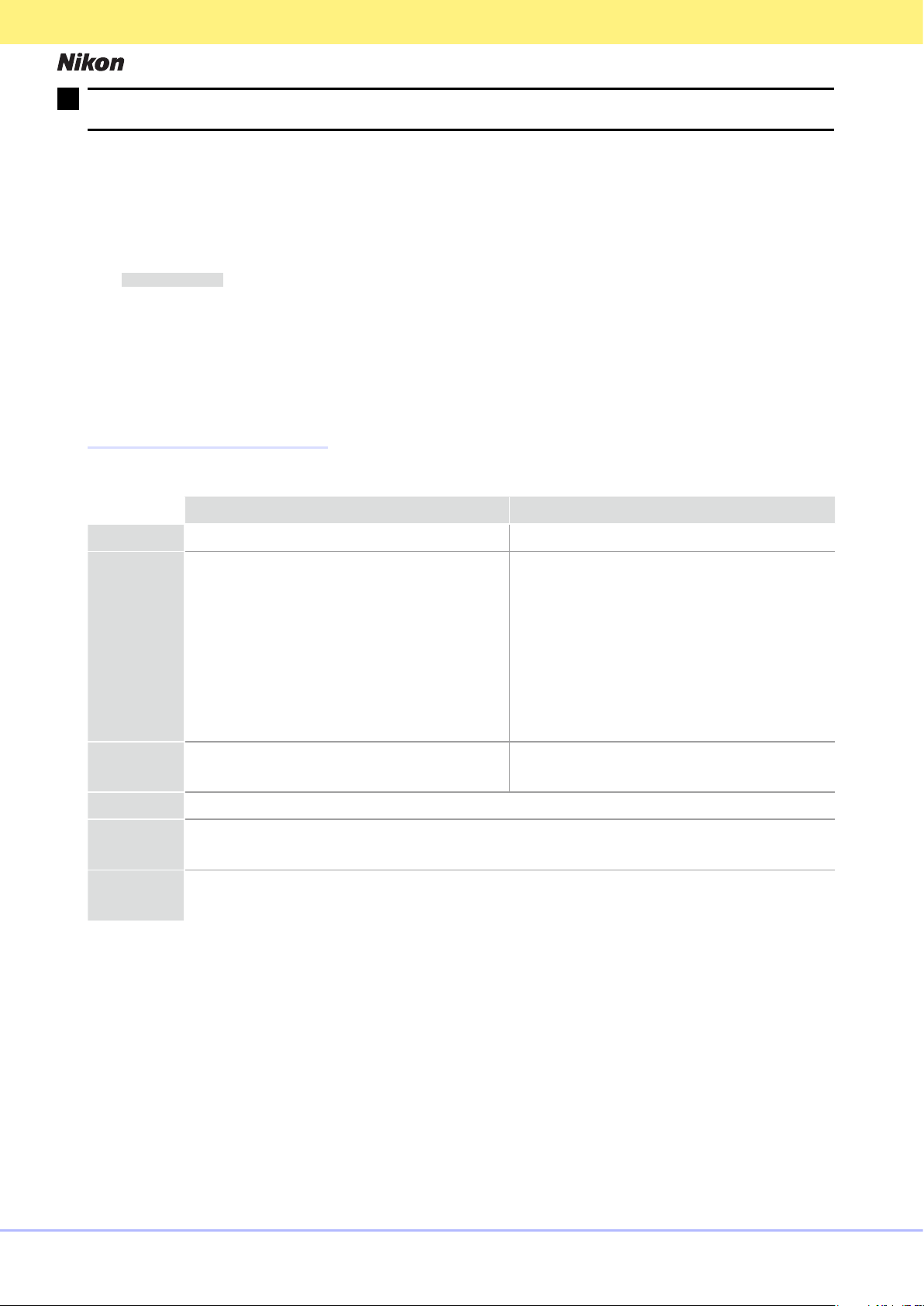
System Requirements
A
Assisted GPS
System Requirements
En
GP-N100 Utility Software Manual
Thank you for your purchase of a GP-N100. This manual describes how to use the GP-N100 Utility
to download the latest assisted GPS data from Nikon servers to your GP-N100. To ensure trouble-
free operation, read this manual thoroughly before proceeding and keep it where it will be read
by all those who use the product.
Assisted GPS
A
Assisted GPS (A-GPS or aGPS) uses les containing supplementary information to reduce the time
needed to determine the current position. Assisted GPS les for the GP-N100 remain valid for about
two weeks after download. Note that the GP-N100 will continue to function normally in the absence
of valid assisted GPS data, although more time may be required to determine the current position.
System Requirements
Before installing the GP-N100 Utility, con rm that your system meets the following requirements:
Windows Mac OS
CPU Pentium 1.3 GHz or better PowerPC G4 or G5, Intel
Pre-installed versions of Windows 7 Home Basic/
Home Premium/Professional/Enterprise/Ultimate
(Service Pack 1), Windows Vista Home Basic/
OS
RAM
Hard-disk space A minimum of 200 MB available on the startup disk for installation and when GP-N100 Utility is running
Monitor
Miscellaneous
Home Premium/Business/Enterprise/Ultimate
(Service Pack 2), Windows XP Home Edition/
Professional (Service Pack 3). GP-N100 Utility
runs as a 32-bit application in 64-bit editions of
Windows 7 and Windows Vista.
Windows 7/Windows Vista: 1 GB or more
•
Windows XP: 512 MB or more
•
Resolution: 1,024 × 768 pixels (XGA) or more
•
Colors: 16-bit color (High Color/thousands of colors) or more
•
Built-in USB port required. Operation is not guaranteed when the GP-N100 is connected via a USB hub.
•
Internet connection required
•
Mac OS X version 10.4.11, 10.5.8, or 10.6.7
256 MB or more
GP-N100 Utility Software Manual
1
Page 2
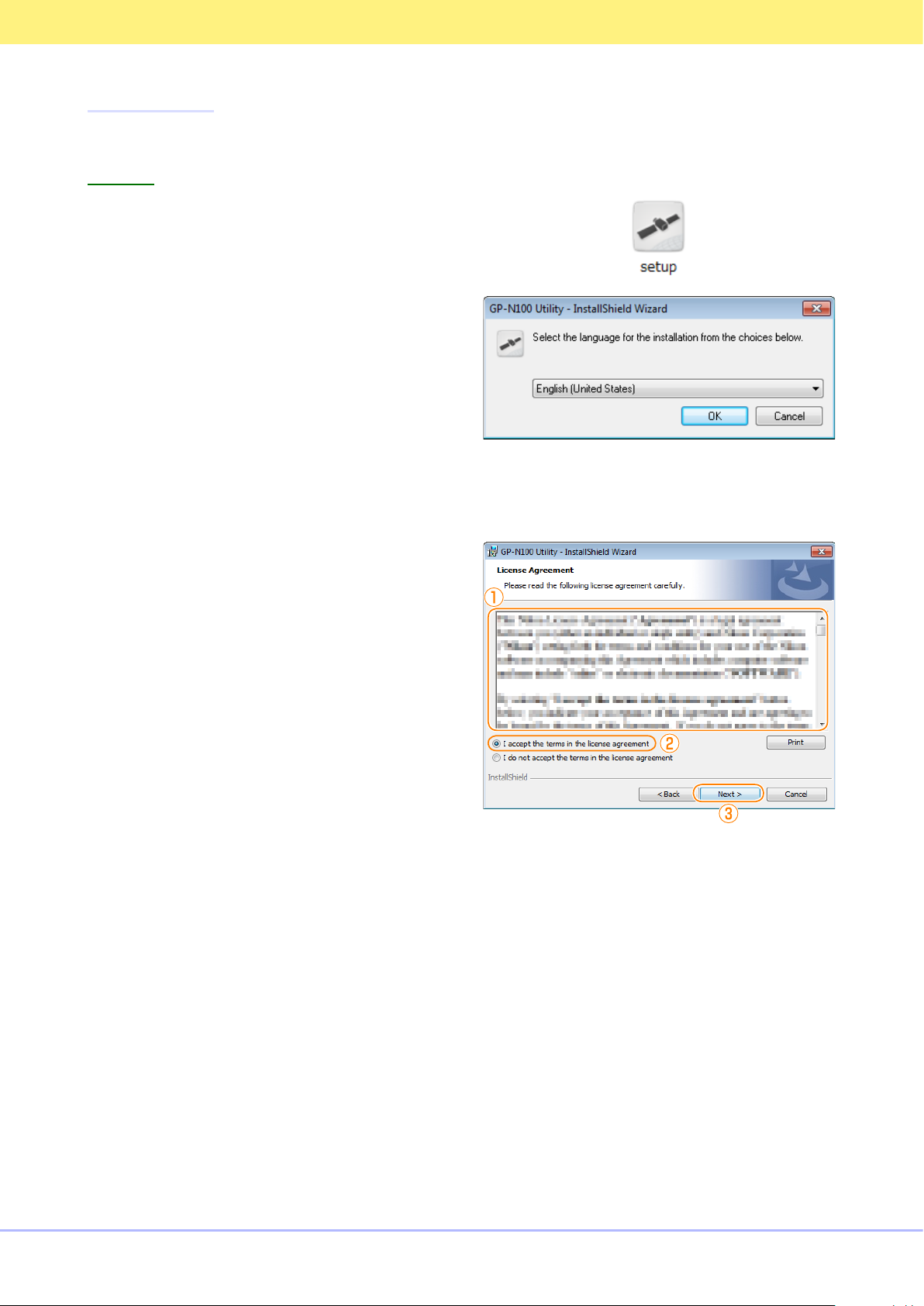
Installation
Installation
Windows
Before installing the GP-N100 Utility, log in to an account with administrator privileges.
Windows
Double-click setup to start the installer.
1
Select a language and click OK.
2
Click Next.
3
Installation
If prompted, select a region and click Next.
4
After reading the license agreement (q), se-
5
lect I accept the terms in the license agree-
ment (w) and click Next (e).
Follow the on-screen instructions to complete installation.
6
Click Finish to exit the installer when installation is complete.
7
GP-N100 Utility Software Manual
2
Page 3

Installation
Installing the Device Driver (Windows XP Only)
Installing the Device Driver (Windows XP Only)
After installing the GP-N100 Utility under Windows XP, you will need to install the two GP-N100
device drivers.
After making sure that the computer is on and
1
that Windows is running, connect the GP-N100
via USB. The “Found New Hardware Wizard” will
start; if the dialog shown at right is displayed,
select No, not this time and click Next. If this
dialog is not displayed, proceed to Step 2.
Select Install the software automatically
2
(Recommended) and click
stallation. If a warning is displayed during the
install, click
Click Finish to exit the installer when installation is complete. Installation for the second driver
3
will then begin as described in Step 1; follow the steps above to install the second driver.
Continue
.
Next
to start in-
GP-N100 Utility Software Manual
3
Page 4

Mac OS
Mac OS
D
Adding the GP-N100 Utility to the Dock
Double-click Nikon GP-N100 Utility Installer to
1
start the installer.
Follow the on-screen instructions to begin installation.
2
Click Agree to accept the license agreement
3
when prompted.
Installation
Click Install and follow the on-screen instruc-
4
tions to complete installation.
Click Quit to quit the installer when installation is complete.
5
The computer must be restarted when installation is complete.
6
Adding the GP-N100 Utility to the Dock
D
The GP-N100 Utility is not added to the Dock automatically. Add it to the Dock manually if re-
quired.
GP-N100 Utility Software Manual
4
Page 5

Downloading Assisted GPS Data to the GP-N100
Downloading Assisted GPS Data to the GP-N100
D
Expiry Date
A
Menus
Downloading Assisted GPS Data to the GP-N100
Follow the steps below to download assisted GPS data to the GP-N100.
Start the computer and connect the GP-N100
1
via USB.
Start the GP-N100 Utility as described below (note that the GP-N100 Utility does not start au-
2
tomatically when the GP-N100 is connected).
Windows: Double-click the GP-N100 Utility shortcut on the desktop, or select GP-N100 Utility >
GP-N100 Utility from the program list in the Windows start menu.
Mac OS: Double-click the GP-N100 Utility icon in the “Applications” folder.
Click Start to connect to the Internet and
3
begin downloading assisted GPS data to the
GP-N100.
When download is complete, click OK and
4
con rm that the expiry date has been updat-
ed.
Quit GP-N100 Utility and disconnect GP-N100.
5
Expiry Date
D
Assisted GPS les for the GP-N100 remain valid for about two weeks after download. Note that the
GP-N100 will continue to function normally in the absence of valid assisted GPS data, although
more time may be required to determine the current position.
Menus
A
The menu options available in the GP-N100 Utility menus are described below.
GP-N100 Utility Menu (Mac OS Only)
Function Menu
Expiry date
Option Description
About GP-N100 Utility Display version information.
Quit GP-N100 Utility Quit the GP-N100 Utility.
Help Menu
Option Description
Show Help View help for the GP-N100 Utility.
Version (Windows only) Display version information.
GP-N100 Utility Software Manual
Option Description
Upload A-GPS le
Update Firmware
Exit (Windows only) Exit the GP-N100 Utility.
Download the latest assisted GPS data
from Nikon servers to the GP-N100.
Download and install the latest rm-
ware for the GP-N100, if available.
5
