Page 1
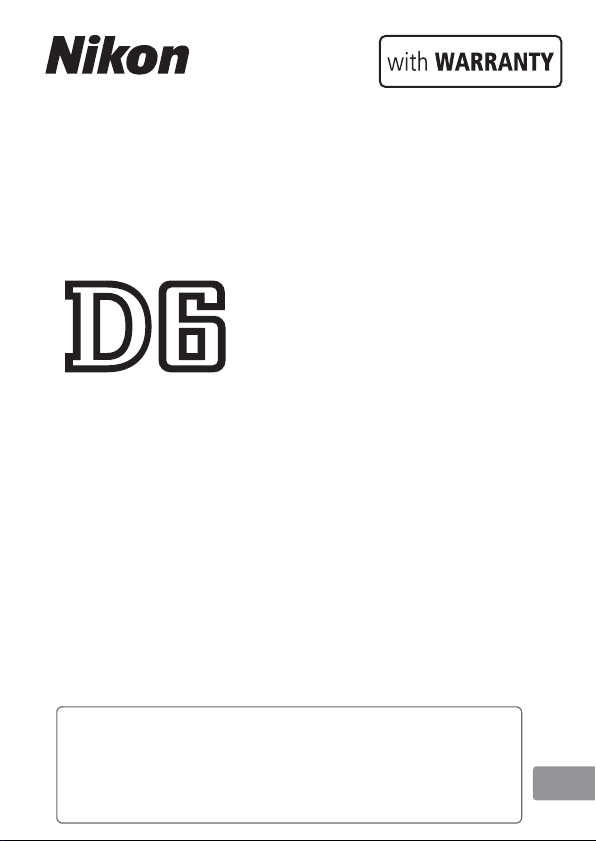
• Read this manual thoroughly before using the camera.
• To ensure proper use of the camera, be sure to read
“For Your Safety” (page xviii).
• After reading this manual, keep it in a readily accessible
place for future reference.
DIGITAL CAMERA
User's Manual (with Warranty)
En
Page 2
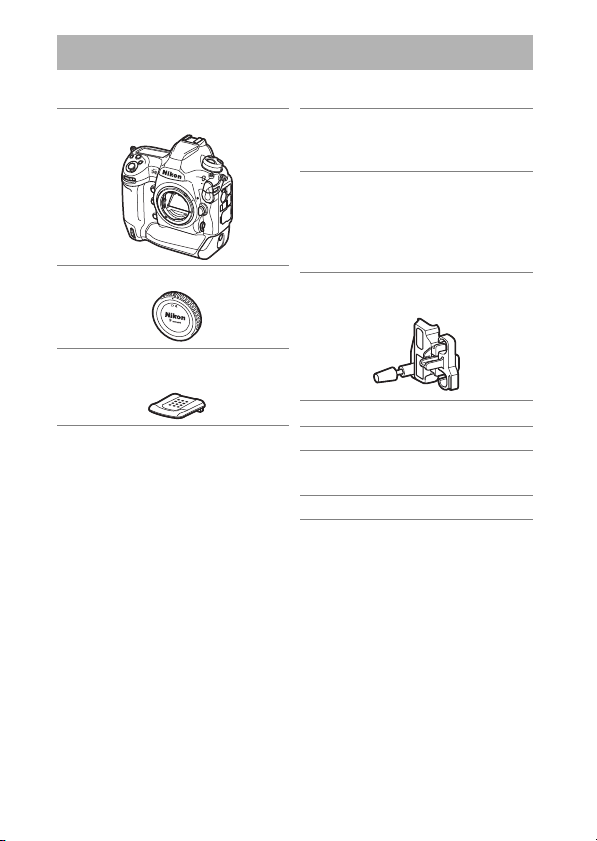
Package Contents
Be sure all items listed here were included with your camera.
Camera
❏
BF-1B body cap
❏
BS-3 accessory shoe cover
❏
(0204)
Memory cards are sold separately.
EN-EL18c rechargeable
❏
Li-ion battery with terminal
cover
MH-26a battery charger
❏
with power cable and two
contact protectors (shape
of power cable depends on
country or region of sale)
HDMI/USB cable clip
❏
(
206)
0
UC-E24 USB cable
❏
AN-DC22 strap
❏
Warranty (printed on the
❏
back cover of this manual)
User’s Manual
❏
D6 Model Name: N1823
ii
Package Contents
Page 3
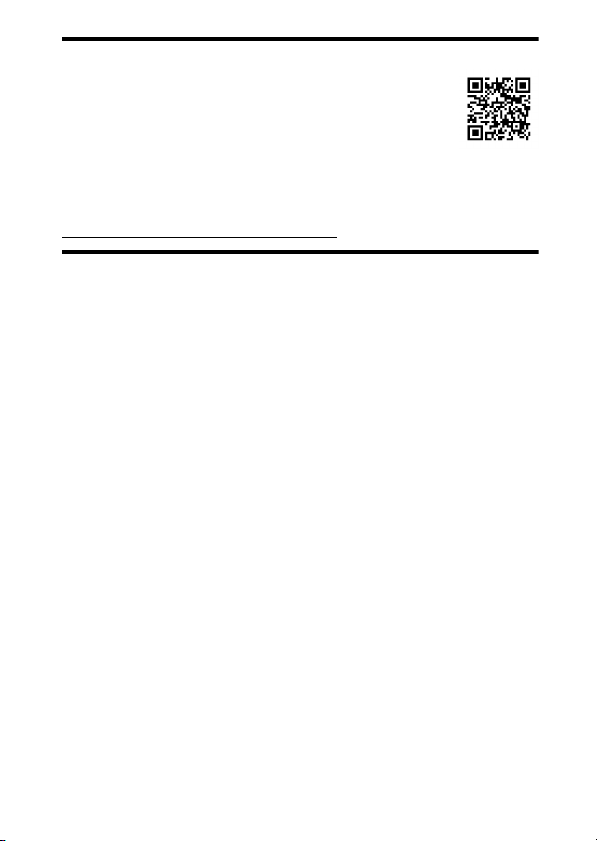
The Nikon Download Center
D
A pdf version of this manual is available from the Nikon
Download Center, together with an English-language
reference manual with detailed operating instructions,
which can be downloaded in pdf format or viewed online in
html. Visit the Nikon Download Center to download
firmware updates, ViewNX-i and other Nikon computer software, and
manuals for other Nikon products including cameras, NIKKOR lenses, and
flash units.
https://downloadcenter.nikonimglib.com/
Package Contents
iii
Page 4
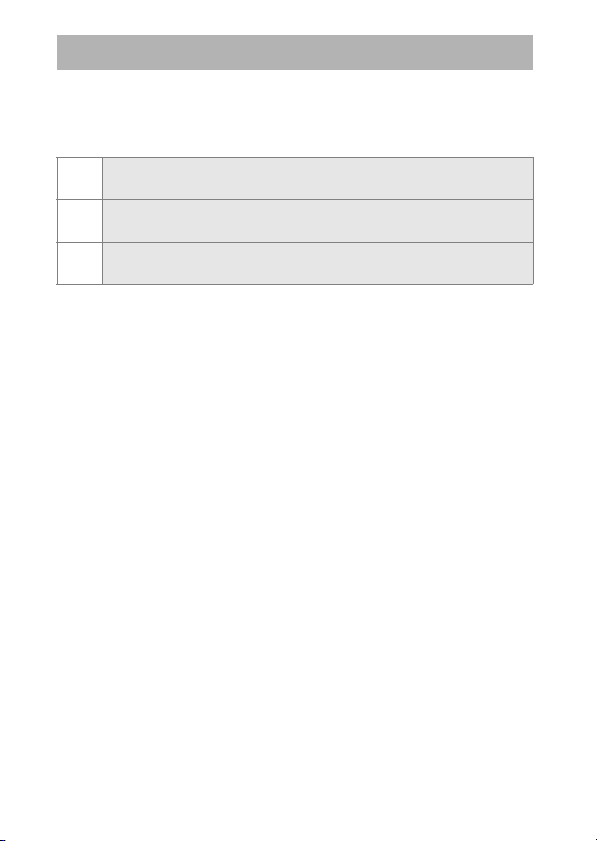
About This Manual
Symbols
❚❚
The following symbols and conventions are employed in this
manual. Use them to help locate the information you need.
This icon marks notes, information that should be read before
D
using this product.
This icon marks tips, additional information you may find helpful
A
when using this product.
This icon marks references to other sections in this manual.
0
Conventions
❚❚
•
This camera uses CFexpress (Type B) and XQD memory cards.
Throughout this manual, CFexpress and XQD memory cards
are generally referred to as “memory cards”. The terms
“CFexpress cards” and “XQD cards” are however used where
necessary to distinguish between the two types.
•
Throughout this manual, battery chargers are referred to as
“battery chargers” or “chargers”.
•
Throughout this manual, smartphones and tablets are referred
to as “smart devices”.
•
Throughout this manual, the term “default settings” is used to
refer to the settings in effect at shipment. The explanations in
this manual assume that default settings are used.
iv
About This Manual
Page 5
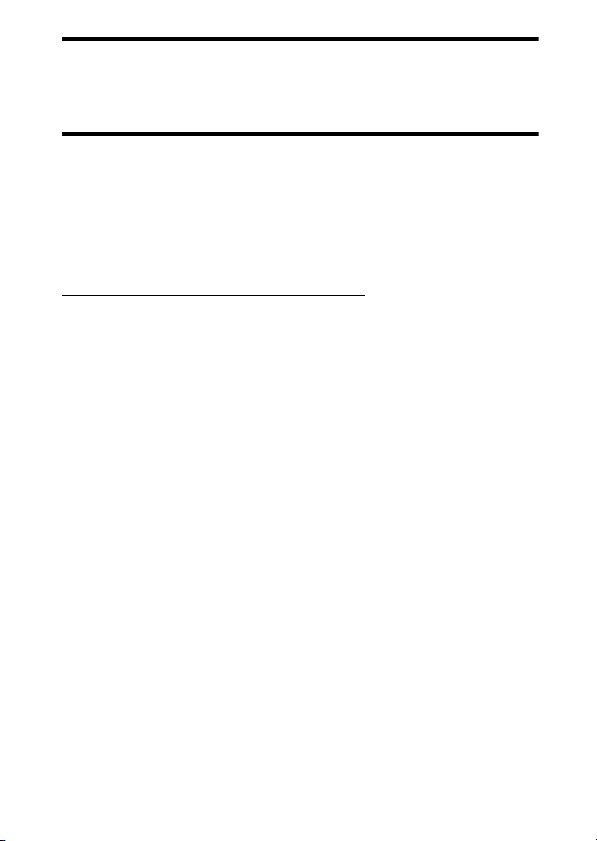
For Your Safety
A
“For Your Safety” contains important safety instructions. Be sure to read
them before using the camera. For more information, see “For Your
Safety” (
❚❚
xviii).
0
Nikon User Support
Visit the site below to register your camera and keep up-to-date
with the latest product information. You will find answers to
frequently asked questions (FAQs) and can contact us for
technical assistance.
https://www.europe-nikon.com/support
About This Manual
v
Page 6
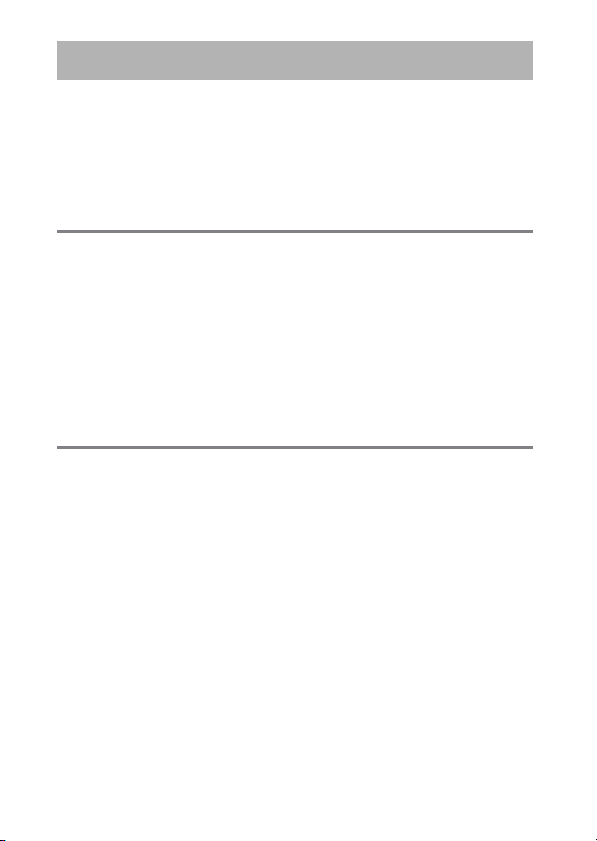
Table of Contents
Package Contents ................................................................................... ii
About This Manual................................................................................. iv
Menu List.................................................................................................. xii
For Your Safety.................................................................................... xviii
Notices ................................................................................................... xxvi
Getting to Know the Camera 1
Parts of the Camera ................................................................................ 1
Camera Body...................................................................... 1
The Power Switch............................................................. 8
The Top Control Panel.................................................... 9
The Rear Control Panel................................................. 11
The Viewfinder ................................................................ 12
The Live View Displays (Photos/Movies)................ 15
Touch Controls................................................................ 18
First Steps 27
Readying the Camera .......................................................................... 27
Attaching the Strap ....................................................... 27
Charging the Battery..................................................... 28
vi
Table of Contents
Page 7
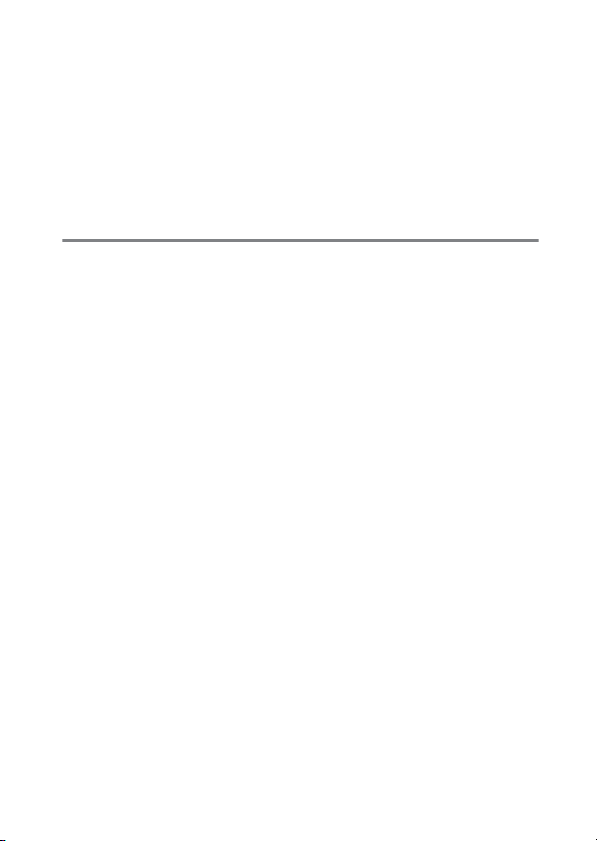
Inserting the Battery ..................................................... 32
Attaching a Lens............................................................. 35
Inserting Memory Cards.............................................. 38
Camera Setup.................................................................. 43
The Battery Level and Number of Exposures Remaining....... 47
Battery Level.................................................................... 47
Memory Card Indicators and Number
of Exposures Remaining ......................................... 48
Basic Photography and Playback 50
Taking Photographs ............................................................................ 50
Framing Photographs in the Viewfinder
(Viewfinder Photography)...................................... 50
Framing Photographs in the Monitor
(Live View).................................................................... 55
Recording Movies................................................................................. 63
Taking Photos During Filming .................................. 70
Playback ................................................................................................... 71
Viewing Movies .............................................................. 73
Deleting Unwanted Pictures...................................... 76
Uploading Pictures............................................................................... 77
Uploading Pictures to Smart Devices..................... 77
Uploading Pictures to a Computer or
FTP Server .................................................................... 77
Table of Contents
vii
Page 8
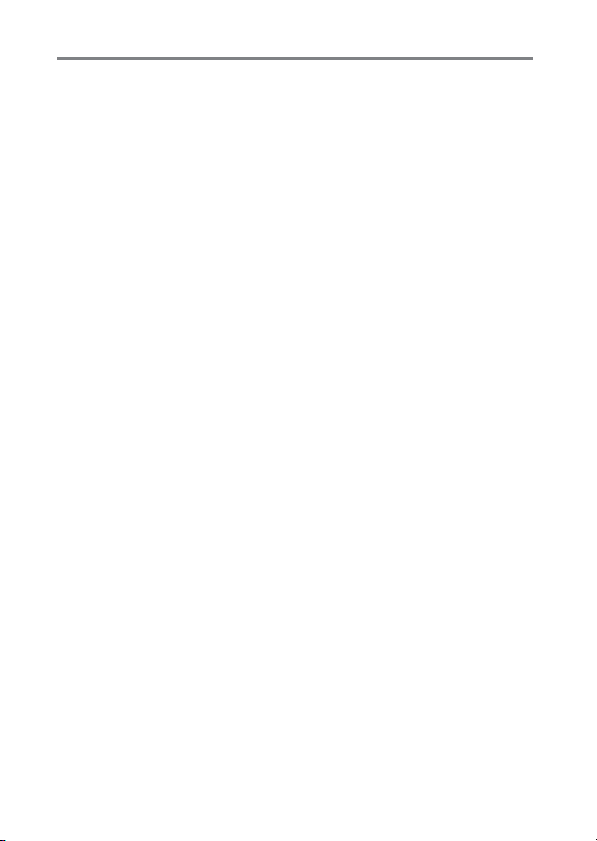
Camera Controls 80
The G Button ..................................................................................... 80
Using the Menus............................................................. 81
Button (the i Menu) ................................................................ 88
The
i
The Still Photography
The Movie i Menu ......................................................... 92
The Playback i Menu.................................................... 93
Button ......................................................................................... 94
The
R
Viewfinder Photography ............................................. 94
Live View Photography ................................................ 95
The Focus-Mode Selector................................................................... 97
The AF-Mode Button............................................................................ 98
Choosing an AF Mode .................................................. 98
Choosing an AF-Area Mode..................................... 101
The AF-ON Button.............................................................................. 107
The
The Release Mode Dial and
The
The BKT Button ................................................................................... 113
Button.................................................................................. 108
I
Choosing an Exposure Mode.................................. 108
Choosing a Release Mode ........................................ 109
Button ...................................................................................... 111
Y
Choosing a Metering Option .................................. 111
Menu................................... 90
i
Button ....................................... 109
S
viii
Table of Contents
Page 9
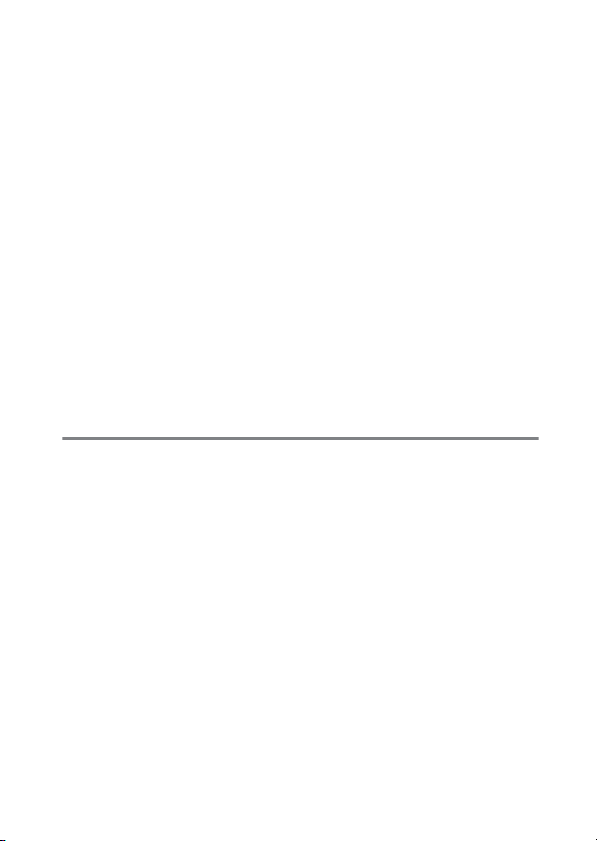
The
The
The
The
The
The W (N) Button .............................................................................. 131
The Pv Button....................................................................................... 134
The Fn1, Fn2, Fn3 (
) Button........................................................................... 114
S (Q
Adjusting ISO Sensitivity........................................... 114
Enabling Auto ISO Sensitivity Control.................. 116
Button........................................................................................ 117
E
Adjusting Exposure Compensation ...................... 117
Button................................................................................ 118
T
Adjusting Image Quality ........................................... 118
Choosing an Image Size ............................................ 120
Button .................................................................................... 121
U
Adjusting White Balance........................................... 121
g (h/Q
) Button...................................................................... 125
Choosing a Picture Control ...................................... 125
Choosing a Flash Mode ............................................. 131
Adjusting Flash Compensation .............................. 133
), and Fn (Vertical) Buttons..................... 135
C
Troubleshooting 136
Before Contacting Customer Support ........................................ 136
Problems and Solutions ................................................................... 138
Battery/Display ............................................................. 138
Shooting.......................................................................... 140
Table of Contents
ix
Page 10
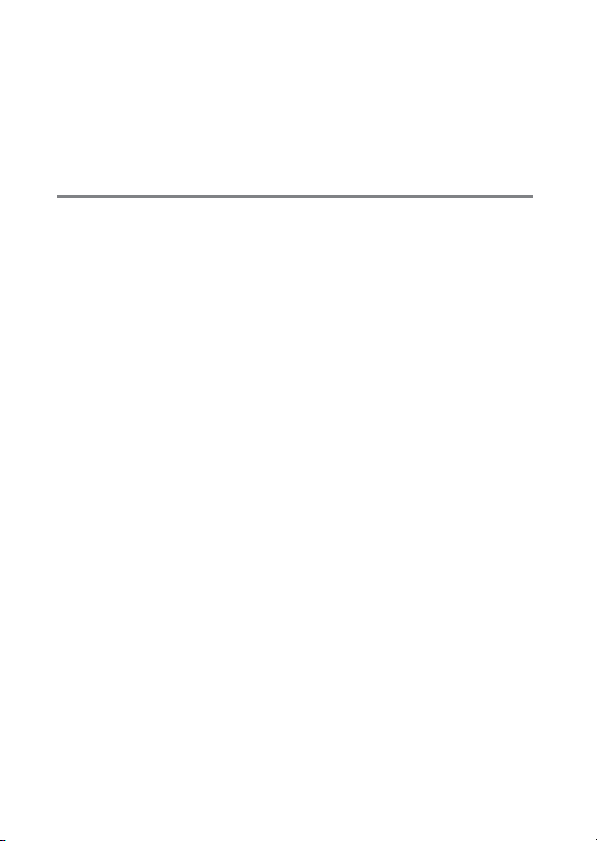
Playback.......................................................................... 147
Bluetooth and Wi-Fi (Wireless Networks)........... 149
Miscellaneous ............................................................... 149
Alerts and Error Messages............................................................... 150
Alerts................................................................................ 150
Error Messages ............................................................. 155
Technical Notes 159
Camera Displays ................................................................................. 159
The Viewfinder ............................................................. 159
The Information Display ........................................... 164
Live View (Still Photography/Movies).................. 167
The Top Control Panel............................................... 171
The Rear Control Panel.............................................. 174
Compatible F Mount Lenses .......................................................... 175
CPU lenses...................................................................... 175
Non-CPU lenses and Other Accessories.............. 183
The Electronic Rangefinder ..................................... 187
Compatible Flash Units.................................................................... 189
The Nikon Creative Lighting System (CLS)......... 189
Other Compatible Accessories...................................................... 198
Attaching a Power Connector and
AC Adapter................................................................ 207
x
Table of Contents
Page 11
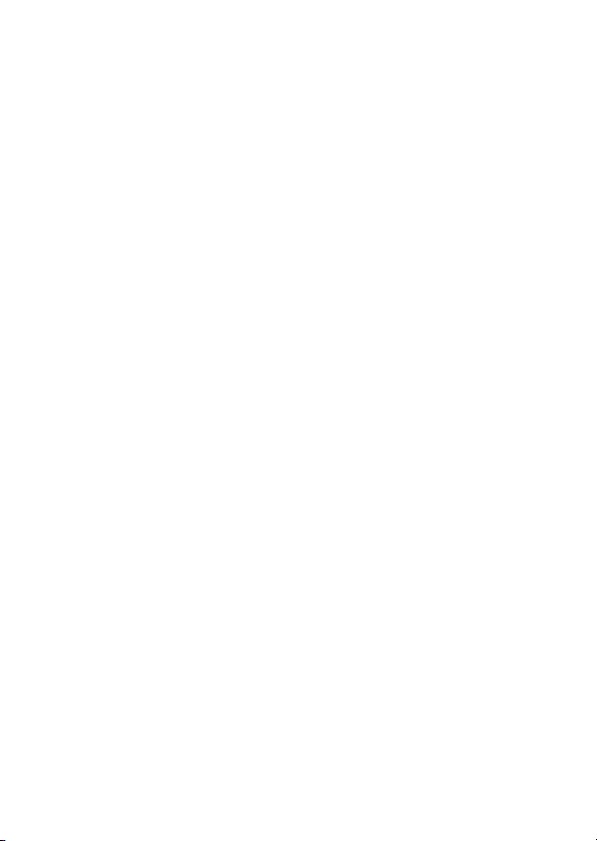
Software................................................................................................. 209
Caring for the Camera....................................................................... 211
Storage ............................................................................ 211
Cleaning .......................................................................... 211
The Low-Pass Filter...................................................... 213
Replacing the Clock Battery..................................... 221
Caring for the Camera and Battery: Cautions........................... 223
Camera Care .................................................................. 223
Battery Care.................................................................... 227
Using the Charger........................................................ 230
Exposure Program.............................................................................. 231
Specifications....................................................................................... 232
Nikon D6 Digital Camera........................................... 232
Calibrating Batteries ................................................... 252
Approved Memory Cards................................................................. 257
Memory Card Capacity ..................................................................... 258
[FX (36 × 24)] Selected for Image Area................. 258
[DX (24 × 16)] Selected for Image Area................ 260
Battery Endurance.............................................................................. 263
Location Data (GPS/GLONASS)...................................................... 266
Trademarks and Licenses................................................................. 267
Notices.................................................................................................... 275
Bluetooth and Wi-Fi (Wireless LAN) ............................................. 277
Index........................................................................................................ 282
Warranty Terms - Nikon Europe Service Warranty ................. 287
Table of Contents
xi
Page 12
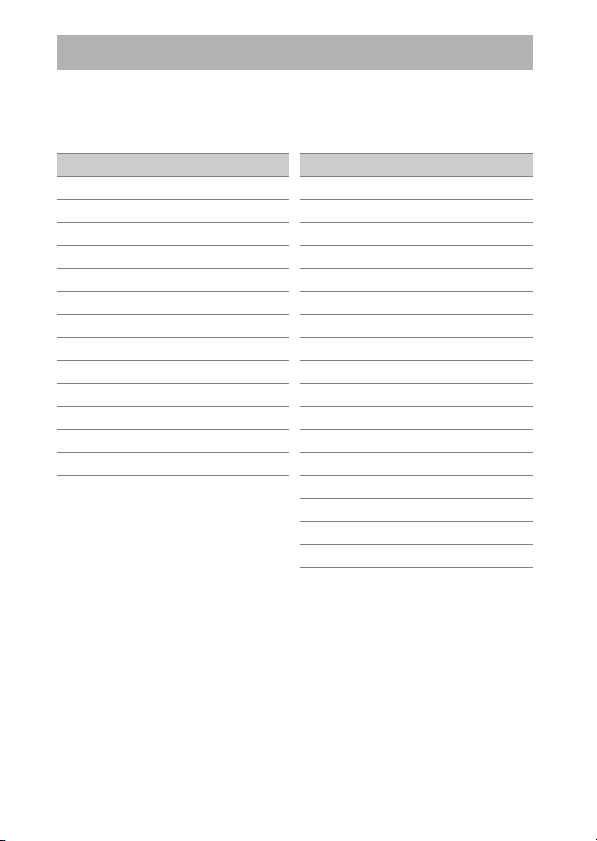
Menu List
The camera offers the following menus. Some items may not be
displayed depending on camera settings or on the type of lens,
flash unit, or other accessory attached.
PLAYBACK MENU
Delete
Playback folder
Playback display options
Delete images from both slots
Dual-format recording PB slot
Filtered playback criteria
Image review
After delete
After burst, show
Rotate tall
Copy image(s)
Hide image
Slide show
PHOTO SHOOTING MENU
Photo shooting menu bank
Extended photo menu banks
Storage folder
File naming
Role played by card in Slot 2
Image area
Image quality
Image size
NEF (RAW) recording
ISO sensitivity settings
White balance
Set Picture Control
Manage Picture Control
Color space
Active D-Lighting
Long exposure NR
High ISO NR
xii
Menu List
Page 13
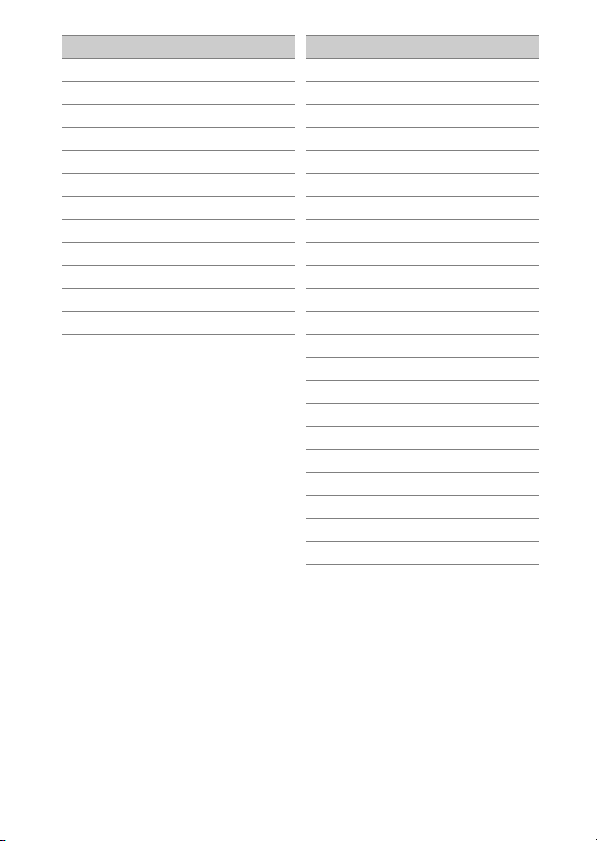
PHOTO SHOOTING MENU MOVIE SHOOTING MENU
Vignette control
Diffraction compensation
Auto distortion control
Flicker reduction
Flash control
Auto bracketing
Multiple exposure
HDR (high dynamic range)
Interval timer shooting
Time-lapse movie
Focus shift shooting
Silent live view photography
Reset movie shooting menu
File naming
Destination
Image area
Frame size/frame rate
Movie quality
Movie file type
ISO sensitivity settings
White balance
Set Picture Control
Manage Picture Control
Active D-Lighting
High ISO NR
Diffraction compensation
Flicker reduction
Electronic VR
Microphone sensitivity
Attenuator
Frequency response
Wind noise reduction
Headphone volume
Timecode
Menu List
xiii
Page 14
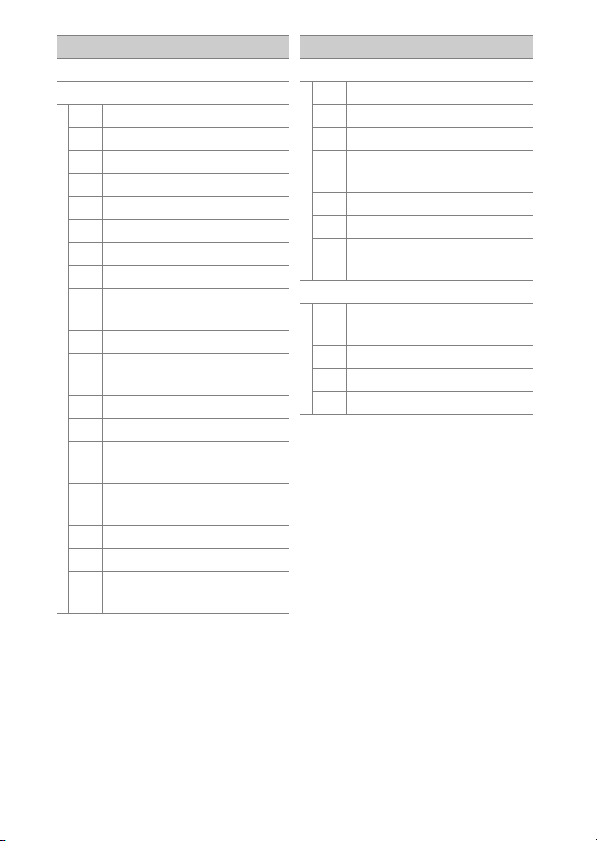
CUSTOM SETTING MENU
Custom settings bank
a Autofocus
a1 AF-C priority selection
a2 AF-S priority selection
a3 Focus tracking with lock-on
a4 Focus points used
a5 Store points by orientation
a6 AF activation
a7 Single-point AF watch area
a8 3D-tracking face-detection
Group-area AF face
a9
detection
a10 Custom groupings (C1/C2)
Auto-area AF face
a11
detection
a12 Auto-area AF starting point
a13 Focus point persistence
Limit AF-area mode
a14
selection
Autofocus mode
a15
restrictions
a16 Focus point wrap-around
a17 Focus point options
Manual focus ring in AF
a18
mode
CUSTOM SETTING MENU
b Metering/exposure
b1 ISO sensitivity step value
b2 EV steps for exposure cntrl
b3 Exp./flash comp. step value
Easy exposure
b4
compensation
b5 Matrix metering
b6 Center-weighted area
Fine-tune optimal
b7
exposure
c Timers/AE lock
Shutter-release button
c1
AE-L
c2 Standby timer
c3 Self-timer
c4 Monitor off delay
xiv
Menu List
Page 15
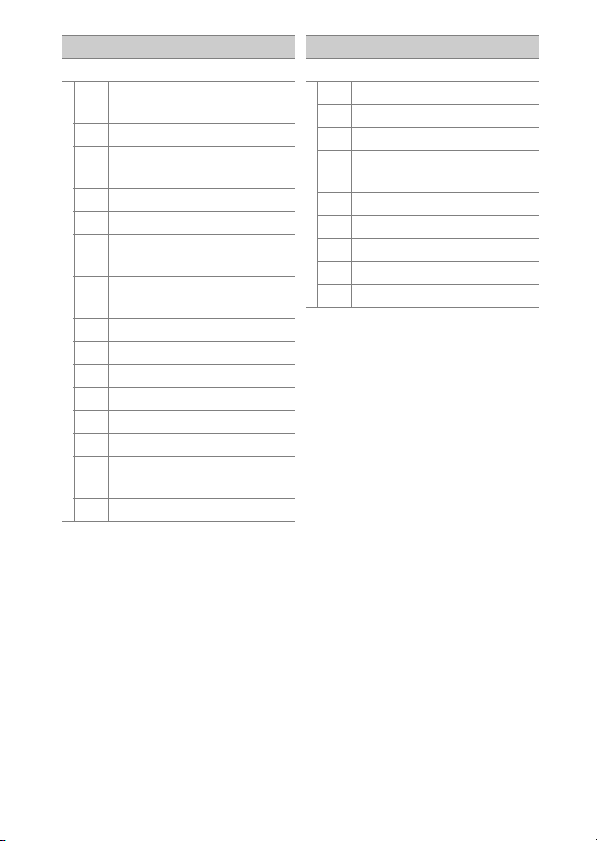
CUSTOM SETTING MENU
d Shooting/display
Continuous shooting
d1
speed
d2 Max. continuous release
Limit release mode
d3
selection
d4 Sync. release mode options
d5 Exposure delay mode
Electronic front-curtain
d6
shutter
Extended shutter speeds
d7
(M)
d8 Limit selectable image area
d9 File number sequence
d10 Peaking highlights
d11 Framing grid display
d12 Rear control panel
d13 LCD illumination
Live view in continuous
d14
mode
d15 Optical VR
CUSTOM SETTING MENU
e Bracketing/flash
e1 Flash sync speed
e2 Flash shutter speed
e3 Exposure comp. for flash
ISO sensitivity
Auto
e4
e5 Flash burst priority
e6 Modeling flash
e7 Auto bracketing (mode M)
e8 Bracketing order
e9 Bracketing burst options
N
control
Menu List
xv
Page 16
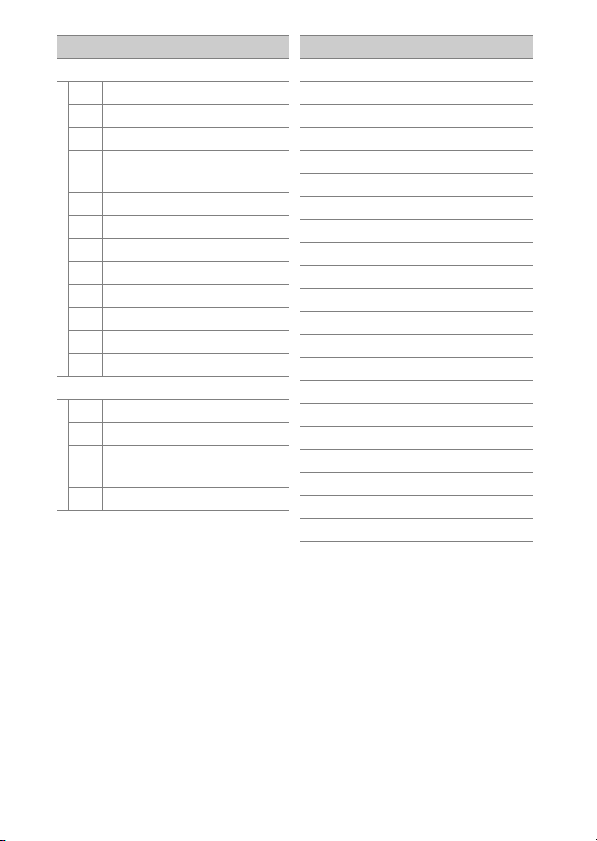
CUSTOM SETTING MENU SETUP MENU
f Controls
f1 Customize
f2 Customize
f3 Custom controls
Multi selector center
f4
button
f5 Shutter spd & aperture lock
f6 Customize command dials
f7 Multi selector
f8 Release button to use dial
f9 Reverse indicators
f10 Live view button options
switch
f11
D
f12 Full-frame playback flicks
g Movie
g1 Customize
g2 Custom controls
Multi selector center
g3
button
g4 Highlight display
menu
i
menu (Lv)
i
menu
i
Format memory card
Language
Time zone and date
Monitor brightness
Monitor color balance
Virtual horizon
Information display
AF fine-tuning options
Non-CPU lens data
Clean image sensor
Lock mirror up for cleaning
Image Dust Off ref photo
Pixel mapping
Image comment
Copyright information
IPTC
Voice memo options
Beep options
Touch controls
HDMI
Location data (built-in)
xvi
Menu List
Page 17
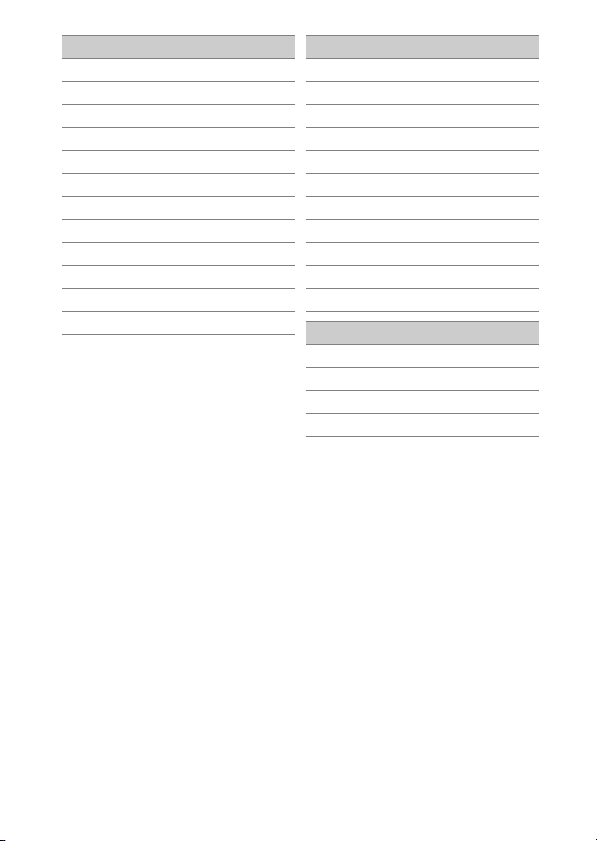
SETUP MENU RETOUCH MENU
Wireless remote (WR) options
Assign remote (WR) Fn button
Airplane mode
Connect to smart device
Connect to PC (built-in Wi-Fi)
Wired LAN/WT
Conformity marking
Battery info
Slot empty release lock
Save/load menu settings
Reset all settings
Firmware version
NEF (RAW) processing
Trim
Resize
D-Lighting
Red-eye correction
Straighten
Distortion control
Perspective control
Monochrome
Image overlay
Trim movie
MY MENU
Add items
Remove items
Rank items
Choose tab
Menu List
xvii
Page 18
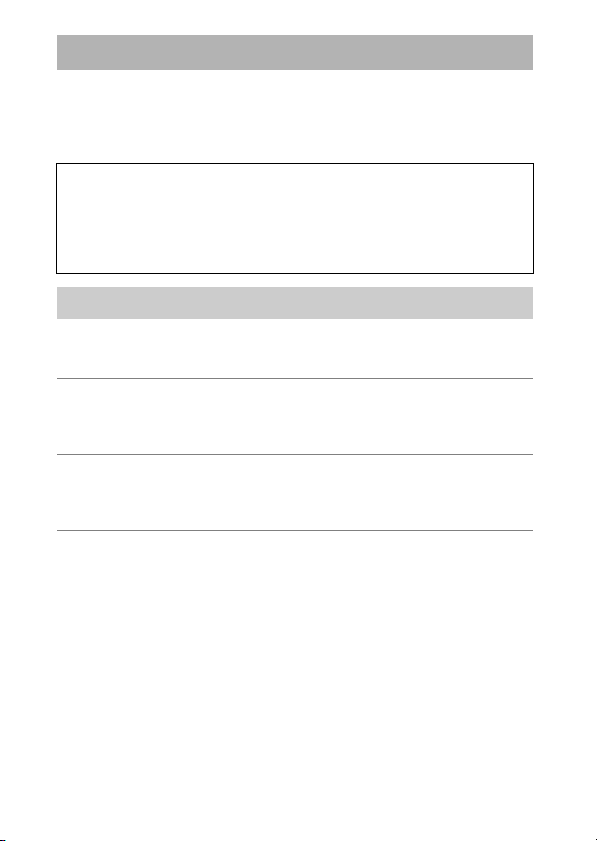
For Your Safety
To prevent damage to property or injury to yourself or to others, read “For
Your Safety” in its entirety before using this product.
Keep these safety instructions where all those who use this product will
read them.
DANGER: Failure to observe the precautions marked with this icon
A
carries a high risk of death or severe injury.
WARNING: Failure to observe the precautions marked with this icon
A
could result in death or severe injury.
CAUTION: Failure to observe the precautions marked with this icon
A
could result in injury or property damage.
WARNING
A
Do not use while walking or operating a vehicle.
Failure to observe this precaution could result in accidents or other
injury.
Do not disassemble or modify this product. Do not touch internal
parts that become exposed as the result of a fall or other accident.
Failure to observe these precautions could result in electric shock or
other injury.
Should you notice any abnormalities such as the product producing
smoke, heat, or unusual odors, immediately disconnect the battery
or power source.
Continued operation could result in fire, burns or other injury.
xviii
For Your Safety
Page 19
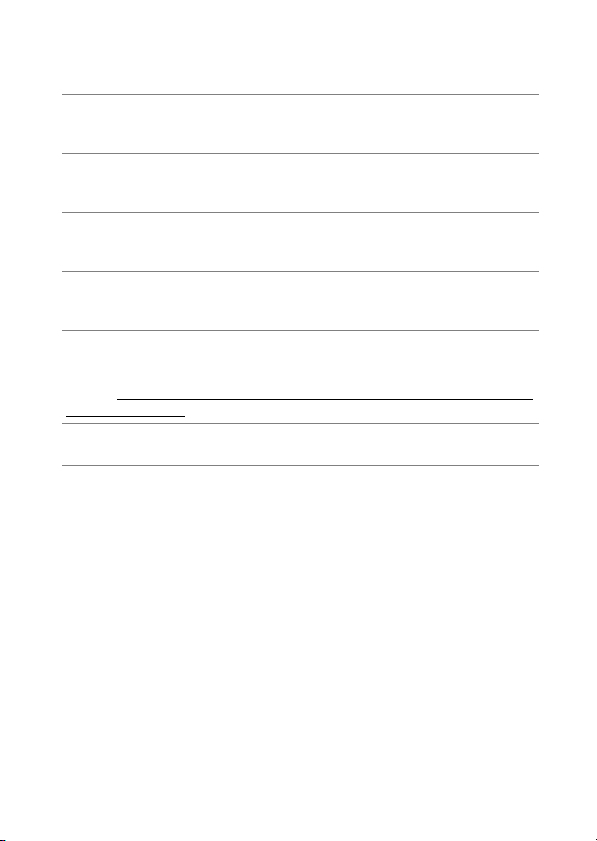
Keep dry. Do not handle with wet hands. Do not handle the plug
with wet hands.
Failure to observe these precautions could result in fire or electric shock.
Do not let your skin remain in prolonged contact with this product
while it is on or plugged in.
Failure to observe this precaution could result in low-temperature burns.
Do not use this product in the presence of flammable dust or gas
such as propane, gasoline or aerosols.
Failure to observe this precaution could result in explosion or fire.
Do not directly view the sun or other bright light source through the
lens or camera.
Failure to observe this precaution could result in visual impairment.
Do not aim the flash or AF-assist illuminator at the operator of a
motor vehicle.
Failure to observe this precaution could result in accidents.
Keep this product out of reach of children.
Failure to observe this precaution could result in injury or product
malfunction. In addition, note that small parts constitute a choking
hazard. Should a child swallow any part of this product, seek immediate
medical attention.
Do not entangle, wrap or twist the straps around your neck.
Failure to observe this precaution could result in accidents.
For Your Safety
xix
Page 20
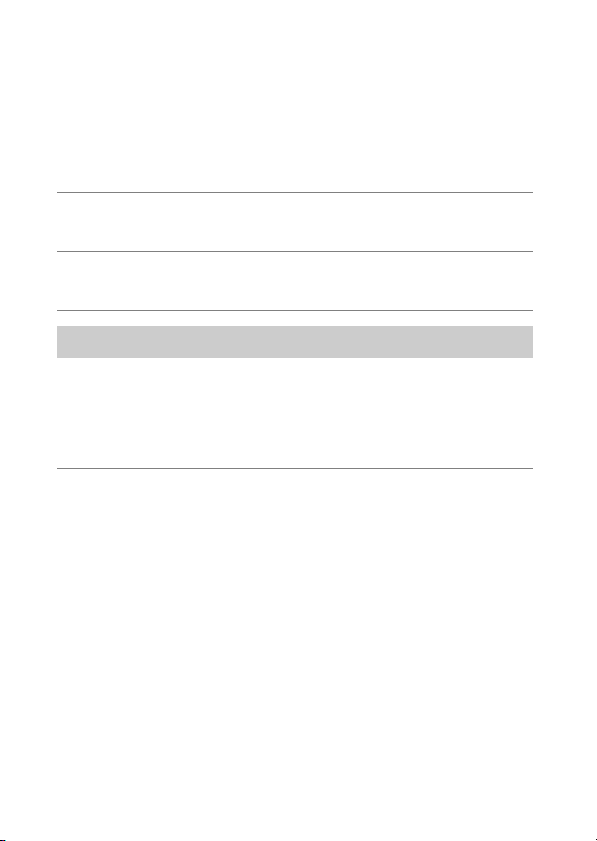
Do not use batteries, chargers, or AC adapters not specifically
designated for use with this product. When using batteries,
chargers, and AC adapters designated for use with this product, do
not:
•
Damage, modify, forcibly tug or bend the cords or cables, place
them under heavy objects, or expose them to heat or flame.
•
Use travel converters or adapters designed to convert from one
voltage to another or with DC-to-AC inverters.
Failure to observe these precautions could result in fire or electric shock.
Do not handle the plug when charging the product or using the AC
adapter during thunderstorms.
Failure to observe this precaution could result in electric shock.
Do not handle with bare hands in locations exposed to extremely
high or low temperatures.
Failure to observe this precaution could result in burns, or frostbite.
CAUTION
A
Do not leave the lens pointed at the sun or other strong light
sources.
Light focused by the lens could cause fire or damage to product’s
internal parts. When shooting backlit subjects, keep the sun well out of
the frame. Sunlight focused into the camera when the sun is close to the
frame could cause fire.
xx
For Your Safety
Page 21
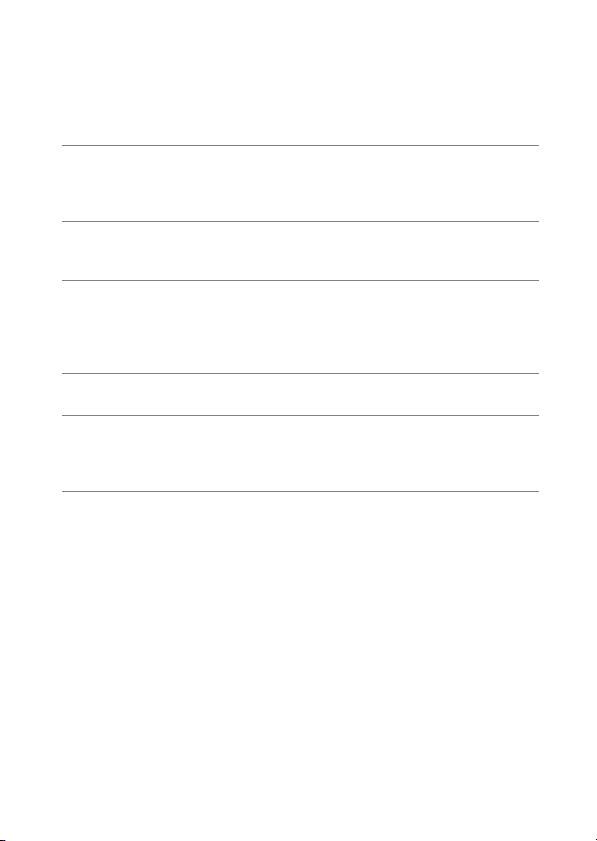
Turn this product off when its use is prohibited. Disable the location
data feature. End location tracking. Disable wireless features when
the use of wireless equipment is prohibited.
The radio-frequency emissions produced by this product could interfere
with equipment onboard aircraft or in hospitals or other medical
facilities.
Remove the battery and disconnect the AC adapter if this product
will not be used for an extended period.
Failure to observe this precaution could result in fire or product
malfunction.
Do not fire the flash in contact with or in close proximity to the skin
or objects.
Failure to observe this precaution could result in burns or fire.
Do not leave the product where it will be exposed to extremely high
temperatures, for an extended period such as in an enclosed
automobile or in direct sunlight.
Failure to observe this precaution could result in fire or product
malfunction.
Do not look directly at the AF-assist illuminator.
Failure to observe this precaution could have adverse effects on vision.
Do not transport cameras or lenses with tripods or similar
accessories attached.
Failure to observe this precaution could result in injury or product
malfunction.
For Your Safety
xxi
Page 22

DANGER (Batteries)
A
Do not mishandle batteries.
Failure to observe the following precautions could result in the batteries
leaking, overheating, rupturing, or catching fire:
•
Use only rechargeable batteries approved for use in this product.
•
Do not expose batteries to flame or excessive heat.
•
Do not disassemble.
•
Do not short-circuit the terminals by touching them to necklaces,
hairpins, or other metal objects.
•
Do not expose batteries or the products in which they are inserted to
powerful physical shocks.
•
Do not step on batteries, pierce them with nails, or strike them with
hammers.
Charge only as indicated.
Failure to observe this precaution could result in the batteries leaking,
overheating, rupturing, or catching fire.
If battery liquid comes into contact with the eyes, rinse with plenty
of clean water and seek immediate medical attention.
Delaying action could result in eye injuries.
xxii
For Your Safety
Page 23
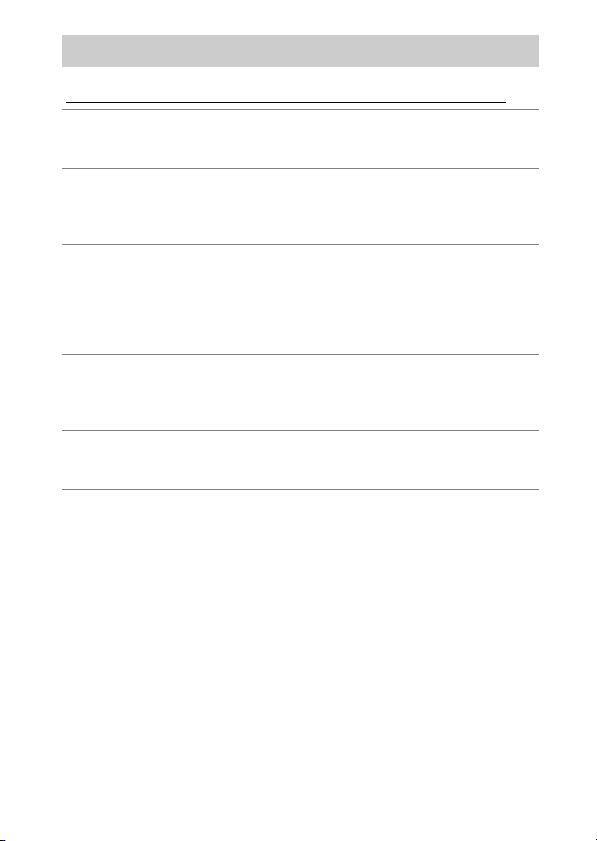
WARNING (Batteries)
A
Keep batteries out of reach of children.
Should a child swallow a battery, seek immediate medical attention.
Keep batteries out of reach of household pets and other animals.
The batteries could leak, overheat, rupture, or catch fire if bitten,
chewed, or otherwise damaged by animals.
Do not immerse batteries in water or expose to rain.
Failure to observe this precaution could result in fire or product
malfunction. Immediately dry the product with a towel or similar object
should it become wet.
Discontinue use immediately should you notice any changes in the
batteries, such as discoloration or deformation. Cease charging
EN-EL18c rechargeable batteries if they do not charge in the
specified period of time.
Failure to observe these precautions could result in the batteries leaking,
overheating, rupturing, or catching fire.
When batteries are no longer needed, insulate the terminals with
tape.
Overheating, rupture, or fire may result should metal objects come into
contact with the terminals.
If battery liquid comes into contact with a person's skin or clothing,
immediately rinse the affected area with plenty of clean water.
Failure to observe this precaution could result in skin irritation.
For Your Safety
xxiii
Page 24
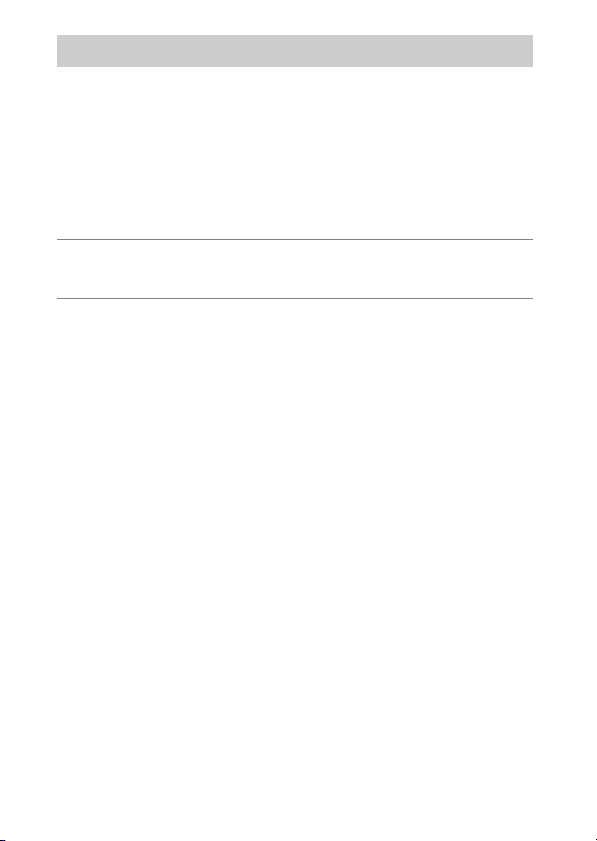
DANGER (CR1616 Lithium Watch Batteries)
A
Do not mishandle batteries.
Failure to observe the following precautions could result in the battery
leaking, overheating, rupturing, or catching fire:
•
Do not attempt to recharge the battery.
•
Do not expose batteries to flame or excessive heat.
•
Do not disassemble.
•
Do not short-circuit the terminals by touching them to necklaces,
hairpins, or other metal objects.
•
Do not expose batteries or the products in which they are inserted to
powerful physical shocks.
If battery liquid comes into contact with the eyes, rinse with plenty
of clean water and seek immediate medical attention.
Delaying action could result in eye injuries.
xxiv
For Your Safety
Page 25
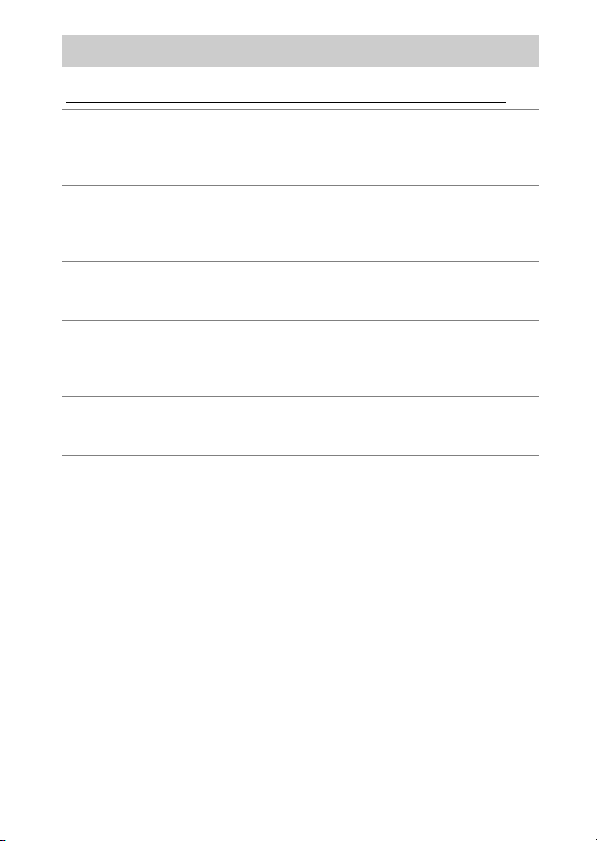
WARNING (CR1616 Lithium Watch Batteries)
A
Keep batteries out of reach of children.
Should a child swallow a battery, seek immediate medical attention.
Do not immerse batteries in water or expose to rain.
Failure to observe this precaution could result in fire or product
malfunction. Immediately dry the product with a towel or similar object
should it become wet.
Discontinue use immediately should you notice any changes in the
battery, such as discoloration or deformation.
Failure to observe this precaution could result in the battery leaking,
overheating, rupturing, or catching fire.
Insert the battery in the correct orientation.
Failure to observe this precaution could result in the battery leaking,
overheating, rupturing, or catching fire.
When batteries are no longer needed, insulate the terminals with
tape.
Overheating, rupture, or fire may result should metal objects come into
contact with the terminals.
If battery liquid comes into contact with a person's skin or clothing,
immediately rinse the affected area with plenty of clean water.
Failure to observe this precaution could result in skin irritation.
For Your Safety
xxv
Page 26

Notices
•
No part of the manuals included with this product may be reproduced,
transmitted, transcribed, stored in a retrieval system, or translated into
any language in any form, by any means, without Nikon’s prior written
permission.
•
Nikon reserves the right to change the appearance and specifications of
the hardware and software described in these manuals at any time and
without prior notice.
•
Nikon will not be held liable for any damages resulting from the use of
this product.
•
While every effort has been made to ensure that the information in
these manuals is accurate and complete, we would appreciate it were
you to bring any errors or omissions to the attention of the Nikon
representative in your area (address provided separately).
xxvi
Notices
Page 27
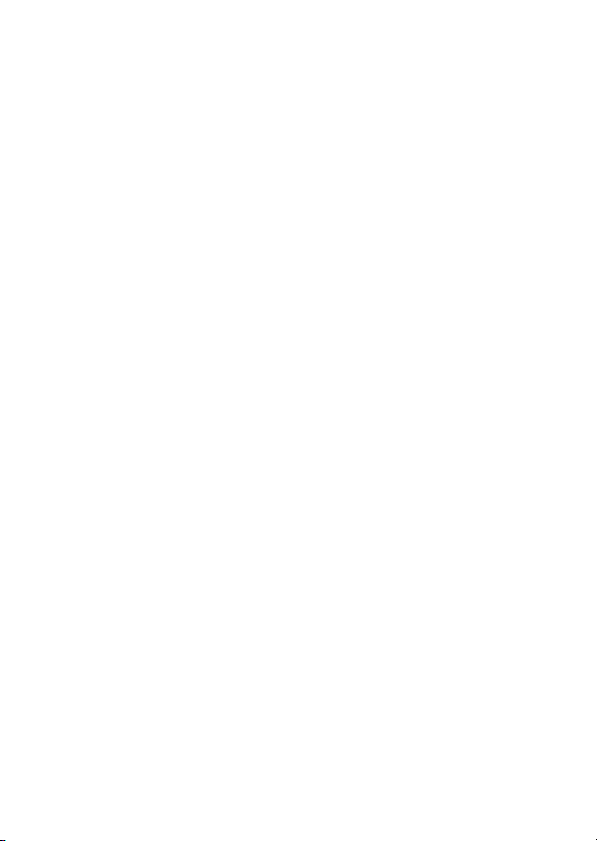
●
Notice Concerning Prohibition of Copying or Reproduction
Note that simply being in possession of material that has been digitally
copied or reproduced by means of a scanner, digital camera, or other
device may be punishable by law.
•
Items prohibited by law from being copied or reproduced
Do not copy or reproduce paper money, coins, securities, government
bonds, or local government bonds, even if such copies or reproductions
are stamped “Sample.”
The copying or reproduction of paper money, coins, or securities which
are circulated in a foreign country is prohibited.
Unless the prior permission of the government has been obtained, the
copying or reproduction of unused postage stamps or post cards issued
by the government is prohibited.
The copying or reproduction of stamps issued by the government and
of certified documents stipulated by law is prohibited.
•
Cautions on certain copies and reproductions
The government has issued cautions on copies or reproductions of
securities issued by private companies (shares, bills, checks, gift
certificates, etc.), commuter passes, or coupon tickets, except when a
minimum of necessary copies are to be provided for business use by a
company. Also, do not copy or reproduce passports issued by the
government, licenses issued by public agencies and private groups, ID
cards, and tickets, such as passes and meal coupons.
•
Comply with copyright notices
Under copyright law, photographs or recordings of copyrighted works
made with the camera cannot be used without the permission of the
copyright holder. Exceptions apply to personal use, but note that even
personal use may be restricted in the case of photographs or recordings
of exhibits or live performances.
Notices
xxvii
Page 28
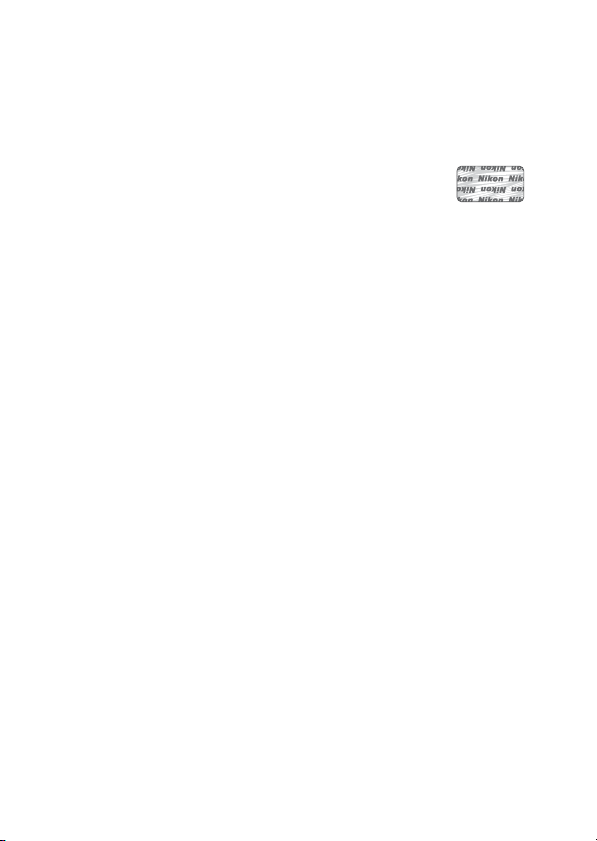
●
Use Only Nikon Brand Electronic Accessories
Nikon cameras are designed to the highest standards and include
complex electronic circuitry. Only Nikon brand electronic accessories
(including lenses, chargers, batteries, AC adapters, and flash accessories)
certified by Nikon specifically for use with this Nikon digital camera are
engineered and proven to operate within the operational and safety
requirements of this electronic circuitry.
The use of non-Nikon electronic accessories could damage
the camera and may void your Nikon warranty. The use of
third-party rechargeable Li-ion batteries not bearing the
Nikon holographic seal shown at right could interfere with
normal operation of the camera or result in the batteries overheating,
igniting, rupturing, or leaking.
For more information about Nikon brand accessories, contact a local
authorized Nikon dealer.
xxviii
Notices
Page 29
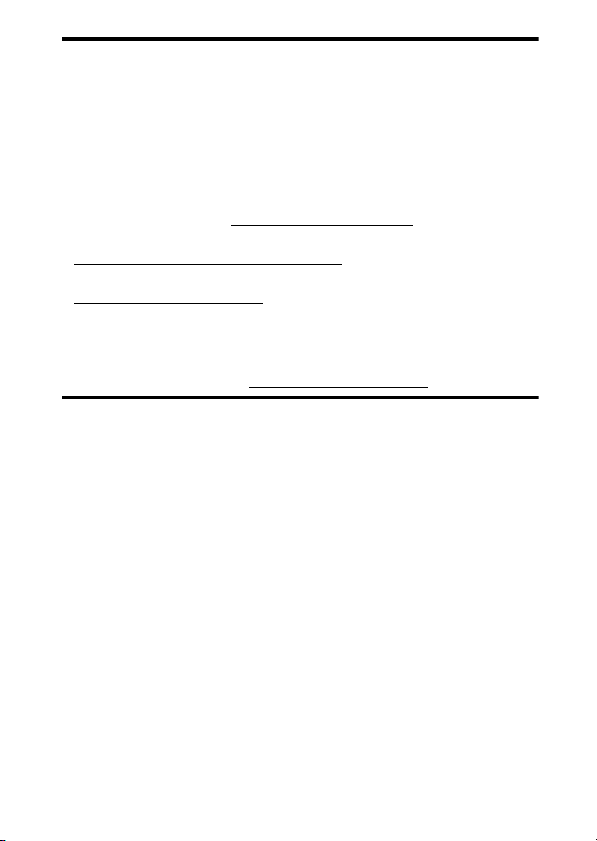
Before Taking Important Pictures
D
Before taking pictures on important occasions (such as at weddings or
before taking the camera on a trip), take a test shot to ensure that the
camera is functioning normally. Nikon will not be held liable for damages
or lost profits that may result from product malfunction.
Life-Long Learning
D
As part of Nikon’s “Life-Long Learning” commitment to ongoing product
support and education, continually-updated information is available online at the following sites:
•
For users in the U.S.A.: https://www.nikonusa.com/
•
For users in Europe and Africa:
https://www.europe-nikon.com/support/
•
For users in Asia, Oceania, and the Middle East:
https://www.nikon-asia.com/
Visit these sites to keep up-to-date with the latest product information,
tips, answers to frequently-asked questions (FAQs), and general advice on
digital imaging and photography. Additional information may be
available from the Nikon representative in your area. See the following
URL for contact information: https://imaging.nikon.com/
Notices
xxix
Page 30
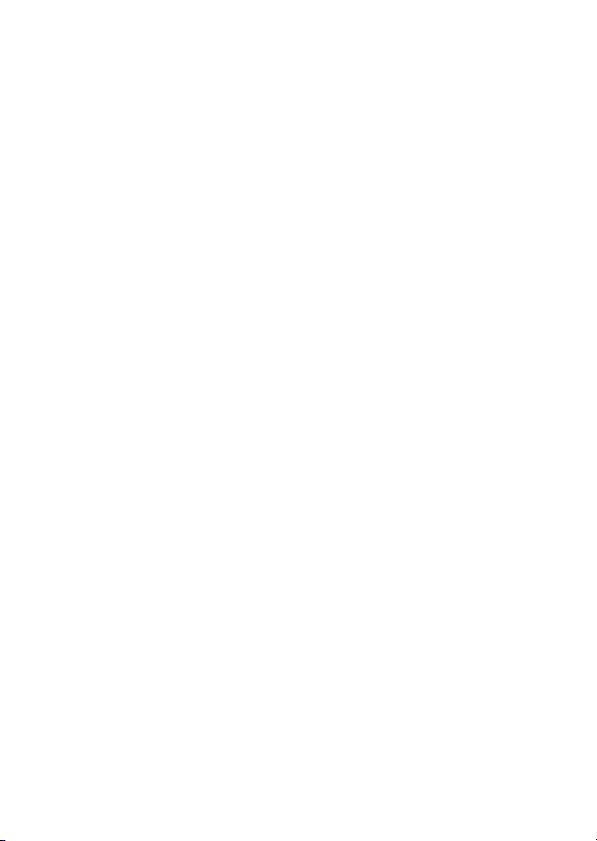
xxx
Notices
Page 31

Getting to Know the Camera
2
1
3
4
5
6
7
4
Parts of the Camera
Camera Body
GNSS antenna
1
button (0108)
I
2
Release mode dial lock release
3
(
109)
0
Eyelet for camera strap (027)
4
BKT button (0113)
5
Release mode dial (0109)
6
button (0111)
Y
7
Parts of the Camera
1
Page 32
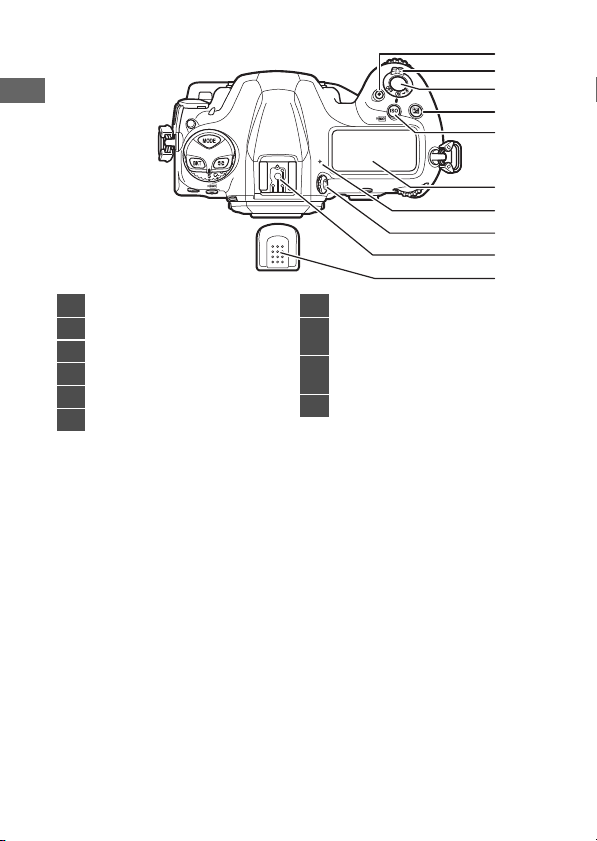
2
1
3
4
5
6
7
8
9
10
1
2
3
4
5
6
2
Parts of the Camera
Movie-record button (063)
Power switch (08)
Shutter-release button (050)
button (0117)
E
) button (0114)
S (Q
Top control panel (09, 171)
(focal plane mark)
E
7
Diopter adjustment control
8
14)
(
0
Accessory shoe (for optional
9
flash unit)
Accessory shoe cover (0204)
10
Page 33

2
1
3
24
4
5
6
7
8
9
10
11
1415
12
13
16
19
20
21
23
22
18
17
Stereo microphone (for
1
movies;
Meter coupling lever
2
Mirror (063, 216)
3
Self-timer lamp
4
Flash sync terminal cover
5
Ten -pin rem ote term inal cov er
6
USB connector cover
7
Peripheral connector cover
8
HDMI connector cover
9
Cover for microphone,
10
headphone, and Ethernet
connectors
Lens release button (037)
11
63)
0
Battery-chamber cover latch
12
32)
(
0
Battery-chamber cover (032)
13
AF-mode button (098)
14
Focus-mode selector (097)
15
Flash sync terminal
16
Ten-pin remote terminal
17
Peripheral connector
18
USB connector
19
HDMI connector
20
Connector for external
21
microphone
Headphone connector
22
Ethernet connector
23
Body cap (035)
24
Parts of the Camera
3
Page 34

1
2
3
4
5
8
7
6
11
10
9
12
13
Pv button (062, 134)
1
Sub-command dial
2
Fn1 button (0135)
3
Fn2 button (0135)
4
Sub-command dial for vertical
5
shooting
Shutter-release button for
6
vertical shooting
Fn button (vertical; 0135)
7
Security slot (for anti-theft
8
cable;
Lens mounting mark (035)
9
Lens mount (035)
10
CPU contacts
11
Tripod socket
12
Vertical shooting shutter-
13
release button lock (
7)
0
54)
0
4
Parts of the Camera
Page 35

1
2
3
4
5
6
7
8
9
10
1211 15
18
19
17
16
13 14
) button (076)
O (Q
1
button (071)
K
2
Monitor (018, 55, 63)
3
button (080)
G
4
g (h/Q
5
X
6
W (M
7
J
8
Network indicator
9
Fn3 (C) button (0135)
10
) button (087, 125)
button (061)
) button (061, 131)
(OK) button (081)
Rear control panel (011, 174)
11
button (0109)
S
12
button (0118)
T
13
button (0121)
U
14
button (094)
R
15
Viewfinder (014)
16
Focus selector lock
17
Memory card access lamp
18
38)
(
0
button (088)
i
19
Parts of the Camera
5
Page 36

2
1
3
4
87
9
11
12
13
14
16
15
10
65
Viewfinder eyepiece (0205)
1
Eyepiece adapter (0205)
2
Eyepiece shutter lever (013)
3
Eyepiece adapter latch
4
205)
(
0
button (055, 63)
a
5
Live view selector (055, 63)
6
Sub-selector
7
AF-ON button (0107)
8
Main command dial
9
Multi selector (081)
10
Memory card slot cover (038)
11
Card slot cover release button
12
cover (
Card slot cover release button
(under cover; 038)
button (0107)
C
13
Multi selector (vertical)
14
Main command dial (vertical)
15
Speaker
Microphone (for voice memos)
16
38)
0
6
Parts of the Camera
Page 37

The GNSS Antenna
D
If possible, stay in the open when using location data services. Keep the
antenna pointed to the sky for best reception.
The Connector Covers
D
Be sure to close the covers when the connectors are not in use. Foreign
matter in the connectors could cause malfunction.
The Speaker
D
Close proximity to the speaker could corrupt data stored on magnetic
stripe cards or other such magnetic storage devices. Keep magnetic
storage devices away from the speaker.
The Security Slot
A
The security slot serves as an attachment point
for third-party anti-theft cables. It is compatible
and intended for use with Kensington security
cable locks. For more information, see the
documentation provided with the security
cable lock.
Parts of the Camera
7
Page 38

The Power Switch
Rotate the power switch to
the “ON” position as shown to
turn the camera on. Returning
the switch to the “OFF”
position turns the camera off.
The LCD Illuminator
D
Rotating the power switch to D
activates the backlights for the
buttons and control panels (LCD
illuminator). The backlights will
remain lit for a few seconds after
the power switch is released. The
backlights turn off when the
switch is rotated to
the button backlight makes the camera easier to use in the dark.
a second time or the shutter is released. Activating
D
8
Parts of the Camera
Page 39

The Top Control Panel
7
1
2
3
5
4
6
13
10
12
11
15
169
8
14
The following indicators appear in the top control panel at
default settings. For a full list of the indicators that may be
displayed, see “Camera Displays” (0171) in “Technical Notes”.
Shutter speed
1
Exposure mode (0108)
2
AF-area mode indicator
3
101)
(
0
Metering (0111)
4
Photo shooting menu bank
5
Custom settings bank
6
Autofocus mode (098)
7
ISO sensitivity indicator
8
114)
(
0
ISO sensitivity (0114)
9
Aperture (f-number)
10
Exposure indicator
11
Exposure
Exposure compensation
117)
(
0
Memory card icon (Slot 2;
12
41, 48)
0
Battery indicator (047)
13
“k” (appears when memory
14
remains for over 1000
exposures; 048)
Number of exposures
15
remaining (
Memory card icon (Slot 1;
16
41, 48)
0
0
48, 258)
Parts of the Camera
9
Page 40

Camera Off Display
D
If the camera is turned off with a battery and
memory card inserted, the memory card icon,
the number of photos in the current folder
q
), and the number of exposures remaining
(
w
(
) will be displayed in the top control panel.
Depending on the memory card, the camera
may in rare cases not display this information
when a card is inserted. This can be addressed by turning the camera on.
10
Parts of the Camera
Page 41

The Rear Control Panel
The following indicators appear in the rear control panel at
default settings. For a full list of the indicators that may be
displayed, see “Camera Displays” (0174) in “Technical Notes”.
312
Release mode (0109)
1
Size (JPEG images; 0120)
2
Image quality (0118)
3
5
4
5
4
White balance (0121)
Role played by memory card
in Slot 2
Image quality (0118)
Parts of the Camera
11
Page 42

The Viewfinder
The following indicators appear in the viewfinder at default
settings. For a full list of the indicators that may be displayed,
see “Camera Displays” (0159) in “Technical Notes”.
1
2
3
1
2
3
4
5
6
7
8
12
Parts of the Camera
4 5 6 7 8 9 10 12 13
12-mm reference circle for
center-weighted metering
(0111)
Focus points
AF-area brackets (050)
Focus indicator (050)
Metering (0111)
Exposure mode (0108)
Shutter speed
Autofocus mode (
Aperture (f-number)
98)
0
ISO sensitivity indicator
9
(
ISO sensitivity (0114)
10
AF-area mode (
Battery indicator (047)
11
Number of exposures
12
remaining (
Number of shots remaining
before memory buffer fills
“k” (appears when memory
13
remains for over 1000
exposures; 048)
11
114)
0
0
101)
0
48, 258)
Page 43

The Viewfinder
D
When the battery is exhausted or no battery is inserted, the display in the
viewfinder will dim. The display will return to normal when a charged
battery is inserted.
Temperature Extremes
D
The brightness of the control panel and viewfinder displays varies with
temperature, and response times may drop when the temperature is low;
the displays will return to normal at room temperature.
The Viewfinder Eyepiece Shutter
D
To prevent light entering via the viewfinder
interfering with photographs or exposure, raise
the viewfinder eyepiece shutter lever to close
the viewfinder eyepiece shutter when taking
photos without your eye to the viewfinder.
Parts of the Camera
13
Page 44

The Diopter Adjustment Control
A
The viewfinder can be focused by lifting and
rotating the diopter adjustment control. With
your eye to the viewfinder, rotate the diopter
control until display in the viewfinder is in
sharp focus.
•
Corrective lenses (available separately) can
be used to further adjust viewfinder diopter.
•
After adjusting diopter, push the diopter adjustment control back into
its original position.
Viewfinder not in focus Viewfinder in focus
14
Parts of the Camera
Page 45

The Live View Displays (Photos/Movies)
Press the a button to display the view through the lens in the
monitor. Rotate the live view selector to
to record movies.
or to
1
Live View Photography
❚❚
The following indicators appear in the monitor at default
settings. For a full list of the indicators that may be displayed,
see “Camera Displays” (0167) in “Technical Notes”.
1 2 843 56 7
to take photographs
C
Exposure mode (0108)
1
Focus point
2
Autofocus mode (098)
3
AF-area mode (0101)
4
Active D-Lighting
5
Picture Control (0125)
6
White balance (0121)
7
Image area
8
Parts of the Camera
15
Page 46

10
1
2
368 7945
Touch shooting (018)
1
icon (088)
i
2
“k” (appears when memory
3
remains for over 1000
exposures; 048)
Number of exposures
4
remaining (
0
48, 258)
ISO sensitivity (0114)
5
ISO sensitivity indicator
6
(
114)
0
Aperture
7
Shutter speed
8
Metering (0111)
9
Battery indicator (047)
10
16
Parts of the Camera
Page 47
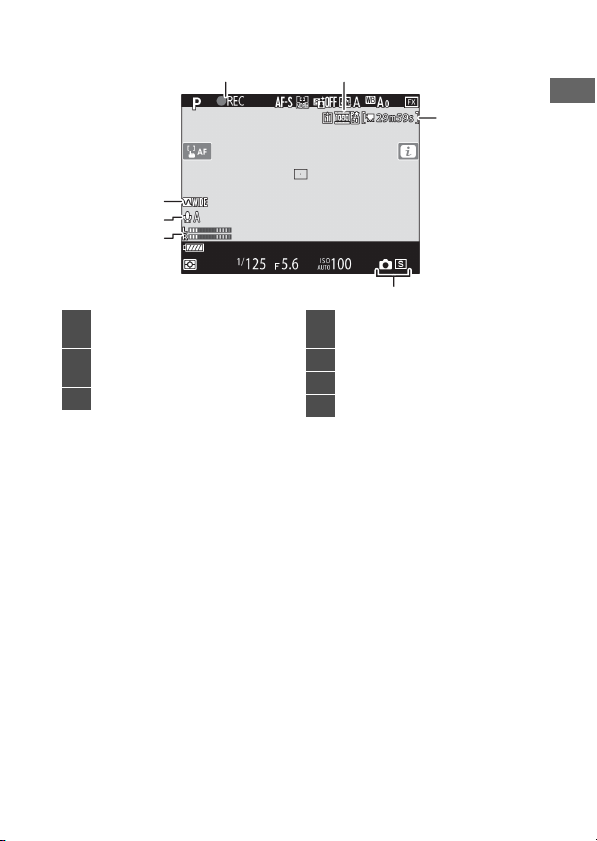
❚❚
12
3
4
5
6
7
Movies
Recording indicator (063)
1
“No movie” indicator
Frame size and rate/image
2
quality
Time remaining (063)
3
Release mode (still
4
photography;
Sound level (066)
5
Microphone sensitivity
6
Frequency response
7
70)
0
Parts of the Camera
17
Page 48
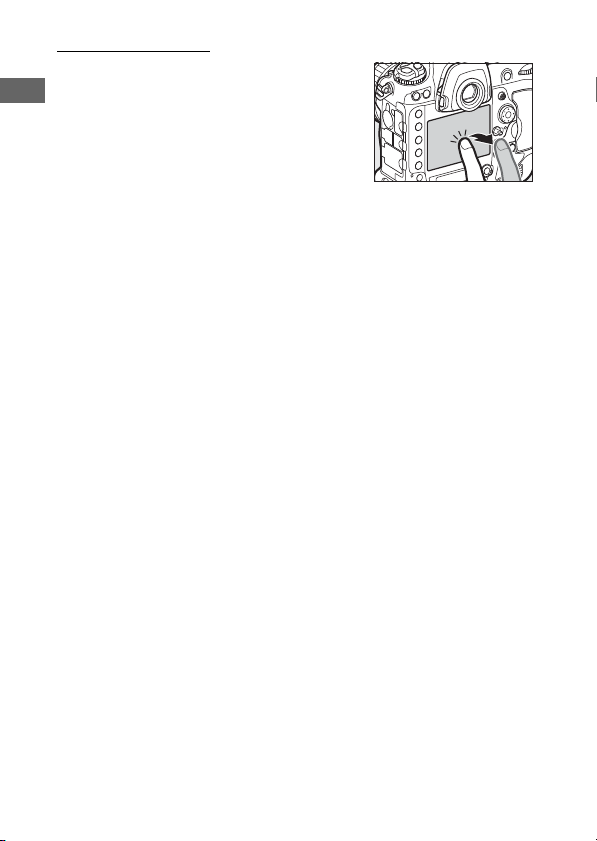
Touch Controls
•
The touch-sensitive monitor offers a
variety of controls that can be operated
by touching the display with your
fingers.
•
Touch controls can be used to:
- Focus and release the shutter (019)
- Adjust settings (
-View pictures (021)
- View movies (023)
- Access the i menu (023)
-Enter text (024)
- Navigate the menus (
0
20)
0
25)
18
Parts of the Camera
Page 49

Focusing and Releasing the Shutter
❚❚
•
Touch the monitor during live view to
focus on the selected point (touch AF).
•
During still photography, the shutter
will be released when you lift your
finger from the display (touch shutter).
•
Touch AF settings can be adjusted by
tapping the
W
icon.
Parts of the Camera
19
Page 50

Adjusting Settings
❚❚
•
Tap highlighted settings in the display.
•
You can then choose the desired
option by tapping icons or sliders.
•
Tap Z or press J to select the chosen
option and return to the previous
display.
20
Parts of the Camera
Page 51

Playback
❚❚
•
Flick left or right to view other pictures
during full-frame playback.
•
In full-frame playback, touching the
bottom of the display brings up a
frame-advance bar. Slide your finger
left or right over the bar to scroll rapidly
to other pictures.
Parts of the Camera
21
Page 52

•
To zoom in on a picture displayed in
full-frame playback, use a stretch
gesture or give the display two quick
taps. After zooming in, you can adjust
the zoom ratio using stretch gestures
to zoom in and pinch gestures to zoom
out.
•
Use slide gestures to view other parts of the image during
zoom.
•
Giving the display two quick taps while zoom is in effect
cancels zoom.
•
To “zoom out” to a thumbnail view, use
a pinch gesture in full-frame playback.
Use pinch and stretch to choose the
number of images displayed from 4, 9,
and 72 frames.
22
Parts of the Camera
Page 53
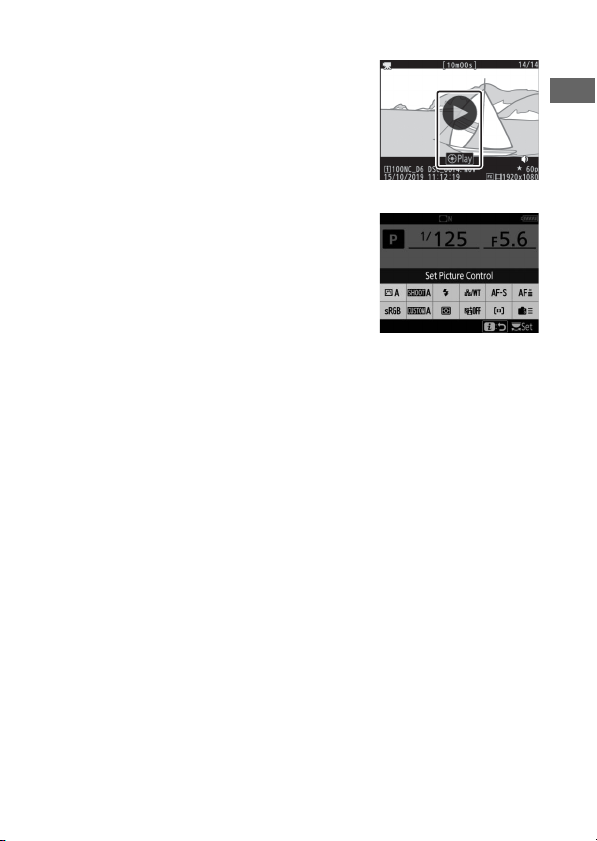
Viewing Movies
❚❚
•
Movies are indicated by a 1 icon; to
start playback, tap the on-screen guide.
•
Tap the display to pause. Tap again to
resume.
•
Tap Z to exit to full-frame playback.
The i Menu
❚❚
When the i menu (088) is displayed,
you can tap items to view options.
Parts of the Camera
23
Page 54

Text Entry
❚❚
•
When a keyboard is displayed, you can enter text by tapping
the keys.
1
2
Keyboard area
2
Keyboard selection
3
Text display area
1
3
•
To position the cursor, tap e or f or tap directly in the text
display area.
•
To cycle through the upper- and lower-case and symbol
keyboards, tap the keyboard selection button.
24
Parts of the Camera
Page 55

Navigating the Menus
❚❚
•
After pressing the G button to
display the menus, you can slide up or
down to scroll.
•
Tap a menu icon to choose a menu.
•
Tap menu items to display options.
You can then choose the desired
option by tapping icons or sliders.
•
To exit without changing settings, tap
.
Z
Parts of the Camera
25
Page 56
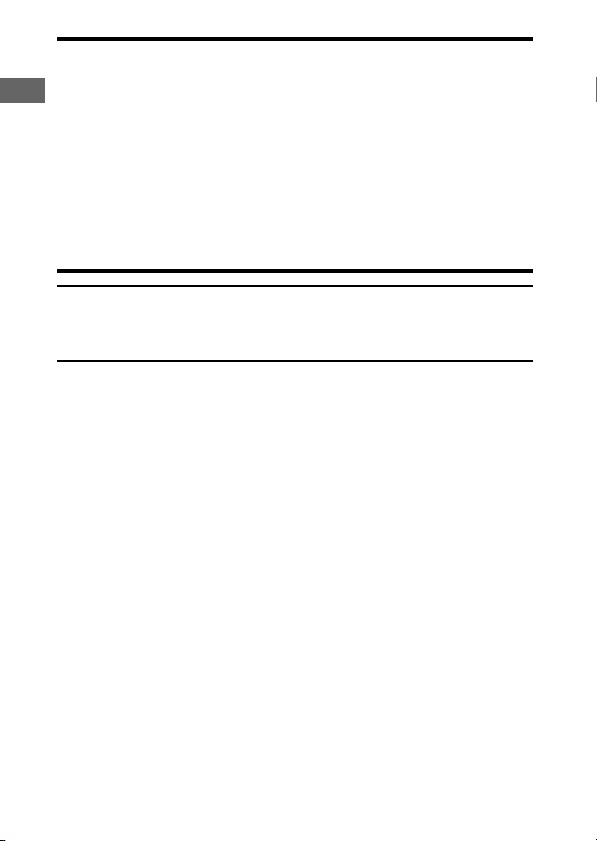
The Touch Screen
D
•
The touch screen responds to static electricity. It may not respond when
touched with fingernails or gloved hands. For improved response when
using the touch screen with gloves, select [Enabled] for [Touch
controls] > [Glove mode] in the setup menu.
•
Do not touch the screen with sharp objects.
•
Do not use excessive force.
•
The screen may not respond when covered with third-party protective
films.
•
The screen may not respond when touched simultaneously in multiple
locations.
Enabling or Disabling Touch Controls
A
Touch controls can be enabled or disabled using the [Touch controls]
item in the setup menu.
26
Parts of the Camera
Page 57

First Steps
Readying the Camera
Attaching the Strap
To attach a strap (whether the supplied strap or one that has
been purchased separately):
Readying the Camera
27
Page 58

Charging the Battery
Charge the supplied EN-EL18c battery in the supplied MH-26a
battery charger before use. An exhausted battery will fully
charge in about two hours and 35 minutes.
The Battery and Charger
D
Read and follow the warnings and cautions in “For Your Safety” (0xviii)
and “Caring for the Camera and Battery: Cautions” (
1
Connect the power cable to the
charger.
2
Plug the charger in.
3
Remove the battery terminal
cover.
223).
0
28
Readying the Camera
Page 59

4
Remove the contact protector.
Slide the contact protector from the
charger as shown.
5
Charge the battery.
Contacts
1
Guide
2
Chamber lamps
3
Charge lamps (green)
4
Readying the Camera
29
Page 60

•
Insert the battery (terminals first), aligning the end of the
battery with the guide and then sliding the battery in the
direction indicated until it clicks into place.
•
The lamp for the chamber containing the battery (“L” or
“R”) will start to flash as charging begins.
•
Charging is complete when the chamber lamp stops
flashing and the charge lamps turn off.
•
Battery status is shown by the chamber and charge lamps:
Charge state
<50% ≥50%, <80% ≥80%, <100% 100%
Chamber lamp
lamps
100%
80%
50%
Charge
(flashes)H (flashes)
H
(off)
I
(off)
I
(flashes)
H
(off)
I
(flashes)
H
(on)
K
(flashes)
H
(flashes)
H
(on)
K
(on)
K
K
I
I
I
(on)
(off)
(off)
(off)
30
Readying the Camera
Page 61

6
Remove the battery and unplug the charger when
charging is complete.
Calibration
D
For information on calibrating batteries to ensure the accuracy of the
battery level displays, see “Calibrating Batteries” (
Warning Indicators
D
If the MH-26a chamber and charge lamps flash on and off in sequence,
take the steps described below.
•
If no battery inserted: There is a problem with the charger. Unplug the
charger and consult a Nikon-authorized service representative.
•
If a battery is inserted: A problem has occurred with the battery or
charger during charging. Remove the battery, unplug the charger, and
consult a Nikon-authorized service representative.
252).
0
Readying the Camera
31
Page 62

Inserting the Battery
Turn the camera off before inserting or removing the battery.
1
Remove the BL-6 batterychamber cover.
Lift the battery-chamber cover latch,
turn it to the open (
and remove the battery-chamber
cover (w).
2
Attach the cover to the battery.
•
If the battery release is positioned
so that the arrow (
the battery release to cover the
arrow (H).
•
Insert the two projections on the
battery into the matching slots in
the cover as shown. The battery
release will slide aside to
completely reveal the arrow (H).
) position (q)
A
) is visible, slide
H
32
Readying the Camera
Page 63
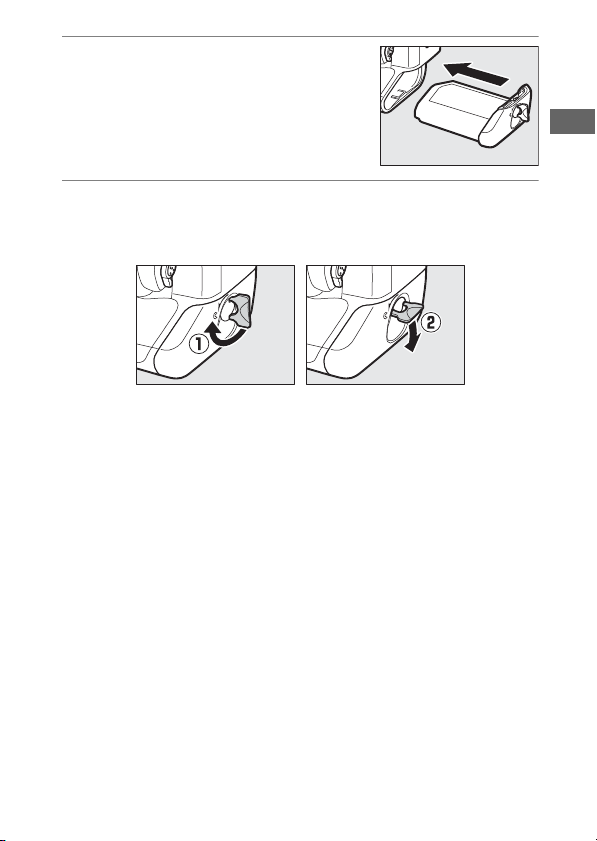
3
Insert the battery.
Insert the battery fully and securely
as shown.
4
Latch the cover.
•
Rotate the latch to the closed position (q) and fold it down
as shown (
•
Be sure the cover is securely latched to prevent the battery
from becoming dislodged during operation.
w
).
Readying the Camera
33
Page 64

Removing the Battery
❚❚
Before removing the battery, turn the
camera off, lift the battery-chamber
cover latch, and turn it to the open (A)
position.
Removing the Battery-Chamber Cover
D
To unlatch the battery-chamber cover so that it can be removed from the
battery, slide the battery release in the direction indicated by the arrow
(H) until it stops.
The Battery-Chamber Cover
D
•
Use BL-6 battery-chamber covers only; other battery-chamber covers
cannot be used with this camera.
•
The battery can be charged with the cover attached.
•
To prevent dust accumulating inside the battery chamber, replace the
battery-chamber cover on the camera when the battery is not inserted.
34
Readying the Camera
Page 65

Attaching a Lens
•
The lens generally used in this manual for illustrative purposes
is an AF-S NIKKOR 50mm f/1.4G.
•
Be careful to prevent dust entering the camera.
•
Confirm that the camera is off before attaching the lens.
- Remove the camera body cap (q, w) and rear lens cap (e, r).
t
- Align the mounting marks on the camera (
) and lens (y).
Readying the Camera
35
Page 66

u, i
- Rotate the lens as shown until it clicks into place (
•
Remove the lens cap before taking pictures.
CPU Lenses with Aperture Rings
D
When using a CPU lens equipped with an aperture ring (0182), lock
aperture at the minimum setting (highest f-number).
Lens Focus Mode
D
If the lens is equipped with a focus mode
switch, select autofocus mode (A, M/A, or A/
M).
Image Area
D
The DX format image area is automatically
selected when a DX lens is attached.
).
36
Readying the Camera
Page 67
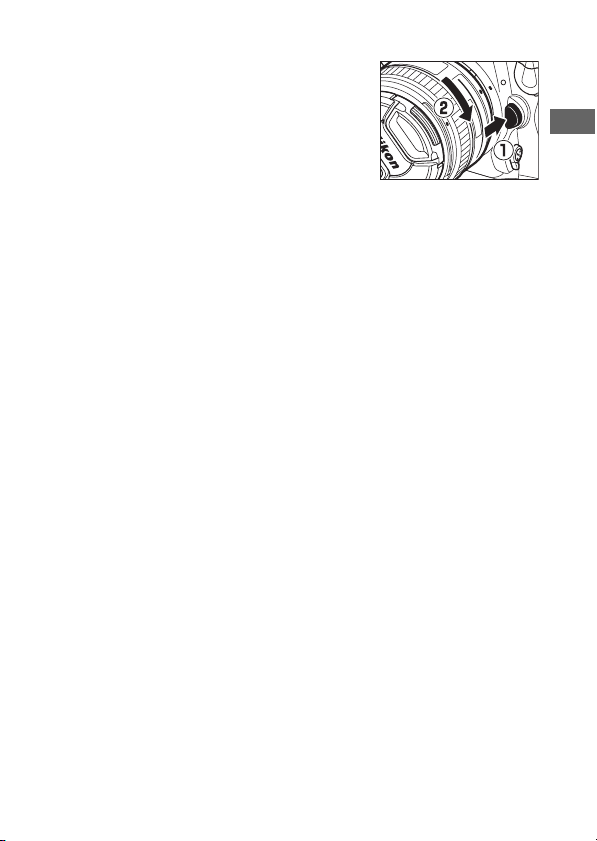
Detaching Lenses
❚❚
•
After turning the camera off, press and
q
hold the lens release button (
) while
turning the lens in the direction shown
(w).
•
After removing the lens, replace the
lens caps and camera body cap.
Readying the Camera
37
Page 68

Inserting Memory Cards
The camera is equipped with two
memory card slots: Slot 1 (
w
), allowing simultaneous use of two
(
memory cards.
•
Turn the camera off before inserting or removing memory
cards.
•
Do not push on the memory card while pressing the eject
button. Failure to observe this precaution could damage the
camera or memory card.
1
Open the card slot cover.
Open the door protecting the cardslot cover release button (
press the release button (
the card slot (
e
q
) and Slot 2
q
) and
w
) to open
).
38
Readying the Camera
Page 69

2
Insert the memory card.
Inserting a card upside down or backwards could damage the
camera or the card. Check to be sure that the card is in the
correct orientation.
Holding the card with the rear label
toward the monitor, slide it all the
way into the slot. When the memory
card is fully inserted, the eject button
(q) will pop up and the green
memory card access lamp (
light briefly.
3
Close the card slot cover.
If this is the first time the memory
card will be used after being used or
formatted in another device, format
the card in the camera before
proceeding.
w
) will
Readying the Camera
39
Page 70

Two Memory Cards
A
When two memory cards are inserted (one in each of Slots 1 and 2), the
role played by the card in Slot 2 can be selected using [Role played by
card in Slot 2] in the photo shooting menu.
•
[Overflow]: Pictures will be recorded to the card in Slot 2 only when the
card in Slot 1 is full.
•
[Backup]: Two identical copies are recorded, one to each memory card
and each with the same image quality and size.
•
[RAW Slot 1 - JPEG Slot 2]: The NEF (RAW) copies of photos taken at
settings of NEF (RAW) + JPEG are recorded only to the card in Slot 1, the
JPEG copies only to the card in Slot 2.
•
[JPEG Slot 1 - JPEG Slot 2]: Two JPEG copies are recorded, one to each
memory card, but at different sizes.
Removing Memory Cards
❚❚
After confirming that the memory card
access lamp is off, turn the camera off
and open the memory card slot cover.
Press the eject button (
eject the card (
w
q
) to partially
); the memory card can
then be removed by hand.
40
Readying the Camera
Page 71

Memory Cards
D
•
Memory cards may be hot after use. Observe due caution when
removing memory cards from the camera.
•
Do not perform the following operations during formatting or while
data are being recorded, deleted, or copied to a computer or other
device. Failure to observe these precautions could result in loss of data
or in damage to the camera or card.
- Do not remove or insert memory cards
- Do not turn the camera off
- Do not remove the battery
- Do not disconnect AC adapters
•
Do not touch the card terminals with your fingers or metal objects.
•
Do not use excessive force when handling memory cards. Failure to
observe this precaution could damage the card.
•
Do not bend or drop memory cards or subject them to strong physical
shocks.
•
Do not expose memory cards to water, heat, or direct sunlight.
•
Do not format memory cards in a computer.
Memory Card Icons
D
The memory card icons in the top control panel
light when memory cards are inserted (the
example in the illustration shows the display
when two memory cards are inserted).
If the memory card is full or an error has
occurred, the icon for the affected card will
flash.
Readying the Camera
41
Page 72

No Memory Card Inserted
D
If no memory card is inserted, the exposure count displays in the
viewfinder and top control panel will show
off with a battery and no memory card inserted,
the top control panel.
. If the camera is turned
S
will be displayed in
S
42
Readying the Camera
Page 73

Camera Setup
The language option in the setup menu is automatically
highlighted the first time menus are displayed. Choose a
language and set the camera clock.
1
Turn the camera on.
2
Highlight [Language] in the
setup menu and press
•
The [Language] item is
automatically highlighted in the
setup menu the first time the G
button is pressed after purchase.
•
For information on using the
menus, see “Using the Menus”
(081).
2
.
Readying the Camera
43
Page 74

3
Select a language.
Press 1 or 3 to highlight the desired language and press J
(the languages available vary with the country or region in
which the camera was originally purchased).
4
Highlight [Time zone and date]
and press
5
Choose a time zone.
•
Select [Time zone] in the [Time
zone and date] display.
•
Highlight a time zone in the [Time
zone] display and press
•
The display shows a time zone map
listing the selected cities in the chosen zone and the
difference between the time in the chosen zone and UTC.
2
.
.
J
44
Readying the Camera
Page 75

6
Turn daylight saving time on or
off.
•
Select [Daylight saving time] in
the [Time zone and date] display.
•
Highlight [On] (daylight saving time
on) or [Off] (daylight saving time
off) and press J.
•
Selecting [On] advances the clock one hour; to undo the
effect, select [Off].
7
Set the clock.
•
Select [Date and time] in the [Time
zone and date] display.
•
Press J after using the multi
selector to set the clock to the date
and time in the selected time zone
(note that the camera uses a 24-hour clock).
8
Choose a date format.
•
Select [Date format] in the [Time
zone and date] display.
•
Highlight the desired date (year,
month, and day) display order and
press J.
Readying the Camera
45
Page 76
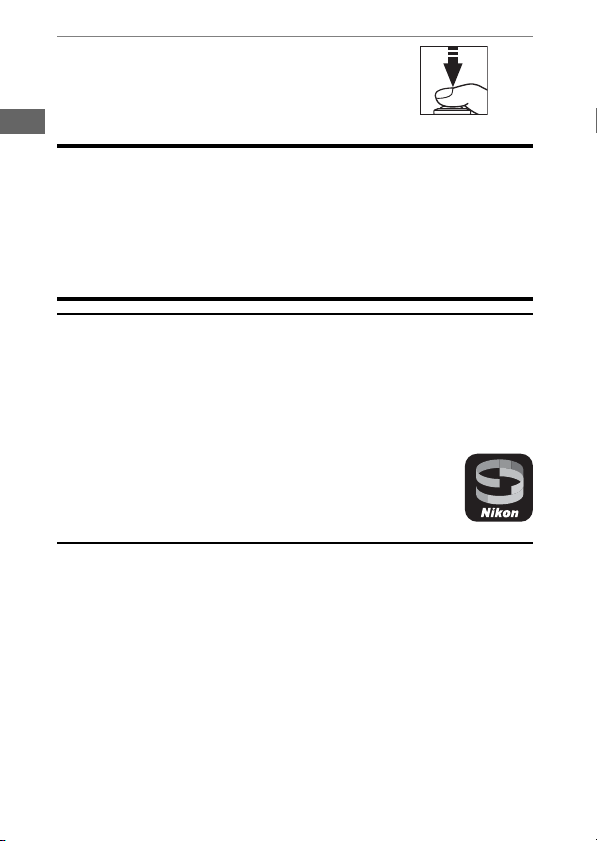
9
Exit the menus.
Lightly press the shutter-release
button halfway to exit to shooting
mode.
The Clock Battery
D
The camera clock is powered by a separate, non-rechargeable CR1616
lithium battery with a life of about two years. When this battery is low, a
icon will be displayed in the top control panel while the standby
B
timer is on, indicating that it is time to purchase a replacement. For
information on replacing the clock battery, see “Replacing the Clock
Battery” (
A
To record your location and the current UTC (Universal Coordinated
Time), select [On] for [Location data (built-in)] > [Record location data].
To set the camera clock to the time supplied by the built-in GNSS receiver,
select [Yes] for [Location data (built-in)] > [Set clock from satellite].
A
Use the SnapBridge app to synchronize the camera clock
with the clock on a smartphone or tablet (smart device). See
SnapBridge online help for details.
221).
0
Setting the Clock via GNSS
SnapBridge
46
Readying the Camera
Page 77

The Battery Level and Number of Exposures Remaining
Before taking photographs, check the battery level and number
of exposures remaining.
Battery Level
Check the battery level before taking photographs. The battery
level is shown in the top control panel and viewfinder.
Top control
panel
L
K
J
I
H d
H
(flashes)
Viewfinder Description
— Battery fully charged.
—
—
—
d
(flashes)
Battery partially discharged.
Low battery. Charge battery or ready
spare battery.
Shutter release disabled. Charge or
exchange battery.
The Battery Level and Number of Exposures Remaining
47
Page 78

Memory Card Indicators and Number of Exposures Remaining
The top control panel and viewfinder show the number of
additional photographs that can be taken at current settings
(i.e, the number of exposures remaining).
•
The top control panel shows the slot or
slots that currently hold a memory card
(the example shows the icons
displayed when cards are inserted in
both slots).
•
At default settings, [Overflow] is selected for [Role played by
card in Slot 2] in the photo shooting menu. When two
memory cards are inserted, pictures will first be recorded to
the card in Slot 1, switching to Slot 2 when the card in Slot 1 is
full.
48
The Battery Level and Number of Exposures Remaining
Page 79
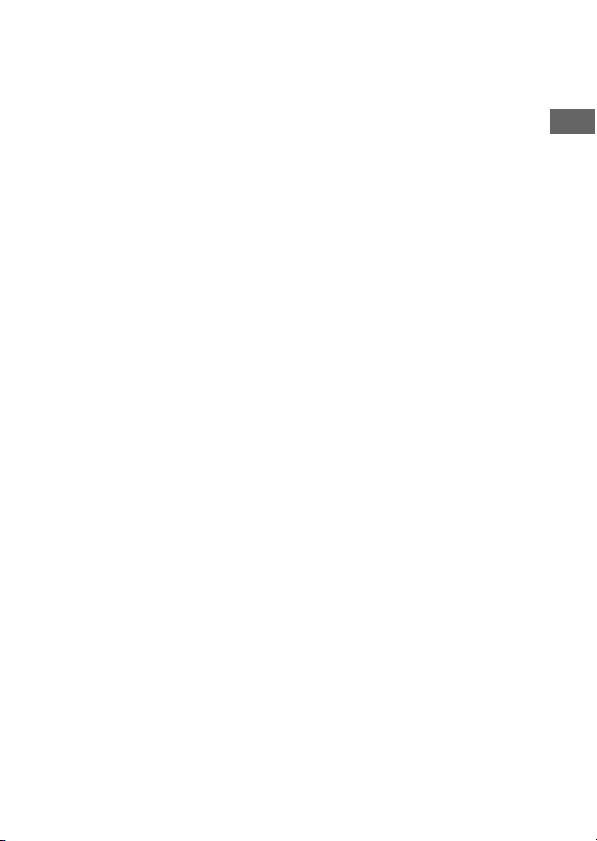
•
If two memory cards are inserted, the camera will show the
number of additional photographs that can be recorded to
the card in Slot 1. When the card in Slot 1 is full, the display will
show the number of exposures remaining on the card in Slot
2.
•
Values over 1000 are rounded down to the nearest hundred.
For example, values in the vicinity of 1400 are shown as 1.4 k.
•
If the memory card is full or a card error has occurred, the icon
for the affected slot will flash.
The Battery Level and Number of Exposures Remaining
49
Page 80

Basic Photography and Playback
Taking Photographs
Photographs can be framed in the viewfinder (viewfinder
photography) or in the monitor (live view photography).
Framing Photographs in the Viewfinder (Viewfinder Photography)
1
Ready the camera.
Holding the handgrip in your right hand and cradling the
camera body or lens with your left, bring your elbows in
against the sides of your chest.
50
Taking Photographs
Page 81

2
Frame the photograph.
•
Frame a photograph in the
viewfinder.
•
Position the main subject in the
AF-area brackets.
3
Press the shutter-release
button halfway to focus.
•
The in-focus indicator (I) will
appear in the viewfinder when the
focus operation is complete.
Viewfinder
display
(steady)
(steady)
(steady)
(flashes)
•
You can also focus by pressing the AF-ON button.
The subject is in focus.
The focus point is in front of the subject.
The focus point is behind the subject.
The camera is unable to focus using autofocus.
Description
Taking Photographs
51
Page 82

4
Smoothly press the shutterrelease button the rest of the
way down to take the
photograph.
The memory card access lamp will
light while the photograph is being
recorded. Do not eject the memory
card or remove or disconnect the
power source until the lamp has gone
out and recording is complete.
52
Taking Photographs
Page 83

The Standby Timer (Viewfinder Photography)
A
The camera uses a standby timer to help reduce the drain on the battery.
The timer starts when the shutter-release button is pressed halfway and
expires if no operations are performed for about 6 seconds. The
viewfinder display and the shutter speed and aperture indicators in the
top control panel turn off when the timer expires. To restart the timer and
restore the displays, press the shutter-release button halfway a second
time. The length of time before the standby timer expires can be adjusted
using Custom Setting c2 [Standby timer].
Standby timer on Standby timer off
Taking Photographs
53
Page 84

Framing Photos in Portrait (“Tall”) Orientation
A
The camera is equipped with controls for use in
portrait (“tall”) orientation, including vertical
shutter-release, Fn, and AF-ON buttons, main
and sub-command dials, and a multi selector.
•
Rotate the vertical shooting
shutter-release button lock to L
to avoid accidentally operating
these controls when the camera
is in landscape (“wide”)
orientation.
54
Taking Photographs
Page 85

Framing Photographs in the Monitor (Live View)
1
Rotate the live view selector to
(live view photography).
C
2
Press the a button.
•
The mirror will be raised and live
view will start. The viewfinder will
go dark and the view through the
lens will be displayed in the
monitor.
•
During live view, exposure for movies and photographs
can be previewed in the monitor.
Taking Photographs
55
Page 86

3
Ready the camera.
Hold the handgrip securely in your right hand and cradle the
camera body or lens with your left.
4
Frame the photograph.
Position the subject near the center
of the frame.
56
Taking Photographs
Page 87

5
Press the shutter-release
button halfway to focus.
•
Focus locks while the shutterrelease button is pressed halfway.
•
If the camera is able to focus, the focus point will be
displayed in green. If the camera is unable to focus, for
example because the subject is too close to the camera,
the focus point will flash red.
•
To preview exposure in the monitor
as shown in the illustration
(exposure preview), press the J
button. You can preview how the
settings selected for shutter speed,
aperture, and ISO sensitivity affect
exposure during shooting. Exposure compensation can be
adjusted by ±5 EV, although only values between −3 and
+3 EV are reflected in the preview display.
Taking Photographs
57
Page 88

6
Press the shutter-release
button the rest of the way
down to take the photograph.
The monitor turns off during
shooting.
7
Press the a button to exit live
view.
58
Taking Photographs
Page 89

Shooting in Live View
D
•
Although these effects are not visible in the final pictures, during live
view you may notice the following in the monitor:
- Moving objects in the display appear distorted (individual subjects
such as trains or cars moving at high speed th rough the frame may be
distorted, or the entire frame may appear distorted when the camera
is panned horizontally)
- Jagged edges, color fringing, moiré, and bright spots may appear in
the display
- Bright regions or bands may appear in scenes lit by flashing signs and
other intermittent light sources or when the subject is briefly
illuminated by a strobe or other bright, momentary light source
•
Flicker and banding visible in the monitor under fluorescent, mercury
vapor, or sodium lamps can be reduced using the [Flicker reduction]
item in the movie shooting menu, although they may still be visible in
photographs taken at some shutter speeds.
•
To prevent light entering via the viewfinder interfering with
photographs or exposure, raise the viewfinder eyepiece shutter lever to
close the viewfinder eyepiece shutter.
•
When shooting in live view, avoid pointing the camera at the sun or
other bright light sources. Failure to observe this precaution could
result in damage to the camera’s internal circuitry.
•
Regardless of the option selected for Custom Setting c2 [Standby
timer], the standby timer will not expire during live view.
Taking Photographs
59
Page 90

The Count-Down Display
D
A count down will appear in the top left corner of the display
approximately 30 s before live view ends automatically.
•
If the timer has been triggered by Custom Setting c4 [Monitor off
delay], the count down will be displayed in black starting 30 s before
the timer expires, switching to red when there are only 5 s to go. If [No
limit] is selected for [Monitor off delay] > [Live view], the camera may
nevertheless terminate live view as necessary to protect its internal
circuits from high temperatures and the like.
•
A count down will be displayed in red starting 30 s before the camera
shuts down to protect its internal circuits. Depending on shooting
conditions, the timer may appear immediately when live view is
selected.
Exposure Preview
D
•
Exposure preview is not available when
selected for shutter speed. The preview may not accurately reflect the
final results when:
- Flash lighting is used
-[Active D-Lighting] or [HDR (high dynamic range)] is in effect
-[A] (auto) is selected for the Picture Control [Contrast] parameter
(0128)
is selected for shutter speed
-
p
- Bracketing is in effect
•
If the subject is very bright or very dark, the exposure indicators will
flash to warn that the preview may not accurately reflect exposure.
(Bulb) or % (Time) is
A
60
Taking Photographs
Page 91

Touch Controls
A
Touch controls can be used in place of the shutter-release button to focus
and take pictures during live view photography (
Live View Zoom Preview
A
Press the X button to magnify the view in the monitor up to a maximum
of about 11×.
•
Press X to zoom in, W (M) to zoom out.
•
A navigation window will appear in a gray frame at the bottom right
corner of the display.
•
Use the multi selector to scroll to areas of the frame not visible in the
monitor.
19).
0
Taking Photographs
61
Page 92

Previewing Focus During Live View
A
To temporarily select maximum aperture for an improved focus preview
during live view, press the Pv button. To return aperture to its original
value, press the Pv button again or focus using autofocus. If the shutterrelease button is pressed all the way down to take a picture during focus
preview, aperture will return to the original value before the photo is
taken. The maximum aperture icon (
aperture is selected.
) is displayed while maximum
t
62
Taking Photographs
Page 93
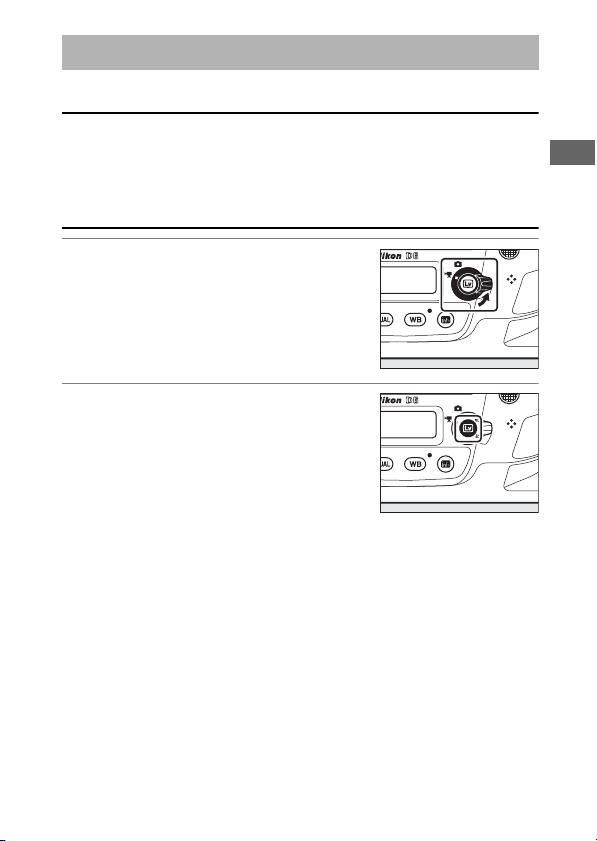
Recording Movies
Live view can be used to record movies.
“Filming” Versus “Recording”
A
Throughout this manual, the terms “filming” and “recording” are used as
follows: “filming” is used if the live view selector is rotated to
“recording” refers to the act of shooting footage using the movie-record
button.
1
Rotate the live view selector to
(movie live view).
1
2
Press the a button.
•
The mirror will be raised and live
view will start. The viewfinder will
go dark and the view through the
lens will be displayed in the
monitor.
•
During live view, exposure for movies and photographs
can be previewed in the monitor.
, while
1
Recording Movies
63
Page 94

3
Press the AF-ON button to
focus.
•
Focus before beginning recording.
•
Focus can be adjusted by tapping
your subject in the monitor.
4
Press the movie-record button
to start recording.
64
Recording Movies
Page 95

•
A recording indicator will be displayed in the monitor. The
monitor also shows the time remaining, or in other words
the approximate amount of new footage that can be
recorded to the memory card.
Recording indicator
1
1
Time remaining
2
2
•
The camera can be refocused during recording by pressing
the AF-ON button or by tapping your subject in the
monitor.
•
Sound is recorded via the built-in microphone for movie
recording. Do not cover the microphone during recording.
•
Exposure can be altered by up to ±3 EV using exposure
compensation.
Recording Movies
65
Page 96

5
Press the movie-record button
again to end recording.
6
Press the a button to exit live
view.
Recording Movies
D
•
When filming movies, you may notice the following in the display. These
phenomena will also be visible in any footage recorded with the
camera.
- Flicker or banding in scenes lit by such sources as fluorescent,
mercury vapor, or sodium lamps
- Distortion associated with motion (individual subjects such as trains
or cars moving at high speed through the frame may be distorted, or
the entire frame may appear distorted when the camera is panned
horizontally)
66
Recording Movies
Page 97

- Jagged edges, color fringing, moiré, and bright spots in the display
- Bright regions or bands in scenes lit by flashing signs and other
intermittent light sources or when the subject is briefly illuminated by
a strobe or other bright, momentary light source
- Flicker occurring while power aperture is in use
•
Note that noise (randomly-spaced bright pixels, fog, or lines) and
unexpected colors may appear if you use the
the view through the lens (
•
Movie recording will end automatically if:
69) during filming.
0
button to zoom in on
X
- The maximum length is reached
- The live view selector is rotated to another setting
- The lens is removed
•
When recording movies, avoid pointing the camera at the sun or other
strong light sources. Failure to observe this precaution could result in
damage to the camera’s internal circuitry.
•
Sounds made by the camera may be audible in footage recorded:
-During autofocus
- When power aperture is used
- During aperture adjustment
- With vibration reduction enabled on vibration reduction (VR) lenses
•
If the sound level is displayed in red, the volume is too high. Adjust
microphone sensitivity.
Recording Movies
67
Page 98

The Count-Down Display
D
A count down will appear in the top left corner of the display
approximately 30 s before live view ends automatically.
•
If the timer has been triggered by Custom Setting c4 [Monitor off
delay], the count down will be displayed in black starting 30 s before
the timer expires, switching to red when there are only 5 s to go. If [No
limit] is selected for [Monitor off delay] > [Live view], the camera may
nevertheless terminate live view as necessary to protect its internal
circuits from high temperatures and the like.
•
A count down will be displayed in red starting 30 s before the camera
shuts down to protect its internal circuits. Depending on shooting
conditions, the timer may appear immediately when live view is
selected.
•
Note that regardless of the time available (displayed in the top right
corner of the monitor), live view and movie recording will end
automatically when the count-down timer expires.
Adjusting Settings During Movie Recording
D
•
Headphone volume cannot be adjusted during recording.
•
If an option other than I (microphone off) is currently selected,
microphone sensitivity can be changed while recording is in progress.
cannot be selected.
I
68
Recording Movies
Page 99

Focusing During Movie Recording
A
Focus can also be adjusted by pressing the shutter-release button
halfway.
Live View Zoom Preview
A
Press the X button to zoom in on the view in the monitor (061). For a
100% zoom ratio during recording, press the
restore the previous zoom ratio.
button. Press W (M) to
X
Recording Movies
69
Page 100

Taking Photos During Filming
Photos can be taken during filming by
pressing the shutter-release button all
the way down. The resulting photo will
have an aspect ratio of 16:9.
•
A C icon will flash in the display when
a photo is taken.
•
Photos can be taken while recording is
in progress. Taking photos does not
interrupt movie recording.
Taking Photos During Filming
D
•
Note that photos can be taken even when the subject is not in focus.
•
Photos are recorded at the dimensions currently selected for movie
frame size.
•
Photos are recorded in [JPEG finec] format, regardless of the option
selected for image quality.
•
Photos are recorded to the card in the slot selected for [Destination] in
the movie shooting menu.
•
The frame advance rate for continuous release modes varies with the
option selected for [Frame size/frame rate]. While recording is in
progress, only one photo will be taken each time the shutter-release
button is pressed.
•
Up to 50 photographs can be taken with each movie.
•
Photographs taken during filming will not be displayed automatically
after shooting even if [On] is selected for [Image review] in the
playback menu.
70
Recording Movies
