
DIGITAL CAMERA
User’s Manual
En
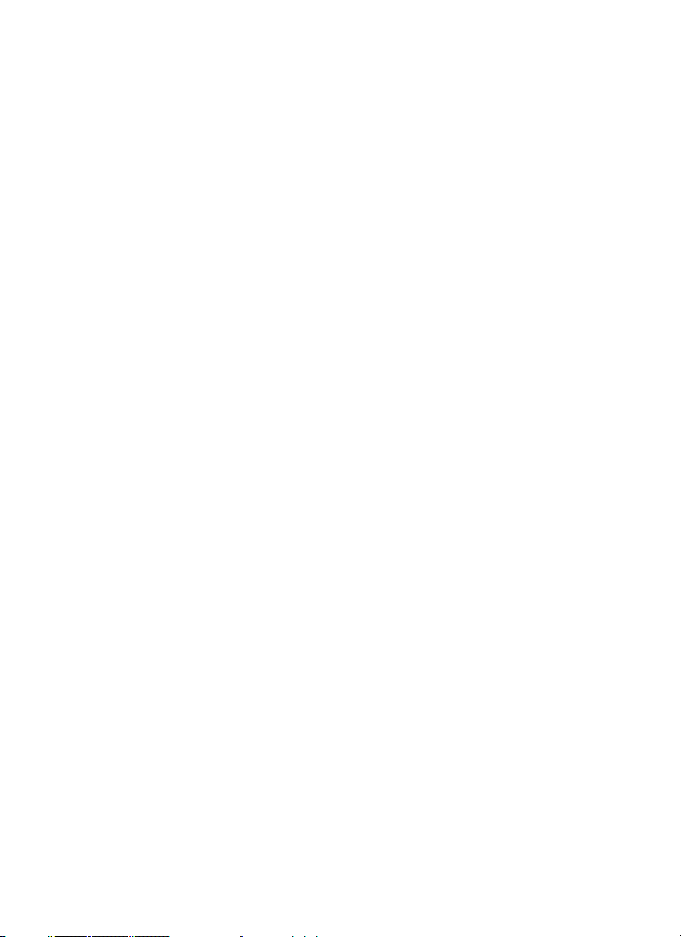
Trademark Information
• Microsoft, Windows and Windows Vista are either registered trademarks or
trademarks of Microsoft Corporation in the United States and/or other countries.
• Macintosh, Mac OS, and QuickTime are trademarks of Apple Inc.
• Adobe and Acrobat are registered trademarks of Adobe Systems Inc.
• The SD logo is a trademark of the SD Card Association.
• PictBridge is a trademark.
• All other trade names mentioned in this manual or the other documentation
provided with your Nikon product are trademarks or registered trademarks of
their respective holders.

Introduction
First Steps
A Basic Photography and Playback: Auto Mode
y Shooting Suited for the Scene
Shoot pictures using A, B, C and D
G Using the GPS
c More on Playback
D Movies
E Voice Recordings
Connecting to Televisions, Computers and Printers
H
d Shooting, Playback and Setup Menus
Technical Notes
Uploading Pictures to the my Picturetown Server
(Picture Bank)
i
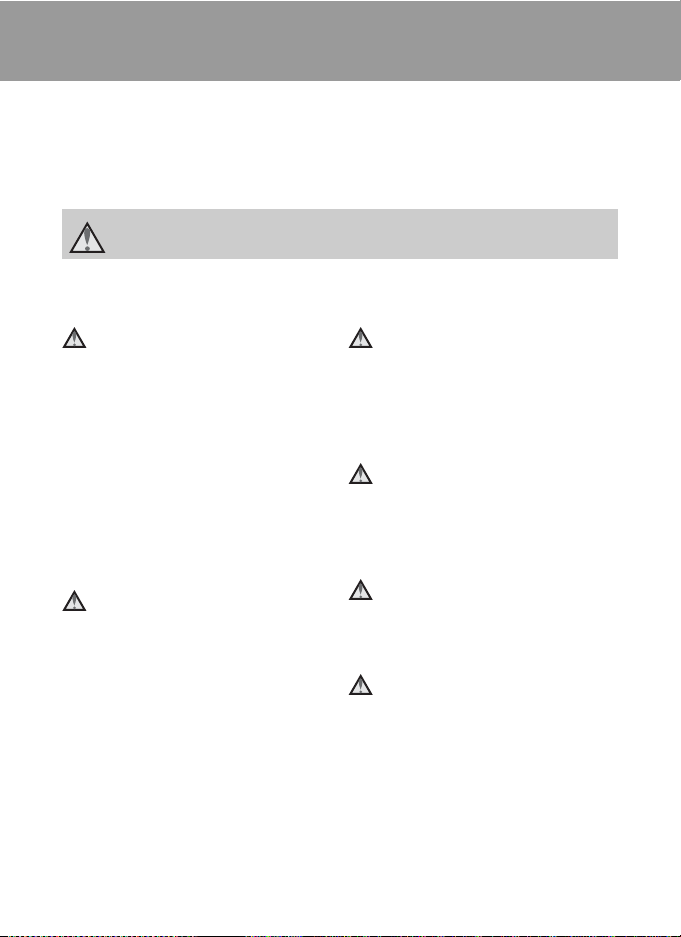
For Your Safety
To prevent damage to your Nikon product or injury to yourself or to others, read
the following safety precautions in their entirety before using this equipment.
Keep these safety instructions where all those who use the product will read them.
The consequences that could result from failure to observe the precautions listed
in this section are indicated by the following symbol:
This icon marks warnings, information that should be read before using this Nikon
product, to prevent possible injury.
WARNINGS
Turn off in the event of
malfunction
Should you notice smoke or an unusual
smell coming from the camera or AC
adapter, unplug the AC adapter and
remove the battery immediately, taking
care to avoid burns. Continued
operation could result in injury. After
removing or disconnecting the power
source, take the equipment to a Nikonauthorized service representative for
inspection.
Do not disassemble
Touching the internal parts of the
camera or AC adapter could result in
injury. Repairs should be performed
only by qualified technicians. Should
the camera or AC adapter break open
as the result of a fall or other accident,
take the product to a Nikon-authorized
service representative for inspection,
after unplugging the product and/or
removing the battery.
ii
Do not use the camera or AC
adapter in the presence of
flammable gas
Do not use electronic equipment in the
presence of flammable gas, as this
could result in explosion or fire.
Do not look at the sun through
the viewfinder
Viewing the sun or other strong light
source through the viewfinder could
cause permanent visual impairment.
Handle the camera strap with
care
Never place the strap around the neck
of an infant or child.
Keep out of reach of children
Particular care should be taken to
prevent infants from putting the
battery or other small parts into their
mouths.
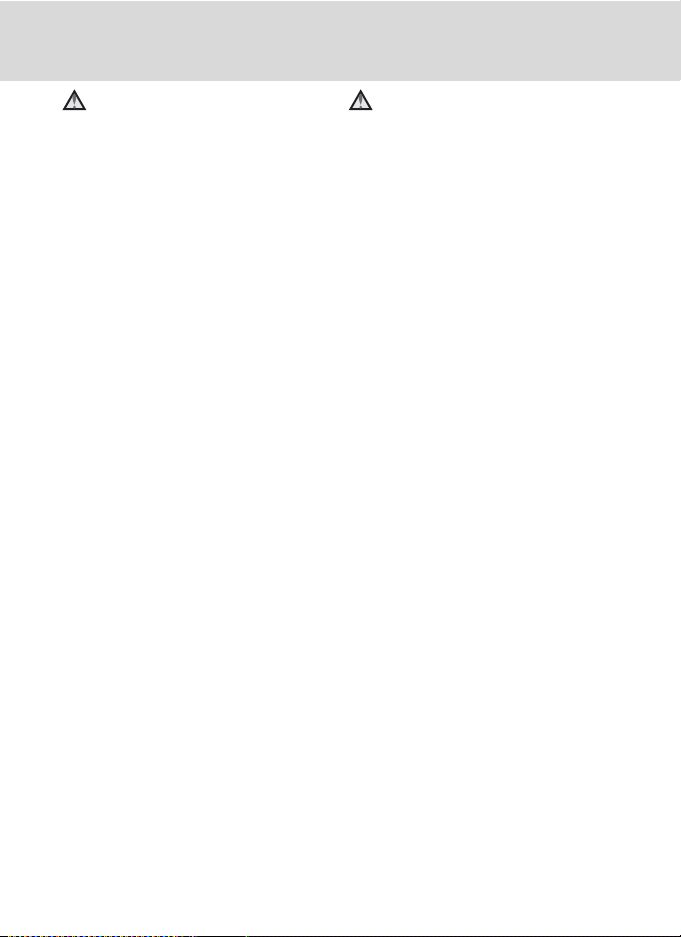
For Your Safety
Observe the following precautions
when handling the battery
The battery may leak or explode if
improperly handled. Observe the
following precautions when handling
the battery for use in this product:
• Before replacing the battery, turn the
product off. If you are using the AC
adapter, be sure it is unplugged.
• Use only a Rechargeable Li-ion
Battery EN-EL5 (supplied). Charge the
battery inserting it into the camera
and connecting the AC Adapter EH66 (supplied).
• When inserting the battery, do not
attempt to insert it upside down or
backwards.
• Do not short or disassemble the
battery or attempt to remove or
break the battery insulation or casing.
• Do not expose the battery to flames
or to excessive heat.
• Do not immerse in or expose to
water.
• Replace the terminal cover when
transporting the battery. Do not
transport or store with metal objects
such as necklaces or hairpins.
• The battery is prone to leakage when
fully discharged. To avoid damage to
the product, be sure to remove the
battery when no charge remains.
• Discontinue use immediately should
you notice any change in the battery,
such as discoloration or deformation.
• If liquid from the damaged battery
comes in contact with clothing or
skin, rinse immediately with plenty of
water.
Observe t he following preca utions
when handling the AC adapter
• Keep dry. Failure to observe this
precaution could result in fire or
electric shock.
• Dust on or near the metal parts of the
plug should be removed with a dry
cloth. Continued use could result in
fire.
• Do not handle the power cable or go
near the AC adapter during lightning
storms. Failure to observe this
precaution could result in electric
shock.
• Do not damage, modify, forcibly tug
or bend the power cable, place it
under heavy objects, or expose it to
heat or flames. Should the insulation
be damaged and the wires become
exposed, take it to a Nikonauthorized service representative for
inspection. Failure to observe these
precautions could result in fire or
electric shock.
• Do not handle the plug or AC
adapter with wet hands. Failure to
observe this precaution could result
in electric shock.
• Do not use with travel converters or
adapters designed to convert from
one voltage to another or with DCto-AC inverters. Failure to observe
this precaution could damage the
product or result in overheating or
fire.
iii
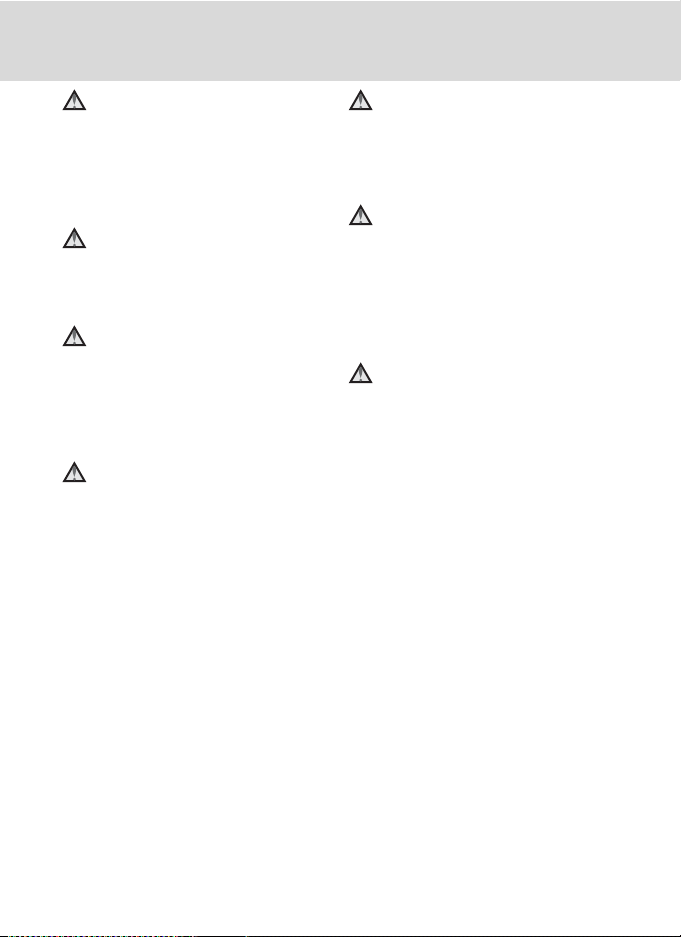
For Your Safety
Use appropriate cables
When connecting cables to the input
and output jacks, use only the cables
provided or sold by Nikon for the
purpose, to maintain compliance with
product regulations.
Handle moving parts with care
Be careful that your fingers or other
objects are not pinched by the lens
cover or other moving parts.
CD-ROMs
The CD-ROMs supplied with this device
should not be played back on audio CD
equipment. Playing CD-ROMs on an
audio CD player could cause hearing
loss or damage the equipment.
Observe caution when using
the flash
Using the flash close to your subject’s
eyes could cause temporary visual
impairment. Particular care should be
observed if photographing infants,
when the flash should be no less than
1m (3ft. 4in.) from the subject.
Do not operate the flash with
the flash window touching a
person or object
Failure to observe this precaution could
result in burns or fire.
Avoid contact with liquid
crystal
Should the monitor break, care should
be taken to avoid injury caused by
broken glass and to prevent liquid
crystal from the monitor touching the
skin or entering the eyes or mouth.
Turn the power off when using
inside an airplane or the
hospital
Turn the power off while inside the
airplane during take off or landing. Set
Record GPS Data in the GPS mode to
Off as well. Follow the instructions of
the hospital when using while in a
hospital. The electromagnetic waves
given out by this camera may disrupt
the electronic systems of the airplane or
the instruments of the hospital.
iv
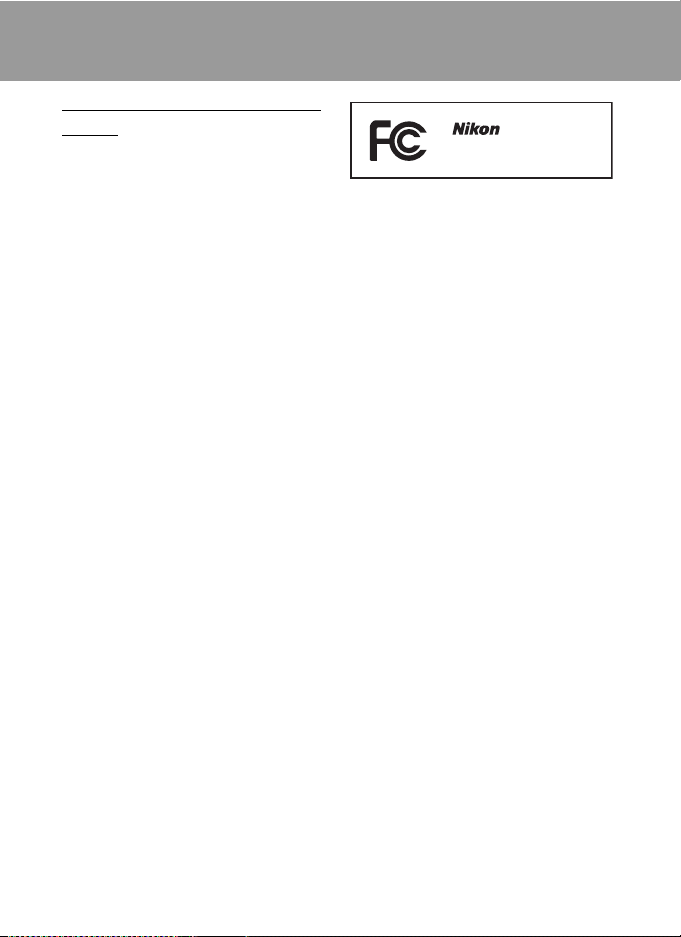
Notices
Notice for Customers in the
U.S.A.
Federal Communications
Commission (FCC) Radio
Frequency Interference
Statement
This equipment has been tested and
found to comply with the limits for a
Class B digital device, pursuant to Part
15 of the FCC rules. These limits are
designed to provide reasonable
protection against harmful interference
in a residential installation. This
equipment generates, uses, and can
radiate radio frequency energy and, if
not installed and used in accordance
with the instructions, may cause
harmful interference to radio
communications. However, there is no
guarantee that interference will not
occur in a particular installation. If this
equipment does cause harmful
interference to radio or television
reception, which can be determined by
turning the equipment off and on, the
user is encouraged to try to correct the
interference by one or more of the
following measures:
• Reorient or relocate the receiving
antenna.
• Increase the separation between the
equipment and receiver.
• Connect the equipment into an
outlet on a circuit different from that
to which the receiver is connected.
• Consult the dealer or an experienced
radio/television technician for help.
COOLPIX P6000
CAUTIONS
Modifications
The FCC requires the user to be notified
that any changes or modifications
made to this device that are not
expressly approved by Nikon
Corporation may void the user’s
authority to operate the equipment.
Interface Cables
Use the interface cables sold or
provided by Nikon for your equipment.
Using other interface cables may
exceed the limits of Class B Part 15 of
the FCC rules.
Notice for customers in the State of
California
WARNING
Handling the cord on this product will
expose you to lead, a chemical known
to the State of California to cause birth
defects or other reproductive harm.
Wash hands after handling.
Nikon Inc.,
1300 Walt Whitman Road,
Melville, New York 11747-3064
USA
Tel: 631-547-4200
v
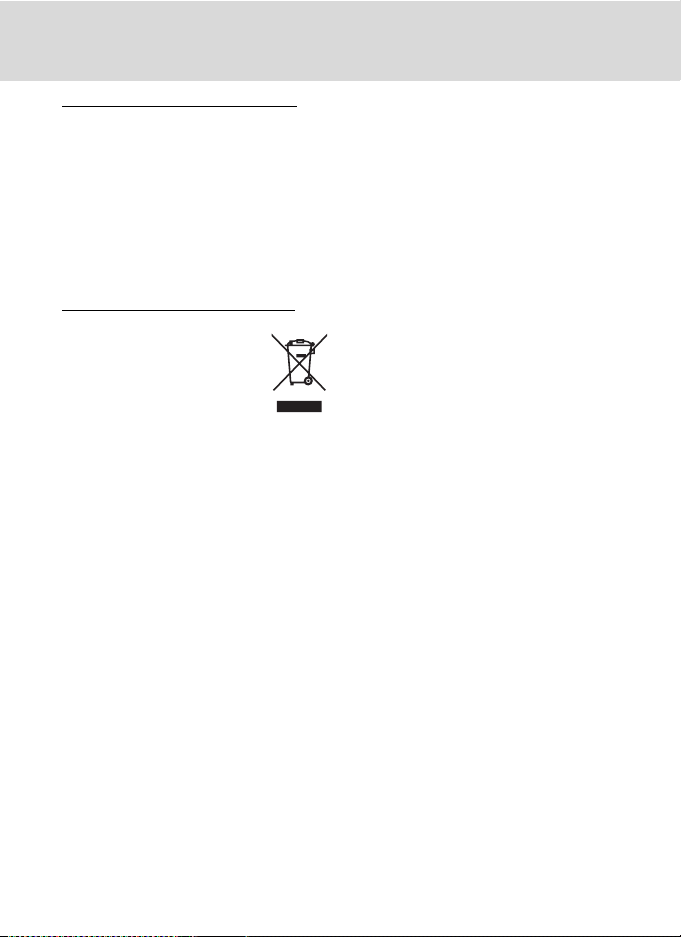
Notices
Notice for customers in Canada
CAUTION
This Class B digital apparatus complies
with Canadian ICES-003.
ATTENTION
Cet appareil numérique de la classe B
est conforme à la norme NMB-003 du
Canada.
Notice for customers in Europe
This symbol indicates that this
product is to be collected
separately.
The following apply only to
users in European countries:
• This product is designated for
separate collection at an appropriate
collection point. Do not dispose of as
household waste.
• For more information, contact the
retailer or the local authorities in
charge of waste management.
vi
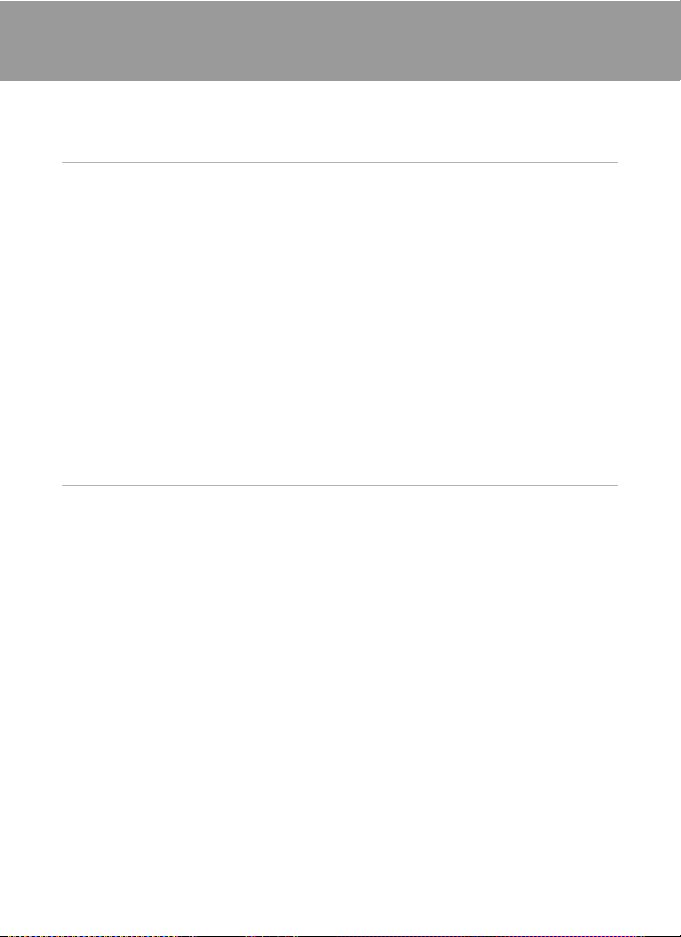
Table of Contents
For Your Safety........................................................................................................................................ ii
WARNINGS..................................................................................................................................................................ii
Notices ....................................................................................................................................................... v
Introduction ...........................................................................................................................................1
About This Manual ................................................................................................................................1
Information and Precautions.............................................................................................................2
Parts of the Camera............................................................................................................................... 6
The Camera Body....................................................................................................................................................6
The Monitor................................................................................................................................................................ 8
Basic Operations................................................................................................................................... 10
The Mode dial........................................................................................................................................................10
The Command Dial and w (FUNC) Button........................................................................................11
The Multi Selector ...............................................................................................................................................12
The d Button....................................................................................................................................................13
Switching Between Tabs.................................................................................................................................13
The x (Monitor) Button..............................................................................................................................14
The I (My Menu) button.............................................................................................................................15
Help Displays..........................................................................................................................................................15
Attaching the Camera Strap.........................................................................................................................15
First Steps.............................................................................................................................................16
Inserting the Battery ...........................................................................................................................16
Removing the Battery .......................................................................................................................................17
Turning On and Off the Camera.................................................................................................................17
Charging the Battery ..........................................................................................................................18
Setting Display Language, Date and Time..................................................................................20
Insert the Memory Card.....................................................................................................................22
Removing Memory Cards...............................................................................................................................22
vii
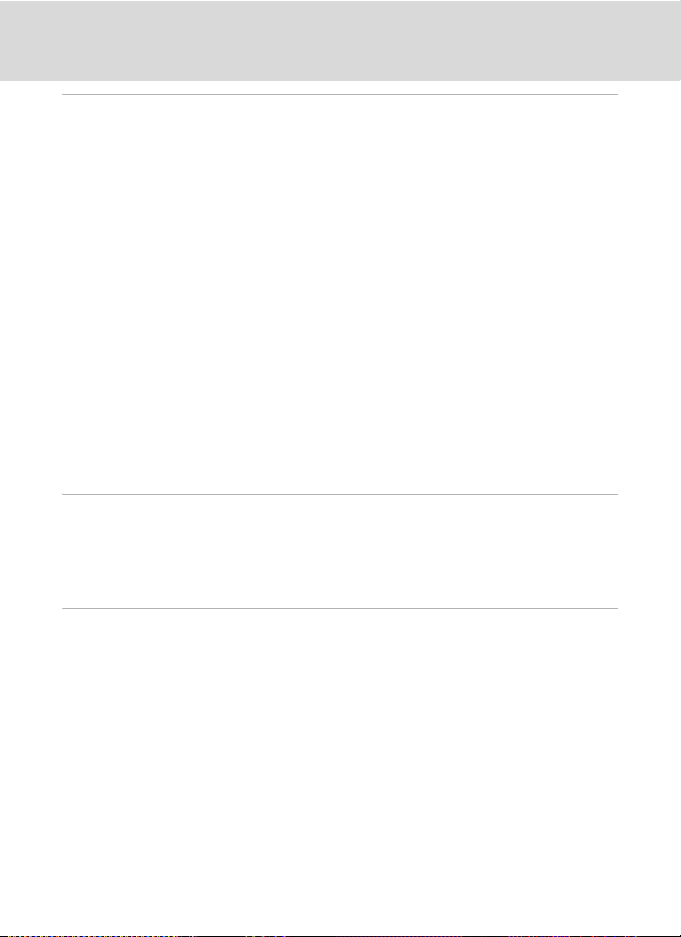
Table of Content s
A Basic Photography and Playback: Auto Mode.................................................................. 24
Step 1 Turn the Camera On and Select A (Auto) Mode........................................................24
Indicators Displayed in A (Auto) Mode...............................................................................................25
Step 2 Frame a Picture........................................................................................................................26
Using the Viewfinder .........................................................................................................................................26
Using the Zoom....................................................................................................................................................27
Step 3 Focus and Shoot .....................................................................................................................28
Step 4 Viewing and Deleting Pictures ..........................................................................................30
Viewing Pictures (Playback Mode)............................................................................................................30
Deleting Pictures.................................................................................................................................................. 30
Using the Flash......................................................................................................................................32
Available Flash Modes ......................................................................................................................................32
Setting the Flash Mode....................................................................................................................................33
Shooting with the Self-timer/Remote Control ..........................................................................35
Shooting with the Self-timer........................................................................................................................35
Shooting with Remote Control...................................................................................................................36
Choosing a Focus Mode ....................................................................................................................37
Setting the Focus Mode..................................................................................................................................38
Using Manual Focus...........................................................................................................................................39
Exposure Compensation...................................................................................................................40
y Shooting Suited for the Scene.......................................................................................41
Shooting in the Scene Mode ...........................................................................................................41
Setting the Scene Mode..................................................................................................................................41
Features......................................................................................................................................................................42
Shooting Pictures for a Panorama.............................................................................................................48
Shoot pictures using A, B, C and D......................................................................................... 50
A, B, C, D mode.................................................................................................................................50
A (Programmed Auto) Mode...........................................................................................................52
B (Shutter-Priority Auto) Mode ......................................................................................................53
C (Aperture-Priority Auto) Mode ..................................................................................................54
D (Manual) Mode ................................................................................................................................55
Active D-Lighting.................................................................................................................................57
To use Active D-Lighting................................................................................................................................. 57
Using E, F (User Setting Mode) ..............................................................................................58
Register the Settings in E or F ..........................................................................................................58
Resetting Registered Settings......................................................................................................................59
viii
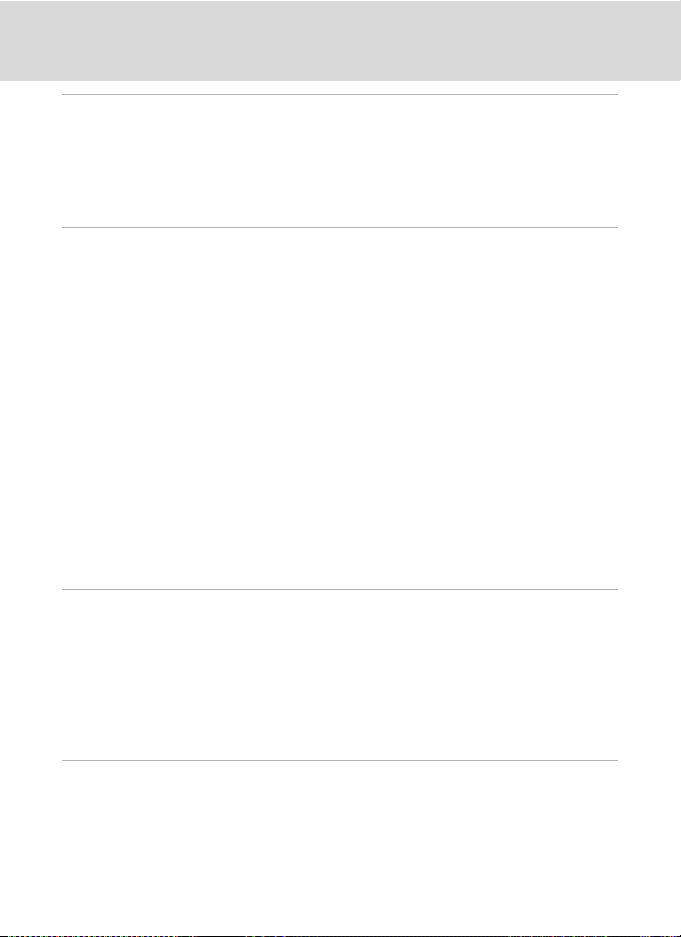
Table of Contents
G Using the GPS............................................................................................................................. 60
Recording Positional Information to Pictures............................................................................60
Changing GPS Settings (GPS Menu)..............................................................................................63
Valid Storage Period...........................................................................................................................................63
Update GPS Data .................................................................................................................................................63
Synchronize.............................................................................................................................................................64
c More on Playback....................................................................................................................... 65
Viewing Multiple Pictures: Thumbnail Playback.......................................................................65
Taking a Closer Look: Playback Zoom ..........................................................................................66
Editing Pictures.....................................................................................................................................67
Enhancing Brightness and Contrast: D-Lighting .............................................................................68
Crop Picture.............................................................................................................................................................69
Resizing Pictures: Small Picture...................................................................................................................70
Adding Black Frame on Pictures: Black Border ..................................................................................71
RAW Processing Using the Camera: NRW (RAW) Processing ...................................................72
Voice Memos: Recording and Playback .......................................................................................74
Recording Voice Memos................................................................................................................................. 74
Playing Voice Memos........................................................................................................................................74
Deleting Voice Memos.....................................................................................................................................74
Viewing Pictures by Date ..................................................................................................................75
Selecting a Date in Calendar Mode..........................................................................................................75
Selecting a Date in List by Date Mode...................................................................................................76
Using Calendar Mode and List by Date Mode ..................................................................................77
Calendar and List by Date Menus..............................................................................................................78
D Movies ............................................................................................................................................. 79
Recording Movies ................................................................................................................................79
The Movie Menu...................................................................................................................................80
Selecting Movie Options.................................................................................................................................80
Autofocus Mode...................................................................................................................................................81
Time-Lapse Movies.............................................................................................................................................82
Movie Playback .....................................................................................................................................84
Deleting Movie Files...........................................................................................................................................84
E Voice Recordings...........................................................................................................................85
Making Voice Recordings..................................................................................................................85
Playing Voice Recordings..................................................................................................................87
Deleting Sound Files..........................................................................................................................................88
Copying Voice Recordings................................................................................................................ 89
ix
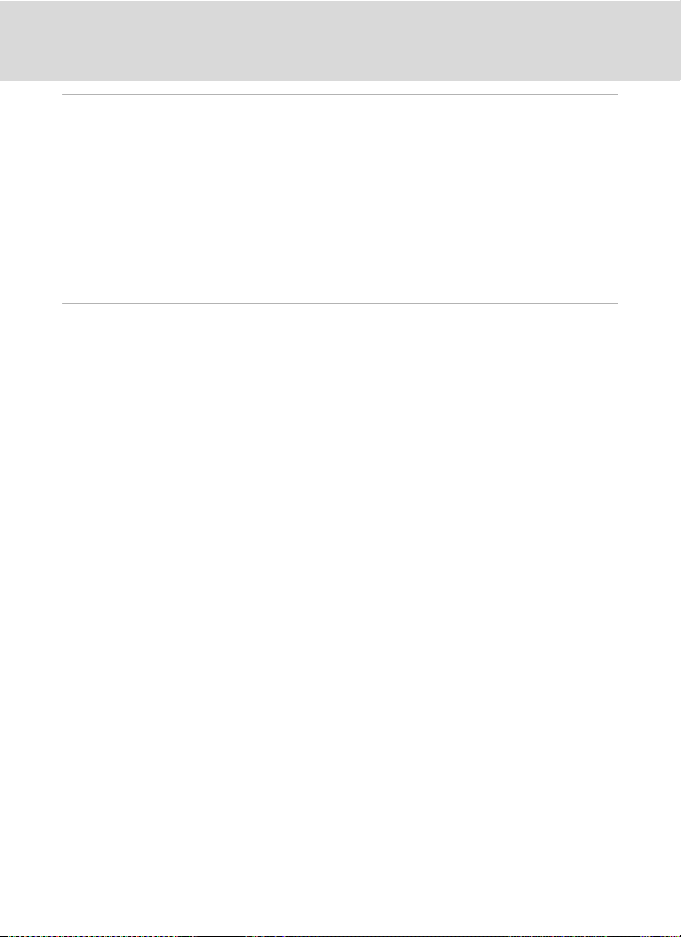
Table of Content s
Connecting to Televisions, Computers and Printers.............................................................90
Connecting to a TV ..............................................................................................................................90
Connecting to a Computer...............................................................................................................91
Before Connecting the Camera..................................................................................................................91
Transferring Pictures from the Camera to a Computer................................................................92
Connecting to a Printer......................................................................................................................95
Connecting the Camera and Printer........................................................................................................96
Printing Pictures One at a Time...................................................................................................................97
Printing Multiple Pictures ...............................................................................................................................98
Creating a DPOF Print Order: Print Set ...................................................................................... 101
H Uploading Pictures to the my Picturetown Server (Picture Bank)..........................103
LAN Features and my Picturetown ............................................................................................. 103
my Picturetown.................................................................................................................................................. 103
Picture Bank..........................................................................................................................................................103
my Picturetown Setup Workflow ................................................................................................ 104
First Steps.............................................................................................................................................105
Confirming LAN Connection.....................................................................................................................105
Ready Information Required for LAN Connection .......................................................................105
Settings from the Camera.............................................................................................................. 107
Basic Operation of the Network Settings ..........................................................................................107
Configuring a Network Profile ..................................................................................................................109
Entering my Picturetown User Information.....................................................................................110
Protecting LAN Information Stored in the Camera.....................................................................111
Registering with my Picturetown................................................................................................ 114
Registering a Camera with my Picturetown....................................................................................116
Using Picture Bank............................................................................................................................ 117
Uploading All Pictures at Once................................................................................................................117
Uploading Selected Pictures .....................................................................................................................118
Viewing Pictures on the my Picturetown Server ................................................................... 120
x
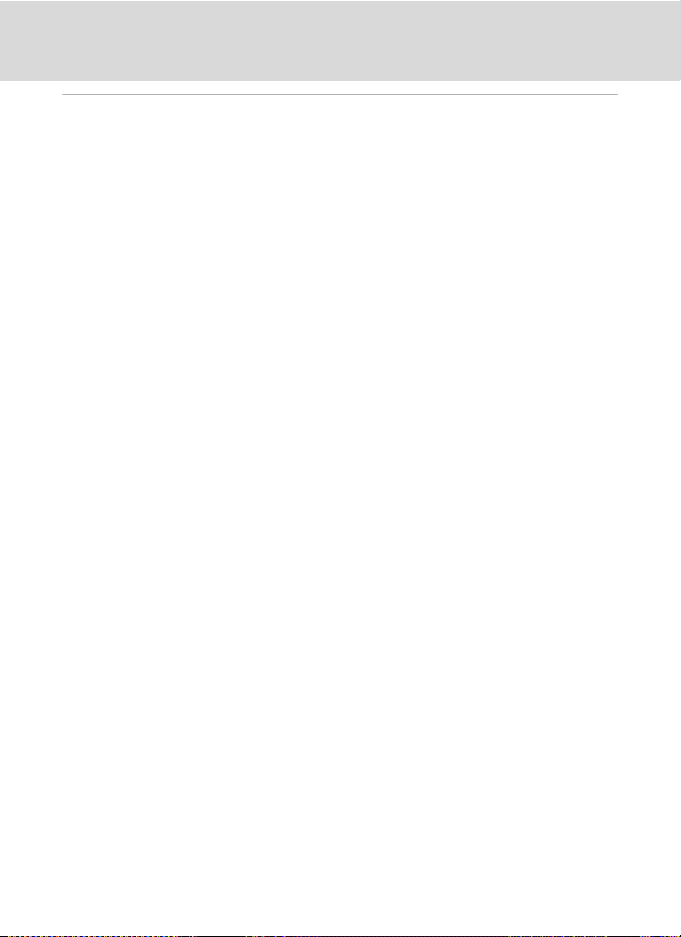
Table of Contents
d Shooting, Playback and Setup Menus ...........................................................................121
Shooting Options: The Shooting Menu .................................................................................... 121
Displaying the Shooting Menu................................................................................................................ 123
q Image Quality...............................................................................................................................................124
r Image Size......................................................................................................................................................126
a Picture Control (COOLPIX Picture Control) ...............................................................................129
a Custom Picture Control (COOLPIX Custom Picture Control).........................................134
B White Balance..............................................................................................................................................136
E ISO Sensitivity............................................................................................................................................... 138
G Metering .........................................................................................................................................................139
C Continuous ...................................................................................................................................................140
H Auto Bracketing..........................................................................................................................................143
G AF Area Mode..............................................................................................................................................144
I Autofocus mode ........................................................................................................................................ 146
J Flash Exp. Comp.........................................................................................................................................147
K Flash Control.................................................................................................................................................147
M Noise Reduction ........................................................................................................................................ 148
Q Distortion Control......................................................................................................................................148
X Wide-angle Converter ...........................................................................................................................149
Restrictions on Camera Settings .............................................................................................................150
Playback Options: The Playback Menu ..................................................................................... 153
Displaying the Playback Menu.................................................................................................................153
b Slide Show.....................................................................................................................................................155
c Delete ................................................................................................................................................................ 156
d Protect.............................................................................................................................................................156
f Rotate Image................................................................................................................................................157
i Hide Image ....................................................................................................................................................157
h Copy .................................................................................................................................................................. 158
Basic Camera Setup: The Setup Menu....................................................................................... 159
Displaying the Setup Menu........................................................................................................................160
c Welcome Screen........................................................................................................................................161
d Date....................................................................................................................................................................162
e Brightness...................................................................................................................................................... 165
f Date Imprint..................................................................................................................................................165
g Vibration Reduction................................................................................................................................. 167
h AF Assist ......................................................................................................................................................... 168
u Digital Zoom ................................................................................................................................................168
i Sound Settings ...........................................................................................................................................169
k Auto Off ......................................................................................................................
l/m Format Memory/Format Card ...................................................................................................170
n Language ........................................................................................................................................................171
o Video Mode...................................................................................................................................................171
.....................................169
xi
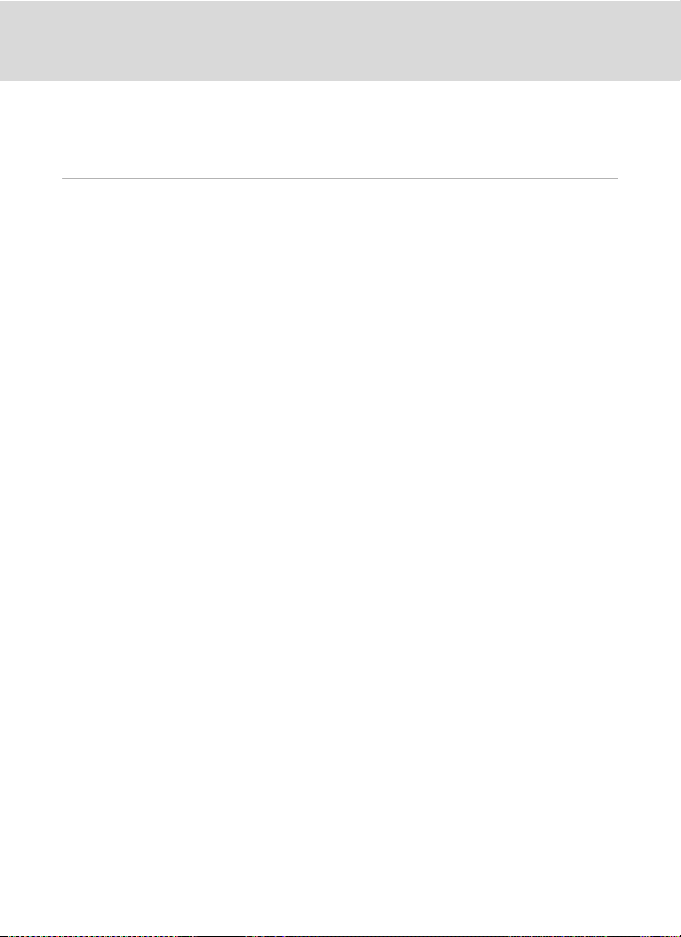
Table of Content s
U FUNC Button.................................................................................................................................................172
S Customize My Menu ...............................................................................................................................173
p Reset All...........................................................................................................................................................174
r Firmware Version.......................................................................................................................................176
Technical Notes ................................................................................................................................177
Optional Accessories ....................................................................................................................... 177
Approved Memory Cards ............................................................................................................................178
Wide-angle Converter ...................................................................................................................................179
Using Optional Speedlights (External Flash)....................................................................................180
Image/Sound File and Folder Names ........................................................................................ 181
Caring for the Camera ..................................................................................................................... 182
Cleaning .................................................................................................................................................................183
Storage.................................................................................................................................................................... 184
Error Messages ................................................................................................................................... 185
Troubleshooting................................................................................................................................ 190
Specifications ..................................................................................................................................... 197
Supported Standards ..................................................................................................................................... 200
Index ...................................................................................................................................................... 201
xii
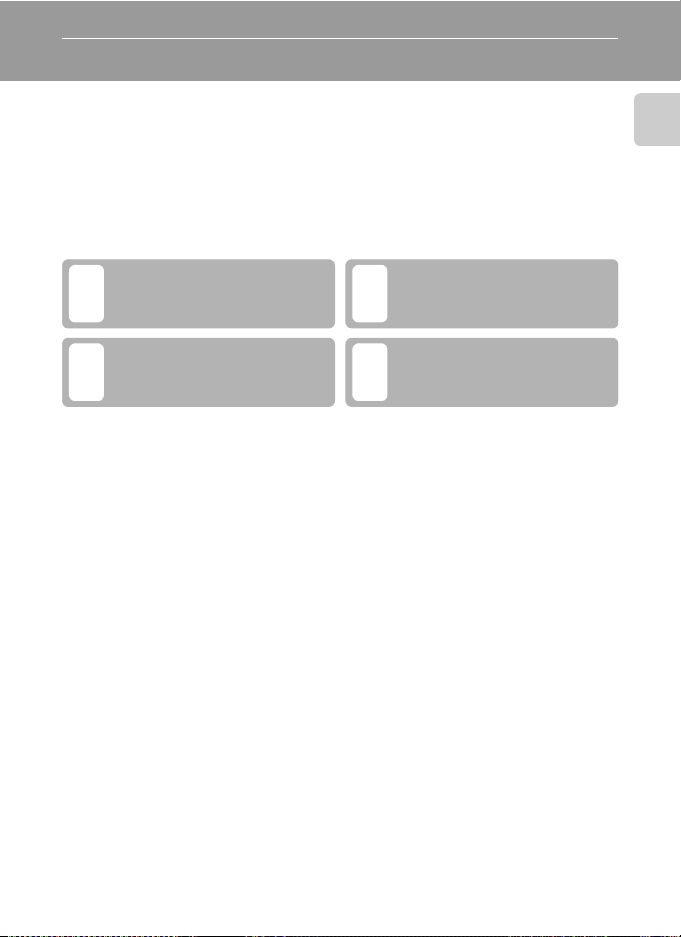
Introduction
About This Manual
Thank you for your purchase of a Nikon COOLPIX P6000 digital camera. This
manual was written to help you enjoy shooting with your Nikon digital camera.
Read this manual thoroughly before use, and keep it where all those who use the
product will read it.
Symbols and Conventions
To make it easier to find the information you need, the following symbols and
conventions are used:
This icon marks cautions,
information that should be read
B
before use, to prevent damage
to the camera.
This icon marks notes,
information that should be read
C
before using the camera.
Notations
• A Secure Digital (SD) memory card is referred to as a “memory card.”
• The setting at the time of purchase is referred to as the “default setting.”
• The names of menu items displayed in the camera monitor, and the names of
buttons or messages displayed in the computer monitor are indicated in bold.
Screen Samples
In this manual, images are sometimes omitted from monitor display samples so
that monitor indicators can be more clearly shown.
Illustrations and Screen Display
Illustrations and text displays shown in this manual may differ from actual display.
This icon marks tips, additional
information that may be helpful
D
when using the camera.
This icon indicates that more
information is available
A
elsewhere in this manual or in
the Quick Start Guide.
Introduction
C Internal Memory and Memory Cards
Pictures taken with this camera can be stored in the camera’s internal memory or on removable
memory cards. If a memory card is inserted, all new pictures will be stored on the memory card and
delete, playback and format operations will apply only to the pictures on the memory card. The
memory card must be removed before the internal memory can be formatted or used to store,
delete or view pictures.
1
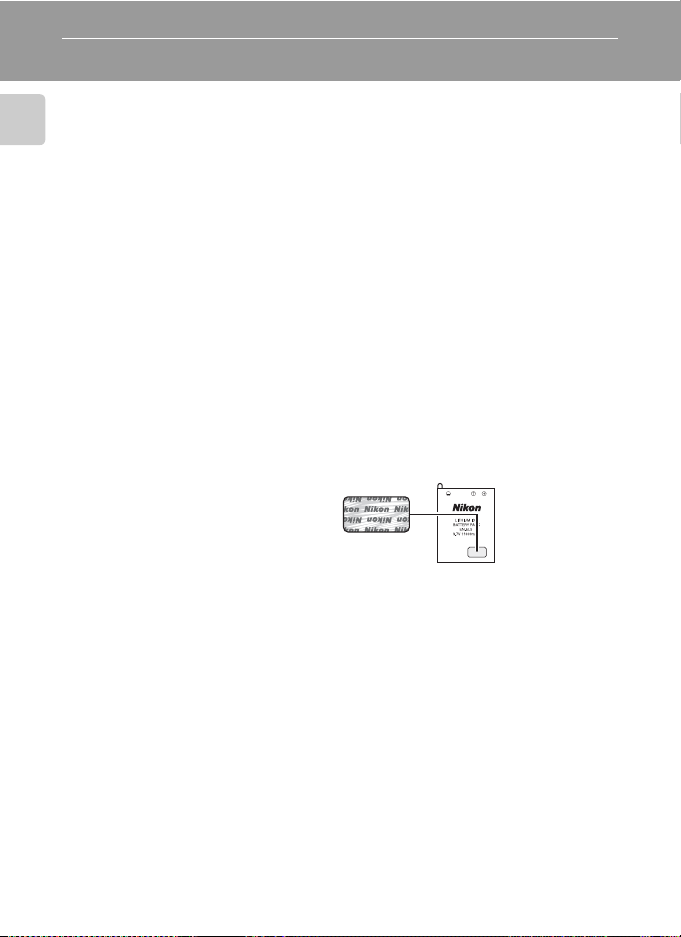
Information and Precautions
Life-Long Learning
As part of Nikon’s “Life-Long Learning” commitment to ongoing product support and education,
continually updated information is available online at the following sites:
Introduction
• For users in the U.S.A.: http://www.nikonusa.com/
• For users in Europe and Africa: http://www.europe-nikon.com/support/
• For users in Asia, Oceania, and the Middle East: http://www.nikon-asia.com/
Visit these sites to keep up-to-date with the latest product information, tips, answers to frequently
asked questions (FAQs), and general advice on digital imaging and photography. Additional
information may be available from the Nikon representative in your area. See the URL below for
contact information:
http://imaging.nikon.com/
Use Only Nikon Brand Electronic Accessories
Nikon COOLPIX cameras are designed to the highest standards and include complex electronic
circuitry. Only Nikon brand electronic accessories (including battery chargers, batteries, AC adapters,
and flash accessories) certified by Nikon specifically for use with this Nikon digital camera are
engineered and proven to operate within the operational and safety requirements of this electronic
circuitry.
THE USE OF NON-NIKON ELECTRONIC ACCESSORIES COULD DAMAGE THE CAMERA AND MAY
VOID YOUR
For more information about Nikon brand accessories, contact a local authorized Nikon dealer.
NIKON WARRANTY.
Holographic seal: Identifies this
device as an authentic Nikon product.
Rechargeable Li-ion
Battery EN-EL5
Before Taking Important Pictures
Before taking pictures on important occasions (such as at weddings or before taking the camera on
a trip), take a test shot to ensure that the camera is functioning normall y. Nikon will not be held liable
for damages or lost profits that may result from product malfunction.
About the Manuals
• No part of the manuals included with this product may be reproduced, transmitted, transcribed,
stored in a retrieval system, or translated into any language in any form, by any means, without
Nikon’s prior written permission.
• Nikon reserves the right to change the specifications of the hardware and software described in
these manuals at any time and without prior notice.
• Nikon will not be held liable for any damages resulting from the use of this product.
• While every effort was made to ensure that the information in these manuals is accurate and
complete, we would appreciate it were you to bring any errors or omissions to the atten tion of the
Nikon representative in your area (address provided separately).
2
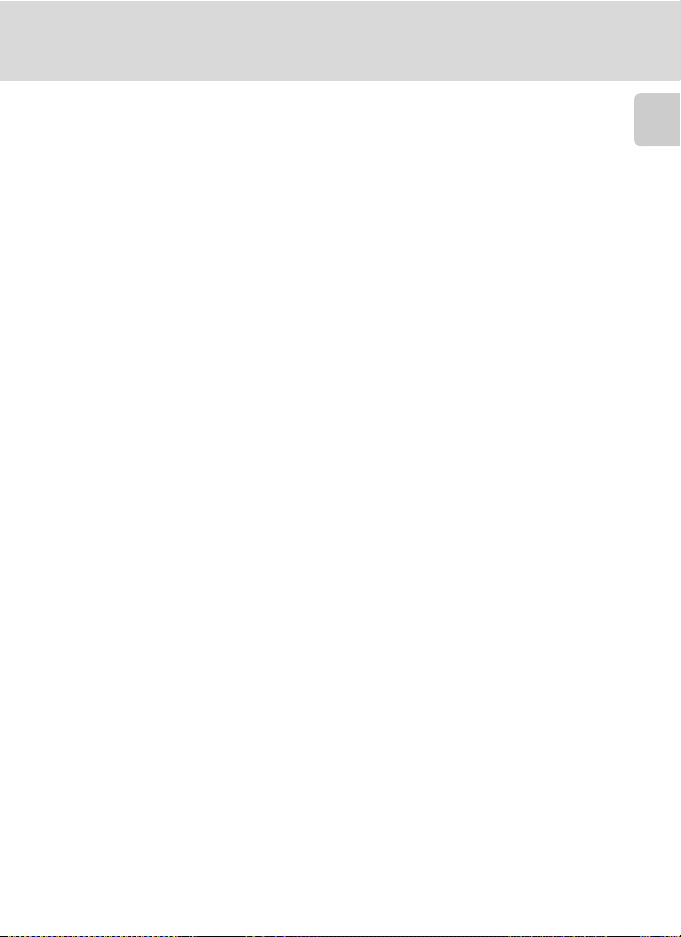
Information and Precautions
Notice Concerning Prohibition of Copying or Reproduction
Note that simply being in possession of material that was digitally copied or reproduced by means
of a scanner, digital camera or other device may be punishable by law.
• Items prohibited by law from being copied or reproduced
Do not copy or reproduce paper money, coins, securities, government bonds or loca l government
bonds, even if such copies or reproductions are stamped “Sample.” The copying or reproduction
of paper money, coins, or securities which are circulated in a foreign country is prohibited. Unless
the prior permission of the government was obtained, the copying or reproduction of unused
postage stamps or post cards issued by the government is prohibited. The copying or
reproduction of stamps i ssued by the govern ment and of certified documents stipulated by law is
prohibited.
• Cautions on certain copies and reproductions
The government has issued cautions on copies or reproductions of securities issued by private
companies (shares, bills, checks, gift certificates, etc.), commuter passes or coupon tickets, except
when a minimum of necessary copies are to be provided for business use by a company. Also, do
not copy or reproduce passports issued by the government, licenses issued by public agencies
and private groups, ID cards and tickets, such as passes and meal coupons.
• Comply with copyright notices
The copying or reproduction of copyrighted creative works such as books, music, paintings,
woodcut prints, maps, drawings, movies and photographs is governed by national and
international copyright laws. Do not use this product for the purpose of making illegal copies or to
infringe copyright laws.
Disposing of Data Storage Devices
Please note that deleting images or formatting data storage devices such as memory cards or builtin camera memory does not completely erase the original image data. Deleted files can sometimes
be recovered from discarded storage devices using commercially available software, potentially
resulting in the malicious use of personal image data. Ensuring the privacy of such data is the user’s
responsibility.
Before discarding a data storage device or transferring ownership to another person, erase all data
using commercial deletion software, or format the device and then completely refill it with images
containing no private information (for example, pictures of empty sky). Be sure to also replace any
pictures selected for the welcome screen (A161). Care should be taken to avoid injury or damage to
property when physically destroying data storage devices.
Reset the network setting stored in the camera (A113).
Introduction
3
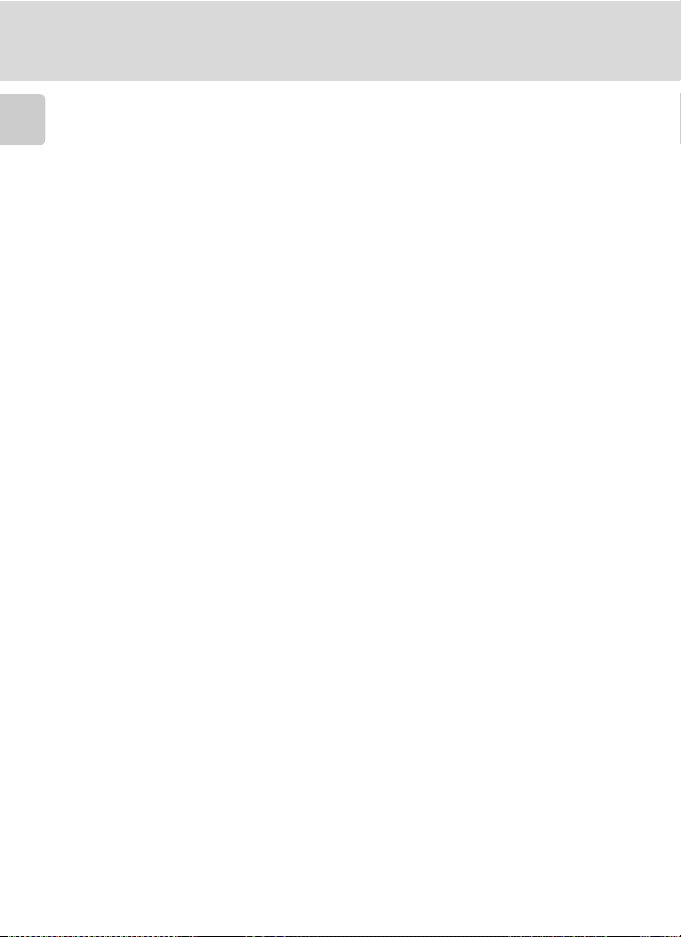
Information and Precautions
Note the following important points before using this product’s LAN features.
Personal Information Management and Disclaimer
• User information registered and configured with the product, including network connection
Introduction
settings and other personal information , is susceptible to alteration and loss resulting from
operational error, static electricity, accident, malfunction, repair or other handling. Always keep
separate copies of important information. Nikon is not responsible for any direct or indirect
damages or lost profits resulting from alteration or loss of content that is not attributable to Nikon.
• Before discarding this product or transferring it to another owner, it is recommended that you
apply the Reset option (A113) in the camera’s network setting menu, to delete all user information
registered and configured with the product, including network connection settings and other
personal information.
• Nikon is not responsible for any damages stemming from unauthorized use of e-mail addresses
stored in the camera resulting from theft of the product.
Precautions and Limitations when Using the LAN Features
• Connection to a network for the ser vices (hereinafter referred to as Services) using the camera’s
LAN features is not guaranteed or supported outside the United States, Hong Kong, Singapore,
Korea, Taiwan, Germany, France, and Sweden. Nikon is not responsible for any direct or indirect
damages or lost profits resulting from any connection made at your own risk.
• Nikon makes no guarantees whatsoever concerning the ability of these Services to store or
safeguard images. Be sure to maintain separate back-up copies of all important images. Nikon is
not responsible for any direct or indirect damages or lost profits resulting from alteration or loss of
content that is not attributable to Nikon.
• Your use of the Services is completely at your own risk and Nikon accepts no responsibility on your
behalf.
• By using the Ser vices, you agree not to upload, post, e-mail or other wise transmit or communicate
any material through the Services that is obscene, pornographic, unlawful, th reatening, an invasion
of any privacy or publicity rights of any party, defamatory, libelous, illegal or otherwise
objectionable, or infringes on any copyright, trademark or other intellectual property or
contractual right of any party.
• You hereby irrevocably and unconditionally waive, discharge and release Nikon, its affiliates and
subsidiaries, and their respective officers, directors, employees, agents, legal representatives, and
successors (“Nik on Parties”) from and against any and all claims by or against you related to any
material you post, e-mail or otherwise transmit or communicate through the Services.
• Furthermore, you agree to indemnify, defend, and hold harmless the Nikon Parties from and
against any claims, damages, liabilities, costs and expenses (including reasonable attorney’ and
professionals’ fees and litigation costs) related to any material you post, e-mail or otherwise
transmit or communicate through the Services.
4
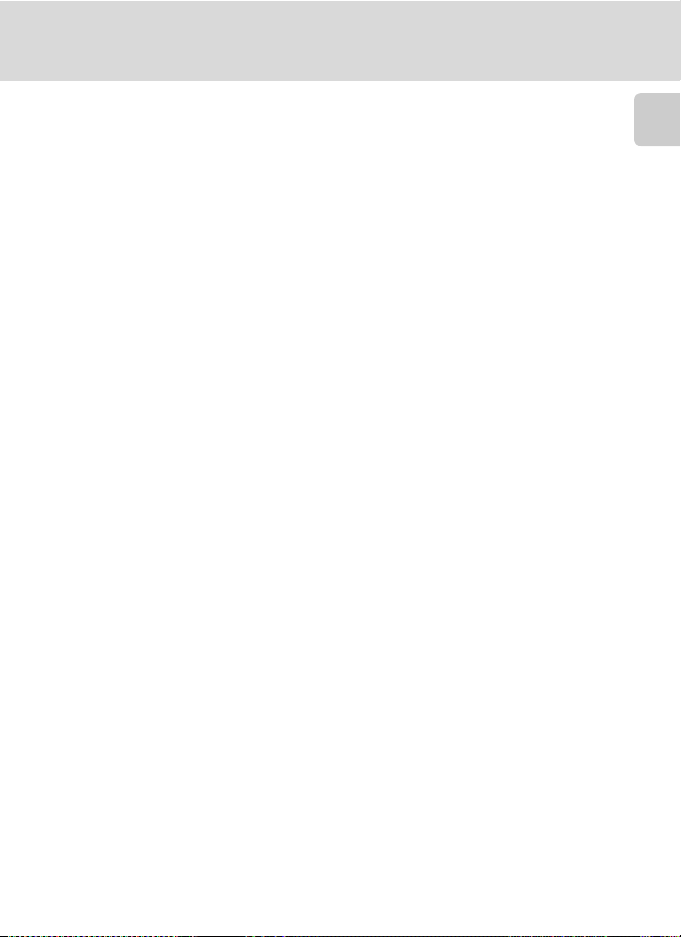
Information and Precautions
• You understand that (i) your right to use the Services may be terminated by Nikon and/or (ii) the
materials you post, e-mail or otherwise transmit or communicate through the S ervices may be
deleted or removed by Nikon in the event you breach the foregoing, or any other terms and
conditions that Nikon may require in connection with your use of the Services.
• These Services are subject to change, suspension, or termination without notice.
• Be sure to read Nikon’s “Privacy Management Policy” located at the following URL: http://
www.nikon.co.jp/main/eng/privacy/index.htm
• If you are in Europe, click on your country of residence at the following URL and follow the link
<privacy policy>: http://www.europe-nikon.com/support/
• You can visit the my Picturetown Website at the following URL: http://mypicturetown.com/
Introduction
5
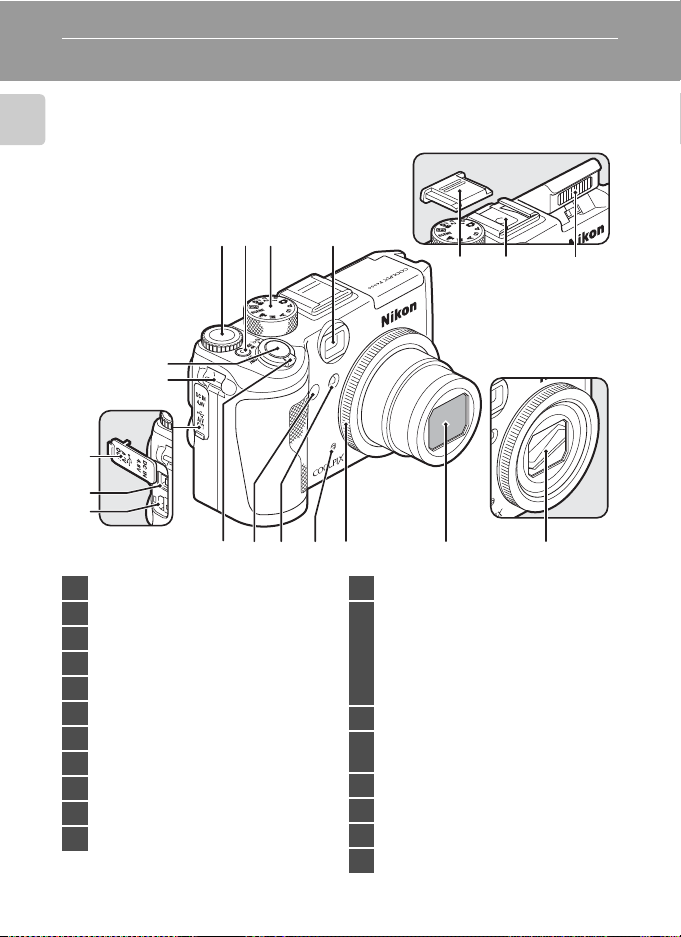
Parts of the Camera
The Camera Body
Introduction
1 2
Built-in flash raised
3 4
5 6 7
8
9
10
11
12
14
13
1 Command dial ............................................... 11
2 Power switch/Power-on lamp...17, 169
3 Mode dial...........................................................10
4 Viewfinder.........................................................26
5 Accessory Shoe Cover BS-1................. 180
6 Accessory shoe ...........................................180
7 Built-in flash .....................................................32
8 Shutter-release button..............................28
9 Eyelet for camera strap (×2)...................15
10 Connector cover ...................18, 90, 92, 96
11 DC input connector ......................... 18, 117
6
15
Lens cover closed
17
16
12 Cable connector............................90, 92, 96
13
14 Infrared receiver.............................................36
15
16 Microphone .....................................74, 79, 85
17 Lens ring..........................................................179
18 Lens ......................................................... 183, 197
19 Lens cover
18
Zoom control..................................................27
f : Wide ...................................................27
g : Tele......................................................27
h: Thumbnail playback.................65
i : Playback zoom.............................66
j : Help ....................................................15
Self-timer lamp...............................................35
AF-assist illuminator.................................168
19
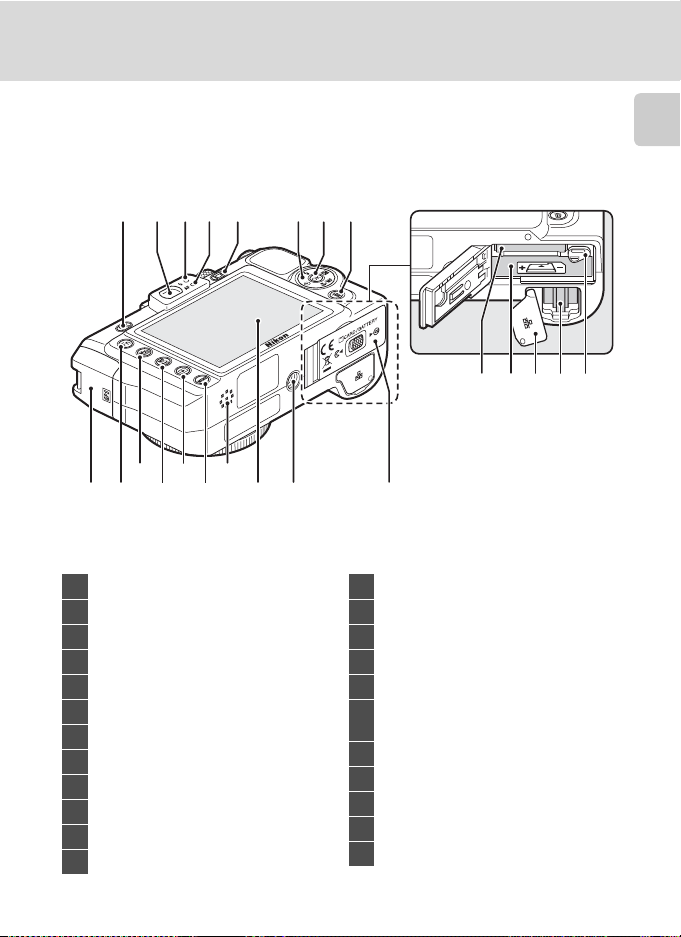
Parts of the Camera
Introduction
11
324
13
12
14
15
17
1 5 7 86
109 16
1 K (flash pop-up) button......................33
2 Viewfinder.........................................................26
3 Flash lamp.........................................................34
4 Autofocus (AF) lamp...........................28, 85
5 x (monitor) button ................................14
6 Multi Selector..................................................12
7 k (apply selection) button ..................12
8 l (delete) button..........30, 31, 74, 84, 88
9 GPS Antenna ...................................................60
10 w (FUNC) button.............................11, 172
11 I (My Menu) button ..............................15
12 J (manual focus) button ........................39
222120 2319
18
13 c (playback) button ...............................30
14 d button .................13, 41, 80, 123, 153
15 Speaker ............................................... 74, 84, 87
16 Monitor ..................................................8, 14, 25
17 Tripod socket
Battery-chamber/
18
memory card slot cover ...................16, 22
19 Memory card slot.........................................22
20 Battery chamber............................................16
21 LAN connector cover ..............................117
22 LAN connector ............................................ 117
23 Battery latch.............................................16, 17
7
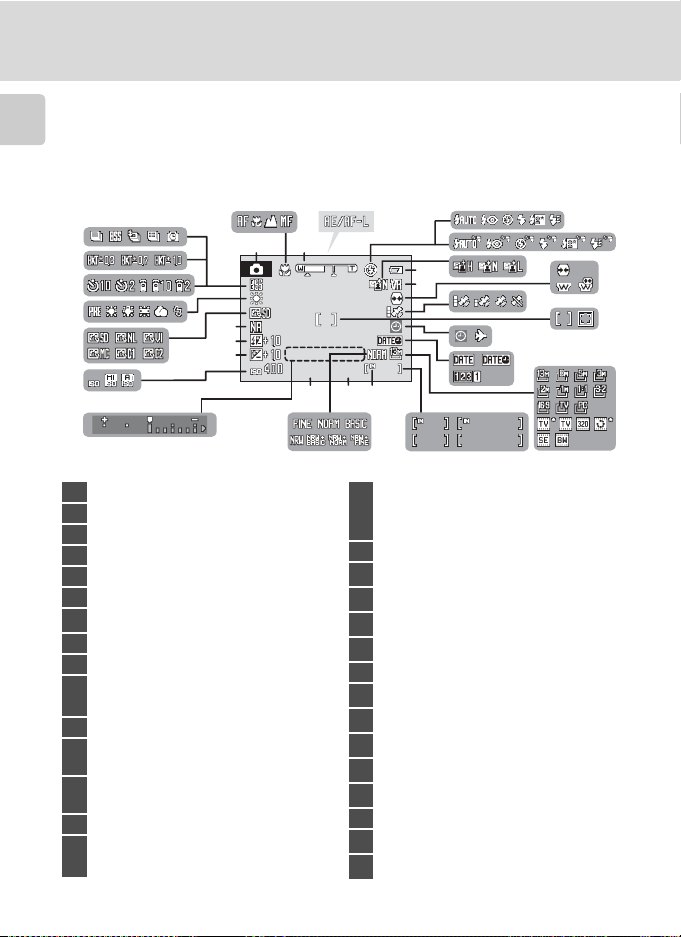
Parts of the Camera
1/1 25
F2. 7
999
9h5 9m5 9s
59m 59s
99 9
99 99
The Monitor
The following indicators may appear in the monitor during shooting and playback
(actual display varies with current camera settings).
Introduction
See page 14 for details on changing the monitor display.
With Shooting
30
29
2
13
28
27
26
25
24
23
22
21
*
Shooting mode
1
Focus mode......................................................37
2
Zoom indicator ..............................................27
3
AE/AF-L indicator..........................................49
4
Flash mode .......................................................32
5
Speedlights....................................................180
6
Active D-Lighting..........................................57
7
Battery level indicator ................................24
8
Vibration reduction icon ...............25, 167
9
Distortion control ......................................148
10
Wide-angle convertor.............................149
GPS connection indicator........................60
11
Focus area............................................... 28, 144
12
Focus area (Face Priority).......................144
“Date not set” indicator..........................185
13
Time zone indicator .................................162
Date imprint/date counter ..................165
14
Image size.......................................................126
15
Movie options.................................................80
* Differs according to the current shooting mode.
....................24, 41, 50, 79
8
1/125
1/125 F2.7
4
8
9
13
F2.7
999
999
1820 17
a
999
999
9999
9h59m59s
9h59m59s
9999
b
59m59s
59m59s
19
(a) Number of exposures
remaining.................................................. 24
16
(b) Movie length...........................................79
Internal memory indicator ..................... 25
17
Aperture............................................................. 51
18
Image quality................................................124
19
Shutter speed................................................. 51
20
Values in EVs....................................................55
21
ISO sensitivity .......................................34, 138
22
Exposure compensation ......................... 40
23
Flash exposure compensation...........147
24
Noise reduction...........................................148
25
COOLPIX Picture Control.......................129
26
White balance..............................................136
27
Self-timer/Remote Control..................... 35
28
Bracketing.......................................................143
29
Continuous shooting mode................140
30
7
11
14
16
5
6
10
12
15
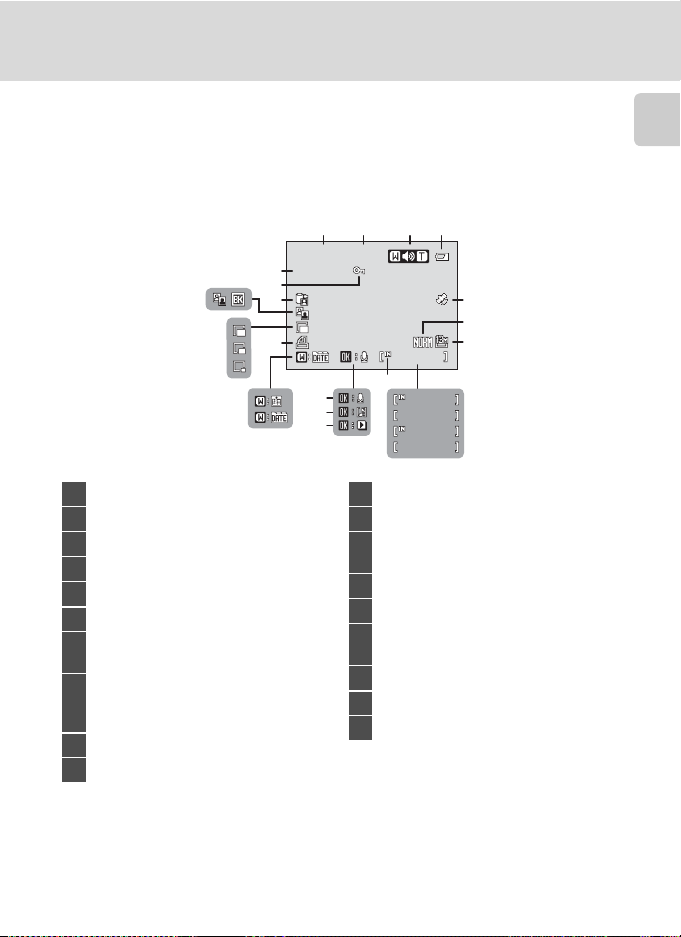
With Playback
999 / 999
999 9/ 999 9
59m 59 s
9h5 9m 59s
15/ 11/ 2008 00 :00
999 9.J PG
999 / 99 9
16
15
13
15/11/2008 00:00
15/11/2008 00:00
9999.JPG
9999.JPG
19
18
17
14
10
11
12
2341
9
999/ 999
999/ 999
8
999/ 999
999/ 999
9999/9999
9999/9999
59m59s
59m59s
9h59m59s
9h59m59s
Parts of the Camera
Introduction
5
6
7
a
b
Date of recording.........................................20
1
Time of recording ........................................20
2
Volume indicator...................................74, 84
3
Battery level indicator ............................... 24
4
GPS data recording indicator................60
5
Image quality
6
Image size
7
Movie options
*
..............................................124
*
.....................................................126
*
.............................................. 80
(a) Current frame number/
total number of frames..................... 30
8
(b) Movie length........................................... 84
Internal memory indicator .....................30
9
Voice memo recording guide.............. 74
10
* Differs according to the selected option during shooting.
Voice memo playback guide................74
11
Movie playback guide ...............................84
12
Calendar guide/
13
list by date guide.................................. 75, 76
Print-order icon .......................................... 101
14
Small picture indicator...................... 69, 70
15
D-Lighting icon .............................................68
16
Black border indicator............................... 71
Picture Bank picture icon .....................119
17
Protect icon...................................................156
18
File number and type ............................. 181
19
9
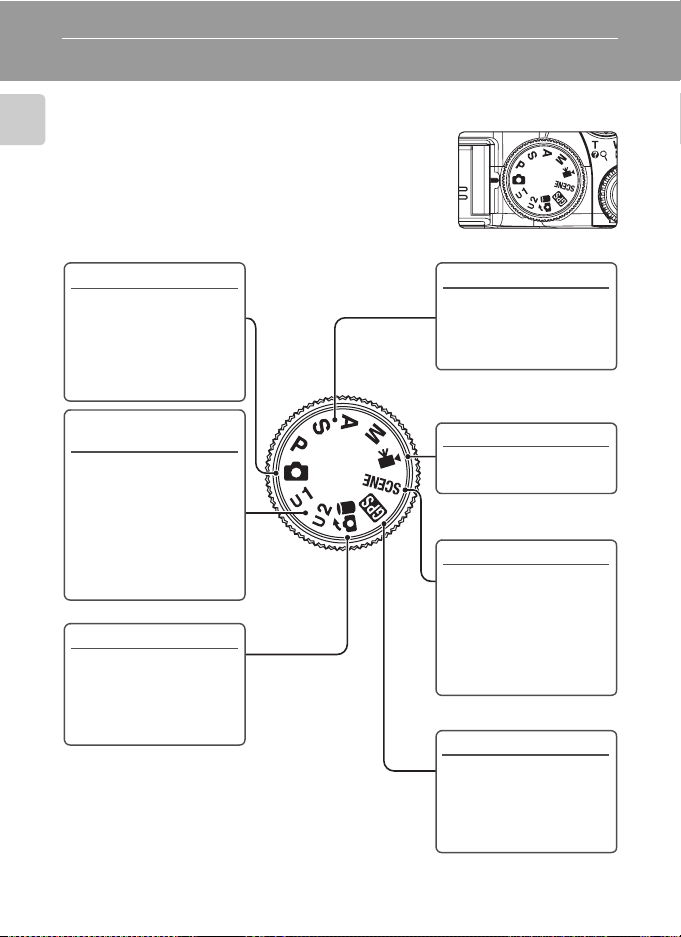
Basic Operations
The Mode dial
Align the mode icon with the mark next to the mode dial.
Introduction
A
Auto (A24)
Choose this simple mode,
an automatic, “point-andshoot” mode
recommended for firsttime users of digital
cameras.
E, F User setting
(A58)
Register the settings
made in shooting modes
A, B, C and D. Once the
settings are registered,
you can shoot with the
settings that are used
more frequently by just
switching to this mode.
H Picture Bank (A103)
Use the LAN feature to
send pictures taken from
the camera to my
Picturetown on the
Internet.
A, B, C, D (A50)
Choose these modes for
greater control over
shutter speed and
aperture.
D Movie (A79)
Choose this mode to
shoot movies.
y Scene (A41)
Choose this mode for
automatic adjustment of
settings to suit the
selected subject type, or
use the voice recording
option to record sound
only.
G GPS (A60)
Check the settings and
status of the GPS function.
Use the GPS feature to
record the orientation for
the picture.
10
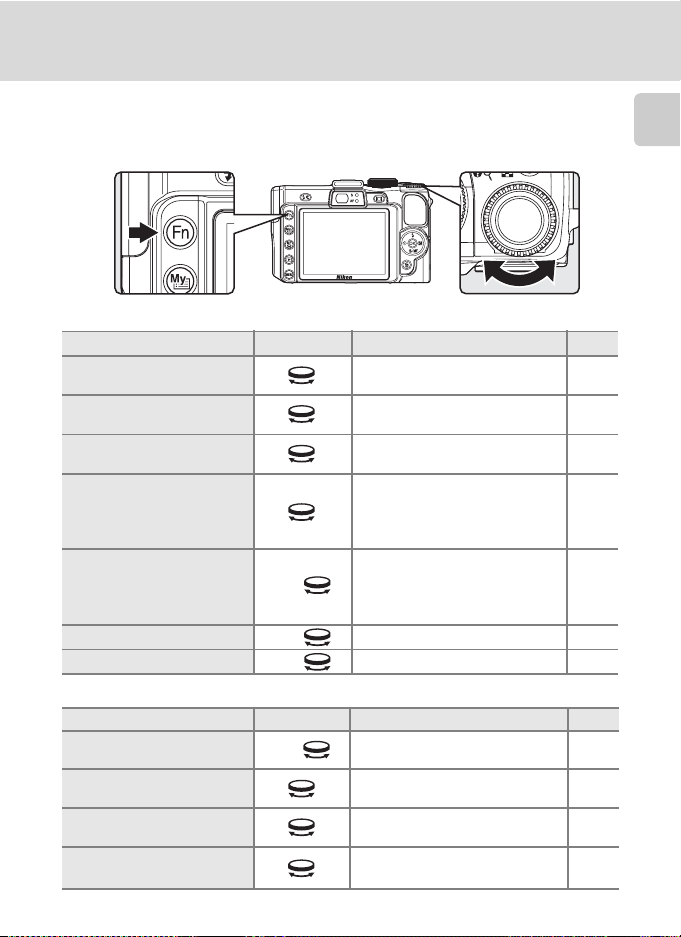
Basic Operations
The Command Dial and w (FUNC) Button
Rotate the command dial, and use the dial with the w button, to select mode or
menu quickly and change settings.
With Shooting
Mode Use Description
Programmed auto
(mode dial set to A)
Shutter-priority auto
(mode dial set to B)
Aperture-priority auto
(mode dial set to C)
Manual
(mode dial set to D)
Mode dial set to A, B, C, D,
E or F
Mode dial set to yw + Choose a scene mode. 41
Mode dial set to D w + Choose a movie option. 80
w +
Change the flexible program. 52
Adjust shutter speed. 53
Adjust aperture. 54
Adjust shutter speed or aperture.
(Press the multi selector K to
switch between the different
options.)
Adjust the setting assigned to
FUNC button. (At the default
setting, the ISO sensitivity setting
can be adjusted.)
With Playback
Mode Use Description
Playback mode w +
Full-frame playback or
Thumbnail playback
Playback zoom Change zoom rate. 66
Movie/Audio playback Fast-forward or Rewind.
Switch to calendar mode or list by
date mode.
Choose a picture. 30, 65
A
55
172
A
75, 76
84,
88
Introduction
11

Basic Operations
44
15/11/2008 15:30
0004.JPG
The Multi Selector
This section describes standard uses of the multi selector to select modes, select
menu options and to apply selection.
Introduction
With Shooting
Display m (flash mode) (A32) menu or move cursor up
Display o (exposure
compensation)
Display n (selftimer/remote
control) (A35)
menu
Display L (focus mode) (A37) menu or move cursor down
With Playback
Choose the
previous picture
(A40) menu
Apply selection
Flash mode
15/11/2008 15:30
15/11/2008 15:30
0004.JPG
0004.JPG
Choose the next
picture
With Menu Screens
Move cursor up
Move to the next
menu or apply
Return to the
selection
previous menu
Apply selection
Move cursor down
C Notes on the Multi Selector
In this m anual, up, down, left, and right presses o f the multi selector m ay be indicated with H, I, J
and K.
12
(move to the next menu)
Shooting menu
44
Image quality
Image size
Picture Control
Custom Picture Control
White balance
ISO sensitivity
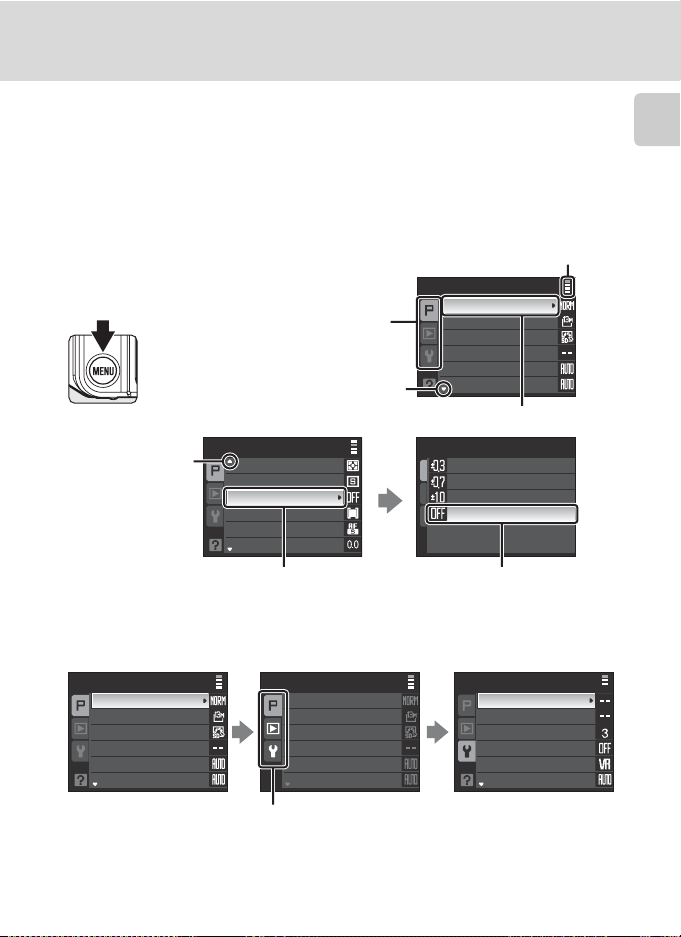
Basic Operations
The d Button
Press the d button to display the menu for the selected mode.
• Use the multi selector to navigate the menus (A12).
• Menu options can also be selected by rotating the command dial.
• Choose the tab on the left to display each menu item.
• Press the d button again to exit the menu.
•Top tab:
Display the usable menus
in the modes selected by
the mode dial
• Middle tab:
Display the playback menu
• Bottom tab:
Display the setup menu
Displayed when there are one or
more menu items to follow
Displayed when the menu
contains two or more pages
Shooting menu
Image quality
Image size
Picture Control
Custom Picture Control
White balance
ISO sensitivity
The selected option
Introduction
items
Shooting menu
Metering
Continuous
Auto bracketing
AF area mode
Autofocus mode
Flash exp. comp.
Displayed when
there are more
previous menu
Press the k button or the multi selector
K to proceed to the next set of options.
Switching Between Tabs
Shooting menu
Image quality
Image size
Picture Control
Custom Picture Control
White balance
ISO sensitivity
Press the multi selector J
to highlight the tab.
Shooting menu
Press the multi selector H or I
to select the tab, and press
either the k button or K.
Image quality
Image size
Picture Control
Custom Picture Control
White balance
ISO sensitivity
Auto bracketing
±0.3
±0.7
±1.0
Off
Press t he k button or the multi
selector K to apply selection.
Set up
Welcome screen
Date
Brightness
Date imprint
Vibration reduction
AF assist
The chosen menu is
displayed.
13
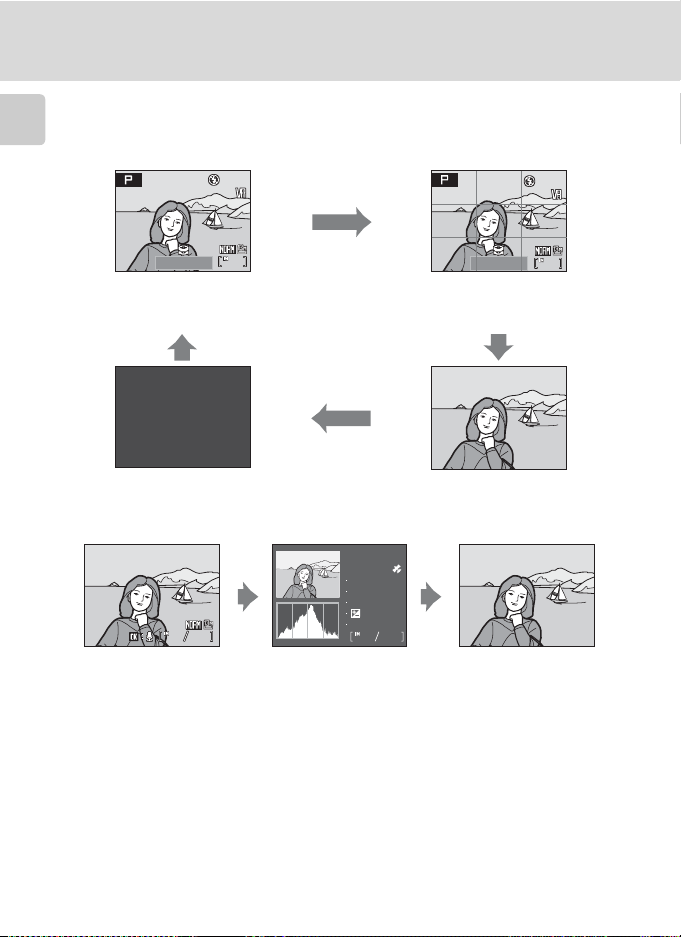
Basic Operations
1/1 25
F2. 7
14
1/1 25
F2. 7
15/11/2008 15:30
0004.JPG
The x (Monitor) Button
To hide or show monitor indicators during shooting and playback, press the x button.
With Shooting
Introduction
14
F2.7
14
1/125
F2.7
Framing guides
Display a boxed guide for framing.
1/125
Photo information displayed
Display the image taken and shooting
information.
141414
1
Monitor off
Turn off the monitor.
1, 2
Photo information hidden
Display only the image taken.
With Playback
15/11/2008 15:30
15/11/2008 15:30
0004.JPG
0004.JPG
444444
Photo information displayed
Display current image and
its information.
Shooting data displayed
(except for movies)
Display highlight3, histogram 4
1 Available when mode dial is set to A, B, C, D, E or F.
2 Shutter will not click when focus is not locked and the AF lamp does not light up.
3 The brightest portions of the image (highlight) blink. Use highlights as a guide when setting
exposure.
4 A graph showing tone distribution. The horizontal axis corresponds to pixel brightness, with dark
tones to the left and bright tones to the right; the vertical axis shows number of pixels of each
brightness in image.
5 Shows the folder name, file name, GPS data recording indicator, shooting mode A, B, C or D,
shutter speed, aperture, exposure compensation, ISO sensitivit y, and file number/total number of
exposures.
A is displayed when shooting mode is set to A, y, or A.
14
100NIKON
0004.JPG
P
1/125
F2.7
+1.0
64
and shooting data
44
Photo information hidden
Display image only.
5
.
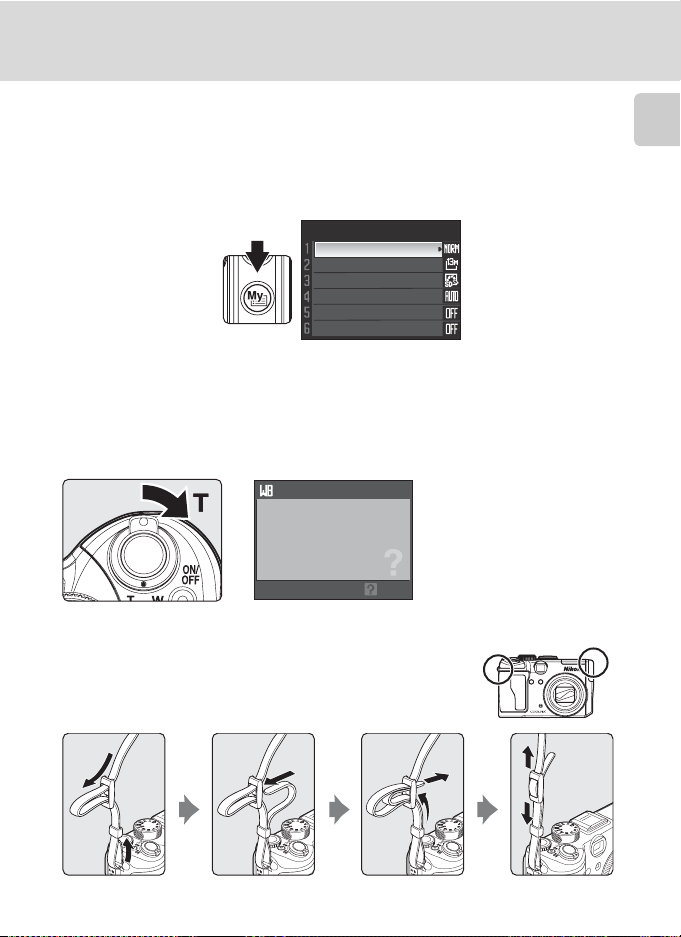
Basic Operations
The I (My Menu) button
Press the I button to display the menu items that are used frequently during
shooting (only when shooting mode is set to A, B, C, D, E or F). Press the I
button again to stop displaying My Menu. Options that are displayed in My Menu
can be changed in Customize My Menu (A173) of setup menu (A159).
My Menu
Image quality
Image size
Picture Control
White balance
Active D-Lighting
Distortion control
Help Displays
Rotate the zoom control to g (j) when M is displayed at the lower of the menu
screen to view a description of the currently selected menu option.
To return to the original menu, rotate the zoom control to g (j) again.
White balance
For accurate color reproduction,
choose a setting that matches
the light source.
Back
Introduction
Attaching the Camera Strap
Attach the camera strap to the eyelet as shown below (2
eyelets available).
15
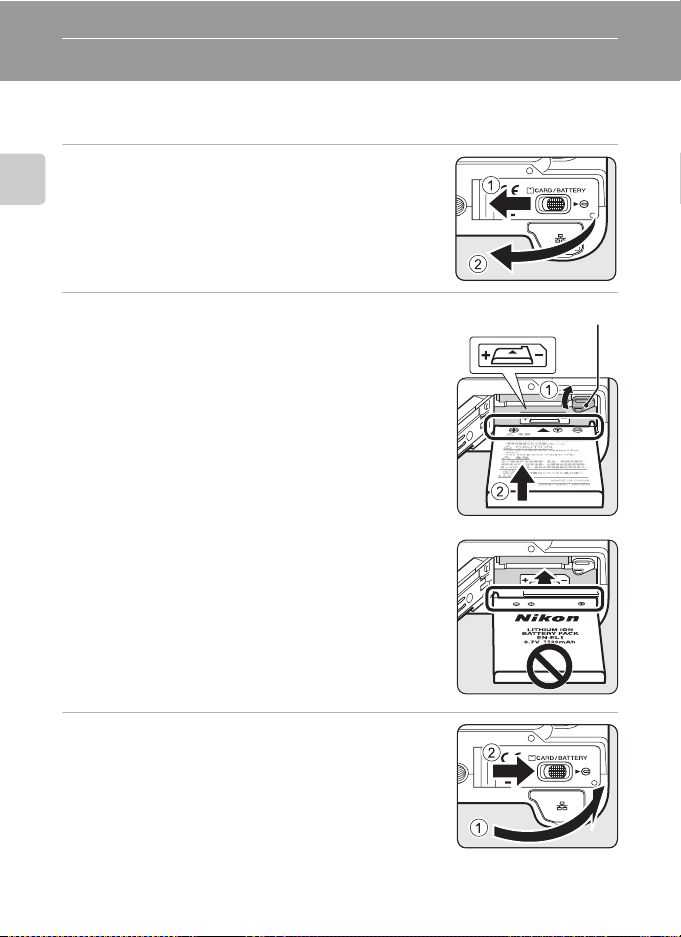
First Steps
Inserting the Battery
Insert a Rechargeable Li-ion Battery EN-EL5 (supplied) into the camera.
• Charge the battery before first use or when the battery is running low (A18).
1
Open the battery-chamber/memory card slot
cover.
First S teps
2
Insert the battery.
• Confirm that the positive (+) and negative (–) terminals
are oriented correctly, as described on the label at the
entrance of the batter y chamber, and insert the battery.
• Use the battery to push the orange battery latch up 1
as the battery is inserted 2. The latch raises back into
place when the battery is fully inserted.
B Inserting the Battery
Inserting the battery upside down or backwards
could d amage the c amera. Make sure that the Battery
is correctly oriented.
Battery latch
3
Close the battery-chamber/memory card slot
cover.
• Close the batter y-chamber/memory card slot cover 1,
and slide the cover latch to the Z position 2.
16

Inserting the Battery
Removing the Battery
Before removing the battery, turn the camera off and
confirm that the power-on lamp and monitor are off.
To eject the battery, open the battery-chamber/
memory card slot cover and slide the battery latch in
the direction shown 1. The battery can then be
removed by hand 2.
• Note that the battery may become hot during use;
observe due caution when removing the battery.
Turning On and Off the Camera
Press the power switch to turn on the camera. The
power-on lamp (green) will flicker and the monitor will
turn on. To turn off the camera, press the power switch
again. When the camera turns off, both the power-on
lamp and the monitor will turn off.
• When the camera is off, holding down the c button
will turn the camera on in playback mode.
B Notes on the Battery
• Be sure to read and follow the warnings and cautions of “For Your Safety” (Aiii), before using the
rechargeable battery.
• Be sure to read and follow the warnings for “The Battery“ (A183) of the section “Caring for the
Camera”, before using the battery.
• If the battery is not used for long periods of time, make sure to charge the battery once every half
a year, and keep the battery after it has been exhausted.
First S teps
D Auto Power Off in Shooting Mode (Standby Mode)
The monitor will dim to reduce the drain on the ba ttery if no operations are performed for about five
seconds. The monitor will brighten when camera controls are used.
At default settings, the monitor will turn off altogether if no operations are performed for about a
minute during shooting and playback. The camera will turn off automatically if no operations are
performed for another three minutes (auto power off function).
To turn on the monitor when it’s turned off, press the shutter-release button halfway or the c
button.
• The time taken until the monitor turns off completely can be changed in Auto off (A169) in the
setup men u (A159).
17

Charging the Battery
Insert a Rechargeable Li-ion Battery EN-EL5 (supplied) into the camera and charge
the battery by connecting the AC Adapter EH-66 (supplied).
2
First S teps
1
Connect the power cable and AC adapter 1.
2
Confirm that the power-on lamp and the
monitor are off.
• Do not turn on the camera. You cannot charge the
battery while the camera is turned on.
3
Connect the AC adapter to the camera’s DC input connector 2.
• The DC input connector should be fully inserted.
4
Plug the power cable into an outlet 3.
• The AC adapter power-on lamp will light 4.
4
3
1
C Charging the Battery After Setting the Camera’s Clock
When the camera’s built-in clock has not been set, the battery begins charging when the AC
adapter is connected. Once the clock is set, Picture Bank (A117) will star t when the AC adapter
is connected.
• Press the k button to cancel Picture Bank and start charging the battery immediately.
• Picture Bank can be set so that it does not start automatically (A117).
18

Charging the Battery
5
The battery begins charging.
• The power-on lamp and AF lamp will blink, and the
battery will start charging.
• The power-on lamp and AF lamp will stop blinking
when charging is complete.
• A fully-exhausted battery will charge in about three
hours.
The following chart explains camera status while the AC adapter is connected to the camera.
Camera Status Description
The power-on lamp and
AF lamp will blink
The power-on lamp and
AF lamp will turn off
The power-on lamp or the
monitor will turn on.
The flash lamp will
flickers
6
Disconnect the camera and AC adapter when charging is complete.
• Turn off the camera.
• Pull out the AC adapter from the camera, and the power cable from the power outlet.
Battery charging.
Battery fully charged.
The camera is on. Power is supplied to the camera by the
AC adapter.
• The temperature is not suitable for usage. Use the
charger in a room with a sur rounding temperature range
of 5 to 35 °C (41 to 95 °F) to charge the battery.
• If the lamp flickers rapidly, the AC adapter is not correctly
inserted or the battery is faulty. Reinsert the AC adapter
or replace the battery.
B Note on the AC Adapter
• Be sure to read and follow the warnings and cautions of “For Your Safety” (Aiii), before using the
AC adapter.
• Be sure to read and follow the warnings for “The Battery“ (A183) of the section “Caring for the
Camera”, before using the battery.
• Do not, und er any circumstances, use another mak e or model of AC adapter. Failure to observe this
precaution could result in overheating or in damage to the camera.
• Only use the power cable for the AC Adapter EH-66 (supplied).
First S teps
D Charging the Battery with the Battery Charger
The Battery Charger MH-61 (A177), for EN-EL5 is available separately.
19

Setting Display Language, Date and Time
A language-selection and date setting screen for the internal clock is displayed the
first time the camera is turned on.
1
Press the power switch to turn on the camera.
• The power-on la mp will flicker and the monitor w ill turn
First S teps
on.
2
Use the multi selector to choose
the desired language and press
the k
button .
• For information on using the multi
selector ➝ A12
3
Choose Ye s and press the k button.
• If No is selected, the date and time will not be set.
4
Press J or K to select your home time zone
(A164) and press the k button.
Date
Set time and date?
No
Yes
London
Casablanca
D Daylight Saving Time
If daylight saving time is in effect, press H to turn on D ayli ght s avi ng
in the Time zone menu in step 4 to set the date. The W ma rk will be
displayed on the top of the screen when set to On.
Press I to set to Off.
20
Back
London
Casablanca
Back

Setting Display Language, Date and Time
5
Edit the date.
• Press H or I, to edit the highlighted item.
• Press K to highlight D (day) ➝ M (month) ➝ Y (year) ➝
hour ➝ minute ➝ DMY (the order in which the day,
month and year are displayed).
• Press J to highlight items in reverse order (order may
differ in some regions).
6
Choose the order in which the day, month and
year are displayed and press the k button or
the multi selector K.
• The setting is enabled and screen changes to shooting
screen.
Date
Date
01
00 00
15
10 15
Y
MD
200801
Edit
MD
200811
Edit
First S teps
Y
D Changing the Date and Time
• To change the current date and time, go into Date (A162) in the setup menu (A159), choose
Date and follow the instructions above, starting from step 5.
• To change the time zone and daylight saving settings, go into Date in the setup menu, choose
Time zone, and change the settings (A159, 162).
21

Insert the Memory Card
Pictures are stored in the camera’s internal memory (approx. 48 MB) or on
removable Secure Digital (SD) memory cards (available separately) (A178).
If a memory card is inserted in the camera, data are automatically stored on
the memory card and all data will be played back, deleted or transferred from
the memory card. Remove the memory card to store, playback, delete or
transfer data from the internal memory.
First S teps
1
Confirm that the power-on lamp and the
monitor are off and open the batterychamber/memory card slot cover.
• Make sure that the camera is off before inserting or
removing the memory card.
2
Insert the memory card.
• Slide the memory card in correctly until it clicks into
place.
• Close the battery-chamber/memory card slot cover
after inserting the memory card.
B Inserting the Memory Card
Inserting the memory card upside down or backwards
could damage the camera or the memory card. Make
sure that the memory card is correctly oriented.
Removing Memory Cards
Before removing memory cards, turn the camera off and
confirm that the power-on lamp and the monitor are
off. Open the battery-chamber/memory card slot cover
and press the card in 1 to partially eject the card 2.
The card can then be removed by hand.
22

Insert the Memory Card
B Formatting a Memory Card
If the message at right is displayed, the memory card must be
formatted before use. Note that formatting (A170)
permanently deletes all pictures and other data on the
memory card. Be sure to make copies of any pictures you wish to
keep before formatting the memory card.
Use the multi selector to choose Ye s and press the k button. The
confirmation dialog will be displayed. To start formatting, choose
Forma t and press the kbutton.
• Do not turn the camera off or open the battery-cha mber/memory card slot cover until formattin g
is complete.
• The first time you insert the memor y cards used in other devices into this camera, be sure to format
them (A170) with this camera.
Card is not formatted.
Format card?
No
Yes
B The Write Protect Switch
SD memory cards are equipped with a write protect switch.
Pictures cannot be recorded or deleted and the memory card
cannot be formatted when this switch is in the “lock” position.
Unlock by sliding the switch to the “write” position.
• Unlock when using the LAN features of the COOLPIX P6000
to upload pictures from memory card onto my Picturetown.
Write protect switch
B Memory Cards
• Use only Secure Digital memory cards.
• Do not perform the following during forma tting, while data is being written to or deleted from the
memory card, or during data transfer to a computer. Failure to observe this precaution could result
in the loss of data or in damage to the camera or memory card:
- Eject the memory card
- Remove the battery
- Turn off the camera
- Disconnect the AC adapter
• Do not format the memory card using a computer.
• Do not disassemble or modify.
• Do not drop, bend, expose to water or strong physical shocks.
• Do not touch the metal terminals with your fingers or metal objects.
• Do not affix labels or stickers to the memory card.
• Do not leave in direct sunlight, closed vehicles or areas exposed to high temperatures.
• Do not expose to humidity, dust, or to corrosive gases.
First S teps
23

Basic Photography and Playback: Auto Mode
14
1/1 25
F2. 7
Step 1 Turn the Camera On and Select A (Auto) Mode
Choose this A (auto) mode, an automatic, “point-and-shoot” mode recommended
for first-time users of digital cameras.
1
Rotate the mode dial to A.
Basic Photography and Playback: Auto Mode
2
Press the power switch to turn on the camera.
• The power-on lamp will flicker and the monitor will
turn on. The lens will extend at this time.
3
Check the battery level and number of
exposures remaining.
Battery Level
Monitor Description
NO
INDICATOR
B
N
Battery
exhausted.
Battery fully charged.
Battery low; prepare to charge or
replace the battery.
Cannot shoot pictures. Recharge or
replace with a fully-charged battery.
Battery level indicator
1/125
1/125 F2.7
Number of exposures
14
14
F2.7
remaining
Number of Exposures Remaining
The number of exposures remaining will be displayed.
The number of pictures that can be stored depends on the capacity of the memory or
memory card, image quality, and image size (A127).
24

Step 1 Turn the Camera On and Select A (Auto) Mode
14
1/1 25
F2. 7
Indicators Displayed in A (Auto) Mode
Shooting mode
A displayed in auto mode.
Shutter speed (A51)
Aperture (A51)
Internal memory indicator
Pictures will be recorded to internal
memory.
When memory card is inserted, C is not
displayed and pictures will be recorded to
memory card.
1/125
1/125 F2.7
F2.7
Vibration reduction icon
Vibration reduction can be
applied to reduce the effects of
camera shake.
14
14
Image Quality and Image Size
Current image quality and size
settings are displayed. The
default settings are W
(Normal) for image quality and
m (4224 × 3168) for image size.
D Note on the Flash
When the built-in flash is lowered, the flash setting is fixed at off and W appears at the top of the
monitor. In situations where flash is needed, such as in dark locations or when the subject is backlit,
be sure to raise the built-in flash (A33).
D Available Functions in A (Auto) Mode
In A (auto) mode, focus mode (A37) and exposure compensation (A40) can be applied and the
camera can shoot using the flash mode (A32) and self-timer (A35). Pressing the d button
displays the shooting menu options for specifying the Image quality (A124) and Image size
(A126).
Basic Photography and Playback: Auto Mode
D Vibration Reduction
Vibration reduction (A167), when On (default setting) is selected, can be applied to effectively
reduce blur, caused by slight hand movement known as camera shake, that commonly occurs when
shooting with zoom applied or at slow shutter speeds.
Vibration reduction can be used in all shooting modes.
Set Vibration reduction to Off when using a tripod to stabilize the camera during shooting.
25

Step 2 Frame a Picture
14
1/1 25
F2. 7
1
Ready the camera.
• Hold the camera steadily in both hands.
• Keep your fingers, ha ir, st rap and other objects away from the lens, AF-as sist illuminator,
microphone and speaker.
Basic Photography and Playback: Auto Mode
2
Frame the picture.
• Position the main subject near the center of the
monitor.
Using the Viewfinder
Use the viewfinder to frame pictures when bright light
makes it difficult to see the display in the monitor.
1/125
F2.7
1/125 F2.7
14
14
B Notes on the Viewfinder
As the area visible in the vie wfinder may differ from that of the final picture, use the monitor to frame
pictures in the following situations:
• When shooting at ranges of about 1 m (3 ft. 3 in.) or less
• When a converter lens is used (available separately from Nikon; A149, 179)
• When digital zoom is applied (A27)
•
When shooting at an
26
Image size (A
126) of I4224×2816, G
4224×2376
or H3168×3168

Step 2 Frame a Picture
Using the Zoom
Zoom out Zoom in
Use the zoom control to activate optical zoom.
Rotate g to zoom in so that the subject fills a larger
area of the frame, or f to zoom out, thus increasing
the area visible in the frame.
A zoom indicator is displayed at the top of the monitor
when the zoom control is rotated.
Optical zoom Digital zoom
Digital Zoom
When the camera is zoomed in to the maximum optical zoom magnification,
rotating and holding the zoom control at g triggers digital zoom. The subject is
magnified up to 4×. Focus will be on the center of the screen (without active focus
area display) when digital zoom is in effect.
Optical zoom (up to 4×). Digital zoom is in effect.
C Digital Zoom and Interpolation
Unlike optical zoom, digital zoom uses a digital imaging process known as interpolation to magnify
images (A126), resulting in slight deterioration of picture quality.
Interpolation is applied at zoom positions beyond V. When zoom is increased beyond the V
position, interpolation is initiated and the zoom indicator turns yellow to indicate that interpolation
is being applied. The position of V moves to the right as image size decreases, allowing for
confirmation of the zoom positions at which shooting without inter polation is possible at the current
image mode setting.
Basic Photography and Playback: Auto Mode
When the image size is small
• Digital zoom (A168) in the Setup menu (A159) can be limited to the range at which
interpolation is not in effect, or it can be turned off.
27

Step 3 Focus and Shoot
14
1/1 25
F2. 7
1
Press the shutter-release button halfway.
• The camera automatically focuses on the subject in the
center focus area. When the subject is in focus, the
focus area will glow green, and the green AF lamp next
to the viewfinder will light.
• When digital zoom is in effect, and the subject is in
fo cus , th e A F la mp wil l gl ow gre en. Th e fo cus ar ea i s n ot
Basic Photography and Playback: Auto Mode
displayed.
• Focus and exposure remain locked while the shutterrelease button is pressed halfway.
• When the camera is unable to focus, the focus area will
blink in red or the AF lamp will flicker when the shutterrelease button is pressed halfway. Change the
composition and press the shutter-release button
halfway again.
2
Press the shutter-release button the rest of the
1/125
1/125 F2.7
way down.
• The picture will be recorded to the memory card or
internal memory.
D Shutter-release Button
The camera features a two-stage shutter-release button. To set focus a nd exposure, press the shutterrelease button halfway. Continue pressing the shutter-release button fully to release and shoot.
Do not use force when pressing the shutter-release button, as this may result in camera shake and
blurred pictures.
F2.7
14
14
28
Press the shutter-
release button
halfway to set focus
and exposure.
Press the shutter-
release button the
rest of the way
down to shoot.

Step 3 Focus and Shoot
14
1/1 25
F2. 7
14
1/1 25
F2. 7
14
1/1 25
F2. 7
B During Recording
While images are being recorded, the AF lamp and/or the indicator s howing the number of exposures
remaining will blink. Do not turn the camera off, open the battery-chamber/memory card slot cover,
or remove or disconnect the power source while these are blinking. Cutting power or removing the
memory card in these circumstances could result in loss of data or in damage to the camera or card.
B Autofocus
Autofocus may not perform as expected in the following situations. And in some rare cases, the
subject may not be in focus despite the fact that the active focus area or the AF lamp glow green.
• Subject is very dark
• Objects of sharp ly differing brightness are included in the scene (e.g. the sun is behind the s ubject
and is in deep shadow)
• No contrast between the subject and surroundings (e.g. when the subject is standing in front of a
white wall, wearing a white shirt)
• Several objects are at different distances from the camera (e.g. the subject is inside a cage)
• Subject is moving rapidly
In the situations noted above, try pressing the shutter-release button halfway to refocus several times,
or focus on another subject and use focus lock.
D Focus Lock
To focus on an off-center subject when Center is selected for AF area mode, use focus lock as
described below.
• Be sure that the distance between the camera and the subject does not change while focus is
locked.
• When the shutter-release button is pressed halfway, exposure is locked.
Basic Photography and Playback: Auto Mode
1/125
F2.7
1/125 F2.7
Position the
subject in the
center focus area.
14
Press the
shutter-
relea se
button
halfway.
1/125
F2.7
1/125 F2.7
Confirm that the
focus area is
green.
14
Continue holding
down the shutter-
release button
halfway and
recompose the
1/125
1/125 F2.7
F2.7
14
141414
picture.
D AF-assist Illuminator
If the subject is poorly lit, the AF-assist illuminator (A168) may light by pressing the shutter-release
button halfway.
Press the
shutter-
release
button the
rest of the
way down.
29

Step 4 Viewing and Deleting Pictures
15/11/2008 15:30
0004.JPG
44
Viewing Pictures (Playback Mode)
Press the c button.
• The last picture shot will be displayed in full-frame playback
mode.
• Press the multi selector HIJK to view additional pictures.
Hold down the buttons to fast forward pictures.
The command dial can also be used to choose the picture.
• Pictures may be displayed briefly at l ow resolution while being
Basic Photography and Playback: Auto Mode
read from the memory card or internal memory.
• Press the
• When C is displayed, pictures stored in the internal memor y
Deleting Pictures
1
c button or the shutter-release button to switch to
shooting mode.
will be displayed. When memory card is inserted, C is not
displayed and pictures stored on the memory card will be
displayed.
Press the l button to delete the picture
currently displayed in the monitor.
15/11/2008 15:30
15/11/2008 15:30
0004.JPG
0004.JPG
Internal memory indicator
44
2
30
Use the multi selector to
choose Ye s and press
the k button.
• To exit without deleting the
picture, choose No and
press the k button.
Erase 1 image?
No
Yes
Done

Step 4 Viewing and Deleting Pictures
C Playback Mode
The following options are available in full-frame playback mode.
Option Use Description A
Enlarge view of picture currently displayed
Playback zoom g (i)
View thumbnails f (h) Display 4, 9 or 16 picture thumbnails. 65
Hide or show photo
info
Record/play voice
memo
Switch to shooting
mode
x
k
c
in monitor, up to about 10×.
Press the k button to return to full-frame
playback mode.
Switch between dis playing or hiding photo
and shooting information.
Record or play back voice memos up to 20
seconds in length.
Press the c button or the shutter-release
button to switch to the mode selected with
the mode dial.
66
14
74
30
C Pressing the c button to Turn On the Camera
When the camera is off, holding down the c button will turn th e camera on in playback mode. The
lens does not extend.
C Viewing Pictures
• To view pictures stored in the internal memory remove the memory card from the camera.
• Pictures that were shot using Face Priority (A145) will be rotated automatically when displayed in
full-frame playback mode according to the orientation of the face.
C Deleting the Last Picture Shot
In shooting mode, press the l button to delete the last picture shot.
Erase 1 image?
Basic Photography and Playback: Auto Mode
No
Yes
D Deleting Multiple Pictures
Choose Delete (A156) from Playback menu (A153) o r Calend ar/Lis t by Dat e menu (A78 ) to delete
multiple pictures.
31

Using the Flash
In dark locations or when the subject is backlit, you can shoot pictures with flash by
raising the built-in flash.
The flash has a range of about 0.3 to 6.0 m (1 to 19 ft.) when the camera is zoomed out all
the way. With maximum optical zoom applied, the range is about 0.3 to 3.0 m (1 to 9 ft. )
(when ISO sensitivity is set to Auto).
When the built-in flash is raised, you can set the flash mode according to your
shooting environment.
Basic Photography and Playback: Auto Mode
Available Flash Modes
Auto
U
Flash fires automatically when lighting is poor.
Auto with red-eye reduction
V
Reduces “red-eye” in portraits (A34).
Off
W
Flash will not fire.
Fill flash
X
Flash fires when a picture is shot. Use to “fill-in” (illuminate) shadows and backlit
subjects.
Slow sync
Y
Fill flash is combined with slow shutter speed.
Flash illuminates main subject; slow shutter speeds are used to capture background
at night or under dim light.
Rear-curtain sync
Z
Fill flash fires just before shutter closes, creating effect of a stream of light behind
moving subjects.
32

Setting the Flash Mode
1
Press the K (flash pop-up) button.
Built-in flash will be raised.
• When the built-in flash is lowered, it is fixed to W (off ).
2
Press m (flash mode).
• The flash mode menu is displayed.
3
Use the multi selector to choose the desired
flash mode and press the k button.
• The icon for the selected flash mode is displayed at the
monitor.
• When U (auto) is applied, D is only displayed for
a few seconds even if monitor indicators (
• If a setting is not applied by pressing the k button
within a few seconds, the selection will be cancelled.
A14) are On.
Using the Flash
Basic Photography and Playback: Auto Mode
Flash mode
B Lowering the Built-in Flash
• When not using the built-in flash, gent ly pu sh t o low er th e fl ash
until it clicks shut.
33

Using the Flash
B Shooting When Lighting is Poor or when the Flash is Disabled (W)
• Use of a tripod is recommended to stabilize the camera during shooting and avoid the effects of
camera shake. Set Vibration reduction (A167) to Off when using a tripod to stabilize the camera
during shooting.
• The E icon may be displayed on the monitor at times. Pictures shot when E is displayed may
be slightly mottled as ISO sensitivity has been increased.
B Note on Using the Flash
When using the flash, reflections from dust particles in the air may appear as br ight spots in pictures. To reduce
these reflections, se t the flash to W (Off) , or lower the built-in flash.
Basic Photography and Playback: Auto Mode
C The Flash Lamp
The flash lamp shows the flash status when the shutter-release
button is pressed halfway down.
• On: Flash will fire when picture is shot.
• Blinks: Flash charging. Not possible to shoot.
• Off: Flash will not fire when picture is shot.
C The Flash Mode Setting
• The default setting for flash mode will differ according to the shooting mode.
- A (auto) mode: U (auto)
- A, B, C, D mode: U (auto)
- Scene mode: Availability varies between different scene modes (A42 to 48).
- Time-lapse movie: U (auto)
• Shoot with the flash set to V (red-eye redu ction) while in A (auto) mode and the setting will be
saved even after the camera is turned off.
• When shooting mode is set to A, B, C or D, the setting is saved even after the camera is turned off.
C Red-eye Reduction
This camera uses advanced red-eye reduction (“In-Camera Red-Eye Fix”).
The flash fires repeatedly at low intensity before the main flash, reducing red-eye.
The camera then analyzes the picture; if red-eye is detected, the affected area will be processed to
further reduce red-eye before the picture is saved. The flash will fire at low intensity before the main
flash for processing red eye reduction when NRW (RAW) images are recorded (including the JPEG
image that is recorded together).
Take note of the points below when shooting.
• Note that because there is a slight lag between the shutter-release button being pressed and the
picture being shot, this mode is not recommended when a quick shutter response is required.
• The time before the next picture can be shot also increases slightly.
• Advanced red-eye reduction may not produce the desired results in all situations.
• In extremely rare instances, areas not subject to red-eye may be affected by advanced red-eye
reduction processing; in these cases, choose another mode and try again.
D More Information
See “Using Optional Speedlights (External Flash)” (A180) for more information.
34

Shooting with the Self-timer/Remote Control
1/1 25
F2. 7
14
9
14
1/1 25
F2. 7
The self-timer and optional remote control (ML-L3) is suitable for taking memorial
pictures and for reducing vibration due to pressing of the shutter-release button.
When using the self-timer and remote control, use of a tripod is recommended.
Turn Vibration reduction (A167) to Off when using a tripod.
Shooting with the Self-timer
1
Press n (self-timer).
• The self-timer menu is displayed.
2
Use the multi selector to choose Y 10 s or
Y 2 s and press the k button.
• Y
10 s
(ten seconds): Suited for important occasions
(such as weddings).
• Y
2 s
(two seconds): Suited for preventing camera shake.
•
The mode selected for self-timer is displayed.
•
If a setting is not applied by pressing the k button within
a few seconds, the selection will be cancelled.
3
Frame the picture and press the
shutter-release button halfway.
• Focus and exposure will be set.
10s
2s
10s
2s
Self-timer
1/125
1/125
F2.7
F2.7
14
14
Basic Photography and Playback: Auto Mode
4
Press the shutter-release button the
rest of the way down.
•
The self-timer starts, and the number of seconds
remaining before the shutter is released is
displayed in the monitor. The self-timer lamp
blinks while the timer is counting down. About
one second before the shutter is released, the
lamp remains lit and stops blinking.
•
When the shutter is released, the self-timer turns
OFF
.
•
To stop the timer before a picture is shot, press
the shutter-release button again.
9
9
1/125
1/125 F2.7
F2.7
14
14
35

Shooting with the Self-timer/Remote Control
1/1 25
F2. 7
14
1/1 25
F2. 7
9
14
Shooting with Remote Control
An optional remote control (ML-L3) is required.
1
Choose Remote control mode using the multi
selector in the self-timer menu (s tep 2 of A35)
and press the k button.
• Z
(quick-response remote): Press the send button on the
remote control to shoot instantly.
• Z
10 s
Basic Photography and Playback: Auto Mode
2
3
(ten seconds remote): Press the send button on the
remote control to shoot ten seconds after camera has focused.
• Z
2 s
(two seconds remote): Press the send button on the remote control to shoot two seconds
after camera has focused.
•
The icon for the selected remote control mode is displayed.
•
If a setting is not applied by pressing the k button within a few seconds, the selection will be
cancelled.
Frame the picture.
Aim the transmitter at the infrared receiver on
the front of the camera and press the send
button.
• Press the send button from a distance of 5 m (16 ft.) or
less.
• In quick-response remote mode, once focus has been
locked the shutter will be released and the self-timer
lamp will flash.
• In ten seconds or two seconds remote mode, the selftimer lamp will blink, and glow approximately for one
second before the shutter is released.
• When the shutter is released in ten seconds or two
seconds remote mode, the remote control mode will
turn to OFF.
• To stop the timer before a picture is shot, press the send
button again.
10s
2s
10s
2s
Remote control
1/125
1/125
9
1/125
1/125
F2.7
F2.7
F2.7
F2.7
14
14
14
14
36

Choosing a Focus Mode
Choose a focus mode according to the subject and composition.
Autofoc us
A
Camera automatically adjusts focus according to distance to subject. Use when the
distance from subject to lens is 50 cm (1 ft. 7 in.) or more when came ra is zoo med all
the way out.
Macro close-up
D
Use for close-ups of flowers, insects, or small objects.
When the F mark on the monitor glows green (when the zoom indicator is
positioned before G), the camera can focus on subjects as close as about 2 cm (0.8
in.) from the lens. The closest distance at which the camera can focus varies
depending on the zoom position.
Infinity
B
Use when shooting distant scenes through foreground objects such as windows or
when shooting landscapes.
When the shutter-releas e button is pressed halfway, the AF lamp alway s glows green.
However, the camera may not be able to focus on nearby objects. The flash mode is
set to W (off ).
Manual focus
E
The focus can be adjusted for any subject that is a distance of about 2 cm (0.8 in.) to
infinity from the lens (A39).
Focus Modes Available in Each Shooting Mode
A A, B, C, D, E, F y D
A (Autofocus) ✔
D (Macro close-up) ✔✔ ✔
B (Infinity) ✔✔ ✔
E (Manual focus) – ✔ –
1 Default setting for each shooting mode.
2 Availability varies between different scene modes (A42 to 49).
1
1
✔
2
✔
Basic Photography and Playback: Auto Mode
1
C The Focus Mode Setting
When the flash mode is changed in the A, B, C, and D shooting modes, the setting is saved even
after the camera is turned off.
37

Choosing a Focus Mode
1/1 25
F2. 7
Setting the Focus Mode
1
Press L (focus mode).
• The focus mode menu is displayed.
Basic Photography and Playback: Auto Mode
2
Use the multi selector to choose the desired
focus mode and press the k button.
• The icon for the selec ted focus mode is displayed at the
monitor.
• When A (autofocus) is applied, P is displayed for a few
seconds.
• If a setting is not applied by pressing the k button
within a few seconds, the selection will be cancelled.
Focus
1/125
F2.7
1/125 F2.7
141414
C Macro Close-up Mode
In macro close-up mode, the camera focuses continuously d ue to autofocus. Press the shutter-release
button halfway to lock focus and set the exposure.
However, in A, B, C, D, E and F modes, the setting of Autofocus mode (A146) will be applied.
C Infinity Focus Mode
If you set focus mode to infinit y while using A (auto) mode or the A, B, C, D, E or F modes,
the focus area will not appear on the screen.
38

Using Manual Focus
1/6 0
F4. 5
14
F4. 5
1/6 0
1
Press L (focus mode) to display
the focus menu.
• Use the multi selector to choose E, and
press the k button.
2
Focus while rotating the command dial and
pressing the J button.
• Adjust the focus while viewing the im age in the monitor.
• Rotate clockwise to focus on far subjects.
• Rotate counterclockwise to focus on near subjects.
3
Release the J button to end the setting for manual
focus.
• W appears at the top of the monitor, and the focus is
locked to the set focus.
• To readjust the focus, repeat steps 2 to 3.
Choosing a Focus Mode
Focus
1/60
1/60 F4.5
F4.5
14
14
F4.5
F4.51/60
1/60
Basic Photography and Playback: Auto Mode
C Notes on E (Manual Focus)
• Press the shutter-release button halfway to preview the depth of field (the area of focus on the
subject).
• Digital zoom is not available.
• Focus mode will change to A (autofocus) when the monitor is turned off.
39

Exposure Compensation
14
1/1 25
F2. 7
Exposure compensation is used to alter exposure from the value suggested by the
camera to make pictures brighter or darker.
1
Press o (exposure compensation).
• The exposure compensation value will be displayed.
• Exposure compensation is not available in D (manual)
mode.
2
Basic Photography and Playback: Auto Mode
Press the multi selector H or I to adjust
exposure.
•
The exposure compensation guide is displayed.
•
When the picture is too dark, adjust the exposure
compensation in the positive (+) direction.
•
When the picture is too bright, adjust the exposure
compensation in the negative (–) direction.
•
Exposure compensation can be set to values between -2.0 and +2.0 EV in increments of 1/3 EV.
3
Press the shutter-release button to shoot.
• Repeat steps 2 and 3 to shoot while adjusting the
exposure compensation value a little at a time.
4
Press the k button to end the setting for
+0.3
+0.3
exposure compensation.
•
When an exposure compensation value other than
applied, the valu e is displayed with the
•
To cancel exposure compensation, select
k
button, or follow steps 1 and 2 to select
the
H
0.0
icon in the monitor.
0.0
is
before pressing
0.0
.
1/125
1/125 F2.7
C Exposure Compensation Value
When shooting mode is set to A, B or C, the setting of exposure compensation is saved even after the camera is
turned off.
D Using Exposure Compensation
•
The camera tends to lower exposure when the frame is dominated by brightly lit objects that fill the frame (for
example, sunlit expanses of water, sand, or snow) or when the background is much brighter than the main
subject. Whe n the picture is too dark, adjust the exposure compensati on in the positive (+) direc tion.
•
Negative compensation may be called for when large areas of the frame contain very dark objects (for
example, a swat h of dark green leaves) or when the background is much dar ker than the main subj ect. When
the picture is too bright, adjust the exposure compensation in the negative (-) direction.
40
F2.7
14
14

Shooting Suited for the Scene
14
1/1 25
F2. 7
Shooting in the Scene Mode
Choose this mode for automatic adjustment of settings to suit the selected subject
type, or use the voice recording option to record sound only.
b Portrait f Party/indoor j Night landscape n Copy
c Landscape g Beach/snow k Close-up o Backlight
d Sports h Sunset l Museum p Panorama assist
e Night portrait i Dusk/dawn m Fireworks show E Voice recording
* See “Voice Recordings” (A85).
Setting the Scene Mode
1
Rotate the mode dial to y.
2
Press the d button to display the
scene menu screen, choose the
desired scene with the multi
selector and press the k button.
Scene menu
Portrait
Landscape
Sports
Night portrait
Party/indoor
Beach/snow
*
Shooting Suited for the Scene
3
Frame the subject and shoot.
• For scene modes that use the flash, be
sure to press the K (flash pop-up)
button to raise the built-in flash before
shooting.
1/125
F2.7
1/125 F2.7
D Using the Command Dial to Select a Scene
Instead of pressing the d button, a scene can also be selected by holding down the w button and
rotating the command dial in step 1 above.
D Image Quality and Image Size
Image quality (A124) and Im age size (A126) c an be set in the scene menu. However, NRW (R AW )
images cannot be recorded in scene mode.
14
14
41

Shooting in the Scene Mode
Features
b Portrait
Use this mode for portraits in which the main subject stands out
clearly. Portrait subjects exhibit smooth, natural-looking skin
tones.
• The camera detects and focuses on a face looking toward the
camera (Shooting with Face Priority ➝ A145).
• If the camera detects multiple faces, the camera focuses on
the face closest to the camera.
• If no face is recognized, the camera will focus on the subject
in the center focus area.
Shooting Suited for the Scene
• Digital zoom is not available.
XV*n Off
* Other settings can be selected.
c Landscape
Use this mode for vivid landscapes and cityscapes.
• Camera focuses at infin ity. When the shutter-release button is
pressed halfway, the AF lamp always glows green. Note,
however, that objects in the foreground may not always be in
focus.
• AF-assist illuminator will not light up regardless of the AF assist (A168) setting.
XWn Off
* Other settings can be selected.
*
L A o 0.0
*
L B o 0.0
*
*
C Icons Used for Descriptions
X is the flash mode setting when the built-in flash is raised (A33).
n is the setting for self-timer (A35), L is the setting for focus mode (A37), and o is the setting
for exposure compensation (A40).
42

Shooting in the Scene Mode
d Sports
Use this mode for dynamic action shots that freeze the action in
a single shot and record motion in a series of pictures. With
continuous shooting, instantaneous movements in moving
subjects can be captured clearly.
• The camera will continuously focus on different objects until
you press the shutter-release button halfway to lock focus.
• While the shutter-release button is held down, the camera shoots at a rate of about 0.9
frames per second (fps) when image quality is set to Normal and image size is set to
N 4224×3168. Focus, exposure compensation, and white balance are fixed at values
determined with the first shot in each series.
• The maximum frame rate with continuous shooting may var y, depending upon the current
image quality setting, image size setting, and the memory card used.
• The camera focuses on the subject in the center of the frame.
• AF-assist illuminator will not light up regardless of the AF assist (A168) setting.
XWn Off L
1Also E (manual focus) can be selected.
2 Other settings can be selected.
1
A
o
0.0
2
e Night portrait OQ
Use this mode to achieve a natural balance between the main
subject and background lighting in portraits shot at night.
• The camera detects and focuses on a face looking toward the
camera (Shooting with Face Priority ➝ A145).
• If the camera detects multiple faces, the camera focuses on
the face closest to the camera.
• If no face is recognized, the camera will focus on the subject in
the center focus area.
•
Shoot pictures with the built-in flash raised.
• Digital zoom is not available.
XV1n Off
1 Fill flash with slow sync and red-eye reduction.
2 Other settings can be selected.
2
L A o 0.0
2
Shooting Suited for the Scene
O: For those scene modes with O, use of a tripod is recommended. Turn Vibration reduction
(A167) to Off when using a tripod.
Q: Pictures shot in scene modes utilizing Q may be processed to reduce noise and therefore take
longer to record.
43

Shooting in the Scene Mode
f Party/indoor
Captures the effects of candlelight and other indoor background
lighting.
• The camera focuses on the subject in the center of the frame.
• Hold the camera steadily as pictures are easily affected by
camera shake. When shooting under low lighting, use of a
tripod is recommended. Set Vibration reduction (A167) to
Off when using a tripod to stabilize the camera during
shooting.
XV1n Off
1 Fill flash with slow sync and red-eye reduction. Other settings can be selected.
2 Other settings can be selected.
Shooting Suited for the Scene
2
L A o 0.0
g Beach/snow
Captures the brightness of such subjects as snowfields,
beaches, or sunlit expanses of water.
• The camera focuses on the subject in the center of the frame.
2
XU*n Off
* Other settings can be selected.
*
L A o 0.0
h Sunset O
Preserves the deep hues seen in sunsets and sunrises.
• The camera focuses on the subject in the center of the frame.
XW*n Off
* Other settings can be selected.
O: For those scene modes with O, use of a tripod is recommended. Turn Vibration reduction
(A167) to Off when using a tripod.
*
L A o 0.0
44
*
*

Shooting in the Scene Mode
i Dusk/dawn OQ
Preserves the colors seen in the weak natural light before sunrise
or after sunset.
• Camera focuses at infinity. When the shutter-release button is
pressed halfway, the AF lamp always glows green. Note,
however, that objects in the foreground may not always be in
focus.
• AF-assist illuminator will not light up regardless of the AF assist (A168) setting.
XWn Off
* Other settings can be selected.
*
L B o 0.0
j Night landscape OQ
Slow shutter speeds are used to produce stunning night
landscapes.
• Camera focuses at infinity. When the shutter-release button is
pressed halfway, the AF lamp always glows green. Note,
however, that objects in the foreground may not always be in
focus.
• AF-assist illuminator will not light up regardless of the AF assist (A168) setting.
XWn Off
* Other settings can be selected.
*
L B o 0.0
*
Shooting Suited for the Scene
*
O: For those scene modes with O, use of a tripod is recommended. Turn Vibration reduction
(A167) to Off when using a tripod.
Q: Pictures shot in scene modes utilizing Q may be processed to reduce noise and therefore take
longer to record.
45

Shooting in the Scene Mode
k Close-up
Photograph flowers, insects and other small objects at close
range.
• D
(macro close-up) is selected for focus mode (A37) and the
camera automatically zooms to the position at the closest
distance at which the camera can focus.
• When the F mark on the monitor glows green (when the
zoom indicator is positioned before G), the camera can focus on subjects as close as
about 2 cm (0.8 in.) from the lens. The closest distance at which the camera can focus
varies depending on the zoom position.
• AF area mode is set to Manual. When the k button is pressed, camera focuses on
subject in active focus area (A144).
• The camera will co ntinuously focus on different objects until you p re ss the shutter-release
Shooting Suited for the Scene
button halfway to lock focus.
• As pictures are easily affected by camera shake, check the Vibration reduction (A167)
setting and hold the camera steadily.
XU*n Off
* Other settings can be selected. Note that the flash may be unable to light entire subject at
distances of less than 30 cm (1 ft.).
*
L p o 0.0
l Museum
Use indoors where flash photography is prohibited (for
example, in museums and art galleries) or in other settings in
which you do not want to use the flash.
• The camera focuses on the subject in the center of the frame.
•
BSS (Best Shot Selector) (A140) is used when shooting.
• As pictures are easily affected by camera shake, check the
Vibration reduction (A167) setting and hold the camera
steadily.
• AF-assist illuminator will not light up regardless of the AF assist (A168) setting.
XWn Off
1 Other settings can be selected.
2Also D (macro close-up) can be selected.
1
L A
2
o 0.0
*
1
46

Shooting in the Scene Mode
m Fireworks show O
Slow shutter speeds are used to capture the expanding burst of
light from a firework.
• Camera focuses at infinity. When the shutter-release button is
pressed halfway, the AF lamp always glows green. Note,
however, that objects in the foreground may not always be in
focus.
• Digital zoom is not available.
• AF-assist illuminator will not light up regardless of the AF assist (A168) setting.
XWn Off
* Remote control can be chosen.
*
L B o 0.0
n Copy
Provides clear pictures of text or drawings on a white board or
in print.
• The camera focuses on the subject in the center of the frame.
• Use p (macro close-up) mode (A37) in focus mode with
this mode to focus at short ranges.
• Colored text and drawings may not show up well.
XW1n Off
1 Other settings can be selected.
2Also D (macro close-up) can be selected.
1
L A
2
o 0.0
o Backlight
Use when light is coming from behind your subject, throwing
features or details into shadow. The flash fires automatically to
“fill in” (illuminate) shadows.
• The camera focuses on the subject in the center of the frame.
• Shoot pictures with the built-in flash raised.
XXn Off
* Other settings can be selected.
*
L A o 0.0
Shooting Suited for the Scene
1
*
O: For those scene modes with O, use of a tripod is recommended. Turn Vibration reduction
(A167) to Off when using a tripod.
47

Shooting in the Scene Mode
1/1 25
F2. 7
14
p Panorama assist
Use when shooting a series of pictures that will later be joined to form a single panorama
using the supplied Panorama Maker software.
• The camera focuses on the subject in the center of the frame.
XW1n Off
Shooting Suited for the Scene
1 Other settings can be selected.
2 D (macro close-up) or B (infinity) can also be selected.
1
L A
2
o 0.0
Shooting Pictures for a Panorama
The camera focuses on the subject in the center of the frame. Use a tripod for best
results. Set Vibration reduction (A167) to Off when using a tripod to stabilize the
camera during shooting.
1
Use the multi selector to choose
p Panorama assist in the scene menu and
press the k button (A41).
• The panorama direction icon (I) is displayed to show
the direction in which pictures will be joined.
Scene menu
Copy
Backlight
Panorama assist
Voice recording
Image quality
Image size
1
2
Use the multi selector to choose the direction
and press the k button.
• Select how pictures will be joined together in the
completed panorama; right (I), left (J), up (K) or
down (L).
• Yellow direction icons (II) appear for the selected
direction. When you press the k button, the selected
direction is set, and a white direction icon (I) appears for that direction.
• Apply flash mode (A32), self-timer (A35), focus mode (A37) and exposure
compensation (A40) settings with this step, if necessary.
• Press the k button to reselect the direction.
48
1/125
1/125
F2.7
F2.7
14
14

Shooting in the Scene Mode
1/1 25
F2. 7
14
13
End
11
End
13
End
3
Shoot the first picture.
• The first picture is displayed in the first third of
the monitor.
1/125
F2.7
1/125
F2.7
4
Shoot the second picture.
• Compose the next picture so that 1/3 of it
overlaps the first picture, and press the
shutter-release button.
• Repeat until you have shot the necessary
number of pictures to complete the scene.
5
Press the k button when shooting is
End
End
completed.
• The camera returns to step 2.
End
End
B Panorama Assist
• Fix settings for flash mode, self-timer, focus and exposure compensation before commencing the
shoot. Settings cannot be changed after shooting starts. Apply the appropriate settings before
shooting begins. Pictures cannot be deleted, nor can zoom, image quality (A124), or image size
(A126) be adjusted until the series is finalized.
• The panorama series is terminated if the camera enters standby mode with the auto off function
(A169) during shooting. Setting the time allowed to elapse before the auto off function is enabled
to a longer setting is recommended.
D R (exposure lock) Display
In Panorama Assist,
has been taken. This indicates that exposure, white balance, and focus have
been locked at the values set with the first shot. All pictures taken in a
panorama series have the same exposure, white-balance, and focus settings.
R
is displayed on the screen when the first shot
D Panorama Make r
Install Panorama Maker from the supplied Software Suite CD.
Transfer pictures to a computer (A91) and use Panorama Maker
(A94) to join them in a single panorama.
End
End
D More Information
See “Image/Sound File and Folder Names” (A181) for more information.
14
14
13
13
13
13
11
11
Shooting Suited for the Scene
49

Shoot pictures using A, B, C and D
A, B, C, D mode
By rotating the mode dial, you can shoot pictures in the following four exposure
modes: A (programmed auto), B (shutter-priority auto), C (aperture-priority auto),
and D (manual). In addition to allowing you to set the shutter speed and aperture
yourself, these modes offer control over a variety of advanced settings such as
changing the ISO sensitivity and white balance in the shooting menu (A121).
Mode Description Usage
Camera sets shutter speed and
A
B
Shoot pictures using A, B, C and D
C
D Manual (A55)
Programmed
auto (A52)
Shutterpriority auto
(A53)
Aperturepriority auto
(A54)
aperture for optimal exposure.
Flexible program, which changes
the combination of shutter speed
and aperture, can be used (A52).
Camera selects aperture
according to the shutter speed
set for best results.
Camera selects shutter speed
according to the aperture set for
best results.
User controls both shutter speed
and aperture.
Settings that are frequently used for A, B, C and D shooting mode can be
registered in mode dial E or F. Rotating the mode dial to E or F enables
you to shoot using those settings that are frequently used (A58).
Recommended for most
situations.
Use to shoot fast moving
subjects using a fast shutter
speed, or use to emphasize the
movements of a moving subject
using a slow shutter speed.
Use to blur background or bring
both foreground and
background into focus.
Use to control exposure
according to shooting
requirements.
50

D Shutter Speed and Aperture
14
1/1 25
F2. 7
The same exposure can be achieved with different
combinations of shutter speed and aperture, allowing
you to freeze or blur motion and control depth of field.
The following figure shows how shutter speed and
aperture affects exposure. When the ISO sensitivity
setting (A138) is changed, the range of shutter speeds
and aperture values at which the correct exposure can
be obtained also changes.
Fast shutter speed: 1/1,000 s Slow shutter speed: 1/30 s
Shutter speed
A, B, C, D mode
1/125
F2.7
1/125 F2.7
Aperture
14
14
Shoot pictures using A, B, C and D
Large aperture
(small f-number): f/2.7
Small aperture
(large f-number): f/7.2
51

A (Programmed Auto) Mode
14
1/1 25
F3. 2
14
1/2 50
F2. 7
Shoot pictures with shutter speed and aperture value set automatically by the
camera.
1
Rotate the mode dial to A.
1/125
1/125 F3.2
2
Frame the subject and shoot.
• Camera automatically selects the focus area (one of
nine) containing the subject closest to the camera
(A144).
Shoot pictures using A, B, C and D
Flexible Program
In mode A (Programmed Auto), different combinations of shutter
speed and aperture can be selected by rotating the command dial.
(“flexible program”). While flexible program is in effect, an asterisk
(A) appears next to the mode indicator (A) in the monitor.
• Rotate the command dial to the right for large apertures (small fnumbers) that blur background details or fast shutter speeds that
“freeze” motion.
• Rotate the command dial to the left for small apertures (large fnumbers) that increase depth of field or slow shutter speeds that
blur motion.
• To disable flexible program, rotate the command dial until the
asterisk (A) nex t to the mode indicator is no longer displayed.
Selecting another mode, or turning off the camera, also disables
flexible program.
1/250
1/250 F2.7
F3.2
F2.7
14
14
14
14
B Note on Shutter Speed
Shutter speed is restricted to a maximum of 1/2 s when Continuous, BSS, Continuous flash and
Multi-shot 16 are set for Continuous (A140), or when any mode other than Off is set for Auto
bracketing (A143).
52

B (Shutter-Priority Auto) Mode
14
1/1 25
F2. 7
14
1/2 50
F2. 7
Set the shutter speed and shoot pictures.
1
Rotate the mode dial to B.
14
F2.7
F2.7
14
14
14
1/125
1/125 F2.7
2
Rotate the command dial to choose
the shutter speed value between
1/2,000 s and 8 s.
1/250
1/250 F2.7
3
Focus and shoot.
• Camera automatically selects the focus area (one of
nine) containing the subject closest to the camera
(A144).
B Notes on B (Shutter-Priority Auto) Mode
• If the selected shutter speed would result in the picture being over- or underexposed, the shutter
speed display will flash when the shutter-rele ase button is pressed halfway. Choose another shutter
speed and try again.
• At speeds slower than 1/4 s, the shutter speed indicator will turn red to show that noise is in the
image. Setting Noise reduction to On (A148) is recommended to reduce “noise” in the form of
randomly-spaced, brightly colored dots.
Shoot pictures using A, B, C and D
B Note on Shutter Speed
Shutter speed is restricted to a maximum of 1/2 s when Continuous, BSS, Continuous flash and
Multi-shot 16 are set for Continuous (A140), or when any mode other than Off is set for Auto
bracketing (A143).
B Shutter Speed of 1/2,000 s
A shutter speed of 1/2,000 s is available only when the camera is zoomed out.
53

C (Aperture-Priority Auto) Mode
14
1/1 25
F2. 7
14
1/1 25
F3. 2
Set the aperture value and shoot pictures.
1
Rotate the mode dial to C.
1/125
1/125
2
Rotate the command dial to choose
the f/-number (aperture value).
• When the camera is zoomed all the way
out, aperture can b e set to values between
f/2.7 and f/7.2; at maximum zoom, aperture
Shoot pictures using A, B, C and D
can be set to values between f/5.9 and
f/7.7.
3
Focus and shoot.
• Camera automatically selects the focus area (one of
nine) containing the subject closest to the camera
(A144).
B Note on C (Aperture-Priority Auto) Mode
If the selected aper ture would result in the picture being over- or underexposed, the aperture display
will flash when the shutter-release button is pressed halfway. Choose another aperture and try again.
1/125
1/125
F2.7
F3.2
14
14
14
14
B Note on Shutter Speed
Shutter speed is restricted to a maximum of 1/2 s when Continuous, BSS, Continuous flash and
Multi-shot 16 are set for Continuous (A140), or when any mode other than Off is set for Auto
bracketing (A143).
D Aperture and Zoom
Aperture is expressed as an f-number, which is the ratio of the focal length of the lens to the effective
diameter of the opening (aperture) through which light enters the camera. Large apertures
(expressed by small f-numbers) let more light into the camera, small apertures (large f-numbers) less.
When the camera is zoomed out, the focal length of the lens diminishes and th e f-number decreases.
When the camera is zoomed in, the focal length and f-number increase. This camera has a lens with
a focal length of 6-24mm and an aperture of f/2.7 to f/5.9. The aperture value will increase when the
camera is zoomed in, and decrease when the camera is zoomed out.
54

D (Manual) Mode
14
1/1 25
F2. 7
14
1/1 25
F2. 7
14
1/6 0
F2. 7
14
1/2 50
F2. 7
Set the shutter speed and aperture value, and shoot pictures.
1
Rotate the mode dial to D.
2
Press the multi selector K, and choose the
shutter speed setting.
• The active setting switches between shutter speed and
aperture each time the multi selector K is pressed.
• At speeds slower t han 1/4 s, the shutter speed indicator
turns red (A53).
3
Rotate the command dial to choose
the shutter speed value between
1/2,000 s and 30 s.
• When adjusting aperture or shutter speed,
the degree of deviation from the exposure
value measured by the camera is displayed
for a few seconds in the exposure display.
1/125
1/125 F2.7
F2.7
1/125
1/125 F2.7
F2.7
1/60
F2.7
1/60 F2.7
14
14
14
14
14
14
Shoot pictures using A, B, C and D
• The degree of deviation in the exposure
display is shown in EVs (-2 to +2 EV in
increments of 1/3 EV).
A display similar to that illustrated at right
indicates that the picture will be overexposed
by 1 EV (+1).
4
Press the multi selector K to activate the
aperture setting.
Overexposed Underexposed
+
+2 -20
+1 -1
Values in EVs
1/250
F2.7
1/250 F2.7
14
14
55

D (Manual) Mode
14
1/2 50
F2. 7
5
Rotate the command dial to choose
an aperture value.
• Repeat steps 2 to 5 to modify shutter sp eed
6
Focus and shoot.
• Camera automatically selects the focus area (one of
Shoot pictures using A, B, C and D
and aperture settings until the desired
exposure is achieved.
nine) containing the subject closest to the camera
(A144).
1/250
F2.7
1/250 F2.7
14
14
B Note on Shutter Speed
• Shutter speed is restricted to a maximum of 1/2 s when Continuous, BSS, Contin uous flash and
Multi-shot 16 are set for Continuous (A140), or when any mode other than Off is set for Auto
bracketing (A143).
• Shutter speed is restricted to a maximum of 8 s when
• Shutter speed is restricted to a maximu m of 8 s when ISO sensitivity (A138) is set to higher than
1600.
Intvl timer shooting
is set for Continuous.
B Shutter Speed of 1/2,000 s
A shutter speed of 1/2,000 s is available only when the camera is zoomed out.
B Note on ISO Sensitivity
When ISO sensitivity (A138) is set to Auto (default setting), Fixed range auto, or High ISO
sensitivity auto, ISO sensitivity will be fixed at ISO 64.
56

Active D-Lighting
“Active D-Lighting” preserves details in highlights and shadows, creating
photographs with natural contrast. Use for high contrast scenes, for example when
photographing brightly lit outdoor scenery through a door or window or taking
pi ctures of s haded s ubj ect s on a su nny day. Thi s ca n be use d wh en A, B, C, D, E
or F is selected for shooting mode, and Fine, Normal or Basic is selected for
Image quality (A124).
To use A ct ive D-Li gh ting
1
Rotate the mode dial to A, B, C or D.
• Can be set even if E or F is selected.
2
Press the d button to display the
shooting menu screen, choose
Active D-Lighting with the multi
selector and press the k button.
3
Choose the extent of the setting, and press the
k button.
• Choose from three levels, High, Normal, or Low.
• The setting for Active D-Lighting can be previewed in
the monitor duri ng shooting (nothing will be dis played
Off is selected) (A8).
if
Shooting menu
Flash control
Noise reduction
Distortion control
Wide-angle converter
Active D-Lighting
Save user settings
Active D-Lighting
High
Normal
Low
Off
B Notes on Active D-Lighting
• Additional time is required to record images when Active D-Lighting is on.
• Although exposure is in fact reduced to prevent loss of detail in highlights and shadows, highlights,
underexposed areas, and mid-tones are automatically adjusted to prevent the resulting
photograph from being underexposed.
• Set Metering (A139) to Matrix when shooting with Active D-Lighting.
• This cannot be adjusted together with the Contrast setting of COOLPIX Picture Control (A129).
• When ISO s ensitivity (A138) is set to High ISO sensitivity auto or a setting higher than 1600,
Active D-Lighting will not function.
B Active D-Lighting Versus D-Lighting
The Active D-Lighting option in the shooting menu adjusts exposure before shooting to optimize
the dynamic range, while the D-Lighting (A68) option in the playback menu optimizes dynamic
range in images after shooting.
Shoot pictures using A, B, C and D
57

Using E, F (User Setting Mode)
Settings that are frequently used for A, B, C and D shooting mode can be
registered in mode dial E or F.
Rotating the mode dial to E or F enables you to shoot with the settings that
are frequently used.
The following settings can be registered for E and F.
Exposure mode A/B/C/D
(A50)
m (Flash mode) (A32) r Image size (A126) M
L (Focus mode) (A37) a
o
(Exposure Compensation)
(
A
40)
Distance for Manual Focus1
E
Shoot pictures using A, B, C and D
(
A
39)
x Monitor (A14) C Continuous (A140)
q Image quality (A124) K Flash contro l (A147)
Noise reduction (A148)
Picture Control (A129)
E ISO sensitivity (A138)
G Metering (A139) J
Q Distortion control
(A148)
X Wide-angle converter
(A149)
Active D-Lig hting (A57)
Zoom Position (A27) H
Flexible Program2 (A52) G
Shutter speed3 (A53) I
Aperture4 (A54) J
1 Settings can be registered when the focus mode is set to E (manual focus).
2 Settings can be registered when the mode dial is set to A.
3 Settings can be registered when the mode dial is set to B or D.
4 Settings can be registered when the mode dial is set to C or D.
5 The AF-area position selected in Manual is also registered.
Auto bracketing (A143)
AF area mode5 (A144)
Autofocus mode (A146)
Flash exp. comp. (A147)
Register the Settings in E or F
1
Set the mode dial to the desired exposure
mode.
• Set to A, B, C or D.
• Can be set even if E or F is selected. The default
settings of shooting mode A will be set at time of
purchase.
58

Using E, F (User Setting Mode)
2
Change to a frequently used setting.
3
Press the d button.
• The shooting menu is displayed.
4
Use the multi selector to choose Save user
settings and press the k button.
5
Choose the de stination to register to and press
the k button.
• The current settings have been registered.
• The setting in the destination will be overwritten.
Shooting menu
Flash control
Noise reduction
Distortion control
Wide-angle converter
Active D-Lighting
Save user settings
Save user settings
Save as U1
Save as U2
Resetting Registered Settings
The registered setting will be changed back to the default setting of shooting mode A.
Shoot pictures using A, B, C and D
1
Choose Reset user settings at the shooting
menu screen and press the k button.
2
Choose the destination to reset and press the
k button.
• The registered settings have been reset.
Shooting menu
Reset user settings
Reset user settings
Reset U1
Reset U2
59

Using the GPS
Recording Positional Information to Pictures
The Global Positioning System (GPS) is a satellite-based navigation system using the
electro-magnetic waves of a network of GPS satellites placed into orbit. It allows
users to determine their locations anywhere on Earth. The camera’s internal GPS
receives signals from the GPS satellites and calculate its current time and position.
This is known as positioning.
The positional information (latitude and longitude) can be recorded onto the
pictures to be shot.
1
Rotate the mode dial to G.
• Operate in an open space when starting to receive
signals from GPS satellites.
• The GPS signal status display screen is displayed.
2
Press the d button.
• The GPS menu is displayed.
Using the GPS
3
Choose Record GPS data and press the k
button.
Signal strength
GPS OFF
Position
GPS menu
Record GPS data
Valid storage period
Update GPS data
Synchronize
4
Choose On and press the k button.
• Signals are received from the GPS satellites and
positioning begins.
• Several minutes may be required to obtain the
positional information if setting Record GPS data to
On for the first time, or about two hours have passed
since obtaining the last positioning information.
• The setting On for Record GPS data will be recorded
even if the power is turned off, and positioning will be done every 90 minutes for six
times. However, leaving the Record GPS data setting as On will result in the battery
been depleted in a faster period of time.
• If there is a ne ed to turn the power off when staying inside an airplane or a hospital, set
60
Record GPS data to Off as well.
Record GPS data
On
Off

Recording Positional Information to Pictures
14
1/1 25
F2. 7
5
Press the d button.
• This returns to the GPS signal status display screen.
• Check the positioning status before shooting. Refer to
the “GPS Signal Status Display” below for more
information on the positioning status.
6
Rotate the mode dial to the shooting mode
Signal strength
Position
and shoot.
•
While the camera is turned on, positioning is done and
updated every five seconds. However, positional
information will not be updated when the zoom control
and any dials are operated, or when any button is pressed.
•
The positional information will not be updated when the
shutter-release button is pressed halfway. The positional
information obta ined when the shutter-relea se button is pressed halfway wi ll be recorded onto
the pictures to be shot. However, positional information will not be recorded if the
storage period
• Check the positioning status before shooting. Refer to the “GPS Signal Status Display”
below for more information on the positioning status.
(A63) is exceeded while pressing the shutter-release button halfway.
1/125
1/125 F2.7
C GPS Signal Status Display
The GPS signals that will be displayed when the mode dial is set to G are as follows.
Positioning status:
GPS signal
status
zzz
(White)
zz
(White)
zz
(White)
z
(Red)
Shooting
mode
n
o
z
y
Description
Receives signals from four or more satellites and determines
position. Positional information will be recorded onto the picture.
Receives signals from three satellites and determines position.
Positional information will be recorded onto the picture.
Positioning has not been done but valid storage period limit is not
over yet (A63). The last recorded position will be recorded.
Positioning has not been possible for a period of time more than the
valid storage period. Positional information will not be recorded.
F2.7
Val id
14
14
Using the GPS
Positi onal
information:
Displays the latitude
and longitude of the
determined position.
Signal strength
Position
Time e lapsed:
Displays the time elapsed since the last
positioning.
GPS satellite position and signal status:
Displays the number, position, and signal
status of the transmitting satellite.
A maximum of 12 satellites will be
displayed. The strength of the receiving
signals are indicated as follows: gray ➝
yellow ➝ blue (stronger).
61

Recording Positional Information to Pictures
B Notes on GPS
• After about two hours of positioning or if the batter y has been change d, it wil l tak e se vera l mi nute s
to obtain the positional information.
• Positions of the GPS satellites change constantly. You may not be able to determine the position or
it may take some time depending on your location and the time. Use GPS in an open space
whenever possible. Receiving of signals will be smoother if the GPS antenna (A7) is facing the sky.
• The following locations will block or reflect signals, resulting in failed or inaccurate positioning.
- Inside buildings or at the basement of buildings
- Between high-rise buildings
- Under overpasses
- Inside tunnels
- Near high-voltage electrical power lines
- Between clusters of trees
• Using a mobile phone of 1.5 GHz band near this camera may disrupt positioning.
• When carrying this camera around while positioning, do not place it in a metal bag. Positioning
cannot be done if the camera is covered in metal materials.
• GPS satellites may have a margin error of several hundred meters depending on the positioning
environment.
• Be aware of your surroundings when positioning.
• If Record GPS data is set to On, positioning will be done every 90 minutes for six times when the
Using the GPS
camera is turned off. During positioning, the power-on lamp will blink. The monitor will not light
up. Positioning will cancel if three minutes pass and positioning cannot be done.
• The date of the camera's internal clock at the tim e of shooting is recorded in the date of recording
and time of recording indicators displayed on the camera during playback. The time obtained by
the positional information recorded on images will not be displayed on the camera.
• Positional information will be recorded on the first frame of pictures shot using Continuous
(A140) or Auto bracketing (A143). In continuous shooting, the positional information will not
be recorded for pictures taken after the valid storage period has ended.
• Positional information cannot be recorded onto movies.
• The Geodetic system for this camera's GPS function uses the WGS 84 (World Geodetic System
1984).
C Pictures with Recorded Positional Information
• The z icon is displayed during playback for pictures which have the positional information
recorded (
• Positional information recorded onto a picture can be checked on a map with ViewNX (Ver. 1.2)
• ViewNX (Ver. 1.2) can be downloaded through the Internet. (See “Installing Nikon Transfer” of the
62
A9).
after transferring the picture to a computer.
View NX (Ve r. 1.2) is compat ible wi th Wind ows Vist a Serv ice Pac k 1, Wind ows XP S ervic e Pack 3 a nd
Mac OS X 10.5.4, but not compatible with Windows 2000.
Quick Start Guide.)
For more information on using ViewNX, refer to the on-screen instructions and help information
contained in ViewNX.

Changing GPS Settings (GPS Menu)
Set Record GPS data to On in the GPS menu to change the valid storage period
for recording positional information onto a picture or manually update the
positional information. You can also use the signal transmission from the GPS
satellites to set the date/time of the built-in clock in the camera.
Valid Storage Period
If a picture is shot while positioning cannot be done, the last positional information
will be recorded onto the picture. As a result, a margin of error will occur between
the shooting location and the recorded positional information.
Set Valid storage period to reduce the margin of error with the shooting location.
Choose the valid storage period from 15 seconds or less, 30 seconds or less, 1
minute or less (default setting), 5 minutes or less, 15 minutes or less, 30
minutes or less, 60 minutes or less, or 2 hours or less.
If positioning cannot be done after the valid storage period has ended, the
positional information will not be recorded onto the picture.
Update GPS Data
Positioning is updated automatically, but Update GPS data can be used to update
manually.
1
Use the multi selector to choose Update GPS
data from the GPS menu, and press the k
button.
2
Choose Ye s and press the k button.
• Updating of positional information begins.
• When the updating is complete, Update complete is
displayed on the screen and the monitor display returns
to the GPS menu.
• To cancel the update operation, choose No.
GPS menu
Record GPS data
Valid storage period
Update GPS data
Synchronize
Update GPS data
Update GPS data?
No
Yes
Using the GPS
63

Changing GPS Settings (GPS Menu)
Synchronize
This function allows you to use the signal transmission from the GPS satellites to set
the date/time of the camera clock. Set Record GPS data (A60) to On and check
the positioning status before starting Synchronize.
1
Use the multi selector to choose Synchronize
from the GPS menu, and press the k button.
2
Choose Ye s and press the k button.
• Date/time adjustment begins.
• When the updating is complete, Done is displayed on
the screen and the monitor display returns to the GPS
Using the GPS
menu.
• To cancel the date/time adjustment, choose No.
GPS menu
Record GPS data
Valid storage period
Update GPS data
Synchronize
Synchronize
Use GPS to set camera clock?
No
Yes
C Synchronize
• Date/tim e adjustment by Synchronize is set according to the time zone set in Date (A162) of the
setup men u (A159). Check the time zone before setting Synchronize.
• The date/time set using Synchronize is not as accurate as radio clocks. Use Synchronize in an
open space again when transmission is bad and the date/time has been set wrongly.
64

More on Playback
Viewing Multiple Pictures: Thumbnail Playback
Rotate the zoom control to f (h) in full-frame
playback mode (A30) to display pictures as thumbnail
1/ 10
images in thumbnail playback mode.
The following operations can be performed in
thumbnail playback.
Option Use
Press the multi selector HIJK to
Choose pictures
Increase number of pictures
displayed (4 ➝ 9 ➝ 16)
Decrease number of pictures
displayed (16 ➝ 9 ➝ 4)
Cancel thumbnail playback k Press the k button. 30
Switch to shooting mode
f (h)Rotate the zoom control to f (h).
g (i)Rotate the zoom control to g (i).
choose pictures.
Rotate the command dial to choose
pictures.
c
Press the c button or the shutterrelease button to switch to the mode
selected with the mode dial.
Description
C Icons on the Thumbnails
When pictures for which Print Set (A101) and Protect (A156)
settings have been configured are selected, the icons shown
on the right appear.
Movies are displayed as film frames.
Print-set
icon
1/ 10
Protect icon
A
12
-
-
More on Playback
30
Film frames
65

Taking a Closer Look: Playback Zoom
3.0
Rotating the zoom control to g (i) during full-frame
playback mode (A30) zooms the current picture, with
the center of the picture displayed in the monitor.
• The guide at lower right shows which portion of the
picture is enlarged.
The following operations can be performed while
pictures are zoomed in.
Option Use
Zoom in
Zoom out
f (
g (i)
h)
Zoom increases each time the zoom control is
rotated to g (i), up to about 10×.
Zoom also increases by rotat ing the command
dial to right.
Rotate the zoom control to f (h). When the
magnification ratio reaches 1×, the display
returns to full-frame playback mode.
Zoom also decreases by rotating the
command dial to left.
Description
3.
3.0
A
-
-
View other areas of
picture
More on Playback
Cancel thumbnail
playback
Crop picture
Switch to shooting
mode
d
c
Press the multi selector HIJK to move the
display area.
Press the kbutton. 30
k
Press to crop current picture to contain only
the portion visible in the monitor.
Press the c button or the shutter-release
button to switch to the m ode selected with the
mode dial.
Pictures Taken in Face Priority
When the zoom control is rotated to g (i) during fullframe playback mode for pictures taken in Face Priority
A
145), the picture will be enlarged using the face focused
(
on during shooting time as the centralized point.
•
If several faces are recognized, the picture will be
enlarged using the face (which was focused on during
shooting time) as the centralized point, and pressing the
multi selector
HIJK
will enable you to switch between the people’s faces.
• Change the zoom ratio back to the normal playback zoom by rotating the zoom
control to g (i) or f (h).
66
12
69
30
2.2.002.0

Editing Pictures
The COOLPIX P6000 can use the functions below to edit images, and store them as
separate files (A181).
Editing function Description
D-Lighting(A68)
Crop (A69)
Small picture (A70)
Black border(A71)
NRW (RAW) processing (A72)
C Notes on Picture Editing
• Pictures shot at an Image size (A126) of I 4224×28 16, G 4224×2376, and H 3168×3168
cannot be modified using an editing function other than black border.
• NRW (RAW) images cannot be edited using D-Lighting, Crop, Small picture and Black border. Edit
the JPEG images created using NRW (RAW ) processing.
• The COOLPIX P6000’s editing functions may not be available for pictures shot with non-
COOLPIX P6000 digital cameras.
• If a copy created using the COOLPIX P 6000 is viewed on a different digital camera, the picture may
not be displayed properly or may not be able to be transferred to a computer.
• Editing functions are not available when there is not enough free space in the internal memory or
on the memory card.
C Restrictions on Picture Editing
1st editing D-Lighting Crop Small picture Black border
D-Lighting – ✔✔ –
Crop ––––
Small picture ––––
Black border ––––
• Pictures cannot be edited twice with the same editing function.
• D-Lighting should be done first while the restricted use of combination exists.
• A black border cannot be applied to copies created using editing functions.
D Original Pictures and Edited Copies
• Copies created with editing functions are not deleted if the original pictures are deleted. The
original pictures are not deleted if copies created with editing functions are deleted.
• Edited copies are stored with the same recording date and time as the original.
• Edited copies are not marked for printing (A101) or protecting (A156) as the original.
Create a copy of the current picture with enhanced
brightness and contrast, brightening dark portions of the
picture.
Enlarge the image or refine the composition and create a
copy containing only the portion visible in the monitor.
Create a small copy of pictures suitable for use on web
pages or as e-mail attachments.
Create a copy with a black border along the border of the
picture.
Create JPEG-format copies of NRW (RAW) images using
just the camera without a need for the computer .
2nd editing
67
More on Playback

Editing Pictures
15/11/2008 15:30
0004.JPG
44
Enhancing Brightness and Contrast: D-Lighting
D-Lighting can be used to create copies with enhanced brightness and contrast,
brightening dark portions of a picture. Enhanced copies are stored as separate files.
1
Select the desired picture from full-frame
(A30) or thumbnail (A65) playback mode
and press the d button.
• The playback menu is displayed.
2
Use the multi selector to choose D-Lighting
and press the k button.
• The original version will be shown on the left and the
edited version will be shown on the right.
• Switch to playback menu by choosing the playback tab
from any mode other than playback menu, and choose
D-Lighting to display the picture selection screen
(A154). Choose the pic ture to be edited, and press the
k button.
More on Playback
3
Choose the extent of the setting using HI of
the multi selector, and press the k button.
• Choose from three levels, High, Normal, or Low.
• A new copy with enhanced brightness and contrast is
created.
• To cancel D-Lighting, press the d button.
• D-Lighting copies can be recognized by the c icon
displayed during playback.
Playback menu
D-Lighting
Print set
Slide show
Delete
Protect
Rotate image
D-Lighting
Normal
Cancel
15/11/2008 15:30
0004.JPG
0004.JPG
Amount
D More Information
See “Image/Sound File and Folder Names” (A181) for more information.
68
44

Editing Pictures
4.0
Crop Picture
This function is only available when u is displayed in the monitor with
playback zoom (A66) enabled. Cropped copies are stored as separate files.
1
Rotate the zoom control to g (i) in full-frame
playback mode (A30) to zoom in on the
image.
• To crop a picture displayed in “tall” ( portrait) orientation,
zoom in on the picture until the black bars displayed on
the both sides of the monitor disappear. The cropped
picture will be displayed in landscape orientation. To
crop the picture in its cur rent “tall” (portrait) orienta tion,
first, use the Rotate image option (A157) to rotate the picture so that it is displayed
in landscape orientation. Next, enlarge the picture for cropping, crop the picture, and
then rotate the cropped picture back to “tall” (portrait) orientation.
2
Refine copy composition.
• Rotate the zoom control to g (i) or f (h) to adjust
the zoom ratio.
• Press the multi selector HIJK to move the display
area.
4.
4.0
3
Press the d button.
More on Playback
4
Use the multi selector to choose Yes and press
the k button.
• A new picture, containing only the portion visible in the
monitor, is created.
• To cancel creating a cropped copy, choose No.
Save this image as
displayed?
No
Yes
C Picture Size
The size of the cropped copy (amount of pixels) will be small if the range of cropping is small. When the
image size setting for a cropped copy is 320×240 or 160×120, a gray frame will appear around the
picture dur ing playback, and the
l
or m small picture icons will appear on the left side of the monitor.
D More Information
See “Image/Sound File and Folder Names” (A181) for more information.
69

Editing Pictures
Resizing Pictures: Small Picture
Create a small copy of the current picture. The following sizes are available. Small
copies are stored as separate files with a compression ratio of 1:16.
Typ e Description
l 640×480 Suited to television playback.
m 320×240 Suited to display on web pages.
n 160×120 Suitable for e-mail attachments.
1
Select the desired picture from full-frame
(A30) or thumbnail (A65) playback mode
and press the d button.
• The playback menu is displayed.
2
Use the multi selector to choose Small pic.
and press the k button.
• Switch to playback menu by choosing the playback tab
More on Playback
from any mode other than playback menu, and choose
Small pic. to display the picture selection screen
(A154). Choose the picture to be edited, and press the
k button.
3
Choose the desired copy size and press the k
button.
Playback menu
Hide image
Small pic.
Copy
Black border
NRW (RAW) processing
Small pic.
640×480
320×240
160×120
4
Choose Ye s and press the k button.
• A new, smaller copy is created.
• To cancel creating a small copy, choose No.
• The copy is displayed with a gray frame.
D More Information
See “Image/Sound File and Folder Names” (A181) for more information.
70
Create small picture file?
No
Yes

Editing Pictures
Adding Black Frame on Pictures: Black Border
This function creates black lines along borders of pictures. Choose from Thin,
Medium, or Broad black lines. Copies with black borders are stored as separate
files.
1
Select the desired picture from full-frame
(A30) or thumbnail (A65) playback mode
and press the d button.
• The playback menu is displayed.
2
Use the multi selector to choose Black border
and press the k button.
• Switch to playback menu by choosing the playback tab
from any mode other than playback menu, and choose
Black border to display the picture selection screen
(A154). Choose the pic ture to be edited, and press the
k button.
3
Choose the desired thickness of frame and
press the k button.
4
Choose Ye s and press the k button.
• A new copy with black border is created.
• To cancel creating a copy with black border, choose No.
Playback menu
Hide image
Small pic.
Copy
Black border
NRW (RAW) processing
Black border
Thin
Medium
Broad
Create a copy with a
black border?
More on Playback
No
Yes
B Black Border
• Borders of a picture will be hidden with black lines because black portion is drawn from picture’s
edges according to their thickness.
• When a picture with black border are printed using printer ’s borderless print function, black frame
may not be printed.
D More Information
See “Image/Sound File and Folder Names” (A181) for more information.
71

Editing Pictures
RAW Processing Using the Camera: NRW (RAW) Processing
Create JPEG-format copies by RAW processing the NRW (RAW) images stored at
Image quality ( A124) settings of NRW (RAW ), NRW (RAW) + Fine, NRW (RAW)
+ Normal or NRW (RAW) + Basic within the camera.
1
Press the d button in playback mode.
• The playback menu is displayed.
2
Use the multi selector to choose NRW (RAW)
processing and press the k button.
3
Use the multi selector JK to choose the
More on Playback
picture to be processed and press the k
button.
• The NRW (RAW) processing menu is displayed.
Playback menu
Hide image
Small pic.
Copy
Black border
NRW (RAW) processing
NRW (RAW) processing
Back
72

Editing Pictures
4
Adjust the White balance, Exp. +/–, Picture
Control, Image quality and Image size
options as desired.
• Apply the settings below while checking the image and
rotating the zoom control to g (i). Rotate to g (i)
again to return to the setting screen.
- White balance: Choose white balance setting
(A136).
- Exp. +/–: Adjust brightness.
- Pic ture Control: Choose a image processing setting (A129).
- Image quality: Choose image quality from Fine, Nor mal, or Basic (A124).
- Image size: Choose image size (A126). Image will be cropped if I 4224×2816 ,
G 4224×2376 or H 3168×3168 is selected.
• Select Image quality and Image size by pressing I and displaying the second page.
• Choose Use default settings to change back to the default settings.
• Choose Save copy when all settings have been adjusted.
5
Choose Ye s and press the k button.
• A NRW (RAW ) processed JPEG image will be created.
• To cancel creating a JPEG image copy, choose No.
NRW (RAW) processing
White balance
Exp. +/Picture Control
Save copy
Create a JPEG copy at these
settings?
No
Yes
Check
More on Playback
B Notes on NRW (RAW) Processing
• The COOLPIX P6000 can only create JPEG-format copies of NRW (RAW) processed images taken
with the COOLPIX P6000.
• NRW (RAW) processing > White balance > Preset manua l cannot be selected for photographs
taken at a White bal ance setting other than Preset manual.
D More Information
See “Printing Images of Size 1:1” (A128) for more information.
See “Image/Sound File and Folder Names” (A181) for more information.
73

Voice Memos: Recording and Playback
44
15/11/2008 15:30
0004.JPG
17s
44
15/11/2008 15:30
0004.JPG
Use the camera’s built-in microphone to record voice
memos for pictures marked with n in full-frame
15/11/2008 15:30
15/11/2008 15:30
0004.JPG
0004.JPG
playback mode (A30).
Recording Voice Memos
A voice memo, up to 20 seconds in length,
will be recorded while the k button is
pressed down.
• Do not touch the built-in microphone
during recording.
• During recording, o and p blink.
Playing Voice Memos
Press the k button while a picture is
displayed in full-frame playback mode to
play voice memo. Playback ends when the
voice memo ends or the k button is
pressed again.
More on Playback
• Pictures with voice memos can be
recognized by the q icons.
• Use the zoom control g (i)/f (h) during playback to adjust the volume.
15/11/2008 15:30
15/11/2008 15:30
0004.JPG
0004.JPG
Deleting Voice Memos
Select a picture with a voice memo and press the l
button. Use the multi selector to choose w and press
the k button. Only the voice memo will be deleted.
B Notes on Voice Memos
• When a picture with a voice memo attached is deleted, both the picture and its voice memo are
deleted.
• If a voice m emo alre ady exi sts for the curr ent pic ture, it must be deleted before a new voic e memo
can be recorded.
• The COOLPIX P6000 cannot be used to attach voice memos to pictures shot with cameras other
than the COOLPIX P6000.
D More Information
See “Image/Sound File and Folder Names” (A181) for more information.
74
Erase 1 image?
No
Yes
17s
17s
44
44

Viewing Pictures by Date
3
31
15/11/2008 15:30
0004.JPG
In calendar mode or list by date mode, pictures shot on a specified date can be
displayed. In full-frame playback, zooming of images, editing, recording/playback
of voice memos or movie playback can be done. When the d button is pressed
and the calendar/list by date menu is displayed, all pictures shot on a specified date
can be selected for deletion, printing, or protection in one setting.
Selecting a Date in Calendar Mode
1
Press the w button in playback mode and use
the command dial to choose B Calendar.
• When the w button is released, the camera enters
calendar mode.
2
Choose the date and press the k button.
• Dates for which pictures exist are underlined in yellow.
Choose a date which is underlined in yellow.
• Rotate the zoom control to f (h) to view the
previous month, rotate the zoom control to g (i) to
view the following month.
• The first picture for that date will be displayed in fullframe playback.
• Rotate the zoom control to f (h) in full-frame
playback mode to return to calendar mode.
Playback mode
15/11/2008 15:30
15/11/2008 15:30
0004.JPG
0004.JPG
+
Calendar
3
More on Playback
31
75

Viewing Pictures by Date
31
15/11/2008 15:30
0004.JPG
Selecting a Date in List by Date Mode
1
Press the w button in playback mode and use
the command dial to choose C List by date.
• When the w button is released, the camera enters list
by date mode.
• Dates for which pictures exist will be listed.
2
Choose the date and press the k button.
• Camera lists up to 29 dates. If pictures exist for more
than 30 dates, all pictures recorded earlier than most
recent 30 dates will be listed together as Others.
Playback mode
List by date
List by date
20/11/2008 3
15/11/2008
Others
+
2
56
More on Playback
76
• The first picture for that date will be displayed in fullframe playback.
• Rotate the zoom control to f (h) in full-frame
playback mode to return to the date list.
15/11/2008 15:30
15/11/2008 15:30
0004.JPG
0004.JPG
31

Viewing Pictures by Date
Using Calendar Mode and List by Date Mode
The following operations are possible from the date selection screen.
Option Use
Select date
Select previous
month (calendar
mode only)
Select next month
(calendar mode only)
Switch to full-frame
playback
Deleting Pictures l
View calendar or list
by date menu
Switch to shooting
mode
f (h)
g (i)
k
d Display the calendar or list by date menu. 78
c
Description
For calendar mode, press the multi selector
HIJK.
For list by date mode, press the multi selector
HI.
The date can also be selected by rotating the
command dial.
Rotate the zoom control to f ( h) to view the
last month.
Rotate the zoom control to g (i) to view the
following month.
Display the first picture shot on the selected
date.
Rotate the zoom control to f (h) in fullframe playback to return to the date selection
screen.
Delete all pictures of the chosen date. Choose
Ye s on the deletion confirmation screen.
Press the c button or the shutter-release
button to switch to the mo de selected with the
mode dial.
A
12
-
30
More on Playback
30
30
B Notes on Calendar Mode and List by Date Mode
• On ly the m ost rece nt 9,0 00 pict ures ca n be dis played in cale ndar mo de or i n list by date mo de. If a
date includes the 9,001th pic ture, an asterisk (*) is dis pla yed n ext to t he n umbe r of pict ure s for tha t
date.
• Pictures shot with no date stamp are not listed in these modes.
77

Viewing Pictures by Date
Calendar and List by Date Menus
Press the d button in either mode to display the following menus for only the
pictures shot on the specified date.
D-Lighting
*
A68
Print set A101
Slide show A155
Delete A156
Protect A156
Rotate image
Hide image A157
Small pic.
Black border
NRW (RAW) processing
*
*
*
*
A157
A70
A71
A72
* During full-frame playback only
When the d button is pressed in the date selection screen (A75, 76), options
can be applied to all pictures shot on the same date, or all pictures shot on the same
date can be deleted.
To apply options to individual pictures, or to select individual pictures for deletion,
More on Playback
display a picture full-frame and press the d button.
B Note on Print Set
When print marking already exists for pictures shot on dates other than that spec ified, a confirmation
dialog Save print marking for other dates? will be displayed. Choose Yes to add the new print
marking to the existing mark ing. Choose No to remove the existing print mark ing and leave only the
new marking.
78

Movies
36s
Recording Movies
Shoot movies with sound.
1
Rotate the mode dial to D.
• Exposure count display shows maximum total length of
movie that can be recorded.
2
Press the shutter-release button all
the way down to start recording.
• Camera focuses on the subject in the
center focus area.
• A progress bar at the bottom of the
monitor shows the amount of recording
time remaining.
• To end recording, press the shutter-release button all the way down a second time.
B Notes on Recording Movies
• Exposure compensation (A40) is ava ilable. A (autofocus), D (macro close-up), and B (infinity) are
available for the focus mode (A37). Flash (A32) can only be used for time-lapse movies. The selftimer is unavailable. Quick-response remote (A36) can be used (except for time-lapse movie).
• Flash mode, focus mode, and exposure compensation settings cannot be applied or changed
while movies are being recorded. Apply or change settings as necessary before movie recording
begins.
• Optical zoom cannot be adjusted once movie recording begins. Digital zoom cannot be applied
before movie recording begins. However, digital zoom (up to 2×) can be applied while movies,
other than time-lapse movies, are being recorded.
36s
36s
Movies
B Note on During Recording
When the movie has been fully recorded to the internal memory or memory card, the monitor display
will revert to the normal shooting mode display. Do not open the battery-chamber/memor y card slot
cover while movies are being recorded. Turning the camera off or removing the memory card while
movies are being recorded could result in loss of data or in damage to the camera or card.
D Changing Movie Settings
• Movie options and Autofo cus mode settings can be changed from the movie menu (A80).
• When Movie options is set to Time-lapse movieP, movies are recorded without sound.
79

The Movie Menu
Movie options and Autofocus mode settings can be changed from the movie
menu (A81).
Press the d button in movie mode to display the movie menu and use the multi
selector to modify and apply settings.
Selecting Movie Options
The movie menu offers the options shown below.
Type Image size and frame rate
J TV movie 640P
(default setting)
I TV movie 640
S Small size 320
Movies
y Time-lapse movieP
(A82)
Q Sepia movie 320
R B&W movie 320
Image size: 640 × 480 pixels
Frame rate: 30 frames per second
Image size: 640 × 480 pixels
Frame rate: 15 frames per second
Image size: 320 × 240 pixels
Frame rate: 15 frames per second
The camera automatically shoots pictures at intervals and
joins them into a movie.
Record flowers opening or butterflies emerging from
cocoons.
No sound will be recorded.
Image size: 640 × 480 pixels
Frame rate: 30 frames per second
Record movies in sepia tones.
Image size: 320 × 240 pixels
Frame rate: 15 frames per second
Record movies in black and white.
Image size: 320 × 240 pixels
Frame rate: 15 frames per second
D Using the Command Dial to Choose Movie Options
Instead of pressing the d button, the movie type can also be switched by holding down the w
button and rotating the command dial.
80

C Movie Options and Maximum Movie Length and Frames
The Movie Menu
Type
J TV movie 640P
(default setting)
I TV movie 640 1 m 26 s 7 m 20 s
S Small size 320 2 m 50 s 14 m 25 s
y Time-lapse movie P
(A82)
Q Sepia movie 320 2 m 50 s 14 m 25 s
R B&W movie 320 2 m 50 s 14 m 25 s
* All figures are approximate. Maximum movie length or frames varies with make of memory card.
The maximum file size for a single movie is 2 GB. Therefore, the 2 GB maximum movie length will
be displayed even when memory cards with greater capacities are used.
Internal memory
(approx. 48 MB)
43 s 3 m 40 s
513 frames 1,800 frames per movie
Memory card
(256 MB)
D More Information
See “Image/Sound File and Folder Names” (A181) for more information.
Autofocus Mode
Choose how the camera focuses in movie mode.
Type Description
A Single AF
(default setting)
B Full-time AF
Camera focuses when shutter-release button is pressed halfway
and locks at this position during shooting. Focus will be locked at
that position during shooting.
Camera focuses continuously until focus is acquired and locked.
Sound of camera focusing may be recorded as well during the
recording. Setting to Si ngle AF is recommended if the sound is
noticeable.
Movies
81

The Movie Menu
513
1/1 25
F2. 7
Time-Lapse Movies
Record flowers opening or butterflies emerging from cocoons.
1
Use the multi selector to choose Movie
options from the movie menu, and press the
k button.
2
Choose y Time-lapse movie P and press
the k button.
Movies
3
Choose the interval between shots and press
the k button.
• Choose from 30 s, 1 min, 5 min, 10 min, 30 min and
60 min.
4
Press the d button.
• The camera returns to shooting mode.
Movie
Movie options
Autofocus mode
Movie options
TV movie 640
TV movie 640
Small size 320
Time-lapse movie
Sepia movie 320
B&W movie 320
Set interval time
30 s
1 min
5 min
10 min
30 min
60 min
5
Press the shutter-release button all the way down to start recording.
• Monitor turns off and power-on lamp blinks between shots.
• Monitor reactivates automatically for the next shot.
6
Press the shutter-release button all the way down a second time to end
recording.
•
Recording will automat ically stop i f the internal memory or memo ry card becomes f ull, or when
82
1,800 frames have been recorded. An 1,800-frame movie has a playback time of 60 seconds.
1/125
1/125 F2.7
F2.7
513
513

The Movie Menu
B Notes on Time-Lapse Movie
• Flash mode (A32), focus mode (A37), and exposure compensation (A40) cannot be adjusted
after the first picture is shot. All frames thereafter will be shot using the same setting. Settings
cannot be changed after shooting starts. Apply the appropriate settings before shooting begins.
• To prevent the camera from turning off unexpectedly during recording, use a fully charged batter y.
• To power the camera continuously for extended periods, use an AC Adapter EH-66. Do not, under any
circumstances, use another make or model of AC adapter. Fa ilure to observe this precaution could result
in overheating or in damage to the camera.
• Do not rotate the mode dial during recording of Time-Lapse movies.
Movies
83

Movie Playback
20s
0010.AVIVI
15/11/2008 15:30
In full-frame playback mode (A30), movies are
recognized by movie options (A80). To play a movie,
15/11/2008 15:30
15/11/2008 15:30
0010
0010.AVI
press k.
Use the zoom control g (i)/f ( h) during playback to
adjust the volume.
Rotate the command dial to advance or rewind the
movie.
Press the multi selector JK to choose a control. The
following operations are available.
During
playback
Option Use Description
Movies
Rewind K Rewind movie when the k button is pressed down.
Advance L Advance movie when the k button is pressed down.
Press the k button to pause playback.
The following operations can be performed while playback is
paused.
Press the k button to rewind movie by one frame.
Paus e O
End Q Press the k button to return to full-frame playback mode.
M
Rewind continues while the button is pressed.
Press the k button to advance movie by one frame.
N
Advance continues while the button is pressed.
P Press the k button to resume playback.
Pausing
Volum e
indicator
20s
20s
8s8s8s
Deleting Movie Files
Press the l button during movie playback, when displayed in
full-frame playback mode (A30), or when selected in
thumbnail (A65) playback mode to display the confirmation
dialog for deletion.
To delete the file, choose Ye s and press the k button. To
cancel deletion, choose No.
84
Erase 1 image?
No
Yes

Voice Recordings
Making Voice Recordings
Audio voice recordings can be recorded over the built-in microphone and played
back over the built-in speaker.
1
Rotate the mode dial to y.
2
Press the d button to display the shooting
menu screen, choose EVoice recording with
the multi selector and press the k button.
• The length of recording that can be made will be
displayed.
3
Press the shutter-release button all the way
down to start recording.
• The AF lamp lights during recording.
• If no operations are performed for about 30 seconds
after voice recording begins, the c amera’s power saving
function is enabled and the monitor turns off.
• See “Operations During Recording” (A86) for more
information.
Scene menu
Copy
Backlight
Panorama assist
Voice recording
Image quality
Image size
Voice recording
Max. rec. time
17:3015/11/2008001
00:47:47
Voice Recordings
4
Press the shutter-release button all the way down a second time to end
recording.
• Recording will end automatically if the internal memory or memory card becomes full,
or after five hours of recording on the memory card.
D More Information
See “Image/Sound File and Folder Names” (A181) for more information.
85

Making Voice Recordings
Operations During Recording
Recording indicator
Length of recording
Progress indicator
Option Use
Reactivate the
monitor
Paus e/res ume
record ing
File number
c
k
Voice recording
001 17:3015/11/2008
00:01:00/00:46:47
Index
01
If the monitor has turned off, press the c button to
reactivate.
Press the kbutton. The AF lamp blinks when recording
is paused.
Date and time of
recording
Time remaining
Index number
Description
Press the multi selector HIJK.
Indexes make it easy to locate desired portions of a
Voice Recordings
Create index
*
recording. Start of recording is index number 01; other
numbers that follow are assigned in ascending order
each time the multi selector is pressed, up to index
number 98.
End recording
* The copied files can be played back using QuickTime or any other WAV-compatible audio player,
but index points created with the camera cannot be used.
Press the shutter-release button the rest of the way
down.
86
