Page 1
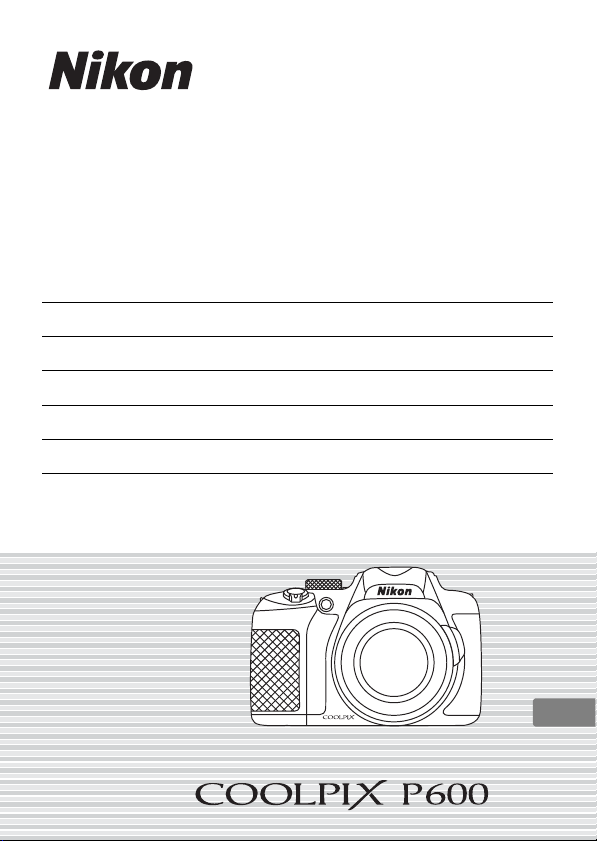
Quick Start Guide
Confirming the Package Contents 3
First Steps 6
Shooting and Playback 15
Using ViewNX 2 21
Other Functions 26
For Your Safety 34
En
Page 2
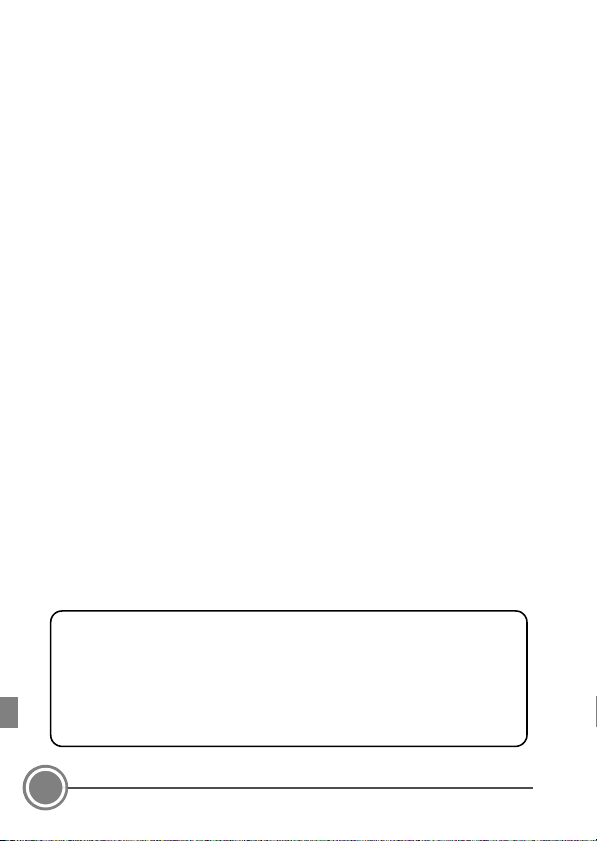
Thank you for purchasing the Nikon COOLPIX P600 digital camera. This guide introduces the
An Important Notice about Accessories
Nikon COOLPIX digital camera is designed to the highest standards and includes complex
electronic circuitry. Only Nikon accessories, such as battery chargers, batteries, charging AC
adapters, AC adapters, and cables are certified by Nik on specifically for your Nikon COOLPIX
camera and are engineered and tested to o perate within the requirements of the electronic
circuitry of our cameras.
THE USE OF NON-NIKON ACCESSORIES MAY DAMAGE YOUR CAMERA AND WILL VOID YOUR
NIKON WARRANTY.
Genuine Nikon accessories are available through your Nikon-authorized dealer.
procedures necessary for first time use of this camera.
To ensure proper use, please read and th oroughly understand the information in “For Your Safety”
(A34) before using the camera.
C Downloading the “Reference Manual”
Refer to the Reference Manual (PDF format) for more detailed information.
The Reference Manual can be downloa ded from the Nikon website.
http://nikonimglib.com/manual/
The Reference Manual can be viewed using Adobe Reader, available for free download from the Adobe
website.
Nikon User Support
Should you need technical support, we offer a number of options.
Internet
Please visit the Nikon support home page, where you can:
• Search Nikon's continuously updated Knowledge Database for the latest technical suppor t
information.
• Use “Ask Nikon a Question” to receive a prompt reply from a Nikon professional adviso r to your
e-mail.
• Download the latest versions of Nikon software or firmware upd ates for your product, or register to
receive e-mail notification for software or firmware updates.
For customers in the United States: www.nikontechusa.com
For customers in Canada: help.nikon.ca (English), nikoncanada-fr.custhelp.com (Français)
For customers in Mexico: nikon.com.mx/soporte
For customers in Brazil: http://nikon.com.br
Telephone
Please call for technical support and other product assistance. Our professional advisers are s tanding by
to help with your digital camera needs.
For customers in the United States: 1-800-NIKON-UX (1-800-645-6689)
For customers in Canada: 1-877-534-9910
For customers in Mexico: 001-888-565-5452
For customers in Brazil: 0800-886-4 566 (0800-88 NIKON)
2
Page 3
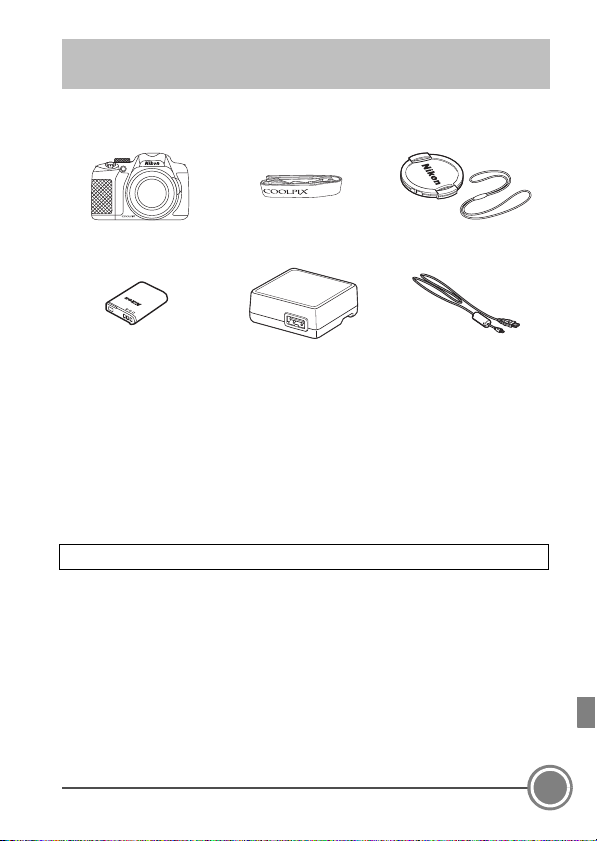
Confirming the Package Contents
In the event that any items are missing, please contact the store
where you purchased the camera.
COOLPIX P600
Digital Camera
Rechargeable Li-ion Battery
EN-EL23
• Quick Start Guide (this guide) • Warranty
* A plug adapter is included if the camera was purchased in a country or
region that requires a plug adapter. The shape of the plug adapter varies
with the country or region of purchase (A10).
NOTE: A Secure Digital (SD) memory card, hereafter referred to as a “memory
card”, is not provided.
This icon indicates that more information is available elsewhere in this guide.
A:
Camera Strap Lens Cap LC-CP29
Charging AC Adapter
EH-71P*
(with cord)
USB Cable UC-E21
Confirming the Package Contents
3
Page 4
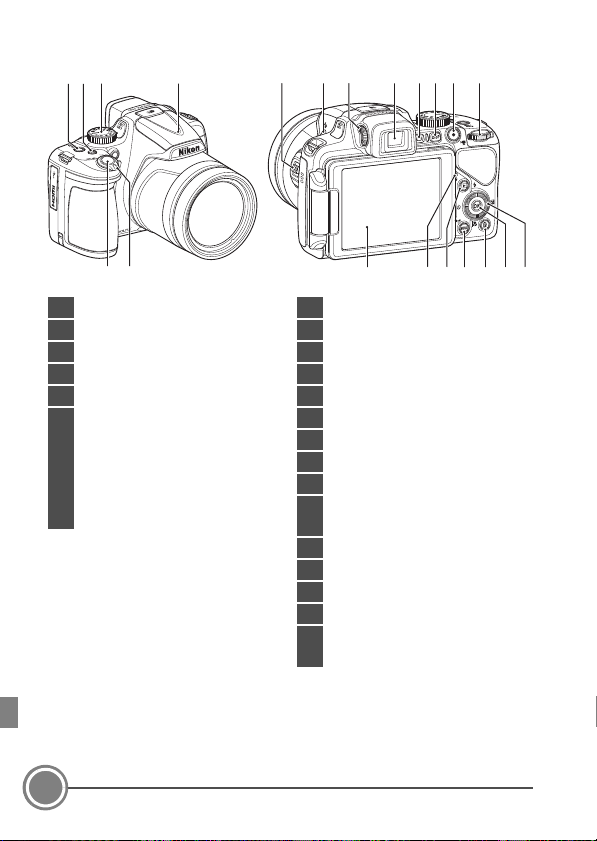
Parts of the Camera
1 Power switch/power-on lamp
2 w (function) button
3 Mode dial
4 Flash
5 Shutter-release button
6 Zoom control
f : wide-angle
g : telephoto
h : thumbnail playback
i : playback zoom
j : help
7 Side zoom control
8 m (flash pop-up) button
9 Diopter adjustment control
10 Electronic viewfinder
11 x (monitor) button
12 s (display) button
13 b (e movie-record) button
14 Command dial
15 Monitor
16 Charge lamp
Flash lamp
17 c (playback) button
18 d (menu) button
19 l (delete) button
20 k (apply selection) button
21 Rotary multi selector
(multi selector)
3652
1
4
7
9
8
10 11 141312
4
Confirming the Package Contents
15
1716 20 2118 19
Page 5

Opening and Adjusting the Angle of the
Monitor
The orientation and tilt of the monitor can be changed. This is useful
when shooting with the camera in a high or a low position, or when
taking self-portraits.
For normal shooting, fold the monitor against the camera body with
the screen facing out (3).
When you are not using or carrying the
camera, fold the monitor against the camera
body with the screen facing inward to
prevent scratches or contamination.
B Notes About the Monitor
When moving the monitor, do not apply excessive force and turn slowly
within the monitor’s adjustable range so that the connection will not be
damaged.
Confirming the Package Contents
5
Page 6
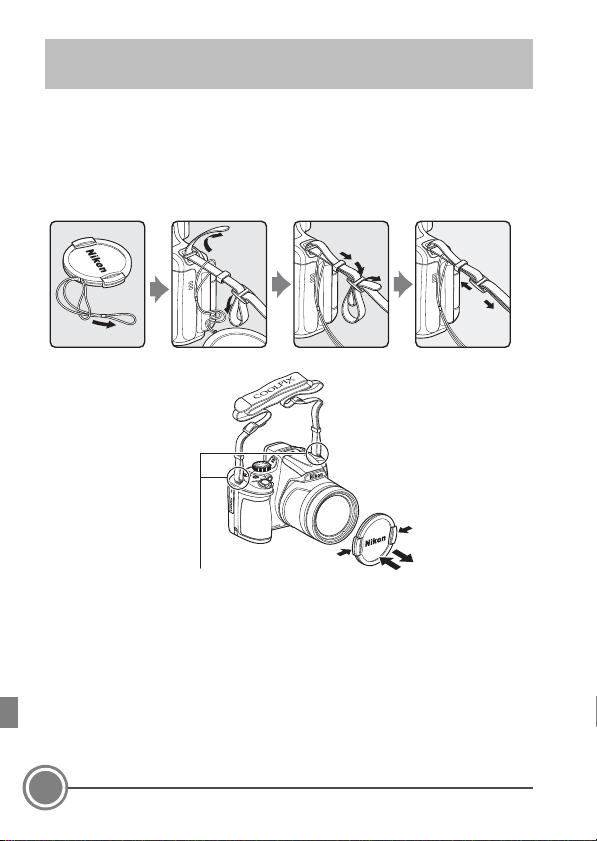
First Steps
Attach the strap at two places.
Step 1 Attaching the Camera Strap and Lens
Cap
Attach the Lens Cap LC-CP29 to the strap, and then attach the strap to the
camera.
B Lens Cap
• At times when you are not shooting images, attach the lens cap to the
lens to protect it.
• Do not attach anything other than the lens cap to the lens.
6
First Steps
Page 7
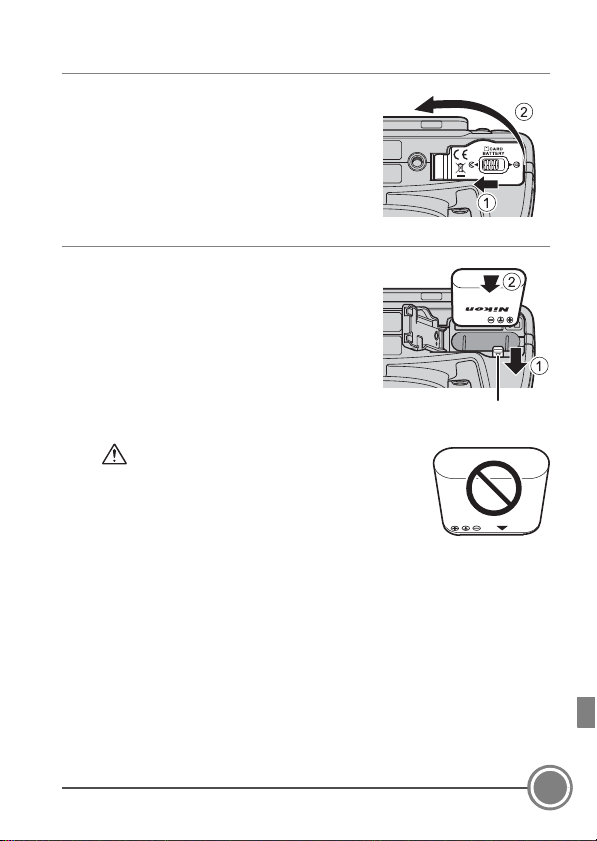
Step 2 Insert the Battery and the Memory Card
Battery latch
2.1 Open the battery-chamber/memory
card slot cover.
2.2 Insert the battery.
• Push the orange battery latch in the
direction indicated by the arrow (1),
and fully insert the battery (2).
• The battery locks into place when
inserted correctly.
Be Careful to Insert the Battery in Correct
Direction
Inserting the battery upside down or
backwards could damage the camera.
First Steps
7
Page 8
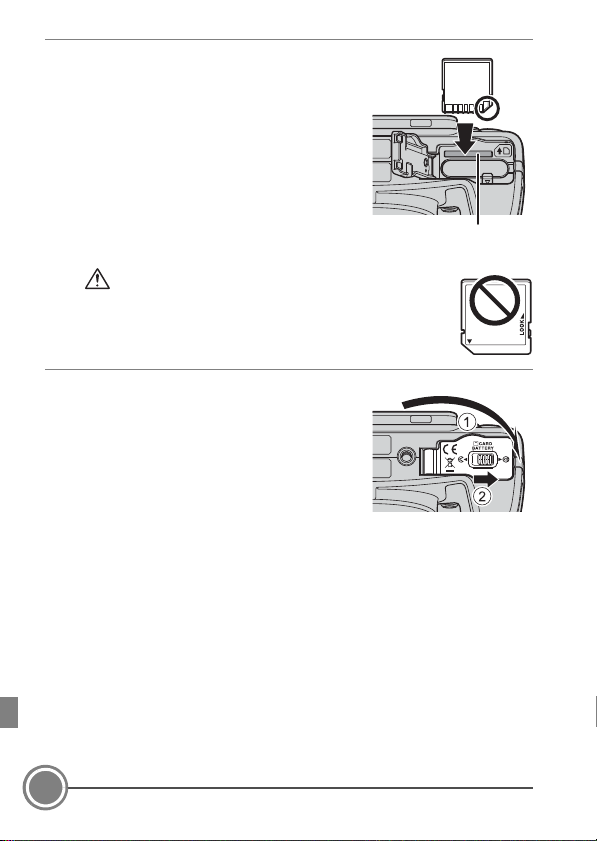
2.3 Insert the memory card.
Memory card slot
• Slide the memory card in until it clicks
into place.
Be Careful to Insert the Memory Card in Correct
Direction
Inserting the memory card upside down or backwards
could damage the camera and the memory card.
2.4 Close the battery-chamber/memory
card slot cover.
8
First Steps
Page 9
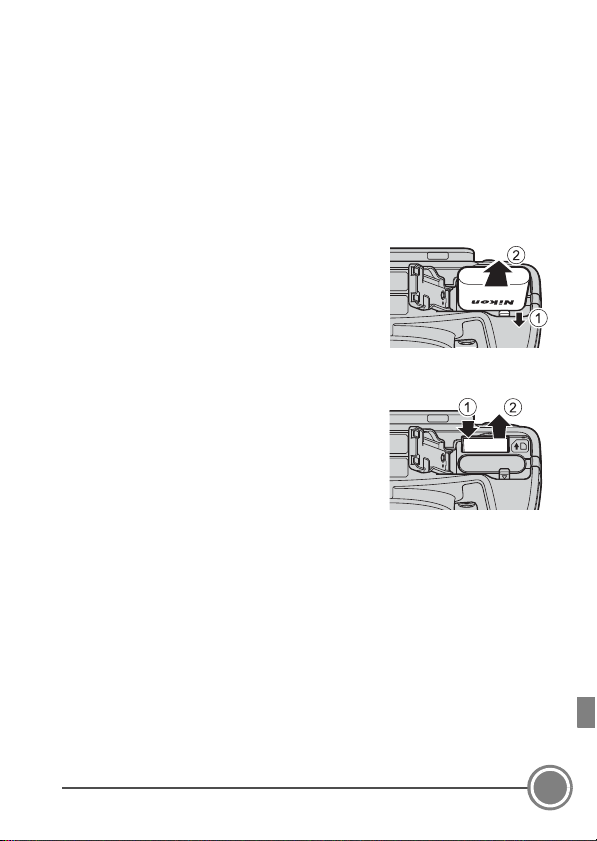
Removing the Battery and the Memory Card
Turn the camera off and make sure that the power-on lamp and the
monitor have turned off, and then open the battery-chamber/
memory card slot cover.
B High Temperature Caution
The camera, battery, and memory card may be hot immediately after using
the camera.
Removing the Battery
• Move the battery latch in the direction
indicated by the arrow (1) to eject the battery
(2).
Removing the Memory Card
• Gently push the memory card into the
camera (1) to partially eject the card (2).
First Steps
9
Page 10
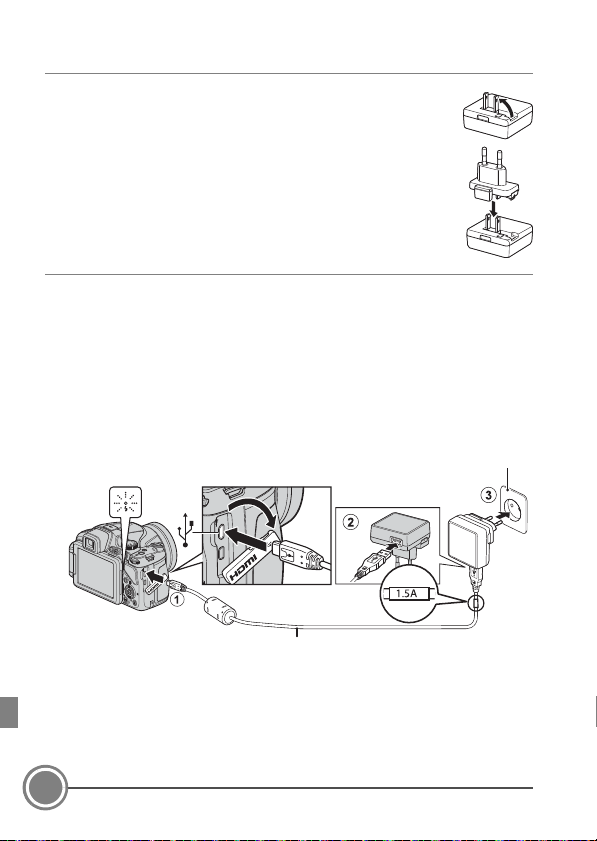
Step 3 Charge the Battery
Charge lamp
Electrical outlet
USB cable (included)
3.1 Prepare the included charging AC adapter.
If a plug adapter* is included with your camera, attach the
plug adapter to the plug on the charging AC adapter. Push
the plug adapter firmly until it is securely held in place.
Once the two are connected, attempting to forcibly
remove the plug adapter could damage the product.
* The shape of the plug adapter varies according to the
country or region in which the camera was purchased.
This step can be omitted if the plug adapter comes
permanently bonded to the charging AC adapter.
3.2 Make sure the battery is inserted in the camera, and then connect
the camera to the charging AC adapter in order of 1 to 3.
• Keep the camera turned off.
•
Make sure that the plugs are properly oriented. Do not inser t or remove
the plugs at an angle when connecting or disconnecting them.
B Notes
Do not use a USB cable other than the UC-E21. Using a USB cable other
than the UC-E21 could result in overheating, fire or electric shock.
• The charge lamp slowly flashes green to indicate that the battery is
charging.
• When charging is complete, the charge lamp stops flashing green
and turns off. About 3 hours are required to charge a fully exhausted
battery.
10
First Steps
Page 11
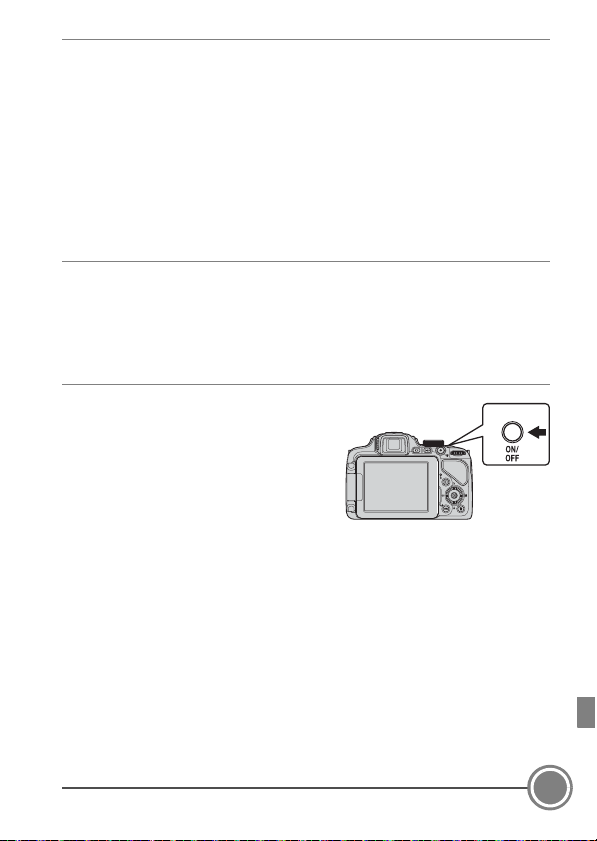
3.3 Disconnect the charging AC adapter from the electrical outlet
and then disconnect the USB cable.
C Turning On the Camera While the Battery is Charging
The camera does not turn on while the charging AC adapter is connected to
it even when you press the power switch. Press and hold the c (playback)
button to turn on the camera in playback mode and play back images.
Shooting is not possible.
Step 4 Turn the Camera On
4.1 Open the monitor and remove the lens cap.
• See “Opening and Adjusting the Angle of the Monitor” (A5) for
more information.
• See “Attaching the Camera Strap and Lens Cap” (A6) for more
information.
4.2 Press the power switch.
• The monitor turns on.
• To turn the camera off, press the
power switch again.
C The Auto Off Function
• If no operations are performed for a while, the monitor will turn off, the
camera will enter standby mode, and the power-on lamp will flash. If no
operations are performed for another 3 minutes, the camera will turn off
automatically.
• The time that elapses before the camera enters standby mode is about 1
minute. The time can be changed using the Auto off setting in the setup
menu (A30).
First Steps
11
Page 12
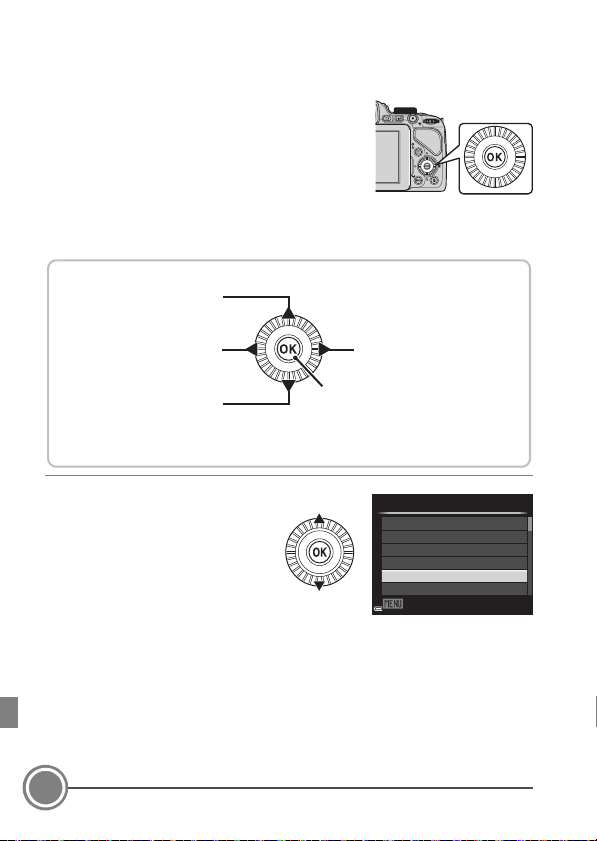
Step 5 Setting the Display Language, Date,
Select the item on the
right/Display sub-menu
(apply selection)
Select the item above*
Select the item below*
Apply selection
Select the item on the left/
Return display to the
previous screen
Rotary Multi Selector
* Items above or below can also be selected by rotating the rotary multi
selector.
and Time
When the camera is turned on for the first
time, the language-selection screen and the
date and time setting screen for the camera
clock are displayed. Use the rotary multi
selector to select the settings.
• If you exit without setting the date and
time, O will flash when the shooting screen is displayed.
5.1 Use the multi selector
HI to selec t the desired
language and press the
k button.
12
First Steps
Language
Български
Čeština
Dansk
Deutsch
English
Español
Cancel
Page 13
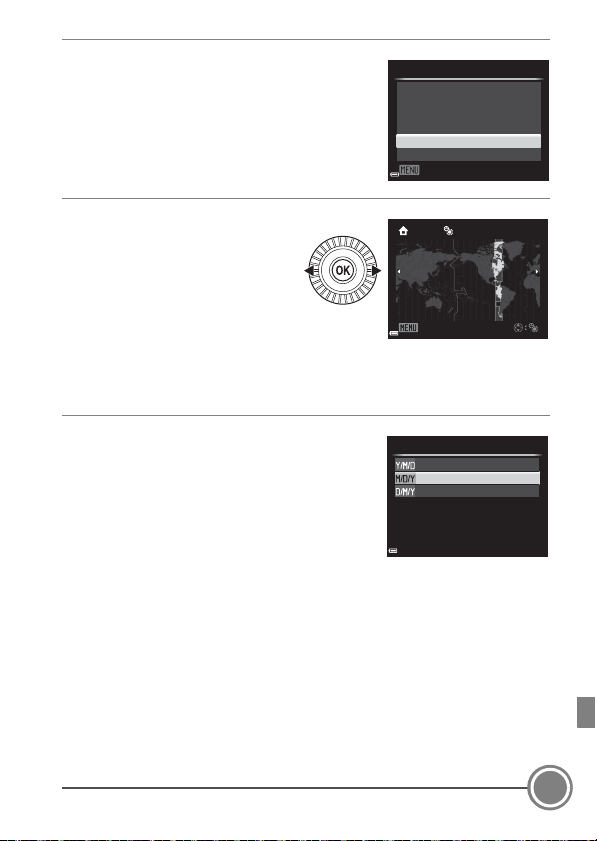
5.2 Select Yes and press the k button.
Cancel
No
Yes
set date and time?
Choose time zone and
Time zone and date
5.3 Select your home time
zone and press the k
button.
• To e nabl e day lig ht s aving
time, press H. When the
daylight saving time
function is enabled, W is
displayed above the map.
To turn off the daylight saving time function, press I.
New York
Toronto
Lima
Back
5.4 Select the date format and press the
k button.
Date format
Year/Month/Day
Month/Day/Year
Day/Month/Year
First Steps
13
Page 14
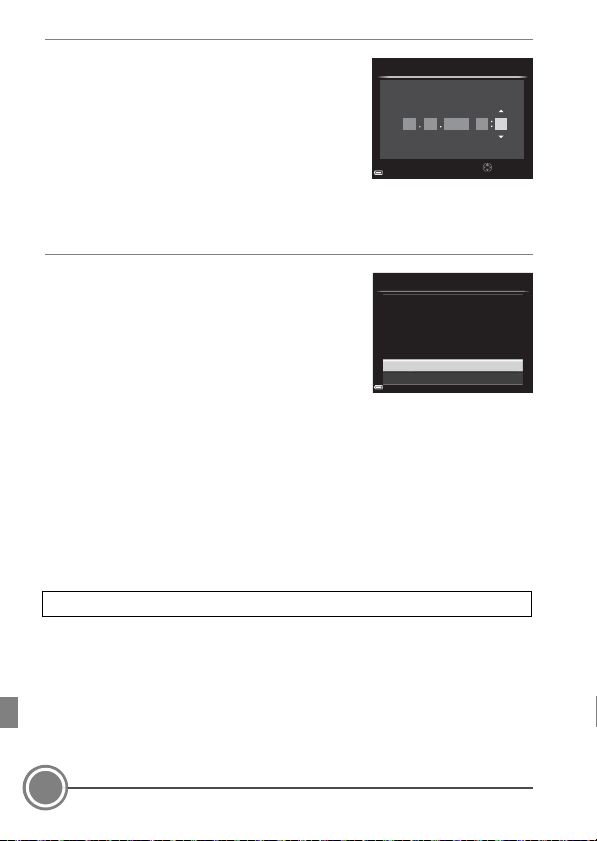
5.5 Set the date and time, and press the
Date and time
k button.
• Select a field: Press JK (changes
between M, D, Y, h, and m).
• Edit the date and time: Press HI.
Date and time can also be changed by
rotating the multi selector or command
dial.
• Confirm the setting: Select the m field and press the k button.
mhYDM
15201405 15 10
Edit
5.6 Select Ye s and press the k button.
• When settings are finished, the lens
extends and the camera switches to
shooting mode.
Date and time
OK?
Yes
No
15:1005/15/2014
C Imprinting the Date on Images While Taking Images
After setting the date and time, press the d button to display the
z (setup) menu and set Print date setting (A30).
• Use the rotary multi selector to select and set menu options.
• Press the d button to exit the menu.
C Changing the Current Date, Time, or Language
Press the d button to display the z (setup) menu and set Language or
Time zone and date (A31).
The next step explains basic shooting operations using A (auto) mode.
14
First Steps
Page 15
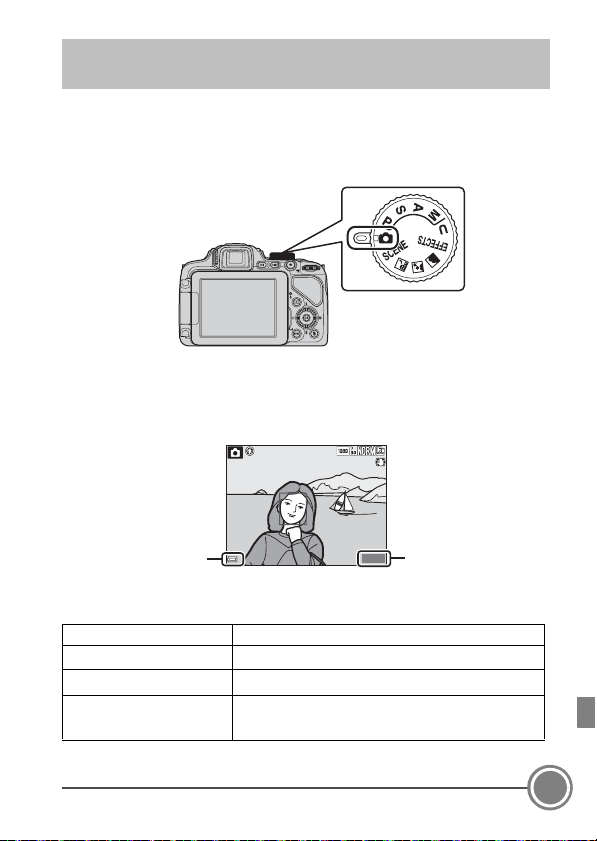
Shooting and Playback
* When data is recorded to the internal memory, C is displayed.
1/2 50
F5. 6
840
25m 0s
Battery level indicator
Number of
exposures
remaining*
Step 1 Rotate the Mode Dial and Align the A
(auto) Icon to the Mark
Step 2 Check the Battery Level and the Number
of Exposures Remaining
25m 0s
F5.6
25m 0s
840
1/250
Battery level indicator
Display Description
b The battery level is high.
B The battery level is low.
N
Battery exhausted.
The camera cannot capture images.
Recharge the battery.
Shooting and Playback
15
Page 16

C Monitor Display
x (monitor)
button
Viewfinder
Diopter adjustment control
Press the s button to switch between showing and hiding the photo
information or shooting information that is displayed in the monitor.
Built-in Flash
In situations where a flash is needed, such
as in dark locations or when the subject is
backlit, press the m (flash pop-up) button
to raise the flash.
• When not using the flash, gently push
to lower the flash until it clicks shut.
Switching Between the Monitor
and Viewfinder (x Button)
You can use the viewfinder when
bright light under the open sky makes it
difficult to see the monitor.
Each press of the x button switches
the display between the monitor and
viewfinder.
• When you fold the monitor against
the camera body with the screen
facing inward, the display in the
monitor is switched to the viewfinder.
Diopter Adjustment of the Viewfinder
When the image in the viewfinder is
difficult to see, adjust by rotating the
diopter adjustment control while
looking through the viewfinder.
• Take care not to scratch your eye with
your fingertips or nails.
16
Shooting and Playback
Page 17

Step 3 Frame a Picture
1/2 50 F5. 6
840
25m 0s
Zoom out Zoom in
3.1 Hold the camera steady.
• Keep fingers and other objects away from the lens, flash, AF-assist
illuminator, microphone, and speaker.
3.2 Frame the picture.
Using the Zoom
• To zoom in closer to the subject: Move
toward g (telephoto)
• To zoom out and view a larger area: Move
toward f (wide-angle)
• Rotating the zoom control all the way in
either direction adjusts the zoom quickly.
• The zoom can also be operated by moving
the side zoom control (A4) toward g or
f.
1/250 F5.6
25m 0s
25m 0s
840
Shooting and Playback
17
Page 18

Step 4 Focus and shoot
Focus are a
1/2 50
F5. 6
4.1 Press the shutter-release
button halfway.
• When the subject is in focus,
the focus area that includes the
subject or focus indicator
glows green (multiple focus
areas can glow green).
• When you are using digital
zoom, the camera focuses on
the subject in the center of the
frame and the focus area is not
displayed. When the camera
has focus ed, the focus i ndicator
glows green.
• If the focus area or focus
indicator flashes red, the
camera is unable to focus. Modify the composition and try pressing
the shutter-release button halfway again.
1/250
F5.6
4.2 Without lifting your finger, press the shutter-release button the
rest of the way down.
The Flash Lamp
The status of the flash can be confirmed by
pressing the shutter-release button halfway.
• On: The flash fires when you press the shutterrelease button all the way down.
• Flashing: The flash is charging. The camera
cannot shoot images.
• Off: The flash does not fire when an image is
taken.
18
Shooting and Playback
Page 19

C Focus ing
4/132
4/132
0112. JPG
0112. JPG
05/15/ 2014 15: 30
05/15/2014 15:30
Display the previous image
Display the next image
To set focus and exposure (shutter speed and aperture value), press the
shutter-release button halfway.
The focus area varies depending on the shooting mode.
In A (auto) mode, the camera detects the main subject and focuses on it
when the shutter-release button is pressed halfway. If a human face is
detected, the camera automatically sets focus priority on it.
Step 5 Play Back Images
5.1 Press the c (playback)
button.
• If you press and hold down
the c (playback) button
while the camera is turned
off, the camera turns on in
playback mode.
5.2 Use the multi selector to select an
image to display.
• Press and hold down HIJK to scroll
through the images quickly.
• Images can also be selected by rotating
the multi selector.
• To return to shooting mode, press the
c button or shutter-release button.
C Switching the Information in the
Monitor
Press the s button to switch between showing and hiding the photo
information or shooting information that is displayed in the monitor.
Shooting and Playback
19
Page 20

Step 6 Delete Images
4/132
4/132
0112. JPG
0112. JPG
05/15/ 2014 15: 30
05/15/2014 15:30
6.1 Press th e l button to delete
the image currently
displayed in the monitor.
6.2 Use the multi selector HI to select
the desired deletion method and
press the k button.
• To exit without deleting, press the d
button.
6.3 Select Ye s and press the k button.
• Deleted images cannot be recovered.
• To c anc el, sel ect No and press the k
button.
Step 7 Turn Off the Camera
Press the power switch to turn the camera off.
• When the flash is raised,
gently press the flash down to
lower it.
Delete
Current image
Erase selected images
All images
Erase 1 image?
Yes
No
20
Shooting and Playback
Page 21

Using ViewNX 2
ViewNX 2™
Your Imaging Toolbox
Install ViewNX 2 to upload, view, edit, and share photos and movies.
Step
1 Installing ViewNX 2
An Internet connection is required. For system requirements and
other information, see the Nikon website for your region.
1.1 Download the ViewNX 2 installer.
Start the computer and download the installer from:
http://nikonimglib.com/nvnx/
1.2 Double-click the downloaded file.
1.3 Follow the on-screen instructions.
1.4 Exit the installer.
Click Ye s (Windows) or OK (Mac).
Using ViewNX 2
21
Page 22

Step 2 Transferring Images to the Computer
2.1 Choose how images will be copied to the computer.
Choose one of the following methods:
• Direct USB connection: Turn the camera off and ensure that the
memory card is inserted in the camera. Connect the camera to the
computer using the USB cable. The camera automatically turns on.
To transfer images that are saved in the camera’s internal memory,
remove the memory card from the camera before connecting it to
the computer.
• SD card slot: If your computer is equipped with an SD card slot, the
card can be inserted directly in the slot.
• SD card reader: Connect a card reader (available separately from
third-party suppliers) to the computer and insert the memory card.
22
Using ViewNX 2
Page 23

If a message is displayed prompting you to choose a program, select
Nikon Transfer 2.
• When using Windows 7
If the dialog shown at right
is displayed, follow the
steps below to select Nikon
Transfer 2.
1Under Import pictures
and videos, click
Change program. A program selection dialog will be displayed;
select Import File using Nikon Transfer 2 and click OK.
2Double-click Import File.
If the memory card contains a large number of images, it may take a
while for Nikon Transfer 2 to start. Wait until Nikon Transfer 2 starts.
B Connecting the USB Cable
The connection may not be recognized if the camera is connected to the
computer via a USB hub.
Using ViewNX 2
23
Page 24

2.2 Transfer images to the computer.
Start Transfer
• Click Start Transfer.
• At default settings, all the images on the memory card will be copied
to the computer.
2.3 Terminate the connection.
• If the camera is connected to the computer, turn the camera off and
disconnect the USB cable.
• If you are using a card reader or card slot, choose the appropriate
option in the computer operating system to eject the removable
disk corresponding to the memory card and then remove the card
from the card reader or card slot.
24
Using ViewNX 2
Page 25

Step 3 Viewing Images
Start ViewNX 2.
• Images are displayed in ViewNX 2
when transfer is complete.
• Consult online help for more
information on using ViewNX 2.
C Starting ViewNX 2 Manually
• Windows: Double-click the ViewNX 2 shortcut on the desktop.
• Mac: Click the ViewNX 2 icon in the Dock.
Using ViewNX 2
25
Page 26

Other Functions
1
3
24
Functions That Can Be Set Using the Multi
Selector
Press the multi selector H (m), J (n), I (D), or K (o) while
shooting to operate the following functions.
Function Description
1 m Flash mode
Self-timer The camera is equipped with 10s, 2s timers.
2 n
Smile timer
3 D Focus mode
Exposure
4 o
compensation
The flash mode can be set when the flash is
raised.
The camera detects smiling faces using face
priority and releases the shutter automatically.
Choose from A (autofocus), D (macro closeup), B (infinity), and E (manual focus).
• E can be selected when the shooting mode
is j, k, l, m or M, special effects mode, or
Sports or Bird-watching scene mode.
You can adjust overall image brightness.
26
Other Functions
Page 27

Selecting a Shooting Mode
When the mode dial is rotated next to the mark, the camera switches
to the corresponding shooting mode shown below.
Auto mode
A Auto mode
Used for general shooting.
y, X, s, c (Scene) modes
Camera settings are optimized according to the scene that you
select.
• y : Press the d button and select a scene. When using
Scene auto selector, the camera automatically selects the
optimum scene mode when you frame an image, making it even
easier to take images using settings that suit the scene.
• X (night landscape): Use this mode to shoot night landscapes.
• s (night portrait): Use this mode to shoot evening and night
portraits that include background scenery.
• c (landscape): Use this mode to shoot landscapes.
u (Special effects) mode
Effects can be applied to images during shooting.
Other Functions
27
Page 28

j, k, l, m modes
Select these modes for greater control over shutter speed and
aperture value.
M (User settings) mode
Setting combinations that are frequently used for shooting can be
saved. The saved settings can be immediately retrieved for shooting
simply by rotating the mode dial to M.
Recording Movies
Movies can be recorded in any shooting
mode.
Press the b (e movie-record) button to
start movie recording.
Press the b (e movie-record) button
again to stop movie recording.
28
Other Functions
Page 29

Using Menus (the d Button)
25m 0s
840
1/250
F5.6
Apply selection
Use the multi selector and k button to navigate the menus.
1
Press the d button.
• The menu that matches the status of the camera, such as shooting
or playback menu, is displayed.
Unavailable menu items are displayed in gray and cannot be
selected.
Shooting menu
Image quality
Image size
Picture Control
Custom Picture Control
25m 0s
25m 0s
1/250
1/250 F5.6
F5.6
840
2
Use the multi selector to select a
menu item.
• HI or rotation: Select an item
above or below.
• J K: Select an item on the left or
right, or move between menu levels.
• k: Apply a selection. Pressing K also applies a selection.
3
After completing the settings, press the d button or shutterrelease button.
• Press the shutter-release button to display the shooting screen.
White balance
Metering
Continuous
Other Functions
29
Page 30

Switching Among Menu Tabs
Tabs
Use J to move to the
tabs.
Use HI to select a tab,
and press the k button or
K to apply the selection.
To display a different menu, such as the setup menu, use the multi
selector to switch to another tab.
Shooting menu
Image quality
Image size
Picture Control
Custom Picture Control
White balance
Metering
Continuous
Shooting menu
Image quality
Image size
Picture Control
Custom Picture Control
White balance
Metering
Continuous
Set up
Welcome screen
Time zone and date
Monitor settings
Print date
Vibration reduction
Motion detection
AF assist
30
Other Functions
Page 31

Tab Types
For Shooting For Playback
Shooting menu
Image quality
Image size
Picture Control
Custom Picture Control
White balance
Metering
Continuous
Playback menu
Quick retouch
D-Lighting
Skin softening
Filter eects
Print order
Slide show
Protect
j tab:
Displays the settings available for
the current shooting mode.
Depending on the current
shooting mode, the tab icon that is
displayed will be different.
c tab:
Displays the settings available for
the playback mode.
e tab:
Displays movie recording settings.
q tab:
Displays the settings for Wi-Fi options.
z tab:
Displays the setup menu, where you can change general settings.
Using the Wi-Fi (Wireless LAN) Function
The camera can connect via Wi-Fi (wireless LAN) connection to smart
devices that have the dedicated software “Wireless Mobile Utility”
installed.
You can use your smart device to release the camera's shutter by
remote operation or copy images stored on the memory card
inserted in the camera to the smart device.
Other Functions
31
Page 32

Playback Mode
The following options can be performed in full-frame playback
mode.
Control Name Main Functions
• Move toward g (i) to zoom in on the
image, and move toward f (h) to
Zoom control
Multi selector
k (apply
selection) button
display images as thumbnails or the
calendar.
• Adjust the volume for voice memo
and movie playback.
• While the playback screen is displayed:
Change the displayed image using up
(H), left (J), down (I), right (K), or
by rotating the multi selector.
• While the setting screen is displayed:
Select an item using HIJ K or by
rotating the multi selector.
• While an enlarged image is displayed:
Move the display area.
• Display individual images of a
sequence in full-frame playback mode.
• Scroll an image shot with Easy
panorama.
• Play back movies.
• Switch from thumbnail playback or
zoomed image display to full-frame
playback.
• While the setting screen is displayed,
apply the selection.
32
Other Functions
Page 33

Control Name Main Functions
Command dial
Switch the magnification of an enlarged
image.
d (menu)
button
l (delete)
button
x (monitor)
button
s (display)
button
Display and hide the menu.
Delete images.
Switch between the monitor and
viewfinder.
Switch the information displayed in the
monitor.
Other Functions
33
Page 34

For Your Safety
To prevent damage to your Nikon product or injury to yourself or to
others, read the following safety precautions in their entirety before
using this equipment. Keep these safety instructions where all those who
use the product will read them.
The consequences that could result from failure to observe the
precautions listed in this section are indicated by the following symbol:
This icon marks warnings, information that should be read before using
this Nikon product, to prevent possible injury.
WARNINGS
Turn off in the event of malfunction
Should you notice smoke or an unusual smell coming from the camera
or charging AC adapter, unplug the charging AC adapter and remove the
battery immediately, taking care to avoid burns. Continued operation
could result in injury. After removing or disconnecting the power source,
take the equipment to a Nikon-authorized service representative for
inspection.
Do not disassemble
Touching the internal parts of the camera or charging AC adapter could
result in injury. Repairs should be performed only by qualified
technicians. Should the camera or charging AC adapter break open as
the result of a fall or other accident, take the product to a Nikonauthorized service representative for inspection, after unplugging the
product and/or removing the battery.
Do not use the camera or charging AC adapter in the presence
of flammable gas
Do not use electronic equipment in the presence of flammable gas, as
this could result in explosion or fire.
34
For Your Safety
Page 35

Handle the camera strap with care
Never place the strap around the neck of an infant or child.
Keep out of reach of children
Particular care should be taken to prevent infants from putting the
battery or other small parts into their mouths.
Do not remain in contact with the camera, charging AC
adapter, or AC adapter for extended periods while the devices
are on or in use
Parts of the devices become hot. Leaving the devices in direct contact
with the skin for extended periods may result in low-temperature burns.
Do not leave the product where it will be exposed to extremely
high temperatures, such as in an enclosed automobile or in
direct sunlight
Failure to observe this precaution could cause damage or fire.
Use the appropriate power supply (battery, charging AC
adapter, AC adapter, USB cable)
Using a power supply other than those provided or sold by Nikon could
result in damage or malfunction.
Observe caution when handling the battery
The battery may leak, overheat, or explode if improperly handled.
Observe the following precautions when handling the battery for use in
this product:
• Before replacing the battery, turn the product off. If you are using the
charging AC adapter/AC adapter, be sure it is unplugged.
• Use only a Rechargeable Li-ion Battery EN-EL23 (included). Charge the
battery by using a camera that supports battery charging. To perform
this operation, use the Charging AC Adapter EH-71P (included) and USB
Cable UC-E21 (included). The Battery Charger MH-67P (available
separately) is also available to charge the battery without using a
camera.
For Your Safety
35
Page 36

• When inserting the battery, do not attempt to insert it upside down or
backwards.
• Do not short or disassemble the battery or attempt to remove or break
the battery insulation or casing.
• Do not expose the battery to flame or to excessive heat.
• Do not immerse in or expose to water.
• Put the battery in a plastic bag, etc. to insulate the terminal before
transporting it. Do not transport or store with metal objects such as
necklaces or hairpins.
• The battery is prone to leakage when fully discharged. To avoid
damage to the product, be sure to remove the battery when no charge
remains.
• Discontinue use immediately should you notice any change in the
battery, such as discoloration or deformation.
• If liquid from the damaged battery comes in contact with clothing or
skin, rinse immediately with plenty of water.
Observe the following precautions when handling the
charging AC adapter
• Keep dry. Failure to observe this precaution could result in fire or
electric shock.
• Dust on or near the metal parts of the plug should be removed with a
dry cloth. Continued use could result in fire.
• Do not handle the plug or go near the charging AC adapter during
lightning storms. Failure to observe this precaution could result in
electric shock.
• Do not damage, modify, forcibly tug or bend the USB cable, place it
under heavy objects, or expose it to heat or flames. Should the
insulation be damaged and the wires become exposed, take it to a
Nikon-authorized service representative for inspection. Failure to
observe these precautions could result in fire or electric shock.
• Do not handle the plug or charging AC adapter with wet hands. Failure
to observe this precaution could result in electric shock.
36
For Your Safety
Page 37

• Do not use with travel converters or adapters designed to convert from
one voltage to another or with DC-to-AC inverters. Failure to observe
this precaution could damage the product or cause overheating or fire.
Use appropriate cables
When connecting cables to the input and output jacks, use only the
cables provided or sold by Nikon for the purpose, to maintain
compliance with product regulations.
Handle moving parts with care
Be careful that your fingers or other objects are not pinched by the lens
cover or other moving parts.
Using the flash close to your subject’s eyes could cause
temporary visual impairment
The flash should be no less than 1 m (3 ft 4 in.) from the subject. Particular
care should be observed when photographing infants.
Do not operate the flash with the flash window touching a
person or object
Failure to observe this precaution could result in burns or fire.
Avoid contact with liquid crystal
Should the monitor break, care should be tak en to avo id i njur y ca used b y
broken glass and to prevent liquid crystal from the monitor touching the
skin or entering the eyes or mouth.
Turn the power off when using inside an airplane or the
hospital
Turn the power off while inside the airplane during take off or landing.
Do not use wireless network functions while in the air.
Follow the instructions of the hospital when using while in a hospital.
The electromagnetic waves emitted by this camera may disrupt the
electronic systems of the airplane or the instruments of the hospital.
If you are using an Eye-Fi card, remove it from the camera before
boarding an aircraft or entering a hospital.
For Your Safety
37
Page 38

Notices
Notices for Customers in the U.S.A.
IMPORTANT SAFETY INSTRUCTIONS -
SAVE THESE INSTRUCTIONS.
DANGER - TO REDUCE THE RISK OF FIRE OR ELECTRIC SHOCK,
CAREFULLY FOLLOW THESE INSTRUCTIONS
For connection to a supply not in the U.S.A., use an attachment plug
adapter of the proper configuration for the power outlet if needed.
The power supply unit is intended to be correctly orientated in a vertical
or floor mount position.
Federal Communications Commission (FCC) Radio Frequency
Interference Statement
This equipment has been tested and
found to comply with the limits for a
Class B digital device, pursuant to
Part 15 of the FCC Rules. These limits
are designed to provide reasonable
protection against harmful interference in a residential installation. This
equipment generates, uses, and can radiate radio frequency energy and,
if not installed and used in accordance with the instructions, may cause
harmful interference to radio communications. However, there is no
guarantee that interference will not occur in a particular installation. If
this equipment does cause harmful interference to radio or television
reception, which can be determined by turning the equipment off and
on, the user is encouraged to try to correct the interference by one or
more of the following measures:
• Reorient or relocate the receiving antenna.
• Increase the separation between the equipment and receiver.
• Connect the equipment into an outlet on a circuit different from that to
which the receiver is connected.
38
Notices
Page 39

• Consult the dealer or an experienced radio/TV technician for help.
CAUTIONS
Modifications
The FCC requires the user to be notified that any changes or
modifications made to this device that are not expressly approved by
Nikon Corporation may void the user’s authority to operate the
equipment.
Interface Cables
Use the interface cables sold or provided by Nikon for your equipment.
Using other interface cables may exceed the limits of Class B Part 15 of
the FCC Rules.
Notice for Customers in the State of California
WARNING
Handling the cord on this product will expose you to lead, a chemical
known to the State of California to cause birth defects or other
reproductive harm.
Wash hands after handling.
Nikon Inc.,
1300 Walt Whitman Road,
Melville, New York 11747-3064
USA
Tel: 631-547-4200
Notice for Customers in Canada
CAN ICES-3 B / NMB-3 B
Notices
39
Page 40

Caring for the Camera
To ensure continued enjoyment of this Nikon product, observe the
precautions described below in addition to the warnings in “For Your
Safety” (A34-37) when using or storing the device.
B Do Not Drop
The product may malfunction if subjected to strong shock or vibration.
B Handle the Lens and All Moving Parts with Care
Do not apply force to the lens, lens cover, monitor, memory card slot, or
battery chamber. These parts are easily damaged. Applying force to the
lens cover could result in camera malfunction or damage to the lens.
Should the monitor break, care should be taken to avoid injury caused by
broken glass and to prevent the liquid crystal from the display touching
the skin or entering the eyes or mouth.
B Keep Dry
The device will be damaged if immersed in water or subjected to high
humidity.
B Avoid Sudden Changes in Temperature
Sudden changes in temperature, such as when entering or leaving a
he at ed b ui ld ing on a co ld da y, c an cau se co nde ns at ion to for m i nsi de th e
device. To prevent condensation, place the device in a carrying case or a
plastic bag before exposing it to sudden changes in temperature.
B Keep away from Strong Magnetic Fields
Do not use or store this device in the vicinity of equipment that generates
strong electromagnetic radiation or magnetic fields. Strong static charge
or the magnetic fields produced by equipment such as radio transmitters
could interfere with the monitor, damage data saved on the memory
card, or affect the product’s internal circuitry.
40
Notices
Page 41

B Do Not Point the Lens at Strong Light Sources for Extended
Periods
Avoid pointing the lens at the sun or other strong light sources for
extended periods when using or storing the camera. Intense light may
cause deterioration of the image sensor, producing a white blur effect in
photographs.
B Turn the Product off Before Removing or Disconnecting the
Power Source or the Memory Card
Do not remove the battery while the product is on, or while images are
being saved or deleted. Forcibly cutting power in these circumstances
could result in loss of data or in damage to product memory or internal
circuitry.
B Notes About the Monitor
• Monitors and electronic viewfinders are constructed with extremely
high precision; at least 99.99% of pixels are effective, with no more than
0.01% being missing or defective. Hence while these displays may
contain pixels that are always lit (white, red, blue, or green) or always off
(black), this is not a malfunction and has no effect on images recorded
with the device.
• Images in the monitor may be difficult to see under bright lighting.
• The monitor is lit by an LED backlight. Should the monitor begin to dim
or flicker, contact your Nikon-authorized service representative.
B About the Manuals
Nikon will not be held liable for any damages resulting from the use of
this product.
Before Taking Important Pictures
Before taking pictures on important occasions (such as at weddings or
before taking the camera on a trip), take a test shot to ensure that the
camera is functioning normally. Nikon will not be held liable for damages
or lost profits that may result from product malfunction.
Notices
41
Page 42

Disposing of Data Storage Devices
Please note that deleting images or formatting data storage devices such
as memory cards or built-in camera memory does not completely erase
the original image data. Deleted files can sometimes be recovered from
discarded storage devices using commercially available software,
potentially resulting in the malicious use of personal image data.
Ensuring the privacy of such data is the user’s responsibility.
Before discarding a data storage device or transferring ownership to
another person, erase all data using commercial deletion software, or
format the device and then completely refill it with images containing no
private information (for example, pictures of empty sky). Be sure to also
replace any pictures selected for the Select an image option in the
Welcome screen setting. Care should be taken to avoid injury or
damage to property when physically destroying data storage devices.
You can clear the Wi-Fi settings using Restore default settings in the
Wi-Fi options menu (A31).
42
Notices
Page 43

Wi-Fi (Wireless LAN Network)
This product is controlled by the United States Export Administration
Regulations, and you are required to obtain permission from the United
Sta tes go vernm ent if you ex port o r re-export this product to any country
to which the United States embargoes goods. The following countries
were subject to embargo: Cuba, Iran, North Korea, Sudan, and Syria. Since
the target countries are subject to change, please contact the United
States Department of Commerce for the latest information.
Restrictions on Wireless Devices
The wireless transceiver included in this product conforms to wireless
regulations in the country of sale and is not for use in other countries
(products purchased in the EU or EFTA can be used anywhere within the
EU and EFTA). Nikon does not accept liability for use in other countries.
Users who are unsure as to the original country of sale should consult
with their local Nikon service center or Nikon-authorized service
representative. This restriction applies to wireless operation only and not
to any other use of the product.
Notices
43
Page 44

Notice for Customers in the U.S.A. and Canada
Federal Communications Commission (FCC) and Industry of
Canada (IC)
Declaration of Conformity
This device complies with Part 15 of FCC Rules and Industry Canada
licence-exempt RSS standard(s). Operation is subject to the following
two conditions: (1) this device may not cause interference, and (2) this
device must accept any interference, including interference that may
cause undesired operation of this device.
FCC/IC RF Exposure Statement
This transmitter must not be co-located or operated in conjunction with
any other antenna or transmitter.
The available scientific evidence does not show that any health problems
are associated with using low power wireless devices. There is no proof,
however, that these low power wireless devices are absolutely safe. Low
power wireless devices emit low levels of radio frequency energy (RF) in
the microwave range while being used. Whereas high levels of RF can
produce health effects (by heating tissue), exposure to low-level RF that
does not produce heating effects causes no known adverse health
effects. Many studies of low-level RF exposures have not found any
biological effects. Some studies have suggested that some biological
effects might occur, but such findings have not been confirmed by
additional research.
COOLPIX P600, which is equipped with a LBWA1ZZYM6 (FCC
ID:VPYLBYM / IC ID:772C-LBYM) Wireless LAN Module, has been tested
and found to comply with FCC/IC radiation exposure limits set forth for
an uncontrolled environment and meets the FCC radio frequency (RF)
Exposure Guidelines in Supplement C to OET65 and RSS-102 of the IC
radio frequency (RF) Exposure rules. Please refer to the SAR test report
that was uploaded to FCC website.
44
Notices
Page 45

Precautions when Using Radio Transmissions
Always keep in mind that radio transmission or reception of data is
subject to interception by third parties. Note that Nikon is not responsible
for data or information leaks that may occur during data transfer.
Personal Information Management and Disclaimer
• User information registered and configured on the product, including
wireless LAN connection settings and other personal information, is
susceptible to alteration and loss resulting from operational error, static
electricity, accident, malfunction, repair or other handling. Always keep
separate copies of important information. Nikon is not responsible for
any direct or indirect damages or lost profits resulting from alteration or
loss of content that is not attributable to Nikon.
• Before discarding this product or transferring it to another owner,
perform Reset all in the setup menu (A29) to delete all user
information registered and configured with the product, including WiFi options and other personal information.
Notices
45
Page 46

AVC Patent Portfolio License
This product is licensed under the AVC Patent Portfolio License for the
personal and non-commercial use of a consumer to (i) encode video in
compliance with the AVC standard (“AVC video”) and/or (ii) decode AVC
video that was encoded by a consumer engaged in a personal and noncommercial activity and/or was obtained from a video provider licensed
to provide AVC video. No license is granted or shall be implied for any
other use. Additional information may be obtained from MPEG LA, L.L.C.
See http://www.mpegla.com.
FreeType License (FreeType2)
Portions of this software are copyright © 2012 The FreeType Project
(http://www.freetype.org). All rights reserved.
MIT License (HarfBuzz)
Portions of this software are copyright © 2014 The HarfBuzz Project
(http://www.freedesktop.org/wiki/Software/HarfBuzz). All rights reserved.
46
Notices
Page 47

Trademark Information
• Microsoft, Windows and Windows Vista are either registered
trademarks or trademarks of Microsoft Corporation in the United States
and/or other countries.
• Mac, OS X, the iFrame logo and the iFrame symbol are trademarks or
registered trademarks of Apple Inc., in the U.S. and other countries.
• Adobe and Acrobat are registered trademarks of Adobe Systems Inc.
• SDXC, SDHC and SD Logos are trademarks of SD-3C, LLC.
• PictBridge is a trademark.
• HDMI, HDMI logo and High-Definition Multimedia Interface are
trademarks or registered trademarks of HDMI Licensing LLC.
• Wi-Fi and the Wi-Fi logo are trademarks or registered trademarks of the
Wi-Fi Alliance.
• Android and Google Play are trademarks or registered trademarks of
Google, Inc.
• All other trade names mentioned in this manual or the other
documentation provided with your Nikon product are trademarks or
registered trademarks of their respective holders.
Notices
47
Page 48

FX3K01(11)
6MN35311-01
