Page 1
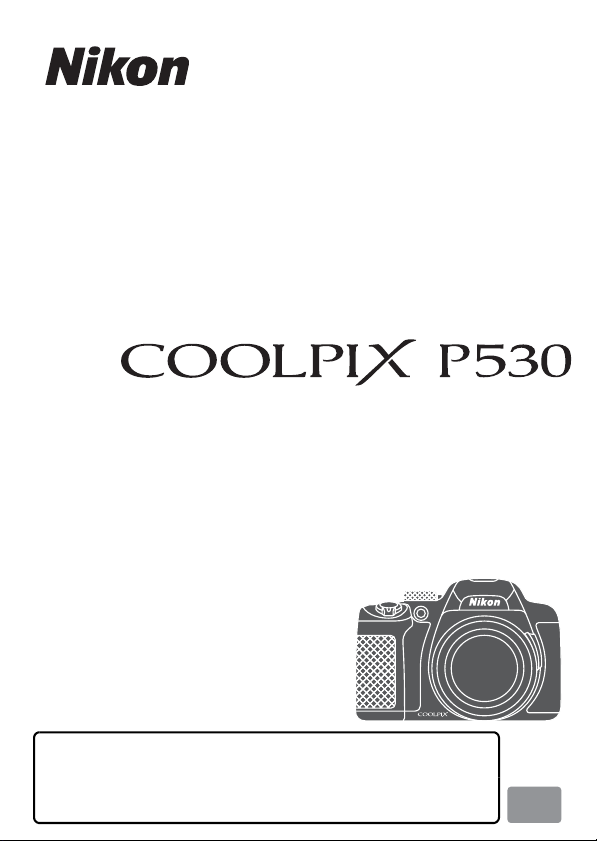
En
User's Manual
DIGITAL CAMERA
For advanced use of the camera, read the Reference Manual
(in pdf format) which is available in many languages including
Hindi, Bengali, Tamil, Marathi and Telugu.
See the reverse side for information to download the file.
Page 2
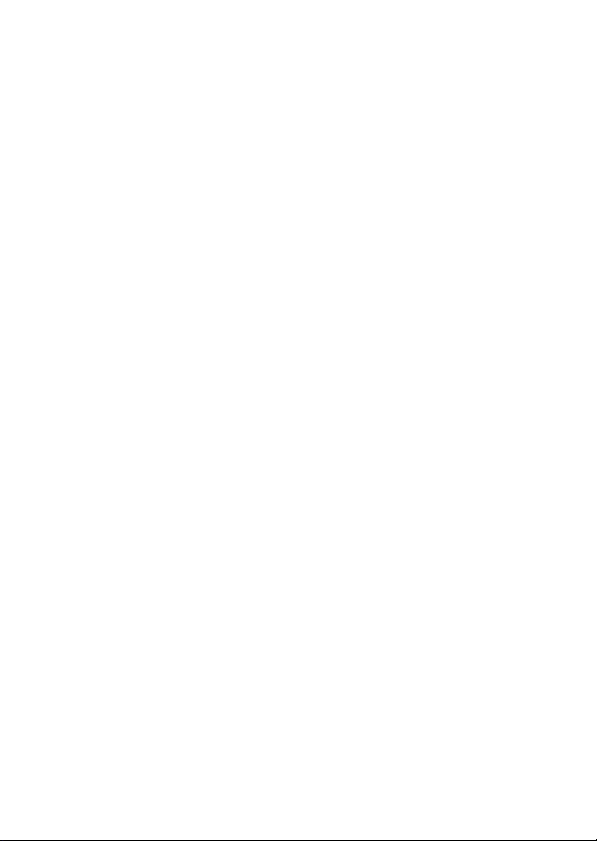
Page 3
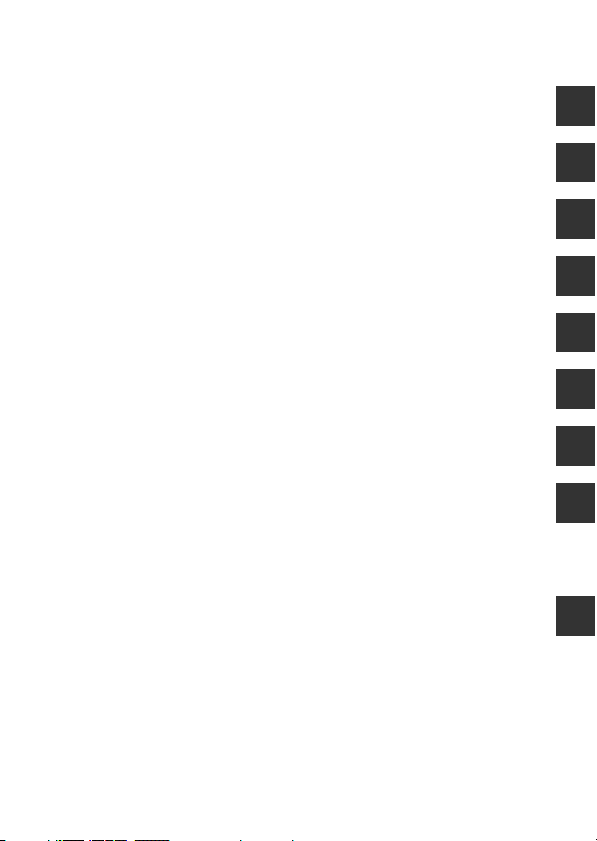
Introduction
Parts of the Camera and Main Functions
The Basics of Shooting and Playback
Shooting Features
Playback Features
Recording and Playing Back Movies
General Camera Setup
Connecting the Camera to a TV, Computer, or Printer
Technical Notes and Index
i
Page 4
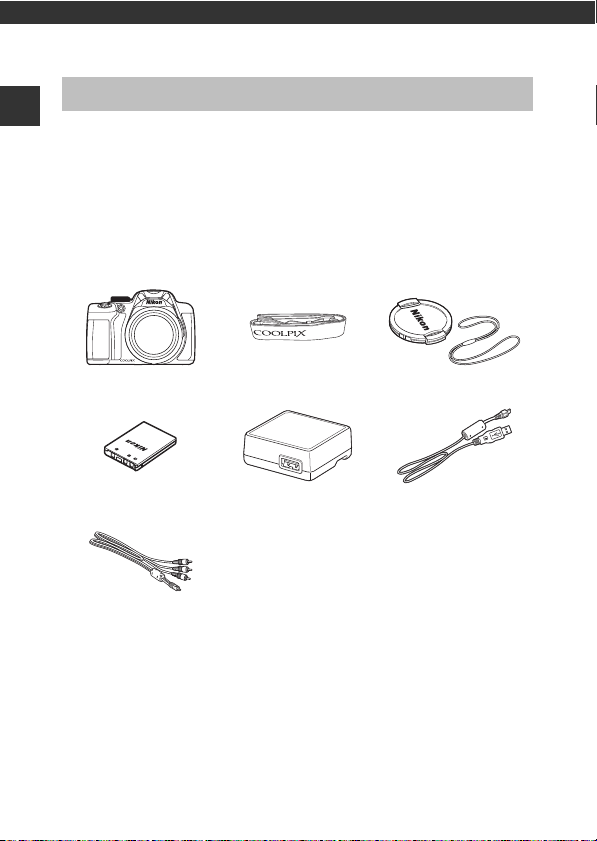
Introduction
Read This First
Thank you for purchasing the Nikon COOLPIX P530 digital camera. Before using
Introduction
the camera, please read the information in “For Your Safety” (Avii-ix) and
familiarize yourself with the information provided in this manual. After reading,
please keep this manual handy and refer to it to enhance your enjoyment of
your new camera.
Confirming the Package Contents
In the event that any items are missing, please contact the store where you
purchased the camera.
COOLPIX P530
Digital Camera
Rechargeable Li-ion
Battery EN-EL5
Audio Video Cable
• User’s Manual (this manual) • Warranty
1 A plug adapter is included if the camera was purchased in a country or region
that requires a plug adapter. The shape of the plug adapter varies with the
country or region of purchase (A18).
2 This item is supplied only if the camera was purchased in India, and is
described in this manual as being “optional,” “available separately,” etc.
NOTE: A memory card is not included with the camera.
EG-CP16
2
Camera Strap Lens Cap LC-CP24
Charging AC Adapter
EH-70P or EH-70PCH
1
(with cord)
USB Cable UC-E6
ii
Page 5
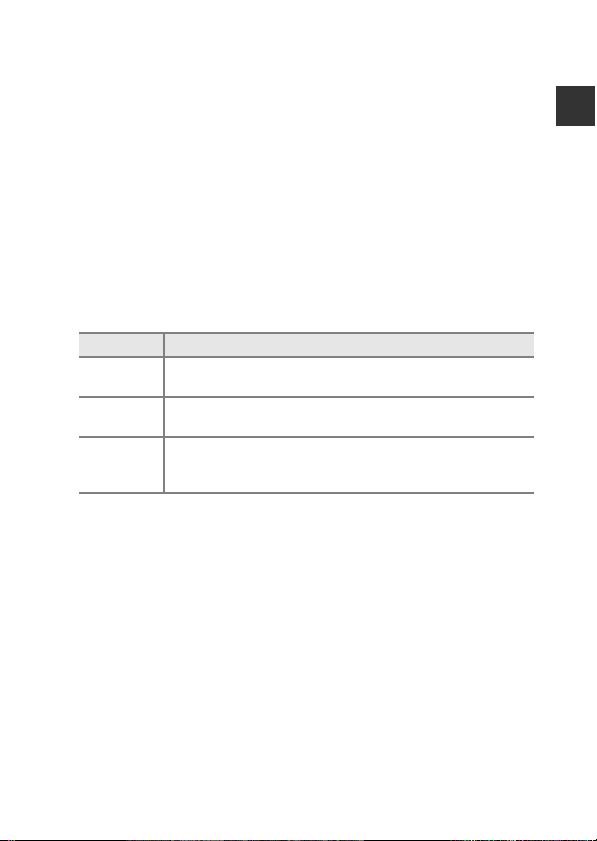
About This Manual
If you want to start using the camera right away, see “The Basics of Shooting
and Playback” (A16).
To learn about the parts of the camera and information that is displayed in the
monitor, see “Parts of the Camera and Main Functions” (A1).
Downloading the “Reference Manual”
Refer to the Reference Manual (PDF format) for more detailed information.
The Reference Manual can be downloaded from the Nikon website.
http://nikonimglib.com/manual/
The Reference Manual can be viewed using Adobe Reader, available for free
download from the Adobe website.
Other Information
• Symbols and Conventions
To make it easier to find the information you need, the following symbols
and conventions are used in this manual:
Symbol Description
B
C
A/E/F
* Refer to the Reference Manual for pages indicated with E.
•
SD and SDHC/SDXC memory cards are referred to as “memory cards” in this
manual.
• The setting at the time of purchase is referred to as the “default setting.”
• The names of menu items displayed in the camera monitor, and the names
of buttons or messages displayed on a computer monitor appear in bold.
• In this manual, images are sometimes omitted from monitor display samples
so that monitor indicators can be more clearly shown.
• Illustrations and monitor content shown in this manual may differ from the
actual product.
This icon indicates cautions and information that should be read
before using the camera.
This icon indicates notes and information that should be read before
using the camera.
These icons indicate other pages containing relevant
information; E*: “Reference Section”, F: “Technical Notes and
Index.”
Introduction
iii
Page 6
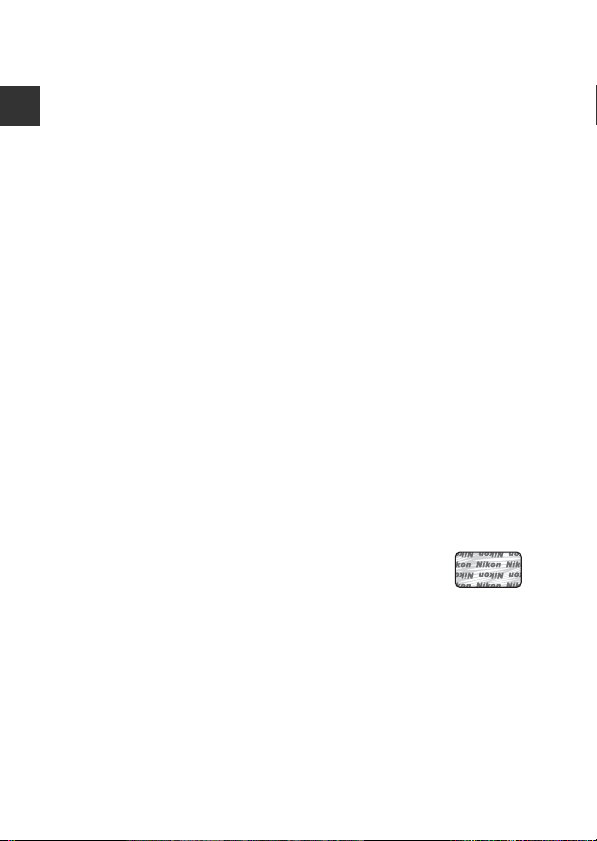
Information and Precautions
Holographic seal: Identifies this
device as an authentic Nikon product.
Life-Long Learning
As part of Nikon’s “Life-Long Learning” commitment to ongoing product support
and education, continually updated information is available online at the following
sites:
Introduction
• For users in the U.S.A.: http://www.nikonusa.com/
• For users in Europe and Africa: http://www.europe-nikon.com/support/
• For users in Asia, Oceania, and the Middle East: http://www.nikon-asia.com/
Visit these sites to keep up-to-date with the latest product information, tips, answers
to frequently asked questions (FAQs), and general advice on digital imaging and
photography. Additional information may be available from the Nikon representative
in your area. Visit the site below for contact information:
http://imaging.nikon.com/
Use Only Nikon Brand Electronic Accessories
Nikon COOLPIX cameras are designed to the highest standards and include complex
electronic circuitry. Only Nikon brand electronic accessories (including battery
chargers, batteries, charging AC adapter, AC adapters and cables) certified by Nikon
specifically for use with this Nikon digital camera are engineered and proven to
operate within the operational and safety requirements of this electronic circuitry.
THE USE OF NON-NIKON ELECTRONIC ACCESSORIES COULD DAMAG E THE CAMERA
AND MAY VOID YOUR
The use of third-party rechargeable Li-ion batteries not bearing the Nikon
holographic seal could interfere with normal operation of the camera or result in the
batteries overheating, igniting, rupturing, or leaking.
For more information about Nikon brand accessories, contact a local authorized
Nikon dealer.
Before Taking Important Pictures
Before taking pictures on important occasions (such as at weddings or before taking
the camera on a trip), take a test shot to ensure that the camera is functioning
normally. Nikon will not be held liable for damages or lost profits that may result from
product malfunction.
NIKON WARRANTY.
iv
Page 7
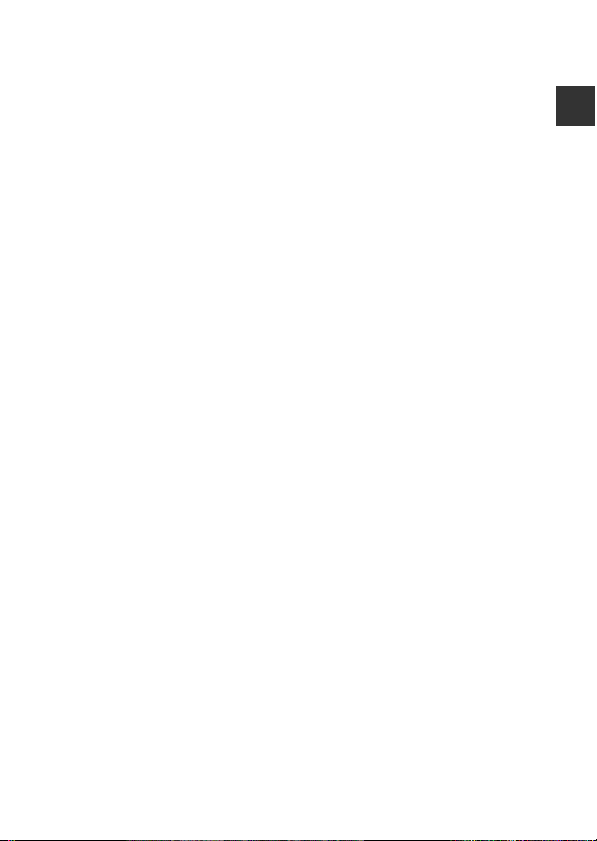
About the Manuals
• No part of the manuals included with this product may be reproduced,
transmitted, transcribed, stored in a retrieval system, or translated into any
language in any form, by any means, without Nikon’s prior written permission.
• Nikon reserves the right to change the specifications of the hardware and software
described in these manuals at any time and without prior notice.
• Nikon will not be held liable for any damages resulting from the use of this
product.
• While every effort was made to ensure that the information in these manuals is
accurate and complete, we would appreciate it were you to bring any errors or
omissions to the attention of the Nikon representative in your area (address
provided separately).
Notice Concerning Prohibition of Copying or Reproduction
Note that simply being in possession of material that was digitally copied or
reproduced by means of a scanner, digital camera or other device may be
punishable by law.
• Items prohibited by law from being copied or reproduced
Do not copy or reproduce paper money, coins, securities, gove rnment bonds or local
government bonds, even if such copies or reproductions are stamped “Sample.” The
copying or reproduction of paper money, coins, or securities which are circulated in a
foreign country is prohibited. Unless the prior permission of the government was
obtained, the copying or reproduction of unused postage stamps or post cards
issued by the government is prohibited.
The copying or reproduction of stamps issued by the government and of certified
documents stipulated by law is prohibited.
• Cautions on certain copies and reproductions
The government has issued cautions on copies or reproductions of securities issued
by private companies (shares, bills, checks, gift certificates, etc.), commuter passes, or
coupon tickets, except when a minimum of necessary copies are to be provided for
business use by a company. Also, do not copy or reproduce passports issued by the
government, licenses issued by public agencies and private groups, ID cards and
tickets, such as passes and meal coupons.
• Comply with copyright notices
The copying or reproduction of copyrighted creative works such as books, music,
paintings, woodcut prints, maps, drawings, movies, and photographs is governed by
national and international copyright laws. Do not use this product for the purpose of
making illegal copies or to infringe copyright laws.
Introduction
v
Page 8
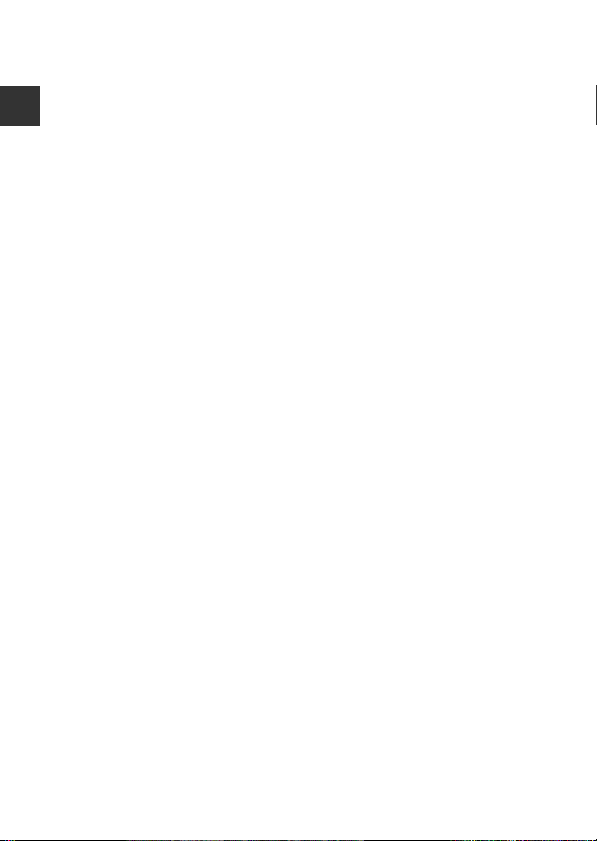
Disposing of Data Storage Devices
Please note that deleting images or formatting data storage devices such as memory
cards or built-in camera memory does not completely erase the original image data.
Deleted files can sometimes be recovered from discarded storage devices using
commercially available software, potentially resulting in the malicious use of personal
Introduction
image data. Ensuring the privacy of such data is the user’s responsibility.
Before discarding a data storage device or transferring ownership to another person,
erase all data using commercial deletion software, or format the device and then
completely refill it with images containing no private information (for example,
pictures of empty sky). Be sure to also replace any pictures selected for the Select an
image option in the Welcome screen setting (A91). Care should be taken to
avoid injury or damage to property when physically destroying data storage devices.
vi
Page 9
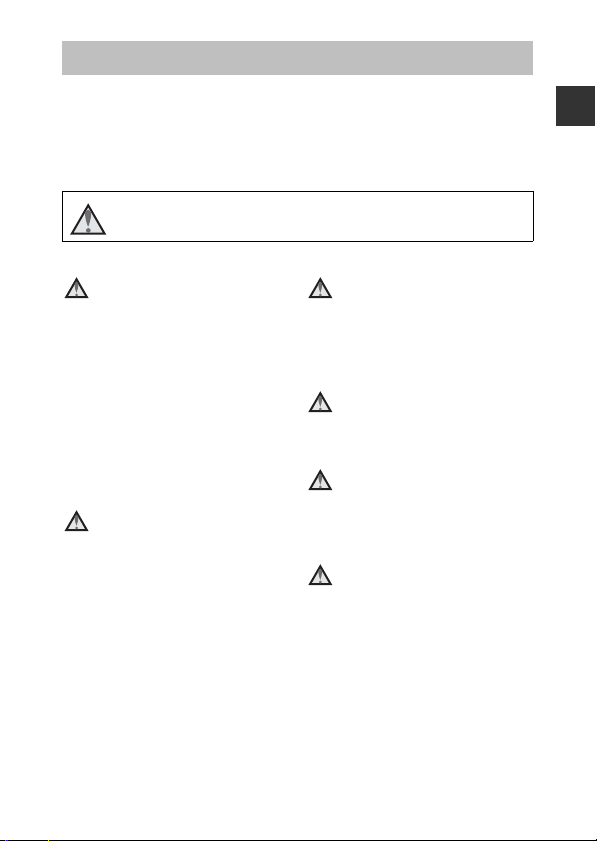
For Your Safety
To prevent damage to your Nikon product or injury to yourself or to others,
read the following safety precautions in their entirety before using this
equipment. Keep these safety instructions where all those who use the product
will read them.
The consequences that could result from failure to observe the precautions
listed in this section are indicated by the following symbol:
This icon marks warnings, information that should be read before using
this Nikon product, to prevent possible injury.
WARNINGS
Turn off in the event of
malfunction
Should you notice smoke or an
unusual smell coming from the
camera or charging AC adapter,
unplug the charging AC adapter and
remove the battery immediately,
taking care to avoid burns. Continued
operation could result in injury. After
removing or disconnecting the power
source, take the equipment to a
Nikon-authorized service
representative for inspection.
Do not disassemble
Touching the internal parts of the
camera or charging AC adapter could
result in injury. Repairs should be
performed only by qualified
technicians. Should the camera or
charging AC adapter break open as
the result of a fall or other accident,
take the product to a Nikonauthorized service representative for
inspection, after unplugging the
product and/or removing the battery.
Do not use the camera or
charging AC adapter in the
presence of flammable gas
Do not use electronic equipment in
the presence of flammable gas, as this
could result in explosion or fire.
Handle the camera strap
with care
Never place the strap around the neck
of an infant or child.
Keep out of reach of children
Particular care should be taken to
prevent infants from putting the
battery or other small parts into their
mouths.
Do not remain in contact
with the camera, charging
AC adapter, or AC adapter
for extended periods while
the devices are on or in use
Parts of the devices become hot.
Leaving the devices in direct contact
with the skin for extended periods
may result in low-temperature burns.
Introduction
vii
Page 10
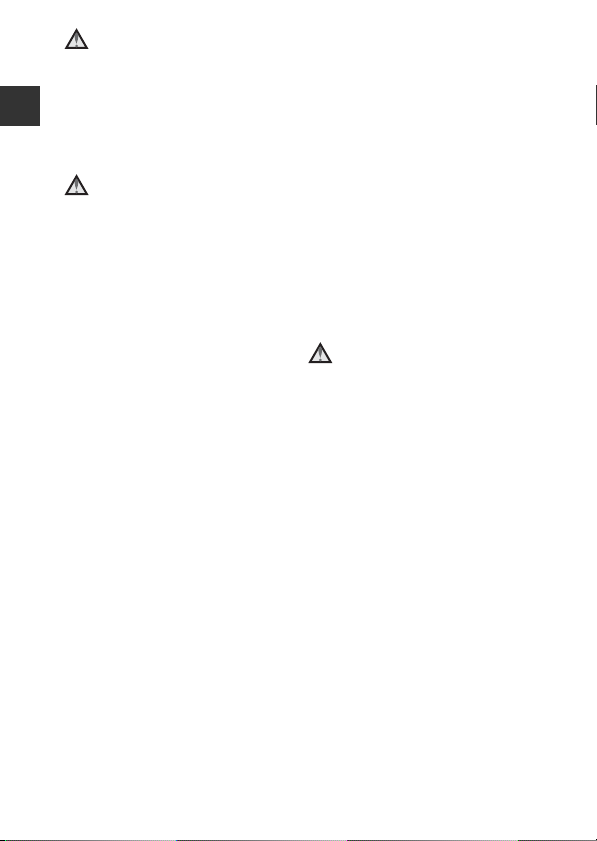
Do not leave the product
where it will be exposed to
extremely high
temperatures, such as in an
enclosed automobile or in
Introduction
direct sunlight
Failure to observe this precaution
could cause damage or fire.
Observe caution when
handling the battery
The battery may leak, overheat, or
explode if improperly handled.
Observe the following precautions
when handling the battery for use in
this product:
• Before replacing the battery, turn
the product off. If you are using the
charging AC adapter/AC adapter,
be sure it is unplugged.
• Use only a Rechargeable Li-ion
Battery EN-EL5 (included). Charge
the battery by using a camera that
supports battery charging or by
using a Battery Charger MH-61
(available separately). To charge
the battery with the camera, use
either Charging AC Adapter
EH-70P/EH-70PCH (included) or
the Charge by computer
function.
• When inserting the battery, do not
attempt to insert it upside down or
backwards.
• Do not short or disassemble the
battery or attempt to remove or
break the battery insulation or
casing.
• Do not expose the battery to flame
or to excessive heat.
• Do not immerse in or expose to
water.
• Put the battery in a plastic bag, etc.
to insulate the terminal before
transporting it. Do not transport or
store with metal objects such as
necklaces or hairpins.
• The battery is prone to leakage
when fully discharged. To avoid
damage to the product, be sure to
remove the battery when no
charge remains.
• Discontinue use immediately
should you notice any change in
the battery, such as discoloration or
deformation.
• If liquid from the damaged battery
comes in contact with clothing or
skin, rinse immediately with plenty
of water.
Observe the following
precautions when handling
the charging AC adapter
• Keep dry. Failure to observe this
precaution could result in fire or
electric shock.
• Dust on or near the metal parts of
the plug should be removed with a
dry cloth. Continued use could
result in fire.
• Do not handle the plug or go near
the charging AC adapter during
lightning storms. Failure to observe
this precaution could result in
electric shock.
• Do not damage, modify, forcibly
tug or bend the USB cable, place it
under heavy objects, or expose it
to heat or flames. Should the
insulation be damaged and the
wires become exposed, take it to a
Nikon-authorized service
representative for inspection.
Failure to observe these
precautions could result in fire or
electric shock.
viii
Page 11
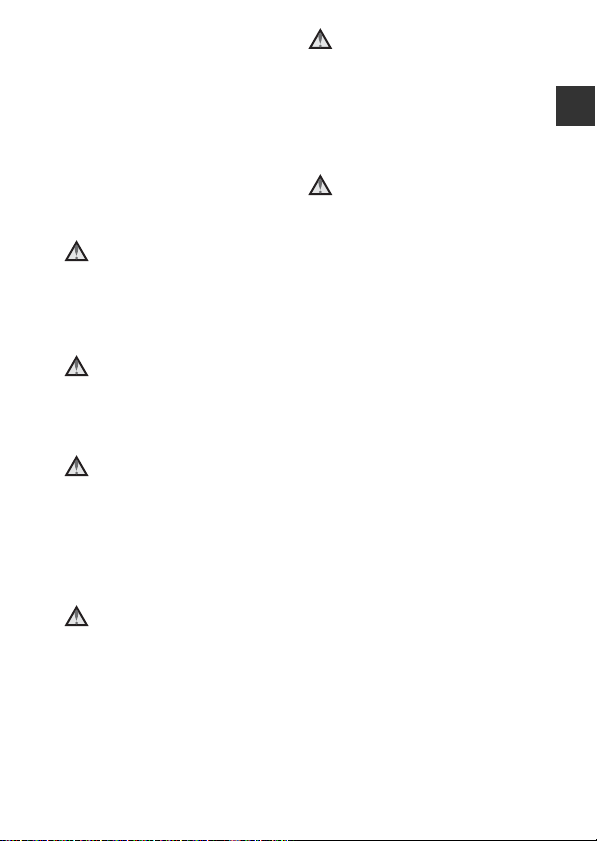
• Do not handle the plug or
charging AC adapter with wet
hands. Failure to observe this
precaution could result in electric
shock.
• Do not use with travel converters
or adapters designed to convert
from one voltage to another or
with DC-to-AC inverters. Failure to
observe this precaution could
damage the product or cause
overheating or fire.
Use appropriate cables
When connecting cables to the input
and output jacks, use only the cables
provided or sold by Nikon for the
purpose, to maintain compliance with
product regulations.
Handle moving parts with
care
Be careful that your fingers or other
objects are not pinched by the lens
cover or other moving parts.
Using the flash close to your
subject’s eyes could cause
temporary visual
impairment
The flash should be no less than 1 m
(3 ft 4 in.) from the subject.
Particular care should be observed
when photographing infants.
Do not operate the flash with
the flash window touching a
person or object
Failure to observe this precaution
could result in burns or fire.
Avoid contact with liquid
crystal
Should the monitor break, care
should be taken to avoid injury
caused by broken glass and to
prevent liquid crystal from the
monitor touching the skin or entering
the eyes or mouth.
Turn the power off when
using inside an airplane or
the hospital
Turn the power off while inside the
airplane during take off or landing.
Do not use wireless network functions
while in the air.
Follow the instructions of the hospital
when using while in a hospital.
The electromagnetic waves emitted
by this camera may disrupt the
electronic systems of the airplane or
the instruments of the hospital.
If you are using wireless network
devices, remove them from the
camera before boarding an aircraft or
entering a hospital.
Introduction
ix
Page 12
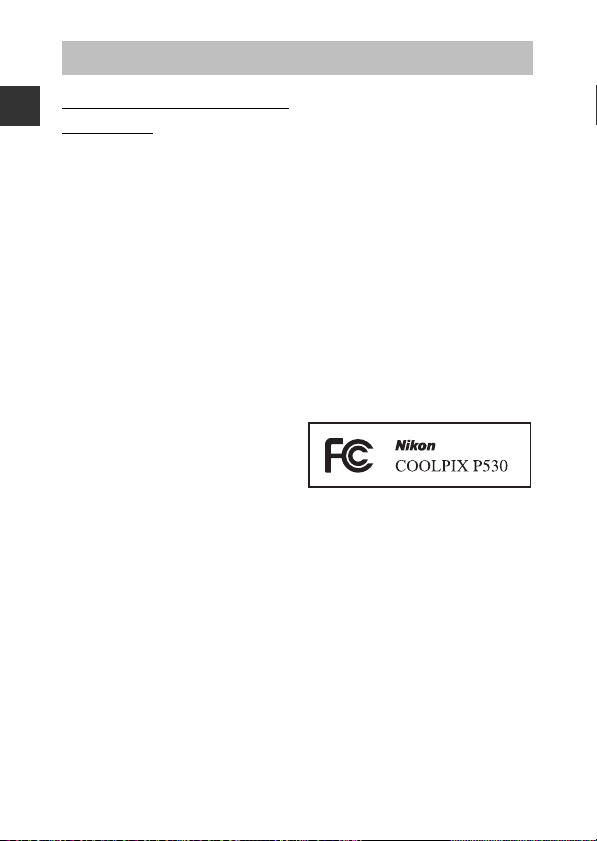
Notices
Notices for Customers in
the U.S.A.
Introduction
IMPORTANT SAFETY
INSTRUCTIONS -
SAVE THESE INSTRUCTIONS.
DANGER - TO REDUCE THE RISK
OF FIRE OR ELECTRIC SHOCK,
CAREFULLY FOLLOW THESE
INSTRUCTIONS
For connection to a supply not in the
U.S.A., use an attachment plug
adapter of the proper configuration
for the power outlet if needed.
The power supply unit is intended to
be correctly orientated in a vertical or
floor mount position.
Federal Communications
Commission (FCC) Radio
Frequency Interference
Statement
This equipment has been tested and
found to comply with the limits for a
Class B digital device, pursuant to Part
15 of the FCC Rules. These limits are
designed to provide reasonable
protection against harmful
interference in a residential
installation. This equipment
generates, uses, and can radiate radio
frequency energy and, if not installed
and used in accordance with the
instructions, may cause harmful
interference to radio
communications. However, there is
no guarantee that interference will
x
not occur in a particular installation. If
this equipment does cause harmful
interference to radio or television
reception, which can be determined
by turning the equipment off and on,
the user is encouraged to try to
correct the interference by one or
more of the following measures:
• Reorient or relocate the receiving
antenna.
• Increase the separation between
the equipment and receiver.
• Connect the equipment into an
outlet on a circuit different from
that to which the receiver is
connected.
• Consult the dealer or an
experienced radio/TV technician
for help.
CAUTIONS
Modifications
The FCC requires the user to be
notified that any changes or
modifications made to this device
that are not expressly approved by
Nikon Corporation may void the
user’s authority to operate the
equipment.
Interface Cables
Use the interface cables sold or
provided by Nikon for your
equipment. Using other interface
cables may exceed the limits of Class
B Part 15 of the FCC Rules.
Page 13
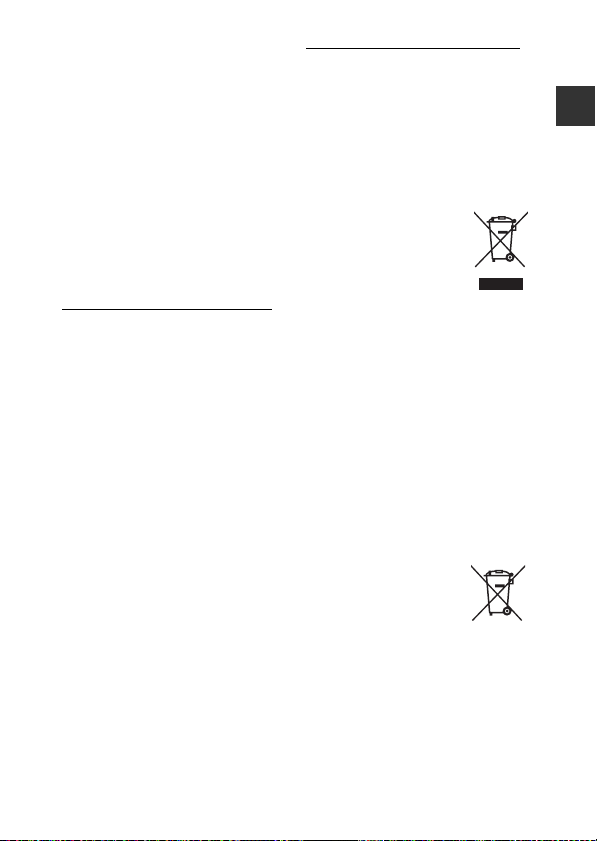
Notice for Customers in the State
of California
WARNING
Handling the cord on this product will
expose you to lead, a chemical known
to the State of California to cause birth
defects or other reproductive harm.
Wash hands after handling.
Nikon Inc.,
1300 Walt Whitman Road,
Melville, New York 11747-3064
USA
Tel: 631-547-4200
Notice for Customers in Canada
CAN ICES-3 B / NMB-3 B
Notices for Customers in Europe
CAUTIONS
RISK OF EXPLOSION IF BATTERY IS
REPLACED BY AN INCORRECT
TYPE.
DISPOSE OF USED BATTERIES
ACCORDING TO THE
INSTRUCTIONS.
This symbol indicates that
electrical and electronic
equipment is to be
collected separately.
The following apply only
to users in European
countries:
• This product is designated for
separate collection at an
appropriate collection point. Do
not dispose of as household waste.
• Separate collection and recycling
helps conserve natural resources
and prevent negative
consequences for human health
and the environment that might
result from incorrect disposal.
• For more information, contact the
retailer or the local authorities in
charge of waste management.
This symbol on the
battery indicates that the
battery is to be collected
separately.
The following apply only
to users in European countries:
• All batteries, whether marked with
this symbol or not, are designated
for separate collection at an
appropriate collection point. Do
not dispose of as household waste.
• For more information, contact the
retailer or the local authorities in
charge of waste management.
Introduction
xi
Page 14
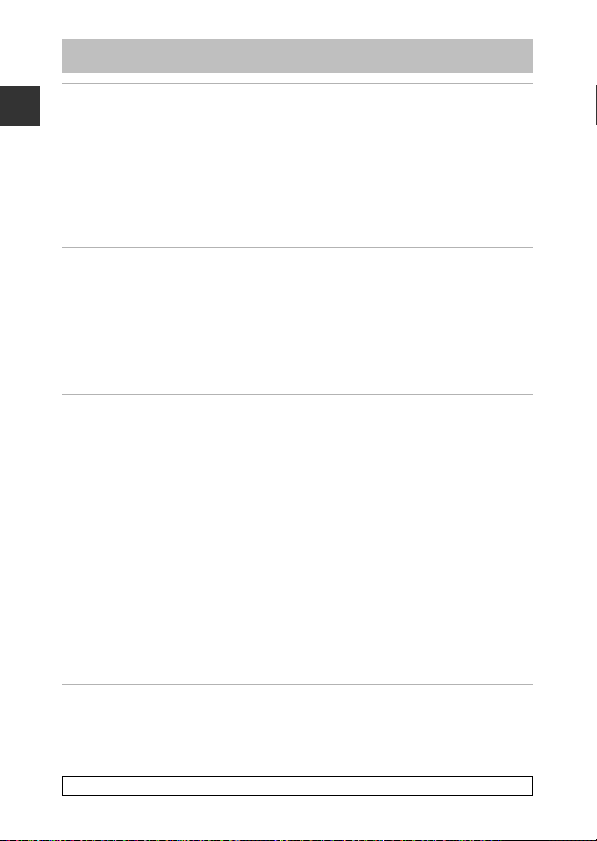
Table of Contents
Introduction ................................................................................................................ ii
Read This First ............................................................................................................................ ii
Introduction
Confirming the Package Contents .................................................................................................... ii
About This Manual ..................................................................................................................................... iii
Information and Precautions ............................................................................................................... iv
For Your Safety ........................................................................................................................ vii
WARNINGS .................................................................................................................................................... vii
Notices.......................................................................................................................................... x
Parts of the Camera and Main Functions.......................................................... 1
The Camera Body...................................................................................................................... 1
Principle Functions of the Controls .................................................................................................. 3
Attaching the Camera Strap and Lens Cap ................................................................................. 6
Switching Between the Monitor and Viewfinder (x Button) ....................................... 7
Using Menus (the d Button)............................................................................................ 8
The Monitor .............................................................................................................................. 10
The Basics of Shooting and Playback............................................................... 16
Preparation 1 Insert the Battery ........................................................................................ 16
Preparation 2 Charge the Battery ..................................................................................... 18
Preparation 3 Insert a Memory Card................................................................................ 20
Internal Memory and Memory Cards............................................................................................ 21
Approved Memory Cards.......................................................................................................... ........... 21
Step 1 Turn the Camera On................................................................................................. 22
Setting the Display Language, Date, and Time ...................................................................... 24
Step 2 Select a Shooting Mode.......................................................................................... 26
Available Shooting Modes ....................................................................................................... ........... 27
Step 3 Frame a Picture .......................................................................................................... 28
Using the Zoom......................................................................................................................................... 29
Step 4 Focus and Shoot........................................................................................................ 30
Step 5 Play Back Images ....................................................................................................... 32
Step 6 Delete Images............................................................................................................. 33
Shooting Features................................................................................................... 35
A (Auto) Mode ....................................................................................................................... 35
Scene Mode (Shooting Suited to Scenes)...................................................................... 36
Refer to the Reference Manual for pages indicated with E.
xii
Page 15
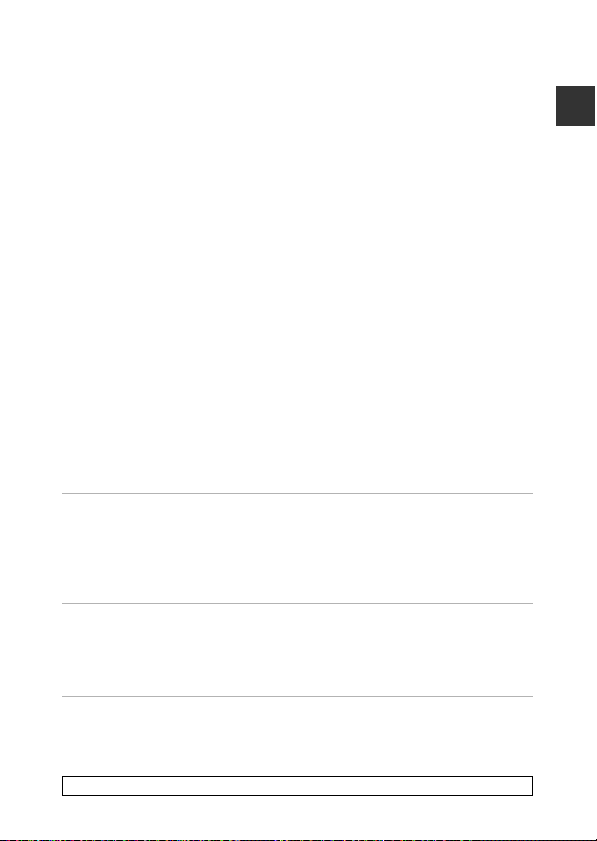
Tips and Notes ............................................................................................................................................ 37
Special Effects Mode (Applying Effects When Shooting) ......................................... 46
j, k, l, m Modes (Setting the Exposure for Shooting) ......................................... 48
The Control Range of the Shutter Speed................................................................................... 52
M (User Settings) Mode ........................................................................................................ 53
Saving Settings in M Mode (Save User Settings)................................................................... 54
Functions That Can Be Set Using the Multi Selector.................................................. 55
Using the Flash ........................................................................................................................................... 56
Using the Self-timer................................................................................................................................. 59
Shooting Smiling Faces Automatically (Smile Timer)......................................................... 60
Using Focus Mode.................................................................................................................................... 61
Taking Images with Manual Focus................................................................................................. 63
Adjusting Brightness (Exposure Compensation) .................................................................. 65
Default Settings.......................................................................................................................................... 66
Functions That Can Be Set with the d Button (Shooting Menu) ..................... 68
Common Options..................................................................................................................................... 68
For j, k, l, m, M Modes .................................................................................................................. 68
Functions That Can Be Set with the Fn (Function) Button....................................... 71
Functions That Cannot Be Used Simultaneously ........................................................ 72
Focusing..................................................................................................................................... 76
Using the Target Finding AF .............................................................................................................. 76
Using Face Detection ............................................................................................................................. 77
Using Skin Softening............................................................................................................................... 78
Subjects Not Suitable for Autofocus ............................................................................................. 78
Focus Lock..................................................................................................................................................... 79
Playback Features.................................................................................................... 80
Playback Zoom ........................................................................................................................ 80
Thumbnail Display, Calendar Display.............................................................................. 81
Functions That Can Be Set with the d Button (Playback Menu)...................... 82
Using the Screen for Selecting Images ....................................................................................... 84
Recording and Playing Back Movies................................................................. 85
Recording Movies ................................................................................................................... 85
Functions That Can Be Set with the d Button (Movie Menu) ................................ 89
Playing Back Movies .............................................................................................................. 89
Introduction
General Camera Setup........................................................................................... 91
Functions That Can Be Set with the d Button (Setup Menu) ............................ 91
Refer to the Reference Manual for pages indicated with E.
xiii
Page 16
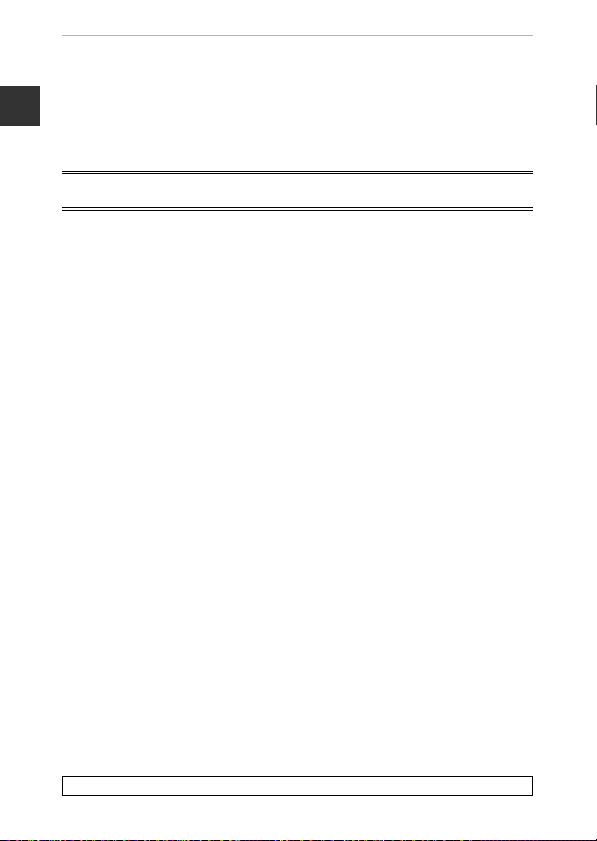
Connecting the Camera to a TV, Computer, or Printer.............................. 93
Connection Methods............................................................................................................. 93
Using ViewNX 2 ....................................................................................................................... 95
Installing ViewNX 2 .................................................................................................................................. 95
Introduction
Transferring Images to the Computer ......................................................................................... 96
Viewing Images.......................................................................................................................................... 97
Reference Section .............................................................................................. E1
Using Easy Panorama (Shooting and Playback) ..................................................... E2
Shooting with Easy Panorama .................................................................................................... E2
Viewing Images Captured with Easy Panorama .............................................................. E4
Viewing and Deleting Images Captured Continuously (Sequence)................ E5
Viewing Images in a Sequence .................................................................................................. E5
Deleting Images in a Sequence ................................................................................................. E6
Editing Still Images............................................................................................................ E7
Before Editing Images ...................................................................................................................... E7
k Quick Retouch: Enhancing Contrast and Saturation ............................................ E8
I D-Lighting: Enhancing Brightness and Contrast .................................................... E8
e Skin Softening: Softening Skin Tones.............................................................................. E9
p Filter Effects: Applying Digital Filter Effects ................................................................ E10
g Small Picture: Reducing the Size of an Image ....................................................... E11
a Crop: Creating a Cropped Copy ....................................................................................... E12
Connecting the Camera to a TV (Viewing Images on a TV) ............................. E13
Connecting the Camera to a Printer (Direct Print).............................................. E15
Connecting the Camera to a Printer .................................................................................... E15
Printing Individual Images.......................................................................................................... E16
Printing Multiple Images ............................................................................................................. E18
Editing Movies ................................................................................................................. E20
Extracting Only the Desired Portion of a Movie............................................................ E20
Saving a Frame from a Movie as a Still Image ................................................................ E21
The Shooting Menu (j, k, l or m Mode) ........................................................... E22
Image Quality ..................................................................................................................................... E22
Image Size............................................................................................................................................. E23
Picture Control (COOLPIX Picture Control)
(Changing the Settings for Image Recording).............................................................. E24
Custom Picture Control (COOLPIX Custom Pi
White Balance (Adjusting Hue) ............................................................................................... E29
re Control)................................ E28
ctu
Refer to the Reference Manual for pages indicated with E.
xiv
Page 17
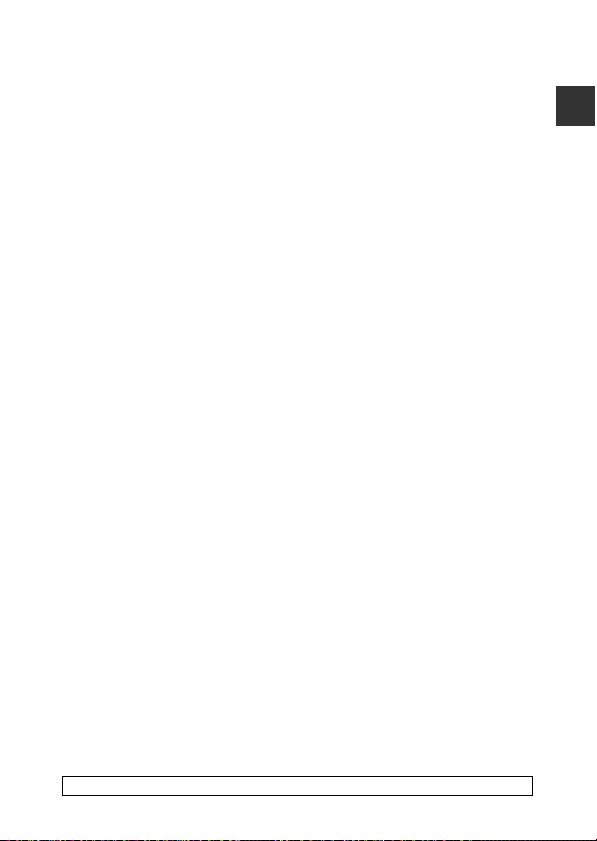
Metering ................................................................................................................................................ E32
Continuous Shooting .................................................................................................................... E33
ISO Sensitivity ..................................................................................................................................... E37
Exposure Bracketing....................................................................................................................... E38
AF Area Mode..................................................................................................................................... E39
Autofocus Mode............................................................................................................................... E42
Flash Exp. Comp. ............................................................................................................................. E42
Noise Reduction Filter ................................................................................................................... E43
Active D-Lighting ............................................................................................................................ E43
Multiple Exposure ............................................................................................................................ E44
Zoom Memory................................................................................................................................... E46
Startup Zoom Position.................................................................................................................. E47
M Exposure Preview ...................................................................................................................... E47
The Playback Menu ........................................................................................................ E48
a Print Order (Creating a DPOF Print Order) ................................................................ E48
b Slide Show .................................................................................................................................... E50
d Protect............................................................................................................................................ E51
f Rotate Image .............................................................................................................................. E51
E Voice Memo................................................................................................................................... E52
h Copy (Copy Between Internal Memory and Memory Card).......................... E53
C Sequence Display Options ................................................................................................. E54
x Choose Key Picture ................................................................................................................. E54
The Movie Menu ............................................................................................................. E55
Movie Options.................................................................................................................................... E55
Autofocus Mode............................................................................................................................... E58
T
h
e Setup Menu .............................................................................................................. E59
Welcome Screen............................................................................................................................... E59
Time Zone and Date ...................................................................................................................... E60
Monitor Settings ............................................................................................................................... E62
Print Date (Imprinting Date and Time on Images)...................................................... E64
Vibration Reduction........................................................................................................................ E65
Motion Detection............................................................................................................................. E66
AF Assist ................................................................................................................................................ E66
Digital Zoom ....................................................................................................................................... E67
Sound Settings ................................................................................................................................. E67
Auto Off.................................................................................................................................................. E68
Format Memory/Format Card.................................................................................................. E69
Language ............................................................................................................................................. E69
TV Settings............................................................................................................................................ E70
Charge by Computer ..................................................................................................................... E71
Introduction
Refer to the Reference Manual for pages indicated with E.
xv
Page 18
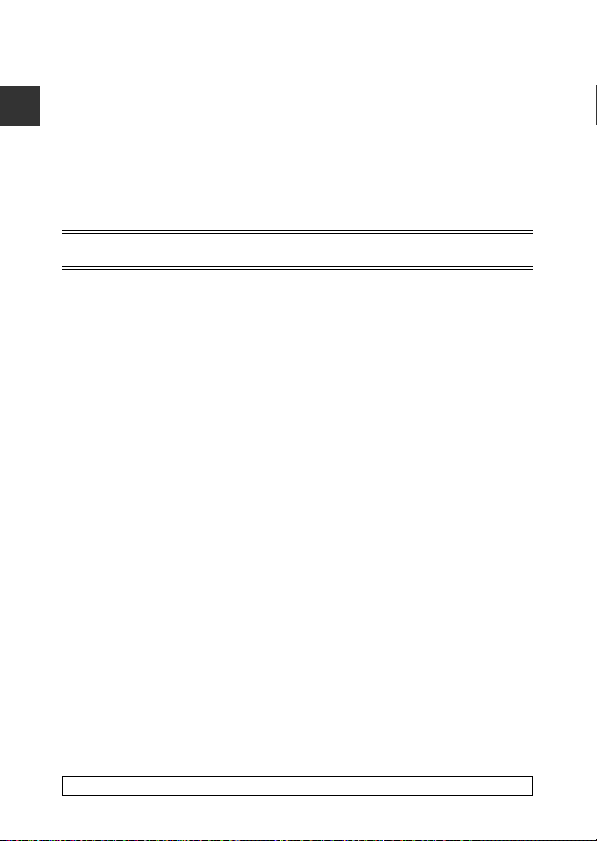
Toggle Av/Tv Selection ................................................................................................................ E72
Reset File Numbering ................................................................................................................... E72
Blink Warning...................................................................................................................................... E73
Eye-Fi Upload.................................................................................................................. .................... E74
Peaking ................................................................................................................................................... E75
Introduction
Reset All ................................................................................................................................................ E75
Firmware Version ............................................................................................................................ E75
Error Messages................................................................................................................. E76
File Names ......................................................................................................................... E80
Optional Accessories ..................................................................................................... E81
Technical Notes and Index............................................................................... F1
Caring for the Products..................................................................................................... F2
The Camera............................................................................................................................................... F2
The Battery ................................................................................................................................................ F3
Charging AC Adapter ......................................................................................................................... F4
Memory Cards......................................................................................................................................... F5
Caring for the Camera....................................................................................................... F6
Cleaning...................................................................................................................................................... F6
Storage ........................................................................................................................................................ F7
Troubleshooting ................................................................................................................. F8
Specifications ..................................................................................................................... F16
Index...................................................................................................................................... F22
Refer to the Reference Manual for pages indicated with E.
xvi
Page 19
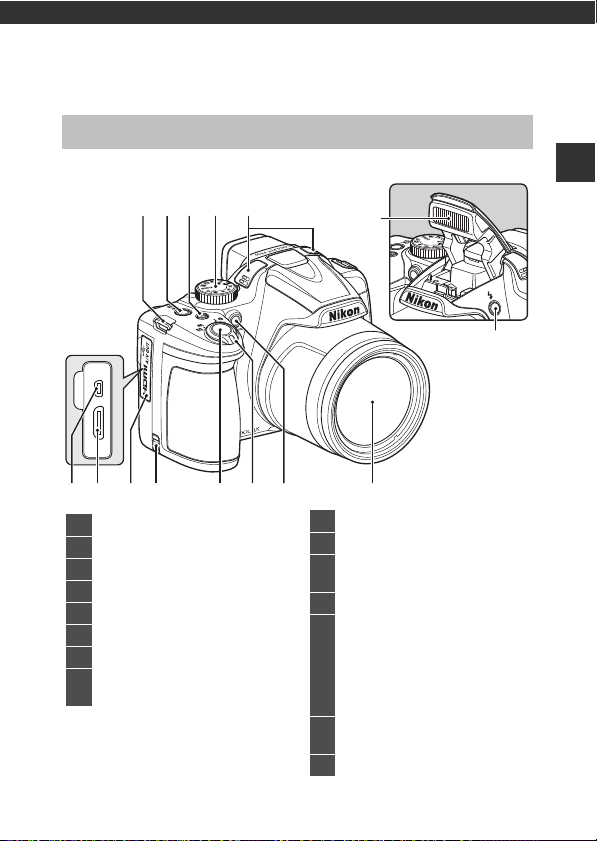
Parts of the Camera and Main
Flash raised
1 Eyelet for camera strap
....................... 6
2 Power switch/power-on lamp
... 22
3 w (function) button
.......................... 4
4 Mode dial ................................................ 26
5 Microphone (stereo)
...................82, 85
6 Flash
.............................................................. 56
7 m (flash pop-up) button
................. 56
8
USB/audio/video output
connector ............................................... 93
9
HDMI mini connector (Type C)
.......93
10
Connector cover........................................93
11
Power connector cover (for
optional AC adapter)
............
E81
12 Shutter-release button
.................3, 30
13
Zoom control ........................................29
f : wide-angle ...........................29
g : telephoto ..............................29
h : thumbnail playback........81
i : playback zoom ..................80
j : help ...........................................37
14
Self-timer lamp
...................................... 59
AF-assist illuminator..........................91
15 Lens
Functions
The Camera Body
1 4
3
52
13 14 15109811
12
6
Parts of the Camera and Main Functions
7
1
Page 20
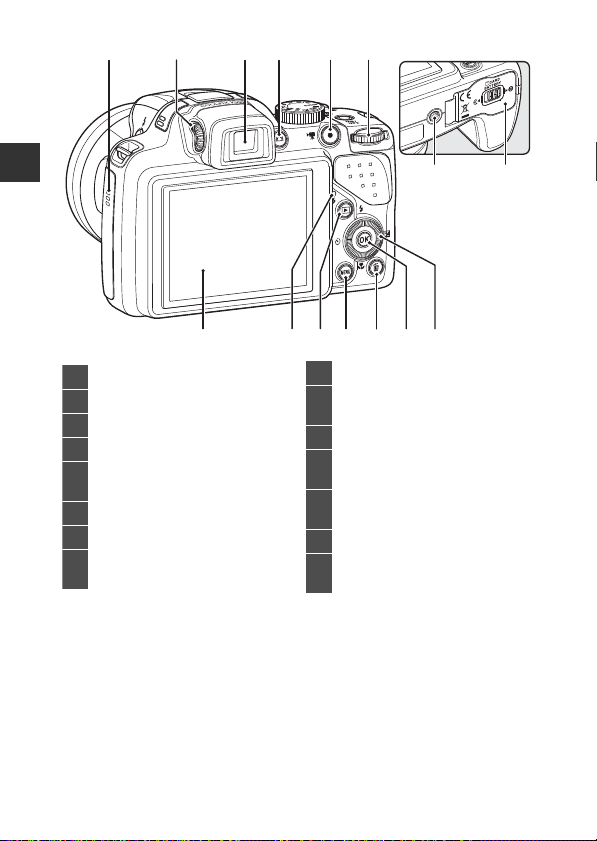
1
1 Speaker ..................................... 82, 89, 91
2 Diopter adjustment control............7
3 Electronic viewfinder...........................7
4 x (monitor) button ..........................7
5
b (e movie-record) button
........................................................................ 85
6 Command dial.................... 3, 5, 48, 50
7 Monitor
........................................................10
8
Charge lamp
............................................ 18
Flash lamp............................................... 57
9 c (playback) button ......................32
10
d (menu) button
.............................................. 8, 68, 82, 89, 91
11 l (delete) button ...................... 33, 90
12
k (apply selection) button
................................................................ 3, 5, 8
13
Rotary multi selector
(multi selector)*......................... 3, 4, 55
14 Tr ipod s ocket
15
Battery-chamber/memory card
slot cover ......................................... 16, 20
2 3 4 65
Parts of the Camera and Main Functions
798121310 11
* Also referred to as the “multi selector“ in this manual.
2
14 15
Page 21
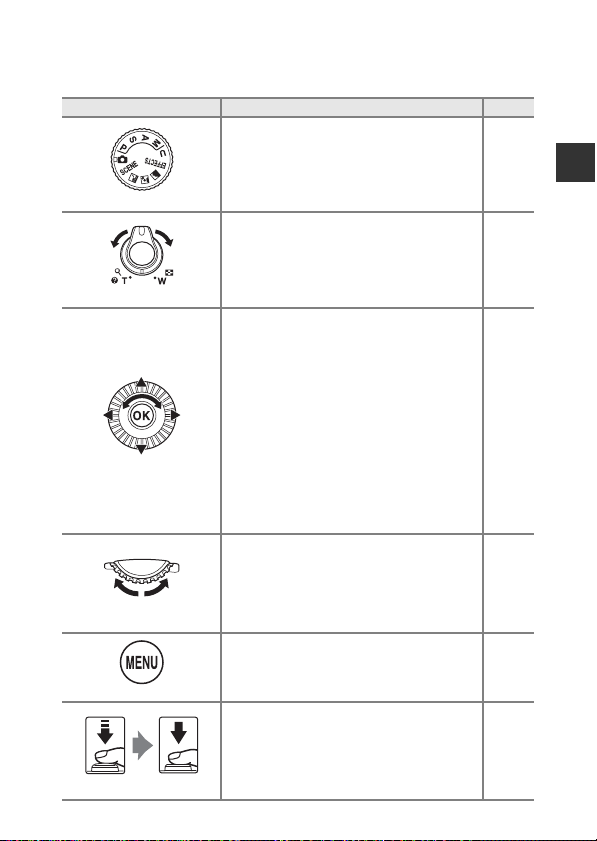
Principle Functions of the Controls
For Shooting
Control Main Function A
Change the shooting mode. 26
Mode dial
Move toward g (i) (telephoto) to zoom in
closer to the subject, and move toward f
(h) (wide-angle) to zoom out and view a
Zoom control
Multi selector
Command dial
d (menu) button
Shutter-release button
larger area.
• While the shooting screen is displayed:
Display the following setting screens by
pressing:
-Up (H): m (flash mode)
-Left (J): n (self-timer/smile timer)
-Down (I): D (focus mode)
-Right (K): o (exposure compensation)
• When the shooting mode is l or m:
Rotate the multi selector to set the
aperture value.
• While the setting screen is displayed:
Select an item using HIJK or by
rotating the multi selector; apply the
selection by pressing the k button.
• When the shooting mode is
Set the flexible program.
• When the shooting mode is
Set the shutter speed.
• While the setting screen is displayed:
Select an item.
Display and hide the menu.
When pressed halfway (i.e., if you stop
pressing when you feel resistance slightly):
Set focus and exposure.
When pressed all the way (i.e., if you press
the button all the way down): Release the
shutter.
:
j
k or m:
29
55
48, 50
8
48, 50
48, 50
8
8, 68,
82, 89,
91
30, 31
Parts of the Camera and Main Functions
3
Page 22
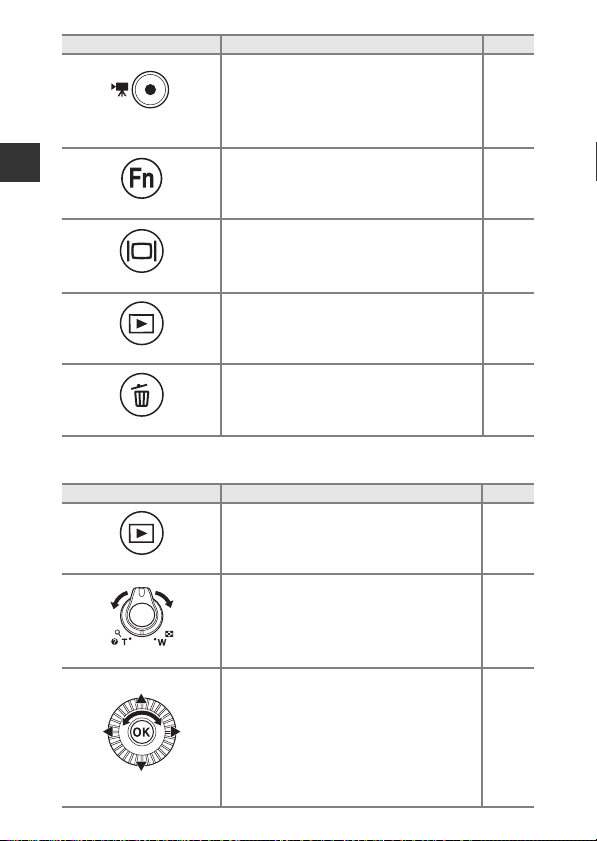
Parts of the Camera and Main Functions
For Playback
4
Control Main Function A
Start and stop movie recording. 85
b (e movie-record)
button
When the shooting mode is j, k, l, m or
M:
Display or close the setting menus such as
w (function) button
x (monitor) button
c (playback) button
l (delete) button
Control Main Function
c (playback) button
Zoom control
Multi selector
Continuous or Vibration reduction.
Switch between the monitor and viewfinder. 7
Play back images. 32
Delete the last image that was saved. 33
•
When the camera is turned off, press and hold
this button to turn the camera on in playback
mode.
• Return to shooting mode.
Move toward g (i) to zoom in on the
•
image, and move toward
display images as thumbnails or the
calendar.
• Adjust the volume for voice memo and
movie playback.
• While the playback screen is displayed:
Change the displayed image using up
H), left (J), down (I), right (K), or by
(
rotating the multi selector.
• While the setting screen is displayed:
Select an item using HIJK or by
rotating the multi selector.
• While an enlarged image is displayed:
Move the display area.
f (h
) to
71
A
32
32
80, 81
82, 89
32
8
80
Page 23
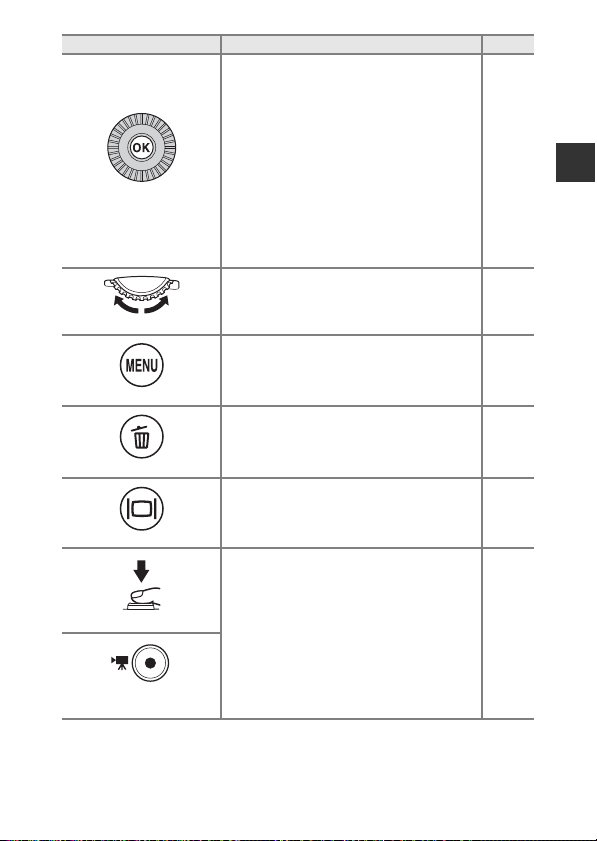
Control Main Function
k (apply selection)
button
• Switch the monitor display between the
histogram, tone level and shooting
information display and full-frame
playback.
• Display individual images of a sequence in
full-frame playback mode.
• Scroll an image shot with Easy panorama.
• Play back movies.
• Switch from thumbnail playback or
zoomed image display to full-frame
playback.
• While the setting screen is displayed,
apply the selection.
A
32
83,
E5
43,
E4
89
80, 81
8
Parts of the Camera and Main Functions
Command dial
d (menu) button
l (delete) button
x (monitor) button
Shutter-release button
b (e movie-record)
button
Switch the magnification of an enlarged
image.
Display and hide the menu. 8, 82
Delete images. 33
Switch between the monitor and viewfinder. 7
Return to shooting mode. –
80
5
Page 24
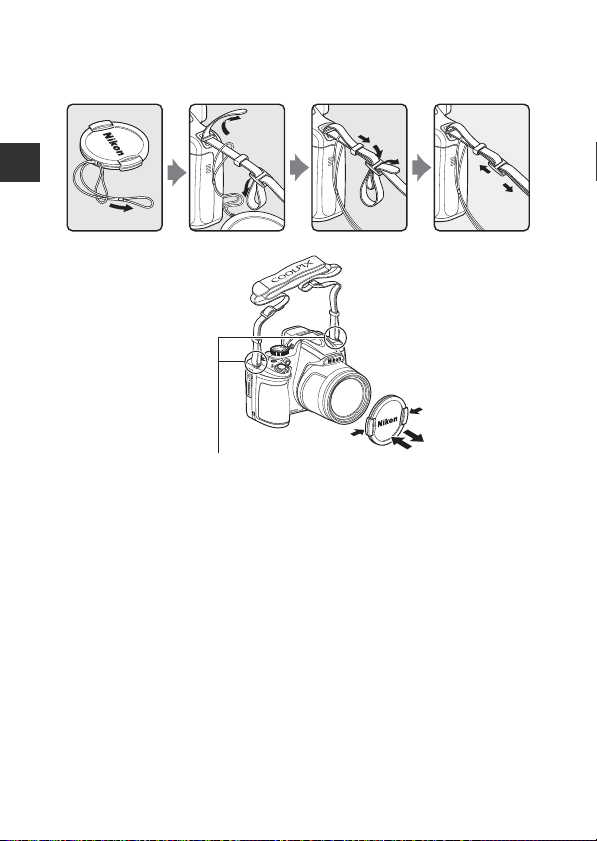
Attaching the Camera Strap and Lens Cap
Attach the strap at two places.
Attach the Lens Cap LC-CP24 to the strap, and then attach the strap to the
camera.
Parts of the Camera and Main Functions
B Lens Cap
• At times when you are not shooting images, attach the lens cap to the lens to
protect it.
• Do not attach anything other than the lens cap to the lens.
6
Page 25
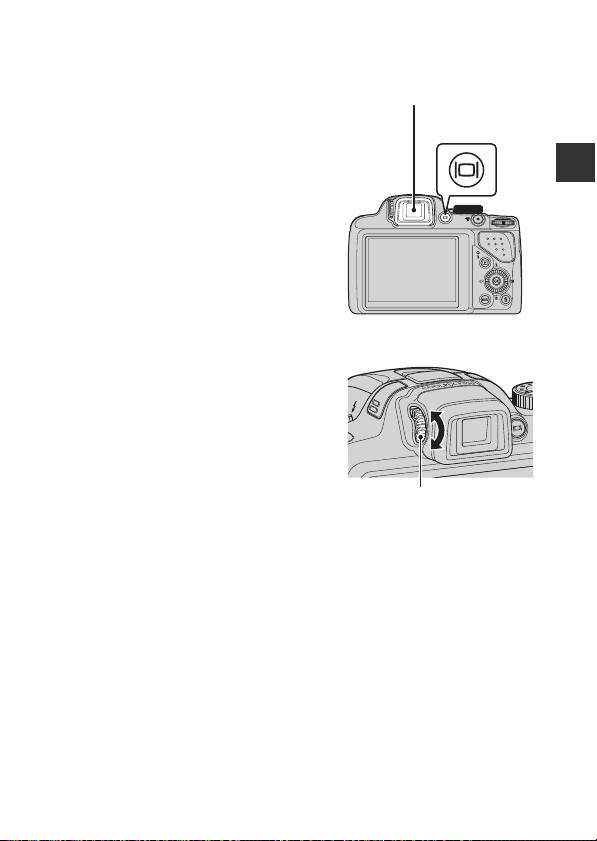
Switching Between the Monitor and Viewfinder
Viewfinder
x (monitor)
button
Diopter adjustment control
(x Button)
You can use the viewfinder when bright light
under the open sky makes it difficult to see
the monitor.
Each press of the x button switches the
display between the monitor and viewfinder.
Diopter Adjustment of the Viewfinder
When the image in the viewfinder is difficult
to see, adjust by rotating the diopter
adjustment control while looking through
the viewfinder.
• Take care not to scratch your eye with
your fingertips or nails.
B Notes About Checking and Adjusting Image Colors
Use the monitor on the back of the camera because the monitor has higher color
reproducibility than the viewfinder.
Parts of the Camera and Main Functions
7
Page 26
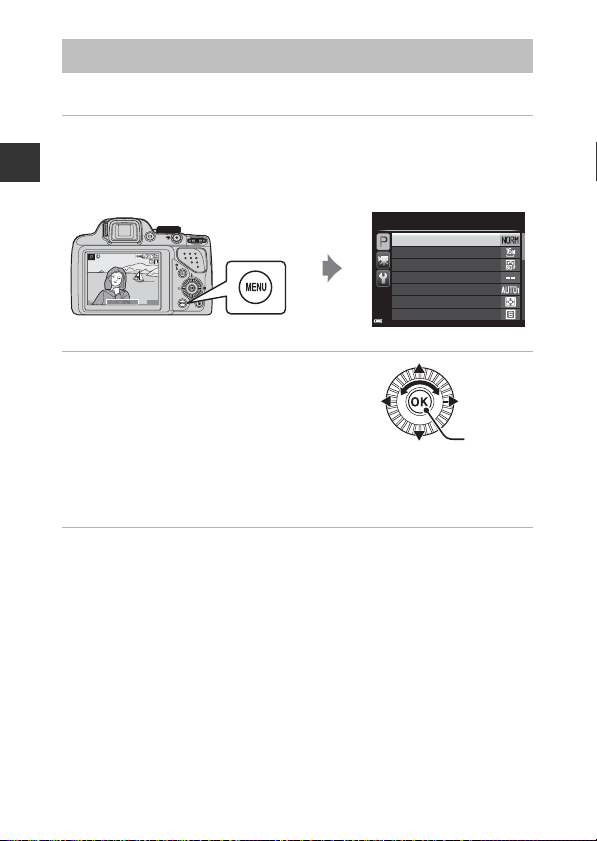
Using Menus (the d Button)
25m 0s25m 0s25m 0s
840
840
1/2501/2501/250 F5.6F5.6F5.6
Apply
selection
Use the multi selector and k button to navigate the menus.
1 Press the d button.
• The menu that matches the status of the camera, such as shooting or
playback menu, is displayed.
Parts of the Camera and Main Functions
Unavailable menu items are displayed in gray and cannot be selected.
Shooting menu
Image quality
Image size
Picture Contr ol
Custom Picture Control
White balance
Metering
Continuous
2 Use the multi selector to select a
menu item.
• HI or rotation: Select an item above or
below.
• JK: Select an item on the left or right, or
move between menu levels.
• k: Apply a selection. Pressing K also applies
a selection.
• See A9 for more information on how to switch tabs.
3 After completing the settings, press the d button or
shutter-release button.
• Press the shutter-release button to display the shooting screen.
C Notes About the Command Dial Operation When a Menu is
Displayed
Rotating the command dial when a menu is displayed allows you to select an item.
8
Page 27
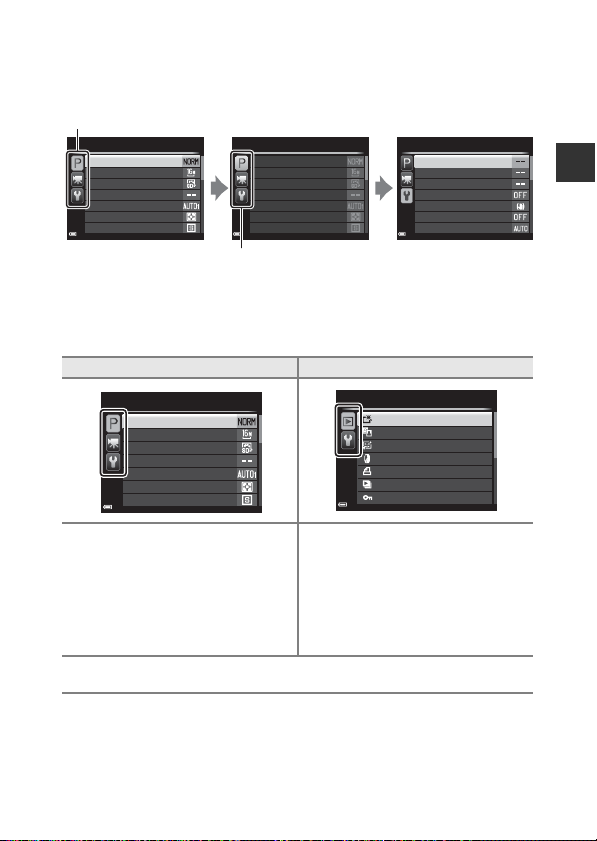
Switching Among Menu Tabs
Continuous
Metering
White balance
Custom Picture Control
Picture Control
Image size
Image quality
Shooting menu
Continuous
Metering
White balance
Custom Picture Control
Picture Control
Image size
Image quality
Shooting menu
AF assist
Motion detection
Vibration reduction
Print date
Monitor settings
Time zone and date
Welcome screen
Set up
Use J to move to the
tabs.
Use HI to select a
tab, and press the k
button or K to apply
the selection.
Tabs
To display a different menu, such as the setup menu (A91), use the multi
selector to switch to another tab.
Tab Types
For Shooting For Playback
Parts of the Camera and Main Functions
Shooting menu
j tab:
Displays the settings available for the
current shooting mode (A27).
Depending on the current shooting
mode, the tab icon that is displayed
will be different.
e tab:
Displays movie recording settings.
z tab:
Displays the setup menu, where you can change general settings.
Image quality
Image size
Picture Control
Custom Picture Control
White balance
Metering
Continuous
Playback menu
Quick retouch
D-Lighting
Skin softening
Filter eects
Print order
Slide show
Protect
c tab:
Displays the settings available for the
playback mode.
9
Page 28
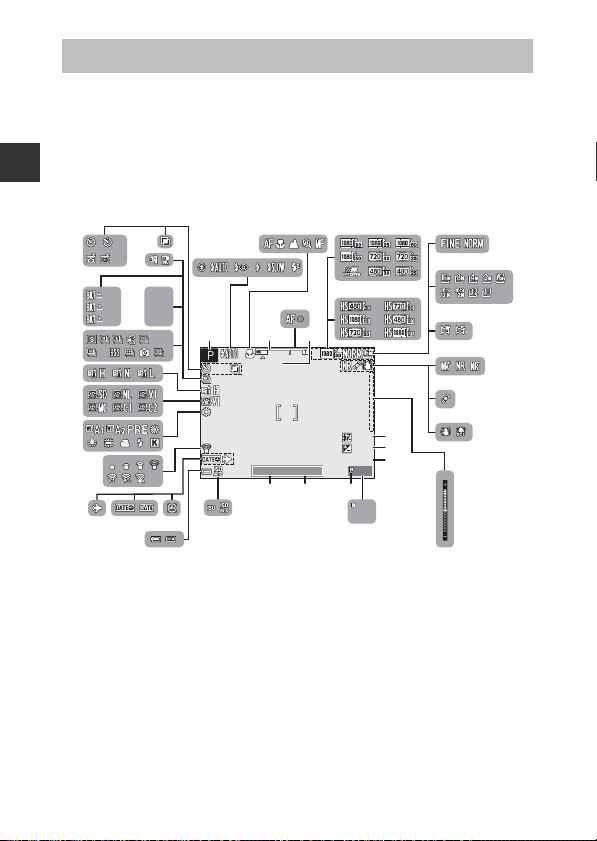
The Monitor
100 0mmmm
1/2 50
320 0
10
120
F5. 6
999
10m 0s
+1. 0
+1. 0
1.0
999
999 9
10 102
0.7
0.3
HDR 1
HDR 2
HDR 3
120
60
The information that is displayed in the monitor during shooting and playback
changes depending on the camera’s settings and state of use. By default,
information is displayed when the camera is first turned on and when you
operate the camera, and turns off after a few seconds (when
to
Auto info
in
Parts of the Camera and Main Functions
For Shooting
37 36
32
31
30
29
28
Monitor settings (A
2
35
3334
1.0
HDR1
0.7
HDR2
0.3
HDR3
120
60
24
2
14
10
120
3200
23
252627
1000
1000
1/250
91)).
37
5
6
mm
+1.0
+1.0
+1.0
+1.0
10m 0s
10m 0s
F5.6
999
202122
999
9999
Photo info
8
16
17
18
19
is set
9
10
11
12
13
14
15
10
Page 29
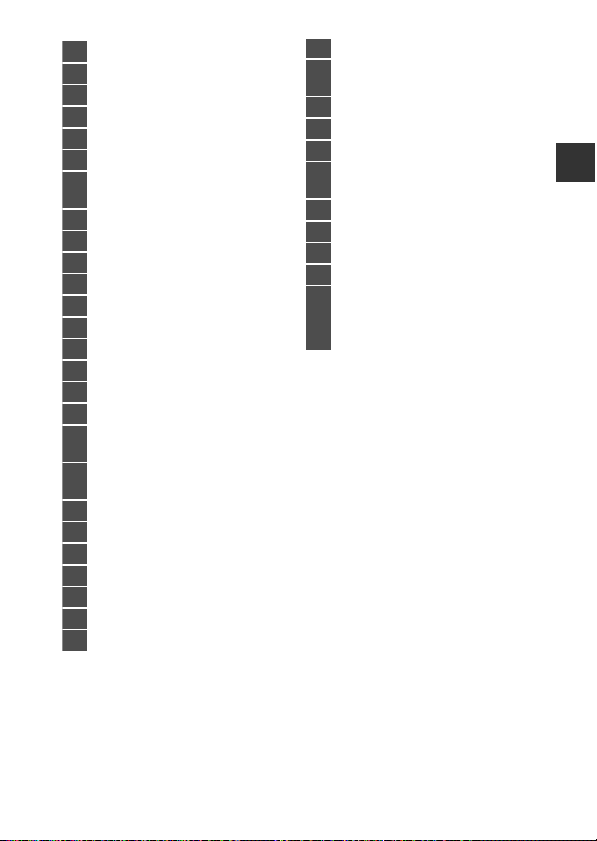
1
Shooting mode............................26, 27
2
Flash mode .............................................56
3
Focus mode............................................61
4
Zoom indicator.............................29, 62
5
Focus indicator.....................................30
6
Zoom memory .....................................70
7
Movie options (normal
speed movies).......................................89
8
Movie options (HS movies)
............89
9
Image quality.........................................68
10
Image size................................................68
11
Easy panorama .....................................43
12
Noise reduction filter ........................69
13
Motion detection icon.....................91
14
Vibration reduction icon.................91
15
Exposure indicator .............................50
16
Flash exp. comp...................................69
17
Exposure compensation value
....65
18
Movie recording time
remaining.........................................85, 86
19
Number of exposures remaining
(still images)........................... 22, E22
20
Internal memory indicator............22
21
Aperture value ......................................48
22
Shutter speed........................................48
23
ISO sensitivity ........................................69
24
Battery level indicator ......................22
25
“Date not set” indicator...........24, 91
26
Print date..................................................91
27
Travel destination icon ....................91
28
Eye-Fi communication
indicator .................................. 92, E74
29
White balance....................................... 68
30
COOLPIX Picture Control................68
31
Active D-Lighting................................69
32
Continuous shooting
mode................................................. 44, 69
33
Backlighting (HDR).............................42
34
Exposure bracketing.........................69
35
Hand-held/tripod ...............................37
36
Multiple exposure ..............................69
37
Self-timer indicator ............................59
Smile timer..............................................60
Pet portrait auto release .................44
Parts of the Camera and Main Functions
11
Page 30
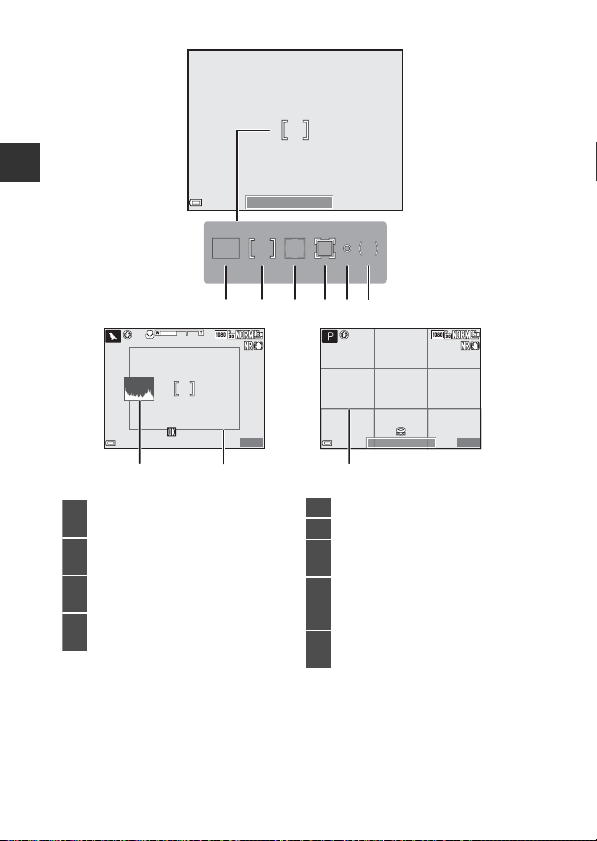
Parts of the Camera and Main Functions
1/2 501/250 F5. 6F5.6
12 4356
1/2 50
F5. 6
500mm
999 9
10m 0s
1/2 50
F5. 6
999 9
10m 0s
1
Focus area (target finding AF)
........................................................69, 71, 76
2
Focus area (center/manual)
........................................ 36, 46, 69, 71, 79
3
Focus area (face detection, pet
detection) ................44, 60, 69, 71, 77
4
Focus area (subject tracki ng)
...............................................69, 71, E41
5
Spot metering area............................69
6
Center-weighted area......................69
7
View/hide histograms
............................................... 65, 91, E62
8
Framing bord er (Moon or Birdwatching scene mode)
........................................................................45
9
View/hide framing grid
....................................................... 91, E62
1/250
7 8
12
500mm
F5.6
10m 0s
10m 0s
9999
9
1/250
F5.6
10m 0s
10m 0s
9999
Page 31

For Playback
99 99 /9 99 9
99 9/ 9 99
1m 0s
1m 0s
99 9/ 99 9
15: 30
15/ 05/2 014
011 2.JP G
Full-frame playback (A32)
1
Protect icon............................................ 82
2
Sequence display (when
Individual pictures
is selected)
........................................................83,
E
54
3
Print order icon.................................... 82
4
Voice memo indicator..................... 82
5
Skin softening icon............................ 82
6
Filter effects icon................................. 82
7
D-Lighting icon ................................... 82
8
Quick retouch icon............................ 82
9
Internal memory indicator ........... 21
10
(a) Current image number/
total number of images
(b) Movie length
11
Small picture icon ..............................82
12
Crop icon................................................. 80
13
Volume indicator.........................82, 89
14
Image quality........................................ 68
15
Image size............................................... 68
16
Movie options ...................................... 89
17
Easy panorama indicator............... 43
18
Easy panorama playback guide
.....................................................5, 43 ,E4
Sequence playback guide
.....................................................5, 34, E5
Movie playback guide..................... 89
19
Time of recording .............................. 24
20
Date of recording............................... 24
21
(a) Battery level indicator .............. 22
(b) Charging AC adapter
connection indicator
22
File number and type..............E80
23
Eye-Fi communication
indicator...................................92, E74
23
22
21
12345678 9
0112.JPG
0112.JPG
15:30
15:30
15/05/2014
15/05/2014
20 19 18
ab
999/999
999/999
10
999/ 999
999/ 999
9999/9999
9999/9999
1m 0s
1m 0s
1m 0s
1m 0s
11 12
14 15
a
b
Parts of the Camera and Main Functions
13
16
17
13
Page 32

Parts of the Camera and Main Functions
1/250 F5.6
100
4/132
1.0
+
2
4
1
5
3
6789
10
11
Tone level information display1 (A32)
1
Current image number/
total number of images
2
ISO sensitivity........................................ 69
3
Exposure compensation value
... 65
4
White balance ...................................... 68
5
COOLPIX Picture Control............... 68
6
Image quality/Image size ............. 68
7
Aperture value ..................................... 48
8
Shutter speed....................................... 48
9
Shooting mode ................................... 27
10
Ton e level
2
11
Histogram
3
1
You can check for loss of contrast detail in highlights and shadows from the
histogram that is displayed, or the flashing display for each tone level. These
provide guidelines when adjusting the image brightness with functions such as
exposure compensation.
2
The tone level indicates the brightness level. When the tone level to check is
selected using the multi selector JK, the area of the image that corresponds to
the selected tone level flashes.
3
A histogram is a graph showing the distribution of tones in the image. The
horizontal axis corresponds to pixel brightness, with dark tones to the left and
bright tones to the right. The vertical axis shows the number of pixels.
14
Page 33

15
Page 34

The Basics of Shooting and
Battery latch
Playback
Preparation 1 Insert the Battery
1 Open the battery-chamber/
memory card slot cover.
The Basics of Shooting and Playback
2 Insert the battery.
• Push the orange battery latch in the
direction indicated by the arrow (1), and
fully insert the battery (2).
• The battery locks into place when inserted
correctly.
B Be Careful to Insert the Battery in
Correct Direction
Inserting the battery upside down or
backwards could damage the camera.
3 Close the battery-chamber/
memory card slot cover.
16
Page 35

Removing the Battery
Turn the camera off and make sure that the
power-on lamp and the monitor have turned off,
and then open the battery-chamber/memory
card slot cover.
Move the battery latch in the direction indicated
by the arrow (1) to eject the battery (2).
B High Temperature Caution
The camera, battery, and memory card may be hot immediately after using the
camera.
The Basics of Shooting and Playback
17
Page 36

Preparation 2 Charge the Battery
Charge lamp
Electrical outlet
USB cable (included)
1 Prepare the included charging AC
adapter.
If a plug adapter* is included with your camera,
attach the plug adapter to the plug on the
charging AC adapter. Push the plug adapter firmly
until it is securely held in place. Once the two are
connected, attempting to forcibly remove the plug
adapter could damage the product.
The Basics of Shooting and Playback
* The shape of the plug adapter varies according
to the country or region in which the camera
was purchased.
This step can be omitted if the plug adapter
comes permanently bonded to the charging AC adapter.
2 Make sure the battery is inserted in the camera, and then
connect the camera to the charging AC adapter in order of
1 to 3.
• Keep the camera turned off.
• Make sure that the plugs are properly oriented. Do not insert or remove the
plugs at an angle when connecting or disconnecting them.
18
• The charge lamp slowly flashes green to indicate that the battery is charging.
Page 37

The charge lamp Description
Flashes slowly
(green)
Off
Flashes quickly
(green)
The battery is charging.
When charging is complete, the charge lamp stops flashing
green and turns off.
About 4 hours and 10 minutes are required to charge a fully
exhausted battery.
• The ambient temperature is not suited to charging. Charge
the battery indoors with an ambient temperature of 5°C to
35°C (41°F to 95°F).
• The USB cable or charging AC adapter is not properly
connected, or there is a problem with the battery. Disconnect
the USB cable or unplug the charging AC adapter and
correctly connect it again, or change the battery.
3 Disconnect the charging AC adapter from the electrical
outlet and then disconnect the USB cable.
C Turning On the Camera While the Battery is Charging
The camera does not turn on while the charging AC adapter is connected to it even
when you press the power switch. Press and hold the c (playback) button to turn
on the camera in playback mode and play back images. Shooting is not possible.
C Charging Using a Computer or Battery Charger
• You can also charge the battery by connecting the camera to a computer (A92,
93).
• You can use the Battery Charger MH-61 (available separately; E81) to charge the
battery without using the camera.
The Basics of Shooting and Playback
19
Page 38

Preparation 3 Insert a Memory Card
Memory card slot
1 Turn off the camera and open the
battery-chamber/memory card
slot cover.
The Basics of Shooting and Playback
2 Insert the memory card.
• Slide the memory card in until it clicks into
place.
B Be Careful to Insert the Memory
Card in Correct Direction
Inserting the memory card upside down or
backwards could damage the camera and
the memory card.
3 Close the battery-chamber/
memory card slot cover.
B Formatting Memory Cards
The first time you insert a memory card that has been used in another device
into this camera, make sure to format it with this camera. Insert the card into
the camera, press the d button, and select Format card in the setup menu.
20
Page 39

Removing Memory Cards
Turn the camera off and make sure that the
power-on lamp and the monitor have turned
off, and then open the battery-chamber/
memory card slot cover.
Gently push the memory card into the camera
(1) to partially eject the card (2).
B High Temperature Caution
The camera, battery, and memory card may be hot immediately after using the
camera.
Internal Memory and Memory Cards
Camera data, including images and movies, can be saved either in the camera’s
internal memory or on a memory card. To use the camera’s internal memory,
first remove the memory card.
Approved Memory Cards
The following Secure Digital (SD) memory cards have been tested and
approved for use in this camera.
• Memory cards with an SD Speed Class rating of 6 or faster are
recommended for recording movies. When using a memory card with a
lower Speed Class rating, movie recording may stop unexpectedly.
SD memory cards SDHC memory cards2SDXC memory cards
SanDisk 2 GB
TOSHIBA - 4 GB, 8 GB, 16 GB, 32 GB 64 GB
Panasonic 2 GB
Lexar - 4 GB, 8 GB, 16 GB, 32 GB 64 GB, 128 GB
1
If the memory card will be used with a card reader or similar dev ice, make sure that
the device supports 2 GB cards.
2
SDHC-compliant. If the memory card will be used with a card reader
or similar device, make sure that the device supports SDHC.
3
SDXC-compliant. If the memory card will be used with a card reader
or similar device, make sure that the device supports SDXC.
1
1
4 GB, 8 GB, 16 GB, 32 GB 64 GB, 128 GB
4 GB, 8 GB, 16 GB, 32 GB 64 GB
• Contact the manufacturer for details on the above cards. We
cannot guarantee camera performance when using memory cards made by
other manufacturers.
3
The Basics of Shooting and Playback
21
Page 40

Step 1 Turn the Camera On
1/2 50
F5. 6
840
25m 0s
Battery level indicator
Number of exposures
remaining
1 Remove the lens cap.
• See “Attaching the Camera Strap and Lens Cap“ (A6) for more information.
2 Press the power switch.
• If you are turning the camera on
for the first time, see “Setting the
Display Language, Date, and
The Basics of Shooting and Playback
Time” (A24).
• The monitor turns on.
• To turn the camera off, press the
power switch again.
3 Check the battery level indicator and the number of
exposures remaining.
25m 0s
F5.6
25m 0s
840
1/250
Battery level indicator
Display Description
b The battery level is high.
B The battery level is low.
N
Battery exhausted.
The camera cannot capture images. Recharge the
battery.
Number of Exposures Remaining
The number of images that can be taken is displayed.
• C is displayed when no memory card is inserted in the camera, and images
are saved in the internal memory.
22
Page 41

C The Auto Off Function
1/2501/2501/250 F5.6F5 .6F5.6
840
840
25m 0s25m 0s25m 0s
Flashes
No operations
performed
3 min
Camera turns off.Camera enters
standby mode.
No operations
performed
• The time that elapses before the camera enters standby mode is about 1 minute.
The time can be changed using the Auto off setting in the setup menu (A91).
• While the camera is in standby mode, the monitor turns back on if you perform any
of the following operations:
- Press the power switch, shutter-release button, c button, or b (e movie-
record) button.
- Rotate the mode dial.
The Basics of Shooting and Playback
23
Page 42

Setting the Display Language, Date, and Time
Date format
Day/Month/Year
Month/Day/Year
Year/Month/Day
When the camera is turned on for the first time, the language-selection screen
and the date and time setting screen for the camera clock are displayed.
• If you exit without setting the date and time, O will flash when the shooting
screen is displayed.
1 Use the multi selector
HI to select the
desired language and
press the k button.
The Basics of Shooting and Playback
2 Select Ye s and press the k button.
3 Select your home time
zone and press the k
button.
• To enable daylight saving
time, press H. When the
daylight saving time
function is enabled, W is
displayed above the map.
To turn off the daylight saving time function, press I.
4 Select the date format and press
the k button.
Language
Български
Čeština
Dansk
Deutsch
English
Español
Cancel
Time zone and date
Choose time zone and
set date and time?
Yes
No
Cancel
London
Casablanca
Back
24
Page 43

5 Set the date and time, and press
the k button.
• Select a field: Press JK (changes between
D, M, Y, h, and m).
• Edit the date and time: Press HI.
Date and time can also be changed by
rotating the multi selector or command dial.
• Confirm the setting: Select the m field and
press the k button.
Date and time
mhYMD
1515 05 102014
Edit
6 Select Yes and press the k
button.
• When settings are finished, the lens exte nds
and the camera switches to shooting mode.
Date and time
OK?
Yes
No
15:1015/05/2014
C Changing the Language Setting and the Date and Time Setting
• You can change these settings using the Language and Time zone and date
settings in the z setup menu (A91).
• You can enable or disable daylight saving time in the z setup menu by selecting
Time zone and date followed by Time zone. Enabling day light saving time
moves the clock forward one hour, and disabling it moves the clock back one hour.
C The Clock Battery
• The camera’s clock is powered by a built-in backup battery.
The backup battery charges when the main battery is inserted into the camera or
when the camera is connected to an optional AC adapter, and it can run the clock
for several days after about 10 hours of charging.
• If the camera’s backup battery becomes exhausted, the date and time setting
screen is displayed when the camera is turned on. Set the date and time again. See
step 2 of “Setting the Display Language, Date, and Time” (A24) for more
information.
C Imprinting the Shooting Date on Printed Images
• You can permanently imprint the shooting date on images as they are captured by
setting Print date in the setup menu.
• If you want the shooting date to be printed without using the Print date setting,
print using the ViewNX 2 software (A95).
The Basics of Shooting and Playback
25
Page 44

Step 2 Select a Shooting Mode
Rotate the mode dial to select a shooting mode.
• A (auto) mode is used in this example. Rotate the mode dial to A.
The Basics of Shooting and Playback
C Notes About the Flash
In situations where a flash is needed, such as in dark locations or when the subject is
backlit, make sure to raise the flash (A56).
26
Page 45

Available Shooting Modes
A Auto mode
Used for general shooting.
y, X, s, c (Scene) modes
Camera settings are optimized according to the scene that you select.
• y: Press the d button and select a scene. When using Scene
auto selector, the camera automatically selects the optimum scene
mode when you frame an image, making it even easier to take images
using settings that suit the scene.
• X (night landscape): Use this mode to shoot night landscapes.
• s (night portrait): Use this mode to shoot evening and night portraits
that include background scenery.
• c (landscape): Use this mode to shoot landscapes.
u (Special effects) mode
Effects can be applied to images during shooting.
j, k, l, m modes
Select these modes for greater control over shutter speed and aperture
value.
M (User settings) mode
Setting combinations that are frequently used for shooting can be saved.
The saved settings can be immediately retrieved for shooting simply by
rotating the mode dial to
M.
(A35)
(A36)
The Basics of Shooting and Playback
(A46)
(A48)
(A53)
27
Page 46

Step 3 Frame a Picture
1/2 50 F5.6
840
25m 0s
1 Hold the camera steady.
• Keep fingers and other objects away from the lens, flash, AF-assist illumin ator,
microphone, and speaker.
The Basics of Shooting and Playback
2 Frame the picture.
1/250 F5.6
C Viewfinder
By pressing the x button, you can shoot while looking through the viewfinder
(A7).
C When Using a Tripod
• We recommend using a tripod to stabilize the camera in the following situations.
- When shooting in dim lighting with the flash lowered, or in a shooting mode in
which the flash is disabled
- When using the telephoto setting
• When using a tripod to stabilize the camera during shooting, set Vibration
reduction (A91) to Off in the setup menu to prevent potential errors caused by
this function.
25m 0s
25m 0s
840
28
Page 47

Using the Zoom
Zoom out Zoom in
Optical
zoom
Digital
zoom
When you move the zoom control, the zoom
lens position changes.
• To zoom in closer to the subject: Move
toward g (telephoto)
• To zoom out and view a larger area: Move
toward f (wide-angle)
• Rotating the zoom control all the way in
either direction adjusts the zoom quickly.
• A zoom indicator is displayed at the top of
the monitor when the zoom control is moved.
• Digital zoom, which allows you to further
magnify the subject up to approximately 4× the
maximum optical zoom ratio, can be activated
by moving and holding the zoom control
toward g when the camera is zoomed in to the
maximum optical zoom position.
C Notes About Digital Zoom
The zoom indicator turns blue when the digital zoom is activated, and it turns yellow
when the zoom magnification is increased further.
• Zoom indicator is blue: Image quality is not noticeably reduced by using the
Dynamic Fine Zoom.
• Zoom indicator is yellow: Image quality is noticeably reduced.
• The indicator remains blue across a wider area when the image size is smaller.
• The zoom indicator may not turn blue depending on the continuous shooting
setting, etc.
The Basics of Shooting and Playback
29
Page 48

Step 4 Focus and Shoot
1/2 501/250 F 5.6F5.6
Focus area
1 Press the shutter-release
button halfway.
• When the subject is in focus, the
focus area that includes the subject
or focus indicator (A10) glows
green (multiple focus areas can
glow green).
• When you are using digital zoom,
The Basics of Shooting and Playback
the camera focuses on the subject
in the center of the frame and the
focus area is not displayed. When
the camera has focused, the focus
indicator glows green.
• If the focus area or focus indicator
flashes red, the camera is unable to
focus. Modify the composition and
try pressing the shutter-release
button halfway again.
2 Without lifting your finger, press
the shutter-release button the rest
of the way down.
30
Page 49

The Shutter-release Button
To set focus and exposure (shutter speed and
Press halfway
Press all the
way
aperture value), press the shutter-release button
lightly until you feel a slight resistance. Focus and
exposure remain locked while the shutter-release
button is pressed halfway.
Press the shutter-release button all the way to
release the shutter and take an image.
Do not use force when pressing the shutterrelease button, as this may result in camera shake
and blurred images. Press the button gently.
B Notes About Saving Images and Recording Movies
The indicator showing the number of exposures remaining or the indicator showing
the maximum movie length flashes while images are being saved or while a movie is
being recorded. Do not open the battery-chamber/memory card slot cover or
remove the battery or memory card while an indicator is flashing. Doing this could
result in loss of data, or in damage to the camera or the memory card.
The Basics of Shooting and Playback
31
Page 50

Step 5 Play Back Images
4/1 32
011 2. J PG
15/ 05/2 014 15:3 0
Current image number/
Total number of images
Display the previous image
Display the next image
1/250 F5.6
4/132
1.0
+
1 Press the c (playback)
button.
• If you press and hold down
the c (playback) button
while the camera is turned off,
the camera turns on in
playback mode.
The Basics of Shooting and Playback
2 Use the multi selector to select
an image to display.
• Press and hold down HIJK to scroll
through the images quickly.
• Images can also be selected by rotating
the multi selector.
• To return to shooting mo de, press the c
button or shutter-release button.
C Displaying Shooting Information
Press the k button in full-frame playback
mode to display the tone level information and
shooting information (A14).
Press the k button again to return to fullframe playback mode.
32
0112. JPG
15/05/2014 15:30
4/132
Page 51

Step 6 Delete Images
1 Press the l button to
delete the image
currently displayed in the
monitor.
2 Use the multi selector HI to
select the desired deletion
method and press the k button.
• See “Operating the Erase Selected Images
Screen” (A34) for more information.
• To exit without deleting, press the d
button.
3 Select Yes and press the k
button.
• Deleted images cannot be recovered.
• To cancel, select No and press the k
button.
Delete
Current image
Erase selected images
All images
Erase 1 image?
Yes
No
The Basics of Shooting and Playback
33
Page 52

Operating the Erase Selected Images Screen
Erase selected images
Back
1 Use the multi selector J K to
select an image to be deleted, and
then use H to display S.
• To undo the selection, press I to remove
S.
• Move the zoom control (A29) toward g
(i) to switch to full-frame playback or
f(h) to switch to thumbnail playback.
The Basics of Shooting and Playback
2 Add S to all images that you want to delete and then
press the k button to confirm the selection.
• A confirmation dialog is displayed. Follow the instructions displayed in the
monitor.
B Deleting Images in a Sequence
• If you press the l button and delete a key picture while only key pictures are
displayed for sequences of images (A83), all images in the sequence, including
the key picture, are deleted.
• To delete individual images in a sequence, press the k button to display them
one at a time and press the l button.
C Deleting the Last Image Captured While in Shooting Mode
When using shooting mode, press the l button to delete the last image that was
saved.
34
Page 53

Shooting Features
A (Auto) Mode
Used for general shooting.
• The camera detects the main subject and
focuses on it. If a human face is detected, the
camera automatically sets focus priority on it.
• See “Focusing” (A76) for more information.
Functions Available in A (Auto) Mode
• Flash mode (A56)
• Self-timer (A59)
• Smile timer (A60)
• Focus mode (A61)
• Exposure compensation (A65)
• Shooting menu (A68)
Shooting Features
35
Page 54

Scene Mode (Shooting Suited to Scenes)
X Night landscape (A37)
1, 2
, s Night portrait
(A38), c Landscape (A38)
1, 2
Rotate the mode dial to X, s or c and take images.
Press the d button to display the scene menu and select one of the
following scenes using the multi selector.
y (Scene)
x
Scene auto selector (default setting)
(A39)
u Food (A41)
b Portrait l Museum (A41)
1
d Sports (A39)
1
m Fireworks show (A41)
2, 3
f Party/indoor (A40)
1
n Black and white copy (A41)
1
Z Beach
1
o Backlighting (A42)
1
z Snow
1
p Easy panorama (A43)
1
h Sunset
1, 2, 3
O Pet portrait (A44)
i Dusk/dawn
1, 2, 3
g Moon (A45)
1, 2
k Close-up (A40) L Bird-watching (A45)
1
When a scene is selected, camera settings are automatically optimized for the
selected scene.
Scene menu
Shooting Features
36
1
The camera focuses on the area in the center of the frame. The position of the area
cannot be moved.
2
The camera focuses at infinity.
3
Use of a tripod is recommended, because the shutter speed is slow. Set Vibration
reduction (A91) to Off in the setup menu when using a tripod to stabilize the
camera during shooting.
Scene auto selector
Portrait
Sports
Party/indoor
Beach
Snow
Sunset
Page 55

To View a Description (Help Display) of Each Scene
Select a scene and move the zoom control (A1) toward g (j) to view a
description of that scene. To return to the original screen, move the zoom
control toward g (j) again.
Tips and Notes
X Night landscape
• Press the d button to select Y Hand-held or Z Tri pod in Night
landscape.
• Y Hand-held (default setting):
- Press the shutter-release button all the way to capture a series of images which
are combined into a single image and saved.
- Once the shutter-release button is pressed all the way, hold the camera still
until a still image is displayed. After taking an image, do not turn the camera
off before the monitor switches to the shooting screen.
- The angle of view (i.e., the area visible in the frame) seen in the saved image is
narrower than that seen in the monitor at the time of shooting.
• Z Tripod:
- One image is captured at a slow shutter speed when the shutter-release
button is pressed all the way.
- Vibration reduction is disabled r egardless of the Vibration reduction (A91)
setting in the setup menu.
Shooting Features
37
Page 56

s Night portrait
• Press the d button to select Y Hand-held or Z Tripod in Night portrait.
• One image is captured at a slow shutter speed. Compared to using Z Tripod,
when Y Hand-held is selected, the camera sets a slightly faster shutter speed
in accordance with the shooting conditions to prevent camera shake.
• Vibration reduction is disabled regardless of the Vibration reduction (A91)
setting in the setup menu.
• The flash always fires. Raise the flash before shooting.
c Landscape
• Press the d button to select Noise reduction burst or Single shot in
Landscape.
• Noise reduction burst: This enables you to shoot a sharp landscape with a
minimum of noise.
- Press the shutter-release button all the way to capture a series of images
Shooting Features
which are combined into a single image and saved.
- Once the shutter-release button is pressed all the way, hold the camera still
until a still image is displayed. After taking an image, do not turn the camera
off before the monitor switches to the shooting screen.
- The angle of view (i.e., the area visible in the frame) seen in the saved image is
narrower than that seen in the monitor at the time of shooting.
•Single shot (default setting): Saves images with emphasized outlines and
contrast.
- One image is captured when the shutter-release button is pressed all the way.
38
Page 57

y M x Scene auto selector
e Portrait (close-up image of one to two persons)
b
Portrait (shooting an image of three or more persons or shooting a
composition with a large background area)
f Landscape
h Night portrait (close-up image of one to two persons)
c
Night portrait (shooting an image of three or more persons or shooting
a composition with a large background area)
g
Night landscape
• The camera shoots images continuously and combines and saves
them as one image in the same way as when Hand-held in X
(night landscape) (A37) is selected.
i Close-up
j Backlighting (shooting non-human subjects)
d Backlighting (shooting human subjects)
d Other shooting scenes
• When you point the camera at the subject, the camera automatically selects the
optimum scene mode from the list below and adjusts the shooting settings
accordingly.
• Depending upon shooting conditions, the camera may not select the desired
scene mode. Should this occur, switch to A (auto) mode (A26) or select the
optimum scene mode for the subject manually.
y M d Sports
• While the shutter-release button is held all the way down, the camera shoots up
to about 7 images continuously at a rate of about 7 fps (when image quality is
set to Normal and image size is set to i 4608×3456).
• The frame rate for continuous shooting may become slow depending upon the
current image quality setting, image size setting, the memory card used, or
shooting condition.
• Focus, exposure, and hue are fixed at the values determined with the first image
in each series.
Shooting Features
39
Page 58

y M f Party/indoor
• To avoid the effects of camera shake, hold the camera steady. Set Vibration
reduction (A91) to Off in the setup menu when using a tripod to stabilize the
camera during shooting.
y M k Close-up
From the screen displayed after k Close-up is selected, select Noise reduction
burst or Single shot.
•Noise reduction burst: This enables you to shoot a sharp image with a
minimum of noise.
- Press the shutter-release button all the way to capture a series of images
which are combined into a single image and saved.
- Once the shutter-release button is pressed all the way, hold the camera still
until a still image is displayed. After taking an image, do not turn the camera
Shooting Features
off before the monitor switches to the shooting screen.
- If the subject moves or there is a significant camera shake during continuous
shooting, the image may be distorted, overlapped, or blurred.
- The angle of view (i.e., the area visible in the frame) seen in the saved image is
narrower than that seen in the monitor at the time of shooting.
•Single shot (default setting): Saves images with emphasized outlines and
contrast.
- One image is captured when the shutter-release button is pressed all the way.
• The focus mode (A61) setting is changed to D (macro close-up) and the
camera automatically zooms to the closest position at which it can focus.
• You can move the focus area. Press the k button, use the multi selector
HIJK or rotate it to move the focus area, and press the k button to apply
the setting.
40
Page 59

y M u Food
1/2 50
F5. 6
840
10m 0s
• The focus mode (A61) setting is changed to D
(macro close-up) and the camera automatically
zooms to the closest position at which it can
focus.
• You can adjust hue by using the command dial.
The hue setting is saved in the camera’s memory
even after the camera is turned off.
• You can move the focus area. Press the k
button, use the multi selector HIJK or rotate
it to move the focus area, and press the k button
to apply the setting.
1/250
F5.6
y M l Museum
• The camera captures a series of up to 10 images while the shutter-release
button is held all the way down, and the sharpest image in the series is
automatically selected and saved (BSS (Best Shot Selector)).
• The flash does not fire.
y M m Fireworks show
• The shutter speed is fixed at about 4 seconds.
y M n Black and white copy
• Use together with D (macro close-up) focus mode (A61) when shooting
subjects that are close to the camera.
10m 0s
10m 0s
840
Shooting Features
41
Page 60

y M o Backlighting
• From the screen displayed after o Backlighting is selected, HDR (high
dynamic range) composition can be set.
•Off (default setting): The flash fires to prevent the subject from being hidden in
shadow. Shoot images with the flash raised.
• Level 1-Level 3: Use when taki ng images with very bright and dark areas in the
same frame. Select Level 1 when there is less difference between bright and
dark areas, and Level 3 when there is more difference between bright and dark
areas.
B Notes About HDR
• Use of a tripod is recommended. Set Vibration reduction (A91) in the setup
menu to Off when using a tripod to stabilize the camera.
• The angle of view (i.e., the area visible in the frame) seen in the saved image is
narrower than that seen in the monitor at the time of shooting.
Shooting Features
• When the shutter-release button is pressed all the way, the camera shoots images
continuously and saves the following two images.
- A non-HDR composite image
- An HDR composite image in which the loss of details in highlights or shadows is
minimized
• If there is only enough memory to save one image, an image processed by DLighting (A82) at the time of shooting, in which dark areas of the image are
corrected, is the only image saved.
• Once the shutter-release button is pressed all the way, hold the camera still until a
still image is displayed. After taking an image, do not turn the camera off before the
monitor switches to the shooting screen.
• Depending on the shooting conditions, dark shadows may appear around bright
subjects and bright areas may appear around dark subjects. You can compensate
by lowering the level setting.
42
Page 61

y M p Easy panorama
• From the screen displayed after p Easy panorama is selected, select the
shooting range from Normal (180°) (default setting) or Wide (360°).
• The zoom position is fixed at wide-angle.
• Press the shutter-release button all the way down, remove your finger from the
button, and then slowly pan the camera horizontally. Shooting ends when the
camera captures the specified shooting range.
• Focus and exposure are locked when shooting starts.
• If you press the k button when a captured image is displayed in full-frame
playback mode, the image scrolls automatically.
• The images cannot be edited on this camera.
See “Using Easy Panorama (Shooting and Playback)” (E2) for more information.
B Notes About Printing Panorama Images
The entire image may not be able to be printed depending on the printer’s settings.
Additionally, printing may not be possible depending on the printer.
Shooting Features
43
Page 62

y M O Pet portrait
1/2 50
F5. 6
840
25m 0s
• When you point the camera at a dog or cat, the camera detects the pet’s face
and focuses on it. By default, the shutter is automatically released when a dog or
cat face is detected (pet portrait auto release).
• From the screen displayed after O Pet portrait is selected, select Single or
Continuous.
- Single: Whenever a dog or cat face is detected, the camera captures 1 image.
- Continuous: Whenever a dog or cat face is detected, the camera captures
3 images continuously.
B Pet Portrait Auto Release
• Press the multi selector J (n) to change the Pet portrait auto release settings.
- Y: The camera automatically releases the shutter when it detects a dog or cat
face.
- Off: The camera does not release the shutter automatically, even if a dog or cat
Shooting Features
face is detected. Press the shutter-release button. The camera also detects
human faces when Off is selected.
• Pet portrait auto release is set to Off after 5 bursts have been taken.
• Shooting is also possible by pressing the shutter-release button, regardless of the
Pet portrait auto release setting. When Continuous is selected, you can take
images continuously while holding down the shutter-release button all the way.
B Focus Area
• When the camera detects a face, the face is
displayed inside a yellow border. When the
camera acquires focus on a face displayed inside
a double border (focus area), the double border
turns green. If no faces are detected, the camera
focuses on the area in the center of the frame.
• In some shooting conditions, the pet face may
not be detected and other subjects may be
displayed inside a border.
1/250
F5.6
25m 0s
25m 0s
840
44
Page 63

y M g Moon
• You can adjust hue by using the command dial. The hue setting is saved in the
camera’s memory even after the camera is turned off.
• Adjust the brightness with exposure compensation (A65) according to
shooting conditions such as the waxing and waning of the moon and shooting
requirements.
• At the wide-angle zoom position, the framing border is displayed to indicate the
angle of view equivalent to that of 1000 mm lens (in 35mm [135] format). The
angle of view becomes equivalent to that of 1000 mm lens by pressing the k
button.
y M L Bird-watching
• From the screen displayed after L Bird-watching is selected, select Single or
Continuous.
•Single (default setting): One image is shot each time the shutter-release button
is pressed.
• Continuous: While the shutter-release button is held all the way down, images
are captured continuously.
- The frame rate for continuous shooting is about 7 fps and the maximum
number of continuous shots is about 7 (when image quality is set to Normal
and image size is set to i 4608×3456).
• At the wide-angle zoom position, the framing border is displayed to indicate the
angle of view equivalent to that of 500 mm lens (in 35mm [135] format). The
angle of view becomes equivalent to that of 500 mm lens by pressing the k
button.
Shooting Features
45
Page 64

Special Effects Mode (Applying Effects When
High-contrast monochrome
Nostalgic sepia
Selective color
Low key
High key
Painting
Shooting)
Effects can be applied to images during shooting.
Special eects
Image quality
Image size
Special eects
Special eects
Soft
Nostalgic sepia
Shooting Features
Press the d button to display the special effects menu and select an effect
using the multi selector.
• The camera focuses on the area in the center of the frame. The position of
the area cannot be moved.
Option Description
Soft
(default setting)*
Nostalgic sepia*
High-contrast
monochrome
Softens the image by adding a slight blur to the entire
image.
Adds a sepia tone and reduces the contrast to simulate the
qualities of an old photograph.
Creates a black-and-white photograph with a clear contrast.
Painting* Gives the image a painting-like appearance.
High key Gives the entire image a bright tone.
Low key Gives the entire image a dark tone.
Nostalgic sepia
High-contrast monochrome
High-contrast monochrome
Painting
Painting
High key
High key
Low key
Low key
Selective color
Selective color
46
Page 65

Option Description
1/2 50
F5. 6
Save
Slider
Keeps only a selected color and makes other colors blackand-white.
• Rotate the command
dial to select a color
that you want to retain
Selective color
from the slider.
• Press the k button to
hide the slider and end
color selection. To
display the slider again,
press the k button
Save
Save
1/250
1/250 F5.6
F5.6
again.
Creates monotone (black-and-white) images by
High ISO
monochrome
Cross process
* Some effects cannot be selected depending on the setting of Movie options
(A89).
intentionally taking images with high ISO sensitivity. This
setting is effective when shooting subjects in low lighting
conditions.
• The images taken may contain noise (randomly-spaced
bright pixels, spots or lines).
Creates images with an unusual hue by converting a
positive color image into negative or negative color image
into positive.
• Rotate the command dial to select hue.
Functions Available in Special Effects Mode
• Flash mode (A56)
• Self-timer (A59)
• Focus mode (A61)
• Exposure compensation (A65)
• Shooting menu (A68)
Shooting Features
47
Page 66

j, k, l, m
1/25 0
F5.6
25m 0s
840
Multi selector
Command dial
Shutter speed
Aperture
value
Modes (Setting the Exposure for
Shooting)
Images can be shot with greater control by
setting the shooting menu (A68) items in
addition to setting the shutter speed or aperture
value manually according to shooting conditions
and requirements.
• The focus area for autofocus differs depending
on the setting of AF area mode (A69).
• When AF area mode is set to Target finding AF (default setting), the
camera detects the main subject and focuses on it.
Rotate the command dial or multi selector to set the shutter speed and
Shooting Features
aperture value.
1/250
1/250 F5.6
25m 0s
25m 0s
F5.6
840
Exposure mode
Programmed auto
j
(A50)
Shutter-priority
k
auto (A50)
Aperture-priority
l
auto (A50)
m Manual (A50)
Shutter speed (A52)
Automatically adjusted (flexible program is enabled by
the command dial).
Adjusted by the
command dial.
Automatically adjusted.
Adjusted by the
command dial.
C More Information
See “Toggle Av/Tv selection” (A92) for more information.
48
Aperture value (A49)
Automatically adjusted.
Adjusted by the multi
selector.
Adjusted by the multi
selector.
Page 67

Exposure
The procedure for shooting images at the desired brightness (exposure) by
adjusting the shutter speed or aperture value is called “determine exposure.”
The sense of dynamism and amount of background defocus in images to be
shot vary depending on the combinations of shutter speed and aperture value
even if the exposure is the same.
Adjusting the Shutter Speed
In k mode, the range is from a maximum of 1/4000 to 8 seconds.
In m mode, the range is from a maximum of 1/4000 to 15 seconds.
See “The Control Range of the Shutter Speed” (A52) for more information.
Faster 1/1000 s Slower 1/30 s
Adjusting the Aperture Value
In l and m modes, the range is from f/3 to 8.3 (wide-angle position) and
from f/5.9 to 8.3 (telephoto zoom position).
Shooting Features
Larger aperture (Small f-number)
f/3
Smaller aperture (Large f-number)
f/8.3
C Aperture Value (F-number) and Zoom
Large apertures (expressed by small fnumbers) let more light into the camera, and
small apertures (large f-numbers) let less light.
The aperture value of the zoom lens of this camera changes depending on the zoom
position. When zooming to the wide-angle position and telephoto zoom position,
the aperture values are f/3 and f/5.9, respectively.
49
Page 68

j (Programmed auto)
1/2501/2 501/250 F5.6F5. 6F5.6
25m 0s25m 0s25m 0s
840
840
1/2501/2 501/250 F5.6F5. 6F5.6
25m 0s25m 0s25m 0s
840840
1/2 50
F5. 6
25m 0s
840
1/2 50
F5. 6
840
25m 0s
Exposure indicator
Use for automatic control of the exposure by the
camera.
•
Different combinations of shutter speed and
aperture value can be selected without
changing the exposure by rotating the
command dial (“flexible program”). While
flexible program is in effect, a flexible program
mark (A) is displayed next to the mode indicator (j) in the upper left of the
monitor.
• To cancel flexible program, rotate the command dial until the flexible
program mark (A) is no longer displayed. Selecting another shooting
mode, or turning off the camera, also cancels flexible program.
k (Shutter-priority auto)
Shooting Features
Use to shoot fast-moving subjects at a fast shutter
speed, or use to emphasize the movements of a
moving subject at a slow shutter speed.
• The shutter speed can be adjusted by rotating
the command dial.
l (Aperture-priority auto)
Use to bring subjects including both the
foreground and background into focus or blur
the subject’s background intentionally.
• The aperture value can be adjusted by rotating
the multi selector.
1/250
1/250 F5.6
m (Manual)
Use to control the exposure according to
shooting requirements.
• When adjusting the aperture value or shutter
speed, the degree of deviation from the
exposure value measured by the camera is
displayed in the exposure indicator of the
monitor. The degree of deviation in the
exposure indicator is displayed in EVs (–2 to +2
EV in increments of 1/3 EV).
• The shutter speed can be adjusted by rotating the command dial and the
aperture value can be adjusted by rotating the multi selector.
1/250
1/250 F5.6
F5.6
F5.6
25m 0s
25m 0s
840
25m 0s
25m 0s
840
50
Page 69

B Notes About Shooting
• When zooming is performed after the exposure is set, exposure combinations or
aperture value may be changed.
• When the subject is too dark or too bright, it may not be possible to obtain the
appropriate exposure. In such cases, the shutter speed indicator or aperture value
indicator flashes when the shutter-release button is pressed halfway (except when
the m mode is used). Change the shutter speed setting or aperture value.
B Notes About ISO Sensitivity
When ISO sensitivity (A69) is set to Auto (default setting) or Fixed range auto,
the ISO sensitivity in m mode is fixed at ISO 100.
Functions Available in j, k, l, m Modes
• Flash mode (A56)
• Self-timer (A59)
• Smile timer (A60)
• Focus mode (A61)
• Exposure compensation (A65)
• Shooting menu (A68)
• Functions That Can Be Set Using the w (Function) Button (A71)
• Setup menu (A91)
Shooting Features
51
Page 70

The Control Range of the Shutter Speed
The control range of the shutter speed differs depending on the zoom position,
aperture, or ISO sensitivity setting. Additionally, the control range changes in
the following continuous shooting settings.
Setting Control range
Auto2,
Fixed range auto
ISO 100
ISO sensitivity
1
(A69)
ISO 200
ISO 400 1/4000
ISO 800 1/4000
Shooting Features
ISO 1600 1/4000
ISO 3200, 6400 1/4000
Continuous H,
Continuous L, BSS
Pre-shooting cache,
Continuous (A69)
Multi-shot 16
Continuous H: 120 fps 1/4000 - 1/125 s
Continuous H: 60 fps 1/4000 - 1/60 s
Intvl timer shooting Same as when Single is set
1
The ISO sensitivity setting is restricted depending on the continuous shooting
A
setting (
2
In m mode, the ISO sensitivity is fixed at ISO 100.
3
The maximum shutter speed value is 1/4000 second when the aperture value is
set to f/6.6 to f/8.3 at the maximum wide-angle position. The shutter speed
becomes slower when the zoom position moves to the telephoto zoom position
and the aperture is larger. The shutter speed is 1/2500 second when the aperture
value is set to maximum f/8.3 at the maximum telephoto zoom position.
72).
1/40003 - 1 s (j, k, l modes)
2
3
- 15 s (m mode)
1/4000
3
1/4000
- 8 s (j, k, l modes)
3
- 15 s (m mode)
1/4000
3
1/4000
- 4 s (j, k, l modes)
3
1/4000
- 8 s (m mode)
3
- 4 s
3
- 2 s
3
- 1 s
3
- 1/2 s
3
1/4000
- 1/30 s
1/4000 - 1/30 s
52
Page 71

M (User Settings) Mode
Setting combinations that are frequently used for shooting (User settings) can
be saved in M. Shooting is possible in j (programmed auto), k (shutterpriority auto), l (aperture-priority auto) or m (manual).
Rotate the mode dial to M to retrieve the settings
saved in Save user settings.
• Frame the subject and shoot with these
settings, or change the settings as required.
• The setting combinations that are retrieved
when the mode dial is rotated to M can be
changed as many times as you want in Save
user settings.
The following settings can be saved.
General Settings
• Shooting modes j, k, l, m (A48) • Focus mode (A61)
• Zoom position (A29) • Exposure compensation (A65)
• Flash mode (A56) • Fn button (A71)
• Self-timer (A59)
Shooting menu
• Image quality (A68) • AF area mode (A69)
• Image size (A68) • Autofocus mode (A69)
• Picture Control (A68) • Flash exp. comp. (A69)
• Custom Picture Control (A68) • Noise reduction filter (A69)
• White balance (A68) • Active D-Lighting (A69)
• Metering (A69) • Multiple exposure (A69)
• Continuous (A69) • Zoom memory (A70)
• ISO sensitivity (A69) • Startup zoom position (A70)
• Exposure bracketing (A69) • M exposure preview (A70)
Shooting Features
53
Page 72

Saving Settings in M Mode (Save User Settings)
The frequently used settings for shooting can be changed and saved in M.
1 Rotate the mode dial to the original shooting mode.
• Rotate the mode dial to j, k, l or m (A48). The flexible program (when
set to j), shutter speed (when set to k or m) or aperture value (when set to
l or m) will also be saved.
• Settings can also be saved by rotating the mode dial to M (the default
settings for the shooting mode j are saved at the time of purchase).
2 Change to a frequently used combination of shooting
settings.
• See A53 for settings details.
Shooting Features
3 Press the d button to display the
shooting menu.
4 Use the multi selector to select
Save user settings, and press the
k button.
• The Done screen is displayed and the
current settings are saved.
Shooting menu
Multiple exposure
Save user settings
Reset user settings
Zoom memory
Startup zoom position
M exposure preview
B The Clock Battery
If the internal clock battery (A25) is exhausted, the settings saved in M will be reset.
Writing down any important setting is recommended.
C Resetting M (User Settings) Mode
If Reset user settings is selected in the shooting menu, the settings that are saved
in the user settings are restored to their default values. The shooting mode is set to
j.
54
Page 73

Functions That Can Be Set Using the Multi
1
3
24
Selector
The functions that are available vary with the shooting mode, as shown below.
Function A
1 m Flash mode (A56) w
Self-timer (A59) www
2 n
Smile timer (A60) w – w
3 D Focus mode (A61) www
Exposure
4 o
compensation (A65)
1
Availability depends on the setting. See “Default Settings” (A66) for more
information.
2
When the shooting mode is m, exposure compensation cannot be used.
y,
X
www
u j, k, l, m, M
, s, c
1
1
w
2
Shooting Features
55
Page 74

Using the Flash
You can shoot images with a flash by raising the built-in flash. You can set the
flash mode to match the shooting conditions.
1 Press the m (flash pop-up) button
to raise the flash.
• When the flash is lowered, flash operation is
disabled and S is displayed.
Shooting Features
2 Press the multi selector H (m).
3 Select the desired flash mode
(A57) and press the k button.
• If a setting is not applied by pressing the k
button within a few seconds, the selection
will be canceled.
56
Auto
Page 75

B The Flash Lamp
The status of the flash can be confirmed by pressing
the shutter-release button halfway.
• On: The flash fires when you press the shutterrelease button all the way down.
• Flashing: The flash is charging. The camera cannot
shoot images.
• Off: The flash does not fire when an image is taken.
Available Flash Modes
Auto
U
The flash fires when necessary, such as in dim lighting.
• The flash mode indicator is only displayed immediately after setting in
the shooting screen.
Auto with red-eye reduction/Red-eye reduction
V
Reduce red-eye in portraits caused by the flash (A58).
• When Red-eye reduction is selected, the flash fires whenever an
image is taken.
Fill flash/Standard flash
X
The flash fires whenever an image is taken.
Slow sync
Y
Suited to evening and night portraits that include background scenery. Fill
flash fires to illuminate the main subject; slow shutter speeds are used to
capture background at night or under dim lighting.
Rear-curtain sync
Z
Fill flash fires just before the shutter closes, creating the effect of a stream
of light behind moving subjects.
Shooting Features
57
Page 76

C The Flash Mode Setting
• The available flash modes differ depending on the shooting mode.
Flash mode A
U Auto w
Auto with red-eye
reduction
V
Red-eye reduction – wwww
Fill flash w – – – –
X
Standard flash – wwww
Y Slow sync w w – w –
Z Rear-curtain sync w wwww
* Availability depends on the setting. See "Default Settings" (A66) for more
Shooting Features
information.
• The setting applied in the following situations is saved in the camera’s memory
even after the camera is turned off.
- When shooting mode j, k, l or m is used
- When V (auto with red-eye reduction) is selected in A (auto) mode
y, X,
s, c
w – – – –
u j k l m
––––
**
C Lowering the Flash
When not using the flash, gently push to lower the
flash until it clicks shut.
C Auto with Red-eye Reduction/Red-eye Reduction
If the camera detects red-eye while saving an image, the affected area is processed to
reduce red-eye before the image is saved.
Note the following when shooting:
• More time than usual is required to save images.
• Red-eye reduction may not produce the desired results in all situations.
• In some cases, red-eye reduction may be applied to areas of an image
unnecessarily. In these cases, select another flash mode and take the image again.
58
Page 77

Using the Self-timer
999
1/2501/2 501/250 F5.6F 5.6F5.6
The camera is equipped with a self-timer that releases the shutter about
10 seconds or 2 seconds after you press the shutter-release button. Set
reduction
camera during shooting.
(A91) to
Off
in the setup menu when using a tripod to stabilize the
Vibrat ion
1 Press the multi selector J (n).
2 Select n10s (or n2s), and press
the k button.
• n10s (10 seconds): Use on important
occasions, such as weddings.
• n2s (2 seconds): Use to prevent camera
shake.
• If a setting is not applied by pressing the k
button within a few seconds, the selection
will be canceled.
• When the shooting mode is Pet portrait scene mode, Y (pet portrait auto
release) is displayed (A44). The self-timer cannot be used.
3 Frame the picture and press the shutter-release button
halfway.
• Focus and exposure are set.
4 Press the shutter-release
button the rest of the way
down.
•
Countdown starts. The self-timer
lamp flashes and then glows
steadily about one second before
the shutter is released.
• When the shutter is released, the
self-timer is set to OFF.
• To stop the countdown, press the
shutter-release button again.
Self-timer
Shooting Features
59
Page 78

Shooting Smiling Faces Automatically (Smile
25m 0s25m 0s25m 0s
1/2 501/250 F5.6F5.6
840
840
Timer)
When the camera detects a smiling face, you can take an image automatically
without pressing the shutter-release button.
• This function can be used when the shooting mode is A (auto), j, k, l, m
or M, or Portrait or Night portrait scene mode.
1 Press the multi selector J (n).
• Change any flash mode, exposure, or
shooting menu settings before pressing J.
2 Select a (smile timer), and press
Shooting Features
Smile timer
the k button.
• If a setting is not applied by pressing the k
button within a few seconds, the selection
will be canceled.
3 Frame the picture and wait for the
subject to smile without pressing
the shutter-release button.
• Point the camera at a human face.
• If the camera detects that the face framed
by the double border is smiling, the shutter
is automatically released.
• Whenever the camera detects a smiling
face, it automatically releases the shutter.
4 End automatic shooting.
• To end automatic shooting with smile timer, return to step 1 and select OFF.
B Notes About Smile Timer
Under some shooting conditions, the camera may be unable to detect faces or
detect smiles (A77). The shutter-release button can also be used for shooting.
C When the Self-timer Lamp Flashes
When using smile timer, the self-timer lamp flashes when the camera detects a face
and flashes quickly immediately after the shutter is released.
60
Page 79

Using Focus Mode
Set the focus mode according to the distance to the subject.
1 Press the multi selector I (D).
2 Select the desired focus mode and
press the k button.
• If a setting is not applied by pressing the k
button within a few seconds, the selection
will be canceled.
Autofocus
Shooting Features
61
Page 80

Available Focus Modes
Autofocus
A
The camera automatically adjusts the focus according to the distance to the
subject. Use when the distance from the subject to the lens is 50 cm (1 ft 8
in.) or more, or 2.0 m (6 ft 7 in.) or more at the maximum telephoto zoom
position.
• The focus mode icon on the shooting screen is displayed only
immediately after the setting is made.
Macro close-up
D
Set when taking close-up images.
When the zoom ratio is set to a position where F and the zoom indicator
glow green, the camera can focus on subjects as close as approximately 10
cm (4 in.) from the lens. When the zoom is at the position where G is
displayed, the camera can focus on subjects as close as approximately 1 cm
Shooting Features
(0.4 in.) from the lens.
Infinity
B
Use when shooting distant scenes through window glass or when shooting
landscapes.
The camera automatically adjusts the focus near infinity.
• The camera may not be able to focus on nearby objects.
• The flash mode is set to W (off).
Manual focus
E
The focus can be adjusted on any subject at a distance from approximately
1 cm ( 0.4 in.) to infinity from the len s (A63). The closest distance at which
the camera can focus varies depending on the zoom position.
B Notes About Shooting with the Flash
The flash may be unable to light the entire subject at distances of less than 50 cm
(1 ft 8 in.).
C Focus Mode Setting
• The setting may not be available with some shooting modes.
• For shooting modes j, k, l and m, the setting is saved in the camera’s memory
even after the camera is turned off.
62
Page 81

Taking Images with Manual Focus
1/2 501/250
44
0.30.3
F5. 6F5.6
840
840
Peaking level
1/2 50
F5. 6
25m 0s
840
Available when the shooting mode is j, k, l, m or M, special effects mode, or
Sports or Bird-watching scene mode.
1 Press the multi
Manual focus
selector I (D),
select E (manual
focus), and then
press the k button.
2 Use the multi selector to adjust
the focus while checking the
enlarged view.
• An enlarged view of the center area of the
image is displayed. Press J to switch the
view between 2× and 4×.
• Rotate the multi selector clockwise to focus
on near subjects, or counterclockwise to
focus on far subjects. The focus can be
adjusted in higher detail by rotating the
multi selector slowly or rotating the command dial.
• When K is pressed, the camera focuses on the subject in the center of the
frame with autofocus. First the camera focuses with autofocus, and then the
manual focus can be operated.
• Focusing is assisted by highlighting areas that are in focus in white (peaking)
(A64). Press HI to adjust the peaking level.
• Press the shutter-release button halfway to frame the picture. Press the
shutter-release button all the way to take the image.
3 Press the k button.
• The set focus is locked.
• Press the shutter-release button all the way
to take the image.
• To readjust the focus, press the k button to
display the screen in step 2.
1/250
1/250 F5.6
F5.6
25m 0s
25m 0s
840
Shooting Features
63
Page 82

C E (Manual Focus)
• The digits displayed for the gauge on the right of the monitor in step 2 serve as a
guideline for the distance to a subject that is in focus when the gauge is near the
center.
• The actual range at which the subject can be in focus varies depending on the
aperture value and zoom position. To see whether the subject is in focus, check the
image after shooting.
C Notes About Peaking
• The range of the contrast level considered to be in focus can be changed by
adjusting the peaking level. It is effective to set the level low for high contrast
subjects, and high for low contrast subjects.
• Peaking highlights high contrast areas of the image in white. Depending on the
shooting conditions, highlighting may not work properly or areas that are not in
focus may be highlighted.
• You can disable the peaking display using Peaking in the setup menu (A92).
Shooting Features
64
Page 83

Adjusting Brightness (Exposure Compensation)
+2. 0
-2. 0
-0. 3
GuideHistogram
You can adjust overall image brightness.
1 Press the multi selector K (o).
2 Select a compensation value and
press the k button.
• To brighten the image, set a positive (+)
value.
• To darken the image, set a negative (–)
value.
• The compensation value is applied, even
without pressing the k button.
Exposure compensation
+2.0
+2.0
-0.3
-0.3
-2.0
-2.0
C Exposure Compensation Value
• The value applied in j, k or l mode is saved in the camera’s memory even after
the camera is turned off.
• When the shooting mode is Fireworks show scene mode (A41) or m (manual)
(A50), exposure compensation cannot be used.
• When the exposure compensation is set while using a flash, the compensation is
applied to both the background exposure and to the flash output.
C Using the Histogram
A histogram is a graph showing the distribution of tones in the image. Use as a guide
when using exposure compensation and shooting without the flash.
• The horizontal axis corresponds to pixel brightness, with dark tones to the left and
bright tones to the right. The vertical axis shows the number of pixels.
• Increasing exposure compensation value shifts tone distribution to the right, and
decreasing it shifts tone distribution to the left.
Shooting Features
65
Page 84

Default Settings
The default settings for each shooting mode are described below.
Shooting mode
Flash
mode
(A56)
A (auto) U OFF
u (special effects) W
3
j, k, l, m X OFF
M (user settings) X OFF
Scene
X (night landscape) W
s (night portrait) V
Shooting Features
c (landscape) W
x (scene auto
selector)
4
4
U
b (portrait) V OFF
d (sports) W
4
f (party/indoor) V
Z (beach) U OFF A
z (snow) U OFF A
h (sunset) W
i (dusk/dawn) W
k (close-up) W
u (food) W
l (museum) W
m (fireworks show) W
n (black and white
copy)
4
4
10
4
4
4
W OFF A
o (backlighting) X/W
Self-timer
(A59)
1
OFF A 0.0
1
1
OFF B
5
OFF
1
OFF B
6
OFF A
1
4
OFF
8
OFF A
OFF B
OFF B
OFF D
OFF D
OFF A
4
OFF
11
OFF A
Focus
mode
compensation
(A61)
2
A
0.0
A 0.0
A 0.0
4
0.0
4
A
A
A
B
0.0
4
0.0
4
0.0
4
0.0
7
0.0
4
0.0
9
0.0
9
0.0
4
0.0
4
0.0
4
0.0
4
0.0
9
0.0
4
0.0
9
0.0
4
0.0
Exposure
(A65)
4
66
Page 85

Flash
Shooting mode
p (easy panorama) W
O (pet portrait) W
g (moon) W
L (bird-watching) W
1
Smile timer can also be selected.
2
E (manual focus) cannot be selected.
3
The flash is fixed at W (off) when High ISO monochrome is selected.
4
The setting cannot be changed.
5
The setting cannot be changed. The flash mode setting is fixed at fill flash with
slow sync and red-eye reduction.
6
The setting cannot be changed. The camera automatically selects the flash mode
appropriate for the scene it has selected.
7
A (autofocus) or E (manual focus) can be selected.
8
May switch to slow sync with red-eye reduction flash mode.
9
A (autofocus) or D (macro close-up) can be selected.
10
The flash is fixed at W (off) when Noise reduction burst is selected.
11
When HDR is set to Off, the flash mode is fixed at X (fill flash). When HDR is set to
any setting other than Off, the flash mode is fixed at W (off).
12
Pet portrait auto release (A44) can be set to on or off. Self-timer cannot be used.
13
D (macro close-up) cannot be selected.
mode
(A56)
4
4
4
4
Self-timer
(A59)
4
OFF
12
Y
n2s B
OFF A
Focus
mode
(A61)
4
A
9
A
4
13
Exposure
compensation
(A65)
0.0
0.0
0.0
0.0
Shooting Features
67
Page 86

Functions That Can Be Set with the d
25m 0s2 5m 0 s25m 0s
840
840
1/2501/2501/250 F5.6F5.6F5.6
Button (Shooting Menu)
The settings listed below can be changed by pressing the d button during
shooting.
Shooting menu
Image quality
Image size
Picture Control
Custom Picture Control
White balance
Metering
Continuous
Common Options
Shooting Features
Option Description A
Allows you to set the image quality (compression
Image quality
Image size
For j, k, l, m, M Modes
Picture Control
(COOLPIX Picture
Control)
Custom Picture
Control
(COOLPIX
Custom Picture
Control)
White balance
ratio) of images to be saved.
• Default setting: Normal
Allows you to set the image size of images to be
saved.
• Default setting: i 4608×3456
Option Description A
Allows you to change the settings for image
recording according to the shooting scene or your
preferences.
• Default setting: Standard
Allows you to customize the settings of COOLPIX
Picture Control and register them in Custom 1 or
Custom 2 of Picture Control.
Allows you to adjust white balance to suit the
weather conditions or light source in order to make
the colors in images match what you see with your
eyes.
• Default setting: Auto (normal)
E22
E23
E24
E28
E29
68
Page 87

Option Description A
Metering
Allows you to set the method that the camera uses
to measure the brightness of the subject.
• Default setting: Matrix
Allows you to select single or continuous shooting.
Continuous
• Default setting: Single
Allows you to control the camera’s sensitivity to light.
• Default setting: Auto
ISO sensitivity
Exposure
bracketing
AF area mode
When Auto is selected, E is displayed in the
monitor while shooting if ISO sensitivity increases.
• In m (manual) mode, when set to Auto or Fixed
range auto, the ISO sensitivity is fixed at ISO 100.
The exposure (brightness) can be changed
automatically during continuous shooting.
• Default setting: Off
Allows you to change the method of how the
camera selects the focus area for autofocus.
• Default setting: Target finding AF
Allows you to select either Single AF, which focuses
only when the shutter-release button is pressed
Autofocus mode
Flash exp. comp.
Noise reduction
filter
Active D-Lighting
Multiple
exposure
Save user
settings
halfway, or Full-time AF, which continues focusing
even when the shutter-release button is not pressed
halfway.
• Default setting: Single AF
Allows you to adjust the flash output.
• Default setting: 0.0
Allows you to set the strength of the noise reduction
function that is normally performed when saving
images.
• Default setting: Normal
Allows you to prevent loss of contrast details in
highlights and shadows and well reproduce the
natural contrast that is seen with the naked eye when
shooting images.
• Default setting: Off
Allows you to combine two to three images and save
them as a single image.
• Default setting:
- Multiple exposure mode: Off
- Auto gain: On
Allows you to save the current settings in mode dial
M (A53).
E32
E33
E37
E38
Shooting Features
E39
E42
E42
E43
E43
E44
54
69
Page 88

Shooting Features
Option Description A
Reset user
settings
Zoom memory
Startup zoom
position
M exposure
preview
Allows you to reset the settings saved to mode dial
M.
When the zoom control is moved, the zoom position
(equivalent to focal length/angle of view in 35mm
[135] format) is switched to the positions that have
been selected by setting the check box to on in this
menu option.
• Default setting: Off
Allows you to set the zoom position (equivalent to
focal length/angle of view in 35mm [135] format) for
when the camera is turned on.
• Default setting: 24 mm
Allows you to set whether or not to reflect the
brightness to the shooting screen when the
exposure is changed in m (manual) mode.
• Default setting: Off
54
E46
E47
E47
70
Page 89

Functions That Can Be Set with the Fn
Apply selection
(Function) Button
The following functions can be also set by pressing the w (function) button
instead of displaying the corresponding menu by pressing the d button.
• This function can be used when the shooting mode is j, k, l, m or M.
Image quality (A68) Continuous (A69)
Image size (A68) ISO sensitivity (A69)
Picture Control (A68) AF area mode (A69)
White balance (A68) Vibration reduction (A91)
Metering (A69)
1 Press the w (function) button when the shooting screen
is displayed.
• The U Fn button function menu or the setting items of the function
(default setting is Continuous) that was last assigned to the w (function)
button can be selected.
Single
2 Use the multi selector to select a
menu item.
• To assign another function, select the U
Fn button function menu and press the
k button. Then, select the desired
function from the displayed menu.
3 After you finish assigning the function, press the k button
or w (function) button.
• The camera returns to the shooting screen.
Shooting Features
71
Page 90

Functions That Cannot Be Used Simultaneously
Some functions cannot be used with other menu settings.
Shooting Features
Restricted
function
Flash mode
Self-timer/
Smile timer
Focus mode
Image quality
Image size
Picture Control
White balance
Metering
Setting Description
Focus mode
(A61)
Continuous
(A69)
Exposure
bracketing
(A69)
AF area mode
(A69)
Smile timer
(A60)
AF area mode
(A69)
Continuous
(A69)
Continuous
(A69)
Active DLighting
(A69)
Picture Control
(A68)
Active DLighting
(A69)
When B (infinity) is selected, the flash is not
available.
The flash is not available (except for interval
timer shooting).
The flash is not available.
When Subject tracking is selected, the selftimer/smile timer is not available.
When smile timer is selected, the focus mode
is fixed at A (autofocus).
When Subject tracking is selected, E
(manual focus) is not available.
When Pre-shooting cache is selected,
Image quality is fixed at Normal.
• When Pre-shooting cache is selected,
Image size is fixed at C (2048 × 1536
pixels).
• When Continuous H: 120 fps is selected,
Image size is fixed at f 640×480 and
when Continuous H: 60 fps is selected,
Image size is fixed at O 1920×1080.
• When Multi-shot 16 is selected, Image
is fixed at D
size
When using Active D-Lighting, Contrast in
manual adjustment cannot be adjusted.
When Monochrome is selected, White
balance is fixed at Auto (normal).
When Active D-Lighting is set to any mode
other than Off, Metering is reset to Matrix.
(2560 × 1920 pixels).
72
Page 91

Restricted
function
Continuous/
Exposure
bracketing
ISO sensitivity
AF area mode
Setting Description
Continuous
(A69)/
Exposure
bracketing
(A69)
Self-timer
(A59)
Smile timer
(A60)
Picture Control
(A68)
Multiple
exposure
(A69)
Continuous
(A69)
Smile timer
(A60)
Focus mode
(A61)
Picture Control
(A68)
White balance
(A68)
Continuous and Exposure bracketing are
not available simultaneously.
When self-timer is used, a single image is shot
even if Continuous H, Continuous L, Pre-
shooting cache, or BSS has been set.
When the camera detects smiling faces and
the shutter is released, only one image is shot.
If Intvl timer shooting is set, shooting
finishes automatically after one image is shot.
When Monochrome is selected, Exposure
bracketing is not available.
Not available simultaneously.
When Pre-shooting cache, Multi-shot 16,
Continuous H: 120 fps or Continuous H:
60 fps is selected, ISO sensitivity is fixed at
Auto.
The camera captures images using face
detection regardless of the applied AF area
mode option.
• When a setting other than Subject
tracking is selected and B (infinity) is
selected as the focus mode for shooting,
the camera focuses at infinity regardless of
the applied AF area mode op
• Wh
en set to E (manual focus), the AF area
mode cannot be set.
When Target finding AF is selected and
Picture Control is set to Monochrome, the
camera focuses on a face or selects one or
more of the 9 focus areas containing the
subject closest to the camera.
When Target finding AF is selected, and if
the white balance is set to Preset manual,
Incandescent, Fluorescent or Choose color
temp., or fine adjustment of white balance is
performed, the camera focuses on a face or
selects one or more of the 9 focus areas
containing the subject closest to the camera.
Shooting Features
tion.
73
Page 92

Shooting Features
Restricted
function
Autofocus
mode
Multiple
exposure
Print date
Digital zoom
Sound settings
Setting Description
Smile timer
(A60)
Focus mode
(A61)
AF area mode
(A69)
Continuous
(A69)
Exposure
bracketing
(A69)
Continuous
(A69)
Smile timer
(A60)
Continuous
(A69)
AF area mode
(A69)
Zoom memory
(A70)
Continuous
(A69)
Exposure
bracketing
(A69)
Autofocus mode option cannot be changed
when the smile timer is selected.
When the focus mode is set to B (infinity), the
autofocus mode operates using the Single
AF setting.
When AF area mode is set to Face priority,
Subject tracking or Target finding AF,
Single AF is automatically selected.
Not available simultaneously.
Not available simultaneously.
When Pre-shooting cache, Continuous H:
120 fps or Continuous H: 60 fps is selected,
date cannot be imprinted on images.
When the smile timer is selected, digital zoom
is not available.
When Multi-shot 16 is selected, digital zoom
is not available.
When Subject tracking is selected, digital
zoom is not available.
When Zoom memory is set to On, digital
zoom is not available.
When Continuous H, Con
shooting cache, Continuous H: 120 fps,
Continuous H: 60 fps, BSS, or Multi-shot
16 is selected, shutter sound is disabled.
Shutter sound is disabled.
tinuous L, Pr
e-
74
Page 93

Restricted
function
Blink warning
Setting Description
Smile timer
(A60)
Continuous
(A69)
Exposure
bracketing
(A69)
Multiple
exposure
(A69)
When the smile timer is selected, blink
warning is not available.
When an option other than Single is selected,
blink warning is not available.
When an option other than Off is selected,
blink warning is not available.
When Multiple exposure mode is set to On,
blink warning is not available.
B Notes About Digital Zoom
• Depending on the shooting mode or the current settings, digital zoom may not be
available (E67).
• When digital zoom is in effect, selectable options for AF area mode or metering
mode are restricted.
Shooting Features
75
Page 94

Focusing
1/2 501/250 F5. 6F5.6
Focus areas
1/2 50
F5. 6
Focus areas
The focus area varies depending on the shooting mode.
Using the Target Finding AF
In A (auto) mode, or when AF area mode (A69) in j, k, l, m or M mode
is set to Target finding AF, the camera focuses in the manner described
below when you press the shutter-release button halfway.
• The camera detects the main subject and
focuses on it. When the subject is in focus,
the focus area glows green.
If a human face is detected, the camera
automatically sets focus priority on it.
Shooting Features
• If no main subject is detected, the camera
automatically selects one or more of the 9
focus areas containing the subject closest to
the camera. When the subject is in focus, the
focus areas that are in focus glow green.
1/250
1/250 F5.6
B Notes About Target Finding AF
• Depending on shooting conditions, the subject that the camera determines to be
the main subject may vary.
• The main subject may not be detected when using certain White balance or
Picture Control settings.
• The camera may not detect the main subject appropriately in the following
situations:
- When the subject is very dark or bright
- When the main subject lacks clearly defined colors
- When the shot is framed so that the main subject is on the edge of the monitor
- When the main subject is composed of a repeating pattern
F5.6
76
Page 95

Using Face Detection
1/2 50
F5. 6
25m 0s
840
In the following settings, the camera uses face
detection to automatically focus on human
faces.
• s (night portrait), Scene auto selector or
Portrait scene mode (A36)
• a (smile timer) (A60)
• When AF area mode (A69) is set to Face
priority
1/250
1/250 F5.6
F5.6
25m 0s
25m 0s
840
If the camera detects more than one face, a double border is displayed around
the face that the camera focuses on, and single borders are displayed around
the other faces.
If the shutter-release button is pressed halfway when no faces are detected:
• When Scene auto selector is selected, the focus area changes depending
on the scene.
• In s (night portrait) and Portrait, the camera focuses on the area in the
center of the frame.
• When a (smile timer) is selected, the camera focuses on the subject in the
center of the frame.
• When AF area mode is set to Face priority, the camera selects the focus
area containing the subject closest to the camera.
B Notes About Face Detection
• The camera’s ability to detect faces depends on a variety of factors, including the
direction in which the faces are looking.
• The camera may be unable to detect faces in the following situations:
- When faces are partially hidden by sunglasses or otherwise obstructed
- When faces take up too much or too little of the frame
C Viewing Images Taken Using Face Detection
During playback, the camera automatically rotates images according to the
orientation of the faces that were detected at the time of shooting (except for
images taken using Continuous (A69) or Exposure bracketing (A69)).
Shooting Features
77
Page 96

Using Skin Softening
When the shutter is released while using one of the shooting modes listed
below, the camera detects human faces and processes the image to soften
facial skin tones (up to 3 faces).
• s (night portrait), Scene auto selector or Portrait scene mode (A36)
Skin softening can also be applied to saved images (A82).
B Notes About Skin Softening
• It may take more time than usual to save images after shooting.
• Under some shooting conditions, the desired skin softening results may not be
achieved, and skin softening may be applied to areas of the image where there are
no faces.
Subjects Not Suitable for Autofocus
Shooting Features
The camera may not focus as expected in the following situations. In some rare
cases, the subject may not be in focus despite the fact that the focus area or
focus indicator glows green:
• Subject is very dark
• Objects of sharply differing brightness are included in the scene (e.g. the sun
behind the subject makes that subject appear very dark)
• No contrast between the subject and surroundings (e.g. a portrait subject
wearing a white shirt is standing in front of a white wall)
• Several objects are at different distances from the camera (e.g. the subject is
inside a cage)
• Subjects with repeating patterns (window blinds, buildings with multiple
rows of similarly shaped windows, etc.)
• Subject is moving rapidly
In the situations noted above, try pressing the shutter-release button halfway
to refocus several times, or focus on another subject positioned at the same
distance from the camera as the actual desired subject, and use focus lock
(A79).
The camera can also focus using manual focus (A62, 63).
78
Page 97

Focus Lock
1/2 50
F5. 6
25m 0s
840
1/2 50
F5. 6
Use focus lock to capture creative compositions even when the focus area is
set to the center of the frame.
1 Position the subject in the
center of the frame and
press the shutter-release
button halfway.
• Confirm that the focus area glows
green.
• Focus and exposure are locked.
1/250
1/250 F5.6
F5.6
25m 0s
25m 0s
2 Without lifting your finger,
recompose the picture.
• Make sure to maintain the same distance
between the camera and the subject.
1/250
F5.6
3 Press the shutter-release button the
rest of the way down to take the
picture.
C Moving the Focus Area to the Desired Position
In j, k, l or m shooting mode, the focus area can be moved using the multi
selector by setting AF area mode in the shooting menu (A69) to one of the
manual options.
840
Shooting Features
79
Page 98

Playback Features
4/13 2
0112 . JP G
15/0 5/20 14 15:30
g
(i)
f
(h)
Image is zoomed in.Image is displayed
full-frame.
Displayed
area guide
Playback Zoom
Moving the zoom control toward g (i) in full-frame
playback mode (A32) zooms in on the image.
4/132
Playback Features
0112. JPG
15/05/2014 15:30
• You can change the zoom ratio by moving the zoom control toward f (h) or g
(i). The zoom can also be adjusted by rotating the command dial.
• To view a different area of the image, press the multi selector HIJK.
• If you are viewing an image that was captured using face detection or pet
detection, the camera zooms in on the face detected at the time of shooting
(except images captured using Continuous or Exposure bracketing). To zoom
in on an area of the image where there are no faces, adjust the zoom ratio and the n
press HIJK.
• When a zoomed image is displayed, press the k button to return to full-frame
playback mode.
C Cropping Images
When a zoomed image is displayed, you can press the d button to crop the image
to include only the visible portion and save it as a separate file (E12).
80
Page 99

Thumbnail Display, Calendar Display
1/13 2
4/13 2
0112 . JP G
15/0 5/20 14 1 5:30
Thumbnail DisplayFull-frame Display
Calendar Display
g
(i)
f
(h)
g
(i)
f
(h)
Moving the zoom control toward f (h) in fullframe playback mode (
thumbnails.
A
32) displays images as
0112. JPG
15/05/2014 15:30
15/05/2014 15:30
4/132
1/132
• You can change the number of thumbnails displayed by moving the zoom
control toward f (h) or g (i).
• While using thumbnail playback mode, use the multi selector HIJK or
rotate it to select an image, and then press the k button to display that
image full-frame.
• While using calendar display mode, use the multi selector HIJK or
rotate it to select a date, and then press the k button to display the images
captured on that day.
B Calendar Display
Images captured when the camera’s date is not set are treated as images captured
on January 1, 2014.
2014 05
123
67 981054
11
12 13 14 15 16 17
18 19 20 21 22 233024
25 26 27
28 29
3
31
Playback Features
81
Page 100

Functions That Can Be Set with the d
4/132
4/132
0112. J PG
0112. JPG
15/05/2 014 15: 30
15/05/2014 15:30
Button (Playback Menu)
When viewing images in full-frame playback mode or thumbnail playback
mode, you can configure the playback menu settings listed below by pressing
the d button (A8).
Playback menu
Option Description A
Playback Features
82
k Quick
1
retouch
I D-Lighting
e Skin
1
softening
p Filter effects
a Print order
b Slide show
d Protect
f Rotate image
g Small picture
E Voice memo
Allows you to create retouched copies in which
contrast and saturation have been enhanced.
Allows you to create copies with enhanced
1
brightness and contrast, brightening dark portions
of an image.
Detects faces in images and creates a copy with
softer facial skin tones.
Allows you to apply a variety of effects using digital
filters. The available effects are Soft portrait,
1
Selective color, Cross screen, Fisheye,
Miniature effect, Painting, Vignette, Photo
illustration and Portrait (color + B&W).
Allows you to select which images are printed, and
2
how many copies of each image are printed, prior to
printing.
Allows you to view images in an automatic slide
show.
Protects selected images and movies from
2
accidental deletion.
Allows you to rotate the displayed image to portrait
2
or landscape orientation.
1
Creates a small copy of images. E11
Allows you to use the camera’s microphone to
record voice memos and attach them to images.
Quick retouch
D-Lighting
Skin softening
Filter eects
Print order
Slide show
Protect
E8
E8
E9
E10
E48
E50
E51
E51
E52
