Page 1

DIGITAL CAMERA
User's Manual
En
Page 2
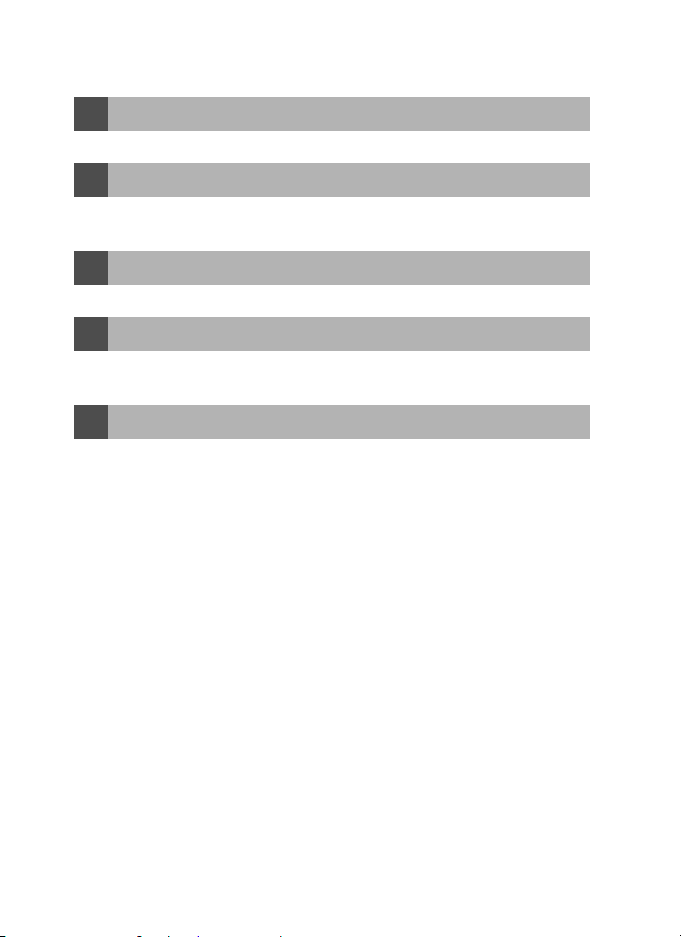
Where to Find It
Find what you’re looking for from:
The Table of Contents
O
Find items by function or menu name.
The Q&A Index
O
Know what you want to do but don’t know the function name? Find
it from the “question and answer” index.
The Index
O
Search by key word.
Error Messages
O
If a warning is displayed in the viewfinder or monitor, find the solution
here.
Troubleshooting
O
Camera behaving unexpectedly? Find the solution here.
Help
Use the camera’s on-board help feature for help on menu items and other topics. See
page 7 for details.
Trad emark Infor matio n
Macintosh, Mac OS, and QuickTime are registered trademarks of Apple Computer, Inc.
Microsoft and Windows are registered trademarks of Microsoft Corporation. The SD logo is
a trademark of the SD Card Association. Adobe and Acrobat are registered trademarks of
Adobe Systems Inc. PictBridge is a trademark. D-Lighting technology is provided by B
Apical Limited. All other trade names mentioned in this manual or the other documentation provided with your Nikon product are trademarks or registered trademarks of their
respective holders.
Î
Î
Î
Î
Î
aBvi–vii
aBviii–ix
aB111–114
aB97–99
aB100–103
Page 3
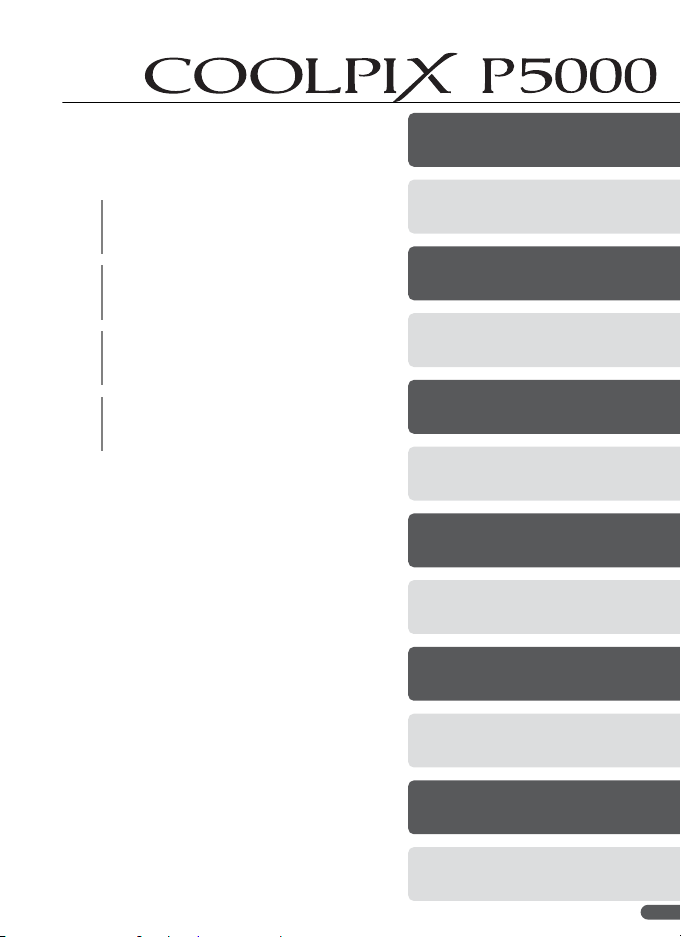
Symbols and Conventions
To make it easier to find the information you
need, the following symbols and conventions
are used:
This icon marks cautions, information
that should be read before use to pre-
D
vent damage to the camera.
This icon marks notes, information that
should be read before using the cam-
A
era.
This icon marks tips, additional information that may be helpful when using
C
the camera.
This icon indicates that more information may be found elsewhere in this
B
manual or in the Quick Start Guide.
Introduction
First Steps
Basic Photography and Playback
Scene Mode
P and T Modes
P, S, A, and M Modes
More on Playback
Movies
Voice Recordings
Connecting to Televisions,
Computers, and Printers
Menu Guide
Technical Notes
i
Page 4
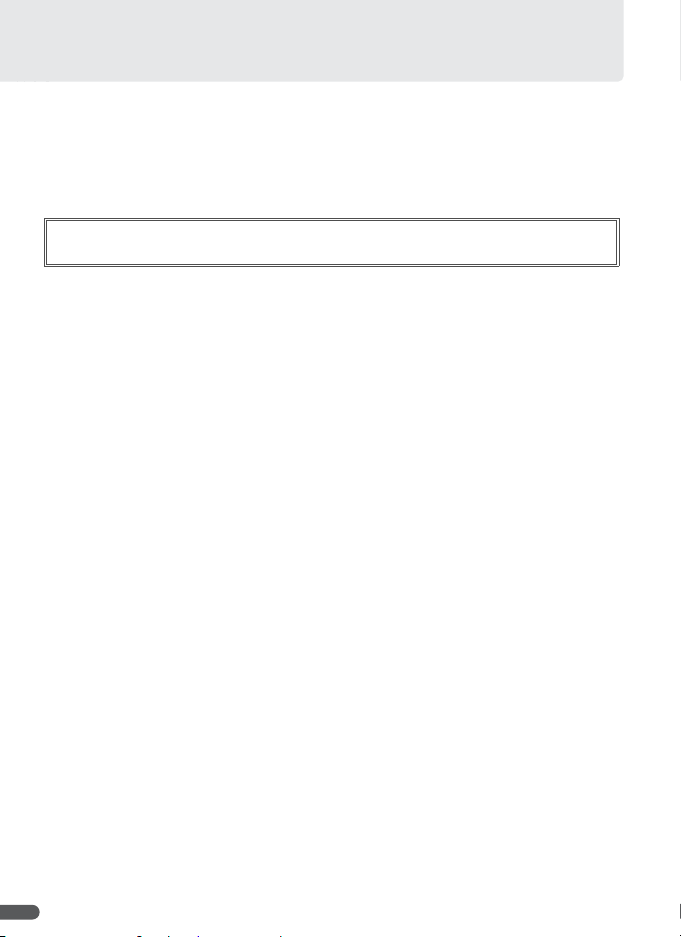
For Your Safety
To prevent damage to the product or injury to yourself or to others, read the following safety precautions in their entirety before using this equipment. Keep
these safety instructions where all those who use the product will read them.
The consequences that could result from failure to observe the precautions
listed in this section are indicated by the following symbol:
This icon marks warnings, information that should be read before using this Nikon
A
product to prevent possible injury.
WARN INGS
Turn off in the event of malfunction
A
Should you notice smoke or an unusual
smell coming from the camera or optional
AC adapter, unplug the AC adapter and/ or
remove the battery immediately, taking
care to avoid burns. Continued operation
could result in injury. After removing or
disconnecting the power source, take the
equipment to a Nikon-authorized service
representative for inspection.
Do not disassemble
A
Touching the internal parts of the camera
or AC adapter could result in injury. Repairs should be performed only by qualified technicians. Should the camera or AC
adapter break open as the result of a fall or
other accident, take the product to a
Nikon-authorized service representative
for inspection after unplugging the product and removing the battery.
Do not use the camera, battery charger, or AC
A
adapter in the presence of flammable gas
Do not use electronic equipment in the
presence of flammable gas, as this could
result in explosion or fire.
Handle the camera strap with care
A
Never place the strap around the neck of
an infant or child.
Keep out of reach of children
A
Particular care should be taken to prevent
infants from putting batteries or other
small parts into their mouths.
ii
Observe caution when handling batteries
A
Batteries may leak or explode if improperly
handled. Observe the following precautions when handling batteries for use in
this product:
• Before replacing the battery, turn the
product off. If you are using the AC adapter, be sure it is unplugged.
• Use only rechargeable Nikon EN-EL5 lithium-ion batteries (supplied). Use the supplied MH-61 battery charger to charge the
batteries.
• When inserting the battery, do not attempt to insert it upside down or backwards.
• Do not short or disassemble batteries.
• Do not expose to flame or to excessive
heat.
• Do not immerse in or expose to water.
• Replace the terminal cover when transporting the battery. Do not transport or
store with metal objects such as necklaces
or hairpins.
• Batteries are prone to leakage when fully
discharged. To avoid damage to the product, be sure to remove the battery when
no charge remains.
• Discontinue use immediately should you
notice any change in the battery, such as
discoloration or deformation.
• If liquid from the damaged batteries
comes in contact with clothing or skin,
rinse immediately with plenty of water.
Page 5
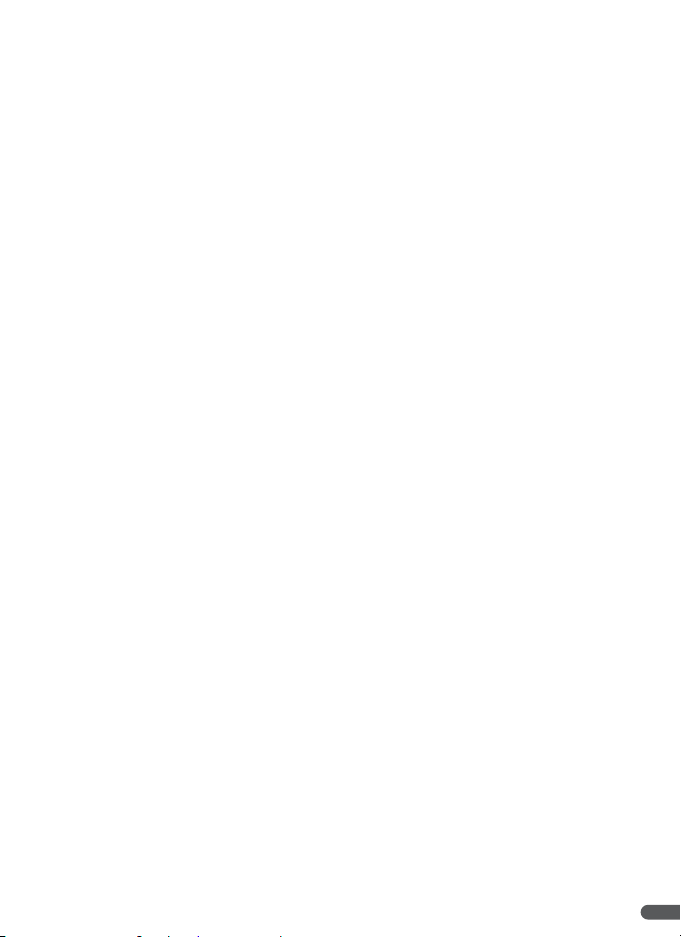
Observe the following precautions when han-
A
dling the battery charger
• Use only battery chargers designated for
use with this product.
• Keep dry. Failure to observe this precaution could result in fire or electric shock.
• Dust on or near the metal parts of the plug
should be removed with a dry cloth. Continued use could result in fire.
• Do not handle the power cable or go near
the adapter during thunderstorms. Failure
to observe this precaution could result in
electric shock.
• Do not damage, modify, forcibly tug or
bend the power cable, place it under
heavy objects, or expose it to heat or
flame. Should the insulation be damaged
and the wires become exposed, take it to a
Nikon-authorized service representative
for inspection. Failure to observe these
precautions could result in electric shock.
Do not look at the sun through the viewfinder
A
Viewing the sun or other strong light
source through the viewfinder could
cause permanent visual impairment.
Use appropriate cables
A
When connecting cables to the input and
output jacks, use only the cables sold or
provided by Nikon for the purpose, to
maintain compliance with product regulations.
Handle moving parts with care
A
Be careful that your fingers or other objects are not pinched in the lens or other
moving parts.
CD-ROMs
A
The CD-ROMs supplied with this device
should not be played back on audio CD
equipment. Playing CD-ROMs on an audio
CD player could cause hearing loss of
damage the equipment.
Observe caution when operating the flash
A
Using the flash close to your subject’s eyes
could cause temporary visual impairment.
Particular care should be observed when
photographing infants, when the flash
should be no less than one meter (39in.)
from the subject.
Do not fire the flash while it is touching a person
A
or object
Such use can result in the person being
burned, and/or their clothes igniting from
the heat of the flash.
Avoid contact with liquid crystal
A
Should the monitor break, care should be
taken to avoid injury due to broken glass
and to prevent liquid crystal from the
monitor touching the skin or entering the
eyes or mouth.
iii
Page 6
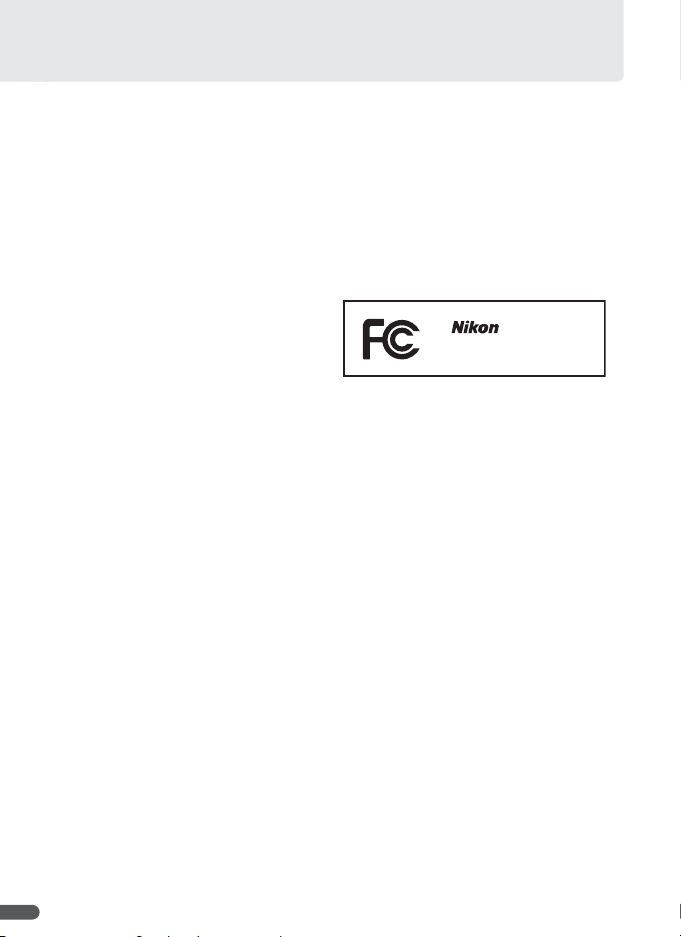
Notices
• No part of the manuals included with this
product may be reproduced, transmitted,
stored in a retrieval system, or translated into
any language in any form, by any means,
without Nikon’s prior written permission.
• Nikon reserves the right to change the specifications of the hardware and software
described in these manuals at any time and
without prior notice.
Notice for Customers in the U.S.A
Federal Communications Commission (FCC) Radio Frequency Interference Statement
This equipment has been tested and found to
comply with the limits for a Class B digital
device, pursuant to Part 15 of the FCC rules.
These limits are designed to provide reasonable protection against harmful interference
in a residential installation. This equipment
generates, uses, and can radiate radio frequency energy and, if not installed and used
in accordance with the instructions, may
cause harmful interference to radio communications. However, there is no guarantee that
interference will not occur in a particular
installation. If this equipment does cause
harmful interference to radio or television
reception, which can be determined by turning the equipment off and on, the user is
encouraged to try to correct the interference
by one or more of the following measures:
• Reorient or relocate the receiving antenna.
• Increase the separation between the equipment and receiver.
• Connect the equipment into an outlet on a
circuit different from that to which the
receiver is connected.
• Consult the dealer or an experienced radio/
television technician for help.
Notice for customers in Canada
CAUTION
This Class B digital apparatus complies with
Canadian ICES-003.
• Nikon will not be held liable for any damages
resulting from the use of this product.
• While every effort has been made to ensure
that the information in these manuals is
accurate and complete, we would appreciate it were you to bring any errors or omissions to the attention of the Nikon
representative in your area (address provided
separately).
COOLPIX P5000
CAUTIONS
Modifications
The FCC requires the user be notified that any
changes or modifications made to this device
that are not expressly approved by Nikon Corporation may void the user’s authority to
operate the equipment.
Interface Cables
Use the interface cables sold or provided by
Nikon for your equipment. Using other interface cables may exceed the limits of Class B
Part 15 of the FCC rules.
Notice for Customers in the State of California
WARNING: Handling the cord on this product
may expose you to lead, a chemical known to
the State of California to cause birth defects or
other reproductive harm. Wash hands after
handling.
Nikon Inc.
1300 Walt Whitman Road, Melville, New York
11747-3064, U.S.A. Tel.: 631-547-4200
ATTENTION
Cet appareil numérique de la classe B est conforme à la norme NMB-003 du Canada.
iv
Page 7
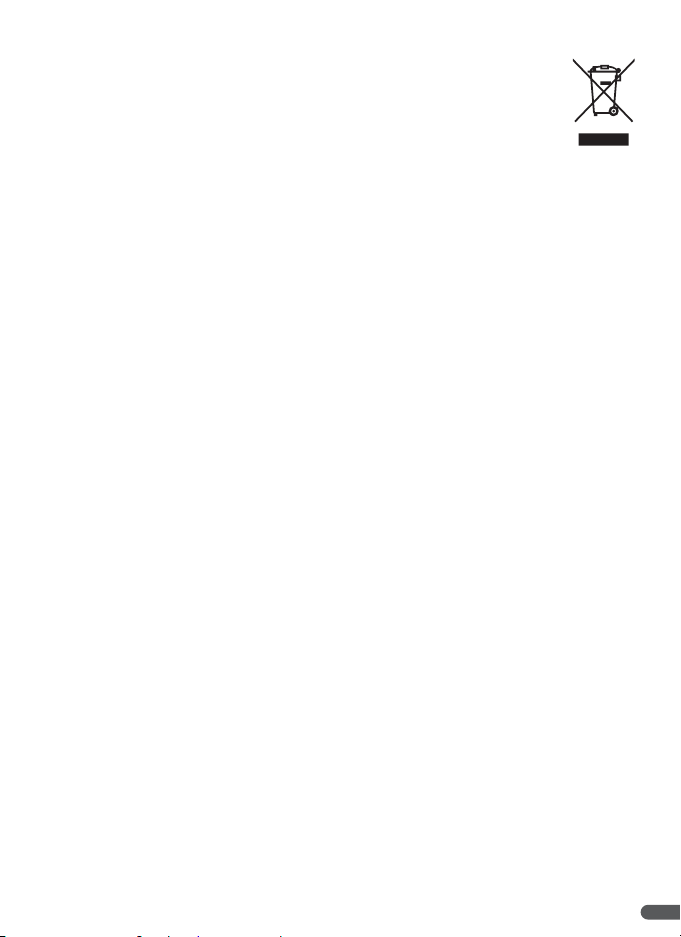
Symbol for Separate Collection in European Countries
This symbol indicates that this product is to be collected separately.
The following apply only to users in European countries:
• This product is designated for separate collection at an appropriate collection
point. Do not dispose of as household waste.
• For more information, contact the retailer or the local authorities in charge of
waste management.
Notice Concerning Prohibition of Copying or Reproduction
Note that simply being in possession of material that has been digitally copied or reproduced by
means of a scanner, digital camera, or other device may be punishable by law.
• Items prohibited by law from being copied or
reproduced
Do not copy or reproduce paper money,
coins, securities, government bonds, or local
government bonds, even if such copies or
reproductions are stamped “Sample.”
The copying or reproduction of paper
money, coins, or securities which are circulated in a foreign country is prohibited.
Unless the prior permission of the government has been obtained, the copying or
reproduction of unused postage stamps or
post cards issued by the government is prohibited.
The copying or reproduction of stamps
issued by the government and of certified
documents stipulated by law is prohibited.
Disposing of Data Storage Devices
Please note that deleting images or formatting data storage devices such as memory cards or
built-in camera memory does not completely erase the original image data. Deleted files can
sometimes be recovered from discarded storage devices using commercially available software,
potentially resulting in the malicious use of personal image data. Ensuring the privacy of such
data is the user’s responsibility.
Before discarding a data storage device or transferring ownership to another person, erase all
data using commercial deletion software, or format the device and then completely refill it with
images containing no private information (for example, pictures of empty sky). Be sure to also
replace any pictures selected for the welcome screen (B 84). Care should be taken to avoid
injury when physically destroying data storage devices.
• Cautions on certain copies and reproductions
The government has issued cautions on copies or reproductions of securities issued by
private companies (shares, bills, checks, gift
certificates, etc.), commuter passes, or coupon tickets, except when a minimum of necessary copies are to be provided for business
use by a company. Also, do not copy or
reproduce passports issued by the government, licenses issued by public agencies and
private groups, ID cards, and tickets, such as
passes and meal coupons.
• Comply with copyright notices
The copying or reproduction of copyrighted
creative works such as books, music, paintings, woodcuts, prints, maps, drawings, movies, and photographs is governed by national
and international copyright laws. Do not use
this product for the purpose of making illegal copies or to infringe copyright laws.
v
Page 8
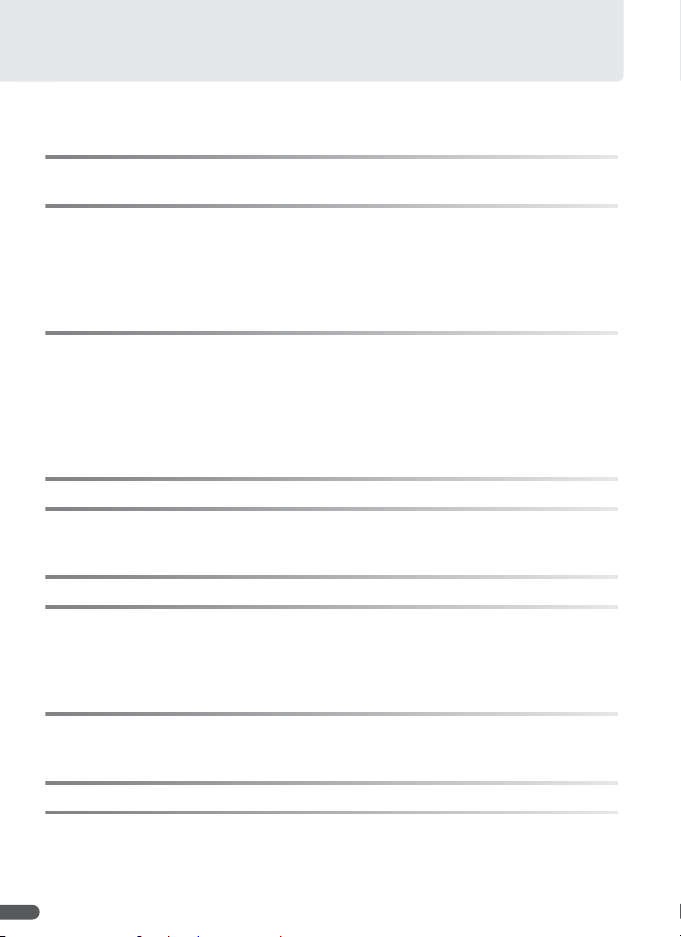
Table of Contents
For Your Safety.............................................................................................................................................. ii
Notices............................................................................................................................................................ iv
Q&A Index ...................................................................................................................................................viii
Introduction ..................................................................................................................... 1
Parts of the Camera ....................................................................................................................................2
First Steps ......................................................................................................................... 9
Charging the Battery..................................................................................................................................9
Inserting the Battery ................................................................................................................................10
Turning the Camera on and Off............................................................................................................12
Basic Setup...................................................................................................................................................12
Inserting Memory Cards .........................................................................................................................14
Basic Photography and Playback ................................................................................. 16
U Mode........................................................................................................................................................16
Viewing Pictures ........................................................................................................................................22
Using the Flash...........................................................................................................................................24
Taking Pictures with the Self-Timer.....................................................................................................26
Choosing a Focus Mode..........................................................................................................................27
Exposure Compensation.........................................................................................................................28
Scene Mode .................................................................................................................... 29
P and T Modes........................................................................................................... 36
P (Anti-Shake) Mode.............................................................................................................................36
T (High Sensitivity) Mode....................................................................................................................37
P, S, A, and M Modes ....................................................................................................... 38
More on Playback........................................................................................................... 43
Viewing Multiple Pictures: Thumbnail Playback............................................................................43
Taking a Closer Look: Playback Zoom................................................................................................43
Creating Retouched Copies...................................................................................................................44
Voice Memos: Recording and Playback.............................................................................................46
Movies ............................................................................................................................. 47
Recording Movies......................................................................................................................................47
Movie Playback...........................................................................................................................................50
Voice Recordings............................................................................................................ 51
Connecting to Televisions, Computers, and Printers.................................................. 54
Viewing Pictures on TV............................................................................................................................55
Viewing Pictures on a Computer .........................................................................................................56
Printing Pictures.........................................................................................................................................60
vi
Page 9
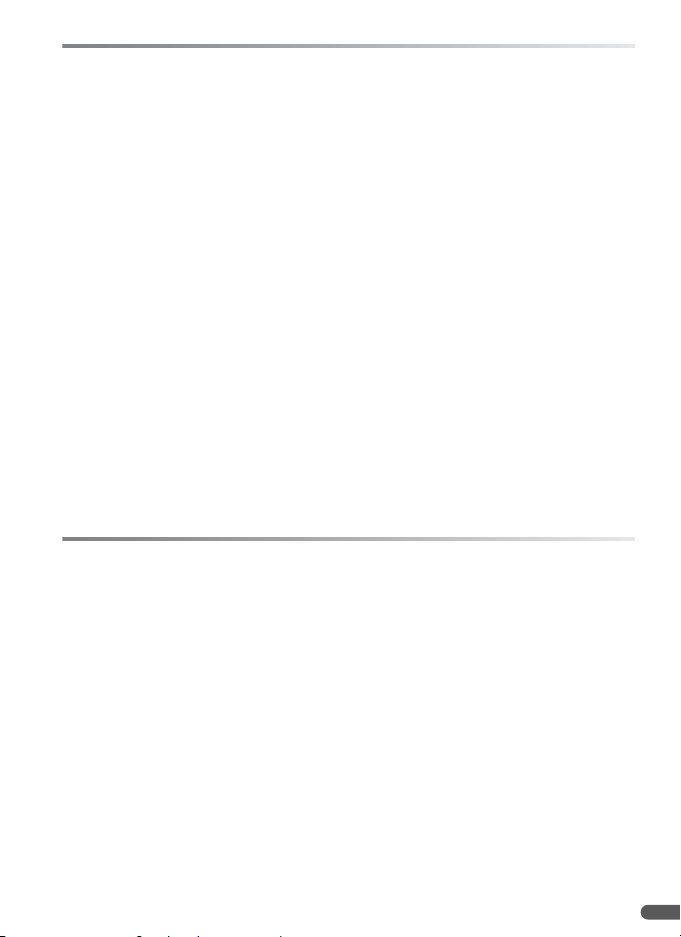
Menu Guide .................................................................................................................... 65
Shooting Options: The Shooting Menu............................................................................................65
j Image Quality................................................... 66
n Image Size .......................................................... 66
C Optimize Image ..............................................68
k White Balance .................................................. 70
n ISO Sensitivity................................................... 71
p Metering..............................................................72
a Continuous........................................................73
L BSS ..........................................................................75
Playback Options: The Playback Menu..............................................................................................80
J D-Lighting.........................................................44
M Print Set................................................................64
d Slide Show ......................................................... 81
j Delete .................................................................... 81
O Protect.................................................................. 81
Basic Camera Setup: The Setup Menu...............................................................................................83
a Menus ...................................................................83
P Quick Startup.................................................... 83
s Welcome Screen ............................................84
W Date........................................................................84
r Brightness...........................................................85
h Date Imprint...................................................... 86
K Vibration Reduction......................................87
B AF Assist .............................................................. 87
0 Digital Zoom ....................................................87
Technical Notes .............................................................................................................. 90
Optional Accessories................................................................................................................................90
Caring for the Camera............................................................................................................................. 94
Cleaning.................................................................................................................................................................................. 96
Storage .................................................................................................................................................................................... 96
Error Messages...........................................................................................................................................97
Troubleshooting......................................................................................................................................100
Appendix....................................................................................................................................................104
Specifications............................................................................................................................................108
Index............................................................................................................................................................111
a Auto Bracketing..............................................75
G AF Area Mode .................................................. 76
E Auto-focus Mode........................................... 76
t Flash Exp. Comp............................................. 78
o Flash Control.....................................................78
d Fixed Aperture ................................................. 78
h Noise Reduction ............................................ 78
e Converter............................................................ 79
X Transfer Marking............................................. 82
Z Hide Image ........................................................ 82
w Small Pic. ............................................................. 45
f Copy...................................................................... 82
e Sound Settings................................................ 88
L Auto Off ............................................................... 88
q Format Memory/Q Format Card .........88
o Language ............................................................ 88
m Interface............................................................... 89
N FUNC Button..................................................... 89
V Reset All ............................................................... 89
f Firmware Version........................................... 89
vii
Page 10
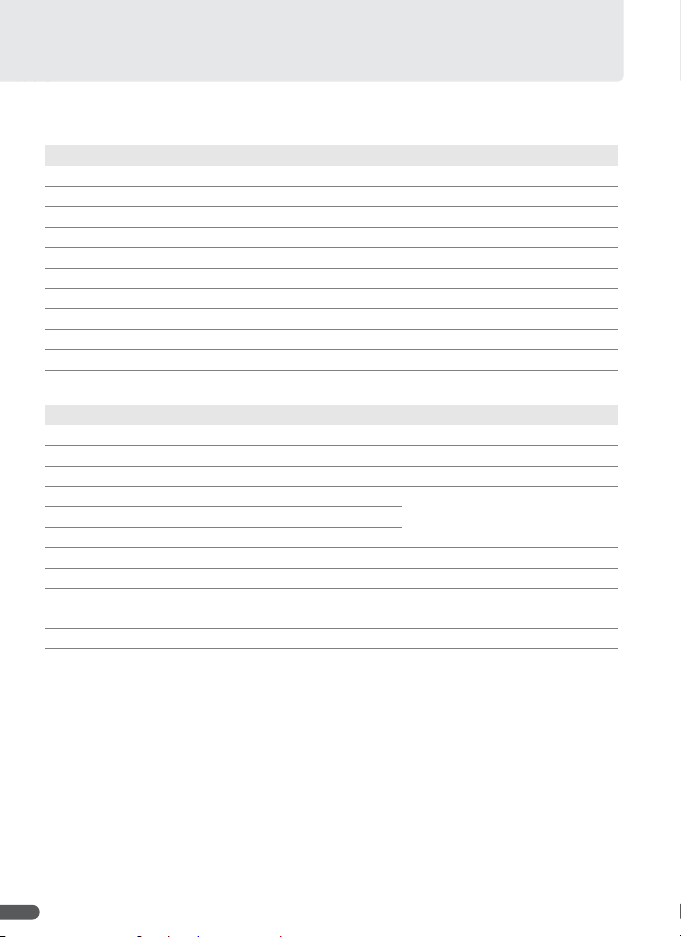
Q&A Index
Find what you're looking for using this “question and answer” index.
General Questions
Question Key phrase
What do these indicators mean? Monitor 4
What does this warning mean? Error messages and displays 97
How do I get more information on a menu? Help 7
How much charge does the battery have left? Battery level 16
What does “exposure” mean and how does it work? Exposure 38
What accessories are available for my camera? Optional accessories 90
What optional converter lenses can I use? Optional converter lenses 92
What optional flash units can I use? Optional Speedlights 93
What memory cards can I use? Approved memory cards 91
How do I clean the camera? Cleaning the camera 96
Camera Setup
Question Key phrase B
How do I keep the monitor from turning off? Auto off 88
How do I turn the monitor on and off? The Q button 8
How do I adjust monitor brightness? Brightness 85
How do I set the clock?
Date 84How do I set the clock for daylight saving time?
How do I change time zones when I travel?
How do I restore default settings? Reset all 89
Can I display the menus in a different language? Language 88
How do I turn off the light on the front of the camera
(AF-assist illuminator)?
How do I keep the camera from beeping? Sound settings 88
AF assist 87
B
viii
Page 11
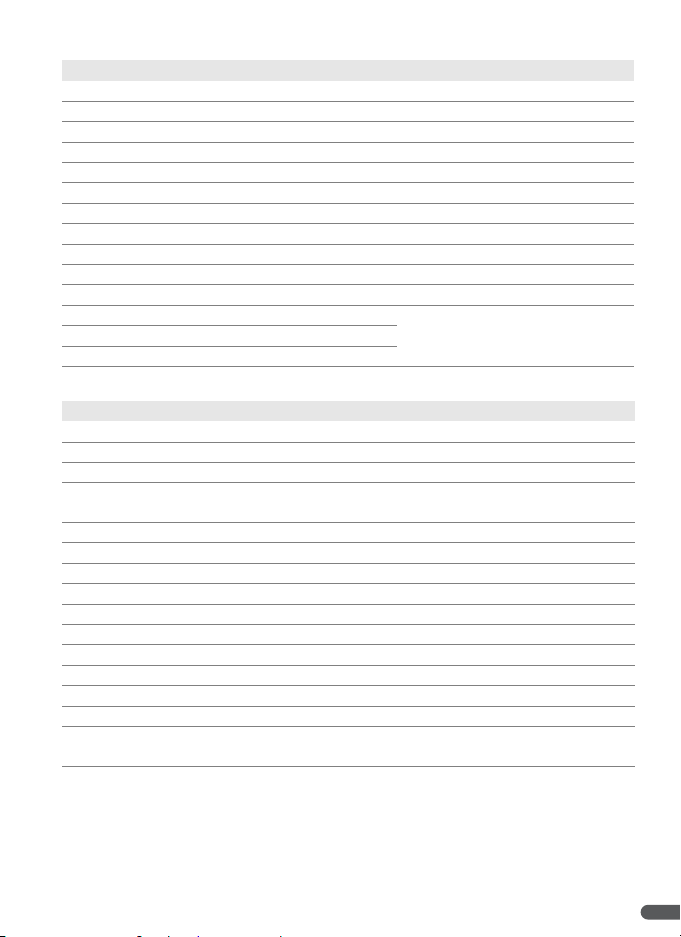
Taking Photographs
Question Key phrase B
Is there an easy way to take snapshots?
Is there an easy way to take more creative shots? S (scene) mode 29
How can I avoid blur with the camera zoomed in? P (anti-shake) mode 36
How can I avoid blur when lighting is poor? T (high-sensitivity) mode 37
How do I record and play movies? Movies 47
How do I record and play audio? Voice recordings 51
How do I use the flash? Flash mode 24
How do I use the self-timer? Self-timer 26
Can I focus on nearby or distant objects? Focus mode 27
Can I make photos brighter or darker? Exposure compensation 28
How do I adjust exposure? P, S, A, and M modes 38
How do I improve image quality?
How can I get more photos on the memory card?
U (auto) mode 16
Image quality and size 66How do I take bigger photographs?
Viewing, Printing, and Retouching Photographs
Question Key phrase B
Can I view my photographs on the camera? Camera playback 22
How do I get rid of an unwanted photo? Deleting individual photos 22
Can I delete several photos at once? Delete 81
Can I zoom in on pictures to make sure they're in
focus?
Can I protect photos from accidental deletion? Protect 81
Can I hide selected photos? Hide image 82
How do I bring out details in shadows? D-lighting 44
Can I crop pictures? Cropped copies 45
Can I copy pictures at a smaller size? Small picture 45
Can I record a voice memo about a picture? Voice memos 46
Can I view my photos on TV? Television playback 55
How do I copy photos to my computer? Connecting to a computer 56
Can I print photos without a computer? PictBridge 60
Can I print the date on my photographs? Printing the date of recording 60
How do I order professional prints? Printing photographs; print set
Playback zoom 43
60,
64
ix
Page 12
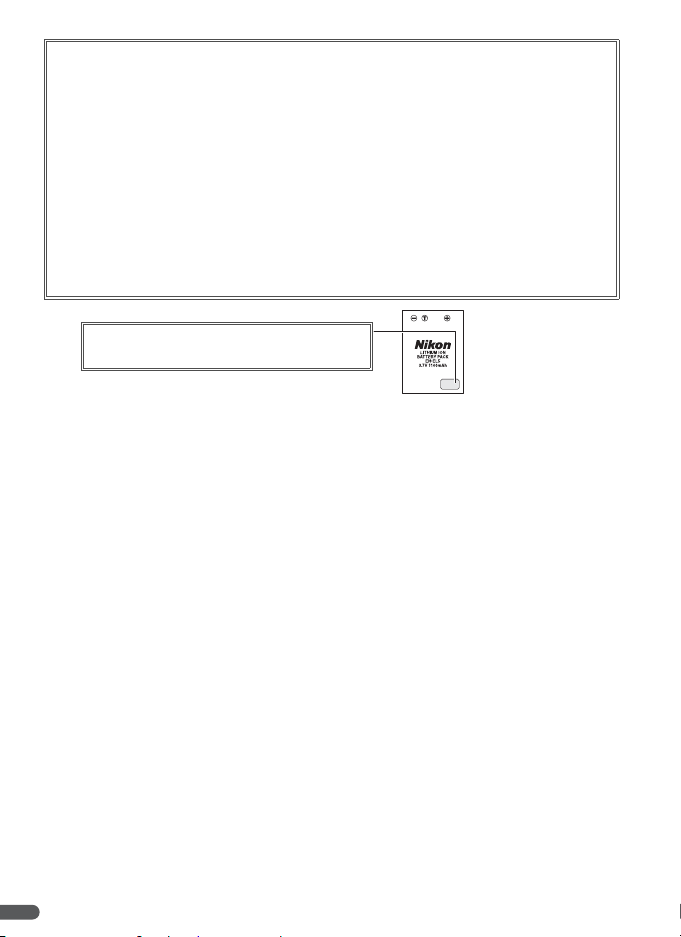
Nikon COOLPIX cameras are designed to the highest standards and include complex
electronic circuitry. Only Nikon brand electronic accessories (including battery chargers,
batteries, AC adapters, and flash accessories) certified by Nikon specifically for use with
this Nikon digital camera are engineered and proven to operate within the operational
and safety requirements of this electronic circuitry.
T
HE USE OF NON-NIKON ELECTRONIC ACCESSORIES COULD DAMAGE THE CAMERA AND MAY VOID YOUR
NIKON WARRANTY. The use of third-party rechargeable Li-ion batteries not bearing the
Nikon holographic seal shown below could interfere with normal operation of the camera or result in the batteries overheating, igniting, rupturing, or leaking.
For more information about Nikon brand accessories, contact a local authorized Nikon
dealer.
Use Only Nikon Brand Electronic Accessories
Holographic seal: Identifies this device as an
authentic Nikon product.
EN-EL5
rechargeable
battery
x
Page 13

Introduction
Thank you for your purchase of a Nikon COOLPIX P5000 digital camera. This
manual has been written to help you enjoy taking pictures with your Nikon digital camera. Please be sure to read all instructions thoroughly to get the most
from the camera, and keep them where they will be read by all those who use
the product.
A Before Taking Important Pictures
Before taking pictures on important occasions (such as at weddings or before taking the
camera on a trip), take a test shot to ensure that the camera is functioning normally. Nikon
will not be held liable for damages or lost profits that may result from product malfunction.
C Life-Long Learning
As part of Nikon’s “Life-Long Learning” commitment to ongoing product support and education, continually-updated information is available on-line at the following sites:
• For users in the U.S.A.: http://www.nikonusa.com/
• For users in Europe and Africa: http://www.europe-nikon.com/support
• For users in Asia, Oceania, and the Middle East: http://www.nikon-asia.com/
Visit these sites to keep up-to-date with the latest product information, tips, answers to frequently-asked questions (FAQs), and general advice on digital imaging and photography.
Additional information may be available from the Nikon representative in your area. See
the following URL for contact information: http://nikonimaging.com/
Introduction 1
Page 14
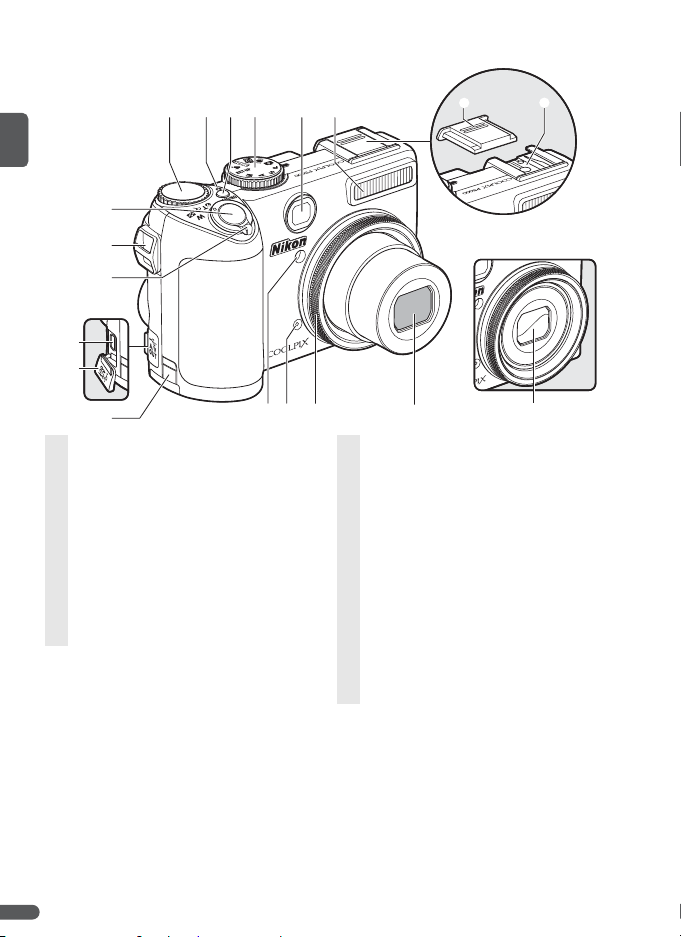
Parts of the Camera
q
w
e
o
!0
!1
!2
!3
!4
r
!5!6!7
t
1 Command dial....23, 29, 43, 48, 50, 52, 89
2 Power-on lamp .................................................16
3 Power switch...................................................... 12
4 Mode dial.................................................................6
5 Viewfinder ............................................................18
6 Built-in flash......................................................... 24
7 Accessory shoe cover ................................... 93
8 Accessory shoe
(for optional flash unit).................................93
9 Shutter-release button........................20 –21
10 Eyelet for camera strap (×2).........................3
y
u
i
Lens in storage position
!8
!9
11 Zoom control..................................................... 19
M (thumbnail playback) ............................43
O (playback zoom)..........................................43
L (help)....................................................................7
12 Cable connector............................... 55, 58, 61
13 Connector cover .............................. 55, 58, 61
14 Power connector cover for
optional AC adapter kit................................ 90
15 Self-timer lamp..........................................26, 94
AF-assist illuminator............................... 25, 94
16 Microphone ........................................ 46, 47, 51
17 Lens ring................................................................ 92
18 Lens............................................................... 96, 108
19 Lens cover ............................................................94
2 Introduction
Page 15
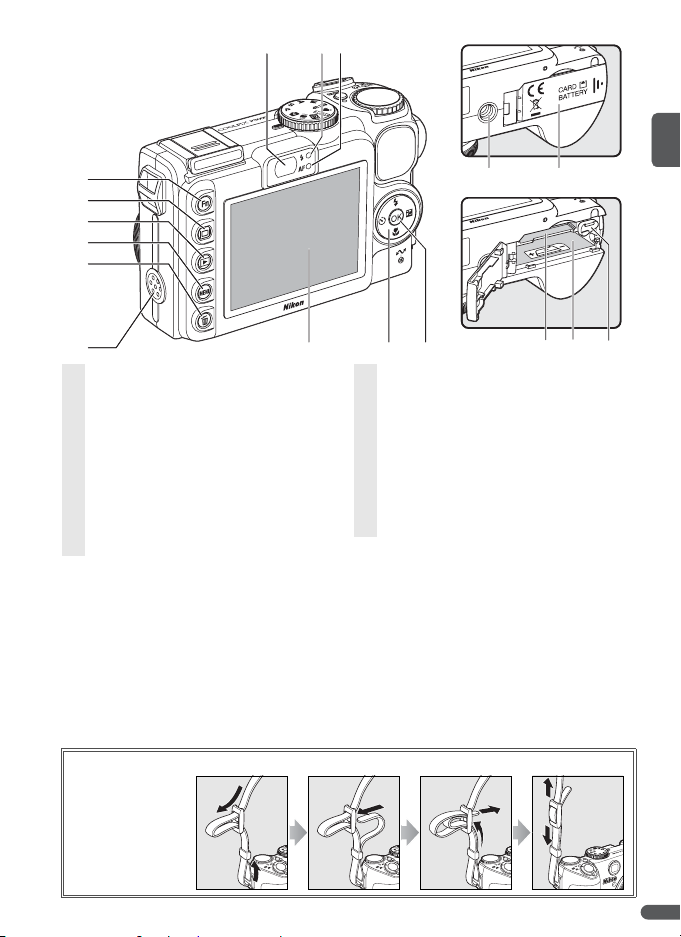
y
i
!
!
!
u
o
q
w
e
r
t
0
1 A (FUNC) button ............................. 29, 48, 89
2 Q (monitor) button .........................................8
3 G (playback) button .............................22, 23
4 F (menu) button........29, 48, 53, 65, 80
5 I (delete) button .............22, 43, 46, 50, 52
6 Speaker
7 Viewfinder............................................................18
8 Flash lamp............................................................ 24
9 Autofocus (AF) lamp...................................... 20
10 Monitor ...........4–5, 16 –17, 18, 85, 96, 108
!3
1
2
!4
!6
!5
!7
11 Multi selector.........................................................7
12 B button.................................................................7
N (transfer) button........................................ 58
13 Tripod socket
14 Battery-chamber/memory card slot
cover................................................................ 10, 14
15 Memory card slot ............................................ 14
16 Battery chamber .............................................. 10
17 Battery latch........................................................ 10
Attaching the Camera Strap
Attach the strap
as shown at right.
Repeat for the
second eyelet.
Introduction 3
Page 16
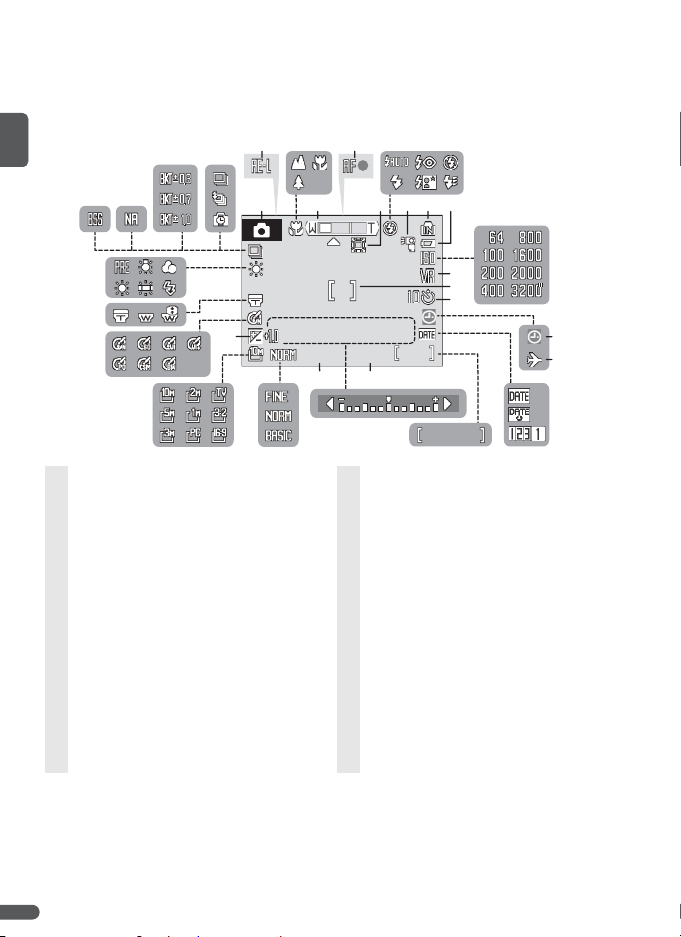
The Monitor
9999
1/125
F4.3
0h00m00s
The following indicators may appear in the monitor during shooting and playback (actual display varies with current camera settings).
Shooting
#0
#1
ue
tw
@9@8
@7
@6
@5
qr
@4
1/125 F4.3
@3 @2
@0
1 Shooting mode..................17, 29, 36, 37, 38
2 Exposure lock ..................................................... 35
3 Focus mode ........................................................27
4 Zoom indicator .................................................19
5 Focus indicator..................................................20
6 Digital zoom interpolation indicator... 19
7 Flash mode (built-in flash).......................... 24
8 Flash mode (optional flash unit) ............25
9 Internal memory indicator................. 17, 21
10 Battery level indicator ................................... 16
11 ISO sensitivity ............................................. 25, 71
12 Vibration reduction ........................................87
13 Focus area ............................................ 20, 33, 76
14 Self-timer indicator......................................... 26
15 “Date not set” indicator................................97
16 Time zone indicator .......................................85
o!0yi
!2
!3
!4
9999
99991/125
F4.3
!9
@1
0h00m00s
0h00m00s
!8
17 Date imprint/date counter ........................86
18 Number of exposures remaining... 16, 67
Movie length ......................................................47
19 Aperture ........................................ 38, 39, 41, 42
20 Exposure display ..............................................42
21 Shutter speed............................. 38, 39, 40, 42
22 Image quality ..................................................... 66
23 Image size ............................................................ 66
24 Exposure compensation .............................28
25 Image optimization*.............................68 –69
26 Converter lens setting*................................ 79
27 White balance*.................................................. 70
28 Best Shot Selector (BSS)*............................ 75
29 Noise reduction*.............................................. 78
30 Bracketing*.......................................................... 75
31 Continuous shooting mode*................... 73
*Displayed only in P, S, A, M, and T modes.
!1
!5
!6
!7
4 Introduction
Page 17
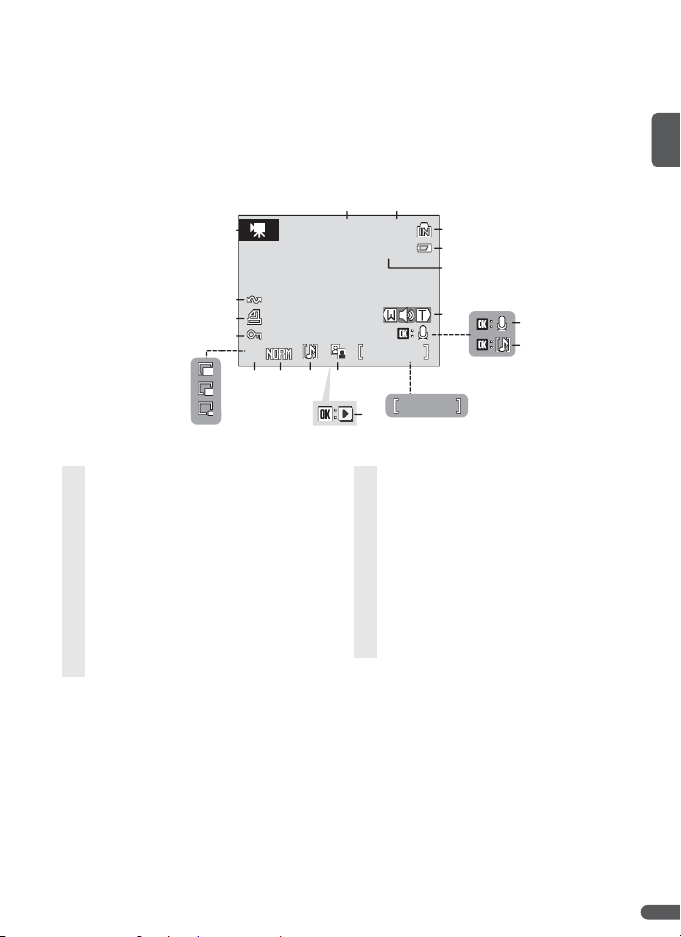
Playback
0h00m00s
01/01/2007 00:00
9999.JPG
9999/9999
qw
01/01/2007 00:00
!9
!8
!7
!6
jjj
!4
!5
01/01/2007 00:00
9999.JPG
9999.JPG
9999/9999
9999/9999
!0
!2!3
!1
e
r
t
y
0h00m00s
0h00m00s
u
i
o
1 Date of recording ............................12–13, 84
2 Time of recording............................12–13, 84
3 Internal memory indicator ........................ 17
4 Battery level indicator................................... 16
5 File number and type ................................ 106
6 Volume indicator ..................................... 46, 50
7 Voice memo recording guide.................. 46
8 Voice memo playback guide.................... 46
9 Current frame number/
total number of frames................................ 22
Movie length......................................................50
10 D-Lighting icon................................................. 44
11 Movie playback indicator ........................... 50
12 Voice memo icon............................................. 46
13 Image quality ..................................................... 66
14 Image size ............................................................ 66
15 Small picture indicator .................................45
16 Protect icon......................................................... 81
17 Print-order icon................................................. 64
18 Transfer icon........................................ 56, 82, 89
19 Movie indicator................................................. 50
Introduction 5
Page 18
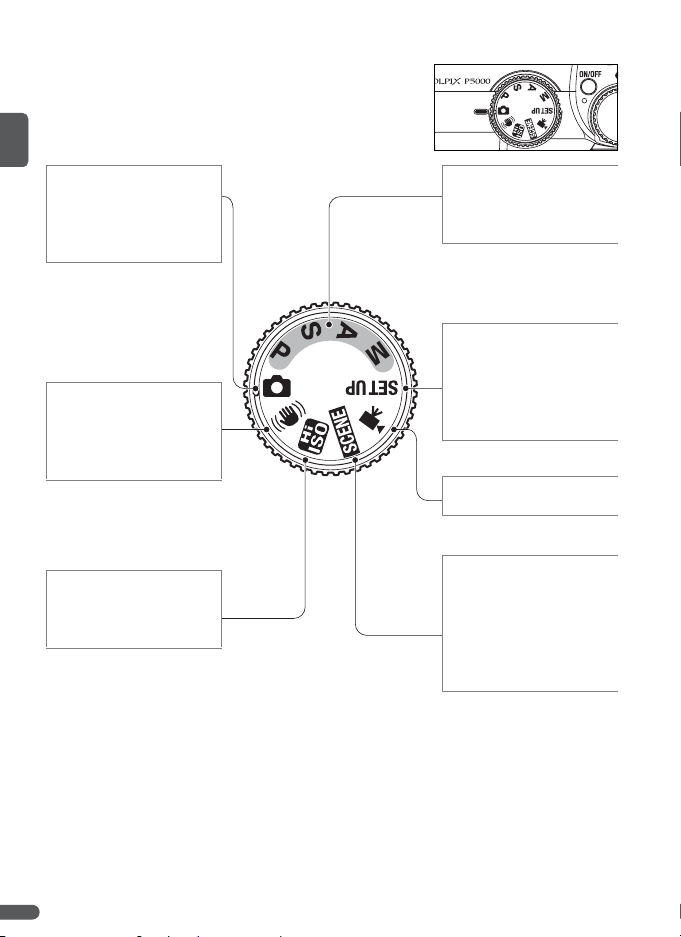
The Mode Dial
To select a mode, align the mode icon with the mark
next to the mode dial.
U Auto (B 16): A simple
“point-and-shoot” mode
recommended for firsttime users of digital cameras.
P Anti-shake (B 36): Pre-
vent or reduce blur using
vibration reduction and
the Best Shot Selector
(BSS).
T High sensitivity (B 37):
Choose this mode to
reduce blur when the subject is poorly lit.
P, S , A , M (B 38): Choose
these modes for greater
control over shutter speed
and aperture.
R Setup (B 83): Display
the setup menu, where
you can perform such
tasks as setting the camera
clock and adjusting monitor brightness.
V Movie (B 47): Choose
from seven movie modes.
S Scene (B 29): Make
voice recordings or
choose from sixteen
“scenes” suited to different subjects or shooting
conditions and let the
camera do the rest.
6 Introduction
Page 19
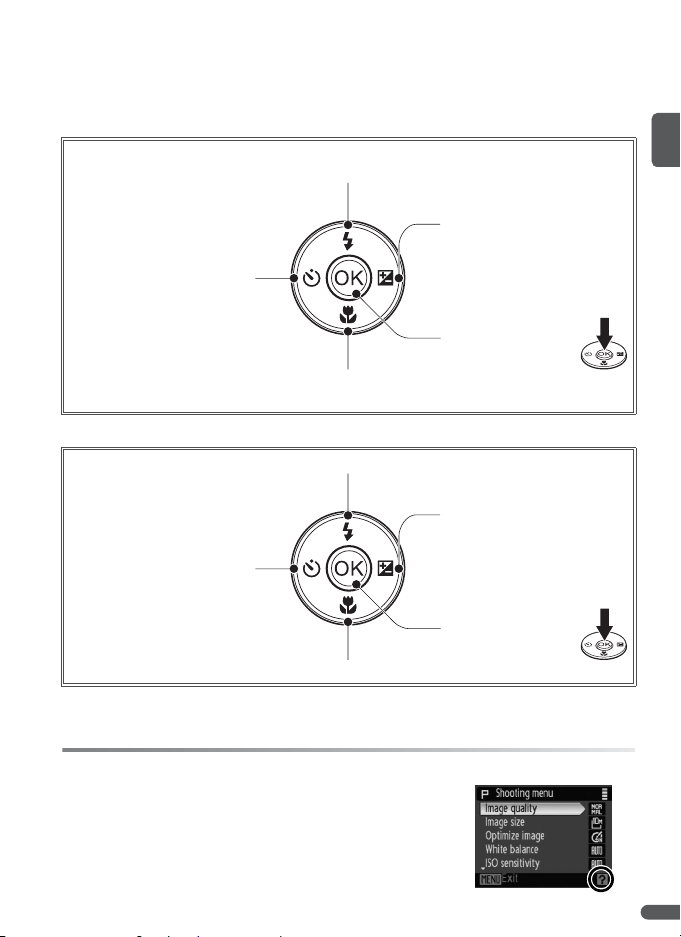
The Multi Selector
The multi selector is used to navigate the camera menus and to display the flash
mode, self-timer, focus mode, and exposure compensation menus.
Changing Settings (Shooting Mode)
Press left to display
timer) menu (B26)
Press up to display D (flash mode) menu (B24)
(self-
H
or move cursor up
Press right to display b
(exposure compensation)
menu (B28)
Press center (B) to
make selection
Press down to display
or move cursor down
(focus mode) menu (B27)
E
Navigating the Camera Menus (B 65)
Press up to move cursor up
Press left to return to previous menu, or move cursor
left
Press down to move cursor down
C Lost?
If a question mark (“8”) is displayed in the monitor, help for
the current menu item can be displayed by pressing the
zoom control to T (L). To return to the original menu, press
the zoom control to T (L) again.
Press right to display submenu or move cursor right
Press center (B) to
make selection
Introduction 7
Page 20
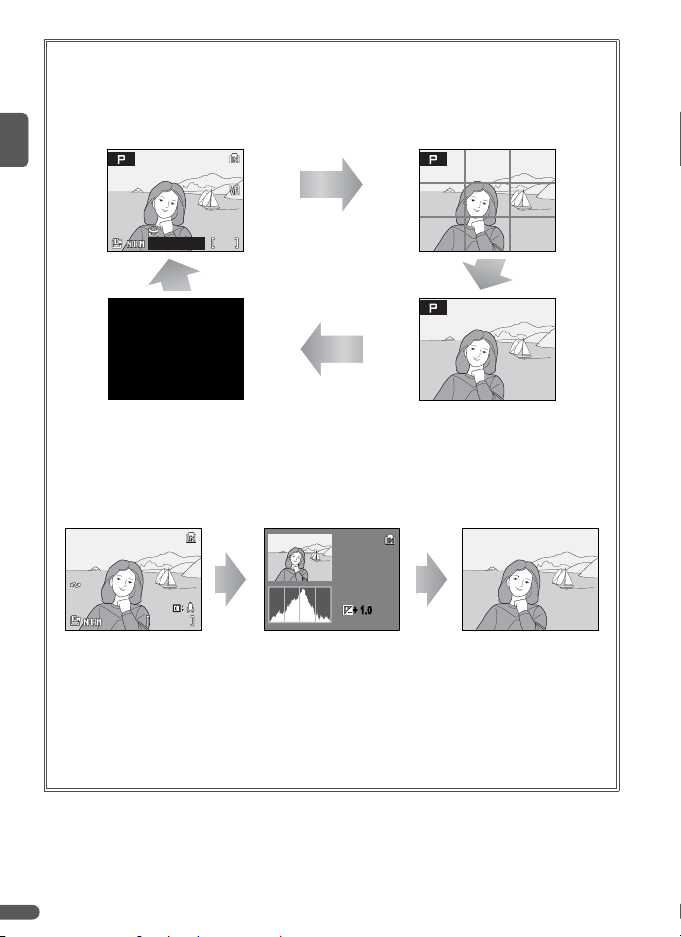
The Q Button
1/1 25
F4. 3
15/ 05/2 007 1 5:30
000 4.JP G
4/ 4
P
·
1/ 125
·
F4 .3
·
·
AU TO
100 NIKO N
000 4.JP G
To hide or display indicators in the monitor, press the Q button.
Shooting
Framing guides
Current settings
(P, T, P, S, A, and M modes only)
F4.3
9991/125
View through lens only
1/125 F4.3
Monitor off (modes P, S, A, and M only).
Pictures can only be taken when
camera is in focus.
Playback
Photo information
displayed
15/05/2007 15:30
15/05/2007 15:30
0004.JPG
0004.JPG
4/ 4
4/
Shooting data displayed
(see below)
100NIKON
100NIKON
0004.JPG
0004.JPG
·· P
·
P
1/125
·
1/125
F4.3
·
F4.3
+ 1.0
·
+ 1.0
AUTO
·
AUTO
Photo information
hidden
Shooting data: Shows the folder name, file name, exposure mode, shutter speed, aperture,
exposure compensation, ISO sensitivity, and histogram for the current picture. Shooting
data are not displayed if the current picture is a movie.
• Exposure mode: P, S , A, or M (B 38). P is also displayed on pictures taken in A (auto), P
(anti-shake), T (high sensitivity), and scene modes.
• Histogram: A graph showing tone distribution. The horizontal axis corresponds to pixel
brightness, with dark tones to the left and bright tones to the right; the vertical axis
shows number of pixels of each brightness in image.
8 Introduction
Page 21
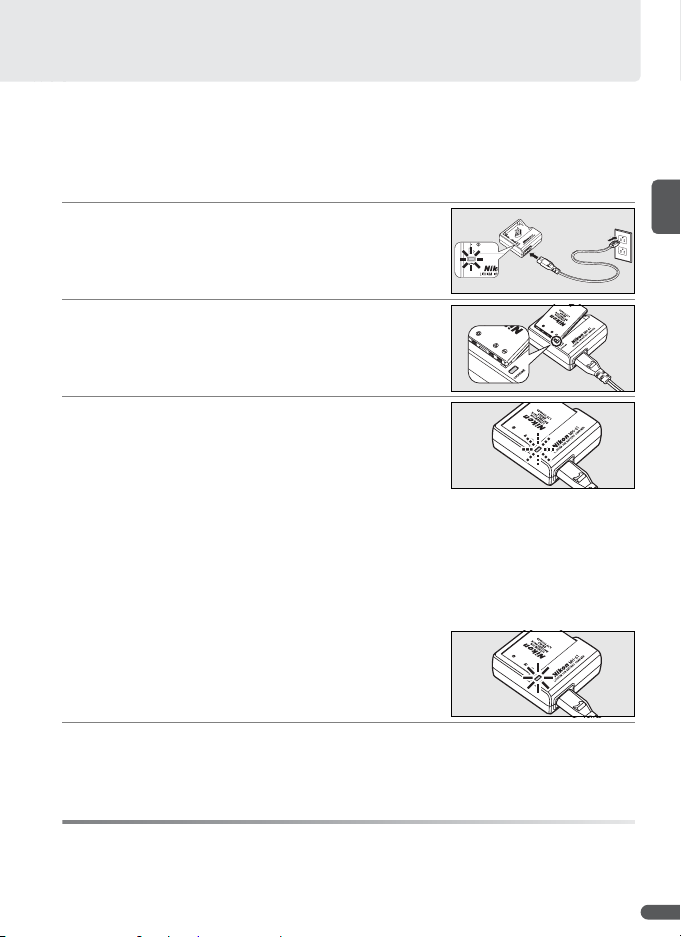
First Steps
d
Charging the Battery
The camera uses a rechargeable EN-EL5 Li-ion battery (supplied). Charge the
battery with the supplied MH-61 battery charger before first use or when the
battery is running low.
Plug the charger in
1
Connect the power cable to the charger (c) and
then plug it into a power outlet (
CHARGE lamp will light (e).
Insert the battery
2
Remove the battery terminal cover and insert
the battery as shown, matching the projections
on the battery to the indentations in the charger.
Charge the battery
3
The CHARGE lamp will blink as the battery
recharges. (If the lamp flickers rapidly, either the
temperature is not in the range of 5– 35°C/41–
95°F supported by the charger or the battery is
faulty. If the battery is faulty, unplug the charger
immediately and bring the battery and charger
to a Nikon-authorized service representative for
inspection.) A fully-exhausted battery will
charge in about two hours.
Charging is complete when the CHARGE lamp
stops blinking. Remove the battery and unplug
the charger.
d). The
e
c
D The Battery Charger
Read and follow the warnings on pages ii–iii of this manual. Use with compatible batteries
only.
First Steps 9
Page 22
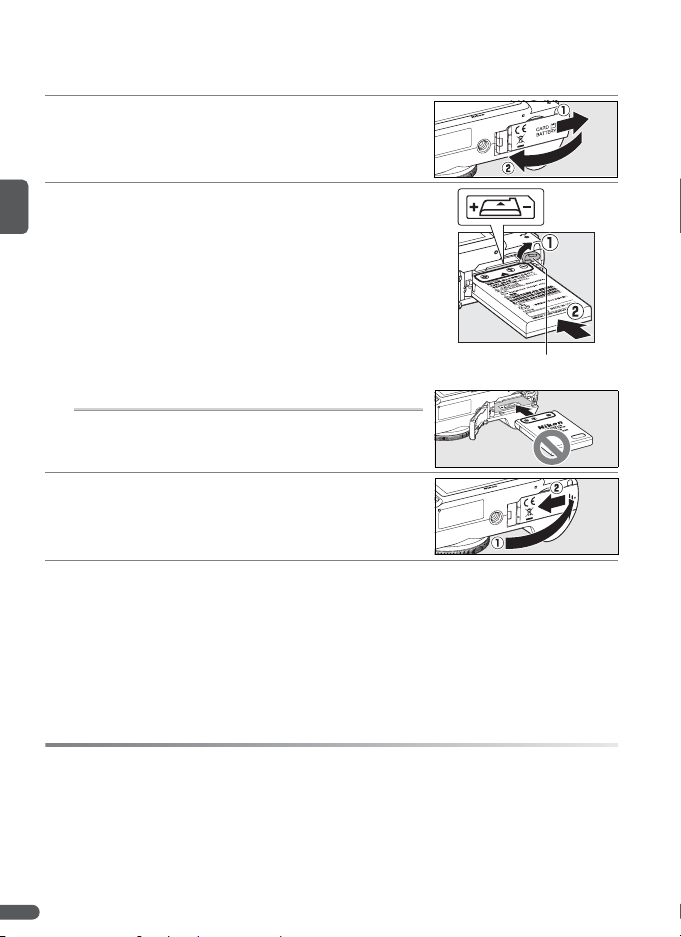
Inserting the Battery
After charging the battery, insert it as described below.
Open the battery-chamber/memory card slot
1
cover
Insert the battery
2
Insert the battery in the orientation shown in the
label inside the battery chamber. The orange
battery latch is pushed aside as the battery is
inserted. The battery is fully inserted when the
latch clicks back into place.
D Inserting the Battery
Inserting the battery upside down or backwards could
damage the camera. Check to be sure the battery is in
the correct orientation.
Close the battery-chamber/memory card slot
3
cover
Battery latch
D Batteries
Read and follow the warnings and cautions on pages ii–iii and 95 of this manual. The camera can be used with EN-EL5 batteries only; do not, under any circumstances, attempt to
use other types. If desired, the optional EH-62A AC adapter kit can be used to power the
camera for extended periods (B 90). Do not, under any circumstances, use another make
or model of AC adapter. Failure to observe this precaution could result in overheating or in
damage to the camera.
10 First Steps
Page 23
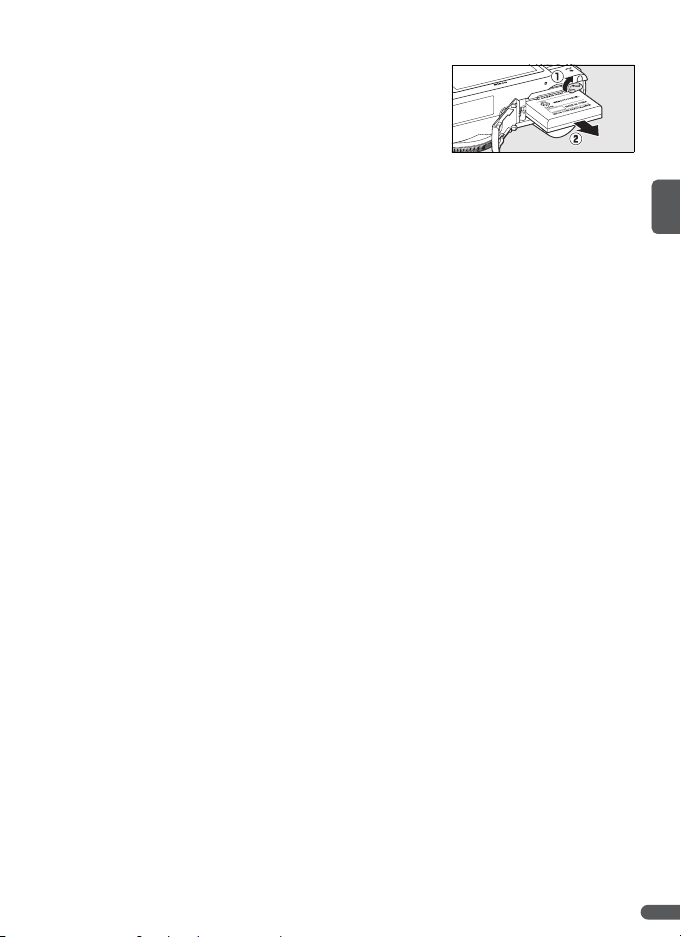
Removing the Battery
Turn the camera off before removing or inserting
batteries. To eject the battery, open the batterychamber/memory card slot cover and slide the battery latch in the direction shown. The battery can
then be removed by hand. Note that the battery
may become hot during use; observe due caution
when removing the battery.
First Steps 11
Page 24
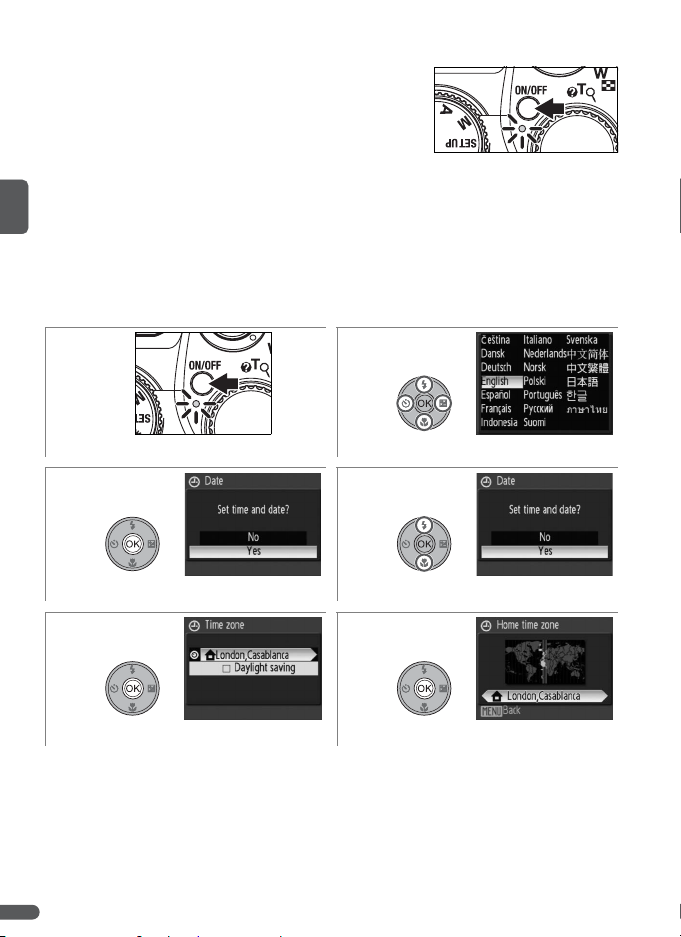
Turning the Camera on and O ff
To turn the camera on, press the power switch. The
green power-on lamp lights and the monitor turns
on. To turn the camera off, press the power switch
again.
Press and hold the G button to turn the camera on in playback mode (B 22).
Basic Setup
A language-selection dialog is displayed the first time the camera is turned on.
Use the multi selector to choose a language and set the time and date as
described below (in the steps that follow, the multi selector controls used are
highlighted in white).
12
Turn camera on. Highlight language.
34
Confirmation dialog displayed. Highlight Ye s .
56
Time zone menu displayed.
* If daylight saving time is in effect, press multi selector down to highlight Daylight sav-
ing and press B to select. Press multi selector up to return to Step 5. See page 85 for
more information on turning daylight saving time on and off.
12 First Steps
*
Display map of world time zones.
Page 25
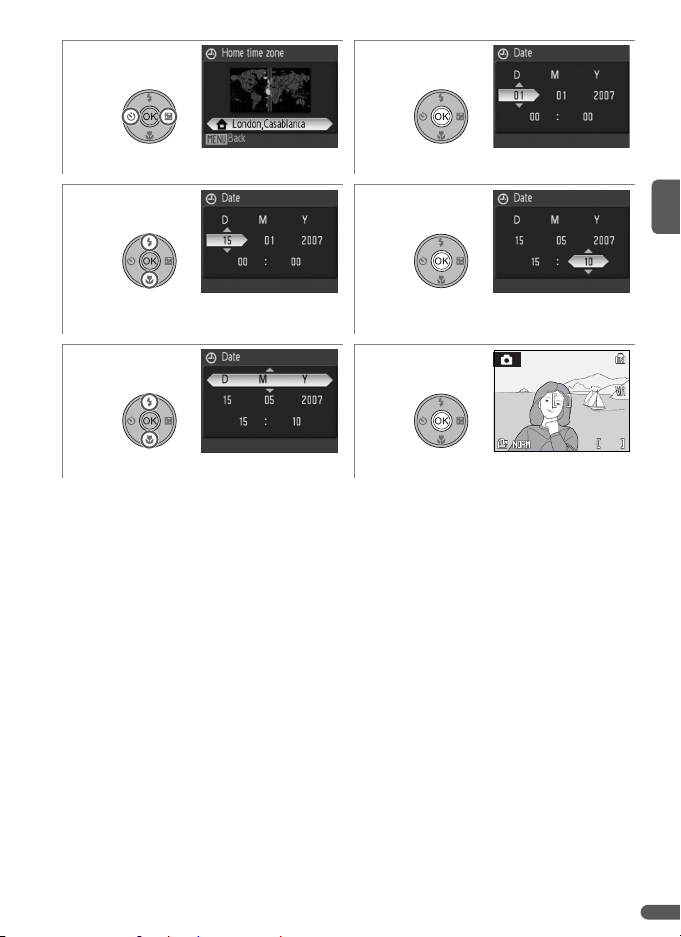
78
1/1 25
F4. 3
Select home time zone. Display Date menu.
910
Edit Day (order of day, month, and year
may differ in some areas).
Select Month. Repeat Steps 9–10 to edit
Month, Year, hour, and minute.
11 12
Choose date display order. Set clock and exit to shooting mode.
1/125 F4.3
F4.3
9991/125
First Steps 13
Page 26
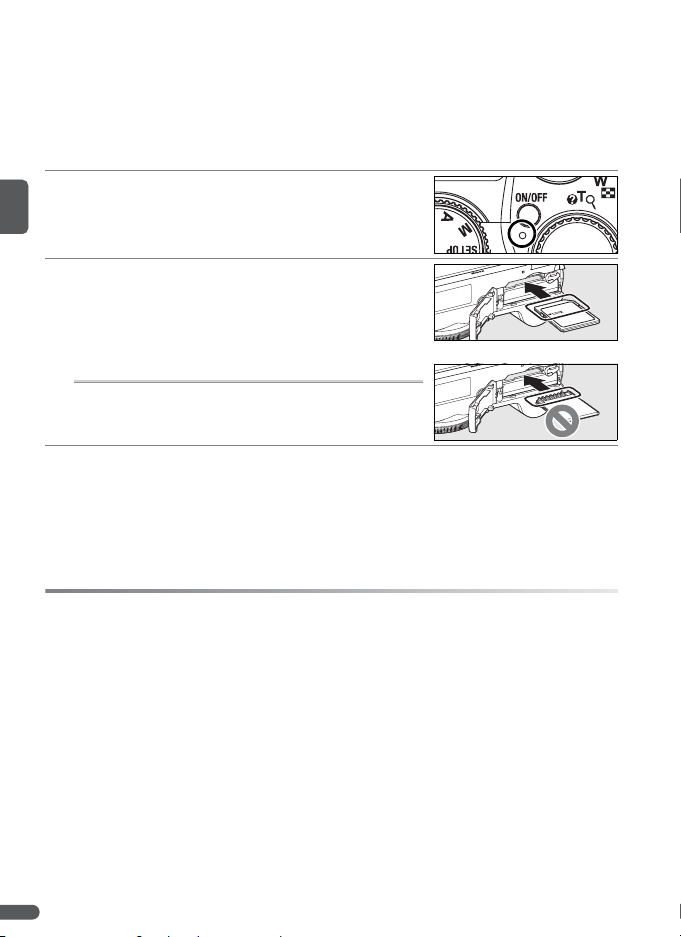
Inserting Memory Cards
Pictures are stored in the camera’s internal memory (approximately 21MB) or on
removable Secure Digital (SD) memory cards (B 91). Internal memory is used
for recording, playback, and deletion only if no memory card is inserted.
To insert a memory card:
Turn the camera off
1
If the power-on lamp is lit, press the power
switch to turn the camera off.
Insert the memory card
2
Open the battery-chamber/memory card slot
cover and slide the memory card in until it clicks
into place. Close the cover.
D Inserting Memory Cards
Be sure the card is in the correct orientation. Inserting
the card upside down or backwards could damage the
camera or card.
A Memory Cards
•Use only Secure Digital (SD) memory cards.
• Memory cards that have been formatted in a computer or other device must be refor-
matted in the camera before they can be used for recording or playback (B 15, 88).
• Turn the power off before inserting or removing memory cards. Do not open the battery-chamber/memory card slot cover, turn the camera off, or remove or disconnect the
power source during formatting or while data are being recorded, deleted, or copied to a
computer. Failure to observe these precautions could result in loss of data or in damage
to the camera or card.
• Do not disassemble or modify.
• Do not bend, drop, or subject to strong physical shocks.
• Do not touch the card terminals with your fingers or metal objects.
• Do not affix labels or stickers to memory cards.
• Do not leave in direct sunlight, closed vehicles, or areas exposed to high temperatures.
• Do not expose to high levels of humidity or to corrosive gas.
14 First Steps
Page 27
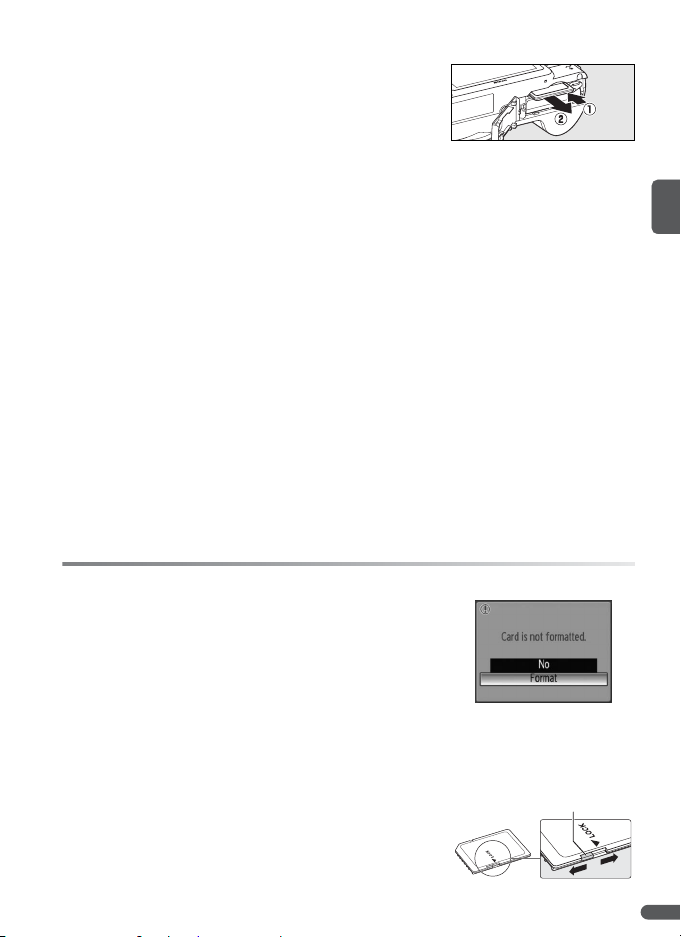
Removing Memory Cards
Before removing memory cards, turn the camera off
and confirm that the power-on lamp is off. Open the
battery-chamber/memory card slot cover, press the
card in to partially eject it, and then remove it by
hand.
A Formatting Memory Cards
If the message shown at right is displayed when the camera
is turned on, the memory card must be formatted before
use. Note that formatting permanently deletes all pictures
and other data on the memory card. Be sure to make copies of any pictures you wish to keep before beginning formatting.
To begin formatting, press the multi selector up to highlight Format and then press B. Do
not turn the camera off or remove the battery or memory card unti l formatting is complete.
A The Write Protect Switch
SD cards are equipped with a write protect switch. Pictures
can not be recorded or deleted and the memory card can
not be formatted when this switch is in the “lock” position.
Write protect switch
First Steps 15
Page 28
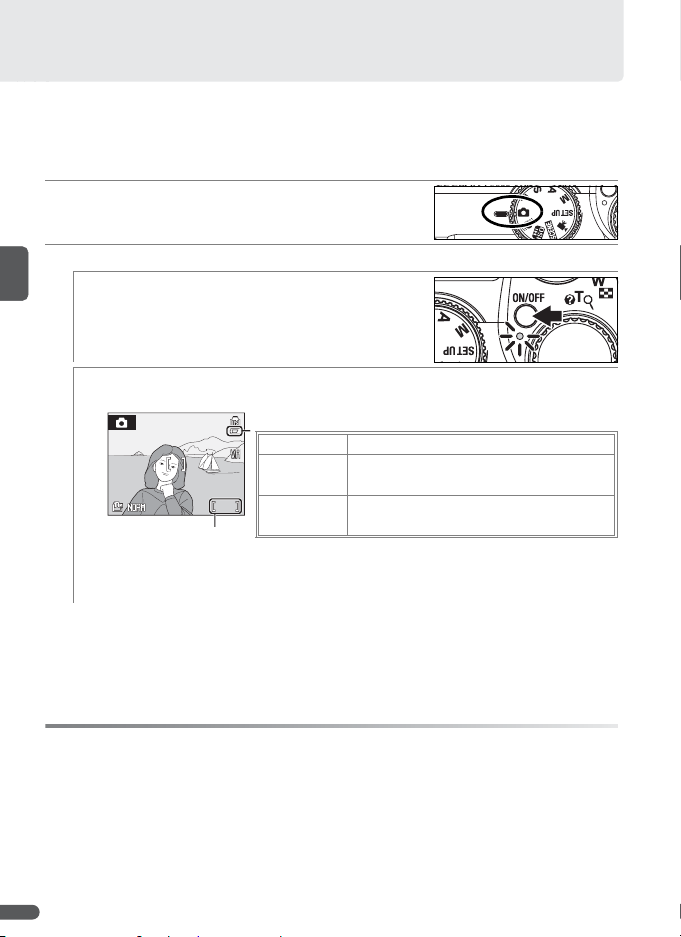
Basic Photography and Playback
1/1 25
F4. 3
U Mode
This section describes how to take pictures in U (auto) mode, an automatic,
“point-and-shoot” mode recommended for first-time users of digital cameras.
Select U mode
1
Rotate the mode dial to U.
Turn the camera on
2
2.1 Turn the camera on
Press the power switch to turn the camera
on. The green power-on lamp lights, the
monitor turns on, and the lens extends.
2.2 Check indicators in the monitor
Check the battery level and number of exposures remaining.
1/125 F4.3
F4.3
Number of exposures
remaining
* Depends on capacity of internal memory or memory card (B 14) and on
options chosen for image quality (B 66) and size (B 66).
*
Battery indicator
NO ICON Battery fully charged.
Low battery; prepare to recharge or
J
change battery.
N War ni ng !
9991/125
Battery exhausted.
Battery exhausted. Recharge or change
battery.
C Auto Power off (Stand-by Mode)
In shooting mode, the monitor will dim to reduce the drain on the battery if no operations
are performed for about five seconds. The monitor will brighten when camera controls are
used. At default settings, the monitor will turn off altogether if no operations are performed for about a minute during shooting and playback (stand-by mode; B 88). While
the camera is in stand-by mode, the power-on lamp will blink and the monitor can be
reactivated by pressing the shutter-release button halfway. The camera will turn off automatically if no operations are performed for another three minutes.
16 Basic Photography and Playback
Page 29
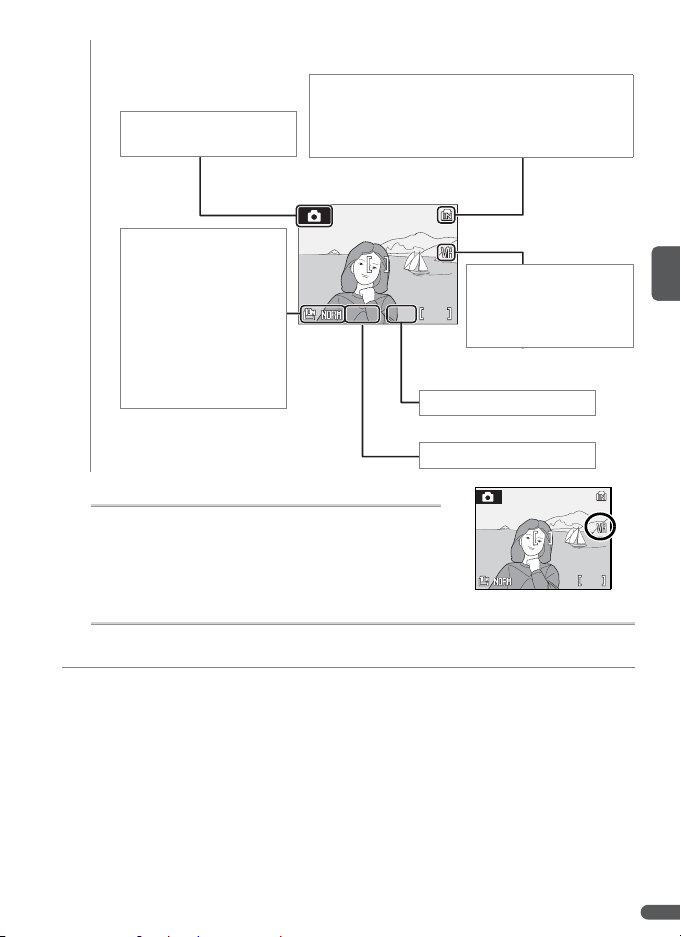
In U (auto) mode, the following indicators are also displayed.
1/1 25
F4. 3
1/1 25
F4. 3
Internal m emory indic ator: If q is displayed, pictures
will be recorded to internal memory. If memory
Shooting mode: 0 is dis-
played in U (auto) mode.
card is inserted, q icon is no longer displayed
and pictures are recorded to memory card.
Image quality and size:
Choose image quality
(B 66) and size (B 66)
according to how picture will be used.
Default settings are nor-
1/125 F4.3
F4.3
Vibration reduction: K is
displayed when vibra-
9991/125
tion reduction is on (see
below).
mal image quality
(NORM) with an image
size of 3,648× 2,736 (j).
Aperture (B 38)
Shutter speed (B 38)
C Vibration Reduction
When vibration reduction is on (the default setting),
the camera compensates for slight hand movements
that can blur pictures at slow shutter speeds or high
zoom ratios.
1/125 F4.3
F4.3
9991/125
C Image Quality and Size
In U (auto mode), pressing the F button displays options for adjusting image
quality (j; B 66) and size (n; B 66).
Basic Photography and Playback 17
Page 30
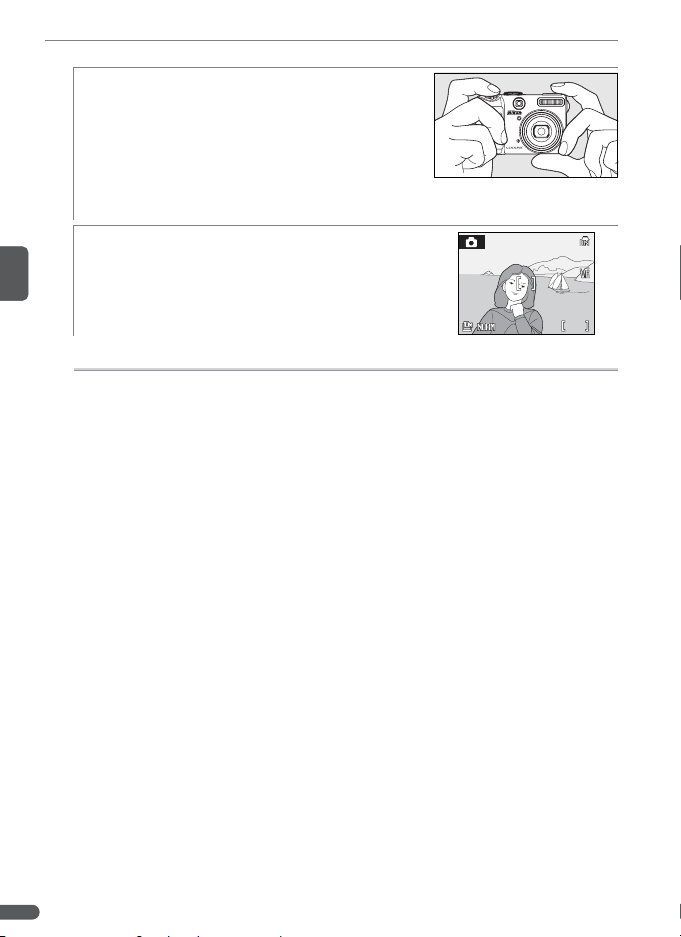
Frame a picture
1/1 25
F4. 3
3
3.1 Ready the camera
Hold the camera steadily in both hands,
keeping your fingers and other objects
away from the lens, flash, and microphone.
When taking pictures in portrait orientation
with the camera rotated 90°, hold the camera with the flash uppermost.
3.2 Frame the picture
Frame the picture with the subject positioned in approximately the center of the
monitor or viewfinder.
1/125 F4.3
F4.3
A The Viewfinder
Use the viewfinder to frame pictures when bright light makes it difficult to see the display in the monitor. Note that because the image in the viewfinder may differ from
the final picture, the monitor should be used at distances of about 1m (3ft. 3in.) or
less, at image sizes of 3,648× 2,432 (h) or 3,584×2,016 (9), or when using converter
lenses (available separately; B 79, 90) or digital zoom (B 19).
9991/125
18 Basic Photography and Playback
Page 31

Zoom
The zoom control can be used to frame subjects
Zoom out Zoom in
in the monitor or viewfinder. Select W to zoom
out, increasing the area visible in the frame.
Select T to zoom in up to 3.5× so that the subject
fills a larger area of the frame. The amount of
zoom is displayed in the monitor.
Indicator is displayed
when zoom control is
pressed
T
W
Optical zoom
(up to 3.5×)
T
W
Indicator turns yellow
when digital zoom is in
effect
Holding the control to T at 3.5× zoom will trigger digital zoom, allowing the
subject to be magnified up to 4× more, for a total magnification of 14×.
A Digital Zoom
If possible, digital zoom will create a picture by cropping the area visible in the monitor to the current image size (B 66), increasing magnification without affecting quality. If the crop would be smaller than the current image size, additional pixels are
added through a process known as interpolation, creating a slightly “grainy” image.
The amount of zoom available before interpolation is used depends on the option
currently selected for image size, as shown in the following table.
Image
2 is displayed when interpolation is in effect. Using digital zoom at sizes of 3,648×
2,736 (j), 3,648×2,432 (h ), or 3,584× 2,016 (9) always triggers interpolation.
Max. zoom without interpol ation
size
Digital zoom Total magnification Digital zoom Total magnification
f 1.4 × 4.9 × d 2.8 × 9.8 ×
g 1.6 × 5.6 × i 3.4 × 11.9 ×
e 2.2 × 7.7 × k 4.0 × 14.0 ×
Image
Max. zoom without interp olation
size
Basic Photography and Playback 19
Page 32

Focus and shoot
1/1 25
F4. 3
4
4.1 Focus
Lightly press the shutter-release button
about halfway, stopping when you feel
resistance. In U mode, the camera automatically sets focus and exposure for the
subject in the center focus area.
• If the camera is able to focus, the focus indicator and focus area will be displayed in
1/125 F4.3
F4.3
green, and the green AF lamp next to the
viewfinder will light. Proceed to Step 4.2.
• If the camera is unable to focus, the focus indi-
cator and focus area blink red, and the
green AF lamp next to the viewfinder will
flicker. Change the composition and try
again.
A Digital Zoom
The focus area is not displayed when digital zoom is in effect.
C Getting Good Results with Autofocus
Autofocus performs best when there is contrast between the subject and the background and the subject is evenly lit. It does not perform well if the subject is very dark
or moving rapidly, if there are objects of sharply differing brightness in the scene (e.g.,
the sun is behind the subject and their features are in deep shadow), or if the focus
area contains objects at different distances from the camera (e.g., the subject is inside
a cage). If the camera is unable to focus using autofocus, change the composition,
press the shutter-release button halfway several times to refocus, or use focus lock (B
77) to focus on another subject at the same distance and then recompose the photograph.
9991/125
20 Basic Photography and Playback
Page 33

4.2 Take the picture
Gently press the shutter-release button the
rest of the way down to take the picture
(moving the camera while pressing the
shutter-release button can result in blurred
pictures). The AF-assist illuminator may
light or the flash may fire if the subject is
poorly lit (B 24–25).
D During Recording
While pictures are being recorded, a Q or q icon will blink in the monitor and a o
(wait) icon may be displayed. Opening the batter y-chamber/memory card slot cover
or removing memory cards or batteries while the Q or q icon is blinking or the o icon
is displayed could affect pictures or damage the camera or card.
C The Shutter-Release Button
To set focus and exposure, press the shutter-release button about halfway, stopping
when you feel resistance. Focus and exposure lock while the shutter-release button is
held in this position. To release the shutter and take a picture, press the shutterrelease button down the rest of the way. Use a gentle touch; moving the camera
while pressing the shutter-release button can result in blurred pictures.
Set focus and
exposure
Tak e pict ure
Basic Photography and Playback 21
Page 34

Viewing Pictures
05/ 15/2 007 1 5:30
000 4.JP G
4/4
Erase 1 image?
Erase 1 image?
Press the G button to display the most recent picture full-frame in the monitor (full-frame playback).
Use the multi selector to view additional pictures:
press the multi selector down or right to view pictures in the order recorded, up or left to view pictures
in reverse order. Keep the multi selector pressed to
scroll rapidly to the desired picture. Pictures may be
displayed briefly at low resolution while being read
from memory.
If no memory card is inserted in the camera, a q icon is displayed and pictures
are played back from internal memory. If a memory card is inserted, the q icon
will not be displayed and pictures will be played back from the memory card.
Press the G button again or press the shutter-release button to return to shooting mode when playback is complete.
Deleting Unwanted Pictures
Erase 1 image?
12
Erase 1 image?
05/15/2007 15:30
05/15/2007 15:30
0004.JPG
0004.JPG
Erase 1 image?
Erase 1 image?
/
4
4
No
Yes
Confirmation dialog displayed. Highlight Ye s .
No
Yes
*
* To exit without deleting picture, highlight No and press B.
Delete picture.
3
Deleting the Last Shot
To delete the most recent picture, press the I button while the camera is in shooting
mode. A confirmation dialog will be displayed; highlight Yes and press B to delete the
last shot taken.
22 Basic Photography and Playback
Page 35

C Full-Frame Playback
The following operations can be performed during full-frame playback:
To Use Description
View other
pictures
Zoom picture
in
View
thumbnails
Hide or display
photo info
Record/play
voice memo
Exit to shooting
mode
or
T (O)
W (M) View multiple pictures. 43
Q Hide or display photo info in monitor. 8
B Record or play voice memos of up to 20 s in length. 46
G or shutter-
release button
Press multi selector to down or right, or rotate command dial right, to view pictures in order recorded.
Press multi selector up or left, or rotate command
dial left, to view pictures in reverse order.
Zoom current picture in 3×, with center of picture
displayed in monitor (quick playback zoom). Press
B to return to full-frame playback.
End playback and return to shooting mode. —
B
—
43
C Turning the Camera on in Playback Mode
To turn the camera on in playback mode, press and hold the G button. The most recent
picture will be displayed full-frame in the monitor, but the lens will not extend.
C Viewing Pictures in Internal Memory
Pictures can only be played back from internal memory if no memory card is inserted. If an
empty memory card is inserted, the message “Memory contains no images” will be displayed. To view the pictures in internal memory, remove the memory card or use the
Copy option in the playback menu to copy the pictures to the memory card (B 82).
Basic Photography and Playback 23
Page 36

Using the Flash
1/1 25
F4. 3
The flash has a range of 0.3–8 m (1 – 26 ft.) when the camera is zoomed all the
way out. The range at maximum zoom is 0.3–4m (1–13ft.). The following flash
modes are available:
Mode Description
Auto Flash fires automatically when lighting is poor.
S
Auto with red-
V
eye reduction
Off Flash will not fire even when lighting is poor.
U
Fill flash
T
Slow sync
W
Rear-curtain
N
sync
Advanced red-eye reduction is used to reduce “red-eye” in portraits
(see following page).
Flash fires whenever picture is taken. Use to “fill in” (illuminate)
back-lit subjects.
Combines auto flash with slow shutter speeds. Flash illuminates
main subject; slow shutter speeds capture background at night or
under dim light
Flash fires just before shutter closes, creating effect of a stream of
light behind moving subjects.
12
Display options. Highlight mode.
3
The Flash Lamp
The flash lamp shows flash status when the shutter-release
button is pressed halfway.
• On: Flash will fire when picture is taken.
• Blinks: Flash charging. Wait a few seconds and try again.
• Off: Flash off or not required.
24 Basic Photography and Playback
Flash Flash
Make selection (to exit without changing
mode, wait five seconds). Selection is
shown by icon in display (if S is selected,
S icon is displayed for five seconds only).
Except in P, S, A, M, and T modes or when
F4.3
9991/125
picture has been taken with S or V (auto
with red-eye reduction) selected in U
mode, flash mode is not stored when camera is turned off.
1/125 F4.3
Page 37

Advanced Red-Eye Reduction
This camera uses advanced red-eye reduction (“In-Camera Red-Eye Fix”). The flash fires
repeatedly at low intensity before the main flash, reducing red-eye. The camera then
analyzes the picture; if red-eye is detected, the affected area will be processed to further
reduce red-eye before the picture is saved. Note that because there is a slight lag
between the shutter-release button being pressed and the picture being taken, this
mode is not recommended when a quick shutter response is required. The time before
the next picture can be taken also increases slightly. Advanced red-eye reduction may
not produce the desired results in all situations. In extremely rare instances, areas not
subject to red-eye may be affected by advanced red-eye reduction processing; in these
cases, choose another mode and try again.
A When Lighting Is Poor
When lighting is poor and the flash is off (U), shutter speeds may slow and pictures may
be blurred. Blur can be reduced by placing the camera on a steady, level surface or by
turning Vibration reduc tion (B 87) off and using a tripod.
If an ISO icon is displayed, sensitivity has been raised to compensate for poor lighting and
pictures may be affected by “noise” in the form of randomly-spaced, brightly colored dots
(B 71).
A Dust or Mist
Light from the flash reflected from particles of dust or other matter in the air may appear in
pictures as bright specks. If this occurs, turn the flash off and try again.
C The AF-Assist Illuminator
If lighting is poor, the AF-assist illuminator may light to
assist the focus operation when the shutter-release button
is pressed halfway. The illuminator has a maximum range
of about 1.8m/5ft. 11in. ( W) to 1m/3ft. 3 in. ( T). The AFassist illuminator is not available in some modes (B 30– 33)
and can also be turned off manually (B 87), although in this
case the camera may not focus when lighting is poor.
C Optional Flash Units
See page 93 for information on using optional flash units mounted on the camera accessory shoe. The flash modes available with optional flash units are the same as for the builtin flash.
Basic Photography and Playback 25
Page 38

Taking Pictures with the Self-Timer
1/1 25
F4. 3
1/1 25
F4. 3
1/1 25
F4. 3
The camera is equipped with ten- and three-second timers for self-portraits and
to reduce blur. When using the self-timer, mount the camera on a tripod or rest
it on a flat, level surface. Be sure to turn vibration reduction off when using a tripod (B 87).
Display self-timer menu.
1
Self-timer
Highlight option.
2
Self-timer
3
• 10 s: 10s timer. Use for self portraits.
• 3s: 3s timer. Use to reduce blur.
Make selection (to exit without changing
mode, wait five seconds). Selection
appears next to Y icon in display.
F4.3
F4.3
F4.3
9991/125
Frame picture and press shutter-release
button halfway to set focus and exposure.
9991/125
Start timer; display in monitor shows seconds remaining before shutter is released.
To stop timer before picture is taken, press
shutter-release button again.
9991/125
1/125 F4.3
4
1/125 F4.3
5
1/125 F4.3
The self-timer lamp will blink until one second before
the picture is taken, staying lit during the final second to warn that the shutter is about to be released.
26 Basic Photography and Playback
Page 39

Choosing a Focus Mode
1/1 25
F4. 3
Choose a focus mode according to the subject and composition.
Mode Description
Z Autofocus
Infinity
a
Focusing
b
limit
Macro
E
close-up
Camera automatically adjusts focus according to distance to subject.
Use when subject is 30cm/1ft. or more from lens (70cm/2ft. 4in. or
more when camera is zoomed all the way out).
Use when shooting distant scenes through foreground objects such as
windows or when shooting landscapes at ranges of 5m/16ft. 5in. or
more. Flash turns off automatically.
Use for faster focus at ranges of 2m/6ft. 7in. or more.
Use for close-ups. If zoomed in or out until E icon in display turns
green, camera can focus on objects as close as 4cm/1.6in. to lens.
Camera focuses continuously until shutter-release button is pressed
halfway.
12
Display options. Highlight mode.
3
Focus Focus
Make selection (to exit without changing
mode, wait five seconds). Selection is
shown by icon in display (if Z is selected,
Z icon is displayed for five seconds only).
Option last selected in P, S, A, M, or T mode
F4.3
9991/125
is stored when camera is turned off.
1/125 F4.3
Basic Photography and Playback 27
Page 40

Exposure Compensation
Exit
Exit
1/1 25
F4. 3
In modes other than M, exposure compensation is used to alter exposure from
the value selected by the camera. Choose from values between –2.0 and +2.0EV
in increments of 1/3 EV.
12
3
ExitExit
Display options. Select exposure compensation value.
1/125 F4.3
F4.3
Pictures can be taken at any time.
Return to shooting display. Selection is
shown by icon. Option last selected in P, S,
A, or T mode is stored when camera is
turned off.
9991/125
Exit
Exit
Exposure compensation is not available in mode M.
Using Exposure Compensation
The camera tends to lower exposure when the frame is dominated by brightly lit objects
and to increase exposure when the frame is mostly dark. Positiv e compensation may
therefore be required to capture the brilliancy of very bright objects that fill the frame
(for example, sunlit expanses of water, sand, or snow) or when the background is much
brighter than the main subject. Negative compensation may be called for when large
areas of the frame contain very dark objects (for example, a swath of dark green leaves)
or when the background is much darker than the main subject.
28 Basic Photography and Playback
Page 41

Scene Mode
1/1 25
F4. 3
1/1 25
F4. 3
The camera offers a choice of sixteen scenes. Camera settings are automatically
optimized for the selected subject type. Scene mode can also be used to make
voice recordings (B 51).
K Fac e-prio rity AF A Portr ait B Landsc ape C Sports
D Night portrait E Party/ Indoor F Beach/Snow G Sunset
H Dusk/Dawn I Night landscape J Close up K Museum
L Fireworks show M Copy N Back light O Panorama assist
B Voice rec ording
(B 51)
j Image quality
(B 66)
n Image size
(B 66)
To take pictures in scene mode:
12
Display last selected scene.
* To skip Steps 2–4, press A button and rotate command
dial until desired scene is displayed in monitor.
*
Display scene menu.
34
1/125 F4.3
Highlight option.
† To exit without changing scene selection, press F.
†
Tak e pict ures.
Exit to selected scene.
F4.3
5
F4.3
9991/125
Scene Mode 29
1/125 F4.3
9991/125
Page 42

The following scenes are available:
KFace -Prio rity AF
Frame portrait shots of from one to three subjects from the waist
up (B 34). The camera automatically detects and focuses on the
faces of the subjects.
• Digital zoom is not available.
D
V
*
H
OFF
*
E
Z
b
*
0
A Portrait
Use for smooth, natural-looking portraits. The focus area can be
selected using the multi selector (B 33).
• Digital zoom is not available.
D
V
*
H
OFF
*
E
Z
b
*
0
B Landscape
Create vivid landscape shots that enhance outlines, colors, and
contrast in such subjects as skyscapes and forests.
• Camera focuses at infinity; AF lamp lights and focus indicator is
displayed in green whenever shutter-release button is pressed
halfway. AF-assist illuminator will not light even if lighting is poor.
D U H
OFF
*
E a b
*
0
C Sports
Freeze action with fast shutter speeds. The camera focuses continuously on the subject in center of frame until the shutter-release
button is pressed halfway to lock focus. While the shutter-release
button fully pressed, the camera shoots up to eight pictures at
about 0.8fps (image quality Normal, image size 3,648×2,736 (j);
frame rate may vary with image quality and size and make of
memory card).
• Focus, exposure, and white balance are determined by first shot in each series.
• AF-assist illuminator will not light even when lighting is poor.
D U H
OFF
E
Z
b
*
0
D Night Portrait UJ
Capture background lighting in portraits taken at night or under
low light. The focus area can be selected using the multi selector
(B 33).
• Digital zoom is not available.
D
* Other options can be selected. † Slow-sync fill-flash with red-eye reduction.
V
†
H
OFF
*
E
Z
b
*
0
30 Scene Mode
Page 43

E Party/Indoor
Use for shots that include details of the background, or to capture
the effects of candlelight and other indoor background lighting.
• Camera focuses on subject in center of frame.
• Hold camera steadily in both hands to prevent blur.
V
D
or W
*
H
OFF
*
E
Z
b
*
0
F Beach/Snow
Capture the brightness of such subjects as snowfields, beaches, or
sunlit expanses of water.
• Camera focuses on subject in center of frame.
D
S
*
H
OFF
*
E
Z
b
*
0
G Sunset U
Preserve the deep hues seen in sunsets and sunrises.
• Camera focuses on subject in center of frame.
D
H
*
U
OFF
*
E
Z
b
*
0
H Dusk/Dawn UJ
Preserve colors in the weak natural light before sunrise or after sunset.
• Camera focuses at infinity; AF lamp lights and focus indicator is
displayed in green whenever shutter-release button is pressed
halfway. AF-assist illuminator will not light even if lighting is poor.
D U H
OFF
*
E a b
*
0
I Night Landscape UJ
Slow shutter speeds produce stunning night landscapes.
• Camera focuses at infinity; AF lamp lights and focus indicator is
displayed in green whenever shutter-release button is pressed
halfway. AF-assist illuminator will not light even if lighting is poor.
D U H
* Other options can be selected.
Setting Icons
The default flash (D; B 24), self-timer (H; B 26), focus (E; B 27), and exposure compensation (b; B 28) settings for each mode are shown below the scene description. A U
icon to the right of the scene name indicates that a tripod is recommended to avoid
blur at slow shutter speeds. Be sure to turn vibration reduction off when using a tripod.
A J icon indicates that pictures may be processed to reduce noise, resulting in
increased recording times.
OFF
*
E a b
*
0
Scene Mode 31
Page 44

J Close Up
Take close-ups of flowers, insects, and other small objects, with the
background artistically blurred. The camera zooms to the macro
close-up position and the macro close-up icon (E) turns green,
indicating that the camera can focus as close as 4cm (1.6 in.) to the
lens (minimum focus distance varies with zoom position). The
focus area can be selected using the multi selector (B 33). The
camera focuses continuously until the shutter-release button is
pressed halfway to lock focus.
• Hold camera steadily in both hands to prevent blur.
D
S
*
H
OFF
*
EE b
*
0
K Museum
Use indoors where flash photography is prohibited (for example, in
museums or art galleries) or in other settings in which you do not
wish to use the flash. The AF-assist illuminator turns off and the
camera takes up to ten shots while the shutter-release button is
pressed, using the Best Shot Selector (BSS; B 75) to select the
clearest picture.
• Photography may be prohibited altogether in some settings. Be sure to obtain permission first.
• Hold camera steadily in both hands to prevent blur.
D U H
OFF
*
E
†
Z
b
*
0
L Fireworks Show U
Slow shutter speeds are used to capture the expanding burst of
light from a firework.
• Camera focuses at infinity; AF lamp lights and focus indicator is
displayed in green whenever shutter-release button is pressed
halfway. AF-assist illuminator will not light even if lighting is poor.
D U H
OFF
E a b
0
M Copy
Provides clear pictures of text or drawings in printed matter or on a
white board. Use macro close-up (B 27) to focus at short ranges.
• Colored text and drawings may not show up well.
• Camera focuses on subject in center of frame.
D
* Other options can be selected. † E (macro close-up) can be selected.
U
*
H
OFF
*
E
†
Z
b
*
0
32 Scene Mode
Page 45

N Back Light
1/1 25
F4. 3
Use when light is coming from behind a portrait subject, throwing
their features into shadow. The built-in flash fires automatically to
“fill in” (illuminate) shadows.
• Camera focuses on subject in center of frame.
DDH
OFF
*
E
Z
b
*
0
O Panorama Assist
Use when taking a series of pictures that will later be joined together in PictureProject to
form a panorama (B 35).
D
* Other options can be selected.
U
*
H
OFF
*
E
*
Z
b
*
0
C Focus Area Selection
In A (portrait), D (night portrait), and J (close up) modes, the focus area can be selected
by pressing the B button. Press the multi selector up, down, left, or right to select from 99
focus areas, then press the B button again to return to shooting mode.
123
Display focus area. Select focus area.
* To end focus area selection and adjust flash, focus, self-timer, and exposure compensa-
tion settings, press B.
*
Exit to shooting mode.
1/125 F4.3
Scene Mode 33
F4.3
9991/125
Page 46

Taking Pictures in Face-Priority AF Mode
When K (face-priority AF) is selected in the scene menu (B 29), a m icon is displayed in the center of the monitor. Take pictures as described below.
Frame picture using m icon as guide.
1
When camera detects face, m will change
to double yellow border. If camera detects
multiple faces, it will focus on closest subject; other subjects are indicated by single
border. If camera can no longer detect
subject (for example, because subject has
looked away from camera), borders will no
longer be displayed; recompose picture.
23
Set focus and exposure. Double border
turns green.
Tak e p ict ure.
A Face-P riority AF
The camera’s ability to detect faces depends on a variety of factors, including whether or
not the subject is facing the camera. The camera may be unable to detect faces that are
hidden by sunglasses or other obstructions or that occupy too much or too little of the
frame. If no face is detected when the shutter-release button is pressed halfway, the camera will focus on the subject in the center of the frame.
The camera will focus continuously until a face is detected. If the double border flashes yellow when the shutter-release button is pressed halfway, the camera is unable to focus; release the button and try again.
34 Scene Mode
Page 47

Taking Pictures for a Panorama
1/1 25
F4. 3
1/1 25
F4. 3
1/1 25
F4. 3
1/1 25
F4. 3
1/1 25
F4. 3
1/1 25
F4. 3
Selecting O (panorama assist) in the scene menu (B
29) displays the default pan direction as shown at
right. Take pictures as described below. Use a tripod
for better results.
F4.3
9991/125
1
2
3
Right
to left
Top to
bottom
Bottom
1/125 F4.3
F4.3
1/125 F4.3
F4.3
1/125 F4.3
F4.3
Select how pictures will be joined together
in completed panorama. This is the direc-
to top
tion in which camera will be panned after
each shot.
Left to
right
9991/125
Make selection (to return to Step 1, press B
again). Pan direction displayed in white.
Complete any changes to flash, self-timer,
focus, or exposure compensation settings
before proceeding to next step.
9991/125
Take first shot; camera will focus on subject
in center of frame. About one third of picture is superimposed on view through lens.
AE-L icon turns white to show that white
balance and exposure settings for this pic-
8881/125
ture apply to all shots in series.
1/125 F4.3
45
Compose next shot to overlap with
1/125 F4.3
previous picture.
6
8881/125
F4.3 7771/125
Take next shot. Repeat steps 4–5 until all
shots in series have been taken.
End series. Shooting will also end if new
mode is selected or camera enters standby
mode (B 16).
1/125 F4.3
F4.3
A Panoram a Assist
Flash, self-timer, focus, and exposure compensation can not be adjusted after the first picture is taken. Pictures can not be deleted or zoom, image quality, or image size adjusted
until shooting is complete. See page 106 for information on how panoramas are stored.
Scene Mode 35
Page 48

P and T Modes
1/1 25
F4. 3
1/1 25
F4. 3
P (Anti-Shake) Mode
If the camera or the subject moves while the shutter is open, pictures can be
blurred. In P (anti-shake) mode, vibration reduction (B 87) and BSS (Best Shot
Selector; B 75) turn on and ISO sensitivity (B 71) is raised to a maximum of ISO
1600, reducing blur caused by camera shake when the flash is off or the camera
is zoomed in. Use this mode to capture natural lighting or when shooting subjects at a distance from the camera, for example when taking pictures of animals
or when trying to capture natural expressions on a portrait subject.
To take pictures in anti-shake mode:
12
Rotate mode dial to P. Focus (camera focuses on subject in cen-
1/125 F4.3
9991/125
F4.3 9991/125
ter focus area) and shoot. Camera takes
up to ten shots while shutter-release
button is pressed and selects clearest
picture (B 75).
1/125 F4.3
F4.3
A P (Anti-Shake) Mode
Pictures taken in anti-shake mode may be affected by “noise” in the form of bright, randomly-spaced bright dots. The flash turns off automatically and the self-timer can not be
used. Slower shutter speeds are not available, and consequently T (high sensitivity)
mode is recommended to reduce blur when the subject is dark. Date imprint (B 86) is not
available in anti-shake mode.
C Image Quality and Size
Pressing the F button in P mode brings up a menu that contains options for adjust-
ing image quality (B 66) and size (B 66).
36 P and T Modes
Page 49

T (High Sensitivity) Mode
1/1 25
F4. 3
1/1 25
F4. 3
In T (high sensitivity) mode, the camera automatically raises ISO sensitivity to a
maximum of 1600, reducing blur when the subject is moving or poorly lit (B 71).
To take pictures in T mode:
12
Rotate mode dial to T. Take pictures. Camera automatically
1/125 F4.3
9991/125
F4.3 9991/125
compares distances to subjects in nine
focus areas and sets focus and exposure
for closest subject.
1/125 F4.3
F4.3
A T (High Sensitivity) Mode
Pictures taken in T mode may be affected by “noise” in the form of randomly-spaced,
brightly-colored dots.
If the subject is poorly lit, shutter speeds will slow and pictures may be blurred. Turn vibration reduction (B 87) off and use a tripod for best results. The camera may be unable to
focus if the subject is very dark.
C The Shooting Menu
Pressing the F button in T mode brings up a menu of shooting options (B 65). The
ISO sensitivity option in the shooting menu is not available in T mode.
C T (High Sensitivity) Versus P (Anti-Shake)
T (high sensitivity) mode is recommended when shooting indoors or under low light,
P (anti-shake) mode when the flash is off or the camera is zoomed in.
P and T Modes 37
Page 50

P, S, A, and M Modes
1/1 25
F4. 3
P, S, A, and M modes offer control over a variety of advanced settings, including
shutter speed, aperture, and white balance.
Mode Description
Programmed
P
auto (B 39)
Shutter-priority
S
auto (B 40)
Aperture-priority
A
auto (B 41)
M Manual (B 42) User controls both shutter speed and aperture.
C Shutter Speed and Aperture
The same exposure can be achieved with different combinations of shutter speed and
aperture, allowing you to freeze or blur motion and control depth of field. The following
figure shows how shutter speed and aperture affect exposure.
Camera sets shutter speed and aperture for optimal exposure. Recommended for snapshots and in other situations in which there is
little time to adjust camera settings.
User chooses shutter speed; camera selects aperture for best results.
Use to freeze or blur motion.
User chooses aperture; camera selects shutter speed for best results.
Use to blur background or bring both foreground and background
into focus.
Shutter speed Aperture
Fast shutter speed:
Slow shutter speed:
38 P, S, A, and M Modes
F4.3
9991/125
1/125 F4.3
1
/1,000s Small aperture (large f-number): f/7.6
1
/30 s Large aperture (small f-number): f/2.7
Page 51

P: Programmed Auto
1/1 25
F4. 3
1/1 25
F4. 3
1/2 50
F4. 3
In this mode, the camera automatically adjusts shutter speed and aperture for
optimal exposure. To take pictures in programmed auto:
12
1/125 F4.3
9991/125
F4.3 9991/125
Rotate mode dial to P. Take pictures. Camera automatically
compares distances to subjects in nine
focus areas and sets focus and exposure
C Flexible Program
In mode P, different combinations of shutter speed and
aperture can be selected by rotating the command dial
(“flexible program”). Rotate the command dial to the right
for large apertures (small f-numbers) that blur background
details or fast shutter speeds that “freeze” motion. Rotate
the command dial to the left for small apertures (large fnumbers) that increase depth of field or slow shutter
speeds that blur motion. All combinations produce the
same exposure. While flexible program is in effect, an asterisk (“*”) appears next to the mode indicator (P) in the monitor. To restore default shutter speed and aperture settings,
rotate the command dial until the indicator is no longer displayed, choose another mode, or turn the camera off.
1/125 F4.3
for closest subject (B 76).
1/250 F4.3
F4.3
P, S, A, and M Modes 39
F4.3
9991/250
Page 52

S: Shutter-Priority Auto
1/1 25
F4. 3
1/2 50
F4. 3
1/2 50
F4. 3
In shutter-priority auto, you choose the shutter speed from values between 8s
and 1/2, 000s and the camera sets aperture for optimum exposure.
12
F4.3
9991/250
3
F4.3
F4.3
9991/125
Take pictures. Camera automatically compares distances to subjects in nine focus
areas and sets focus and exposure for closest subject (B 76).
9991/250
Rotate mode dial to S. Choose shutter speed.
1/125 F4.3
1/250 F4.3
1/250 F4.3
If the selected shutter speed would result in the picture being over- or underexposed, the shutter-speed display will flash when the shutter-release button is
pressed halfway. Choose another shutter speed and try again. At speeds slower
1
/4 s, the shutter speed indicator will turn red to show that noise reduction
than
(B 78) is recommended to reduce “noise” in the form of randomly-spaced,
brightly colored dots.
A Shutter Speed
A shutter speed of
Aperture is restricted to f/7.6.
40 P, S, A, and M Modes
1
/2,000 s is only available when the camera is zoomed all the way out.
Page 53

A: Aperture-Priority Auto
1/1 25
F4. 3
1/1 25
F6. 8
1/1 25
F6. 8
In aperture-priority auto, you choose the aperture and the camera sets shutter
speed for optimum exposure. When the camera is zoomed all the way out,
aperture can be set to values between f/2.7 and f/7.6; at maximum zoom, aperture can be set to values between f/5.3 and f/7.3.
12
1/125 F6.8
F6.8
3
F4.3
F6.8
9991/125
Take pictures. Camera automatically compares distances to subjects in nine focus
areas and sets focus and exposure for closest subject (B 76).
9991/125
Rotate mode dial to A.Choose aperture.
1/125 F4.3
1/125 F6.8
If the selected aperture would result in the picture being over- or underexposed, the aperture display will flash when the shutter-release button is
pressed halfway. Choose another aperture and try again.
C Aperture and Zoom
Aperture is expressed as an f-number, which is the ratio of the focal length of the lens to
the effective diameter of the opening (aperture) through which light enters the camera.
Large apertures (expressed by small f-numbers) let more light into the camera, small apertures (large f-numbers) less. When the camera is zoomed out, the focal length of the lens
diminishes and the f-number decreases. When the camera is zoomed in, the focal length
and f-number increase. In modes A and M, this effect can be minimized by selecting On for
Fixed aperture (B 78).
The COOLPIX P5000 has a lens with a focal length of 7.5–26.3mm and an aperture of f/2.7
to f/5.3.
P, S, A, and M Modes 41
9991/125
Page 54

M: Manual
Und
dO
d
1/1 25
F4. 3
1/1 25
F4. 3
1/2 50
F4. 3
1/2 50
F4. 3
1/2 50
F2. 7
In mode M, the user controls both shutter speed and aperture.
1
Rotate mode dial to M.
F4.3
F4.3
F4.3
F4.3
F2.7
9991/125
Select shutter speed or aperture. Selected
item changes each time multi selector is
pressed to right.
9991/125
Set selected item. Exposure display shows
amount pictures will over- or underexposed at current settings (see below).
Shutter speeds slower than
played in red (B 40). Shutter speed of
9991/250
1
/2,000 s is only available if camera is zoomed
all the way out and aperture is set to f/7.6.
Select remaining item (aperture or shutter
speed). Repeat steps 3–4 until desired
exposure is achieved.
9991/250
Take pictures. Camera automatically compares distances to subjects in nine focus
areas and sets focus and exposure for closest subject (B 76).
9991/250
1/125 F4.3
2
1/125 F4.3
3
1/250 F4.3
4
1/250 F4.3
5
1/250 F2.7
C The Exposure Display
The exposure display, which is displayed for a few seconds
each time aperture or shutter speed is adjusted, shows the
amount exposure deviates from the value selected by the
camera in EVs (–2 to +2EV in increments of
play at right indicates that the picture will be underexposed
by –1EV.
42 P, S, A, and M Modes
1
/3EV ). The dis-
1
/4s are dis-
erexpose
–2 ±0 +2
–1 +1
(Values in EVs)
verexpose
Page 55

More on Playback
15/05/2007 30
15/05/2007 30
:
SCROLL
:
SCROLL
:
ZOOM
:
ZOOM
Viewing Multiple Pictures: Thumbnail Playback
Pressing the zoom control to W (M) in full-frame
playback (B 22) displays pictures in “contact sheets”
of four, nine, or sixteen thumbnail images. The following operations can be performed while thumbnails are displayed:
To Use
Page through pictures —
Highlight picture 7
Change number of pictures
W (M)/
displayed
In displays of four or nine thumbnails, protected pictures are identified by a y, pictures selected for trans-
fer by a z. Movies are identified by a movie frame.
Taking a Closer Look: Playback Zoom
Pressing the zoom control to T (O) during full-frame
playback (B 22) zooms the current picture in 3 ×,
with the center of the picture displayed in the
monitor (quick playback zoom). The following
operations can be performed while pictures are
zoomed in:
To Use
Zoom picture in or out —
Zoom in (up to 10×) T (O)—
Zoom out W (M)—
View other areas of picture.
Area currently displayed is
shown in bottom right corner of monitor.
T (O)
B
Delete highlighted picture I —
Exit to full-frame playback B 22
Exit to shooting mode
—
B
Exit to full-frame playback B 22
Create cropped copy F 45
Exit to shooting mode
—
15/05/2007 30
15/05/2007 30
To Use
G/
Shutter
button
y:Protected
z:Selected for
transfer
Movie
X3.0
:
SCROLL
SCROLL
ZOOM
ZOOM
To Use
G/
Shutter
button
B
—
15/05/2007
15/05/2007
B
—
More on Playback 43
Page 56

Creating Retouched Copies
The following options can be used to create retouched copies of the pictures in
internal memory or on the memory card.
Option Description
D-Lighting Create copies with enhanced contrast and brightness in shadows.
Crop Create cropped copies.
Small picture Create small copies.
Enhancing Contrast: D-Lighting
Copies created using D-Lighting are
processed to enhance contrast and
brightness in dark areas of the picture, brightening dark and backlit
subjects.
Before After
After selecting a picture in full-frame or thumbnail
playback, press the F button and select D-Light-
ing from the playback menu (B 80). A confirmation
dialog will be displayed; highlight OK and press B to
create an enhanced copy of the selected picture.
During playback, pictures created with D-Lighting
are indicated by an icon (B 5).
C Copies
Copies are independent of the originals: deleting the copy has no effect on the original,
deleting the original no effect on the copy. Copies are created with the same transfer
marking and date and time of recording as the original, but any subsequent changes to
transfer marking or to protect and print attributes must be made separately.
Copies can not be created from pictures with a size of 3,648 ×2,432 (h) or 3,584 × 2,016 (9).
The camera may be unable to make copies of pictures that were created with other types
of camera or that have been modified on a computer. Copies may not display or transfer
correctly when viewed on other types of camera.
The crop and small picture options can not be used with copies created with crop or small
picture; D-Lighting is not available with copies created with crop, D-Lighting, or small picture. D-Lighting can be applied before using crop or small picture to create additional copies; note, however, that each option can only be applied once.
See the Appendix for information on how copies are stored (B 106).
44 More on Playback
Page 57

Creating a Cropped Copy
Save this image
as displayed?
Create small picture file?
If a y icon is displayed in the monitor during play-
Save this image
back zoom (B 43), the portion of the picture currently visible in the monitor can be saved to a
separate file. Pressing the F button displays the
dialog shown at right; highlight Ye s and press B to
Save this image
as displayed?
as displayed?
No
Yes
create a new picture containing only the area visible
in the monitor.
Cropped copies are stored as JPEG files with a compression ratio of 1: 8.
Depending on the size of the original and the zoom ratio at the time the copy
was created, copies will be 2,592×1,944 (f ), 2,272 ×1,704 (Z), 2,048×1,536 (g),
1,600×1,200 (e), 1,280× 960 (d), 1,024 × 768 (i), 640 × 480 (k), 320 ×240 (u),
or 160×120 (t) pixels in size. Sizes of 320×240 and 160×120 are indicated by a
gray border during playback.
Creating Small Copies: Small Pic.
To create small copy of the picture currently selected in full-frame or thumbnail playback, press the F button and select Small pic. from the playback menu (B 80). The following options will be displayed; highlight a size and press B.
Option Description
v 640× 480 Suited to television playback.
u 320× 240 Suited to display on web pages.
t 160× 120 Suitable for e-mail.
A confirmation dialog will be displayed; highlight
Create small picture file?
Ye s and press B. Copies are stored as JPEG files with
Create small picture file?
a compression ratio of 1 : 16. Copies are indicated by
a gray border and in full-frame playback by a v, u, or
t icon (B 5).
No
Yes
More on Playback 45
Page 58

Voice Memos: Recording and Playback
15/ 05/2 007 1 5:30
000 4.JP G
4/ 4
Erase 1 image?
The built-in microphone (B 2) can be used to record
voice memos for pictures marked with a x icon in
full-frame playback (B 22).
Recording Voice Memos
To record a voice memo, press and hold the B button. REC and g icons will
flash. Recording ends after about 20 seconds or when the button is released.
Do not touch the microphone during recording. Note that if a voice memo
already exists for the current picture, it must be deleted before a new voice
memo can be recorded.
Playing Voice Memos
During playback, pictures to which a voice memo has been appended are indicated by z and g icons. Press B to start and stop playback. Use the zoom
control to adjust volume: select W to lower volume, T to increase.
Deleting Voice Memos
To delete the voice memo for the current picture,
press the I button. The dialog shown at right will be
displayed; press the multi selector up or down to
highlight an option and press B to select.
• No: Exit without deleting the picture or voice memo.
• g: Delete voice memo only.
• Yes: Delete both picture and voice memo.
15/05/2007 15:30
15/05/2007 15:30
0004.JPG
0004.JPG
Erase 1 image?
Erase 1 image?
No
Yes
4/ 4
4/
A Voice Memos
Voice memos can not be added to movies or to pictures created with other types of camera. Voice memos recorded using other types of camera can not be played back on the
COOLPIX P5000. See the Appendix for more information on voice memos (B 106).
46 More on Playback
Page 59

Movies
1m1 7s
57s
57s
Recording Movies
Follow the steps below to shoot movies with sound recorded via the built-in
microphone (for information on recording time-lapse movies, see page 49).
Rotate mode dial to p and select desired
1
2
3
movie option (B 48). Exposure count dis-
play shows length of movie that can be
recorded.
1m17s
1m17s
Press shutter-release button all the way
down to start recording (camera will focus
on subject in center of frame). Progress
bar shows amount of memory remaining.
Avoid touching microphone during
57s
57s
recording.
Press shutter-release button all the way
down a second time to end recording.
Recording will end automatically when
memory is full or movie reaches file size of
2GB.
57s
57s
A Movies
See the Appendix for information on movie menu defaults (B 104) and on how movie files
are stored (B 106).
The self-timer is not available in movie mode. In all modes except Time-lapse movie,
the flash will turn off and exposure compensation can not be used. Optical zoom can not
be adjusted during recording; digital zoom is available to a maximum of 2×.
If the camera is pointed at the sun or other bright light source during recording, vertical
comet-like streaks (“smear”) may appear in the movie. Avoid pointing the camera at bright
light sources while filming movies.
Movies 47
Page 60

The Movie Menu
Pressing the F button in movie mode displays the movie menu.
Option Description
Choose type of movie that will be recorded from:
• w TV movie 640: Movie will be recorded at 30
frames per second (fps); each frame is 640× 480
pixels in size.
• q TV movie 640: 15fps; frame size 640×480.
Movie
• p Small size 320: 15fps; frame size 320×240.
options
• t Smaller size 160: 15fps; frame size 160×120.
• v Time-lapse movie: Camera takes up to 1,800 stills at specified intervals and
joins them into silent movie up to 60s long. Use for time-lapse movies of such
subjects as flowers opening or butterflies emerging from cocoons (B 49).
• k Sepia movie 320: Record sepia movies at 15fps; frame size 320× 240.
• l B&W movie 320: Record black-and-white movies at 15fps; frame size 320×240.
Choose from:
• D Single AF: Camera focuses on subject in center of frame when shutter-release
Auto-
button is pressed halfway and locks at this position during shooting, prevent-
focus
ing sound of camera focusing from interfering with recording.
mode
• C Full-time AF: Camera constantly adjusts focus for subject in center of frame,
even when shutter-release button is not pressed.
To choose a movie option without displaying the
movie menu, press the A button and rotate the
command dial until the desired setting is displayed
in the monitor.
The following table lists the approximate maximum length of movies that can
be recorded to internal memory or to a 256MB memory card.
Movie option Internal memory (21MB) 256MB memory ca rd
w TV movie 640 19s 3min. 40s
q TV movie 640 39s 7 min. 20s
p Small size 320 1min. 17s 14min. 30s
t Smaller size 160 4min. 16s 48min.
v Time-lapse movie 233 frames 1800 frames
k Sepia movie 320 1min. 17s 14min. 30s
l B&W movie 320 1min. 17s 14min. 30s
* All figures are approximate. Actual length may vary with make of memory card and type
of scene recorded. If more than 2 GB of memory are available, camera shows recording
time available for 2GB file.
*
48 Movies
Page 61

Recording Time-Lapse Movies
233
Selecting Time-lapse movie from the movie options menu (B 48) displays
the menu shown in Step 1, below.
12
Choose interval between shots. Select and exit to movie options menu.
3
233
233
Press F button to exit menu.
Press shutter-release button all the way
down to star t recording. Camera will take
pictures at specified interval until shutterrelease button is pressed again, memory is
full, or 1,800 frames have been recorded.
Monitor turns off and power-on lamp
blinks between shots.
A Time-Lapse Movies
Adjust flash mode, focus mode, and exposure compensation before shooting begins. To
prevent loss of power during recording, use a fully-charged battery or optional EH-62A AC
adapter kit. Do not rotate the mode dial to a different setting during recording.
Movies 49
Page 62

Movie Playback
15/ 05/2 007 1 5:30
001 0.AVI
20s
10s
Erase 1 image?
In full-frame playback (B 22), movies are indicated by
a p icon.
To play a movie, display it in full-frame playback and
press B. Playback controls appear at the top of the
display; press the multi selector left or right to highlight a control, then press B to perform the selected
operation.
1 Rewind recording. Playback resumes when B button is released.
2 Advance recording. Playback resumes when B button is released.
3 Pause playback.
4 Go ahead one frame. Advance continues while B button is pressed.
5 Go back one frame. Rewind continues while B button is pressed.
8 Resume playback.
End movie and return to full frame playback.
9
Volume is displayed when the zoom control is pressed. Select W to lower volume, T to increase. To fast forward or rewind, rotate the command dial.
To delete a movie, display it in full-frame playback or
select it in the thumbnail list and press the I button.
A confirmation dialog will be displayed; highlight
Ye s and press B to delete, or highlight No and press
B to exit without deleting the movie.
15/05/2007 15:30
15/05/2007 15:30
0010.AVI
0010.AVI
Erase 1 image?
Erase 1 image?
No
Yes
20s
20s
10s
10s
50 Movies
Page 63

Voice Recordings
†
Audio voice recordings can be recorded over the built-in microphone and
played back over the built-in speaker.
Making a Voice Recording
To make a voice recording, rotate the mode dial to
S and select B in the scene menu (B 29). The
length of the recording that can be made will be displayed as shown at right.
1
Press shutter-release button all the way down to start recording.
* AF lamp lights while recording is in progress. Camera will enter stand-by mode (B 16)
after about 30s; press G to reactivate display. To pause recording, press B; AF lamp will
blink. Press again to resume.
† To create index, press multi selector up, down, left, or right during recording. Camera can
skip to any index during playback. Start of recording is index number 01; other numbers
are assigned in ascending order, to maximum of 98.
2
A Voice Recordings
See the Appendix for information on how voice recordings are stored (B 106).
The COOLPIX P5000 may be unable to play or copy sound files created with other devices.
1 Paus e icon
2 File nu mber
3 Leng th of r ecordin g
4 Date of recording
5 Time re maining
Press shutter-release button all the way
down a second time to end recording.
Recording will end automatically after five
hours or when no more memory is available.
6 Index number
7 Progress indicator
*
Voice Recordings 51
Page 64

Playing Voice Recordings
*
To play voice recordings, select B in the scene menu
(B 29) and press the G button. A list of recordings
will be displayed as shown at right.
1
Select recording.
2
Play recording. To delete recording, press I.
* Press multi selector left or right to highlight control, press B to select.
3 Pause playback.
8 Resume playback.
2 Advance recording. Playback resumes when B button is released.
1 Rewind recording. Playback resumes when B button is released.
7 Go back to previous index.
6 Skip to next index.
End playback and return to voice recording list.
9
Recordings can also be advanced or rewound by rotating command dial.
† Zoom control controls volume. Select W to lower volume, T to increase.
1 Cont rol icon s
2 File nu mber
3 Playback time
4 Index number
5 Progress indicator
6 Date o f recordi ng
7 Lengt h of record ing
8 Index
9 Vol um e
†
A “No Sound File”
If the memory card contains no voice recordings, the message “No sound file” will be displayed when the G button is pressed. To copy voice recordings from internal memory to
the memory card, press the F button and follow the instructions on page 53.
52 Voice Recordings
Page 65

Copying Voice Recordings
If a memory card is inserted, voice recordings can be copied between internal
memory and the memory card by pressing the F button while the recording
list is displayed (see previous page).
Highlight option.
1
• q → Q: Copy recordings from internal
memory to memory card.
• Q → q: Copy recordings from memory
card to internal memory.
23
Display menu of copy options. Highlight Selected files.
* To copy all voice recordings, highlight Copy all files and press B. Confirmation dialog
will be displayed; highlight Ye s and press B.
*
45
Display list of voice recording files. Highlight file.
67
Selected files shown by S. Repeat steps
5–6 to select additional files.
† To deselect file, highlight and press multi selector right.
†
A Copying Voice Recordings to a Computer
PictureProject can not be used to transfer or play voice recordings. Select Interface>
Mass storage for USB in the camera setup menu, copy the files manually, and play them
back using QuickTime or another WAV-compatible audio player. Note that index points
can not be used when voice recordings are played back on another device.
Confirmation dialog displayed. To copy
files, highlight Ye s and press B.
Voice Recordings 53
Page 66

Connecting to Televisions, Computers, and Printers
In addition to viewing pictures on the camera, you can:
• View pictures on TV (B 55)
• Copy pictures to a computer for storage and editing (B 56–59)
• Print pictures on a home printer (B 60–63) or order prints from a photofinisher
Before connecting the camera to another device, it may be necessary to change
the interface settings in the setup menu (B 89). To prevent the camera from
turning off unexpectedly, use a fully-charged battery or an optional EH-62A AC
adapter kit.
54 Connecting to Televisions, Computers, and Printers
Page 67

Viewing Pictures on TV
Check that the option selected for Interface>
1
Video mode matches the video device (B 89),
and then turn the camera off.
Connect the camera to the TV using the supplied EG-CP14 A/V cable. Con-
2
nect the black plug to the camera, the yellow plug to the video-in jack on
the TV, and the white plug to the audio-in jack.
Tune the television to the video channel. If in doubt, consult the documen-
3
tation for the TV.
Press and hold the G button to turn the camera on. The camera monitor
4
will remain off and the television will show the image normally displayed in
the monitor.
D Connecting Cables
Do not use force or attempt to insert or remove the connectors at an angle.
Connecting to Televisions, Computers, and Printers 55
Page 68

Viewing Pictures on a Computer
15/ 05/2 007 1 5:30
000 4.JP G
4/ 4
The camera can be connected to a computer using the supplied USB cable. The
supplied PictureProject software can then be used to copy pictures to the computer, where they can be organized, retouched, and printed.
Before Connecting the Camera
Install PictureProject from the supplied installer CD. For more information on
installing and using PictureProject, see the Quick Start Guide and reference CD.
The appropriate USB option must be selected in the camera setup menu before
the camera can be connected a computer or printer (B 57). When connecting
to a computer, select a USB option according to the computer operating system
and how pictures will be transferred.
Pictures transferred using
Computer operating system
Windows Vista (32-bit Home
Basic/Home Premium/Business/
Enterprise/Ultimate editions)
Camera B button
Choose Mass
storage.
Windows XP
(Home Edition/Professional)
Windows 2000 Professional Choose Mass storage.
Mac OS 10.3.9 or 10.4.x Choose MTP/PTP. Choose MTP/PTP or Mass storage.
* Can not be used to transfer pictures if memory card is locked (B 15) or if Mass storage
is selected for Interface>USB and no memory card is inserted. Use PictureProject
Transfer button.
†Do
NOT select MTP/PTP. If MTP/PTP is selected when camera is connected, wait until
Windows hardware wizard is displayed, then click Cancel and disconnect camera. Select
Mass storage in camera USB menu before reconnecting camera.
When connecting to a printer (B 61), set USB to MTP/PTP.
*
PictureProject “Transfer” button
Choose MTP/PTP or Mass storage.
Choose MTP/PTP or Mass storage.
†
Marking Pictures for Transfer
Pictures marked for transfer are shown by a Y icon during
playback. By default, all pictures are automatically marked
for transfer. Two options control transfer marking:
• Interface> Auto transfer (setup menu): Choose On to
mark all new pictures for transfer (B 89).
• Trans fe r m ar ki ng (playback menu): Change marking
for existing pictures (B 82).
56 Connecting to Televisions, Computers, and Printers
15/05/2007 15:30
15/05/2007 15:30
0004.JPG
0004.JPG
4/ 4
4/
Page 69

Follow the steps below to choose a USB option.
12
Rotate mode dial to R. Highlight Interface.
34
Display options. Highlight USB.
56
Display USB options. Highlight desired option.
Select option. Rotate mode dial to differ-
7
ent setting to exit setup menu.
Connecting to Televisions, Computers, and Printers 57
Page 70

Transferring Pictures to a Computer
Start a computer to which PictureProject has been installed.
1
Turn the camera off.
2
Connect the camera to the computer using the supplied USB cable.
3
Turn the camera on. PictureProject will start.
4
Press B to transfer all marked pictures to the
5
computer.* The following messages will be displayed:
I
Preparing to transfer.
* Note that the B button can not be used to transfer pictures if the memory card is
locked (B 15) or if Mass storage is selected for Interface >USB and no memory
card is inserted. Transfer pictures using the PictureProject Transfer button (see
below).
The pictures will be displayed in PictureProject when transfer is complete.
6
Disconnect the camera as described on the following page.
I
Transferring images to
computer.
K
Transfer completed.
The PictureProject Transfer Button
To copy both marked and unmarked pictures to the computer, click the PictureProject Tran sfe r button instead of
pressing B in Step 5. See the Quick Start Guide or the
PictureProject reference manual (on CD) for details.
58 Connecting to Televisions, Computers, and Printers
Page 71

Disconnecting the Camera
If MTP/PTP is selected for USB, turn the camera off and disconnect the USB cable.
If Mass storage is selected for USB, remove the camera from the system as described be-
low before turning the camera off and disconnecting the USB cable.
• Windows Vista/Windows XP: Click the “Safely Remove Hardware” icon ( ) in the taskbar and select Safely remove
USB Mass Storage Device.
• Windows 2000 Professional: Click the “Unplug or Eject Hard-
ware” icon ( ) in the taskbar and select Stop USB Mass
Storage Device.
• Macintosh: Drag the untitled camera volume (“NO NAME”)
into the Trash.
Connecting to Televisions, Computers, and Printers 59
Page 72

Printing Pictures
Users of PictBridge-compatible printers can connect the camera directly to the
printer and print pictures without using a computer.
Tak e p ict ures
Select pictures for printing
using Print set (B 64)
Select MTP/PTP in camera USB menu and connect camera to printer (B 61)
Print pictures
one at a time (B 62)
Other Ways to Print Pictures
Pictures can also be printed by:
• Inserting a memory card in the printer: If the printer is equipped with a card slot, a memory
card can be inserted in the printer and pictures printed directly from the card. If the
printer supports DPOF, the camera Print set option can be used to select pictures for
printing (B 64). See the printer manual for details.
• Taki ng memory cards to a digital print service: If the service supports DPOF, the camera Print
set option can be used to select pictures for printing (B 64).
• Transferring pictures to a computer: Once transferred to a computer (B 56–59), pictures
can be printed using imaging software or uploaded to a digital print service. See the
application and printer manuals for details.
Printing the Date of Recording on Pictures
Two options are available for printing the date of recording on pictures: Date imprint
(B 86) and Print set >Date (B 64).
Date imprint Print set >Date
Must be set before picture is taken. Set after picture is taken.
Date permanently imprinted on picture. Date stored separately.
Date appears whenever picture is printed.
The date only appears once; Print set> Date can not be used to print two dates on pictures with a date imprint.
Print multiple
pictures (B 63)
Disconnect USB cable
Date only appears when picture is printed
on DPOF-compatible printer.
Print current print order
(DPOF printing; B 63)
60 Connecting to Televisions, Computers, and Printers
Page 73

Connecting the Printer
Turn the camera off.
1
D USB
MTP/PTP (the default option) must be selected for Interface>USB in the camera
setup menu before the camera can be connected to a printer (B 57).
Turn the printer on.
2
Connect the camera to the printer using the supplied USB cable.
3
Turn the camera on. A PictBridge start-up screen
4
will be displayed, followed by the PictBridge
playback screen.
Print selection
Connecting to Televisions, Computers, and Printers 61
Page 74

Printing Pictures One at a Time
12
Print selection
Highlight picture (command dial can be
used in place of multi selector).
*
* Press zoom control to T (O) to display highlighted picture full frame. Press zoom control
to W (M) to return to thumbnail list.
Highlight option and press B.
3
Option Description
Start printing. To cancel before all copies have been printed, press B.
Start
Camera returns to PictBridge playback display when printing is complete;
print
repeat from Step 1 to print additional pictures.
Display PictBridge menu.
Copies
PictBridge
Start print
Copies
Paper size
Exit
Copies Choose number of copies (up to 9).
Choose from Default (default page size for
current printer), 3.5×5in., 5×7in., Pos t-
Paper
card, 100 ×150mm, 4×6in., 8×10in.,
size
Letter, A4, and A3. Only sizes supported by
the current printer will be displayed.
Exit
Paper size
Default
3.5 x 5 in.
5 x 7 in.
Postcard
100 x 150mm
Exit
4
A Paper Si ze
Paper size can not be selected from the camera if the printer does not support the page
sizes used by the camera or if the printer automatically selects the page size. Use the
printer to select the page size.
62 Connecting to Televisions, Computers, and Printers
Page 75

Printing Multiple Pictures
To print multiple pictures, press the F button
while the PictBridge playback screen is displayed (B
61). The menu shown at right will be displayed;
highlight an option and press B.
Option Description
Print selection Print selected pictures (see below).
Print all images Print one copy of all pictures.
Menu shown at right will be displayed.
Highlight option and press B.
• Start print: Print current print order (B
DPOF printing
64).
• View images: View print order. Press B
to start printing (See Step 4, below).
• Cancel: Return to print menu.
Paper size Choose page size (B 62, Step 3).
Choosing Print selection displays the menu shown in Step 1, below.
Print selection
0 Print selection
Print menu
Print selection
Print all images
DPOF printing
Paper size
Exit
DPOF printing
010 prints
Start print
View images
Cancel
Exit
1
12
Back
Scroll through pictures (command dial
can be used in place of multi selector).
Select picture and set number of prints
*
to 1. Selected items marked by icon.
Back
* Press zoom control to T (O) to display selected picture full frame. Press zoom control to W
(M) to return to thumbnail list.
3
Print selection
Choose number of prints (up to 9). To
3
deselect picture, press multi selector down
when number of prints is 1. Repeat Steps
1–3 to select additional pictures.
Back
Start printing (press B to cancel before
4
Printing
002/003
Cancel
printing is complete). PictBridge menu is
displayed when printing is complete.
Connecting to Televisions, Computers, and Printers 63
Page 76

Creating a DPOF Print Order: Print Set
The Print set option in the playback menu (B 80) is used to create digital “print
orders” for printing on DPOF-compatible devices (B 60). Selecting Print set displays the menu shown in Step 1, below.
12
Highlight Print selected.
* To delete current print order, highlight Delete print set and press B.
Select pictures as described in steps 1–3 on page 63.
*
Display selection dialog.
3
Highlight option and press B:
4
• Date: Print date of recording on all pictures
in print order.
• Info: Print shutter speed and aperture on
all pictures in print order.
• Done: Complete print order and exit. Pictures in print order are shown by icon
during playback (B 5).
A Print Set
Date and Info are reset each time the menu shown in Step 4 is displayed. Shutter speed
and aperture are not printed when the camera is connected directly to the printer.
64 Connecting to Televisions, Computers, and Printers
Page 77

Menu Guide
Shooting Options: The Shooting Menu
To display the shooting menu, select P, S, A, M, or T mode and press the F
button. After using the multi selector to adjust settings (B 7), press the shutterrelease button or F button to return to shooting mode. Unless Reset all (B
89) is used to restore default settings, changes to settings will be recalled the
next time P, S, A, M, or T mode is selected. See the Appendix for information on
default settings (B 104) and on settings that can not be used together (B 105).
Option Description
j Image quality Choose how pictures are stored. 66
n Image size Choose a size according to how pictures will be used. 66
C Optimize image Control contrast, sharpness, and saturation. 68–69
k White balance Match white balance to the light source. 70
n ISO sensitivity Control the camera’s sensitivity to light (n ot available in T mode). 71
p Metering Choose how the camera meters exposure. 72
a Continuous Take pictures one at a time or in a sequence. 73–74
L BSS Use BSS to choose the sharpest picture. 75
a Auto bracketing Vary exposure over a sequence of pictures. 75
G AF area mode Choose where the camera focuses. 76
E Auto-focus mode Choose how the camera focuses. 76
t Flash exp. comp. Adjust flash level. 78
o Flash control Control built-in and optional flash units. 78
d Fi xed aperture Choose whether aperture changes with zoom position. 78
h Noise reduct ion Reduce noise in pictures taken at slow shutter speeds. 78
e Converter Adjust settings for optional converter lenses. 79
The shooting menu is shown below:
Scroll up to view
more options
Displayed if menu has more
than one page
B
Scroll down to view
more options
C Using the Command Dial
The command dial can be used in place of the multi selector to scroll up and down through menus.
Current menu item is
highlighted
Menu Guide 65
Page 78

j Image Quality
Pictures are stored in compressed JPEG format. The more pictures are compressed, the less memory they require (B 67). Compression also however selectively reduces image quality, and the more pictures are compressed the more
noticeable this loss of quality is likely to be.
Option Description
m Fi ne
Normal
l
(default)
k Basic
Fine quality images (compression ratio of 1: 4), suitable for enlargement
or high-quality prints.
Normal image quality (compression of 1:8), suited to most applications.
Basic image quality (compression of 1: 16), suitable for pictures that will
be distributed by e-mail or used in web pages.
Image quality is shown by an icon in the monitor (B 4–5).
n Image Size
Image size is measured in pixels. Pictures taken at smaller sizes require less
memory (B 67), making them suited to distribution by e-mail or the web. Conversely, the larger the image, the larger the size at which it can be printed or displayed without becoming noticeably “grainy.”
Option Description (print sizes assume printer resolution o f 300dpi)
j 3648 ×2736 (default) Will print at size of about 31 ×23cm (12 ×9in.)
f 2592 ×1944 Will print at size of about 22 ×16cm (8
g 2048 ×1536 Will print at size of about 17 ×13cm (7 ×5in.)
e 1600 ×1200 Will print at size of about 14 ×10cm (5
d 1280 ×960 Will print at size of about 11 ×8cm (4 ×3in.)
i 1024 ×768
k 640 ×480 Suited to e-mail; will print at size of about 5 ×4cm (2 ×1
h 3648 ×2432
9 3584 ×2016
Suited to display on a computer; will print at size of about
9×7cm (3
Picture has same proportions as pictures taken on 35-mm film;
will print at size of about 31 ×21cm (12 ×8in.)
Picture has same proportions as wide-screen television display;
will print at size of about 30 ×17cm (12 ×7in.)
1
/2 ×21/2 in.)
1
/2 ×61/2 in.)
1
/2 ×3 in.)
1
/2 in.)
Image size is shown by an icon in the monitor (B 4–5).
66 Menu Guide
Page 79

Memory Capacity, Image Quality, and Image Size
The following table lists the number of pictures that can be recorded to internal memory
and to a 256MB memory card.
Image size Image quality Internal memory (21MB)
3648× 2736
j
(default)
Fine 450
Normal 9100
Basic 17 195
*
256MB memor y card
*
Fine 895
f 2592 ×1944
Normal 17 195
Basic 34 380
Fine 14 155
g 2048 ×1536
Normal 27 305
Basic 51 575
Fine 22 255
e 1600 ×1200
Normal 43 485
Basic 77 865
Fine 35 390
d 1280 ×960
Normal 63 705
Basic 116 1300
Fine 51 575
i 1024 ×768
Normal 93 1040
Basic 155 1730
Fine 116 1300
k 640 ×480
Normal 175 1950
Basic 280 3120
Fine 555
h 3648 ×2432
Normal 10 110
Basic 19 215
Fine 665
9 3584 ×2016
Normal 12 135
Basic 24 265
* All figures are approximate. Actual capacity varies with make of memory card and type
of scene recorded. If memory remains for more than 9999 pictures, exposure count
display will show 9999.
Menu Guide 67
Page 80

C Optimize Image
Optimize contrast, sharpening, and other settings according to how pictures will
be used or the type of scene.
Option Description
D Normal (default) Recommended in most situations.
E Softer
H Vivid
G More vivid
H Por trait
Q Custom Customize image optimization settings (see below).
D Black-and-white Take photos in black-and-white (B 69).
Softens outlines, producing natural results suitable for portraits or
retouching on a computer.
Enhances saturation, contrast, and sharpness to produce vivid
images with vibrant reds, greens, and blues.
Maximizes saturation, contrast, and sharpness to produce crisp
images with sharp outlines.
Lowers contrast while lending natural texture and rounded feel to
skin of portrait subjects.
Customizing Image Enhancement Options: Custom
Select Custom to make separate adjustments to the following options. The
default setting for all three options is Auto.
• Contrast: Control contrast. Lower settings prevent loss of detail in highlights
under harsh lighting or in direct sunlight. Higher settings preserve detail in
misty landscapes and other low-contrast subjects.
• Image sharpening: Choose how much outlines are sharpened during shooting.
Choose high settings for sharp outlines, low settings for softer outlines. Note
that the effects of sharpening can not be previewed in the monitor during
shooting.
• Saturation: Control the vividness of colors. Choose Moderate for less saturated
colors, Enhanced for more vivid colors.
A Optimize Image
At settings other than Custom and Black-and-white>Custom, results are optimized for
current shooting conditions and vary with exposure and the position of the subject in the
frame. For consistent results over a series of photographs, select Custom and choose a
setting other than Auto for contrast, sharpening, and saturation.
68 Menu Guide
Page 81

Taking Pictures in Black-and-White: Black-and-White
Select this option to take pictures in black and white. Choose Standard to take
standard black-and-white pictures, or Custom to adjust contrast and sharpening as described on the preceding page. Custom also offers a Monochrome
filter option for the following color filter effects:
Option Description
None No color filter effect.
Yellow
Enhances contrast. Can be used to tone down the brightness of the sky in landscape photographs. Orange produces more contrast than yellow, red more con-
Orange
trast than orange.
Red
Green Softens skin tones. Can be used for portraits.
Menu Guide 69
Page 82

k White Balance
Process pictures to produce natural colors under different types of light.
Option Description
l Auto (default) Best choice in most situations.
q White bal. preset
n Daylight White balance adjusted for direct sunlight.
p Incandescent Use under incandescent lighting.
o Fluorescent Use under most types of fluorescent lighting.
m Cloudy Use when taking pictures under overcast skies.
r Flash Use with the flash.
* For best results, turn the flash off (U) when using this option.
White balance is shown in the display at settings other than Auto (B 4).
q Preset White Balance
Preset white balance is used with mixed lighting or to compensate for light
sources with a strong color cast (for example, to make pictures taken under a
lamp with a red shade look as though they had been taken under white light).
Place white or gray reference
object under lighting that will be
1
used during shooting. Note that
preset white balance can not be
measured with flash.
Neutral-colored object used as a reference to set white balance
under unusual lighting conditions (see below).
*
*
*
*
*
2
Highlight White bal. preset.
34
Camera zooms in. Highlight Measure.
* To restore most recent value for preset white balance, highlight Cancel and press B.
56
Fram e
reference
object here
Frame reference object.
Set preset white balance to new value
and return to shooting menu.
*
70 Menu Guide
Page 83

n ISO Sensitivity
Sensitivity is a measure of how quickly the camera reacts to light. The higher the
sensitivity, the less light needed to make an exposure. Much as film with a high
ISO rating tends to produce “grainy” images, high sensitivities may however be
associated with “noise”—randomly-spaced, brightly-colored pixels concentrated in dark parts of the image. Choose from values between ISO 64 and ISO
3,200. Auto is equivalent to ISO 64 under normal conditions; when lighting is
poor and the flash is off, the camera compensates by raising ISO sensitivity to a
maximum of ISO 800 (note that ISO sensitivity is fixed at 64 in mode M).
The current ISO sensitivity is displayed in the monitor at settings other than
Auto (B 4). If Auto is selected, an ISO icon will be displayed when sensitivity is
raised above ISO 64.
A ISO 3200
Image sizes over 2,592×1,944 (f) are not available at ISO 3200 (B 66). If 3,648 ×2,736 (j),
3,648×2,432 (h), or 3,584 ×2,016 (9) is selected for Image size when ISO sensitivity is set
to 3200, Image size will automatically be set to 2,592×1,944 (f ). The original image size
will be restored when a lower ISO sensitivity is selected.
When 3200 is selected for ISO sensitivity, image size is displayed in red and the slowest
shutter speed available is 2s.
Menu Guide 71
Page 84

p Metering
1/1 25
F4. 3
1/1 25
F4. 3
Choose how the camera meters exposure.
Option Description
Matrix
p
(default)
Center-
q
weighte d
r Spot
Spot AF
s
area
Camera sets exposure for entire frame. Recommended in most situations.
Camera meters entire frame but assigns
greatest weight to subject in center of monitor (see right). Classic meter for portraits; preserves background details while letting
lighting conditions at center of frame determine exposure. Can be used with focus lock
(B 77) to meter off-center subjects.
Camera meters area shown by circle in center
of monitor (see right). Ensures that subject in
metering target is correctly exposed even if
background is much lighter or darker. Can be
used with focus lock (B 77) to meter off-center subjects.
Camera meters selected focus area (B 76). Not available when Center is
selected for AF-area mode (if Center is selected for AF-area mode when
spot AF-area metering is in effect, Metering will be set to Matrix).
1/125 F4.3
F4.3
1/125 F4.3
F4.3
9991/125
9991/125
A Digital Zoom
When digital zoom is in effect, the camera focuses on the subject in the center focus area
and center-weighted metering is used. At magnifications of 2.0× or higher, the camera
meters the center focus area only. The metered area is not shown in the monitor.
72 Menu Guide
Page 85

a Continuous
Capture a fleeting expression on a portrait subject, photograph subjects that are
moving unpredictably, or capture motion in a series of pictures.
Option Description
d Single (default) One shot is taken each time shutter-release button is pressed.
c Continuous
0 Continuous flash
e Intvl timer shooting Camera takes pictures automatically at specified interval (B 74).
*Image quality Normal, image size 3,648×2,736 (j). Actual frame rate varies with image
quality and size (B 66) and make of memory card.
While shutter-release button is pressed, camera takes up to eight
pictures at up to 0.8 frames per second (fps).
While shutter-release button is pressed, camera takes 3 shots at up
*
to 0.8 fps
can be taken until flash has charged. Pictures may be affected by
“noise” (randomly-spaced, brightly-colored dots).
using flash. Once shooting ends, no additional pictures
*
At settings other than Single, the current continuous setting is shown by an
icon in the display (B 4).
A Continuous Flash
Continuous will be set to Single if an option other than None is selected for Converter
when Continuous flash is in effect (B 79). The original Continuous setting is not be
restored when None is selected for Converter.
Menu Guide 73
Page 86

e Interval Timer Photography
1/1 25
F4. 3
To display the interval timer menu, highlight Intvl timer shooting in the Continuous menu (B 73) and press B. To prevent unexpected loss of power, use a
fully-charged battery or an optional EH-62A AC adapter kit. Do not rotate the
mode dial to a different setting during recording.
Choose interval between shots. Press B to
1
2
1/125 F4.3
F4.3
See the Appendix for information on how pictures taken using interval timer
photography are stored (B 106).
make selection, then press F to return
to shooting mode.
Press shutter-release button all the way
down to start recording. Camera will take
pictures at specified interval until shutterrelease button is pressed again, memory is
full, or 1,800 frames have been recorded.
8881/125
Monitor turns off and power-on lamp
blinks between shots.
74 Menu Guide
Page 87

L BSS
BSS is recommended for situations in which inadvertent camera movement can
produce blurred pictures. It may not produce the desired results if the subject
moves or the composition is changed while the shutter-release button is
pressed.
Option Description
Camera takes up to ten shots while shutter-release button is pressed. These
On
Off (default) BSS off.
images are compared and sharpest picture (picture with highest level of
detail) is saved. Flash turns off automatically and focus, exposure, and white
balance for all photos are determined by first picture in series.
When On is selected, a L icon appears in the display (B 4).
a Auto Bracketing
Auto bracketing is used to vary exposure by a selected amount over a series of
pictures, “bracketing” the exposure value selected by the camera or with exposure compensation (B 28). Use in situations in which it is difficult to guess the
correct exposure.
Option Description
6 ±0.3
7 ±0.7
8 ±1.0
4 Off (default) Bracketing is not performed.
Camera varies exposure by 0 EV, +0.3EV, and –0.3EV over next three
shots. Keep shutter-release button pressed to take all three shots in
sequence.
Camera varies exposure by 0 EV, +0.7EV, and –0.7EV over next three
shots. Keep shutter-release button pressed to take all three shots in
sequence.
Camera varies exposure by 0 EV, +1.0EV, and –1.0EV over next three
shots. Keep shutter-release button pressed to take all three shots in
sequence.
Auto bracketing is not available when the mode dial is rotated to M. At settings
other than Off, auto bracketing is shown by an icon in the display (B 4). The
flash turns off automatically when auto bracketing is on.
Menu Guide 75
Page 88

G AF Area Mode
1/1 25
F4. 3
1/1 25
F4. 3
Choose where the camera focuses.
Option Description
Use for snapshots. Camera automatically
Auto
3
(default)
I Manual
compares distances to subjects in nine focus
areas shown at right and selects focus area
containing closest subject. Selected focus
area is highlighted when shutter-release button is pressed halfway.
Use to focus on relatively stationary subjects
not in center of frame. Press multi selector
up, down, left, or right to select from 99 focus
areas in large frame shown at right. Pictures
can be taken while focus area selection
screen is displayed. To end focus area selection and adjust flash, focus, self-timer, and
exposure compensation settings, press B.
Press B again to change focus area.
1/125 F4.3
F4.3
Focus areas
Focus area
9991/125
H Center
area. Focus lock (B 77) can be used to focus
on off-center subject.
1/125 F4.3
F4.3
9991/125
Center focus area
The focus area is displayed in green when the camera is able to focus. If the
focus area blinks red, the camera is unable to focus. In Auto mode, the focus
area is not displayed until the shutter-release button is pressed halfway.
E Auto-focus Mode
Choose how the camera focuses.
Option Description
D Single AF (default) Camera focuses when shutter-release button is pressed halfway.
Camera focuses on subject in center focus
C Full-time AF
76 Menu Guide
Camera adjusts focus continuously until shutter-release button is
pressed halfway. Use with moving subjects.
Page 89

C Focu s Lock
1/1 25
F4. 3
1/1 25
F4. 3
1/1 25
F4. 3
Focus locks while the shutter-release button is pressed halfway. Focus lock can be used to
photograph subjects that will not be in the selected focus area in the final composition or
in situations in which the camera is unable to focus (B 20).
12
Position subject in focus area. Press shutter-release button halfway
1/125 F4.3
5551/125
F4.3 9991/125
and check focus.
1/125 F4.3
F4.3
34
F4.3
9991/125
Tak e pi cture.
Recompose picture, keeping shutter-
1/125 F4.3
release button pressed halfway.
Menu Guide 77
Page 90

t Flash Exp. Comp.
Flash compensation is used to alter flash output by ±2.0 EV in increments of
1
/3 EV, changing the brightness of the main subject relative to the background.
Flash output can be increased to make the main subject appear brighter, or
reduced to prevent unwanted highlights or reflections. Flash compensation is
available with the built-in flash and with optional SB-400, SB-600, and SB-800
flash units (B 93).
o Flash Control
Choose Auto (the default option) to use the built-in flash when no optional
flash unit is mounted on the camera accessory shoe (B 93), or choose Built-in
off to disable the built-in flash altogether.
d Fixed Aperture
Choose whether aperture varies with zoom position.
Option Description
@ On
@ O ff (default) Aperture varies with zoom position.
In A and M modes, aperture is kept as close as possible to selected fnumber. To prevent selected f-number from exceeding exposure range
at new zoom position, set aperture to around f/5.1–f/7.3.
h Noise Reduction
At slow shutter speeds, pictures may be affected by “noise” in the form of randomly-spaced, brightly-colored dots concentrated in dark parts of the image.
Use this option to reduce noise at slow shutter speeds.
Option Description
@ On
@ O ff (default) No noise reduction performed.
Noise reduction takes effect at slow shutter speeds, increasing time
needed to record pictures after shooting.
When noise reduction is on, a h icon is displayed in the monitor.
78 Menu Guide
Page 91

e Converter
This option is for use with the optional converter lenses listed below. Note that
these accessories require a lens adapter ring (available separately); for more
information, see page 92 of this manual or the documentation provided with
the converter lens.
Option Description
None
4
(default)
Wide-angle
g
converter
Tele pho to
f
converter
No modifications made to camera settings. Use when no converter lens is
attached (be sure to remove lens adapter ring).
Use with WC-E67 wide-angle converter.
Camera zooms to widest angle; menu
shown at right is displayed. Choose from:
• Distortion control on (default): Correct for
pin-cushion and barrel distortion. Con-
tinuous set to Single (B 73); BSS and
bracketing can not be used (B 75).
Note: Distortion control reduces the area visible in the final picture.
• Distortion control off : No distortion correction performed.
Zoom can be adjusted manually while Wide-angle conver ter is in effect;
note, however, that best results will be achieved with camera zoomed out.
Focal length at widest angle is 24mm (35-mm format equivalent, distortion control off).
Use with TC-E3ED telephoto converter. Camera will zoom all the way in;
optical zoom is restricted to positions near maximum zoom. Focal length
at maximum zoom is 378mm (35-mm format equivalent). Focus mode
can not be adjusted.
At settings other than None, a converter icon appears in the display.
A Converter
Be sure to select the appropriate option when using a converter lens. Select None when
no converter lens is attached. At settings other than None, the built-in flash and AF-assist
illuminator turn off, Continuous flash (B 73) can not be used. Optional flash units can
still be used, although the converter may cast shadows in pictures taken with the SB-400,
SB-600, or SB-800 (B 93; a wide panel is recommended when shooting with the SB-600 or
SB-800). Check pictures in the monitor after shooting.
Menu Guide 79
Page 92

Playback Options: The Playback Menu
To display the playback menu, press the G button to select playback mode and
press the F button. Use the multi selector to navigate the menu (B 7) and
then press the F button again to return to playback mode.
Option Description
J D-Lighting Copy current picture with enhanced details in shadows. 44
M Print set Select pictures for printing. 64
d Slide show View pictures in an automatic slide show. 81
j Delete Delete all or selected pictures. 81
O Protect Protect selected pictures from accidental deletion. 81
X Tra nsfer marki ng Change transfer marking for existing pictures. 82
Z Hide image Hide selected pictures during playback. 82
w Small pic. Create small copy of current picture. 45
f Copy Copy files between memory card and internal memory. 82
To select multiple pictures for Delete, Protect, Transfer marking, Hide
image, and Copy:
B
12
Scroll through pictures (command dial
can be used in place of multi selector).
Repeat steps 1–2 to select additional pictures. To deselect picture,
3
highlight and press multi selector
down.
80 Menu Guide
Select current picture. Selection shown
by icon.
4
Complete operation. Confirmation
message may be displayed.
Page 93

d Slide Show
Pause
Selecting Slide show displays the options shown at
right. Press the multi selector up or down to highlight an option and press B to select.
Option Description
Frame intvl
Choose length of time each slide will be displayed.
If this option is checked, slide show will repeat
Loop
until B button is pressed.
Start Start slide show.
While the slide show is in progress, press the multi selector to the right to skip
ahead, left to rewind. Press B to pause the slide show.
When the slide show ends or is paused, the menu
shown at right will be displayed. Highlight Restart
and press B to restart the show, or select End to end
the show and return to the playback menu.
Pause
Pause
Restart
End
Frame intvl
A Slide Show
Movies (B 47) appear as still images showing the first frame. The camera will turn off auto-
matically if no operations are performed for 30 minutes during the show, even if Loop is
selected (B 88).
j Delete
Choose Erase all images to delete all pictures, or Erase selected images to
select pictures for deletion (B 80). Pictures marked with a O icon will not be
deleted.
O Protect
Protect selected pictures from accidental deletion (B 80). Protected pictures are
marked with a O icon (B 5) and can not be deleted using the I button or
Delete. Note, however, that formatting will delete protected files (B 88).
Menu Guide 81
Page 94

X Transfer Marking
Mark existing pictures for transfer to a computer (B 56– 59).
Option Description
All on (default) Mark all images for transfer.
All off Remove transfer marking from all images.
Selected image(s) Mark selected images for transfer (B 80).
Pictures selected for transfer are marked by a Y icon (B 5, 43).
Z Hide Image
Hide or reveal selected pictures (B 80). Hidden pictures are visible only in the
Hide image menu and can not be deleted using Delete. Note, however, that
formatting will delete hidden pictures (B 88).
f Copy
Copy pictures between internal memory and a memory card. This option is only
available when a memory card is inserted.
Option Description
q Q Copy pictures from internal memory to memory card.
Q q Copy pictures from memory card to internal memory.
Selecting either of the above options displays the
menu shown at right. Choose Selected images to
select the pictures that will be copied (B 80) or All
images to copy all pictures.
A confirmation dialog will be displayed; highlight
Ye s and press B.
A Copy
Voice memos (B 46) will be copied with the associated picture, but voice recordings (B
51) will not. Copies created using Copy have the same protection marking as the original
but are not marked for printing or transfer. Hidden pictures can not be copied. The camera may be unable to copy pictures that were created with another make of camera or
that have been modified on a computer. See page 106 for information on how copies are
stored.
82 Menu Guide
Page 95

Basic Camera Setup: The Setup Menu
To make changes to the items in the setup menu, rotate the mode dial to R
and use the multi selector (B 7). To exit the setup menu, rotate the mode dial to
a different setting. Settings remain in effect until reset (B 89). See the Appendix
for setup menu defaults (B 104).
Option Description
a Menus Choose how menus are displayed. 83
P Quick startup Enable or disable welcome screen and start-up sound. 83
s Welc ome screen Select screen displayed when camera is turned on. 84
W Date Set clock and choose home and destination time zones. 84–85
r Brightness Adjust monitor brightness. 85
h Date imprint Imprint date or birthday counter on pictures. 86
K Vibration reduction Reduce blur caused by camera shake. 87
B AF assist Enable or disable AF assist illumination. 87
0 Digital zoom Enable or disable digital zoom. 87
e Sound settings Adjust sound and volume settings. 88
L Auto off Choose when monitor will turn off to save power. 88
qQForma t memor y/
Forma t card
o Language Choose language for camera menus and messages. 88
m Interface Adjust settings for connection to TV, computer, or printer. 89
N FUNC button Choose function performed by A button. 89
V Reset all Restore camera settings to default values. 89
f Firmware version Display camera firmware version. 89
Format internal memory or memory card. 88
a Menus
Choose how menus are displayed.
B
Tex t I co n
P Quick Startup
Choose On (the default setting) to disable the welcome screen (B 84) and start-
up sound. The camera will be ready for use immediately after being turned on.
Menu Guide 83
Page 96

s Welcome Screen
Choose the welcome screen displayed when the camera is turned on. This
option is only available when Off is selected for Quick startup.
Option Description
Nikon COOLPIX logo is displayed at start-up.
Animation
(default)
Select an
W Date
Set the camera clock and choose home and travel destination time zones.
Time zone
Selecting Date displays the menu shown in Step 1. Follow the steps below to
set the camera clock.
Animation displayed at start-up.
Select picture from internal memory or memory card. Copy of selected image
is created for use in welcome screen and remains when original is deleted or
image
memory card is removed.
Option Description
Date Set camera clock to current date and time (see below).
Choose home or travel destination time zone (B 85); turn daylight saving time
on or off.
12
Edit Day (order of Day, Month,
and Year may differ).
Select Month. Repeat steps 1–2 to edit
Month, Year, hour and minute.
34
Select D M Y. Choose date display order.
84 Menu Guide
Press B to return to setup menu.
Page 97

Selecting Time zone from the Date menu displays the dialog shown in Step 1.
Follow the steps below to set the clock to the time in a new time zone.
12
Select s (travel destination time zone)
or n (home time zone).
*If s is selected, s will be displayed when camera is in shooting mode. To turn daylight
saving time in selected zone on or off, highlight Daylight saving and press B. Clock
will automatically be adjusted one hour. Press F button to skip steps 3–6.
Set clock to time in selected time zone.
*
34
To change selected time zone, press
multi selector right. Map of world time
zones displayed.
Highlight time zone.
56
Set clock to time in new time zone. Return to setup menu.
A The Clock Battery
The clock battery charges when the main battery is installed or an AC adapter is connected and can provide several days of backup power after about 10 hours of charging.
r Brightness
Choose from five settings for monitor brightness (the
default setting is 3).
Menu Guide 85
Page 98

h Date Imprint
02/18.05.2007
02/22.05.2007
Imprint date information on pictures as they are taken.
Option Description
Off (default) Time and date do not appear on pictures.
Date
Date and time
Date counter
Date or date and time are imprinted on pictures taken while this option is
in effect.
Time stamp shows number of days remaining until or elapsed since
selected date (see below). Use to track growth of a child or count down
days to a birthday or wedding.
02/18.05.2007
02/18.05.2007
Future date
(days remaining)
02/22.05.2007
02/22.05.2007
Past date
(days elapsed)
At settings other than Off, the selected option is shown in the monitor (B 4).
Date Counter
Selecting Date counter displays the dialog shown
at right. To change the date, highlight the current
date and press B. The camera can store up to three
dates; to enter a new date, highlight date 1, 2, or 3,
press the multi selector right, and enter a date as
described on page 84. To choose one of the existing
dates, highlight the date and press B.
Date stamps created with the date counter option can show the number of
days, years and days, or years, months and days remaining until or elapsed since
the selected date. To change how dates are displayed, highlight the current display option in the date counter dialog and press B. Press the multi selector up
or down to highlight an option and press B.
A Date Imprint
The date is recorded in the order selected in the Date menu (B 84). Date imprints do not
appear on pictures taken at the settings listed on page 100 and can not be added to existing pictures. See page 60 for a comparison of date imprint and Print set>Date.
Data imprinted at an image size of 640×480 (k) may be difficult to read. Choose sizes of
1,024× 768 (i) or larger when using date imprint.
86 Menu Guide
Page 99

K Vibration Reduction
Vibration reduction (VR) compensates for slight hand movements that can blur
pictures or cause shake in the monitor when the camera is zoomed in or when
shooting in the dark without a flash. Vibration reduction can also be used when
shooting movies. When vibration reduction is on, the camera detects and factors out panning movements. If the camera is panned horizontally, for example,
vibration reduction reduces only vertical shake. If the camera is panned vertically, vibration reduction affects only horizontal shake.
Vibration reduction is on by default. Choose Off when using a tripod. The current setting is displayed in the monitor (B 4).
A Vibration Reductio n
Vibration reduction may take a few seconds to activate after the camera is turned on. Wait
until the display stabilizes before shooting. There may also be a slight lag after a picture is
taken. Vibration reduction may not produce the desired results in all cases.
B AF Assist
If Auto is selected, AF-assist illumination will be used to assist the focus operation when the subject is poorly lit (AF-assist illumination is unavailable in some
modes; B 30– 33). Choose Off to disable AF-assist illumination (note that the
camera may be unable to focus if lighting is poor).
0 Digital Zoom
When On (the default setting) is selected, digital zoom functions as described
on page 19: cropping is used when possible to increase magnification without
affecting image quality. Select Crop to limit digital zoom to magnifications at
which cropping can be used (B 19), or Off to turn digital zoom off altogether.
A Digital Zoom
Digital zoom is not available when K (face-priority AF), A (portrait), or D (night portrait) is
selected in scene mode or when Wide-angle converter is selected for Conver ter. Crop
is not available at an image size of 3,648×2,736 (j), 3,648× 2,432 (h), or 3,584×2,016 (9).
When digital zoom is in effect, the camera focuses on the subject in the center focus area
and center-weighted metering is used. At magnifications of 2.0× or higher, the camera
meters the center focus area only. The option selected for Digital zoom has no effect in
movie mode, as interpolation is not used when recording movies.
Menu Guide 87
Page 100

e Sound Settings
Adjust the following sound settings:
Option Description
Button sound
Shutter sound Choose sound played when shutter is released. Default setting is 1.
Volum e
When On (default) is selected, a beep will sound once when operations
are completed successfully, three times when errors are detected.
Choose volume for shutter and start-up sounds from Loud, Normal, and
Off.
L Auto Off
Choose from 30 seconds, 1 minute (the default setting), 5 minutes, or 30 minutes. If no operations are performed for the selected length of time, the camera
will enter stand-by mode to reduce the drain on the battery. The monitor will
turn off and the power-on lamp will blink. If no operations are performed for
about another 3 minutes, the camera will turn off automatically. Regardless of
the setting chosen, the camera will remain active for 3 minutes when menus are
displayed, and for 30 minutes when the camera is powered by an optional EH62A AC adapter kit or when Loop is selected in slide show playback.
q Format Memory/Q Format Card
Format the current storage medium (internal memory or memory card). Note
that formatting permanently deletes all pictures and other data. Be sure to
make copies as required before formatting.
D Forma t
Do not turn the camera off or remove memory cards during formatting.
o Language
Choose a language for camera menus and messages from the following options:
Čeština
Dansk
Deutsch
English
Español
Français
Indonesia
Czech
Danish
German
English
Spanish
French
Indonesian
Italiano
Nederlands
Norsk
Polski
Português
Русский
Suomi
Italian
Dutch
Norwegian
Polish
Portuguese
Russian
Finn ish
Svenska
s
h
j
k
t
Swedish
Simplified Chinese
Traditional Chinese
Japanese
Korean
Thai
88 Menu Guide
