Page 1

DIGITAL CAMERA
User’s Manual
En
Page 2
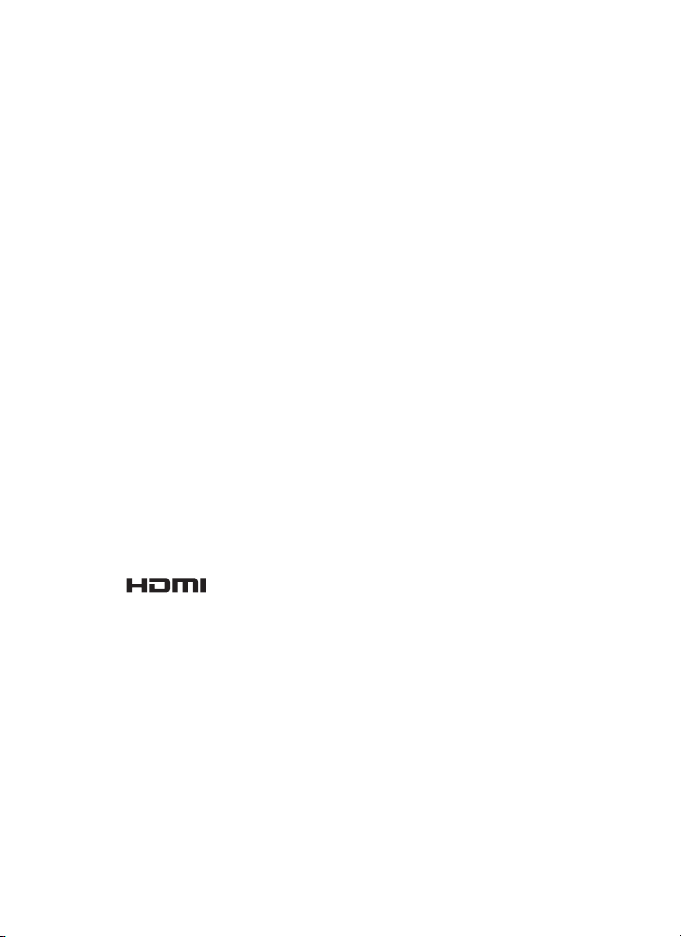
Trademark Information
• Microsoft, Windows and Windows Vista are either registered trademarks or
trademarks of Microsoft Corporation in the United States and/or other countries.
• Macintosh, Mac OS, and QuickTime are trademarks of Apple Inc., registered in the
U.S. and other countries. The iFrame logo and the iFrame symbol are trademarks
of Apple Inc.
• Adobe and Acrobat are registered trademarks of Adobe Systems Inc.
• SDXC, SDHC and SD Logos are trademarks of SD-3C, LLC.
• PictBridge is a trademark.
• HDMI, logo and High-Definition Multimedia Interface are
trademarks or registered trademarks of HDMI Licensing LLC.
• All other trade names mentioned in this manual or the other documentation
provided with your Nikon product are trademarks or registered trademarks of
their respective holders.
AVC Patent Portfolio License
This product is licensed under the AVC Patent Portfolio License for the personal and
non-commercial use of a consumer to (i) encode video in compliance with the AVC
standard (“AVC video”) and/or (ii) decode AVC video that was encoded by a
consumer engaged in a personal and non-commercial activity and/or was
obtained from a video provider licensed to provide AVC video. No license is granted
or shall be implied for any other use. Additional information may be obtained from
MPEG LA, L.L.C.
See http://www.mpegla.com.
Page 3
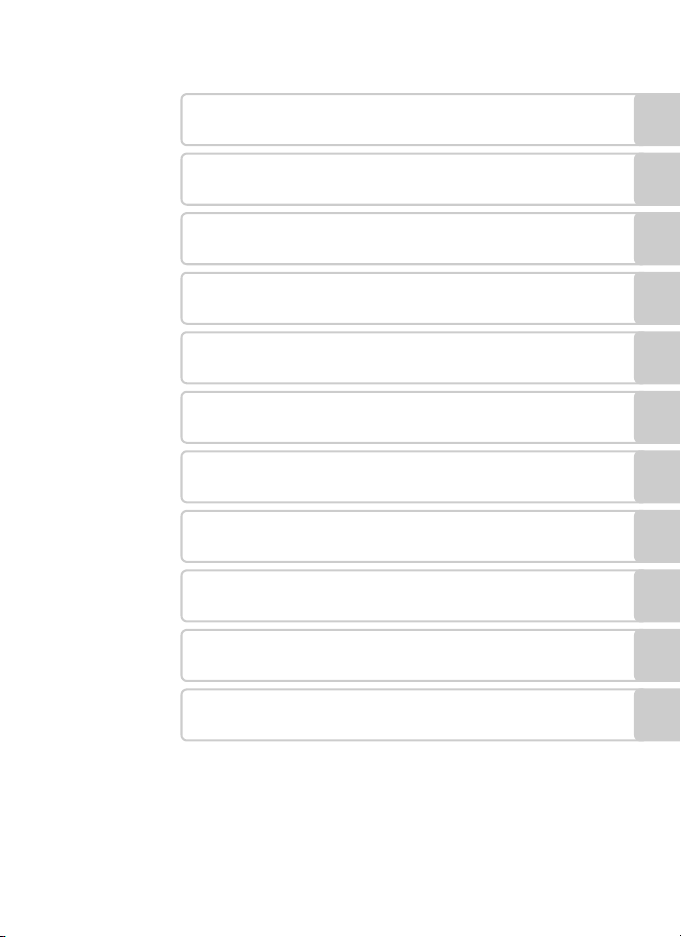
Introduction
First Steps
Basic Photography and Playback: A (Auto) Mode
More on Shooting
More on Playback
Editing Pictures
Movie Recording and Playback
Connecting to Televisions, Computers and Printers
Basic Camera Setup
Caring for the Camera
Technical Notes and Index
i
Page 4
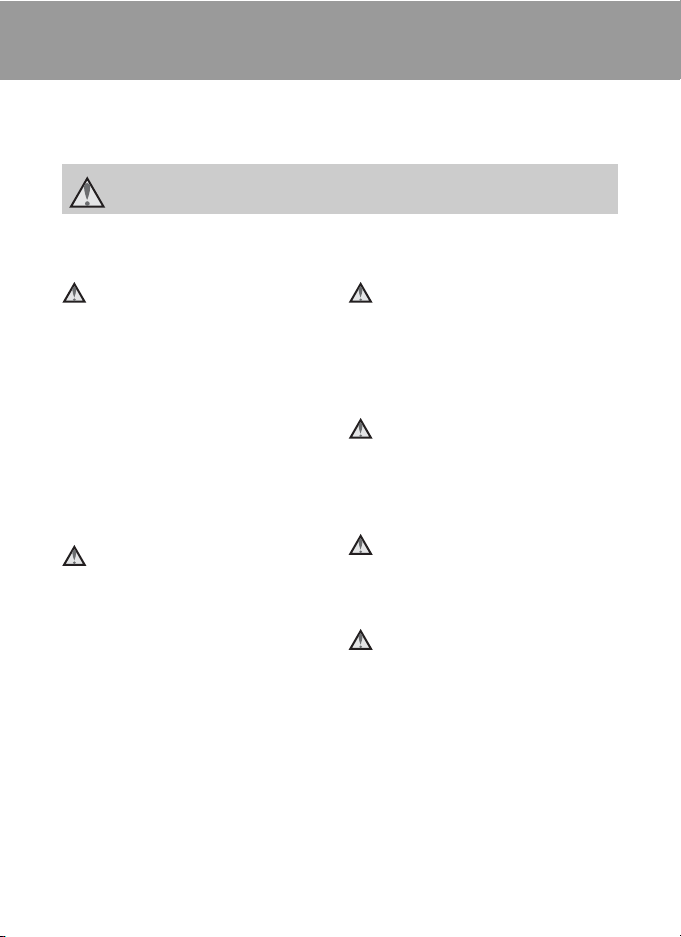
For Your Safety
To prevent damage to your Nikon product or injury to yourself or to others, read
the following safety precautions in their entirety before using this equipment.
Keep these safety instructions where all those who use the product will read them.
This icon marks warnings, information that should be read before using this Nikon
product, to prevent possible injury.
WAR NING S
Turn off in the event of
malfunction
Should you notice smoke or an unusual
smell coming from the camera or
Charging AC Adapter, unplug the
Charging AC Adapter and remove the
battery immediately, taking care to
avoid burns. Continued operation could
result in injury. After removing or
disconnecting the power source, take
the equipment to a Nikon-authorized
service representative for inspection.
Do not disassemble
Touching the internal parts of the
camera or Charging AC Adapter could
result in injury. Repairs should be
performed only by qualified
technicians. Should the camera or
Charging AC Adapter break open as the
result of a fall or other accident, take the
product to a Nikon-authorized service
representative for inspection, after
unplugging the product and/or
removing the battery.
Do not use the camera or
Charging AC Adapter in the
presence of flammable gas
Do not use electronic equipment in the
presence of flammable gas, as this
could result in explosion or fire.
Do not look at the sun through
the viewfinder
Viewing the sun or other strong light
source through the viewfinder could
cause permanent visual impairment.
Handle the camera strap with
care
Never place the strap around the neck
of an infant or child.
Keep out of reach of children
Particular care should be taken to
prevent infants from putting the
battery or other small parts into their
mouths.
ii
Page 5
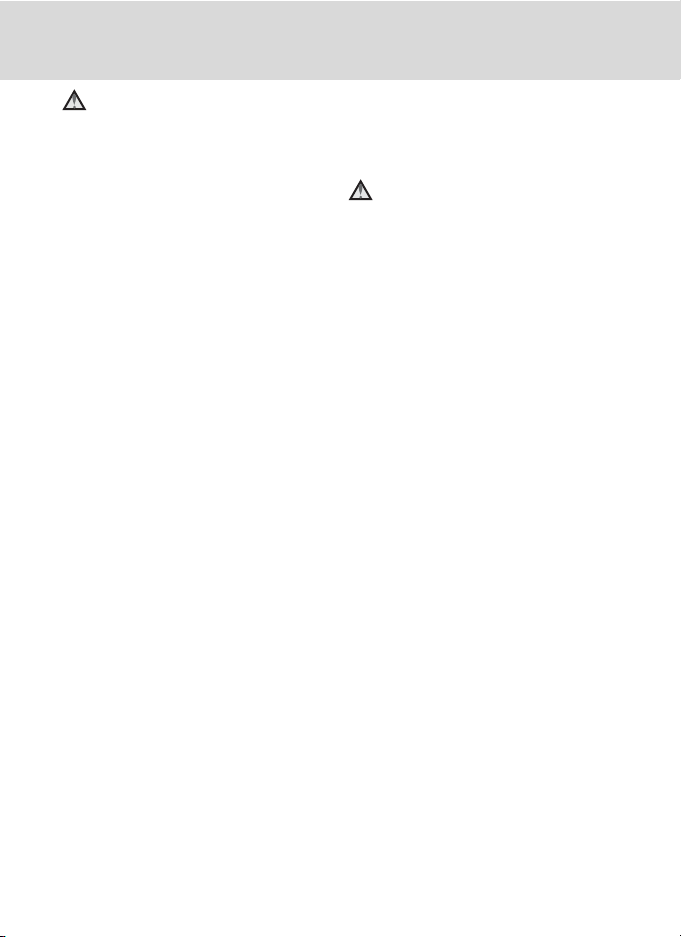
For Your Safety
Observe caution when handling
the battery
The battery may leak or explode if
improperly handled. Observe the
following precautions when handling
the battery for use in this product:
• Before replacing the battery, turn the
product off. If you are using the
Charging AC Adapter/AC adapter, be
sure it is unplugged.
• Use only a Rechargeable Li-ion
Battery EN-EL5 (supplied). Charge the
battery by inserting it into the
camera and connecting the
Charging AC Adapter EH-69P
(supplied).
• When inserting the battery, do not
attempt to insert it upside down or
backwards.
• Do not short or disassemble the
battery or attempt to remove or
break the battery insulation or casing.
• Do not expose the battery to flame
or to excessive heat.
• Do not immerse in or expose to
water.
• Replace the terminal cover when
transporting the battery. Do not
transport or store with metal objects
such as necklaces or hairpins.
• The battery is prone to leakage when
fully discharged. To avoid damage to
the product, be sure to remove the
battery when no charge remains.
• Discontinue use immediately should
you notice any change in the battery,
such as discoloration or deformation.
• If liquid from the damaged battery
comes in contact with clothing or
skin, rinse immediately with plenty of
water.
Observe the following precautions
when handling the Charging AC
Adapter
• Keep dry. Failure to observe this
precaution could result in fire or
electric shock.
• Dust on or near the metal parts of
the plug should be removed with a
dry cloth. Continued use could result
in fire.
• Do not handle the plug or go near
the Charging AC Adapter during
lightning storms. Failure to observe
this precaution could result in
electric shock.
• Do not damage, modify, forcibly tug
or bend the USB cable, place it under
heavy objects, or expose it to heat or
flames. Should the insulation be
damaged and the wires become
exposed, take it to a Nikonauthorized service representative for
inspection. Failure to observe these
precautions could result in fire or
electric shock.
• Do not handle the plug or Charging
AC Adapter with wet hands. Failure
to observe this precaution could
result in electric shock.
• Do not use with travel converters or
adapters designed to convert from
one voltage to another or with DCto-AC inverters. Failure to observe
this precaution could damage the
product or cause overheating or fire.
iii
Page 6
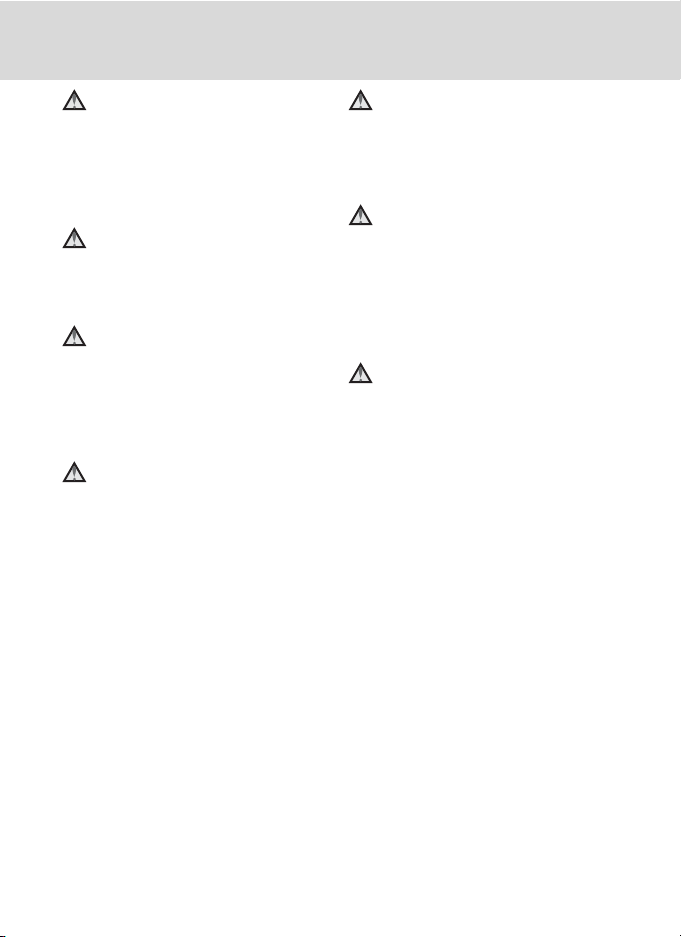
For Your Safety
Use appropriate cables
When connecting cables to the input
and output jacks, use only the cables
provided or sold by Nikon for the
purpose, to maintain compliance with
product regulations.
Handle moving parts with care
Be careful that your fingers or other
objects are not pinched by the lens
cover or other moving parts.
CD-ROMs
The CD-ROMs supplied with this device
should not be played back on audio CD
equipment. Playing CD-ROMs on an
audio CD player could cause hearing
loss or damage the equipment.
Observe caution when using
the flash
Using the flash close to your subject’s
eyes could cause temporary visual
impairment. Particular care should be
observed if photographing infants,
when the flash should be no less than
1 m (3 ft. 4 in.) from the subject.
Do not operate the flash with
the flash window touching a
person or object
Failure to observe this precaution could
result in burns or fire.
Avoid contact with liquid
crystal
Should the monitor break, care should
be taken to avoid injury caused by
broken glass and to prevent liquid
crystal from the monitor touching the
skin or entering the eyes or mouth.
Turn the power off when using
inside an airplane or the
hospital
Turn the power off while inside the
airplane during take off or landing.
Follow the instructions of the hospital
when using while in a hospital. The
electromagnetic waves given out by
this camera may disrupt the electronic
systems of the airplane or the
instruments of the hospital.
iv
Page 7
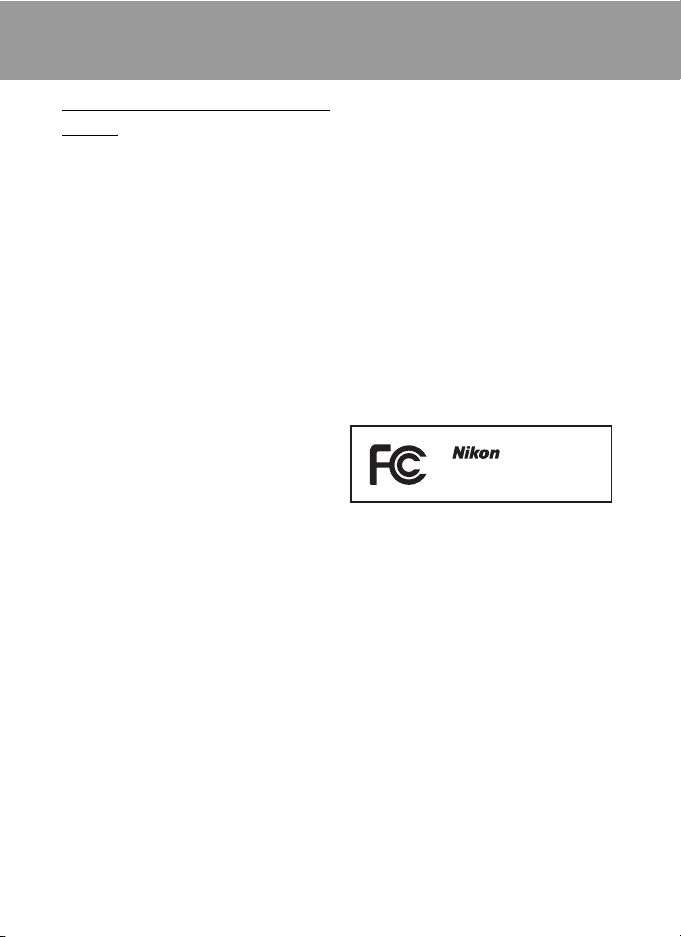
Notices
Notices for Customers in the
U.S.A.
IMPORTANT SAFETY
INSTRUCTIONSSAVE THESE INSTRUCTIONS.
DANGER – TO REDUCE THE RISK OF
FIRE OR ELECTRIC SHOCK,
CAREFULLY FOLLOW THESE
INSTRUCTIONS
For connection to a supply not in the
U.S.A., use an attachment plug adapter
of the proper configuration for the
power outlet if needed.
The power supply unit is intended to be
correctly orientated in a vertical or floor
mount position.
Federal Communications
Commission (FCC) Radio
Frequency Interference
Statement
This equipment has been tested and
found to comply with the limits for a
Class B digital device, pursuant to Part
15 of the FCC rules. These limits are
designed to provide reasonable
protection against harmful interference
in a residential installation. This
equipment generates, uses, and can
radiate radio frequency energy and, if
not installed and used in accordance
with the instructions, may cause
harmful interference to radio
communications. However, there is no
guarantee that interference will not
occur in a particular installation. If this
equipment does cause harmful
interference to radio or television
reception, which can be determined by
turning the equipment off and on, the
user is encouraged to try to correct the
interference by one or more of the
following measures:
• Reorient or relocate the receiving
antenna.
• Increase the separation between the
equipment and receiver.
• Connect the equipment into an
outlet on a circuit different from that
to which the receiver is connected.
• Consult the dealer or an experienced
radio/television technician for help.
COOLPIX P500
CAUTIONS
Modifications
The FCC requires the user to be notified
that any changes or modifications
made to this device that are not
expressly approved by Nikon
Corporation may void the user’s
authority to operate the equipment.
Interface Cables
Use the interface cables sold or
provided by Nikon for your equipment.
Using other interface cables may
exceed the limits of Class B Part 15 of
the FCC rules.
v
Page 8
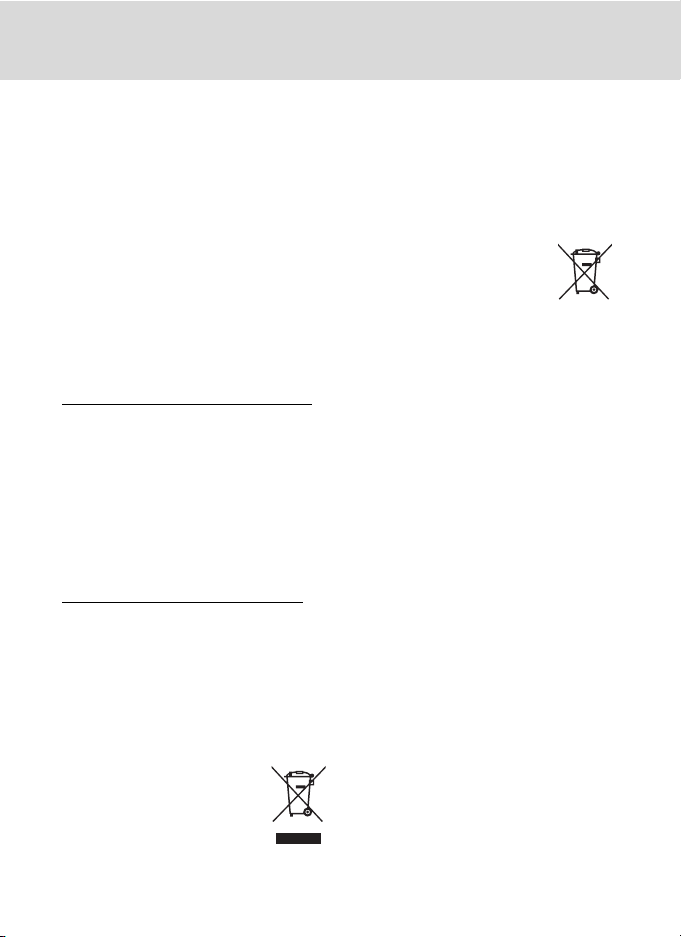
Notices
Notice for Customers in the State of
California
WAR NING
Handling the cord on this product will
expose you to lead, a chemical known
to the State of California to cause birth
defects or other reproductive harm.
Wash hands after handling.
Nikon Inc.,
1300 Walt Whitman Road,
Melville, New York 11747-3064
USA
Tel: 631-547-4200
Notice for Customers in Canada
CAUTION
This Class B digital apparatus complies
with Canadian ICES-003.
AT TE NT I ON
Cet appareil numérique de la classe B
est conforme à la norme NMB-003 du
Canada.
Notices for Customers in Europe
CAUTION
RISK OF EXPLOSION IF BATTERY IS
REPLACED BY AN INCORRECT TYPE.
DISPOSE OF USED BATTERIES
ACCORDING TO THE
INSTRUCTIONS.
This symbol indicates that this
product is to be collected
separately.
The following apply only to
users in European countries:
• This product is designated for
separate collection at an appropriate
collection point. Do not dispose of as
household waste.
• For more information, contact the
retailer or the local authorities in
charge of waste management.
This symbol on the battery
indicates that the battery is
to be collected separately.
The following apply only to
users in European countries:
• All batteries, whether marked with
this symbol or not, are designated for
separate collection at an appropriate
collection point. Do not dispose of as
household waste.
• For more information, contact the
retailer or the local authorities in
charge of waste management.
vi
Page 9
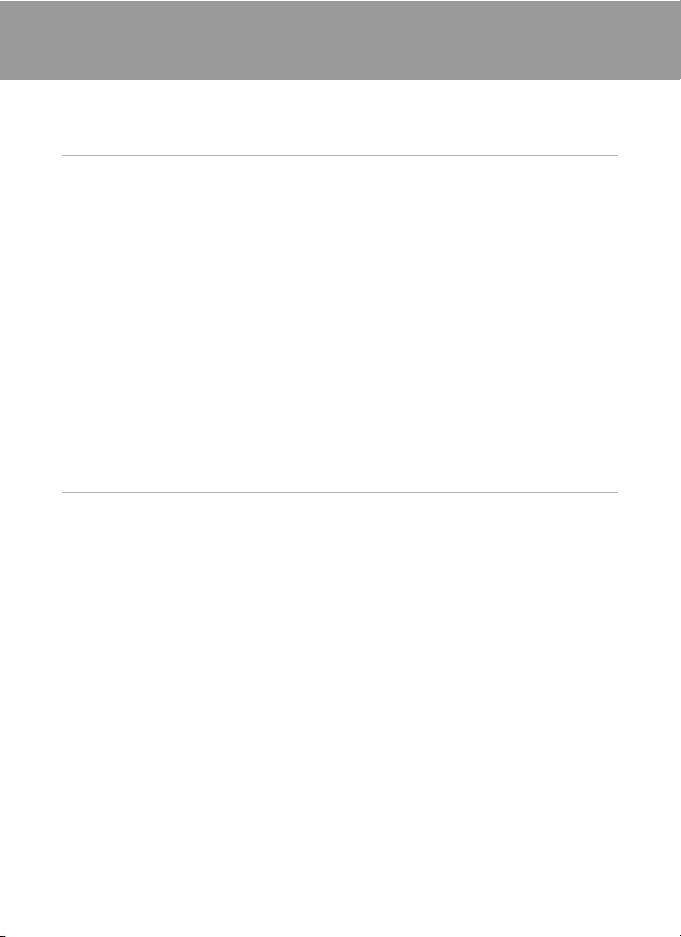
Table of Contents
For Your Safety ........................................................................................................................................ ii
WARNINGS..................................................................................................................................................................ii
Notices ....................................................................................................................................................... v
Introduction ...........................................................................................................................................1
About This Manual ................................................................................................................................1
Information and Precautions.............................................................................................................2
Parts of the Camera...............................................................................................................................4
Camera Body .............................................................................................................................................................4
Changing the Angle of the Monitor...........................................................................................................6
Raising and Lowering the Flash.....................................................................................................................7
Attaching the Camera Strap and Lens Cap............................................................................................7
Monitor .........................................................................................................................................................................8
Basic Operations...................................................................................................................................11
Command Dial ......................................................................................................................................................11
Multi Selector.........................................................................................................................................................12
d (Menu) Button............................................................................................................................................13
Switching Between Tabs in the Menu Screen...................................................................................13
Using Camera Menus........................................................................................................................................14
Pressing the Shutter-Release Button Halfway/All the Way........................................................15
x (Monitor) Button.........................................................................................................................................16
s (Display) Button ......................................................................................................................................17
First Steps.............................................................................................................................................18
Inserting the Battery ...........................................................................................................................18
Removing the Battery.......................................................................................................................................19
Charging the Battery ..........................................................................................................................20
Turning On and Off the Camera.................................................................................................................23
Setting the Display Language, Date and Time..........................................................................24
Inserting the Memory Card ..............................................................................................................26
Removing the Memory Card........................................................................................................................26
vii
Page 10
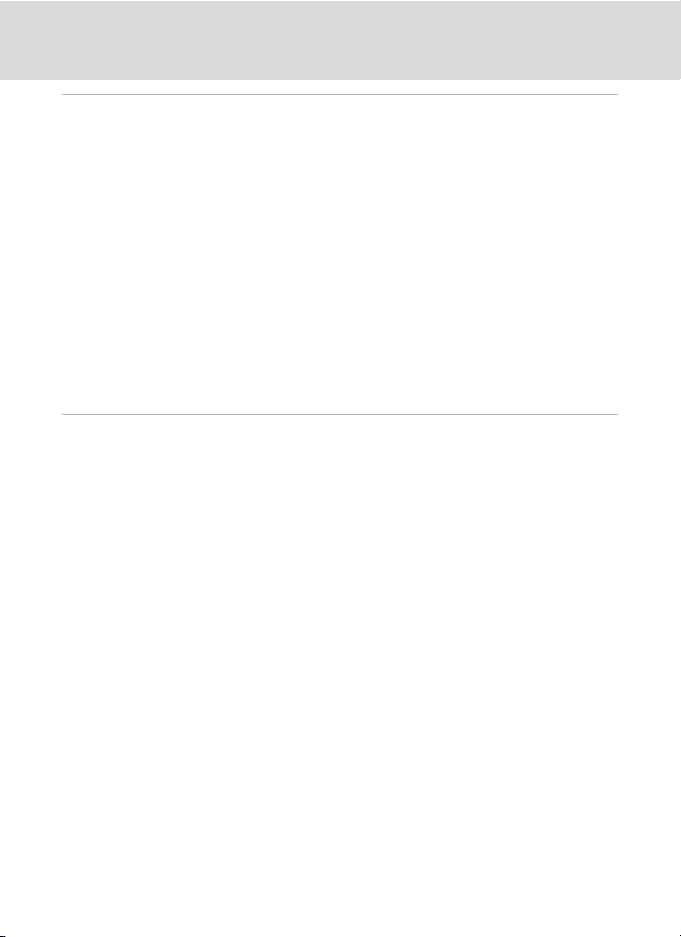
Table of Contents
Basic Photography and Playback: A (Auto) Mode...............................................................28
Step 1 Turn the Camera On and Select A (Auto) Mode........................................................28
Indicators Displayed in A (Auto) Mode...............................................................................................29
Step 2 Frame a Picture........................................................................................................................30
Using the Viewfinder.........................................................................................................................................30
Using the Zoom....................................................................................................................................................31
Step 3 Focus and Shoot.....................................................................................................................32
Step 4 Viewing and Deleting Pictures..........................................................................................34
Viewing Pictures (Playback Mode)............................................................................................................34
Deleting Unnecessary Images.....................................................................................................................35
Using the Flash......................................................................................................................................36
Setting the Flash Mode....................................................................................................................................37
Taking Pictures with the Self-Timer...............................................................................................39
Using Focus Mode ...............................................................................................................................40
Setting the Focus Mode..................................................................................................................................41
Using Manual Focus...........................................................................................................................................42
Adjusting Brightness (Exposure Compensation)......................................................................43
More on Shooting .............................................................................................................................44
Selecting Scenes for Shooting (Mode Dial)................................................................................44
Shooting Suited to Scenes (Scene Mode)...................................................................................45
Shooting in the Scene Selected by the Camera (Scene Auto Selector)............................46
Selecting a Scene Mode to Take Pictures (Features).....................................................................48
Taking Pictures with Easy Panorama........................................................................................................60
Viewing Pictures Recorded with Easy Panorama.............................................................................62
Taking Pictures with Panorama Assist.....................................................................................................63
Taking Pictures of Smiling Faces (Smart Portrait Mode)........................................................65
Smart Portrait Menu...........................................................................................................................................67
Setting the Exposure for Shooting (j, k, l, m Modes).......................................................69
j, k, l, m Modes.............................................................................................................................................69
j (Programmed Auto) Mode.......................................................................................................................71
k (Shutter-Priority Auto) Mode..................................................................................................................72
l (Aperture-Priority Auto) Mode .............................................................................................................73
m (Manual) Mode...............................................................................................................................................74
Continuous Shooting (j, k, l, m Mode)..................................................................................76
Shooting Options: Shooting Menu (j, k, l, m Modes)......................................................81
Image Quality.........................................................................................................................................................83
Image Size................................................................................................................................................................84
Optimize Image....................................................................................................................................................87
White Balance........................................................................................................................................................90
ISO Sensitivity.........................................................................................................................................................92
Metering....................................................................................................................................................................93
Exposure Bracketing ..........................................................................................................................................94
AF Area Mode ........................................................................................................................................................95
viii
Page 11
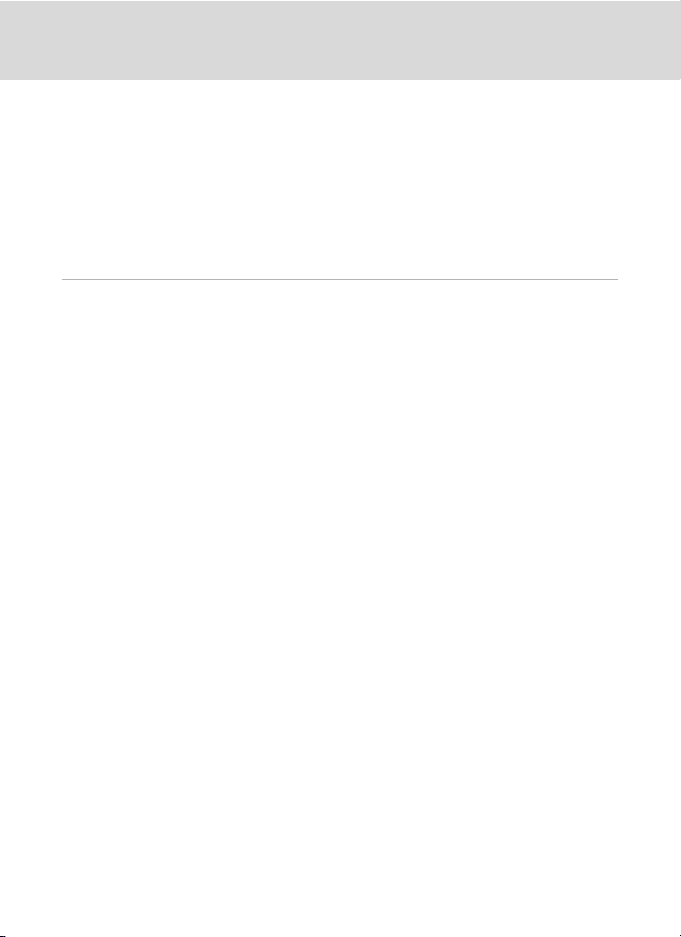
Table of Contents
Focusing on Moving Subjects for Shooting (Subject Tracking) .............................................99
Autofocus Mode................................................................................................................................................101
Flash Exp. Comp................................................................................................................................................101
Long Exposure NR............................................................................................................................................102
Active D-Lighting..............................................................................................................................................103
Functions that Cannot be Applied Simultaneously.................................................................... 104
Using M (User Setting Mode)........................................................................................................ 108
Save the Settings in M...................................................................................................................................109
Shooting in M (User Setting) Mode......................................................................................................109
Resetting Saved Settings.............................................................................................................................110
More on Playback............................................................................................................................111
Operations in Full-Frame Playback.............................................................................................111
Playing Images Captured Using Continuous Shooting Mode (Sequence).................. 113
Deleting Images in a Sequence...............................................................................................................114
Viewing Multiple Pictures: Thumbnail Playback....................................................................115
Calendar Display................................................................................................................................................117
Taking a Closer Look: Playback Zoom ....................................................................................... 118
Playing Back Images by Category...............................................................................................120
Sorting Favorite Images (Favorite Pictures Mode)................................................................ 122
Adding Images to an Album.....................................................................................................................122
Viewing Images in an Album....................................................................................................................124
Removing Images From an Album........................................................................................................125
Using Favorite Pictures Mode ...................................................................................................................126
Changing the Album Icons........................................................................................................................127
Finding Images in Auto Sort Mode.............................................................................................129
Viewing Images in Auto Sort Mode......................................................................................................129
Operations in Auto Sort Mode.................................................................................................................131
Viewing Images by Date (List by Date)......................................................................................132
Viewing Images in List by Date Mode.................................................................................................132
Operations in List by Date Mode............................................................................................................133
Playback Options: Playback Menu.............................................................................................. 134
a Print Order: Setting the Pictures and Number of Copies to Print ..............................135
b Slide Show....................................................................................................................................................138
d Protect...........................................................................................................................................................139
Selecting Pictures.............................................................................................................................................140
f Rotate Image...............................................................................................................................................141
i Hide Image...................................................................................................................................................141
E Voice Memo....................................................................................................................................................142
h Copy: Copying Between Internal Memory and Memory Card.....................................144
C Sequence Display Options..................................................................................................................145
C Choose Key Picture ..................................................................................................................................145
ix
Page 12
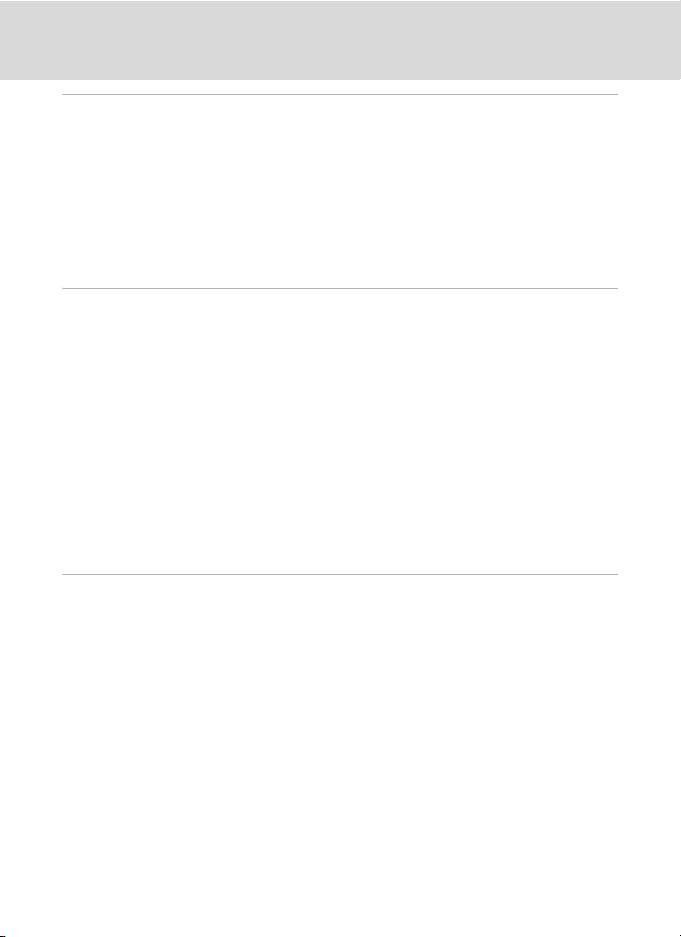
Table of Contents
Editing Pictures ................................................................................................................................146
Picture Editing Functions...............................................................................................................146
Editing Pictures.................................................................................................................................. 148
k Quick Retouch: Enhancing Contrast and Saturation........................................................148
I D-Lighting: Enhancing Brightness and Contrast..................................................................149
e Skin Softening: Making Skin Appear Smoother....................................................................150
p Filter Effects: Digital Filter........................................................................................................................152
g Small Picture: Decreasing Image Size.........................................................................................154
j Black Border: Adding a Black Border to Pictures ...................................................................155
a Crop: Creating a Cropped Copy.......................................................................................................156
Movie Recording and Playback..................................................................................................157
Recording Movies ............................................................................................................................. 157
Recording Movies in Slow Motion and Fast Motion (HS Movie).........................................160
Capturing Still Pictures While Recording Movies..........................................................................162
Using the Movie Menu..................................................................................................................................163
Movie Options....................................................................................................................................................164
HS Movie Options.............................................................................................................................................165
Open with HS Footage..................................................................................................................................165
Autofocus Mode................................................................................................................................................166
Electronic VR........................................................................................................................................................167
Wind Noise Reduction...................................................................................................................................167
Movie Playback..................................................................................................................................168
Editing Movies....................................................................................................................................................169
Saving a Frame from a Movie as a Still Picture...............................................................................170
Deleting Unnecessary Movies..................................................................................................................170
Connecting to Televisions, Computers and Printers...........................................................171
Connecting to a TV...........................................................................................................................171
Connecting to a Computer............................................................................................................ 173
Before Connecting the Camera...............................................................................................................173
Transferring Images from a Camera to a Computer ...................................................................174
Charging While Connecting to a Computer....................................................................................178
Connecting to a Printer................................................................................................................... 179
Connecting the Camera and Printer.....................................................................................................180
Printing Pictures One at a Time................................................................................................................181
Printing Multiple Pictures............................................................................................................................182
x
Page 13
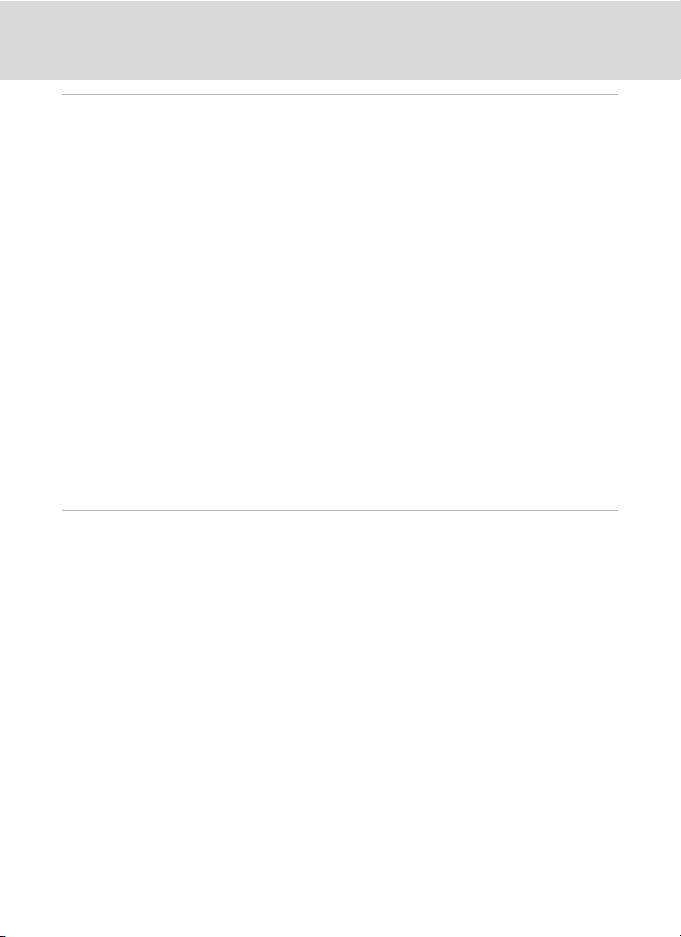
Table of Contents
Basic Camera Setup........................................................................................................................185
Setup Menu......................................................................................................................................... 185
Welcome Screen...............................................................................................................................................187
Time Zone and Date.......................................................................................................................................188
Monitor Settings................................................................................................................................................191
Print Date...............................................................................................................................................................192
Vibration Reduction........................................................................................................................................193
Motion Detection.............................................................................................................................................195
AF Assist..................................................................................................................................................................196
Red-eye Reduction..........................................................................................................................................196
Digital Zoom........................................................................................................................................................197
Assign Side Zoom Control..........................................................................................................................198
Sound Settings...................................................................................................................................................199
Auto Off ..................................................................................................................................................................199
Format Memory/Format Card...................................................................................................................200
Language...............................................................................................................................................................201
TV Settings ............................................................................................................................................................201
Charge by Computer......................................................................................................................................202
Reset File Numbering.....................................................................................................................................202
Blink Warning......................................................................................................................................................203
Reset All ..................................................................................................................................................................205
Firmware Version...............................................................................................................................................208
Caring for the Camera....................................................................................................................209
Caring for the Camera.....................................................................................................................209
Cleaning .................................................................................................................................................................211
Storage....................................................................................................................................................................212
xi
Page 14
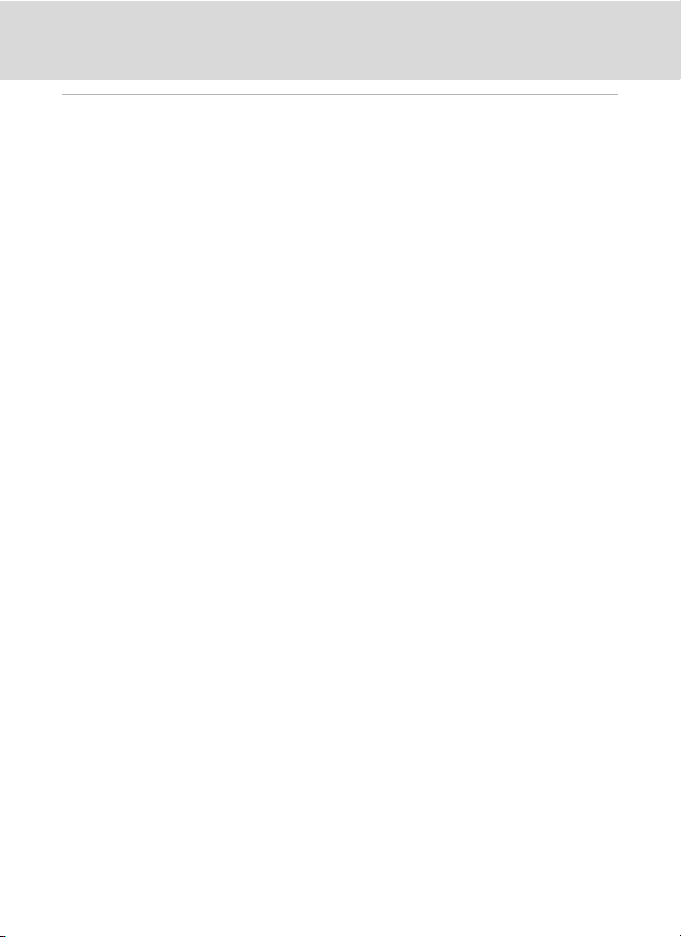
Table of Contents
Technical Notes and Index ...........................................................................................................213
Optional Accessories ....................................................................................................................... 213
Approved Memory Cards............................................................................................................................214
File and Folder Names..................................................................................................................... 215
Error Messages...................................................................................................................................217
Troubleshooting................................................................................................................................ 222
Specifications ..................................................................................................................................... 229
Supported Standards.....................................................................................................................................233
Index...................................................................................................................................................... 234
xii
Page 15
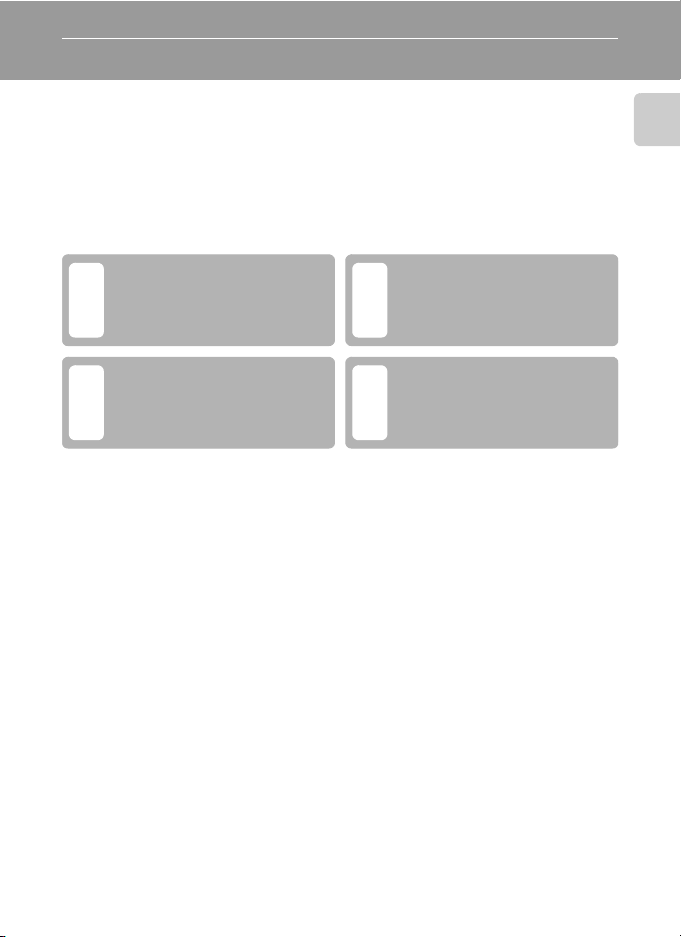
Introduction
About This Manual
Thank you for your purchase of Nikon COOLPIX P500 digital camera. This manual is
written to help you enjoy taking pictures with your Nikon digital camera. Read this
manual thoroughly before use, and keep it where all those who use the product will
read it.
Symbols and Conventions
To make it easier to find the information you need, the following symbols and
conventions are used:
Introduction
This icon marks cautions,
information that should be read
BD
before use, to prevent damage to
the camera.
This icon marks notes,
information that should be read
C
before using the camera.
This icon marks tips, additional
information that may be helpful
when using the camera.
This icon indicates that more
information is available
A
elsewhere in this manual.
Notations
• Secure Digital (SD) memory card, SDHC memory card, and SDXC memory card
are referred to as “memory card.”
• The setting at the time of purchase is referred to as the “default setting.”
• The names of menu items displayed in the camera monitor, and the names of
buttons or messages displayed on a computer monitor appear in bold.
Screen Samples
In this manual, images are sometimes omitted from monitor and viewfinder display
samples so that monitor indicators can be more clearly shown.
Illustrations and Screen Display
Illustrations and text displays shown in this manual may differ from actual display.
C Internal Memory and Memory Cards
Pictures taken with this camera can be stored in the camera’s internal memory or on removable
memory cards. If a memory card is inserted, all new pictures will be stored on the memory card and
delete, playback, and format operations will apply only to the pictures on the memory card. The
memory card must be removed before the internal mem ory can be formatted or accessed for picture
storage, deletion, or viewing.
1
Page 16
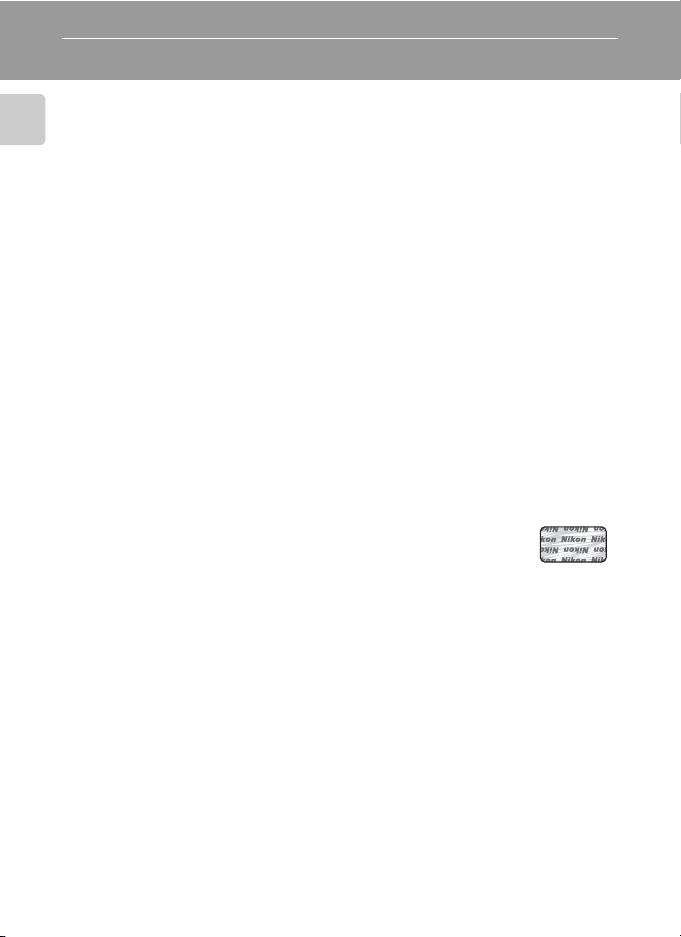
Information and Precautions
Life-Long Learning
As part of Nikon’s “Life-Long Learning” commitment to ongoing product support and education,
continually updated information is available online at the following sites:
Introduction
• For users in the U. S.A.: http://ww w.nikonusa.com/
• For users in Europe and Africa: http://www.europe-nikon.com/support/
• For users in Asia, Oceania, and the Middle East: http://www.nikon-asia.com/
Visit these sites to keep up-to-date with the latest product information, tips, answers to frequently
asked questions (FAQs), and general advice on digital imaging and photography. Additional
information may be available from the Nikon representative in your area. Visit the site below for
contact information:
http://imaging.nikon.com/
Use Only Nikon Brand Electronic Accessories
Nikon COOLPIX cameras are designed to the highest standards and include complex electronic
circuitry. Only Nikon brand electronic accessories (including battery chargers, batteries, Charging AC
Adapter and AC adapters) certified by Nikon specifically for use with this Nikon digital camera are
engineered and proven to operate within the operational and safety requirements of this electronic
circuitry.
THE USE OF NON-NIKON ELEC TRONIC ACCESSORIES COULD DAMAGE THE CAMERA AND MAY VOID
YOUR
NIKON WARRANTY.
The use of third-party rechargeable Li-ion batteries not bearing the Nikon holographic seal could
interfere with normal operation of the camera or result in the batteries overheating, igniting,
rupturing, or leaking.
For more information about Nikon brand accessories, contact a local authorized Nikon dealer.
Holographic seal: Identifies this
device as an authentic Nikon product.
Before Taking Important Pictures
Before taking pictures on important occasions (such as at weddings or before taking the camera on
a trip), take a test shot to ensure that the camera is functioning normally. Nikon will n ot be held liable
for damages or lost profits that may result from product malfunction.
About the Manuals
• No part of the manuals included with this product may be reproduced, transmitted, transcribed,
stored in a retrieval system, or translated into any language in any form, by any means, without
Nikon’s prior written permission.
• Nikon reserves the right to change the specifications of the hardware and software described in
these manuals at any time and without prior notice.
• Nikon will not be held liable for any damages resulting from the use of this product.
• While every effort was made to ensure that the information in these manuals is accurate and
comp lete, we would a ppreci ate it we re you to bring a ny erro rs or om ission s to the a ttenti on of the
Nikon representative in your area (address provided separately).
2
Page 17
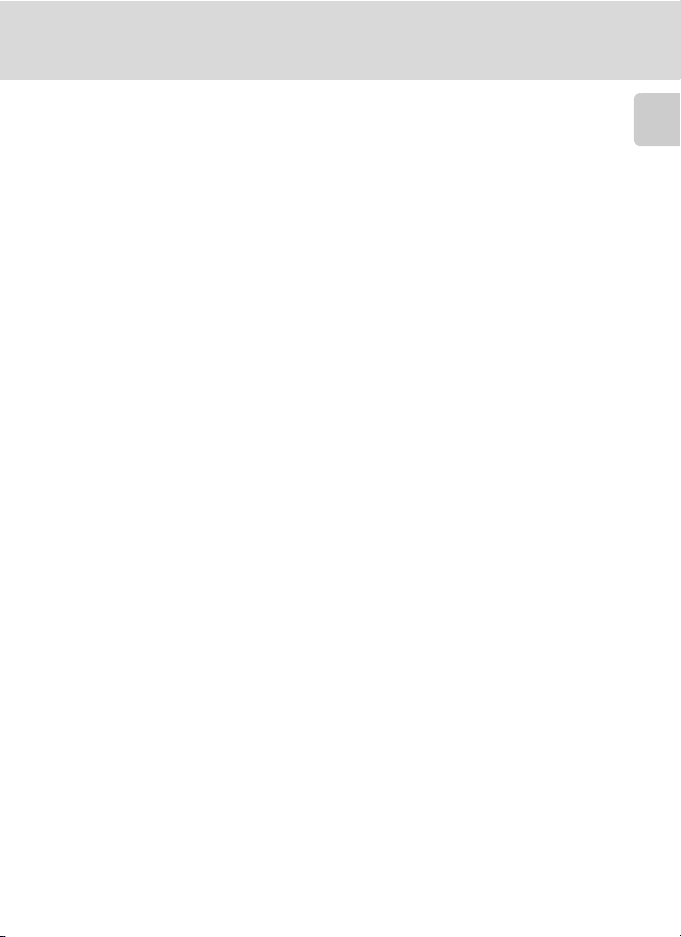
Information and Precautions
Notice Concerning Prohibition of Copying or Reproduction
Note that simply being in possession of material that was digitally copied or reproduced by means of
a scanner, digital camera or other device may be punishable by law.
• Items prohibited by law from being copied or reproduced
Do not copy or reproduce paper money, coins, securities, government bonds or local government
bonds, even if such copies or reproductions are stamped “Sample”. The copying or reproduction of
paper money, coins, or securities which are circulated in a foreign country is prohibited. Unless the
prior permission of the government was obtained, the copying or reproduction of unused postage
stamps or post cards issued by the government is prohibited.
The copying or reproduction of stamps issued by the government and of certified documents
stipulated by law is prohibited.
• Cautions on cer tain copies and reproductions
The government has issued cautions on copies or reproductions of securities issued by private
companies (shares, bills, checks, gift certificates, etc.), commuter passes or coupon tickets, except
when a minimum of necessary copies are to be provided for business use by a company. Also, do not
copy or reproduce passports issued by the government, licenses issued by public agencies and
private groups, ID cards and tickets, such as passes and meal coupons.
• Comply with copyright notices
The copying or reproduction of copyrighted creative works such as books, music, paintings, woodcut
prints, maps, drawings, movies and photographs is governed by national and inter national copyright
laws. Do not use this product for the purpose of making illegal copies or to infringe copyright laws.
Disposing of Data Storage Devices
Please note that deleting images or formatting data storage devices such as memory cards or built-in
camera memory does not completely erase the original image data. Deleted files can sometimes be
recovered from discarded storage devices using commercially available software, potentially
resulting in the malicious use of personal image data. Ensuring the privacy of such data is the user’s
responsibility.
Before discarding a data storage device or transferring ownership to another person, erase all data
using commercial deletion software, or format the device and then completely refill it with images
containing no private information (for example, pictures of empty sky). Be sure to also replace any
pictures selected for the Select an image option in the Welcome screen setting (A187). Care
should be taken to avoid injury or damage to property when physically destroying data storage
devices.
Introduction
3
Page 18
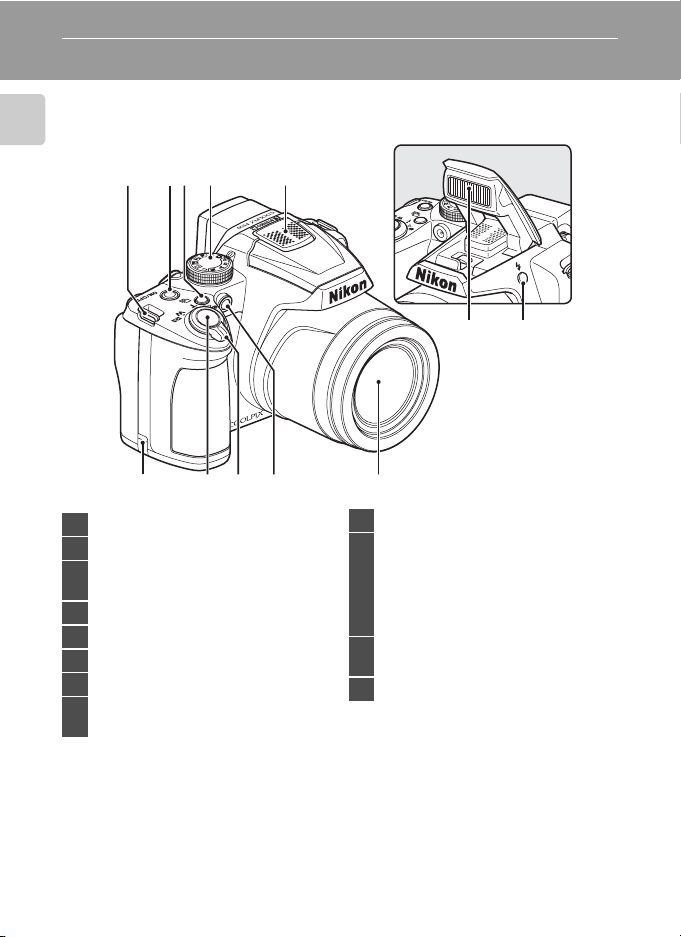
Parts of the Camera
Camera Body
Introduction
21 4 5
3
10
1 Eyelet for camera strap................................7
2
Power switch/power-on lamp
C (continuous shooting mode)
3
button..........................................................59, 77
4 Mode dial...........................................................44
5
Microphone (stereo).........................142, 157
6 Flash......................................................................36
7 m (flash pop-up) button..................... 7, 36
Power connector cover (for connection
8
with an optional AC Adapter)............213
11 1289
... 23, 199
Flash raised
67
9 Shutter-release button.....................15, 32
Zoom control..................................................31
f : Wide ...................................................31
g : Tele......................................................31
10
h: Thumbnail playback..............115
i : Playback zoom..........................118
j : Help ....................................................45
Self-timer lamp...............................................39
11
AF-assist illuminator.................................196
12 Lens .........................................................211, 229
4
Page 19
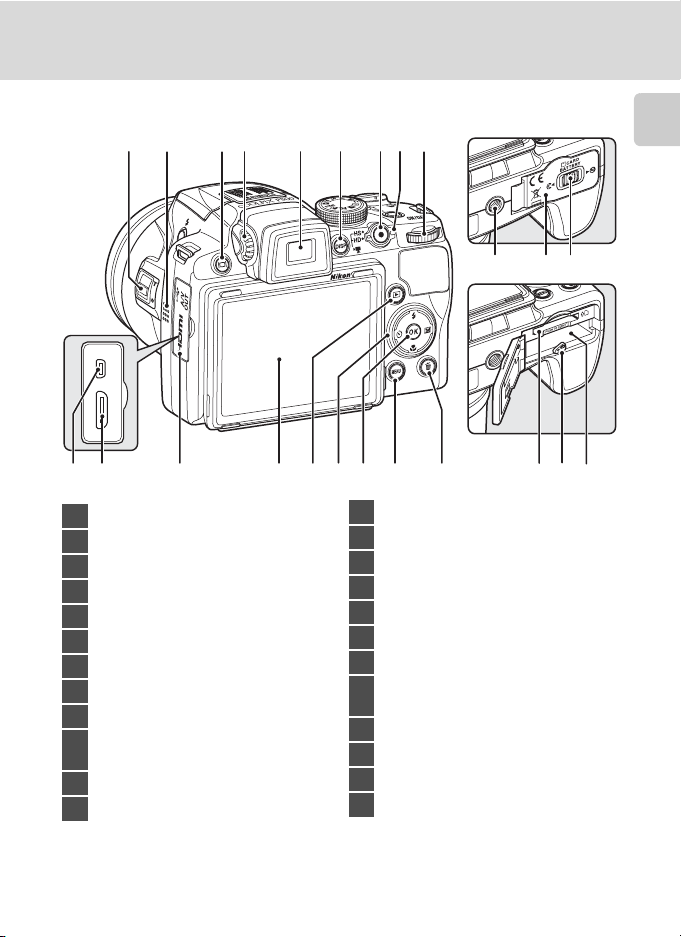
31
2 4 5 9876
Parts of the Camera
Bottom of camera
Introduction
19 20 21
10 11 12 13 14 16
1 Side zoom control........................................31
2 Speaker ..................................................143, 168
3 x (monitor) button.................................16
4 Diopter adjustment control...................30
5 Electronic viewfinder .........................16, 30
6 s (display) button...............................17
7 b (e movie-record) button............ 157
8 Movie mode switch................................. 157
9 Command dial ...............................................11
USB/Audio video connector
10
.........................................................171, 174, 180
11 HDMI Mini Connector............................171
12 Connector cover ...................171, 174, 180
15 17 18
13 Monitor ..................................................8, 17, 29
14 c (playback) button.................................34
15 Multi selector...................................................12
16 k (apply selection) button ...................12
17 d button ......13, 45, 82, 135, 163, 186
18 l (delete) button....................35, 143, 170
19 Tripod socket
20
21 Cover latch................................................18, 26
22 Memory card slot.........................................26
23 Battery latch.............................................18, 19
24 Battery chamber............................................18
22 23 24
Battery-chamber/
memory card slot cover...................18, 26
5
Page 20
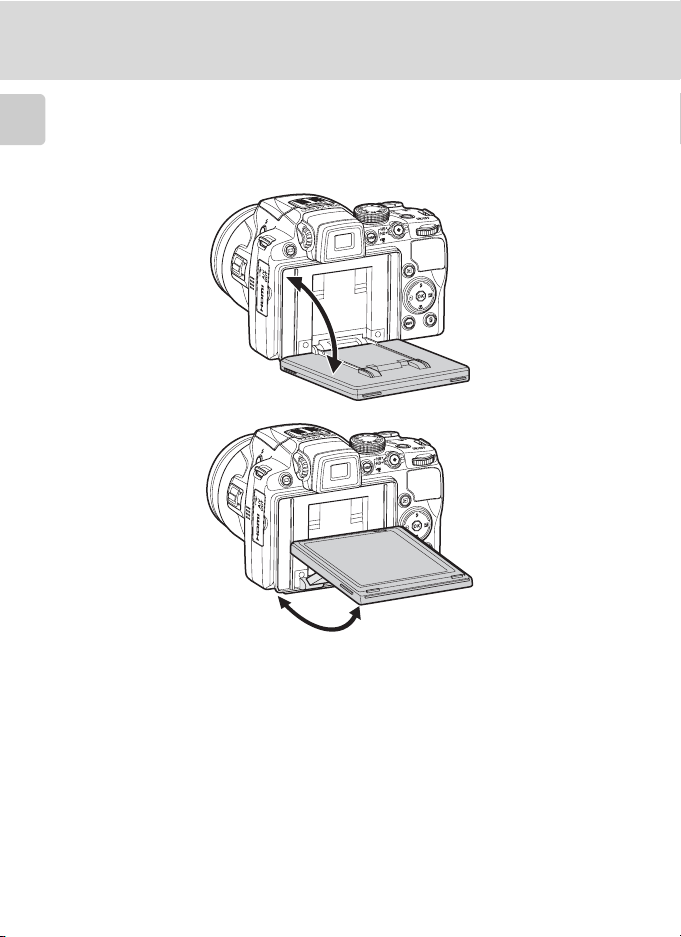
Parts of the Camera
Changing the Angle of the Monitor
The angle of the monitor can be lowered down to 82° or raised upward to 90°. This
is convenient when taking pictures with the camera held at high or low positions.
Introduction
B Notes on Monitor
• Do not apply excessive force when changing the angle of the monitor.
• The monitor cannot be moved horizontally.
• Put the monitor back in the original position when using in normal situations.
6
Page 21
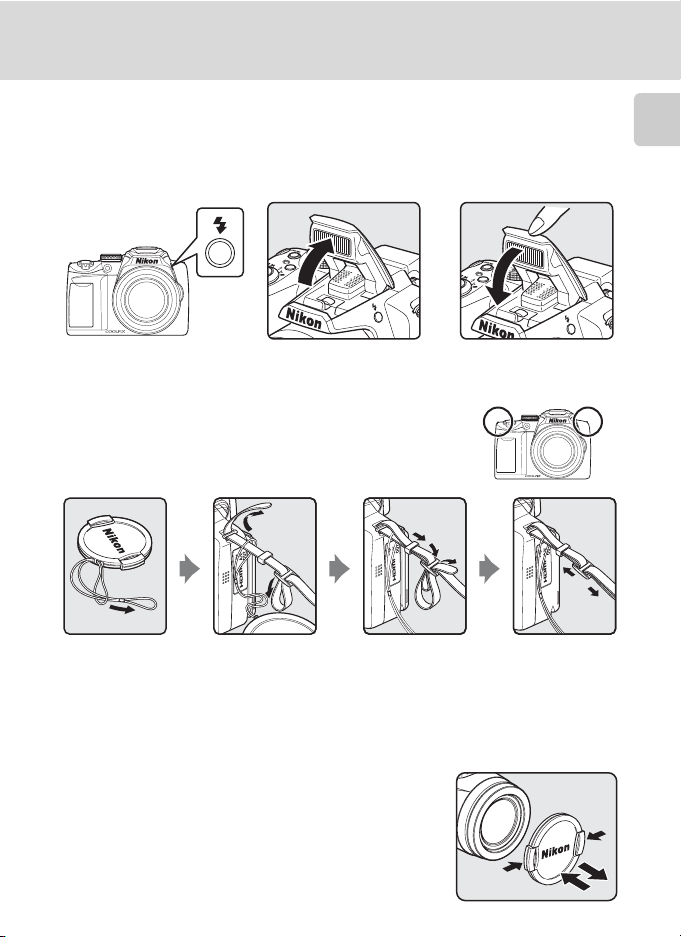
Parts of the Camera
Raising and Lowering the Flash
Press the m (flash pop-up) button to raise the flash.
• See “Using the Flash” (A36) for more information on setting the flash.
• When not using the flash, lower it by gently pushing it down until it clicks.
Attaching the Camera Strap and Lens Cap
Attach the lens cap to the strap, and then attach the strap
to the camera (at two places).
Introduction
B Lens Cap
• Remove the lens cap before you shoot a picture.
• At times when you are not shooting pictures such as when the
power is off, or while you are carrying the camera, attach the lens
cap to the camera to protect the lens.
7
Page 22
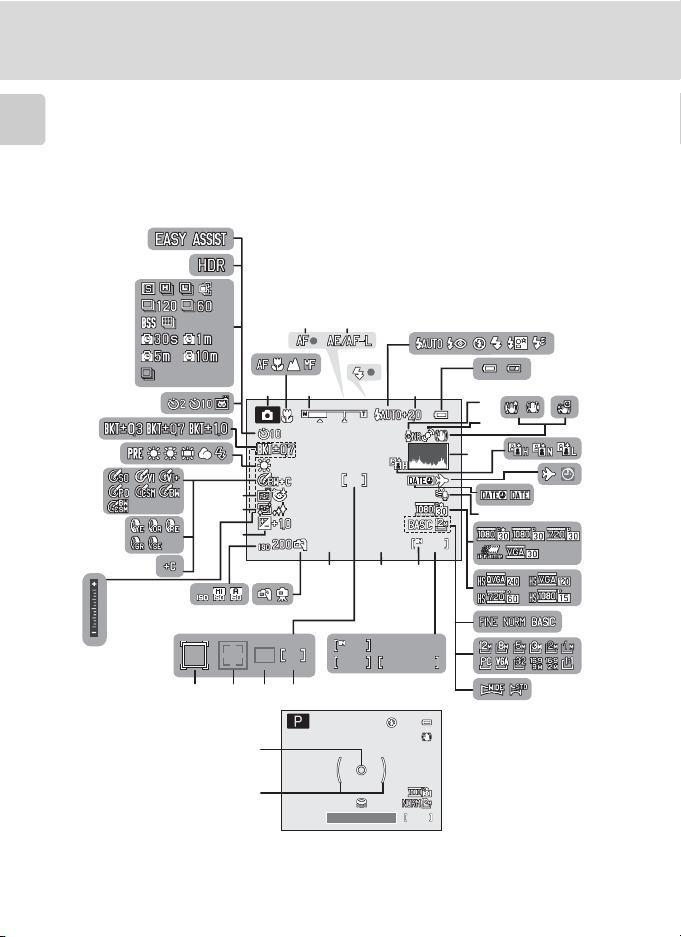
Parts of the Camera
1/2 5 0
999
F5.6
1m0 0s
999
99 99
134 2
1/2 50
F5. 6
Monitor
The following indicators may appear in the monitor during shooting and playback
(actual display varies with current camera settings). See page 17 for how to switch
Introduction
the monitor display.
Shooting
48
47
46
5
4
44
42
43
41
40
45
38, 39
37
35
2
3
1
1/250
32
6
F5.6
F5.61/250
9
8
10
12 13
11
15
16
19
999
999
2627
17
7
14
18
20
21
34
36
31 30 29 28
33
999
9999
9999
a
25
1m00s
1m00s
b
22
23
24
49
1/250
1/250 F5.6
F5.6
1342
1342
50
8
Page 23
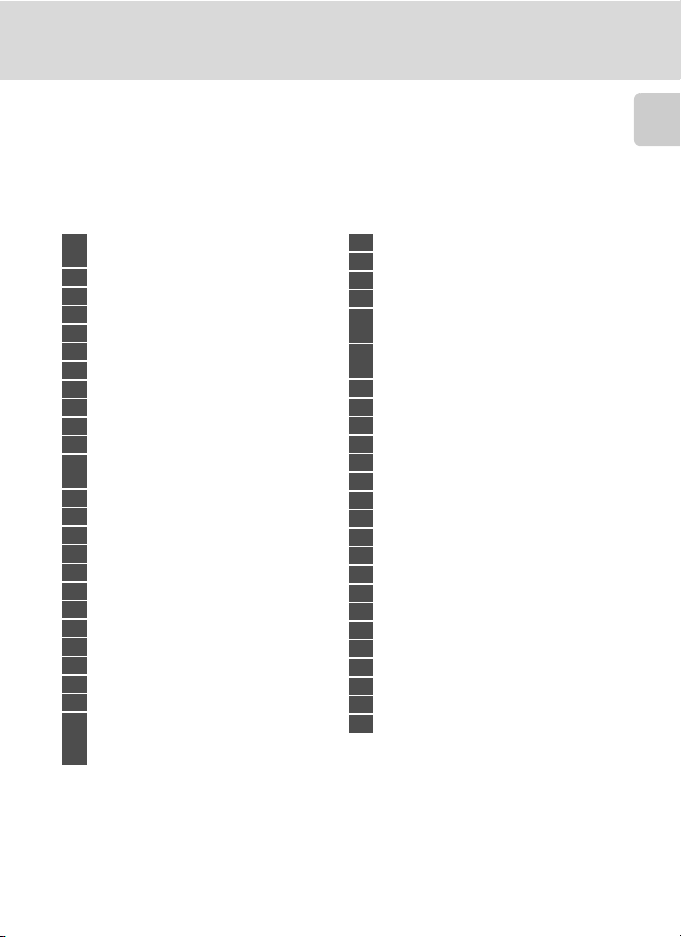
Parts of the Camera
Introduction
Shooting mode
1
........................................28, 44, 45, 65, 69, 108
Focus mode......................................................40
2
Zoom indicator ..............................................31
3
Focus indicator...............................................32
4
AE/AF-L indicator..........................................64
5
Flash indicator.................................................38
6
Flash mode.......................................................36
7
Flash exposure compensation..........101
8
Battery level indicator................................28
9
Long exposure noise reduction........102
10
Motion detection icon ...........................195
11
Vibration reduction icon
12
(still pictures).................................................193
Electronic VR icon (movies).................167
13
Active D-Lighting.......................................103
14
View/hide histograms.............................191
15
Print date.........................................................192
16
Travel destination indicator.................188
17
“Date not set” indicator..........................217
18
Wind noise reduction..............................167
19
Movie options..............................................164
20
HS movie type .............................................165
21
Image quality ..................................................83
22
Image size..........................................................84
23
Easy panorama...............................................60
24
*
(a) Number of exposures remaining
(still pictures) ............................................28
25
(b) Movie length.........................................157
*The icons vary with the shooting mode.
Internal memory indicator..................... 29
26
Aperture value............................................... 70
27
Focus area (for manual, center)....32, 95
28
Focus area (for auto)................................... 95
29
Focus area (for face detection,
30
pet detection).................................59, 65, 95
Focus area
31
(for subject tracking).................................. 99
Shutter speed.................................................70
32
Hand-held/tripod..................................48, 49
33
ISO sensitivity ..........................................38, 92
34
Exposure compensation value............ 43
35
Exposure indicator ......................................74
36
Skin softening ................................................ 67
37
Smile timer.......................................................67
38
Blink proof ........................................................ 68
39
B&W + color..................................................... 89
40
Monochrome filter...................................... 89
41
Image optimization.................................... 87
42
White balance................................................ 90
43
Exposure bracketing..................................94
44
Self-timer indicator..............................39, 59
45
Continuous shooting mode...........59, 76
46
Backlighting (HDR)...................................... 50
47
Panorama shooting.................................... 58
48
Spot metering area..................................... 93
49
Center-weighted area............................... 93
50
9
Page 24
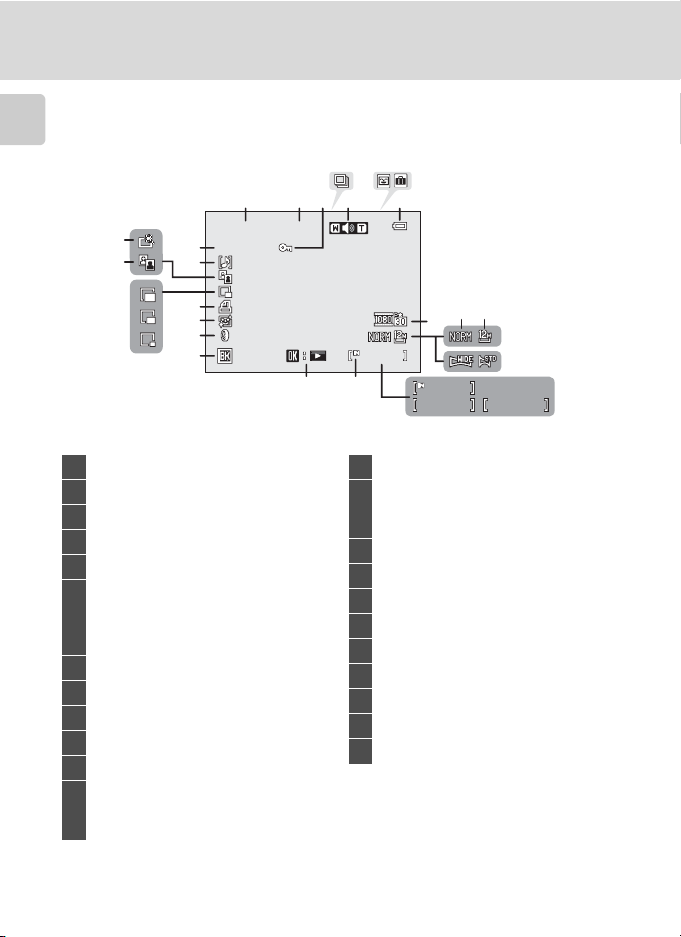
Parts of the Camera
999/9 99
9999. JPG
12:00
15/05 /20 11
1m0 0s
99 9 9 /9 9 9 9
99 9 / 999
Playback
Introduction
21
20
23
22
1235
15/05/2011
15/05/2011
9999.JPG
9999.JPG
12:00
12:00
4 6
7
19
18
17
16
15
1314
999/999
999/999
8
999/999
999/999
9999/9999
9999/9999
109
a
Date of recording.........................................24
1
Time of recording........................................24
2
Protect icon....................................................139
3
Sequence display............................113, 145
4
Volume indicator.............................142, 168
5
Album icon in favorite pictures mode
...............................................................................124
6
Category icon in auto sort mode1
...............................................................................129
Battery level indicator ............................... 28
7
Movie options2............................................164
8
Image quality2............................................... 83
9
Image size2....................................................... 84
10
Easy panorama indicator......................... 62
11
1
Internal memory indicator ..................... 34
13
Easy panorama playback guide .......... 62
Sequence playback guide...................113
14
Movie playback guide............................ 168
Black border.................................................. 155
15
Filter effects icon........................................152
16
Skin softening icon...................................150
17
Print order icon...........................................135
18
Small picture ......................................154, 156
19
D-Lighting icon .......................................... 149
20
Quick retouch icon...................................148
21
Voice memo indicator............................142
22
File number and type............................. 215
23
(a) Current frame number/total
number of frames................................. 34
12
(b) Movie length.........................................168
1
The icon for the selected album or the selected category in auto sort mode in playback
mode is displayed.
2
The icon displayed varies with the setting that was set at the time of shooting.
10
11
1m00s
1m00s
b
12
Page 25
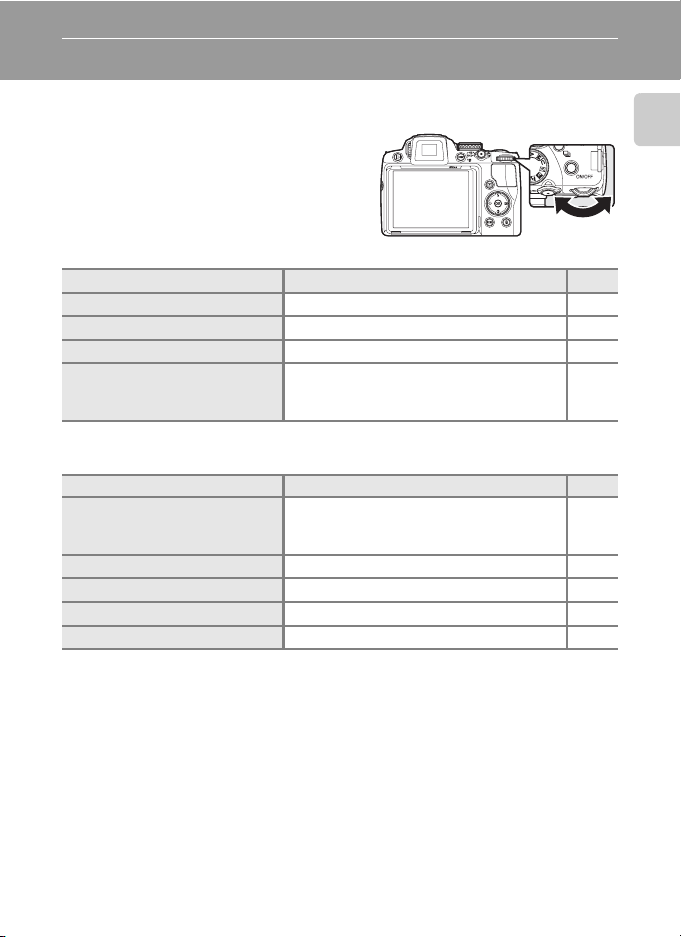
Basic Operations
Command Dial
You can rotate the command dial to select
items from a menu screen or to set any of the
following functions.
For Shooting
Mode Description
Mode dial set to j Adjust the flexible program 71
Mode dial set to k Adjust shutter speed 72
Mode dial set to l Adjust aperture value 73
Mode dial set to m
For Playback
Mode Description
Full-frame playback or thumbnail
playback
Calendar display Choose a date 117
Playback zoom Change the zoom ratio 118
Movie playback Advanced or rewound 168
During movie pause or editing Advanced or rewound by one frame 168
Adjust shutter speed or aperture value
(Press the multi selector K to switch between
settings.)
Choose a picture
Introduction
A
74
A
34,
111,
115
11
Page 26
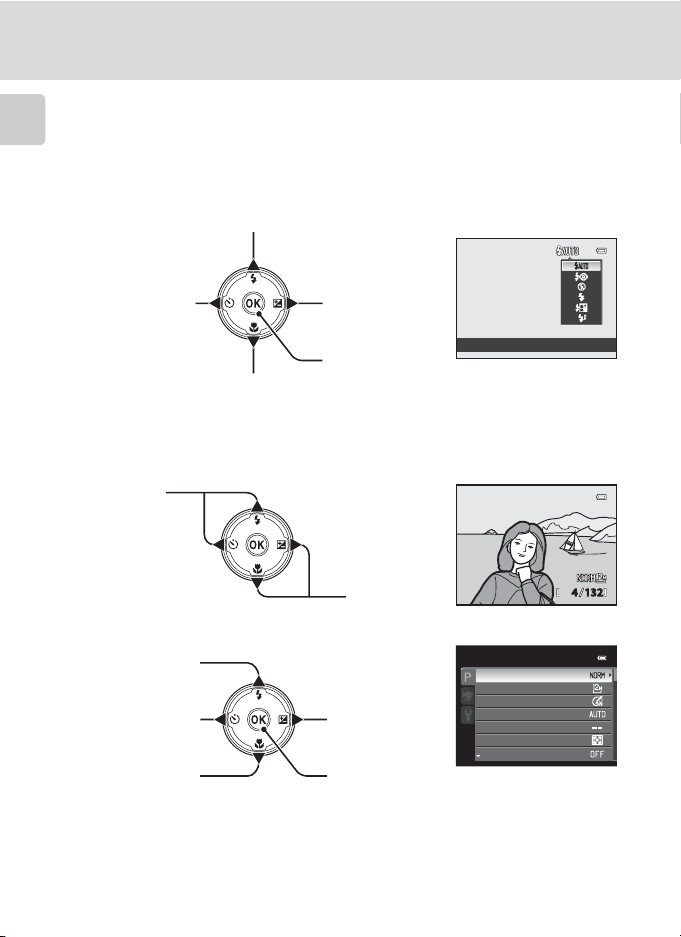
Basic Operations
000 4.J PG
15: 30
15/ 05/2 011
Multi Selector
Operate by pressing the up (H), down (I), left (J), right (K) section, or the k (apply
selection) button.
Introduction
For Shooting
Display m (flash mode) (A36) menu/
choose the option above
Display n
(Self-timer)
(A39) menu
Display o
(exposure
compensation)
(A43) guide*
Apply selection
Display D (focus mode) (A40) menu/
choose the option below
* In shooting mode m (manual), select whether to set the shutter speed or the aper ture value when
the command dial is rotated (A74).
For Playback
Choose the
previous
picture
Choose the
next picture
15/ 05/2011
15/ 05/2011
0004.JPG
0004.JPG
For the Menu Screen
Choose the option
above
Choose the option
on the left/Return
display to the
previous screen
Choose the option
below
Choose the option
on the right/
Display sub-menu
or apply selection
Apply selection or
display sub-menu
Shooting menu
Image quality
Image size
Optimize image
White balance
ISO sensitivity
Metering
Exposure bracketing
Flash mode
15:30
15:30
44 132132
12
Page 27
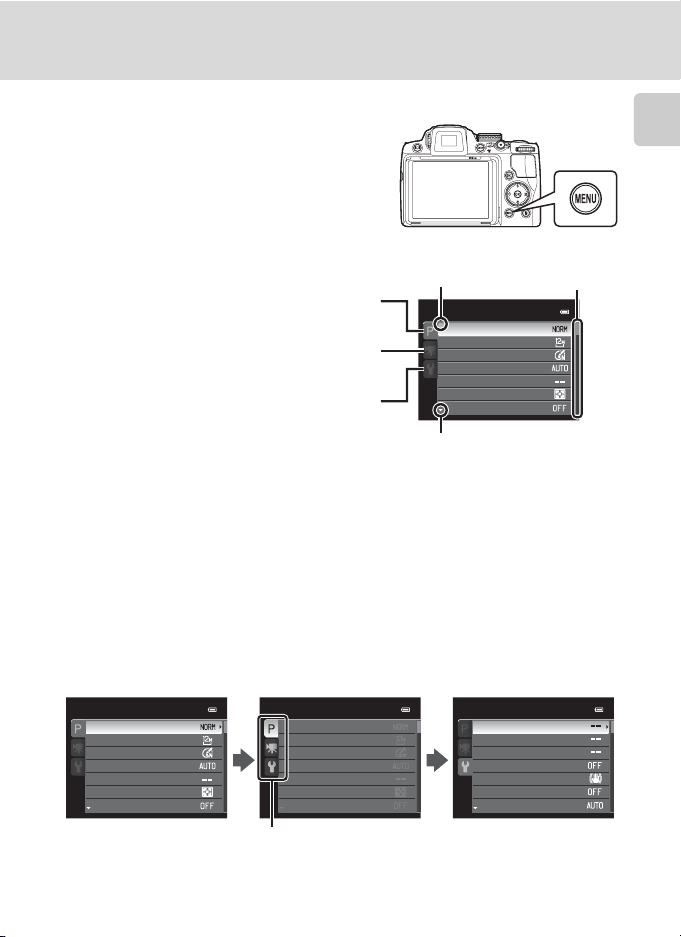
d (Menu) Button
Press the d button to display the menu for
the selected mode and to select options for the
menu items.
• Use the multi selector to navigate the menus
(A12).
G is displayed when there
are previous menu options
Tab for the menus available in the current
shooting mode*/tab for playback mode menu
Tab for movie menu (during shooting mode)/
playback menu (during playback mode)
Tab for displaying the setup menu
Displayed when there are following
menu options
* The displayed tabs differ according to the chosen shooting mode.
• A (auto) mode: Auto menu tab
• C (scene): Scene menu tab (A45)
• j (Night landscape): Night landscape menu tab (A48)
• e (Night portrait): Night portrait menu tab (A49)
• o (Backlighting): Backlighting menu tab (A50)
• F (Smart portrait): Smart portrait menu tab (A67)
• j, k, l, m, M: Shooting menu tab (A81)
Displayed when the
menu contains two
or more pages
Shooting menu
Image quality
Image size
Optimize image
White balance
ISO sensitivity
Metering
Exposure bracketing
Basic Operations
Introduction
Switching Between Tabs in the Menu Screen
In the menu screen that is displayed when the d button is pressed, choose the
left end tab to switch to the menu of the chosen tab.
Shooting menu Shooting menu Set up
Image quality
Image size
Optimize image
White balance
ISO sensitivity
Metering
Exposure bracketing
Press the multi selector J
to highlight the tab.
Image quality
Image size
Optimize image
White balance
ISO sensitivity
Metering
Exposure bracketing
Press the multi selector H
or I to choose another
tab, and press either the
k button or K.
Welcome screen
Time zone and date
Monitor settings
Print date
Vibration reduction
Motion detection
AF assist
The corresponding menu
is displayed.
13
Page 28
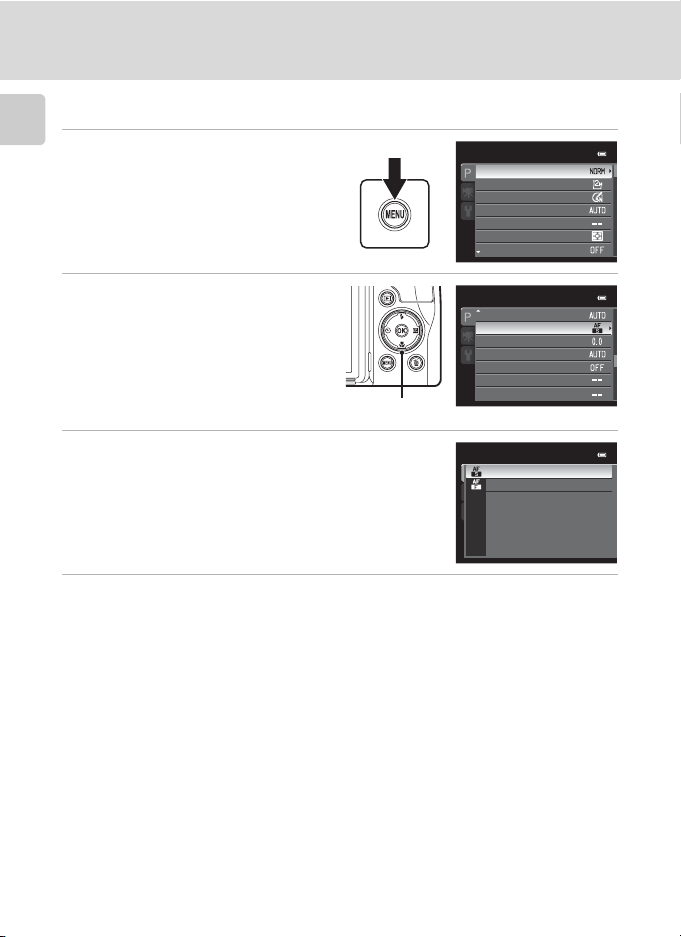
Basic Operations
Using Camera Menus
1
Introduction
Press the d button.
2
Press the multi selector H or I
to choose an item, and then
press K or the k button.
• Items can also be chosen by rotating
the command dial (A11).
• To change tabs, press J (A13).
3
Press H or I to choose an item and press the
k button.
• The setting is applied.
4
When setting is finished, press the d button.
• The camera exits the menu display.
Multi selector
Shooting menu
Image quality
Image size
Optimize image
White balance
ISO sensitivity
Metering
Exposure bracketing
Shooting menu
AF area mode
Autofocus mode
Flash exp. comp.
Long exposure NR
Active D-Lighting
Save user settings
Reset user settings
Autofocus mode
Single AF
Full-time AF
14
Page 29
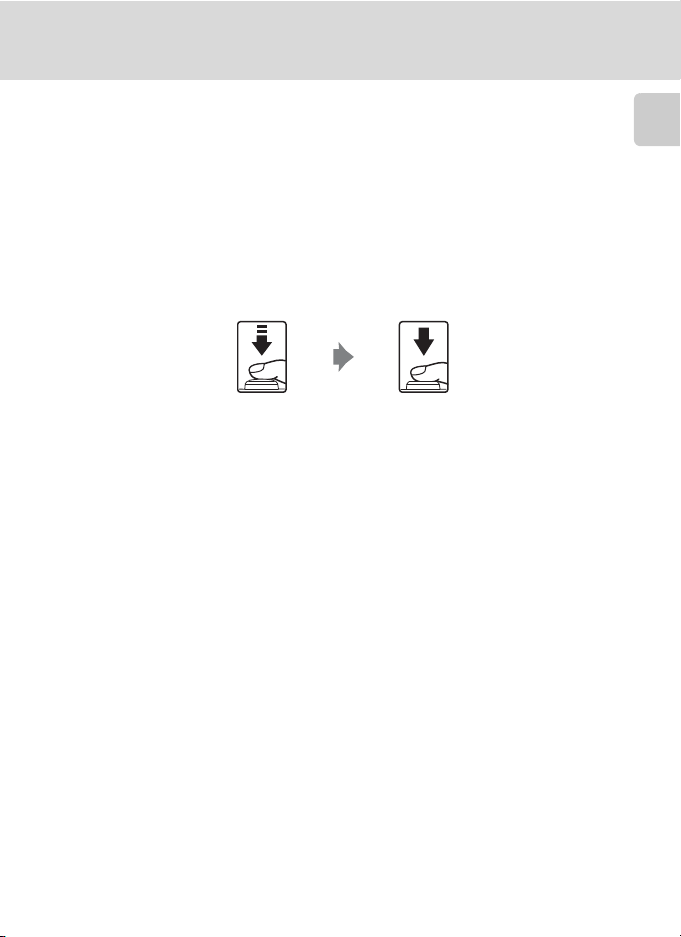
Basic Operations
Pressing the Shutter-Release Button Halfway/All the Way
• The camera features a two-stage shutter-release button. To set focus and
exposure, press the shutter-release button halfway, stopping when you feel
resistance. When the shutter-release button is pressed halfway, focus and
exposure (shutter speed and aperture value) are set. Focus and exposure remain
locked while the shutter-release button is pressed halfway.
• While the shutter-release button is held in this position, release the shutter and
take a picture by pressing the shutter-release button the rest of the way down.
Do not use force when pressing the shutter-release button, as this may result in
camera shake and blurred images.
Introduction
Press halfway to lock the
focus and exposure.
Press the rest of the way
down to shoot.
15
Page 30
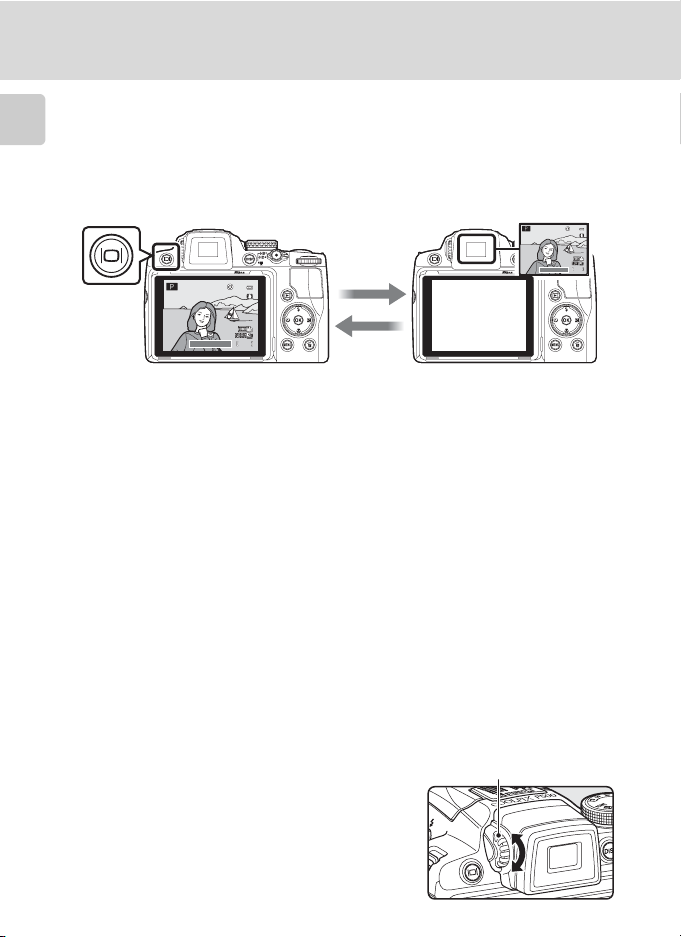
Basic Operations
1/250
F5.6
1342
1/250
F5.6
1342
x (Monitor) Button
Press the x (monitor) button to switch between the monitor and viewfinder.
Switch to the one that suits the shooting conditions. For example, use the
Introduction
viewfinder in bright locations when it is difficult to see the monitor.
Monitor
1342
1342
1/250
1/250 F5.6
F5.6
B Diopter Adjustment of Viewfinder
When the diopter for the viewfinder is out of focus and the
display is difficult to see, adjust the diopter with the diopter
adjustment control. While looking into the viewfinder, rotate
the diopter adjustment control until the display is clearly visible.
• Take care not to scratch your eye with your fingertips or nails.
Viewfinder
1342
1342
1/250
1/250 F5.6
F5.6
Diopter adjustment control
16
Page 31

s (Display) Button
1342
1/2 50
F5. 6
1/2 50
F5. 6
1342
000 4.JP G
15: 30
15/ 05/20 11
To switch between the information displayed
on the monitor during shooting and playback,
press the s (display) button.
For Shooting
1342
F5.6
1342
1/250 F5.6
Display information
Display the picture and the
shooting information.
For Playback
15/ 05/2011
15/ 05/2011
15:30
15:30
0004.JPG
0004.JPG
44 132132
Display photo information
Display the picture taken and
the photo information.
1/250
1/250 F5.6
F5.61/250
Movie frame
Display the range of a
movie in a frame.
100NIKON
P
1/250
ISO
Display shooting
information
(except for movies)
Display highlight1, histogram2
and shooting information
1342
1342
0004.JPG
F5.6
+1.0
1324
3
Basic Operations
Introduction
Information hidden
Display the picture only.
200
Information hidden
Display only the taken picture.
.
1 The brightest por tions of the image (portions that are highlighted) blink. Use highlights as a guide
when setting exposure.
2 The histogram is a bar graph that shows the brightness distribution in the picture. The horizontal
axis corresponds to pixel brightness, with dark tones to the left and bright tones to the right. The
vertical axis shows the number of pixels.
3 The shooting information displayed includes the folder name, file name, shooting mode used (j,
k, l or m), shutter speed, aperture value, exposure compensation, I SO sensitivity, and the current
file number/total number of exposures.
j is displayed when the shooting mode A, y, j, e, o, F or j is chosen.
17
Page 32

First Steps
Inserting the Battery
Insert a Rechargeable Li-ion Battery EN-EL5 (supplied) into the camera.
• Charge the battery before first use or when the battery is running low (A20).
1
Slide the cover latch to the Y side (1),
and open the battery-chamber/memory
First Steps
card slot cover (2).
2
Insert the battery.
• Use the battery to push the
orange battery latch down in the
direction shown (1), and fully
insert the battery (2).
• When the battery is fully inserted,
the battery latch locks it in place.
Battery chamber
B Inserting the Battery Correctly
Inserting the battery upside down or backwards could damage the camera. Be
sure to confirm that the battery is in the correct orientation.
3
Close the battery-chamber/memory card slot
cover (1), and slide the cover latch to the Z
position (2).
18
Page 33

Inserting the Battery
Removing the Battery
Before opening the battery-chamber/memory card slot
cover, turn the camera off (A23) and confirm that the
power-on lamp and the monitor are off.
To eject the battery, open the battery-chamber/
memory card slot cover and slide the orange battery
latch in the direction indicated by the arrow (1), then
remove the battery while being careful not to remove the battery at an angle (2).
• The camera, battery or memory card may be hot immediately after using the
camera. Observe caution when removing the battery or memory card.
First Steps
B Notes on Battery
• Be sure to read and follow the warnings of “For Your Safety” (Aii) thoroughly before using the
battery.
• Be sure to read and follow the warnings for “The Battery” (A210) thoroughly before using the
battery.
• If the batter y will not be used for an extended period, recharge it at least once every six months
and run it flat before returning it to storage.
19
Page 34

Charging the Battery
Charge the supplied Rechargeable Li-ion Battery EN-EL5 inserted into the camera,
by connecting the supplied Charging AC Adapter EH-69P to the camera via the
supplied USB Cable UC-E6, and then plugging the Charging AC Adapter into an
electrical outlet.
1
First Steps
Prepare the Charging AC Adapter EH-69P.
If a plug adapter* is included, attach the plug adapter to the plug on
the Charging AC Adapter. Push the plug adapter firmly until it is
securely held in place. Once the two are connected, attempting to
forcibly remove the plug adapter could damage the product.
* The shape of the plug adapter varies according to the country or
region in which the camera was purchased.
The Charging AC Adapter comes with the plug adapter attached
in Argentina and Korea.
2
Insert the battery into the camera (A18).
Do not turn the camera on.
3
Use the supplied USB cable to connect the Charging AC Adapter to the
camera.
• Be sure that connectors are properly oriented. Do not attempt to insert connectors at
an angle, and do not use force when connecting or disconnecting the USB cable.
20
USB cable
Page 35

4
Plug the Charging AC Adapter into an
electrical outlet.
The power-on lamp slowly blinks orange to indicate that
the battery is charging.
About four hours and 50 minutes are required to charge a
fully exhausted battery.
The following chart explains power-on
lamp status when the camera is plugged
into the electrical outlet.
Power-on lamp Description
Blinks slowly
(orange)
Off
Flickers (orange)
Battery charging.
Battery not charging. When charging is complete, the poweron lamp stops blinking orange and turns off.
• The ambient temperature is not suited to charging. Charge
the battery indoors with an ambient temperature of 5 °C to
35 °C (41 °F to 95 °F).
• The USB cable or Charging AC Adapter is not properly
connected, or there is a problem with the battery.
Disconnect the USB cable or unplug the Charging AC
Adapter and correctly connect it again, or change the
battery.
Charging the Battery
First Steps
5
Disconnect the Charging AC Adapter from the electrical outlet and
then disconnect the USB cable.
21
Page 36

Charging the Battery
B Notes on Charging AC Adapter
• The Ch arging AC Adapter EH -69P is for use only wi th compatible de vices. Do n ot use with another
make or model of device.
• Be sure to read and follow the warnings for the Charging AC Adapter on page iii and the section,
“The Battery” (A210), before use.
• The EH-69P is compatible with AC 100-240 V, 50/60 Hz electrical outlets. When using in other
First Steps
countries, use a plug adapter (commercially available) as necessary. For more information about
plug adapters, consult your travel agency.
• The Charging AC Adapter EH-69P is for charging the battery inserted into the camera. When the
camera is connected to an electrical outlet with the Charging AC Adapter, the camera cannot be
turned on.
• Do not, under any circumstances, use another make or model of USB-AC adapter other than
Charging AC Adapter EH-69P. Failure to observe this precaution could result in overheating or in
damage to the camera.
C AC Power Source
• If the AC Adapter EH-62A (available separately; A213) is used, power is supplied to the camera
from an electrical outlet, enabling taking and playing back pictures.
• Do not, under any circumstances, use another make or model of AC adapter other than EH-62A.
Failure to observe this precaution could result in overheating or in damage to the camera.
D Charging Using Computer or Battery Charger
• Connecting the COOLPIX P500 to a computer also charges the Rechargeable Li-ion Battery EN-EL5
(A178, 202).
• The EN-EL5 can be charged without using the camera by using the Battery Charger MH-61
(available separately; A213).
22
Page 37

Charging the Battery
Turning On and Off the Camera
Remove the lens cap before turning on
the camera.
Press the power switch to turn on the
camera.
The power-on lamp (green) lights, and
then the monitor is turned on (the poweron lamp is turned off when the monitor is
turned on).
Press the power switch again to turn off the camera. When the power is turned off,
the monitor and power-on lamp are turned off.
• When the camera is off, holding down the c button turns on the camera in
playback mode (A34).
C Message
If Turn the c amera off, remove the len s cap, and turn the ca mera on. is displayed, confirm that
the lens cap is removed and press the power switch to turn the camera on again.
C Standby Mode (Auto Off)
If no operations are performed, the monitor is turned off automatically, the camera enters standby
mode and the power-on lamp blinks. The camera turns off when the standby mode continues for
about three minutes.
• When the power-on lamp blinks, turn on the monitor again with one of the following operations.
- Press the power switch, the shutter-release button, the c button or the b (e movie-record)
button.
- Rotate the mode dial.
• In shooting or playback mode, the camera enters standby mode in about one minute (default
setting).
• The time that elapses before the camera enters standby mode can be changed from the Auto off
(A199) in the setup menu (A185).
First Steps
23
Page 38

Setting the Display Language, Date and Time
Dialogs for language selection and camera clock setting are displayed the first time
the camera is turned on.
1
Press the power switch to turn on the camera.
• The power-on lamp lights, and then the monitor is
First Steps
turned on (the power-on lamp is turned off when the
monitor is turned on).
2
Press the multi selector H or I
to choose the desired language
and press the k button.
3
Press H or I to choose Ye s and press the k
button.
• To cancel setting the time zone and date, select No.
4
Press J or K to select your home time zone
(Time zone) (A190), and press the k button.
Multi selector
Language
eština
Č
Dansk
Deutsch
English
Español
Ελληνικά
Cancel
Time zone and date
Choose time zone and
set date and time?
Yes
No
Cancel
London
Casablanca
D Daylight Saving Time
To set the date and time in a time zone where daylight saving is in
effect, turn on the daylight saving setting with H in the time zone
selection screen shown in step 4.
• When turned on, the W icon is displayed on the top of the screen.
• To tur n o ff, pre ss I.
24
Back
London
Casablanca
Back
Page 39

Setting the Display Language, Date and Time
5
Press H or I to choose the date display order
and press the k button or K.
6
Press H, J, I or K to set date and time, and
press the k button.
• To choose an item: Press K or J (selected in the
following order: D (day) ➝ M (month) ➝ Y (year) ➝
hour ➝ minute).
Date format
Year/Month/Day
Month/Day/Year
Day/Month/Year
Date and time
D
15
15 10
M
05
• To set the contents: Press H or I. Date and time can
also be set by rotating the command dial (A11).
• Finish setting: Choose minute, check that the lens cap has been removed, and then
press the k button or K.
• After finishing the setting, the lens extends slightly and the shooting screen is
displayed.
2011
First Steps
Y
Edit
D Imprinting the Date and Changing the Date and Time
• To imprint the date on pictures when shooting, first set the date and time, and then set Print date
(A192) in the setup menu (A185).
• To change the date and time of the camera clock, set in Time z one and date (A188) in the setup
menu (A185).
25
Page 40

Inserting the Memory Card
The recorded data is stored in the camera’s internal memory (approx. 102 MB) or on
commercially available Secure Digital (SD) memory cards (A214).
If a m em ory ca rd i s i nse rt ed in t he cam er a, d at a is au tom at ica ll y st or ed o n t he
memory card, and data recorded to the memory card can be played back,
deleted, or transferred. To use the internal memory, remove the memory
card.
First Steps
• A memory card is required for movie recording.
1
Confirm that the power-on lamp and the
monitor are turned off and open the batterychamber/memory card slot cover.
• Be sure to turn off the camera before opening the cover.
2
Insert the memory card.
• Slide the memor y card, until it clicks into
place.
Memory card slot
B Inserting the Memory Card Correctly
Inserting the memory card upside down or backwards could damage the camera or
the memory card. Be sure to confirm that the memory card is in the correct orientation.
3
Close the battery-chamber/memory card slot cover.
Removing the Memory Card
Before opening the battery-chamber/memory card slot
cover, turn the camera off and confirm that the poweron lamp and the monitor are off.
Press the memory card in lightly with your finger (1) to
partially eject it, and then pull it out straight (2).
• The camera, battery or memory card may be hot
immediately after using the camera. Observe caution
when removing the battery or memory card.
26
Page 41

Inserting the Memory Card
B Formatting a Memory Card
If the message on the right is displayed when the camera is turned
on, the memory card must be formatted before use. Note that
formatting (A200) permanently deletes all pictures and
other data on the memory card. Be sure to make copies of any
data you wish to keep before formatting the memory card.
To format, use the multi selector to choose Ye s and press the k
button. When the confirmation dialog is displayed, choose Form at
and press the k button to start formatting.
• Do not turn the camera off, or open the battery-chamber/memory card slot cover until formatting
is complete.
• The first time you insert a memory card that has been used in another device into this camera, be
sure to format it (A200) with this camera.
Card is not formatted.
Format card?
Yes
No
B The Write Protect Switch
When the memory card switch is in the “Lock” position, data
cannot be written to, or deleted from, the memory card. If you
want to record data, delete data or format the memory card,
and the switch is in the “Lock” position, slide the switch to its
original position to unlock it.
Write protect switch
B Memory Cards
• Use only Secure Digital memory cards.
• Do not per form the following operations during formatting, while data is being written to or
deleted from the memory card, or during data transfer to a computer. Failure to observe this
precaution could result in the loss of data or in damage to the memory card:
-Eject the memory card
- Remove the battery
-Turn off the camera
- Disconnect the AC adapter
• Do not use a computer to format the memory card.
• Do not disassemble or modify.
• Do not drop, bend, or expose to water or strong physical shocks.
• Do not touch the metal terminals with your fingers or metal objects.
• Do not affix labels or stickers to the memor y card.
• Do not leave in direct sunlight, closed vehicles or areas exposed to high temperatures.
• Do not expose to humidity, dust, or corrosive gases.
First Steps
27
Page 42

Basic Photography and Playback: A (Auto) Mode
1/2 50
F5. 6
Step 1 Turn the Camera On and Select A (Auto) Mode
This section describes how to take pictures in A (auto) mode, an automatic, “pointand-shoot” mode recommended for first-time users of digital cameras.
1
Remove the lens cap and press the power
switch to turn on the camera.
• The lens extends slightly, and the monitor is turned on.
Basic Photography and Playback: A (Auto) Mode
2
Rotate the mode dial
to A.
Auto mode
3
Check the battery level and number of
exposures remaining.
Battery Level
Display Description
b Battery level high.
B
N
Battery
exhausted.
Battery level low. Prepare to charge or
replace the battery.
Cannot take pictures.
Charge or replace the battery.
Battery level indicator
1/250
1/250
Number of exposures
F5.6
F5.6
remaining
323232
Number of Exposures Remaining
The number of exposures remaining is displayed.
The number of pictures that can be stored depends on the remaining capacity of the
internal memory or memory card, the image quality, and the image size (A85).
28
Page 43

Step 1 Turn the Camera On and Select A (Auto) Mode
32
Indicators Displayed in A (Auto) Mode
Shooting mode
A
is displayed in
A
(auto) mode.
Shutter speed
(A70)
Aperture value (A70)
Internal memory indicator
Pictures are recorded to internal memory
(approx. 102 MB). When a memory card is
inserted, C is not displayed and pictures are
recorded to the memory card.
When the monitor has been turned off in standby mode to save power (the power-on lamp is
blinking) (A199), turn on the monitor again with one of the following operations.
- Press the power switch, the shutter-release button, the c button or the b (e movie-
record) button.
- Rotate the mode dial.
1/2501/250 F5.6F5.6
Vibration reduction icon
Reduces the effects of
camera shake.
Movie options
Only when a memory
card is inserted, the
32
type of movie is
displayed for movie
recording (A157, 164,
165).
Image quality/image size
The current image quality
(compression ratio) and image
size are displayed. The default
settings are W (Normal) for
image quality and
G (4000×3000) for image size.
C Note on the Flash
When the flash is lowered, the flash setting is fixed at off and W appears at the top of the monitor. In
situations where a flash is needed, such as in dark locations or when the subject is backlit, be sure to
raise the flash (A37).
C Functions Available in A (Auto) Mode
• The flash mode (A36) can be adjusted, self-timer (A39), focus mode (A40) and exposure
compensation (A43) can be applied.
• Press the d button to specify settings for the shooting menu options Image quality (A83)
and Image size (A84).
D Vibration Reduction
• See Vibration reduction (A193) in the setup menu (A185) for more information.
• Set Vibration reduction to Off when using a tripod to stabilize the camera during shooting.
Basic Photography and Playback: A (Auto) Mode
29
Page 44

Step 2 Frame a Picture
1/2 50
F5. 6
1
Ready the camera.
• Hold the camera steadily in both hands.
• Keep your fingers, hair, strap and other objects away from the lens, flash, AF-assist
illuminator and microphone.
Basic Photography and Playback: A (Auto) Mode
2
Frame a picture.
• Position the main subject near the center of the
monitor.
1/250
1/250
F5.6
F5.6
323232
Using the Viewfinder
Use the viewfinder to frame pictures when bright light
makes it difficult to see the display on the monitor. Press
the x button to switch to the viewfinder (A16).
When the diopter for the viewfinder is out of focus,
rotate the diopter adjustment control to a position
where the display is clearly visible (A16).
• Take care not to scratch your eye with your fingertips
or nails.
30
Diopter adjustment
control
Viewfinderx button
Page 45

Step 2 Frame a Picture
Using the Zoom
Rotate the zoom control to activate the optical zoom.
Zoom out Zoom in
Rotate the zoom control toward g to zoom in,
increasing the size of the subject. Rotate the zoom
control toward f to zoom out, increasing the area
visible in the frame.
• When the camera is turned on, the zoom is at the
maximum wide-angle position.
• Rotating the zoom control all the way in either
direction adjusts the zoom quickly, while rotating the
control partially adjusts the zoom slowly.
Optical zoom Digital zoom
• A zoom indicator is displayed at the top of the
monitor when the zoom control is rotated.
• The zoom can also be operated by rotating the side zoom control (A5) toward
g or f.
The function of the side zoom control can be set in the Assign side zoom
control (A198) in the setup menu (A185).
Digital Zoom
When the camera is zoomed in to the maximum optical zoom position, rotating
and holding the zoom control at g triggers digital zoom.
Digital zoom can magnify the subject up to about 4× beyond the maximum
magnification of the optical zoom.
Maximum optical zoom Digital zoom enabled
• The camera focuses at the center of the frame and the focus area is not displayed
when digital zoom is in effect.
C Digital Zoom and Interpolation
Unlike the optical zoom, the digital zoom uses a digital imaging process known as interpolation to
magnify images, resulting in slight deterioration of picture quality depending on the image size
(A84) and digital zoom magnification.
Interpolation is applied at zoom positions beyond V when taking still images.
When zoom is increased beyond the V position, interpolation is initiated and the zoom indicator
turns yellow to indicate that interpolation is being applied.
The position of V moves to the right as image size decreases, allowing for confirmation of the zoom
positions at which shooting without interpolation is possible at the current image mode setting.
Basic Photography and Playback: A (Auto) Mode
• Using Digital zoom (A197) in the setup menu (A185), it is possible to restrict the magnification
When the image size is small
of the digital zoom to a range where images do not deteriorate, or to set the digital zoom so that
it does not operate.
31
Page 46

Step 3 Focus and Shoot
1/2 50
F5. 6
1
Press the shutter-release button halfway.
• When the shutter-release button is pressed halfway
(A15), the camera sets focus and exposure (shutter
speed and aperture value).
The focus and exposure remain locked while the
shutter-release button is pressed halfway.
• The camera automatically focuses on the subject in the
center focus area. When the subject is in focus, the
Basic Photography and Playback: A (Auto) Mode
focus area lights in green.
• When the digital zoom is in effect, the camera focuses on the subject at the center of
the screen, and the focus area is not displayed. When the subject is in focus, the focus
indicator (A8) lights in green.
• When the shutter-release button is pressed halfway and the focus area or the focus
indicator blinks red, the camera is unable to focus. Change the composition and press
the shutter-release button halfway again.
2
Press the shutter-release button the rest of the
way down.
• The shutter is released and the picture is recorded to
the memory card or internal memory.
1/250
1/250 F5.6
F5.6
B When the Subject Is Close to the Camera
If the camera cannot focus, try shooting with p (macro close-up) in the focus mode (A40) or the
Close-up scene mode (A55).
32
Page 47

Step 3 Focus and Shoot
1/25 0
F5.6
1/25 0
F5.6
1/25 0
F5.6
B During Recording
While the indicator showing the number of exposures remaining is blinking, images are being
recorded. Do not open the battery-chamber/memory card slot cover. Cutting the power or
removing the memory card in these circumstances could result in loss of data or in damage to the
camera or card.
B Autofocus
Autofocus may not perform as expected in the following situations. In some rare cases, the subject
may not be in focus despite the fact that the active focus area or focus indicator lights in green:
• Subject is very dark
• Objects of sharply differing brightness are included in the scene (e.g. the sun behind the subject
makes that subject appear very dark)
• No contrast betwee n the subject and surroundings (e.g. a portrait subject, wearing a white shir t, is
standing in front of a white wall)
• Several objects are at different distances from the camera (e.g., an animal inside a cage)
• Subjects that repeat the same pattern (e.g., window blinds, buildings with multiple rows of similarly
shaped windows)
• Subject is moving rapidly
In the situations noted above, try pressing the shutter-release button halfway to refocus several tim es,
or focus on another subject and use focus lock. When using focus lock, be sure that the distance
between the camera and the subject with which focus was locked is the same as that for the actual
subject.
The camera can also be focused using manual focus (A42).
D Focus Lock
Use focus lock to focus on off-center subjects when Center is selected for AF area mode.
• Be sure that the distance between the camera and the subject does not change.
• When the shutter-release button is pressed halfway, the exposure is locked.
Basic Photography and Playback: A (Auto) Mode
323232
F5.6
1/250
1/250
F5.6 1/250
Position the
subject at the
Press the
shutter-
center of the
frame.
halfway.
release
button
1/250 F5.6
F5.6 1/250
Confirm that
the focus area
lights in green.
1/250 F5.6
F5.6
Continue holding
down the shutter-
release button
halfway and
recompose the
Press the
shutter-release
button the rest
of the way
down to shoot.
picture.
D AF-assist illuminator
When lighting is dim, the AF-assist illuminator (A196) may light when the shutter-release button is
pressed halfway.
33
Page 48

Step 4 Viewing and Deleting Pictures
444
000 4.J PG
15: 30
15/ 05/2 011
Viewing Pictures (Playback Mode)
Press the c (Playback) button.
• The last picture shot is displayed in fullframe playback mode.
• Press the multi selector H or J to view the
previous image. Press I or K to view the
next image. Continue holding down H, I,
J or K to scroll quickly through pictures.
Basic Photography and Playback: A (Auto) Mode
Pictures can also be chosen by rotating the
command dial.
Multi selector
• Pictures may be briefly displayed at low resolution immediately after switching to the
previous or next picture.
• To return to shooting mode, press the c button again or press the shutter-release button or
b (e movie-record) button.
• C is displayed when pictures stored in the internal memory
are displayed. When a memory card is inserted, C is not
15/ 05/2011
15/ 05/2011
0004.JPG
0004.JPG
displayed and pictures stored on the memory card are
displayed.
Internal memory indicator
C When the Monitor Is Turned Off to Save Power
When the power-on lamp blinks, press the c button to turn on the monitor again (A199).
C Options Available in Playback Mode
For details, see “More on Playback” (A111) or “Editing Pictures” (A146).
C Pressing the c Button to Turn on the Camera
When the camera is off, holding down the c button turns on the camera in playback mode. The lens
does not extend.
C Viewing Pictures
• Press the x button to switch between using the monitor and viewfinder display (A16).
• Press the s button to switch between showing and hiding the photo information or shooting
information that is displayed on the monitor (A17).
• Pictures that were shot using face priority (A97) or pet detection (A59) will be rotated
automatically when displayed in full-frame playback mode according to the orientation of the face
(except for pictures shot when continuous (A76) or Exposure bracketing (A94) was set).
• When images captured with the continuous shooting feature are displayed, each series of images
is treated as a group, and only the group’s “key picture” is displayed (see “Playing Images Captured
Using Continuous Shooting Mode (Sequence)” (A113) for more information).
34
c (Playback)
button
15:30
15:30
4
Page 49

Step 4 Viewing and Deleting Pictures
Deleting Unnecessary Images
1
Press the l button to delete the image
currently displayed on the monitor.
• To exit without deleting, press the d button.
2
Press the multi selector H or I to choose the
desired deletion method and press the k
button.
• Current image: Only the current image or voice memo
(A143) is deleted.
• Erase selected images: Multiple images can be selected
and deleted.
See “Operating the Erase Selected Images Screen” for more information.
• All images: All images are deleted.
3
Press H or I to select Yes and press the k
button.
• Deleted images cannot be recovered.
• To cancel, select No and press the k button.
Operating the Erase Selected Images Screen
1
Press the multi selector J or K to choose an
image to be deleted and press H to add y to
the image.
• To undo the selection, press I to remove y.
• Rotate the zoom control (A4) toward g (i) to switch
back to full-frame playback or f (h) to display
thumbnails.
Delete
Current image
Erase selected images
All images
Erase 1 image?
Yes
No
Erase selected images
Back
Basic Photography and Playback: A (Auto) Mode
ON/OFF
2
Add y to all desired images and then press the k button to confirm
the selection.
• A confirmation dialog is displayed. Follow the instructions displayed on the monitor.
B Notes on Deletion
• Deleted images cannot be restored. Transfer important images to a computer before deleting them.
• Protected images cannot be deleted (A139).
Deleting images captured with the continuous shooting feature ➝ “Deleting Images in a Sequence” (A114)
•
C Deleting the Last Image Captured While in Shooting Mode
In shooting mode, press the l button to delete the last image captured.
35
Page 50

Using the Flash
In dark locations or when the subject is backlit, you can shoot pictures with a flash by
raising the flash. You can set a flash mode that suits the shooting conditions.
• The flash has a range of about 0.5 to 8.0 m (1 ft. 8 in. to 26 ft.) at the wide-angle
zoom position, and about 2.2 to 4.5 m (7 ft. 3 in. to 14 ft.) at the telephoto zoom
position (when ISO sensitivity is set to Auto).
Auto
U
Flash fires automatically when lighting is dim.
Auto with red-eye reduction
V
Basic Photography and Playback: A (Auto) Mode
36
Reduces “red-eye” in portraits.
Off
W
Flash does not fire.
Fill flash
X
The flash fires when a picture is taken, regardless of how bright the subject is. Use to
“fill-in” (illuminate) shadows and backlit subjects.
Slow sync
Y
Fill flash is combined with slow shutter speed. Suited to evening and night portraits
that include background scenery. Flash illuminates main subject; slow shutter speeds
are used to capture background at night or under dim lighting.
Rear-curtain sync
Z
Fill flash fires just before the shutter closes, creating the effect of a stream of light
behind moving subjects.
C Flash Mode Setting
• The default flash mode setting varies with the shooting mode (A44).
- A (auto) mode: U Auto
- y (Scene): Options vary depending on the scenes (A46 to 59).
- j (Night landscape): fixed at W (Off )
- e (Night portrait): fixed at V (auto with red-eye reduction)
- o (Backlighting): fixed at X (fill flash) (when HDR is Off ), fixed at W (Off ) (when HDR is On)
(A50)
- F (Smart portrait): U (auto flash) (when blink proof is Off ), fixed at W (Off ) (when blink proof
is On) (A68).
- j, k, l, m, M: U Auto
• This feature cannot be used simultaneously with certain features. See “Functions that Cannot be
Applied Simultaneously” (A104) for more information.
• In the following situations, the setting for flash mode is stored in the camera’s memory even after
the camera is turned off.
- When shooting mode j, k, l or m is used
- When shooting with V (Auto with red-eye reduction) in A (auto) mode
Page 51

Setting the Flash Mode
1/2 50
F5. 6
1
Press the m (flash pop-up) button.
• Flash is raised.
• When the flash is lowered, the flash mode is fixed at W (Off ).
2
Press m (flash mode) on the multi selector.
• The flash mode menu is displayed.
3
Press the multi selector H or I to choose the
desired mode and press the k button.
• The mode selected for the flash is displayed.
• When U (Auto) is applied, D is only displayed for
a few seconds even if monitor indicators (A17) are
turned on.
• If a setting is not applied by pressing the k button
within a few seconds, the selection will be canceled.
Using the Flash
Flash mode
F5.6
1/250
1/250
F5.6
Basic Photography and Playback: A (Auto) Mode
323232
B Lowering the Flash
When not using the flash, lower it by gently pushing it down.
37
Page 52

Using the Flash
B Shooting When Lighting is Dim or When the Flash is Set to W (Off)
• Use of a tripod is recommended to stabilize the camera during shooting and avoid the effects of
camera shake. When the camera is stabilized with a tripod, set Vibration reduction (A193) to
Off in the setup menu (A185).
• E may be displayed in the shooting screen. When E is displayed, the ISO sensitivity has
increased automatically.
• The noise reduction function may operate with some shooting conditions such as dim lighting.
When the noise reduction function operates, it may take more time to save images.
B Note on Using the Flash
Basic Photography and Playback: A (Auto) Mode
Reflections from dust particles in the air may appear as bright spots in pictures. To reduce these
reflections, set the flash to W (Off), or shoot pictures with the flash lowered.
C Flash Indicator
The flash indicator shows the flash status when the shutter-release
button is pressed halfway down.
• On: Flash fires when picture is shot.
• Blinks: Flash is charging. Wait a few seconds and try again.
• Off : Flash does not fire when picture is shot.
C Red-eye Reduction
This camera uses advanced red-eye reduction (“In-Camera Red-Eye Fix”).
Pre-flashes are fired repeatedly at low intensity before the main flash, reducing the red-eye effect.
Additionally, if the camera detects red eye while saving an image, the affected area will be processed
to reduce red-eye before the image is saved.
Note the following when taking pictures:
• Due to pre-flashes, there is a slight lag between when the shutter-release button is pressed and
when the picture is shot.
• The time required to save the picture increases slightly.
• Red-eye reduction may not produce the desired results in some situations.
• In extremely rare instances, areas not subject to red-eye may be affected by advanced red-eye
reduction processing. In these cases, choose another mode and try again.
When Red-eye reduction (A196) in the setup menu is set to Pre-flash o ff, the shutter is released
immediately when the shutter-release button is pressed all the way.
38
Page 53

Taking Pictures with the Self-Timer
1/2 50
F5. 6
1/2 50
F5. 6
9
The self-timer is suitable for taking group pictures and reducing the vibration when
the shutter-release button is pressed.
When using the self-timer, use of a tripod is recommended. Set Vibration
reduction (A193) in the setup menu (A185) to Off when using a tripod to
stabilize the camera.
1
Press n (self-timer) on the multi selector.
• The self-timer menu is displayed.
2
Press the multi selector H or I to choose 10s
or 2s and press the k button.
•10s (ten seconds): suitable for group pictures
•2s (two seconds): suitable for preventing camera shake
• The mode selected for the self-timer is displayed.
• If the k button is not pressed within a few seconds, the
selection will be canceled.
3
Frame the picture and press the
shutter-release button halfway.
• The focus and exposure are set.
4
Press the shutter-release button the
rest of the way down.
• The self-timer starts, and the number of
seconds remaining before the shutter is
released is displayed. The self-timer lamp
blinks while the timer is counting down.
About one second before the shutter is
released, the lamp stops blinking and remains
lit.
• When the shutter is released, the self-timer
turns OFF.
• To stop the timer before a picture is taken,
press the shutter-release button again.
9
Self-timer
1/250
1/250 F5.6
1/250
1/250 F5.6
Basic Photography and Playback: A (Auto) Mode
F5.6
F5.6
39
Page 54

Using Focus Mode
Choose a focus mode according to the desired scene.
A Autofocus
Camera automatically adjusts focus according to distance to subject. Use when the
distance from subject to lens is 50 cm (1 ft. 8 in.) or more, or 2.2 m (7 ft. 3 in.) or more
when camera is zoomed in to the maximum telephoto position.
Macro close-up
D
Use for close-ups of flowers or small objects.
Basic Photography and Playback: A (Auto) Mode
The closest shooting distance will vary according to the magnification of the zoom.
In the zoom position where the F icon and zoom indicator light in green (wideangle position from the K icon), the camera can focus on subjects as close as about
10 cm (4 in.) from the lens. At the zoom position that is three increments from the
maximum wide-angle position to the telephoto position, the camera can focus on
subjects as close as about 1 cm (0.4 in.) from the lens.
Infinity
B
Use when shooting distant scenes through window glass or when shooting
landscapes.
When the shutter-release button is pressed halfway, the focus area or focus indicator
(A8) always lights in green. However, the camera may not be able to focus on
nearby objects. The flash mode is set to W (off ).
Manual focus
E
The focus can be adjusted for any subject that is a distance of 1 cm (0.4 in.) to infinity
from the lens (A42).
Focus Modes Available in Each Shooting Mode
A j, k, l, m, M y j e o F
A (Autofocus) w
D (Macro close-up) ww ––––
B (Infinity) ww w–––
E (Manual focus) – w ––––
1 Default setting for each shooting mode.
2 Available focus modes and default setting vary between different scene modes (A46 to 59).
1
w
1
– www
2
C The Focus Mode Setting
• For shooting modes j, k, l and m, the changed focus mode setting will be stored in the camera’s
memory even after the camera is turned off.
• This feature cannot be used simultaneously with certain features. See “Functions that Cannot be
Applied Simultaneously” (A104) for more information.
40
Page 55

Setting the Focus Mode
1/2 50
F5. 6
1
Press p (focus mode) on the multi
selector.
• The focus mode menu is displayed.
2
Press H or I on the multi selector to choose
the desired focus mode and press the k
button.
• The mode selected for focus mode is displayed.
• When A (autofocus) is applied, P is only displayed for
a few seconds even if monitor indicators (A17) are
turned on.
• If a setting is not applied by pressing the k button
within a few seconds, the selection will be cancelled.
Using Focus Mode
Focus
323232
F5.6
1/250
1/250
F5.6
Basic Photography and Playback: A (Auto) Mode
C Macro Close-up
When using shooting mode j, k, l, m or M, if the shooting menu Autofocus mode (A101) is set
to Full-time AF, the camera will continually focus until you press the shutter-release button halfway
and the focus locks. A sound will be heard while the camera focuses.
In other shooting modes, Full-time AF is turned on automatically when macro mode is turned on
(except Pet por trait scene mode).
C Infinity
If you set focus mode to infinity while using A (auto) mode or the j, k, l, m and M modes, the
focus area will not be displayed on the screen.
41
Page 56

Using Focus Mode
134 2
1/1 25
F5. 6
Using Manual Focus
Available when the shooting mode is j, k, l, m, M or the Sports scene mode.
Select a shooting mode with the mode dial (A44).
1
Press p (focus mode) on the multi
selector to display the setup menu
for focus mode.
Basic Photography and Playback: A (Auto) Mode
• Use the multi selector to choose E
(manual focus) and press the k button.
• W is displayed on the top of the monitor,
and the image area and the enlarged
center of the picture are displayed at the same time.
2
Adjust the focus.
• Use the multi selector to adjust the focus while viewing
the image on the monitor.
• Press H to focus on far subjects.
• Press I to focus on near subjects.
• Press the shutter-release button halfway to check the
composition. Press the shutter-release button the rest of
the way down to take the picture.
3
Press the k button.
• The set focus is locked. You can continue shooting with
the locked focus.
• To readjust the focus, press the k button again to
display the screen in step 2.
• To change back to autofocus, return to step 1 and choose
any setting other than E.
Focus
1/2501/250 F5 .6F5. 6
1/125
1/125 F 5.6
F5. 6
1342
1342
C E (Manual Focus)
• In step 2, the figure displayed with the gauge at the right of the monitor indicates an approximate
distance (m) at which the subject can be in focus when the gauge is near the center. Depending
on the zoom position, 1 (wide-angle position), 3 or 5 (telephoto position) is displayed. To see
whether the subject is in focus, check the subject on the monitor.
• Press the shutter-release button halfway to preview an approximate depth of field (the area in focus
behind and in front of the subject).
• Set Assign side zoom control (A198) in the setup menu (A185) to Manual focus to focus by
using the side zoom control instead of H or I in step 2.
• The digital zoom is not available.
42
Page 57

Adjusting Brightness (Exposure Compensation)
+0.3
+0.3
By adjusting exposure compensation when taking pictures, overall image
brightness can be adjusted to make images brighter or darker.
1
Press o (exposure compensation) on the
multi selector.
• The exposure compensation guide and histogram are
displayed.
2
Press the multi selector H or I to select a
compensation value.
• To make the image brighter, apply positive (+)
exposure compensation.
• To make the image darker, apply negative (–)
exposure compensation.
3
Press the k button to set the compensation
value.
• If the k button is not pressed within a few seconds, the
selection is set and the setting menu disappears.
• When an exposure compensation value other than 0.0
is applied, the value is displayed with the H indicator on
the monitor.
4
Press the shutter-release button to take a picture.
• To cancel the exposure compensation setting, return to step 1 and change the value
to 0.0.
C Exposure Compensation Value
• The exposure compensation value applied in j, k or l mode is saved in the camera’s memory
even after the camera is turned off.
• When the shooting mode is m (manual) mode (A74) or the scene mode is Fireworks show
(A57), the exposure compensation cannot be used.
D Using the Histogram
A histogram is a graph showing the distribution of tones in the image. Use as a guide when using
exposure compensation and shooting without the flash.
• The horizontal axis corresponds to pixel brightness, with dark tones to the left and bright tones to
the right. The vertical axis shows the number of pixels.
• Increasing exposure compensation shifts tone distribution to the right, and decreasing it shifts
tone distribution to the left.
Exposure compensation guide
+0.3
Exposure compensation value
+0.3
Basic Photography and Playback: A (Auto) Mode
Histogram
323232
43
Page 58

More on Shooting
Selecting Scenes for Shooting (Mode Dial)
Rotate the mode dial and align an icon to the mark to select one of the following
shooting modes.
Auto mode
j, k, l, m mode (A69)
More on Shooting
Choose these modes for
greater control over
shutter speed and
aperture value.
A
Auto mode (A28)
An automatic, “point-andshoot” mode
recommended for firsttime users of digital
cameras.
Scene mode (A45)
Shoot with settings suitable for the scene by choosing one of the scene modes.
y (Scene): Choose the desired scene from 15 different scene types, and the camera’s
settings are automatically optimized for the selected scene.
In Scene auto selector mode, the camera automatically selects the optimum scene mode
for simpler shooting.
j (Night landscape): Produces night landscape shots with reduced blurring and noise, or
capture the atmosphere of a night landscape with a slow shutter speed.
e (Night portrait): The flash fires to light the portrait subject while preserving the
atmosphere of the evening or night view.
o (Backlighting): The flash fires to prevent the backlit subject from being hidden in
shadow, or the HDR function can be used to shoot scenes with high contrast.
M User setting mode (A108)
Setting combinations that are
frequently used for shooting
can be saved. The saved
settings can be immediately
retrieved for shooting simply
by rotating the mode dial to M.
F Smart portrait mode
(A65)
The camera detects smiling
faces using face priority
and releases the shutter
automatically. The Skin
softening function makes a
human subject’s skin
appear smoother.
44
Page 59

Shooting Suited to Scenes (Scene Mode)
When one of the following scenes is selected using the mode dial or the scene
menu, images are captured using settings that are optimized for the selected scene.
j Night landscape (A48)
e Night portrait (A49)
R Backlighting (A50)
Rotate the mode dial to j,
e, or R and take pictures.
y (Scene)
Press the d button to display the scene menu and choose one of the following
shooting scenes.
Scene auto selector (default setting)
x
(A46)
b Portrait (A51) k Close-up (A55)
c Landscape (A51) u Food (A56)
d Sports (A52) l Museum (A57)
f Party/indoor (A52) m Fireworks show (A57)
Z Beach (A53) n Black and white copy (A57)
z Snow (A53) p Panorama (A58)
h Sunset (A53) O Pet portrait (A59)
• For scene modes that use the flash, be sure to press the m (flash pop-up) button to
raise the flash before shooting.
• Choose a scene type from the scene menu and rotate the zoom control (A4) toward
g (j) to view a description (help) of that scene. To return to the original screen, rotate
the zoom control toward g (j) again.
i Dusk/dawn (A54)
Scene menu
Scene auto selector
Portrait
Landscape
Sports
Party/indoor
Beach
Snow
More on Shooting
C Image Quality and Image Size
If you press the d button in scene mode, you can set Image quality (A83) and Image size
(A84). Changes made to the image quality and image size settings apply to all shooting modes
(except for shooting mode M).
45
Page 60

Shooting Suited to Scenes (Scene Mode)
1/2 50
134 2
F5. 6
Shooting in the Scene Selected by the Camera (Scene Auto Selector)
By simply framing a picture, the camera automatically selects the optimum scene
mode from the following for simpler shooting.
• d: Auto mode (general shooting) • g: Night landscape
• e: Portrait • i: Close-up
• f: Landscape • j: Backlighting
• h: Night portrait
1
More on Shooting
Rotate the mode dial to y.
2
Press the d button to display
the scene menu, choose x Scene
auto selector with the multi
selector and press the k button.
• Scene auto selector is enabled.
• When the flash is not raised, the message
The flash is lowered. is displayed.
• Press the m (flash pop-up) button to raise the flash.
3
Frame the subject and take the picture.
• The shooting mode icon changes.
• Press the shutter-release button halfway to set the focus
and exposure. When the subject is in focus, the focus
area (active focus area) lights in green.
• Press the shutter-release button the rest of the way
down to take the picture.
Scene menu
Scene auto selector
Portrait
Landscape
Sports
Party/indoor
Beach
Snow
1/250
1/250
F5.6
F5.6
1342
1342
46
Page 61

Shooting Suited to Scenes (Scene Mode)
B Notes on Scene Auto Selector
• The digital zoom is not available.
• Depending u pon shooting conditions, the camera may not select the desired scene mode. Should
this occur, switch to A (Auto) mode (A28) or choose the desired scene mode manually (A48).
C Focusing in Scene Auto Selector
• In Scene auto selector, the camera detects and focuses on a face (see “Shooting with Face Priority”
(A97) for more information).
• When the shooting mode icon is d or i (Close-up), in the same way as when the AF area
mode (A95) is s et to Auto, the camera automatically selects one or more of the nine focus areas
containing the subject closest to the camera.
C Shooting with Night landscape and Night portrait When Using Scene Auto
Selector
• If the camera switches to g (Night landscape) when using Scene auto selector, pictures are shot
continuously, and the camera combines these pictures to save a single picture.
• If the camera switches to h (Night portrait) when using Scene auto selector, flash mode is fixed
at slow sync with red-eye reduction for shooting human subjects (the camera does not shoot
continuously).
• In dark surroundings, the use of a tripod is recommended. Set Vibration reduction (A193) to
Off when using a tripod to stabilize the camera.
C Flash
• U (Auto) (default setting) or W (Off) flash mode settings (A36) can be applied.
- When U (Auto) is applied, the camera automatically chooses the optimum flash mode setting
for the scene mode it has selected.
- When W (Off ) is set, the flash does not fire even when the flash is raised.
• If you do not want to use the flash, you can shoot while the flash is lowered.
C Functions Available in Scene Auto Selector
• Self-timer (A39) and exposure compensation (A43) settings can be adjusted.
• The p (focus mode) button (A12, 40) on the multi selector is not available.
More on Shooting
47
Page 62

Shooting Suited to Scenes (Scene Mode)
Selecting a Scene Mode to Take Pictures (Features)
• The mode dial can be used to select scenes when shooting (A44).
• See “Shooting in the Scene Selected by the Camera (Scene Auto Selector)”
(A46) for more information on Scene auto selector scene mode.
• The X shown for each scene is the setting for the flash mode when the flash is
raised (A36). n is the setting for the Self-timer (A39), p is the setting for
focus mode (A40) and o is the setting for exposure compensation (A43).
j Night landscape Q
Use this mode to capture the ambience of night landscapes.
Press the d button to select Hand-held or Trip od in Night
landscape.
More on Shooting
•Hand-held (default setting): This enables you to shoot with
the minimum of camera shake and noise even when holding
the camera by hand.
- The Y icon is displayed on the shooting screen.
- When the j icon at the top left of the monitor lights in green, press the shutter-release
button all the way to shoot a series of pictures, which will be combined into a single
image and saved.
- Once the shutter-release button is pressed all the way, hold the camera steady without
moving it until a still picture is displayed. After taking a picture, do not turn the camera
off before the monitor switches to the shooting screen.
- The angle of view (image area) seen in the saved image will be narrower than that seen
on the monitor at the time of shooting.
• Tripod: Select this mode when the camera is stabilized, such as with a tripod.
- The Z icon is displayed on the shooting screen.
- Vibration reduction (A193) is automatically set to Off regardless of the applied
option in the setup menu (A185).
- Press the shutter-release button all the way to shoot a single picture at slow shutter
speeds.
• Camera focuses at infinity. When the shutter-release button is pressed halfway, the focus
area always lights in green. However, because the camera focuses at infinity, it may not
be able to focus on nearby objects.
• The digital zoom is not available.
• AF-assist illuminator (A196) does not light.
XWn Off* p B o
* Other settings can be selected.
0.0*
Q: Noise reduction is per formed for pictures shot in scene modes with Q, so they may take longer
to record.
48
Page 63

Shooting Suited to Scenes (Scene Mode)
e Night portrait Q
Use this mode for portraits taken at sunset or at night. Flash is
used to illuminate the subject while maintaining the mood of
the background.
Press the d button to select Hand-held or Tri pod in Night
portrait.
•
Hand-held
: This enables you to shoot with the minimum of camera shake and noise even
when holding the camera by hand.
- The Y icon is displayed on the shooting screen.
- When the e icon at the top left of the monitor lights in green, press the shutter-release
button all the way to shoot a series of pictures, which will be combined into a single
image and saved.
- Once the shutter-release button is pressed all the way, hold the camera steady without
moving it until a still
picture
is displayed. After taking a picture, do not turn the camera
off before the monitor switches to the shooting screen.
- The angle of view (image area) seen in the saved image will be narrower than that seen
on the monitor at the time of shooting.
- If the subject moves while the camera is shooting continuously, the image may be
distorted, overlapped, or blurred.
• Tripod
(default setting)
: Select this mode when the camera is stabilized, such as with a
tripod.
- The Z icon is displayed on the shooting screen.
- Vibration reduction (A193) is automatically set to Off regardless of the applied
option in the setup menu (A185).
- Press the shutter-release button all the way to shoot a single picture at slow shutter
speeds.
•
Shoot pictures with the flash raised.
• The digital zoom is not available.
• The camera automatically detects and focuses on a face (see “Shooting with Face Priority”
(A97) for more information).
- If the camera detects multiple faces, the camera focuses on the face closest to the
camera.
- After the Skin softening feature makes the subject’s skin appear smoother (up to three
people), the camera records the image (A66).
- If no faces are recognized, the camera focuses on the subject at the center of the frame.
XV1n Off
1 Fill flash is used with red-eye reduction.
2 Other settings can be selected.
2
p A o
0.0
More on Shooting
2
Q: Noise reduction is per formed for pictures shot in scene modes with Q, so they may take longer
to record.
49
Page 64

Shooting Suited to Scenes (Scene Mode)
o Backlighting
Use when light is coming from behind the subject, throwing features or details into shadow.
Press the d button to adjust HDR (high dynamic range) composite settings in HDR for the
shooting scene.
• When HDR is set to Off (default setting): The flash fires to
prevent the subject from being hidden in shadow.
- Shoot pictures with the flash raised.
- Press the shutter-release button all the way to shoot a
single picture.
More on Shooting
• When HDR is set to On: Use when taking pictures with very
bright and dark areas in the same frame.
- The P icon is displayed on the shooting screen. If
there are very bright areas and very dark areas in the
frame, the o icon lights in green.
- The digital zoom is not available.
- When the shutter-release button is pressed all the way,
the camera shoots pictures continuously with a high
shutter speed, and saves the following two images.
- An image processed by D-Lighting (A149) at the time of shooting
- HDR composite image (the effects of over-exposure and under-exposure are
reduced)
- The second image saved is an HDR composite image. If only one image can be saved,
an image processed by D-Lighting is the only image saved.
- Once the shutter-release button is pressed all the way, hold the camera steady without
moving it until a still picture is displayed. After taking a picture, it takes some time to
save the image. Do not turn the camera off before the monitor switches to the shooting
screen.
- The angle of view (image area) seen in the saved image will be narrower than that seen
on the monitor at the time of shooting.
• The camera focuses on the subject at the center of the frame.
mm/W
1 When HDR is set to Off, the flash mode is fixed at X (fill flash).
When HDR is set to On, the flash mode is fixed at W (off).
2 Other settings can be selected.
1
n Off
2
p A o 0.0
2
50
Page 65

Shooting Suited to Scenes (Scene Mode)
y M b Portrait
Use this mode for portraits.
• The camera automatically detects and focuses on a face (see
“Shooting with Face Priority” (A97) for more information).
• If the camera detects multiple faces, the camera focuses on
the face closest to the camera.
• After the Skin softening feature makes the subject’s skin
appear smoother (up to three people), the camera records
the image (A66).
• If no faces are detected, the camera focuses on the subject at the center of the frame.
• The digital zoom is not available.
XV* n Off* p A o
* Other settings can be selected.
y M c Landscape
Use this mode for vivid landscapes and cityscapes.
• The camera focuses at infinity. When the shutter-release
button is pressed halfway, the focus area or focus indicator
(A8) always lights in green. However, because the camera
focuses at infinity, it may not be able to focus on nearby
objects.
• AF-assist illuminator (A196) does not light.
XWn Off* p B o
* Other settings can be selected.
0.0*
More on Shooting
0.0*
51
Page 66

Shooting Suited to Scenes (Scene Mode)
y M d Sports
Use this mode for dynamic action shots that freeze the action in
a single shot and record motion in a series of pictures. With
continuous shooting, instantaneous movements of moving
subjects can be captured clearly.
• The camera focuses on the subject at the center of the frame.
The camera continuously adjusts the focus until the shutterrelease button is pressed halfway to lock the focus.
• While the shutter-release button is pressed all the way, up to five pictures are shot at a rate
of about eight frames per second (fps) when Image quality is set to Normal and Image size
is set to F 4000×3000.
• Focus, exposure and white balance are fixed at values determined with the first shot in each
series.
More on Shooting
• The frame rate with continuous shooting may vary, depending upon the current image
quality setting, image size setting, and the memory card used.
• AF-assist illuminator (A196) does not light.
XW
1 E (manual focus) can be selected.
2 Other settings can be selected.
n
Off
p A
1
o
y M f Party/indoor
Suitable for taking pictures in parties. Captures the effects of
candlelight and other indoor background lighting.
• The camera focuses on the subject at the center of the frame.
• Hold the camera steadily as pictures are easily affected by
camera shake. When shooting under low lighting, use of a
tripod is recommended. Set Vibration reduction (A193)
to Off when using a tripod to stabilize the camera during
shooting.
XV1n Off
1 Slow sync with red-eye reduction flash mode may be used. Other settings can be selected.
2 Other settings can be selected.
2
p A o
0.0
0.0
2
2
52
Page 67

Shooting Suited to Scenes (Scene Mode)
y M Z Beach
Captures the brightness of such subjects as beaches, or sunlit
expanses of water.
• The camera focuses on the subject at the center of the frame.
XU* n Off* p A o
* Other settings can be selected.
y M z Snow
Captures the brightness of such subjects as sunlit snowfields.
• The camera focuses on the subject at the center of the frame.
XU* n Off* p A o
* Other settings can be selected.
y M h Sunset O
Preserves the deep hues seen in sunsets and sunrises.
• The camera focuses on the subject at the center of the frame.
X
* Other settings can be selected.
W*
n Off* p A o
0.0*
More on Shooting
0.0*
0.0*
O: Us e of a t ripod is recomm ended i n scene s with w hich O is indicated. Set Vibration reduction
(A193) to Off when using a tripod to stabilize the camera.
53
Page 68

Shooting Suited to Scenes (Scene Mode)
y M i Dusk/dawn OQ
Preserves the colors seen in the weak natural light before sunrise
or after sunset.
• The camera focuses at infinity. When the shutter-release
button is pressed halfway, the focus area or focus indicator
(A8) always lights in green. However, because the camera
focuses at infinity, it may not be able to focus on nearby
objects.
• AF-assist illuminator (A196) does not light.
XWn Off* p B o
* Other settings can be selected.
More on Shooting
O: Us e of a t ripod is recomm ended i n scene s with w hich O is indicated. Set Vibration reduction
(A193) to Off when using a tripod to stabilize the camera.
Q: Noise reduction is per formed for pictures shot in scene modes with Q, so they may take longer
to record.
54
0.0*
Page 69

Shooting Suited to Scenes (Scene Mode)
y M k Close-up
Photograph flowers, insects and other small objects at close
range.
• The focus mode (A40) setting is changed to D (macro
close-up) and the camera automatically zooms to the closest
position to the subject where the camera can shoot.
• The closest distance at which the camera can focus varies depending on the zoom
position. In the zoom position where the F icon and zoom indicator light in green (wideangle position from the K icon), the camera can focus on subjects as close as about 10 cm
(4 in.) from the lens. At the zoom position that is three increments from the maximum
wide-angle position to the telephoto position, the camera can focus on subjects as close
as about 1 cm (0.4 in.) from the lens.
• AF area mode is set to Manual to enable the focus area to be chosen (A95). Press the
k button, and then press the multi selector H, I, J or K to move the focus area.
To adjust the following settings, press the k button to temporarily cancel focus area
selection, and then adjust each setting.
- Flash mode or self-timer
- Exposure compensation
• The camera continuously focuses using autofocus until you press the shutter-release
button halfway to lock the focus.
• As pictures are easily affected by camera shake, be sure that Vibration reduction
(A193) is enabled and hold the camera steadily.
XW1n Off
1
Other settings can be selected.
to light the entire subject at distances of less than 50 cm (1 ft. 8 in.).
2 Other settings can be selected.
2
ppo
Note that when shooting with the flash, the flash may be unable
0.0
More on Shooting
2
55
Page 70

Shooting Suited to Scenes (Scene Mode)
1/2 50
134 2
F5. 6
y M u Food
Use this mode when taking pictures of food.
• The focus mode (A40) setting is changed to D (macro
close-up) and the camera automatically zooms to the closest
position to the subject where the camera can shoot.
• The closest distance at which the camera can focus varies depending on the zoom
position. In the zoom position where the F icon and zoom indicator light in green (wideangle position from the K icon), the camera can focus on subjects as close as about 10 cm
(4 in.) from the lens. At the zoom position that is three increments from the maximum wideangle position to the telephoto position, the camera can focus on subjects as close as about
1 cm (0.4 in.) from the lens.
More on Shooting
• You can adjust hue within a slider display at the left of the
monitor. Press the multi selector H to increase the red hue,
and I to increase the blue hue. The hue adjustments are
stored in the camera’s memory even after the camera is
turned off.
1/250
1/250
• AF area mode is set to Manual to enable the focus area to be chosen (A95). Press the
k button, and then press the multi selector H, I, J or K to move the focus area.
To adjust the following settings, press the k button to temporarily cancel focus area
selection, and then adjust each setting.
-Hue
- Self-timer
- Exposure compensation
• The camera focuses continuously until focus is locked by pressing the shutter-release
button halfway.
• As pictures are easily affected by camera shake, be sure that Vibration reduction
(A193) is enabled and hold the camera steadily.
XWn Off* ppo
* Other settings can be selected.
F5.6
F5.6
0.0*
1342
1342
56
Page 71

Shooting Suited to Scenes (Scene Mode)
y M l Museum
Use indoors where flash photography is prohibited (for
example, in museums and art galleries) or in other situations in
which you do not want to use the flash.
• The camera focuses on the subject at the center of the frame.
• BSS (Best Shot Selector) (A76) can be used for shooting.
• As pictures are easily affected by camera shake, be sure that
Vibration reduction (A193) is enabled and hold the
camera steadily.
• AF-assist illuminator (A196) does not light.
XWn Off
1 Other settings can be selected.
2 D (macro close-up) can be selected.
1
p
A
y M m Fireworks show O
Slow shutter speeds are used to capture the expanding burst of
light from fireworks.
• The camera focuses at infinity. When the shutter-release
button is pressed halfway, the focus indicator (A8) always
lights in green. However, because the camera focuses at
infinity, it may not be able to focus on nearby objects.
• AF-assist illuminator (A196) does not light.
XWn Off p B o
y M n Black and white copy
Provides clear pictures of text or drawings on a white board or
in print.
• The camera focuses on the subject at the center of the frame.
• Use p (macro close-up) mode at focus mode (A40) with this
mode to shoot pictures at close distances.
• Colored text and drawings may not show up well.
XW1n Off
1 Other settings can be selected.
2 D (macro close-up) can be selected.
1
p
A
2
o
0.0
1
More on Shooting
0.0
2
o
0.0
1
O: Us e of a t ripod is recomm ended i n scene s with w hich O is indicated. Set Vibration reduction
(A193) to Off when using a tripod to stabilize the camera.
57
Page 72

Shooting Suited to Scenes (Scene Mode)
y M p Panorama
Use this mode for shooting panorama pictures.
Select Easy panorama or Panorama assist on the screen that is displayed when
p Panora ma scene mode is selected.
•Easy panorama (default setting): Shoots panorama pictures that can be played back on
the camera by moving the camera in the direction you want to create a panorama picture.
More on Shooting
➝ See “Taking Pictures with Easy Panorama” (A60).
➝ See “Viewing Pictures Recorded with Easy Panorama” (A62).
• Panorama assist: Shoots multiple pictures while confirming the seams. Transfer pictures
to a computer and use the supplied Panorama Maker 5 software (A177) to join them
in a single panorama.
➝ See “Taking Pictures with Panorama Assist” (A63).
XW1n Off
1 When shooting in Panorama assi st, other settings can be selected.
2 When shooting in Panorama assi st, the self-timer is available.
3 When shooting in Easy panorama, B (infinity) can be selected.
When shooting in Panorama a ssist, D (macro close-up) or B (infinity) can be selected.
4 Other settings can be selected.
2
p
A
3
o
0.0
4
B Note on Printing Panorama Pictures
When printing panorama pictures, a full view may not be printed depending on the printer settings.
Additionally, printing may not be available depending on the printer.
For more information, see your printer’s manual or contact a digital photo lab.
58
Page 73

Shooting Suited to Scenes (Scene Mode)
1/2 50
F5. 6
134 2
y M O Pet portrait
Use this mode for shooting pictures of dogs or cats. The camera
detects and focuses on the face of a dog or cat. When the
subject is in focus, the shutter is released automatically (Pet
portrait auto release (default setting)) and the camera shoots
three pictures.
• Detected faces are displayed in a double frame indicating the
focus area, and when a face is in focus, this double frame
lights in green.
Up to five pet faces can be detected simultaneously. If the
camera detects multiple faces, the double -frame focus area is
displayed around the largest face on the monitor, and singleframe borders are displayed around the other faces.
1/250
1/250 F5.
F5.6
• Even if a pet’s face is not detected, press the shutter-release button to release the shutter.
- If a pet ’s face is not detected, the camera focuses on the subject at the center of the frame.
•
Press the V (continuous shooting mode) button (A4) to change the continuous settings.
- Single: One picture is shot each time the shutter-release button is pressed. When
Single is selected, U is displayed for a few seconds on the shooting screen.
- Continuous (default setting): In Pet portrait auto release (default setting), the
camera shoots three pictures when it focuses on the detected face (Frame rate: up to
about 1.8 fps when the image quality is Normal and the image size is F 4000×3000).
When pet portrait auto rel ease is not used, the camera shoots about 24 pictures at a rate
of up to about 1.8 frames per second while the shutter-release button is pressed all the
way (when the image quality is Normal and the image size is F 4000×3000). When
Continuous is selected, V is displayed on the shooting screen.
• Press the multi selector J (n) to change the pet portrait auto release settings.
- Pet portrait auto release (default setting): When the camera focuses on the detected
face, the shutter is released automatically. When Pet portrait auto release is selected,
d is displayed on the shooting screen.
- Off: Press the shutter-release button to release the shutter.
• Pet portrait auto release is automatically set to Off in the following situations.
- When continuous shooting using pet portrait auto release is repeated five times
- When the camera resumes from standby mode for saving power (A23)
- When the internal memory or memory card becomes full
To continue shooting using Pet portrait auto release, press the multi selector J (n)
and reset.
• The digital zoom is not available.
•
AF-assist illuminator (A196) does not light. Button and shutter sounds (A199) are disabled.
• In some cases, dogs or cats may not be detected or other animals may be detected,
depending on the distance between the camera and the pet, where the pet is facing, how
fast it is moving, the brightness, and other shooting conditions.
XWn Y
1 Off can be selected. The self-timer 10s or 2s cannot be used.
2 D (macro close-up) can be selected.
3 Other settings can be selected.
1
p A
2
o 0.0
1342
1342
3
More on Shooting
59
Page 74

Shooting Suited to Scenes (Scene Mode)
Tak ing Pictu res with Easy Pa norama
1
Rotate the mode dial to y.
2
Press the d button to display the
scene menu screen, choose
p Panorama with the multi
More on Shooting
selector and press the k button.
3
Choose V Easy panorama and press the
k button.
4
Select the shooting range from W Normal
(180°) or X Wide (360°), and press the k
button.
• The image size (W × H) when the camera is held in
landscape orientation is as follows.
- W Normal (180°): 3200 × 560 when the camera is
moved horizontally, 1024 × 3200 when the camera is
moved vertically
- X Wide (3 60°): 6400 × 560 when the camera is moved horizontally, 1024 × 6400
when the camera is moved vertically
• For the image size when the camera is held in “tall” orientation, the combinations of
the moving direction and W × H are the opposites of the above.
Scene menu
Panorama
Pet portrait
Image quality
Image size
Panorama
Easy
panorama
Panorama assist
Easy panorama
Normal (180°)
Wide (360°)
60
Page 75

Shooting Suited to Scenes (Scene Mode)
1/2 50
134 2
F5. 6
5
Frame the first portion of the panorama scene,
and press the shutter-release button halfway
to adjust the focus.
• The zoom is fixed at the wide-angle position.
• The framing guide is displayed on the screen.
• The camera focuses on the subject at the center of the
frame.
• Exposure compensation (A43) can be adjusted.
• If the focus or exposure cannot be set for the main subject, try the focus lock (A33).
6
Press the shutter-release button all the way,
1/250
1/250
and release it.
• The I icon showing the current panorama direction is
displayed.
7
Move the camera straight and slowly in one of
the four directions to start shooting.
• When the camera detects the panorama direction, the
shooting starts.
• The guide showing the current shooting point is
displayed.
• When the guide showing the shooting point reaches
the end, the shooting ends.
Example of moving the camera
Guide
F5.6
F5.6
1342
1342
More on Shooting
• Hold the camera steadily and move it horizontally or vertically, as in drawing an arc.
• Move the camera from end to end within about 15 seconds when the panorama range is 180°, and
within about 30 seconds when it is 360°.
61
Page 76

Shooting Suited to Scenes (Scene Mode)
4
132
000 4.J PG
15: 30
201 1/05 /15
B Notes on Easy Panorama Shooting
• The image area see n in the saved image will be narrower than that seen on the monitor at the time
of shooting.
• When the camera movement speed is too fast or there is a large amount of camera shake, the
shooting ends in an error.
•
Panorama pictures are not saved when the shooting stops before reaching half of the panorama range.
• When the shooting reaches more than half of the panorama range but finishes before the end
point, the range that is not shot will be recorded as a gray area.
Viewing Pictures Recorded with Easy Panorama
Switch to playback mode (A34, 111), display the
picture recorded with easy panorama in full-frame
More on Shooting
playback mode and press the k button. The camera
displays the short side of the picture filling the entire
screen and scrolls the picture automatically.
• The picture is scrolled in the direction of the
panorama shooting.
•
Press the multi selector to fast forward or rewind.
Playback controls are displayed at the top of the
monitor during playback. When you choose a playback
control with the multi selector J or K and press the k
button, the following operations can be performed.
To Use Description
Rewind A Scroll quickly back while the k button is pressed.
Advance B Scroll quickly forward while the k button is pressed.
The following operations can be performed with the playback
controls at the top of the monitor while playback is paused.
Pause E
End G Return to full-frame playback mode.
* The pictures can also be scrolled by rotating the command dial.
C Rewind while the k button is pressed.*
Scroll while the k button is pressed.*
D
F Restart the automatic scroll.
15/ 05/2011
2011/05/15
0004.JPG
0004.JPG
B Note on Viewing Pictures Recorded with Easy Panorama
Panorama pi ctures recorded with functions other than easy panorama of the COOLPIX P500 may not
be scrolled or zoomed on this camera.
62
15:30
15:30
4 132
132
Page 77

Shooting Suited to Scenes (Scene Mode)
1/2 50
134 2
F5. 6
Taking Pictures with Panorama Assist
The camera focuses on the subject at the center of the frame. Using a tripod makes
the composition easier. When the camera is stabilized with a tripod, set Vibration
reduction (A193) to Off in the setup menu (A185).
1
Rotate the mode dial to y.
2
Press the d button to display the
scene menu screen, choose
Scene menu
p Panorama with the multi
selector and press the k button.
3
Choose U Panorama assist
and press the k button.
• The I icon is displayed to show the
direction in which pictures are joined.
4
Use the multi selector to choose the direction
Panorama
and press the k button.
• Select the direction in which pictures are joined in the
completed panorama: right (I), left (J), up (K) or
down (L).
• The yellow icon (II) moves to the direction pressed, so
press the k button to choose the direction. A white
icon (I) is displayed in the chosen direction.
• Apply flash mode (A36), self-timer (A39), focus mode (A40) and exposure
compensation (A43) settings with this step, if necessary.
• Press the k button again to reselect the direction.
Panorama
Pet portrait
Image quality
Image size
Easy
panorama
Panorama assist
F5.6
1/250
1/250
F5.6
1342
1342
More on Shooting
63
Page 78

Shooting Suited to Scenes (Scene Mode)
1/2 50
134 2
F5. 6
134 1
End
134 1
End
5
Frame the first portion of the
panorama scene and take the first
picture.
• 1/3 of the image will be displayed as
translucent.
1/250
1/250
6
Shoot the next picture.
• Match the outline of the next picture so that
1/3 of the frame overlaps the previous picture,
More on Shooting
and press the shutter-release button.
• Repeat until you have taken the necessary
number of pictures to complete the image.
7
Press the k button when shooting is completed.
• The camera returns to step 4.
B Notes on Panorama Assist
• Set the flash mode, self-timer, focus mode and exposure compensation before releasing the
shutter for the first picture. The settings cannot be changed after shooting the first picture. Pictures
cannot be deleted, nor can zoom, Image quality (A83), or Image size (A84) be adjusted after
shooting the first picture.
• The panorama series is terminated if the auto off function (A199) triggers the standby mode
during shooting. To prevent this, setting a longer time for the auto off function is recommended.
D R (exposure lock) Indicator
When using panorama assist mode, all pictures in the panorama
have the same exposure, white balance, and focus as the first picture
of the panorama.
When the first picture is shot, R is displayed to indicate that
exposure, white balance, and focus are locked.
End
End
End
End
F5.6
F5.6
1342
1342
1341
1341
1341
1341
D Panorama Creation
Transfer pictures to a computer (A174) and use Panorama Maker 5 (A177) to join them in a single
panorama.
Install Panorama Maker 5 on a computer using the supplied ViewNX 2 CD-ROM.
D More Information
See “File and Folder Names” (A215) for more information.
64
Page 79

Taking Pictures of Smiling Faces (Smart Portrait Mode)
1/2 50
F5. 6
In the default setting, the camera detects smiling faces using face priority and
releases the shutter automatically (smile timer function). The Skin softening
function makes a human subject’s skin appear smoother.
1
Rotate the mode dial to F (Smart portrait).
• The camera enters smart portrait mode.
2
Frame the picture.
• Point the camera at the subject.
• When the camera detects a face, the focus area
containing the face is displayed with a double border.
• Up to three faces can be detected. When more than
one face is detected, the face closest to the center of
the frame is framed by a double border and the others
by single borders.
• When more than one face is detected, press the k button to choose on which face to
focus. Press J or K on the multi selector to choose the face on which to focus and
press the k button.
3
The shutter is automatically released.
• If the camera detects that the face framed by the double border is smiling, the Smile
timer function (A67) automatically releases the shutter.
• Each time the shutter is released, automatic shooting using face detec tion and smiling
face detection is repeated.
1/25
1/250 F5.6
F5.6
More on Shooting
4
Finish shooting.
• To finish automatic shooting of smiling faces, either turn the camera off, set Smile
timer to Off, or rotate the mode dial to select another shooting mode.
65
Page 80

Taking Pictures of Smiling Faces (Smart Portrait Mode)
B Notes on Smart Portrait Mode
• The digital zoom is not available.
• Under some shooting conditions, faces and smiling faces may not be detected properly.
• See “Notes on Face Priority” (A98) for more information.
B Notes on Skin Softening
• When taking pictures with skin softening, the time required to save the pictures increases slightly.
• Depending on shooting conditions, even if the camera detects a face on the monitor at the time
of shooting, effects of the skin softening function may not be visible, or areas other than the face
may be processed. If the desired effect is not achieved, set Skin sof tening to Off and shoot again.
• The extent of s kin softening effect that is applied cannot be set while using the e (Nig ht portrait)
or Portr ait scene modes.
• Skin softening can also be applied to pictures after they have been taken (A150).
More on Shooting
C Auto Power Off When Using Smile Timer
When Smile timer is set to On, the auto off function (A199) will turn the camera off in the following
situations if no operations are performed.
• The camera is unable to detect any face.
• The camera has detected one or more faces, but is unable to detect a smiling face.
C When the Self-timer Lamp Blinks
When using the Smile timer, the self-timer lamp blinks when the camera detects a face and flickers
immediately after the shutter is released.
C Releasing the Shutter Manually
The shutter can also be released by pressing the shutter-release button. If no faces are detected, the
camera focuses on the subject at the center of the frame.
C Functions Available in Smart Portrait Mode
• Flash mode is disable d when Blink proof is set to On. Flash mode (A36) will be changed to U
(auto) when Blink proof is set to Off (other settings can be selected).
• If Smile timer is set to Off, self-timer (A39) can be set.
• The focus mode is fixed at A (autofocus).
• Exposure compensation (A43) can be adjusted.
• If you press the d button to display the F (Smart portrait) menu, you can change the settings
for Image quality, Image size, Skin softening, Smile timer, or Blink proof.
D More Information
See “Autofocus” (A33) for more information.
66
Page 81

Taking Pictures of Smiling Faces (Smart Portrait Mode)
Smart Portrait Menu
In the smart portrait mode, the following functions can be set when the d
button (A13) is pressed to display the F smart portrait menu.
• Smile timer and Blink proof cannot be used simultaneously.
Image quality
Image quality (A83) settings can be changed. Changes made to the image
quality setting apply to all shooting modes (except for shooting mode M).
Image size
Image size (A84) settings can be changed. Changes made to the image size
setting apply to all shooting modes (except for shooting mode M).
Skin softening
Set skin softening. When the shutter is released, the camera detects up to three faces
and processes the image to make the faces appear smoother, then records the
image.
The effect of this feature can be set to High, Normal (default setting) or Low. When
Off is selected, Skin softening is turned off.
• When Skin softening is enabled, the icon for the current setting is displayed on
the monitor during shooting (A8). When Off is selected, an icon for the current
setting is not displayed. Additionally, the effects of the current skin softening
setting cannot be previewed on the monitor while shooting. To confirm, view the
pictures after shooting.
Smile timer
•On (default setting): Among the detected faces, if a smile is detected on the face
that is framed by a double border, the camera automatically releases the shutter.
When the flash does not fire, the shutter is released five times each time a picture
is taken, and the picture in which the most people have smiles is saved.
•Off: The camera does not release the shutter automatically using smile timer ; the
shutter is only released when the shutter-release button is pressed.
• When smile timer is enabled, the current setting is displayed during shooting
(A8). When Off is selected, an icon for the current setting is not displayed.
More on Shooting
67
Page 82

Taking Pictures of Smiling Faces (Smart Portrait Mode)
Blink proof
When set to On, the shutter is released five times as the shutter-release button is
pressed all the way once; the camera chooses one picture in which the subjects’
eyes are open, and saves it.
• The message on the right will be displayed for a
few seconds when the camera records a picture in
which someone may have been blinking.
• When Blink proof is turned On, Smile timer is
turned Off. Press the shutter-release button to
release the shutter.
• When set to On, the flash cannot be used.
• The default setting is Off.
More on Shooting
• When blink proof is enabled, the current setting is displayed during shooting
(A8). When Off is selected, an icon for the current setting is not displayed.
Displaying the Smart Portrait Menu
Rotate the mode dial to F (Smart portrait) mode.
Press the d button (A13) to display the smart portrait menu.
• Use the multi selector to select and set menu options (A12).
• To exit the smart portrait menu, press the d button.
A blink was detected in the
picture just taken.
68
Page 83

Setting the Exposure for Shooting (j, k, l, m Modes)
j, k, l, m Modes
By rotating the mode dial, you can shoot pictures in the following four exposure
modes: j (Programmed auto), k (Shutter-priority auto), l (Aperture-priority auto),
and m (Manual).
Not only can you set the shutter speed and aperture value, you can also select a
variety of advanced settings, such as changing the ISO sensitivity and white balance
in the shooting menu (A81).
Mode Description Usage
The camera sets the shutter
speed and aperture value
Programmed
j
auto
(A71)
Shutter-
k
priority auto
(A72)
Aperture-
l
priority auto
(A73)
Manual
m
(A74)
Even when the mode dial is set to M (user setting mode), you can shoot in j
(Programmed auto), k (Shutter-priority auto), l (Aperture-priority auto) or m
(Manual). The setting combinations (user settings) that are frequently used for
shooting can be saved in M (A108).
automatically for optimal
exposure. Flexible program,
which changes the combination
of shutter speed and aperture
value with the same exposure,
can be used (A71).
The user chooses the shutter
speed; the camera selects the
aperture value automatically.
The user chooses the aperture
value; the camera selects the
shutter speed automatically.
The user controls both the
shutter speed and aperture value.
Recommended for most
situations.
Use to shoot fast moving
subjects with a fast shutter speed,
or use to emphasize the
movements of a moving subject
with a slow shutter speed.
Use to blur the background or
bring both the foreground and
background into focus.
Use to control the exposure
according to shooting
requirements.
More on Shooting
C Functions Available in j, k, l and m Modes
• The flash mode (A36) can be changed, and the self-timer (A39), focus mode (A40) and
exposure compensation (A43) settings can be adjusted.
• Press the d button to adjust the shooting menu (A81) settings.
69
Page 84

Setting the Exposure for Shooting (j, k, l, m Modes)
1/2 50
F5. 6
134 2
D Shutter Speed and Aperture Value
The same exposure can be achieved with different
combinations of shutter speed and aperture value, allowing
you to freeze or blur motion and control depth of field. The
following figures show how shutter speed and aperture value
affect exposure. When the ISO sensitivity setting (A92) is
changed, the range of shutter speeds and aperture values at
which the correct exposure can be obtained also changes.
Shutter Speed
More on Shooting
1/250
1/250 F5.6
Shutter speed
F5.6
1342
1342
Aperture
value
Aperture Value
70
Fast shutter speed
1/1000 s
Large aperture
(Small f-number)
f/3.4
Slow shutter speed
1/30 s
Small aperture
(Large f-number)
f/8
Page 85

Setting the Exposure for Shooting (j, k, l, m Modes)
1/2 50
F5. 6
134 2
1/5 00
F4. 0
134 2
j (Programmed Auto) Mode
The camera sets the shutter speed and aperture value automatically for optimal
exposure.
1
Rotate the mode dial to j.
1342
F5.6
1342
1/250
1/250 F5.6
2
Frame the subject and shoot.
• In the default setting, the camera automatically selects
one or more of the nine focus areas containing the
subject closest to the camera. When the subject is in
focus, the focus area (active focus area) lights in green
(maximum of nine areas) (A95).
Flexible Program
In mode j (Programmed auto), different combinations of shutter
speed and aperture value can be selected without changing the
exposure by rotating the command dial (“flexible program”). While
flexible program is in effect, a flexible program mark (A) appears
next to the mode indicator (j) in the upper left of the monitor.
• Rotate the command dial to the right for large apertures (small fnumbers) when you want to blur background details, or for fast
shutter speeds to capture fast-moving subjects.
• Rotate the command dial to the left for small apertures (large fnumbers) when you want to increase depth of field, or for slow
shutter speeds to emphasize the motion of a subject.
• To cancel flexible program, rotate the command dial until the
flexible program mark (A) is no longer displayed. Selecting
another shooting mode, or turning off the camera, also cancels
flexible program.
1/500
F4.0
1/500 F4.0
B Note on j (Programmed Auto) Shooting
When the subject is too dark or too bright, it may not be possible to obtain the appropriate exposure.
In such cases, the shutter spe ed indicator and aperture value indicator blink when the shutter-release
button is pressed halfway. It may be possible to obtain the appropriate exposure by changing settings
such as the ISO sensitivity (A92).
C Shutter Speed
The control range of the shutter speed differs depending on the ISO sensitivity setting. Additionally,
the range is restricted during continuous shooting (A107).
1342
1342
More on Shooting
71
Page 86

Setting the Exposure for Shooting (j, k, l, m Modes)
134 2
F5. 6
1/2 50
k (Shutter-Priority Auto) Mode
The user chooses the shutter speed; the camera selects the aperture value
automatically.
• The shutter speed can be set in a range from a maximum speed of 1/1500 to
two seconds.
1
Rotate the mode dial to k.
More on Shooting
2
Rotate the command dial to choose
a shutter speed value.
1/250
1/250
3
Focus and shoot.
• In the default setting, the camera automatically selects
one or more of the nine focus areas containing the
subject closest to the camera. When the subject is in
focus, the focus area (active focus area) lights in green
(maximum of nine areas) (A95).
F5.6
F5.6
1342
1342
B Notes on k (Shutter-Priority Auto) Shooting
• When the subject is too dark or too bright, it may not be possible to obtain the appropriate
exposure with the set shutter speed. In such cases, the shutter speed indicator blinks when the
shutter-release button is pressed halfway. Choose another shutter speed and try again.
• At shutter speeds of 1/4 second or slower, noise may appear in the image. In such situations, the
shutter speed indicator lights in red. Setting Long exposure NR (A102) to On is recommended.
C Shutter Speed
The control range of the shutter speed differs depending on the ISO sensitivity setting. Additionally,
the range is restricted during continuous shooting (A107).
72
Page 87

Setting the Exposure for Shooting (j, k, l, m Modes)
134 2
F5. 6
1/2 50
l (Aperture-Priority Auto) Mode
The user chooses the aperture value; the camera selects the shutter speed
automatically.
1
Rotate the mode dial to l.
2
Rotate the command dial to choose
the aperture value (f/-number).
•
The aperture value can be set in a range of
f/3.4 to 8 (wide-angle position) and
f/5.7 to 8 (telephoto position).
F5.6
F5.61/250
1/250
3
Focus and shoot.
• In the default setting, the camera automatically selects
one or more of the nine focus areas containing the
subject closest to the camera. When the subject is in
focus, the focus area (active focus area) lights in green
(maximum of nine areas) (A95).
1342
1342
More on Shooting
B Note on l (Aperture-Priority Auto) Shooting
When the subject is too dark or too bright, it may not be possible to obtain the appropriate exposure
with the set aperture value. In such cases, the aperture value indicator blinks when the shutter-release
button is pressed halfway. Choose another aperture value and try again.
C Shutter Speed
The control range of the shutter speed differs depending on the ISO sensitivity setting. Additionally,
the range is restricted during continuous shooting (A107).
D Aperture and Zoom
The aperture value (f-number) indicates the lens brightness. Large apertures (expressed by small fnumbers) let more light into the camera, and small apertures (large f-numbers) let less light. When the
camera is zoomed in, the lens aperture can be changed within a range of f/3.4 to 5.7. The aperture
value increases (becomes darker) when zooming to the telephoto position, and decreases (becomes
brighter) when zooming to the wide-angle position.
73
Page 88

Setting the Exposure for Shooting (j, k, l, m Modes)
134 2
1/1 25
F5. 6
134 2
1/1 25
F5. 6
m (Manual) Mode
The user controls both the shutter speed and aperture value.
• The shutter speed can be set in a range from a maximum speed of 1/1500 to
eight seconds.
1
Rotate the mode dial to m.
2
More on Shooting
Press the multi selector K to activate the shutter speed setting.
• The active setting switches between shutter speed and aperture each time the multi
selector K is pressed.
• At shutter speeds of 1/4 second or slower, the shutter speed indicator lights in red
(A72).
3
Rotate the command dial to choose
a shutter speed value.
• When adjusting the aperture value or
shutter speed, the degree of deviation
from the exposure value measured by the
camera is displayed in the exposure
indicator.
• The degree of deviation in the exposure
indicator is shown in EVs (–2 to +2 EV in
increments of 1/3 EV).
The display on the right shows that the
picture will be overexposed by 1 EV (+1).
1/125
1/125 F5.6
Exposure indicator
Overexposed
+2
0+
F5.6
1342
1342
4
Press the multi selector K to activate the
aperture value setting.
74
-2
Underexposed
1/125
1/125 F5.6
F5.6
1342
1342
Page 89

Setting the Exposure for Shooting (j, k, l, m Modes)
134 2
1/1 25
F8. 0
5
Rotate the command dial to choose
an aperture value.
• If necessary, repeat steps 2 to 5 to modify
shutter speed and aperture value settings
until the desired exposure is achieved.
6
Focus and shoot.
• In the default setting, the camera automatically selects
one or more of the nine focus areas containing the
subject closest to the camera. When the subject is in
focus, the focus area (active focus area) lights in green
(maximum of nine areas) (A95).
1/125
1/125 F8.0
F8.0
1342
1342
More on Shooting
B Note on ISO Sensitivity
When ISO sensitivity (A92) is set to Auto (default setting), High ISO sensitivity auto or Fixed
range auto, ISO sensitivity is fixed at ISO 160.
C Shutter Speed
The control range of the shutter speed differs depending on the ISO sensitivity setting. Additionally,
the range is restricted during continuous shooting (A107).
75
Page 90

Continuous Shooting (
j, k, l, m
Mode)
Use this mode to capture the details of a moving subject by shooting a continuous
series of images.
• This function can be used when the shooting mode is j, k, l, m or M.
U Single (default setting)
One picture is shot each time the shutter-release button is pressed.
k Continuous H
While the shutter-release button is pressed all the way, images are captured
continuously at a rate of about eight fps (when the Image Quality is Normal and
the image size is F 4000×3000). Shooting ends when the shutter-release
button is released, or five pictures have been taken.
m Continuous L
More on Shooting
q Pre-shooting cache
C n Continuous H: 120 fps
C j Continuous H: 60 fps
D BSS (Best Shot Selector)
76
While the shutter-release button is pressed all the way, about 24 pictures are
captured continuously at a rate of up to about 1.8 fps. (when the Image Quality is
Normal and the image size is F 4000×3000).
Pre-shooting cache makes it easy to capture perfect moments, by saving images
from before the shutter-release button was pressed all the way. Pre-shooting
cache shooting begins when the shutter-release button is pressed halfway, and
continues when the shutter-release button is pressed all the way (A79).
• Frame rate: up to 15 fps
• Number of frames: Up to 25 frames (including up to five frames captured in the
pre-shooting cache)
• Image size for recording is fixed at B (1600 × 1200 pixels).
• Shooting ends when the shutter-release button is released or when the
maximum number of frames has been taken.
Each time the shutter-release button is pressed all the way, 50 pictures are
captured continuously at a speed of about 1/125 s or faster.
• Image size for recording is fixed at A (1280 × 960 pixels).
Each time the shutter-release button is pressed all the way, 25 pictures are
captured continuously at a speed of about 1/60 s or faster.
• Image size for recording is fixed at B (1600 × 1200 pixels).
BSS is recommended for shooting when the lighting is dim without the flash, with
the camera zoomed in, or in other situations in which camera shake is likely to blur
pictures.
The camera continuously takes up to ten pictures while the shutter-release button
is pressed all the way. The sharpest picture (image with the most details) in the
series is automatically selected and saved.
Page 91

Continuous Shooting (j, k, l, m Mode)
1/2 50
134 2
F5. 6
W Multi-shot 16
Each time the shutter-release button is pressed all the way,
the camera shoots 16 pictures at a rate of about 30 frames
per second and arranges them in a single picture.
• The image quality for recording is fixed at Normal and
the image size is fixed at D (2560 × 1920 pixels).
• The digital zoom is not available.
X Intvl timer shooting
The camera shoots still pictures automatically at the specified interval (A79).
Setting the Continuous Menu
1
Press the C (continuous shooting mode)
button.
• The continuous menu is displayed.
2
Use the multi selector to set the continuous
menu and press the k button.
• The selected continuous shooting mode is displayed.
• When U (single) is selected, h disappears within a few
seconds even if monitor indicators (A17) are turned
on.
More on Shooting
Continuous L
1/250
1/250
F5.6
F5.6
1342
1342
77
Page 92

Continuous Shooting (j, k, l, m Mode)
B Notes on Continuous
• Flash cannot be used during continuous shooting (except for interval timer shooting). The focus,
exposure, and white balance settings are fixed at the values for the first picture in each series.
• It may take some time to save the images after shooting. The amount of time it takes to finish
saving the captured images depends on the number of images, image quality, image size, the write
speed of the memory card, etc.
• When ISO sensitivity increases, noise may appear in captured images.
• The speed of contin uous shooting may decrease depending on the image quality, image size, type
of memory card used, and shooting conditions.
• When continuous is set to Pre-shooting cache, Continuous H: 120 fps, Continuous H: 60 fps
or Multi-shot 16, banding or variance in brightness or hue may occur in images that were
cap tur ed un der l igh ting tha t fli cke rs at hig h spe eds, suc h as f luo resc ent, merc ury -va por, o r so dium vapor lighting.
• When continuous is set to Pre-shooting cache, Continuous H: 120 fps or Continuous H: 60
More on Shooting
fps, accurate exposure may not be achieved (images may be overexposed) in images captured on
bright sunny days.
• This feature cannot be used simultaneously with certain functions. See “Functions that Cannot be
Applied Simultaneously” (A104) for more information.
B Note on Best Shot Selector
BSS is suited for shooting stationary subjects. BSS may not produce the desired results if the subject
moves or the composition changes.
C Images Captured in Continuous
Each time images are captured using Continuous H, Continuous L, Pre-shooting cache,
Continuous H: 120 fps or Continuous H: 60 fps, the captured images are saved as a “sequence”
(A113).
78
Page 93

Continuous Shooting (j, k, l, m Mode)
C Pre-shooting Cache
When Pre-shooting cache is selected, shooting begins when the shutter-release button is pressed
halfway for 0.5 seconds or longer, and images captured before it is pressed all the way are saved along
with images captured after it is pressed all the way. Up to five images can be saved in the pre-shooting
cache.
The pre-shooting cache setting can be confirmed on the monitor when shooting (A8). When the
pre- shooting c ache is not set, no ico n is displa yed. The pre-shooting cache icon lights in green while
the shutter-release button is pressed halfway.
Press down halfway Press all the way
Images saved by
pressing halfway
• If the number of exposu res remaining is less than five, shooting with the pre-shooting cache is not
possible. Before shooting, check that there are five or more exposures remaining.
Images saved by
pressing all the way
Interval Timer Shooting
Pictures are shot automatically at the specified intervals.
Choose from 30 s, 1 min, 5 min, or 10 min.
1
Press the C (continuous shooting mode)
button to display the continuous menu
(A76), use the multi selector to select X
Intvl timer shooting, and then press the k
button.
Intvl timer shooting
More on Shooting
79
Page 94

Continuous Shooting (j, k, l, m Mode)
1/2 50
600
F5. 6
2
Choose the interval between each shot and
press the k button.
• The camera returns to shooting screen.
• The maximum amount of frames that can be taken
during interval timer shooting differs according to the
interval taken between each shot.
- 30 s: 600 images
- 1 min: 300 images
- 5 min: 60 images
- 10 min: 30 images
More on Shooting
3
Press the shutter-release button all the way to
shoot the first picture.
• The monitor is turned off a nd the power-on lamp blinks
between shots.
• The monitor reactivates automatically immediately
before the next picture is shot.
4
Press the shutter-release button all the way again to finish shooting.
• Shooting finishes automatically if the internal memory or memory card becomes full,
or when the number of shot frames reaches the upper limit.
1/250
1/250
30 s
F5.6
F5.6
600
600
B Notes on Interval Timer Shooting
• To prevent the camera from turning off unexpectedly during shooting, use a fully charged battery.
• To power the camera continuously for extended periods, use the AC Adapter EH-62A (available
separately). Do not, under any circumstances, use an AC Adapter other than the EH-62A. Failure to
observe this precaution could result in overheating or damage to the camera.
• Do not rotate the mode dial to a different setting while performing interval timer shooting.
D More Information
See “File and Folder Names” (A215) for more information.
80
Page 95

Shooting Options: Shooting Menu (j, k, l, m Modes)
While shooting in j, k, l, m and M (A108), the shooting menu contains the
following options.
Image quality
Choose the image quality (compression ratio) of recorded pictures. This can also be set in the
menus of another shooting mode.
Image size
Choose the image size of recorded pictures. This can also be set in the menus of another
shooting mode.
Optimize image
Change the settings for optimizing images according to the shooting scene or your
preferences.
White balance
Match white balance to the light source to produce images with natural-looking colors.
ISO sensitivity
Set the ISO sensitivity to suit the brightness of the subject.
Metering
Choose how the camera meters the brightness of the subject.
Exposure bracketing
Vary exposure slightly over a burst of pictures.
AF area mode
Choose how the focus area is determined.
Autofocus mode A101
Choose how the camera focuses.
Flash exp. comp.
Adjust the flash level.
Long exposure NR
Reduce noise in pictures shot at slow shutter speeds.
Active D-Lighting
Prevent loss of detail in highlights and shadows when shooting images.
Save user settings
Save the current edited settings into the mode dial M.
Reset user settings
Reset the saved settings in M back to the default settings.
A83
A84
A87
A90
A92
A93
A94
A95
A101
A102
A103
A109
A110
More on Shooting
81
Page 96

Shooting Options: Shooting Menu (j, k, l, m Modes)
Displaying the Shooting Menu
Choose j (Programmed auto), k (Shutter-priority auto), l (Aperture-priority
auto), m (Manual) or M (User settings) by rotating the mode dial.
Press the d button to display the shooting menu.
Shooting menu
Image quality
Image size
Optimize image
White balance
ISO sensitivity
Metering
Exposure bracketing
More on Shooting
• Press the multi selector to select items and set functions on menus (A12).
• Press the d button to exit the shooting menu.
B Functions that Cannot be Applied Simultaneously
Some functions cannot be enabled in conjunction with others (A104).
C Navigating the Camera Menu
The command dial can also be used in place of pressing H or I on the multi selector.
82
Page 97

Shooting Options: Shooting Menu (j, k, l, m Modes)
Image Quality
Set to j, k, l or m M d (Shooting menu) M Image quality
Choose the amount of compression applied to pictures.
Higher image quality results in pictures with more detailed depiction, but also
larger file sizes, limiting the number of pictures that can be recorded.
a Fine
Fine image quality (compression ratio of 1: 4), suitable for enlargement or high
quality prints.
Normal (default setting)
b
Normal image quality (compression ratio of 1: 8), suitable for most applications.
c Basic
Basic image quality (compression ratio of 1:16), suitable for pictures that will be
distributed by e-mail or used in web pages.
The icon for the current setting is displayed on the monitor in shooting and
playback modes (A8 to 10).
More on Shooting
C Image Quality Setting
• Image quality can also be set in shooting modes other than j, k, l or m by pressing the d
button.
• The setting is also applied to other shooting modes (except for shooting mode M).
• This feature cannot be used simultaneously with certain functions. See “Functions that Cannot be
Applied Simultaneously” (A104) for more information.
D More Information
See “Number of Exposures Remaining” (A85) for more information.
83
Page 98

Shooting Options: Shooting Menu (j, k, l, m Modes)
Image Size
Set to j, k, l or m M d (Shooting menu) M Image size
Choose the size of pictures in pixels for recording.
The larger the image, the larger the size at which it can be printed or displayed
without becoming noticeably “grainy,” limiting the number of pictures that can be
recorded.
Conversely, pictures shot at smaller sizes require less memory, making them suited
to distribution by e-mail or the web.
More on Shooting
Image size Description
4000×3000
F
(default setting)
E 3264×2448
D 2592×1944
C 2048×1536
B 1600×1200
A 1280×960
J 1024×768
f 640×480
I 3984×2656
u 3968×2232
O 1920×1080
H 2992×2992 Record perfectly square pictures.
Record pictures exhibiting greater detail than those shot at
E 3264×2448 or D 2592×1944.
Good balance between file size and quality makes this the best
choice in most situations.
Smaller than F 4000×3000, E 3264×2448 and D 2592×1944
for recording more pictures.
Record pictures of a size suitable for display on devices such as a
computer monitor.
Record pictures suitable for display on a television with a screen
aspect ratio of 4:3, or for e-mail attachment.
Record pictures with the same aspect ratio (3:2) as those shot with
35 mm film cameras.
Record pictures with the same aspect ratio (16:9) as wide-screen
televisions.
The icon for the current setting is displayed on the monitor in shooting and
playback modes (A8 to 10).
C Image Size Setting
•
Image size can also be set in shooting modes other than j, k, l or m by pressing the d button.
• The setting is also applied to other shooting modes (except for shooting mode M).
• Image size is fixed at B 1600×1200 for Pre-shooting cache or Continuous H: 60 fps,
A 1280×960 for Continuous H: 120 fps (A76).
• This feature cannot be used simultaneously with certain features. See “Functions that Cannot be
Applied Simultaneously” (A104) for more information.
84
Page 99

Shooting Options: Shooting Menu (j, k, l, m Modes)
C Number of Exposures Remaining
The following table lists the approximate number of pictures that can be stored in internal memor y
and on a 4 GB memory card, at each combination of Image size (A84) and Image quality (A83)
settings. Note that the number of exposures that can be stored will differ depending on the
composition of the image (due to JPEG compression). In addition, thi s number may differ depending
on the make of memory card, even if the capacity for the memory card is the same.
Image size Image quality
4000×3000
F
(default setting)
3264×2448
E
2592×1944
D
2048×1536
C
1600×1200
B
1280×960
A
1024×768
J
640×480
f
3984×2656
I
3968×2232
u
1920×1080
O
2992×2992
H
Fine
Normal
Basic
Fine
Normal
Basic
Fine
Normal
Basic
Fine
Normal
Basic
Fine
Normal
Basic
Fine
Normal
Basic
Fine
Normal
Basic
Fine
Normal
Basic
Fine
Normal
Basic
Fine
Normal
Basic
Fine
Normal
Basic
Fine
Normal
Basic
Internal
memory
(102 MB)
101
153
126
235
104
199
346
156
286
470
235
411
658
470
731
940
182
329
17
35
68
26
52
41
81
65
20
39
77
24
47
91
98
23
46
91
Memory card
(4 GB)
1,280
2,510
1,910
3,650
1,520
2,940
5,480
2,410
4,640
8,620
3,770
7,100
12,000
5,740
10,000
17,200
8,620
15,000
24,100
17,200
24,100
30,100
1,450
2,800
1,720
3,350
3,550
6,700
12,000
1,700
3,350
1
650
34 × 25/13 × 10
970
28 × 21/11 × 8
22 × 16/8.5 × 6.5
17 × 13/7 × 5
14 × 10/5 × 4
9 × 7/3.5 × 2.5
730
34 × 22/13 × 8.5
880
34 × 19/13 × 7.5
16 × 9/6.5 × 3.5
860
25 × 25/10 × 10
Print size
(cm/in.)
11 × 8/4 × 3
5 × 4/2 × 1.5
2
More on Shooting
85
Page 100

Shooting Options: Shooting Menu (j, k, l, m Modes)
1 If the number of exposures remaining is 10,000 or more, the number of exposures remaining
display shows “9999.”
2 Print size at an output resolution of 300 dpi.
Print sizes are calculated by dividing the number of pixels by printer resolution (dpi) and
multiplying by 2.54 cm (1 in.). However, even with the same image size setting, images printed at
higher resolutions will print smaller than the size indicated, and those printed at lower resolutions
will print larger than the size indicated.
D Note on Printing Images of Size 1:1
Change the printer setting to “Border” when printing images of size set to 1:1.
The images may not be printed in 1:1 ratio depending on the printer.
See the instruction manual of the printer or check with the authorized print dealer for further details.
More on Shooting
86
