Page 1
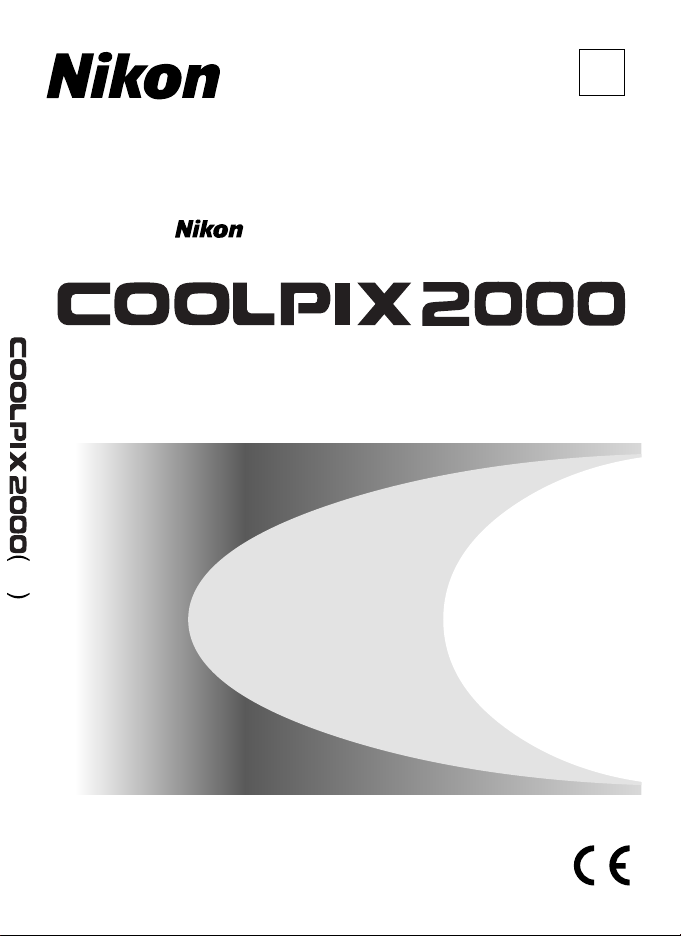
En
The Guide to Digital Photography
with the
DIGITAL CAMERA
En
Page 2
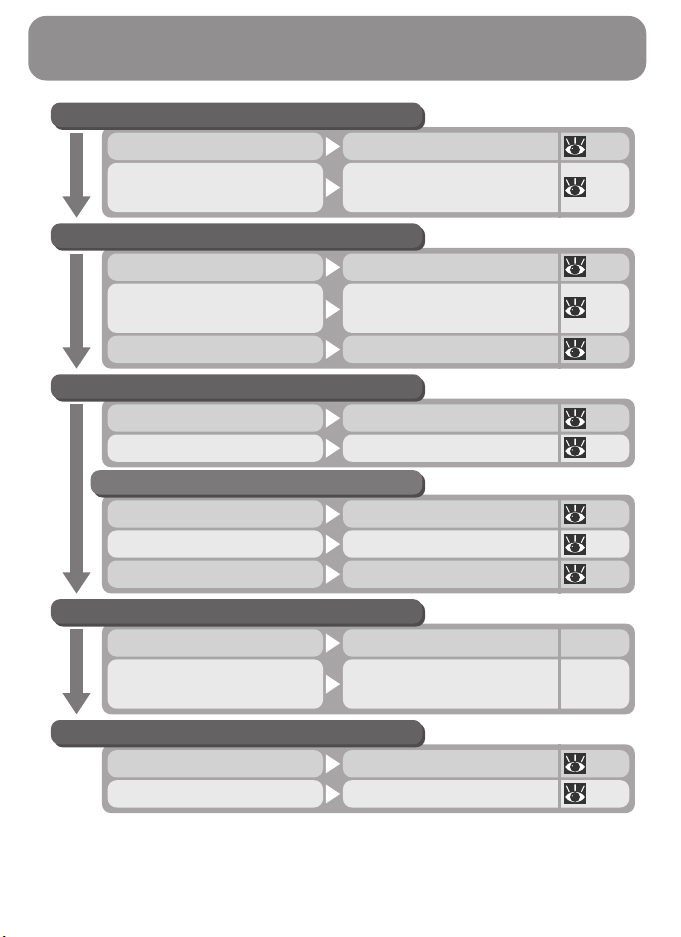
Shoot, View, and Enjoy
A Flowchart Guide to Using Your Camera
STEP 1—Ready the camera
Getting ready First Steps 9
Camera setup
STEP 2—Take pictures
Creative photography
(scene and movie modes)
STEP 3—Play them back…
…and delete unwanted pictures…
STEP 4—Install camera software
Get to know Nikon View 5 —
First Steps
Camera Setup
Tutorial: Taking PicturesSnapshots (auto mode) 16
Getting Creative
Beyond Point-and-ShootCustom shots 39
Tutorial: Reviewing Pictures…while shooting… 22
Basic Playback…after shooting… 45
Tutorial: Reviewing Pictures…while shooting 22
Basic Playback…during playback 45
Deleting PicturesDelete multiple pictures 66
Quick Start Guide (provided)Install software
Nikon View 5 Reference
Manual (provided on CD)
9
74
25
—
STEP 5—Enjoy your pictures…
Connections…with a computer 30
Connections…on a television 38
Page 3
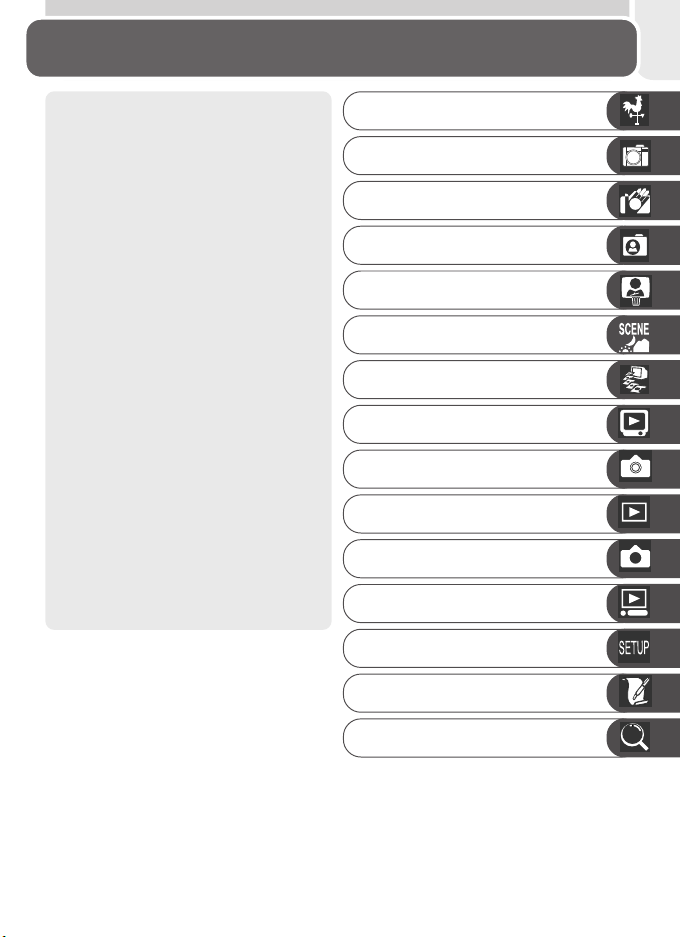
Product Documentation
The documentation for this product
includes the manuals listed below.
Please be sure to read all instructions
thoroughly to get the most from your
camera.
Quick-Start Guide
The Quick-Start Guide takes you
through the process of unpacking
and setting up your Nikon digital
camera, taking your first pictures, installing software, and transferring
pictures to your computer.
Guide to Digital Photography
The Guide to Digital Photography
(this manual) provides complete operating instructions for your camera.
Nikon View 5 Reference Manual
The Nikon View 5 Reference Manual
can be found in electronic format
on the reference CD provided with
your camera. For information on
viewing the Reference Manual, see
“Connections” in this manual.
Overview
Getting to Know the COOLPIX 2000
First Steps
Taking Pictures
Reviewing Pictures
Getting Creative
Connecting to a Computer
Connecting to a Television or VCR
Beyond Point-and-Shoot
Basic Playback
The Shooting Menu
The Playback Menu
The Setup Menu
Technical Notes
Index
i
Page 4
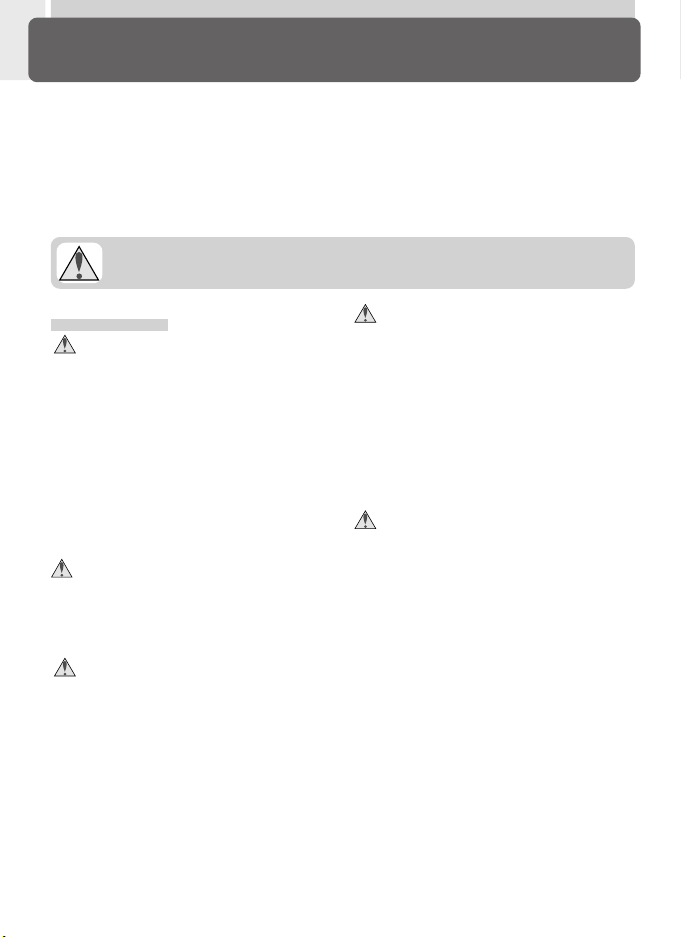
For Your Safety
To prevent damage to your Nikon product or injury to yourself or to others,
read the following safety precautions in their entirety before using this equipment. Keep these safety instructions where all those who use the product
will read them.
The consequences that could result from failure to observe the precautions
listed in this section are indicated by the following symbol:
This icon marks warnings, information that should be read before using your Nikon product to prevent possible injury.
WARNINGS
Tu rn off immediately in the event
of malfunction
Should you notice smoke or an unusual smell coming from the equipment or from the AC adapter (available separately), unplug the AC
adapter and remove the batteries immediately, taking care to avoid burns.
Continued operation could result in
injury. After removing the batteries,
take the equipment to a Nikon-authorized service center for inspection.
Do not use in the presence of flammable gas
Do not use electronic equipment in
the presence of flammable gas, as this
could result in explosion or fire.
Observe caution when using the
camera strap
Caution should be exercised to prevent strangulation when wearing the
camera strap around your neck. Never
place the strap around the neck of an
infant or child.
Do not disassemble
Touching the product’s internal parts
could result in injury. In the event of
a malfunction, the product should be
repaired only by a qualified technician.
Should the product break open as the
result of a fall or other accident, remove the batteries and AC adapter
(if using) and then take the product
to a Nikon-authorized service center
for inspection.
Observe proper precautions when
handling batteries
Batteries may leak or explode if improperly handled. Observe the following precautions when handling batteries for use in this product:
• Be sure the product is off before replacing the batteries. If you are using
an AC adapter, be sure it is unplugged.
• Use only LR6 (AA) alkaline, NiCad, or
NiMH batteries.
•When inserting batteries, be sure to
orient the + and – terminals correctly.
• Do not short or disassemble.
• Do not expose to flame or to excessive heat.
• Do not immerse in or expose to water.
• Do not transport or store with metal
objects such as necklaces or hairpins.
ii
Page 5
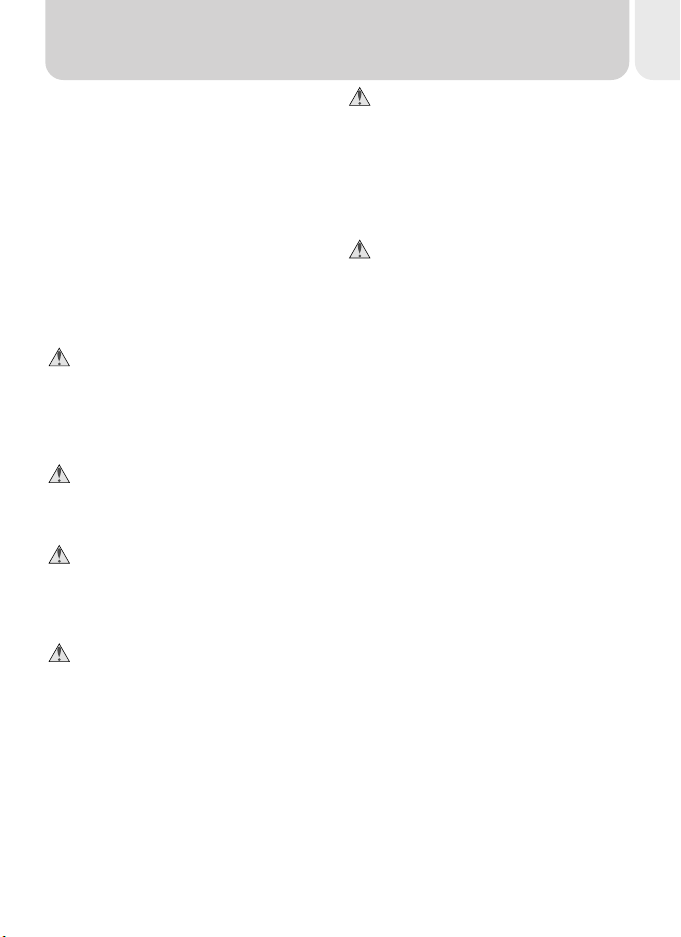
• Batteries are prone to leakage when
fully discharged. To avoid damage to
the product, be sure to remove the
battery when no charge remains.
•Immediately after use, or when the
product is used on battery power for
an extended period, the batteries may
become hot. Before removing the
battery, turn the camera off and allow the batteries to cool.
•Discontinue use immediately should
you notice any changes in the batteries, such as discoloration or deformation.
Use appropriate cables
When connecting cables to the input
and output jacks, use only the cables
provided or sold by Nikon for the purpose, to maintain compliance with
product regulations.
Keep out of reach of children
Particular care should be taken to prevent infants from putting the battery
or other small parts into their mouths.
Removing memory cards
Memory cards may become hot during use. Observe due caution when
removing memory cards from the
camera.
CD-ROMs
The CD-ROMs on which the software
and manuals are distributed should
not be played back on audio CD
equipment. Playing CD-ROMs on an
audio CD player could cause hearing
loss or damage the equipment.
Observe caution when operating
the flash
Using the flash close to your subject’s
eyes could cause temporary visual impairment. Particular care should be
observed if photographing infants,
when the flash should be no less than
one meter (39˝) from the subject.
Avoid contact with liquid crystal
Should the monitor break, care should
be taken to avoid injury due to broken glass and to prevent liquid crystal
from the monitor touching the skin
or entering the eyes or mouth.
iii
Page 6
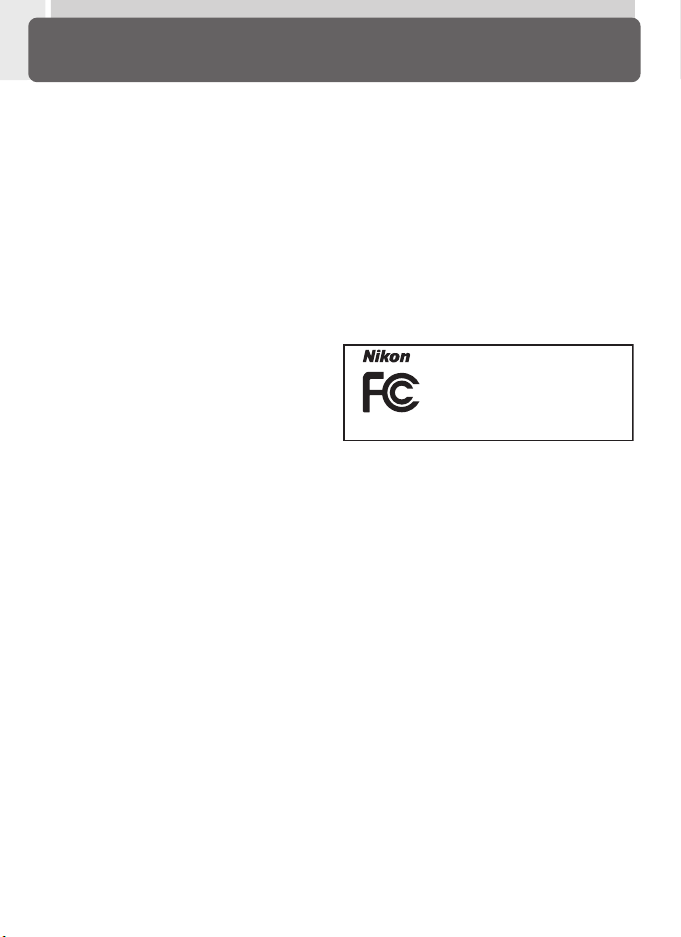
Notices
•No part of the manuals included with this
product may be reproduced, transmitted,
transcribed, stored in a retrieval system,
or translated into any language in any
form, by any means, without Nikon’s
prior written permission.
•Nikon reserves the right to change the
specifications of the hardware and software described in these manuals at any
time and without prior notice.
Notice for customers in the U.S.A.
Federal Communications Commission (FCC) Radio Frequency Interference Statement
This equipment has been tested and found
to comply with the limits for a Class B digital device, pursuant to Part 15 of the FCC
rules. These limits are designed to provide reasonable protection against harmful interference in a residential installation.
This equipment generates, uses, and can
radiate radio frequency energy and, if not
installed and used in accordance with the
instructions, may cause harmful interference to radio communications. However,
there is no guarantee that interference will
not occur in a particular installation. If this
equipment does cause harmful interference to radio or television reception, which
can be determined by turning the equipment off and on, the user is encouraged
to try to correct the interference by one or
more of the following measures:
• Reorient or relocate the receiving antenna.
• Increase the separation between the
equipment and receiver.
•Connect the equipment into an outlet
on a circuit different from that to which
the receiver is connected.
• Consult the dealer or an experienced radio/television technician for help.
•Nikon will not be held liable for any damages resulting from the use of this product.
• While every effort has been made to ensure that the information in these manuals is accurate and complete, we would
appreciate it were you to bring any errors or omissions to the attention of the
Nikon representative in your area (address provided separately).
E2000
Tested T o Comply
With FCC Standards
FOR HOME OR OFFICE USE
CAUTIONS
Modifications
The FCC requires the user to be notified
that any changes or modifications made
to this device that are not expressly approved by Nikon Corporation may void the
user's authority to operate the equipment.
Interface Cables
Use the interface cables sold or provided
by Nikon for your equipment. Using other
interface cables may exceed the limits of
Class B Part 15 of the FCC rules.
Nikon Inc.,
1300 Walt Whitman Road,
Melville, New York
11747-3064, U.S.A.
Te l.: 631-547-4200
iv
Page 7
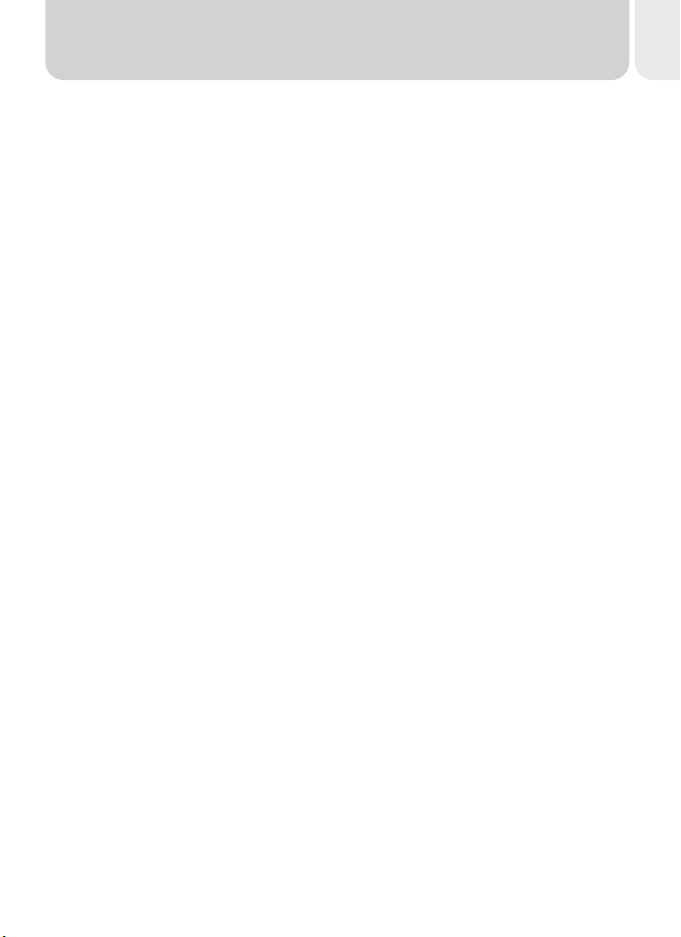
Notice for customers in Canada
CAUTION
This class B digital apparatus meets all requirements of the Canadian Interference
Causing Equipment Regulations.
ATTENTION
Cet appareil numérique de la classe B respecte toutes les exigences du Règlement
sur le matériel brouilleur du Canada.
Notice Concerning Prohibition of Copying or Reproduction
Note that simply being in possession of material that has been digitally copied or reproduced by means of a scanner, digital camera or other device may be punishable by law.
• Items prohibited by law from being
copied or reproduced
Do not copy or reproduce paper money,
coins, securities, government bonds, or
local government bonds, even if such
copies or reproductions are stamped
“Sample.”
The copying or reproduction of paper
money, coins, or securities which are circulated in a foreign country is prohibited.
Unless the prior permission of the government has been obtained, the copying or reproduction of unused postage
stamps or post cards issued by the government is prohibited.
The copying or reproduction of stamps
issued by the government and of certified documents stipulated by law is prohibited.
• Cautions on certain copies and reproductions
The government has issued cautions on
copies or reproductions of securities issued by private companies (shares, bills,
checks, gift certificates, etc.), commuter
passes, or coupon tickets, except when
a minimum of necessary copies are to
be provided for business use by a company. Also, do not copy or reproduce
passports issued by the government, licenses issued by public agencies and private groups, ID cards, and tickets, such
as passes and meal coupons.
• Comply with copyright notices
The copying or reproduction of copyrighted creative works such as books,
music, paintings, woodcut prints, maps,
drawings, movies, and photographs is
prohibited except when it is done for personal use at home or for similar restricted
and non-commercial use.
Trademark Information
Apple, the Apple logo, Macintosh, Mac OS, Power Macintosh, PowerBook, and QuickTime are registered
trademarks of Apple Computer, Inc. Finder, Power Mac, iMac, and iBook are trademarks of Apple Computer,
Inc. IBM is a registered trademark of International Business Machines Corporation. Microsoft and Windows
are registered trademarks of Microsoft Corporation. Pentium is a trademark of Intel Corporation. Internet is
a trademark of Digital Equipment Corporation. CompactFlash is a trademark of SanDisk Corporation. Lexar
Media is a trademark of Lexar Media Corporation. Adobe and Acrobat are registered trademarks of Adobe
Systems Inc. Zip is a registered trademark of Iomega Corporation in the U.S. and other countries. All other
trade names mentioned in this manual or the other documentation provided with your Nikon product are
trademarks or registered trademarks of their respective holders.
v
Page 8
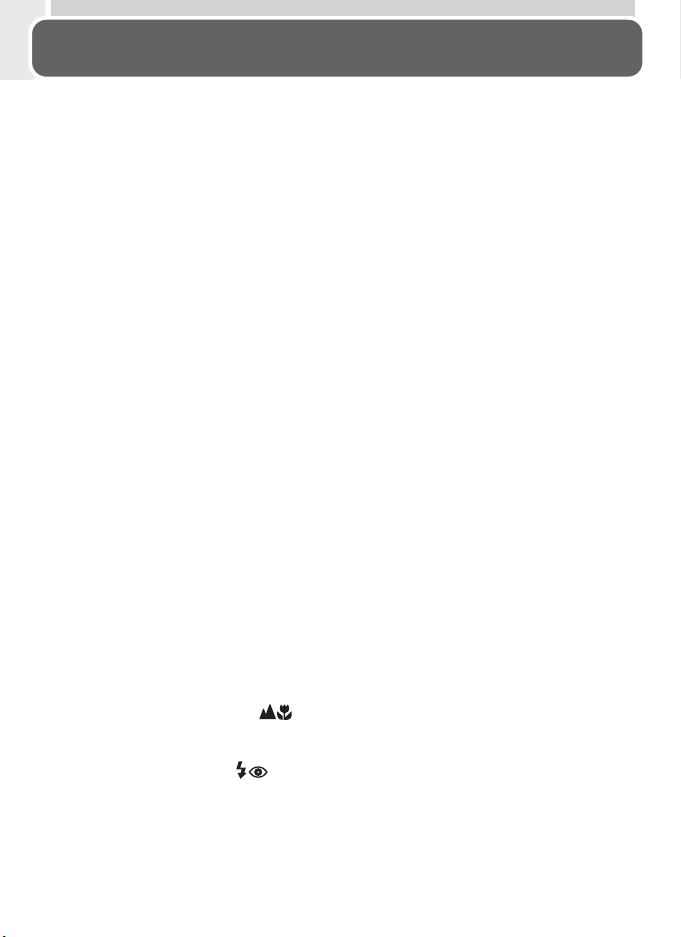
Table of Contents
Product Documentation .............................................................................. i
For Your Safety ........................................................................................... ii
Notices ....................................................................................................... iv
Introduction: Before You Begin ...................................................................... 1
Overview: About This Manual ....................................................................... 2
Familiarization: The Parts of the Camera and Their Functions ................... 4
Where to Find It—Parts of the COOLPIX 2000 ................................................ 4
How to Use It—Camera Controls and Displays ................................................ 6
First Steps: Getting Ready to Use Your Camera ............................................ 9
Step 1—Attach the Camera Strap ................................................................... 9
Step 2—Insert Batteries .................................................................................. 9
Step 3—Insert the Memory Card .................................................................... 10
Step 4—Choose a Language .......................................................................... 12
Step 5—Set the Time and Date ....................................................................... 13
Tutorial: Getting Started ................................................................................. 15
Taking Pictures: The Basics ............................................................................. 16
Step 1—Ready the Camera ............................................................................. 16
Step 2—Adjust Camera Settings (Optional) ..................................................... 18
Step 3—Frame the Picture .............................................................................. 19
Step 4—Focus and Shoot ............................................................................... 20
Step 5—Turn the Camera Off ......................................................................... 21
Reviewing Pictures: Quick Review ................................................................. 22
Quick Review .................................................................................................. 22
Thumbnail Review .......................................................................................... 24
Getting Creative: Choosing a Mode .............................................................. 25
Connections: Connecting to External Devices ............................................... 29
Connecting to a Computer: Nikon View 5 .................................................... 30
Before You Begin: Installing Nikon View 5....................................................... 30
Making the Connection: Connecting to Your Computer ................................. 32
Connecting to a Television or VCR: Television Playback .............................. 38
Beyond Point-and-Shoot: Adjusting Camera Settings .................................. 39
Focus-Mode Selection: The Button ....................................................... 40
Delaying Shutter Release: Self-Timer Mode ................................................. 41
Framing Pictures: Optical and Digital Zoom ................................................. 42
Flash Photography: The Button ............................................................ 43
vi
Page 9
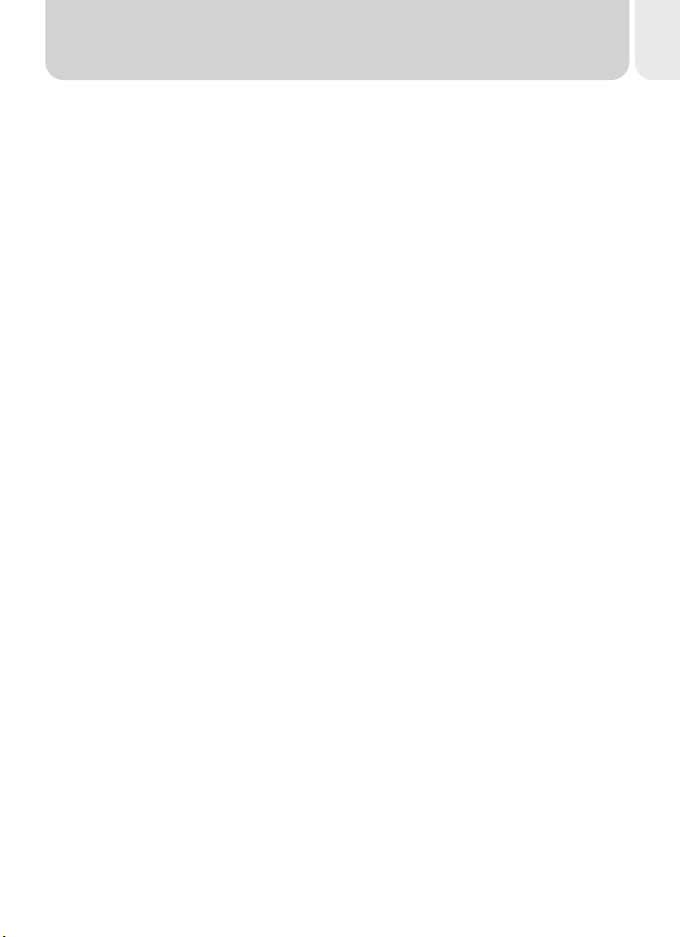
Basic Playback: Playback Mode ...................................................................... 45
Full-Frame Playback ........................................................................................ 46
Thumbnail Playback ........................................................................................ 48
Taking a Closer Look: Playback Zoom .............................................................. 49
Creating a Small Copy of a Picture: Small Picture ............................................ 50
Movie Playback ............................................................................................... 52
Menu Guide: Using Camera Menus ............................................................... 53
The Shooting Menu: Fine-Tuning Shooting Options ................................... 54
Making Effective Use of Memory: Image Quality and Size ............................... 56
Keeping Colors True: White Balance ............................................................... 58
Measuring Light: Metering ............................................................................. 60
Taking Pictures in a Sequence: Continuous ...................................................... 61
Getting Sharper Pictures: BSS (Best Shot Selector) ........................................... 62
Adjusting Exposure: Exp. +/–........................................................................... 63
Making Edges More Distinct: Image Sharpening ............................................. 64
The Playback Menu: Managing Pictures ....................................................... 65
Deleting Pictures: Delete ................................................................................. 66
Automated Playback: Slide Show .................................................................... 68
Safeguarding Valuable Pictures: Protect .......................................................... 70
Ordering Prints: Print Set................................................................................. 71
Marking All Pictures for Transfer: Auto Transfer............................................... 73
The Setup Menu: Camera Setup .................................................................... 74
Adjusting Monitor Brightness: Brightness ........................................................ 75
Formatting Memory Cards: CF Card Format .................................................... 75
Conserving Battery Power: Auto Off ............................................................... 76
Choosing a Video Standard: Video Mode........................................................ 76
Choosing a USB Protocol: USB ........................................................................ 77
Technical Notes: Camera Care, Options, and Resources ............................... 79
Optional Accessories ....................................................................................... 80
Caring for the Camera and Battery ................................................................. 81
Web Resources ............................................................................................... 83
Troubleshooting .............................................................................................. 83
Specifications ................................................................................................. 89
Index ................................................................................................................. 92
vii
Page 10
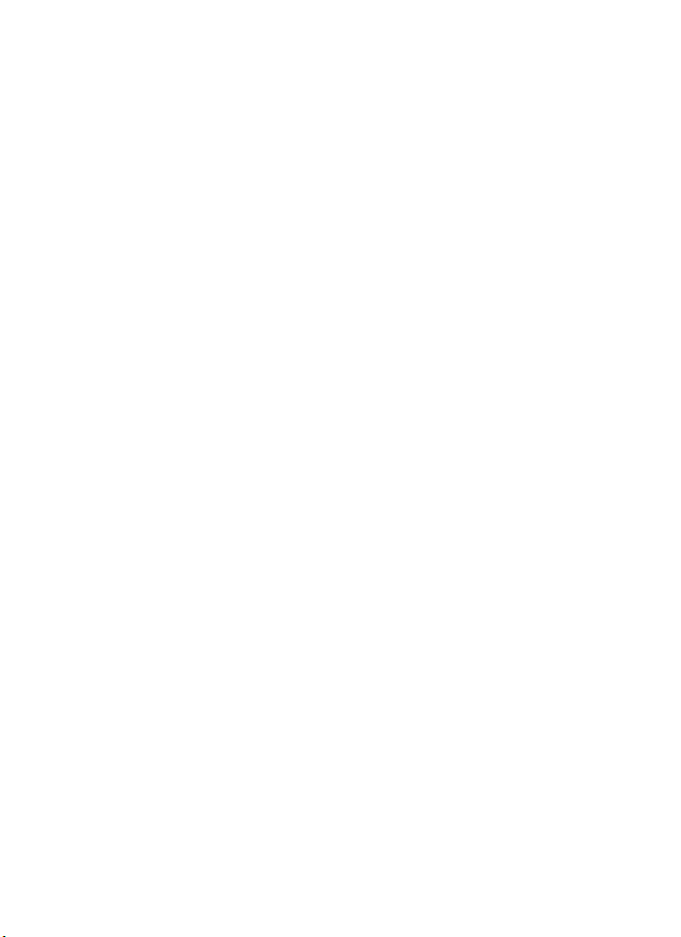
viii
Page 11
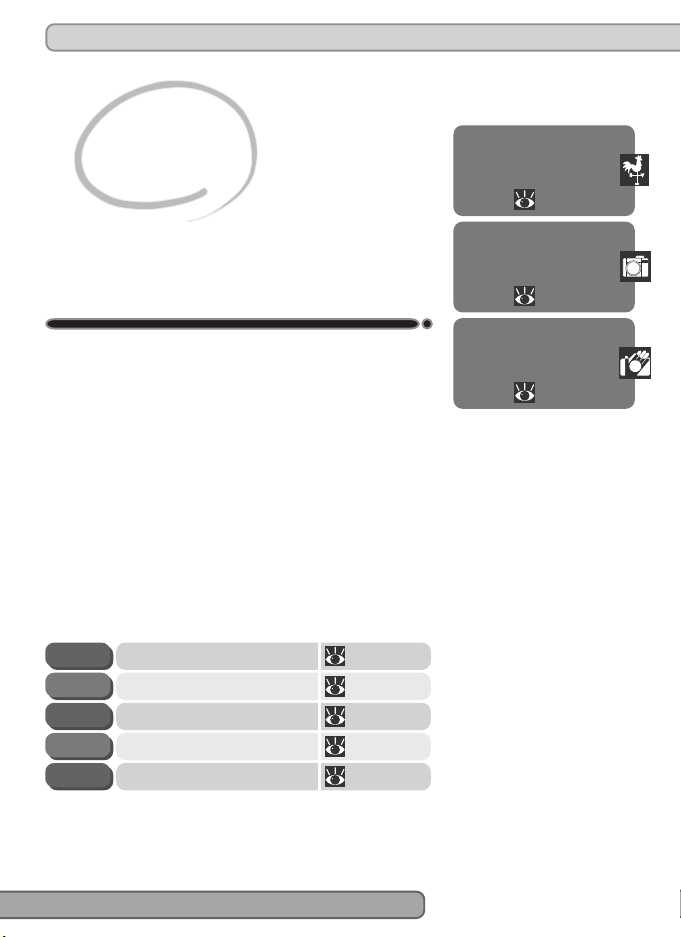
Introduction
Before You Begin
This chapter is divided into the following sections:
Overview
Read this section for a description of how this
manual is organized and for an explanation of the
symbols and conventions used.
Getting to Know the COOLPIX 2000
Bookmark this section and refer to it as you read
through the manual for information on the names
and functions of camera parts.
First Steps
This section details the steps you will take when
using your camera for the first time:
Overview
2–3
Familiarization
4–8
First Steps
9–14
STEP 2
STEP 3
STEP 4
STEP 5
Attach the Camera Strap
Insert the Battery
Insert the Memory Card
Choose a Language
Set the Time and Date
9STEP 1
9–10
10–11
12
13–14
1
Page 12
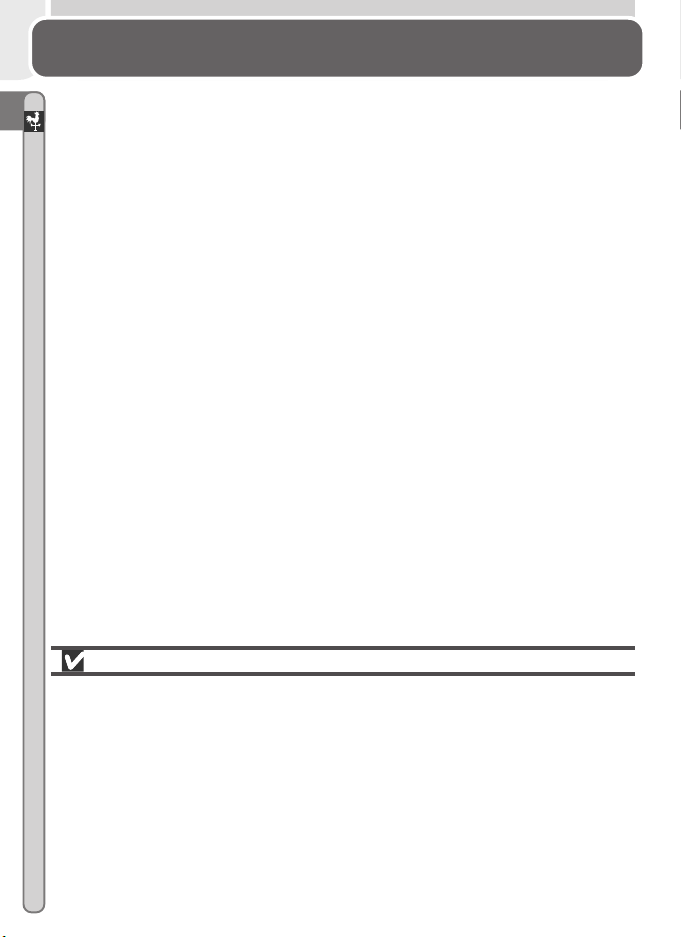
Overview
About This Manual
Thank you for your purchase of a COOLPIX 2000 digital camera. This manual
has been written to help you enjoy taking digital photographs with your
Introduction—Overview
COOLPIX 2000. As you read through it, you will find explanations not only of
how the camera works but also of why certain features have been included,
and how they may be used to take photographs in many different situations.
Use Only Nikon Brand Electronic Accessories
Your Nikon COOLPIX digital camera is designed to the highest standards and
includes complex electronic circuitry. Only Nikon brand electronic accessories
(including AC adapters) certified by Nikon specifically for use with your Nikon
digital camera are engineered and proven to operate within the operational
and safety requirements of this electronic circuitry.
THE USE OF NON-NIKON ELECTRONIC ACCESSORIES COULD DAMAGE YOUR CAMERA AND MAY VOID
NIKON WARRANTY.
YOUR
For more information about Nikon brand accessories, contact your local authorized Nikon dealer.
2
Page 13
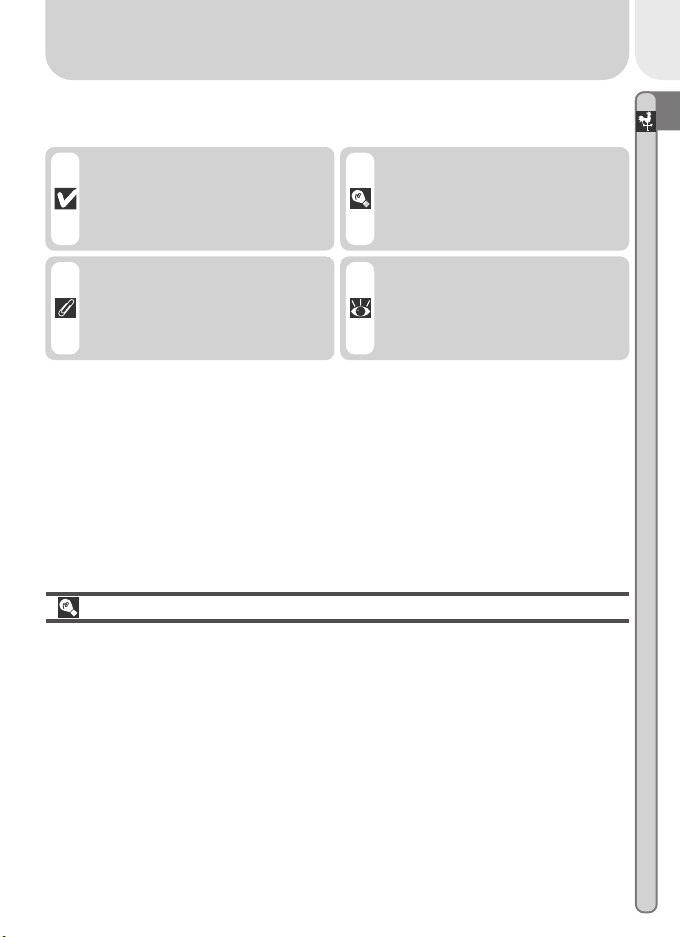
To make it easier to find the information you need, the following symbols and
conventions are used:
This icon marks cautions, information that you should read before use to prevent damage to
your camera.
This icon marks tips, additional
information you may find helpful when using your camera.
Introduction—Overview
This icon marks notes, information that you should read before
using your camera.
This icon indicates that more information is available elsewhere
in this manual.
Life-Long Learning
As part of Nikon’s “Life-Long Learning” commitment to ongoing product support and education, continually-updated information is available on-line at
the following sites:
•For users in the U.S.A.: http://www.nikonusa.com/
•For users in Europe: http://www.nikon-euro.com/
•For users in Asia, Oceania, the Middle East, and Africa: http://www.nikon-
asia.com/
Visit these sites to keep up-to-date with the latest product information, tips,
answers to frequently-asked questions (FAQs), and general advice on digital
imaging and photography. Additional information may be available from the
Nikon representative in your area. See the URL below for contact information:
http://www.nikon-image.com/eng/
3
Page 14
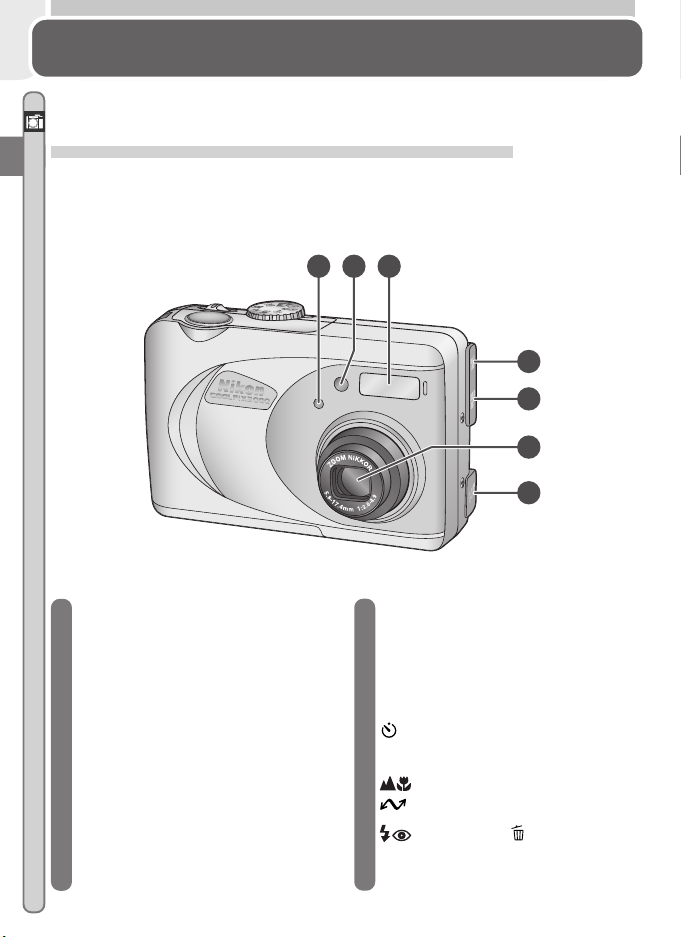
Familiarization
The Parts of the Camera and Their Functions
Take a few moments to familiarize yourself with camera controls and displays.
Introduction—Getting to Know the COOLPIX 2000
Where to Find It—Parts of the COOLPIX 2000
The parts of the camera are identified below. For more information on the
function of each part, refer to the page numbers listed.
1 2 3
4
5
6
7
1 Photocell
2 Self-timer lamp ...................... 41
3 Built-in Speedlight ................. 19
4 Video-out connector
(under cover) ......................... 38
5 USB connector
(under cover) ......................... 33
6 Lens ...................................... 19
7 DC-in connector (under cover)
8 Mode dial .................. 16, 25, 46
4
9 Shutter-release button
................................. 20–21, 41
10 Eyelet for camera strap ............ 9
11 Power switch ............. 16, 21, 33
12 (self-timer)/
SMALL PIC. button ......... 41, 50
13
(focus mode)/
(transfer) button . 32–33, 40
14
(flash mode)/ (delete) button
............................
23–24, 46, 48
Page 15
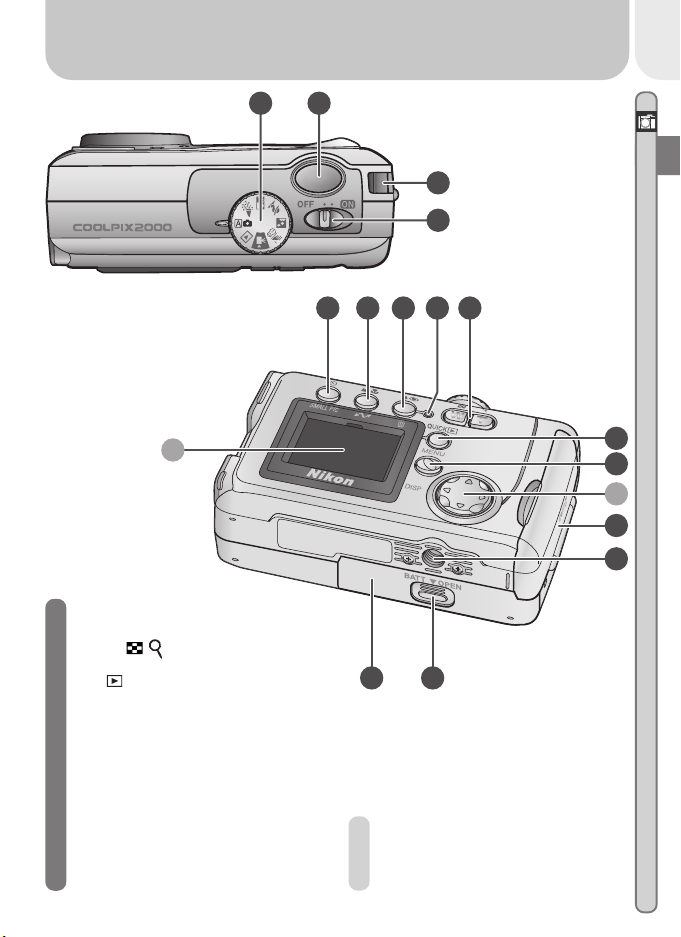
QUICK
8 9
Introduction—Getting to Know the COOLPIX 2000
10
11
12 13 14 1615
A
15
Flash-ready lamp ................
16 Zoom ( / ) buttons....... 19, 42
17
QUICK
(quick review)
button................. 22, 66, 70, 72
18 MENU button ........... 54, 65, 74
19 Memory card slot cover ... 10–11
20 Tripod socket
21 Battery-chamber cover latch .... 9
22 Battery-chamber cover ...... 9–10
17
18
B
19
20
16, 20
22 21
A Monitor................................... 6
B Multi selector .......................... 8
5
Page 16

How to Use It—Camera Controls and Displays
10
Introduction—Getting to Know the COOLPIX 2000
A The Monitor
The monitor is where you compose pictures before shooting. In shooting
mode, the monitor shows the view through the camera lens. It also gives
information on how the camera is set up.
5
19
1
18
17
16
15
14
13
1632
FINE
1 Zoom indicator ................ 19, 42
2 Recording indicator1........ 21, 86
3
Focus indicator2..................... 20
4 Battery level indicator3.......... 17
5 Camera shake icon
........................... 25–26, 44, 86
1 Appears in same position as focus indicator.
2Displayed only when shutter-release button is
pressed halfway.
3 Appears only when battery is running low.
AUTO
9101112
10
9999
8
4
6 “Date not set” icon
2
7 Self-timer indicator ................ 41
8 Number of exposures remaining
3
4
5
6
7
............................................. 17
9 Flash mode ...................... 25, 43
10 Focus mode ........................... 40
11 Image quality ........................ 57
12 Image size ............................. 57
13 Exposure compensation ......... 63
14 White balance ....................... 58
15 Metering mode ..................... 60
16 Best shot selector (BSS) .......... 62
17 Image sharpening .................. 64
18 Shooting/scene mode ...... 16, 25
19 Continuous shooting mode
............................................. 61
4 Appears only at slow shutter speeds.
5Appears when clock-calendar has not been set.
6Appears in same position as BSS indicator.
............. 14
6
6
Page 17
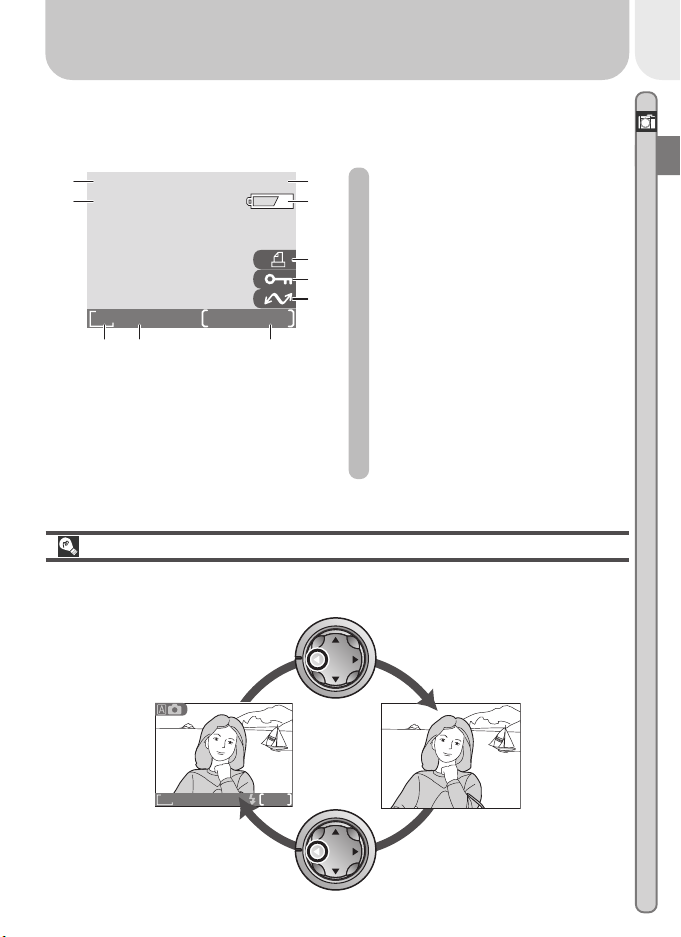
The monitor is also used to view pictures after they have been taken. When a
2002
.08
.05
9999
JPG
00
picture is displayed full screen, information about the image is shown superimposed on the photo.
Introduction—Getting to Know the COOLPIX 2000
10
9
2002
.08
1010:00
1632
FINE
.05
9999
9999/9999
.
JPG
678
1
1 File number and type ............. 47
2
2 Battery level indicator*........... 17
3 Print-order icon ..................... 71
3
4 Protect icon ..................... 67, 70
4
5 Transfer icon.......................... 75
5
6 Current frame number/
total number of frames
7 Image quality ........................ 57
8 Image size ............................. 57
9 Time of recording .................. 13
10 Date of recording .................. 13
* Appears only when battery is running low.
Controlling the Monitor
To hide camera settings or photo info, press the multi selector to the left.
Press the multi selector to the left a second time to view indicators again.
Indicators
displayed
1632
FINE
AUTO
8
Indicators
hidden
7
Page 18
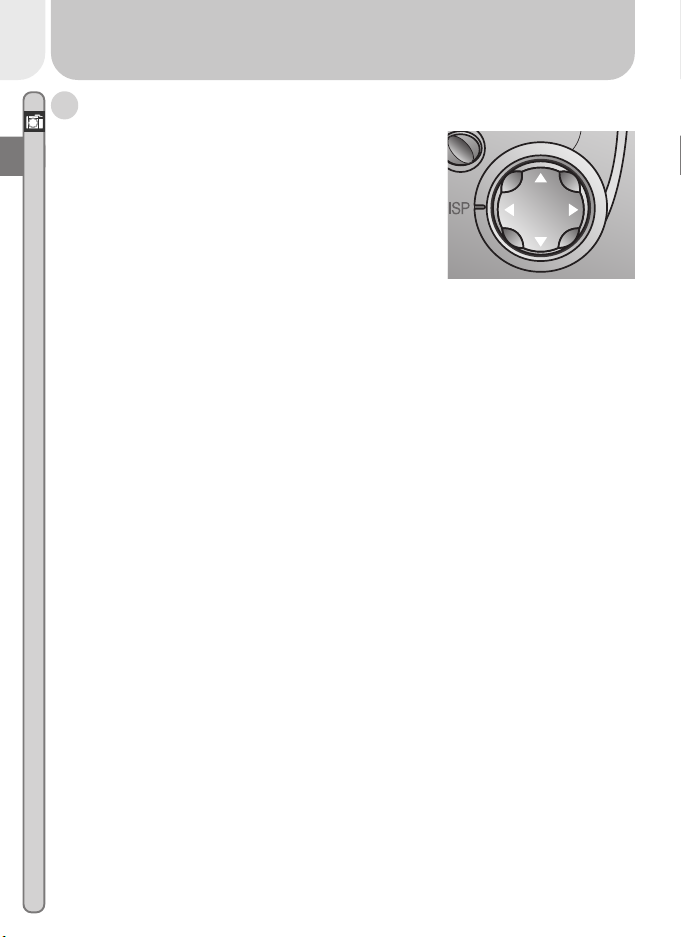
B The Multi Selector
Introduction—Getting to Know the COOLPIX 2000
The multi selector is used to navigate through cam-
era menus, to page through or select pictures
during playback, scroll images during playback
zoom, and to control the display of indicators in
the monitor.
8
Page 19
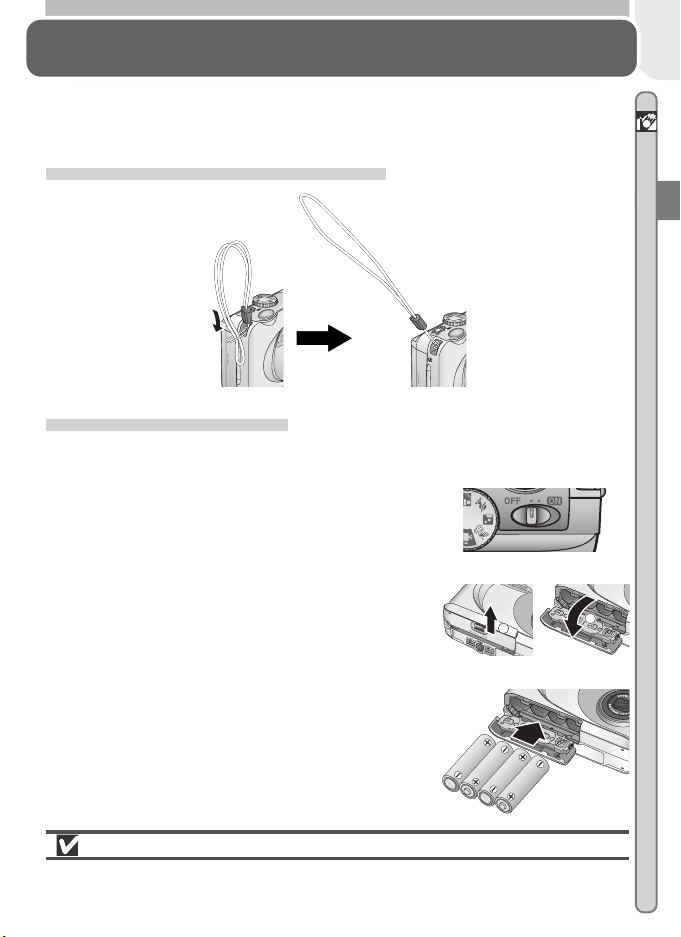
First Steps
2
Getting Ready to Use Your Camera
Before using your camera for the first time, you will need to complete the
following steps.
Step 1—Attach the Camera Strap
Attach the strap as shown.
Step 2—Insert Batteries
Your camera is powered four LR6 (AA) alkaline, NiCad, or NiMH batteries.
.1 Turn the camera off
2
Turn the camera off before inserting or removing batteries.
.2 Open the battery-chamber cover
2
Pressing the battery-chamber cover latch,
slide the cover out (1) and flip it open (2).
1
Introduction—First Steps
.3 Insert the batteries
2
Insert the batteries with the “+” and “–”
contacts oriented as shown.
The Battery-Chamber Cover
The cover can be damaged by application of excessive force.
9
Page 20
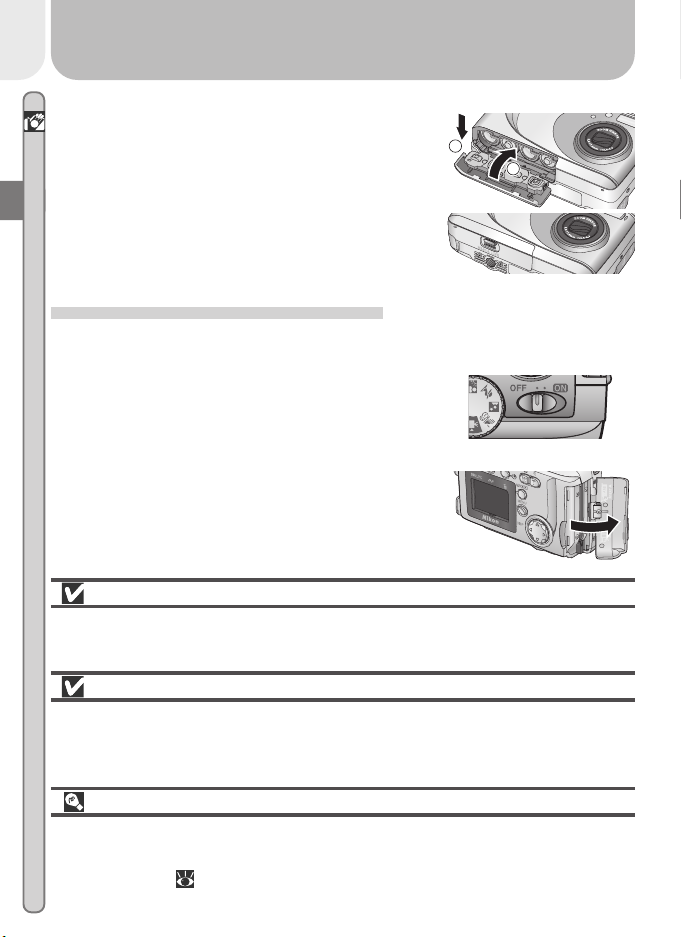
.4 Close the battery-chamber cover
2
Introduction—First Steps
Flip the battery-chamber cover up (1) and
slide it down until you hear the latch click
into place (2). To prevent the batteries being dislodged during operation, be sure that
the cover is securely latched.
2
1
Step 3—Insert the Memory Card
The COOLPIX 2000 stores pictures on CompactFlash™ memory cards.
.1 Tu rn the camera off
3
Tu rn the camera off before inserting or removing memory cards.
.2 Open the memory card slot cover
3
Open the card slot cover as shown at right.
Read Battery Warnings
Read and follow all warnings and instructions supplied by the battery
manufacturer.
Before Removing the Batteries
Before removing the batteries, make sure that the camera is off and that the
flash-ready lamp is out. Failure to observe this precaution could result in
damage to the camera or memory card or in loss of data or stored settings.
Alternative Power Sources
To power your camera continuously for extended playback or while the camera is connected to a computer, we recommend the EH-53 AC adapter (available separately; 80).
10
Page 21
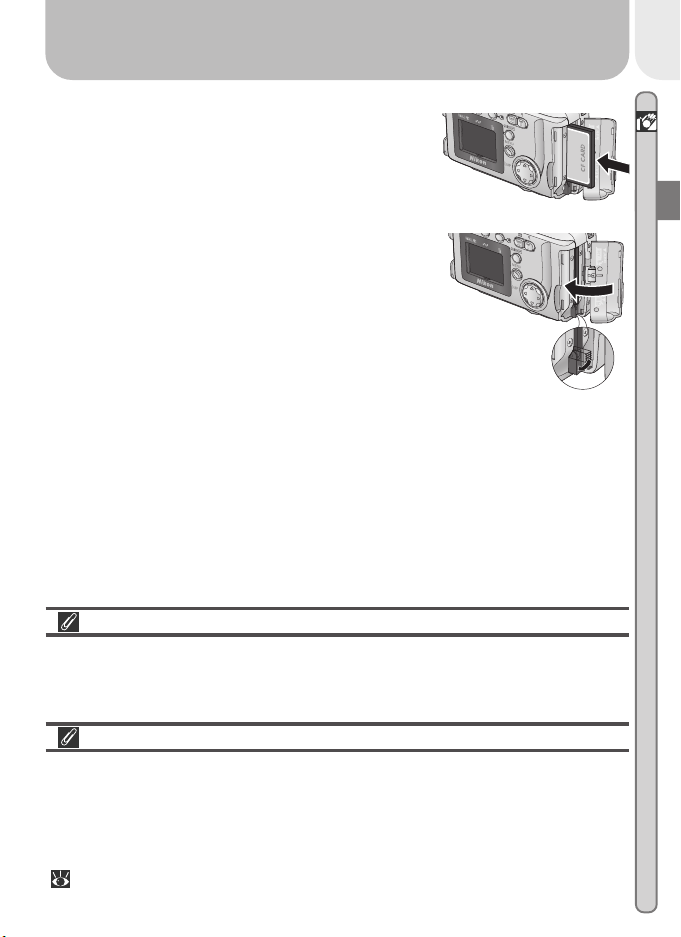
.3 Insert the memory card
3
Holding the camera with the monitor toward
you, slide the card in face up until it is firmly
seated in the contacts at the back of the
slot.
.4 Close the card-slot cover
3
Fold the eject button over and close the
memory card slot cover.
Closing the Memory Card Slot Cover
Fold the eject button over before closing the memory card slot cover. If the
eject button is upright when the cover is closed, closing the cover may partially eject the card, causing errors when the camera is turned on.
Introduction—First Steps
Formatting Memory Cards
“Formatting” is the term used to describe the action of permanently erasing
all data from a memory card to make room for more pictures. The memory
card supplied with your camera is formatted at shipment. Other memory
cards, however, must be formatted before first use. For information on formatting memory cards, see “The Setup Menu: Formatting Memory Cards”
( 75).
11
Page 22
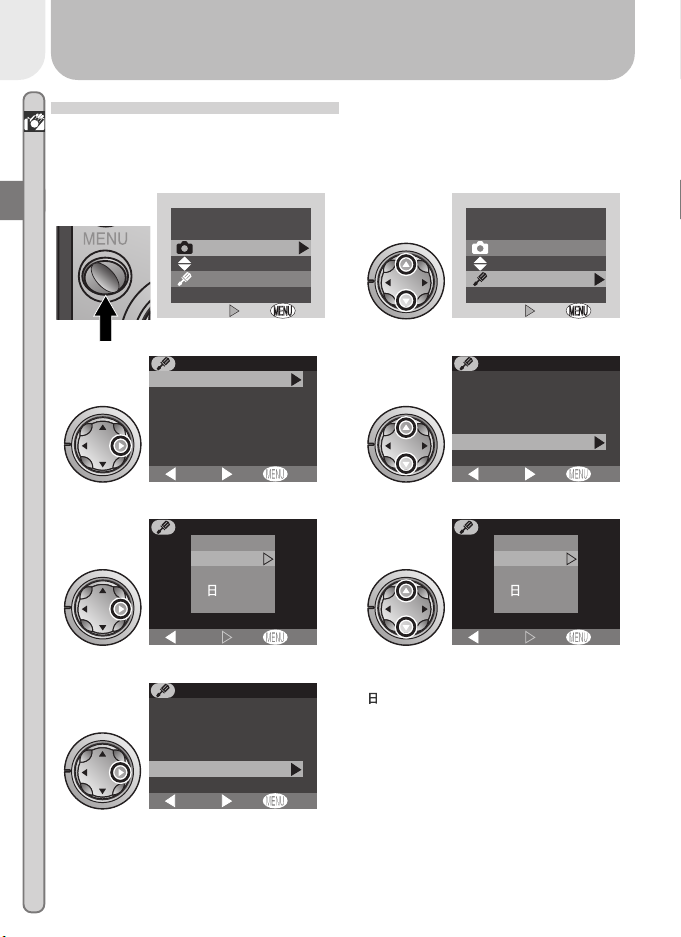
Step 4—Choose a Language
OFF
Set
OFF
Set
Camera menus and messages can be displayed in your choice of German,
Introduction—First Steps
English, French, Japanese, and Spanish. To choose a language, make sure
that the camera is on and then follow the steps below.
.1
4
4
4
Display camera menus
.3
Brightness
CF card format
Date
Auto off
Video mode
Language
Display SETUP menu
.5
MENU
Shooting menu
Setup menu
Set
SETUP MENU
BK
Set
LANGUAGE
De
En
Fr
Es
BK
Set
Display options
.7
4
Return to SETUP menu. Proceed to
Step 5.1 to set time and date.
SETUP MENU
CF card format
Date
Auto off
Video mode
Language
USB
BK
Set
OFF
OFF
OFF
OFF
.2
4
4
4
Highlight SETUP
.4
CF card format
Date
Auto off
Video mode
Language
USB
Highlight Language
.6
MENU
Shooting menu
Setup menu
Set
SETUP MENU
BK
Set
LANGUAGE
De
En
Fr
Es
BK
Set
Choose language from Deutsch
(German), English, Français (French),
(Japanese), or Español (Spanish)
OFF
OFF
OFF
12
Page 23
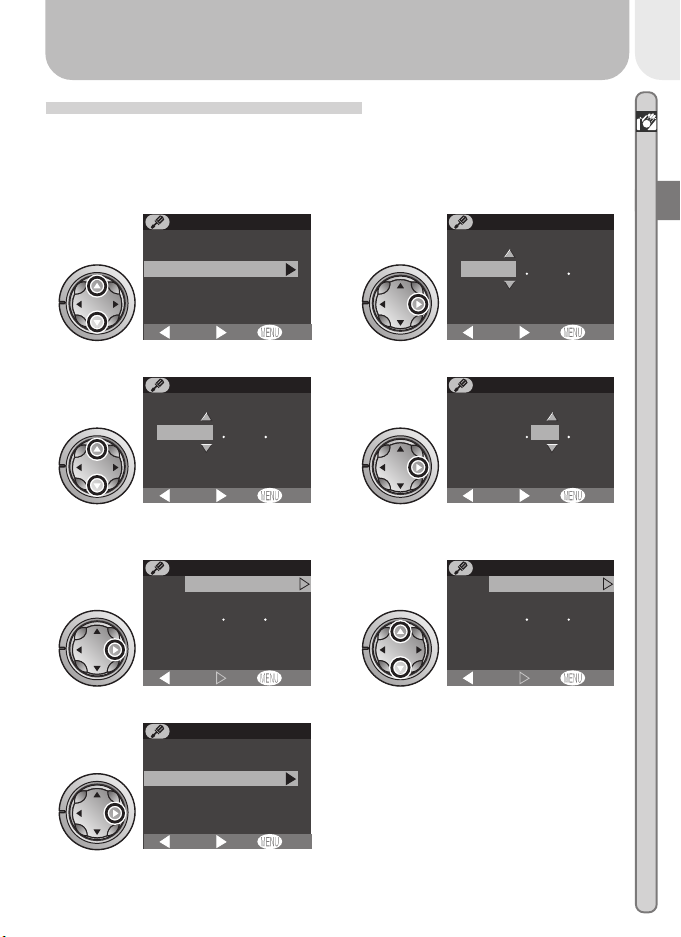
Step 5—Set the Time and Date
Information on the time and date of recording is included with all pictures
taken with your Nikon digital camera. To set the camera’s internal clock to
the correct time and date, first display the SETUP menu (see Step 5), and then
follow the steps below.
.1
5
Highlight Date
.3
5
.5
5
Highlight YMD
.7
5
Return to SETUP menu
SETUP MENU
Brightness
CF card format
Date
Auto off
Video mode
Language
BK
DATE
YMD
2 0 0 2 0 1
:
0 0 0 0
BK
Edit Year
DATE
YMD
2 0 0 2 0 8
:
1 0 0 0
BK
SETUP MENU
Brightness
CF card format
Date
Auto off
Video mode
Language
BK
Set
Set
Set
Set
0 1
0 5
OFF
OFF
OFF
OFF
.2
5
Display DATE menu
.4
5
Select Month. Repeat steps 5.3–5.4
to edit remaining items.
.6
5
Choose order in which Year, Month,
and Day will be displayed
DATE
YMD
2 0 0 2 0 1
:
0 0 0 0
BK
Set
DATE
YMD
2 0 0 2 0 1
:
0 0 0 0
BK
Set
DATE
YMD
2 0 0 2 0 8
:
1 0 0 0
BK
Set
0 1
OFF
0 1
OFF
0 5
OFF
Introduction—First Steps
13
Page 24
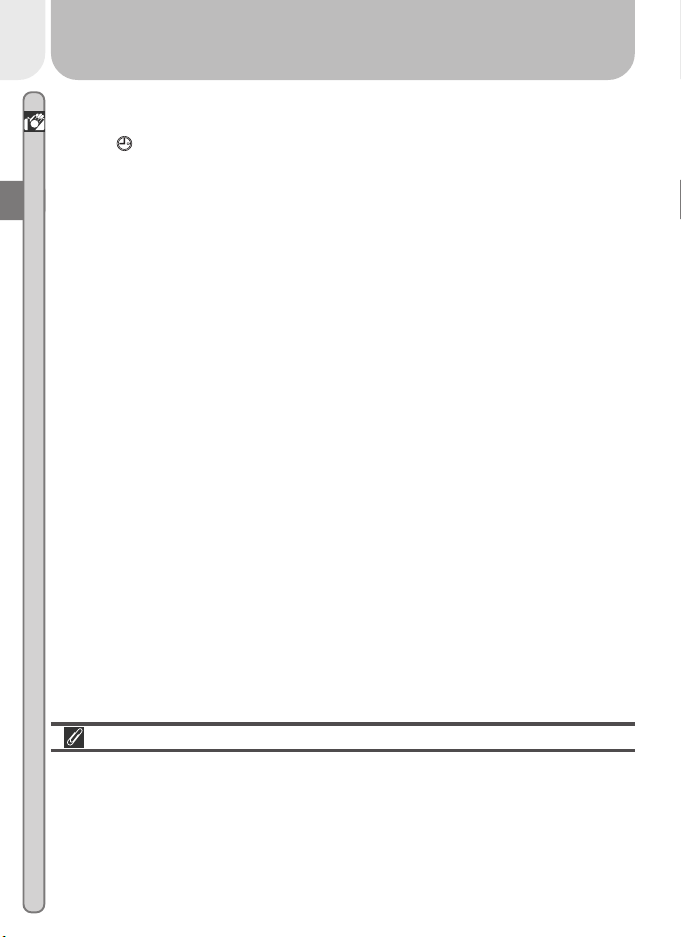
Any pictures taken before the time and date have been set will have a time
stamp of “0000.00.00 00:00.” If the time and date have not been set, a
Introduction—First Steps
flashing (“Date not set”) icon will be displayed in the top right corner of
the monitor when the camera is in shooting mode.
The Clock Battery
The camera’s internal clock-calendar is powered by a separate, rechargeable
power source, which is charged as necessary when the main battery is installed. If the camera has been stored for an extended period with the main
battery removed, the clock may need to be reset. The clock power source can
provide roughly twenty-four hours of back-up power after charging for about
six hours.
14
Page 25
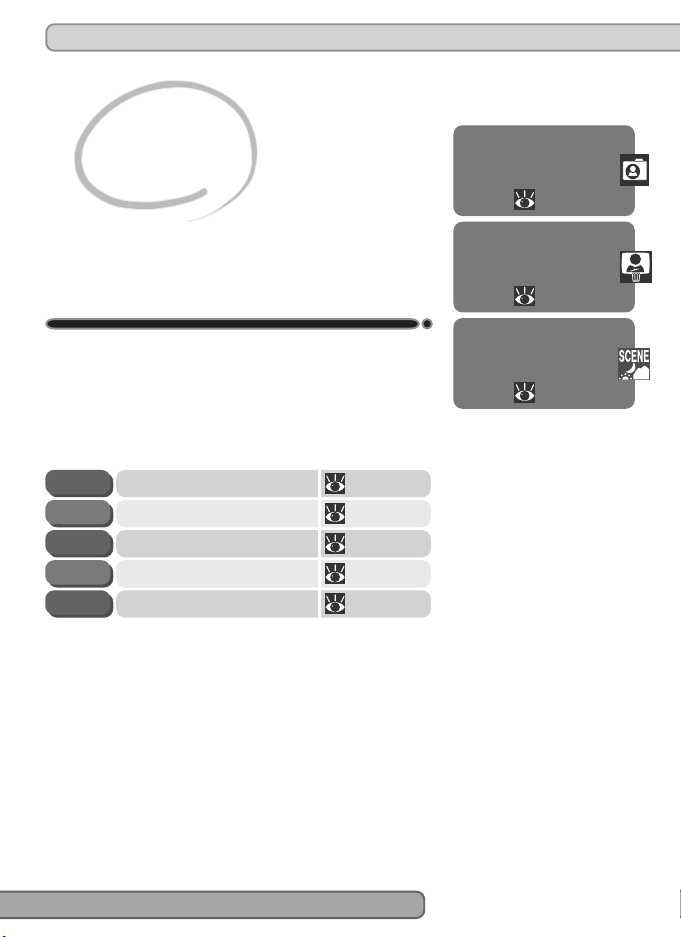
Tutorial
Getting Started
This chapter is divided into the following three sections:
Taking Pictures
Read this section for a step-by-step guide to the
basics of taking pictures with the COOLPIX 2000.
Taking Pictures
16–21
Reviewing Pictures
22–24
Getting Creative
25–27
Ready the Camera
STEP 2
STEP 3
STEP 4
STEP 5
Reviewing Pictures
Learn how to view and delete pictures.
Getting Creative
Explore the creative possibilities of scene and movie
modes.
Adjust Camera Settings
Frame the Picture
Focus and Shoot
Turn the Camera Off
16–17STEP 1
18
19
20–21
21
15
Page 26
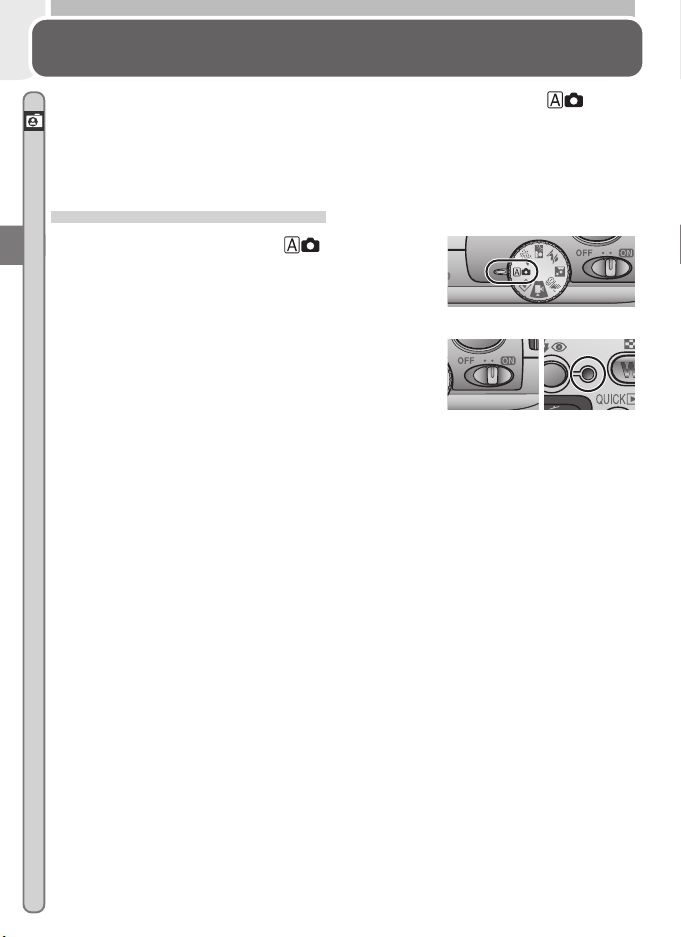
Taking Pictures
The Basics
This section details the basic steps involved in taking pictures in (auto)
mode. In this automatic, “point-and-shoot” mode, the majority of camera
Tu torial—Taking Pictures
settings are controlled by the camera in response to shooting conditions, producing the best possible results in most situations.
Step 1—Ready the Camera
.1 Tu rn the mode dial to
1
.2 Tu rn the camera on
1
The lens cover will open, the lens will extend, and the flash-ready lamp will light.
16
Page 27

.3 Check indicators in the monitor
1
Before shooting, check the battery level (A)
and number of exposures remaining (B).
Tu torial—Taking Pictures
A
1632
Battery Level (A)
The battery level is displayed as follows:
Display Meaning Camera status
— Batteries fully charged Camera functions normally.
Low battery Ready a set of new batteries.
Warning ! !
Battery
exhausted
Number of Exposures Remaining (B)
If the number of exposures remaining is zero, a message will be displayed in the monitor. In this case, delete pictures (
memory card, or choose a lower quality or image size ( 56).
Batteries exhausted
No pictures can be taken until
batteries have been replaced.
AUTO
FINE
66), use a new
8
B
17
Page 28
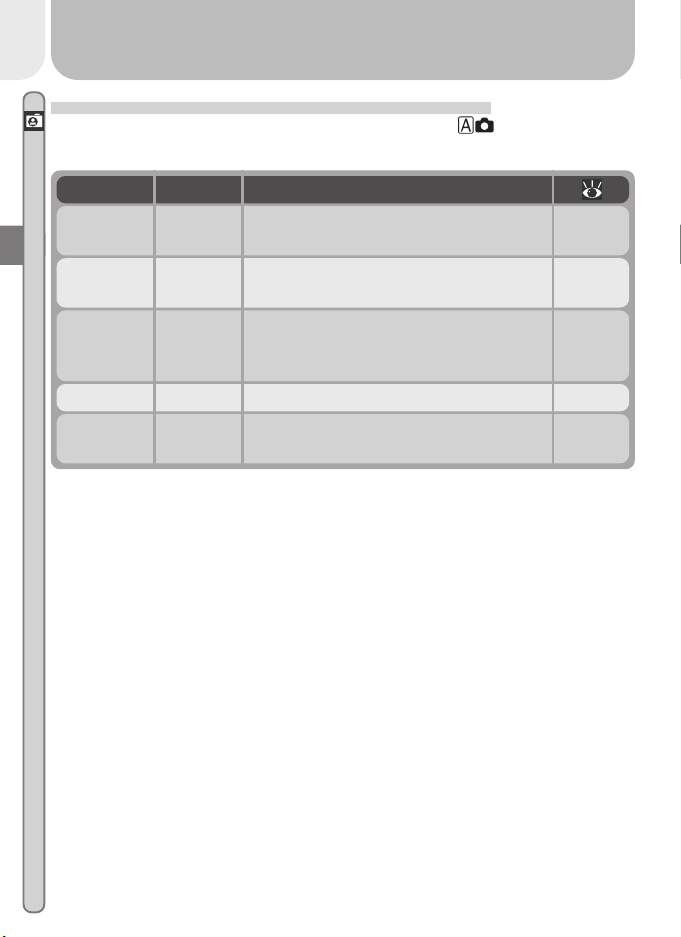
Step 2—Adjust Camera Settings (Optional)
The following table shows the default settings for mode. For more
Tu torial—Taking Pictures
information, refer to the page numbers in the rightmost column.
Setting Default Description
Focus
mode
Flash mode Auto
Image
quality
Image size 1632 Pictures are 1,632 ×1,224 pixels in size. 57
Continuous Single
Autofocus
NORMAL
Camera focuses automatically at distances over 30 cm (1´).
Flash fires automatically when lighting is
poor.
Pictures compressed for balance between
quality and file size that is ideal for snapshots.
One shot taken each time shutter-release
button is pressed.
40
43
56
61
18
Page 29
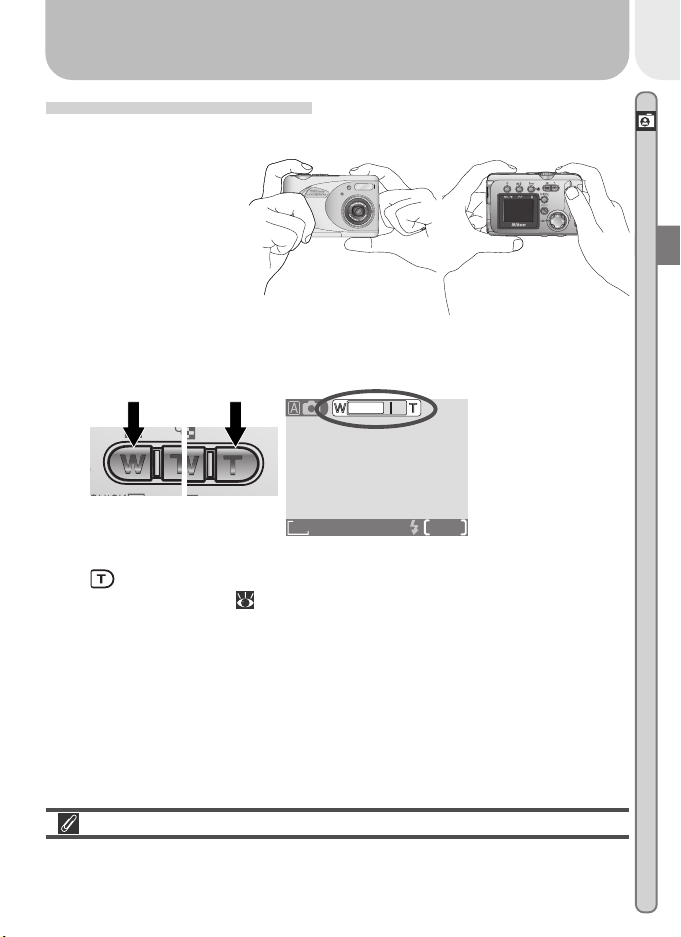
Step 3—Frame the Picture
.1 Ready the camera
3
Hold the camera
steadily in both
hands.
.2 Frame your subject
3
Use the zoom buttons to frame your subject against the background.
Indicator in monitor
shows amount of
zoom while either
button is pressed
Tu torial—Taking Pictures
Zoom out Zoom in
When the camera is zoomed in to maximum magnification, holding the
button down for about two seconds extends the zoom range digitally (digital zoom; 42). The zoom indicator turns yellow when digital zoom is in effect.
1632
FINE
AUTO
8
Don’t Block the Shot
To avoid dark or partially obscured pictures, keep your fingers and other objects away from the lens and flash window.
19
Page 30
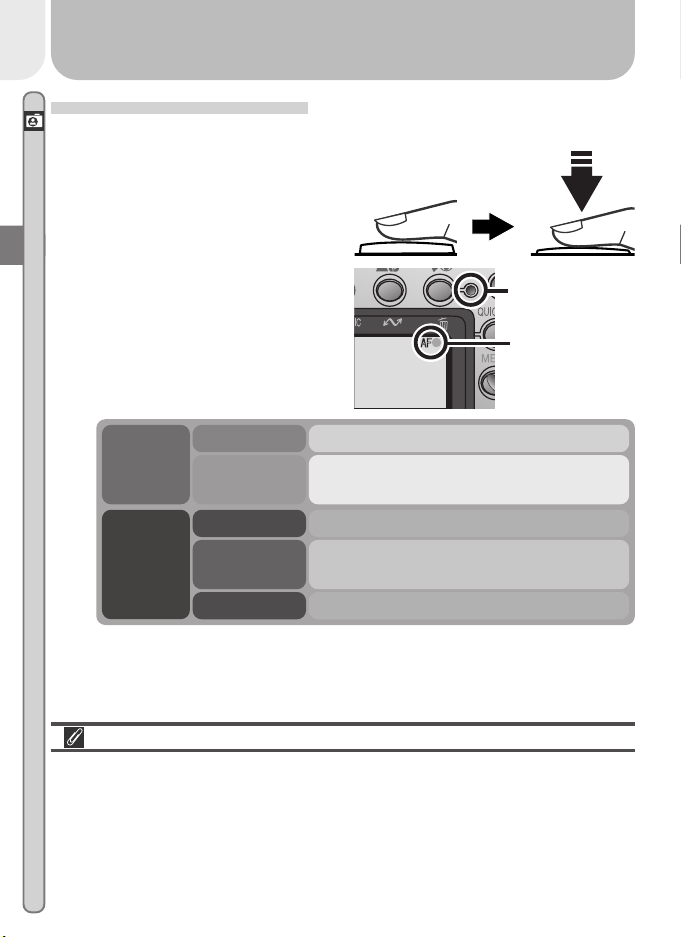
Step 4—Focus and Shoot
Tu torial—Taking Pictures
.1 Focus
4
Press the shutter-release button
halfway to set focus and expo-
sure.
With the shutter-release button
pressed halfway, check the focus indicator and flash-ready
lamp.
Focus
indicator
Flashready
lamp
Green
Flashes red
On
Flickers
Off
Subject in focus.
Camera unable to focus. Change your
composition and try again.
Flash will fire when picture is taken.
Flash charging. Remove finger briefly from
shutter-release button, then try again.
Flash off or not required.
Flash-ready lamp
Focus indicator
lights when
shutter-release
button is pressed
halfway
Getting Good Results with Autofocus
Autofocus performs best when there is contrast between the subject and
background and the subject is evenly lit. It does not perform well if the subject is very dark or moving rapidly, if there are objects of sharply differing
brightness in the scene (e.g., the sun is behind your subjects and their features are in deep shadow), or if the subject contains objects at different distances from the camera (e.g., the subject is inside a cage).
20
Page 31

.2 Take the picture
4
Smoothly press the shutter-release button
the rest of the way down to take a picture.
Step 5—Turn the Camera Off
When you have finished using the camera, turn
the camera off to save battery power. The lens
will retract and the lens cover will close.
Avoiding Blurred Pictures
One of the most common sources of disappointing pictures is blurring caused
by the camera moving suddenly as the shutter-release button is pressed. To
avoid this, hold the camera steady and press the shutter-release button
smoothly, pausing slightly at the halfway point to give the camera a chance to
set focus and exposure.
During Recording
While pictures are being recorded to the memory card, a icon will be displayed in the monitor. In continuous ( 61) and movie ( 26) modes, an
hourglass icon will be displayed. Do not turn the camera off, remove the
memory card, or remove or disconnect the power source while either icon is
displayed. Failure to observe this precaution could result in lost or damaged
pictures.
Tu torial—Taking Pictures
Turning the Camera Off
After the camera is turned off, the flash-ready lamp may remain lit while
camera settings are recorded to memory. Do not remove the batteries until
the flash-ready lamp has gone out.
21
Page 32

Reviewing Pictures
QUICK
Quick Review
Pictures can be played back using the
setting the mode dial to (playback mode). This section covers the opera-
Tu torial—Reviewing Pictures
tions that can be performed in quick review. For more information on play-
button (quick review) or by
QUICK
back mode, see “Basic Playback” ( 46).
Quick Review
Quick review allows you to view earlier pictures while shooting. If you are not
satisfied with the results, you can take another picture immediately.
Press
1632
AUTO
FINE
Shooting mode
8
The following operations can be performed in quick review:
Press DescriptionTo
Press the multi selector up to view pictures
View other
pictures
recorded before the current photo, down to
view pictures recorded after the current photo.
View multiple
pictures
Press the ( ) button to display four or
( )
nine pictures at a time as small thumbnail previews ( 24).
1632
FINE
Quick review
0001/0008
22
Page 33

Delete current
QUICK
QUICK
picture
Zoom photo in
Select current
picture for transfer
to a computer
Hide or display
photo info
Return to
shooting mode
Press DescriptionTo
( )
( )
( )
Shutter
release/
QUICK
A confirmation dialog will be displayed. Press
multi selector up or down to highlight option, press to right to select.
DELETE
Erase 1 image
Yes or No ?
No
Yes
Set
•Select No to exit
without deleting
picture
•Select Yes to de-
lete picture
OFF
Press the ( ) button for an enlarged view
of the current photo ( 49). While the photo is zoomed in, use the multi selector to view
areas not visible in the monitor. To cancel
zoom, press .
Pictures selected for transfer are marked with
a icon. Turn this marking on or off to
select the pictures that will be transferred to
a computer at a later date ( 73).
Press multi selector to left to hide or display
photo info superimposed on picture in monitor ( 7).
To end review and return to shooting mode,
press the
button or press the shutter-
QUICK
release button halfway.
Tu torial—Reviewing Pictures
Quick Review
Quick review is not available when the mode dial is set to (movie mode) or
(playback mode).
23
Page 34

Thumbnail Review
QUICK
QUICK
Pressing the ( ) button in quick review dis-
Tu torial—Reviewing Pictures
plays a menu of four thumbnail images. The following operations can be performed while thumbnails are displayed:
1
2
Highlight
pictures
Change
number of
pictures
displayed
Delete
highlighted
picture
Select high-
lighted picture
for transfer to
a computer
Return to
shooting
mode
Press DescriptionTo
( )
/ ( )
( )
( )
Shutter
release/
QUICK
3
Press the multi selector up, down, left, or right to
highlight thumbnails.
With four thumbnails displayed, press the
button once to view nine thumbnail images. Press
( ) to “zoom in” from nine thumbnails to a fourthumbnail view or, when four thumbnails are displayed, to view highlighted picture full size.
A confirmation dialog will be displayed. Press multi
selector up or down to highlight option, press to
right to select.
DELETE
Erase 1 image
Yes or No ?
No
Yes
Set
•Select No to exit without deleting picture
•Select Yes to delete
picture
OFF
Pictures selected for transfer are marked with a
icon. Turn this marking on or off to select
the pictures that will be transferred to a computer at a later date ( 73).
To end review and return to shooting mode, press
the
button or press the shutter-release but-
QUICK
ton halfway.
4
24
Page 35

Getting Creative
Choosing a Mode
Your Nikon digital camera offers a choice of five “scene” modes for common
compositions, such as portraits, landscapes, and close-ups, which require special
combinations of settings that apply to any scene of the same type. When a
scene is selected using the mode dial, camera settings are automatically adjusted to produce optimal results for the selected composition, sparing you
the necessity of adjusting camera settings one-by-one. A movie mode is also
available for recording silent movies up to twenty seconds long.
Mode selection is made using the mode dial. In
addition to
ing options are available:
Party/Indoor
•Flash is set to (auto with red-eye reduction; 43).
Back Light
•Flash is set to (fill flash; 43).
(auto) mode ( 15), the follow-
Use for shots that include details of the background behind the main subject, or to capture the effects of candlelight and other indoor background lighting.
Use when light is coming from behind your subject, throwing their features into shadow, or when your subject is in
the shade but the background is brightly lit. The flash will
fire automatically to “fill in” (illuminate) shadows.
Tu torial—Getting Creative
Camera Shake
At slow shutter speeds, a icon appears in the monitor. Pictures taken at
these speeds may be blurred by inadvertent camera movement (“camera
shake”). While use of a tripod is recommended when this icon is displayed,
you may also be able to prevent blurring by holding the camera steadily in
both hands with your elbows against your torso. The icon on these pages
marks scenes in which blurring is likely to occur.
25
Page 36

Portrait
Tu torial—Getting Creative
•Degree of softening depends on amount of light available.
Night Portrait
•Flash is set to (auto with red-eye reduction; 43).
Beach/Snow
This mode is used to record NORMAL-quality silent movies 320 ×240 pixels
in size (QVGA) at a rate of about fifteen frames per second. Recording
begins when the shutter-release button is pressed all the way down and
ends when the shutter-release button is fully pressed a second time.
•In place of the number of exposures remaining, the exposure-count display in monitor shows the length of the movie that can be recorded.
•Movie ends automatically after twenty seconds or when no more space is
available on the memory card.
•Movies are stored as QuickTime movie files ending in “.MOV”.
•The flash turns off ( ) automatically, and digital zoom is disabled. Optical zoom can only be adjusted before shooting begins.
•Menus are disabled in movie mode.
Use for portraits. Main subject stands out clearly while background details are softened, lending the composition a sense
of depth.
Use for shots that provide a natural balance between the
main subject and the background when shooting portraits
against a backdrop of night scenery.
Vividly captures the brightness of such subjects as snowfields, beaches, or sunlight expanses of water.
Movie
26
Page 37

Focus Mode/Self-Timer
Macro close-up and infinity ( 40) are available only in (auto) and
(Beach/Snow) modes. In all other modes, the camera is set to focus automatically on subjects 30 cm (1´) or more from the camera. The self-timer is available in all modes except (movie).
Noise Reduction
A special feature called “noise reduction” is enabled in Night Portrait mode
to help make pictures as clear as possible. When noise reduction is in effect,
slightly more time is required to process pictures before they are saved to the
memory card.
Tu torial—Getting Creative
27
Page 38

28
Page 39

Connecting to a
Connections
Connecting to External Devices
This chapter provides information on connecting
your camera to a computer and to a television or
videocassette recorder (VCR)
Connecting to a Computer
Read this section to learn how to copy pictures from
the camera memory card to your computer using
Nikon View 5.
Connecting to a Television or VCR
This section details how a television can be used to
mirror the display in the camera monitor.
Computer
30–37
Connecting to a
Te levision or VCR
38
Printing Your Pictures
Pictures taken with the COOLPIX 2000 can be printed in a variety of ways.
For example, many photofinishers accept delivery of photographs on memory
cards, floppy disks, or other removable media (contact your photofinisher for
information on the type of media and file formats supported). Pictures that
have been transferred to your computer using Nikon View 5 can be printed
using a color printer. In the case of printers and photofinishing systems that
support Digital Print Order Format (DPOF), you can select pictures for printing
using the camera Print Set option ( 71) and print them directly from the
memory card.
29
Page 40

Connecting to a Computer
Nikon View 5
Your COOLPIX digital camera saves each picture as an image file that can be
copied to your computer using the Nikon View 5 software provided. Once
Connections—Connecting to a Computer
transferred to your computer, your pictures can be viewed, printed, sent to
your acquaintances via e-mail, or saved to a CD or other removable media for
delivery to a photofinisher. Any copies stored on the memory card after transfer can be deleted to make way for new pictures, which you can then add to
the growing digital photo album on your computer.
Before You Begin: Installing Nikon View 5
Before copying pictures to your computer, you will need to install Nikon View 5,
an application that allows you to transfer pictures from the camera memory
card to a computer hard disk and view them on the computer monitor. To
install Nikon View 5, you must have a computer running one of the following
operating systems:
Pre-installed versions of Windows XP Home Edition, Windows
Windows
Macintosh
XP Professional, Windows 2000 Professional, Windows
Millennium Edition (Me), or Windows 98 Second Edition (SE).
Mac OS 9.0, 9.1, 9.2, Mac OS X (10.1.2 or later). Only models
with built-in USB ports supported.
Although the instructions in the Quick Start Guide
will get you started with Nikon View 5, we recommend that you also read the material on the
Nikon View 5
Macintosh and Windows
Jp
DeFr
En
EsNl It
Reference Manual
Nikon View 5 reference CD (provided).
Insert the reference CD
1
After turning on your computer and waiting
for the operating system to start up, place the
reference CD in a CD-ROM drive.
If you are using a Macintosh computer, the reference CD window will open
automatically on the desktop. Windows users will need first to doubleclick the My Computer icon and then the Nikon icon to open the reference CD window.
30
Page 41

Install Adobe Acrobat Reader
2
The material on the Nikon View 5 reference CD is in Portable Document
Format (PDF), which can be viewed in Adobe Acrobat Reader 4.0 or later.
If you have already installed this version of Acrobat, proceed to Step 3.
To install Adobe Acrobat Reader, open the
folder for the language of your choice and
double-click the installer icon. The installer
start-up screen will be displayed; follow the onscreen instructions to complete installation.
Installer icon
(Windows)
Installer icon
(Macintosh)
Connections—Connecting to a Computer
Start-up screen (Windows)
Read the instructions for Nikon View 5
3
Once you have installed Adobe Acrobat Reader, double-click the INDEX.pdf
icon in the root directory of the reference CD to view a clickable index of
the documentation available for Nikon View 5. If you have not already
installed Nikon View 5, you can follow the links to view detailed installation instructions for your computer system. If desired, you can print the
installation instructions using the Print… command in the Acrobat File
menu, and follow along during installation of Nikon View 5.
Start-up screen (Macintosh)
Already Have Nikon View?
In order to transfer pictures to your computer using the UC-E5 USB cable, the
COOLPIX 2000 requires the version of Nikon View 5 provided with the camera. If you have a version of Nikon View that was included with another
Nikon digital camera, you will need to upgrade to the version provided with
the COOLPIX 2000.
31
Page 42

Making the Connection: Connecting to Your Computer
Once you have installed Nikon View 5, you are ready to transfer photographs
Connections—Connecting to a Computer
and movies to your computer. Pictures can be transferred via a direct USB
connection between the camera and computer, or by removing the memory
card from the camera and inserting it in a card reader or PC card slot.
Direct Connection: Connecting Your Camera by Cable
If your computer has a built-in USB connection, you can transfer your pictures
using the supplied UC-E5 USB cable.
Choose a USB protocol
1
The COOLPIX 2000 supports two USB protocols: Mass Storage (the default option) and Picture Transfer Protocol (PTP). Before connecting the camera to a computer, select the USB
option in the camera setup menu ( 77) and
choose a USB protocol that matches that used
by your computer’s operating system. If you
are connecting the camera to a computer running Windows XP Home
Edition, Windows XP Professional, or Mac OS X (10.1.2 or later), choose
PTP. If you are connecting the camera to a computer running Windows
2000 Professional, Windows Millennium Edition (Me), Windows 98 Second Edition (SE), or Mac OS 9 (9.0, 9.1, or 9.2) and have changed the USB
setting to PTP, return to the USB menu and select Mass Storage.
USB
PTP
Mass Storage
BK
Set
OFF
Install Nikon View 5
Be sure to install Nikon View 5 before connecting the camera.
Use a Reliable Power Source
When transferring data between the camera and the computer, be sure that
the battery is fully charged. If in doubt, recharge the battery before beginning transfer or use the optional EH-53 AC adapter.
32
Page 43

Select the pictures to be transferred
2
In quick review ( 22) or playback mode (
46), press the ( ) button to display the
pictures on the memory card in “contact
sheets” of four or nine thumbnails ( 48).
Confirm that only the pictures you want to copy
to the computer are marked with a icon.
To r emove the icon from a picture, or to
select an unmarked picture for transfer, highlight the image with the multi selector and press the ( ) button.
Turn the camera off
3
Turn the camera off before connecting the USB cable.
Turn the computer on
4
Turn the computer on and wait for the operating system to start up.
Connect the camera and computer
5
Connect the UC-E5 USB cable as shown below. Use the flat connector for
connection to the computer, and connect the other end of the cable to the
camera’s USB connector. Do not connect the camera via a USB hub or
keyboard.
1
4
7
2
5
8
Connections—Connecting to a Computer
3
6
9
Transferring More than 999 Pictures
No more than 999 pictures can be transferred at one time using the ( )
button. To copy more pictures, use Nikon View 5. See the Nikon View 5
Reference Manual (on CD) for details.
33
Page 44

TRANSFER COMPLETED
Turn the camera on
PREPARING
TO TRANSFER
TRANSFERRING
IMAGE TO
COMPUTER
6
When the camera is turned on with the UC-E5
Connections—Connecting to a Computer
cable connected, the monitor will remain off,
and all controls except the ( ) button
and power switch will be inactive.
Press the ( ) button
7
When the camera is connected and turned on,
Nikon View 5 will start automatically (see the
reference CD for details). Once Nikon View 5
has started, press the ( ) button to begin copying the pictures selected in Step 2 to
the computer. The message “PREPARING TO
TRANSFER” will appear in the camera monitor.
Wait for the pictures to be transferred to the computer
8
While pictures being copied to the computer,
the camera monitor will show “TRANSFERRING
IMAGE TO COMPUTER.” While transfer is in
progress, do not:
• Disconnect the USB cable
•Turn the camera off
• Remove the memory card from the camera
Disconnect the camera
9
When all marked pictures have been transferred, the message “TRANSFER COMPLETED”
will be displayed in the camera monitor. If you
are using Windows XP Home Edition, Windows
XP Professional, or Mac OS X (version 10.1.2
or later) with the camera USB protocol set to
PTP (see Step 1), you can now turn the camera
off and disconnect the USB cable.
34
Page 45

If you are using one of the following operating systems, you must remove
the camera from the system as described below before disconnecting the
cable or turning the camera off.
Windows 2000 Professional
Click the “Unplug or Eject Hardware” icon ( )
in the taskbar and select Stop USB Mass Stor-
age Device from the menu that appears.
Windows Millennium Edition (Me)
Click the “Unplug or Eject Hardware” icon (
in the taskbar and select Stop USB Disk from
the menu that appears.
Windows 98 Second Edition (SE)
In My Computer, click with the right mouse button on the removable disk corresponding to the
camera and select Eject from the menu that
appears.
Mac OS 9
Drag the “untitled” camera volume into the
Trash.
Once you have removed the camera from the system, you can disconnect
the interface cable or turn the camera off.
)
Connections—Connecting to a Computer
Mac OS X
Pictures can not be transferred using the ( ) button in Mac OS X 10.1.2.
Use the button in Nikon View 5 to transfer pictures. See the Nikon
View 5 Reference Manual (on CD) for details. The camera ( ) button
can be used to transfer images in Mac OS X 10.1.3 or later.
35
Page 46

Reading Pictures from Memory Cards
If you have a CompactFlash™ card reader or your computer is equipped with a
Connections—Connecting to a Computer
PC card slot, you can transfer pictures directly from the memory card. Before
inserting the memory card in a card reader or card slot, turn the camera off
and remove the card from the camera.
If you are using a PC card slot, insert the memory card into a PC card adapter
(see note below), and then insert the adapter into the PC card slot. If you are
using a card reader, insert the memory card directly into the card reader. If
installed, Nikon View 5 will detect cards from Nikon digital cameras and start
automatically. See the Nikon View 5 Reference Manual (on CD) for information on transferring pictures to your computer.
CompactFlash™ Card Readers
Before using a card reader, be sure to read all documentation provided by the
manufacturer.
PC Card Adapter
To read CompactFlash™ memory cards using a PC
card slot, you will require an EC-AD1 PC-card
adapter (shown at right), available separately from
Nikon.
36
Page 47

Removing the Memory Card
Be sure that transfer is complete before removing memory cards from the
card reader or PC card slot.
Before removing the memory card from a PC card slot or card reader, you will
need to remove the card from the system:
Windows XP Home Edition/Windows XP Professional
Click the “Safely Remove Hardware” icon ( ) in the taskbar and remove the
memory card from the system.
Windows 2000 Professional/Windows Millennium Edition (Me)
Click the “Unplug or Eject Hardware” icon ( ) in the taskbar and remove
the memory card from the system.
Windows 98 Second Edition (SE)
In My Computer, right click on the removable disk corresponding to the memory
card and select Eject from the menu that appears.
Mac OS X
Drag the “NO_NAME” volume that represents the memory card into the Trash.
Mac OS 9
Drag the “untitled” volume that represents the memory card into the Trash.
Connections—Connecting to a Computer
37
Page 48

Connecting to a Television or VCR
Television Playback
Using the video cable provided with your camera, you can connect the COOLPIX
2000 to a television or VCR.
Connections—Connecting to a Television or VCR
Turn the camera off
1
Turn the camera off before connecting or disconnecting the video cable.
Connect the video cable to the camera
2
Insert the pin jack into the camera’s video out
connector.
Connect the video cable to the video device
3
Connect the other end of the cable to the videoin jack on the television or VCR.
VIDEO
Tune the television to the video channel
4
Turn the camera on
5
The television will show the image normally displayed in the monitor. The
camera monitor will be blank.
Use an AC Adapter
To prevent the display in the television from turning off whenever the camera
enters sleep mode, connect the camera to an EH-53 AC adapter (available
separately).
Choosing a Video Mode ( 76)
The Video Mode item offers a choice of NTSC and PAL standards for video
output. Be sure that the standard selected matches that of any video device
to which you connect the camera.
38
Page 49

Beyond Pointand-Shoot
Adjusting Camera Settings
In “Tutorial: Taking Pictures,” you learned the basic
order of operations for taking pictures in (auto)
mode. This chapter offers advice on focus and flash
mode selection, zoom, and the self-timer.
39
Page 50

Focus-Mode Selection
The camera automatically adjusts focus for objects
30 cm (1´) or more from the lens. Two other op-
Beyond Point-and-Shoot
tions for objects that are very close to or far from
the camera are available in (auto) and
(Beach/Snow) modes. To select the focus mode,
press the button until the desired mode is displayed in the status bar in the bottom of the monitor.
The Button
1632
AUTO
FINE
Autofocus Macro close-up Infinity
1632
8
FINE
AUTO
1632
8
FINE
Mode How it works When to use it
NO ICON
Autofocus
Camera automatically adjusts focus
according to distance to subject.
Use with subjects 30 cm
(1´) or more from lens.
Camera can focus on objects as
Macro
close-up
Infinity
close as 4 cm/1.6˝ (measured from
lens). Camera adjusts focus continuously (continuous AF).
Focus is fixed at infinity. Flash is
disabled. No focus indicator appears in monitor when shutter-release button is pressed halfway.
Use for close-ups.
Use when photographing distant scenes
through foreground objects such as a window
or a screen of branches.
40
AUTO
8
Page 51

Delaying Shutter Release
10
10
Self-Timer Mode
The self-timer is used to delay shutter release until either ten or three seconds
after the shutter-release button is pressed all the way down. Use the tensecond timer for self-portraits, the three second-timer to prevent blurring
caused by
1
2
3
4
the camera moving
Position the camera
Mount the camera on a tripod (recommended) or rest it on a flat, stable
surface.
Turn the self-timer on
Press the button once for a tensecond delay, twice for a three-second delay.
Compose the picture
Adjust camera settings and frame the picture.
Start the timer
Press the shutter-release button all
the way down to lock focus on the
subject in the center of the frame
and activate the timer. The selftimer lamp next to the flash window will blink until one second before the photo is taken, staying lit
during the final second to warn
that the shutter is about to be released. To stop the timer before a
picture is taken, press the shutterrelease button.
when the shutter-release button is pressed.
10
1632
1632
Count-down timer in monitor shows
number of seconds remaining until picture is taken; self-timer lamp blinks
FINE
AUTO
FINE
10
AUTO
8
8
Beyond Point-and-Shoot
41
Page 52

Framing Pictures
Optical and Digital Zoom
Your Nikon digital camera offers two kinds of zoom: optical zoom, in which
the camera’s telescoping lens can be used to magnify the subject up to 3 ×,
Beyond Point-and-Shoot
and digital zoom, in which digital processing is used to further magnify the
image up to 2.5 ×.
Optical Zoom
Photos can be framed in the monitor using the zoom buttons.
Indicator in monitor displays
amount of zoom while either
button is pressed
Zoom out Zoom in
Digital Zoom
At the maximum optical zoom position, holding the button down triggers
digital zoom.
Maximum optical zoom
position
Hold
Zoom indicator turns yellow
in digital zoom range
The camera can be zoomed in and out in the digital zoom range by pressing
the
and buttons. To restore ordinary optical zoom, press until the
zoom indicator turns white.
In digital zoom, data from the camera’s image sensor are processed digitally,
enlarging the center portion of the picture to fill the frame. Unlike optical
zoom, digital zoom does not increase the amount of detail visible in the picture. Instead, details visible at maximum optical zoom are enlarged, producing a slightly “grainy” image. While digital zoom is in effect, the camera
focuses on the subject in the center of the frame, even if objects in other
areas of the frame are closer to the camera.
Digital zoom is not available in movie mode ( 26), at CONTINUOUS settings
other than Single ( 61), or when BSS ( 62) is on.
42
Page 53

Flash Photography
In (auto), (Portrait), and (Beach/Snow)
modes, you can choose from the flash modes listed
in the table below. To select the flash mode, press
the button until the desired mode is displayed in the monitor.
Mode How it works When to use it
Auto
Flash Cancel
(off)
Auto with
red-eye
reduction
Flash fires when lighting is poor.
Flash will not fire even
when lighting is poor.
Pre-flash fires before
main flash. This causes subjects’ pupils to
contract before photo
is taken, minimizing
“red-eye” effect
caused by flash reflecting from retina.
Best choice in most circumstances.
Use when subject is outside range
of flash, to capture natural lighting
under dim light, or where use of a
flash is prohibited. Use of a tripod is
recommended to prevent blurring.
Use for portraits (works best when
subjects are well within range of
flash and looking at pre-flash). Note
that red-eye reduction pre-flash
delays shutter release; choose another mode when photographing
moving subjects.
The Button
1632
FINE
AUTO
Beyond Point-and-Shoot
8
Anytime Flash
(fill flash)
Slow sync
Flash fires whenever
picture is taken.
Auto flash combined
with slow shutter
speed.
Use to “fill-in” (illuminate) shadows
and back-lit subjects.
Use to capture both subject and
background at night or under dim
light. Use of a tripod is recommended to prevent blurring.
43
Page 54

The (Camera Shake) Icon
Beyond Point-and-Shoot
When lighting is poor and the flash is off ( ) or set to slow sync ( ),
shutter speeds will slow and pictures may be blurred. If the shutter speed
required for exposure is very slow, a (camera shake) icon will appear in the
monitor. Use of a tripod or support is recommended.
44
Page 55

Basic
Playback
Playback Mode
This section details the operations that can be performed when the mode dial is set to (playback
mode).
45
Page 56

Full-Frame Playback
When the mode dial is turned to , the camera
Basic Playback
enters playback mode with the most recent picture displayed in the monitor.
1632
FINE
The following operations can be performed in playback mode:
Press DescriptionTo
Press the multi selector down to view pictures in
View other
pictures
the order recorded, up to go back. Keep multi selector pressed to scroll rapidly to the desired frame
number.
View
multiple
pictures
Press the
( )
tures at a time as small thumbnail previews ( 48).
( ) button to display up to nine pic-
A confirmation dialog will be displayed. Press multi
selector up or down to highlight option, press to
right to select.
Delete
current
picture
Zoom
photo in
( )
( )
DELETE
Erase 1 image
Yes or No ?
No
Yes
Set
Press the
( ) button for an enlarged view of
the current photo ( 49).
•Select No to exit without
deleting picture
•Select Yes to delete
picture
OFF
46
0001/0008
Page 57

Press DescriptionTo
Select
current
picture for
transfer to a
computer
Create small
copy of
current
picture
Play movie
back
Hide or
display
photo info
Display
playback
menu
SMALL
PIC. ( )
MENU
Pictures selected for transfer are marked with a
icon. Turn this marking on or off to select the pictures that will be transferred to a computer at a
( )
later date ( 73).
If the current picture is a photograph, pressing the
button will create a small copy (320 × 240) for
electronic distribution ( 50).
If the current picture is marked with a icon to
show that it is a movie, pressing the multi selector
right starts and pauses movie playback ( 52).
Press multi selector to left to hide or display photo
info superimposed on picture in monitor ( 7).
Press the MENU button to display or hide the playback menu (
53).
Image File and Folder Names
Pictures taken with the COOLPIX 2000 are identified by file names that begin
with “DSCN” or, in the case of pictures created with the small picture function
( 50), “SSCN,” followed by a four-digit file number from 0001 to 9999
assigned automatically in ascending order by the camera. Each file name ends
in a three-letter “extension” that identifies the type of picture: “.JPG” for
photographs and “.MOV” for movies. Picture files are stored in folders created automatically by the camera and named with a three digit folder number
followed by “NIKON” (e.g., “100NIKON”).
To reset file numbering to 0001, format the memory card (note that this per-
manently deletes all data on the card, including protected pictures; before
formatting, be sure to copy to a computer any pictures you want to keep).
47
Basic Playback
Page 58

Thumbnail Playback
Pressing the ( ) button in full-frame playback
Basic Playback
displays a menu of four thumbnail images. The
following operations can be performed while
thumbnails are displayed:
1
2
Highlight
pictures
Change
number of
pictures
displayed
Delete
highlighted
picture
Select high-
lighted picture
for transfer to
a computer
Press DescriptionTo
( )
/ ( )
( )
( )
3
Press the multi selector up, down, left, or right to
highlight thumbnails.
With four thumbnails displayed, press the
( )
button once to view nine thumbnail images. Press
( ) to “zoom in” from nine thumbnails to a
four-thumbnail view or, when four thumbnails are
displayed, to view highlighted picture full size.
A confirmation dialog will be displayed. Press multi
selector up or down to highlight option, press to
right to select.
DELETE
Erase 1 image
Yes or No ?
No
Yes
Set
•Select No to exit without deleting picture
•Select Yes to delete
picture
OFF
Pictures selected for transfer are marked with a
icon. Turn this marking on or off to select
the pictures that will be transferred to a computer at a later date ( 73).
4
48
Page 59

Taking a Closer Look: Playback Zoom
QUICK
QUICK
Use the ( ) button to zoom in on photos displayed in full-frame playback (playback zoom can
not be used with movies or copies created with
the small picture function).
DescriptionTo P r ess
Zoom increases each time button is pressed,
Zoom photo in
Zoom photo
out
( )
( )
to a maximum of 16 ×. While image is zoomed
in, icon and zoom ratio are displayed in upper left corner of monitor.
While image is zoomed in, press ( ) button to zoom out.
X
2.0
ZOOM SCROLL
Basic Playback
View other
areas of image
QUICK
Press the multi selector to scroll to areas of the
image not visible in the monitor.
Press
QUICK
to cancel zoom.Cancel zoom
49
Page 60

Creating a Small Copy of a Picture: Small Picture
Pressing the SMALL PIC. ( ) button in full-frame playback creates a small
Basic Playback
copy of the current picture. Copies are 320 × 240 pixels in size and have an
image quality of BASIC, making them ideal for distribution by e-mail or for
use in web pages.
To create a small copy of the picture currently displayed in full-frame playback:
1
Press SMALL PIC. ( ) button to
display confirmation dialog
Small Pic
Creating
small picture file ?
Yes
No
SET
3
1632
FINE
Create small copy and return to
playback mode with original picture
displayed
0001/0008
2
Highlight Yes (to exit without creat-
ing copy, highlight No and press
multi selector to right)
Small Pic
Creating
small picture file ?
Yes
No
SET
4
320
BASIC
To view copy, press multi selector
down (copy will appear after last
picture recorded). Copy has same
time and date of creation as original.
0009/0009
50
Page 61

Once created, copies are independent of the original: deleting a copy has no
effect on the original, deleting the original no effect on the copy. Copies are
stored on the memory card as independent files with names of the form
“SSCNnnnn.JPG”, where “nnnn” is a four-digit number assigned automatically by the camera. Copies will have the same transfer marking as the originals; print and protect attributes, however, must be set separately.
When displayed in full-frame playback and full-screen review, copies will occupy roughly one-quarter of the monitor. In thumbnail playback and review,
copies are indicated by a border. Copies can not be viewed using playback
zoom (
49).
Restrictions on Small Picture
The small picture function described in this section can not be used in quick
review or thumbnail playback.
Copies can not be created from movies. Additional copies of an image can
not be created from a small picture file; pressing the SMALL PIC. ( ) button
when a copy is displayed will have no effect. Pressing the SMALL PIC. button
will also have no effect if there is not enough space for the copy on the
memory card.
The COOLPIX 2000 may not be able to create small copies from images taken
with another make of camera.
Basic Playback
Viewing Small Picture Files on Other Cameras
Copies created with the small picture function may not display correctly when
viewed on other models of Nikon digital camera. You may also not be able to
transfer copies from other models of Nikon digital camera to a computer.
51
Page 62

Movie Playback
2002
.08
.06
0010
MOV
00
Movies are indicated by a icon. In full-frame
Basic Playback
playback, movies can be viewed using the multi
selector. Movies can not be played back when
thumbnails are displayed.
2002
.08
15: 00
.06
0010
.
MOV
Start playback
Pause/resume
playback
Advance
Rewind
START
DescriptionTo P ress
icon displayed while movie loads. Playback
begins when loading complete. Still image of
first frame is displayed when movie ends.
Pressing multi selector to right while playback
is in progress pauses display. To resume playback, press to right again.
When movie is paused, press multi selector
down to advance through movie. If the last
frame of the movie is displayed, pressing the
multi selector down ends movie playback and
displays the first frame of the movie.
When movie is paused, press multi selector
up to rewind.
0010/0015
52
Page 63

Menu Guide
The Shooting Menu
Using Camera Menus
Changes to some shooting, playback, and setup
options are made with the help of menus that appear in the monitor.
The Shooting Menu
This section describes the options in the shooting
menu, which is available when the mode dial is set
to (auto) or scene modes.
The Playback Menu
Read this section for a description of the options in
the playback menu, which is available when the
mode dial is set to
The Setup Menu
This menu, which is available in all modes except
movie mode, contains options for basic camera
setup, such as formatting memory cards.
.
54–64
The Playback Menu
65–73
The Setup Menu
74–78
53
Page 64

The Shooting Menu
OFF
Set
OFF
Set
SHOOTING MENU
SHOOTING MENU
IMAGE SIZE
IMAGE SIZE
SHOOTING MENU
Fine-Tuning Shooting Options
In shooting mode, changes to some settings are made with the help of the
shooting menu.
Menu Guide—The Shooting Menu
To make selections from the shooting menu:
1
Press MENU button
3
Display shooting menu
5
Display options
7
Make selection
Shooting menu
Setup menu
SHOOTING MENU
Image quality
FINE
1632
Image size
White balance
Metering
Continuous
Best shot selector
BK
IMAGE SIZE
1632
1632 1224
1024
1024
640
640
BK
SHOOTING MENU
Image quality
FINE
1024
Image size
White balance
Metering
Continuous
Best shot selector
BK
MENU
Set
Set
X
X
768
X
480
Set
Set
OFF
OFF
OFF
OFF
2
Highlight SHOOTING MENU
4
FINE
1632
Highlight menu item
6
(to return to previous menu, press
Highlight option
multi selector to left)
MENU
Shooting menu
Setup menu
Set
SHOOTING MENU
Image quality
Image size
White balance
Metering
Continuous
Best shot selector
BK
Set
IMAGE SIZE
1632
1632 1224
1024
640
BK
X
X
X
Set
1024
640
768
480
OFF
OFF
OFF
To return to the menu selection page
when the main shooting menu is displayed, press the multi selector to the
left. To exit the menus and return to
shooting mode at any time, press the
MENU button.
54
Page 65

The options available in the shooting menu depend on the mode selected.
SHOOTING MENU
SHOOTING MENU
SHOOTING MENU
No menu is available in movie mode.
SHOOTING MENU
Image quality
FINE
1632
Image size
Option
Image quality 56–57
Image size 56–57
Menu Guide—The Shooting Menu
BK
Scene mode
SHOOTING MENU
Image quality
FINE
1632
Image size
White balance
Metering
Continuous
Best shot selector
BK
SHOOTING MENU
White balance
Metering
Continuous
Best shot selector
Exp. +/–
Image Sharpening
BK
(auto) mode
Set
Set
Set
OFF
OFF
OFF
Option
Image quality 56–57
Image size 56–57
White balance 58–59
Metering 60
Continuous 61
Best Shot Selector 62
Exp. +/– 63
Image sharpening 64
To scroll between pages of the shooting menu in
mode, press the multi selector up or down
until the next page is displayed.
Taking Pictures while Menus Are Displayed
The view through the lens is visible behind the shooting menu. To take a
picture while the menu is displayed, press the shutter-release button.
55
Page 66

IMAGE QUALITY
Making Effective Use of Memory: Image Quality and Size
Together, image quality and size determine how much space each picture
Menu Guide—The Shooting Menu
occupies on the memory card, which in turn determines the total number of
pictures that can be stored. The table below shows the approximate number
of pictures that can be stored on eight- and sixteen-megabyte memory cards
at different combinations of image quality and size.
8-MB memory card 16-MB memory card
1632
FINE
NORMAL
BASIC
*Figures are approximate. File size of JPEG images depends on scene record-
ed, producing wide variations in number of images that can be stored.
8
16
32
1024
16
31
62
640
39
72
121
Image Quality
To reduce the amount of memory each shot occupies, pictures are compressed as they are saved to
the memory card. Compression selectively reduces
the quality of the image; the more the picture is
compressed, the more noticeable this loss of quality is likely to be (the actual effect depends on the
size of the picture when printed or displayed and
on the type of subject). The image-quality menu
allows you to choose the amount of compression performed.
1632
16
33
65
1024
32
64
127
IMAGE QUALITY
FINE
FINE
NORM
NORMA L
BASIC
BA SIC
BK
640
146
247
Set
80
OFF
Option Description
FINE
NORMAL Suited to most applications.1:8
BASIC
Compression
ratio (approx.)
1:4
1:16
Suitable for enlargements or high-quality
prints.
Suitable for pictures that will be distributed by e-mail or used in web pages.
56
Page 67

1632
1024
640
OFF
1632 1224
X
1024
768
X
640
480
X
IMAGE SIZEIMAGE SIZE
Set
BK
Image Size
Image size refers to the physical dimensions of the
image, measured in pixels. Choose an image size
according to the space available on the memory
card and the task at hand.
Option Approximate size when printed at 300 dpiSize (pixels)
1632 13 × 10 cm (5.1˝ × 3.9˝)1,632 ×1,224
1024 9 × 7cm (3.5˝ × 2.8˝)1,024 × 768
640 5 × 4cm (2.0˝ × 1.6˝)640 ×480
The current image quality and size settings are displayed in the monitor.
Menu Guide—The Shooting Menu
1632
FINE
Print Size
The size of pictures when printed depends on the resolution of the printer
(the higher the resolution, the smaller the final print size).
AUTO
8
57
Page 68

Keeping Colors True: White Balance
WHITE BALANCE
White balance is used to preserve natural colors
Menu Guide—The Shooting Menu
under different types of lighting. The following
options are available:
Option Description
Auto
A
White bal preset
Fine White balance adjusted for direct sunlight.
Incandescent For use with incandescent lighting.
Fluorescent For use with most types of fluorescent lighting.
Cloudy Use for pictures taken under cloudy skies.
Speedlight
At settings other than Auto, the current white
balance setting is shown in the monitor.
White balance automatically adjusted to suit lighting conditions. Best choice in most circumstances.
White object used as reference to set white balance under unusual lighting conditions.
White balance adjusted to match light produced
the flash.
WHITE BALANCE
Auto
White bal preset
Fine
Incandescent
Fluorescent
Cloudy
BK
Set
OFF
58
1632
FINE
AUTO
Page 69

Preset White Balance
Preset white balance is used to adjust white balance when shooting under mixed lighting or to
compensate for light sources with a strong color
cast (for example, to make pictures taken under a
lamp with a red shade look as though they had
been taken under white light). When (White
bal preset) is selected from the white-balance
menu, the menu shown at right will be displayed
in the monitor.
Option Description
Recalls the most recent setting for preset white
Cancel
balance from memory and sets white balance to
this value.
To measure a new value for white balance, place a
neutral gray object under the lighting that will be
used in the final photograph. Frame this object so
Measure
that it fills the square in the center of the menu
shown above. Highlight Measure and press the
multi selector to the right to measure a new value
for white balance (shutter will be released, but no
picture will be recorded).
WHITE BAL PRESET
Cancel
Measure
BK
OFFSet
Menu Guide—The Shooting Menu
59
Page 70

Measuring Light: Metering
METERING
FINE
AUTO
1632
The options in the metering menu determine how
Menu Guide—The Shooting Menu
the camera sets exposure.
METERING
Matrix
Spot
Center-weighted
Option When to use itHow it works
Compares measurements from sixty areas of
Matrix
frame with library of typical compositions to produce optimal exposure
for entire picture.
Camera meters area at
center of frame equiva-
Spot
lent to about 1/60 of total.
Metered area shown by
square in monitor.
Camera meters entire
frame but assigns great-
Center-weighted
est weight to area in center of frame occupying
about 1/15 of total.
At settings other than Matrix, the current metering setting is indicated by an icon in the monitor.
BK
OFFSet
Best choice in most circumstances.
Ensures that subject in
center of frame will be
correctly exposed even if
background is very bright
or very dark.
Classic meter for portraits; preserves background details while letting lighting conditions at
center of frame determine exposure.
60
Page 71

Taking Pictures in a Sequence: Continuous
CONTINUOUS
The options in the “continuous” menu are used
to take pictures in a continuous sequence. This
can be useful when, for example, you are trying
to capture a fleeting expression on a portrait subject, or photograph a subject that is moving unpredictably. With the Multi-shot 16 option, you
can record movement in a single picture consisting of sixteen consecutive frames.
Option Description
Single
Continuous
Multi-shot 16
At settings other than Single, the current “continuous” setting is indicated by an icon in the monitor.
Camera takes one picture each time the shutter-release button is pressed all the way down.
Camera continues to take pictures as long as shutterrelease button is held down.
Each time the shutter-release button is pressed, the
camera takes sixteen consecutive “thumbnail” images and arranges them in a single picture consisting of
four rows of four images each.
CONTINUOUS
Single
Continuous
Multi-Shot 16
BK
1632
FINE
Menu Guide—The Shooting Menu
OFFSet
Flash, Focus Exposure, White Balance, and Digital Zoom
At settings of Continuous and Multi-shot 16, the flash turns off, and focus
distance, exposure, and auto white balance are determined by the first picture in each series. Digital zoom can not be used.
61
Page 72

Getting Sharper Pictures: BSS (Best Shot Selector)
BEST SHOT SELECTOR
FINE
8
1632
The “Best Shot Selector” (BSS) is recommended for
Menu Guide—The Shooting Menu
situations in which inadvertent camera movement
can produce blurred pictures, for example when:
•the camera is zoomed in
• the flash can not be used although lighting is
poor
BSS may not produce the desired results with a moving subject or if you change
the composition while the shutter-release button is pressed all the way down.
Option Description
Camera takes photos as long as the shutter-release button is
held down, to a maximum of ten. These images are then compared and the sharpest photo (the image with the highest level
On
of detail) saved to the memory card. The flash turns off, and
focus distance, exposure, and auto white balance are determined
by the first photograph in the series.
Off BSS off; camera functions normally.
When BSS is on, a BSS icon appears in the monitor.
BEST SHOT SELECTOR
On
Off
BK
OFFSet
Restrictions on BSS
BSS is not available at CONTINUOUS settings other than Single. Selecting
Continuous or Multi-Shot 16 automatically cancels BSS. Digital zoom can
not be used while BSS is on.
62
Page 73

Adjusting Exposure: Exp. +/–
EXP. +/
The Exp. +/– (exposure compensation) menu al-
lows you to alter exposure from the value suggested by the camera, making pictures brighter
or darker.
EXP. +/
+
0.3
–
Menu Guide—The Shooting Menu
0
-
0.3
BK
Set
OFF
At values other than ±0, exposure compensation
is shown in the monitor.
1632
FINE
AUTO
8
Choosing an Exposure Compensation Value
As a rule of thumb, select positive values when large areas of the frame are
very bright (for example, when photographing an expanse of sunlit water,
sand, or snow) or when the background is much brighter than the main subject. Use negative values when large areas of the frame are very dark (for
example, when photographing a forest of dark green leaves) or when the
background is much darker than the main subject. This is because the camera, in order to avoid extreme over- or under-exposure, tends to lower exposure when the frame is very bright and raise exposure when the frame is very
dark, which can make naturally bright subjects look dim and naturally dark
subjects appear over-bright, or “washed out.”
The easiest way to choose an exposure compensation value is to examine the
view through the lens in the monitor. If image appears too dark, raise exposure compensation. If it is too bright, lower compensation. Continue to
adjust exposure until the desired result has been achieved.
63
Page 74

Making Edges More Distinct: Image Sharpening
IMAGE SHARPENING
FINE
AUTO
1632
The camera automatically processes pictures to
Menu Guide—The Shooting Menu
emphasize the borders between light and dark areas of each picture, making the image seem
sharper. As this processing takes place after shooting, the effects of sharpening cannot be previewed
in the monitor, but they will be visible in the final
picture. The image-sharpening menu gives you
control over the amount of sharpening performed.
Option Description
Auto
High
Normal
Camera sharpens edges for optimal results; adjustment performed differs from image to image.
Image processed to increase sharpness, making edges more
distinct.
Camera performs same standard level of sharpening on all
images.
Low Amount of sharpening reduced below normal level.
Off No sharpening performed.
When taking pictures that will later be retouched, choose settings of Normal
or Low.
At settings other than Auto, an image-sharpening
icon appears in the monitor.
IMAGE SHARPENING
Auto
High
Normal
Low
Off
BK
Set
OFF
64
Page 75

The Playback Menu
Managing Pictures
The playback menu is available when the mode dial is set to . To view the
playback menu:
1
Press MENU button
3
Display playback menu
MENU
Playback menu
Setup menu
PLAYBACK MENU
Delete
Slide show
Protect
Print set
Auto transfer
BK
Set
OFF
The playback menu contains the following options:
2
Playback menu
Setup menu
OFFSet
Highlight PLAYBACK MENU
To make a selection from the playback
menu, use the multi selector as described in steps 4–7 on page 54.
MENU
OFFSet
Menu Guide—The Playback Menu
PLAYBACK MENU
Delete
Slide show
Protect
Print set
Auto transfer
BK
Set
OFF
Option
Delete 66–67
Slide show 68–69
Protect 70
Print set 71–72
Auto transfer 73
65
Page 76

Deleting Pictures: Delete
QUICK
The Delete menu contains the following options:
Menu Guide—The Playback Menu
DELETE
Selected images
DescriptionOption
Delete selected photographs and movies.
Delete all pictures.Erase all images
Selected images
Erase all images
BK
OFFSet
Deleting Selected Photographs and Movies
Choosing Selected images from the Delete menu displays the pictures on
the memory card as thumbnail images. To select pictures for deletion:
12
3
DELETE IMAGES
Set
Highlight picture Press multi selector up or down to se-
BK
Done
QUICK
DELETE
Erase 1 image
Yes or No ?
No
Yes
Set
lect picture for deletion. Selected pictures are marked by icon. Repeat
steps 1 and 2 to select additional pictures for deletion. To deselect picture,
highlight and press multi selector up
or down. To exit without deleting pictures, press MENU button.
Press
log. Press multi selector up or down to
highlight option, press to right to select:
• Select No to return to playback menu
without deleting pictures
• Select Yes to delete all selected pictures
OFF
to display a confirmation dia-
QUICK
DELETE IMAGES
Set
QUICK
Done
66
Page 77

QUICK
Deleting All Photographs and Movies
Selecting Erase all images from the Delete menu
displays the confirmation dialog shown at right.
Option
No
Ye s
Return to playback menu without
deleting pictures.
Delete all unprotected pictures on
memory card.
Description
ERASE ALL IMAGES
Erasing all images
( Excluded)
No
Yes
BK
Set
OFF
Selecting Pictures for Deletion
No more than fifty pictures can be selected at one time using the Delete >
Selected images option. At the fifty-first picture, the message “IMAGE CAN-
NOT BE SAVED” will be briefly displayed and you will be returned to the
thumbnail menu. Any pictures after the fiftieth will not be selected for deletion when you press the
QUICK
button.
Menu Guide—The Playback Menu
Before Deletion
Once deleted, pictures can not be recovered. Be sure that any pictures you
would like to keep have been transferred to your computer.
Protected Pictures
Pictures marked with a icon are protected and can not be selected for
deletion.
67
Page 78

Automated Playback: Slide Show
QUICK
Use this option to play pictures back one after the
Menu Guide—The Playback Menu
other in an automated “slide show.” The slide
show menu contains the following options:
SLIDE SHOW
Selected images
All images
BK
Option Description
Selected images
Slide show includes only the pictures in the current print
order (
71).
All images Slide show includes all pictures on the memory card.
Selecting either of the above options displays the
menu shown at right. To start the show, highlight
Start and press the multi selector to the right.
Pictures will be played back one-by-one in the order recorded, with a pause to view each picture.
Movies will be played back as still images showing the movie’s first frame. During the show, you
SLIDE SHOW
Start
Frame intvl
(
Pause
BK
can:
Operation Description
Menu at right will be displayed.
Press
to pause slide show
Press MENU button
to exit slide show
QUICK
button
To restart slide show, highlight
Restart and press multi selec-
tor to right.
Restart
Frame intvl
BK
Camera returns to full-frame playback.
QUICK
SET
PAUSE
OFFSet
)
OFF
OFFSET
When the slide show ends, the pause menu shown above will be displayed.
68
Page 79

Changing the Display Interval
Selecting Frame Intvl from the SLIDE SHOW or
PAUSE menus displays the menu shown at right.
To change the length of time each image is displayed, highlight the desired option and then press
the multi selector to the right to restart the slide
show.
FRAME INTVL
2
S
3
S
5
S
10
S
BK
Menu Guide—The Playback Menu
OFFSet
“Selected Images”
The maximum number of images that can be selected for display in a slide
show is 999.
Frame Interval
Owing to differences in file size and the speed at which pictures can be read
from the memory card, the actual frame interval may differ from the value
selected in the FRAME INTVL menu.
69
Page 80

Safeguarding Valuable Pictures: Protect
QUICK
QUICK
Selecting Protect from the playback menu displays
Menu Guide—The Playback Menu
the menu shown at right, where you can select
pictures to protect from accidental deletion. Protected files can not be deleted in review, singleimage playback, or from the Delete sub-menu.
Note, however, that protected pictures will be deleted when the memory card is formatted.
1
PROTECT
2
Set
PROTECT
QUICK
PROTECT
Done
Set
Highlight picture
3
QUICK
Done
Done
Set
QUICK
Press multi selector up or down to select picture. Selected pictures are
marked by icon. Repeat steps 1
and 2 to select additional pictures. To
deselect picture, highlight and press
multi selector up or down.
Press
exit Protect menu without changing protected status of pictures, press MENU button.
to complete operation. To
QUICK
Selecting Pictures for Protection
No more than fifty pictures can be selected at one time. At the fifty-first picture, the message “Image cannot be saved” will be briefly displayed and you
will be returned to the thumbnail menu. Press
to protect the fifty pic-
QUICK
tures currently selected and exit the Protect menu. To protect additional
pictures, select Protect from the playback menu.
70
Done
Page 81

Ordering Prints: Print Set
Selecting Print set from the playback menu dis-
plays the menu shown at right. Using the Print
option, you can specify the pictures to be printed,
the number of prints, and the information to be
included on each print. This information is stored
on the memory card in Digital Print Order Format
(DPOF). Once a print order has been created, the
memory card can be removed from the camera
and inserted in any DPOF-compatible device—be it your personal photo printer
or a photofinisher’s print system—and pictures printed directly from the card.
DescriptionOption
Create or modify print order.Print
Cancel the current print order.Delete print set
Selecting Pictures for Printing
To create a print order, or to modify the existing
print order, highlight Print in the print set menu
and press the multi selector to the right. The menu
shown at right will be displayed. To select pictures for printing:
PRINT SET
Print
Delete print set
BK
PRINT
OFFSet
Menu Guide—The Playback Menu
1
PRINT
Set
QUICK
Highlight pictures
Done
Set
QUICK
Set
PRINT
QUICK
2
Press multi selector up to select
picture. Selected pictures are
marked by icon.
Done
Done
71
Page 82

Use multi selector to specify number of
QUICK
QUICK
prints. Press up to increase (maximum 9),
down to decrease. To deselect picture,
press multi selector down when number
of prints is 1. Repeat steps 1–3 to select
additional pictures. To exit without altering print order, press MENU button.
Press
display menu of print options. To highlight option, press multi selector up or
down.
•To print shutter speed and aperture on
all selected photographs, highlight Info
OFFSet
and press multi selector to right. Check
will appear in box next to item.
•To print date of recording on all selected
photographs, highlight Date and press
multi selector to right. Check will appear in box next to item.
•To deselect a checked item, highlight
and press multi selector to right.
•To complete print order and return to
playback, highlight Done and press multi
selector to right. To exit without altering print order, press MENU button.
to complete operation and
QUICK
Set
Done
PRINT
Done
QUICK
PRINT SET
Done
Info
Date
3
Menu Guide—The Playback Menu
4
Cancelling the Current Print Order
To cancel the current print order when it is no longer needed, select Delete
print set from the print set menu.
Selecting Pictures for Printing
No more than fifty pictures can be selected at one time . At the fifty-first
picture, the message “Image cannot be saved” will be briefly displayed and
you will be returned to the thumbnail menu. Press
to add the fifty
QUICK
pictures currently selected to the print order and exit the thumbnail menu. To
select additional pictures for printing, choose Print from the Print set menu.
72
Page 83

Marking All Pictures for Transfer: Auto Transfer
To turn transfer marking ( 7) on or off for all
pictures simultaneously, select Auto transfer from
the playback menu. The following options will be
displayed:
AUTO TRANSFER
All on
All off
Menu Guide—The Playback Menu
BK
DescriptionOption
Mark all pictures on the memory card for transfer to a computer.All on
Remove transfer marking from all pictures on the memory card.All off
OFFSet
Transferring More than 999 Pictures
While the Auto transfer option can be used to select all pictures on the
memory card for transfer to a computer, note that no more than 999 pictures
can be marked for transfer ( 32). If the memory card contains more pictures, Nikon View 5 can be used to transfer all pictures on the memory card.
See the Nikon View 5 Reference Manual (on CD) for details.
Marking Pictures for Transfer with Other Cameras
Pictures selected for transfer with another model of Nikon digital camera can
not be transferred when the memory card is inserted in the COOLPIX 2000.
Use the COOLPIX 2000 to reselect the images.
Selecting Pictures for Slide Shows
The Print Set > Print option can be used to select the pictures that will be
played back during a slide show. When Selected images is chosen in the
Slide show menu, only the images in the current print order will be played
back. See “Automated Playback” ( 68) for more information.
73
Page 84

The Setup Menu
OFF
Set
OFF
Set
Camera Setup
The setup menu, which is available in all modes except movie mode, contains
options for basic camera setup. To display the setup menu:
Menu Guide—The Setup Menu
1
3
Press MENU button
Brightness
CF card format
Date
Auto off
Video mode
Language
Display SETUP menu
MENU
Shooting menu
Setup menu
Set
SETUP MENU
BK
Set
OFF
The SETUP menu contains the following options:
2
Shooting menu
Setup menu
OFF
Highlight SETUP
To make a selection from the setup
menu, use the multi selector as described in steps 4–7 on page 54.
MENU
Set
OFF
SETUP MENU
Brightness
CF card format
Date
Auto off
Video mode
Language
BK
Set
OFF
Option
Brightness 75
CF card format 75
Date 13–14
Auto off 76
Video mode 76
Language 12
USB 77–78
“Date” and “Language”
The Date and Language options are described in “Introduction: First Steps”
( 9).
74
Page 85

Adjusting Monitor Brightness: Brightness
This option controls monitor brightness. Press the
multi selector up or down to increase or decrease
the brightness of the monitor by moving the arrow to the right of the display up or down.
BRIGHTNESS
+
Menu Guide—The Setup Menu
BK
−
OFFSet
Formatting Memory Cards: CF Card Format
The memory card provided with your camera is
formatted at shipment. If you purchase additional
memory cards for added storage, you will however need to format the cards before first use to
ensure that they work properly in your camera.
Formatting memory cards is also an effective way
of deleting all pictures on the card. Note that for-
matting permanently deletes all data, including protected pictures. Before
formatting, be sure to transfer to a computer any pictures you would like to
keep.
Selecting CF card format displays the confirmation dialog shown above. To
format the memory card:
1
Highlight Format (to exit without
formatting card, highlight No and
press multi selector to right)
CF CARD FORMAT
WARNING !
All images will
be deleted !
No
Format
BK
2
OFFSet
Formatting begins immediately.
During formatting, message shown
above will be displayed.
CF CARD FORMAT
WARNING !
All images will
be deleted !
No
Format
BK
CF CARD FORMAT
FORMATTING
OFFSet
During Formatting
Do not remove the memory card, remove the battery, or unplug the
AC adapter (available separately) while formatting is in progress.
75
Page 86

Conserving Battery Power: Auto Off
When operated on battery power, the camera will
Menu Guide—The Setup Menu
turn off automatically if no operations are performed for the amount of time chosen in the Auto
off menu. When the camera turns off automatically, the lens will return to the camera body and
the lens cover will close. To reactivate the camera, turn the power switch off and then on again.
The time limit for Auto off can be chosen from thirty seconds (30 s), one
minute (1m, the default setting), five minutes (5m), and thirty minutes (30 m).
AUTO OFF
3 0
3 0
BK
1
5
s
m
m
m
SET
Choosing a Video Standard: Video Mode
Use the Video mode option to select a standard
for video output. Choose a setting that matches
the standard used in any video device to which
you connect the camera.
VIDEO MODE
NTSC
PAL
OFF
Option Description
NTSC Use when connecting to NTSC devices.
PAL
Use when connecting to PAL devices. If video cable is
connected at this setting, camera monitor will turn off.
BK
Set
OFF
Auto Off
When powered by the EH-53 AC adapter (available separately), the camera
will remain on for thirty minutes if no operations are performed, regardless of
the setting in the Auto off menu.
76
Page 87

Choosing a USB Protocol: USB
Before pictures can be copied to a computer via
direct USB connection ( 33), you will need to
select a USB transfer protocol that matches that
used by your computer’s operating system. Your
camera supports two protocols: PTP (Picture Trans-
fer Protocol) and Mass Storage.
Protocol Description
Choose this option when connecting the camera
PTP
Mass Storage
to a computer running Windows XP Home Edition,
Windows XP Professional, or Mac OS X (version
10.1.2 or later).
Choose this option when connecting the camera
to a computer running Windows 2000 Professional, Windows Millennium Edition (Me), Windows 98
Second Edition (SE), or Mac OS 9.0, 9.1, or 9.2.
USB
PTP
Mass Storage
BK
Set
Menu Guide—The Setup Menu
OFF
Mac OS X
Pictures can not be transferred using the ( ) button in Mac OS X 10.1.2.
Use the button in Nikon View 5 to transfer pictures. See the Nikon
View 5 Reference Manual (on CD) for details. The camera ( ) button
can be used to transfer images in Mac OS X 10.1.3 or later.
77
Page 88

Windows 2000 Professional, Windows Millennium Edition
Menu Guide—The Setup Menu
(Me), Windows 98 Second Edition (SE), Mac OS 9
Do not select PTP when connecting the COOLPIX 2000 to a computer running one of the above operating systems (there is no need to change the USB
setting when using the camera for the first time, as Mass Storage is selected
at shipment).
If you have already changed the USB setting to PTP, be sure to select Mass
Storage before connecting the camera to your computer.
If you have connected the camera to a computer running one of the above
operating systems with PTP selected in the USB menu, disconnect the camera as described below. Be sure to select Mass Storage in the USB menu
before reconnecting the camera.
Windows 2000 Professional
A dialog will be displayed welcoming you to the Found New Hardware Wizard. Click Cancel to close the dialog, and then disconnect the camera.
Windows Millennium Edition (Me)
After displaying a message stating that the hardware information database is
being updated, the computer will start the Add New Hardware Wizard. Click
Cancel to exit the wizard, and then disconnect the camera.
Windows 98 Second Edition (SE)
The Add New Hardware Wizard will be displayed. Click Cancel to exit the
wizard, and then disconnect the camera.
Mac OS 9
A dialog will be displayed stating that the computer is unable to use the driver
needed for the “Nikon Digital Camera E2000_PTP” USB device. Click Cancel
to close the dialog, and then disconnect the camera.
78
Page 89

Te ch n ical
Notes
Camera Care, Options, and Resources
This chapter provides tips on cleaning and storing
your camera, a list of optional accessories available
for the COOLPIX 2000, information on where to
get help on line, troubleshooting advice, and camera specifications.
79
Page 90

Optional Accessories
At the time of writing, the following optional accessories were available for
Technical Notes
the COOLPIX 2000. Contact your retailer or local Nikon representative for
details.
EH-53 AC adapterAC adapter
CS-CP12 soft caseCarrying case
™
CompactFlash
Approved Memory Cards
In addition to the card provided with your camera, the following memory
cards have been tested and approved for use in the COOLPIX 2000:
Nikon EC-CF series
SanDisk SDCFB series 16 MB, 32 MB, 48 MB, 64 MB, 96 MB, 128 MB
Lexar
Media
Operation is not guaranteed with other makes of memory card. For more
details on the above cards, please contact the manufacturer.
80
memory
card adapters
EC-AD1 PC-card adapter
HL-CP11 monitor hoodMonitor hood
All capacities
4× USB series 8MB, 16 MB, 32 MB, 48 MB, 64 MB, 80 MB
8× USB series 8MB, 16 MB, 32 MB, 48 MB, 64 MB, 80 MB
10× USB series 128 MB, 160 MB
Page 91

Caring for the Camera and Battery
To ensure continued enjoyment of your Nikon product, observe the following
precautions when using or storing the device:
Keep dry
The device will be damaged if immersed in water or subjected to high
levels of moisture.
Do not drop
The product may malfunction if subjected to strong shocks or vibration.
Do not apply force to moving parts
Do not apply force to the lens, lens cover, battery-chamber cover, memory
card slot cover, or the connector covers. These parts are especially
susceptible to damage.
Avoid sudden changes in temperature
Sudden changes in temperature can cause condensation inside the device,
particularly in humid environments.
Turn the product off before removing or disconnecting the power source
Before disconnecting the AC adapter (available separately) or removing
the batteries, turn the device off after ensuring that it has completed any
operations that may be in progress, including recording or deletion. After
turning the camera off, wait for the flash-ready lamp to go out before
removing the batteries or disconnecting the AC adapter.
Keep away from strong magnetic fields
Strong magnetic fields can damage electronic products.
Technical Notes
81
Page 92

Storage
When storing the for an extended period, choose a location with a humidity
Technical Notes
of under 60% and a temperature of between –10 °C (14 °F) and +50 °C
(122 °F).
Cleaning
For optimum results when cleaning the lens or monitor, use a blower to remove dust and debris. To remove fingerprints, wipe the lens gently in a circular motion using a lint-free or specialist lens cleaning cloth. To clean the body,
use a cloth lightly dampened with fresh water and then dry thoroughly.
Do not use alcohol, thinner, or other volatile chemicals.
Avoid Contact with Liquid Crystal
Should the monitor break, care should be taken to avoid injury due to broken
glass and to prevent the liquid crystal from the monitor touching the skin or
entering the eyes or mouth.
Notes on the Monitor
When you frame bright subjects, vertical comet-like streaks that whiten toward either end may appear in the monitor. This phenomenon, known as
“smear,” does not appear in the final photograph and does not indicate a
malfunction. Some smearing may appear in movies.
The monitor may contain a few pixels that are always lit or that do not light.
This is a characteristic common to all TFT LCD monitors and does not indicate
a malfunction. Images recorded with the product will not be affected.
82
Page 93

Web Resources
At the time of writing, the following on-line resources were available for users
of Nikon digital imaging equipment:
For Product Information and Tips
• For users in the USA: http://www.nikonusa.com/
•For users in Europe: http://www.nikon-euro.com/
• For users in Asia, Oceania, the Middle East, and Africa:
http://www.nikon-asia.com/
For Contact Information
Contact information for the Nikon representative in your area may be found at:
http://www.nikon-image.com/eng/
Troubleshooting
If your camera fails to function as expected, check the list of common problems below before consulting your retailer or Nikon representative. Refer to
the page numbers listed in the rightmost column for information on solving
the problems listed here.
Problem Possible cause
16
9
17
—
73
76
17
82
7
68
Monitor is blank
Camera turns off
immediately
No indicators appear in
monitor
• Camera is off.
• Battery is not correctly inserted.
• Battery is exhausted.
•EH-53 AC adapter (available separately) is not properly connected.
• USB cable is connected.
•Video cable is connected and Video mode is set to
PAL.
•Battery is low.
•Battery is cold.
• Indicators are hidden. Press multi selector to left
until indicators are displayed.
•Slide show is in progress.
Technical Notes
83
Page 94

Problem Possible cause
Technical Notes
Monitor is hard
to read
No photo is taken
when shutter-release
button is fully pressed
Photos are too dark
(underexposed)
Photos are too bright
(overexposed)
Photos are out of focus
Photos are blurred
Randomly-spaced
bright pixels (“noise”)
appear in image
• Ambient lighting too bright: go to darker location
or use HL-CP11 monitor hood (sold separately).
•Monitor is dirty.
•Monitor brightness requires adjustment.
• Camera is in playback mode.
• Battery is exhausted.
•Message “Memory Card full” appears in monitor:
not enough memory remaining to record further pictures at current settings.
•AF● indicator flashes red: camera unable to focus.
•Flash-ready lamp flickers: flash is charging.
•Message “Memory Card is not formatted” appears
in monitor: memory card is not formatted for use in
COOLPIX 2000.
•Message “No Memory Card” appears in monitor:
no memory card in camera.
•Flash is off.
• Flash window is blocked.
• Subject is outside range of flash.
•Exposure compensation is too low.
• Exposure compensation is too high. 63
•Main subject was not object closest to camera when
shutter-release button was pressed halfway.
• Camera shook during shot. Blurring caused by camera shake can be reduced by:
– Using the flash
– Zooming the camera out
–Using the Best-Shot Selector (BSS)
–Using the self-timer
– Using a tripod
• Shutter speed too slow. Use the flash.
• Noise reduction, which helps reduce noise at slow
shutter speeds, is available in (Night Portrait)
mode. Using this scene when appropriate can reduce noise.
80
82
75
46
17
17
20
20
75
10
43
19
90
63
20
43
42
62
41
—
43
27
84
Page 95

Problem Possible cause
•Flash is off. Note that flash turns off automatically
when:
Flash does not fire
Colors are unnatural • White balance does not match light source. 58
No menu is displayed
when MENU button is
pressed
Picture can not be
played back
Pressing SMALL PIC.
button when picture is
displayed full screen
does not create small
picture
Can not zoom in on
picture during playback
or review
Television blank when
camera connected via
video cable
Nikon View 5 does not
start when camera
connected or memory
card inserted in card
reader or card slot
– Camera is in movie mode
– Continuous or Multi-shot 16 is selected in the
CONTINUOUS menu
– BSS is on
• Battery level is low.
• Camera is in movie mode. 26
•Picture has been overwritten or renamed by a computer or other make of camera.
•Picture is displayed in quick review. Small pictures
can only be created in playback mode.
•Picture is a movie. Small pictures can only be created from photos.
• Picture is already a small picture.
• There is not enough free space on the memory card
for a small picture.
• Picture is a movie.
•Picture was created using small picture option.
•Video cable not correctly connected.
•Television not tuned to video channel.
• Video mode setting does not match device.
• Camera is off.
•EH-53 AC adapter (available separately) is not properly connected, or battery is dead.
• USB cable not correctly connected, or card not properly inserted in card reader, card adapter, or card
slot.
•Camera is not registered in Device Manager
(Windows only).
See Nikon View 5 Reference Manual (on CD) for fur-
ther information on troubleshooting Nikon View 5.
Technical Notes
43
26
61
62
17
—
22
52
51
51
49
38
16
—
33
—
85
Page 96

Error Messages
The following table lists the error messages and other warnings that appear
Technical Notes
in the monitor and how to deal with them.
Problem SolutionDisplay
Set clock calendar to current
date and time.(Flashes)
Turn camera off and replace
battery.
Use focus lock to focus on another subject at same distance,
then recompose photograph.
Use the flash, or steady the
camera by mounting it on a tripod, placing it on a level surface, or holding it in both hands
with your elbows against your
torso.
Icon clears from display automatically when recording is
complete.
Icon clears from display automatically when operation is
complete.
To use menus, turn mode dial
to another setting.
Turn camera off and confirm
that memory card is correctly
inserted.
Press multi selector up to highlight FORMAT and press to
right to format card, or turn
camera off and replace card.
Warning!!
Battery
exhausted
AF●
(● flashes red)
Warning !
No menu
No Memory Card
Memory Card is
not formatted
Format
No
Clock calendar not set.
Battery exhausted.
Camera cannot focus.
Slow shutter speed.
Photos may be blurred.
Pictures being recorded
to memory card.
Picture being read from
memory card, movie being recorded to card, or
picture being recorded in
continuous mode.
MENU button pressed in
movie mode.
Camera can not detect
memory card.
Memory card has not
been formatted for
use in COOLPIX 2000.
86
13–
14
17
20
25,
44
21
52
61
10
10
75
Page 97

This Card
cannot be used
This Card is
incompatible
Memory Card full
Image cannot
be saved
Card contains no
images
File contains
no image data
Problem SolutionDisplay
Error accessing memory
card.
Shooting mode:
Insufficient memory to
record pictures at current
settings.
Error occurs when you
try to transfer images to
computer:
Not enough space on
memory card to record
information needed for
transfer.
•Memory card has not
been formatted for use
in camera.
•Error encountered
while saving photo.
•More than 50 pictures
selected for delete,
protect, or print set.
No pictures on memory
card.
File created by computer
or different make of
camera, or by other
COOLPIX camera at image-quality setting of HI.
•Use approved card.
• Check that connectors are
clean. If card is damaged,
contact retailer or Nikon representative.
• Reduce image quality or size.
• Delete photographs.
• Insert new memory card.
Disconnect camera, delete unwanted photographs and try
again.
• Reformat memory card or insert new memory card.
• Reformat memory card or insert new memory card.
•Return to menu and select 50
or fewer pictures.
• Camera in quick review
mode: half-press shutter-release button to return to
shooting mode.
• Camera in mode: select
another mode.
Delete file or reformat memory
card.
Technical Notes
80
—
56
66
10
66
75
10
75
10
67
70
72
23
4
66
75
87
Page 98

Display Problem Solution
Technical Notes
No images are
marked for transfer
Transfer error
Communications
error
System error
No pictures marked for
transfer when ( )
button pressed to copy
pictures to computer.
Error occurred while pictures were being transferred to a computer.
USB cable disconnected
or memory card removed
during transfer.
Protocol selected in USB
menu does not match
that used by computer
operating system, causing error when
( )
button is pressed.
Error has occurred in
camera’s internal circuitry.
Disconnect camera and mark at
least one picture for transfer
before connecting camera
again.
Check that the camera is properly connected and that the
battery is fully charged.
If computer displays error, click
OK to exit Nikon View 5. Turn
camera off, reconnect cable or
replace card, and turn camera on.
Tu rn camera off and disconnect
USB cable, then change USB
selection in camera setup menu
and reconnect camera. If error
reoccurs, transfer pictures with
Nikon View 5 button.
Turn camera off, unplug optional AC adapter (if using) or
remove and re-insert battery,
and turn camera on. If error
persists, contact retailer or Nikon representative.
A Note on Electronically-Controlled Cameras
In extremely rare instances, unusual characters may appear in the monitor
and the camera may stop functioning. In most cases, this phenomenon is
caused by a strong external static charge. Turn the camera off, remove and
replace the battery, and turn the camera on again, or, if you are using an AC
adapter (available separately), disconnect and reconnect the adapter and turn
the camera on again. In the event of continued malfunction, contact your
retailer or Nikon representative. Note that disconnecting the power source as
described above may result in loss of any data not recorded to the memory
card at the time the problem occurred. Data already recorded to the memory
card will not be affected.
88
73
33
10
33
77
10
Page 99

Specifications
Type E2000 digital camera
Effective pixels 2.0 million
1
˝ high-density CCD; total pixels: 2.11 millionCCD
/
2.7
Image size (pixels) • 1632 × 1224 (1632)
• 1024 × 768 (1024)
3 × Zoom NikkorLens
Focal length F=5.8 – 17.4 mm (35-mm [135] camera format equiv-
alent: 38 – 114 mm)
f/-number f/2.8 – f/4.9
Construction Seven elements in six groups
Digital zoom 2.5 × (during recording)
Contrast-detect through-the-lens (TTL) AFAutofocus (AF)
Focus range 30 cm (1´) – ∞; 4 cm (1.6˝) – ∞ in macro close-up mode
Focus mode Single AF (continuous AF in macro close-up mode)
Monitor
1.5˝, 110,000-dot, low temperature polysilicon TFT LCD
with brightness adjustment
Frame coverage Approximately 95% vertical and 95% horizontal
Storage
Media Type I CompactFlash™ (CF) cards
File system Compliant with Design rule for Camera File systems
(DCF), Exif 2.2, and Digital Print Order Format (DPOF)
Compression JPEG-baseline-compliant
Exposure
Metering 60-segment matrix metering, spot, center-weighted
Exposure control Programmed auto exposure with exposure compensa-
tion (–2.0 – +2.0 EV in steps of 1/3EV)
Range (ISO 100 equivalent) W: 1.9 – 15.9 EV
T: 3.5 – 17.6 EV
• 640 × 480 (640)
Technical Notes
89
Page 100

Mechanical and charge-coupled electronic shutterShutter
Technical Notes
Speed 1–1/
Range Two steps
Sensitivity Auto (ISO 50 equivalent with auto gain to ISO 100
Self-timer Te n- and three-second duration
Built-in Speedlight
Range 0.4 – 2.7 m (1´4˝ – 8´10˝) (W)
Flash control Sensor flash system
Interface USB
Power sources • Four LR6 (AA) batteries
Battery life Approximately 60 minutes (measured at room temper-
Dimensions (W ×H × D) 108 × 69 ×38 mm (4.2˝ × 2.7˝ × 1.5˝)
Weight Approximately 190 g (6.8 oz) without battery or mem-
Operating Environment
Te mperature 0–40°C (32 – 104 °F)
Humidity Less than 80% (no condensation)
s
1000
Electronically-controlled preset apertureAperture
equivalent)
0.4 – 1.3 m (1´4˝ – 4´3˝) (T)
• EH-53 AC adapter (available separately)
ature [20 °C/68 °F] under standard Nikon test conditions: zoom adjusted with each shot, flash used in approximately one third of photographs, image size set
to 1632, image quality set to NORMAL)
ory card
Design Rule for Camera File Systems (DCF)
Your camera names pictures according to the Design Rule for Camera File
Systems (DCF), a standard widely used in the digital camera industry to ensure
compatibility among different makes of camera.
90
