Page 1
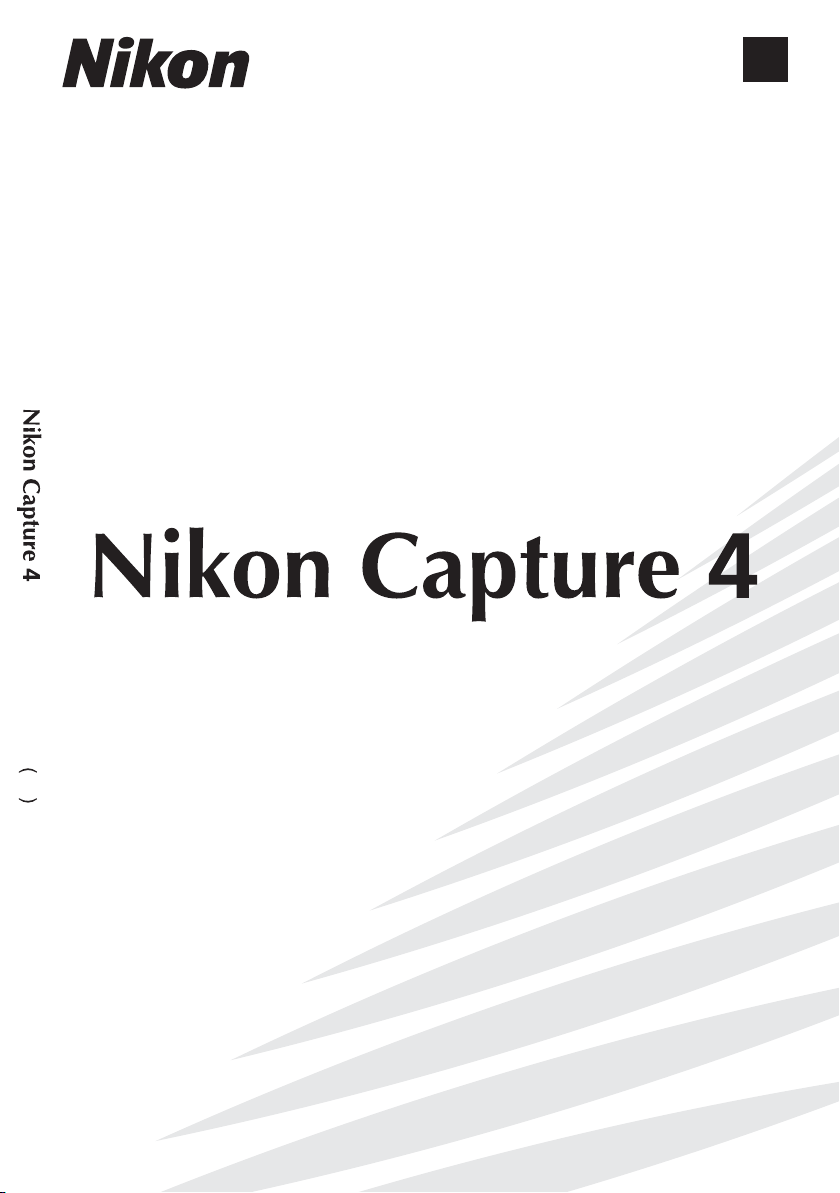
Ver. 4.4 Install Guide
En
Ver. 4.4
En
Install Guide
Page 2
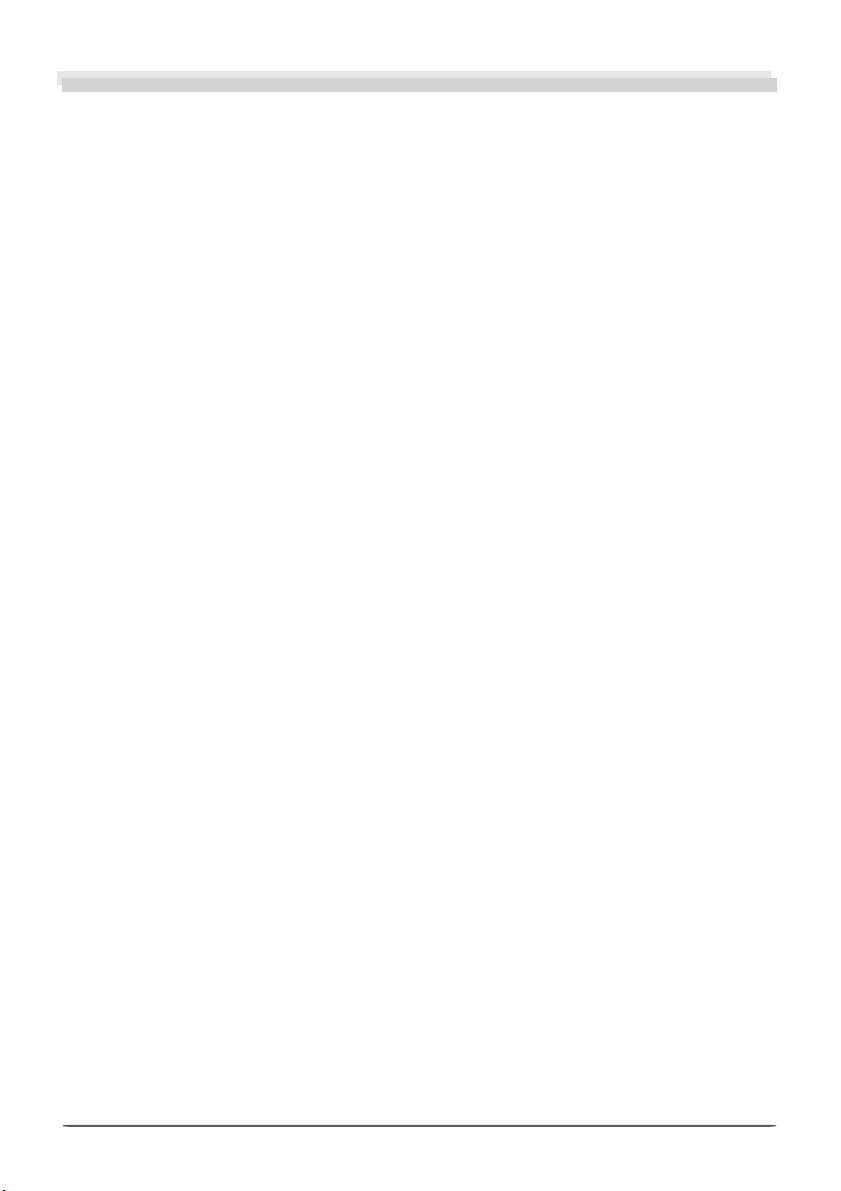
Table of Contents
Introduction: About This Manual ....................................................................................................1
Overview ..........................................................................................................................................2
Windows.............................................................................................................................................3
Installing Nikon Capture 4 Under Windows ...................................................................................4
Easy Install ........................................................................................................................................7
Custom Install.................................................................................................................................14
Connecting to a Computer............................................................................................................. 21
Uninstall: Uninstalling Nikon Capture 4........................................................................................23
Uninstalling Nikon Capture 4 ..........................................................................................................23
Device Registration.........................................................................................................................24
USB Interface .................................................................................................................................. 25
IEEE 1394 Interface ......................................................................................................................... 38
Macintosh.........................................................................................................................................69
Installing Nikon Capture 4 on a Macintosh................................................................................... 70
Installing Software .........................................................................................................................72
Connecting to a Computer............................................................................................................. 78
Uninstall: Uninstalling Nikon Capture 4........................................................................................80
Uninstalling Nikon Capture 4 ..........................................................................................................80
Page 3
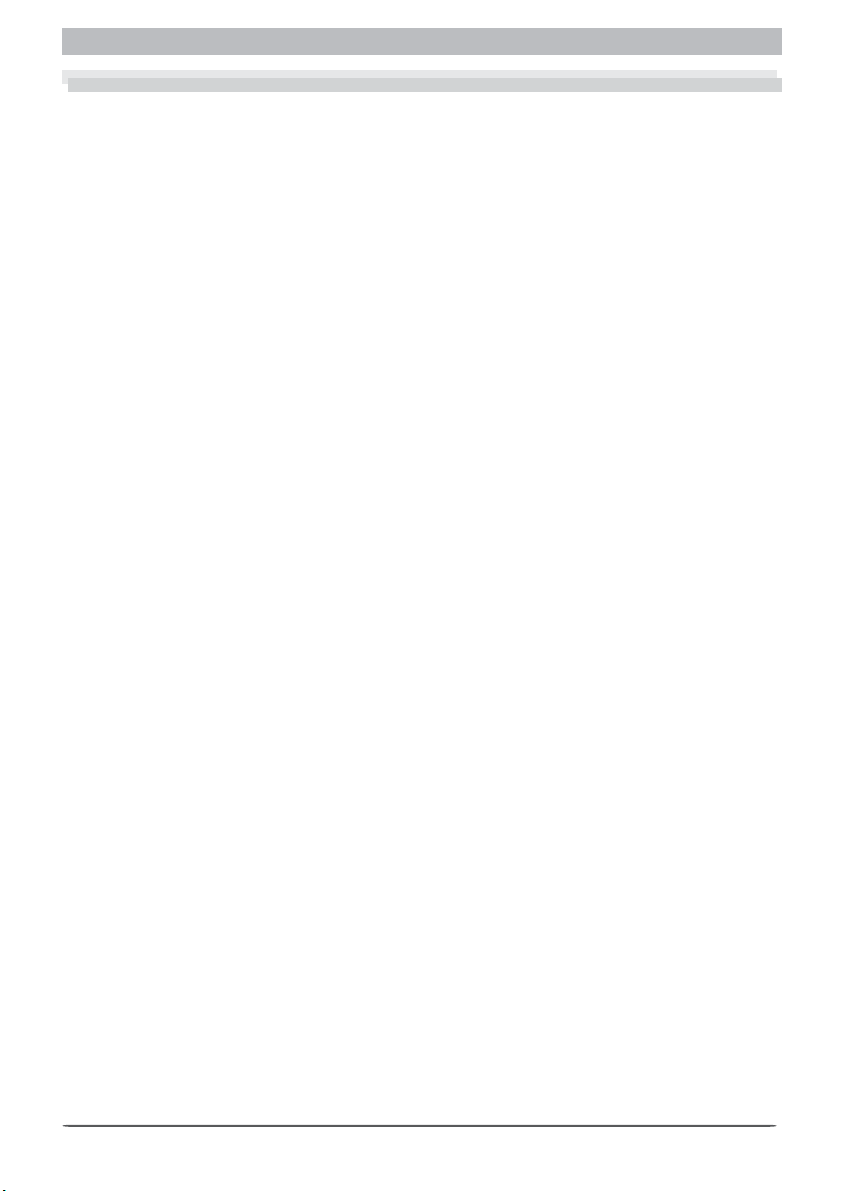
About This Manual
Introduction
About This Manual
Thank you for your purchase of Nikon Capture 4 (Ver. 4.4). This install guide explains how to
install and uninstall Nikon Capture 4 on your Windows or Macintosh computer, and how to
connect your camera to your computer. It also explains how to insert a camera memory card in
a card reader or PC card slot, how to start Nikon Capture 4, and how to register the camera with
the system. Before reading this guide, be sure to read the Nikon Capture 4 User’s Manual.
The procedure for installing Nikon Capture 4 varies with the model of camera and computer
op er at ing system you are using. Be sure to read the sections of this guide that apply to your
model of camera and computer operating system.
1
Page 4
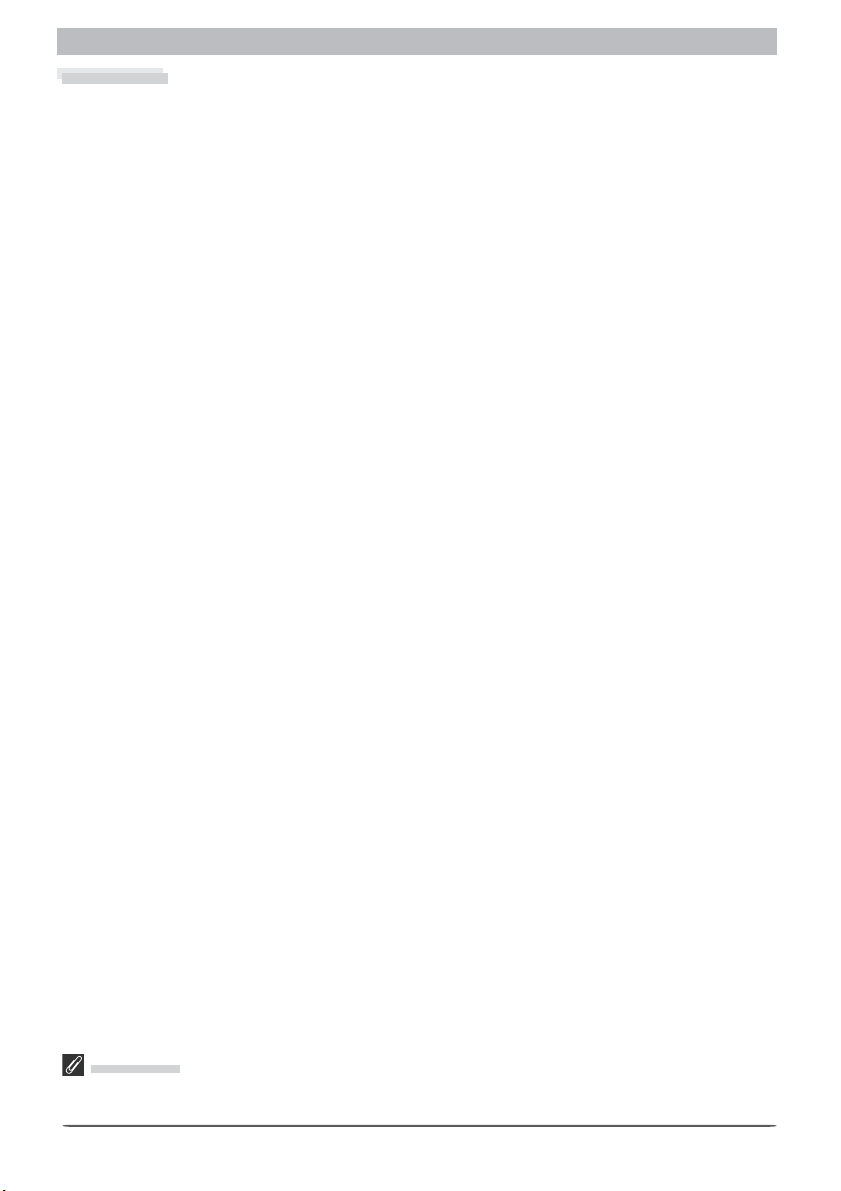
Introduction
Overview
This guide is divided into two main parts, one for Windows and the other for Macintosh
computers.
Windows
This section explains how to install and uninstall Nikon Capture 4 on your Windows com put er,
and how to connect your camera to your computer. It also explains how to insert the memory
card in a card reader or PC card slot. Note that when you connect your camera to a Windows
computer after installing Nikon Capture 4, the computer will automatically identify the camera as a new device and initiate device reg is tra tion. For information on confi rming that the
camera is correctly reg is tered with the system, see “Device Reg is tra tion” in this manual, which
describes how to con fi rm device reg is tra tion with different models of camera and different
versions of Windows.
Macintosh
This section explains how to install and uninstall Nikon Capture 4 on your Macintosh com put er,
and how to connect your camera to your computer. It also explains how to insert the memory
card in a card reader or PC card slot.
Illustrations
The illustrations in this guide are from Windows XP and Mac OS X. Depending on the op er at ing system
used, the dialogs and menus displayed on your computer may differ slightly from those shown here.
2
Page 5
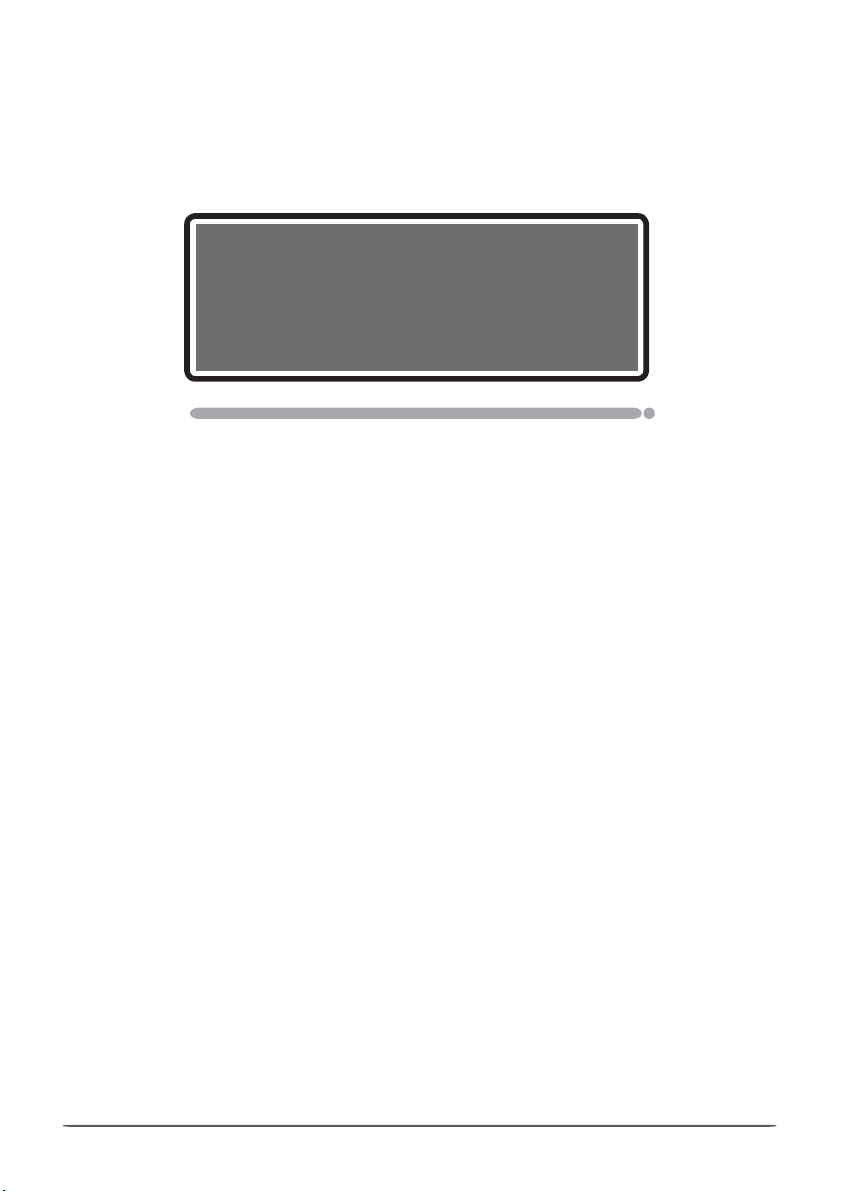
Windows
This section explains how to install and uninstall Nikon
Capture 4, how to connect your camera and insert the cam era mem o ry card in a card reader or PC card slot, and how to
register the camera with the sys tem.
3
Page 6

Windows
Installing Nikon Capture 4 Under Windows
Before installing Nikon Capture 4, make sure that your computer meets the following system
requirements.
OS
CPU 300 MHz Pentium equivalent or better
RAM 256 MB (768 MB or more recommended)
Hard-disk space 200 MB required for installation
Video
resolution
In ter face
Supported cameras
(Camera Control)
Other
* The camera may not function as expected when connected to an IEEE 1394 hub.
† A list of boards and cards that have been tested and approved for use with the D1, D1X, and D1H is
available on-line at the sites listed page 2 of the User’s Guide.
** The camera may not function as expected when connected to a USB hub or keyboard.
Pre-installed versions of Windows XP Home Edition, Windows XP Pro fes sion al,
Win dows 2000 Professional, Windows Millennium Edition (Me), Win dows 98
Second Edition (SE)
800 × 600 pixels or more with 16-bit color (High Color/thousands of colors). 24-
bit color (True Color/millions of colors) recommended.
IEEE
Open Host-Controller Interface (OHCI) compliant IEEE 1394 in ter face board or
*
1394
card† required for con nec tion to D1, D1x, and D1h
USB**Built-in USB interface
D2-series, D1-series, D200, D100, D70s, D70, and D50
• CD-ROM drive required for installation.
• Internet connection required for some options.
Windows XP Home Edition, Windows XP Professional, Windows 2000 Professional
Installing Nikon Capture 4 under a multi-user operating system requires Administrator privileges. When
installing Nikon Capture 4, log in as:
Windows XP Home Edition/Professional Computer administrator
Windows 2000 Professional Administrators
4
Page 7
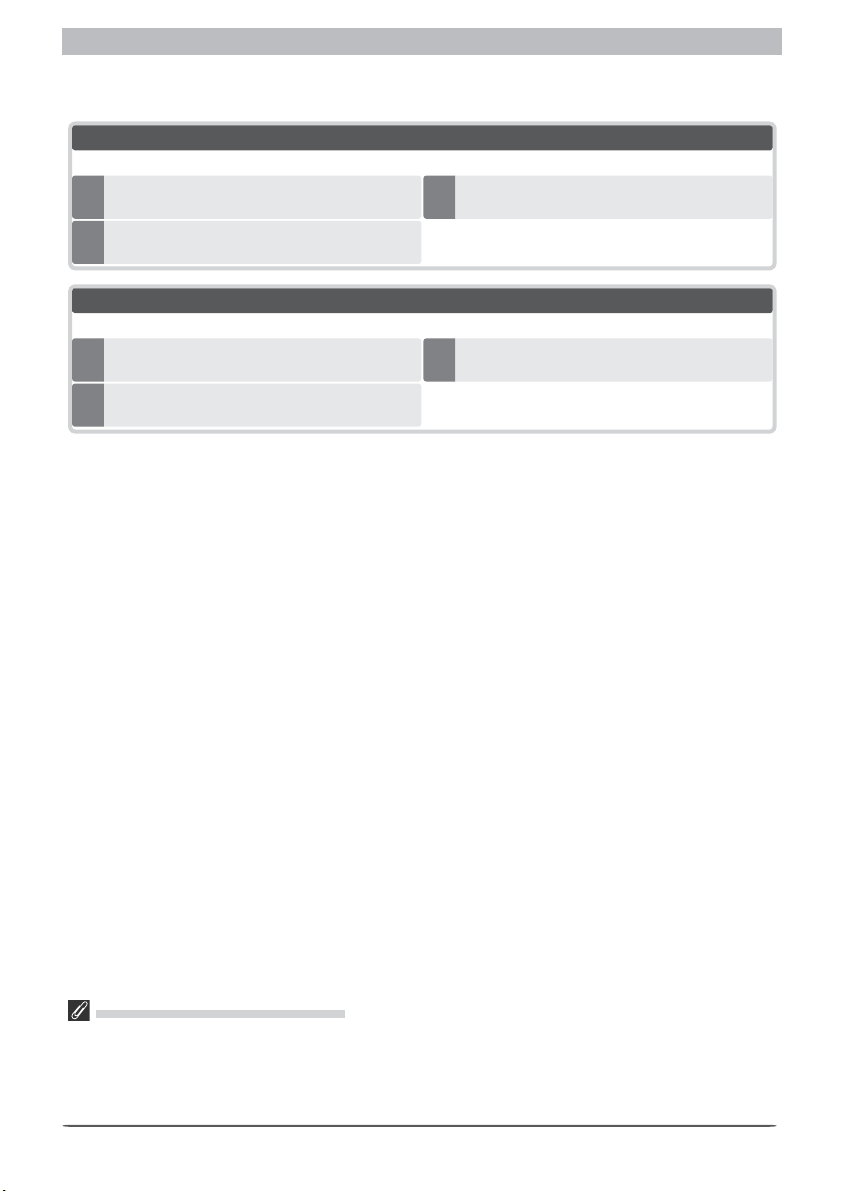
Installing Nikon Capture 4 Under Windows
When installing Nikon Capture 4, you can choose between Easy Install and Custom Install
options.
Easy Install
The following software will be installed in the order given below.
Nikon Mass Storage Camera Drivers
(Windows 98 SE only)
1
Driver for D1-series cameras
2
Custom Install
Choose from the following (software will be installed in the order listed):
Nikon Mass Storage Camera Drivers
(Windows 98 SE only)
1
Driver for D1-series cameras
2
Nikon Capture 4
3
Nikon Capture 4
3
Before installing Nikon Capture 4
• Uninstall any earlier versions of Nikon Capture before installing Nikon Capture 4.
• Nikon Capture 4 version 4.4 can be used with either PictureProject or the latest version of Nikon View.
For information on the latest Nikon software, visit the websites listed on page 2 of the Nikon Capture 4
User’s Manual.
• Exit all applications, including any virus-checking software that may be running.
5
Page 8
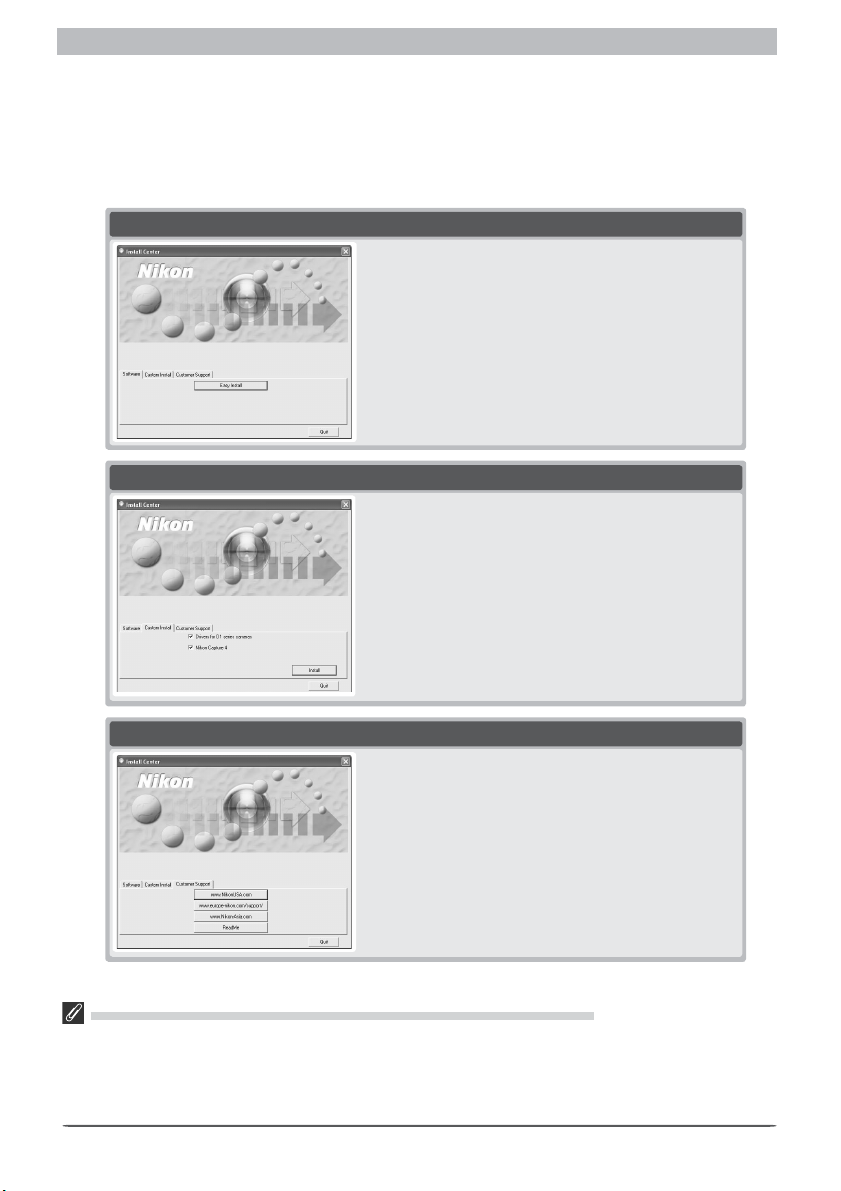
Windows
Start the computer and insert the Nikon Capture 4 installer CD in a CD-ROM drive. The Install
Center program will launch automatically. Depending on the country of purchase, a “Select
Region” dialog may be displayed. Select a region and click Next. A language-selection dialog will be displayed; select a language and click Next. The “Install Center” window will be
displayed. The Install Center window contains three tabs: Software, Custom Install, and Customer Support. Clicking Quit will interrupt installation and close the Install Center window.
Software
Clicking the Easy Install button in the Software tab
begins installation of the Nikon Mass Storage Camera
Drivers (Windows 98 SE only), the driver for D1 series
cameras, Nikon Capture 4.
Custom Install
This tab lists the software that can be installed from the
Install Center window. Check the desired items and
click Install to begin installation.
Customer Support
Customer Support
Click the button for your area to view the Nikon technical support web site (Internet connection required).
ReadMe
Click ReadMe to view the ReadMe fi le. We recommend that you view the ReadMe fi le before installing
Nikon Capture 4.
If the “Select Region” or “Select Language” Dialog Is Not Displayed
If the Install Center program does not launch automatically when the Nikon Capture 4 CD is inserted:
1. Under Windows XP Home Edition and Windows XP Professional, select My Computer from the Start
menu. In other versions of Windows, double click the My Computer icon on the desktop.
2. Click the icon for the CD-ROM drive containing the Nikon Capture 4 CD with the right mouse button.
3. Choose AutoPlay from the menu that appears.
6
Page 9

Installing Nikon Capture 4 Under Windows
Easy Install
The standard installation procedure involves two steps: choosing the Easy Install option and
installing the soft ware.
Step 1: Choose the Easy Install option
In the Software tab, click Easy Install to begin installation of the Nikon Mass Stoage Camera
Drivers (Windows 98 SE only), the driver for D1-series cam er as, Nikon Capture 4.
Before installation
Before installing Nikon Capture 4 and the device driver, make sure the camera is not con nect ed to the
computer. If the Device Wizard is displayed, click Cancel to exit the Wizard.
Product Key
If prompt ed to supply a product key when starting Nikon Capture 4 Editor or Nikon Capture 4 Camera
Control, en ter the product key supplied on the Nikon Capture 4 CD case.
7
Page 10
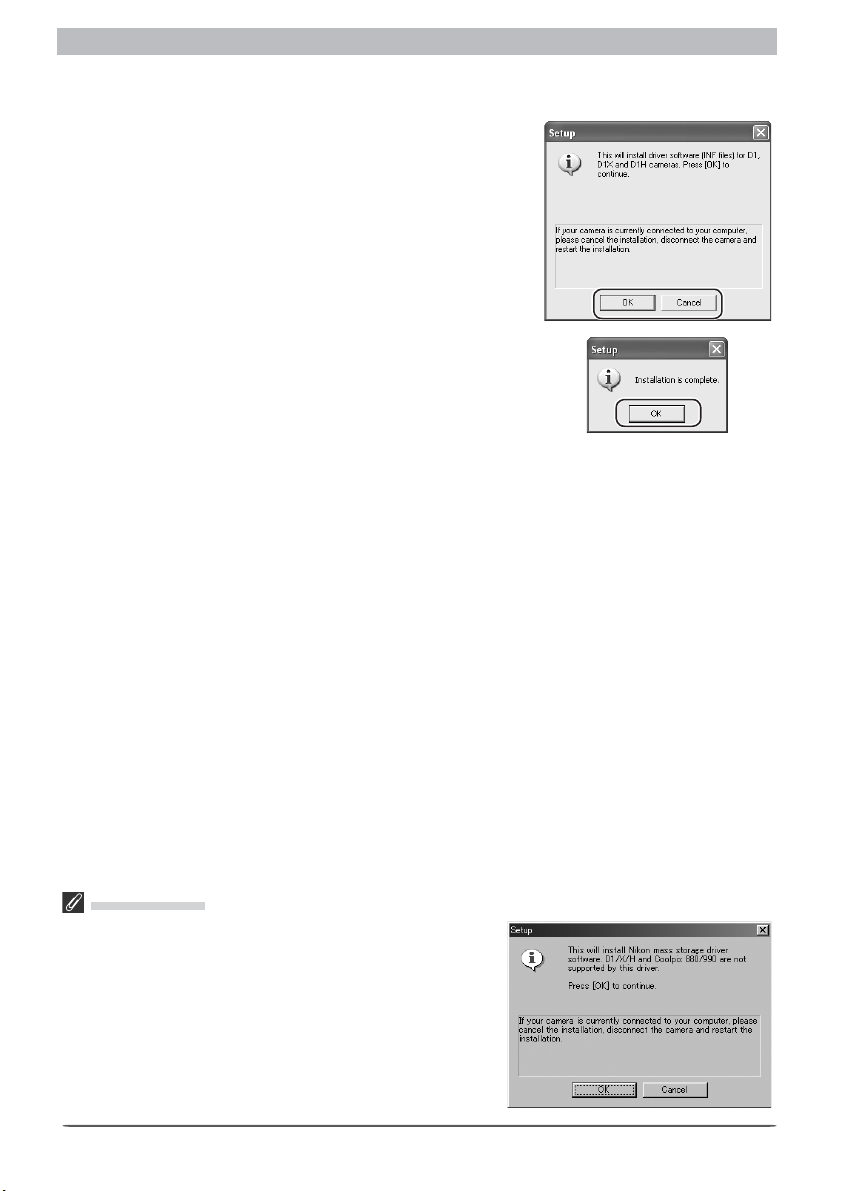
Windows
Step 2: Complete installation
2.1 — Install the driver for D1-series cameras
If you are using one of the D1 series of cameras, fi rst install
the driver for your camera. If you are using a different model
of camera, click Cancel and go to the next step. To install the
driver for D1 series cameras, click OK.
The system will display a message stating that installation is
complete. Click OK.
Windows 98 SE
If you are using Windows 98 SE, the Nikon Mass Storage
Camera Drivers will be installed before the driver for D1 series
cameras. The dialog box shown right will be displayed. Click
OK to continue.
8
Page 11

Installing Nikon Capture 4 Under Windows
2.2 — Install Nikon Capture 4
Installation of Nikon Capture 4 begins with the license agreement.
2.2.1 — Accept the license agreement
After making sure that you have read and understood the contents of the agreement, click
Yes to continue installation.
2.2.2 — Personalize your copy of Nikon Capture 4
Enter your name and company (if applicable) to activate the Next button. Clicking Next will
display a confi rmation dialog; if the information you entered is correct, click Yes to pro ceed
to the next step.
Earlier Versions of Nikon Capture
Before you can install Nikon Capture 4, you must uninstall any earlier versions of Nikon Capture.
9
Page 12
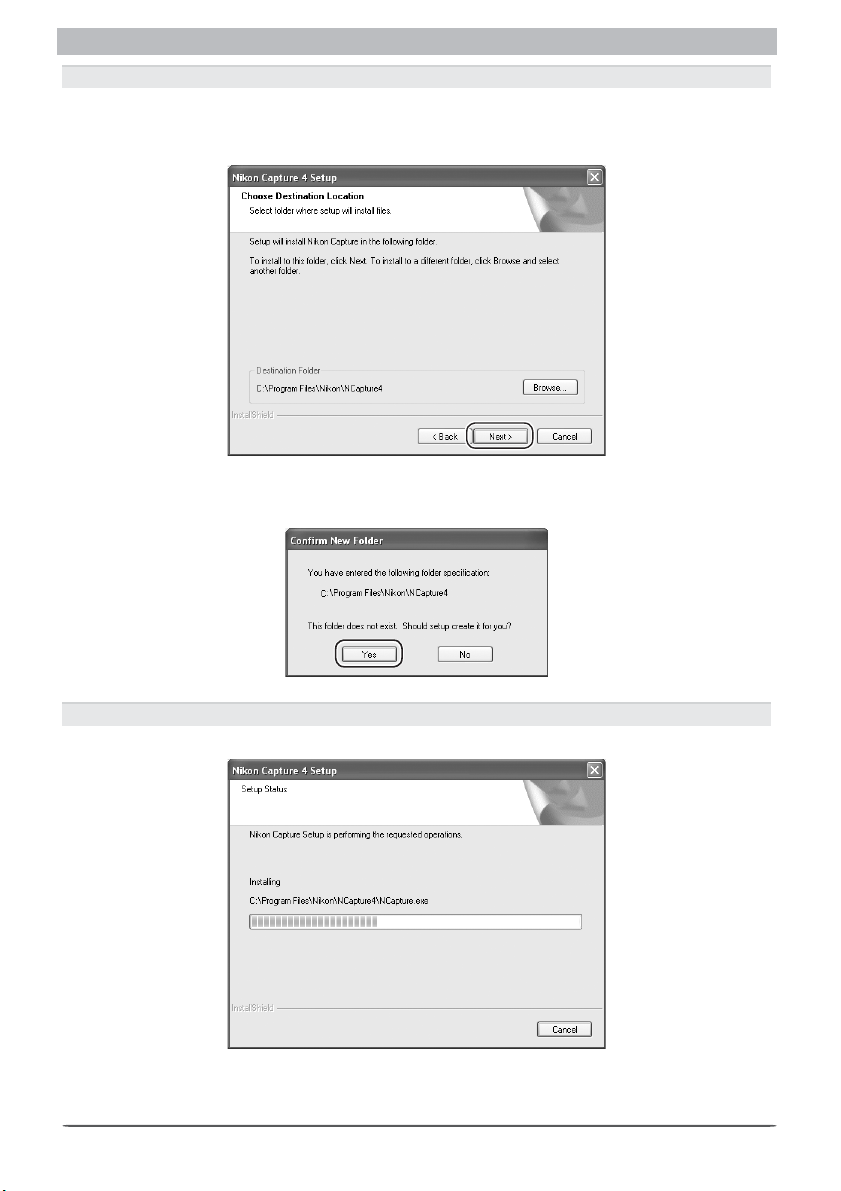
Windows
2.2.3 — Choose a location
The folder to which Nikon Capture 4 will be installed is shown in the Des ti na tion Folder area
(the default location is …\Program Files\Nikon\NCapture4). To install to this folder, click Next.
To select a new folder, click the Browse… button and navigate to the desired location.
If the chosen folder does not already exist, clicking Next will display the following dialog.
Click Yes to create a folder in the location shown.
2.2.4 — Start installation
While installation is in progress, the dialog shown below will be displayed.
10
Page 13
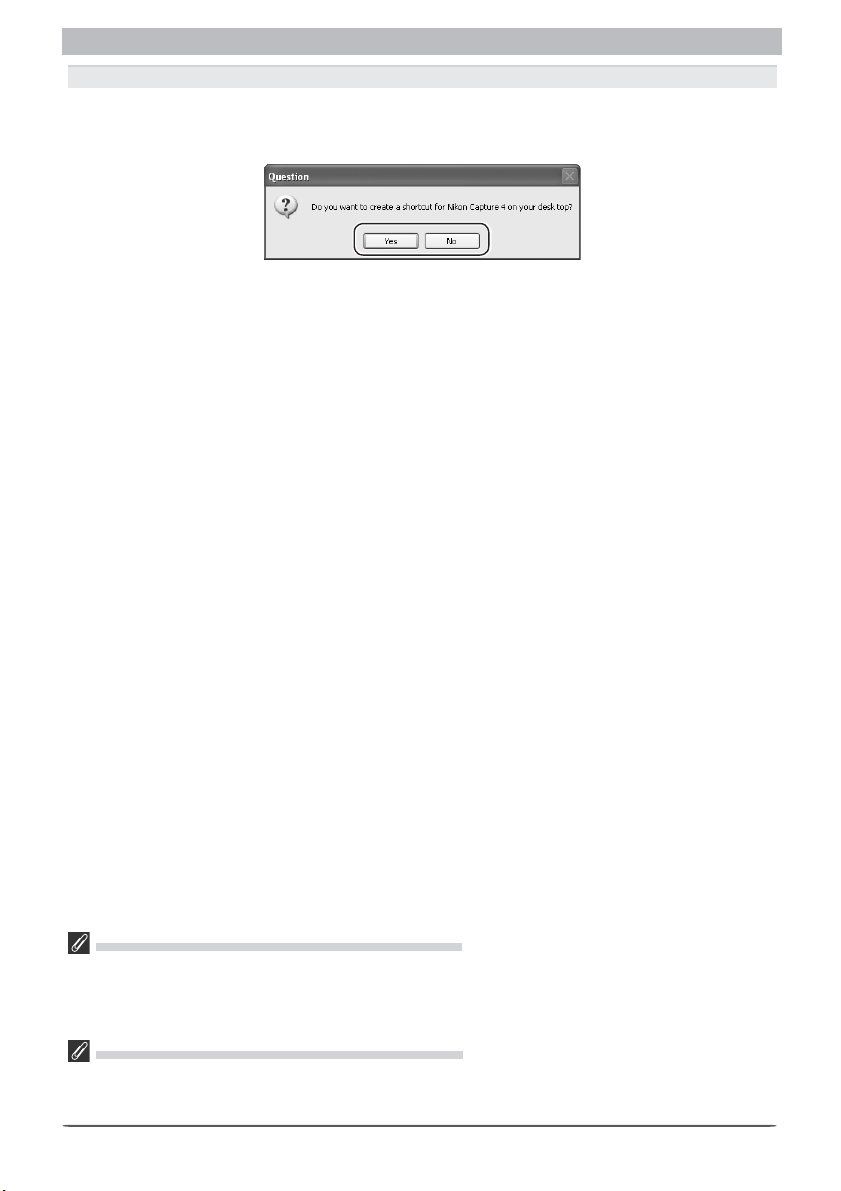
Installing Nikon Capture 4 Under Windows
2.2.5 — Create a shortcut on the desktop
When the progress indicator reaches 100%, the dialog shown below will appear. Click Ye s to
cre ate a short cut, al low ing you to start Nikon Capture 4 directly from an icon on the desk top.
If you do not want to create a shortcut, click No.
Associating File Extensions with Nikon Capture 4
If Nikon Scan or other software that uses the same fi le extensions as Nikon Capture is installed, a dialog
will be displayed asking whether you would like to as so ci ate Nikon Capture 4 with the ex ten sions for
color balance settings (*.nca), tone curves (*.ncv), and other image ad just ment set tings fi les. To associate
Nikon Capture 4 with these extensions (recommended), click Yes .
Choosing an Application for Opening Image Files
If Adobe Photoshop is installed on your system, the dialog for choosing an application for opening image
fi les will be displayed. Click Yes to select Photoshop as the application that will be used to open image
fi les.
11
Page 14
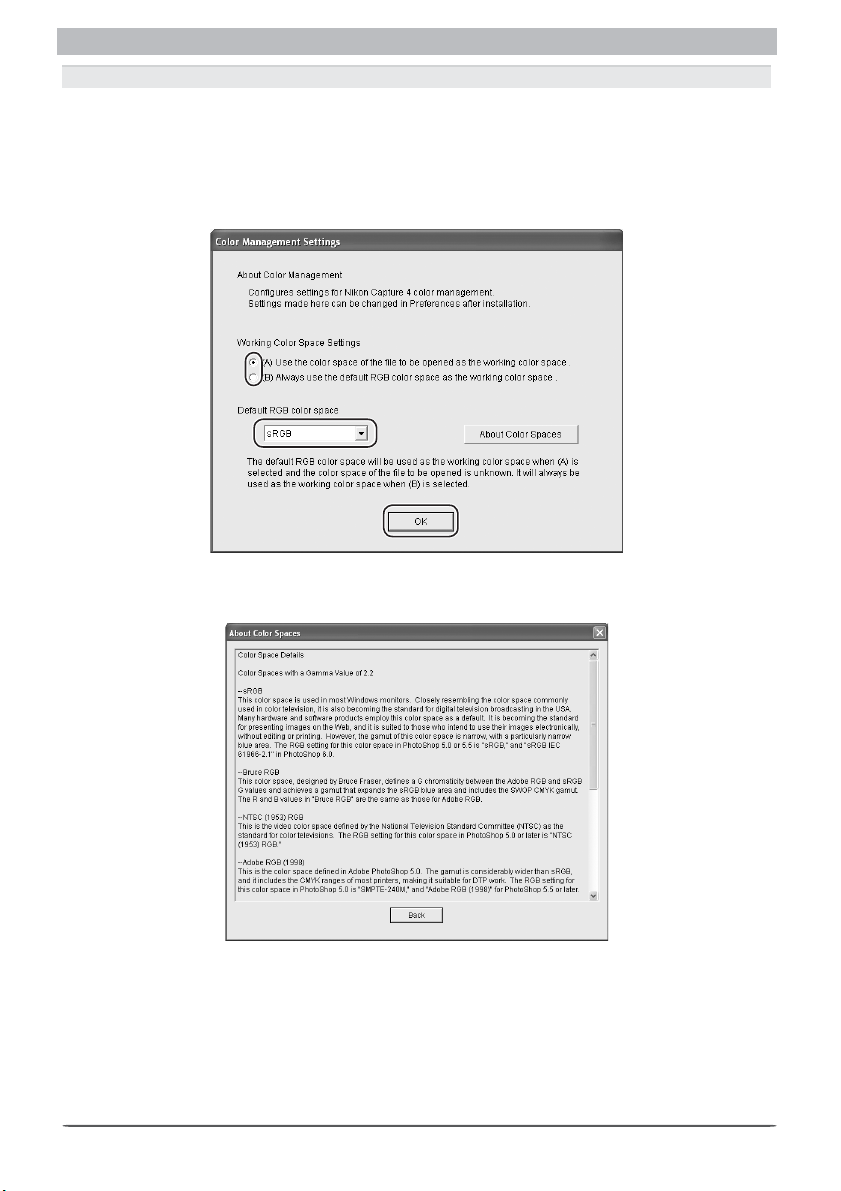
Windows
2.2.6 — Choose default color management settings
To use the color-space profi le embedded in images opened in Nikon Capture 4, choose (A)
Use the color space of the fi le to be opened as the working color space. To choose a
default RGB color-space profi le for the work ing color space in Nikon Capture 4, choose (B)
Always use the default RGB color space as the work ing color space. When this option
is se lect ed, you can choose the default color-space profi le from a pull-down menu. Click OK
to put changes into effect and proceed to the next step.
Clicking About Color Spaces displays a description of the different color-space profi les. Use
this ex pla na tion to help you choose a color-space profi le.
The default output color-space profi le can be changed at any time after installation in the
Color Man age ment tab of the Nikon Capture 4 Editor or Nikon Capture 4 Camera Control
Preferences dialog.
12
Page 15
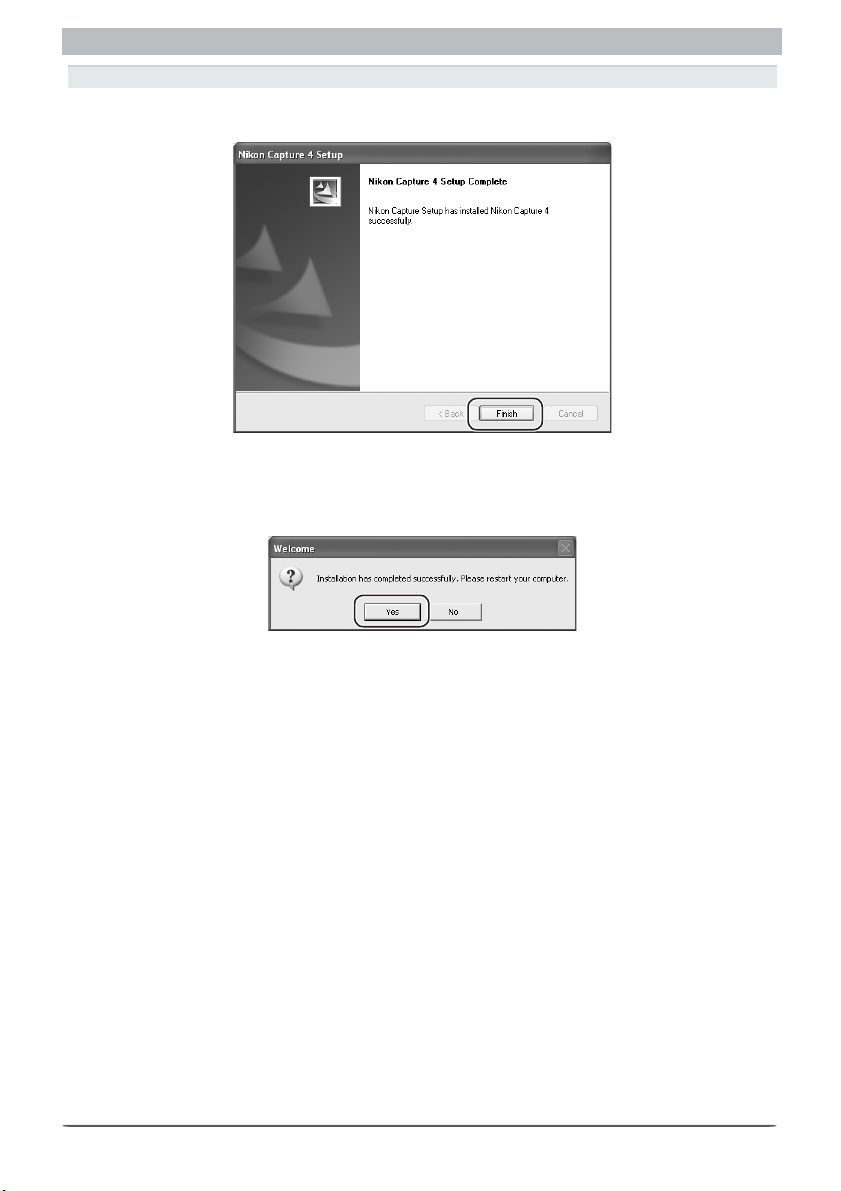
Installing Nikon Capture 4 Under Windows
2.2.7 — Complete installation of Nikon Capture 4
The following dialog is displayed when installation of Nikon Capture 4 is complete. Click Finish to proceed to the next step.
2.3 — Restart your computer
The dialog shown below will appear when installation is complete. Click Yes to re start your
com put er. This completes the Easy Install procedure.
13
Page 16
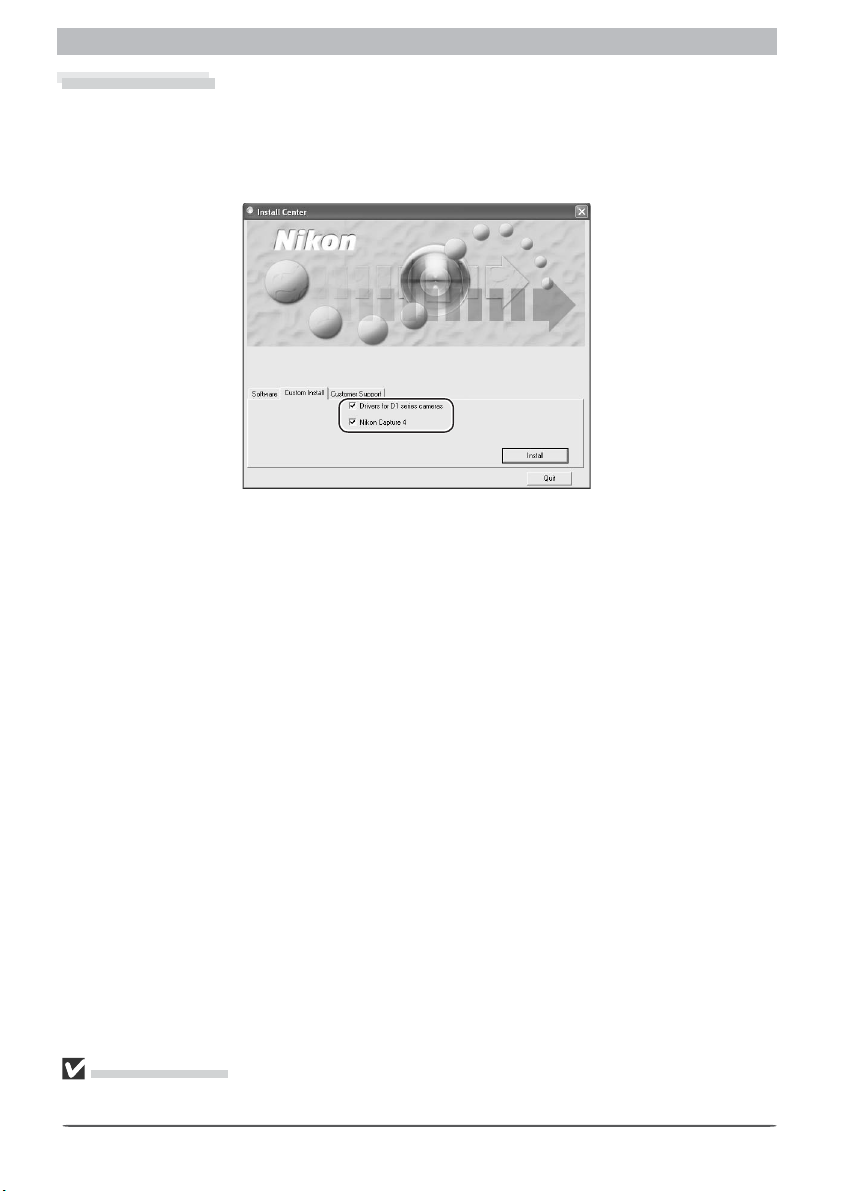
Windows
Custom Install
The standard installation procedure involves two steps: choosing the Custom Install option
and in stall ing the soft ware.
Step 1: Choose the Custom Install option
Click the Custom Install tab and check the software you want to install.
Nikon Mass Storage Camera Drivers
This check box is only displayed under Windows 98 Second Edition (SE). Check this box to
in stall the Nikon Mass Storage Camera Driver for Windows 98 SE.
Driver for D1 series cameras
Check this box to install the drivers for the D1 series.
Nikon Capture 4
Check this box to install Nikon Capture 4.
Before installation
Before installing Nikon Capture 4 and the device drivers, make sure the camera is not con nect ed to the
computer. If the Device Wizard is displayed, click Cancel to exit the Wizard.
14
Page 17
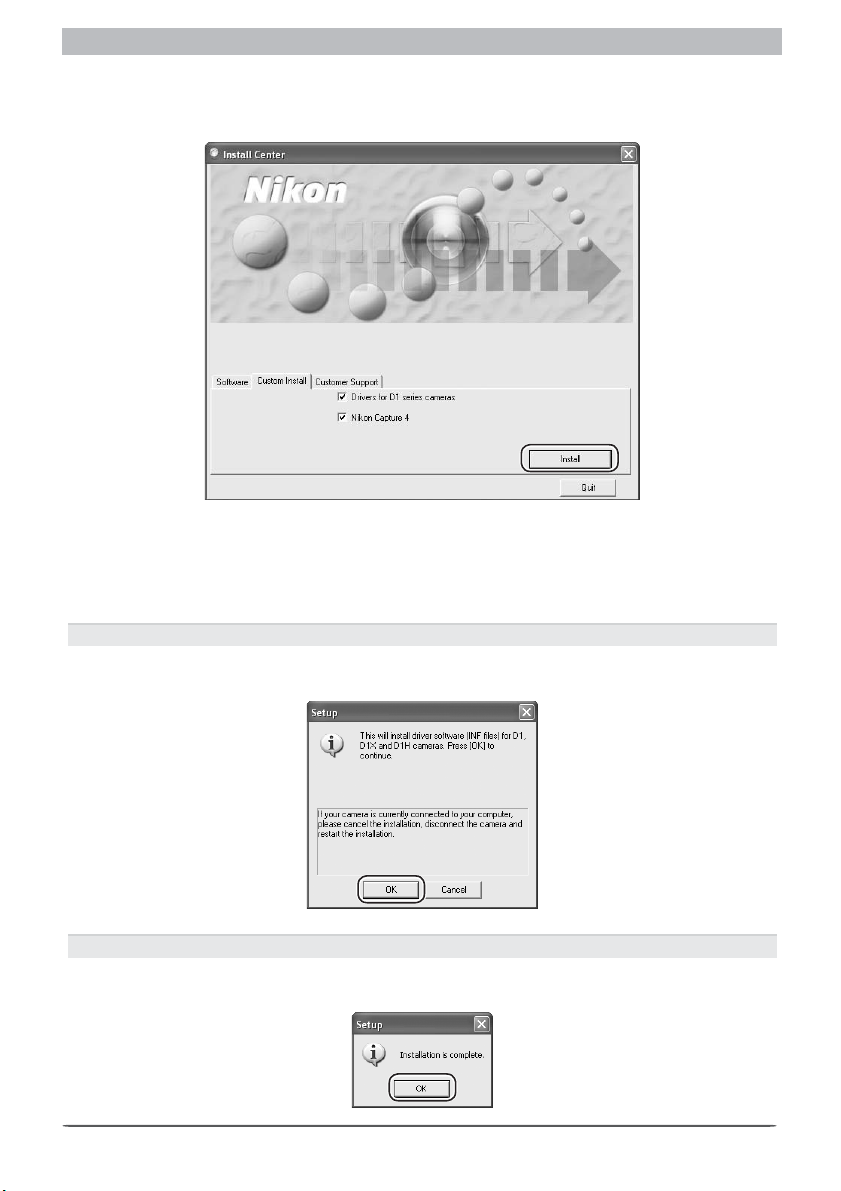
Installing Nikon Capture 4 Under Windows
Step 2: Complete installation
To begin installation of the selected software, click the Install button in the Custom Install
tab. If more than one option is selected, the software will be installed in the order listed.
2.1 — Install drivers
If you selected Nikon Mass Storage Camera Drivers (Windows 98 SE only) or Driver for
D1 series cam er as, installation will begin with the selected drivers. The explanation that
follows takes the driver for D1-series camera as an example.
2.1.1 — Begin driver installation
If you selected Driver for D1 series cameras, the fol low ing dialog will be displayed. Click
OK to begin installation.
2.1.2 — End driver installation
When installation is complete, the following dialog will be displayed. Click OK to proceed to
the next step.
15
Page 18

Windows
2.2 — Install Nikon Capture 4
Installation of Nikon Capture 4 begins with the license agreement.
2.2.1 — Accept the license agreement
After making sure that you have read and understood the contents of the agreement, click
Yes to continue installation.
2.2.2 — Personalize your copy of Nikon Capture 4
Enter your name and company (if applicable) to activate the Next button. Clicking Next will
display a confi rmation dialog; if the information you entered is correct, click Yes to proceed
to the next step.
Earlier Versions of Nikon Capture
Before you can install Nikon Capture 4, you must uninstall any earlier versions of Nikon Capture.
16
Page 19
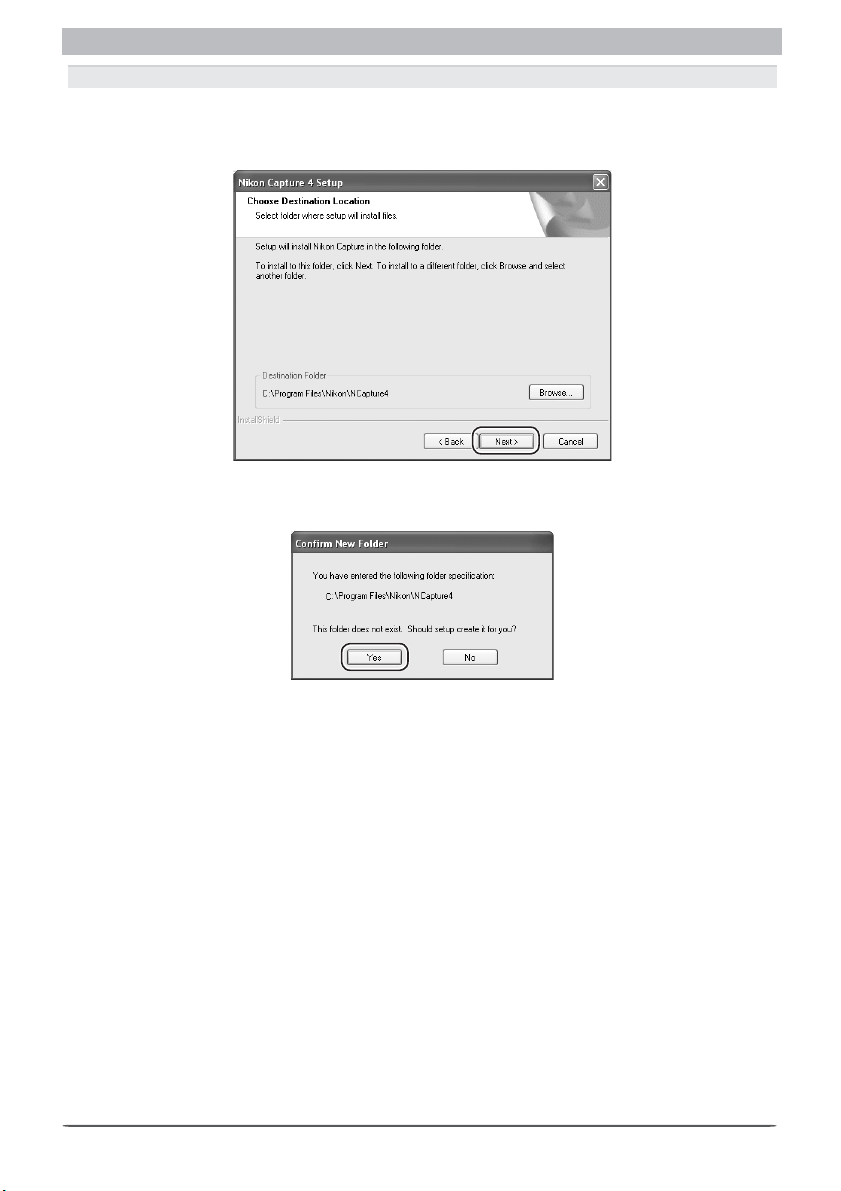
Installing Nikon Capture 4 Under Windows
2.2.3 — Choose a location
The folder to which Nikon Capture 4 will be installed is shown in the Des ti na tion Folder area
(the default location is …\Program Files\Nikon\NCapture4). To install to this folder, click Next.
To select a new folder, click the Browse… button and navigate to the desired location.
If the chosen folder does not already exist, clicking Next will display the following dialog.
Click Yes to create a folder in the location shown.
17
Page 20
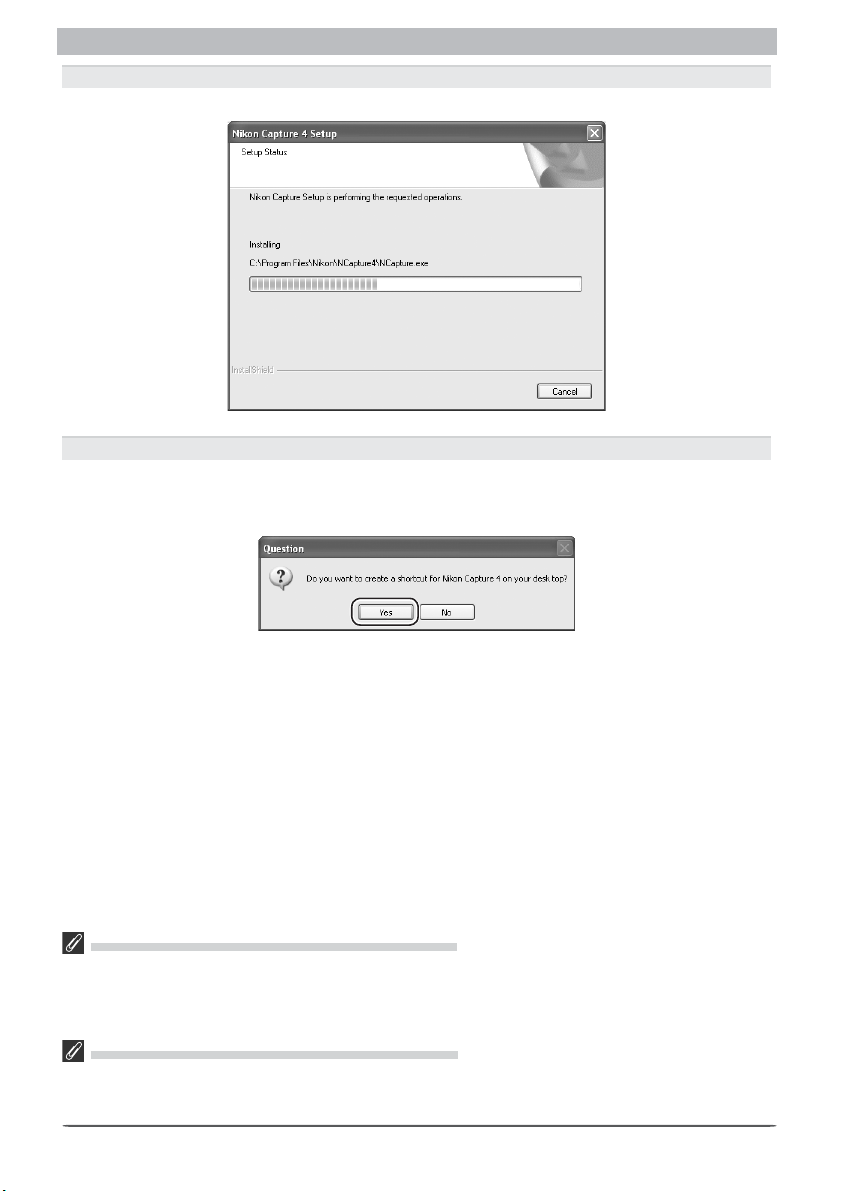
Windows
2.2.4 — Start installation
While installation is in progress, the dialog shown below will be displayed.
2.2.5 — Create a shortcut on the desktop
When the progress indicator reaches 100%, the dialog shown below will appear. Click Ye s to
cre ate a short cut, al low ing you to start Nikon Capture 4 directly from an icon on the desk top.
If you do not want to create a shortcut, click No.
Associating File Extensions with Nikon Capture 4
If Nikon Scan or other software that uses the same fi le extensions as Nikon Capture is installed, a dialog
will be displayed asking whether you would like to as so ci ate Nikon Capture 4 with the ex ten sions for
color balance settings (*.nca), tone curves (*.ncv), and other image ad just ment set tings fi les. To associate
Nikon Capture 4 with these extensions (recommended), click Yes .
Choosing an Application for Opening Image Files
If Adobe Photoshop is installed on your system, a dialog will be displayed asking if you want to use
Photoshop to open image fi les saved in Nikon Capture 4. Click Yes to select Photoshop as the ap pli ca tion
that will be used to open image fi les.
18
Page 21

Installing Nikon Capture 4 Under Windows
2.2.6 — Choose default color management settings
To use the color-space profi le embedded in images opened in Nikon Capture 4, choose (A)
Use the color space of the fi le to be opened as the working color space. To choose a
default RGB color-space profi le for the work ing color space in Nikon Capture 4, choose (B)
Always use the default RGB color space as the work ing color space. When this option
is se lect ed, you can choose the default color-space profi le from a pull-down menu. Click OK
to put changes into effect and proceed to the next step.
Clicking About Color Spaces displays a description of the different color-space profi les. Use
this ex pla na tion to help you choose a color-space profi le.
The default output color-space profi le can be changed at any time after installation in the
Color Man age ment tab of the Nikon Capture 4 Editor or Nikon Capture 4 Camera Control
Preferences dialog.
19
Page 22
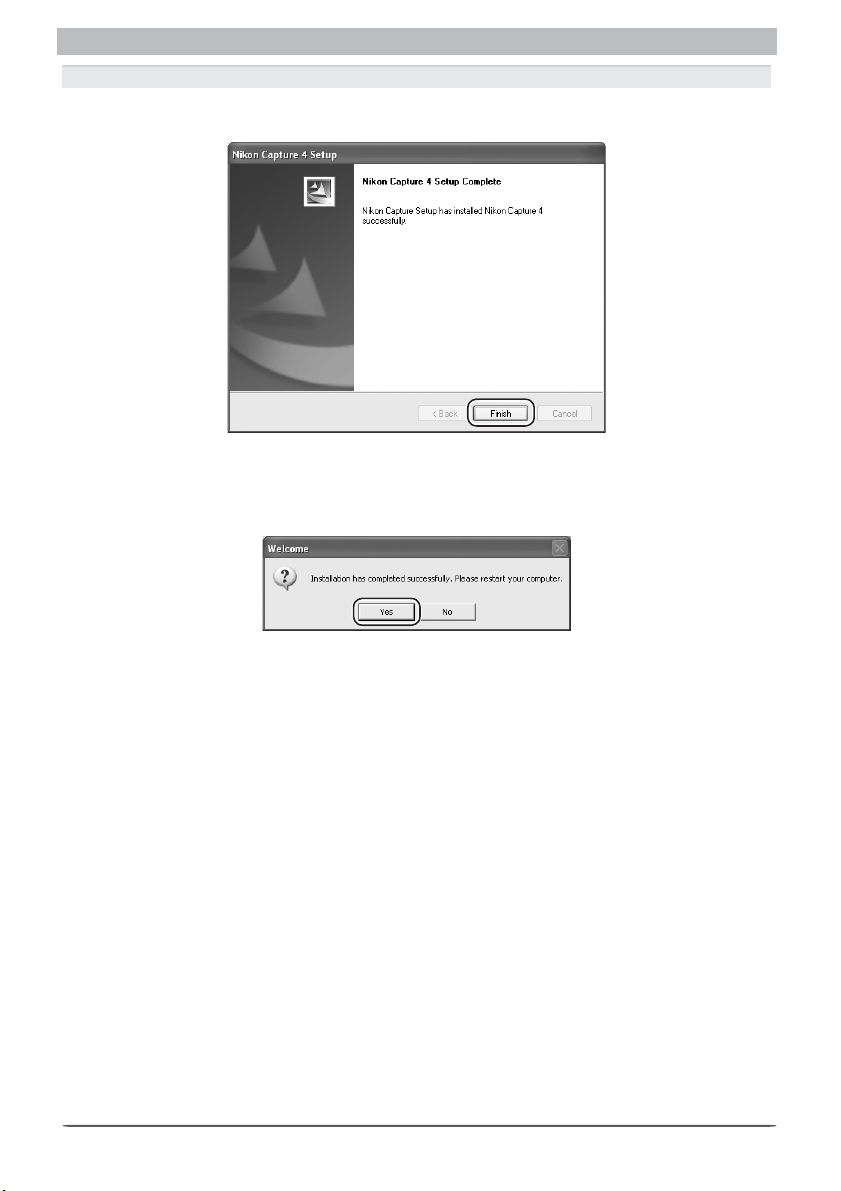
Windows
2.2.7 — Complete installation of Nikon Capture 4
The following dialog is displayed when installation of Nikon Capture 4 is complete. Click Finish to proceed to the next step.
2.3 — Complete installation
The dialog shown below will appear when installation is complete. Click Yes to restart your
computer.
20
Page 23
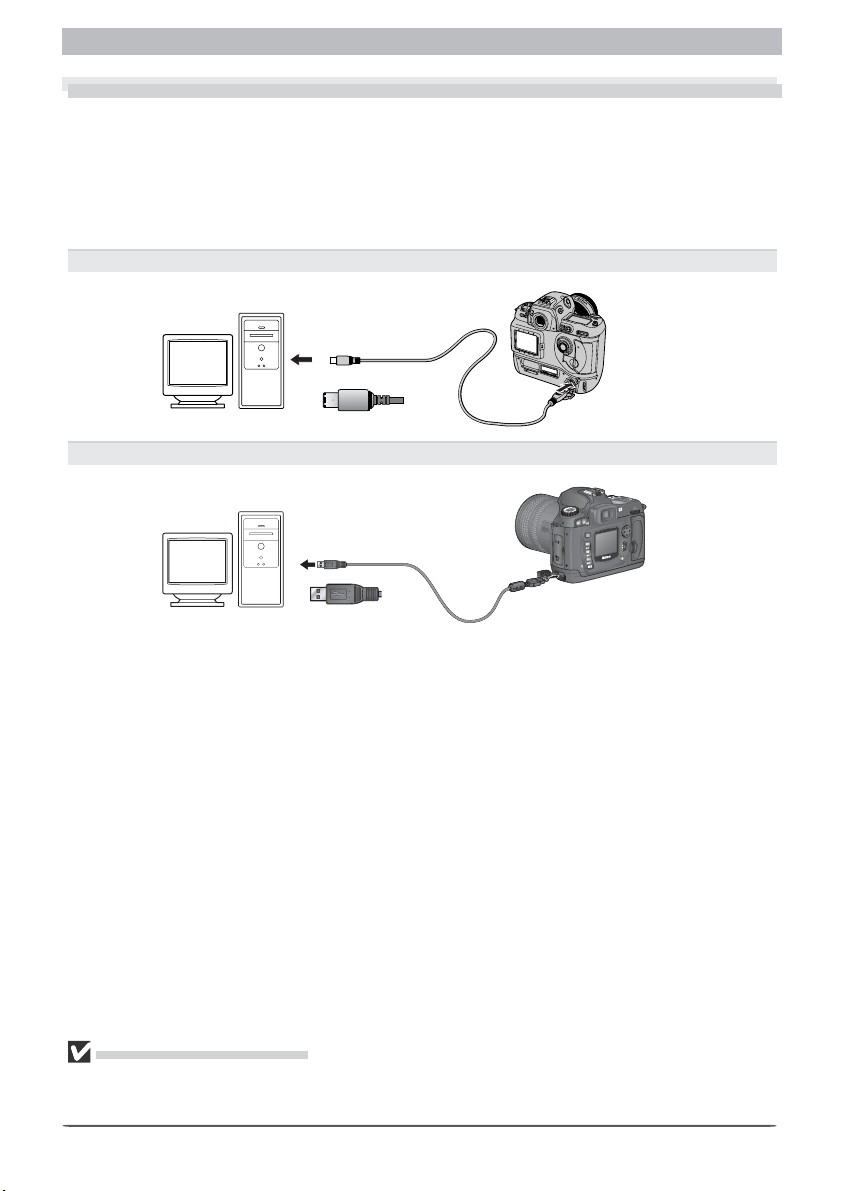
Connecting to a Computer
Connecting to a Computer
If you are using a computer running Windows, make sure that you install Nikon Capture 4
before connecting your camera to the computer for the fi rst time. After installing Nikon
Capture 4, turn the camera on and con nect it to the computer, or insert the memory card into
a card reader or a PC card slot.
For more information about connecting your camera to a computer, see the doc u men ta tion
provided with your camera.
D1-Series (IEEE 1394 Interface)
D2-Series/D200/D100 /D70s/D70/D50 (USB Interface)
Use a Reliable Power Source
To ensure that data transfer is not interrupted, be sure that the battery is fully charged. If in doubt,
charge the battery before use or use an AC adapter (available separately). If the battery is ex haust ed
during transfer, transfer will be interrupted and data may be lost.
21
Page 24
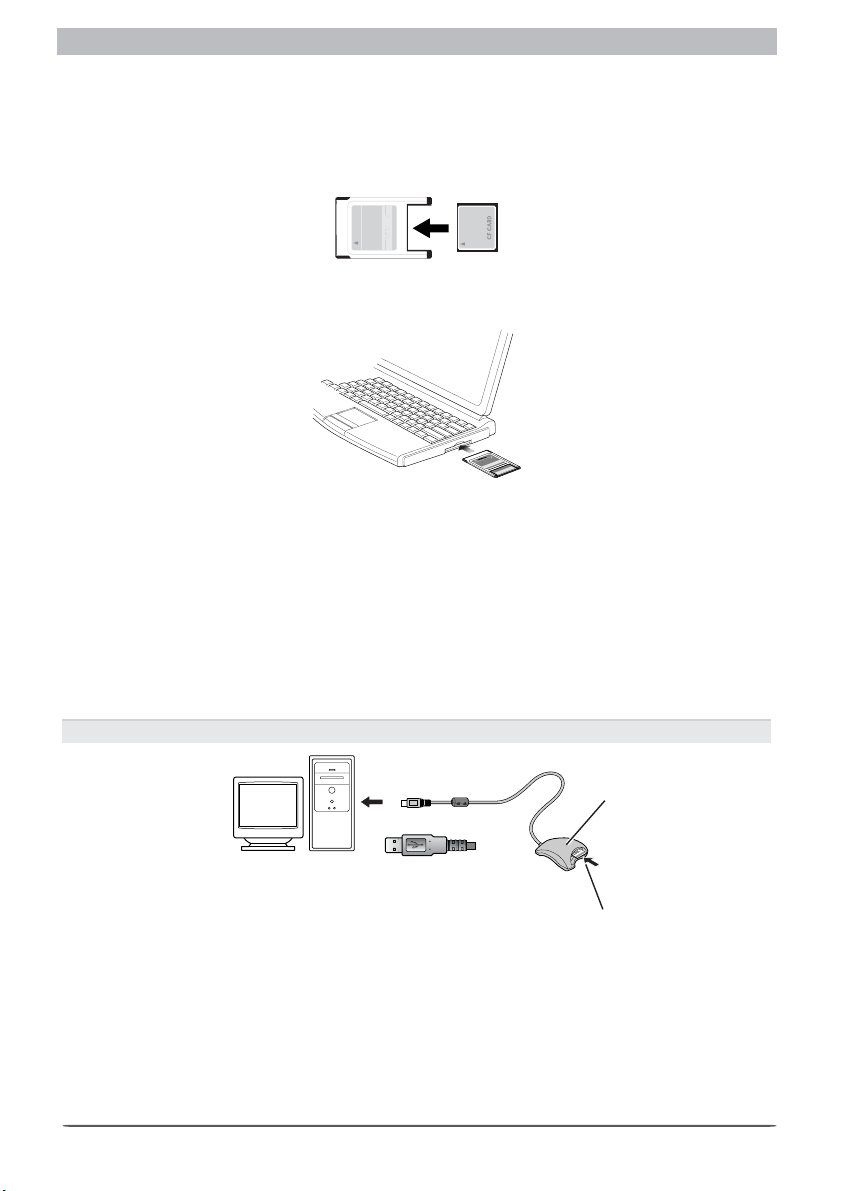
Windows
Using a PC Card Slot
When inserted in a PC-card adapter (available separately), the camera memory card func tions
as a Type II PCMCIA ATA card, allowing images to be read from the card.
Inserting a Memory Card
Remove the memory card from the camera and insert it in the adapter.
Insert the adapter into a PCMCIA TYPE II ATA card slot on your computer. For more in for ma tion on inserting the adapter, see the documentation pro vid ed with your com put er.
1
M
T
D
d
A
r
-
a
C
C
E
h
s
a
l
F
t
c
a
p
m
R
o
C
E
T
P
M
T
A
F
d
r
C
D
a
4
C
6
A
-
h
s
C
a
l
F
E
t
c
a
p
m
o
C
Depending on your computer’s operating environment, you may need to install software,
register the card adapter, or adjust OS settings when the adapt er is in sert ed into the card slot.
For more in for ma tion, refer to the instruction manual for your operating system.
Using a Card Reader
Images on the memory card can also be viewed using a card reader.
Inserting a Memory Card
After removing the memory card from the camera, insert it in the card reader and con nect
the reader to the computer. See the documentation provided with the card reader for more
in for ma tion on connecting it to a computer.
Card reader (USB interface)
22
Card reader
Memory card
Page 25
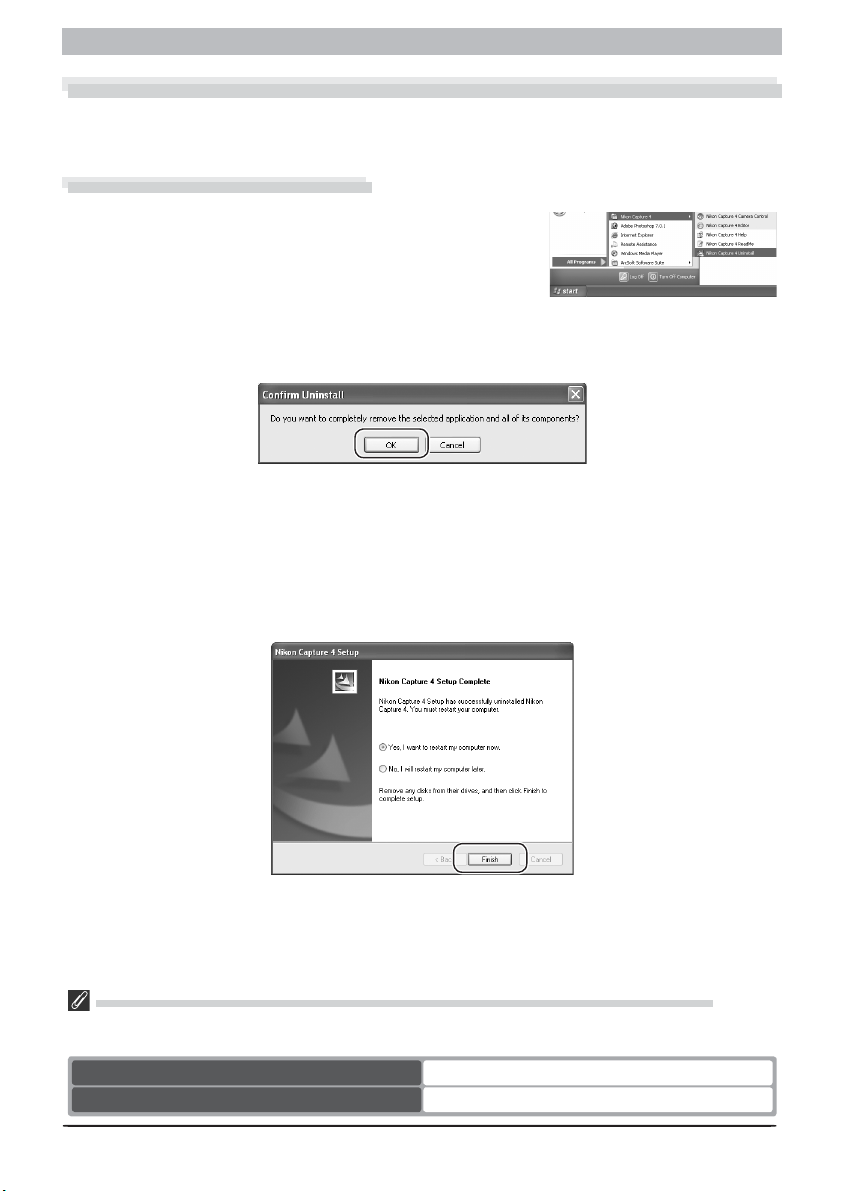
Uninstall
Uninstall
Uninstalling Nikon Capture 4
This section describes how to uninstall the Windows versions of Nikon Capture 4.
Uninstalling Nikon Capture 4
From the Start menu, select All Programs > Nikon
1
Capture 4 > Nikon Capture 4 Uninstall (Windows XP)
or Programs > Nikon Capture 4 > Nikon Capture 4
Uninstall (other versions of Windows). The uninstall
program will start.
The uninstall pro gram will display the message, “Do you want to completely remove the
2
se lect ed ap pli ca tion and all of its components?” Click OK to uninstall Nikon Capture 4.
If any of the components used by Nikon Capture 4 are read-only or are used by other
3
pro grams, a confi rmation dialog will be displayed. Follow the instructions in the dialog to
remove components or leave them untouched.
The dialog shown below will be displayed when the uninstall program has fi nished re-
4
mov ing Nikon Capture 4 from your system. Confi rm that Yes, I want to restart my
com put er now is selected and click Finish to restart your computer.
Windows XP Home Edition, Windows XP Professional, Windows 2000 Professional
Uninstalling Nikon Capture 4 under a multi-user operating system requires Ad min is tra tor priv i leg es.
When uninstalling Nikon Capture 4, log in as:
Windows XP Home Edition/Professional Computer administrator
Windows 2000 Professional Administrators
23
Page 26

Windows
Device Registration
If you connect a supported digital camera to a Windows computer after installing Nikon
Capture 4 and restarting the computer, Windows will automatically identify the camera as a
new device and register the camera with the system. This section explains how to confi rm that
the camera is correctly registered. Read the section for your camera and operating system.
Camera Operating system
Windows XP Home Edition/Pro fes sion al 25
USB Interface (D2 se ries/D200/D100/D70s/D70/
D50/COOLPIX Se ries Cameras)
IEEE 1394 Interface
(Nikon D1/Nikon D1
Nikon D1 previously registered under Nikon View
DX or Nikon Capture 2 or earlier
X/Nikon D1H)
Windows 2000 Professional 27
Windows Millennium Edition (Me) 29
Windows 98 Second Edition (SE) 31
Windows XP Home Edition/Pro fes sion al 38
Windows 2000 Professional 42
Windows Millennium Edition (Me) 53
Windows 98 Second Edition (SE) 60
Windows 2000 Professional 48
Windows Millennium Edition (Me) 57
Windows 98 Second Edition (SE) 65
24
Page 27

Device Registration: USB Interface
USB Interface
Windows XP Home Edition/Professional
The following explanation uses D100 as an example.
After installing Nikon Capture 4 and restarting the computer,
connect your camera to the computer using a USB cable and
turn the camera on. The camera will be registered automatically.
If the Removable Disk dialog is displayed after registration, click Cancel to close the dialog
box.
Follow the instructions below to check that the camera has been correctly registered with the
system.
Step 1
Select Control Panel from the Start menu. In the Control Panel window, click the Performance and Maintenance icon to open the Performance and Maintenance window. Click
the System icon in the Performance and Maintenance window to open the System Properties
window. Select the Hardware tab and click the Device Manager button.
Step 2
The Device Manager will be displayed. After confi rming that
Disk drives, Storage volumes, and Universal Serial Bus
controllers are listed in the Device Manager, click the plus
sign (+) next to each of these device types.
Logging On
You will need to log on as Computer Administrator to register the camera.
Before Connecting the Camera
Be sure to install Nikon Capture 4 before connecting your camera to the computer.
25
Page 28

Windows
Step 3
Confi rm that NIKON D100 USB Device, Generic Volume,
and USB Mass Storage Device are listed respectively under
Disk drives, Storage volumes, and Universal Serial Bus
controllers. Double-click each of these listings to open the
associated Properties window.
If the NIKON D100 USB Device is listed under Other de-
vices, delete this entry and then turn the camera off and
then on again.
Step 4
The Properties dialogs for the selected devices will be displayed. Click the General tab and
confi rm that This device is working properly appears under Device status. Click OK.
Device registration is now complete. Click OK to close the System Properties dialog.
PTP
If the USB option in the camera setup menu is set to PTP, confi rm that the camera is listed in the Control
Panel under Printers and Other Hardware > Scanners and Cameras.
26
Page 29

Device Registration: USB Interface
Windows 2000 Professional
The following explanation uses D100 as an ex am ple.
After in stall ing Nikon Capture 4 and re start ing
the com put er, con nect your cam era to the
com put er us ing a USB ca ble and turn the
cam era on. The cam era will be registered
au to mat i cal ly.
Follow the instructions below to check that the camera has been correctly registered with the
system.
Step 1
Right-click the My Computer icon on the
desk top. Open the System Prop er ties dialog
by se lect ing Properties from the menu that
ap pears. Open the Hardware tab and click
the Device Man ag er… button in the De vice
Man ag er area.
Step 2
The Device Manager will be displayed. After
con fi rm ing that Disk drives, Storage vol-
umes, and Uni ver sal Serial Bus con trol lers
are listed in the Device Manager, click the plus
sign (+) next to each of these device types.
Logging On
Log on as Administrators to register the camera.
Before Connecting the Camera
Be sure to install Nikon Capture 4 before connecting your camera to the computer.
27
Page 30

Windows
Step 3
Conf
irm that
NIKON D100 USB Device
,
Ge ner ic vol ume, and USB Mass Stor age De-
vice are list ed re spec tive ly un der Disk drives,
Stor age volumes, and Uni ver sal Se ri al Bus
con trol lers. Double-click each of these listings
to open the as so ci at ed Prop er ties win dow.
If the NIKON D100 USB Device is list ed un der
Other de vic es, de lete this entry and then turn
the cam era off and then on again.
Step 4
The Properties dialogs for the selected devices will be displayed. Click the General tab and
confi rm that This device is work ing prop er ly appears under Device status. Click OK.
Device reg is tra tion is now complete. Click OK to close the System Prop er ties dialog.
PTP
If the USB option in the camera setup menu is set to PTP, confi rm that the camera is listed in the Scanners
and Cameras Control Panel. The camera may be listed by name or as a Nikon DSLR camera.
28
Page 31

Device Registration: USB Interface
Windows Millennium Edition (Me)
The following explanation uses D100 as an example.
After in stall ing Nikon Capture 4 and re start ing
the com put er, con nect your cam era to the
com put er us ing a USB ca ble and turn the
cam era on. The cam era will be registered
au to mat i cal ly.
Follow the in struc tions below to check that the camera has been cor rect ly reg is tered with the
system.
Step 1
Right-click the My Computer icon on the
desk top. Open the Sys tem Prop er ties dialog
by se lect ing Properties from the menu that
ap pears. Click the Device Manager tab.
Step 2
After confi rming that Disk drives, Stor age
de vice, and Universal Se ri al Bus con-
trol lers are listed in the De vice Manager tab,
click the plus sign (+) next to each of these
device types.
Before Connecting the Camera
Be sure to install Nikon Capture 4 before con nect ing your cam era to the com put er.
29
Page 32

Windows
Step 3
Confi rm that NIKON D100, USB Disk, and USB Mass Stor age De vice are listed re spec tive ly
under Disk drives, Stor age de vice, and Uni ver sal Serial Bus con trol lers. Double-click
each of these list ings to dis play the as so ci at ed Properties window.
If the NIKON D100 is listed under Other devices, delete this entry and then turn the camera
off and then on again.
Step 4
The Properties dialogs for the selected devices will be displayed. Click the General tab and
confi rm that This device is working prop er ly appears under De vice status. Click OK.
Device reg is tra tion is now complete. Click OK to close the System Prop er ties dialog.
PTP
If the USB option in the camera setup menu is set to PTP, confi rm that the camera is listed in the Scanners
and Cameras Control Panel. The camera may be listed by name or as a Nikon DSLR camera.
30
Page 33

Device Registration: USB Interface
Windows 98 Second Edition (SE)
The following ex pla na tion uses D100 as an ex am ple.
After in stall ing Nikon Capture 4 and re start ing
the computer, connect your camera to the
com put er using a USB ca ble and turn the
cam era on. The cam era will be reg is tered
au to mat i cal ly.
Follow the instructions below to check that the camera has been cor rect ly reg is tered with the
system.
Step 1
Right-click the My Com put er icon on the
desk top and select Prop er ties from the menu
that appears. The System Prop er ties dialog will
be dis played. Click the Device Manager tab.
Step 2
After confi rming that Disk drives, Hard disk
controllers, and Uni ver sal Se ri al Bus con trol lers are listed in the Device Man ag er tab,
click the plus sign (+) next to each of these
device types.
Before Connecting the Camera
Be sure to install Nikon Capture 4 before con nect ing your camera to the com put er.
31
Page 34

Windows
Step 3
Confi rm
that NIKON D100, Nikon Dig i tal Cam era Con trol ler, and Nikon Digital Cam era
Mass Storage Driver are listed re spec tive ly under Disk drives, Hard disk con trol lers, and
Uni ver sal Se ri al Bus con trol lers. Double-click each of these listings to open the as so ci at ed
Prop er ties window.
If the Nikon D100 is listed under Other de-
vic es, reinstall the device driv er as instructed
in “Reinstalling the De vice Driver” ( 33).
If the three drivers above are not listed in the Device Manager and NIKON D100 is not listed
under Other de vic es, dis con nect the camera and re start the com put er. When the computer
has re start ed, re con nect the cam era to the computer.
Step 4
The properties for the selected devices will be displayed. Click the Gen er al tab and confi rm
that This device is working prop er ly appears un der De vice status. Click OK.
Device reg is tra tion is now complete. Click OK to close the System Prop er ties dialog.
PTP
If the USB option in the camera setup menu is set to PTP, confi rm that the camera is listed in the Scanners
and Cameras Control Panel. The camera may be listed by name or as a Nikon DSLR camera.
32
Page 35

Device Registration: USB Interface
Reinstalling the Device Driver — Windows 98 Second Edition (SE)
If NIKON D100 is listed under Other devices, you will need to reinstall the device driver.
Step 1
Double-click the NIKON D100 listing under
Oth er de vic es.
Step 2
The NIKON D100 Properties dialog will be
dis played. Open the Gen er al tab and click
Re in stall Driver.
Step 3
The Update Device Driver Wizard will be dis played; click Next.
33
Page 36

Windows
Step 4
The dialog box shown at right will be dis played. Select Search for a better driver
than the one your device is using now
and click Next.
Step 5
Insert the Nikon Capture 4 CD into a CD-ROM
drive. To prevent the Select Language dialog
from open ing automatically, hold down the
shift key while inserting the CD. Check the
CD-ROM drive option and click Next.
The Select Language Dialog
If the Select Language dialog appears when
the CD is inserted, click Quit to close the
di a log.
Step 6
The dialog shown at right will be displayed.
Click Next.
No Driver Found
If a message is displayed stating that Win dows
was un able to fi nd a suit able driver, this may
indicate that the Nikon Capture 4 CD was not
correctly inserted in the CD-ROM drive or that
the ap pro pri ate check box was not selected.
Click Back to return to the di a log shown in Step
5, and confi rm that your settings are cor rect.
34
Page 37

Step 7
A dialog will be displayed indicating that driv er
update was successful. Click Finish to close
the dialog.
Step 8
Click the General tab in the Nikon Digital Cam era Mass Storage Driver dialog and con fi rm
that This de vice is working prop er ly ap pears
un der De vice sta tus. Click Close.
Device Registration: USB Interface
Step 9
The wizard will now start installation of the
Nikon Dig i tal Cam era Con trol ler with the di a log
shown at right. Click Next.
35
Page 38

Windows
Step 10
Select Search for the best driver for your
device and click Next.
Step 11
After confi rming that the Nikon Capture 4 CD
is inserted in the CD-ROM drive, check the
CD-ROM drive option and click Next.
Step 12
A dialog will be displayed stating that
Win dows has found the drivers for “Nikon
Dig i tal Camera Controller”; click Next.
No Driver Found
If a message is displayed stating that Win dows
was un able to fi nd a suit able driver, this may
in di cate that the Nikon Capture 4 CD was not
cor rect ly in sert ed in the CD-ROM drive or that
the ap pro pri ate check box was not selected.
Click Back to re turn to the di a log shown in
Step 11, and confi rm that your settings are
correct.
36
Page 39

Step 13
A dialog will be displayed indicating that driv er
update was successful. Click Finish to close
the dialog.
Step 14
Click OK to close the System Properties
di a log.
Device Registration: USB Interface
37
Page 40

Windows
IEEE 1394 Interface
Windows XP Home Edition/Professional
Before You Begin
Confi rm that your OHCI-compliant IEEE 1394 interface board or card has been correctly reg is tered with the system.
Select Control Panel from the Start menu. In the
Control Panel window
and Main te nance icon to open the Per for mance and Main te nance win dow. Click the
Sys tem icon in the Per for mance and Main te nance window to open the Sys tem Prop er ties
win dow. Select the Hardware tab and click
the Device Man ag er button to open Device
Man ag er window shown at right.
If “IEEE 1394 Bus host controllers” is not list ed in the Device Manager, or if your IEEE 1394
in ter face board or card is listed as an un known or mis cel la neous device or is pre ced ed by a
red or yellow warning icon, follow the in struc tions in the manual provided with the board to
ensure that the drivers are properly in stalled.
After installing Nikon Capture 4 and re start ing the computer, connect your cam era to the
computer using an IEEE 1394 cable and turn the camera on. The camera will be reg is tered
automatically.
Follow the instructions below to check that the camera has been correctly registered with the
system.
Step 1
Select Control Pan el from the Start menu
to open the Control Pan el window. Click
the Performance and Main te nance icon
inside the Control Panel window to open the
Per for mance and Main te nance window. Click
the System icon in side the Per for mance and
Main te nance win dow to open the Sys tem
Prop er ties window. Select the Hard ware
tab and click the Device Manager but ton
to open Device Manager window.
fi rm ing that “Nikon 1394 Pro to col De vice” is
listed in the Device Man ag er, click the “+”
sign to its left.
, click the Per for mance
Af ter con-
The bus controller for
your IEEE 1394 board
or card should be list ed
un der “1394 Bus host
con trol lers.”
Logging On
You will need to log on as the “Computer Administrator” to register your camera.
Before Connecting the Camera
Be sure to install Nikon Capture 4 before connecting your camera to the com put er.
38
Page 41

If no “Nikon 1394 Pro to col Device” listing appears or if
is list ed under Other Devices, re in stall the
de vice driv er as instructed in “Re in stall ing the
Device Driv er”
If “Nikon 1394 Protocol Device” is not listed
in the Device Manager and “NIKON D1X” (or
“D1” or “D1H”) is not listed under Other De-
vices, dis con nect the camera, and restart the
com put er. When the computer has re start ed,
reconnect the camera.
Step 2
After confi rming that “Nikon Digital Camera
D1 Series” is list ed under “Nikon 1394 Protocol
De vice,” double-click the listing to open the
Prop er ties win dow.
“NIKON D1X” (or “D1” or “D1H”)
( 40).
Device Registration: IEEE 1394 Interface
Step 3
The Nikon Digital Camera D1 Series Prop er ties
di a log will be displayed. Click the Gen er al
tab and confi rm that “This device is work ing
prop er ly” ap pears under “Device sta tus”.
Click OK.
Close the Device Manager, then click OK to close the System Properties win dow. De vice
reg is tra tion is now complete.
39
Page 42

Windows
Reinstalling the Device Driver — Windows XP Home Edition /Professional
If “NIKON D1X” (or “D1” or “D1H”) appears under “Other Devices,” reinstall the de vice
driver as in struct ed below.
Step 1
Open the Device Manager dialog. Doubleclick the listing for the Nikon D1X (or D1 or
D1H) that ap pears under “Other devices.” The
Prop er ties di a log will be displayed.
Step 2
Open the General tab and click Reinstall
Driv er… .
Step 3
The “Hardware Update Wizard” dialog will
appear. Holding down the shift key to pre vent the Select Language dialog from open ing
au to mat i cal ly, insert the Nikon Capture 4 CD
into the CD-ROM drive. (If the shift key is
not held down, the Select Language di a log
will appear when the CD-ROM is inserted.)
Select Install the software automatically
and click Next.
40
Page 43

Step 4
When the driver installation has been com plet ed, the dialog shown at right will be dis played; click Finish to close the wizard.
Step 5
Confi rm that “This device is working properly”
appears under “De vice sta tus” in the Gen er al
Ta b of the Nikon Digital Cam era D1 Series Prop er ties di a log. Click Close.
Device Registration: IEEE 1394 Interface
Step 6
Close the Device Manager, then click OK to close
the System Properties win dow.
41
Page 44

Windows
Windows 2000 Professional
Before You Begin
Confi rm that your OHCI-compliant IEEE 1394 interface board or card has been correctly reg is tered with the system.
Click the My Computer icon on the desktop
with the right mouse button and select Prop er -
ties from the menu that appears to display the
Sys tem Properties dialog. Open the Hard ware
tab and click the Device Man ag er… button
The bus controller for
your IEEE 1394 board
or card should be list ed
un der “1394 Bus host
con trol lers.”
in the Device Manager section.
If “1394 Bus host controllers” does not ap pear in the Device Manager, or if your IEEE 1394
in ter face board or card is listed as an unknown or miscellaneous device or is pre ced ed by a
red or yellow warning icon, follow the in struc tions in the manual provided with the board to
ensure that the drivers are prop er ly installed.
After installing Nikon Capture 4 and re start ing the computer, connect your camera to the
com put er using an IEEE 1394 cable and turn on the camera. The camera is registered au to mat i cal ly.
Follow the instructions below to check that the camera has been correctly registered with the
system.
Step 1
Once registration is complete, check that
the D1X (or D1 or D1H) has been cor rect ly
reg is tered with the system. Click the My
Com put er icon on the desk top with the
right mouse but ton and select Properties
from the menu that ap pears to dis play the
Sys tem Prop er ties di a log. Open the Hardware
tab and click the Device Man ag er… button
in the De vice Man ag er sec tion.
Log ging On
You will need to log on as “Administrators” to reg is ter the D1, D1X, or D1H.
Before Connecting the Camera
Be sure to install Nikon Capture 4 before connecting your camera to the computer.
Updating the Drivers for the D1
If you are already using the D1 with Nikon View DX or an earlier version of Nikon Capture, you will need
to update the camera drivers as described under “Updating the Drivers for the D1” (
48).
42
Page 45

Step 2
The Device Manager will be displayed. After
con fi rm ing that “Nikon 1394 Pro to col De vice”
is list ed in the Device Manager, click the “+”
sign to its left.
If no “Nikon 1394 Pro to col Device” listing appears or if “NIKON D1X” (or “D1” or “D1H”)
is list ed under Other Devices, re in stall the
de vice driver as instructed in “Re in stall ing the
De vice Driv er” (
If “Nikon 1394 Protocol Device” is not list ed
in the Device Manager and “NIKON D1X” (or
“D1” or “D1H”) is not listed under Other De-
vices, dis con nect the camera, and re start the
com put er. When the computer has re start ed,
reconnect the camera.
Step 3
After con fi rm ing that “Nikon Digital Camera
D1 Se ries” is listed under “Nikon 1394 Pro to col Device,” double-click the listing to open
the Prop er ties window.
44).
Device Registration: IEEE 1394 Interface
43
Page 46

Windows
Step 4
The Nikon Digital Camera D1 Series Prop er ties
dialog will be displayed. Click the Gen er al
tab and confi rm that “This device is work ing
prop er ly” appears under “Device sta tus”.
Click OK.
Close the Device Manager, then click OK to close the System Properties win dow. De vice
reg is tra tion is now complete.
Reinstalling the Device Driver — Windows 2000 Professional
If “Nikon 1394 Protocol Device” is listed under “Other Devices,” reinstall the device driver as
de scribed below.
Step 1
Click the My Computer icon on the desk top
with the right mouse button and select Prop-
er ties from the menu that appears to display
the Sys tem Properties di a log. Open the Hard ware tab and click the Device Man ag er…
button in the Device Man ag er sec tion.
44
Page 47

Step 2
The Device Manager will be displayed. Dou ble-click the listing for the Nikon D1X (or D1
or D1H) that appears under “Other De vic es”
or “Mis cel la neous Devices.”
Step 3
Open the General tab and click Reinstall
Driv er….
Device Registration: IEEE 1394 Interface
Step 4
The Upgrade Device Driver Wizard will be
dis played; click Next.
45
Page 48

Windows
Step 5
Select the search option and click Next.
Step 6
The dialog shown at right will be displayed.
Holding down the shift key to pre vent the
Select Language dialog from opening automatically, insert the Nikon Capture 4 CD into
the CD-ROM drive. Se lect CD-ROM drives
and click Next.
The Select Language Dialog
If the Select Language dialog ap pears when
the CD is in sert ed, click the Quit button to
close the di a log.
Step 7
The dialog shown at right will be displayed;
click Next.
No Driver Found
If the message, “Windows was un able to fi nd
a suit able driv er for this de vice,” is dis played,
this may in di cate that the Nikon Capture 4
CD was not cor rect ly in sert ed in the CD-ROM
drive or that the cor rect search lo ca tion was
not spec i fi ed. Click Back to re turn to the di a log shown in Step 6, where you can con fi rm
that the cor rect lo ca tion has been specifi ed.
46
Page 49

Step 8
The dialog shown at right will be displayed;
click Finish.
Step 9
Confi rm that “This device is working properly”
appears under “De vice sta tus” in the General
Ta b of the Nikon Digital Camera D1 Series Prop er ties di a log. Click Close.
Device Registration: IEEE 1394 Interface
Step 10
Close the Device Manager, then click OK to
close the System Properties window.
47
Page 50

Windows
Updating the Drivers for the D1 — Windows 2000 Professional
If you are already using the D1 with Nikon View DX or Nikon Capture, you will need to update
the camera driver.
Step 1
Click the My Computer icon on the desk top
with the right mouse button and select Prop er -
ties from the menu that appears to display the
Sys tem Properties di a log. Open the Hard ware
tab and click the Device Man ag er… button
in the De vice Man ag er section.
Step 2
The Device Manager will be displayed. Under
the entry “Nikon 1394 De vice,” dou ble-click
“Nikon Digital Camera D1.”
Step 3
The Nikon Digital Camera D1 Properties di a log
will be displayed. Open the Driv er tab and
click Update Driver….
Log ging On
You will need to log on as “Administrators” to update the device drivers.
48
Page 51

Step 4
The Upgrade Device Driver Wizard will be
dis played; click Next.
Step 5
The dialog shown at right will be displayed.
Se lect the search option and click Next.
Device Registration: IEEE 1394 Interface
Step 6
The dialog shown at right will be displayed.
Hold ing down the shift key to pre vent the
Select Language di a log from opening automatically, insert the Nikon Capture 4 CD into
the CD-ROM drive. Select CD-ROM drives
and click Next.
The Select Language Dialog
If the Select Language dialog ap pears when
the CD is in sert ed, click the Quit button to
close the dialog.
49
Page 52

Windows
Step 7
The dialog shown at right will be displayed.
Select “Install one of the oth er drivers” and
click Next.
Step 8
Select Nikon Digital Camera D1 Series from the
dialog at right and click Next.
Step 9
The dialog shown at right will be displayed;
click Fin ish.
50
Page 53

Step 10
Confi rm that “This device is working prop er ly”
appears under “De vice sta tus” in the General
Ta b of the Nikon Digital Camera D1 Series Prop er ties di a log. Click Close.
Step 11
Close the Device Manager, then click OK to close
the System Properties win dow.
Device Registration: IEEE 1394 Interface
51
Page 54

Windows
Troubleshooting
• If “1394 Bus host Controller” is not displayed in the Device Man ag er, if the IEEE 1394 board
or card is listed under “Other Devices” or “Mis cel la neous Devices,” or if the listing for the
IEEE 1394 board or card is preceded by a red or yellow warning icon…
…the computer does not recognize the IEEE 1394 board or card. Refer to the doc u men ta tion
provided with your com put er or IEEE 1394 board or card for information on reg is ter ing the
board or card with the system.
• If “1394 Bus host Controller” is listed in the Device Manager but the entry for the Nikon
D1 (or D1X or D1H) does not appear…
…check the following:
• Is the camera on?
• Is the battery fully charged? If you are using an AC adapter (available sep a rate ly), is it
properly connected?
• Is the mode dial set to “PC”?
• Is the IEEE 1394 cable properly connected?
52
Page 55

Device Registration: IEEE 1394 Interface
Windows Millennium Edition (Me)
Before You Begin
Confi rm that the OHCI-compliant IEEE 1394 interface board has been cor rect ly reg is tered
with the system.
Click the My Computer icon on the desk top with the right mouse but ton and select
Prop er ties from the menu that appears. The
Sys tem Prop er ties dialog will be dis played; click
The bus controller for your
IEEE 1394 board or card
should be list ed un der “1394
Bus Con trol ler.”
the De vice Man ag er tab.
If “1394 Bus Controller” is not listed in the Device Manager, or if your IEEE 1394 interface
board or card is listed as an unknown or miscellaneous device or is pre ced ed by red or yellow
warning icons, follow the in struc tions in the manual pro vid ed with the board to ensure that
the drivers are properly installed.
After installing Nikon Capture 4 and restarting the computer, connect your camera to the
com put er using an IEEE 1394 cable and turn on the camera. The camera will be registered
automatically.
Follow the instructions below to check that the camera has been correctly registered with the
system.
Step 1
Once registration is complete, check that the
D1X (or D1 or D1H) has been cor rect ly reg is tered with the system. Click the
My Com put er
icon on the desktop with the right mouse but ton and select Properties
from the menu that
ap pears. The System Prop er ties di a log will be
dis played; click the De vice Man ag er tab.
Before Connecting the Camera
Be sure to install Nikon Capture 4 before connecting your camera to the computer.
Updating the Drivers for the D1
If you are already using the D1 with Nikon View DX or Nikon Capture, you will need to update the camera
drivers as described in “Updating the Drivers for the D1”
( 57).
53
Page 56

Windows
Step 2
The Device Manager sheet will be displayed.
Af ter confi rming that “Nikon 1394 Pro to col
De vice” is list ed in the Device Manager, click
the “+” sign to its left.
If no “Nikon 1394 Pro to col Device” listing ap pears or if
is listed un der Other Devices, reinstall the
de vice driv er as instructed in “Reinstalling the
Device Driv er”
If “Nikon 1394 Protocol Device” is not listed in the Device Manager and “NIKON D1X” (or
“D1” or “D1H”) is not listed under Other Devices, disconnect the camera, and restart the
com put er. When the computer has restarted, reconnect the camera to the computer.
Step 3
After confi rming that “Nikon Digital Camera
D1 Series” is listed under “Nikon 1394 Protocol
De vice,” double click the listing to open the
Prop er ties win dow.
Step 4
The Nikon Digital Camera D1 Series Prop er ties
di a log will be displayed. Click the Gen er al
tab and confi rm that “This device is work ing
properly” ap pears under “Device status.”
Click OK.
“NIKON D1X” (or “D1” or “D1H”)
(
55).
Click OK to close the System Properties window. Device registration is now complete.
54
Page 57

Device Registration: IEEE 1394 Interface
Reinstalling the Device Driver — Windows Millennium Edition (Me)
If “Nikon 1394 Protocol Device” is listed Other Devices, reinstall the device driver as de scribed
below.
Step 1
Click the My Computer icon on the desktop with the right mouse but ton and select
Prop er ties from the menu that appears. The
Sys tem Prop er ties dialog will be dis played; click
the De vice Manager tab.
Step 2
The Device Manager sheet will be displayed.
Dou ble-click the listing for the Nikon
D1 or D1H)
or “Mis cel la neous Devices.”
Step 3
The NIKON D1X (or D1 or D1H) Properties
di a log will be dis played. Open the General
tab and click Reinstall Driver….
that appears under “Other De vic es”
D1X (or
Step 4
The Update Device Driver Wizard will be dis played. Hold ing down the shift key to pre vent
the Select Language dialog from opening au to mat i cal ly, in sert the Nikon Capture 4 CD into
the CD-ROM drive. Con fi rm that “Au to mat ic
search for a better driv er (Rec om mend ed)”
is selected and click Next. The wiz ard will
au to mat i cal ly up date the de vice driv ers.
The Select Language Dialog
If the Select Language di a log ap pears when
the CD is in sert ed, click the Quit button to
close the dialog.
55
Page 58

Windows
Step 5
The dialog shown at right will be displayed;
click Fin ish.
Step 6
Confi rm that “This device is working properly”
ap pears under “De vice sta tus” in the General
Ta b of the Nikon Digital Camera D1 Series Prop er ties di a log. Click Close.
Step 7
Click Close to close the System Properties
win dow.
56
Page 59

Device Registration: IEEE 1394 Interface
Updating the Drivers for the D1 — Windows Millennium Edition (Me)
If you are already using the D1 with Nikon View DX or Nikon Capture, you will need to update
the camera driver.
Step 1
Click the My Computer icon on the desktop with the right mouse but ton and select
Prop er ties from the menu that appears. The
Sys tem Prop er ties dialog will be dis played; click
the Device Manager tab.
Step 2
The Device Manager sheet will be displayed.
Under the entry “Nikon 1394 De vice,” dou bleclick “Nikon Digital Camera D1.”
Step 3
The Nikon Digital Camera D1 Series Prop er ties
dialog will be displayed. Open the Driv er tab
and click Update Driver….
Step 4
The Update Device Driver Wizard will be dis played. Holding down the shift key to pre vent
the Select Language dialog from opening au to mat i cal ly, insert the Nikon Capture 4 CD into
the CD-ROM drive, select “Automatic Search
for a Better Driver (Rec om mend ed),” and click
Next. The wiz ard will au to mat i cal ly up date
the device drivers.
The Select Language Dialog
If the Select Language di a log ap pears when
the CD is in sert ed, click the Quit button to
close the dialog.
57
Page 60

Windows
Step 5
The dialog shown below will be displayed. Select the driver located at “(Drive let ter for CDROM drive):\” and click OK.
Step 6
The dialog shown at right will be displayed;
click Finish.
Step 7
Confi rm that “This device is working prop er ly”
ap pears under “De vice sta tus” in the General
Ta b of the Nikon Digital Camera D1 Series
Prop er ties di a log. Click Close.
58
Page 61

Device Registration: IEEE 1394 Interface
Step 8
Click Close to close the System Properties
win dow.
Troubleshooting
• If “1394 Bus Controller” is not displayed in the Device Man ag er, if the IEEE 1394 board
or card is listed under “Other De vic es” or “Mis cel la neous De vic es,” or if the list ing for the
IEEE 1394 board or card is pre ced ed by a red or yel low warn ing icon…
…the computer does not recognize the IEEE 1394 board or card. Re fer to the doc u men ta tion
provided with your com put er or IEEE 1394 board or card for in for ma tion on reg is ter ing the
board or card with the sys tem.
• If “1394 Bus Controller” is listed in the Device Manager but the entry for the Nikon D1X
(or D1 or D1H) does not appear…
…check the following:
• Is the camera on?
• Is the battery fully charged? If you are using an AC adapt er (avail able sep a rate ly), is it
properly con nect ed?
• Is the mode dial set to “PC”?
• Is the IEEE 1394 cable prop er ly connected?
59
Page 62

Windows
Windows 98 Second Edition (SE)
Before You Begin
Confi rm that your OHCI-compliant IEEE 1394 interface board or card has been correctly reg is tered with the system.
Click the My Computer icon on the desk top with the right mouse but ton and se lect
Prop er ties from the menu that ap pears. The
Sys tem Prop er ties dialog will be displayed; click
the De vice Manager tab.
The bus controller for your
IEEE 1394 board or card
should be list ed un der
“1394 Bus Con trol ler.”
If “1394 Bus Controller” is not listed in the Device Manager, or if your IEEE 1394 in ter face
board or card is listed as an unknown or miscellaneous device or is preceded by a red or yellow
warning icon, follow the in struc tions in the manual provided with the board to ensure that
the drivers are properly installed.
After installing Nikon Capture 4 and restarting the computer, connect your camera to the
com put er using an IEEE 1394 cable and turn on the camera. The camera is registered au to mat i cal ly.
Follow the instructions below to check that the camera has been correctly registered with the
system.
Step 1
Once registration is complete, check that the
D1X
(or D1 or
with the sys tem. Click the
D1H
) has been cor rect ly reg is tered
My Com put er icon
on the desktop with the right mouse but ton
and select Prop er ties
from the menu that
ap pears. The System Prop er ties dialog will be
dis played; click the De vice Man ag er tab.
Updating the Drivers for the D1
If you are already using the D1 with Nikon View DX or an earlier version of Nikon Capture, you will need
to update the camera drivers as described in “Updating the Drivers for the D1” ( 65).
Before Connecting the Camera
Be sure to install Nikon Capture 4 before connecting your camera to the computer.
60
Page 63

Device Registration: IEEE 1394 Interface
Step 2
The Device Manager sheet will be displayed.
Af ter confi rming that “Nikon 1394 Pro to col
De vice” is list ed in the Device Manager, click
the “+” sign to its left.
If no “Nikon 1394 Pro to col Device” listing ap pears or if
is listed under Other Devices, re in stall the
de vice driver as instructed in “Reinstalling the
Device Driv er”
If “Nikon 1394 Protocol Device” is not listed in the Device Manager and “NIKON D1X” (or
“D1” or “D1H”)
com put er. When the computer has restarted, reconnect the camera to the computer.
Step 3
After confi rming that “Nikon Digital Camera
D1 Series” is listed under “Nikon 1394 Pro to col De vice,” double click the listing to open
the Prop er ties window.
Step 4
The Nikon Digital Camera D1 Series Prop er ties
di a log will be displayed. Click the Gen er al
tab and confi rm that “This device is work ing
prop er ly” ap pears under “Device status.”
Click OK.
“NIKON D1X” (or “D1” or “D1H”)
(
62).
is
not listed under Other Devices, disconnect the camera, and restart the
Click OK to close the System Properties window. Device registration is now complete.
61
Page 64

Windows
Reinstalling the Device Driver — Windows 98 Second Edition (SE)
If “Nikon 1394 Protocol Device” is listed under Other Devices, reinstall the device driver as
de scribed below.
Step 1
Click the My Computer icon on the desktop with the right mouse but ton and select
Prop er ties from the menu that appears. The
Sys tem Prop er ties dialog will be dis played; click
the De vice Manager tab.
Step 2
The Device Manager sheet will be displayed.
Double-click the listing for the Nikon
D1 or D1H)
vic es” or “Mis cel la neous Devices.”
Step 3
The NIKON D1X (or D1 or D1H) Properties
di a log will be displayed. Open the General
tab and click Reinstall Driver.
that appears under “Other De-
D1X (or
Step 4
The Update Device Driver Wizard will be dis played; click Next.
62
Page 65

Step 5
The dialog shown at right will be displayed.
Se lect “Search for a better driv er than the one
your device is using now. (Rec om mend ed)”
and click Next.
Step 6
The dialog shown at right will be displayed.
Holding down the shift key to prevent the
Select Language dialog from opening automatically, in sert the Nikon Capture 4 CD into
the CD-ROM drive. Select CD-ROM drive
and click Next .
The Select Language Dialog
If the Select Language di a log ap pears when
the CD is in sert ed, click the Quit button to
close the dialog.
Device Registration: IEEE 1394 Interface
Step 7
A dialog will be displayed stating that
Win dows has found the drivers for “Nikon
Dig i tal Cam era D1 Series”; click Next.
No Driver Found
If the message, “Windows was un able to fi nd
a suit able driv er for this de vice,” is dis played,
this may in di cate that the Ni kon Capture 4 CD
was not cor rect ly in sert ed in the CD-ROM drive
or that the cor rect search lo ca tion was not
spec i fi ed. Click Back to re turn to the di a log
shown in Step 6, where you can con fi rm that
the cor rect lo ca tion has been specifi ed.
63
Page 66

Windows
Step 8
The dialog shown at right will be displayed;
click Finish.
Step 9
Confi rm that “This device is working prop er ly”
appears under “De vice sta tus” in the General
Ta b of the Nikon Digital Camera D1 Series
Prop er ties di a log. Click Close.
Step 10
Click Close to close the System Properties
win dow.
64
Page 67

Device Registration: IEEE 1394 Interface
Updating the Drivers for the D1 — Windows 98 Second Edition (SE)
If you are already using the D1 with Nikon View DX or Nikon Capture, you will need to update
the camera driver.
Step 1
Click the My Computer icon on the desktop with the right mouse but ton and select
Prop er ties from the menu that appears. The
Sys tem Prop er ties dialog will be dis played; click
the Device Manager tab.
Step 2
The Device Manager sheet will be displayed.
Under the entry “Nikon 1394 De vice,” dou bleclick “Nikon Digital Camera D1.”
Step 3
The Nikon Digital Camera D1 Series Prop er ties
di a log will be displayed. Open the Driv er tab
and click Update Driver….
Step 4
The Update Device Driver Wizard will be dis played; click Next.
65
Page 68

Windows
Step 5
The dialog shown at right will be displayed.
Select “Search for a better driver than the one
your device is using now. (Recommended)”
and click Next.
Step 6
The dialog shown at right will be displayed.
Holding down the shift key to prevent the
Select Language dialog from opening automatically, in sert the Nikon Capture 4 CD into
the CD-ROM drive. Select CD-ROM drive
and click Next.
The Select Language Dialog
If the Select Language di a log ap pears when
the CD is in sert ed, click the Quit button to
close the dialog.
Step 7
A dialog will be displayed stating that
Win dows has found the drivers for “Nikon
Dig i tal Cam era D1 Series.” Click Next.
No Driver Found
If the message, “Windows was un able to fi nd
a suit able driver for this de vice,” is dis played,
this may in di cate that the Ni kon Capture 4 CD
was not cor rect ly in sert ed in the CD-ROM drive
or that the correct search lo ca tion was not
spec i fi ed. Click Back to re turn to the di a log
shown in Step 6 where you can con fi rm that
the cor rect lo ca tion has been specifi ed.
66
Page 69

Step 8
The dialog shown at right will be displayed;
click Finish.
Restart
If a message is displayed prompt ing you to
re start Win dows, click Restart.
Step 9
Confi rm that “This device is working prop er ly”
appears under “De vice sta tus” in the General
Ta b of the Nikon Digital Camera D1 Series
Prop er ties di a log. Click Close.
Device Registration: IEEE 1394 Interface
Step 10
Click Close to close the System Properties
win dow.
67
Page 70

Windows
Troubleshooting
• If “1394 Bus Controller” is not displayed in the Device Manager, if the IEEE 1394 board
or card is listed under “Other Devices” or “Mis cel la neous De vic es,” or if the listing for the
IEEE 1394 board or card is preceded by a red or yellow warning icon…
…the computer does not recognize the IEEE 1394 board or card. Re fer to the doc u men ta tion
provided with your computer or IEEE 1394 board or card for information on registering the
board or card with the system.
• If “1394 Bus Controller” is listed in the Device Manager but the entry for the Nikon D1X
(or D1 or D1H) does not appear…
…check the following
• Is the camera on?
• Is the battery fully charged? If you are using an AC adapter (avail able sep a rate ly), is it
properly connected?
• Is the mode dial set to “PC”?
• Is the IEEE 1394 cable properly connected?
68
Page 71

Macintosh
This section explains how to install and uninstall Nikon
Capture 4, and how to connect your camera and insert the
cam era mem o ry card in a card reader or PC card slot.
69
Page 72

Macintosh
Installing Nikon Capture 4 on a Macintosh
Before installing Nikon Capture 4, make sure that your computer meets the following system
re quire ments.
OS Mac OS 9.0.4–9.2.2*, Mac OS X (ver sion 10.1.5 or later)
Model Built-in USB or FireWire port required
RAM
Hard-disk space 200 MB required for installation
Video
resolution
In ter face
Supported cameras
(Camera Control)
Other
* With CarbonLib version 1.6 or later.
† The camera may not function as expected when connected to an FireWire hub.
** The camera may not function as expected when connected to a USB hub or keyboard.
†† Camera fi rmware version 2.00 or later.
• Mac OS X: 256 MB (768 MB or more recommended)
• Mac OS 9: memory allocation of 64 MB or more to Nikon Capture 4 Camera
Control, 512 MB or more to Nikon Capture 4 Editor
800 × 600 pixels or more with 16-bit color (High Color/thousands of colors). 24-
bit color (True Color/millions of colors) recommended.
Fire
Built-in FireWire interface re quired for connection to D1, D1X, and D1H
†
Wire
• Built-in USB interface
**
USB
• RATOC REX-PCIU3U USB interface board (USB 2.0; for use only with D2-series
cameras under Mac OS X)
††
D2-series, D1-series, D200, D100
• CD-ROM drive required for installation.
• Internet connection required for some options.
, D70s, D70, and D50
Before installing Nikon Capture 4
Before installing Nikon Capture 4:
• Uninstall any earlier versions of Nikon Capture.
• Nikon Capture 4 version 4.4 can be used with either PictureProject or the latest version of Nikon View.
For information on the latest Nikon software, visit the websites listed on page 2 of the Nikon Capture 4
User’s Manual.
• Exit all applications, including any virus-checking software that may be running.
Before Starting Nikon Capture 4 Camera Control (D2-series / D200/D100/ D70s/D70/D50 only)
If you are using a D2-series, D200, D100, D70s, D70 or D50 digital camera, set the USB option in the
cam era setup menu to PTP before starting Nikon Capture 4 Camera Control.
Mac OS X
The ad min is tra tor password is required when installing Nikon Capture 4 under Mac OS X.
70
Page 73

Installing Nikon Capture 4 on a Macintosh
Start the computer and insert the Nikon Capture 4 installer CD in a CD-ROM drive. Doubleclick the Nikon Capture 4 CD-ROM icon on the desktop, then double-click the Welcome icon.
Depending on the country of purchase, a “Select Region” dialog may be displayed. Select a
region and click Next. A language-selection dialog will be displayed; select a language and
click Next. The “Install Center” window will be displayed. The Install Center window contains
the following tabs. To interrupt installation and close the Install Center window, click Quit.
Software
Click Install to install Nikon Capture 4.
Customer Support
Custom Install
Install selected software. Check Nikon Capture 4
and click Install to install the selected software.
Customer Support
Click the appropriate button to open your web
browser to the Nikon Customer Support web site
for your area (Internet connection required).
Display README fi le
Click Display README fi le to view the ReadMe
fi le. We recommend that you view the ReadMe
fi le before installing Nikon Capture 4.
71
Page 74

Macintosh
Installing Software
If you are installing software from the Software tab, you can begin installation simply by clicking the Install button. If you are installing software from the Custom Install tab, you have to
go through two steps: selecting the software and in stall ing the software.
Step 1: Select software
Select the programs you want to install from the list in the Custom Install tab.
Nikon Capture 4
Check this option to install Nikon Capture 4.
Custom Install tabSoftware tab
Step 2: Install software
To begin installation, click Install. If more than one item is selected in the Custom Install tab,
software will be installed in the order listed.
Product Key
If prompt ed to supply a product key when starting Nikon Capture 4 Editor or Nikon Capture 4 Camera
Control, en ter the product key supplied on the Nikon Capture 4 CD case.
72
Page 75

Installing Nikon Capture 4 on a Macintosh
2.1 — Install Nikon Capture 4
If you opted to install Nikon Capture 4, it will be installed fi rst.
2.1.1 — Start the installer
Installation of Nikon Capture 4 opens with the dialog shown below.
Click Continue… to start the installer.
2.1.2 — Accept the license agreement
The license agreement will be displayed. After making sure that you have read and un der stood the con tents of the agree ment, click Accept to continue installation.
The ReadMe fi le will then be displayed. Take a few moments to view this fi le, which may
contain im por tant in for ma tion that could not be included in the manual.
After viewing the ReadMe fi le, click Continue….
Installing Nikon Capture 4 under Mac OS X
The administrator pass word is required when in stall ing Nikon
Capture 4 under Mac OS X.
73
Page 76

Macintosh
2.1.3 — Choose Easy Install
Choose Easy Install from the pull-down
menu in the top left corner of the Nikon
Capture Installer dialog.
2.1.4 — Confi rm the install destination
The disk and folder to which Nikon Capture 4
will be in stalled are listed under “Install Lo ca tion.”
2.1.5 — Start the installer
Click Install in the Nikon Capture Installer di-
a log to begin installation of Nikon Capture 4.
A progress meter will be displayed during
in stal la tion.
Earlier Versions of Nikon Capture
Before you can install Nikon Capture 4, you must uninstall any earlier versions of Nikon Capture.
Create Aliases (Mac OS 9 Only)
After you click Install in the Nikon Capture Installer dialog, a dialog will be displayed asking wheth er you wish to create aliases for
Ni kon Capture 4 Editor and Nikon Capture 4 Camera Control on
the desktop. Click Yes to create these alias es, or No to exit without
creating alias es.
74
Page 77

Installing Nikon Capture 4 on a Macintosh
2.1.6 — Selecting a Plug-ins Folder (Mac OS 9)
If multiple copies of Photoshop are installed, a selection dialog will be displayed. Choose
a destination for the Nikon NEF plug-in from the listed copies of Photoshop and click Con-
tinue.
2.1.7 — Personalize your copy of Nikon Capture 4
Enter your name and company (if ap pli ca ble)
to personalize your copy of Nikon Capture 4.
Clicking OK will display a con fi r ma tion di a log; if the information you entered is correct, click Yes to proceed to the next step.
To change the in for ma tion you entered, click
No.
2.1.8— Choose default color management settings
To use the col or-space profi le embedded in
images opened in Nikon Capture 4, choose
(A) Use the color space of the fi le to
be opened as the working color space
for Nikon Capture 4. To choose a de fault
RGB col or-space profi le for the working
color space in Nikon Capture 4, choose (B)
Always use the default RGB color space
set below as the work ing color space for
Ni kon Capture 4. Click OK to put chang es
into effect and proceed to the next step.
When (B) Always use the default RGB color space set below as the working color
space for Nikon Capture 4 is selected, the ColorSync settings button will be active. Click
this button to display the ColorSync dialog. After opening the Default Profi les tab (Mac
OS X) or opening the Profi les tab and selecting Default Pro fi les for Documents (Mac OS 9),
choose the default working RGB color space from the RGB Default menu.
Mac OS 9Mac OS X
75
Page 78

Macintosh
Clicking Color space details displays a description of the different color-space profi les. Use
this ex pla na tion to help you choose a color-space profi le.
The default output color-space profi le can be changed at any time after installation in the
Color Man age ment tab of the Nikon Capture 4 Editor or Nikon Capture 4 Camera Control
Preferences dialog.
2.1.9 — Complete installation of Nikon Capture 4
The following dialog is displayed when installation of Nikon Capture 4 is complete. Click
Quit to pro ceed to the next step.
Add to Dock (Mac OS X)
The dialog shown at right will be displayed when Nikon Capture 4
Editor and Nikon Capture 4 Camera Control are installed. Click Yes
to add these com po nents to the Dock, or No to exit without adding
these components to the Dock.
76
Page 79

2.2 — Restart the computer
Click Restart to restart the computer.
Installing Nikon Capture 4 on a Macintosh
77
Page 80

Macintosh
Connecting to a Computer
Before connecting your camera to a Macintosh computer for the fi rst time, make sure that
you install Nikon Capture 4. After in stall ing Nikon Capture 4, turn the camera on and connect it to the computer, or insert the memory card into a card reader or a PC card slot.
For more information about connecting your camera to a computer, see the doc u men ta tion
pro vid ed with your camera.
D1-Series ( Firewire Interface)
D2-Series/D200/D100/D70s/D70/D50 (USB Interface)
Use a Reliable Power Source
To ensure that data transfer is not interrupted, be sure that the battery is fully charged. If in doubt,
charge the battery before use or use an AC adapter (available separately). If the battery is ex haust ed
during transfer, transfer will be interrupted and data may be lost.
78
Page 81

Connecting to a Computer
Using a PC Card Slot
When inserted in a PC-card adapter (available separately), the camera memory card func tions
as a Type II PCMCIA ATA card, allowing images to be read from the card.
Inserting a Memory Card
Remove the memory card from the camera and insert it in the adapter.
Insert the adapter into a PCMCIA TYPE II ATA card slot on your computer. For more in for ma tion on inserting the adapter, see the documentation pro vid ed with your com put er.
1
M
T
D
d
A
r
-
a
C
C
E
h
s
a
l
F
t
c
a
p
m
R
o
C
E
T
P
M
T
A
F
d
r
C
D
a
4
C
6
A
-
h
s
C
a
l
F
E
t
c
a
p
m
o
C
Depending on your computer’s operating environment, you may need to install software,
register the card adapter, or adjust OS settings when the adapt er is in sert ed into the card slot.
For more in for ma tion, refer to the instruction manual for your operating system.
Using a Card Reader
Images on the memory card can also be viewed using a card reader.
Inserting a Memory Card
After removing the memory card from the camera, insert it in the card reader and con nect
the reader to the computer. See the documentation provided with the card reader for more
in for ma tion on connecting it to a computer.
Card reader (USB interface)
Card reader
Memory card
79
Page 82

Macintosh
Uninstall
Uninstalling Nikon Capture 4
This section describes how to uninstall the Macintosh versions of Nikon Capture 4.
Uninstalling Nikon Capture 4
Insert the Nikon Capture 4 CD into a CD-ROM drive and start the Nikon Capture 4 in-
1
stall er as de scribed on pages 72–73 of “Installing Nikon Capture 4 on a Macintosh.”
Select Uninstall from the menu at the top left corner of the Nikon Capture Installer dia-
2
log.
Click the Uninstall button at the bottom right corner of the Nikon Capture Installer dia-
3
log.
Once Nikon Capture 4 has been removed from your system, the dialog shown below will
4
be displayed. Click OK.
80
Page 83

No reproduction in any form of this manual, in whole or in part (except for
brief quotation in critical articles or reviews), may be made without written
authorization from NIKON CORPORATION.
