Page 1
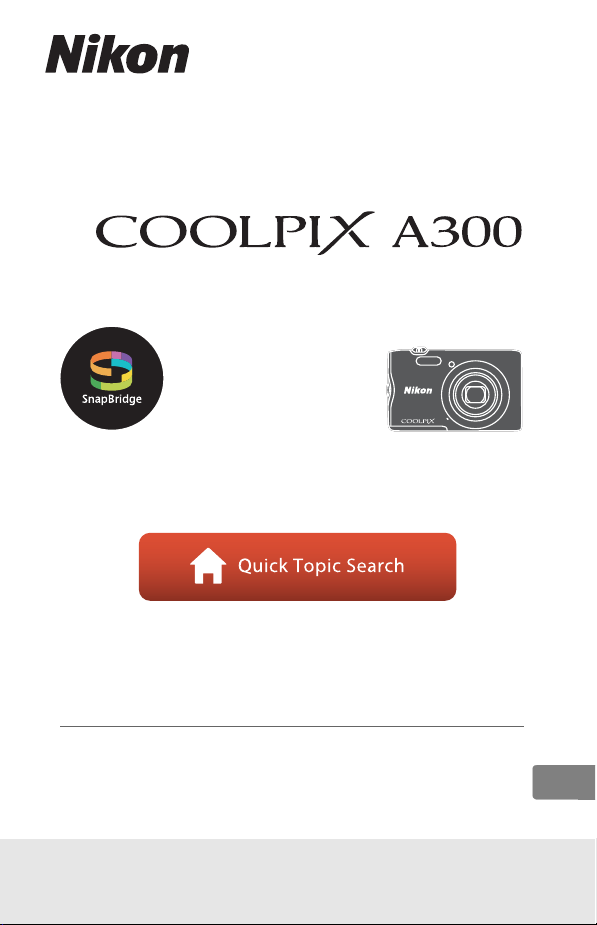
DIGITAL CAMERA
Reference Manual
• Read this manual thoroughly before using the camera.
• To ensure proper use of the camera, be sure to read “For
Your Safety” (page vi).
• After reading this manual, keep it in a readily accessible
place for future reference.
En
Page 2
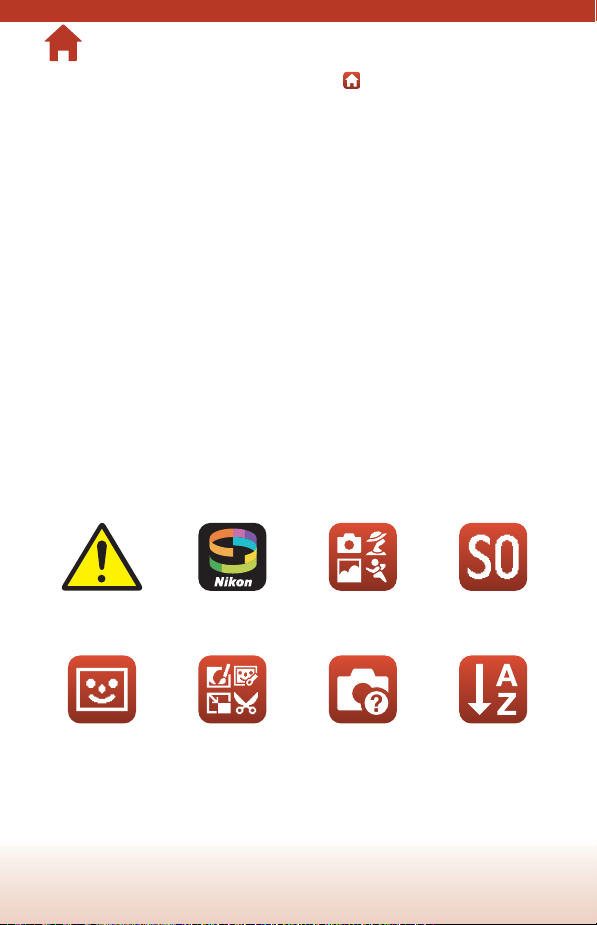
Quick Topic Search
You can return to this page by tapping or clicking in the lower right of any page.
Main Topics
Introduction ............................................................................................................................iii
Table of Contents .................................................................................................................. ix
Parts of the Camera ...............................................................................................................1
Getting Started........................................................................................................................7
Basic Shooting and Playback Operations....................................................................14
Connecting to a Smart Device (SnapBridge)..............................................................21
Shooting Features................................................................................................................30
Playback Features.................................................................................................................64
Movies ......................................................................................................................................75
Connecting the Camera to a TV, Printer, or Computer...........................................80
Using the Menu.....................................................................................................................90
Technical Notes..................................................................................................................133
Common Topics
For Your Safety Connecting to a
Smart Portrait
Mode
Smart Device
Editing Images
(Still Images)
Selecting a
Shooting Mode
Troubleshooting Index
Special Effects
ii
Mode
Page 3

Introduction
Read This First
Thank you for purchasing the Nikon COOLPIX A300 digital camera.
Symbols and Conventions Used in This Manual
• Tap or click in the lower right of each page to display “Quick Topic Search”
(Aii).
• Symbols
Symbol Description
This icon marks cautions and information that should be read before
B
using the camera.
This icon marks notes and information that should be read before using
C
the camera.
A This icon marks other pages containing relevant information.
• SD, SDHC, and SDXC memory cards are referred to as “memory cards” in this
manual.
• Smartphones and tablets are referred to as “smart device” in this manual.
• The setting at the time of purchase is referred to as the “default setting.”
• The names of menu items displayed on the camera screen, and the names of
buttons or messages displayed on a computer monitor appear in bold.
• In this manual, images are sometimes omitted from screen display samples so that
screen indicators can be more clearly shown.
Introduction
Read This First
iii
Page 4
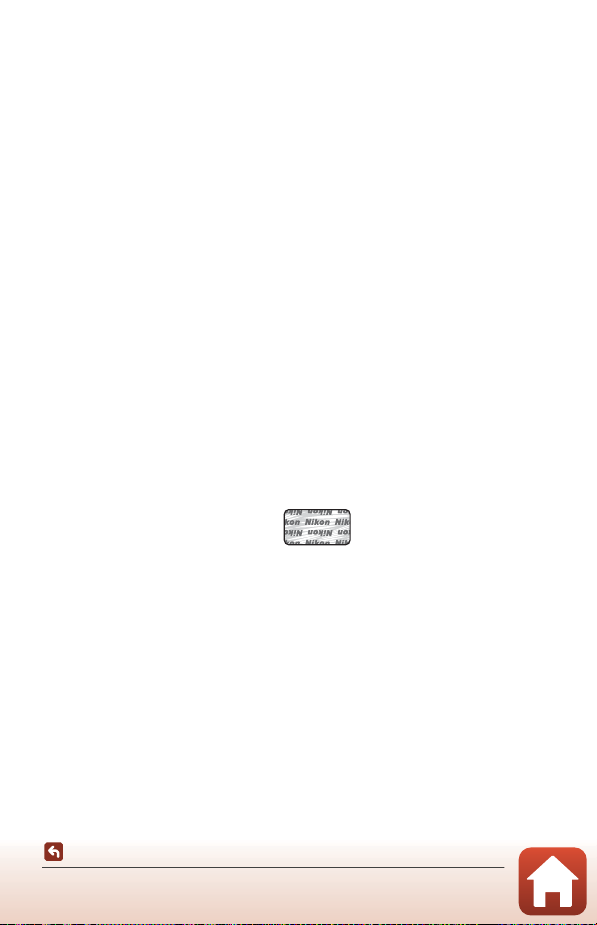
Information and Precautions
Life-Long Learning
As part of Nikon’s “Life-Long Learning” commitment to ongoing product support and
education, continually updated information is available online at the following websites:
• For users in the U.S.A.: http://www.nikonusa.com/
• For users in Europe: http://www.europe-nikon.com/support/
• For users in Asia, Oceania, the Middle East, and Africa: http://www.nikon-asia.com/
Visit these websites to keep up-to-date with the latest product information, tips, answers to
frequently asked questions (FAQs), and general advice on digital imaging and photogr aphy.
Additional information may be available from the Nikon representative in your area. Visit the
website below for contact information.
http://imaging.nikon.com/
Use Only Nikon Brand Electronic Accessories
Nikon COOLPIX cameras are designed to the highest standards and include complex
electronic circuitry. Only Nikon brand electronic accessories (including battery chargers,
batteries, AC adapters, and USB cables) certified by Nikon specifically for use with this Nikon
digital camera are engineered and proven to operate within the operational and safety
requirements of this electronic circuitry.
THE USE OF NON-NIKON ELECTRONIC ACCESSORIES COULD DAMAGE THE CAMERA AND
MAY VOID YOUR
The use of third-party rechargeable Li-ion batteries not bearing the Nikon holographic seal
could interfere with normal operation of the camera or result in the batteries overheating,
igniting, rupturing, or leaking.
Holographic seal: Identifies this
device as an authentic Nikon product.
For more information about Nikon brand accessories, contact a local authorized Nikon
dealer.
Before Taking Important Pictures
Before taking pictures on important occasions (such as at weddings or before taking the
camera on a trip), take a test shot to ensure that the camera is functioning normally. Nikon
will not be held liable for damages or lost profits that may result from product malfunction.
NIKON WARRANTY.
Introduction
Read This First
iv
Page 5
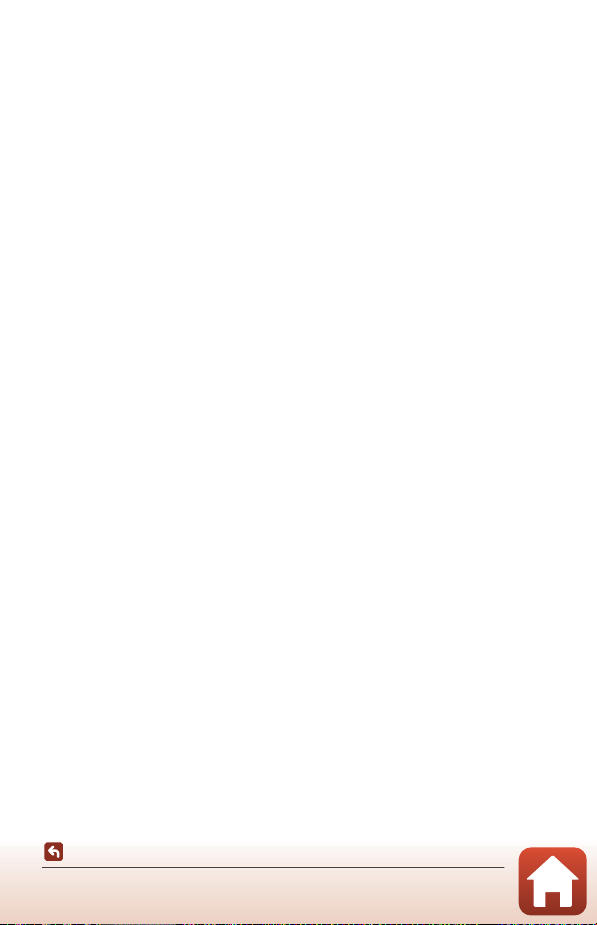
About the Manuals
• No part of the manuals included with this product may be reproduced, transmitted,
transcribed, stored in a retrieval system, or translated into any language in any form, by
any means, without Nikon’s prior written permission.
• Illustrations and screen content shown in this manual may differ from the actual product.
• Nikon reserves the right to change the specifications of the hardware and software
described in these manuals at any time and without prior notice.
• Nikon will not be held liable for any damages resulting from the use of this product.
• While every effort was made to ensure that the information in these manuals is accurate
and complete, we would appreciate it were you to bring any errors or omissions to the
attention of the Nikon representative in your area (address provided separately).
Comply with Copyright Notices
Under copyright law, photographs or recordings of copyrighted works made with the
camera can not be used without the permission of the copyright holder. Exceptions apply
to personal use, but note that even personal use may be restricted in the case of
photographs or recordings of exhibits or live performances.
Disposing of Data Storage Devices
Please note that deleting images or formatting data storage devices such as memory cards
or built-in camera memory does not completely erase the original image data. Deleted files
can sometimes be recovered from discarded storage devices using commercially available
software, potentially resulting in the malicious use of personal image data. Ensuring the
privacy of such data is the user’s responsibility.
Before discarding a data storage d evice or transferring ownership to another person, be sure
to perform Reset all in the setup menu (A91) to reset camera settings. After that, erase all
data using commercial deletion software or perform Format card/Format memory in the
setup menu to format the device, then completely refill it with images containing no private
information (for example, images of empty sky).
Care should be taken to avoid injury or damage to property when physically destroying
memory cards.
Conformity Marking
Follow the procedure below to display some of the conformity markings that the camera
complies with.
Press the d button M z menu icon M Conformity marking M k button
Introduction
Read This First
v
Page 6
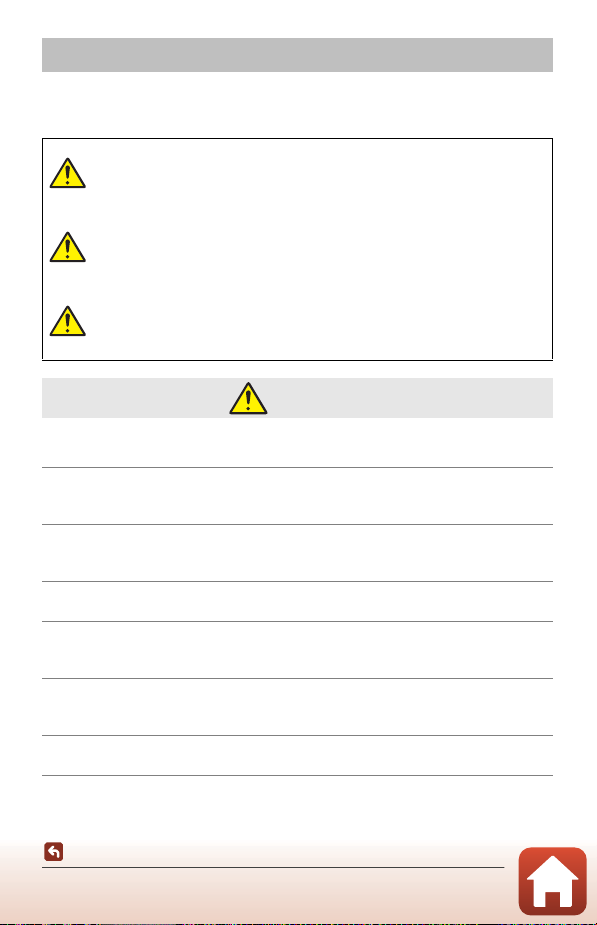
For Your Safety
To prevent damage to property or injury to yourself or to others, read “For Your Safety”
in its entirety before using this product.
Keep these safety instructions where all those who use this product will read them.
Failure to observe the precautions marked
DANGER
WARNING
CAUTION
• Do not use while walking or operating a motor vehicle. Failure to observe this
precaution could result in accidents or injury.
• Do not disassemble or modify this product. Do not touch internal parts that
become exposed as the result of a fall or other accident. Failure to observe these
precautions could result in electric shock or other injury.
• Should you notice any abnormalities such as the product producing smoke, heat,
or unusual odors, immediately disconnect the battery or power source. Continued
operation could result in fire, burns or other injury.
• Keep dry. Do not handle with wet hands. Do not handle the plug with wet hands.
Failure to observe these precautions could result in fire or electric shock.
• Do not let your skin remain in prolonged contact with this product while it is on or
plugged in. Failure to observe this precaution could result in low-temperature
burns.
• Do not use this product in the presence of flammable dust or gas such as propane,
gasoline or aerosols. Failure to observe this precaution could result in explosion or
fire.
• Do not aim the flash at the operator of a motor vehicle. Failure to observe this
precaution could result in accidents.
with this icon carries a high risk of death or
severe injury.
Failure to observe the precautions marked
with this icon could result in death or
severe injury.
Failure to observe the precautions marked
with this icon could result in injury or
property damage.
WARNING
Introduction
For Your Safety
vi
Page 7
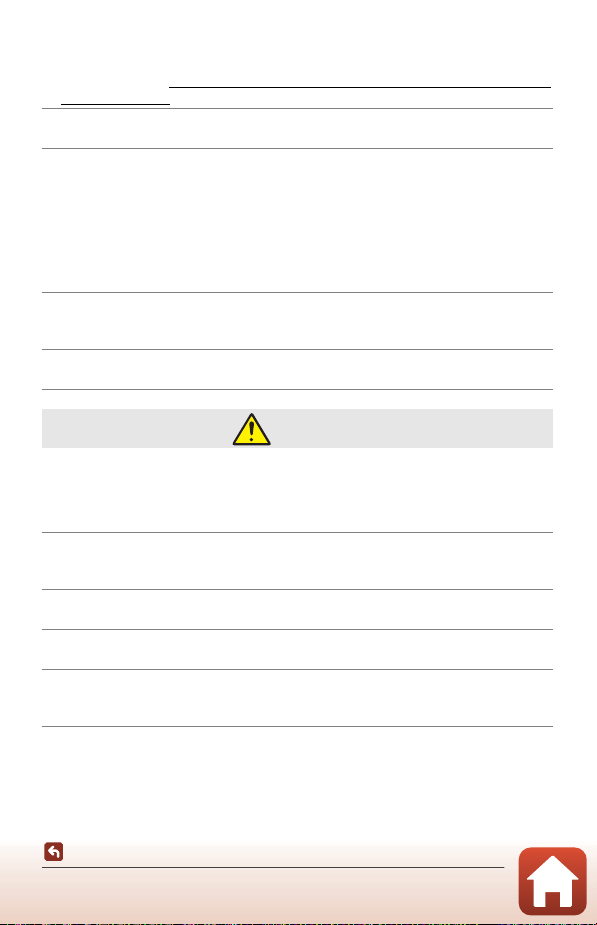
• Keep this product out of reach of children. Failure to observe this precaution could
result in injury or product malfunction. In addition, note that small parts constitute
a choking hazard. Should a child swallow any part of this product, seek immediate
medical attention.
• Do not entangle, wrap or twist the straps around your neck. Failure to observe this
precaution could result in accidents.
• Do not use batteries, chargers, or AC adapters not specifically designated for use
with this product. When using batteries, chargers, and AC adapters designated for
use with this product, do not:
- Damage, modify, forcibly tug or bend the cords or cables, place them under
heavy objects, or expose them to heat or flame.
- Use travel converters or adapters designed to convert from one voltage to
another or with DC-to-AC inverters.
Failure to observe these precautions could result in fire or electric shock.
• Do not handle the plug when charging the product or using the AC adapter
during thunderstorms. Failure to observe this precaution could result in electric
shock.
• Do not handle with bare hands in locations exposed to extremely high or low
temperatures. Failure to observe this precaution could result in burns, or frostbite.
CAUTION
• Turn this product off when its use is prohibited. Disable wireless features when the
use of wireless equipment is prohibited. The radio-frequency emissions produced
by this product could interfere with equipment onboard aircraft or in hospitals or
other medical facilities.
• Remove the battery and disconnect the AC adapter if this product will not be used
for an extended period. Failure to observe this precaution could result in fire or
product malfunction.
• Do not touch moving parts of the lens or other moving parts. Failure to observe
this precaution could result in injury.
• Do not fire the flash in contact with or in close proximity to the skin or objects.
Failure to observe this precaution could result in burns or fire.
• Do not leave product where it will be exposed to extremely high tempe ratures, for
an extended period such as in an enclosed automobile or in direct sunlight. Failure
to observe this precaution could result in fire or product malfunction.
Introduction
For Your Safety
vii
Page 8
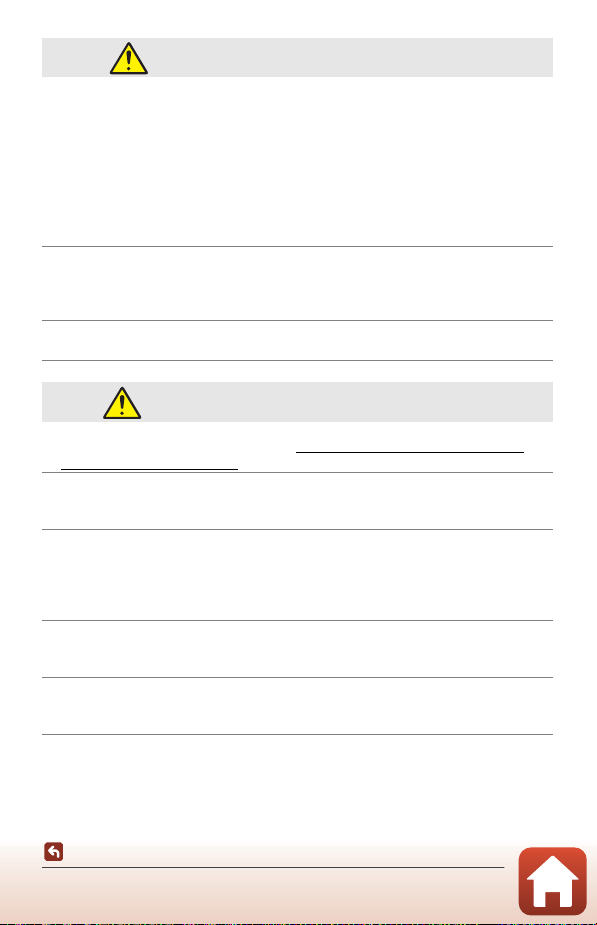
DANGER for Rechargeable Batteries
• Do not mishandle batteries. Failure to observe the following precautions could
result in the batteries leaking, overheating, rupturing, or catching fire:
- Use only rechargeable batteries approved for use in this product.
- Do not expose batteries to flame or excessive heat.
- Do not disassemble.
- Do not short circuit the terminals by touching them to necklaces, hairpins, or
other metal objects.
- Do not expose batteries or the products in which they are inserted to powerful
physical shocks.
• Do not attempt to recharge the EN-EL19 rechargeable batteries by using a camera
or charger that is not specifically designed to recharge the EN-EL19. Failure to
observe this precaution could result in the batteries leaking, overheating,
rupturing, or catching fire.
• If battery liquid comes into contact with the eyes, rinse with plenty of clean water
and seek immediate medical attention. Delaying action could result in eye injuries.
WARNING for Rechargeable Batteries
• Keep batteries out of reach of children. Should a child swallow a battery, seek
immediate medical attention.
• Do not immerse batteries in water or expose to rain. Failure to observe this
precaution could result in fire or product malfunction. Immediately dry the
product with a towel or similar object should it become wet.
• Discontinue use immediately should you notice any changes in the batteries, such
as discoloration or deformation. Cease charging EN-EL19 rechargeable batteries if
they do not charge in the specified period of time. Failure to observe this
precaution could result in the batteries leaking, overheating, rupturing, or
catching fire.
• Prior to disposal, insulate battery terminals with tape. Overheating, rupture, or fire
may result should metal objects come into contact with the terminals. Recycle or
dispose of batteries in accord with local regulations.
• If battery liquid comes into contact with a person’s skin or clothing, immediately
rinse the affected area with plenty of clean water. Failure to observe this
precaution could result in skin irritation.
Introduction
For Your Safety
viii
Page 9
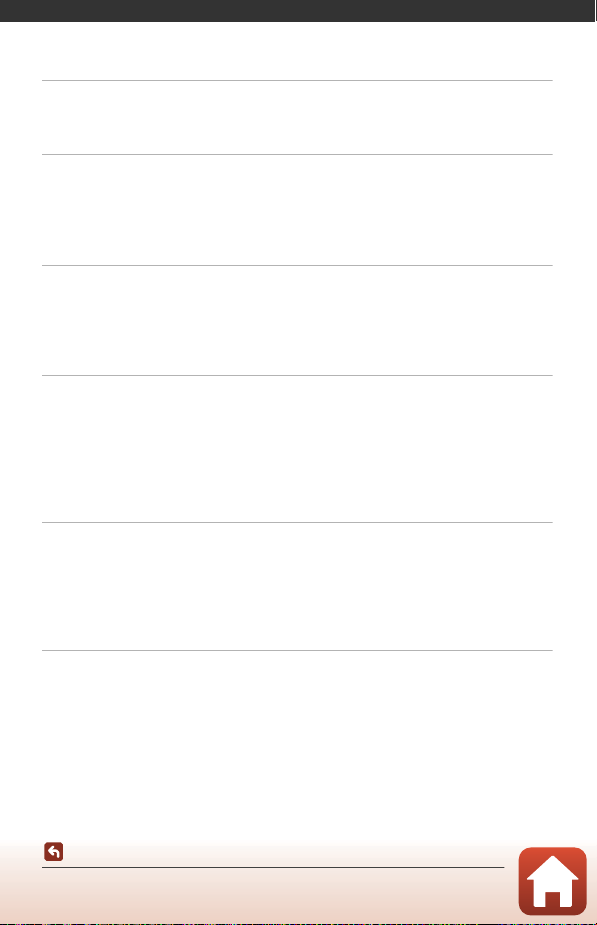
Table of Contents
Quick Topic Search ............................................................................................................... ii
Main Topics...................................................................................................................................................................... ii
Common Topics ........................................................................................................................................................... ii
Introduction ........................................................................................................................... iii
Read This First ......................................................................................................................................... iii
Symbols and Conventions Used in This Manual ..................................................................................... iii
Information and Precautions ............................................................................................................................... iv
For Your Safety ....................................................................................................................................... vi
Parts of the Camera .............................................................................................................. 1
The Camera Body.................................................................................................................................... 2
The Monitor .............................................................................................................................................. 4
For Shooting.................................................................................................................................................................... 4
For Playback..................................................................................................................................................................... 6
Getting Started....................................................................................................................... 7
How to Attach the Camera Strap ...................................................................................................... 8
Inserting the Battery and Memory Card......................................................................................... 9
Removing the Battery or Memory Card ......................................................................................................... 9
Memory Cards and Internal Memory ............................................................................................................... 9
Charging the Battery ........................................................................................................................... 10
Camera Setup......................................................................................................................................... 12
Basic Shooting and Playback Operations................................................................... 14
Shooting Images................................................................................................................................... 15
Recording Movies ................................................................................................................................. 17
Playing Back Images ............................................................................................................................ 18
Deleting Images .................................................................................................................................... 19
The Image Selection Screen for Deletion .................................................................................................. 20
Connecting to a Smart Device (SnapBridge)............................................................. 21
Installing the SnapBridge App ......................................................................................................... 22
Connecting the Camera and a Smart Device ............................................................................. 23
Disabling or Enabling the Wireless Connection .................................................................................... 26
Image Upload and Remote Photography.................................................................................... 27
Image Upload.............................................................................................................................................................. 27
Remote Photography ............................................................................................................................................. 28
ix
Table of Contents
Page 10
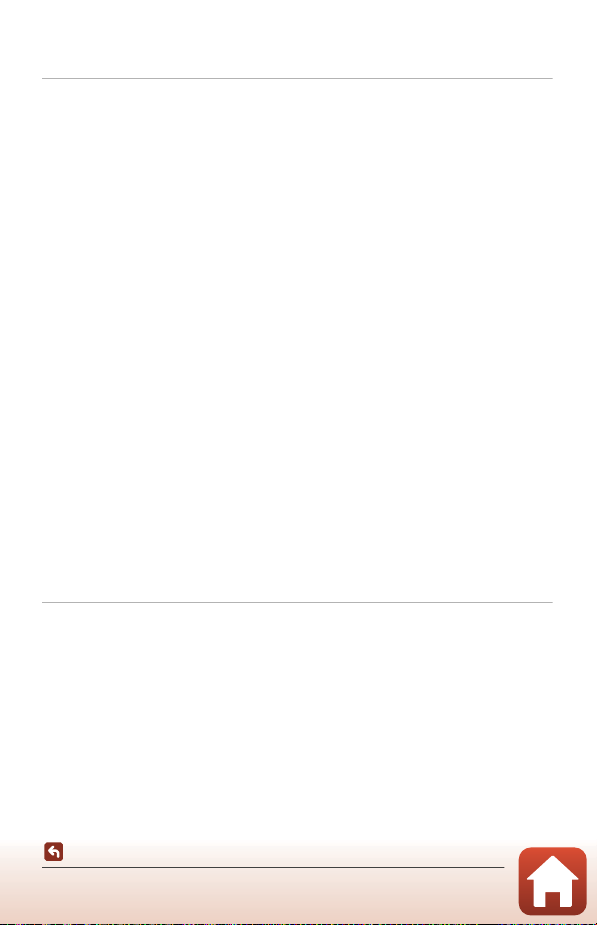
If a Dialog Related to Wi-Fi Connections Is Displayed in iOS ......................................................... 28
If Images Cannot Be Uploaded Successfully ............................................................................................ 29
Shooting Features............................................................................................................... 30
Selecting a Shooting Mode............................................................................................................... 31
A (Auto) Mode .................................................................................................................................... 32
Using the Creative Slider ...................................................................................................................................... 32
x (Scene Auto Selector) Mode....................................................................................................... 34
Scene Mode (Shooting Suited to the Shooting Conditions) ................................................ 35
Tips and Notes About Scene Mode............................................................................................................... 36
Using Skin Softening ............................................................................................................................................... 38
Shooting with Panorama Assist ....................................................................................................................... 39
Playback with Panorama Assist ........................................................................................................................ 41
Special Effects Mode (Applying Effects When Shooting)....................................................... 42
Smart Portrait Mode (Enhancing Human Faces When Shooting)....................................... 44
Using Smile Timer ..................................................................................................................................................... 46
Using Self-Collage..................................................................................................................................................... 47
Setting Shooting Functions with the Multi Selector ............................................................... 49
Flash Mode.............................................................................................................................................. 50
Self-timer ................................................................................................................................................. 52
Macro Mode (Taking Close-up Pictures) ...................................................................................... 54
Exposure Compensation (Adjusting Brightness) ...................................................................... 55
Using the Zoom..................................................................................................................................... 56
Focusing................................................................................................................................................... 57
The Shutter-release Button ................................................................................................................................. 57
Using Target Finding AF ....................................................................................................................................... 57
Using Face Detection ............................................................................................................................................. 58
Subjects Not Suitable for Autofocus ............................................................................................................. 59
Focus Lock ..................................................................................................................................................................... 60
Default Settings (Flash, Self-timer, Etc.) ........................................................................................ 61
Functions That Cannot Be Used Simultaneously When Shooting...................................... 63
Playback Features................................................................................................................ 64
Playback Zoom ...................................................................................................................................... 65
Thumbnail Playback/Calendar Display ......................................................................................... 66
List by Date Mode................................................................................................................................. 67
Editing Images (Still Images) ............................................................................................................ 68
Before Editing Images ............................................................................................................................................ 68
Quick Effects: Changing Hue or Mood ........................................................................................................ 68
Quick Retouch: Enhancing Contrast and Saturation .......................................................................... 69
D-Lighting: Enhancing Brightness and Contrast................................................................................... 69
Red-eye Correction: Correcting Red-eye When Shooting with the Flash ............................. 70
Table of Contents
x
Page 11
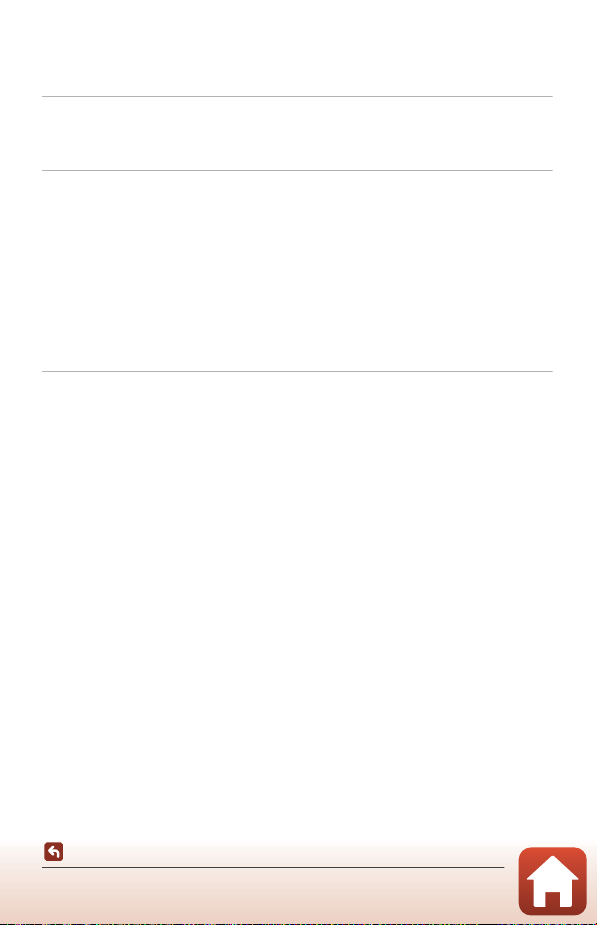
Glamour Retouch: Enhancing Human Faces ........................................................................................... 71
Small Picture: Reducing the Size of an Image......................................................................................... 73
Crop: Creating a Cropped Copy....................................................................................................................... 74
Movies ..................................................................................................................................... 75
Basic Operations of Movie Recording and Movie Playback .................................................. 76
Operations During Movie Playback ............................................................................................... 79
Connecting the Camera to a TV, Printer, or Computer.......................................... 80
Utilizing Images..................................................................................................................................... 81
Viewing Images on a TV ..................................................................................................................... 82
Printing Images Without a Computer ........................................................................................... 83
Connecting the Camera to a Printer ............................................................................................................. 83
Printing Images One at a Time ......................................................................................................................... 84
Printing Multiple Images ...................................................................................................................................... 85
Transferring Images to a Computer (ViewNX-i)......................................................................... 87
Installing ViewNX-i.................................................................................................................................................... 87
Transferring Images to a Computer .............................................................................................................. 87
Using the Menu.................................................................................................................... 90
Menu Operations.................................................................................................................................. 91
The Image Selection Screen ............................................................................................................................... 93
Menu Lists ............................................................................................................................................... 94
The Shooting Menu ................................................................................................................................................. 94
The Smart Portrait Menu....................................................................................................................................... 95
The Movie Menu ........................................................................................................................................................ 95
The Playback Menu .................................................................................................................................................. 96
The Network Menu ............................................ ...................................................................................................... 96
The Setup Menu ........................................................................................................................................................ 97
The Shooting Menu (The Common Shooting Options).......................................................... 98
Image Mode (Image Size and Quality)......................................................................................................... 98
The Shooting Menu (A (Auto) Mode)...................................................................................... 100
White Balance (Adjusting Hue)...................................................................................................................... 100
Continuous Shooting .......................................................................................................................................... 102
ISO Sensitivity ........................................................................................................................................................... 103
AF Area Mode........................................................................................................................................................... 104
Autofocus Mode ..................................................................................................................................................... 107
The Smart Portrait Menu................................................................................................................. 108
Self-Collage ................................................................................................................................................................ 108
Blink Proof ................................................................................................................................................................... 109
The Playback Menu........................................................................................................................... 110
Mark for Upload....................................................................................................................................................... 110
Table of Contents
xi
Page 12
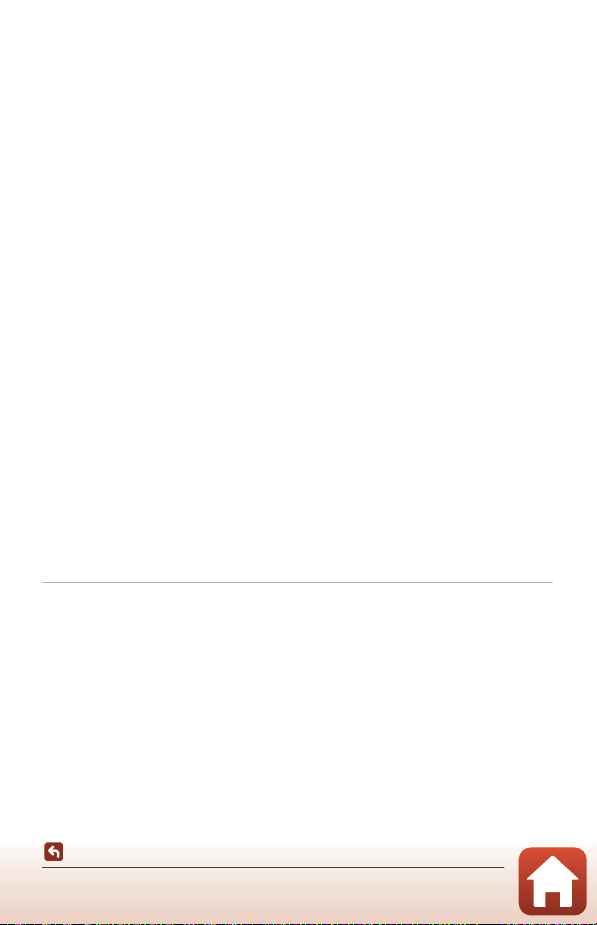
Slide Show .................................................................................................................................................................. 111
Protect........................................................................................................................................................................... 112
Rotate Image............................................................................................................................................................. 112
Copy (Copy Between the Memory Card and Internal Memory)............................................... 113
The Movie Menu ................................................................................................................................ 114
Movie Options.......................................................................................................................................................... 114
Autofocus Mode ..................................................................................................................................................... 115
Movie VR ...................................................................................................................................................................... 116
Wind Noise Reduction ........................................................................................................................................ 116
The Network Menu ........................................................................................................................... 117
Operating the Text Input Keyboard............................................................................................................ 118
The Setup Menu................................................................................................................................. 119
Time Zone and Date ............................................................................................................................................ 119
Monitor Settings ..................................................................................................................................................... 121
Date Stamp ................................................................................................................................................................ 123
Photo VR ...................................................................................................................................................................... 124
AF Assist ....................................................................................................................................................................... 125
Digital Zoom ............................................................................................................................................................. 125
Sound Settings......................................................................................................................................................... 126
Auto Off........................................................................................................................................................................ 126
Format Card/Format Memory ........................................................................................................................ 127
Language .................................................................................................................................................................... 128
Image Comment .................................................................................................................................................... 128
Copyright Information ........................................................................................................................................ 129
Location Data ........................................................................................................................................................... 130
Video Mode................................................................................................................................................................ 130
Charge by Computer ........................................................................................................................................... 131
Reset All........................................................................................................................................................................ 132
Conformity Marking.............................................................................................................................................. 132
Firmware Version.................................................................................................................................................... 132
Technical Notes................................................................................................................. 133
Notices................................................................................................................................................... 134
Notes About Wireless Communication Functions ................................................................ 136
Caring for the Product ..................................................................................................................... 139
The Camera................................................................................................................................................................ 139
The Battery ............................................................................................ ..................................................................... 140
The Charging AC Adapter................................................................................................................................. 141
Memory Cards .......................................................................................................................................................... 142
Cleaning and Storage....................................................................................................................... 143
Cleaning....................................................................................................................................................................... 143
Storage.......................................................................................................................................................................... 143
Table of Contents
xii
Page 13
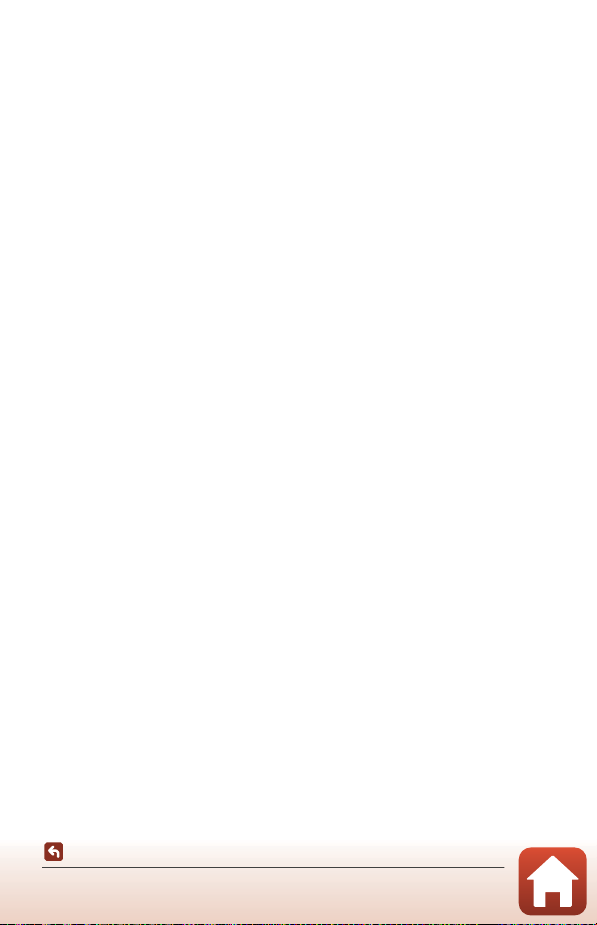
Error Messages.................................................................................................................................... 144
Troubleshooting ................................................................................................................................ 148
File Names ............................................................................................................................................ 157
Optional Accessories ........................................................................................................................ 158
Specifications ...................................................................................................................................... 159
Memory Cards That Can Be Used................................................................................................................. 163
Index....................................................................................................................................................... 165
Table of Contents
xiii
Page 14
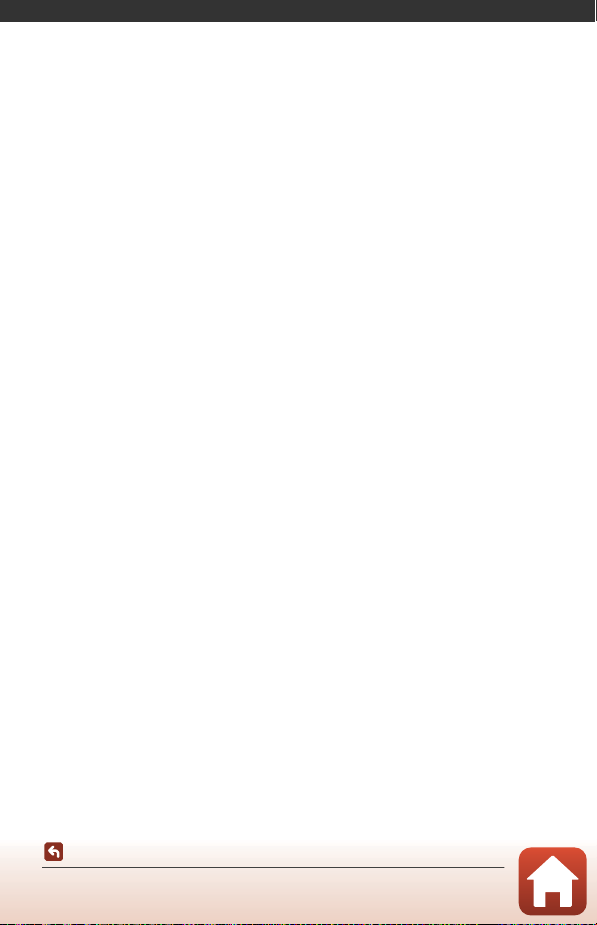
Parts of the Camera
The Camera Body ...................................................................................................................2
The Monitor.............................................................................................................................. 4
Parts of the Camera
1
Page 15
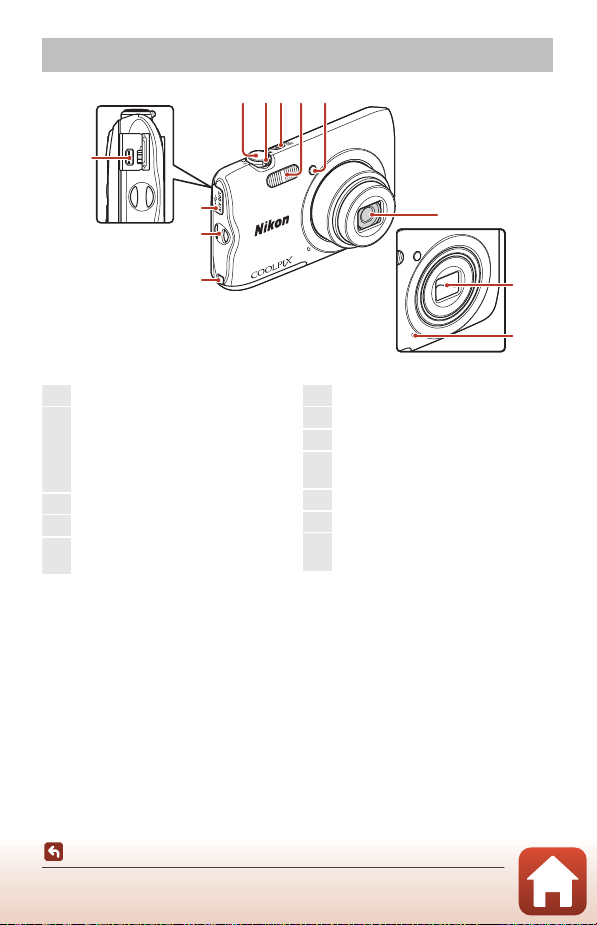
The Camera Body
2453
6
1
10
9
11
12
88
7
Lens cover closed
1
Shutter-release button............................ 16
2
Zoom control................................................ 56
f: Wide-angle....................................... 56
g: Telephoto............................................. 56
h: Thumbnail playback................... 66
i: Playback zoom.................................. 65
3
Power switch/power-on lamp ...........12
4
Flash.................................................................... 50
5
Self-timer lamp ............................................ 53
AF-assist illuminator
6
Lens
7
Lens cover
8
Built-in microphone
9
Power connector cover (for
connection with optional AC adapter)
10
Eyelet for camera strap .............................. 8
11
Connector cover......................................... 81
12
USB/audio/video output connector
............................................................................... 81
Parts of the Camera
The Camera Body
2
Page 16
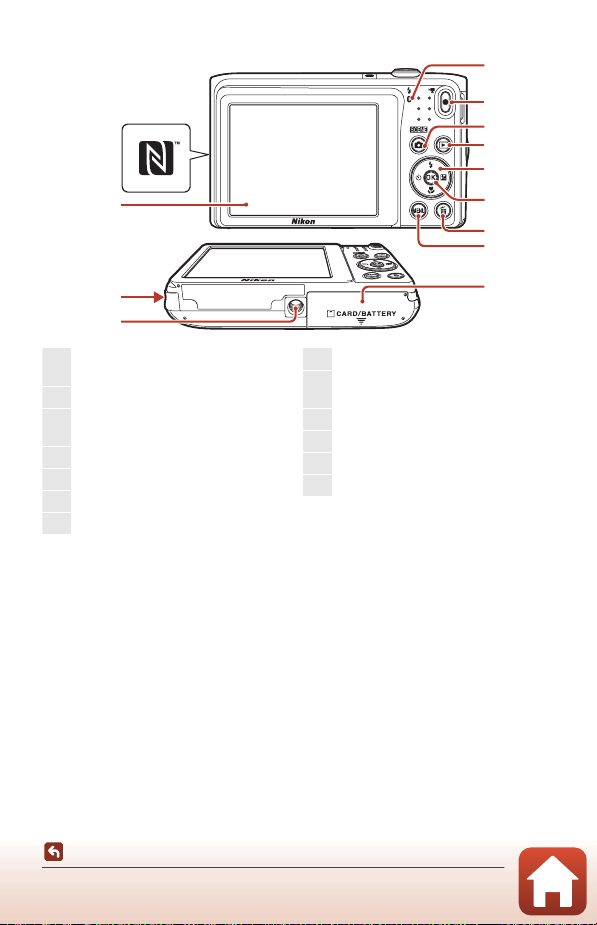
1
8
9
4
2
5
3
6
7
11
10
12
13
1
Charge lamp.................................................. 10
Flash lamp....................................................... 50
2
b (e movie-record) button............. 17
3
A (shooting mode) button
................................................31, 32, 35, 42, 44
4
c (playback) button ........................ ......18
5
Multi selector ................................................ 91
6
k (apply selection) button .................91
7
l (delete) button ...................................... 19
8
d (menu) button.................................. 91
9
Battery-chamber/
memory card slot cover ............................ 9
10
Tripod socket ..............................................161
11
Speaker
12
Monitor................................................................ 4
13
N-Mark (NFC antenna) ............................ 23
Parts of the Camera
The Camera Body
3
Page 17
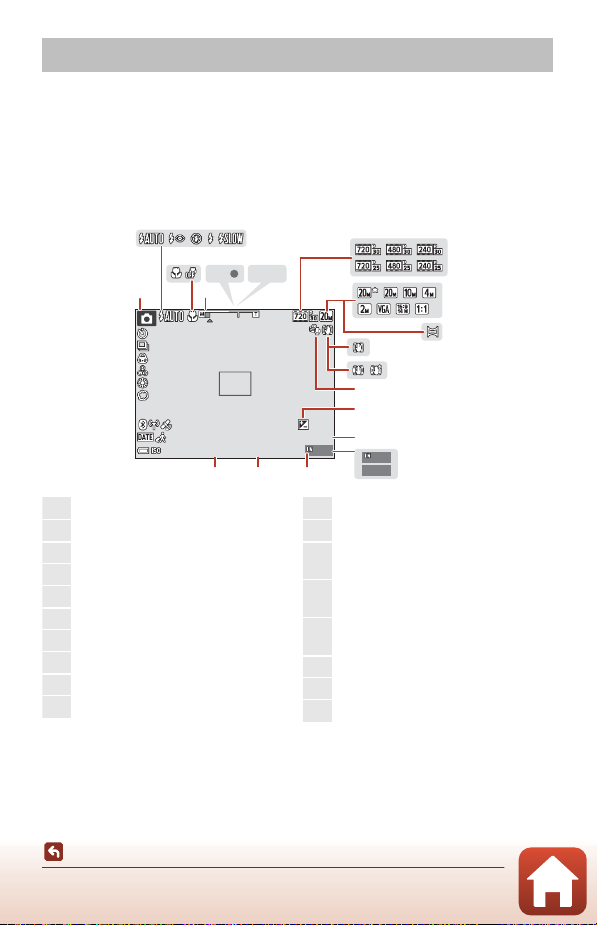
The Monitor
999
999 9
AFAFAE /A F- L
999
29m
0s
10
F3 .7
1/ 25 0
+ 1. 0
40 0
1
Shooting mode ............31, 32, 35, 42, 44
2
Flash mode..................................................... 50
3
Macro mode .................................................. 54
4
Zoom indicator.................................... 54, 56
5
Focus indicator............................................. 16
6
AE/AF-L indicator ....................................... 40
7
Movie options ........................................... 114
8
Image mode .................................................. 98
9
Panorama assist........................................... 39
10
Photo VR icon ............................................ 124
11
Movie VR icon.............................................116
12
Wind noise reduction............................116
13
Exposure compensation value
............................................................................... 55
14
Remaining movie recording time
........................................................................76, 77
15
Number of exposures remaining
(still images)................................................... 16
16
Internal memory indicator................... 16
17
F-number ........................................................ 57
18
Shutter speed ............................................... 57
The information that is displayed on the shooting or playback screen changes
depending on the camera’s settings and state of use.
By default, information is displayed when the camera is turned on and when you
operate the camera, and turns off after a few seconds (when Photo info is set to
Auto info in Monitor settings (A121)).
For Shooting
2
356
1
4
AE/AF-L
7
8
10
400
Parts of the Camera
The Monitor
1/250
10
11
12
13
+1.0
29m
0s
14
F3.7
F3.7
1718
999
999
16
4
9999
9
15
Page 18
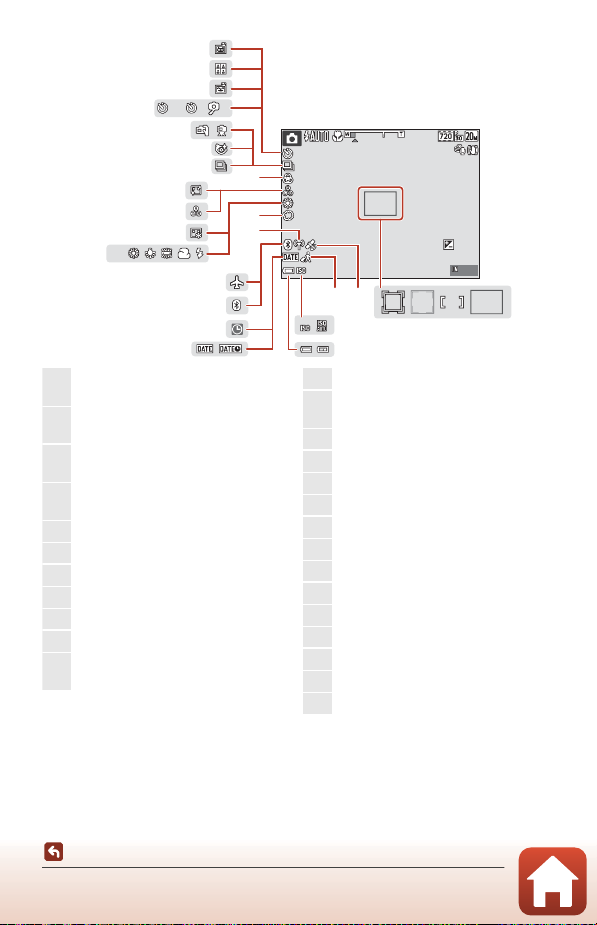
2
10
PR E
5
33
999
29m
0s
10
F3 .7
1/ 25 0
+ 1. 0
40 0
19
Focus area (target finding AF)
.....................................................................57, 105
20
Focus area (manual or center)
.....................................................................60, 104
21
Focus area (face detection,
pet detection).....................38, 44, 58, 104
22
Focus area (subject tracking)
..................................................................105, 106
23
Location data ............................................. 130
24
Travel destination icon......................... 119
25
ISO sensitivity............................................. 103
26
Battery level indicator ..............................16
27
Date stamp.................................................. 123
28
“Date not set” indicator ....................... 149
29
Bluetooth communication indicator
............................................................................ 117
30
Airplane mode ...........................................117
31
Wi-Fi communication indicator
.............................................................................117
32
Soft...................................................................... 44
33
White balance ............................................ 100
34
Foundation makeup................................. 44
35
Hue...................................................................... 32
36
Skin softening............................................... 44
37
Vividness...................................................32, 44
38
Continuous shooting mode ..............102
39
Blink proof icon .........................................109
40
Hand-held/tripod....................................... 36
41
Self-timer indicator.................................... 52
42
Smile timer ..................................................... 46
43
Self-Collage .................................................... 47
44
Pet portrait auto release......................... 37
PRE
41
36
35
34
10
40
27
44
43
42
39
38
2
5
10
37
32
30
29
28
31
400
24
1/250
23
25
F3.7
F3.7
29m
+1.0
0s
999
19202122
26
Parts of the Camera
The Monitor
5
Page 19
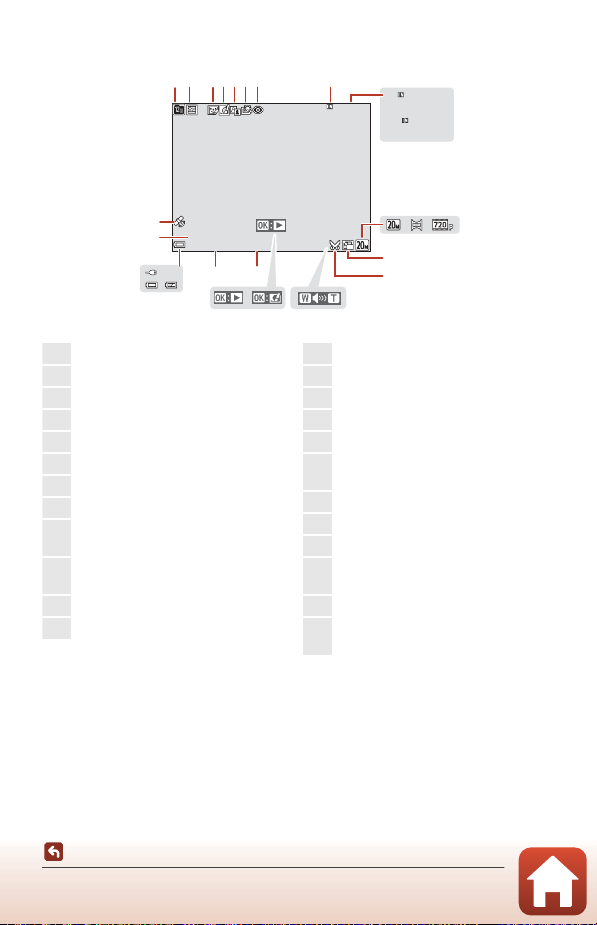
For Playback
29m00 s29m00s
29
m
00 s29m00s
999 / 999999 / 999
999 9
/
999 99999
/
9999
9
10
2 34 56 7
12 13
1617
19
14
15
18
11
8
1
20
23
22
21
24
15/ 11/2 016 15:3 015/11/2016 15:30
999 9.
JPG9999. JPG
999
/
999999 / 999
1
List by date icon.......................................... 67
2
Protect icon................................................. 112
3
Glamour retouch icon .............................71
4
Quick effects icon....................................... 68
5
D-Lighting icon............................................ 69
6
Quick retouch icon .................................... 69
7
Red-eye correction icon......................... 70
8
Internal memory indicator ................... 16
9
Current image number/
total number of images
10
Movie length or elapsed playback
time
11
Image mode .................................................. 98
12
Panorama assist........................................... 39
13
Movie options ............................................114
14
Small picture icon ...................................... 73
15
Crop icon..................................................65, 74
16
Volume indicator........................................ 79
17
Quick effects guide
18
Panorama assist playback guide
Movie playback guide
19
Time of recording
20
Date of recording
21
Battery level indicator.............................. 16
22
Charging AC Adapter connection
indicator
23
File number and type ............................157
24
Recorded location data indicator
.............................................................................130
Parts of the Camera
The Monitor
6
Page 20
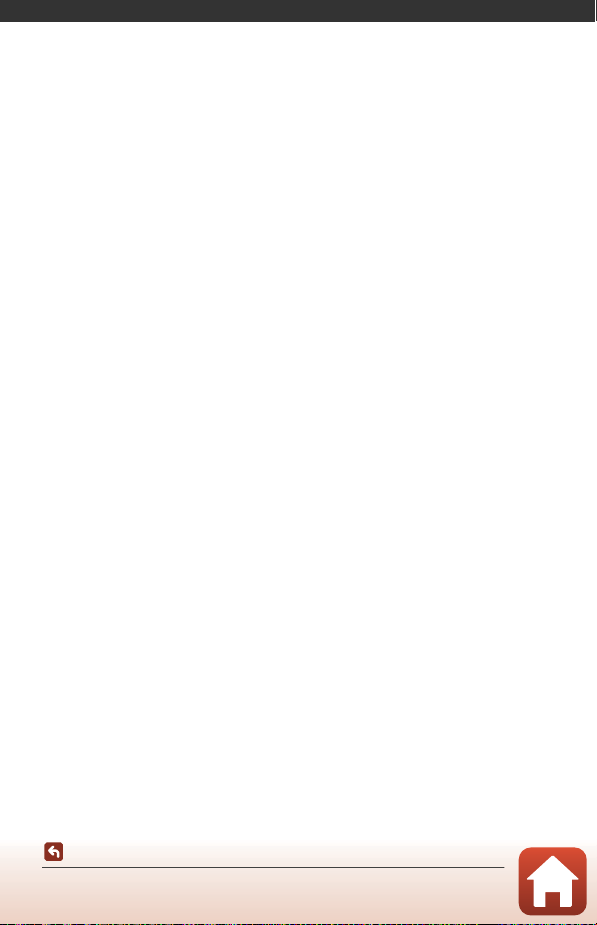
Getting Started
How to Attach the Camera Strap...................................................................................... 8
Inserting the Battery and Memory Card.........................................................................9
Charging the Battery...........................................................................................................10
Camera Setup ........................................................................................................................12
Getting Started
7
Page 21
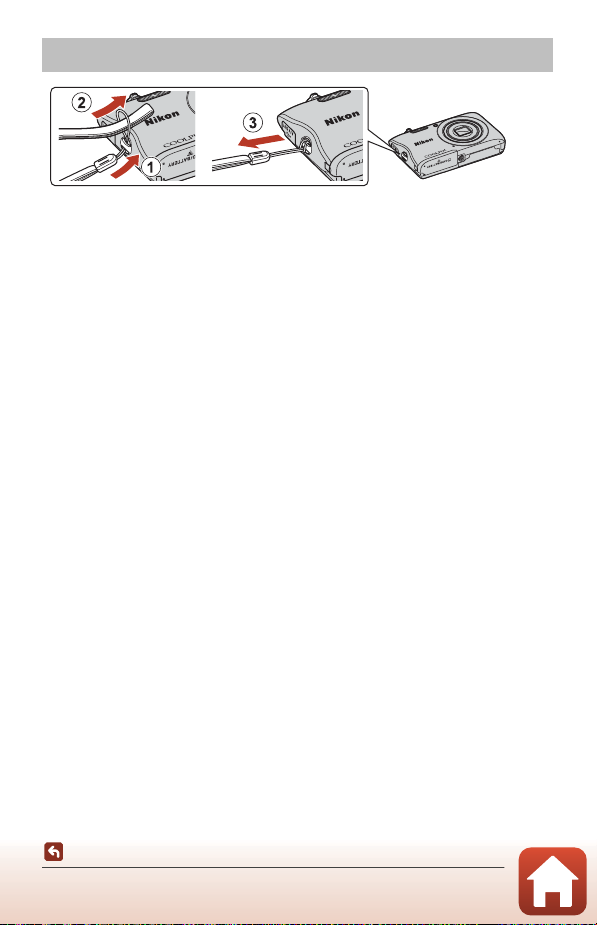
How to Attach the Camera Strap
Getting Started
How to Attach the Camera Strap
8
Page 22
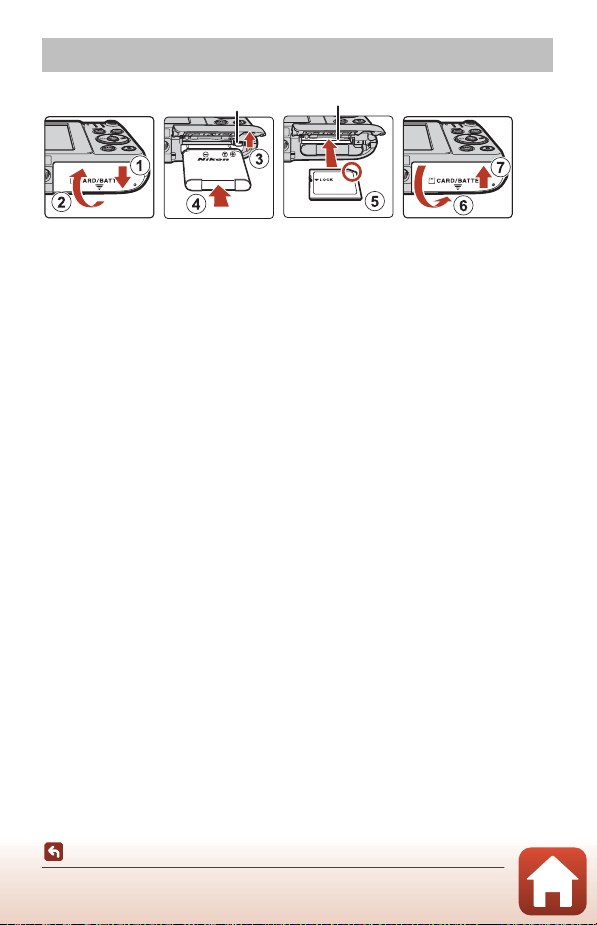
Inserting the Battery and Memory Card
Battery latch Memory card slot
• With the battery’s positive and negative terminals oriented correctly, move the
orange battery latch (3), and fully insert the battery (4).
• Slide the memory card in until it clicks into place (5).
• Be careful not to insert the battery or memory card upside-down or backward, as
this could cause a malfunction.
B Formatting a Memory Card
The first time you insert a memory card that has been used in another device into this
camera, make sure to format it with this camera.
• Note that formatting a memory card permanently deletes all images and other
data on the memory card. Be sure to make copies of any images you wish to keep
before formatting the memory card.
• Insert the memory card into the camera , press the d button, and select Format card in
the setup menu (A91).
Removing the Battery or Memory Card
Turn the camera off and make sure that the power-on lamp and screen have turned
off, and then open the battery-chamber/memory card slot cover.
• Move the battery latch to eject the battery.
• Gently push the memory card into the camera to partially eject the memory card.
• Be careful when handling the camera, battery, and memory card immediately after
using the camera, as they may be hot.
Memory Cards and Internal Memory
Camera data, including images and movies, can be saved either on a memory card or
in the camera’s internal memory. To use the camera’s internal memory, remove the
memory card.
Getting Started
Inserting the Battery and Memory Card
9
Page 23
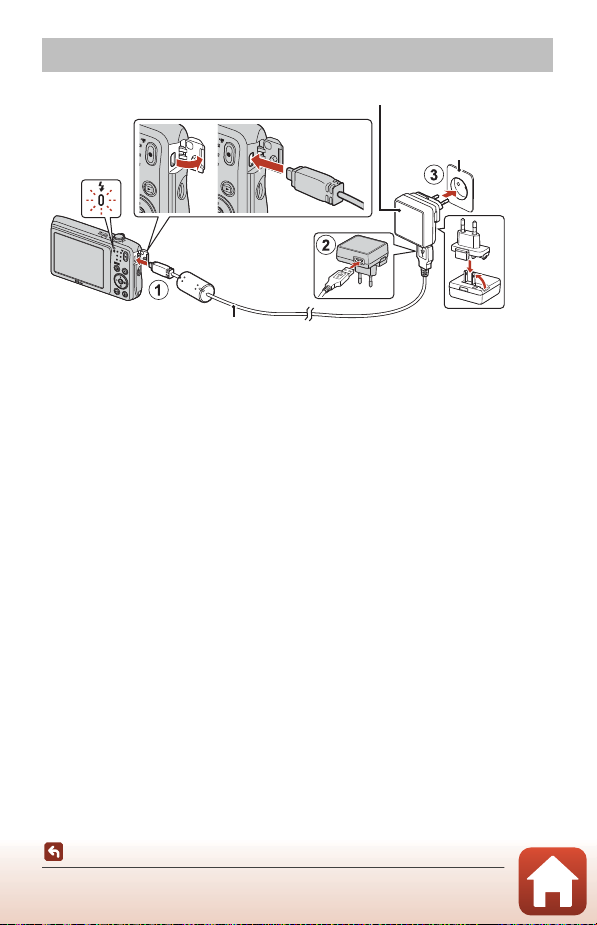
Charging the Battery
USB cable (included)
Electrical outlet
Charging AC Adapter
Charge lamp
If a plug adapter* is included with your camera, securely connect it to the Charging AC
Adapter. Once the two are connected, attempting to forcibl y remove the plug adapter
could damage the product.
* The shape of the plug adapter varies according to the country or region in which
the camera was purchased. This step can be omitted if the plug adapter comes
permanently bonded to the Charging AC Adapter.
• Charging starts when the camera is connected to an electrical outlet while the
battery is inserted, as shown in the illustration. The charge lamp slowly flashes while
the battery is charging.
• When charging is complete, the charge lamp turns off. Unplug the Charging AC
Adapter from the electrical outlet, and disconnect the USB cable.
Charging time is about 2 hours and 40 minutes for a fully exhausted battery.
• The battery cannot be charged when the charge lamp quickly flashes, possibly due
to one of the reasons described below.
- The ambient temperature is not suited to charging.
- The USB cable or Charging AC Adapter is not properly connected.
- The battery is damaged.
Getting Started
Charging the Battery
10
Page 24
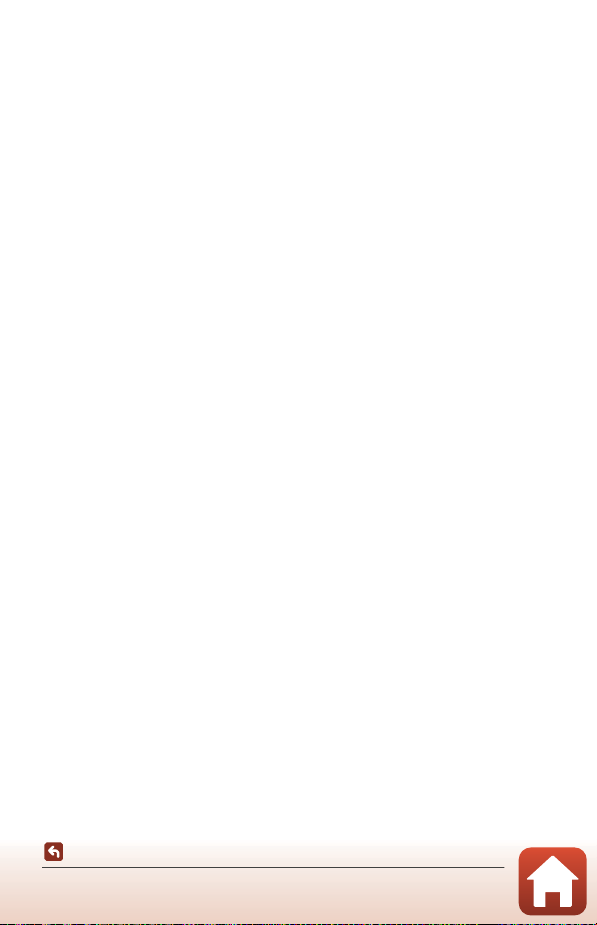
B Notes About the USB Cable
Check the shape and direction of the plugs and do not insert or remove the plugs at an
angle.
B Turning the Camera On While Charging
If you press the power switch while charging with the Charging AC Adapter, the camera
turns on in playback mode, and captured images can be played back. Shooting is not
possible.
C Charging Using a Computer or Battery Charger
• You can also charge the battery by connecting the camera to a computer.
• You can use the MH-66 Battery Charger (available separately) to charge the battery
without using the camera.
Getting Started
Charging the Battery
11
Page 25
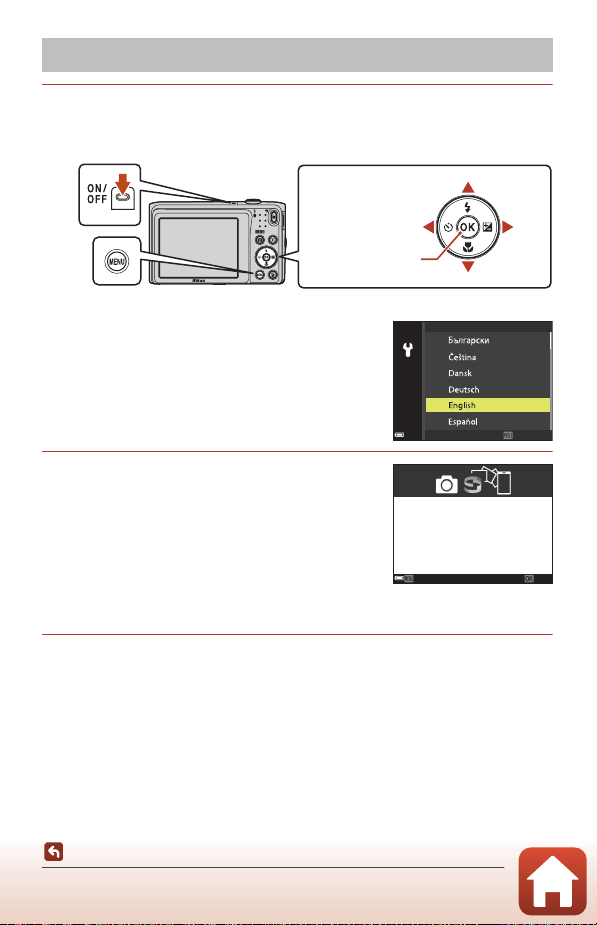
Camera Setup
Multi selector
k button
(apply selection)
Up
Down
Left Right
Power switch
d button
Language
CancelCancel
1 Press the power switch to turn the camera on.
• Use the multi selector to select and adjust settings.
• A language selection dialog will be displayed. Use
HI on the multi selector to highlight a language
and press the k button to select.
• The language can be changed at any time using
the Language option in the setup menu (A91).
2 When the dialog shown on the right is
displayed, press the d or k button
as indicated below.
• When not wirelessly connecting to a smart device:
Press d to proceed to step 3.
• When wirelessly connecting to a smart device:
Press the k button. See “Connecting to a Smart
Device (SnapBridge)” (A21) for details on the
setup procedure.
Use SnapBridge to send photos to your
smart device and share them online.
To skip this screen and set SnapBridge
later from the Network menu, press
MENU.
Later
Set
3 Use HI to choose Yes when Choose time zone and set date
and time? is displayed, and press the k button.
Getting Started
Camera Setup
12
Page 26
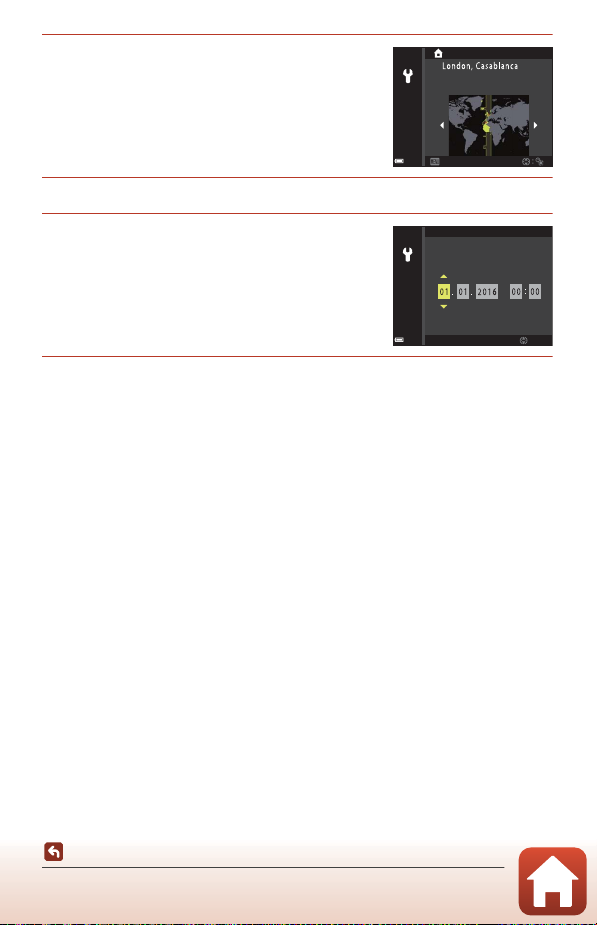
4 Highlight your home time zone and
Date and time
EditEdit
M
Y
D
h m
press the k button.
• To t urn day light s aving t ime on, p ress H. The clock
is set ahead one hour and W is displayed at the
top of the map. Press I to turn daylight saving
time off.
BackBack
5 Use HI to choose a date format and press the k button.
6 Enter the current date and time and
press the k button.
• Use JK to highlight items and use HI to
change.
• Press the k button to set the clock.
7 When prompted, choose Yes and press the k button.
• The shooting screen is displayed when setup is complete.
• You can change the time zone and set the camera clock in Time zone an d date in
the setup menu (A91).
Getting Started
Camera Setup
13
Page 27
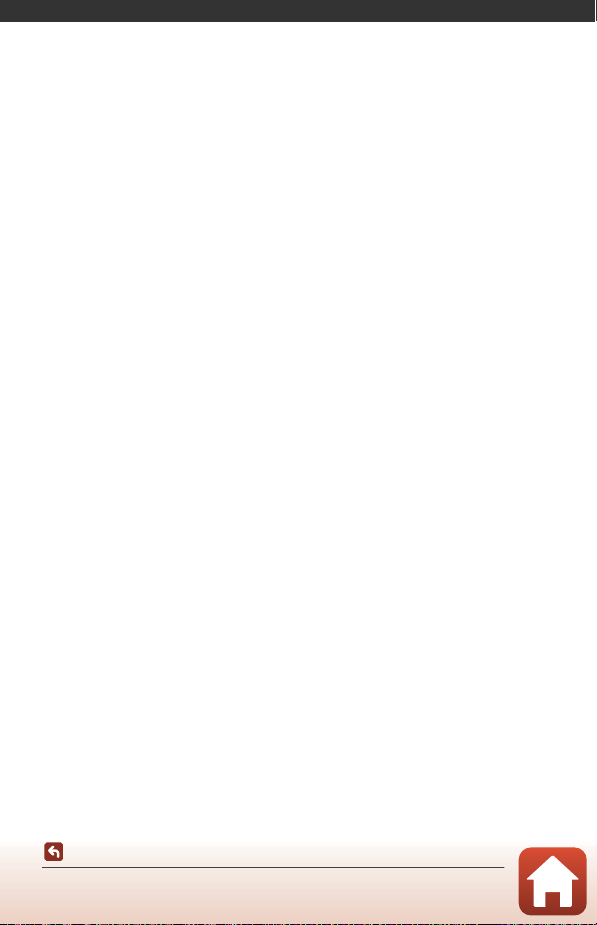
Basic Shooting and Playback Operations
Shooting Images...................................................................................................................15
Recording Movies.................................................................................................................17
Playing Back Images............................................................................................................18
Deleting Images....................................................................................................................19
14
Basic Shooting and Playback Operations
Page 28
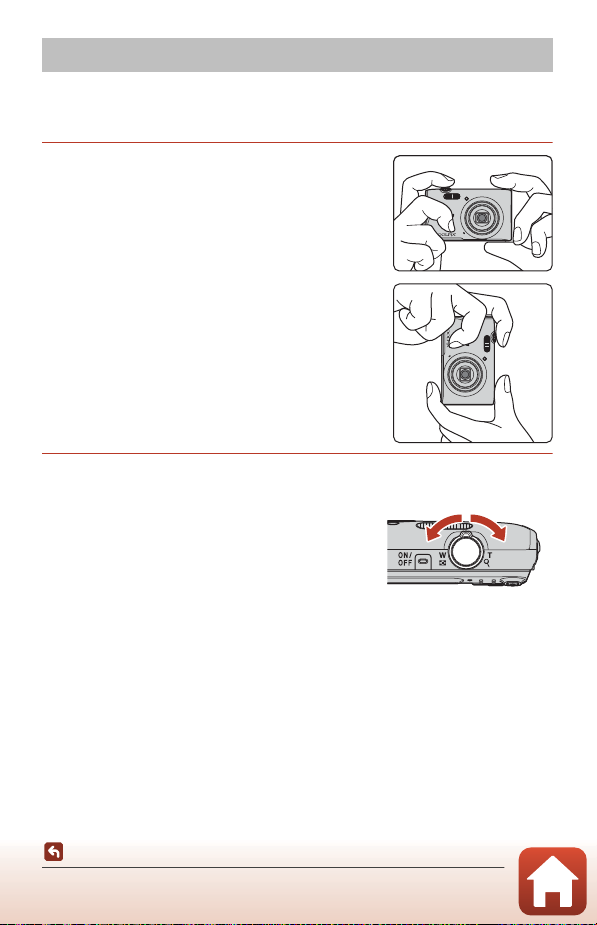
Shooting Images
Zoom out Zoom in
x (scene auto selector) mode is used here as an example. In x (scene auto selector)
mode, the camera automatically recognizes the shooting scene when you frame a
picture, making it easier to take pictures using settings that suit the scene.
1 Hold the camera steady.
• Keep fingers and other objects away from the lens,
flash, AF assist-illuminator, microphone, and
speaker.
• When taking pictures in portrait (“tall”) orientation,
turn the camera so that the flash is above the lens.
2 Frame the picture.
• Move the zoom control to change the zoom lens
position.
Basic Shooting and Playback Operations
Shooting Images
15
Page 29
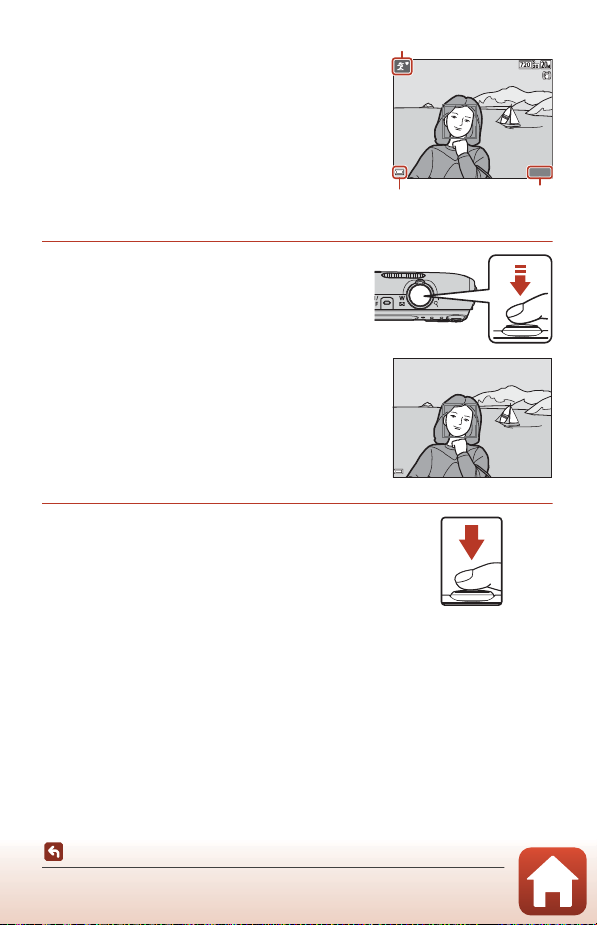
• When the camera recognizes the shooting scene,
8m
0s8m
0s
140 01400
Shooting mode icon
Battery level
indicator
Number of
exposures
remaining
F3 .7F3 .7
1/ 25 0
the shooting mode icon changes accordingly.
• Battery level indicator
b: The battery level is high.
B: The battery level is low.
• Number of exposures remaining
C is displayed when no memory card is inserted in
the camera, and images are saved in the internal
memory.
3 Press the shutter-release button
halfway.
• To press the shutter-release button “halfway”
means to press and hold the button at the
point where you feel a slight resistance.
• When the subject is in focus, the focus area or
focus indicator is displayed in green.
• When you are using digital zoom, the camera
focuses in the center of the frame and the focus
area is not displayed.
• If the focus area or focus indicator flashes, the
camera is unable to focus. Modify the
composition and try pressing the shutterrelease button halfway again.
4 Without lifting your finger, press the
shutter-release button all the way
down.
1/250
F3.7
B Notes About Saving Images or Movies
The indicator showing the number of exposures remaining or the indicator showing the
remaining recording time flashes while images or movies are being saved. Do not open
the battery-chamber/memory card slot cover or remove the battery or memory
card while an indicator is flashing . Doing this could result in loss of data, or in damage to the
camera or the memory card.
16
Basic Shooting and Playback Operations
Shooting Images
Page 30
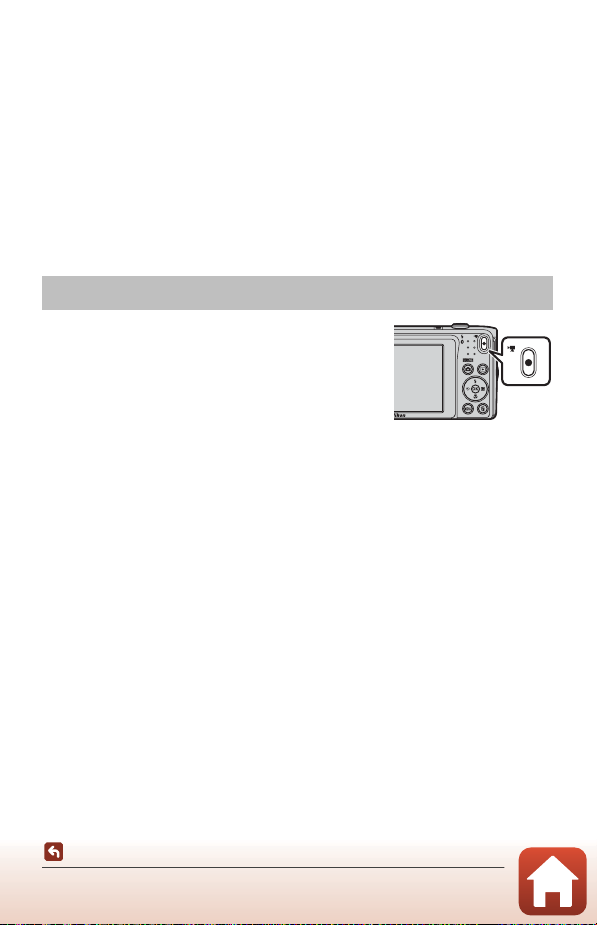
C The Auto Off Function
• When no operations are performed f or about one minute, the screen turns off, the camera
enters standby mode, and then the power-on lamp flashes. The camera turns off after
remaining in standby mode for about three minutes.
• To turn the screen back on while the camera is in standby mode, perform an operation
such as pressing the power switch or shutter-release button.
C When Using a Tripod
• We recommend using a tripod to stabilize the camera in the following situations:
- When shooting in dim lighting with the flash mode (A49) set to W (off)
- When the zoom is at a telephoto position
• When using a tripod to stabilize the camera during shooting, set Photo VR to Off in the
setup menu (A91) to prevent potential errors caused by this function.
Recording Movies
Display the shooting screen and press the b (e movierecord) button to start recording a movie. Press the
b (e) button again to end recording.
• To play back a movie, select a movie in full-frame
playback mode and press the k button.
Basic Shooting and Playback Operations
Recording Movies
17
Page 31

Playing Back Images
Display the previous image
Display the next image
15/1 1/20 16 15:3 0
0004 . JPG
4 / 4
3.0
1 / 20
1 Press the c (playback) button
to enter playback mode.
• If you press and hold down the c
button while the camera is turned off, the
camera turns on in playback mode.
2 Use the multi selector to select an
image to display.
• Press and hold down HIJK to scroll through
the images quickly.
• To return to shooting mode, press the A button
or shutter-release button.
• When e is displayed in full-frame playback
mode, you can press the k button to apply an
effect to the image.
• Move the zoom control toward
g (i) in full-frame playback mode to
zoom in on an image.
• In full-frame playback mode, move
the zoom control toward f (h) to
switch to thumbnail playback mode
and display multiple images on the
screen.
Basic Shooting and Playback Operations
Playing Back Images
4 / 4
0004. JPG
15/11/2016 15:30
3.0
1 / 20
18
Page 32

Deleting Images
Yes
No
Erase 1 image?
1 Press the l (delete) button to
delete the image currently
displayed on the screen.
2 Use the multi selector HI to select the
desired deletion method and press the
k button.
• To exit without deleting, press the d button.
Delete
Current image
Erase selected images
All images
3 Select Yes and press the k button.
• Deleted images cannot be recovered.
C Deleting the Image Captured While in Shooting Mode
When using shooting mode, press the l button to delete the last image that was saved.
Basic Shooting and Playback Operations
Deleting Images
19
Page 33

The Image Selection Screen for Deletion
Erase selected images
BackBack
1 Use the multi selector JK to select the
image that you want to delete.
• Move the zoom control (A2) toward g (i) to
switch to full-frame playback, or f (h) to switch
to thumbnail playback.
2 Use HI to select ON or OFF.
• When ON is selected, an icon is displayed under
the selected image. Repeat steps 1 and 2 to select
additional images.
Erase selected images
BackBack
3 Press the k button to apply the image selection.
• A confirmation dialog is displayed. Follow the on-screen instructions to operate.
Basic Shooting and Playback Operations
Deleting Images
20
Page 34

Connecting to a Smart Device (SnapBridge)
Installing the SnapBridge App.........................................................................................22
Connecting the Camera and a Smart Device .............................................................23
Image Upload and Remote Photography ...................................................................27
21
Connecting to a Smart Device (SnapBridge)
Page 35

Installing the SnapBridge App
132
When you install the SnapBridge app on your smart device and
establish a wireless connection between the smart device and a
SnapBridge-supported camera, you can upload images captured with
the camera to the smart device, or use the smart device to release the
camera shutter (A27).
• This manual describes the procedures for version 2.0 of the SnapBridge app. Use
the latest version of the SnapBridge app. The operating procedures may vary
depending on the camera’s firmware, version of the SnapBridge app, or OS of the
smart device.
• See the manual of your smart device for details on how to operate the smart
device.
1 Install the SnapBridge app on the smart device.
• Download the app from the Apple App Store® for iOS, and from Google PlayTM for
TM
Android
. Search for “snapbridge” and then install it.
• Visit the applicable download site for more information about supported OS
versions.
• The “SnapBridge 360/170 app” cannot be used with this camera.
2 Enable Bluetooth and Wi-Fi on the smart device.
• Use the SnapBridge app to connect to the camera. You cannot connect
from the Bluetooth settings screen on the smart device.
C Screens in the SnapBridge App
1 You can view notices from Nikon and the SnapBridge app
Help, as well as configure the app’s settings.
2 Primarily perform connection settings for smart devices
and cameras.
3 You can view, delete, or share the images that are
downloaded from the camera.
Connecting to a Smart Device (SnapBridge)
Installing the SnapBridge App
22
Page 36

Connecting the Camera and a Smart Device
Later
Set
Use SnapBridge to send photos to your
smart device and share them online.
To skip this screen and set SnapBridge
later from the Network menu, press
MENU.
NextCancel
NFC enabled devices: touch
the camera to the smart device.
Non-NFC enabled devices: press OK.
• Use a sufficiently charged battery so that the camera does not turn off during the
procedure.
• Insert a memory card with sufficient free space into the camera.
1 Camera: Select Network menu (A91)
M Connect to smart device, and press
the k button.
• The screen in st ep 2 is displayed when you turn the
camera on for the first time. This step is
unnecessary in such cases.
2 Camera: Press the k button when the
screen shown on the right is displayed.
• A dialog prompting you whether to use the NFC
function is displayed. If you will use the NFC
function, touch the NFC antenna of the smart
device to Y (N-mark) on the camera. When Start
pairing? is displayed on the smart device, tap OK
and proceed to step 7. If you will not use the NFC
function, press the k button.
3 Camera: Confirm that the screen shown
on the right is displayed.
• Prepare the smart device and proceed to the next
step.
Airplane mode
Connect to smart device
Send while shooting
Wi-Fi
Bluetooth
Restore default settings
App
Camera
On your smart device, go to the app
store and search for SnapBridge. After
installing, open the SnapBridge app.
Cancel
Connecting to a Smart Device (SnapBridge)
Connecting the Camera and a Smart Device
23
Page 37

4 Smart device: Launch the SnapBridge app and
tap Pair with camera.
• When the dialog to select a camera is displayed, tap the
camera you want to connect to.
• If you did not connect to the camera by tapping Skip at
the upper-right of the screen when launching the
SnapBridge app for the first time, tap Pair with camera in
the A tab and proceed to step 5.
5 Smart device: In the Pair with camera screen,
tap the camera name.
• For iOS, if a dialog explaining the procedure is displayed
when connecting, confirm the details and tap
Understood (if it is not displayed, scroll down the screen).
Tap the camera name again when the screen to select an
accessory is displayed (it may take some time for the
camera name to be displayed).
6 Camera/smart device:
Confirm that the
camera and smart
device display the
same number (six
digits).
• For iOS, the number may
not be displayed on the smart device depending on th e OS version. Proceed to step
7 in such cases.
Auth. code
123456
Confirm that the same authentication
code is displayed on the smart device
and press OK.
OKCancelCancel
7 Camera/smart device: Press the k
button on the camera and tap
PAIR in the SnapBridge app.
24
Connecting to a Smart Device (SnapBridge)
Connecting the Camera and a Smart Device
Page 38

8 Camera/smart device: Finish the
connection settings.
Camera: Press the k button when the screen shown
on the right is displayed.
Smart device: Tap OK when the dialog indicating that
pairing is complete is displayed.
Your camera and smart device are
connected!
SnapBridge will send your photos to
your smart device as they are taken.
Next
9 Camera: Follow the on-screen instructions to complete the
setup process.
• To record location data with photographs, select Yes when Download location
data from smart device? is displayed. Enable the location data functions on the
smart device, and enable Synchronize location data in the A tab M Auto link
options in the SnapBridge app.
• You can synchronize the camera clock to the time reported by the smart device by
selecting Yes when Sync clock with smart device? is displayed. Enable
Synchronize clocks in the A tab M Auto link options in the SnapBridge app.
Connecting the camera and smart device is complete.
Still images captured with the camera are automatically uploaded to the
smart device.
C To Learn More About Using the SnapBridge App
See the online help for details on how to use the SnapBridge app (after connecting, refer to
the SnapBridge app menu M Help).
http://nikonimglib.com/snbr/onlinehelp/en/index.html
Connecting to a Smart Device (SnapBridge)
Connecting the Camera and a Smart Device
25
Page 39

C If the Connection Is Unsuccessful
• If the camera displays Could not connect. when connecting.
- Press the k button and repeat the procedure from step 2 in “Connecting the Camera
and a Smart Device” (A23) to connect again.
- Press the d button to cancel the connection.
• The issue may be solved by relaunching the app. Close the SnapBridge app completely
and then tap the app icon again to launch it. When the app launches, repeat the
procedure from step 1 in “Connecting the Camera and a Smart Device” (A23).
• If the camera cannot connect and an error occurs in iOS, the camera may be registered as
a device in iOS. Launch the iOS settings app and deregister the device (camera name) in
such cases.
Disabling or Enabling the Wireless Connection
Use any of the following methods to disable or enable the connection.
• Switch the setting in Network menu M Airplane mode in the camera. You can
set it to On to turn off all communication functions in places where wireless
communication is prohibited.
• Switch the setting in Network menu M Bluetooth M Connection in the
camera.
• Switch the setting in the A tab M Auto link options M Auto link in the
SnapBridge app.
You can reduce battery consumption of the smart device by disabling this setting.
Connecting to a Smart Device (SnapBridge)
Connecting the Camera and a Smart Device
26
Page 40

Image Upload and Remote Photography
Image Upload
There are three ways to upload images.
• Movies recorded with this camera cannot be uploaded.
Automatically upload images t o
the smart device every time
they are captured.
Select images in the camera and
upload them to the smart
1, 2
device.
Use the smart device to select
images in the camera and
download them to the smart
device.
1
The size of images that are uploaded is 2 megapixels.
2
When Network menu M Bluetooth M Send while off in the camera is set to On,
images are uploaded to the smart device automatically even when the camera is turned
off.
3
Depending on the iOS version, you must select the camera SSID when you tap OK. See “If
a Dialog Related to Wi-Fi Connections Is Displayed in iOS” (A28) for more information.
1, 2
B Notes About When in a Wi-Fi Connection
• If the smart device enters sleep mode or you switch from the SnapBridge app to another
app, the Wi-Fi connection will be disconnected.
• Some functions of the SnapBridge app cannot be used during a
Wi-Fi connection. To cancel a Wi-Fi connection, tap the A tab M
F M Yes.
Network menu in the camera M Send while
shooting M set Still images to Yes.
Playback menu in the camera M use Mark for
upload to select images.
A tab in the SnapBridge app M tap Download
pictures.
A dialog related to Wi-Fi connections is displayed. Tap
3
OK
and select images.
Connecting to a Smart Device (SnapBridge)
Image Upload and Remote Photography
27
Page 41

Remote Photography
You can tap the A tab in the SnapBridge app M Remote photography to release
the camera shutter using a smart device.
• Follow the instructions in the SnapBridge app to switch to a Wi-Fi connection. In
iOS, a dialog related to Wi-Fi connections may be displayed. In such cases, see “If a
Dialog Related to Wi-Fi Connections Is Displayed in iOS” (A28).
If a Dialog Related to Wi-Fi Connections Is Displayed in iOS
The SnapBridge app normally connects the camera and smart device via Bluetooth.
However, switch to a Wi-Fi connection when using Download pictures or remote
photography. Depending on the iOS version, you must switch the connection
manually. In such cases, use the following procedure to set the connection.
1 Write down the camera SSID (camera name at
default) and password displayed on the
screen in the smart device, and then tap View
options.
• You can change the SSID or password by using Network
menu M Wi-Fi M Network settings in the camera. To
protect your privacy, we recommend that you change the
password regularly. Disable the wireless connection when
changing the password (A26).
2 Select the SSID you wrote down in step 1 from
the list of connections.
• When you establish a wireless connection for the first time,
input the password you wrote down in step 1 while
making sure to enter the uppercase and lowercase
characters correctly. Inputting the password is unnecessary
after the first time connecting.
• The Wi-Fi connection is complete when G is displayed
next to the camera SSID, as shown on the screen at right.
Return to the SnapBridge app and operate the app.
Connecting to a Smart Device (SnapBridge)
Image Upload and Remote Photography
28
Page 42

If Images Cannot Be Uploaded Successfully
• If the connection is disconnected while uploading images through the Send
while shooting or Mark for upload function in the camera, the connection and
image upload may resume when you turn the camera off and then on again.
• You may be able to upload by canceling the connection
and then establishing a connection again. Tap the A tab in
the SnapBridge app M D M Forget camera M camera
whose connection you want to cancel M Yes* to cancel
the connection, and then follow the instructions in
“Connecting the Camera and a Smart Device” (A23) to establish a connection
again.
* For iOS, a dialog about device registration will be displayed. Launch the iOS settings
app and deregister the device (camera name).
B Notes About Image Upload and Remote Photography
• While the camera is being operated, uploading may be canceled or you may not be able
to upload images or perform remote photography.
• When the settings listed below are configured on the camera, you cannot upload images
or perform remote photography. Change the settings or switch to playback mode.
- Continuous in A (auto) mode
- Sports, Panorama ass ist, or Pet po rtra it (when set to V Continuous) in scene mode
- Self-Collage or when Blink proof is set to On in smart portrait mode
Connecting to a Smart Device (SnapBridge)
Image Upload and Remote Photography
29
Page 43

Shooting Features
Selecting a Shooting Mode ..............................................................................................31
A (Auto) Mode....................................................................................................................32
x (Scene Auto Selector) Mode ......................................................................................34
Scene Mode (Shooting Suited to the Shooting Conditions) ................................35
Special Effects Mode (Applying Effects When Shooting) ......................................42
Smart Portrait Mode (Enhancing Human Faces When Shooting) ......................44
Setting Shooting Functions with the Multi Selector ...............................................49
Flash Mode..............................................................................................................................50
Self-timer.................................................................................................................................52
Macro Mode (Taking Close-up Pictures) ......................................................................54
Exposure Compensation (Adjusting Brightness)......................................................55
Using the Zoom ....................................................................................................................56
Focusing ..................................................................................................................................57
Default Settings (Flash, Self-timer, Etc.) .......................................................................61
Functions That Cannot Be Used Simultaneously When Shooting .....................63
Shooting Features
30
Page 44

Selecting a Shooting Mode
The shooting modes described below are available.
• x Scene auto selector
The camera automatically recognizes the shooting scene when you frame a
picture, making it easier to take pictures using settings that suit the scene.
• b Scene mode
Camera settings are optimized according to the scene that you select.
• D Special effects
Apply effects to images during shooting.
• F Smart portrait
Use glamour retouch to enhance human faces during shooting, and use the smile
timer or self-collage function to take pictures.
• A Auto mode
Used for general shoot ing. Settings can be changed to suit the shooting conditions
and the type of shot that you want to capture.
1 When the shooting screen is
displayed, press the A
(shooting mode) button.
2 Use the multi selector HI
Scene auto selector
to select a shooting mode
and press the k button.
• When scene mode or special effects
mode is selected, press K t o selec t a
scene mode or effect before
pressing the k button.
C Help Display
The descriptions of functions are displayed while changing the shooting mode or while the
setting screen is displayed.
You can show or hide the descriptions using Help display in Monitor settings in the
setup menu.
31
Shooting Features
Selecting a Shooting Mode
Page 45

A (Auto) Mode
Used for general shooting. Settings can be adjusted to suit the shooting conditions
and the type of shot you want to capture.
Enter shooting mode M A (shooting mode) button M A (auto) mode M
k button
• You can change how the camera selects the area of the frame to focus on by
changing the AF area mode setting (A104).
The default setting is Target finding AF (A57).
Functions Available in A (Auto) Mode
• Creative slider (A32)
• Flash mode (A50)
• Self-timer (A52)
• Macro mode (A54)
• Shooting menu (A98)
Using the Creative Slider
You can adjust the brightness (exposure compensation), vividness, and hue when
shooting.
Enter shooting mode M A (shooting mode) button M A (auto) mode M
k button
1 Press the multi selector K.
Shooting Features
A (Auto) Mode
32
Page 46

2 Use JK to select an item.
Slider
Histogram
• F Hue: Adjust the hue (reddish/bluish) of the
entire image.
• G Vividness: Adjust the vividness of the entire
image.
• o Brightness (Exp. +/-): Adjust the brightness of
the entire image.
Brightness (Exp. +/-)
3 Use HI to adjust the level.
• You can preview the results on the screen.
• To set another item, return to step 2.
• Select y Exit to hide the slider.
• To cancel all settings, select P Reset and press
the k button. Return to step 2 and adjust the
settings again.
Brightness (Exp. +/-)
4 Press the k button when setting is complete.
• The settings are applied and the camera returns to the shooting screen.
C Creative Slider Settings
• This function may not be available to use in combination with other functions (A63).
• The settings for brightness (exposure compensation), vividness and hue are saved in the
camera’s memory even after the camera is turned off.
• See “Using the Histogram” (A55) for more information.
A (Auto) Mode
33
Shooting Features
Page 47

x (Scene Auto Selector) Mode
The camera automatically recognizes the shooting scene when you frame a picture,
making it easier to take pictures using settings that suit the scene.
Enter shooting mode M A (shooting mode) button M x (scene auto selector)
mode M k button
When the camera automatically recognizes the shooting scene, the shooting mode
icon displayed on the shooting screen changes accordingly.
e Portrait (for taking close-up portraits of one or two people)
Portrait (for taking portraits of large numbers of people, or images in which the
b
background takes up a large portion of the frame)
f Landscape
h Night portrait (for taking close-up portraits of one or two people)
Night portrait (for taking portraits of large numbers of people, or images in
c
which the background takes up a large portion of the frame)
g Night landscape
i Close-up
j Backlighting (for taking pictures of subjects other than people)
d Backlighting (for taking portrait pictures)
d Other scenes
B Notes About x (Scene Auto Selector) Mode
• Under some shooting conditions, the camera may not select the desired settings. In this
case, select another shooting mode (A31).
• When the digital zoom is in effect, the shooting mode icon changes to d.
Functions Available in x (Scene Auto Selector) Mode
• Flash mode (A50)
• Self-timer (A52)
• Exposure compensation (A55)
• Image mode (A98)
Shooting Features
x (Scene Auto Selector) Mode
34
Page 48

Scene Mode (Shooting Suited to the Shooting Conditions)
When a scene is selected, camera settings are automatically optimized for the
selected scene.
Enter shooting mode M A (shooting mode) button M b (second icon from the
top*) M K M HI M select a scene M k button
* The icon of the last scene selected is displayed.
b Portrait (default setting) i Dusk/dawn
c Landscape
d Sports
e Night portrait
f Party/indoor
Z Beach
z Snow
h Sunset
1
The camera focuses at infinity.
2
The camera focuses on the area in the center of the frame.
3
Use of a tripod is recommended, because the shutter speed is slow. Set Photo VR
(A124) to Off in the setup menu when using a tripod to stabilize the camera during
shooting.
1, 2
2
(A36) k Close-up (A36)
3
2
(A36) m Fireworks show
2
2
2, 3
j Night landscape
u Food (A36)
o Backlighting2 (A37)
U Panorama assist (A39)
O Pet portrait (A37)
1, 2, 3
1, 2, 3
1, 3
(A36)
(A37)
35
Shooting Features
Scene Mode (Shooting Suited to the Shooting Conditions)
Page 49

Tips and Notes About Scene Mode
8m
0s8m
0s
140 01400
d Sports
• While the shutter-release button is held all the way down, the camera shoots up to about
6 images continuously at a rate of about 1.1 fps (when image mode is set to x).
• The frame rate for continuous shooting may vary depending on the current image mode
setting, the memory card used, or shooting conditions.
• Focus, exposure, and hue are fixed at the values determined with the first image in each
series.
f Party/indoor
• To avoid the effects of camera shake, hold the camera steady. Set Photo VR (A124) to
Off in the setup menu when using a tripod to stabilize the camera during shooting.
j Night landscape
• On the screen displayed when j Night landscape is selected, select u Hand-held or
w Tripod.
• u Hand-held (default setting): Select this option to produce shots with reduced blurring
and noise even when the camera is hand-held.
• w Tripod: Select this option when using a tripod or other means to stabilize the camera
when shooting.
- Vibration reduction is disabled even when Photo VR (A124) in the setup menu is set
to On.
k Close-up
• Macro mode (A54) is enabled and the camera automatically zooms to the closest
position at which it can focus.
• You can move the focus area. Press the k button, use the multi selector HIJK to
move the focus area, and press the k button to apply the setting.
u Food
• Macro mode (A54) is enabled and the camera automatically zooms to the closest
position at which it can focus.
• You can adjust hue by using the multi selector HI. The
hue setting is saved in the camera’s memory even after
the camera is turned off.
• You can move the focus area. Press the k button, use
the multi selector HIJK to move the focus area, and
press the k button to apply the setting.
36
Shooting Features
Scene Mode (Shooting Suited to the Shooting Conditions)
Page 50

m Fireworks show
• The shutter speed is fixed at four seconds.
• The zoom is restricted to four fixed positions.
o Backlighting
• The flash always fires.
O Pet portrait
• When you point the camera at a dog or cat, the camera detects the pet’s face and focuses
on it. By default, the shutter is automatically released when a dog or cat face is detected
(pet portrait auto release).
• On the screen displayed when O Pet portrait is selected, select U Single or V
Continuous.
- U Single: Whenever a dog or cat face is detected, the camera captures one image.
- V Continuous: Whenever a dog or cat face is detected, the camera captures three
images continuously.
B Pet Portrait Auto Release and Self-portrait Timer
• Press the multi selector J (n) to change the Pet portrait auto release and Self-
portrait timer settings.
- Y: The camera detects a dog or cat face and automatically releases the shutter.
- r5s: The camera d etects a dog, cat, or human face. The shutter is automatically released
5 seconds after the shutter-release button is pressed.
- OFF: The camera does not release the shutter a utomatically, even if a dog, cat, or human
face is detected. Press the shutter-release button.
• Pet portrait auto release is set to OFF after five bursts have been taken.
• Shooting is also possible by pressing the shutter-release button, regardless of the Pet
portrait auto release setting. When V Continuous is selected, you can take pictures
continuously while holding down the shutter-release button all the way.
37
Shooting Features
Scene Mode (Shooting Suited to the Shooting Conditions)
Page 51

B Focus Area
8m
0s
140 0
• When the camera detects a face, the face is displayed
inside a yellow border. When the camera acquires focus
on a face displayed inside a double border (focus area),
the double border changes to green. If no faces are
detected, the camera focuses on the subject in the
center of the frame.
• Under some shooting conditions, the pet face may not
be detected and other subjects may be displayed inside
a border.
8m
1400
Using Skin Softening
When the shutter is released while using one of the shooting modes listed below, the
camera detects human faces and processes the image to soften facial skin tones (up
to three faces).
• Smart portrait mode (A44)
- The amount of the Skin softening effect can be adjusted.
• x (scene auto selector) mode (A34)
• Portrait or Night portrait scene mode (A35)
Editing functions such as Skin softening can be applied to saved images by using
Glamour retouch (A71) even after shooting.
B Notes About Skin Softening
• It may take more time than usual to save images after shooting.
• Under some shooting conditions, the desired skin softening results may not be achieved,
and skin softening may be applied to areas of the image where there are no faces.
0s
38
Shooting Features
Scene Mode (Shooting Suited to the Shooting Conditions)
Page 52

Shooting with Panorama Assist
8m
0s
140 0
8m
0s8m
0s
140 01400
The use of a tripod makes it easier to frame a picture. When using a tripod to stabilize
the camera during shooting, set Photo VR (A124) to Off in the setup menu.
Enter shooting mode M A (shooting mode) button M b (second icon from
the top*) M K M HI M U (Panorama assist) M k button
* The icon of the last scene selected is displayed.
1 Use the multi selector JK to select the
direction in which images are joined,
and press the k button.
• If necessary, apply flash mode (A50), self-timer
(A52), macro mode (A54) and exposure
compensation (A55) settings in this step.
• Press the k button to reselect the direction.
8m
1400
2 Frame the first portion of the
panorama scene and take the
first picture.
• The camera focuses on the subject in
the center of the frame.
• About one third of the image is
displayed as translucent.
• To cancel shooting, press the k button.
3 Take the next picture.
• Match the outline of the next image so
that one third of the frame overlaps the
previous image, and press the shutterrelease button.
0s
39
Shooting Features
Scene Mode (Shooting Suited to the Shooting Conditions)
EndEnd
Page 53

4 Press the k button when shooting is
complete.
• The camera returns to step 1.
EndEnd
B Notes About Panorama Assist
• Up to three images can be taken and combined in a panorama series. Shooting
automatically ends after the third image is taken.
• A panorama image may not be saved if the translucent portion of a n image is not properly
aligned with the subject when taking the next image.
• The range of the image seen in the saved image is narrower than that seen on the screen
at the time of shooting.
• If shooting ends after only the first image is taken, the camera cannot scroll the playback
of the image (A41).
• Shooting for the panorama series is terminated if the auto off function (A126) initiates
standby mode during shooting. Setting the time allowed to elapse before the auto off
function is enabled to a longer setting is recommended.
• Images cannot be deleted while shooting in panorama assist mode. When shooting a
new image, return to step 1 and start over again.
C R Indicator
In panorama assist scene mode, exposure, white balance,
and focus for all images in a panorama are fixed at the
values for the first image in each series.
When the first image is taken, R is displayed to
indicate that exposure, white balance, and focus are
locked.
EndEnd
40
Shooting Features
Scene Mode (Shooting Suited to the Shooting Conditions)
Page 54

Playback with Panorama Assist
0004 . JPG
4 / 4
15/1 1/20 16 15:3 0
Switch to playback mode (A18), display an image
captured using panorama assist in full-frame playback
mode, and then press the k button to scroll the
image in the direction that was used when shooting.
0004. JPG
15/11/2016 15:30
Playback controls are displayed on the screen during
playback.
Use the multi selec tor JK to select a control, and then
press the k button to perform the operations
described below.
Function Icon Description
Rewind A Hold down the k button to scroll backward quickly.
Advance B Hold down the k button to scroll forward quickly.
Pause playback. The operations listed below can be performed
while paused.
Pause E
End G Switch to full-frame playback mode.
C Hold down the k button to rewind.
D Hold down the k button to scroll.
F Resume automatic scrolling.
B Notes About Panorama Assist Images
• The images cannot be edited on this camera.
• This camera may not be able to scroll the playback of, or zoom in on, panorama assist
images captured with another make or model of digital camera.
B Notes About Printing Panorama Images
The entire image may not be able to be printed depending on the printer’s settings.
Additionally, printing may not be possible depending on the printer.
4 / 4
41
Shooting Features
Scene Mode (Shooting Suited to the Shooting Conditions)
Page 55

Special Effects Mode (Applying Effects When Shooting)
Apply effects to images during shooting.
Enter shooting mode M A (shooting mode) button M D (third icon from the
top*) M K M HI M select an effect M k button
* The icon of the last effect selected is displayed.
Type Description
D Soft
(default setting)
E Nostalgic sepia
F High-contrast
monochrome
I Selective color
l Pop
o Cross process
m Toy camera
effect 1
n Toy camera
effect 2
b Mirror
• The camera focuses on the area in the center of the frame.
• When Selective color or Cross process is selected ,
use the multi selector HI to select the desired
color, and press the k button to apply the color. To
change the color selection, press the k button
again.
Softens the image by adding a slight blur to the entire image.
Adds a sepia tone and reduces the contrast to simulate the
qualities of an old photograph.
Changes the image to black and white and gives it sharp
contrast.
Creates a black and white image in which only the specified color
remains.
Increases the color saturation of the entire image to create a
bright look.
Gives the image a mysterious appearance based on a specific
color.
Gives the entire image a yellowish hue and darkens the image
periphery.
Decreases the color saturation of the entire image and darkens
the image periphery.
Creates a bilaterally symmetric image whose right half is an
inverted mirror image of the left half.
Save
42
Shooting Features
Special Effects Mode (Applying Effects When Shooting)
Page 56

Functions Available in Special Effects Mode
• Flash mode (A50)
• Self-timer (A52)
• Macro mode (A54)
• Exposure compensation (A55)
• Image mode (A98)
43
Shooting Features
Special Effects Mode (Applying Effects When Shooting)
Page 57

Smart Portrait Mode (Enhancing Human Faces
Slider
Effect
When Shooting)
You can take a picture with the glamour retouch function to enhance human faces.
Enter shooting mode M A (shooting mode) button M F Smart portrait mode
M k button
1 Press the multi selector K.
2 Apply an effect.
• Use JK to select the desired effect.
• Use HI to select the amount of effect.
• You can simultaneously apply multiple effects.
B Skin softening, l Foundation makeup, Q
Soft, G Vividness, o Brightness (Exp. +/-)
• Select y Exit to hide the slider.
• After configuring the desired effects, press the k
button to apply them.
Skin softening
3 Frame the picture and press the shutter-release button.
B Notes About Smart Portrait Mode
The amount of effect may differ between the image on the shooting screen and the saved
image.
44
Shooting Features
Smart Portrait Mode (Enhancing Human Faces When Shooting)
Page 58

Functions Available in Smart Portrait Mode
• Glamour retouch (A44)
• Smile timer (A46)
• Self-Collage (A47)
• Flash mode (A50)
• Self-timer (A52)
• Smart portrait menu (A108)
45
Shooting Features
Smart Portrait Mode (Enhancing Human Faces When Shooting)
Page 59

Using Smile Timer
Enter shooting mode M A (shooting mode) button M F Smart portrait mode
M k button
When you press the multi selector J to select a
Smile timer and press the k button, the camera
automatically releases the shutter whenever a smiling
face is detected.
• Set the glamour retouch function before selecting
smile timer (A44).
• When you press the shutter-release button to take a
picture, smile timer is terminated.
Smile timer
B Notes About Smile Timer
Under some shooting conditions, the camera may be unable to detect faces or smiles
(A58). The shutter-release button can also be used for shooting.
C When the Self-timer Lamp Flashes
When using smile timer, the self-timer lamp flashes when the camera detects a face and
flashes quickly immediately after the shutter is released.
46
Shooting Features
Smart Portrait Mode (Enhancing Human Faces When Shooting)
Page 60

Using Self-Collage
15/1 1/20 16 15:3 0
0005 . JPG
5 / 5
Self-Collage
The camera can capture a series of four or nine images
at intervals and save them as a one-frame image (a
collage image).
0005. JPG
15/11/2016 15:30
Enter shooting mode M A (shooting mode) button M F Smart portrait mode
M k button
1 Press the multi selector J to select n
Self-Collage, and press the k button.
• A confirmation dialog is displayed.
• When you press the d button and select Self-
Collage before pressing J, you can configure the
settings for Number of shots, Interval, and
Shutter sound (A108).
• If you want to apply glamour retouch when
shooting, set the effect before selecting selfcollage (A44).
5 / 5
47
Shooting Features
Smart Portrait Mode (Enhancing Human Faces When Shooting)
Page 61

2 Take a picture.
• When you press the shutter-release button, a
countdown starts (about five seconds) and the
shutter is automatically released.
• The camera automatically releases the shutter for
the remaining pictures. A countdown starts about
three seconds before shooting.
• The number of shots is indicated by U on the
screen. It is displayed in green during shooting and it changes to white after
shooting.
2
3 Select Yes and press the k button.
• The collage image is saved.
• Each captured image is saved as an individual
image separate from the collage image.
B Notes About Self-Collage
• If you press the shutter-release button before the camera captures the specified number
of shots, shooting is canceled and the collage image is not saved. The pictures that were
taken before shooting was canceled are saved as individual images.
• This function may not be available to use in combination with other functions (A63).
Save OK?
Yes
No
48
Shooting Features
Smart Portrait Mode (Enhancing Human Faces When Shooting)
Page 62

Setting Shooting Functions with the Multi Selector
When the shooting screen is displayed, you can press the multi selector H (m) J (n)
I (p) K (o) to set the functions described below.
• m Flash mode
You can select a flash mode to match the shooting conditions.
• n Self-timer
The camera releases the shutter 10, 2, or 5 seconds after you press the shutterrelease button.
• p Macro mode
Use macro mode when you take close-up pictures.
• o Exposure compensation
You can adjust overall image brightness.
The functions that can be set vary depending on the shooting mode.
49
Shooting Features
Setting Shooting Functions with the Multi Selector
Page 63

Flash Mode
Auto
You can select a flash mode to match the shooting conditions.
1 Press the multi selector H (m).
2 Select the desired flash mode (A51)
and press the k button.
• If the k button is not pressed, the selection will be
canceled.
C The Flash Lamp
• The status of the flash can be confirmed by pressing the
shutter-release button halfway.
- On: The flash fires when you press the shutter-release
button all the way down.
- Flashing: The flash is charging. The camera cannot shoot
images.
- Off: The flash does not fire when a picture is taken.
• If the battery level is low, the screen turns off while the flash is charging.
Shooting Features
Flash Mode
50
Page 64

Available Flash Modes
Auto
U
The flash fires when necessary, such as in dim lighting.
• The flash mode indicator is only displayed immediately after setting on the
shooting screen.
Auto with red-eye reduction
V
Reduce red-eye in portraits caused by the flash.
Off
W
The flash does not fire.
• We recommend using a tripod to stabilize the camera when shooting in dark
surroundings.
Fill flash
X
The flash fires whenever a picture is taken. Use to “fill-in” (illuminate) shadows
and backlit subjects.
Slow sync
Y
Suited to evening and night portraits that include background scenery. Fill flash
fires to illuminate the main subject; slow shutter speeds are used to capture
background at night or under dim lighting.
B Notes About Using the Flash
If you use the flash while the zoom is at the wide-angle position, the image periphery may
appear dark depending on the distance to the subject.
Try moving the zoom slightly toward telephoto to correct the problem.
C The Flash Mode Setting
• The setting may not be available with some shooting modes (A61).
• The setting applied in A (auto) mode is saved in the camera’s memory even after the
camera is turned off.
C Red-eye Reduction
If the camera detects red eye while saving an image, the affected area is processed to
reduce red-eye before the image is saved.
Note the following when shooting:
• More time than usual is required to save images.
• Red-eye reduction may not produce the desired results in some situations.
• In rare cases, red-eye reduction may be applied unnecessarily to other areas of the image.
In these cases, select another flash mode and take the picture again.
Shooting Features
Flash Mode
51
Page 65

Self-timer
Self-timer
The camera is equipped with a self-timer that releases the shutter 10, 2, or 5 seconds
after you press the shutter-release button.
Set Photo VR (A124) to Off in the setup menu when using a tripod to stabilize the
camera during shooting.
1 Press the multi selector J (n).
2 Select n10s, n2s, or r5s, and press
the k button.
• n10s (10 seconds): Use on important occasions,
such as weddings.
• n2s (2 seconds): Use to prevent camera shake.
• r5s (5 seconds): Use to take self-portraits (self-
portrait timer).
• If the k button is not pressed, the selection will be
canceled.
• When the shooting mode is Pet portrait scene mode, Y (pet portrait auto release)
and r5s (self-portrait timer) are displayed (A37). n10s and n2s cannot be used.
• When the shooting mode is smart portrait mode, you can also use a Smile timer
(A46), n Self-Collage (A47) or r5s Self-portrait timer in addition to n10s
and n2s.
3 Frame the picture and press the shutter-release button halfway.
• Focus and exposure are set.
Shooting Features
Self-timer
52
Page 66

4 Press the shutter-release button
F3 .7
1/ 25 0
9
all the way down.
• Countdown starts. The self-timer lamp
flashes and then glows steadily about
one second before the shutter is
released.
• When the shutter is released, the selftimer is set to OFF.
• To stop the countdown, press the
shutter-release button again.
9
F3.7
F3.7
1/250
Self-timer
53
Shooting Features
Page 67

Macro Mode (Taking Close-up Pictures)
Macro mode
Use macro mode when taking close-up pictures.
1 Press the multi selector I (p).
2 Select ON and press the k button.
• If the k button is not pressed, the selection will be
canceled.
3 Move the zoom control to set the zoom
ratio to a position where F and the
zoom indicator are displayed in green.
• When the zoom ratio is set to a position where the zoom indicator is displayed in
green, the camera can focus on subjects as close as approximately 9 cm (3.6 in.)
from the lens.
When the zoom is at the position where G is displayed, the camera can focus on
subjects as close as approximately 2 cm (0.8 in.) from the lens.
C The Macro Mode Setting
• The setting may not be available with some shooting modes (A61).
• If the setting is applied in A (auto) mode, it will remain saved in the camera’s memory
even after the camera is turned off.
Shooting Features
Macro Mode (Taking Close-up Pictures)
54
Page 68

Exposure Compensation (Adjusting
Exposure compensation
Histogram
Brightness)
You can adjust overall image brightness.
1 Press the multi selector K (o).
2 Select a compensation value and press
the k button.
• To brighten the image, set a positive (+) value.
• To darken the image, set a negative (–) value.
• The compensation value is applied, even without
pressing the k button.
• When the shooting mode is smart portrait mode,
the glamour retouch screen is displayed instead of
the exposure compensation screen (A44).
• When the shooting mode is A (auto) mode, the
creative slider is displayed instead of the exposure compensation screen (A32).
C Exposure Compensation Value
• The setting may not be available with some shooting modes (A61).
• If the setting is applied in A (auto) mode, it will remain saved in the camera’s memory
even after the camera is turned off.
C Using the Histogram
A histogram is a graph showing the distribution of tones in the image. Use as a guide when
using exposure compensation and shooting without the flash.
• The horizontal axis corresponds to pixel brightness, with dark tones to the left and bright
tones to the right. The vertical axis shows the number of pixels.
• Increasing the exposure compensation value shifts tone distribution to the right, and
decreasing it shifts tone distribution to the left.
Shooting Features
Exposure Compensation (Adjusting Brightness)
55
Page 69

Using the Zoom
Wide-angle Telephoto
Optical
zoom
Digital
zoom
When you move the zoom control, the zoom lens
position changes.
• To zoom in: Move toward g
• To zoom out: Move toward f
When you turn the camera on, the zoom moves to
the maximum wide-angle position.
• A zoom indicator is displayed on the shooting
screen when the zoom control is moved.
• Digital zoom, which allows you to further magnify
the subject up to approximately 4× the maximum
optical zoom ratio, can be activated by moving and
holding the zoom control toward g when the
camera is zoomed in to the maximum optical zoom position.
C Digital Zoom
The zoom indicator changes to blue when the digital zoom is activated, and it changes to
yellow when the zoom magnification is increased further.
• Zoom indicator is blue: Image quality is not noticeably re duced by using the Dynamic Fine
Zoom.
• Zoom indicator is yellow: There may be cases in which image quality is noticeably
reduced.
• The indicator remains blue across a wider area when the image size is smaller.
• The zoom indicator may not change to blue when using certain continuous shooting
settings or other settings.
Shooting Features
Using the Zoom
56
Page 70

Focusing
F3.7F3 .7F3.71/ 25 01/250
Focus areas
F3 .7
1/ 25 0
Focus areas
The focus area varies depending on the shooting mode.
The Shutter-release Button
To set focus and exposure (shutter speed and F-number),
Press halfway
Press all the
way
Using Target Finding AF
When AF area mode (A104) in A (auto) mode is set to Target finding AF, the
camera focuses in the manner described below when you press the shutter-release
button halfway.
• The camera detects the main subject and focuses
on it. When the subject is in focus, the focus area is
displayed in green. If a human face is detected, the
camera automatically sets focus priority on it.
• If no main subject is detected, the camera
automatically selects one or more of the nine focus
areas containing the subject closest to the camera.
When the subject is in focus, the focus areas that are
in focus are displayed in green.
press the shutter-release button lightly until you feel a
slight resistance. Focus and exposure remain locked while
the shutter-release button is pressed halfway.
Press the shutter-release button all the way to release the
shutter and take a picture.
Do not use force when pressing the shutter-release
button, as this may result in camera shake and blurred
images. Press the button gently.
Shooting Features
Focusing
57
1/250
F3.7
F3.7
Page 71

B Notes About Target Finding AF
8m
0s8m
0s
140 01400
• Depending on shooting conditions, the subject that the camera determines to be the
main subject may vary.
• The main subject may not be detected when using certain White balance settings.
• The camera may not detect the main subject appropriately in the following situations:
- When the subject is very dark or bright
- When the main subject lacks clearly defined colors
- When the shot is framed so that the main subject is at the edge of the screen
- When the main subject is composed of a repeating pattern
Using Face Detection
In the following shooting modes, the camera uses face
detection to automatically focus on human faces.
• e/b Portrait, h/c Night portrait, or d
Backlighting in x (scene auto selector) mode
(A34)
• Portrait or Night portrait scene mode (A35)
• Smart portrait mode (A44)
• When AF area mode (A104) in A (auto) mode
(A32) is set to Face priority.
If the camera detects more than one face, a double border is displayed around the
face that the camera focuses on, and single borders are displayed around the other
faces.
If the shutter button is pressed halfway when no faces are detected:
• In x (scene auto selector) mode, the focus area changes depending on the scene.
• In Portrait and Night portrait scene modes or in smart portrait mode, the
camera focuses in the center of the frame.
• In A (auto) mode, the camera selects the focus area containing the subject
closest to the camera.
B Notes About Face Detection
• The camera’s ability to detect faces depends on a variety of factors, including the direction
in which the faces are looking.
• The camera cannot detect faces in the following situations:
- When faces are partially hidden by sunglasses or other wise obstructed
- When faces take up too much or too little of the frame
58
Shooting Features
Focusing
Page 72

Subjects Not Suitable for Autofocus
The camera may not focus as expected in the following situations. In rare cases, the
subject may not be in focus despite the fact that the focus area or the focus indicator
is displayed in green:
• Subject is very dark
• Objects of sharply differing brightness are included in the shooting conditions (e.g.
the sun behind the subject makes that subject appear very dark)
• No contrast between the subject and surroundings (e.g. a portrait subject wearing
a white shirt is standing in front of a white wall)
• Several objects are at different distances from the camera (e.g. the subject is inside
a cage)
• Subjects with repeating patterns (window blinds, buildings with multiple rows of
similarly shaped windows, etc.)
• Subject is moving rapidly
In the situations noted above, try pressing the shutter-release button halfway to
refocus several times, or focus on another subject positioned at the same distance
from the camera as the actual desired subject, and use focus lock (A60).
Shooting Features
Focusing
59
Page 73

Focus Lock
F3 .7F3 .7
1/ 25 0
F3 .7F3 .7F3.71/ 25 01/250
Focus lock shooting is recommended when the camera does not activate the focus
area that contains the desired subject.
1 Set AF area mode to Center in A (auto) mode (A104).
2 Position the subject in the
center of the frame and press
the shutter-release button
halfway.
• The camera focuses on the subject and
the focus area is displayed in green.
• Exposure is also locked.
1/250
F3.7
3 Without lifting your finger, recompose
the picture.
• Make sure to maintain the same distance between
the camera and the subject.
4 Press the shutter-release button all the
way down to take the picture.
Shooting Features
Focusing
60
Page 74

Default Settings (Flash, Self-timer, Etc.)
Default settings for each shooting mode are listed below.
Flash
(A50)
x (scene auto selector)
U
C (scene)
b (portrait) V Off
c (landscape)
d (sports)
e (night portrait)
f (party/indoor)
W
W
V
V
3
3
4
5
Z (beach) U Off
z (snow) U Off
h (sunset)
i (dusk/dawn)
j (night landscape)
3
W
3
W
3
W
k (close-up) W Off
u (food)
m (fireworks show)
o (backlighting)
3
W
3
W
3
X
U (panorama assist) W Off Off 0.0
O (pet portrait)
3
W
Self-timer
(A52)
1
Off
Off
3
Off
Off
Off
Off
Off
Off
Off
3
Off
Off
6
Y
Macro
(A54)
2
Off
3
Off
3
Off
3
Off
3
Off
3
Off
3
Off
3
Off
3
Off
3
Off
3
Off
3
On
3
On
3
Off
3
Off
Off 0.0
Exposure
compensation
(A55)
0.0
0.0
0.0
0.0
0.0
0.0
0.0
0.0
0.0
0.0
0.0
0.0
0.0
3
0.0
0.0
Shooting Features
Default Settings (Flash, Self-timer, Etc.)
61
Page 75

Flash
(A50)
Self-timer
(A52)
Macro
(A54)
Exposure
compensation
(A55)
R (special effects) W Off Off 0.0
F (smart portrait) U Off
7
A (auto) U Off Off –
1
The camera automatically selects the flash m ode appropriate for the scene it has selected.
W (off) can be selected manually.
2
Cannot be changed. The camera enters macro mode when i is selected.
3
Cannot be changed.
4
Cannot be changed. The flash mode setting is fixed at fill flash with red-eye reduction.
5
May switch to slow sync with red-eye reduction flash mode.
6
The n10s and n2s self-timer cannot be used. Pet portrait auto release (A37) and selfportrait timer (A37) can be turned on or off.
7
a Smile timer (A46), n Self-Collage (A47), or r5s Self-portrait timer can be
used in addition to the n10s and n2s self-timer.
8
The glamour retouch screen is displayed (A44).
9
Creative slider is displayed (A32).
Off
3
8
–
9
Shooting Features
Default Settings (Flash, Self-timer, Etc.)
62
Page 76

Functions That Cannot Be Used Simultaneously When Shooting
Some functions cannot be used with other menu options.
Restricted function Option Description
Flash mode
Self-timer AF area mode (A104)
Macro mode AF area mode (A104)
Image mode ISO sensitivity (A103)
White balance
AF area mode Digital zoom (A125)
Blink proof Self-Collage (A47)
Digital zoom AF area mode (A10
Continuous (A102)
Blink proof (A109)
Hue (Using the creative
Slider) (A32)
When Continuous is selected, the flash
cannot be used.
When Blink proof is set to On, the flash
cannot be used.
When Subject tracking is selected, the
self-timer cannot be used.
When Subject tracking is selected,
macro mode cannot be used.
When 3200 is selected, the image mode
setting of only r 2272×1704, q
1600×1200, or O 640×480 can be
selected. If any image mode setting
other than above is selected, the image
mode setting is automatically changed
to r 2272×1704 when ISO
sensitivity is set to 3200.
When Hue is adjusted using the creative
slider, White balance setting is not
available in the shooting menu.
When digital zoom is in effect, the
camera focuses in the center of the
frame regardless of the AF area mode
setting.
When Self-Collage is set, Blink proof is
disabled.
Whe
n Subject tracking is selected,
4)
digital zoom cannot be used.
B Notes About Digital Zoom
• Depending on the shooting mode or the current settings, digital zoom may not be
available (A125).
• When digital zoom is in effect, the camera focuses in the center of the frame.
63
Shooting Features
Functions That Cannot Be Used Simultaneously When Shooting
Page 77

Playback Features
Playback Zoom......................................................................................................................65
Thumbnail Playback/Calendar Display.........................................................................66
List by Date Mode ................................................................................................................67
Editing Images (Still Images)............................................................................................68
Playback Features
64
Page 78

Playback Zoom
3.0
15/1 1/20 16 1 5:30
0004 . JPG
4 / 4
g
(i)
f
(h)
Image is zoomed in.Full-frame Playback
Displayed area guide
Moving the zoom control toward g (i playback zoom) in full-frame playback mode
(A18) zooms in on the image.
4 / 4
0004. JPG
15/11/2016 15:30
3.0
• You can change the magnification rate by moving the zoom control toward
f (h) or g (i).
• To view a different area of the image, press the multi selector HIJK.
• When a zoomed image is displayed, press the k button to return to full-frame
playback mode.
C Cropping Images
When a zoomed image is displayed, you can press the d button to crop the image to
include only the visible portion and save it as a separate file (A74).
Playback Zoom
Playback Features
65
Page 79

Thumbnail Playback/Calendar Display
1 /
20
15/11 /201 6 15 :30
0004. JPG
1 / 20
27
26
25
24
23
21
20
18
17
16
15
14
13
12
11
10
9
8
7
6
5544332
1
4
Thumbnail PlaybackFull-frame Playback Calendar Display
g
(i)
f
(h)
g
(i)
f
(h)
Moving the zoom control toward f (h thumbnail playback) in full-frame playback
mode (A18) displays images as thumbnails.
1 /
20
0004. JPG
15/11/2016 15:30
• You can change the number of thumbnails displayed by moving the zoom control
toward f (h) or g (i).
• While using thumbnail playback mode, press the multi selector HIJK to select
an image and then press the k button to display that image in full-frame playback
mode.
• While using calendar display mode, press HIJK to select a date and then press
the k button to display the images captured on that day.
B Notes About Calendar Display
Images captured when the camera’s date is not set are treated as images captured on
January 1, 2016.
1 / 20
Sun
6
13
20
20
27
27
M
on
7
14
1413
21
21
282828 292929 303030
2016
Tue
1
8
15
15
4
11
Sat
F
ri
W
ed
Thu
2
10
9
12
12
10
11
11
16
16
18
18
191919
17
17
26
24
26
24
25
25
23
23222222
Playback Features
Thumbnail Playback/Calendar Display
66
Page 80

List by Date Mode
List by date
Press the c button (playback mode) M c button M C List by date M
k button
Use the multi selector HI to select a date and then
press the k button to play back the images captured
on the selected date.
• Functions in the playback menu (A110) can be
used for the images in the selected shooting date
(except Copy).
• The following operations are available while the
shooting date selection screen is displayed.
- d button: The functions listed below are
available.
• Slide show
• Protect*
* The same settings can be applied to all images captured on the selected date.
- l button: Deletes all images captured on the selected date.
B Notes About List by Date Mode
• Up to the most recent 29 dates can be selected. If images exist for more than 29 dates, all
images saved earlier than the most recent 29 dates will be combined under Others.
• The 9,000 most recent images can be displayed.
• Images captured when the camera’s date is not set are treated as images captured on
January 1, 2016.
Playback Features
List by Date Mode
67
Page 81

Editing Images (Still Images)
15/1 1/20 16 15:3 015/11/2016 15:30
0004 . JPG0004. JPG
4
/
4
CancelCancel CheckCheck
Quick effects
Painting Photo
illustration
Soft portrait
Portrait
(color + B&W)
Fisheye Cross screen
Before Editing Images
You can easily edit images on this camera. Edited copies are saved as separate files.
Edited copies are saved with the same shooting date and time as the original.
C Restrictions on Image Editing
• An image can be edited up to 10 times.
• You may not be able to edit images of a certain size or with certain editing functions.
Quick Effects: Changing Hue or Mood
Process images with a variety of effects.
Painting, Photo illustration, Soft portrait, Portrait (color + B&W), Fisheye,
Cross screen, or Miniature effect can be selected.
1 Display the image to which you want to
apply an effect in full-frame playback
mode and press the k button.
2 Use the multi selector HIJK to
select the desired effect and press the
k button.
• Move the zoom control (A2) toward g (i) to
switch to full-frame playback or f (h) to switch
to thumbnail playback.
• To exit without saving the edited image, press the
d button.
3 Select Yes and press the k button.
• An edited copy is created.
Playback Features
Editing Images (Still Images)
68
Page 82

Quick Retouch: Enhancing Contrast and Saturation
D-Lighting
OK
Cancel
Press the c button (playback mode) M select an image M d button M Quick
retouch M k button
Use the multi selector HI to select the
Quick retouch
amount of effect applied and press the k
button.
• The edited version is displayed on the right.
• To exit without saving the copy, press J.
Normal
D-Lighting: Enhancing Brightness and Contrast
Press the c button (playback mode) M select an image M d button M
D-Lighting M k button
Use the multi selector HI to select OK and
press the k button.
• The edited version is displayed on the right.
• To exit without saving the copy, select Cancel and press
the k button.
AmountAmount
Playback Features
Editing Images (Still Images)
69
Page 83

Red-eye Correction: Correcting Red-eye When Shooting with the Flash
Press the c button (playback mode) M select an image M d button M Redeye correction M k button
Preview the result and press the k button.
• To exit without saving the copy, press the multi selector
J.
Red-eye correction
SaveBack
B Notes About Red-eye Correction
• Red-eye correction can only be applied to images when red-eye is detected.
• Red-eye correction can be applied to pets (dogs or cats) even if their eyes are not red.
• Red-eye correction may not produce the desired results in some images.
• In rare cases, red-eye correction may be applied unnecessarily to other areas of the image.
Playback Features
Editing Images (Still Images)
70
Page 84

Glamour Retouch: Enhancing Human Faces
Preview
Save
Press the c button (playback mode) M select an image M d button M
Glamour retouch M k button
1 Use the multi selector HIJK to
select the face that you want to retouch
and press the k button.
• When only one face is detected, proceed to step 2.
2 Use JK to select the effect, use HI to
Small face
select the effect level, and press the k
button.
• You can simultaneously apply multiple effects.
Adjust or check the settings for all effects before
pressing the k button.
F (Small face), B (Skin softening), l (Found ation
makeup), m (Glare reduction), E (Hide eye bags),
A (Big eyes), G (Whiten eyes), n (Eye shadow), o (Mascara), H (Whiten
teeth), p (Lipstick), D (Redden cheeks)
• Press the d button to return to the screen for selecting a person.
BackBack
3 Preview the result and press the k
button.
• To change the settings, press J to return to step 2.
• To exit without saving the edited image, press the
d button.
Subject selection
BackBack
Playback Features
Editing Images (Still Images)
71
Page 85

4 Select Yes and press the k button.
• An edited copy is created.
B Notes About Glamour Retouch
• Only one face at a time can be edited. To retouch another face in the same image, select
the edited copy of the image and make additional changes.
• Depending on the direction in which faces are looking, or the brightness of faces, the
camera may be unable to accurately detect faces, or the glamour retouch function may
not perform as expected.
• If no faces are detected, a warning is displayed and the screen returns to the playback
menu.
• The glamour retouch function is available only for images captured at an ISO sensitivity of
1600 or lower, and the image size of 640 × 480 or larger.
Save OK?
Yes
No
Playback Features
Editing Images (Still Images)
72
Page 86

Small Picture: Reducing the Size of an Image
Small picture
Press the c button (playback mode) M select an image M d button M Small
picture M k button
1 Use the multi selector HI to select the
desired copy size and press the k
button.
• Images captured at an image mode setting of z
5120×2880 are saved at a size of 640 × 360, and
images captured at an image mode setting of s
3864×3864 are saved at 480 × 480. Press the k
button to proceed to step 2.
2 Select Yes and press the k button.
• An edited copy is created (compression ratio of
approximately 1:8).
Create small picture file?
Yes
No
Playback Features
Editing Images (Still Images)
73
Page 87

Crop: Creating a Cropped Copy
3.0
1 Move the zoom control to enlarge the image (A65).
2 Adjust the image so that only the
portion that you want to keep is
displayed, and then press the d
(menu) button.
• Move the zoom control toward g (i) or f (h)
to adjust the magnification rate. Set a
magnification rate at which u is displayed.
• Use the multi selector HIJK to scroll to the portion of the image that you want
to display.
3.0
3 Check that the desired cropping area is
Trim
displayed, and then press the k
button.
Save
4 Select Yes and press the k button.
• An edited copy is created.
C Image Size
• The aspect ratio (horizontal and vertical ratio) of a cropped image is the same as that of
the original image.
• An image that is c ropped to a size of 320 × 240 or sm aller is displayed at a small size on the
playback screen.
74
Playback Features
Editing Images (Still Images)
Save this image as
displayed?
Yes
No
Page 88

Movies
Basic Operations of Movie Recording and Movie Playback..................................76
Operations During Movie Playback...............................................................................79
Movies
75
Page 89

Basic Operations of Movie Recording and
8m
0s8m
0s
140 01400
Remaining movie
recording time
2m3
0s
15/1 1/20 16 15:3 0
0010 . AVI
10s
Movie options
Movie Playback
1 Display the shooting screen.
• Check the remaining amount of movie recording
time.
2 Press the b (e movie-record) button to
start movie recording.
• The camera focuses on the subject in the center of
the frame.
3 Press the b (e movie-record) button again to end recording.
4 Select a movie in full-frame playback
mode and press the k button to play it
back.
• An image with a movie options icon is a movie.
2m3
0s
10s
76
Movies
Basic Operations of Movie Recording and Movie Playback
0010. AVI
15/11/2016 15:30
Page 90

Movie Frame
• The area that is captured in a movie varies depending on the Movie options
settings in the movie menu.
• If Photo info in Monitor settings (A121) in the setup menu is set to Movie
frame+auto info, you can confirm the area that will be captured in a movie
before you start recording.
Maximum Movie Recording Time
Individual movie files cannot exceed 2 GB in size or 29 minutes in length, even when
there is sufficient free space on the memory card for longer recording.
• The remaining recording time for a single movie is displayed on the shooting
screen.
• The actual remaining recording time may vary depending on the movie content,
subject movement, or type of memory card.
• Memory cards with an SD Speed Class rating of 6 or faster are recommended when
recording movies (A163). Movie recording may stop unexpectedly when a
memory card with a lower Speed Class rating is used.
B Camera Temperature
• The camera may become hot when shooting movies for an extended period of time or
when the camera is used in a hot area.
• If the inside of the camera becomes extremely hot when recording movies, the camera
will automatically stop recording.
The amount of time remaining until the camera stops recording (B10s) is displayed.
After the camera stops recording, it turns itself off.
Leave the camera off until the inside of the camera has cooled.
77
Movies
Basic Operations of Movie Recording and Movie Playback
Page 91

Notes About Movie Recording
B Notes About Saving Images or Movies
The indicator showing the number of exposures remaining or the indicator showing the
remaining recording time flashes while images or movies are being saved. Do not open
the battery-chamber/memory card slot cover or remove the battery or memory
card while an indicator is flashing . Doing this could result in loss of data, or in damage to the
camera or the memory card.
B Notes About Recorded Movies
• There may be some degradation in image quality when digital zoom is used.
• The sounds of zoom control operation, zoom, autofocus lens drive movement, movie
vibration reduction, and aperture operation when brightness changes may be recorded.
• Smear (A140) visible on the screen with movie recording will be recorded with movies.
Avoiding bright objects such as the sun, reflections of the sun, and electric lights when
recording movies is recommended.
• Depending on the distance to the subject or the amount of zoom applied, colored stripes
may appear on subjects with repeating patterns (fabrics, lattice windows, etc.) during
movie recording and playback. This occurs when the pattern in the subject and the layout
of the image sensor interfere with each other; it is not a malfunction.
B Notes About Vibration Reduction During Movie Recording
• When Movie VR (A116) in the movie menu is set to On (hybrid), the angle of view (i.e.,
the area visible in the frame) becomes narrower during movie recording.
• When using a tripod to stabilize the camera during shooting, set Movie VR to Off to
prevent potential errors caused by this function.
B Notes About Autofocus for Movie Recording
Autofocus may not perform as expected (A59). Should this occur, try the following:
1. Set Autofocus mode in the movie menu to Single AF (default setting) before starting
movie recording.
2. Frame another subject (positioned at the same distance from the camera as the intended
subject) in the center of the frame, press the b (e movie-record) button to start
recording, and modify the composition.
78
Movies
Basic Operations of Movie Recording and Movie Playback
Page 92

Operations During Movie Playback
4s
Volume indicator
4s
When
paused
To adjust the volume, move the zoom control while a
movie is playing (A2).
Playback controls are displayed on the screen.
The operations described below can be performed by
using the multi selector JK to select a control and
then pressing the k button.
Function Icon Description
Rewind A Hold down the k button to rewind the movie.
Fastforward
Pause E
End G Return to full-frame playback mode.
B Hold down the k button to fast-forward the movie.
Pause playback. The operations listed below can be performed
while paused.
Rewind the movie one frame. Hold down the k button for
C
continuous rewinding.
Advance the movie one frame. Hold down the k button for
D
continuous advancing.
F Resume playback.
Movies
Operations During Movie Playback
79
Page 93

Connecting the Camera to a TV, Printer, or Computer
Utilizing Images ....................................................................................................................81
Viewing Images on a TV.....................................................................................................82
Printing Images Without a Computer...........................................................................83
Transferring Images to a Computer (ViewNX-i) ........................................................87
80
Connecting the Camera to a TV, Printer, or Computer
Page 94

Utilizing Images
Open the connector
cover.
Insert the plug.
USB/audio/video output
connector
In addition to using the SnapBridge app to enjoy the captured images, you can also
utilize the images in various ways by connecting the camera to the devices described
below.
Viewing Images on a TV
Images and movies captured with the camera can be viewed on a TV.
Connection method: Connect the video and audio plugs of an
optional audio video cable to the TV’s input jacks.
Printing Images Without Using a Computer
If you connect the camera to a P ictBridge-compatible printer, you can
print images without using a computer.
Connection method: Connect the camera directly to the printer’s USB
port with the USB cable.
Transferring Images to a Computer (ViewNX-i)
You can transfer images and movies to a computer for viewing and
editing.
Connection method: Connect the camera to the computer’s USB port
with the USB cable.
• Before connecting to a computer, install ViewNX-i on the
computer.
B Notes About Connecting Cables to the Camera
• Make sure to turn the camera off before connecting or disconnecting cables. Check the shape
and direction of the plugs and do not insert or remove the plugs at an angle.
• Make sure that the camera battery is sufficiently charged. If the EH-62G AC Adapter
(available separately) is used, this camera can be powered from an electrical outlet. Do
not, under any circumstances, use an AC adapter other than the EH-62G. Failure to
observe this precaution could result in overheating or damage to the camera.
• For information about the connection methods and subsequent operations, refer to the
documentation included with the device in addition to this document.
81
Connecting the Camera to a TV, Printer, or Computer
Utilizing Images
Page 95

Viewing Images on a TV
Yellow White
1 Turn off the camera and connect it to the TV.
• Connect the yellow plug to the vid eo-in jack and the white plug to the audio-in jack
on the TV.
• Check the shape and direction of the plugs and do not insert or remove the plugs at
an angle.
2 Set the TV’s input to external video input.
• See the documentation provided with your TV for details.
3 Press and hold down the c (playback)
button to turn on the camera.
• Images are displayed on the TV.
• The camera screen does not turn on.
82
Connecting the Camera to a TV, Printer, or Computer
Viewing Images on a TV
Page 96

Printing Images Without a Computer
Print selection
Users of PictBridge-compatible printers can connect the camera directly to the printer
and print images without using a computer.
Connecting the Camera to a Printer
1 Turn on the printer.
2 Turn off the camera and connect it to the printer using the USB
cable.
• Check the shape and direction of the plugs and do not insert or remove the plugs at
an angle.
3 The camera is automatically turned on.
• The PictBridge startup screen (1) is displayed on the camera screen, followed by
the Print selection screen (2).
83
Connecting the Camera to a TV, Printer, or Computer
Printing Images Without a Computer
Page 97

B If the PictBridge Startup Screen Is Not Displayed
Print selection
When Auto is selected for Charge by computer (A131), it may be impossible to print
images with direct connection of the camera to some printers. If the PictBridge startup
screen is not displayed after the camera is turned on, turn the camera of f and disconnect the
USB cable. Set Charge by computer to Off and reconnect the camera to the printer.
Printing Images One at a Time
1 Use the multi selector JK to select the
desired image and press the k button.
• Move the zoom control toward f (h) to switch
to thumbnail playback or g (i) to switch to fullframe playback.
2 Use HI to select Copies and press the
k button.
• Use HI to set the desired number of copies (up
to nine) and press the k button.
3 Select Paper size and press the k
button.
• Select the desired paper size and press the k
button.
• To print with the paper size setting configured on
the printer, select Default.
• The paper size options available on the camera
vary depending on the printer that you use.
4 Select Start print and press the k
button.
• Printing starts.
Connecting the Camera to a TV, Printer, or Computer
Printing Images Without a Computer
84
PictBridge
prints
Start print
Copies
Paper size
PictBridge
prints
Start print
Copies
Paper size
PictBridge
prints
Start print
Copies
Paper size
Page 98

Printing Multiple Images
Print selection
1 When the Print selection screen is
displayed, press the d (menu)
button.
2 Use the multi selector HI to select
Paper size and press the k button.
• Select the desired paper size and press the k
button.
• To print with the paper size setting configured on
the printer, select Default.
• The paper size options available on the camera
vary depending on the printer that you use.
• To exit the print menu, press the d button.
3 Select Print selection or Print all
images and press the k button.
Connecting the Camera to a TV, Printer, or Computer
Printing Images Without a Computer
85
Print menu
Print selection
Print all images
Paper size
Print menu
Print selection
Print all images
Paper size
Page 99

Print selection
Select images (up to 99) and the number of copies
(up to 9) of each.
• Use the multi selector JK to select images,
Print selection
and use HI to specify the number of copies
to be printed.
• Images selected for printing are indicated by M
and the number of copies to be printed. To
cancel the print selection, set the number of
copies to 0.
BackBack
• Move the zoom control toward g (i) to switch to full-frame playback or f (h)
to switch to thumbnail playback.
• Press the k button when setting is complete. When the screen for confirming
the number of print copies is displayed, select Start print and press the k
button to start printing.
Print all images
One copy each of all images saved in the internal memory, or on the memory card,
is printed.
• When the screen for confirming the number of print copies is displayed, select
Start print and press the k button to start printing.
86
Connecting the Camera to a TV, Printer, or Computer
Printing Images Without a Computer
Page 100

Transferring Images to a Computer (ViewNX-i)
Installing ViewNX-i
ViewNX-i is free software that enables you to transfer images and movies to your
computer for viewing and editing.
To install ViewNX-i, download the latest version of the ViewNX-i installer from the
following website and follow the on-screen instructions to complete installation.
ViewNX-i: http://downloadcenter.nikonimglib.com
For system requirements and other information, see the Nikon website for your
region.
Transferring Images to a Computer
1 Prepare a memory card that contains images.
You can use any of the methods below to transfer images from the memory card to a
computer.
• SD memory card slot/card reader: Insert the memory card into the card slot of
your computer or the card reader (commercially available) that is connected to the
computer.
• Direct USB connection: Turn the camera off and ensure that the memory card is
inserted in the camera. Connect the camera to the computer using the USB cable.
The camera automatically turns on.
B Notes About Connecting the Camera to a Computer
Disconnect all other USB-powered devices from the computer. Connecting the
camera and other USB-powered devices to the same computer simultaneously may
cause a camera malfunction or excessive power supply from the computer, which
could damage the camera or memory card.
87
Connecting the Camera to a TV, Printer, or Computer
Transferring Images to a Computer (ViewNX-i)
