Nikon 1 V2 User's Manual
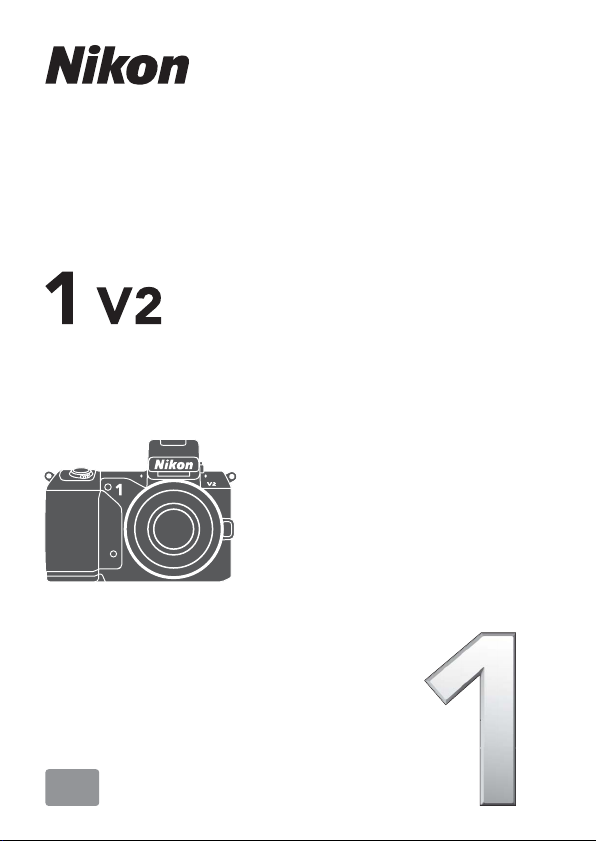
DIGITAL CAMERA
User's Manual
En
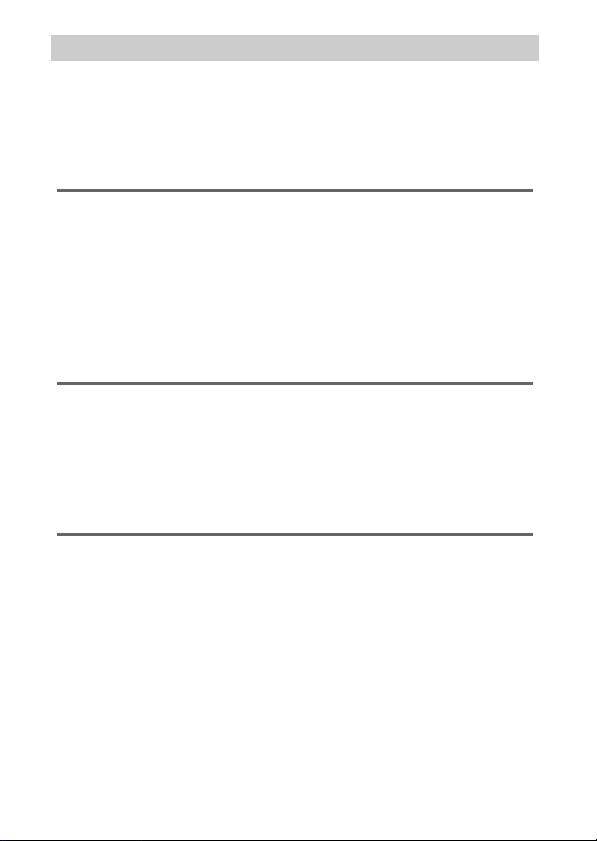
Table of Contents
Getting the Most from Your Camera .........................................3
Product Documentation .............................................................. 5
For Your Safety...............................................................................6
Notices.............................................................................................9
Introduction 14
Package Contents........................................................................14
Parts of the Camera.....................................................................15
The Camera Body .................................................................................15
The Monitor............................................................................................17
The Mode Dial .......................................................................................19
First Steps......................................................................................20
The $ (Display) Button................................................................23
Auto Mode 24
Taking Photos in Auto Mode.....................................................24
Live Image Control...............................................................................28
Viewing Photographs .................................................................30
Deleting Pictures ..................................................................................31
Recording Movies in Auto Mode ..............................................32
t, u, v, and w Modes 33
Taking Photos in t, u, v, and w Modes ...............................34
t Programmed Auto..........................................................................34
u Shutter-Priority Auto .....................................................................35
v Aperture-Priority Auto ..................................................................36
w Manual................................................................................................37
Recording Movies in t, u, v, and w Modes.........................39
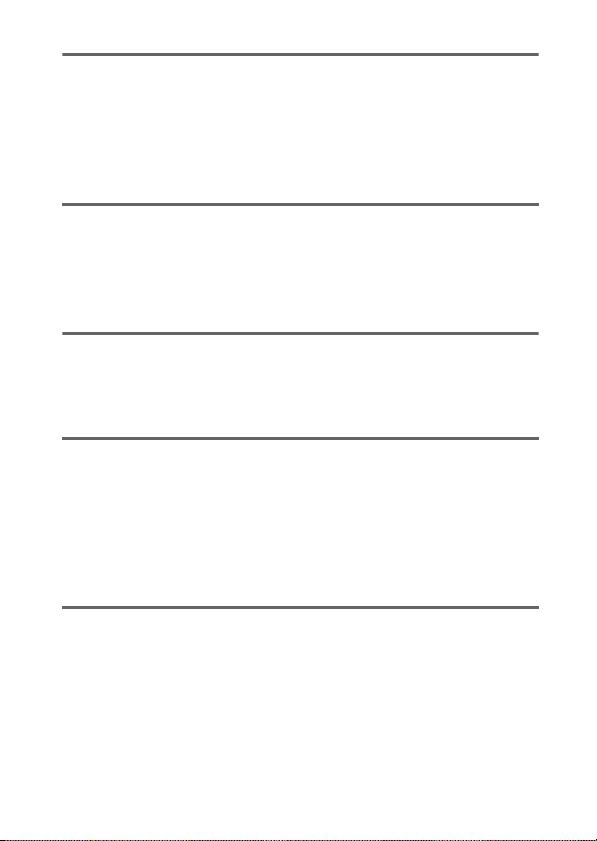
Best Moment Capture Mode 40
Slow View......................................................................................40
Smart Photo Selector..................................................................43
Viewing Photos Taken with the Smart Photo Selector ........45
Choosing the Best Shot ..................................................................... 45
Deleting Pictures.................................................................................. 46
Advanced Movie Mode 47
HD Movies..................................................................................... 47
Slow Motion ................................................................................. 51
Viewing Movies ........................................................................... 54
Deleting Movies ...................................................................................55
Motion Snapshot Mode 56
Shooting in Motion Snapshot Mode .......................................56
Viewing Motion Snapshots ....................................................... 59
Deleting Motion Snapshots............................................................. 59
More on Photography 60
Single-Frame, Continuous, Self-Timer, and
Remote Control Modes.........................................................60
Continuous Mode................................................................................ 60
Self-Timer and Remote Control Modes .......................................62
The Built-in Flash......................................................................... 65
Choosing a Flash Mode .....................................................................66
Menu Guide 68
Playback Menu Options ............................................................ 70
Shooting Menu Options............................................................ 70
Setup Menu Options.................................................................. 72
1
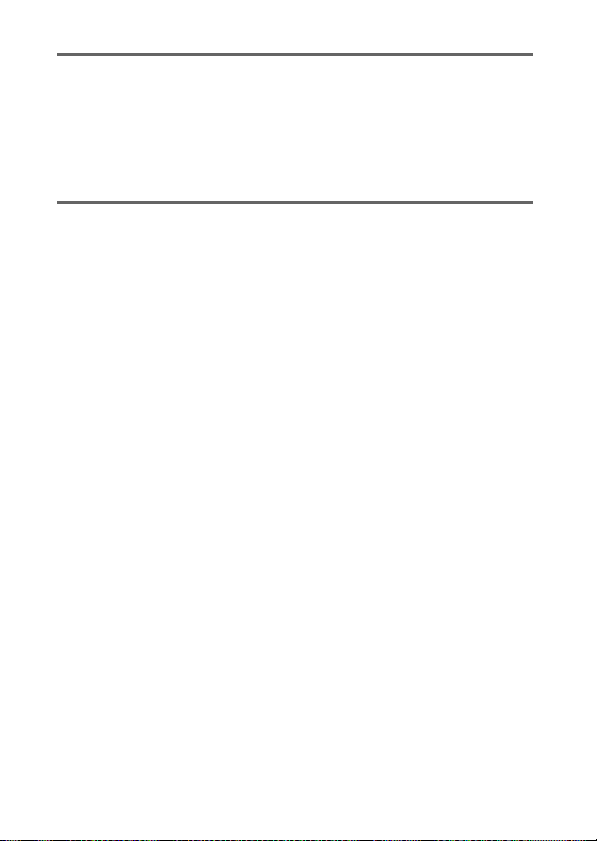
Connecting to a Computer 73
Installing the Supplied Software ..............................................73
System Requirements.........................................................................74
Viewing and Editing Pictures on a Computer ........................75
Transferring Pictures...........................................................................75
Viewing Pictures ...................................................................................76
Technical Notes 78
Optional Accessories ..................................................................78
Approved Memory Cards ..................................................................80
Storage and Cleaning .................................................................81
Storage..................................................................................................... 81
Cleaning...................................................................................................81
Caring for the Camera and Battery: Cautions ........................82
Troubleshooting..........................................................................86
Battery/Display......................................................................................86
Shooting (All Modes) ..........................................................................87
Movies ...................................................................................................... 87
Playback...................................................................................................88
Miscellaneous........................................................................................88
Error Messages.............................................................................89
Specifications ...............................................................................91
Nikon 1 V2 Digital Camera................................................................91
Battery Life..............................................................................................99
Index ........................................................................................... 100
2
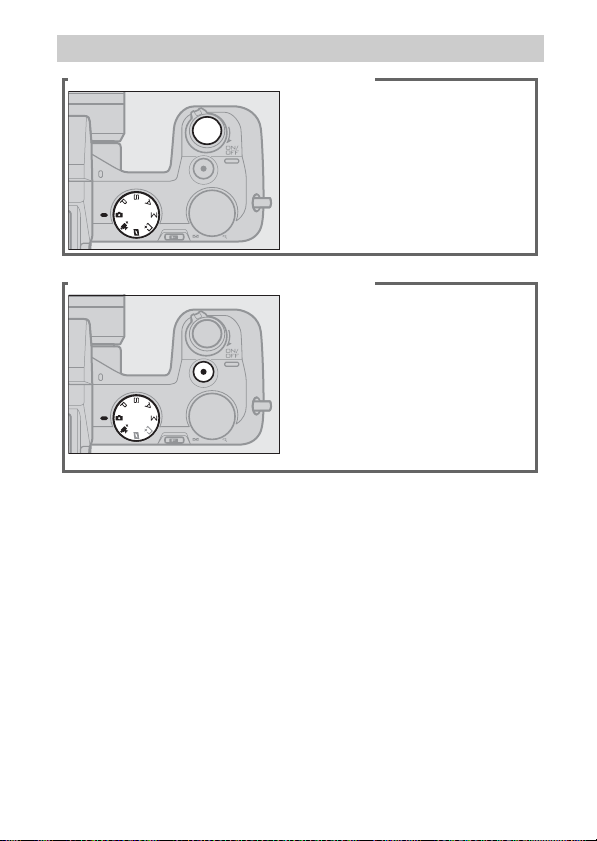
Getting the Most from Your Camera
Take ph otos with the shutter-release button.
Photos can be taken in any
mode by pressing the shutterrelease button. In Motion Snap-
shot mode(0 56), the camera
will also record a brief movie
vignette.
Shoot movies with the movie-record button.
Movies can be recorded by
pressing the movie-record button in auto, advanced movie, t,
u, v, and w modes. Choose
auto mode (0 24) for basic
recording, advanced movie
mode (0 47) for more advanced
techniques.
3
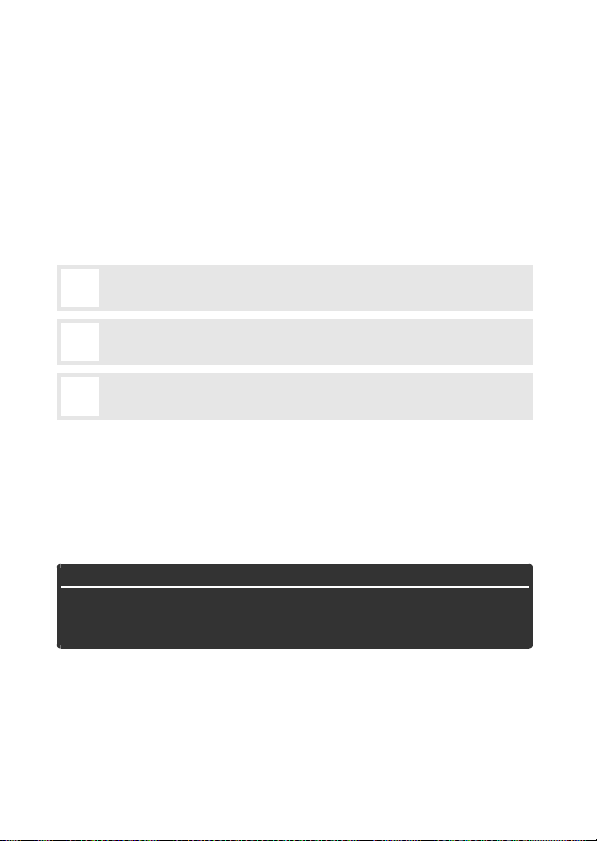
Thank you for your purchase of a Nikon digital camera. For a
complete guide to using your digital camera, see the Reference
Manual (on CD). To get the most from your camera, please be
sure to read this User’s Manual thoroughly and keep it where it
will be read by all who use the product.
Camera Settings
The explanations in this manual assume that default settings are used.
Symbols and Conventions
To make it easier to find the information you need, the following symbols and conventions are used:
This icon marks cautions; information that should be read before
D
use to prevent damage to the camera.
This icon marks notes; information that should be read before
A
using the camera.
This icon marks references to other pages in this manual.
0
The lens generally used in this manual for illustrative purposes is a
1 NIKKOR VR 10–30mm f/3.5–5.6.
Digitutor
“Digitutor”, a series of “watch and learn” manuals in movie form, is available from the following website:
http://www.nikondigitutor.com/index_eng.html
A Fo r Your Safety
Before using the camera for the first time, read the safety instructions in
“For Your Safety” (0 6–8) and “Caring for the Camera and Battery: Cautions” (0 82).
4

Product Documentation
The following documentation is supplied with the camera.
DIGITAL CAMERA
User’s Manual
(this manual)—Describes how
to take and view pictures.
Reference Manual (on CD)—A complete
guide to using your digital camera,
included as a pdf file on the supplied Reference Manual CD-ROM.
The Reference Manual can be viewed using Adobe Reader or
Adobe Acrobat Reader 5.0 or later, available for free download
from the Adobe website.
1 Start the computer and insert the reference manual CD.
2 Double-click the CD (Nikon 1 V2) icon in Computer or My
Computer (Windows) or on the desktop (Mac OS).
3 Double-click the INDEX.pdf icon to display a language selec-
tion screen and click a language to display the Reference Man-
ual.
User's Manual
En
5
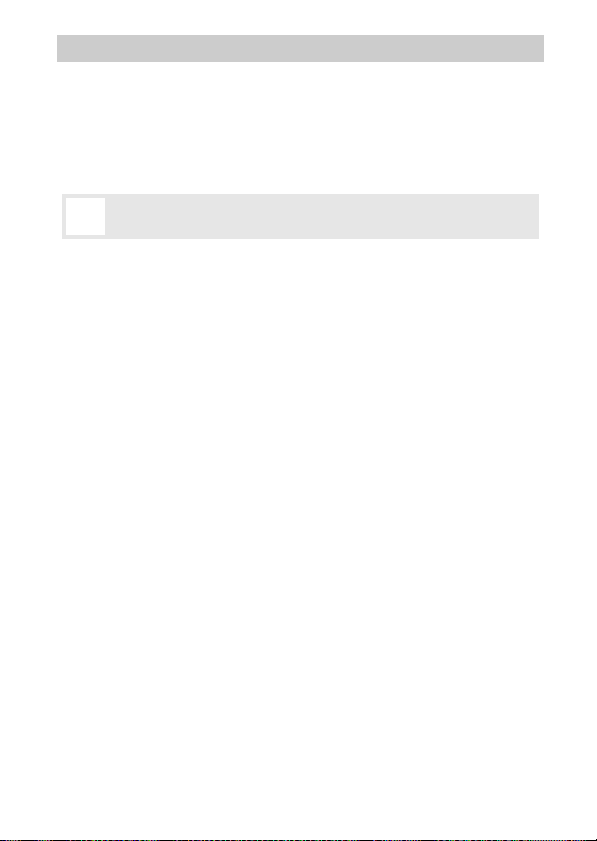
For Your Safety
To prevent damage to your Nikon product or injury to yourself or to others,
read the following safety precautions in their entirety before using this equipment. Keep these safety instructions where all those who use the produc t will
read them.
The consequences that could result from failure to observe the precautions
listed in this section are indicated by the following symbol:
This icon marks warnings. To prevent possible injury, read all warn-
A
ings before using this Nikon product.
❚❚WARNINGS
Keep the sun out of the frame. Keep the
A
sun well out of the frame when
shooting backlit subjects. Sunlight
focused into the camera when the
sun is in or close to the frame could
cause a fire.
Do not look at the sun through the view-
A
finder. Viewing the sun or other
strong light source through the viewfinder could cause permanent visual
impairment.
Using the viewfinder diopter control:
A
When operating the viewfinder
diopter control with your eye to the
viewfinder, care should be taken not
to put your finger in your eye accidentally.
Turn off immediately in the event of mal-
A
function. Should you notice smoke or
an unusual smell coming from the
equipment or AC adapter (available
separately), unplug the AC adapter
and remove the battery immediately,
taking care to avoid burns. Continued
operation could result in injury. After
removing the battery, take the equipment to a Nikon-authorized service
center for inspection.
6
Do not use in the presence of flammable
A
gas. Do not use electronic equipment
in the presence of flammable gas, as
this could result in explosion or fire.
Do not disassemble. Touching the prod-
A
uct’s internal parts could result in
injury. In the event of malfunction,
the product should be repaired only
by a qualified technician. Should the
product break open as the result of a
fall or other accident, remove the battery and/or AC adapter and then take
the product to a Nikon-authorized
service center for inspection.
Keep out of reach of children. Failure to
A
observe this precaution could result
in injury. In addition, note that small
parts constitute a choking hazard.
Should a child swallow any part of
this equipment, consult a physician
immediately.
Do not place the strap around the neck of
A
an infant or child. Placing the camera
strap around the neck of an infant or
child could result in strangulation.
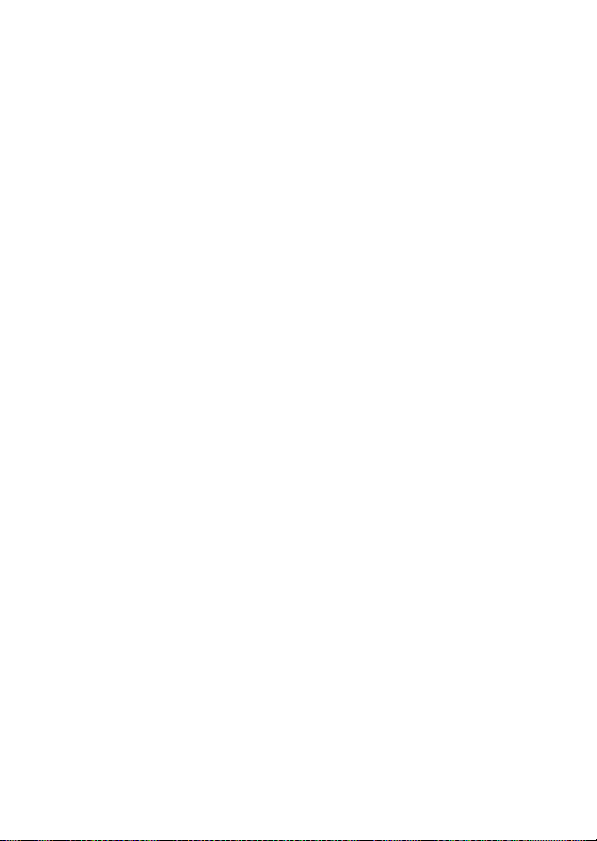
Do not remain in contact with the camera,
A
battery, or charger for extended periods
while the devices are on or in use. Parts of
the device become hot. Leaving the
device in direct contact with the skin
for extended periods may result in
low-temperature burns.
Do not aim the flash at the operator of a
A
motor vehicle. Failure to observe this
precaution could result in accidents.
Observe caution when using a flash.
A
• Using the camera with the flash in
close contact with the skin or other
objects could cause burns.
• Using a flash close to the subject’s
eyes could cause temporary visual
impairment. Particular care should
be observed when photographing
infants, when the flash should be no
less than one meter (39 in.) from the
subject.
Avoid contact with liquid crystal. Should
A
the displays break, care should be
taken to avoid injury due to broken
glass and to prevent the liquid crystal
from the displays touching the skin or
entering the eyes or mouth.
Observe proper precautions when handling
A
batteries. Batteries may leak or
explode if improperly handled.
Observe the following precautions
when handling batteries for use in
this product:
• Use only batteries approved for use
in this equipment.
• Do not short or disassemble the
battery.
• Be sure the product is off before
replacing the battery. If you are
using an AC adapter, be sure it is
unplugged.
• Do not attempt to insert the batter y
upside down or backwards.
• Do not expose the battery to flame
or to excessive heat.
• Do not immerse in or expose to
water.
• Replace the terminal cover when
transporting the battery. Do not
transport or store the battery with
metal objects such as necklaces or
hairpins.
• Batteries are prone to leakage when
fully discharged. To avoid damage
to the product, be sure to remove
the battery when no charge
remains.
• When the battery is not in use,
attach the terminal cover and store
in a cool, dry place.
• The battery may be hot immedi-
ately after use or when the product
has been used on battery power for
an extended period. Before removing the battery turn the camera off
and allow the battery to cool.
• Discontinue use immediately
should you notice any changes in
the battery, such as discoloration or
deformation.
7
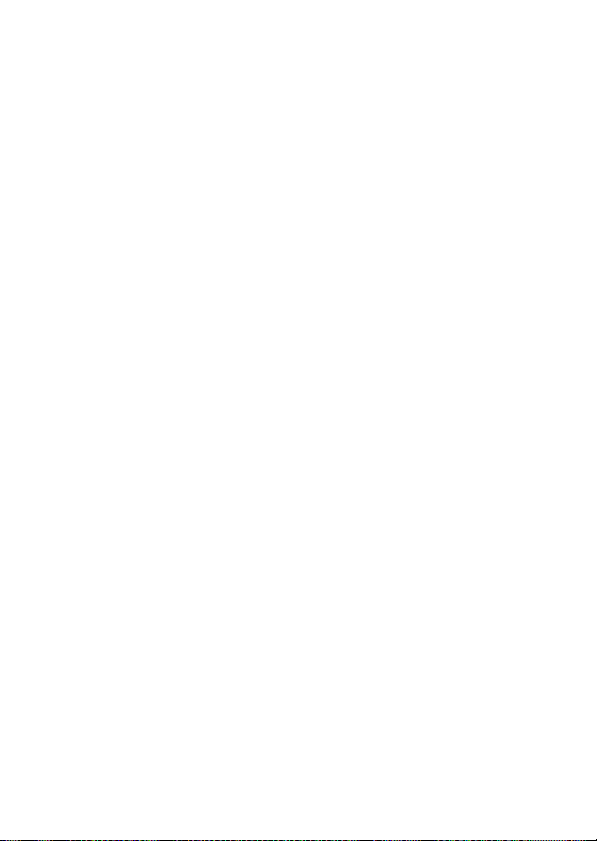
Observe proper precautions when handling
A
the charger:
• Keep dry. Failure to observe this
precaution could result in fire or
electric shock.
• Do not short the charger terminals.
Failure to observe this precaution
could result in overheating and
damage to the charger.
• Dust on or near the metal parts of
the plug should be removed with a
dry cloth. Continued use could
result in fire.
• Do not go near the charger during
thunderstorms. Failure to observe
this precaution could result in electric shock.
• Do not handle the plug or charger
with wet hands. Failure to observe
this precaution could result in electric shock.
• Do not use with travel converters or
adapters designed to convert from
one voltage to another or with DCto-AC inverters. Failure to observe
this precaution could damage the
product or cause overheating or fire.
Use appropriate cables. When connect-
A
ing cables to the input and output
jacks, use only the cables provided or
sold by Nikon for the purpose to
maintain compliance with product
regulations.
CD-ROMs: CD-ROMs containing soft-
A
ware or manuals should not be
played back on audio CD equipment.
Playing CD-ROMs on an audio CD
player could cause hearing loss or
damage the equipment.
8
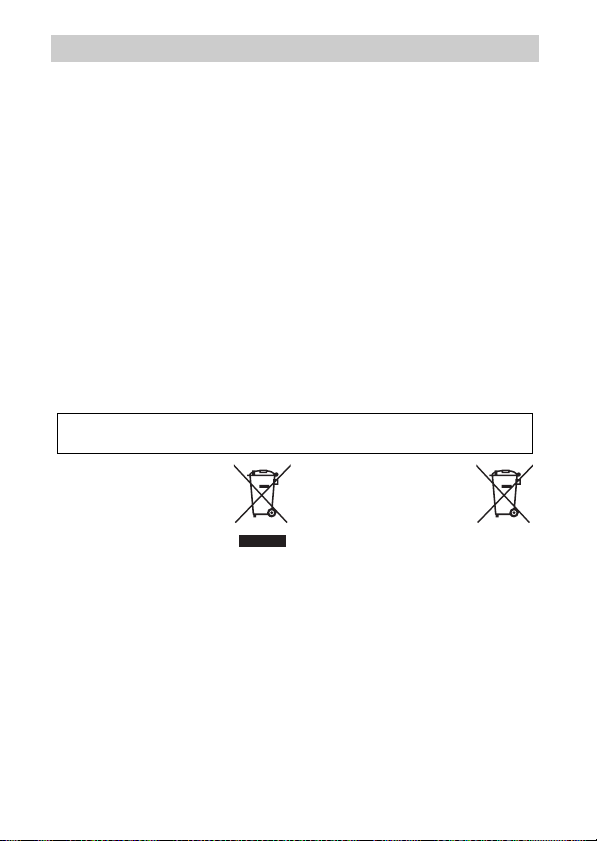
Notices
• No part of the manuals included
with this product may be reproduced, transmitted, transcribed,
stored in a retrieval system, or translated into any language in any form,
by any means, without Nikon’s prior
written permission.
• Nikon reserves the right to change
the specifications of the hardware
and software described in these
manuals at any time and without
prior notice.
Notice for Customers in Canada
CAUTION
This Class B digital apparatus complies with Canadian ICES-003.
Notice for Customers in Europe
CAUTION: RISK OF EXPLOSION IF BATTERY IS REPLACED BY AN INCORRECT
TYPE. DISPOSE OF USED BATTERIES ACCORDING TO THE INSTRUCTIONS.
This symbol indicates that
this product is to be collected separately.
The following apply only to
users in European countries:
• This product is designated for separate collection at an appropriate collection point. Do not dispose of as
household waste.
• For more information, contact the
retailer or the local authorities in
charge of waste management.
• Nikon will not be held liable for any
damages resulting from the use of
this product.
• While every effort has been made to
ensure that the information in these
manuals is accurate and complete,
we would appreciate it were you to
bring any errors or omissions to the
attention of the Nikon representative in your area (address provided
separately).
ATTENTION
Cet appareil numérique de la classe B
est conforme à la norme NMB-003 du
Canada.
This symbol on the battery
indicates that the battery is
to be collected separately.
The following apply only to
users in European countries:
• All batteries, whether marked with
this symbol or not, are designated
for separate collection at an appropriate collection point. Do not dispose of as household waste.
• For more information, contact the
retailer or the local authorities in
charge of waste management.
9
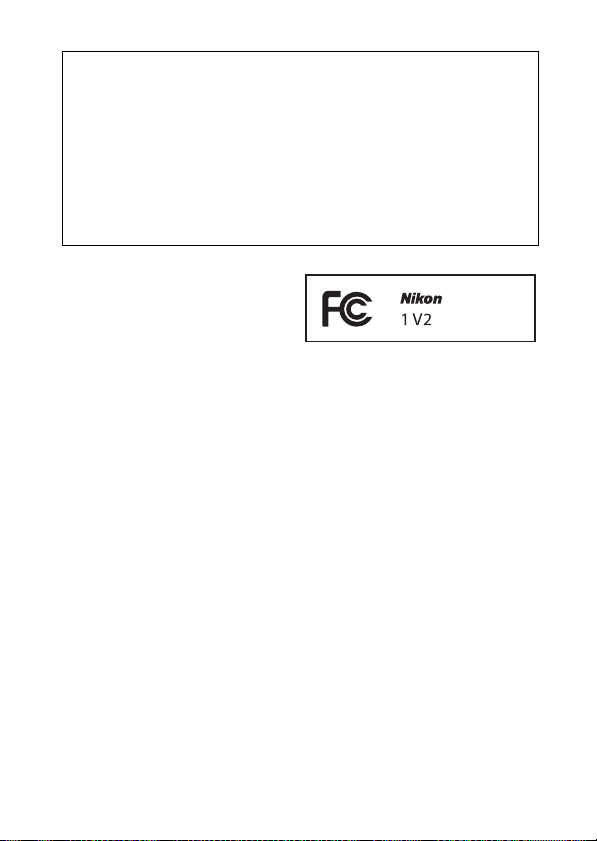
Notice for Customers in the U.S. A.
The Battery Charger
IMPORTANT SAFETY INSTRUCTIONS—SAVE THESE
INSTRUCTIONS
DANGER—TO REDUCE THE RISK OF FIRE OR ELECTRIC
SHOCK, CAREFULLY FOLLOW THESE INSTRUCTIONS
For connection to a supply not in the U.S.A., use an attachment plug adapter
of the proper configuration for the power outlet if needed. This power unit
is intended to be correctly oriented in a vertical or floor mount position.
Federal Communications Commission (FCC) Radio Frequenc y Interference Statement
This equipment has been tested and
found to comply with the limits for a
Class B digital device, pursuant to Part
15 of the FCC rules. These limits are
designed to provide reasonable protection against harmful interference in
a residential installation. This equipment generates, uses, and can radiate
radio frequency energy and, if not
installed and used in accordance with
the instructions, may cause harmful
interference to radio communications.
However, there is no guarantee that
interference will not occur in a particular installation. If this equipment does
cause harmful interference to radio or
television reception, which can be
determined by turning the equipment
off and on, the user is encouraged to
try to correct the interference by one
or more of the following measures:
• Reorient or relocate the receiving
antenna.
• Increase the separation between the
equipment and receiver.
• Connect the equipment into an outlet on a circuit different from that to
which the receiver is connected.
• Consult the dealer or an experienced
radio/television technician for help.
10
CAUTIONS
Modifications
The FCC requires the user be notified
that any changes or modifications
made to this device that are not
expressly approved by Nikon Corporation may void the user’s authority to
operate the equipment.
Interface Cables
Use the interface cables sold or provided by Nikon for your equipment.
Using other interface cables may
exceed the limits of Class B Part 15 of
the FCC rules.
Notice for Customers in the State of California
WARNIN G: Handling the cord on this
product may expose you to lead, a
chemical known to the State of California to cause birth defects or other
reproductive harm. Wash hands after
handling.
Nikon Inc., 1300 Walt Whitman Road,
Melville, New York 11747-3064, U.S.A.
Tel.: 631-547-4200
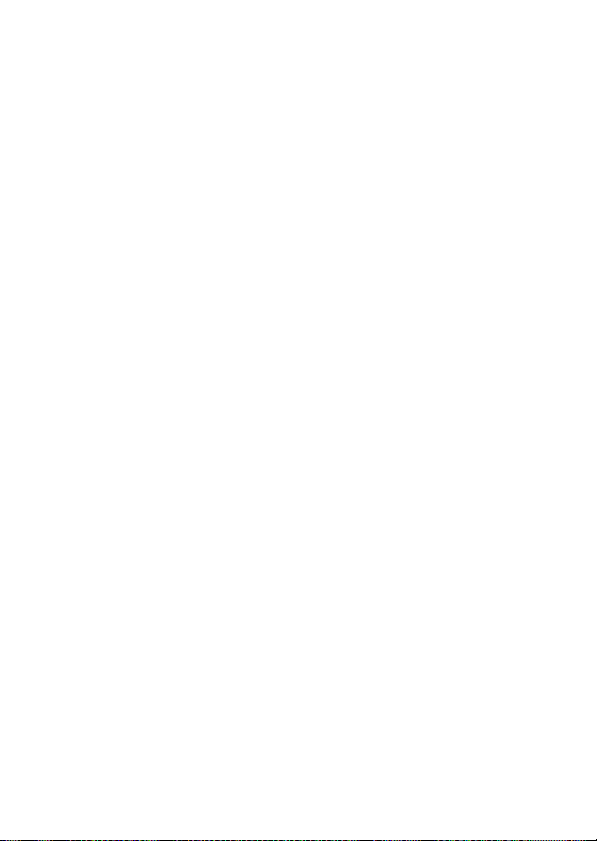
Notice Concerning Prohibition of Copying or Reproduction
Note that simply being in possession of material that has been digitally copied or reproduced by means of a scanner, digital camera, or other device may
be punishable by law.
• Items prohibited by law from being copied
or reproduced
Do not copy or reproduce paper
money, coins, securities, government bonds, or local government
bonds, even if such copies or reproductions are stamped “Sample.”
The copying or reproduction of
paper money, coins, or securities
which are circulated in a foreign
country is prohibited.
Unless the prior permission of the
government has been obtained, the
copying or reproduction of unused
postage stamps or post cards issued
by the government is prohibited.
The copying or reproduction of
stamps issued by the government
and of certified documents stipulated by law is prohibited.
Disposing of Data Storage Devices
Please note that deleting images or formatting memory cards or other data
storage devices does not completely erase the original image data. Deleted
files can sometimes be recovered from discarded storage devices using commercially available software, potentially resulting in the malicious use of personal image data. Ensuring the privacy of such data is the user’s
responsibility.
Before discarding a data storage device or transferring ownership to another
person, erase all data using commercial deletion software, or format the
device and then completely refill it with images containing no private information (for example, pictures of empty sky). Care should be taken to avoid
injury when physically destroying data storage devices.
• Cautions on certain copies and reproduc-
tions
The government has issued cautions
on copies or reproductions of securities
issued by private companies (shares,
bills, checks, gift certificates, etc.), commuter passes, or coupon tickets, except
when a minimum of necessary copies
are to be provided for business us e by a
company. Also, do not copy or reproduce passports issued by the government, licenses issued by public
agencies and private groups, ID cards,
and tickets, such as passes and meal
coupons.
• Comply with copyright notices
The copying or reproduction of
copyrighted creative works such as
books, music, paintings, woodcuts,
prints, maps, drawings, movies, and
photographs is governed by
national and international copyright
laws. Do not use this product for the
purpose of making illegal copies or
to infringe copyright laws.
11
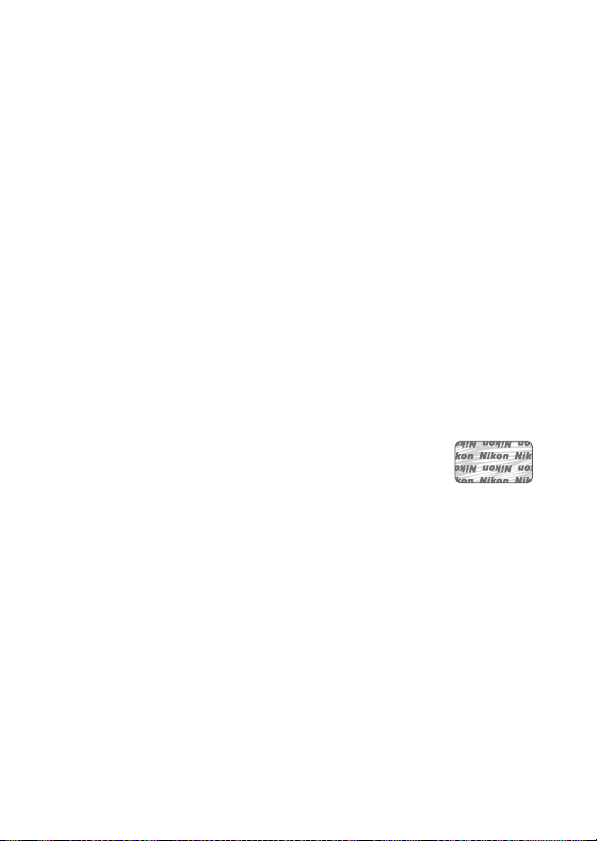
AVC Patent Portfolio License
THIS PRODUCT IS LICENSED UNDER THE AVC PATENT PORTFOLIO LICENSE FOR THE PERSONAL
AND NON-COMMERCIAL USE OF A CONSUMER TO (i) ENCODE VIDEO IN COMPLIANCE WITH
THE
AVC STANDARD (“AVC VIDEO”) AND/OR (ii) DECODE AVC VIDEO THAT WAS ENCODED
A CON SUMER ENGAGED IN A PERSONAL AND NON-CO MMERCIAL ACTIVITY AND/OR WAS
BY
OBTAINED FROM A VIDEO PROVIDER LICENSED TO PROVIDE AVC VIDEO. NO LICENSE IS
GRANTED OR SHALL BE IMPLIED FOR ANY OTHE R USE. ADDITIONAL INFORMATION MAY BE
OBTAINED FROM MPEG LA, L.L.C. SEE http://www.mpegla.com
Temperature Warnings
The camera may become warm to the touch during use; this is normal and
does not indicate a malfunction. At high ambient temperatures, after
extended periods of continuous use, or after several photographs have been
taken in quick succession, a temperature warning may be displayed, following which the camera will turn off automatically to minimize damage to its
internal circuits. Wait for the camera to cool before resuming use.
Use Only Nikon Brand Electronic Accessories
Nikon cameras are designed to the highest standards and include complex
electronic circuitry. Only Nikon brand electronic accessories (including chargers, batteries, AC adapters, and flash accessories) certified by Nikon specifically for use with this Nikon digital camera are engineered and proven to
operate within the operational and safety requirements of this electronic circuitry.
The use of non-Nikon electronic accessories could damage the
camera and may void your Nikon warranty. The use of thirdparty rechargeable Li-ion batteries not bearing the Nikon holographic seal shown at right could interfere with normal operation of the camera or result in the batteries overheating, igniting, rupturing, or leaking.
For more information about Nikon brand accessories, contact a local authorized Nikon dealer.
12
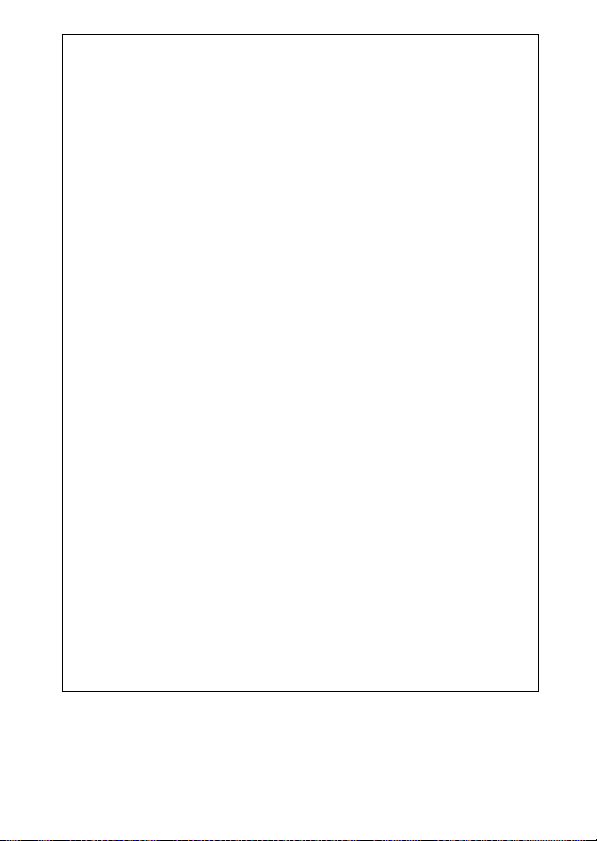
Use Only Nikon Brand Accessories
D
Only Nikon brand accessories certified by Nikon specifically for use
with your Nikon digital camera are engineered and proven to operate
within its operational and safety requirements. T
ACCESSORIES
RANTY.
A
The camera is a precision device and requires regular servicing. Nikon
recommends that the camera be inspected by the original retailer or a
Nikon-authorized service representative once every one to two years,
and that it be serviced once every three to five years (note that fees
apply to these services). Frequent inspection and servicing are particularly recommended if the camera is used professionally. Any accessories regularly used with the camera, such as lenses or optional flash
units, should be included when the camera is inspected or serviced.
A
Before taking pictures on important occasions (such as at weddings or
before taking the camera on a trip), take a test shot to ensure that the
camera is functioning normally. Nikon will not be held liable for damages or lost profits that may result from product malfunction.
A
As part of Nikon’s “Life-Long Learning” commitment to ongoing product support and education, continually-updated information is available on-line at the following sites:
• For users in the U.S. A.: http://www.nikonusa.com/
• For users in Europe and Afric a: http://www.europe-nikon.com/support/
• For users in Asia, Oceania, and the Middle East: http://www.nikon-asia.com/
Visit these sites to keep up-to-date with the latest product information,
tips, answers to frequently-asked questions (FAQs), and general advice
on digital imaging and photography. Additional information may be
available from the Nikon representative in your area. For contact information, visit http://imaging.nikon.com/
COULD DAMAGE YOUR CAMERA AND MAY VOI D YOU R NIKON WAR-
Servicing the Camera and Accessories
Before Taking Important Pictures
Life-Long Learning
HE USE OF NON-NIKON
13
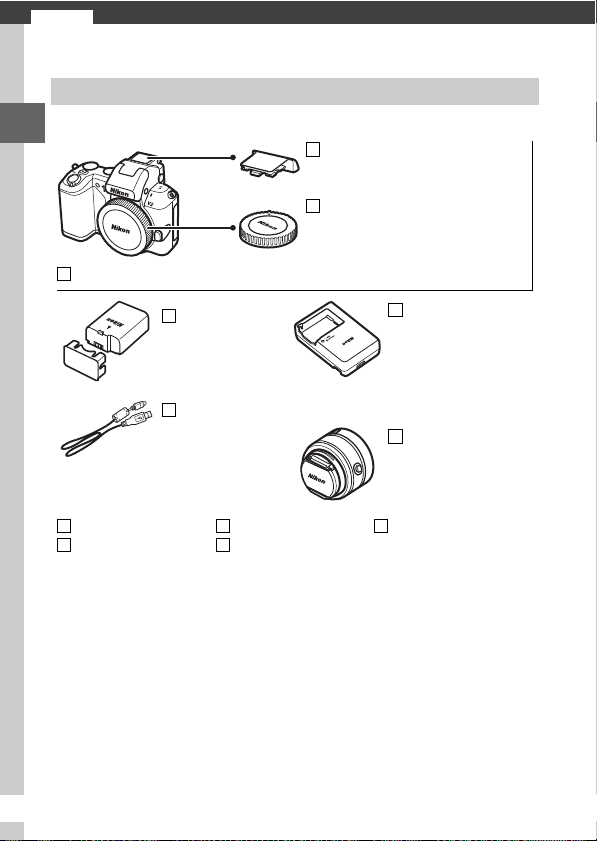
Introduction
s
Package Contents
Confirm that the package contains the following items:
s
BS-N3000 multi accessory port
cover
BF-N1000 body cap
Nikon 1 V2 digital camera
EN-EL21
rechargeable
Li-ion battery
(with terminal cover)
UC-E19
USB cable
AN-N1000 strap
ViewNX 2/Short
Movie Creator CD
Memory cards are sold separately.
14
Warra nty
User’s Manual
(this manual)
MH-28 battery
charger (AC wall
adapter supplied in
countries or regions where
required; shape depends
on country of sale)
Lens (supplied only if
lens kit is purchased with
camera; comes w ith front
and rear lens caps)
Reference manual
CD (contains the
Reference Manual)
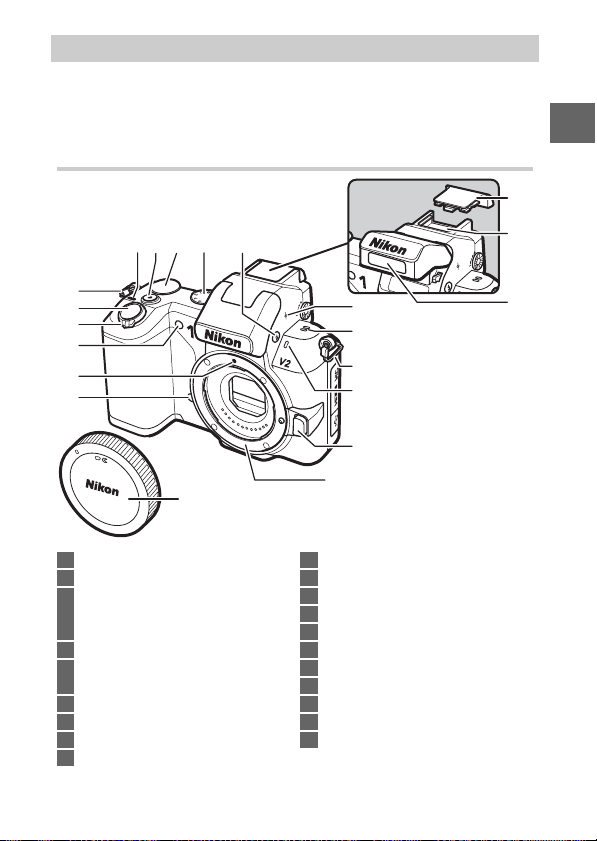
Parts of the Camera
Take a few moments to familiarize yourself with camera controls
and displays. You may find it helpful to bookmark this section
and refer to it as you read through the rest of the manual.
The Camera Body
18
s
9
7 8 10 11
6
5
4
3
2
1
17
1 Infrared receiver ........................... 63, 87
2 Mounting mark ................................... 22
3 AF-assist illuminator
Self-timer lamp ................................... 62
Red-eye reduction lamp ................... 65
4 Power switch........................................ 22
5 Shutter-release
button ....................... 26, 41, 44, 49, 57
6 Eyelet for camera strap......................20
7 Power lamp .......................................... 22
8 Movie-record button ............32, 39, 48
9 Command dial ..................................... 30
19
12
20
13
6
14
15
16
10 Mode dial.............................................. 19
11 M (flash) button................................... 65
12 Focal plane mark (E)
13 Speaker
14 Microphone
15 Lens release button
16 Lens mount .......................................... 22
17 Body cap ............................................... 79
18 Multi accessory port cover
19 Multi accessory port
20 Built-in flash......................................... 65
15
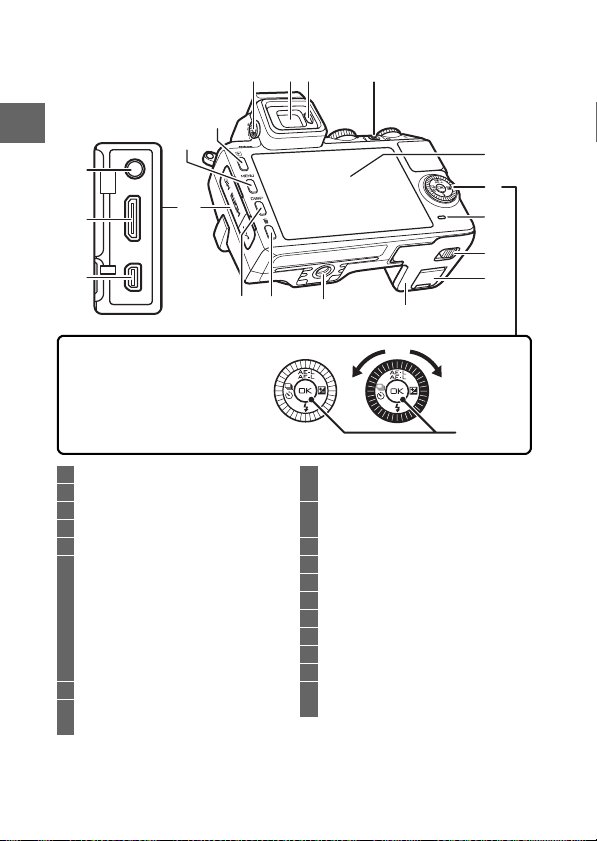
1
2 3 4
The Camera Body (Continued)
s
16
15
19
18
14
17
Press the multi selector up,
down, left, or right (1,3, 4, or
2), or rotate it as shown at
right.
1 Diopter adjustment control ............. 18
2 Electronic viewfinder .........................18
3 Eye sensor............................................. 18
4 & (feature) button ......... 28, 42, 50, 58
5 Monitor .......................................... 17, 23
6 Multi selector ....................................... 69
J (OK) button.....................................69
A (AE-L/AF-L)
E (exposure compensation)
M (flash mode).....................................66
C (continuous shooting/
self-timer)..................................... 60, 62
7 Memory card access lamp ................26
8 Battery-chamber/memory card slot
cover latch
* TA-N100 tripod adapter not supported.
11
1213
9 Power connector cover
for optional power connector
10 Battery-chamber/
memory card slot cover
11 Tripod socket
12 O (delete) button............ 31, 46, 55, 59
13 $ (display) button....................... 23
14 Connector cover
15 G (menu) button ........................ 68
16 K (playback) button............30, 45, 59
17 USB connector..................................... 75
18 HDMI mini-pin connector
19 Connector for
external microphone........................ 79
10
*
5
6
7
8
9
J button
16
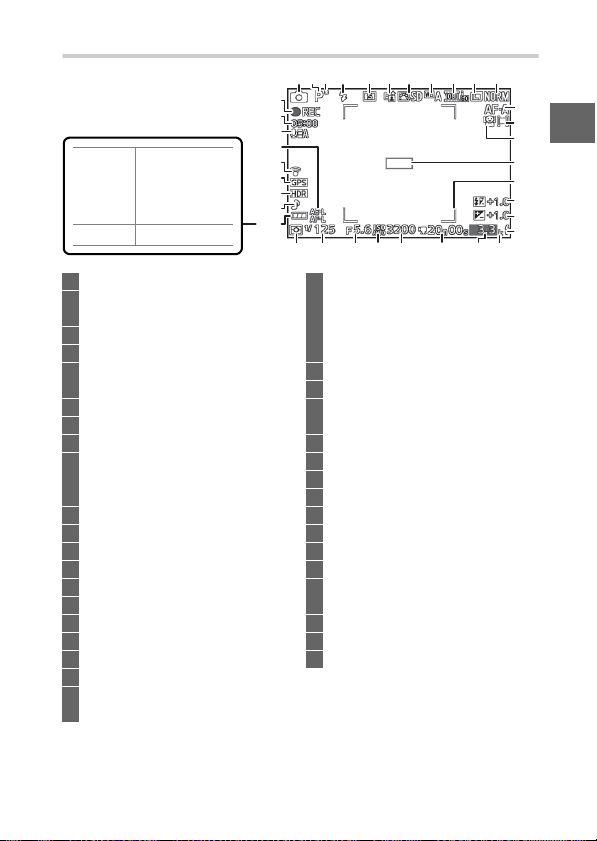
The Monitor
36
35
34
Battery fully
charged or
NO ICON
partially
discharged.
H Low battery.
1 Shooting mode ...................................19
2 Exposure mode ...................................70
Live image control ..............................28
3 Flexible program indicator ...............34
4 Flash mode ...........................................65
5 Self-timer/remote control mode ....60
Continuous mode*............................. 60
6 Active D-Lighting*............................. 71
7 Picture Control*..................................71
8 White balance*...................................71
9 Movie settings (HD movies)*...........71
Frame rate
(slow motion movies)*....................71
10 Image size*..........................................70
11 Image quality*....................................70
12 Focus mode*........................................71
13 AF-area mode*....................................71
14 Face-priority*................................ 27, 71
15 Focus area...................................... 26, 71
16 AF area brackets
17 Flash compensation ...........................71
18 Exposure compensation
19 Flash-ready indicator .........................65
20 “K” (appears when memory remains
for over 1000 exposures)
* Available only in detailed display.
*
33
32
31
30
29
28
421 3 5 6 7 8 9 10 11
12
13
14
15
16
17
18
19
2127
222325 2426 20
21 Number of exposures remaining
Number of shots remaining
before memory buffer fills
White balance recording indicator
Card warning indicator
22 Time available............................... 48, 52
23 ISO sensitivity ...................................... 71
24 ISO sensitivity indicator..................... 71
Auto ISO sensitivity indicator
25 Aperture......................................... 36, 37
26 Shutter speed ............................... 35, 37
27 Metering ............................................... 71
28 Battery indicator
29 Silent photography*.......................... 70
30 HDR ........................................................ 71
31 GPS connection indicator
32 Eye-Fi connection indicator
33 Autoexposure (AE)/autofocus (AF)
lock indicator
34 Microphone sensitivity
35 Time elapsed................................. 48, 52
36 Recording indicator..................... 48, 52
*
*
*
*
s
17
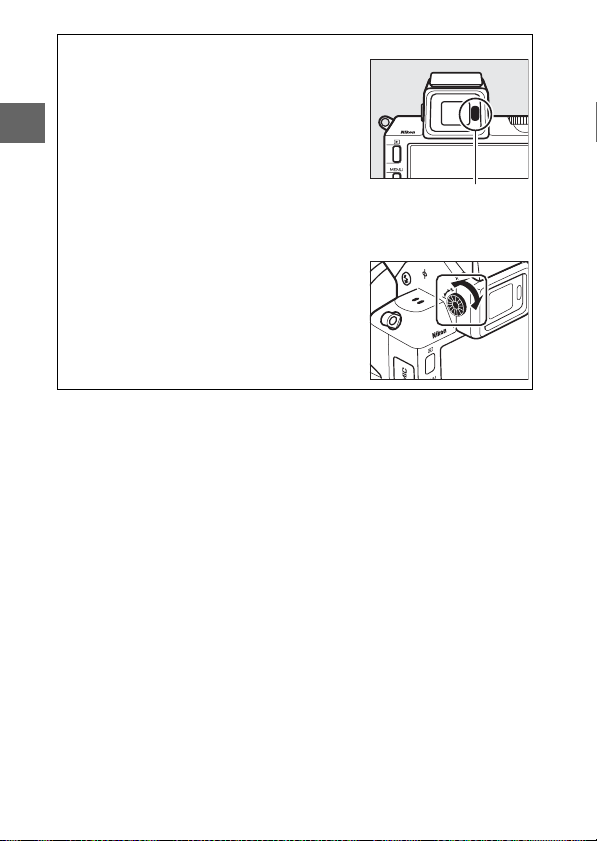
The Electronic Viewfinder
A
Use the viewfinder when bright ambient
lighting conditions make it difficult to see the
display in the monitor. The viewfinder display turns on when you put your eye to the
s
viewfinder and is identical to that shown on
page 17; the monitor turns off automatically.
Note that the monitor may turn off and the
viewfinder turn on if you place your finger or
other objects near the eye sensor; avoid covering the sensor when using the monitor.
To focus the display, use the diopter adjustment control. When operating the control
with your eye to the viewfinder, be careful
not to put your finger or fingernails in your
eye.
Eye sensor
18
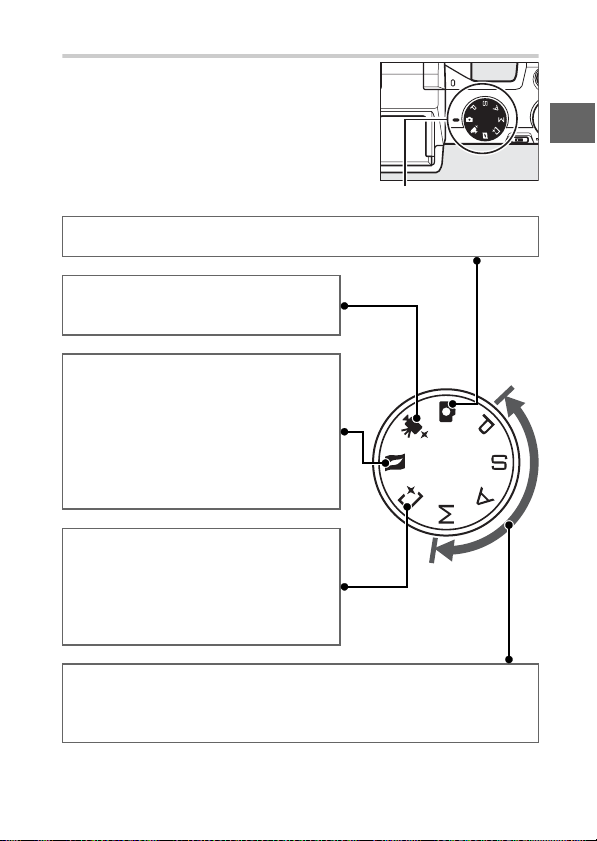
The Mode Dial
The camera offers a choice of the following shooting modes:
Mode dial
Auto mode (0 24): Let the camera pick the settings for photographs and
movies.
Advanced movie mode (0 47): Choose the
exposure mode for HD movies or shoot
slow-motion movies.
Motion Snapshot mode (0 56): Each time the
shutter is released, the camera records a
still image and about 1.6 s of movie footage. When the resulting “Motion Snapshot” is viewed on the camera, the movie
will play back in slow motion over
approximately 4 s, followed by the still
image.
Best moment capture mode (0 40): Choose
the moment to release the shutter as the
scene plays back in slow motion (slow
view), or let the camera choose the best
shot based on composition and motion
(Smart Photo Selector).
s
t, u, v, and w modes (0 33): Control shutter speed and aperture for
advanced photographic effects.
• t: Programmed auto (0 34)
• u: Shutter-priority auto (0 35)
• v: Aperture-priority auto (0 36)
• w: Manual (0 37)
19
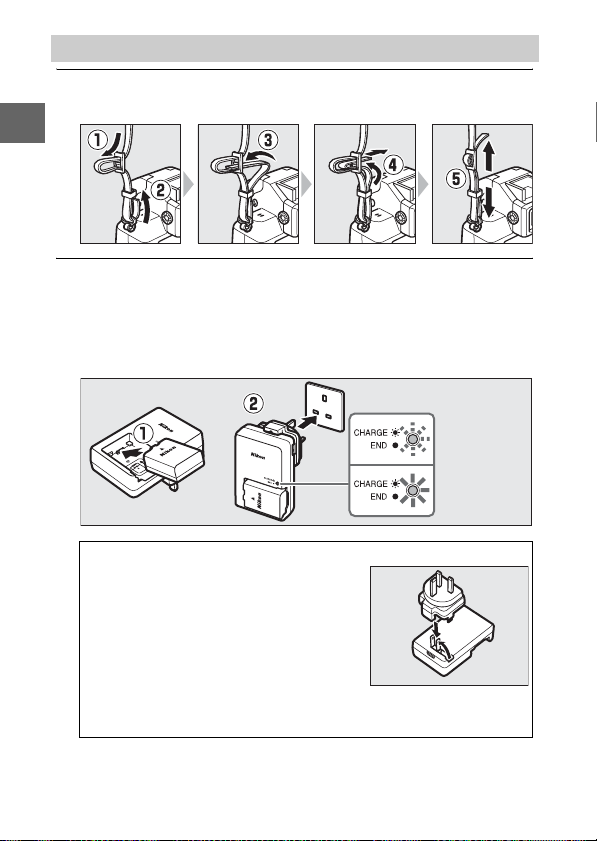
First Steps
s
Attach the camera strap.
1
Attach the strap securely to the two camera eyelets.
Charge the battery.
2
Insert the battery into the charger q and plug the charger in
w. An exhausted battery fully charges in about two hours.
Unplug the charger and remove the battery when charging is
complete.
Battery
charging
Charging
complete
The Plug Adapter
A
Depending on the country or region of
purchase, a plug adapter may be supplied with the charger.
adapter varies with the country or region
of purchase. If a plug adapter is supplied,
raise the wall plug and connect the plug
adapter as shown at right, making sure
the plug is fully inserted.
adapter could damage the product.
The shape of the
Attempting to forcibly remove the plug
20
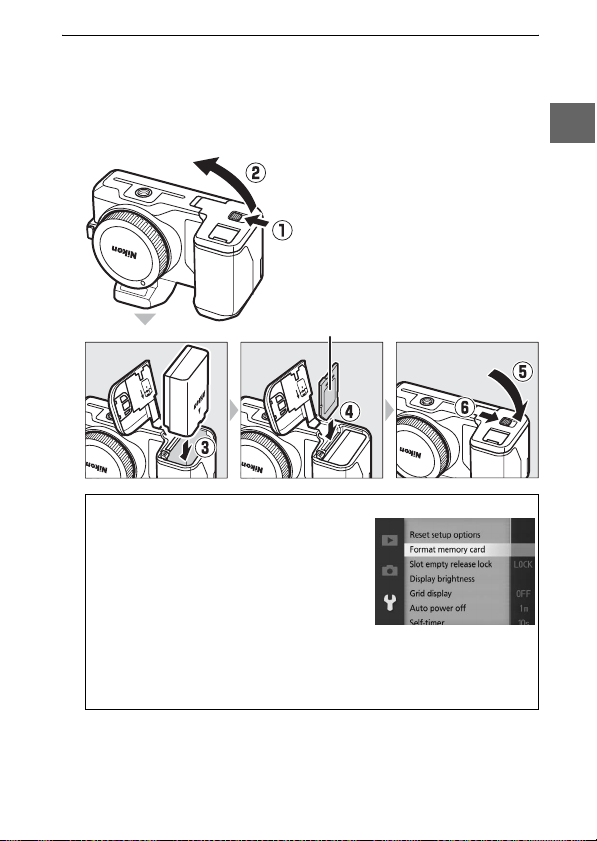
Insert the battery and a memory card.
3
Check to be sure the battery and card are in the correct orientation. Using the battery to keep the orange battery latch
pressed to one side, slide the battery in until it latches, and
then slide in the memory card until it clicks into place.
Front
Forma tting Me mory Ca rds
A
If this is the first time the memory card
will be used in the camera or if the card
has been formatted in another device,
select Format memory card in the setup
menu and follow the on-screen instructions to format the card (0 72). Note that
this permanently deletes any data the card
may contain. Be sure to copy any photo-
graphs and other data you wish to keep
to a computer before proceeding.
s
21
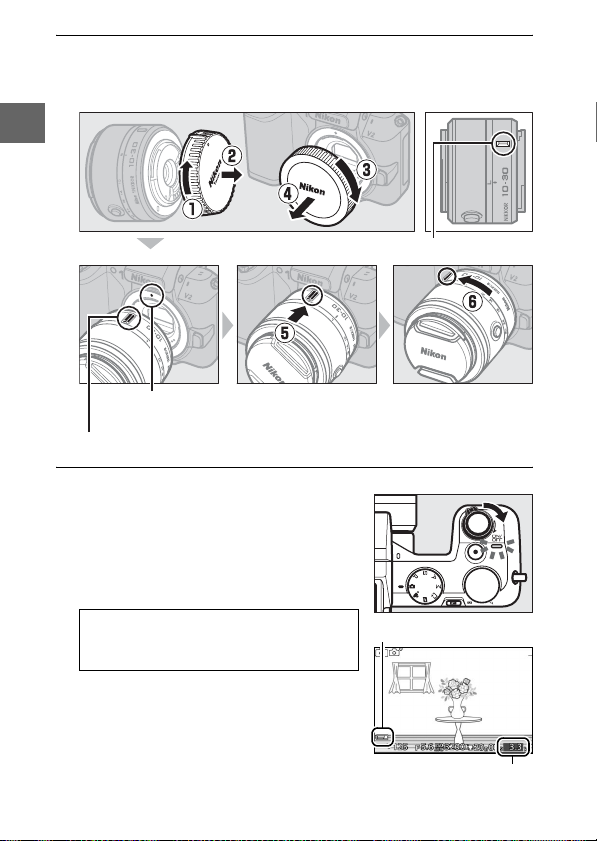
s
Attach a lens.
4
Be careful to prevent dust from entering the camera when the
lens or body cap is removed.
Mounting mark (lens)
Mounting mark
(camera)
Mounting mark (lens)
Turn the camera on.
5
Rotate the power switch to turn the
camera on. The power lamp will
briefly light green and the monitor
will turn on. Be sure to remove the
lens cap before shooting.
Turn ing th e Cam era Of f
A
To turn the camera off, rotate the power
switch again. The monitor will turn off.
Check the battery level and number
of exposures remaining in the monitor (0 17).
22
Keeping marks aligned, position lens on
camera, then rotate until it clicks into place.
Battery level
Exposures remaining
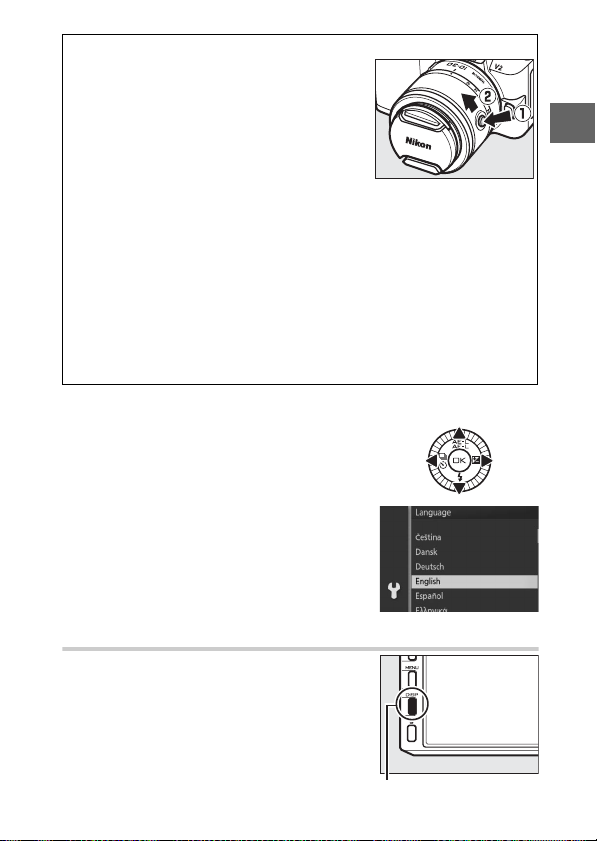
Lenses with Retractable Lens Barrel Buttons
A
Lenses with retractable lens barrel buttons
can not be used when retracted. To unlock
and extend the lens, keep the retractable
lens barrel button pressed (q) while rotating
the zoom ring (w). The camera will turn on
automatically when the retractable lens barrel lock is released. The lens can be retracted
and the zoom ring locked by pressing the retractable lens barrel button
and rotating the ring in the opposite direction. If the view through the
lens is displayed or the monitor is off, the camera will turn off automatically when the lens barrel is locked (in the case of 1 NIKKOR VR 10–
30mm f/3.5–5.6 and 1 NIKKOR VR 30–110mm f/3.8–5.6 lenses, firmware
version 1.10 or later is required if locking the lens barrel is to turn the
camera off when the monitor is off; for information on updating lens
firmware, visit the Nikon website for your area). Be careful not to press
the retractable lens barrel button while attaching or removing the lens.
Retract the lens before removal.
❚❚ Choosing a Language and Setting the Camera Clock
A language-selection dialog will be displayed the first time the camera is turned
on. Use the multi selector to choose a language, time zone, and date format, turn
daylight saving time on or off, and set the
camera’s 24-hour clock, pressing J after
each step to proceed to the next dialog.
s
The $ (Display) Button
Press $ to cycle through shooting or
playback indicators.
$ button
23
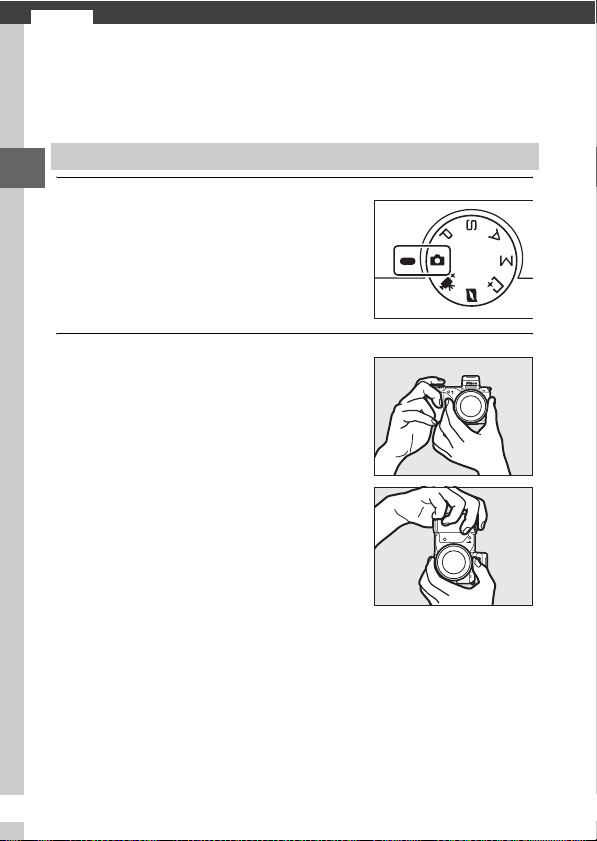
Auto Mode
z
Shoot photographs and movies. The camera automatically
adjusts settings to suit the subject.
Taking Photos in Auto Mode
z
Select auto mode.
1
Rotate the mode dial to C.
Ready the camera.
2
Hold the camera securely with both
hands, being careful not to obstruct
the lens, AF-assist illuminator, or
microphone. Rotate the camera as
shown at lower right when taking pictures in “tall” (portrait) orientation.
Shutter speeds slow when lighting is
poor; use of the built-in flash (0 65) or
a tripod is recommended.
24
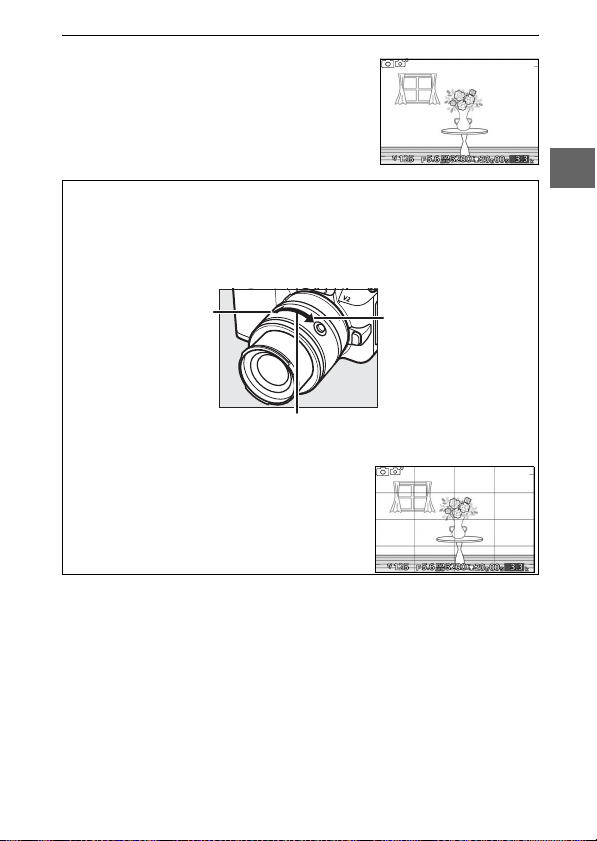
Frame the photograph.
3
Position your subject in the center of
the frame.
Using a Zo om Lens
A
Use the zoom ring to zoom in on the subject so that it fills a larger area
of the frame, or zoom out to increase the area visible in the final photograph (select longer focal lengths on the lens focal length scale to
zoom in, shorter focal lengths to zoom out).
Zoom in
Zoom ring
The Framing Grid
A
A framing grid can be displayed by selecting
On for Grid display in the setup menu
(0 72).
Zoom out
z
25
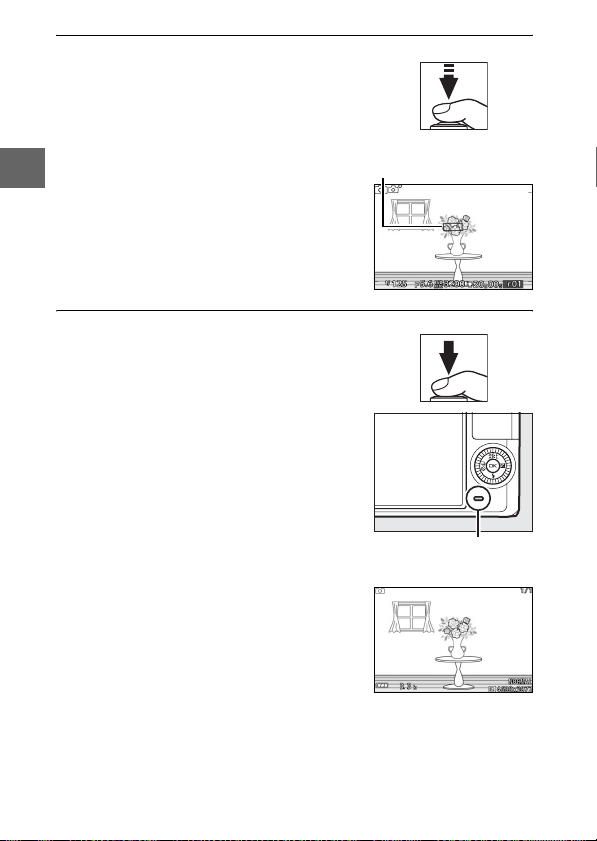
z
Focus.
4
Press the shutter-release button halfway to focus. If the subject is poorly lit,
the AF-assist illuminator (0 15) may
light to assist the focus operation.
If the camera is able to focus, the selected
focus area will be highlighted in green
and a beep will sound (a beep may not
sound if the subject is moving).
If the camera is unable to focus, the focus
area will be displayed in red.
Shoot.
5
Smoothly press the shutter-release
button the rest of the way down to
release the shutter and record the
photograph. The memory card access
lamp will light and the photograph
will be displayed in the monitor for a
few seconds (the photo will automatically clear from the display when the
shutter-release button is pressed halfway). Do not eject the memory card or
remove or disconnect the power source
until the lamp has gone out and recording is complete.
Focus area
Memory card access
lamp
26
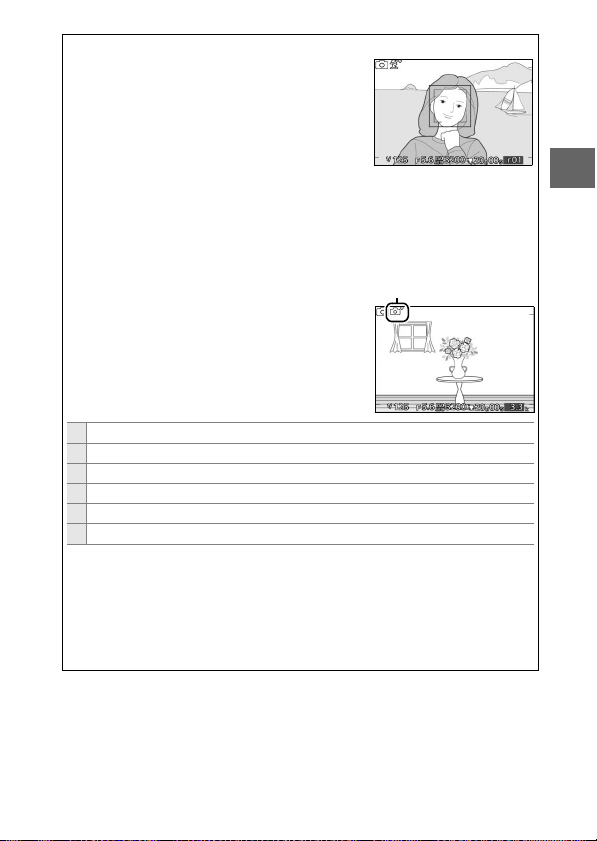
Face P riority
A
The camera detects and focuses on portrait
subjects (face priority). A double yellow border will be displayed if a portrait subject is
detected facing the camera (if multiple faces,
up to a maximum of five, are detected, the
camera will select the closest subject). Press
the shutter-release button halfway to focus
on the subject in the double yellow border. The border will clear from
the display if the camera can no longer detect the subject (because, for
example, the subject has looked away).
Automatic Scene Selection
A
In auto mode, the camera automatically analyzes the subject and selects the appropriate
scene. The selected scene is shown in the
monitor.
c Portra it: Human portrait subjects.
d Landscape: Landscapes and cityscapes.
f Night portrait: Portrait subjects framed against dark backgrounds.
e Close up: Subjects close to the camera.
g Night landscape: Poorly-lit landscapes and cityscapes.
Z Auto : Subjects that do not fall into the categories listed above.
Auto Power Off
A
If no operations are performed for about a minute, the displays will turn
off and the power lamp start to flash. The camera can be reactivated by
operating the buttons, mode dial, or other camera controls. If no operations are performed for about three minutes after the displays have
turned off, the camera will turn off automatically.
Scene icon
z
27
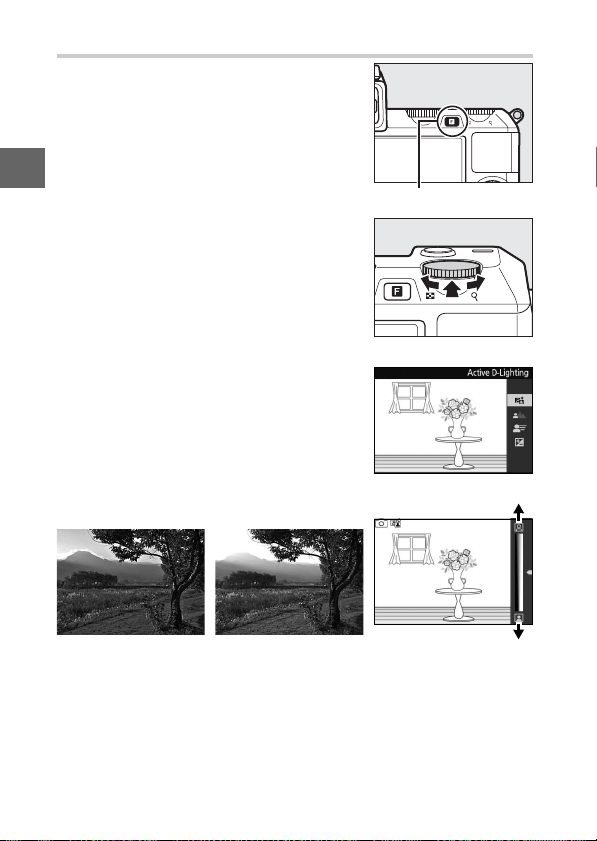
Live Image Control
Live image controls let you preview how
changes to each control will affect the
final photograph. To choose a live image
control for auto mode, press & and use
the command dial. Rotate the dial to
z
highlight an item and press the dial to
view the effect.
Rotate the command dial to adjust the
selected item. To hide live image controls, press & again.
& button
Command dial
Active D-Lighting: Preserve details in highlights and shadows for natural contrast.
28
Increase effect
Reduce effectActive D-Lighting: High Active D-Lighting: Low
