Page 1

NEXCOM International Co., Ltd.
IoT Automation Solutions
Industrial Panel Display
IPPD 1600P/1800P/2100P
User Manual
NEXCOM International Co., Ltd.
Published August 2015
www.nexcom.com
Page 2

Content
Contents
Preface
Copyright ............................................................................................. iv
Disclaimer .............................................................................................. iv
Acknowledgements ............................................................................... iv
Regulatory Compliance Statements ........................................................ iv
Declaration of Conformity ...................................................................... iv
RoHS Compliance ................................................................................... v
Warranty and RMA ................................................................................ vi
Safety Information ................................................................................. ix
Installation Recommendations ................................................................ ix
Safety Precautions ................................................................................... x
Technical Support and Assistance ........................................................... xi
Conventions Used in this Manual ........................................................... xi
Global Service Contact Information ........................................................xii
Package Contents ................................................................................. xiv
Ordering Information .............................................................................xv
Chapter 1: Product Introduction
Overview - IPPD 1600P ............................................................................1
Key Features ...........................................................................................1
Overview - IPPD 1800P ............................................................................2
Key Features ...........................................................................................2
Overview - IPPD 2100P ............................................................................3
Key Features ...........................................................................................3
Specifications .......................................................................................... 4
IPPD 1600P ..........................................................................................4
Specifications .......................................................................................... 5
IPPD 1800P ..........................................................................................5
Specifications .......................................................................................... 6
IPPD 2100P ..........................................................................................6
Knowing Your IPPD Series ....................................................................... 7
Rear View ............................................................................................ 7
Power & OSD Menu Button Description ............................................... 7
Rear Bottom View ...............................................................................8
External I/O Description .......................................................................8
Rear View of IPPD 1600P ..................................................................... 9
Rear View of IPPD 1800P ................................................................... 10
Rear View of IPPD 2100P ................................................................... 11
Mechanical Dimensions .........................................................................12
IPPD 1600P ........................................................................................12
IPPD 1800P ........................................................................................13
IPPD 2100P ........................................................................................14
Chapter 2: Connector Pin Definitions
External I/O Interfaces ........................................................................... 15
VGA Port ........................................................................................... 16
DVI Port (DVI-D) .................................................................................16
USB Port ............................................................................................ 17
Copyright © 2015 NEXCOM International Co., Ltd. All Rights Reserved.
ii
IPPD 1600P/1800P/2100P User Manual
Page 3

Content
Chapter 3: System Setup
Panel Mounting ....................................................................................18
Chapter 4: Adjusting the Display
OSD Menu Functions ............................................................................20
Appendix A: Extended Display Identification
Data Timing Support..............................................33
Copyright © 2015 NEXCOM International Co., Ltd. All Rights Reserved.
iii
IPPD 1600P/1800P/2100P User Manual
Page 4

Preface
PrefaCe
Copyright
This publication, including all photographs, illustrations and software, is
protected under international copyright laws, with all rights reserved. No
part of this manual may be reproduced, copied, translated or transmitted in
any form or by any means without the prior written consent from NEXCOM
International Co., Ltd.
Disclaimer
The information in this document is subject to change without prior notice and
does not represent commitment from NEXCOM International Co., Ltd. However,
users may update their knowledge of any product in use by constantly checking
its manual posted on our website: http://www.nexcom.com. NEXCOM shall
not be liable for direct, indirect, special, incidental, or consequential damages
arising out of the use of any product, nor for any infringements upon the rights
of third parties, which may result from such use. Any implied warranties of
merchantability or fitness for any particular purpose is also disclaimed.
Acknowledgements
IPPD 1600P, IPPD 1800P and IPPD 2100P are trademarks of NEXCOM
International Co., Ltd. All other product names mentioned herein are
registered trademarks of their respective owners.
Regulatory Compliance Statements
This section provides the FCC compliance statement for Class B devices and
describes how to keep the system CE compliant.
Declaration of Conformity
FCC
This equipment has been tested and verified to comply with the limits for
a Class B digital device, pursuant to Part 15 of FCC Rules. These limits are
designed to provide reasonable protection against harmful interference when
the equipment is operated in a commercial environment. This equipment
generates, uses, and can radiate radio frequency energy and, if not installed
and used in accordance with the instructions, may cause harmful interference
to radio communications. Operation of this equipment in a residential area
(domestic environment) is likely to cause harmful interference, in which
case the user will be required to correct the interference (take adequate
measures) at their own expense.
CE
The product(s) described in this manual complies with all applicable
European Union (CE) directives if it has a CE marking. For computer systems
to remain CE compliant, only CE-compliant parts may be used. Maintaining
CE compliance also requires proper cable and cabling techniques.
Copyright © 2015 NEXCOM International Co., Ltd. All Rights Reserved.
iv
IPPD 1600P/1800P/2100P User Manual
Page 5

Preface
RoHS Compliance
NEXCOM RoHS Environmental Policy and Status
Update
NEXCOM is a global citizen for building the digital
infrastructure. We are committed to providing green
products and services, which are compliant with
European Union RoHS (Restriction on Use of Hazardous Substance in
Electronic Equipment) directive 2011/65/EU, to be your trusted green
partner and to protect our environment.
RoHS restricts the use of Lead (Pb) < 0.1% or 1,000ppm, Mercury (Hg) < 0.1%
or 1,000ppm, Cadmium (Cd) < 0.01% or 100ppm, Hexavalent Chromium
(Cr6+) < 0.1% or 1,000ppm, Polybrominated biphenyls (PBB) < 0.1% or
1,000ppm, and Polybrominated diphenyl Ethers (PBDE) < 0.1% or 1,000ppm.
In order to meet the RoHS compliant directives, NEXCOM has established
an engineering and manufacturing task force to implement the introduction
of green products. The task force will ensure that we follow the standard
NEXCOM development procedure and that all the new RoHS components
and new manufacturing processes maintain the highest industry quality
levels for which NEXCOM are renowned.
The model selection criteria will be based on market demand. Vendors and
suppliers will ensure that all designed components will be RoHS compliant.
How to recognize NEXCOM RoHS Products?
For existing products where there are non-RoHS and RoHS versions, the
suffix “(LF)” will be added to the compliant product name.
All new product models launched after January 2013 will be RoHS compliant.
They will use the usual NEXCOM naming convention.
Copyright © 2015 NEXCOM International Co., Ltd. All Rights Reserved.
v
IPPD 1600P/1800P/2100P User Manual
Page 6

Preface
Warranty and RMA
NEXCOM Warranty Period
1. NEXCOM makes products in accordance with the Industry standard and,
NEXCOM warrants that all her Industry-grade IPC and System products
will be free from defect in neither material nor workmanship for twentyfour (24) months from the day of invoice issued.
2. For NEXCOM Panel PC product lines (the APPC, MPPC series), they are
also guaranteed against defect in materials and workmanship for the
period of twenty-four (24) months in their motherboard design. For
3rd party parts, it follows with original suppliers’ standard: 12 months
for battery pack and LCD, 24 months for adapter / add on modules
(including GSM module, RFID module, and antenna).
3. If NEXCOM determines customer’s warranty claim is valid, NEXCOM
will repair or replace product(s) without additional charge for parts and
labor. An extended Warranty Program will extend the warranty period of
the product accordingly.
Warranty Coverage
The warranty applies only to products manufactured or distributed by
NEXCOM and her subsidiaries. This warranty covers all the products/
shipments except for:
1. Any claimed defect, products that have been repaired or modified by
persons who have not been authorized by NEXCOM or, products which
have been subjected to misuse, abuse, accident, improper installation,
or usage not in accordance with the product instruction. NEXCOM
assumes no liability as a consequence of such events under the term of
this warranty.
One example is the replacement of Tablet’s or Hand-held’s LCD display
due to scratching stains or other degradation; these will not be covered
under this warranty.
2. Damages caused by customers’ delivery/shipping of the product
or, product failure resulted from electrical power/voltage shock, or,
installation of parts/components which are not supplied/approved by
NEXCOM in advance.
3. Third-party products:
a. Software, such as the device drivers,
b. External devices such as HDD, printer, scanner, mouse, LCD panel,
battery, and so on,
c. Accessory/parts that were not approved by NEXCOM and,
d. Accessory/parts were added to products after they were shipped
from NEXCOM.
Product will be treated as “Out of Warranty “ if:
a. It expires the warranted 24 months period from the day it was purchased.
b. It had been altered by persons other than an authorized NEXCOM
service person or, which have been subjected to misuse, abuse, accident,
or improper installation.
c. It doesn’t have the original NEXCOM Serial Number labeling for
NEXCOM’s warranty period identification or, tracking.
Copyright © 2015 NEXCOM International Co., Ltd. All Rights Reserved.
vi
IPPD 1600P/1800P/2100P User Manual
Page 7

Preface
RMA that NEXCOM has determined not to be covered by the warranty will
be charged the NEXCOM Standard Repair Fee for the repairing. If a RMA is
determined to be not repairable, customer will be notified and product(s)
may be returned to customer at their request; a minimum service fee may
be charged however.
NEXCOM Return Merchandise Authorization (RMA) Procedure
For the RMA (Return Merchandise Authorization) shipment, customer
is responsible for packaging and shipping the product to the designated
NEXCOM service sites, with shipping charges prepaid by the customer. The
original NEXCOM shipping box should be used whenever possible. NEXCOM
shall pay for the return of the product to the customer’s location. In case of
expedited shipping request, an extra service charge shall be assessed and
the customer is responsible for this extra return shipping charge.
1. Customers should enclose the “NEXCOM RMA Service Form” with the
returned products.
2. Customers need to write down all the information related to the problem
on the “ NEXCOM RMA Service Form “ when applying for the RMA
service; information will help to understand the problem, including the
fault description, on-screen messages, and pictures if possible.
3. Customers could send back the faulty product with or without the
accessories and key parts such as the CPU and DIMM. If the key parts are
included, please be noted clearly within the return form. NEXCOM takes
no responsibility for the parts which are not listed in the return form.
customer registered delivery address will incur an extra shipping charge,
the customer is responsible for paying the extra shipping charges, duties,
and taxes of this shipment.
Product Repairing
1. NEXCOM will repair defective products covered under this limited
warranty that are returned to NEXCOM; if products do prove to be
defective, they will be repaired during their warranty period unless other
warranty terms have been specified.
2. NEXCOM owns all parts removed from repaired products.
3. NEXCOM will use parts made by various manufacturers in performing
the repair.
4. The repaired products will be warranted subjected to the original
warranty coverage and period only.
5. For products returned as defective but, proved to be no defect/fault after
the RMA process, NEXCOM reserves the right to claim for a NDF (No
Defect Found) Service Charge.
6. NEXCOM will issue RMA Report which included Repair Detailed
Information to the customer when the defective products were repaired
and returned.
7. In addition to the above, NEXCOM may authorize Independent/Thirdparty suppliers to repair the defective products for NEXCOM.
4. Customers hold the responsibility to ensure that the packing of defective
products is durable enough to be resistant against further damage due
to the transportation; damage caused by transportation is treated as “
Out of Warranty “ under our Warranty specification.
5. RMA product(s) returned by NEXCOM to any location other than the
Copyright © 2015 NEXCOM International Co., Ltd. All Rights Reserved.
vii
IPPD 1600P/1800P/2100P User Manual
Page 8

Preface
Out Of Warranty Service
There will be a service charge from NEXCOM for the “Out Of Warranty”
product service; they are the Basic Diagnostic Service Fee and the Advanced
Component Replacement Fee respectively. And, if the product can not be
repaired, NEXCOM will either return the product to the customer or, just
scrap it, followed by customer’s instruction.
1. Testing and Parts Replacement
NEXCOM will have the following Handling Charges for those OoW
products that returned:
a. Basic Labor Cost and Testing Fee: as Table listed.
b. Parts Fee: NEXCOM will charge for main IC chipsets such as the N.B.,
S.B., Super-IO, LAN, Sound, Memory, and so on.
c. 3rd-party Device Fee: products replacement for CPU, DIMM, HDD,
Chassis, and UPS.
2. Out of Warranty product will have a three months warranty for the fixed
issues. If the product failed with different problem within 3 months, they
will still incur the service charge of “Out of Warranty”.
3. Out of Warranty “products will not be repaired without a signed PI from
the customer, the agreement of the repair process.
Add-on card, 3rd Party Device and board level repair cost higher than
new product prices, customer can abandon to sign PI to repair and,
please contact with sales to buy new products.
Copyright © 2015 NEXCOM International Co., Ltd. All Rights Reserved.
viii
IPPD 1600P/1800P/2100P User Manual
Page 9

Preface
Safety Information
Before installing and using the device, note the following precautions:
▪ Read all instructions carefully.
▪ Do not place the unit on an unstable surface, cart, or stand.
▪ Follow all warnings and cautions in this manual.
▪ When replacing parts, ensure that your service technician uses parts
specified by the manufacturer.
▪ Avoid using the system near water, in direct sunlight, or near a heating
device.
▪ The load of the system unit does not solely rely for support from the
rackmounts located on the sides. Firm support from the bottom is highly
necessary in order to provide balance stability.
Installation Recommendations
Ensure you have a stable, clean working environment. Dust and dirt can get
into components and cause a malfunction. Use containers to keep small
components separated.
Adequate lighting and proper tools can prevent you from accidentally
damaging the internal components. Most of the procedures that follow
require only a few simple tools, including the following:
▪ A Philips screwdriver
▪ A flat-tipped screwdriver
▪ A grounding strap
▪ An anti-static pad
Using your fingers can disconnect most of the connections. It is recommended
that you do not use needle-nose pliers to disconnect connections as these
can damage the soft metal or plastic parts of the connectors.
Copyright © 2015 NEXCOM International Co., Ltd. All Rights Reserved.
ix
IPPD 1600P/1800P/2100P User Manual
Page 10

Preface
Safety Precautions
1. Read these safety instructions carefully.
2. Keep this User Manual for later reference.
3. Disconnect this equipment from any AC outlet before cleaning. Use a
damp cloth. Do not use liquid or spray detergents for cleaning.
4. For plug-in equipment, the power outlet socket must be located near the
equipment and must be easily accessible.
5. Keep this equipment away from humidity.
6. Put this equipment on a stable surface during installation. Dropping it or
letting it fall may cause damage.
7. The openings on the enclosure are for air convection to protect the
equipment from overheating. DO NOT COVER THE OPENINGS.
8. Make sure the voltage of the power source is correct before connecting
the equipment to the power outlet.
9. Place the power cord in a way so that people will not step on it. Do not
place anything on top of the power cord. Use a power cord that has been
approved for use with the product and that it matches the voltage and
current marked on the product’s electrical range label. The voltage and
current rating of the cord must be greater than the voltage and current
rating marked on the product.
10. All cautions and warnings on the equipment should be noted.
11. If the equipment is not used for a long time, disconnect it from the
power source to avoid damage by transient overvoltage.
12. Never pour any liquid into an opening. This may cause fire or electrical
shock.
13. Never open the equipment. For safety reasons, the equipment should be
opened only by qualified service personnel.
14. If one of the following situations arises, get the equipment checked by
service personnel:
a. The power cord or plug is damaged.
b. Liquid has penetrated into the equipment.
c. The equipment has been exposed to moisture.
d. The equipment does not work well, or you cannot get it to work
according to the user’s manual.
e. The equipment has been dropped and damaged.
f. The equipment has obvious signs of breakage.
15. Do not place heavy objects on the equipment.
16. The unit uses a three-wire ground cable which is equipped with a third
pin to ground the unit and prevent electric shock. Do not defeat the
purpose of this pin. If your outlet does not support this kind of plug,
contact your electrician to replace your obsolete outlet.
17. CAUTION: DANGER OF EXPLOSION IF BATTERY IS INCORRECTLY
REPLACED. REPLACE ONLY WITH THE SAME OR EQUIVALENT TYPE
RECOMMENDED BY THE MANUFACTURER. DISCARD USED BATTERIES
ACCORDING TO THE MANUFACTURER’S INSTRUCTIONS.
Copyright © 2015 NEXCOM International Co., Ltd. All Rights Reserved.
x
IPPD 1600P/1800P/2100P User Manual
Page 11

Preface
CAUTION!
Technical Support and Assistance
1. For the most updated information of NEXCOM products, visit NEXCOM’s
website at www.nexcom.com.
2. For technical issues that require contacting our technical support team or
sales representative, please have the following information ready before
calling:
– Product name and serial number
– Detailed information of the peripheral devices
– Detailed information of the installed software (operating system,
version, application software, etc.)
– A complete description of the problem
– The exact wordings of the error messages
Warning!
1. Handling the unit: carry the unit with both hands and handle it with care.
2. Maintenance: to keep the unit clean, use only approved cleaning products
or clean with a dry cloth.
Conventions Used in this Manual
Warning:
Information about certain situations, which if not observed,
can cause personal injury. This will prevent injury to yourself
when performing a task.
CAUTION!CAUTION!
Caution:
Information to avoid damaging components or losing data.
Note:
Provides additional information to complete a task easily.
Copyright © 2015 NEXCOM International Co., Ltd. All Rights Reserved.
xi
IPPD 1600P/1800P/2100P User Manual
Page 12

Preface
Global Service Contact Information
Headquarters
NEXCOM International Co., Ltd.
15F, No. 920, Chung-Cheng Rd.,
ZhongHe District, New Taipei City, 23586,
Taiwan, R.O.C.
Tel: +886-2-8226-7786
Fax: +886-2-8226-7782
www.nexcom.com
America
USA
NEXCOM USA
2883 Bayview Drive,
Fremont CA 94538, USA
Tel: +1-510-656-2248
Fax: +1-510-656-2158
Email: sales@nexcom.com
www.nexcom.com
Asia
Taiwan
NEXCOM Intelligent Systems
Taipei Office
13F, No.920, Chung-Cheng Rd.,
ZhongHe District,
New Taipei City, 23586, Taiwan, R.O.C.
Tel: +886-2-8226-7796
Fax: +886-2-8226-7792
Email: sales@nexcom.com.tw
www.nexcom.com.tw
NEXCOM Intelligent Systems
Taichung Office
16F, No.250, Sec. 2, Chongde Rd.,
Beitun Dist.,
Taichung City 406, R.O.C.
Tel: +886-4-2249-1179
Fax: +886-4-2249-1172
Email: sales@nexcom.com.tw
www.nexcom.com.tw
Japan
NEXCOM Japan
9F, Tamachi Hara Bldg.,
4-11-5, Shiba Minato-ku,
Tokyo, 108-0014, Japan
Tel: +81-3-5419-7830
Fax: +81-3-5419-7832
Email: sales@nexcom-jp.com
www.nexcom-jp.com
China
NEXCOM China
1F & 2F, Block A, No. 16 Yonyou Software Park,
No. 68 Beiqing Road, Haidian District,
Beijing, 100094, China
Tel: +86-010-5704-2680
Fax: +86-010-5704-2681
Email: sales@nexcom.cn
www.nexcom.cn
Copyright © 2015 NEXCOM International Co., Ltd. All Rights Reserved.
xii
IPPD 1600P/1800P/2100P User Manual
Page 13

Preface
Chengdu Office
9F, Shuxiangxie, Xuefu Garden,
No.12 Section 1, South Yihuan Rd.,
Chengdu, 610061, China
Tel: +86-28-8523-0186
Fax: +86-28-8523-0186
Email: sales@nexcom.cn
www.nexcom.cn
Shanghai Office
Room 603/604, Huiyinmingzun Plaza Bldg., 1,
No.609, Yunlin East Rd.,
Shanghai, 200333, China
Tel: +86-21-5278-5868
Fax: +86-21-3251-6358
Email: sales@nexcom.cn
www.nexcom.cn
Shenzhen Office
Room1707, North Block, Pines Bldg.,
No.7 Tairan Rd., Futian Area,
Shenzhen, 518040, China
Tel: +86-755-8332-7203
Fax: +86-755-8332-7213
Email: sales@nexcom.cn
www.nexcom.cn
Wuhan Office
1-C1804/1805, Mingze Liwan, No. 519
South Luoshi Rd., Hongshan District,
Wuhan, 430070, China
Tel: +86-27-8722-7400
Fax: +86-27-8722-7400
Email: sales@nexcom.cn
www.nexcom.cn
Europe
United Kingdom
NEXCOM EUROPE
10 Vincent Avenue,
Crownhill Business Centre,
Milton Keynes, Buckinghamshire
MK8 0AB, United Kingdom
Tel: +44-1908-267121
Fax: +44-1908-262042
Email: sales.uk@nexcom.eu
www.nexcom.eu
Italy
NEXCOM ITALIA S.r.l
Via Lanino 42,
21047 Saronno (VA), Italia
Tel: +39 02 9628 0333
Fax: +39 02 9625570
Email: nexcomitalia@nexcom.eu
www.nexcomitalia.it
Copyright © 2015 NEXCOM International Co., Ltd. All Rights Reserved.
xiii
IPPD 1600P/1800P/2100P User Manual
Page 14

Preface
Package Contents
Before continuing, verify that the package you received is complete. The
IPPD series package, IPPD 1600P/1800P/2100P, should have all the items
listed in the table.
Item Description Qty
1 USB Touch Cable (1.8m) 1
2 VGA Cable (1.8m) 1
3 Terminal blocks 3-pin Phoenix Contact Plug 1
Terminal blocks
VGA CableUSB Touch Cable
3-pin Phoenix
Contact Plug
Note: Package contents may vary depending on your country
region, some items may be optional. Please contact your local
distributor for more information.
Copyright © 2015 NEXCOM International Co., Ltd. All Rights Reserved.
xiv
IPPD 1600P/1800P/2100P User Manual
Page 15

Preface
Ordering Information
The following provides ordering information for the Industrial Panel Display
series.
• Barebone
IPPD 1600P (P/N: 10II1600P00X0)
15.6” WXGA Heavy Industrial 16:9 LED backlight P-Cap touch monitor
with VGA, DVI-D and DisplayPort input, 12~24VDC input
IPPD 1800P (P/N: 10II1800P00X0)
18.5” WXGA Heavy Industrial 16:9 LED backlight P-Cap touch monitor
with VGA, DVI-D and DisplayPort input, 12~24VDC input
IPPD 2100P (P/N: 10II2100P00X0)
21.5” Full HD Heavy Industrial 16:9 LED backlight P-Cap touch monitor
with VGA, DVI-D and DisplayPort input, 12~24VDC input
Optional
• 12V, 60W AC/DC power adapter w/o power cord
(P/N: 7400060019X00)
• 1.8m DVI-D male to DVI-D male cable (P/N: 60233DVI28X00)
• 1.8m DisplayPort cable (P/N: 6030000122X00)
Power Adapter (P/N: 7400060019X00) DIN Rail Power Supply (P/N: 7440060001X00)
US Power Cord (P/N: 60233POW17X00)
EU Power Cord (P/N: 60233POW18X00) 1.8m DVI-D Cable (P/N: 60233DVI28X00)
UK Power Cord (P/N: 60233POW19X00)
Copyright © 2015 NEXCOM International Co., Ltd. All Rights Reserved.
xv
IPPD 1600P/1800P/2100P User Manual
Page 16
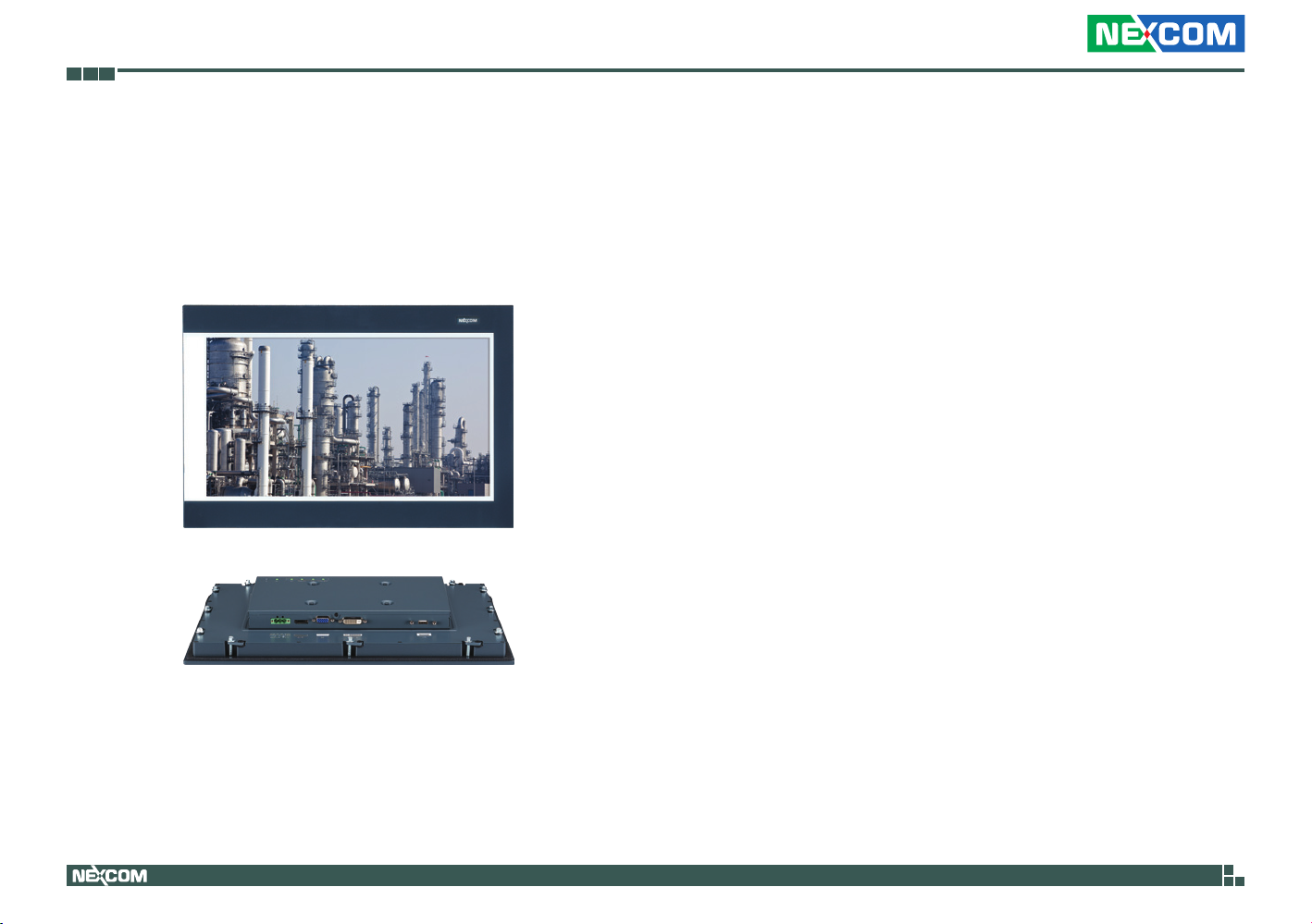
Chapter 1: Product Introduction
ChaPter 1: ProduCt IntroduCtIon
Overview - IPPD 1600P
Photo is for reference. Please refer to the mechanical engineering drawing for final
Note:
appearance.
Key Features
▪ IP66 compliant and metal housing with robust aluminum front zero bezel
for harsh environment
▪ 10 points P-Cap multi-touch with zero bezel flush front design
▪ 3 display input interface: Analog VGA/DVI-D/DisplayPort
▪ Shares identical appearance with IPPC series
▪ Ultra slim in depth
▪ OSD multi-language function
▪ All connectors with lock
▪ Mounting support: panel/wall/stand/VESA 100mm x 100mm
▪ Wide range power input 12V~24V DC
Copyright © 2015 NEXCOM International Co., Ltd. All Rights Reserved.
1
IPPD 1600P/1800P/2100P User Manual
Page 17

Chapter 1: Product Introduction
Overview - IPPD 1800P
Photo is for reference. Please refer to the mechanical engineering drawing for final
Note:
appearance.
Key Features
▪ IP66 compliant and metal housing with robust aluminum front zero bezel
for harsh environment
▪ 10 points P-Cap multi-touch with zero bezel flush front design
▪ 3 display input interface: Analog VGA/DVI-D/DisplayPort
▪ Shares identical appearance with IPPC series
▪ Ultra slim in depth
▪ OSD multi-language function
▪ All connectors with lock
▪ Mounting support: panel/wall/stand/VESA 100mm x 100mm
▪ Wide range power input 12V~24V DC
Copyright © 2015 NEXCOM International Co., Ltd. All Rights Reserved.
2
IPPD 1600P/1800P/2100P User Manual
Page 18

Chapter 1: Product Introduction
Overview - IPPD 2100P
Photo is for reference. Please refer to the mechanical engineering drawing for final
Note:
appearance.
Key Features
▪ IP66 compliant and metal housing with robust aluminum front zero bezel
for harsh environment
▪ 10 points P-Cap multi-touch with zero bezel flush front design
▪ 3 display input interface: Analog VGA/DVI-D/DisplayPort
▪ Shares identical appearance with IPPC series
▪ Ultra slim in depth
▪ OSD multi-language function
▪ All connectors with lock
▪ Mounting support: panel/wall/stand/VESA 100mm x 100mm
▪ Wide range power input 12V~24V DC
Copyright © 2015 NEXCOM International Co., Ltd. All Rights Reserved.
3
IPPD 1600P/1800P/2100P User Manual
Page 19
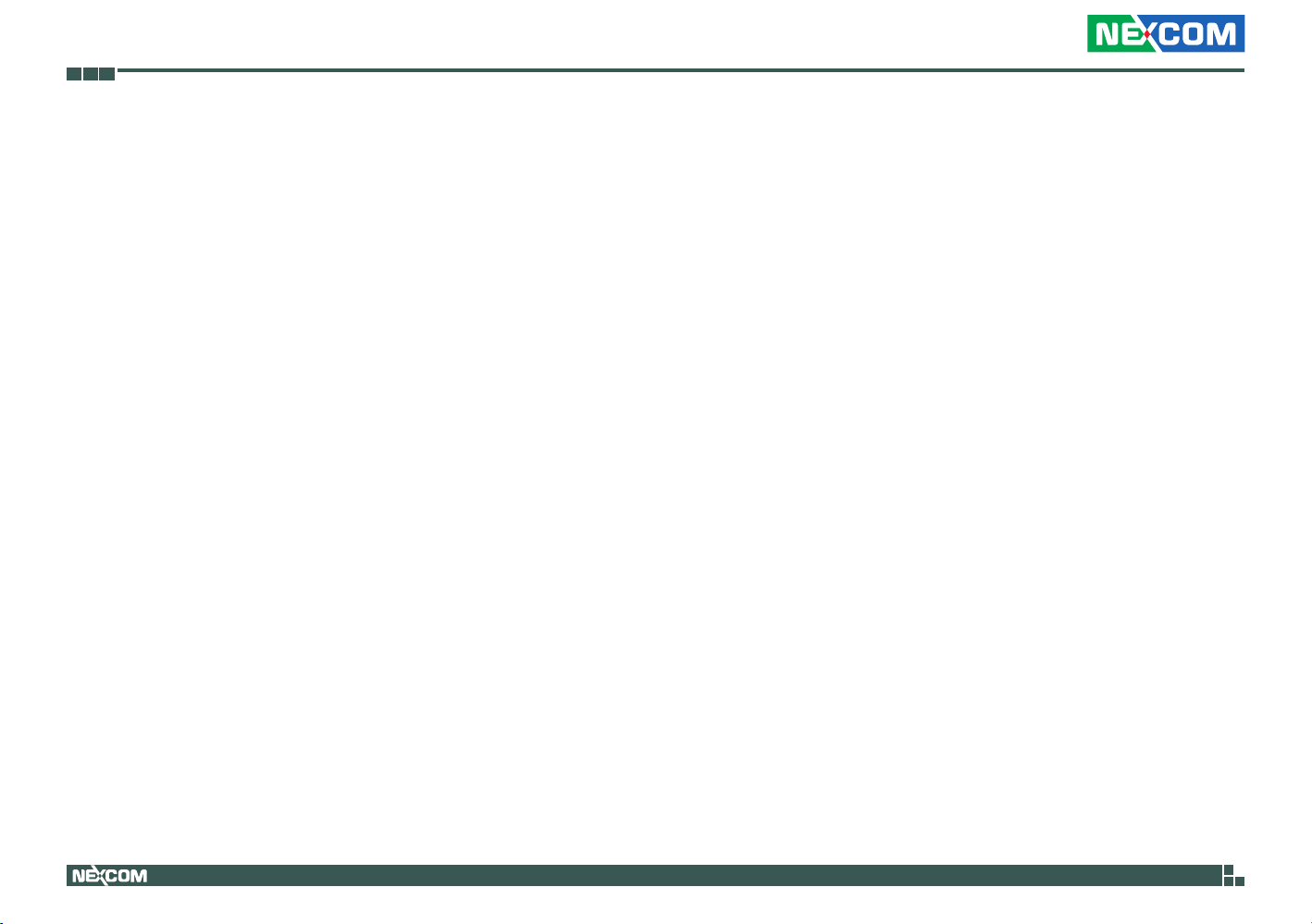
Chapter 1: Product Introduction
Specifications
IPPD 1600P
Panel
▪ LED Size: 15.6”, 16:9
▪ Resolution: WXGA 1366 x 768
▪ Luminance: 300cd/m
▪ Contrast ratio: 500
▪ LCD color: 16.7M
▪ Viewing Angle: 80(U), 80(D), 85(L), 85(R)
▪ Backlight: LED
Touch Screen
▪ Ten points P-Cap (Projected Capacitive Touch)
▪ Touch light transmission: 87%
▪ Anti-scratch surface: 7H hardness
▪ Touch interface: USB
▪ Windows 8 compliance
Rear I/O
▪ Touch interface port: USB with Lock
▪ Video port: VGA (1xDB15)/DVI-D (1xDVI-D connector)/DisplayPort
▪ DC power input connector: 3-Pin terminal block
OSD Function
▪ OSD keypad
▪ Multilanguage OSD
2
Mechanical & Environment
▪ Color: Pantone 425C/RAL 70 24 front bezel
▪ IP protection: IP66 front
▪ Mounting: panel/wall/stand/VESA 100mm x 100mm
▪ System with panel mounting kit w/o panel mounting hole
▪ Power input: 12V~24VDC
▪ Power adapter: optional AC to DC power adapter (+12V, 60W)
▪ Vibration:
- IEC 68 2-64 (w/ HDD)
- 1Grms @ sine, 5~500Hz, 1hr/axis (HDD operating)
- 2Grms @ sine, 5~500Hz, 1hr/axis (CFast operating)
- 2.2Grms @ random condition, 5~500Hz, 0.5hr/axis (non-operating)
▪ Shock:
- IEC 68 2-27
- HDD: 20G@wall mount, half sine, 11ms
▪ Operating temperature: -10°C to 60°C
▪ Storage temperature: -20°C to 75°C
▪ Operating humidity: 10%~90% relative humidity, non-condensing
▪ Dimension: 417.4 x 312.4 x 51.75mm
▪ Weight: 5.48Kg
Certifications
▪ CE (including EN61000-6-1/EN61000-6-2/EN61000-6-3/EN61000-6-4)
▪ FCC Class B
Copyright © 2015 NEXCOM International Co., Ltd. All Rights Reserved.
4
IPPD 1600P/1800P/2100P User Manual
Page 20

Chapter 1: Product Introduction
Specifications
IPPD 1800P
Panel
▪ LED Size: 18.5”, 16:9
▪ Resolution: WXGA 1366 x 768
▪ Luminance: 400cd/m
▪ Contrast ratio: 1000
▪ LCD color: 16.7M
▪ Viewing Angle: 80(U), 80(D), 85(L), 85(R)
▪ Backlight: LED
Touch Screen
▪ Ten points P-Cap (Projected Capacitive Touch)
▪ Touch light transmission: 87%
▪ Anti-scratch surface: 7H hardness
▪ Touch interface: USB
▪ Windows 8 compliance
Rear I/O
▪ Touch interface port: USB with Lock
▪ Video port: VGA (1xDB15)/DVI-D (1xDVI-D connector)/DisplayPort
▪ DC power input connector: 3-Pin terminal block
OSD Function
▪ OSD keypad
▪ Multilanguage OSD
2
Mechanical & Environment
▪ Color: Pantone 425C/RAL 70 24 front bezel
▪ IP protection: IP66 front
▪ Mounting: panel/wall/stand/VESA 100mm x 100mm
▪ System with panel mounting kit w/o panel mounting hole
▪ Power input: 12V~24VDC
▪ Power adapter: optional AC to DC power adapter (+12V, 60W)
▪ Vibration:
- IEC 68 2-64 (w/ HDD)
- 1Grms @ sine, 5~500Hz, 1hr/axis (HDD operating)
- 2Grms @ sine, 5~500Hz, 1hr/axis (CFast operating)
- 2.2Grms @ random condition, 5~500Hz, 0.5hr/axis (non-operating)
▪ Shock:
- IEC 68 2-27
- HDD: 20G@wall mount, half sine, 11ms
▪ Operating temperature: -10°C to 60°C
▪ Storage temperature: -20°C to 75°C
▪ Operating humidity: 10%~90% relative humidity, non-condensing
▪ Dimension: 490.8 x 320.6 x 50.65mm
▪ Weight: 6.24Kg
Certifications
▪ CE (including EN61000-6-1/EN61000-6-2/EN61000-6-3/EN61000-6-4)
▪ FCC Class B
Copyright © 2015 NEXCOM International Co., Ltd. All Rights Reserved.
5
IPPD 1600P/1800P/2100P User Manual
Page 21

Chapter 1: Product Introduction
Specifications
IPPD 2100P
Panel
▪ LED Size: 21.5”, 16:9
▪ Resolution: Full HD 1920 x 1080
▪ Luminance: 300cd/m
▪ Contrast ratio: 5000
▪ LCD color: 16.7M
▪ Viewing Angle: 89(U), 89(D), 89(L), 89(R)
▪ Backlight: LED
Touch Screen
▪ Ten points P-Cap (Projected Capacitive Touch)
▪ Touch light transmission: 87%
▪ Anti-scratch surface: 7H hardness
▪ Touch interface: USB
▪ Windows 8 compliance
Rear I/O
▪ Touch interface port: USB with Lock
▪ Video port: VGA (1xDB15)/DVI-D (1xDVI-D connector)/DisplayPort
▪ DC power input connector: 3-Pin terminal block
OSD Function
▪ OSD keypad
▪ Multilanguage OSD
2
Mechanical & Environment
▪ Color: Pantone 425C/RAL 70 24 front bezel
▪ IP protection: IP66 front
▪ Mounting: panel/wall/stand/VESA 100mm x 100mm
▪ System with panel mounting kit w/o panel mounting hole
▪ Power input: 12V~24VDC
▪ Power adapter: optional AC to DC power adapter (+12V, 60W)
▪ Vibration:
- IEC 68 2-64 (w/ HDD)
- 1Grms @ sine, 5~500Hz, 1hr/axis (HDD operating)
- 2Grms @ sine, 5~500Hz, 1hr/axis (CFast operating)
- 2.2Grms @ random condition, 5~500Hz, 0.5hr/axis (non-operating)
▪ Shock:
- IEC 68 2-27
- HDD: 20G@wall mount, half sine, 11ms
▪ Operating temperature: -10°C to 60°C
▪ Storage temperature: -20°C to 75°C
▪ Operating humidity: 10%~90% relative humidity, non-condensing
▪ Dimension: 562.4 x 382.4 x 50.85mm
▪ Weight: 7.87Kg
Certifications
▪ CE (including EN61000-6-1/EN61000-6-2/EN61000-6-3/EN61000-6-4)
▪ FCC Class B
Copyright © 2015 NEXCOM International Co., Ltd. All Rights Reserved.
6
IPPD 1600P/1800P/2100P User Manual
Page 22

Chapter 1: Product Introduction
Knowing Your IPPD Series
Rear View
Power & OSD
Menu Buttons
Power & OSD Menu Button Description
LED
Power Switch
Increase Brightness/
move down/
increase value Menu
Decrease Brightness/
move up/
decrease value
AUTO|EXIT
LED
Displays the power status of the display. Green LED indicates the display is
switched on, if the display is not connected to a computer, the LED will flash red.
Power Switch
Press to power-on or power-off the display.
◀|▼
Inside OSD menu: Press to move the selection down in OSD menu.
Configuring options: Press to increase the value.
▶|▲
Inside OSD menu: Press to move the selection up in OSD menu.
Configuring options: Press to decrease the value
OSD Menu
No OSD Menu: Press to load the OSD menu.
Inside OSD Menu: Press to select the highlighted option in OSD menu.
AUTO|EXIT
Press to exit the OSD menu, or return to main menu.
Copyright © 2015 NEXCOM International Co., Ltd. All Rights Reserved.
7
IPPD 1600P/1800P/2100P User Manual
Page 23

Chapter 1: Product Introduction
Rear Bottom View
External I/O
External I/O Description
DC Input
DisplayPort
DVI-D
Touchscreen Connector (USB) (Optional)
This USB connector must be attached to the USB port of the PC. The
touchscreen cable is included in the accessory box.
DVI Port (DVI-D)
Connected with a standard DVI connector through I/O port of this unit. Only
supports digital signals.
VGA Port (DB-15)
Used to connect an analog VGA monitor.
DisplayPort
DisplayPort to connect the system with display devices.
USBVGA
12 – 24V DC Input
Terminal block socket used to plug a DC power cord.
Copyright © 2015 NEXCOM International Co., Ltd. All Rights Reserved.
8
IPPD 1600P/1800P/2100P User Manual
Page 24

Chapter 1: Product Introduction
Rear View of IPPD 1600P
VESA Mounting Hole
VESA Mounting Hole
VESA Mounting Hole
VESA Mounting Hole
VESA Mounting Holes
These are mounting holes for VESA mount (100x100mm)
Copyright © 2015 NEXCOM International Co., Ltd. All Rights Reserved.
9
IPPD 1600P/1800P/2100P User Manual
Page 25

Chapter 1: Product Introduction
Rear View of IPPD 1800P
VESA Mounting Hole
VESA Mounting Hole
VESA Mounting Hole
VESA Mounting Hole
VESA Mounting Holes
These are mounting holes for VESA mount (100x100mm)
Copyright © 2015 NEXCOM International Co., Ltd. All Rights Reserved.
10
IPPD 1600P/1800P/2100P User Manual
Page 26

Chapter 1: Product Introduction
Rear View of IPPD 2100P
VESA Mounting Hole
VESA Mounting Hole
VESA Mounting Hole
VESA Mounting Hole
VESA Mounting Holes
These are mounting holes for VESA mount (100x100mm)
Copyright © 2015 NEXCOM International Co., Ltd. All Rights Reserved.
11
IPPD 1600P/1800P/2100P User Manual
Page 27

Chapter 1: Product Introduction
264 76.7
Mechanical Dimensions
IPPD 1600P
59.4195.17(V/A)
312.4 (OUTLINE)
417.4 (OUTLINE)
345.89 (V/A)35.76
Active Area (344.23*193.54)
Active Center
6.2
26.75
51.75
175.7 66.6
396 (MOUNTING LINE)
60.5
291 (MOUNTING LINE)
55 103.5 103.5 29.5
296
150 167.5 35
CUT OUT SIZE T=12mm (MAX)
100
401
10.7
100 106.2
158.7
12
Copyright © 2015 NEXCOM International Co., Ltd. All Rights Reserved.
12
IPPD 1600P/1800P/2100P User Manual
Page 28

Chapter 1: Product Introduction
264
113.4
IPPD 1800P
39.6
44.2
232.2 (V/A)
320.6 (OUTLINE)
490.8 (OUTLINE)
Active Area(344.23*193.54)
411.6 (V/A)
Active Center
9.5
50.65
25.65
175.7 59.3
10.2
300.2 (MOUNTING LINE)
470.4 (MOUNTING LINE)
305.2
CUT OUT SIZE T=12mm (MAX)
100 195.4
475.4
100 98.9
10.2
12
Copyright © 2015 NEXCOM International Co., Ltd. All Rights Reserved.
13
IPPD 1600P/1800P/2100P User Manual
Page 29

Chapter 1: Product Introduction
264 149.2
IPPD 2100P
56.14
270.11 (V/A)
382.4 (OUTLINE)
562.4 (OUTLINE)
478.64 (V/A)41.88
Active Area(476.64*268.11)
Active Center
9.2
50.85
25.85
70.92
175.7
542 (MOUNTING LINE)
167.5
10.2362 (MOUNTING LINE)
87.2
103.5 103.5
367
CUT OUT SIZE T=12mm (MAX)
100
547
167.5
10.2
113.2
100 110.5
231.2
12
Copyright © 2015 NEXCOM International Co., Ltd. All Rights Reserved.
14
IPPD 1600P/1800P/2100P User Manual
Page 30

Chapter 2: Connector Pin Definitions
ChaPter 2: ConneCtor PIn defInItIons
External I/O Interfaces
12V-24V DC Power Input
Connector type: Phoenix Contact 1x3 3-pin terminal block
31
+
Pin Definition
1 +
2 3 GND
DisplayPort
Connector type: DisplayPort
19
20
Pin Definition Pin Definition
1 LANE0_P 2 GND
3 LANE0_N 4 LANE1_P
5 GND 6 LANE1_N
7 LANE2_P 8 GND
9 LANE2_N 10 LANE3_P
11 GND 12 LANE3_N
13 CONFIG1 14 CONFIG2
15 AUX_CH_P 16 GND
17 AUX_CH_N 18 HPD
19 RETURN 20 DP_PWR
1
2
Copyright © 2015 NEXCOM International Co., Ltd. All Rights Reserved.
15
IPPD 1600P/1800P/2100P User Manual
Page 31

Chapter 2: Connector Pin Definitions
5 1
VGA Port
Connector type: DB-15 port, 15-pin D-Sub
1
5
1115
Pin Definition Pin Definition
1 RED 2 GREEN
3 BLUE 4 ID2
5 GND 6 RGND
7 GGND 8 BGND
9 KEY 10 SGND
11 ID0 12 SDA
13 HSYNC or CSYNC 14 VSYNC
15 SCL
DVI Port (DVI-D)
Connector type: 24-pin D-Sub, 2.0mm-M-180 (DVI)
1 8
17 24
Pin Definition Pin Definition
1 TMDS Data 2- 2 TMDS Data 2+
3 Shield 4 NC
5 NC 6 DDC clock
7 DDC data 8 Reserved
9 TMDS Data 1- 10 TMDS Data 1+
11 Shield 12 NC
13 NC 14 +5V
15 GND 16 Hot plug detect
17 TMDS data 0- 18 TMDS data 0+
19 Shield 20 NC
21 NC 22 Shield
23 TMDS clock+ 24 TMDS clock-
C1 NC C2 NC
C3 NC C4 NC
C5 NC
Copyright © 2015 NEXCOM International Co., Ltd. All Rights Reserved.
16
IPPD 1600P/1800P/2100P User Manual
Page 32

Chapter 2: Connector Pin Definitions
USB Port
Connector type: USB port
41
Pin Definition
1 VCC5
2 DATA_N
3 DATA_P
4 GND
Copyright © 2015 NEXCOM International Co., Ltd. All Rights Reserved.
17
IPPD 1600P/1800P/2100P User Manual
Page 33

Chapter 3: System Setup
ChaPter 3: system setuP
Panel Mounting
1. Select a place on the panel where you will mount the Industrial Touch
Monitor.
2. Cut out a shape on the panel that corresponds to the Industrial Touch
Monitor’s rear dimensions.
The thickness of the panel (e.g. steel board, plank, acrylic board, wall,
etc.) where you will mount the Industrial Touch Monitor must not exceed
12mm. If the distance between the front bezel and panel mount hole is
too wide, it will not fit the panel mount kit.
401
296
12mm
305.2367
475.4 12mm
IPPD 1800P
547
12mm
IPPD 1600P IPPD 2100P
Copyright © 2015 NEXCOM International Co., Ltd. All Rights Reserved.
18
IPPD 1600P/1800P/2100P User Manual
Page 34

Chapter 3: System Setup
CAUTION!
3. Slide the Industrial Touch Monitor through the hole until it is properly
fitted against the panel.
4. Position the mounting clamps along the rear edges of the Industrial Touch
Monitor. The first and second clamps must be positioned and secured
diagonally prior to mounting the rest of the clamps. Tighten the clamp’s
screw until it touches the panel.
CAUTION!CAUTION!
Do not overtighten the screws to prevent damaging the
Panel PC.
Copyright © 2015 NEXCOM International Co., Ltd. All Rights Reserved.
19
IPPD 1600P/1800P/2100P User Manual
Page 35

Chapter 4: Adjusting the Display
ChaPter 4: adjustIng the dIsPlay
OSD Menu Functions
The On Screen Display (OSD) menu provides options to adjust the display.
Press the MENU button on the back of the display panel to open the OSD
menu. Refer to the images below for each OSD menu option.
1. Luminance
Luminance
Contrast
Brightness
Eco Mode
OSD
DCR
50
90
Standard
O
Contrast
► luminance ► ► contrast ► ► to increase the contrast.
► luminance ► ► contrast ► ► to decrease the contrast.
Luminance
Contrast
Brightness
Eco Mode
OSD
DCR
50
90
Standard
O
Copyright © 2015 NEXCOM International Co., Ltd. All Rights Reserved.
20
IPPD 1600P/1800P/2100P User Manual
Page 36

Chapter 4: Adjusting the Display
Brightness
► luminance ► ► ► Brightness ► ► to increase the
brightness.
► luminance ► ► ► Brightness ► ► to decrease the
brightness.
Luminance
Contrast
Brightness
Eco Mode
OSD
DCR
50
90
Standard
O
Eco Mode
► luminance ► ► ► Eco Mode ► ► ► to scroll left to
change between the Eco Mode settings.
► luminance ► ► ► Eco Mode ► ► ► to scroll right to
change between the Eco Mode settings.
Luminance
Contrast
Brightness
Eco Mode
OSD
DCR
50
90
◄ Standard ►
O
Copyright © 2015 NEXCOM International Co., Ltd. All Rights Reserved.
The following Eco Mode options are available: Text, Standard, Sports, Movie,
Game and Internet.
21
IPPD 1600P/1800P/2100P User Manual
Page 37

Chapter 4: Adjusting the Display
DCR
► luminance ► ► ► DCR ► ► to scroll left to turn
DCR On or Off.
► luminance ► ► ► DCR ► ► to scroll right to turn
DCR On or Off.
Luminance
Contrast
50
Brightness
Eco Mode
OSD
Copyright © 2015 NEXCOM International Co., Ltd. All Rights Reserved.
DCR
90
Standard
◄ O ►
22
IPPD 1600P/1800P/2100P User Manual
Page 38

Chapter 4: Adjusting the Display
2. Image Setup
OSD
Image Setup
Clock
Phase
H.Position
V.Position
Image Ratio
50
14
50
50
Wide
Clock
► luminance ► ► Image Setup ► ► Clock ► ► stretch
the screen towards right.
► luminance ► ► Image Setup ► ► Clock ► ► stretch
the screen towards left.
Image Setup
Clock
Phase
H.Position
OSD
V.Position
Image Ratio
50
14
50
50
Wide
Copyright © 2015 NEXCOM International Co., Ltd. All Rights Reserved.
23
IPPD 1600P/1800P/2100P User Manual
Page 39

Chapter 4: Adjusting the Display
Phase
► luminance ► ► Image Setup ► ► ► Phase ► ►
to increase the phase value.
► luminance ► ► Image Setup ► ► ► Phase ► ►
to decrease the phase value.
Image Setup
Clock
Phase
H.Position
OSD
V.Position
Image Ratio
50
14
50
50
Wide
H. Position
► luminance ► ► Image Setup ► ► ► H.Position ► ►
to move the screen towards right.
► luminance ► ► Image Setup ► ► ► H.Position ► ►
to move the screen towards left.
Image Setup
Clock
Phase
H.Position
OSD
V.Position
Image Ratio
50
14
50
50
Wide
Copyright © 2015 NEXCOM International Co., Ltd. All Rights Reserved.
24
IPPD 1600P/1800P/2100P User Manual
Page 40

Chapter 4: Adjusting the Display
V. Position
► luminance ► ► Image Setup ► ► ► V.Position ► ►
to move the screen up.
► luminance ► ► Image Setup ► ► ► V.Position ► ►
to move the screen down.
Image Setup
Clock
Phase
H.Position
OSD
V.Position
Image Ratio
50
14
50
50
Wide
Image Ratio
Displays the current image ratio.
Clock
Phase
H.Position
OSD
V.Position
Image Ratio
Image Setup
50
14
50
50
Wide
Copyright © 2015 NEXCOM International Co., Ltd. All Rights Reserved.
25
IPPD 1600P/1800P/2100P User Manual
Page 41

Chapter 4: Adjusting the Display
3. Color Temperature
Color Temp.
Red
Green
OSD
Blue
Color Temp
Warm
51
49
50
Color Temperature
► luminance ► ► Color Temp. ► ► Color Temp. ► ►
to scroll right to change between the Color Temp. settings.
► luminance ► ► Color Temp. ► ► Color Temp. ► ►
to scroll left to change between the Color Temp. settings.
Color Temp.
Color Temp.
Red
Green
OSD
Blue
The following color temperature options are available: Warm, Normal, Cool,
User and sRGB. To configure the RGB values manually, select User from the
Color Temp. options.
◄ Warm ►
51
49
50
Copyright © 2015 NEXCOM International Co., Ltd. All Rights Reserved.
26
IPPD 1600P/1800P/2100P User Manual
Page 42

Chapter 4: Adjusting the Display
Color Temperature (User Defined)
► luminance ► ► Color Temp. ► ► ► Red ► ► to
increase the value.
► luminance ► ► Color Temp. ► ► ► Red ► ► to
decrease the value.
Color Temp.
Color Temp.
User
Red
Green
OSD
Copyright © 2015 NEXCOM International Co., Ltd. All Rights Reserved.
Blue
50
50
50
27
IPPD 1600P/1800P/2100P User Manual
Page 43

Chapter 4: Adjusting the Display
4. OSD Setup
OSD
OSD Setup
H.Position
V.Position
Timeout
Language
50
50
100
English
H. Position
► luminance ► ► OSD Setup ► ► H.Position ► ►
to move the OSD screen towards right.
► luminance ► ► OSD Setup ► ► H.Position ► ►
to move the OSD screen towards left.
OSD Setup
H.Position
V.Position
Timeout
OSD
Language
50
50
100
English
Copyright © 2015 NEXCOM International Co., Ltd. All Rights Reserved.
28
IPPD 1600P/1800P/2100P User Manual
Page 44

Chapter 4: Adjusting the Display
V. Position
► luminance ► ► OSD Setup ► ► ► V.Position ► ►
to move the OSD screen up.
► luminance ► ► OSD Setup ► ► ► V.Position ► ►
to move the OSD screen down.
OSD Setup
H.Position
V.Position
Timeout
OSD
Language
50
50
100
English
Timeout
► luminance ► ► OSD Setup ► ► ► Timeout ► ►
to increase the OSD screen timeout value.
► luminance ► ► OSD Setup ► ► ► Timeout ► ►
to decrease the OSD screen timeout value.
OSD Setup
H.Position
V.Position
Timeout
OSD
Language
50
50
100
English
Copyright © 2015 NEXCOM International Co., Ltd. All Rights Reserved.
29
IPPD 1600P/1800P/2100P User Manual
Page 45

Chapter 4: Adjusting the Display
Language
► luminance ► ► OSD Setup ► ► ► Language ► ►
to scroll right to change between the language settings.
► luminance ► ► OSD Setup ► ► ► Language ► ►
to scroll left to change between the language settings.
OSD Setup
H.Position
50
V.Position
Timeout
OSD
Language
50
100
English
The following languages are available: English, Simplified Chinese, Traditional
Chinese, Korean, Russian, Portuguese, French and Spanish.
Copyright © 2015 NEXCOM International Co., Ltd. All Rights Reserved.
30
IPPD 1600P/1800P/2100P User Manual
Page 46

Chapter 4: Adjusting the Display
5. Extra
Input Select
Extra
Input Select
DDC/CI
Reset
OSD
Information
Resolution 1366(H) x 768 (V)
D-SUB
On
Yes
H.Frequency: 48KHz
V.Frequency: 60Hz
► luminance ► ► Extra ► ► Input Select ► ►
to scroll right to change between D-SUB, DisplayPort or DVI as input.
► luminance ► ► Extra ► ► Input Select ► ►
to scroll left to change between D-SUB, DisplayPort or DVI as input.
Extra
Input Select
DDC/CI
Reset
OSD
Information
Resolution 1366(H) x 768 (V)
H.Frequency: 48KHz
V.Frequency: 60Hz
◄ D-SUB ►
On
Yes
Copyright © 2015 NEXCOM International Co., Ltd. All Rights Reserved.
31
IPPD 1600P/1800P/2100P User Manual
Page 47

Chapter 4: Adjusting the Display
DDC/CI
► luminance ► ► Extra ► ► ► DDC/CI ► ► to scroll
right to turn DDC/CI On or Off.
► luminance ► ► Extra ► ► ► DDC/CI ► ► to scroll
left to turn DDC/CI On or Off.
Extra
Input Select
DDC/CI
Reset
OSD
Information
Resolution 1366(H) x 768 (V)
H.Frequency: 48KHz
V.Frequency: 60Hz
D-SUB
◄ On ►
Yes
Reset
► luminance ► ► Extra ► ► ► Reset ► ► or
to scroll to YES to restore factory default settings, or NO to abort it.
Extra
Input Select
DDC/CI
Reset
OSD
Information
Resolution 1366(H) x 768 (V)
H.Frequency: 48KHz
V.Frequency: 60Hz
D-SUB
On
◄ No ►
Copyright © 2015 NEXCOM International Co., Ltd. All Rights Reserved.
32
IPPD 1600P/1800P/2100P User Manual
Page 48

Appendix A: Extended Display Identification Data Timing Support
aPPendIx a: extended dIsPlay IdentIfICatIon data tImIng suPPort
IPPD 1600P/1800P
VGA DVI DisplayPort
Resolution Frequency Resolution Frequency Resolution Frequency
640 x 480 60Hz 640 x 480 60Hz 640 x 480 60Hz
640 x 480 72Hz 640 x 480 72Hz 640 x 480 72Hz
640 x 480 75Hz 640 x 480 75Hz 640 x 480 75Hz
720 x400 70Hz 720 x400 70Hz 720 x400 70Hz
800 x 600 56Hz 800 x 600 56Hz 800 x 600 56Hz
800 x 600 60Hz 800 x 600 60Hz 800 x 600 60Hz
800 x 600 72Hz 800 x 600 72Hz 800 x 600 72Hz
800 x 600 75Hz 800 x 600 75Hz 800 x 600 75Hz
1024 x 768 60Hz 1024 x 768 60Hz 1024 x 768 60Hz
1024 x 768 70Hz 1024 x 768 70Hz 1024 x 768 70Hz
1024 x 768 75Hz 1024 x 768 75Hz 1024 x 768 75Hz
1152 x 864 60Hz 1152 x 864 60Hz 1152 x 864 60Hz
1280 x 960 60Hz 1280 x 960 60Hz 1280 x 960 60Hz
1280 x 1024 60Hz 1280 x 1024 60Hz 1280 x 1024 60Hz
1280 x 1024 75Hz 1280 x 1024 75Hz 1280 x 1024 75Hz
1366 x 768 60Hz 1366 x 768 60Hz 1366 x 768 60Hz
Copyright © 2015 NEXCOM International Co., Ltd. All Rights Reserved.
33
IPPD 1600P/1800P/2100P User Manual
Page 49

Appendix A: Extended Display Identification Data Timing Support
IPPD 2100P
VGA DVI DisplayPort
Resolution Frequency Resolution Frequency Resolution Frequency
640 x 480 60Hz 640 x 480 60Hz 640 x 480 60Hz
640 x 480 72Hz 640 x 480 72Hz 640 x 480 72Hz
640 x 480 75Hz 640 x 480 75Hz 640 x 480 75Hz
720 x400 70Hz 720 x400 70Hz 720 x400 70Hz
800 x 600 56Hz 800 x 600 56Hz 800 x 600 56Hz
800 x 600 60Hz 800 x 600 60Hz 800 x 600 60Hz
800 x 600 72Hz 800 x 600 72Hz 800 x 600 72Hz
800 x 600 75Hz 800 x 600 75Hz 800 x 600 75Hz
1024 x 768 60Hz 1024 x 768 60Hz 1024 x 768 60Hz
1024 x 768 70Hz 1024 x 768 70Hz 1024 x 768 70Hz
1024 x 768 75Hz 1024 x 768 75Hz 1024 x 768 75Hz
1152 x 864 60Hz 1152 x 864 60Hz 1152 x 864 60Hz
1280 x 960 60Hz 1280 x 960 60Hz 1280 x 960 60Hz
1280 x 1024 60Hz 1280 x 1024 60Hz 1280 x 1024 60Hz
1280 x 1024 75Hz 1280 x 1024 75Hz 1280 x 1024 75Hz
1366 x 768 60Hz 1366 x 768 60Hz 1366 x 768 60Hz
1600 x 900 60Hz 1600 x 900 60Hz 1600 x 900 60Hz
1920 x 1080 60Hz 1920 x 1080 60Hz 1920 x 1080 60Hz
Copyright © 2015 NEXCOM International Co., Ltd. All Rights Reserved.
34
IPPD 1600P/1800P/2100P User Manual
