
NEXCOM International Co., Ltd.
NEXCOM International Co., Ltd.
Published September 2015
www.nexcom.com
IoT Automation Solutions Business Group
Industrial Panel PC
IPPC 1632P/2132P Series
User Manual

Copyright © 2015 NEXCOM International Co., Ltd. All Rights Reserved.
ii
IPPC 1632P/2132P Series User Manual
Content
Contents
Preface
Copyright ............................................................................................. iv
Disclaimer .............................................................................................. iv
Acknowledgements ............................................................................... iv
Regulatory Compliance Statements ........................................................ iv
Declaration of Conformity ...................................................................... iv
RoHS Compliance ................................................................................... v
Warranty and RMA ................................................................................ vi
Safety Information ................................................................................. ix
Installation Recommendations ................................................................ ix
Safety Precautions ................................................................................... x
Technical Support and Assistance ........................................................... xi
Conventions Used in this Manual ........................................................... xi
Global Service Contact Information ........................................................xii
Package Contents .................................................................................xiv
Ordering Information .............................................................................xv
Chapter 1: Product Introduction
IPPC 1632P .............................................................................................1
Specifications ..........................................................................................2
IPPC 2132P .............................................................................................4
Specifications ..........................................................................................5
Knowing Your IPPC Series ....................................................................... 7
Rear Top ..............................................................................................7
Rear Bottom ........................................................................................8
Rear ....................................................................................................9
Mechanical Dimensions .........................................................................10
IPPC 1632P ........................................................................................10
IPPC 2132P ........................................................................................11
Chapter 2: Jumpers and Connectors
Before You Begin ..................................................................................12
Precautions ..........................................................................................12
Jumper Settings ....................................................................................13
Locations of the Jumpers and Connectors .............................................14
Top View ........................................................................................... 14
Bottom View ..................................................................................... 15
Jumpers and DIP Switch Settings ...........................................................16
CMOS Clear Select ............................................................................16
AT/ATX Selection ...............................................................................16
Dimming Type Select .........................................................................17
Dimming Signal Level Select ..............................................................17
Panel Resolution Select ......................................................................18
LCD Panel VDD Power Select .............................................................19
Connector Pin Definitions .....................................................................20
External I/O Interface ......................................................................... 20
Line-out Jack ..................................................................................20
LAN1 Port ......................................................................................20
LAN2 Port ......................................................................................21
Dual USB 2.0 Ports .........................................................................21
COM1 Port: Serial Port RS232/422/485 ..........................................22

Copyright © 2015 NEXCOM International Co., Ltd. All Rights Reserved.
iii
IPPC 1632P/2132P Series User Manual
Content
COM2 Port: Serial Port RS232/422/485 ..........................................22
Reset Button ..................................................................................23
VGA Port .......................................................................................23
12V - 30V DC Power Input .............................................................24
Internal Connectors ........................................................................... 25
LVDS Channel 1 .............................................................................25
LVDS Channel 2 .............................................................................25
Panel Backlight Connector .............................................................26
USB Connector ..............................................................................26
Bluetooth Connector ......................................................................27
SATA Connector .............................................................................27
SATA DOM Power Connector .........................................................28
Power/HDD LED Indicator Connector ..............................................28
DIO Connector ...............................................................................29
Backlight Control Input Connector .................................................30
Dimming Control Button Connector ...............................................30
SIM Card Slot .................................................................................31
Power Button Connector ................................................................31
Mini-PCIe Slot ................................................................................32
Mini-PCIe Slot ................................................................................33
CFast Card Slot ..............................................................................34
Block Diagram ......................................................................................35
IPPC 1632P/IPPC 2132P .....................................................................35
Chapter 3: System Setup
Installing a SATA Hard Drive .................................................................36
Installing a CFast Card ..........................................................................40
Installing a SO-DIMM Memory Module .................................................42
Installing a SATA DOM (Half-size Only) ..................................................45
Installing a Mini PCIe Module ................................................................48
Installing the Half-Size Mini PCIe Module ..............................................50
Installing a Fieldbus Mini PCIe Module ..................................................51
Installing a Bluetooth Module ...............................................................57
Panel Mounting ....................................................................................61
Chapter 4: BIOS Setup
About BIOS Setup .................................................................................63
When to Configure the BIOS .................................................................63
Default Configuration ...........................................................................64
Entering Setup ......................................................................................64
Legends ................................................................................................64
BIOS Setup Utility ..................................................................................66
Main .................................................................................................66
Advanced ..........................................................................................68
Chipset ..............................................................................................77
Boot ..................................................................................................80
Security .............................................................................................82
Save & Exit ........................................................................................82
Appendix A: Power Consumption.........................84

Copyright © 2015 NEXCOM International Co., Ltd. All Rights Reserved.
iv
IPPC 1632P/2132P Series User Manual
Preface
PrefaCe
Copyright
This publication, including all photographs, illustrations and software, is
protected under international copyright laws, with all rights reserved. No
part of this manual may be reproduced, copied, translated or transmitted in
any form or by any means without the prior written consent from NEXCOM
International Co., Ltd.
Disclaimer
The information in this document is subject to change without prior notice and
does not represent commitment from NEXCOM International Co., Ltd. However,
users may update their knowledge of any product in use by constantly checking
its manual posted on our website: http://www.nexcom.com. NEXCOM shall
not be liable for direct, indirect, special, incidental, or consequential damages
arising out of the use of any product, nor for any infringements upon the rights
of third parties, which may result from such use. Any implied warranties of
merchantability or fitness for any particular purpose is also disclaimed.
Acknowledgements
IPPC 1632P/2132P are trademarks of NEXCOM International Co., Ltd. All
other product names mentioned herein are registered trademarks of their
respective owners.
Regulatory Compliance Statements
This section provides the FCC compliance statement for Class B devices and
describes how to keep the system CE compliant.
Declaration of Conformity
FCC
This equipment has been tested and verified to comply with the limits for
a Class B digital device, pursuant to Part 15 of FCC Rules. These limits are
designed to provide reasonable protection against harmful interference when
the equipment is operated in a commercial environment. This equipment
generates, uses, and can radiate radio frequency energy and, if not installed
and used in accordance with the instructions, may cause harmful interference
to radio communications. Operation of this equipment in a residential area
(domestic environment) is likely to cause harmful interference, in which
case the user will be required to correct the interference (take adequate
measures) at their own expense.
CE
The product(s) described in this manual complies with all applicable
European Union (CE) directives if it has a CE marking. For computer systems
to remain CE compliant, only CE-compliant parts may be used. Maintaining
CE compliance also requires proper cable and cabling techniques.

Copyright © 2015 NEXCOM International Co., Ltd. All Rights Reserved.
v
IPPC 1632P/2132P Series User Manual
Preface
RoHS Compliance
NEXCOM RoHS Environmental Policy and Status
Update
NEXCOM is a global citizen for building the digital
infrastructure. We are committed to providing green
products and services, which are compliant with
European Union RoHS (Restriction on Use of Hazardous Substance in
Electronic Equipment) directive 2011/65/EU, to be your trusted green
partner and to protect our environment.
RoHS restricts the use of Lead (Pb) < 0.1% or 1,000ppm, Mercury (Hg) < 0.1%
or 1,000ppm, Cadmium (Cd) < 0.01% or 100ppm, Hexavalent Chromium
(Cr6+) < 0.1% or 1,000ppm, Polybrominated biphenyls (PBB) < 0.1% or
1,000ppm, and Polybrominated diphenyl Ethers (PBDE) < 0.1% or 1,000ppm.
In order to meet the RoHS compliant directives, NEXCOM has established
an engineering and manufacturing task force to implement the introduction
of green products. The task force will ensure that we follow the standard
NEXCOM development procedure and that all the new RoHS components
and new manufacturing processes maintain the highest industry quality
levels for which NEXCOM are renowned.
The model selection criteria will be based on market demand. Vendors and
suppliers will ensure that all designed components will be RoHS compliant.
How to recognize NEXCOM RoHS Products?
For existing products where there are non-RoHS and RoHS versions, the
suffix “(LF)” will be added to the compliant product name.
All new product models launched after January 2013 will be RoHS compliant.
They will use the usual NEXCOM naming convention.

Copyright © 2015 NEXCOM International Co., Ltd. All Rights Reserved.
vi
IPPC 1632P/2132P Series User Manual
Preface
Warranty and RMA
NEXCOM Warranty Period
1. NEXCOM makes products in accordance with the Industry standard and,
NEXCOM warrants that all her Industry-grade IPC and System products
will be free from defect in neither material nor workmanship for twentyfour (24) months from the day of invoice issued.
2. For NEXCOM Panel PC product lines (the APPC, MPPC series), they are
also guaranteed against defect in materials and workmanship for the
period of twenty-four (24) months in their motherboard design. For
3rd party parts, it follows with original suppliers’ standard: 12 months
for battery pack and LCD, 24 months for adaptor / add on modules
(including GSM module, RFID module, and antenna).
3. If NEXCOM determines customer’s warranty claim is valid, NEXCOM
will repair or replace product(s) without additional charge for parts and
labor. An extended Warranty Program will extend the warranty period of
the product accordingly.
Warranty Coverage
The warranty applies only to products manufactured or distributed by
NEXCOM and her subsidiaries. This warranty covers all the products/
shipments except for:
1. Any claimed defect, products that have been repaired or modified by
persons who have not been authorized by NEXCOM or, products which
have been subjected to misuse, abuse, accident, improper installation,
or usage not in accordance with the product instruction. NEXCOM
assumes no liability as a consequence of such events under the term of
this warranty.
One example is the replacement of Tablet’s or Hand-held’s LCD display
due to scratching stains or other degradation; these will not be covered
under this warranty.
2. Damages caused by customers’ delivery/shipping of the product
or, product failure resulted from electrical power/voltage shock, or,
installation of parts/components which are not supplied/approved by
NEXCOM in advance.
3. Third-party products:
a. Software, such as the device drivers,
b. External devices such as HDD, printer, scanner, mouse, LCD panel,
battery, and so on,
c. Accessory/parts that were not approved by NEXCOM and,
d. Accessory/parts were added to products after they were shipped
from NEXCOM.
Product will be treated as “Out of Warranty “ if:
a. It expires the warranted 24 months period from the day it was purchased.
b. It had been altered by persons other than an authorized NEXCOM
service person or, which have been subjected to misuse, abuse, accident,
or improper installation.
c. It doesn’t have the original NEXCOM Serial Number labeling for
NEXCOM’s warranty period identification or, tracking.

Copyright © 2015 NEXCOM International Co., Ltd. All Rights Reserved.
vii
IPPC 1632P/2132P Series User Manual
Preface
RMA that NEXCOM has determined not to be covered by the warranty will
be charged the NEXCOM Standard Repair Fee for the repairing. If a RMA is
determined to be not repairable, customer will be notified and product(s)
may be returned to customer at their request; a minimum service fee may
be charged however.
NEXCOM Return Merchandise Authorization (RMA) Procedure
For the RMA (Return Merchandise Authorization) shipment, customer
is responsible for packaging and shipping the product to the designated
NEXCOM service sites, with shipping charges prepaid by the customer. The
original NEXCOM shipping box should be used whenever possible. NEXCOM
shall pay for the return of the product to the customer’s location. In case of
expedited shipping request, an extra service charge shall be assessed and
the customer is responsible for this extra return shipping charge.
1. Customers should enclose the “NEXCOM RMA Service Form” with the
returned products.
2. Customers need to write down all the information related to the problem
on the “ NEXCOM RMA Service Form “ when applying for the RMA
service; information will help to understand the problem, including the
fault description, on-screen messages, and pictures if possible.
3. Customers could send back the faulty product with or without the
accessories and key parts such as the CPU and DIMM. If the key parts are
included, please be noted clearly within the return form. NEXCOM takes
no responsibility for the parts which are not listed in the return form.
4. Customers hold the responsibility to ensure that the packing of defective
products is durable enough to be resistant against further damage due
to the transportation; damage caused by transportation is treated as “
Out of Warranty “ under our Warranty specification.
5. RMA product(s) returned by NEXCOM to any location other than the
customer registered delivery address will incur an extra shipping charge,
the customer is responsible for paying the extra shipping charges, duties,
and taxes of this shipment.
Product Repairing
1. NEXCOM will repair defective products covered under this limited
warranty that are returned to NEXCOM; if products do prove to be
defective, they will be repaired during their warranty period unless other
warranty terms have been specified.
2. NEXCOM owns all parts removed from repaired products.
3. NEXCOM will use parts made by various manufacturers in performing
the repair.
4. The repaired products will be warranted subjected to the original
warranty coverage and period only.
5. For products returned as defective but, proved to be no defect/fault after
the RMA process, NEXCOM reserves the right to claim for a NDF (No
Defect Found) Service Charge.
6. NEXCOM will issue RMA Report which included Repair Detailed
Information to the customer when the defective products were repaired
and returned.
7. In addition to the above, NEXCOM may authorize Independent/Thirdparty suppliers to repair the defective products for NEXCOM.
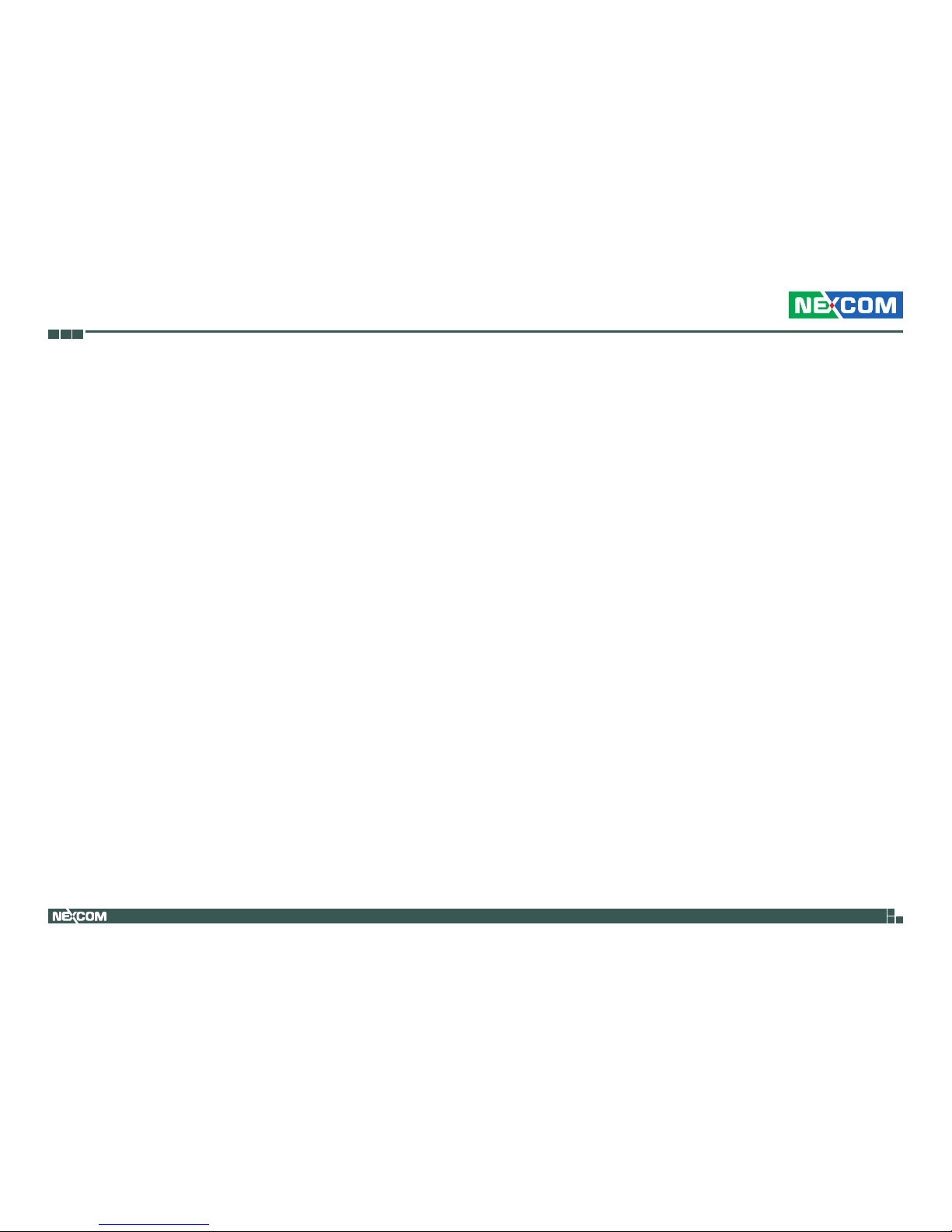
Copyright © 2015 NEXCOM International Co., Ltd. All Rights Reserved.
viii
IPPC 1632P/2132P Series User Manual
Preface
Out Of Warranty Service
There will be a service charge from NEXCOM for the “Out Of Warranty”
product service; they are the Basic Diagnostic Service Fee and the Advanced
Component Replacement Fee respectively. And, if the product can not be
repaired, NEXCOM will either return the product to the customer or, just
scrap it, followed by customer’s instruction.
1. Testing and Parts Replacement
NEXCOM will have the following Handling Charges for those OoW
products that returned:
a. Basic Labor Cost and Testing Fee: as Table listed.
b. Parts Fee: NEXCOM will charge for main IC chipsets such as the N.B.,
S.B., Super-IO, LAN, Sound, Memory, and so on.
c. 3rd-party Device Fee: products replacement for CPU, DIMM, HDD,
Chassis, and UPS.
2. Out of Warranty product will have a three months warranty for the fixed
issues. If the product failed with different problem within 3 months, they
will still incur the service charge of “Out of Warranty”.
3. Out of Warranty “products will not be repaired without a signed PI from
the customer, the agreement of the repair process.
Add-on card, 3rd Party Device and board level repair cost higher than
new product prices, customer can abandon to sign PI to repair and,
please contact with sales to buy new products.

Copyright © 2015 NEXCOM International Co., Ltd. All Rights Reserved.
ix
IPPC 1632P/2132P Series User Manual
Preface
Installation Recommendations
Ensure you have a stable, clean working environment. Dust and dirt can get
into components and cause a malfunction. Use containers to keep small
components separated.
Adequate lighting and proper tools can prevent you from accidentally
damaging the internal components. Most of the procedures that follow
require only a few simple tools, including the following:
▪ A Philips screwdriver
▪ A flat-tipped screwdriver
▪ A grounding strap
▪ An anti-static pad
Using your fingers can disconnect most of the connections. It is recommended
that you do not use needle-nose pliers to disconnect connections as these
can damage the soft metal or plastic parts of the connectors.
Safety Information
Before installing and using the device, note the following precautions:
▪ Read all instructions carefully.
▪ Do not place the unit on an unstable surface, cart, or stand.
▪ Follow all warnings and cautions in this manual.
▪ When replacing parts, ensure that your service technician uses parts
specified by the manufacturer.
▪ Avoid using the system near water, in direct sunlight, or near a heating
device.
▪ The load of the system unit does not solely rely for support from the
rackmounts located on the sides. Firm support from the bottom is highly
necessary in order to provide balance stability.
▪ The computer is provided with a battery-powered real-time clock circuit.
There is a danger of explosion if battery is incorrectly replaced. Replace
only with the same or equivalent type recommended by the manufacturer.
Discard used batteries according to the manufacturer’s instructions.

Copyright © 2015 NEXCOM International Co., Ltd. All Rights Reserved.
x
IPPC 1632P/2132P Series User Manual
Preface
Safety Precautions
1. Read these safety instructions carefully.
2. Keep this User Manual for later reference.
3. Disconnect this equipment from any AC outlet before cleaning. Use a
damp cloth. Do not use liquid or spray detergents for cleaning.
4. For plug-in equipment, the power outlet socket must be located near the
equipment and must be easily accessible.
5. Keep this equipment away from humidity.
6. Put this equipment on a stable surface during installation. Dropping it or
letting it fall may cause damage.
7. The openings on the enclosure are for air convection to protect the
equipment from overheating. DO NOT COVER THE OPENINGS.
8. Make sure the voltage of the power source is correct before connecting
the equipment to the power outlet.
9. Place the power cord in a way so that people will not step on it. Do not
place anything on top of the power cord. Use a power cord that has been
approved for use with the product and that it matches the voltage and
current marked on the product’s electrical range label. The voltage and
current rating of the cord must be greater than the voltage and current
rating marked on the product.
10. All cautions and warnings on the equipment should be noted.
11. If the equipment is not used for a long time, disconnect it from the
power source to avoid damage by transient overvoltage.
12. Never pour any liquid into an opening. This may cause fire or electrical
shock.
13. Never open the equipment. For safety reasons, the equipment should be
opened only by qualified service personnel.
14. If one of the following situations arises, get the equipment checked by
service personnel:
a. The power cord or plug is damaged.
b. Liquid has penetrated into the equipment.
c. The equipment has been exposed to moisture.
d. The equipment does not work well, or you cannot get it to work
according to the user’s manual.
e. The equipment has been dropped and damaged.
f. The equipment has obvious signs of breakage.
15. Do not place heavy objects on the equipment.
16. The unit uses a three-wire ground cable which is equipped with a third
pin to ground the unit and prevent electric shock. Do not defeat the
purpose of this pin. If your outlet does not support this kind of plug,
contact your electrician to replace your obsolete outlet.
17. CAUTION: DANGER OF EXPLOSION IF BATTERY IS INCORRECTLY
REPLACED. REPLACE ONLY WITH THE SAME OR EQUIVALENT TYPE
RECOMMENDED BY THE MANUFACTURER. DISCARD USED BATTERIES
ACCORDING TO THE MANUFACTURER’S INSTRUCTIONS.

Copyright © 2015 NEXCOM International Co., Ltd. All Rights Reserved.
xi
IPPC 1632P/2132P Series User Manual
Preface
Technical Support and Assistance
1. For the most updated information of NEXCOM products, visit NEXCOM’s
website at www.nexcom.com.
2. For technical issues that require contacting our technical support team or
sales representative, please have the following information ready before
calling:
– Product name and serial number
– Detailed information of the peripheral devices
– Detailed information of the installed software (operating system,
version, application software, etc.)
– A complete description of the problem
– The exact wordings of the error messages
Warning!
1. Handling the unit: carry the unit with both hands and handle it with care.
2. Maintenance: to keep the unit clean, use only approved cleaning products
or clean with a dry cloth.
3. CFast: Turn off the unit’s power before inserting or removing a CFast
storage card.
Conventions Used in this Manual
Warning:
Information about certain situations, which if not observed,
can cause personal injury. This will prevent injury to yourself
when performing a task.
CAUTION!
CAUTION!CAUTION!
Caution:
Information to avoid damaging components or losing data.
Note:
Provides additional information to complete a task easily.

Copyright © 2015 NEXCOM International Co., Ltd. All Rights Reserved.
xii
IPPC 1632P/2132P Series User Manual
Preface
Global Service Contact Information
Headquarters
NEXCOM International Co., Ltd.
15F, No. 920, Chung-Cheng Rd.,
ZhongHe District, New Taipei City, 23586,
Taiwan, R.O.C.
Tel: +886-2-8226-7786
Fax: +886-2-8226-7782
www.nexcom.com
America
USA
NEXCOM USA
2883 Bayview Drive,
Fremont CA 94538, USA
Tel: +1-510-656-2248
Fax: +1-510-656-2158
Email: sales@nexcom.com
www.nexcom.com
Asia
Taiwan
NEXCOM Intelligent Systems
Taipei Office
13F, No.920, Chung-Cheng Rd.,
ZhongHe District,
New Taipei City, 23586, Taiwan, R.O.C.
Tel: +886-2-8226-7796
Fax: +886-2-8226-7792
Email: sales@nexcom.com.tw
www.nexcom.com.tw
NEXCOM Intelligent Systems
Taichung Office
16F, No.250, Sec. 2, Chongde Rd.,
Beitun Dist.,
Taichung City 406, R.O.C.
Tel: +886-4-2249-1179
Fax: +886-4-2249-1172
Email: sales@nexcom.com.tw
www.nexcom.com.tw
Japan
NEXCOM Japan
9F, Tamachi Hara Bldg.,
4-11-5, Shiba Minato-ku,
Tokyo, 108-0014, Japan
Tel: +81-3-5419-7830
Fax: +81-3-5419-7832
Email: sales@nexcom-jp.com
www.nexcom-jp.com
China
NEXCOM China
1F & 2F, Block A, No. 16 Yonyou Software Park,
No. 68 Beiqing Road, Haidian District,
Beijing, 100094, China
Tel: +86-010-5704-2680
Fax: +86-010-5704-2681
Email: sales@nexcom.cn
www.nexcom.cn

Copyright © 2015 NEXCOM International Co., Ltd. All Rights Reserved.
xiii
IPPC 1632P/2132P Series User Manual
Preface
Chengdu Office
9F, Shuxiangxie, Xuefu Garden,
No.12 Section 1, South Yihuan Rd.,
Chengdu, 610061, China
Tel: +86-28-8523-0186
Fax: +86-28-8523-0186
Email: sales@nexcom.cn
www.nexcom.cn
Shenzhen Office
Room1707, North Block, Pines Bldg.,
No.7 Tairan Rd., Futian Area,
Shenzhen, 518040, China
Tel: +86-755-8332-7203
Fax: +86-755-8332-7213
Email: sales@nexcom.cn
www.nexcom.cn
Wuhan Office
1-C1804/1805, Mingze Liwan, No. 519
South Luoshi Rd., Hongshan District,
Wuhan, 430070, China
Tel: +86-27-8722-7400
Fax: +86-27-8722-7400
Email: sales@nexcom.cn
www.nexcom.cn
Europe
United Kingdom
NEXCOM EUROPE
10 Vincent Avenue,
Crownhill Business Centre,
Milton Keynes, Buckinghamshire
MK8 0AB, United Kingdom
Tel: +44-1908-267121
Fax: +44-1908-262042
Email: sales.uk@nexcom.eu
www.nexcom.eu
Italy
NEXCOM ITALIA S.r.l
Via Lanino 42,
21047 Saronno (VA), Italia
Tel: +39 02 9628 0333
Fax: +39 02 9625570
Email: nexcomitalia@nexcom.eu
www.nexcomitalia.it
NEXCOM Shanghai
Room 603/604, Huiyinmingzun Plaza Bldg., 1,
No.609, Yunlin East Rd.,
Shanghai, 200333, China
Tel: +86-21-5278-5868
Fax: +86-21-3251-6358
Email: sales@nexcom.cn
www.nexcom.cn
NEXCOM Surveillance Technology
Room202, Building B, the GuangMing
Industrial Zone Zhonghua Rd.,
Minzhi Street, Longhua District,
Shenzhen, China
Tel: +86-755-8364-7768
Fax: +86-755-8364-7738
Email: steveyang@nexcom.com.tw
www.nexcom.cn
NEXCOM United System Service
Hui Yin Ming Zun Building Room 1108,
Building 11, 599 Yunling Road, Putuo District,
Shanghai, 200062, China
Tel: +86-21-6125-8282
Fax: +86-21-6125-8281
Email: frankyang@nexcom.cn
www.nexcom.cn

Copyright © 2015 NEXCOM International Co., Ltd. All Rights Reserved.
xiv
IPPC 1632P/2132P Series User Manual
Preface
Package Contents
Before continuing, verify that the package you received is complete. Your
package should have all the items listed in the table.
Item Description Qty
1 Driver CD 1
2 Terminal blocks 3-pin Phoenix Contact Plug 1
3 Flat Head for HDD Installation 4
IPPC 1632P/2132P
Note: Package contents may vary depending on your
country region, some items may be optional. Please contact
your local distributor for more information.
Driver CD Flat Head Screw
Terminal block
3-pin Phoenix
Contact Plug

Copyright © 2015 NEXCOM International Co., Ltd. All Rights Reserved.
xv
IPPC 1632P/2132P Series User Manual
Preface
Ordering Information
The following information below provides ordering information for the Industrial Panel PC series.
Barebone
• IPPC 1632P (P/N: 10II1632P00X0)
15.6” WXGA LED backlight touch panel PC, Intel
®
Atom™ D2550 1.86
GHz, touch screen, 4GB DDR3, 2 x RS232/422/485 and 4 x 4 DI/O with
isolated protection, brightness adjustment buttons, optional fieldbus
module options
• IPPC 2132P (P/N: 10II2132P00X0)
21.5” Full HD LED backlight touch panel PC, Intel
®
Atom™ D2550 1.86
GHz, touch screen, 4GB DDR3, 2 x RS232/422/485 and 4 x 4 DI/O with
isolated protection, brightness adjustment buttons, optional fieldbus
module options
• 12V, 60W AC/DC power adapter w/ o power cord
(P/N: 7400060019X00)
• PROFINET Master Interface Module: FBI90E-PNM for APPC
(P/N: 88IA1932T00X0)
• EtherNet/IP Master Interface Module: FBI90E-EP for APPC
(P/N: 88IA1932T01X0)
• EtherCAT Master Interface Module: FBI90E-ECM for APPC
(P/N: 88IA1932T02X0)
• PROFIBUS Master Interface Module: FBI90E-PBM for APPC
(P/N: 88IA1932T03X0)
• DeviceNet Master Interface Module: FBI90E-DNM for APPC
(P/N: 88IA1932T04X0)
Optional

Copyright © 2015 NEXCOM International Co., Ltd. All Rights Reserved.
1
Chapter 1: Product Introduction
IPPC 1632P/2132P Series User Manual
ChaPter 1: ProduCt IntroduCtIon
Key Features
▪ Intel® Atom™ D2550, dual core, low power consumption CPU
▪ Metal housing with robust aluminum front zero bezel for harsh
environment
▪ 10 points P-Cap multi-touch with zero bezel flush front design
▪ Dual GbE/2nd display-VGA/Line-out
▪ USB x 4/2 x Mini-PCIe sockets/1 x CFast/2 x RS232/422/485
▪ DDR3 4GB/2.5” HDD bracket
▪ IP66 compliant front panel
▪ Support fieldbus module, JMobile HMI, Citect SCADA and CODESYS
(optional)
▪ Mounting support: panel/wall/stand/VESA 100mm x 100mm
▪ Wide range power input 12V~ 30V DC
IPPC 1632P
Overview

Copyright © 2015 NEXCOM International Co., Ltd. All Rights Reserved.
2
Chapter 1: Product Introduction
IPPC 1632P/2132P Series User Manual
Specifications
Panel
▪ LED size: 15.6”, 16:9
▪ Resolution: WXGA 1366 x 768
▪ Luminance: 300cd/m
2
▪ Contrast ratio: 500
▪ LCD color: 16.7M
▪ Viewing angle: 80(U), 80(D), 85(L), 85(R)
▪ Backlight: LED
Touch Screen
▪ Ten points P-Cap (Projected Capacitive Touch)
▪ Touch light transmission: 87%
▪ Anti-scratch surface: 7H hardness
▪ Touch interface: USB
▪ Windows 8 compliance
System
▪ CPU: On-board Intel® Atom™ dual core processor D2550, 1.86GHz, 1M
L2 Cache
▪ BIOS: AMI BIOS
▪ System chipset: Intel
®
NM10 Express chipset
▪ System memory: 2 x 204-pin DDR3 SO-DIMM socket, 4GB DDR3 (default),
support up to 4GB DDR3-800/1066, non-ECC and unbuffered
▪ Storage device:
– 1x external locked CFast socket
– 1x hard drive bay: optional 1x 2.5” SATA HDD or 1x SATA DOM
▪ Watchdog timer: Watchdog timeout can be programmed by software
from 1 second to 255 seconds and from 1 minute to 255 minutes
(Tolerance 15% under room temperature 25°C)
▪ H/W status monitor: monitoring system temperature, and voltage
▪ Expansion: 2 x Mini-PCIe sockets (support optional Wi-Fi, 3.5G module
or fieldbus card)
▪ Panel backlight control button: increase brightness/decrease brightness/
backlight on/off
▪ Front Logo LED indicator to show operating status
Rear I/O
▪ Ethernet: 2x RJ45
▪ 2nd display VGA port: 1x DB15
▪ Audio port: 1x Line-out
▪ USB: 4x USB 2.0
▪ Power switch
▪ Reset button
▪ DIO w/ 2.5kv isolated:
4x Digital Input (source type)
– Input voltage (dry contact): Logic 0: Close to GND
– Logic 1: Open
– Input voltage: Logic 0: 3V max
– Logic 1: +5V ~ +30V
4x Digital Output (sink type)
– Output voltage: 3.6V ~ 5V
– Sink current: 200 mA max. per channel
▪ COM #1: RS232/422/485 w/ 2.5kv isolated
▪ COM #2: RS232/422/485 w/ 2.5kv isolated

Copyright © 2015 NEXCOM International Co., Ltd. All Rights Reserved.
3
Chapter 1: Product Introduction
IPPC 1632P/2132P Series User Manual
▪ Fieldbus: (protocol interface optional)
Model Protocol Connector
FBI90E-PNM PROFINET Master
Dual RJ-45FBI90E-EP EtherNet/IP Master
FBI90E-ECM EtherCAT Master
FBI90E-PBM PROFIBUS Master DB9
FBI90E-DNM DeviceNet Master 5-pin Phoenix Contact Terminal
Audio
▪ AC97 codec: Realtek ALC886-GR
▪ Audio interface: Line-out/Line-in/Mic-in audio Jack
Ethernet
▪ LAN chip: dual Intel® 82574L Gigabit LAN
▪ Ethernet interface: 10/100/1000 Based-Tx Ethernet compatible
Mechanical & Environment
▪ Color: Pantone 425C\RAL 70 24 front bezel
▪ IP protection: IP66 front
▪ Mounting: panel/wall/stand/VESA 100mm x 100mm
▪ System with panel mounting kit w/ o panel mounting hole
▪ Power input: 12V~30V DC
▪ Power adapter: optional AC to DC power adaptor (+12V, 60W)
▪ Vibration:
– IEC 68 2-64 (w/ HDD)
– 1Grms @ sine, 5~500Hz, 1hr/axis (HDD operating)
– 2Grms @ sine, 5~500Hz, 1hr/axis (CFast operating)
– 2.2Grms @ random condition, 5~500Hz, 0.5hr/axis (non-operating)
▪ Shock:
– IEC 68 2-27
– HDD: 20G@wall mount, half sine, 11ms
▪ Operating temperature: -10°C to 60°C
▪ Storage temperature: -20°C to 75°C
▪ Operating humidity: 10%~90% relative humidity, non-condensing
▪ Dimension: 417.8mm x 312.8mm x 63.75mm
▪ Weight: 6.4kg
Certifications
▪ CE (including EN61000-6-1/EN61000-6-2/EN61000-6-3/EN61000-6-4)
▪ FCC Class B
▪ cUL 60950

Copyright © 2015 NEXCOM International Co., Ltd. All Rights Reserved.
4
Chapter 1: Product Introduction
IPPC 1632P/2132P Series User Manual
Key Features
▪ Intel® Atom™ D2550, dual core, low power consumption CPU
▪ Metal housing with robust aluminum front zero bezel for harsh
environment
▪ 10 points P-Cap multi-touch with zero bezel flush front design
▪ Dual GbE/2nd display-VGA/Line-out
▪ USB x 4/2 x Mini-PCIe sockets/1 x CFast/2 x RS232/422/485
▪ DDR3 4GB/2.5” HDD bracket
▪ IP66 compliant front panel
▪ Support fieldbus module, JMobile HMI, Citect SCADA and CODESYS
(optional)
▪ Mounting Support: panel/wall/stand/VESA 100mm x 100mm
▪ Wide range power input 12V~ 30V DC
IPPC 2132P

Copyright © 2015 NEXCOM International Co., Ltd. All Rights Reserved.
5
Chapter 1: Product Introduction
IPPC 1632P/2132P Series User Manual
Specifications
Panel
▪ LED size: 21.5”, 16:9
▪ Resolution: Full HD 1920 x 1080
▪ Luminance: 300cd/m
2
▪ Contrast ratio: 5000
▪ LCD color: 16.7M
▪ Viewing angle: 89(U), 89(D), 89(L), 89(R)
▪ Backlight: LED
Touch Screen
▪ Ten points P-Cap (Projected Capacitive Touch)
▪ Touch light transmission: 87%
▪ Anti-scratch surface: 7H hardness
▪ Touch interface: USB
▪ Windows 8 compliance
System
▪ CPU: On-board Intel® Atom™ dual core processor D2550, 1.86GHz, 1M
L2 Cache
▪ BIOS: AMI BIOS
▪ System chipset: Intel
®
NM10 Express chipset
▪ System memory: 2 x 204-pin DDR3 SO-DIMM socket, 4GB DDR3 (default),
support up to 4GB DDR3-800/1066, non-ECC and unbuffered
▪ Storage device:
– 1x external locked CFast socket
– 1x hard drive bay: optional 1x 2.5” SATA HDD or 1x SATA DOM
▪ Watchdog timer: Watchdog timeout can be programmed by software
from 1 second to 255 seconds and from 1 minute to 255 minutes
(Tolerance 15% under room temperature 25°C)
▪ H/W status monitor: monitoring system temperature, and voltage
▪ Expansion: 2x Mini-PCIe sockets (support optional Wi-Fi, 3.5G module or
fieldbus card)
▪ Panel backlight control button: increase brightness/decrease brightness/
backlight on/off
▪ Front Logo LED indicator to show operating status
Rear I/O
▪ Ethernet: 2x RJ45
▪ 2nd display VGA port: 1x DB15
▪ Audio port: 1x Line-out
▪ USB: 4x USB 2.0
▪ Power switch
▪ Reset button
▪ DIO w/ 2.5kv isolated:
4x Digital Input (source type)
– Input voltage (dry contact): Logic 0: Close to GND
– Logic 1: Open
– Input voltage: Logic 0: 3V max
– Logic 1: +5V ~ +30V
4x Digital Output (sink type)
– Output voltage: 3.6V ~ 5V
– Sink current: 200 mA max. per channel
▪ COM #1: RS232/422/485 w/ 2.5kv isolated
▪ COM #2: RS232/422/485 w/ 2.5kv isolated

Copyright © 2015 NEXCOM International Co., Ltd. All Rights Reserved.
6
Chapter 1: Product Introduction
IPPC 1632P/2132P Series User Manual
▪ Fieldbus: (protocol interface optional)
Model Protocol Connector
FBI90E-PNM PROFINET Master
Dual RJ-45FBI90E-EP EtherNet/IP Master
FBI90E-ECM EtherCAT Master
FBI90E-PBM PROFIBUS Master DB9
FBI90E-DNM DeviceNet Master 5-pin Phoenix Contact Terminal
Audio
▪ AC97 codec: Realtek ALC886-GR
▪ Audio interface: Line-out/Line-in/Mic-in audio Jack
Ethernet
▪ LAN chip: dual Intel® 82574L Gigabit LAN
▪ Ethernet interface: 10/100/1000 Based-Tx Ethernet compatible
Mechanical & Environment
▪ Color: Pantone 425C\RAL 70 24 front bezel
▪ IP protection: IP66 front
▪ Mounting: panel/wall/stand/VESA 100mm x 100mm
▪ System with panel mounting kit w/ o panel mounting hole
▪ Power input: 12V~30V DC
▪ Power adapter: optional AC to DC power adaptor (+12V, 60W)
▪ Vibration:
– IEC 68 2-64 (w/ HDD)
– 1Grms @ sine, 5~500Hz, 1hr/axis (HDD operating)
– 2Grms @ sine, 5~500Hz, 1hr/axis (CFast operating)
– 2.2Grms @ random condition, 5~500Hz, 0.5hr/axis (non-operating)
▪ Shock:
– IEC 68 2-27
– HDD: 20G@wall mount, half sine, 11ms
▪ Operating temperature: -10°C to 60°C
▪ Storage temperature: -20°C to 75°C
▪ Operating humidity: 10%~90% relative humidity, non-condensing
▪ Dimension: 562.4mm x 382.4mm x 62.85mm
▪ Weight: 9.26kg
Certifications
▪ CE (including EN61000-6-1/EN61000-6-2/EN61000-6-3/EN61000-6-4)
▪ FCC Class B
▪ UL 60950

Copyright © 2015 NEXCOM International Co., Ltd. All Rights Reserved.
7
Chapter 1: Product Introduction
IPPC 1632P/2132P Series User Manual
Knowing Your IPPC Series
Rear Top
Antenna Holes for Optional 3.5G/Wi-Fi
The 3 external antenna holes are used to mount and connect optional 3.5G/
Wi-Fi antennas.
CFast Card Socket
Used to insert a CFast card.
Power Switch
Press to power-on or power-off the panel PC.
Panel Backlight Control Buttons
Backlight On/Off
Press to turn-on or turn-off the display
Increase Brightness
Press to increase brightness of the screen.
Decrease Brightness
Press to decrease brightness of the screen.
Power switch
CFast
Decrease brightness
Increase brightness
Backlight on/off
Antenna holes

Copyright © 2015 NEXCOM International Co., Ltd. All Rights Reserved.
8
Chapter 1: Product Introduction
IPPC 1632P/2132P Series User Manual
Rear Bottom
Line-out
Used to connect a headphone or a speaker.
LAN 1 and LAN 2
Used to connect the system to a local area network. LAN1 supports Wake
up on LAN.
USB 2.0
Used to connect USB 2.0/1.1 devices.
COM 1 and COM 2
These COM ports support RS232/422/485 compatible series device through
BIOS setting, and have 2.5kV isolated protection.
Reset Button
Press this button to restart the system.
VGA
Used to connect an analog VGA monitor.
12V-30V DC Input
Used to plug a DC power cord.
LAN 1
12V-30V
DC Input
LAN 2
COM 1 Reset
Line-out COM 2 VGAUSB 2.0

Copyright © 2015 NEXCOM International Co., Ltd. All Rights Reserved.
9
Chapter 1: Product Introduction
IPPC 1632P/2132P Series User Manual
VESA Mounting HoleVESA Mounting Hole
DIO
VESA Mounting HoleVESA Mounting Hole
Rear
DIO
The digital I/O connector supports 4 isolated protection digital input channels
and 4 isolated protection digital output channels.
Isolation voltage: 2500 VDC
DI:
4x Digital Input (source type)
– Input voltage (dry contact): Logic 0: Close to GND
– Logic 1: Open
– Input voltage: Logic 0: 3V max
– Logic 1: +5V ~ +30V
4x Digital Output (sink type)
– Output voltage: 3.6V ~ 5V
– Sink current: 200 mA max. per channel
VESA Mounting Holes
These are mounting holes for VESA mount (100x100mm).

Copyright © 2015 NEXCOM International Co., Ltd. All Rights Reserved.
10
Chapter 1: Product Introduction
IPPC 1632P/2132P Series User Manual
Mechanical Dimensions
270
417.4 (OUTLINE)
345.89 (V/A)
195.17 (V/A)
312.4 (OUTLINE)
6.2
63.75
22.21
174.3
26.75
291
396
CUT OUT
296
401
IPPC 1632P

Copyright © 2015 NEXCOM International Co., Ltd. All Rights Reserved.
11
Chapter 1: Product Introduction
IPPC 1632P/2132P Series User Manual
270
562.4 (OUTLINE)
478.64 (A/V)
270.11 (A/V)
382.4 (OUTLINE)
9.2
62.85
22.21
174.3
25.85
362
542
367
547
IPPC 2132P

Copyright © 2015 NEXCOM International Co., Ltd. All Rights Reserved.
12
IPPC 1632P/2132P Series User Manual
Chapter 2: Jumpers and Connectors
ChaPter 2: JumPers and ConneCtors
This chapter describes how to set the jumpers and connectors on the
motherboard.
Note that information in this chapter applies to IPPC 1632P/2132P.
Before You Begin
▪ Ensure you have a stable, clean working environment. Dust and dirt can
get into components and cause a malfunction. Use containers to keep
small components separated.
▪ Adequate lighting and proper tools can prevent you from accidentally
damaging the internal components. Most of the procedures that follow
require only a few simple tools, including the following:
– A Philips screwdriver
– A flat-tipped screwdriver
– A set of jewelers screwdrivers
– A grounding strap
– An anti-static pad
▪ Using your fingers can disconnect most of the connections. It is
recommended that you do not use needle-nosed pliers to disconnect
connections as these can damage the soft metal or plastic parts of the
connectors.
▪ Before working on internal components, make sure that the power is off.
Ground yourself before touching any internal components, by touching
a metal object. Static electricity can damage many of the electronic
components. Humid environments tend to have less static electricity than
dry environments. A grounding strap is warranted whenever danger of
static electricity exists.
Precautions
Computer components and electronic circuit boards can be damaged by
discharges of static electricity. Working on computers that are still connected
to a power supply can be extremely dangerous.
Follow the guidelines below to avoid damage to your computer or yourself:
▪ Always disconnect the unit from the power outlet whenever you are
working inside the case.
▪ If possible, wear a grounded wrist strap when you are working inside the
computer case. Alternatively, discharge any static electricity by touching
the bare metal chassis of the unit case, or the bare metal body of any
other grounded appliance.
▪ Hold electronic circuit boards by the edges only. Do not touch the
components on the board unless it is necessary to do so. Don’t flex or
stress the circuit board.
▪ Leave all components inside the static-proof packaging that they shipped
with until they are ready for installation. Use correct screws and do not
over tighten screws.

Copyright © 2015 NEXCOM International Co., Ltd. All Rights Reserved.
13
IPPC 1632P/2132P Series User Manual
Chapter 2: Jumpers and Connectors
Jumper Settings
A jumper is the simplest kind of electric switch. It consists of two metal
pins and a cap. When setting the jumpers, ensure that the jumper caps are
placed on the correct pins. When the jumper cap is placed on both pins, the
jumper is short. If you remove the jumper cap, or place the jumper cap on
just one pin, the jumper is open.
Refer to the illustrations below for examples of what the 2-pin and 3-pin
jumpers look like when they are short (on) and open (off).
Two-Pin Jumpers: Open (Left) and Short (Right)
Three-Pin Jumpers: Pins 1 and 2 are Short
1
2
3
1
2
3

Copyright © 2015 NEXCOM International Co., Ltd. All Rights Reserved.
14
IPPC 1632P/2132P Series User Manual
Chapter 2: Jumpers and Connectors
Locations of the Jumpers and Connectors
Top View
CN4
CN5
SW2
SW1
J6
CN6
CN8
CN7
JP1
CN2
CN3
J2
JP6
JP5
J7
J8
J10
JP8
J11
CN14
LAN1 LAN2 USB1 USB2 CN15 CN16
SW3
CN17
VGA1
J4 J5

Copyright © 2015 NEXCOM International Co., Ltd. All Rights Reserved.
15
IPPC 1632P/2132P Series User Manual
Chapter 2: Jumpers and Connectors
J13
DIMM1
DIMM2
Bottom View

Copyright © 2015 NEXCOM International Co., Ltd. All Rights Reserved.
16
IPPC 1632P/2132P Series User Manual
Chapter 2: Jumpers and Connectors
Jumpers and DIP Switch Settings
CMOS Clear Select
Connector type: 1x3 3-pin header, 2.54mm pitch
Connector location: JP1
Pin Settings
1-2 On Normal
2-3 On Clear BIOS
1-2 On: default
Pin Definition
1 NC
2 RTC Power
3 GND
AT/ATX Selection
Connector type: 1x3 3-pin header, 2.54mm pitch
Connector location: JP8
Pin Settings
1-2 On AT Mode
2-3 On ATX Mode
2-3 On: default
Pin Definition
1 AUTO (AT MODE)
2 PWRBT In
3 Manual (ATX MODE)
1 3 1 3

Copyright © 2015 NEXCOM International Co., Ltd. All Rights Reserved.
17
IPPC 1632P/2132P Series User Manual
Chapter 2: Jumpers and Connectors
Dimming Signal Level Select
Connector type: 1x3 3-pin header, 2.54mm pitch
Connector location: JP6
Pin Settings
1-2 On 3.3V
2-3 On 5V
Pin Definition
1 VCC3
2 Power for Dimming
3 VCC5
1 3
Dimming Type Select
Connector type: 2-pin On/Off DIP switch
Connector location: SW2
SW2-1 SW2-2 Settings
On Off PWM Mode
Off On Analog Mode
Default: PWM
1
O
N
2

Copyright © 2015 NEXCOM International Co., Ltd. All Rights Reserved.
18
IPPC 1632P/2132P Series User Manual
Chapter 2: Jumpers and Connectors
1
O
N
234
Panel Resolution Select
Connector type: 4-pin On/Off Switch
Connector location: SW1
SW1-1 SW1-2 SW1-3 SW1-4 Resolution/Color/Backlight On Model
ON OFF OFF OFF 1920 x 1080/8 bits/High IPPC 2132P
1366 x 768/8 bits/High IPPC 1632P
Default set to IPPC 2132P

Copyright © 2015 NEXCOM International Co., Ltd. All Rights Reserved.
19
IPPC 1632P/2132P Series User Manual
Chapter 2: Jumpers and Connectors
LCD Panel VDD Power Select
Connector type: 1x3 3-pin header, 2.54mm pitch
Connector location: JP5
Pin Settings
1-2 On 3.3V
2-3 On 5V
1-2 On: default
Pin Definition
1 VCC3
2 Power for VDD
3 VCC5
1 3

Copyright © 2015 NEXCOM International Co., Ltd. All Rights Reserved.
20
IPPC 1632P/2132P Series User Manual
Chapter 2: Jumpers and Connectors
Pin Definition Pin Definition
1 LOUT_R 2 JD
3 NC 4 LOUT_L
5 GND 6 GND
Connector Pin Definitions
External I/O Interface
Line-out Jack
Connector type: 3.5mm Earphone Jack
Connector location: CN14
LAN1 Port
Support Wake on LAN (WOL)
Connector type: RJ45 port with LEDs
Connector location: LAN1
ACT LINK
8 1
Act Status
Flashing Yellow Data activity
Off No activity
Link Status
Steady Green 1G network link
Steady Orange 100Mbps network link
Off 10Mbps or no link
Pin Definition Pin Definition
1 LAN1M0+ 2 LAN1M03 LAN1M1+ 4 LAN1M2+
5 LAN1M2- 6 LAN1M17 LAN1M3+ 8 LAN1M3-

Copyright © 2015 NEXCOM International Co., Ltd. All Rights Reserved.
21
IPPC 1632P/2132P Series User Manual
Chapter 2: Jumpers and Connectors
LAN2 Port
Connector type: RJ45 port with LEDs
Connector location: LAN2
ACT LINK
8 1
Act Status
Flashing Yellow Data activity
Off No activity
Link Status
Steady Green 1G network link
Steady Orange 100Mbps network link
Off 10Mbps or no link
Pin Definition Pin Definition
1 LAN2M0+ 2 LAN2M03 LAN2M1+ 4 LAN2M2+
5 LAN2M2- 6 LAN2M17 LAN2M3+ 8 LAN2M3-
Dual USB 2.0 Ports
Connector type: USB 2.0 ports, Type A
Connector location: USB1 and USB2
USB1
Pin Definition Pin Definition
1 VCC5 2 USB03 USB0+ 4 GND
5 VCC5 6 USB17 USB1+ 8 GND
USB2
Pin Definition Pin Definition
1 VCC5 2 USB23 USB2+ 4 GND
5 VCC5 6 USB37 USB3+ 8 GND
1
5
4
8

Copyright © 2015 NEXCOM International Co., Ltd. All Rights Reserved.
22
IPPC 1632P/2132P Series User Manual
Chapter 2: Jumpers and Connectors
COM1 Port: Serial Port RS232/422/485
(Isolation protection with RS232/422/485)
Connector type: DB-9 port, 9-pin D-Sub
Connector location: CN15
1
6
5
9
1
6
5
9
Pin RS232 RS422 RS485
1 COM1_DCD COM1_TXD-
COM1_TXDCOM1_RXD-
2 COM1_RXD COM1_TXD+
COM1_TXD+
COM1_RXD+
3 COM1_TXD COM1_RXD+ Reserve
4 COM1_DTR COM1_RXD- Reserve
5 COM1_GND COM1_GND Reserve
6 COM1_DSR COM1_RTS- Reserve
7 COM1_RTS COM1_RTS+ Reserve
8 COM1_CTS COM1_CTS+ Reserve
9 COM1_RI COM1_CTS-
Reserve (Could be a
+5V Power Pin)
Pin RS232 RS422 RS485
1 COM2_DCD COM2_TXD-
COM2_TXDCOM2_RXD-
2 COM2_RXD COM2_TXD+
COM2_TXD+
COM2_RXD+
3 COM2_TXD COM2_RXD+ Reserve
4 COM2_DTR COM2_RXD- Reserve
5 COM2_GND COM2_GND Reserve
6 COM2_DSR COM2_RTS- Reserve
7 COM2_RTS COM2_RTS+ Reserve
8 COM2_CTS COM2_CTS+ Reserve
9
COM2_RI (Could be
a +12V Power Pin)
COM2_CTS- (Could
be a +12V Power Pin)
Reserve (Could be a
+12V Power Pin)
COM2 Port: Serial Port RS232/422/485
(Isolation protection with RS232/422/485)
Connector type: DB-9 port, 9-pin D-Sub
Connector location: CN16

Copyright © 2015 NEXCOM International Co., Ltd. All Rights Reserved.
23
IPPC 1632P/2132P Series User Manual
Chapter 2: Jumpers and Connectors
Pin Definition
1 SYSRST
2 SYSRST
3 GND
4 GND
Reset Button
Connector location: SW3
VGA Port
Connector type: DB-15 port, 15-pin D-Sub
Connector location: VGA1
Pin Definition Pin Definition
1 Red 2 Green
3 Blue 4 N/C
5 GND 6 GND
7 GND 8 GND
9 +5V 10 GND
11 N/C 12 DDC Data
13 HSYNC 14 VSYNC
15 DDC Clock
5
15 11
1

Copyright © 2015 NEXCOM International Co., Ltd. All Rights Reserved.
24
IPPC 1632P/2132P Series User Manual
Chapter 2: Jumpers and Connectors
Pin Definition
1 DC+
2 DC3 GND
+
G
31
12V - 30V DC Power Input
Connector type: Phoenix Contact 1x3 3-pin terminal block
Connector location: CN17

Copyright © 2015 NEXCOM International Co., Ltd. All Rights Reserved.
25
IPPC 1632P/2132P Series User Manual
Chapter 2: Jumpers and Connectors
Internal Connectors
LVDS Channel 1
Connector type: 2x10 20-pin header, 1.25mm pitch
Connector location: CN5
Pin Definition Pin Definition
1 NC 2 NC
3 VDD 4 LVDS_DAT0+(Odd)
5 LVDS_DAT3+(Odd) 6 LVDS_DAT0-(Odd)
7 LVDS_DAT3-(Odd) 8 VDD
9 GND 10 LVDS_DAT1+(Odd)
11 LVDS_CLK1+(Odd) 12 LVDS_DAT1-(Odd)
13 LVDS_CLK1-(Odd) 14 GND
15 GND 16 +12V
17 LVDS_DAT2+(Odd) 18 +12V
19 LVDS_DAT2-(Odd) 20 GND
Pin Definition Pin Definition
1 NC 2 NC
3 VDD 4 LVDS_DAT4+(Even)
5 LVDS_DAT7+(Even) 6 LVDS_DAT4-(Even)
7 LVDS_DAT7-(Even) 8 VDD
9 GND 10 LVDS_DAT5+(Even)
11 LVDS_CLK2+(Even) 12 LVDS_DAT5-(Even)
13 LVDS_CLK2-(Even) 14 GND
15 GND 16 +12V
17 LVDS_DAT6+(Even) 18 +12V
19 LVDS_DAT6-(Even) 20 GND
11
9
22
0
LVDS Channel 2
Connector type: 2x10 20-pin header, 1.25mm pitch
Connector location: CN4
11
9
22
0

Copyright © 2015 NEXCOM International Co., Ltd. All Rights Reserved.
26
IPPC 1632P/2132P Series User Manual
Chapter 2: Jumpers and Connectors
Panel Backlight Connector
Connector type: 1x7 7-pin header JST, 2.5mm pitch
Connector location: J7
Pin Definition Pin Definition
1 VCC5 2 12V
3 12V 4 BKCTRL
5 GND 6 GND
7 BKLEN
71
USB Connector
Connector type: 1x6 6-pin header JST, 2.5mm pitch
Connector location: J8
61
Pin Definition Pin Definition
1 +5V 2 HUBUSB DM1-
3 HUBUSB DP1+ 4 HUBUSB DM2-
5 HUBUSB DP2+ 6 GND

Copyright © 2015 NEXCOM International Co., Ltd. All Rights Reserved.
27
IPPC 1632P/2132P Series User Manual
Chapter 2: Jumpers and Connectors
Bluetooth Connector
Connector type: 1x10 10-pin header, 1.0mm pitch
Connector location: J6
110
Pin Definition Pin Definition
1 GND 2 HUBUSB_DP3+
3 HUBUSB_DM3- 4 NC
5 NC 6 NC
7 NC 8 3.3V
9 NC 10 GND
SATA Connector
Connector type: Standard Serial ATA 7P (1.27mm, SATA-M-180)
Connector location: CN3
1 7
Pin Definition Pin Definition
1 GND 2 TX0+
3 TX0- 4 GND
5 RX0- 6 RX0+
7 GND

Copyright © 2015 NEXCOM International Co., Ltd. All Rights Reserved.
28
IPPC 1632P/2132P Series User Manual
Chapter 2: Jumpers and Connectors
SATA DOM Power Connector
Connector type: 1x2 2-pin header, JST 2.5mm pitch
Connector location: J2
Pin Definition
1 +5V
2 GND
1
2
Power/HDD LED Indicator Connector
Connector type: 1x5 5-pin header JST, 2.0mm pitch
Connector location: J10
51
Pin Definition Pin Definition
1 HDD_GND 2 HDD_PWR
3 PWR_GND 4 5VSB
5 VCC5

Copyright © 2015 NEXCOM International Co., Ltd. All Rights Reserved.
29
IPPC 1632P/2132P Series User Manual
Chapter 2: Jumpers and Connectors
Pin Definition Pin Definition
1 DI1 2 DI2
3 DI3 4 DI4
5 GND 6 COM
7 NC 8 NC
9 DO1 10 DO2
11 DO3 12 DO4
13 GND 14 GND
15 GND
External Connector
DIO Connector
Connector type: 2x8 16-pin header, 2.0mm pitch
DB15 male 15-pin
Connector location: CN2
Pin Definition Pin Definition
1 DI1 2 DO1
3 DI2 4 DO2
5 DI3 6 DO3
7 DI4 8 DO4
9 NC 10 NC
11 COM 12 NC
13 GND 14 GND
15 GND 16 GND
11
5
21
6
DI1~DI4: Isolated digital input pins
DO1~DO4: Isolated digital output pins
COM: Common pin for connecting inductive loads of isolated output channels DO1~DO4
GND: Isolated ground
1 5
11 15
Internal Connector

Copyright © 2015 NEXCOM International Co., Ltd. All Rights Reserved.
30
IPPC 1632P/2132P Series User Manual
Chapter 2: Jumpers and Connectors
Backlight Control Input Connector
Connector type: 1x4 4-pin header JST, 2.0mm pitch
Connector location: J5
14
Pin Definition Pin Definition
1 GND 2 Tact Switch input
3 PIR IN 4 VCC3
Pin Definition Pin Definition
1 GND 2 Decreased input
3 Increased input 4 Light sensor input
5 VCC3
Dimming Control Button Connector
Connector type: 1x5 5-pin header JST, 2.0mm pitch
Connector location: J4
51

Copyright © 2015 NEXCOM International Co., Ltd. All Rights Reserved.
31
IPPC 1632P/2132P Series User Manual
Chapter 2: Jumpers and Connectors
SIM Card Slot
Connector location: CN8
C5
C6
C7
C1
C2
C3
Pin Definition Pin Definition
C1 UIM_PWR C5 GND
C2 UIM_RST C6 UIM_VCCP
C3 UIM_CLK C7 UIM_DAT
Power Button Connector
Connector type: 1x2 2-pin header, JST 2.0 mm pitch
Connector location: J11
Pin Definition
1 PWRBT
2 GND
1
2

Copyright © 2015 NEXCOM International Co., Ltd. All Rights Reserved.
32
IPPC 1632P/2132P Series User Manual
Chapter 2: Jumpers and Connectors
Mini-PCIe Slot
Connector location: CN6
12
51 52
Pin Definition Pin Definition
1 WAKE0# 2 +3.3V_MINI
3 NC 4 GND
5 NC 6 +1.5V_MINI
7 PCIE_CLKREQ 8 SIM_PWR
9 GND 10 SIM_DAT
11 GPP_CLK1- 12 SIM_CLK
13 GPP_CLK1+ 14 SIM_RST
15 GND 16 SIM_VCCP
17 NC 18 GND
19 NC 20 MINICARD1_DIS#
21 GND 22 PCIE_RST#
23 PCIE_RX2- 24 +3.3V_MINI
25 PCIE_RX2+ 26 GND
Pin Definition Pin Definition
27 GND 28 +1.5V_MINI
29 GND 30 SMB_CLK
31 PCIE_TX3- 32 SMB_DAT
33 PCIE_TX3+ 34 GND
35 GND 36 USB637 GND 38 USB6+
39 +3.3V_MINI 40 GND
41 +3.3V_MINI 42 NC
43 GND 44 NC
45 NC 46 NC
47 NC 48 +1.5V_MINI
49 NC 50 GND
51 NC 52 +3.3V_MINI

Copyright © 2015 NEXCOM International Co., Ltd. All Rights Reserved.
33
IPPC 1632P/2132P Series User Manual
Chapter 2: Jumpers and Connectors
Mini-PCIe Slot
Connector location: CN7
12
51 52
Pin Definition Pin Definition
1 WAKE0# 2 +3.3V_MINI
3 NC 4 GND
5 NC 6 +1.5V_MINI
7 NC 8 NC
9 GND 10 NC
11 GPP_CLK1- 12 NC
13 GPP_CLK1+ 14 NC
15 GND 16 NC
17 NC 18 GND
19 NC 20 MINICARD1_DIS#
21 GND 22 PCIE_RST#
23 PCIE_RX2- 24 +3.3V_MINI
25 PCIE_RX2+ 26 GND
Pin Definition Pin Definition
27 GND 28 +1.5V_MINI
29 GND 30 SMB_CLK
31 PCIE_TX3- 32 SMB_DAT
33 PCIE_TX3+ 34 GND
35 GND 36 USB637 GND 38 USB6+
39 +3.3V_MINI 40 GND
41 +3.3V_MINI 42 NC
43 GND 44 NC
45 NC 46 NC
47 NC 48 +1.5V_MINI
49 NC 50 GND
51 NC 52 +3.3V_MINI

Copyright © 2015 NEXCOM International Co., Ltd. All Rights Reserved.
34
IPPC 1632P/2132P Series User Manual
Chapter 2: Jumpers and Connectors
CFast Card Slot
Connector type: Standard CFast connector
Connector location: J13
Pin Definition Pin Definition
S1 GND PC6 NC
S2 SATA_TX1+ PC7 GND
S3 SATA_TX1- PC8 CFAST_LED1_C
S4 GND PC9 CFAST_LED2_C
S5 SATA_RX1- PC10 NC
S6 SATA_RX1+ PC11 NC
S7 GND PC12 NC
PC1 CFAST_CDI PC13 VCC3
PC2 GND PC14 VCC3
PC3 NC PC15 GND
PC4 NC PC16 GND
PC5 NC PC17 CFAST_CDO
S7 PC17PC1S1

Copyright © 2015 NEXCOM International Co., Ltd. All Rights Reserved.
35
IPPC 1632P/2132P Series User Manual
Chapter 2: Jumpers and Connectors
Block Diagram
IPPC 1632P/IPPC 2132P
PCIe x1
LAN 82574L
ITE8783
VGA
DDR3 SO-DIMM
Thermal Sensor *2
Voltages *4
FAN *1
SPI 2MB
Page 25
DDR3 800/1066
HDA_SDI0
LPC Bus
DMI
PCIe x1
2GB/s
1 Slot
2-3 - Rear
PCI-E *1(4)
x4 DMI
SPI
USB 2.0 (8)
PCH NM10
Tiger Point
CedarView
Dual Core CPU
DX10.1 Graphics
DDR3-800/1066
4 Lanes
0-1 - Rear
Super I/O
AP-D2551-1S Block Diagram
SATA (2)
PCI 32
USB 2.0
DMI
17*17mm
360 balls
DDI PORT0DDI PORT1
22*22mm
559 balls
DDR3
LPCHDALCI
SATA Gen2
4- Penmount Touch
PCIe x1
3G
Mini PCIe
Page 29
LAN 82574L
IHDA
Audio Codec
ALC886
HDA_SDI1
80 port
Giga LAN
Giga LAN
RJ45
RJ45
Page 18-20
Page 21
PCIe x1
WIFI
Mini PCIe
Page 30
SATA1 CFAST
SATA Gen2
VGA
VGA DB15Pin (Slim type)
6-7 - Mini Card
AMP
TPS6047A4RHBR
HEADPHONE
SPEAKER
MIC-IN
Page 27
PS2 KB/MS
Display Port
DDR3 SO-DIMM
2 Slot
@ Maximum 4GBytes
Co-layout with BOX HEADER
@ Maximum resolution:1900 * 1200
@ Maximum resolution:1920 X 1080
LVDS
DP to LVDS
CH7511
WOL Support
Line-in
SATA0 HDD
(DOM Support)
Controller
5- USB HUB 1~4
GENESYS GL850
down stream
2 - Bluetooth
0-1 - Internal connector
LVDS CON
Panel 15.6" WXGA 1366 X 768
Panel 21.5" Full HD 1920 X 1080
LVDS CON
COM1RS-232/422/485
COM2RS-232/422/485

Copyright © 2015 NEXCOM International Co., Ltd. All Rights Reserved.
36
IPPC 1632P/2132P Series User Manual
Chapter 3: System Setup
ChaPter 3: system setuP
Installing a SATA Hard Drive
Prior to removing the chassis cover, make sure the unit’s power
is off and disconnected from the power sources to prevent
electric shock or system damage.
CAUTION!
CAUTION!CAUTION!
1. Remove the mounting screws around the chassis cover and then remove
the cover.

Copyright © 2015 NEXCOM International Co., Ltd. All Rights Reserved.
37
IPPC 1632P/2132P Series User Manual
Chapter 3: System Setup
2. Remove the mounting screws of the drive bay.
3. Remove the drive bay. The drive bay is used to hold a SATA hard drive.

Copyright © 2015 NEXCOM International Co., Ltd. All Rights Reserved.
38
IPPC 1632P/2132P Series User Manual
Chapter 3: System Setup
4. Place the SATA hard drive on the drive bay.
SATA drive
Drive bay
5. Align the mounting holes that are on the sides of the SATA drive
with the mounting holes on the drive bay and then use the provided
mounting screws to secure the drive in place.
Mounting
screw

Copyright © 2015 NEXCOM International Co., Ltd. All Rights Reserved.
39
IPPC 1632P/2132P Series User Manual
Chapter 3: System Setup
6. Place the SATA drive in the chassis and then use the provided mounting
screws to secure the drive in the chassis.
Connect the SATA data cable and SATA power cable to the connectors
on the SATA drive.
SATA data cable
SATA power cable

Copyright © 2015 NEXCOM International Co., Ltd. All Rights Reserved.
40
IPPC 1632P/2132P Series User Manual
Chapter 3: System Setup
Installing a CFast Card
1. The CFast card socket is located on the rear top side of the chassis.
CFast card socket
2. Remove the mounting screws on the cover of the CFast socket.

Copyright © 2015 NEXCOM International Co., Ltd. All Rights Reserved.
41
IPPC 1632P/2132P Series User Manual
Chapter 3: System Setup
3. With the label of the CFast card facing up, insert the card until it is
completely seated in the socket.
CFast card
4. Push the CFast card to remove it.

Copyright © 2015 NEXCOM International Co., Ltd. All Rights Reserved.
42
IPPC 1632P/2132P Series User Manual
Chapter 3: System Setup
Installing a SO-DIMM Memory Module
1. Remove the mounting screws around the chassis cover and then remove
the cover.

Copyright © 2015 NEXCOM International Co., Ltd. All Rights Reserved.
43
IPPC 1632P/2132P Series User Manual
Chapter 3: System Setup
2. Remove the mounting screws on the metal support plate.
3. Gently lift the motherboard support plate upwards and locate the
SO-DIMM socket underneath.

Copyright © 2015 NEXCOM International Co., Ltd. All Rights Reserved.
44
IPPC 1632P/2132P Series User Manual
Chapter 3: System Setup
4. Insert the module into the socket at an approximately 30 degrees angle.
Apply firm even pressure to each end of the module until it slips into
the socket. The gold-plated connector on the edge of the module will
almost completely disappear inside the socket.
5. Push the module down until the clips on both sides of the socket lock
into position. You will hear a distinctive “click” sound, indicating the
module is correctly locked into position.
SODIMM
SODIMM
socket
Note:
1. If only one SO-DIMM is installed, please install it to the
one closest to the panel.
2. The maximum RAM size is 4G (2x 2G or 1x 4G)

Copyright © 2015 NEXCOM International Co., Ltd. All Rights Reserved.
45
IPPC 1632P/2132P Series User Manual
Chapter 3: System Setup
Installing a SATA DOM (Half-size Only)
1. Remove the screw on the front of the SATA port. 2. The SATA DOM package includes a supporting stud. The stud is used to
stabilize the SATA DOM module.
Supporting
stud
Cable
SATA DOM

Copyright © 2015 NEXCOM International Co., Ltd. All Rights Reserved.
46
IPPC 1632P/2132P Series User Manual
Chapter 3: System Setup
3. Install the supporting stud. Make sure the stud is fastened in place. 4. Connect one end of the provided cable to the connector on the module.

Copyright © 2015 NEXCOM International Co., Ltd. All Rights Reserved.
47
IPPC 1632P/2132P Series User Manual
Chapter 3: System Setup
5. Install the module to the SATA port via the connector at the solder side
of the module and then secure the module using the mounting screw
you removed in step 1.
6. Connect the other end of the provided cable to the connector on the
main board.

Copyright © 2015 NEXCOM International Co., Ltd. All Rights Reserved.
48
IPPC 1632P/2132P Series User Manual
Chapter 3: System Setup
Installing a Mini PCIe Module
The Mini PCIe module package includes the following items:
Mini PCIe Module
Antennas
RF Cables
RALINK 802.11b/g/n 2T3R wireless mini card module kit QCOM:Q802XKN
3.5G module kit Sierra Wireless MC8790V
802.11b/g QN-MU-A0028 wireless mini card module kit
INTEL112.BNHMWG

Copyright © 2015 NEXCOM International Co., Ltd. All Rights Reserved.
49
IPPC 1632P/2132P Series User Manual
Chapter 3: System Setup
If you are installing the 802.11b/g QN-MU-A0028 wireless mini card
module (half-size), before proceeding with the installation, please assemble
the Wi-Fi module bracket first by following the instructions below:
1. Align the mounting holes on the Wi-Fi mini card module to the
mounting holes on the Wi-Fi module bracket.
Wi-Fi module bracketMounting holes
2. Tighten screws onto the mounting holes to secure the bracket.

Copyright © 2015 NEXCOM International Co., Ltd. All Rights Reserved.
50
IPPC 1632P/2132P Series User Manual
Chapter 3: System Setup
Installing the Half-Size Mini PCIe Module
Mini PCIe slot
Mini PCIe
module
1. Insert the Mini PCIe module into the Mini PCIe slot at a 45 degrees
angle until the gold-plated connector on the edge of the module
completely disappears inside the slot.
2. Secure the module with mounting screws.

Copyright © 2015 NEXCOM International Co., Ltd. All Rights Reserved.
51
IPPC 1632P/2132P Series User Manual
Chapter 3: System Setup
Installing a Fieldbus Mini PCIe Module
Fieldbus Mini PCIe Module
Mini PCIe
Card
Connection
Cable
Connector Board
Dual RJ45
PROFINET
EtherNet/IP
EtherCAT
DB9 PROFIBUS
5-pin
Connector
DeviceNet
Universal PROFIBUS I/O Bracket
Universal DeviceNet I/O Bracket
Universal PROFINET, EtherNet/IP and EtherCAT I/O Bracket

Copyright © 2015 NEXCOM International Co., Ltd. All Rights Reserved.
52
IPPC 1632P/2132P Series User Manual
Chapter 3: System Setup
1. Remove the mounting screws around the chassis cover and then remove
the cover.
2. Remove the Fieldbus I/O cover.
3. Secure the FBI I/O bracket.

Copyright © 2015 NEXCOM International Co., Ltd. All Rights Reserved.
53
IPPC 1632P/2132P Series User Manual
Chapter 3: System Setup
4. Plug the FBI cable to the I/O connector board and run the cable through
the hole of the bracket.
DB9 Connector Board 5-pin Connector Board
Dual RJ45 Connector Board

Copyright © 2015 NEXCOM International Co., Ltd. All Rights Reserved.
54
IPPC 1632P/2132P Series User Manual
Chapter 3: System Setup
5. Secure the FBI I/O board. 6. Secure the FBI housing.

Copyright © 2015 NEXCOM International Co., Ltd. All Rights Reserved.
55
IPPC 1632P/2132P Series User Manual
Chapter 3: System Setup
7. Insert the Mini PCIe module into the Mini PCIe slot at a 45 degrees
angle until the gold-plated connector on the edge of the module
completely disappears inside the slot.
8. Secure the module with mounting screws.

Copyright © 2015 NEXCOM International Co., Ltd. All Rights Reserved.
56
IPPC 1632P/2132P Series User Manual
Chapter 3: System Setup
9. Plug the FBI cable to the FBI Mini PCIe card. 10. Stick the FBI protocol label onto the front cover of the connector
board.

Copyright © 2015 NEXCOM International Co., Ltd. All Rights Reserved.
57
IPPC 1632P/2132P Series User Manual
Chapter 3: System Setup
Installing a Bluetooth Module
The Bluetooth module package includes the following items:
Bluetooth module QCOMQBTM400-01(V7)
1. Remove the sticker on one side of the square rubber pad, then place
that side on the back of the Bluetooth module.
Square rubber pad
Module’s backside
2. Connect the cable to the connector on the Bluetooth module.
Connector
Cable

Copyright © 2015 NEXCOM International Co., Ltd. All Rights Reserved.
58
IPPC 1632P/2132P Series User Manual
Chapter 3: System Setup
3. Remove the mounting screws of the drive bay.
Mounting
screw
4. Remove the drive bay and locate the Bluetooth connector and
mounting hole on the mainboard.
Bluetooth
connector
Mounting
hole

Copyright © 2015 NEXCOM International Co., Ltd. All Rights Reserved.
59
IPPC 1632P/2132P Series User Manual
Chapter 3: System Setup
6. Align the mounting hole on the Bluetooth module to the mounting hole
on the mainboard, then tighten screws to secure it. Once the module is
secured, connect the cable to the Bluetooth connector.
Mounting
hole
Bluetooth
connector
5. Remove the sticker on the square rubber pad
Sticker
Module’s backside

Copyright © 2015 NEXCOM International Co., Ltd. All Rights Reserved.
60
IPPC 1632P/2132P Series User Manual
Chapter 3: System Setup
7. Install the drive bay back to its original position.
Attach RF
cable to the module
8. Attach one end of the RF cable onto the module.
9. Mount the other end of the cable to the Bluetooth mounting hole
located at the rear top panel of the chassis.

Copyright © 2015 NEXCOM International Co., Ltd. All Rights Reserved.
61
IPPC 1632P/2132P Series User Manual
Chapter 3: System Setup
Panel Mounting
1. Select a place on the panel where you will mount the Panel PC.
2. Cut out a shape on the panel that corresponds to the Panel PC’s rear
dimensions.
The thickness of the panel (e.g. steel board, plank, acrylic board, wall,
etc.) where you will mount the industrial panel PCs must not exceed
12mm. If the distance between the front bezel and panel mount hole is
too wide, it will not fit the panel mount kit.
296
401 12mm
367
547 12mm
IPPC 1632P IPPC 2132P

Copyright © 2015 NEXCOM International Co., Ltd. All Rights Reserved.
62
IPPC 1632P/2132P Series User Manual
Chapter 3: System Setup
3. Slide the panel PC through the hole until it is properly fitted against the
panel.
4. Position the mounting clamps along the rear edges of the panel PC. The
first and second clamps must be positioned and secured diagonally prior
to mounting the rest of the clamps. Tighten the clamp’s screw until it
touches the panel.
Panel
Clamp
CAUTION!
CAUTION!CAUTION!
Do not overtighten the screws to prevent damaging the
Panel PC.

Copyright © 2015 NEXCOM International Co., Ltd. All Rights Reserved.
63
IPPC 1632P/2132P Series User Manual
Chapter 4: BIOS Setup
ChaPter 4: BIos setuP
This chapter describes how to use the BIOS setup program for the IPPC Series.
The BIOS screens provided in this chapter are for reference only and may
change if the BIOS is updated in the future.
To check for the latest updates and revisions, visit the NEXCOM Web site at
www.nexcom.com.tw.
About BIOS Setup
The BIOS (Basic Input and Output System) Setup program is a menu driven
utility that enables you to make changes to the system configuration and
tailor your system to suit your individual work needs. It is a ROM-based
configuration utility that displays the system’s configuration status and
provides you with a tool to set system parameters.
These parameters are stored in non-volatile battery-backed-up CMOS RAM that
saves this information even when the power is turned off. When the system is
turned back on, the system is configured with the values found in CMOS.
With easy-to-use pull down menus, you can configure such items as:
▪ Hard drives, diskette drives, and peripherals
▪ Video display type and display options
▪ Password protection from unauthorized use
▪ Power management features
The settings made in the setup program affect how the computer performs.
It is important, therefore, first to try to understand all the setup options, and
second, to make settings appropriate for the way you use the computer.
When to Configure the BIOS
▪ This program should be executed under the following conditions:
▪ When changing the system configuration
▪ When a configuration error is detected by the system and you are
prompted to make changes to the setup program
▪ When resetting the system clock
▪ When redefining the communication ports to prevent any conflicts
▪ When making changes to the Power Management configuration
▪ When changing the password or making other changes to the security
setup
Normally, CMOS setup is needed when the system hardware is not consistent
with the information contained in the CMOS RAM, whenever the CMOS
RAM has lost power, or the system features need to be changed.

Copyright © 2015 NEXCOM International Co., Ltd. All Rights Reserved.
64
IPPC 1632P/2132P Series User Manual
Chapter 4: BIOS Setup
Default Configuration
Most of the configuration settings are either predefined according to
the Load Optimal Defaults settings which are stored in the BIOS or are
automatically detected and configured without requiring any actions. There
are a few settings that you may need to change depending on your system
configuration.
Entering Setup
When the system is powered on, the BIOS will enter the Power-On Self
Test (POST) routines. These routines perform various diagnostic checks; if an
error is encountered, the error will be reported in one of two different ways:
▪ If the error occurs before the display device is initialized, a series of beeps
will be transmitted.
▪ If the error occurs after the display device is initialized, the screen will
display the error message.
Powering on the computer and immediately pressing <Del> allows you to
enter Setup.
Press the
key to enter Setup:
Legends
Key Function
Moves the highlight left or right to select a menu.
Moves the highlight up or down between sub-menus
or fields.
Exits the BIOS Setup Utility.
Scrolls forward through the values or options of the
highlighted field.
Scrolls backward through the values or options of
the highlighted field.
Selects a field.
Displays General Help.
Load previous values.
Load optimized default values.
Saves and exits the Setup program.
Press <Enter> to enter the highlighted sub-menu

Copyright © 2015 NEXCOM International Co., Ltd. All Rights Reserved.
65
IPPC 1632P/2132P Series User Manual
Chapter 4: BIOS Setup
Scroll Bar
When a scroll bar appears to the right of the setup screen, it indicates that
there are more available fields not shown on the screen. Use the up and
down arrow keys to scroll through all the available fields.
Submenu
When “” appears on the left of a particular field, it indicates that a
submenu which contains additional options are available for that field. To
display the submenu, move the highlight to that field and press .

Copyright © 2015 NEXCOM International Co., Ltd. All Rights Reserved.
66
IPPC 1632P/2132P Series User Manual
Chapter 4: BIOS Setup
BIOS Setup Utility
Once you enter the AMI BIOS Setup Utility, the Main Menu will appear on
the screen. The main menu allows you to select from several setup functions
and one exit. Use arrow keys to select among the items and press to
accept or enter the submenu.
Main
The Main menu is the first screen that you will see when you enter the BIOS
Setup Utility.
Save & Exit
Advanced Chipset Boot SecurityMain
Version 2.14.1219. Copyright (C) 2011 American Megatrends, Inc.
Aptio Setup Utility - Copyright (C) 2011 American Megatrends, Inc.
→←: Select Screen
↑↓: Select Item
Enter: Select
+/-: Change Opt.
F1: General Help
F2: Previous Values
F3: Optimized Defaults
F4: Save & Exit
ESC: Exit
Intel Reference Code version
BIOS Information
BIOS Vendor
Core Version
Compliancy
Project Version
Build Date and Time
Intel RC Version
System Date
System Time
Access Level
American Megatrends
4.6.5.1
UEFI 2.3; PI 1.2
AD27-002
06/27/2012 09:31:18
[Wed 07/18/2012]
[18:26:37]
Administrator
Intel RC Version
Displays the Intel Reference Code version.
Save & Exit
Advanced Chipset Boot SecurityMain
Version 2.14.1219. Copyright (C) 2011 American Megatrends, Inc.
Aptio Setup Utility - Copyright (C) 2011 American Megatrends, Inc.
→←: Select Screen
↑↓: Select Item
Enter: Select
+/-: Change Opt.
F1: General Help
F2: Previous Values
F3: Optimized Defaults
F4: Save & Exit
ESC: Exit
Intel RC Version
INTEL CEDARVIEW
INTEL MRC
INTEL NM10
INTEL P-UNIT
INTEL IGFX VBIOS
INTEL ACPI
0.9.0-1
1.00
1.6.0
012
1071
0.9.0-1

Copyright © 2015 NEXCOM International Co., Ltd. All Rights Reserved.
67
IPPC 1632P/2132P Series User Manual
Chapter 4: BIOS Setup
System Date
The date format is <day>, <month>, <date>, <year>. Day displays a day,
from Monday to Sunday. Month displays the month, from January to
December. Date displays the date, from 1 to 31. Year displays the year, from
1999 to 2099.
System Time
The time format is <hour>, <minute>, <second>. The time is based on the
24-hour military-time clock. For example, 1 p.m. is 13:00:00. Hour displays
hours from 00 to 23. Minute displays minutes from 00 to 59. Second displays
seconds from 00 to 59.
Access Level
Displays the access level of the current user in the BIOS.

Copyright © 2015 NEXCOM International Co., Ltd. All Rights Reserved.
68
IPPC 1632P/2132P Series User Manual
Chapter 4: BIOS Setup
Advanced
The Advanced menu allows you to configure your system for basic operation.
Some entries are defaults required by the system board, while others, if
enabled, will improve the performance of your system or let you set some
features according to your preference.
Setting incorrect field values may cause the system to
malfunction.
Save & Exit
Advanced Chipset Boot SecurityMain
Version 2.14.1219. Copyright (C) 2011 American Megatrends, Inc.
Aptio Setup Utility - Copyright (C) 2011 American Megatrends, Inc.
→←: Select Screen
↑↓: Select Item
Enter: Select
+/-: Change Opt.
F1: General Help
F2: Previous Values
F3: Optimized Defaults
F4: Save & Exit
ESC: Exit
Enable or Disable Boot Option
for Lan1
Legacy OpROM Support
Launch Lan1 PXE OpROM
Launch Lan2 PXE OpROM
CPU Conguration
IDE Conguration
USB Conguration
Super IO Conguration
H/W Monitor
[Disabled]
[Disabled]
Launch Lan1 PXE OpROM
Disabled
Enabled
Launch LAN1/2 PXE OpROM
Enables or disables the boot option for legacy network devices connected
to LAN1 and LAN2.

Copyright © 2015 NEXCOM International Co., Ltd. All Rights Reserved.
69
IPPC 1632P/2132P Series User Manual
Chapter 4: BIOS Setup
CPU Configuration
This section is used to configure the CPU.
Advanced
Version 2.14.1219. Copyright (C) 2011 American Megatrends, Inc.
Aptio Setup Utility - Copyright (C) 2011 American Megatrends, Inc.
→←: Select Screen
↑↓: Select Item
Enter: Select
+/-: Change Opt.
F1: General Help
F2: Previous Values
F3: Optimized Defaults
F4: Save & Exit
ESC: Exit
Enabled for Windows XP and
Linux (OS optimized for HyperThreading Technology) and
Disabled for other OS (OS not
optimized for Hyper-Threading
Technology).
CPU Conguration
Processor Type
EMT64
Proceddor Speed
System Bus Speed
Ratio Status
Actual Ratio
System Bus Speed
Processor Stepping
Microcode Revision
L1 Cache RAM
L2 Cache RAM
Processor Core
Hyper-Threading
Hyper-Threading
Execute Disable Bit
Limit CPUID Maximum
Intel(R) Atom (TM) CPU
Supported
2132 MHZ
533MHZ
16
16
533MHZ
30661
262
2x56 k
2x512 k
Dual
Supported
[Enabled]
[Enabled]
[Disabled]
Hyper-Threading
This field is used to enable or disable hyper-threading.
Execute Disable Bit
This field is used to enable or disable execute disable bit. When this field is
set to Disabled, it will force the XD feature flag to always return to 0. XD can
prevent certain classes of malicious buffer overflow attacks when combined
with a supporting OS (Windows Server 2003 SP1, Windows XP SP2, SuSE
Linux 9.2, RedHat Enterprise 3 Update 3).
Limit CPUID Maximum
The CPUID instruction of some newer CPUs will return a value greater
than 3. The default is Disabled because this problem does not exist in the
Windows series operating systems. If you are using an operating system
other than Windows, this problem may occur. To avoid this problem, enable
this field to limit the return value to 3 or lesser than 3.

Copyright © 2015 NEXCOM International Co., Ltd. All Rights Reserved.
70
IPPC 1632P/2132P Series User Manual
Chapter 4: BIOS Setup
IDE Configuration
This section is used to configure the IDE devices.
Configure SATA as
Configures the SATA as IDE or AHCI mode.
IDE
AHCI
This option configures the Serial ATA drives as Parallel ATA physical
storage device.
This option configures the Serial ATA drives to use AHCI (Advanced
Host Controller Interface). AHCI allows the storage driver to enable
the advanced Serial ATA features which will increase storage
performance.
Advanced
Version 2.14.1219. Copyright (C) 2011 American Megatrends, Inc.
Aptio Setup Utility - Copyright (C) 2011 American Megatrends, Inc.
→←: Select Screen
↑↓: Select Item
Enter: Select
+/-: Change Opt.
F1: General Help
F2: Previous Values
F3: Optimized Defaults
F4: Save & Exit
ESC: Exit
Select a conguraton for SATS
Controller
SATA Port0
SATA Port1
SATA Controller(s)
Congure SATA as
Not Present
Not Present
[Enabled]
[AHCI]
Congure SATA as
IDE
AHCI
SATA Controller(s)
Enables or disables SATA controller.

Copyright © 2015 NEXCOM International Co., Ltd. All Rights Reserved.
71
IPPC 1632P/2132P Series User Manual
Chapter 4: BIOS Setup
USB Configuration
This section is used to configure USB devices.
Legacy USB Support
Due to the limited space of the BIOS ROM, the support for legacy USB
keyboard (in DOS mode) is by default set to Disabled. With more BIOS
ROM space available, it will be able to support more advanced features
as well as provide compatibility to a wide variety of peripheral devices.
If a PS/2 keyboard is not available and you need to use a USB keyboard
to install Windows (installation is performed in DOS mode) or run any
program under DOS, set this field to Enabled.
EHCI Hand-off
This is a workaround for OSs that does not support EHCI hand-off. The EHCI
ownership change should be claimed by the EHCI driver.
Device reset time-out
Selects the USB mass storage device’s start unit command timeout.
Advanced
Version 2.14.1219. Copyright (C) 2011 American Megatrends, Inc.
Aptio Setup Utility - Copyright (C) 2011 American Megatrends, Inc.
→←: Select Screen
↑↓: Select Item
Enter: Select
+/-: Change Opt.
F1: General Help
F2: Previous Values
F3: Optimized Defaults
F4: Save & Exit
ESC: Exit
Enables Legacy USB support.
AUTO option disables legacy
support if no USB devices are
connected. DISABLE option will
keep USB devices available
only for EFI applications.
USB Conguration
USB Devices:
1 Keyboard, 1 Hub
Legacy USB Support
EHCI Hand-off
Device reset time-out
[Auto]
[Enabled]
[40 sec]

Copyright © 2015 NEXCOM International Co., Ltd. All Rights Reserved.
72
IPPC 1632P/2132P Series User Manual
Chapter 4: BIOS Setup
Super IO Configuration
This section is used to configure serial ports 0 to 4.
Super IO Chip
Displays the Super I/O chip used on the board.
Advanced
Version 2.14.1219. Copyright (C) 2011 American Megatrends, Inc.
Aptio Setup Utility - Copyright (C) 2011 American Megatrends, Inc.
→←: Select Screen
↑↓: Select Item
Enter: Select
+/-: Change Opt.
F1: General Help
F2: Previous Values
F3: Optimized Defaults
F4: Save & Exit
ESC: Exit
Set Parameters of Serial Port
0 (COMA)
Super IO Conguration
Super IO Chip
Serial Port 0 Conguration
Serial Port 1 Conguration
Serial Port 2 Conguration
Serial Port 3 Conguration
IT8783F
Serial Port 0 Configuration
This section is used to configure serial port 0.
Serial Port
Enables or disables the serial port.
Change Settings
Selects an optimal setting for the Super IO device.
Onboard Serial Port 0 Mode
This field is used to configure the mode of serial port 0 as RS232, RS422,
RS485 or RS485 AUTO.
Advanced
Version 2.14.1219. Copyright (C) 2011 American Megatrends, Inc.
Aptio Setup Utility - Copyright (C) 2011 American Megatrends, Inc.
→←: Select Screen
↑↓: Select Item
Enter: Select
+/-: Change Opt.
F1: General Help
F2: Previous Values
F3: Optimized Defaults
F4: Save & Exit
ESC: Exit
Enable or Disable Serial Port
(COM)
Serial Port 0 Conguration
Serial Port
Device Settings
Change Settings
Onboard Serial Port 0 Mode
Onboard Serial Port Max Baud Rate
[Enabled]
IO=3F8h; IRQ=4;
[IO=3F8h; IRQ=4;]
[RS232]
[115200 bps]

Copyright © 2015 NEXCOM International Co., Ltd. All Rights Reserved.
73
IPPC 1632P/2132P Series User Manual
Chapter 4: BIOS Setup
Onboard Serial Port Max Baud Rate
This field configures the maximum baud rate of the serial port 0, the options
are 115200 bps and 921600 bps.
Save & Exit
Advanced Chipset Boot SecurityMain
Version 2.14.1219. Copyright (C) 2011 American Megatrends, Inc.
Aptio Setup Utility - Copyright (C) 2011 American Megatrends, Inc.
→←: Select Screen
↑↓: Select Item
Enter: Select
+/-: Change Opt.
F1: General Help
F2: Previous Values
F3: Optimized Defaults
F4: Save & Exit
ESC: Exit
Change the Serial Port Max Baud
Rate. Select <115200 bps> or
<921600 bps>
Serial Port 0 Conguration
Serial Port
Device Settings
Change Settings
Onboard Serial Port 0 Mode
Onboard Serial Port Max Baud Rate
[Enabled]
IO=3F8H; IRQ=4;
[IO=3F8H; IRQ=4;]
[RS232]
[115200 bps]
Onboard Serial Port Max Baud Rate
115200 bps
921600 bps
Serial Port 1 Configuration
This section is used to configure serial port 1.
Serial Port
Enables or disables the serial port.
Change Settings
Selects an optimal setting for the Super IO device.
Onboard Serial Port 1 Mode
This field is used to configure the mode of serial port 1 as RS232, RS422,
RS485 or RS485 AUTO.
Advanced
Version 2.14.1219. Copyright (C) 2011 American Megatrends, Inc.
Aptio Setup Utility - Copyright (C) 2011 American Megatrends, Inc.
→←: Select Screen
↑↓: Select Item
Enter: Select
+/-: Change Opt.
F1: General Help
F2: Previous Values
F3: Optimized Defaults
F4: Save & Exit
ESC: Exit
Enable or Disable Serial Port
(COM)
Serial Port 1 Conguration
Serial Port
Device Settings
Change Settings
Onboard Serial Port 1 Mode
Onboard Serial Port Max Baud Rate
[Enabled]
IO=2F8h; IRQ=3;
[IO=2F8h; IRQ=3;]
[RS232]
[115200 bps]

Copyright © 2015 NEXCOM International Co., Ltd. All Rights Reserved.
74
IPPC 1632P/2132P Series User Manual
Chapter 4: BIOS Setup
Onboard Serial Port Max Baud Rate
This field configures the maximum baud rate of the serial port 1, the options
are 115200 bps and 921600 bps.
Save & Exit
Advanced Chipset Boot SecurityMain
Version 2.14.1219. Copyright (C) 2011 American Megatrends, Inc.
Aptio Setup Utility - Copyright (C) 2011 American Megatrends, Inc.
→←: Select Screen
↑↓: Select Item
Enter: Select
+/-: Change Opt.
F1: General Help
F2: Previous Values
F3: Optimized Defaults
F4: Save & Exit
ESC: Exit
Change the Serial Port Max Baud
Rate. Select <115200 bps> or
<921600 bps>
Serial Port 1 Conguration
Serial Port
Device Settings
Change Settings
Onboard Serial Port 1 Mode
Onboard Serial Port Max Baud Rate
[Enabled]
IO=2F8H; IRQ=3;
[IO=2F8H; IRQ=3;]
[RS232]
[115200 bps]
Onboard Serial Port Max Baud Rate
115200 bps
921600 bps
Serial Port 2 Configuration
This section is used to configure serial port 2.
Serial Port
Enables or disables the serial port.
Change Settings
Selects an optimal setting for the Super IO device.
Advanced
Version 2.14.1219. Copyright (C) 2011 American Megatrends, Inc.
Aptio Setup Utility - Copyright (C) 2011 American Megatrends, Inc.
→←: Select Screen
↑↓: Select Item
Enter: Select
+/-: Change Opt.
F1: General Help
F2: Previous Values
F3: Optimized Defaults
F4: Save & Exit
ESC: Exit
Enable or Disable Serial Port
(COM)
Serial Port 2 Conguration
Serial Port
Device Settings
Change Settings
Onboard Serial Port Max Baud Rate
[Enabled]
IO=3E8h; IRQ=7;
[IO=3E8h; IRQ=7;]
[115200 bps]

Copyright © 2015 NEXCOM International Co., Ltd. All Rights Reserved.
75
IPPC 1632P/2132P Series User Manual
Chapter 4: BIOS Setup
Onboard Serial Port Max Baud Rate
This field configures the maximum baud rate of the serial port 2, the options
are 115200 bps and 921600 bps.
Save & Exit
Advanced Chipset Boot SecurityMain
Version 2.14.1219. Copyright (C) 2011 American Megatrends, Inc.
Aptio Setup Utility - Copyright (C) 2011 American Megatrends, Inc.
→←: Select Screen
↑↓: Select Item
Enter: Select
+/-: Change Opt.
F1: General Help
F2: Previous Values
F3: Optimized Defaults
F4: Save & Exit
ESC: Exit
Change the Serial Port Max Baud
Rate. Select <115200 bps> or
<921600 bps>
Serial Port 2 Conguration
Serial Port
Device Settings
Change Settings
Onboard Serial Port Max Baud Rate
[Enabled]
IO=3E8H; IRQ=7;
[IO=3E8H; IRQ=7;]
[115200 bps]
Onboard Serial Port Max Baud Rate
115200 bps
921600 bps
Serial Port 3 Configuration
This section is used to configure serial port 3.
Serial Port
Enables or disables the serial port.
Change Settings
Selects an optimal setting for the Super IO device.
Advanced
Version 2.14.1219. Copyright (C) 2011 American Megatrends, Inc.
Aptio Setup Utility - Copyright (C) 2011 American Megatrends, Inc.
→←: Select Screen
↑↓: Select Item
Enter: Select
+/-: Change Opt.
F1: General Help
F2: Previous Values
F3: Optimized Defaults
F4: Save & Exit
ESC: Exit
Enable or Disable Serial Port
(COM)
Serial Port 3 Conguration
Serial Port
Device Settings
Change Settings
Onboard Serial Port Max Baud Rate
[Enabled]
IO=2E8h; IRQ=6;
[IO=2E8h; IRQ=6;]
[115200 bps]

Copyright © 2015 NEXCOM International Co., Ltd. All Rights Reserved.
76
IPPC 1632P/2132P Series User Manual
Chapter 4: BIOS Setup
Onboard Serial Port Max Baud Rate
This field configures the maximum baud rate of the serial port 3, the options
are 115200 bps and 921600 bps.
Save & Exit
Advanced Chipset Boot SecurityMain
Version 2.14.1219. Copyright (C) 2011 American Megatrends, Inc.
Aptio Setup Utility - Copyright (C) 2011 American Megatrends, Inc.
→←: Select Screen
↑↓: Select Item
Enter: Select
+/-: Change Opt.
F1: General Help
F2: Previous Values
F3: Optimized Defaults
F4: Save & Exit
ESC: Exit
Change the Serial Port Max Baud
Rate. Select <115200 bps> or
<921600 bps>
Serial Port 3 Conguration
Serial Port
Device Settings
Change Settings
Onboard Serial Port Max Baud Rate
[Enabled]
IO=2E8H; IRQ=6;
[IO=2E8H; IRQ=6;]
[115200 bps]
Onboard Serial Port Max Baud Rate
115200 bps
921600 bps
Save & Exit
Advanced Chipset Boot SecurityMain
Version 2.14.1219. Copyright (C) 2011 American Megatrends, Inc.
Aptio Setup Utility - Copyright (C) 2011 American Megatrends, Inc.
→←: Select Screen
↑↓: Select Item
Enter: Select
+/-: Change Opt.
F1: General Help
F2: Previous Values
F3: Optimized Defaults
F4: Save & Exit
ESC: Exit
Pc Health Status
CPU Temperature
System Temperature
CPU:Vcore
+3.3V
+5V
+12V
: +39 C
: +39 C
: +1.168 V
: +3.328 V
: +5.017 V
: +11.827 V
H/W Monitor
This section is used to configure the hardware temperature, fan speed and
voltages.

Copyright © 2015 NEXCOM International Co., Ltd. All Rights Reserved.
77
IPPC 1632P/2132P Series User Manual
Chapter 4: BIOS Setup
Chipset
This section is used to configure the system based on the specific features
of the chipset.
Save & Exit
Advanced
Chipset Boot SecurityMain
Version 2.14.1219. Copyright (C) 2011 American Megatrends, Inc.
Aptio Setup Utility - Copyright (C) 2011 American Megatrends, Inc.
→←: Select Screen
↑↓: Select Item
Enter: Select
+/-: Change Opt.
F1: General Help
F2: Previous Values
F3: Optimized Defaults
F4: Save & Exit
ESC: Exit
Host Bridge Parameters
Host Bridge
South Bridge
Setting incorrect field values may cause the system to
malfunction.
Host Bridge
Displays the memory information
Save & Exit
Advanced
Chipset Boot SecurityMain
Version 2.14.1219. Copyright (C) 2011 American Megatrends, Inc.
Aptio Setup Utility - Copyright (C) 2011 American Megatrends, Inc.
→←: Select Screen
↑↓: Select Item
Enter: Select
+/-: Change Opt.
F1: General Help
F2: Previous Values
F3: Optimized Defaults
F4: Save & Exit
ESC: Exit
Cong Intel IGD Settings
Intel IGD Conguration
******* Memory Information*******
Memory Frequency
Total Memory
1067 MHz (DDR3)
4096 MB

Copyright © 2015 NEXCOM International Co., Ltd. All Rights Reserved.
78
IPPC 1632P/2132P Series User Manual
Chapter 4: BIOS Setup
Intel® IGD Configuration
This section is used to configure the Intel® IGD Graphic configurations.
Save & Exit
Advanced
Chipset Boot SecurityMain
Version 2.14.1219. Copyright (C) 2011 American Megatrends, Inc.
Aptio Setup Utility - Copyright (C) 2011 America Megatrends, Inc.
→←: Select Screen
↑↓: Select Item
Enter: Select
+/-: Change Opt.
F1: General Help
F2: Previous Values
F3: Optimized Defaults
F4: Save & Exit
ESC: Exit
Select the Video Device
Which will be activated
during POST.
This has no effect if
external graphics present.
Intel IGD Conguration
IGFX - Boot Type
LCD Panel Type
Backlight Control Select
Backlight On/Off Reverse
Backlight Dimming Control Select
Backlight
Fixed Graphics Memory Size
[LVDS]
1280x1024 (19inch)
[Pyroelectric sensor]
[Normal]
[Manual]
[100%]
[128MB]
IGFX – Boot Type
This field is used to configure which video device will be activated during
POST. This has no effect if external graphics present. The options are CRT,
LVDS, LVDS + CRT and CRT + HDMI.
Backlight Control Select
The available options are Pyroelectric sensor and Tact Switch. Backlight On/
Off button is functional only in the Tact Switch mode.
IGFX - Boot Type
CRT
LVDS
LVDS + CRT
CRT + HDMI
Backlight On/Off Reverse
Please configure this option only when changing the panel, otherwise the
display may not work.
Backlight Dimming Control Select
The options are Tact Switch, Manual and Light sensor.
Backlight
Adjusts the brightness of the backlight.
Fixed Graphics Memory Size
This field is used to configure the memory size of the fixed graphics, the
options are 128MB and 256MB.

Copyright © 2015 NEXCOM International Co., Ltd. All Rights Reserved.
79
IPPC 1632P/2132P Series User Manual
Chapter 4: BIOS Setup
South Bridge
Azalia Controller
This section disables Azalia or enables HD Audio.
SMBus Controller
This section is used to disable or enable SMBus controller.
High Precision Timer
This section is used to configure High Precision Event Timer.
Save & Exit
Advanced
Chipset Boot SecurityMain
Version 2.14.1219. Copyright (C) 2011 American Megatrends, Inc.
Aptio Setup Utility - Copyright (C) 2011 American Megatrends, Inc.
→←: Select Screen
↑↓: Select Item
Enter: Select
+/-: Change Opt.
F1: General Help
F2: Previous Values
F3: Optimized Defaults
F4: Save & Exit
ESC: Exit
Azalia Controller
Azalia Controller
SMBus Controller
High Precision Event Timer Conguration
High Precision Timer
Restore AC Power Loss
Blue-tooth
Beep
[HD Audio]
[Enabled]
[Enabled]
[Power On]
[Enabled]
[Enabled]
Restore AC Power Loss
Power Off
When power returns after an AC power failure, the system’s power is
off. You must press the Power button to power-on the system.
Power On
When power returns after an AC power failure, the system will automatically
power-on.
Last State
When power returns after an AC power failure, the system will return
to the state where you left off before power failure occurs. If the
system’s power is off when AC power failure occurs, it will remain
off when power returns. If the system’s power is on when AC power
failure occurs, the system will power-on when power returns.
Blue-tooth
Enables or disables blue-tooth, settings for the optional Bluetooth module
QCOM:QBTM400-01(V7).
Beep
Enables or disables beep.

Copyright © 2015 NEXCOM International Co., Ltd. All Rights Reserved.
80
IPPC 1632P/2132P Series User Manual
Chapter 4: BIOS Setup
Boot
This section is used to configure the boot features.
Setup Prompt Timeout
This section configures the number of seconds to wait for the setup
activation key.
Bootup NumLock State
This allows you to determine the default state of the numeric keypad. By
default, the system boots up with NumLock on wherein the function of the
numeric keypad is the number keys. When set to Off, the function of the
numeric keypad is the arrow keys.
Save & Exit
Advanced
Chipset
Boot
SecurityMain
Version 2.14.1219. Copyright (C) 2011 American Megatrends, Inc.
Aptio Setup Utility - Copyright (C) 2011 American Megatrends, Inc.
→←: Select Screen
↑↓: Select Item
Enter: Select
+/-: Change Opt.
F1: General Help
F2: Previous Values
F3: Optimized Defaults
F4: Save & Exit
ESC: Exit
Number of seconds to wait
for setup activation key.
65535(0xFFFF) means indenite
waiting.
Boot Conguration
Setup Prompt Timeout
Bootup NumLock State
Quiet Boot
CSM16 Module Version
GateA20 Active
Option ROM Messages
Interrupt 19 Capture
Boot Option Priorities
Boot Option #1
Hard Drive BBS Priorities
[On]
[Disabled]
07.65
[Upon Request]
[Force BIOS]
[Disabled]
[SATA SM: 4GB SATA...]
1
Quiet Boot
Enabled Displays OEM logo instead of the POST messages.
Disabled Displays normal POST messages.
GateA20 Active
Upon Request GA20 can be disabled using BIOS services.
Always Do not allow disabling GA20; this option is useful when
any RT code is executed above 1MB.
Option ROM Messages
This field is used to set display mode for Option ROM.
Interrupt 19 Capture
Allows Option ROMs to trap Interrupt 19 when enabled.
Boot Option Priorities
Adjust the boot sequence of the system. Boot Option #1 is the first boot
device that the system will boot from, next will be #2 and so forth.

Copyright © 2015 NEXCOM International Co., Ltd. All Rights Reserved.
81
IPPC 1632P/2132P Series User Manual
Chapter 4: BIOS Setup
Hard Drive BBS Priorities
Sets the order of the legacy devices in this group.
Save & Exit
Advanced
Chipset
Boot
SecurityMain
Version 2.14.1219. Copyright (C) 2011 American Megatrends, Inc.
Aptio Setup Utility - Copyright (C) 2011 American Megatrends, Inc.
→←: Select Screen
↑↓: Select Item
Enter: Select
+/-: Change Opt.
F1: General Help
F2: Previous Values
F3: Optimized Defaults
F4: Save & Exit
ESC: Exit
Sets the system boot order
Boot Option #1
[SATA SM: 4GB SATA . . .]

Copyright © 2015 NEXCOM International Co., Ltd. All Rights Reserved.
82
IPPC 1632P/2132P Series User Manual
Chapter 4: BIOS Setup
Security
Save & Exit
Advanced Chipset Boot SecurityMain
Version 2.14.1219. Copyright (C) 2011 American Megatrends, Inc.
Aptio Setup Utility - Copyright (C) 2011 American Megatrends, Inc.
→←: Select Screen
↑↓: Select Item
Enter: Select
+/-: Change Opt.
F1: General Help
F2: Previous Values
F3: Optimized Defaults
F4: Save & Exit
ESC: Exit
Set Administrator Password
Password Description
If ONLY the Administrator’s password is set,
then this only limits access to Setup and is
only asked for when entering Setup.
If ONLY the User’s password is set, then this
is a power on password and must be entered to
boot or enter Setup. In Setup the User Will
have Administrator rights.
The password length must be
in the following range:
Minimum length 3
Maximum 20
Administrator Password
User Password
Administrator Password
Select this to reconfigure the administrator’s password.
User Password
Select this to reconfigure the user’s password.
Save & Exit
Advanced
Chipset
Boot SecurityMain
Version 2.14.1219. Copyright (C) 2011 American Megatrends, Inc.
Aptio Setup Utility - Copyright (C) 2011 American Megatrends, Inc.
→←: Select Screen
↑↓: Select Item
Enter: Select
+/-: Change Opt.
F1: General Help
F2: Previous Values
F3: Optimized Defaults
F4: Save & Exit
ESC: Exit
Exit systm setup after
saving the changes.
Save Changes and Exit
Discard Changes and Exit
Save Changes and Reset
Discard Changes and Reset
Save Options
Save Changes
Discard Changes
Restore Defaults
Save as User Defaults
Restore User Defaults
Boot Override
SATA SM: 4GB SATA Flash Drive
Launch EFI Shell from lesystem device
Save & Exit
Save Changes and Exit
To save the changes and exit the Setup utility, select this field then press
<Enter>. A dialog box will appear. Confirm by selecting Yes. You can also
press <F4> to save and exit Setup.
Discard Changes and Exit
To exit the Setup utility without saving the changes, select this field then
press <Enter>. You may be prompted to confirm again before exiting. You
can also press <ESC> to exit without saving the changes.

Copyright © 2015 NEXCOM International Co., Ltd. All Rights Reserved.
83
IPPC 1632P/2132P Series User Manual
Chapter 4: BIOS Setup
Save Changes and Reset
To save the changes and reset, select this field then press <Enter>. A dialog
box will appear. Confirm by selecting Yes.
Discard Changes and Reset
To exit the Setup utility and reboot the system without saving the changes,
select this field then press <Enter>. You may be prompted to confirm again
before exiting.
Save Changes
To save changes and continue configuring the BIOS, select this field then
press <Enter>. A dialog box will appear. Confirm by selecting Yes.
Discard Changes
To discard the changes, select this field then press <Enter>. A dialog box will
appear. Confirm by selecting Yes to discard all changes made and restore
the previously saved settings.
Restore Defaults
To restore the BIOS to default settings, select this field then press <Enter>. A
dialog box will appear. Confirm by selecting Yes.
Save as User Defaults
To use the current configurations as user default settings for the BIOS, select
this field then press <Enter>. A dialog box will appear. Confirm by selecting
Yes.
Restore User Defaults
To restore the BIOS to user default settings, select this field then press
<Enter>. A dialog box will appear. Confirm by selecting Yes.
Boot Override
To bypass the boot sequence from the Boot Option List and boot from a
particular device, select the desired device and press <Enter>.
Launch EFI Shell from filesystem device
To launch EFI shell from a filesystem device, select this field and press
<Enter>.

Copyright © 2015 NEXCOM International Co., Ltd. All Rights Reserved.
84
IPPC 1632P/2132P Series User Manual
Appendix A: Power Consumption
aPPendIx a: Power ConsumPtIon
Power Consumption Measurement
Purpose
The purpose of the power consumption test is to verify the power dissipation
of the system, and the load of the power supply.
Test Equipment
1. PROVA CM-07 AC/DC CLAMP METER
2. Burn-in test ver:6.0
Device Under Test
DUT: sys#1
Test Procedure
1. Power up the DUT, boot into Windows XP.
2. Enter standby mode (HDD power down).
3. Measure the power consumption and record it.
4. Run Burn-in test program and apply 100% full loading.
5. Before and after testing, test the system insulation.
Input Voltage Mode Result
12V
Full-loading mode 2.7A
Total 32.4W
Standby mode 0.8A
Total 9.6W
24V
Full-loading mode 1.4A
Total 33.6W
Standby mode 0.44A
Total 10.56W
30V
Full-loading mode 1.15A
Total 34.5W
Standby mode 0.37A
Total 11.1W
IPPC 2132P

Copyright © 2015 NEXCOM International Co., Ltd. All Rights Reserved.
85
IPPC 1632P/2132P Series User Manual
Appendix A: Power Consumption
Input Voltage Mode Result
12V
Full-loading mode 2.7A
Total 32.4W
Standby mode 0.8A
Total 9.6W
24V
Full-loading mode 1.4A
Total 33.6W
Standby mode 0.44A
Total 10.56W
30V
Full-loading mode 1.15A
Total 34.5W
Standby mode 0.37A
Total 11.1W
IPPC 1632P
