
NEXCOM International Co., Ltd.
NEXCOM International Co., Ltd.
Published January 2018
www.nexcom.com
Network and Communication Solutions
Industrial Storage
iNAS 330
Hardware User Manual

Copyright © 2017 NEXCOM International Co., Ltd. All Rights Reserved.
ii
iNAS 330 Hardware User Manual
Content
Contents
Preface
Copyright ............................................................................................. iii
Disclaimer .............................................................................................. iii
Acknowledgements ............................................................................... iii
Regulatory Compliance Statements ........................................................ iii
Declaration of Conformity ...................................................................... iii
RoHS Compliance .................................................................................. iv
Warranty and RMA ................................................................................. v
Safety Information .................................................................................vii
Installation Recommendations ................................................................vii
Safety Precautions .................................................................................viii
Technical Support and Assistance ........................................................... ix
Conventions Used in this Manual ........................................................... ix
Global Service Contact Information ......................................................... x
Package Contents ..................................................................................xii
Ordering Information ............................................................................xiii
Chapter 1: Product Introduction
Overview ................................................................................................1
Key Features ...........................................................................................1
Specifications ..........................................................................................2
Knowing Your iNAS 330 .........................................................................4
Front Panel ..........................................................................................4
Mechanical Dimensions ...........................................................................5
Chapter 2: Hardware Installation
Installing Hard Disk Drives .......................................................................6

Copyright © 2017 NEXCOM International Co., Ltd. All Rights Reserved.
iii
iNAS 330 Hardware User Manual
Preface
PrefaCe
Copyright
This publication, including all photographs, illustrations and software, is
protected under international copyright laws, with all rights reserved. No
part of this manual may be reproduced, copied, translated or transmitted in
any form or by any means without the prior written consent from NEXCOM
International Co., Ltd.
Disclaimer
The information in this document is subject to change without prior notice and
does not represent commitment from NEXCOM International Co., Ltd. However,
users may update their knowledge of any product in use by constantly checking
its manual posted on our website: http://www.nexcom.com. NEXCOM shall
not be liable for direct, indirect, special, incidental, or consequential damages
arising out of the use of any product, nor for any infringements upon the rights
of third parties, which may result from such use. Any implied warranties of
merchantability or fitness for any particular purpose is also disclaimed.
Acknowledgements
iNAS 330 is a trademark of NEXCOM International Co., Ltd. All other product
names mentioned herein are registered trademarks of their respective owners.
Regulatory Compliance Statements
This section provides the FCC compliance statement for Class A devices and
describes how to keep the system CE compliant.
Declaration of Conformity
FCC
This equipment has been tested and verified to comply with the limits for
a Class A digital device, pursuant to Part 15 of FCC Rules. These limits are
designed to provide reasonable protection against harmful interference when
the equipment is operated in a commercial environment. This equipment
generates, uses, and can radiate radio frequency energy and, if not installed
and used in accordance with the instructions, may cause harmful interference
to radio communications. Operation of this equipment in a residential area
(domestic environment) is likely to cause harmful interference, in which
case the user will be required to correct the interference (take adequate
measures) at their own expense.
CE
The product(s) described in this manual complies with all applicable
European Union (CE) directives if it has a CE marking. For computer systems
to remain CE compliant, only CE-compliant parts may be used. Maintaining
CE compliance also requires proper cable and cabling techniques.

Copyright © 2017 NEXCOM International Co., Ltd. All Rights Reserved.
iv
iNAS 330 Hardware User Manual
Preface
RoHS Compliance
NEXCOM RoHS Environmental Policy and Status
Update
NEXCOM is a global citizen for building the digital
infrastructure. We are committed to providing green
products and services, which are compliant with
European Union RoHS (Restriction on Use of Hazardous Substance in
Electronic Equipment) directive 2011/65/EU, to be your trusted green
partner and to protect our environment.
RoHS restricts the use of Lead (Pb) < 0.1% or 1,000ppm, Mercury (Hg)
< 0.1% or 1,000ppm, Cadmium (Cd) < 0.01% or 100ppm, Hexavalent
Chromium (Cr6+) < 0.1% or 1,000ppm, Polybrominated biphenyls (PBB) <
0.1% or 1,000ppm, and Polybrominated diphenyl Ethers (PBDE) < 0.1% or
1,000ppm.
In order to meet the RoHS compliant directives, NEXCOM has established an
engineering and manufacturing task force in to implement the introduction
of green products. The task force will ensure that we follow the standard
NEXCOM development procedure and that all the new RoHS components
and new manufacturing processes maintain the highest industry quality
levels for which NEXCOM are renowned.
The model selection criteria will be based on market demand. Vendors and
suppliers will ensure that all designed components will be RoHS compliant.
How to recognize NEXCOM RoHS Products?
For existing products where there are non-RoHS and RoHS versions, the
suffix “(LF)” will be added to the compliant product name.
All new product models launched after January 2013 will be RoHS compliant.
They will use the usual NEXCOM naming convention.

Copyright © 2017 NEXCOM International Co., Ltd. All Rights Reserved.
v
iNAS 330 Hardware User Manual
Preface
Warranty and RMA
NEXCOM Warranty Period
NEXCOM manufactures products that are new or equivalent to new in
accordance with industry standard. NEXCOM warrants that products will
be free from defect in material and workmanship for 2 years, beginning on
the date of invoice by NEXCOM. HCP series products (Blade Server) which
are manufactured by NEXCOM are covered by a three year warranty period.
NEXCOM Return Merchandise Authorization (RMA)
▪ Customers shall enclose the “NEXCOM RMA Service Form” with the
returned packages.
▪ Customers must collect all the information about the problems
encountered and note anything abnormal or, print out any on-screen
messages, and describe the problems on the “NEXCOM RMA Service
Form” for the RMA number apply process.
▪ Customers can send back the faulty products with or without accessories
(manuals, cable, etc.) and any components from the card, such as CPU
and RAM. If the components were suspected as part of the problems,
please note clearly which components are included. Otherwise, NEXCOM
is not responsible for the devices/parts.
▪ Customers are responsible for the safe packaging of defective products,
making sure it is durable enough to be resistant against further damage
and deterioration during transportation. In case of damages occurred
during transportation, the repair is treated as “Out of Warranty.”
▪ Any products returned by NEXCOM to other locations besides the
customers’ site will bear an extra charge and will be billed to the customer.
Repair Service Charges for Out-of-Warranty Products
NEXCOM will charge for out-of-warranty products in two categories, one is
basic diagnostic fee and another is component (product) fee.
Repair Service Charges for Out-of-Warranty Products
NEXCOM will charge for out-of-warranty products in two categories, one is
basic diagnostic fee and another is component (product) fee.
System Level
▪ Component fee: NEXCOM will only charge for main components such as
SMD chip, BGA chip, etc. Passive components will be repaired for free,
ex: resistor, capacitor.
▪ Items will be replaced with NEXCOM products if the original one cannot
be repaired. Ex: motherboard, power supply, etc.
▪ Replace with 3rd party products if needed.
▪ If RMA goods can not be repaired, NEXCOM will return it to the customer
without any charge.
Board Level
▪ Component fee: NEXCOM will only charge for main components, such
as SMD chip, BGA chip, etc. Passive components will be repaired for free,
ex: resistors, capacitors.
▪ If RMA goods can not be repaired, NEXCOM will return it to the customer
without any charge.

Copyright © 2017 NEXCOM International Co., Ltd. All Rights Reserved.
vi
iNAS 330 Hardware User Manual
Preface
Warnings
Read and adhere to all warnings, cautions, and notices in this guide and
the documentation supplied with the chassis, power supply, and accessory
modules. If the instructions for the chassis and power supply are inconsistent
with these instructions or the instructions for accessory modules, contact
the supplier to find out how you can ensure that your computer meets
safety and regulatory requirements.
Cautions
Electrostatic discharge (ESD) can damage system components. Do the
described procedures only at an ESD workstation. If no such station is
available, you can provide some ESD protection by wearing an antistatic
wrist strap and attaching it to a metal part of the computer chassis.

Copyright © 2017 NEXCOM International Co., Ltd. All Rights Reserved.
vii
iNAS 330 Hardware User Manual
Preface
Installation Recommendations
Ensure you have a stable, clean working environment. Dust and dirt can get
into components and cause a malfunction. Use containers to keep small
components separated.
Adequate lighting and proper tools can prevent you from accidentally
damaging the internal components. Most of the procedures that follow
require only a few simple tools, including the following:
▪ A Philips screwdriver
▪ A flat-tipped screwdriver
▪ A grounding strap
▪ An anti-static pad
Using your fingers can disconnect most of the connections. It is recommended
that you do not use needle-nose pliers to disconnect connections as these
can damage the soft metal or plastic parts of the connectors.
Safety Information
Before installing and using the device, note the following precautions:
▪ Read all instructions carefully.
▪ Do not place the unit on an unstable surface, cart, or stand.
▪ Follow all warnings and cautions in this manual.
▪ When replacing parts, ensure that your service technician uses parts
specified by the manufacturer.
▪ Avoid using the system near water, in direct sunlight, or near a heating
device.
▪ The load of the system unit does not solely rely for support from the
rackmounts located on the sides. Firm support from the bottom is highly
necessary in order to provide balance stability.
▪ The computer is provided with a battery-powered real-time clock circuit.
There is a danger of explosion if battery is incorrectly replaced. Replace
only with the same or equivalent type recommended by the manufacturer.
Discard used batteries according to the manufacturer’s instructions.

Copyright © 2017 NEXCOM International Co., Ltd. All Rights Reserved.
viii
iNAS 330 Hardware User Manual
Preface
Safety Precautions
1. Read these safety instructions carefully.
2. Keep this User Manual for later reference.
3. Disconnect this equipment from any AC outlet before cleaning. Use a
damp cloth. Do not use liquid or spray detergents for cleaning.
4. For plug-in equipment, the power outlet socket must be located near the
equipment and must be easily accessible.
5. Keep this equipment away from humidity.
6. Put this equipment on a stable surface during installation. Dropping it or
letting it fall may cause damage.
7. The openings on the enclosure are for air convection to protect the
equipment from overheating. DO NOT COVER THE OPENINGS.
8. Make sure the voltage of the power source is correct before connecting
the equipment to the power outlet.
9. Place the power cord in a way so that people will not step on it. Do not
place anything on top of the power cord. Use a power cord that has been
approved for use with the product and that it matches the voltage and
current marked on the product’s electrical range label. The voltage and
current rating of the cord must be greater than the voltage and current
rating marked on the product.
10. All cautions and warnings on the equipment should be noted.
11. If the equipment is not used for a long time, disconnect it from the
power source to avoid damage by transient overvoltage.
12. Never pour any liquid into an opening. This may cause fire or electrical
shock.
13. Never open the equipment. For safety reasons, the equipment should be
opened only by qualified service personnel.
14. If one of the following situations arises, get the equipment checked by
service personnel:
a. The power cord or plug is damaged.
b. Liquid has penetrated into the equipment.
c. The equipment has been exposed to moisture.
d. The equipment does not work well, or you cannot get it to work
according to the user’s manual.
e. The equipment has been dropped and damaged.
f. The equipment has obvious signs of breakage.
15. Do not place heavy objects on the equipment.
16. The unit uses a three-wire ground cable which is equipped with a third
pin to ground the unit and prevent electric shock. Do not defeat the
purpose of this pin. If your outlet does not support this kind of plug,
contact your electrician to replace your obsolete outlet.
17. CAUTION: DANGER OF EXPLOSION IF BATTERY IS INCORRECTLY
REPLACED. REPLACE ONLY WITH THE SAME OR EQUIVALENT TYPE
RECOMMENDED BY THE MANUFACTURER. DISCARD USED BATTERIES
ACCORDING TO THE MANUFACTURER’S INSTRUCTIONS.

Copyright © 2017 NEXCOM International Co., Ltd. All Rights Reserved.
ix
iNAS 330 Hardware User Manual
Preface
Technical Support and Assistance
1. For the most updated information of NEXCOM products, visit NEXCOM’s
website at www.nexcom.com.
2. For technical issues that require contacting our technical support team or
sales representative, please have the following information ready before
calling:
– Product name and serial number
– Detailed information of the peripheral devices
– Detailed information of the installed software (operating system,
version, application software, etc.)
– A complete description of the problem
– The exact wordings of the error messages
Warning!
1. Handling the unit: carry the unit with both hands and handle it with care.
2. Maintenance: to keep the unit clean, use only approved cleaning products
or clean with a dry cloth.
Conventions Used in this Manual
Warning:
Information about certain situations, which if not observed,
can cause personal injury. This will prevent injury to yourself
when performing a task.
CAUTION!
CAUTION!CAUTION!
Caution:
Information to avoid damaging components or losing data.
Note:
Provides additional information to complete a task easily.

Copyright © 2017 NEXCOM International Co., Ltd. All Rights Reserved.
x
iNAS 330 Hardware User Manual
Preface
Global Service Contact Information
Headquarters
NEXCOM International Co., Ltd.
9F, No. 920, Chung-Cheng Rd.,
ZhongHe District, New Taipei City, 23586,
Taiwan, R.O.C.
Tel: +886-2-8226-7786
Fax: +886-2-8226-7782
www.nexcom.com
America
USA
NEXCOM USA
2883 Bayview Drive,
Fremont CA 94538, USA
Tel: +1-510-656-2248
Fax: +1-510-656-2158
Email: sales@nexcom.com
www.nexcom.com
Asia
Taiwan
NEXCOM Intelligent Systems
Taipei Office
13F, No.920, Chung-Cheng Rd.,
ZhongHe District,
New Taipei City, 23586, Taiwan, R.O.C.
Tel: +886-2-8226-7796
Fax: +886-2-8226-7792
Email: sales@nexcom.com.tw
www.nexcom.com.tw
NEXCOM Intelligent Systems
Taichung Office
16F, No.250, Sec. 2, Chongde Rd.,
Beitun Dist.,
Taichung City 406, R.O.C.
Tel: +886-4-2249-1179
Fax: +886-4-2249-1172
Email: sales@nexcom.com.tw
www.nexcom.com.tw
Japan
NEXCOM Japan
9F, Tamachi Hara Bldg.,
4-11-5, Shiba Minato-ku,
Tokyo, 108-0014, Japan
Tel: +81-3-5419-7830
Fax: +81-3-5419-7832
Email: sales@nexcom-jp.com
www.nexcom-jp.com
China
NEXCOM China
Floor 5, No.4, No.7 fengxian middle Rd.,
(Beike Industrial Park), Haidian District,
Beijing, 100094, China
Tel: +86-10-5704-2680
Fax: +86-10-5704-2681
Email: sales@nexcom.cn
www.nexcom.cn

Copyright © 2017 NEXCOM International Co., Ltd. All Rights Reserved.
xi
iNAS 330 Hardware User Manual
Preface
Europe
United Kingdom
NEXCOM EUROPE
10 Vincent Avenue,
Crownhill Business Centre,
Milton Keynes, Buckinghamshire
MK8 0AB, United Kingdom
Tel: +44-1908-267121
Fax: +44-1908-262042
Email: sales.uk@nexcom.eu
www.nexcom.eu
Italy
NEXCOM ITALIA S.r.l
Via Lanino 42,
21047 Saronno (VA), Italia
Tel: +39 02 9628 0333
Fax: +39 02 9625 570
Email: nexcomitalia@nexcom.eu
www.nexcomitalia.it
NEXCOM Shanghai
Room 603/604, Huiyinmingzun Plaza Bldg., 1,
No.609, Yunlin East Rd.,
Shanghai, 200333, China
Tel: +86-21-5278-5868
Fax: +86-21-3251-6358
Email: sales@nexcom.cn
www.nexcom.cn
NEXCOM Surveillance Technology Corp.
Room202, Building B,
the GuangMing Industrial Zone Zhonghua Rd.,
Minzhi Street, Longhua District,
Shenzhen 518131, China
Tel: +86-755-8364-7768
Fax: +86-755-8364-7738
Email: steveyang@nexcom.com.tw
www.nexcom.cn
NEXCOM United System Service
Hui Yin Ming Zun Building Room 1108,
Building No. 11, 599 Yunling Road, Putuo District,
Shanghai, 200062, China
Tel: +86-21-6125-8282
Fax: +86-21-6125-8281
Email: frankyang@nexcom.cn
www.nexcom.cn

Copyright © 2017 NEXCOM International Co., Ltd. All Rights Reserved.
xii
iNAS 330 Hardware User Manual
Preface
Package Contents
Before continuing, verify that the iNAS 330 package that you received is
complete. Your package should have all the items listed in the following
table.
Item Description Qty
1 iNAS 330 1
2 QIG x 1 1
3 CD x 1 1
4 Wall Mount Kit x 2 1
5 HDD Thermal Pad x 3 1
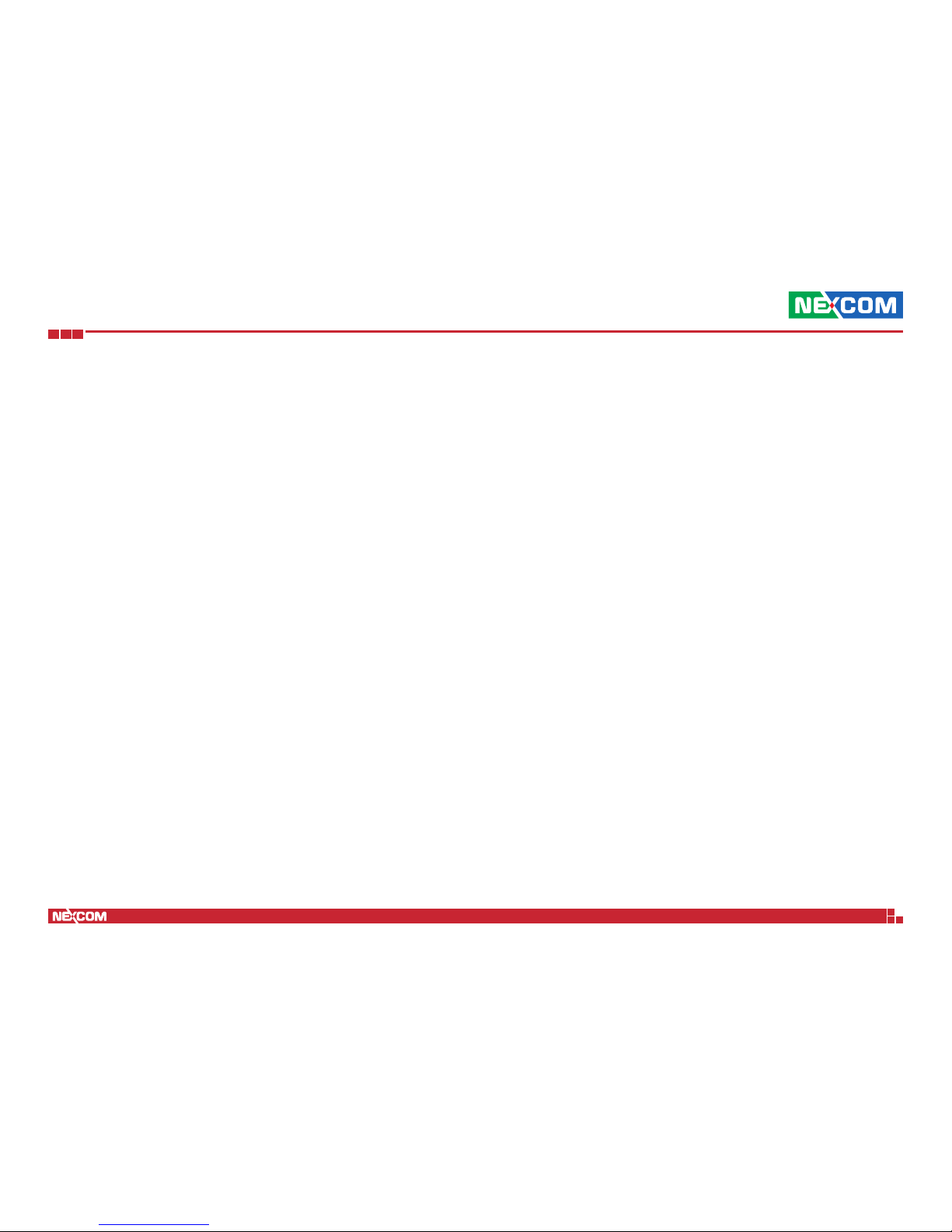
Copyright © 2017 NEXCOM International Co., Ltd. All Rights Reserved.
xiii
iNAS 330 Hardware User Manual
Preface
Ordering Information
The following below provides ordering information for iNAS 330.
iNAS 330 (P/N:101G0033000X0)
Rugged-design industry storage (3-year service & maintenance)

Copyright © 2017 NEXCOM International Co., Ltd. All Rights Reserved.
1
iNAS 330 Hardware User Manual
Chapter 1: Product Introduction
ChaPter 1: ProduCt IntroduCtIon
Key Features
▪ 2 Gigabit Ethernet ports for data/power redundancy with PoE+
▪ Data protection in harsh environments
▪ Fully compliant with EN50155 (railway applications), EN61373 (vibrations
& shocks)
▪ Wide temperature range support, -40°C~70°C
▪ IP rating: IP 54 (NEMA)
Overview

Copyright © 2017 NEXCOM International Co., Ltd. All Rights Reserved.
2
iNAS 330 Hardware User Manual
Chapter 1: Product Introduction
Specifications
Hardware Features
▪ Computer
– Processor: Dual Cortex
®
-A9 CPU
– Storage: Up to 3x 2.5” HDD/SSD (optional)
Ethernet
▪ 2x Gigabit LAN ports for data redundancy (M12)
▪ 1x Gigabit LAN port for management (M12)
Button
▪ Reset button: Reset to factory default
LEDs
▪ Power LED: Power On/Off
▪ System LED: System status
▪ PoE/Temp LED: PoE/Temp status
▪ HDD LED: HDD1, HDD2, HDD3 (read/write/fail)
▪ LAN LED: 10/100/1000M x3 (link/activity)
Power Requirements
▪ Input: PoE (IEEE 802.3af), or PoE+ (IEEE 802.3at)
(Only supports standard PoE, “passive” mode is not supported.)
▪ Power redundancy
HS Control
▪ Smart heating system
Physical Characteristics
▪ Fanless
▪ Housing: Metal, IP 54 protection
▪ Mounting: Wall mount (optional)
Environmental Specification
▪ Operating temperature:
– -40°C ~ +70°C (-40°F ~ +158°F) For SSD
– -25°C ~ +55°C (-13°F ~ +131°F) For HDD
▪ Storage temperature: -40°C ~ 85°C (-40°F~176°F)
▪ Humidity: 5% - 95%, non-condensing
Certifications
▪ FCC/CE
▪ RoHS/WEEE
Compliance
▪ EN50155 (railway applications)
▪ IEC61373 (vibrations & shocks)
▪ EN60950 and EN61000 (immunity, emission)
▪ EN60068-2-30/IEC68-2-30 (environmental testing)
Package Content
▪ iNAS 330 unit x 1
▪ QIG x 1
▪ CD x 1
▪ Wall mount kit: 2 extra brackets and screws
▪ HDD thermal pad x 3
Optional Accessories
▪ M12 cables: Waterproof 8pin male M12 to RJ45 Gigabit Ethernet cable,
rated IP67
System Dimensions
▪ 246mm (w) x 194mm (D) x 60mm (H) (9.69”x 7.64”x 2.36”)

Copyright © 2017 NEXCOM International Co., Ltd. All Rights Reserved.
3
iNAS 330 Hardware User Manual
Chapter 1: Product Introduction
Software Features
▪ OS: Atlas OS
TM
– Web-based GUI (based on HTML5 and CSS3)
– Centralized navigation panel and dual-desktop system:
– Navigation Panel: For system configurations, with some toolkits on the
toolbar.
– Home: For applications operations
– Dashboard: For widgets exhibition
▪ APPs
– Storage Manager
– RAID Management (JBOD, RAID1, RAID 5)/Auto RAID rebuilding
– Data Vault
– Log Book
– Software Center
▪ Widgets
– System Guardian
– Network Surveillance
▪ Configurations
– Files and Permissions
– Network and Connectivity
– System and Devices
▪ Toolkit
– Profile: Account Management
– Real-time Notification
– System Information
– Network Status
Client O.S. Support
▪ Windows 7+, Windows Server 2003 R2, 2008, 2008 R2 & 2012 or later
▪ Linux & UNIX
▪ Mac OS X 10.7 or later
Web Browsers Support
▪ Mozilla Firefox
▪ Mac Safari
▪ Google Chrome
▪ Opera
Protocol
▪ SAMBA 2 (CIFS), Open SSL (TLS), FTP / FTPS
▪ HTTP 1.1 / HTTPS
▪ IPv4, Link Aggregation, DHCP, NTP, HTTP Authentication
▪ RESTful API

Copyright © 2017 NEXCOM International Co., Ltd. All Rights Reserved.
4
iNAS 330 Hardware User Manual
Chapter 1: Product Introduction
Knowing Your iNAS 330
Front Panel
LED Indicators
LED Behavior Description
PW
Steady Green
System power is on.
Flashing Green
System boot in process.
Steady Yellow
System is heating.
Flashing Yellow
System is in idle state (Sleep mode).
SYS
Flashing Green
System is restoring to factory defaults.
Steady Yellow
Volume is degraded.
Flashing Green
Firmware upgrade in process.
Steady Red
Volume is damaged.
Flashing Yellow
Volume is recovering.
PoE/Temp
Flashing Green
Single PoE status is OK for 802.3at.
Steady Green
Dual PoE status is OK for 802.3at.
Flashing Yellow
Detecting voltage for single 802.3af.
(Power insufficient to boot system with 3 disks.)
Steady Yellow
Detecting voltage for dual 802.3af.
Flashing Red
System temperature is overheating.
(Please shutdown to protect the system.)
LAN1
LAN2
Steady Orange
100Mbps network link.
Steady Green
1G network link.
Flashing Green
Network activity on the LAN.
MGT.
Steady Orange
100Mbps network link.
Steady Green
1G network link.
Flashing Green
Network activity on the management port.
HDD1
HDD2
HDD3
Steady Green
HDD is ready.
Flashing Green
Read and write activity on the HDD.
Steady Red
HDD failure.
LAN
Management Port
Reset ButtonLED Indicators
M12 LAN Ports
Reset Button (Restore to Default Settings)
Press and hold this button for 4 seconds to restore the system to factory
default settings. This button can only be pressed when the PW status LED
lights up steady green, indicating that the system is powered on and ready.
M12 LAN Ports
Two M12 PoE LAN ports used to connect network devices.
LAN Management Port
LAN management port used to access the NAS management interface. The
default IP address is 192.168.100.1 with a subnet mask of 255.255.255.0.

Copyright © 2017 NEXCOM International Co., Ltd. All Rights Reserved.
5
iNAS 330 Hardware User Manual
Chapter 1: Product Introduction
Mechanical Dimensions
6.00120.00
25.00
4.00
206.00
160.00
194.00
60.00
66.00
246.00 2.0034.90

Copyright © 2017 NEXCOM International Co., Ltd. All Rights Reserved.
6
iNAS 330 Hardware User Manual
Chapter 2: Hardware Installation
ChaPter 2: hardware InstallatIon
Installing Hard Disk Drives
The iNAS 330 comes with 3 SATA connectors that can be installed with 3
SATA hard disk drives. Users can manually install these storage drives. Refer
to the following figure and descriptions on how to install or replace the hard
disk drives.
CAUTION!
CAUTION!CAUTION!
Prior to removing the chassis cover, make sure the unit’s
power is off and disconnected from the power sources to
prevent electric shock or system damage.
1. Remove the four screws on the front panel.
2. Remove the four screws on the rear panel.
3. Remove the top cover of iNAS 330.
4. Remove the four screws on the HDD board. (HDD1/HDD2/HDD3)
5. Install the new drive and secure the enclosure by reversing this procedure.
The same procedure is used to install all drives.
