
Preface
Copyright
This publication, including all photographs, illustrations and software, is protected under international copy-
right laws, with all rights reserved. No part of this manual maybe reproduced, copied, translated or transmit-
ted in any form or by any means without the prior written consent from NEXCOM International Co., Ltd.
Version 1.0
Copyright 2003
Disclaimer
The information in this document is subject to change without prior notice and does not represent commit-
ment from NEXCOM International Co., LTD. However, users may update their knowledge of any product in
use by constantly checking its manual posted on our website: http://www.nexcom.com. NEXCOM shall not
be liable for direct, indirect, special, incidental, or consequential damages arising out of the use of any
product, nor for any infringements upon the rights of third parties, which may result from such use. Any
implied warranties of merchantability of fitness for any particular purpose is also disclaimed.
Acknowledgements
EBC575 is a trademark of NEXCOM international CO., LTD. All other product names mentioned herein are
registered trademarks of their respective owners.
Regulatory Compliance Statements
This section provides the FCC compliance statement for Class A devices and describes how to keep the
system CE compliant.
FEDERAL COMMUNICATIONS COMMISSION (FCC) FOR CLASS A DEVICES
This equipment has been tested and verified to comply with the limits for a Class A digital device, pursuant to
Part 15 of FCC Rules. These limits are designed to provide reasonable protection against harmful interfer-
ence when the equipment is operated in a commercial environment. This equipment generates, uses, and
can radiate radio frequency energy and, if not installed and used in accordance with the instructions, may
cause harmful interference to radio communications. Operation of this equipment in a residential area (domestic
environment) is likely to cause harmful interference, in which case the user will be required to correct the
interference (take adequate measures) at their own expense.
CE CERTIFICATION
The product(s) described in this manual complies with all applicable European Union (CE) directives if it has
a CE marking. For computer systems to remain CE compliant, only CE-compliant parts may be used. Main-
taining CE compliance also requires proper cable and cabling techniques.
1

WARNINGS
Read and adhere to all warnings, cautions, and notices in this guide and the
documentation supplied with the chassis, power supply, and accessory modules.
If the instructions for the chassis and power supply are inconsistent with these
instructions or the instructions for accessory modules, contact the supplier to
find out how you can ensure that your computer meets safety and regulatory
CAUTION
Electrostatic discharge (ESD) can damage EBC components. Do the described
procedures only at an ESD workstation. If no such station is available, you can
provide some ESD protection by wearing an antistatic wrist strap and attaching
it to a metal part of the computer chassis.
Safety Information
Before installing and using the EBC575, note the following precautions:
Read all instructions carefully.
Do not place the unit on an unstable surface, cart, or stand.
Follow all warnings and cautions in this manual.
When replacing parts, ensure that your service technician uses parts specified by the manufacturer.
Avoid using the system near water, in direct sunlight, or near a hearing device.
2

Table of Contents
Preface .............................................................................................................................1
Chapter ............................................................................................................................5
1.1 Features .......................................... .....................................................................................................6
1.2 Specification ..........................................................................................................................................6
1.3 Checklist ................................................................................................................................................8
1.4 Board Layout .........................................................................................................................................9
1.4.1 Front Layout ....................................................................................................................................9
1.4.2 Rear Layout ...................................................................................................................................10
1.5 Board Dimensions ................................................................................................................................11
Chapter 2 Jumper Setting ...........................................................................................12
2.1 Before You Begin ..................................................................................................................................13
2.2 Precautions ...........................................................................................................................................13
2.3 Setting Jumpers .............................. ....................................................................................................14
2.4 Functions of Jumpers ...........................................................................................................................15
2.5 Locating Jumpers and Switches ..........................................................................................................16
2.6 Panel Power Select (J1) ......................................................................................................................17
2.7 CPU Type Select (J25) ........................................................................................................................17
2.8 CMOS clear (JP1) ................................................................................................................................17
2.9 H/W Reset (JP2) ..................................................................................................................................17
2.10 Power LED (JP3) ................................................................................................................................18
2.11 CF Card Master (JP4) ........................................................................................................................18
2.12 Power Connector (JP5 ......................................................................................................................18
Chapter 3 Capability Expanding .................................................................................19
3.1 System Memory ....................................................................................................................................20
3.2 Installing DIMM .....................................................................................................................................21
3.3 Installing Compact Flash ......................................................................................................................23
3.4 Change CPU .........................................................................................................................................24
3.5 Installing the Fan Heatsink ..................................................................................................................25
Chapter 4 Award BIOS Setup ......................................................................................28
4.1 About the BIOS ....................................................................................................................................29
4.2 When to Run BIOS ..............................................................................................................................29
4.3 Entering Setup .....................................................................................................................................30
4.4 The Main Menu ....................................................................................................................................30
4.5 Getting Help .........................................................................................................................................31
4.6 Control Keys .........................................................................................................................................32
4.7 Standard CMOS Features ....................................................................................................................33
4.8 Advanced BIOS Features ....................................................................................................................36
4.9 Advanced Chipset Features .................................................................................................................39
4.10 Integrated Peripherals .........................................................................................................................42
4.11 Power Management Setup .................................................................................................................45
4.12 PnP/PCI Configurations ......................................................................................................................48
3

4.13 PC Health Status ................................................................................................................................50
4.14 Load Fail-Safe Defaults ......................................................................................................................51
4.15 Load Optimized Defaults ....................................................................................................................51
4.16 Set Supervisor/User Password ..........................................................................................................52
4.17 Save & Exit Setup ..............................................................................................................................52
4.18 Exit Without Saving ............................................................................................................................52
Chapter 5 Driver Installation .......................................................................................53
5.1 Installation CD .......................................................................................................................................54
5.2 Installing Drivers for EBC575 ...............................................................................................................55
5.3 Installing Intel Chipset ..........................................................................................................................55
5.4 Installing the On-board VGA ................................................................................................................57
5.5 Installing the Intel ATA Driver ...............................................................................................................58
5.6 Installing the Audio Driver ....................................................................................................................60
5.7 Installing the On-board USB ................................................................................................................61
5.8 Installing the On-board LAN ................................................................................................................63
Appendix A Connectors Pin Definition ......................................................................67
J1: Panel Volt Select Connector ................................................................................................................68
J2: LVDS Panel ..........................................................................................................................................68
J3: LVDS Panel ..........................................................................................................................................68
J4: AC’97 Connector ...................................................................................................................................69
J7: IDE Active LED .....................................................................................................................................69
J9: Fan Connector ......................................................................................................................................69
J10: GPI/O ..................................................................................................................................................69
J11: ASK IR Connector ..............................................................................................................................69
J12: Printer Connector ................................................................................................................................70
J14: USB 2.0 Connector .............................................................................................................................70
J15: Floppy Disk Connector .......................................................................................................................71
J16: COM2 ..................................................................................................................................................71
J17: VGA Connector ..................................................................................................................................71
J22: Keyboard/Mouse Connector ...............................................................................................................72
J23: COM1 .................................................................................................................................................72
J25: CPU Type ...........................................................................................................................................72
J26: Extra Keyboard Connector .................................................................................................................72
J27: SMBus Connector ...............................................................................................................................73
J28: Fan Connector ....................................................................................................................................73
Appendix B Watchdog Timer Setting .........................................................................74
B.1 Watchdog Timer Working Procedure ..................................................................................................74
B.2 Watchdog Timer Control Register .......................................................................................................75
B.3 Watch Dog Timer Programming Procedure ........................................................................................75
Appendix C Programming the GPI/O .........................................................................78
4

Chapter 1
General Information
5

1.1 Features
EBC575 Series is a member of NEXCOM’s P4-based Industrial Embedded Main Board Computer family.
The features of this series are as follows:
Intel
Intel
®
Pentium® 4 processor, Intel® Celeron® processor, or Intel® Pentium® -M processor, up to 3.06
GHz, with Hyper-Threading Technology
®
845GV Chipset, supporting 400/533 MHz FSB, 266 MHz DDR SDRAM
DDR 266 memory, up to 2GB, DIMM Socket x 2
Built-in fast Ethernet LAN port x 3
1.2 Specification
System Architecture
5.25” drive form factor
PCI V2.2 compliant
ACPI 1.0b compliant
CPU support
Socket 478 for Intel
up to 3.06 GHz, with Hyper-Threading Technology
400/533 MHz FSB
®
Pentium® 4 processor, Intel® Celeron® processor, or Intel® Pentium® -M processor,
512K L2 cache on-die
Memory
On-board two 184-pin DIMM socket support up to 2GB PC2100/PC1600 DDR ECC/Non Ecc momory
BIOS
Award system BIOS
Plug & Play
ACPI 1.0b compliant
4M bits flash ROM
Chipset
Intel
Intel
®
845GV
®
82801DBx I/O controller Hub (ICH4)
Firmware Hub (FWH) 4M bits flash ROM x 1
On-board LAN
Intel
®
82551 QM x 2 + ICH4 integrated LAN
Compliant with PCI V2.1/V2.2
6 Chapter 1EBC575 User’s Manual

On-board VGA
Intel
®
82845GV chipset integrated with graphics controller
Hardware motion compensation assist for software MPEG/DVD decode
64MB VGA share memory
AGP 4X interface (1.5V)
Fully PC98 and PC99 compliant
On-board LVDS transmitters
I/O ports
VGA: 15-pin CRT connector x 1 / 2.0mm box header 8 x 2 CRT connector / RHS FD 14-pin connector
for LVDS panel output
LAN: RJ45 with LED connector x 3
USB port x 2, JST 2.0mm 6 pin Connector x 1
SMBus 2.0 controller: 2.0mm 4-pin pin-header connector x 1
Audio: on-board AC’97 2.2 interface connector, 10-pin header x 1
HDD: Ultra ATA support, 40-pin connector x 1, Compact Flash connector x 1
Serial port: 16C550 UARTs, 10-pin box-header x 1, D-Sub connector x 1
Parallel port: Bi-directional, EPP/ECP support, 26-pin connector x 1
FDD: Slim type connector x 1
PS/2 KB/Mouse: 6-pin mini-DIN connector x 1
External KB/Mouse: 8-pin connector x 1
On-board buzzer x 1
GPIO (4 bit TTL input/output with Power & GND), 10-pin pin-header connector x 1
Standard 32-bit PCI slot
ATX Power: 12V power 4-pin connector x 1, 20-pin connector x 1
System Monitor
Derived from Super I/O ITE 8712F-A to support system monitor
Monitor voltage, fan speed, and temperature
Real time clock
On-chip RTC with Lithiom battery for data retention
Power Source
ATX Power Connector x 1
12V Power 4 pin connector x 1
7 Chapter 1EBC575 User’s Manual

Watchdog Timer
Watchdog timeout can be programmable by software from 1 ~ 128 seconds
Dimensions
203mm (L) x 146mm (W)
Power Requirements
+5V / +12V / +3.3V / +3.3VSB / 5VSB
Note: Make sure that your ATX 12V power supply can provide at least 8 mA on the 12V lead and at least
1 mA on the +5 volt standby lead (+5VSB).
The system may become unstable and may experience difficulty powering up if the
power supply in inadequate.
Environment
Operating temperatures: 0
Storage temperatures: -20
o
C to 60oC
o
C to 80oC
Relative humidity: 10% to 90% (Non-condensing)
Certification
CE
FCC
1.3 Checklist
One EBC575 Embedded CPU Board
One EBC575 Quick Reference Guide
One Printer Cable
One 9-pin COM Cable
One FFC Cable
One IDE Cable
One PS/2 Keyboard/Mouse Y-Cable
One EBC575 Driver/Manual CD
8 Chapter 1EBC575 User’s Manual

1.4 Board Layout
1.4.1 Front Layout
Figure 1-1: EBC575 Front Layout
9 Chapter 1EBC575 User’s Manual

1.4.2 Rear Layout
Compact Flash
Connector
Figure 1-2: EBC575 Rear Layout
10 Chapter 1EBC575 User’s Manual

1.5 Board Dimensions
Physical Dimensions: 203mm (L) x 146mm (W)
This concludes Chapter 1. The next chapter covers setting up the EBC575.
11 Chapter 1EBC575 User’s Manual

Chapter 2
Jumper Setting
12

This chapter of the User’s Manual describes how to set jumpers.
2.1 Before You Begin
Ensure you have a stable, clean working environment. Dust and dirt can get into components and cause a
malfunction. Use containers to keep small components separated.
Adequate lighting and proper tools can prevent you from accidentally damaging the internal components.
Most of the procedures that follow require only a few simple tools, including the following:
A Philips screwdriver
A flat-tipped screwdriver
A set of jewelers screwdrivers
A grounding strap
An anti-static pad
Using your fingers can disconnect most of the connections. It is recommended that you do not use needle-
nosed pliers to disconnect connections as these can damage the soft metal or plastic parts of the connectors.
Before working on internal components, make sure that the power is off. Ground yourself before touching
any internal components, by touching a metal object. Static electricity can damage many of the electronic
components. Humid environment tend to have less static electricity than dry environments. A grounding
strap is warranted whenever danger of static electricity exists.
2.2 Precautions
Computer components and electronic circuit boards can be damaged by discharges of static electricity.
Working on the computers that are still connected to a power supply can be extremely dangerous. Follow the
guidelines below to avoid damage to your computer or yourself:
Always disconnect the unit from the power outlet whenever you are working inside the case.
If possible, wear a grounded wrist strap when you are working inside the computer case. Alternatively,
discharge any static electricity by touching the bare metal chassis of the unit case, or the bare metal
body of any other grounded appliance.
Hold electronic circuit boards (such as the EBC575 board) by the edges only. Do not touch the
components on the board unless it is necessary to do so. Don’t flex or stress the circuit board.
Leave all components inside the static-proof packaging that they shipped with until they are ready for
installation.
Use correct screws and do not over tighten screws.
EBC575 User’s Manual
13
Chapter 2

2.3 Setting Jumpers
A jumper is the simplest kind of electric switch. It consists of two metal pins and a cap. When setting the
jumpers, ensure that the jumper caps are placed on the correct pins. When the jumper cap is placed on both
pins, the jumper is SHORT. If you remove the jumper cap, or place the jumper cap on just one pin, the jumper
is OPEN. Please see the following illustrations:
The illustrations on the right show
a 2-pin jumper. When the jumper
cap is placed on both pins, the
jumper is SHORT. If you remove
the jumper cap, or place the
jumper cap on just one pin, the
jumper is OPEN.
These illustrations show a 3-pin
jumper. Pins 1 and 2 are SHORT.
Open (Off) Short (On)
Table 2-1: Setting Jumpers
EBC575 User’s Manual
14
Chapter 2

2.4 Functions of Jumpers
You can use jumpers to set configuration options. The table below defines function of each jumper:
rotcennoC noitcnuF
1JrotcennoCtceleStloVlenaP
2J lenaPSDVL
3JlenaPSDVL
4J rotcennoC79'CA
6JtolSICP
7J DELevitcAEDI
8JrotcennoCrewoPXTAV21
9J rotcennoCnaF
01JO/IPG
11J rotcennoCRIKSA
21JrotcennoCretnirP
41J 0.2BSU
51JrotcennoCksiDyppolF
61J 2MOC
71JrotcennoCAGVlanretxE
22J rotcennoCesuoM/draobyeK
32J1MOC
52J epyTUPC
62JrotcennoCesuoM/BKlanretxE
72J rotcennoCsuBMS
82JrotcennocnaF
92J rotcennoCEDI
1NOCrotcennoCrewoPXTA
1PJ raelCSOMC
2PJnottuBteseR
3PJ DELrewoP
4PJdraCFC
5PJ nottuBrewoP
EBC575 User’s Manual
Table 2-2: Function of Jumpers
15
Chapter 2

2.5 Locating Jumpers and Switches
This and the following pages show the location of the main board jumpers and switches:
EBC575 User’s Manual
Figure 2-1: EBC575 Board Main Jumpers and Switchs
16
Chapter 2

2.6 Panel Power Select (J1)
.oNNIPnoitpircseD
2-1*
3-2
* Default
V3.3
V5
2.7 CPU Type Select (J25)
.oNniPnoitpircseD
2-1*
3-2
* Default
2.8 CMOS clear (JP1)
.oNNIPnoitpircseD
2-1*
3-2
lamroN
rossecorP4P
rossecorPM-4P
SOMCraelC
* Default
Note: Clear CMOS procedure:
1. Turn off the system power
2. Short pin 2 and pin 3 on Jumper JP1. Wait 1~2 seconds.
3. Return the jumper back to the normal setting (short pin 1 and 2)
4. Turn the system on. The BIOS is returned to the default settings.
2.9 H/W Reset (JP2)
.oNNIPnoitpircseD
1
2
dnuorG
teseRW/H
EBC575 User’s Manual
17
Chapter 2

J1: LVDS Panel
.oNniPnoitpircseD.oNniPnoitpircseD
1
3
5
7
9
11
31
51
71
91
J2: LVDS Panel
KLCLENAP
DDV_DCL
P7A
M7A
DNG
P1KLC
M1KLC
DNG
P6A
M6A
2
4
6
P4A
M4A
8
01
21
41
P5A
M5A
DNG
61
81
02
DNG
ATADLENAP
DDV_DCL
rewoP_LKB
rewoP_LKB
.oNniPnoitpircseD.oNniPnoitpircseD
1
3
5
7
9
P3A
M3A
DNG
11
31
51
71
91
DNG
P2A
M2A
KLCLENAP
DDV_DCL
P1KLC
M1KLC
2
4
6
8
01
21
41
61
81
02
ATADLENAP
P0A
M0A
DDV_DCL
P1A
M1A
DNG
rewoP_LKB
rewoP_LKB
DNG
EBC575 User’s Manual
18
Chapter 2

2.10 Power LED (JP3)
.oNNIPnoitpircseD
1
2
V5
dnuorG
2.11 CF Card Master/Slave Select (JP4)
.oNNIPnoitpircseD
trohS2-1
nepO2-1
retsaM
evalS
2.12 Power Connector (JP5)
.oNNIPnoitpircseD
1
2
dnuorG
ffO/nOrewoP
For detail jumper setting information, please refer to Appendix A.
This ends Chapter 2. The next chapter covers EBC575 expending capabilities.
EBC575 User’s Manual
19
Chapter 2

Chapter 3
Capability Expanding
20

3.1 System Memory
Your system memory is provided by DIMM’s (Dual In-Line Memory Modules) on the CPU board. The board
contains two memory banks: Bank 0 and 1, corresponds to connector DIMM1, DIMM2.
The table below shows possible DIMM Configurations for the memory banks. Please notice that the EBC575
support Double Data Rate Ram (DDR266). Configurations using different brands of memory modules are
not recommended.
1MMID2MMIDyromeMlatoT
BM821ytpmEBM821
ytpmEBM821BM821
BM821BM821BM652
BM652ytpmEBM652
ytpmEBM652BM652
BM652BM652BM215
BM215ytpmEBM215
ytpmEBM215BM215
BM215BM215BM4201
BM4201ytpmEBM4201
ytpmEBM4201BM4201
BM4201BM4201BM8402
Table 3-1: EBC575 DIMM Configurations
21 Chapter 3EBC575 User’s Manual
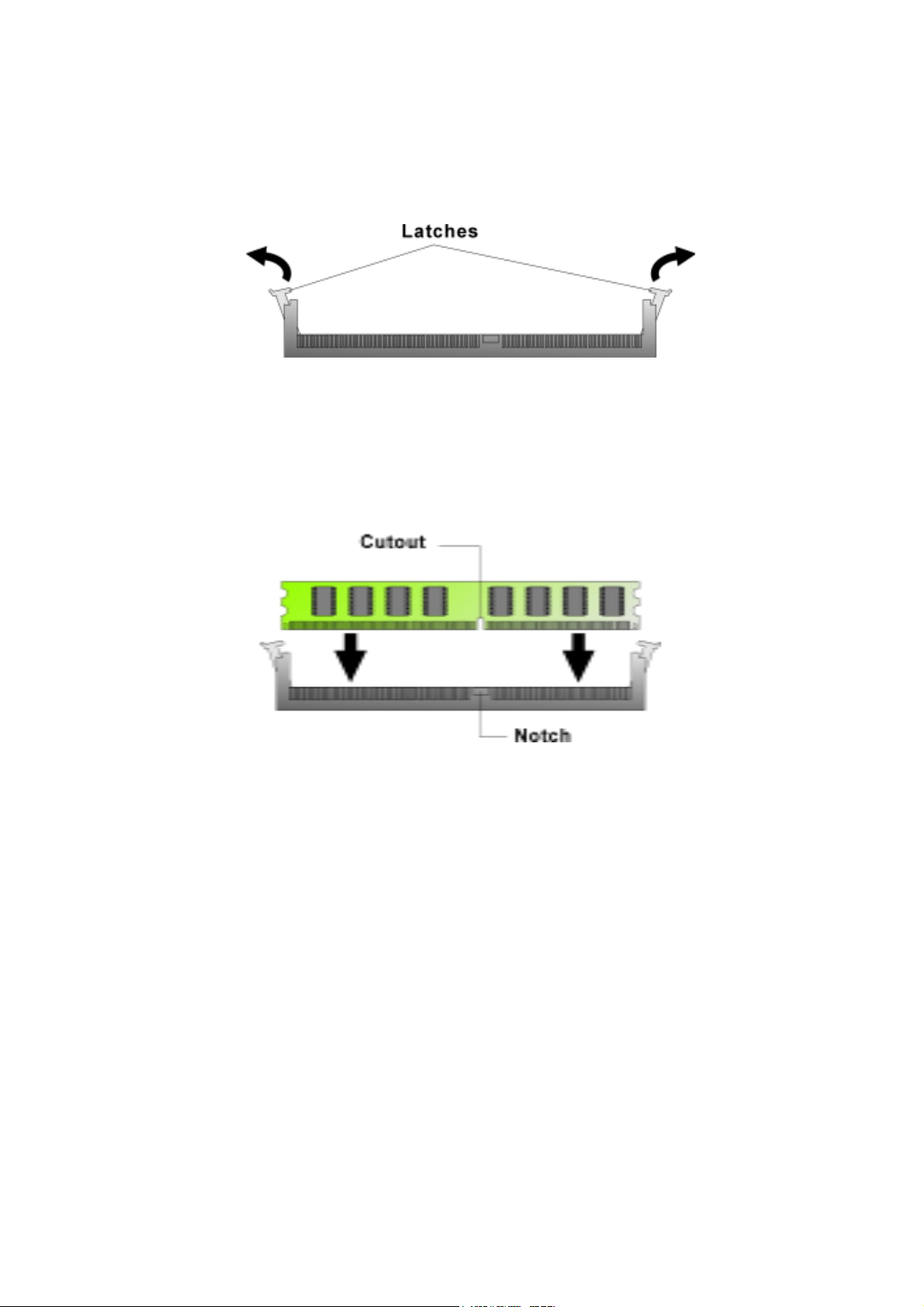
3.2 Installing DIMM
To install DIMM
1. Make sure the two handles of the DIMM sockets are in the “open” position, i.e. the handles stay outward.
Figure 3-1: How to Install DIMM (1)
2. Slowly slide the DIMM modules along the plastic guides in the both ends of the socket.
Figure 3-2: How to Install DIMM (2)
22 Chapter 3EBC575 User’s Manual

3. Then press the DIMM module down right into the socket, until a click is heard. That means the two handles
automatically locked the memory modules into the right position of the DIMM socket.
Figure 3-3: How to Install DIMM (3)
4. To take away the memory module, just push the both handles outward, the memory module will be ejected
by the mechanism in the socket.
Figure 3-4: How to Install DIMM (4)
23 Chapter 3EBC575 User’s Manual

3.3 Installing Compact Flash
1. To install a Compact Flash memory card into EBC575, reverse the main board. Align the notches on the
Compact Flash memory card with the Compact Flash socket in the EBC575. Firmly insert the card into the
socket until it is completely seated.
Figure 3-5: How to Install Compact Flash Memory (1)
2. To remove the Compact Flash memory card from EBC575, pull out the memory card from the Compact
Flash socket.
Figure 3-6: How to Install Compact Flash Memory (2)
24 Chapter 3EBC575 User’s Manual
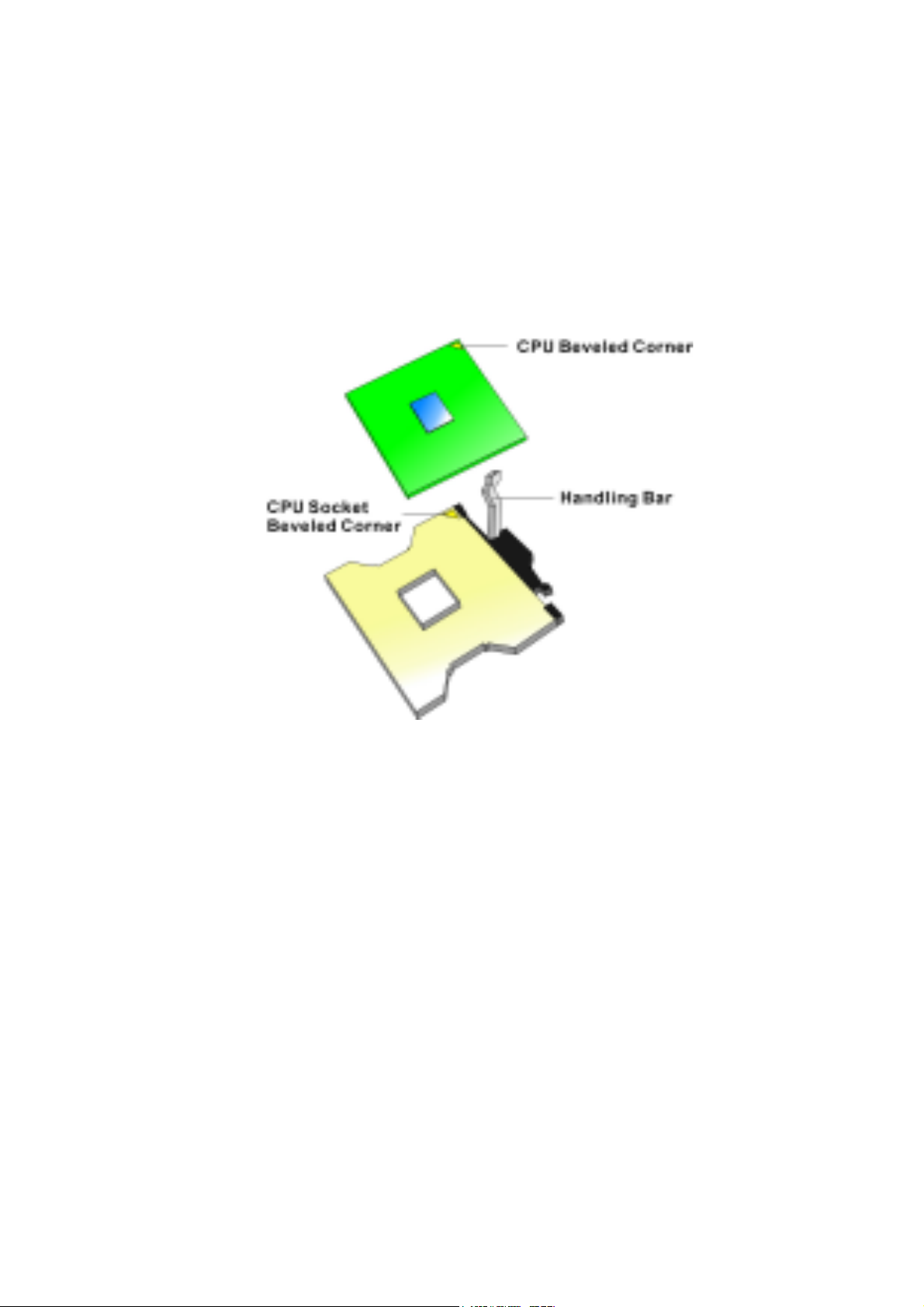
3.4 Change CPU
To change the CPU:
1. Pull the handling bar of the socket upward to the other end to loosen the socket’s openings. Carefully lift
the existing CPU up to remove it from the socket.
2. Place the new CPU on the middle of the socket, orienting its beveled corner to line up with the socket’s
beveled corner. Make sure the pins of the CPU fit evenly to the socket openings. Replace the handling bar to
fasten the CPU to the socket.
Figure 3-7: How to Change CPU
25 Chapter 3EBC575 User’s Manual

3.5 Installing the Fan Heatsink
Use the following instructions for installing the fan heatsink:
1. The heatsink has a thermal interface material attached to the bottom, shown in Figure 3-10. Do not
damage the thermal interface material while installing.
2. Align the fan heatsink and slip assembly (A in Figure 3-9) with the retention mechanism (the fan heatsink
is symmetrical) and place it on the processor (as shown in Figure 3-10). Allow the heatsink base to compress
(without rotating or twisting) the thermal interface material over the surface of the processor’s integrated heat
spreader.
3. With the clip levers (C in Figure 3-9) in the upward position, push down on all four clip frame corners (D in
Figure 3-9) to secure the clip frame latches (E in Figure 3-9) to the retention mechanism hooks (F in Figure
3-9), as shown in Figure 3-11.
Note: Make sure the processor fan cable is free from any obstruction and is not trapped under slip frame (B
in Figure 3-9)
4. Close the clips levers in the opposite direction, one at a time (levers require force to be completely closed),
as shown in Figure 3-12a, in the same time, hold the topside of th fan heatsink with your other hand, please
refer to Figure 3-12b.
Note: It is important to prohibit the heatsink from rotate or twist on the processor’s integrated heat spreader.
Securing the fan heatsink while closing the clip levers will prevent the thermal interface material from
damage and the processor will operate correctly.
5. Close the clip lever (2 in Figure 3-12c), while holding the topside of the fan heatsink with your other hand
(B in Figure 3-12c).
6. Once the clip levers are closed, verify that the heatsink is securely retained and that the clip frame latches
are properly engaged with the retention mechanism hooks.
7. Lastly, connect the processor fan cable to the motherboard fan power header (Figure 3-13). Consult the
motherboard manual to determine the correct fan header to use.
26 Chapter 3EBC575 User’s Manual

Figure 3-9: Installing the Fan Heatsink (1)
Fan Heatsink and Clip Assembly Terminology
Figure 3-10: Installing the Fan Heatsink (2)
Align Fan Heatsink and Clip Assembly
Figure 3-11: Installing the Fan Heatsink (3)
Push Down Clip Frame Corners to
Secure the Retention Mechanism Hooks
27 Chapter 3EBC575 User’s Manual

Figure 3-12a: Installing the Fan Heatsink (4)
Close Clip Levers. One at a Time
Figure 3-12b: Installing the Fan Heatsink (5)
Close Clip Lever (1). While Holding
the Topside of Fan Heatsink (A)
Figure 3-12c: Installing the Fan Heatsink (6)
Close Clip Lever (2), while Holding
the Topside of Fan Heatsink (B)
This concludes chapter 3. The next chapter covers Award BIOS Setup.
Figure 3-13: Installing the Fan Heatsink (7)
Connect Fan Cable to the Main board
28 Chapter 3EBC575 User’s Manual

Chapter 4
Award BIOS Setup
29

This chapter explains how to use the BIOS Setup program for the EBC 575. The current BIOS setup pictures
in the chapter is for reference only, which may change by the BIOS modification in the future. User can
download any major updated items or reversion from NEXCOM web site http://www.nexcom.com.tw. If any
unclear message occurs, please contact NEXCOM customer service representative for help or log onto
http://www.nexcom.com.tw/contact/contact.htm.
4.1 About the BIOS
The BIOS (Basic Input and Output System) Setup program is a menu driven utility that enables you to make
changes to the system configuration and tailor your system to suit your individual work needs. It is a ROM-
based configuration utility that displays the system’s configuration status and provides you with a tool to set
system parameters. These parameters are stored in non-volatile battery-backed-up CMOS RAM that saves
this information even when the power is turned off. When the system is turned back on, the system is
configured with the values found in CMOS.
With easy-to-use pull down menus, you can configure such items as:
Hard drives, diskette drives, and peripherals
Video display type and display options
Password protection from unauthorized use
Power management features
The settings made in the Setup program intimately affect how the computer performs. It is important, therefore,
first try to understand all the Setup options, and second, to make settings appropriate for the way you use the
computer.
4.2 When to Run BIOS
This program should be executed under the following conditions:
When changing the system configuration
When a configuration error is detected by the system and you are prompted to make changes to the
Setup program
When resetting the system clock
When setting the CPU clock speed so that it automatically runs either fast or slow
When redefining the communication ports to prevent any conflicts
When making changes to the Power Management configuration
When changing the password or making other changes to the security setup
Normally, CMOS setup is needed when the system hardware is not consistent with the information contained
in the CMOS RAM, whenever the CMOS RAM has lost power, or the system features need to be changed.
30 Chapter 4EBC575 User’s Manual

4.3 Entering Setup
When the system is powered on, the BIOS will enter the Power-On Self Test (POST) routines. These rou-
tines perform various diagnostic checks; if an error is encountered, the error will be reported in one of two
different ways:
If the error occurs before the display device is initialized, a series of beeps will be transmitted.
If the error occurs after the display device is initialized, the screen will display the error message.
Powering on the computer and immediately pressing <Del> allows you to enter Setup. Another way to enter
Setup is to power on the computer and wait for the following message during the POST:
TO ENTER SETUP BEFORE BOOT
PRESS <CTRL-ALT-ESC> OR <DEL> KEY
Press the <Del> key or press the <Ctrl>, <Alt>, and <Esc> keys to enter Setup:
4.4 The Main Menu
Once you enter Award BIOS CMOS Setup Utility, the Main Menu (Figure 4-1) will appear on the screen. The
main menu allows you to select from ten setup functions and two exit choices. Use arrow keys to select
among the items and press <Enter> to accept or enter the sub-menu.
Figure 4-1: BIOS Setup Utility Main Menu
Standard CMOS Features
Use this menu for basic system configuration.
Advanced BIOS Features
Use this menu to set the Advanced Features available on the system.
31 Chapter 4EBC575 User’s Manual

Advanced Chipset Features
Use this menu to change the values in the chipset registers and optimize the system’s performance.
Integrated Peripherals
Use this menu to specify your settings for integrated peripherals.
Power Management Setup
Use this menu to specify your settings for power management.
PnP/PCI Configurations
This entry appears if your system supports Plug and Play and PCI Configuration.
PC Health Status
Displays CPU, System Temperature, Fan Speed, and System Voltages Value.
Load Fail-Safe Defaults
Use this menu to load the BIOS default values for the minimal/stable performance for your system to operate.
Load Optimized Defaults
Use this menu to load the BIOS default values, i.e., factory settings for optimal performance system operations.
While Award has designed the custom BIOS to maximize performance, the factory has the option to change
these defaults to meet their needs.
Set Supervisor/User Password
Enables you to change, set, or disable the supervisor or user password.
Save & Exit Setup
Saves CMOS value changes to CMOS and exits setup
Exit Without Saving
Ignores all CMOS value changes and exits setup.
4.5 Getting Help
Main Menu
The on-line description of the highlighted setup function is displayed at the bottom of the screen.
Status Page Setup Menu / Option Page Setup Menu
Press F1 to pop up a small help window that describes the appropriate keys to use and the possible selec-
tions for the highlighted item. To exit the Help Window press <F1> or <Esc>.
32 Chapter 4EBC575 User’s Manual

4.6 Control Keys
The table below lists the keys that help you navigate the setup program.
Up arrow
Down arrow
Left arrow
Right arrow
Esc key
Enter Key
PgUp/plus key
Move to previous item
Move to next item
Move to the item to the left
Move to the item to the right
Main Menu: Quit without saving changes to CMOS
Status/Option Page Setup Menus: Exit current page
and return to Main Menu.
Select or Accept an Item
Increase the numeric value or make changes
PgDn/minus key
F1 key
F2/Shift + F2
key
F5 key
F6 key
F7 key
F9 Key
F10 key
F1
Decrease the numeric value or make changes
General help, only for Status Page Setup Menu and
Option Page Setup Menu
Change color from total 16 colors. F2 to select color
forward, (Shift) F2 to select color backward
Restore the previous CMOS value from CMOS
(only for Option Page Setup Menu)
Load the default CMOS value from BIOS default
table (only for Option Page Setup Menu)
Load the Setup default value (only for Option Page
Setup Menu)
Menu in BIOS
Save all the CMOS changes (only for Main Menu)
Table 4-1: BIOS Control Keys
33 Chapter 4EBC575 User’s Manual

4.7 Standard CMOS Features
Selecting Standard CMOS Features on the main program screen displays the following menu:
Figure 4-2: BIOS - Standard CMOS Features
The Standard CMOS Setup utility is used to configure the following features:
Date (mm:dd:yy)
The BIOS determines the day of the week from the other data information. This field is for information only.
Press the left or right arrow key to move to the desired field (date, month, year). Press the PgUp or PgDn key
to increment the setting, or type the desired value into the field.
Time (hh:mm:ss)
The time format is based on the 24-hour military time clock. For example, 1 p.m. is 13:00:00. Press the left or
right arrow key to move to the desired field. Press the PgUp or Pg Dn key to increment the setting, or type the
desired value into the field.
IDE Devices:
Your computer has two IDE channels (Primary and Secondary) and each channel can be installed with one
or two devices (Master and Slave). Use these items to configure each device on the IDE channel. Press
<Enter> to display the IDE submenu:
34 Chapter 4EBC575 User’s Manual

Figure 4-3: BIOS – IDE Primary Master
IDD HDD Auto Detection
Press <Enter> while this item is highlighted if you want the Setup Utility to automatically detect and configure
a hard disk drive on the IDE channel.
If your system has an IDE hard drive, you can use this utility to detect its parameters and enter them into the
Standard CMOS Setup automatically.
If the auto-detected parameters displayed do not match the one that should be used for your hard drive, do
not accept them. Press <N> key to reject the values and enter the correct one manually in the Standard
CMOS Setup screen.
Note: If you are setting up a new hard disk drive that supports LBA mode, more than one line will appear in
the parameter box. Choose the line that lists LBA for an LBA drive.
Do not choose Large or Normal if the hard disk drive is already fully formatted when you installed it. Select the
mode that was used to format it.
IDE Primary/Secondary Master/Slave
If you leave this item at Auto, the system will automatically detect and configure any IDE devices it finds. If it
fails to find a hard disk, change the value to Manual and then manually configure the drive by entering the
characteristics of the drive in the items below:
Capacity Approximate hard disk drive capacity
Cylinder Number of cylinders
Head Number of heads
Precomp Write pre-compensation cylinder
Landing Zone Landing zone
Sector Number of sectors
Refer to your drive’s documentation or look on the drive if you need to obtain this information. If no device is
installed, change the value to None.
35 Chapter 4EBC575 User’s Manual

Access Mode
This item defines some special ways that can be used to access IDE hard disks such as LBA (Logical Block
Addressing). Leave this value at Auto and the system will automatically decide the fastest way to access the
hard disk drive.
Press <Esc> to close the IDE device submenu and return to the Standard CMOS Features page.
Floppy Drive A
Select this field to the type of floppy disk drive installed in your system. The choices are:
None No floppy drive installed
360K, 5.25 in 5-1/4 inch PC type standard drive; 360 kilobyte capacity
1. 2M, 5.25 in 5-1/4 inch AT-type high-density drive; 1.2 megabyte capacity
720K, 3.5 in 3-1/2 inch double-sided drive; 720 kilobyte capacity
1.44M, 3.5 in 3-1/2 inch double-sided drive; 1.44 megabyte capacity
2. 88M, 3.5 in 3-1/2 inch double-sided drive; 2.88 megabyte capacity
Note: The None option could be used for diskless workstations.
Floppy 3 Mode Support
Floppy 3 mode refers to 3.5” diskette with a capacity of 1.2 MB. This mode is sometimes used in Japan.
Video
Set this field to the type of graphics card installed in your system. If you are using a BGA or higher resolution
card, choose the EGA/VGA option. The options are:
EGA/VGA Enhanced Graphics Adapter/Video Graphics Array. For EGA, VGA, SEGA or PGA
monitor adapters
CGA40 Color Graphics Adapter, power up in 40 column mode
CGA80 Color Graphics Adapter, power up in 80 column mode
MONO Monochrome adapter, includes high resolution monochrome adapters
Halt On
During the Power-On Self-Test (POST), the computer stops if the BIOS detect a hardware error. This setting
determines which type of error will cause the system to halt during boot. The options are:
All Error: Whenever the BIOS detects a non-fatal error, the system will be stopped and you will be
prompted.
No Errors: The system boot will not stop for any error that may be detected.
All, But Keyboard: The system boot will not stop for a keyboard error, but it will stop for all others.
All, But Diskette: The system boot will not stop for a disk error, but it will stop for all others.
All, But Disk/Key: The system boot will not stop for a keyboard or disk error, but it will stop for all others.
36 Chapter 4EBC575 User’s Manual

Base/Extended/Total Memory
This category is display-only. The contents are determined by the POST (Power-On Self-Test) of the BIOS.
You cannot make changes to these fields.
Base Memory: Also called conventional memory. The DOS operating system and conventional
applications use this area.
Extended Memory: The POST of the BIOS will determine the amount of extended memory installed in
the system.
Total Memory: This option shows system memory capacity.
After you have made your selections in the Standard CMOS Setup screen, press <ESC> to go back to the
main screen.
4.8 Advanced BIOS Features
Selecting Advanced BIOS Feature on the main program screen displays this menu, which allows you to
define advanced information about your system. You can make modifications to most of these items to
improve your system performance or set up system features according to your preference, without causing
fatal errors to your system.
Figure 4-4: BIOS – Advanced BIOS Features
The following explains the options for each feature:
Virus Warning
Allow you to choose the Virus Warning feature for IDE Hard Disk boot sector protection. If this function is
enabled and someone attempts to write data into this area, BIOS will show a warning message on screen
and an alarm will beep.
37 Chapter 4EBC575 User’s Manual

Enabled: Activates automatically when the system boots up causing the following warning message to
appear when anything attempts to access the boot sector or hard disk partition table:
! WARNING !
Disk boot sector is to be modified
Type “Y” to accept write or “N” to abort write
Award Software, Inc.
Disabled: No warning message will appear when an attempt is made to access the boot sector or hard
disk partition table.
Note: This function is available only for DOS and other operating systems that do not trap INT13. For
complete protection against viruses, install virus software in your operating system and update the
virus definitions regularly.
Many disk diagnostic programs that access the boot sector table can trigger the virus warning message.
If you plan to run such a program, we recommend that you disable the virus warning.
CPU L1 & L2 Cache
Cache memory is additional memory that is much faster than conventional DRAM (system memory). This
BIOS feature is used to enable or disable the processor’s Level 1 and Level 2 cache. Naturally, the default
and recommended setting is Enabled.
Hyper Threading Technology
The Intel Hyper-Threading Technology allows a single processor to execute two or more separate threads
concurrently. When hyper-threading is enabled, multi-threaded software applications can execute their threads
in parallel, thereby improving the processor’s performance.
Quick Power-On Self-Test
Select Enabled to reduce the amount of time required to run the Power-On Self-Test (POST). A quick POST
skips certain steps. We recommend that you normally enable quick POST.
First/Second/Third Boot Device
BIOS attempts to load the operating system from the devices in the sequence selected. The available choices
are: Floppy, LS120, HDD-0, SCSI, CDROM, HDD-1, HDD-2, HDD-3, ZIP100, USB-FDD, USB-ZIP, USB-
CDROM, USB-HDD, LAN, and Disabled.
Boot Other Device
If the selected boot devices fail to boot, selecting Enabled for this item allows the BIOS to boot from other
boot devices (in a predefined sequence) which are present but not selected as boot devices in the setup.
Boot Up Floppy Seek
Enable this to allow the system to search for floppy drives during the POST. Disable this item to boot faster.
Boot Up NumLock Status
Toggle between On or Off to control the state of the NumLock key when the system boot. If On, the numeric
keypad is in numeric mode. If Off, the numeric keypad is in cursor control mode.
38 Chapter 4EBC575 User’s Manual

Gate A20 Option
Gate A20 refers to the way the system addresses memory above 1MB (extended memory). This feature
enables you to select whether the chipset or the keyboard controller should control Gate A20. The options
are:
Normal: A pin in the keyboard controller controls Gate A20
Fast: Let system chipsets control Gate A20. The fast setting improves system speed, particularly with
OS/2 and windows.
Typematic Rate Setting
If set to Enabled, enables you to set the Typematic Rate and Typematic Delay. When Disabled, the following
two items (Typematic Rate and Typematic Delay) are irrelevant. Keystroke repeats at a rate determined by
the keyboard controller in your system.
Typematic Rate (Chars/Sec): When the typematic rate setting is Enabled, you can select a typematic
rate (the rate at which character repeats when you hold down a key) of 6, 8, 10, 12, 15, 20, 24, or 30
characters per second.
Typematic Delay (Msec): This setting controls the time between the display of the first character and
successive characters. There are four delay choices: 250ms, 500ms, 750ms and 1000ms.
Security Option
Enables you to select whether the password is required every time the system boots or only when you enter
Setup.
System: The system will not boot and access to Setup will be denied if the correct password is not
entered at the prompt.
Setup: The system will boot, but access to Setup will be denied if the correct password is not entered
at setup.
APIC Mode
The APIC Mode BIOS feature is used to enable or disable the motherboard’s APIC (Advanced Program-
mable Interrupt Controller). If your single-processor motherboard supports APIC and you are using a Win32
operating system (Windows NT, 2000 and XP), it’s recommended that you enable this feature to allow faster
and better IRQ handling. If you are using a multiprocessor motherboard, you must enable this feature be-
cause it’s required for IRQ handling in multiprocessor systems.
MPS Version Control for OS
This feature is only applicable to multiprocessor motherboards as it specifies the version of the Multi-Proces-
sor Specification (MPS) that the motherboard will use. The MPS is a specification by which PC manufactur-
ers design and build Intel architecture systems with two or more processors.
MPS version 1.4 is required for a motherboard to support a bridgeless secondary PCI bus.
OS Select for DRAM>64MB
Set to OS2 if the system memory size is greater than 64 MB and the operating system is OS/2, otherwise
select Non-OS2 option.
39 Chapter 4EBC575 User’s Manual

HDD S.M.A.R.T. Capability
Built in problem-detection capability (Self Monitoring Analysis and Reporting Technology) of hard disk drives
signals warning of any foreseen problem. The choices are: Enable, Disable.
For using the S.M.A.R.T. feature you would require an operating system that supports the S.M.A.R.T. feature
i.e. Windows 95 or higher.
Summary Screen Show
This item allows you to enable/ disable the summary screen. Summary screen means system configuration
and PCI device listing. The Choices: Enabled, Disabled.
Spread Spectrum Modulated
This item allows you to enable/disable the spread spectrum modulate to reduce EMI. The choices are En-
abled and Disabled.
After you have made your selections in the Advanced BIOS Features setup, press <ESC> to go back to the
main screen.
4.9 Advanced Chipset Features
Since the features in this section are related to the chipset in the CPU board and all are optimized, you are not
recommended to change the default settings in the setup table, unless you understand the chipset features.
This section allows you to configure the system based on the specific features of the installed chipset. This
chipset manage bus speeds and access to system memory resources, such as DRAM and the external
cache. It also coordinates communications between the conventional ISA bus and the PCI bus. The default
settings have been chosen because they provide the best operating conditions for your system. The only
time you might consider making any changes would be if you discovered that data was being lost while using
your system.
The first chipset settings deal with CPU access to dynamic random access memory (DRAM). The default
timings have been carefully chosen and should only be altered if data is being lost. Such a scenario might
well occur if your system has mixed speed DRAM chips installed so that greater delays may be required to
preserve the integrity of the data held in the slower memory chips.
Selecting Advanced Chipset Features on the main program screen displays this menu:
40 Chapter 4EBC575 User’s Manual

Figure 4-5: BIOS – Advanced Chipset Features
DRAM Timing Selectable
The choices are: Manual, and By SPD. The option “By SPD” enables the system to automatically set the
SDRAM timing by Serial Presence Detect (SPD). SPD is an EEPROM chip on the DIMM module that stores
information about the memory chips it contains, including size, speed, voltage, row and column addresses,
and manufacturer. Select “Manual” allows users manually set the following four timing parameters for the
system memory.
CAS Latency Time
When synchronous DRAM is installed, the number of clock cycles of CAS latency depends on the DRAM
timing. Do not reset this field from the default value specified by the system designer. The choices are: 1.5,
2, 2.5, 3.
Active to Precharge Delay
This item controls the number of DRAM clocks for TRAS. The choices: 5, 6, 7.
DRAM RAS# to CAS# Delay
This field let you insert a timing delay between the CAS and RAS strobe signals, used when DRAM is written
to, read from, or refreshed. Fast gives faster performance; and slow gives more stable performance. This
field applies only when synchronous DRAM is installed in the system. The choices are: 2, 3.
DRAM RAS# Precharge
If an insufficient number of cycles is allowed for the RAS to accumulate its charge before DRAM refresh, the
refresh may be incomplete and the DRAM may fail to retain data. Fast gives faster performance; and Slow
gives more stable performance. This field applies only when synchronous DRAM is installed in the system.
The choices are 2 and 3.
System BIOS cacheable
Selecting Enabled allows caching of the system BIOS ROM at F0000h-FFFFFh, resulting in better system
performance. However, if any program writes to this memory area, a system error may result. The available
choices are Enabled, Disabled.
41 Chapter 4EBC575 User’s Manual

Video BIOS Cacheable
Selecting Enabled allows caching of the video BIOS ROM at C0000h, resulting in better video performance.
However, if any program writes to this memory area, a system error may result. The choices: Enabled,
Disabled.
Memory Hole At 15M – 16M
In order to improve performance, certain space in memory is reserved for ISA cards; This memory must be
mapped into the memory. The choices: Enabled, Disabled.
Delayed Transaction
The chipset has an embedded 32-bit posted write buffer to support delay transactions cycles. Select Enabled
to support compliance with PCI specification version 2.1.
AGP Aperture Size (MB)
This item defines the size of the aperture if you use an AGP graphics adapter. The AGP aperture refers to a
section of the PCI memory address range used for graphics memory. The available choices are: 4MB, 8MB,
16MB, 32MB, 64MB, 128MB and 256MB.
On-Chip VGA
By default, the On-Chip VGA or chipset-integrated VGA is Enabled.
On-Chip Frame Buffer Size
The On-Chip Frame Buffer Size can be set as 1MB or 8MB. This memory is shared with the system memory.
Boot Display
Boot Display determines the display output device where the system boots. The options are Auto, CRT and
LVDS.
Panel Scaling
This field allows user to decide the panel scaling. The available choices are: Auto, on and off.
Panel Type
This field allows user to decide the LVDS panel resolution. The available choices are: 800 x 600, 1024 x 768,
1280 x 1024, 1400 x 1050, and 1600 x 1200
After you have made your selections in the Advanced Chipset Features setup, press <ESC> to go back to the
main screen.
42 Chapter 4EBC575 User’s Manual

4.10 Integrated Peripherals
Figure 4-6: BIOS – Integrated Peripherals
Onboard LAN1/2/3 H/W Active
Enables and disables the onboard LAN modules.
Onboard LAN Boot ROM
Decides whether to invoke the boot ROM of the onboard LAN chip. The available choices are LAN1, LAN2,
LAN3 and Disabled.
On-Chip Primary/Secondary PCI IDE
The system chipset contains a PCI IDE interface with support for an IDE channel. Select Enabled to activate
the primary IDE interface. Select Disabled to deactivate this interface.
IDE Primary/Secondary Master/Slave PIO
The four IDE PIC (Programmable Input/Output) fields let you set a PIC mode (0-1) for each of the four IDE
devices that the onboard IDE interface supports. Modes 0 through 4 provide successively increased
performance. In Auto mode, the system automatically determines the best mode for each device. The choices
are: Auto, Mode 0, Mode 1, Mode 2, Mode 3, and Mode 4.
IDE Primary/Secondary Master/Slave UDMA
Ultra DMA implementation is possible only if your IDE hard drive supports it and the operating environment
includes a DMA driver (Windows 95 OSR2 or a third-party IDE bus master driver). If your hard drive and your
system software both support Ultra DMA, select Auto to enable BIOS support. The choices are Auto, and
Disabled.
43 Chapter 4EBC575 User’s Manual

USB Controller
Select Enabled if your system contains a Universal Serial Bus controller and you have USB peripherals.
USB 2.0 Controller
Select Enabled if your system contains a Universal Serial Bus 2.0 controller and you have USB peripherals.
USB Keyboard Support
Select Enabled if your USB controller is enabled and it needs USB keyboard support in legacy OS operating
systems such as DOS.
AC’97 Audio
Selecting Auto will enable the AC’97 audio if it is detected on-board.
AC’97 Modem
Selecting Auto will enable the AC’97 modem, if it is detected on-board.
Init Display First
This feature allows you to select whether to boot the system using the on-board AGP graphics card or the
PCI graphics card.
IDE HDD Block Mode
Block mode is also called block transfer, multiple commands, or multiple sector read/write. If your IDE hard
drive supports block mode (most new drives do), select Enabled for automatic detection of the optional
number of block read/write per sector the drive can support. The available choices are Enabled, Disabled.
Power ON Function
Select the different manners for powering on the system. The choices: Password, Hot KEY, Mouse Move,
Mouse Click, Any KEY, BUTTON ONLY, and Keyboard 98.
KB Power ON Password
Set a desired password here if user selects “Password” for the power on function. When the system is in soft-
off mode, suspend to RAM or suspend to HDD, entering the correct password to start the system.
Hot Key Power ON
Select a desired hot key if user selects “Hot KEY” for the power on function. When the system is in soft-off
mode, suspend to RAM or suspend to HDD, entering the correct hot key to start the system. The choices are:
Ctrl + F1, Ctrl + F2, ….. Ctrl + F12.
Onboard FDC Controller
This feature allows you to enable or disable the onboard floppy drive controller. If you are using a floppy drive
connected to the motherboard's built-in floppy drive controller, leave it at the default setting of Enabled. But if
you are using an add-on floppy drive controller card or if you are not using any floppy drives at all, set it to
Disabled to save an IRQ. Other devices can then use the free IRQ.
44 Chapter 4EBC575 User’s Manual

Onboard Serial Ports (1, 2)
This feature allows you to manually select the I/O address and IRQ for the first and second serial ports. It is
recommended that you leave it as Auto so that the BIOS can select the best settings for it. But if you need a
particular I/O port or IRQ that's been taken up by this serial port, you can manually select an alternative I/O
port or IRQ for it. You can also disable this serial port if you do not need to use it. Doing so frees up the I/O
port and IRQ used by this serial port. Those resources can then be reallocated for other devices to use.
UART Mode Select
Select an operating mode for the serial port.
The choices are: Normal, IrDA, ASKIR, SCR.
UR2 Duplex Mode
In an infrared port mode, this field appears. Full-duplex mode permits simultaneous two-direction transmission.
Half-duplex mode permits transmission in one direction only at a time. Select the value required by the IR
device connected to the IR port.
Onboard Parallel Port
This feature allows you to select the I/O address and IRQ for the onboard parallel port. The default I/O
address of 378h and IRQ of 7 should work well in most cases. Unless you have a problem with the parallel
port, you should leave it at the default settings. The choices: 378/IRQ7, 278/IRQ5, 3BC/IRQ7, and Disabled.
Parallel Port Mode
Select an operating mode for the onboard parallel (printer) port. There are four options: SPP (Standard
Parallel Port), EPP (Enhanced Parallel Port), ECP (Extended Capabilities Port) and ECP+EPP.
ECP Mode Use DMA
When the on-board parallel port is set to ECP mode, the parallel port can use DMA3 or DMA1.
After you have made your selections in the Integrated Peripherals setup, press the <ESC> key to go back to
the main program screen.
45 Chapter 4EBC575 User’s Manual

4.11 Power Management Setup
This option lets you control system power management. The system has various power-saving modes in-
cluding powering down the hard disk, turning off the video, suspending to RAM, and software power down
that allows the system to be automatically resumed by certain events.
The power-saving modes can be controlled by timeouts. If the system is inactive for a time, the timeouts
begin counting. If the inactivity continues so that the timeout period elapses, the system enters a power-
saving mode. If any item in the list of Reload Global Timer Events is enabled, then any activity on that item will
reset the timeout counters to zero.
If the system is suspended or has been powered down by software, it can be resumed by a wake up call that
is generated by incoming traffic to a modem, a LAN card, a PCI card, or a fixed alarm on the system real-time
clock.
Selecting Power Management Setup on the main program screen displays this menu:
Figure 4-7: BIOS – Power Management Setup
Soft-Off by PWR-BTTN
This function can turn the system off with the on/off button places the system in a very low-power-usage
state, with only enough circuitry receiving power to detect power button activity or Resume by Ring activity.
The choices are Delay 4 seconds, and Instant-Off.
PWRON After PWR-Fail
This setting specifies whether your system reboots after a power failure, when using ATX power supply.
There are three selections:
Off: The system will remain off when power comes back after a power failure.
On: The System will switch on when power comes back after a power failure.
Former-Sts: The system will return to the last state before the power failure when power returns.
46 Chapter 4EBC575 User’s Manual

ACPI Function
The ACPI standard (Advanced Configuration and Interface power) allows the operating system directly to
check the functions of energy saving and the PnP (Plug and Play) functionality. The ACPI functions are
normally activated by the BIOS. The choices are: Enabled and Disabled.
Power Management
This category allows you to select the type (or degree) of power saving and is directly related to the following
modes: HDD Power Down, Doze Mode and Suspend Mode
Min. Saving: Minimum power management.
Max. Saving: Maximum power savings. Only Available for SL CPUs.
User Define: Allows you to set each mode individually.
Video Off Method
This determines the manner in which the monitor is blanked. There are three choices:
V/H SYNC+Blank: This selection will cause the system to turn off the vertical and horizontal synchro
nization port and write blanks to the video buffer.
Blank Screen: This option only writes blanks to the video buffer.
DPMS Support: Select this option if your monitor supports the Display Power Management signaling
(DPMS) standard of the Video Electronics Standard to select video power management values.
Video Off In Suspend
This determines the manner in which the monitor is blanked. The choices: Yes, No.
Suspend Type
Select the Suspend Type. The choices: PwrOn Suspend, Stop Grant.
MODEM Use IRQ
This determines the IRQ in which the MODEM can use. The choices are 3, 4, 5, 7, 9, 10, 11, and NA.
Suspend Mode
When enabled and after the set time of system inactivity, all devices except the CPU will be shut off. After the
selected period of system inactivity, the chipset enters hardware suspend mode. Stopping the CPU clock will
possibly cause other system devices to enter power management modes.
Disabled: The system will never enter Suspend mode
1 Min ~ 1 Hour: Defines the continuous idle time before the system entering Suspend mode.
HDD Power Down
When enabled and after the set time of system inactivity, the hard disk drive will be powered down while all
other devices remain active.
Disabled: HDD’s motor will not be off.
I Min ~ 15 Mins: Defines the continuous HDD idle time before the HDD entering power saving mode
(motor off).
47 Chapter 4EBC575 User’s Manual

Power Supply Type
ATX supports a smarter power supply, which can turn on and off in response to port activity and software
control. Select ATX mode enable you to set soft off type and state after power failure.
State After Power Failure
This field determines the state that your PC returns to after a power failure. If set to Off, the PC will not boot
after a power failure. If set to On, the PC will restart after a power failure.
PM Control by APM
Power Management Control by Advanced Power Management. Enables and disables APM. When enabled,
an APM device activate enhanced maximum Power Saving mode and stop the CPU internal clock.
Video Off Option
This option defines if the video is powered down when the system turns into suspend mode.
Always on: System BIOS will never turn off the screen
Suspend => Off: Screen off when system is in SUSPEND mode
All mode => Off: Screen off when system is in DOZE, STANDBY or SUSPEND mode
HDD Power Down
After the selected period of drive inactivity, the hard disk drive powers down while all other devices remain
active.
Wake-Up by Onboard LAN/PCI
When the system enters a Soft-off mode (Standby power exist but system is not working), it will wake up
system when specific signals occurred. The BIOS monitors the system for “activity” to determine when to
enable power management.
If you enable this feature, the computer specifies that any signal noticed on the LAN and PCI (Peripheral
Component Interconnect) bus channel must make go out from the hibernation state. The choices: Enabled,
Disabled.
Power On by Ring
An input signal on the serial Ring Indicator (RI) line (in other words, an incoming call on the modem) awakens
the system from a soft off state. The choices: Enabled, Disabled.
Resume by Alarm
When enabled, you can set the data and time at which the RTC (real-time clock) alarm awakens the system
from Suspend mode. The choices are Enabled, and Disabled. If you enabled this function, set the date and
time for the followings.
Reload Global Timer Events
Primary IDE 0
Primary IDE 1
Secondary IDE 1
Secondary IDE 1
FDD, COM, LPT Port
PCI PIRQ [A-D]#
48 Chapter 4EBC575 User’s Manual

The events are I/O events whose occurrence can prevent the system from entering a power saving mode or
can awaken the system from such a mode. In effect, the system remains alert for anything, which occurs to
a device, which is configured as Enabled, even when the system is in a power down mode. The choices are
Enabled, and Disabled.
After you have made your selections in the Power Management setup, press the <ESC> key to go back to
the main program screen.
4.12 PnP/PCI Configurations
This section describes configuring the PCI bus system. Peripheral Component Interface, is a system which
allows I/O devices to operate at speeds nearing the speed the CPU itself uses when communicating with its
own special components. This section covers some very technical items and it is strongly recommended that
only experienced users should make any changes to the default settings.
Selecting PnP/PCI Configurations on the main program screen displays this menu:
Figure 4-8: BIOS – PnP/PCI Configurations
PNP OS Installed
Select Yes if the system operating environment is Plug and Play aware (e.g. Windows 95 and up). The
available choices are: Yes and No.
Note: BIOS will automatically disable all PnP resources except the boot device card when you select Yes on
Non-PnP operating system.
Reset Configuration Data
Normally, you leave this field Disabled, Select Enabled to reset Extended System Configuration Data (ESCD)
when you exit Setup if you have installed a new add-on Card and the system reconfiguration has caused
such a serious conflict that the operating system can not boot. The choices are Enabled and Disabled.
49 Chapter 4EBC575 User’s Manual

Resources Controlled By
The Award Plug and Play BIOS has the capacity to automatically configure all of the boot and Plug and Play
compatible devices. However, this capability means absolutely nothing unless you are using a Plug and Play
operating system such as going into each of the submenus that follows this field. The choices are Auto
(ESCD) and Manual.
IRQ Resources
When User select Manual for Resource Controlled, this setting allow the user to specify what IRQ will be
assigned to PCI devices in the chosen slot. Options available: Auto, 3, 4, 5, 7, 9, 10, 11, 12, 14 and 15.
Memory Resource
Memory length can be reserved as 8 KB, 16 KB, 32 KB or 64 KB and its address can be selected from C800
to DC00. Reserved memory address can not be modified when "Resource Controlled" is Auto.
PCI/VGA Palette Snoop
This setting is used only to solve the visualization problems with dedicated MPEG decompression cards. In
such specific case, setup the voice on Enabled to allow the BIOS to monitor the visualization passages
between the principal card and the card of decodes. The default setting is Disabled.
Assign IRQ for VGA
Enable this setting assigns an IRQ channel to the graphic card, allows the revival of the system from a
hibernation state when activity is noticed on the graphic card. If you are not using your system’s VGA controller,
select Disabled to free the IRQ resource.
Assign IRQ for USB
Select Enabled if your system has a USB controller and you have one or more USB devices connected. If you
are not using your systems USB controller, select Disabled to free the IRQ resource.
PCI Latency Timer (CLK)
The latency timer defines the minimum amount of time, in PCI clock cycles, that the bus master can retain
the ownership of the bus. The Choices are from 0 to 255. The default value is 32.
After you have made your selections in the PnP/PCI Configuration setup, press the <ESC> key to go back to
the main program screen.
50 Chapter 4EBC575 User’s Manual

4.13 PC Health Status
When main boards support hardware monitoring, this item lets you monitor the parameters for critical voltages,
critical temperatures, and fan speeds.
Selecting PC Health Status on the main program screen displays this menu:
Figure 4-9: BIOS – PC Health Status
System Monitor Device
Enables/Disables the System Monitor device. When enabled, the system will monitor some system states
such as temperature and power supplies.
Shutdown Temperature
The system will automatically shutdown when it reaches the temperature you selected. The choices are:
60oC/140oF, 65oC/149oF, 70oC/158oF, and disabled.
After you have made your selections in the PC Health Status setup, press the <ESC> key to go back to the
main program screen.
51 Chapter 4EBC575 User’s Manual

4.14 Load Fail-Safe Defaults
Figure 4-10: BIOS – Load Fail-Safe Defaults
This option opens a dialog box that lets you install fail-safe defaults for all appropriate items in the whole
setup utility. Press the <Y> key and then <Enter> to install the defaults. Press the <N> key and then <Enter>
to not install the defaults.
Use this option if you have changed your system and it does not operate correctly or does not power up.
4.15 Load Optimized Defaults
Figure 4-11: BIOS – Load Optimized Defaults
52 Chapter 4EBC575 User’s Manual

This option opens a dialog box that lets you install optimized defaults for all appropriate items in the whole
setup utility. Press the <Y> key and then <Enter> to install the defaults. Press the <N> key and then <Enter>
to not install the defaults. The optimized defaults place demands on the system that may be greater than the
performance level of the components, such as the CPU and the memory. You can cause fatal errors or
instability if you install the optimized defaults when your hardware does not support them. If you only want to
install setup defaults for a specific option, select and display that option, and then press the <F7> key.
4.16 Set Supervisor/User Password
The Supervisor/User Password utility sets the password. The main board is shipped with the password
disabled. If you want to change the password, you must first enter the current password, then at the prompt
enter your new password. The password is case sensitive. You can use up to eight alphanumeric characters.
Press <Enter> after entering the password. At the next prompt, confirm the new password by retyping it and
pressing <Enter> again.
To disable the password dialog box appears. A message appears confirming that the password has been
disabled. If you have set supervisor and user Password, only the supervisor password allows you to enter the
BIOS setup program.
Note: If you forget your password, the only way to solve this problem is to discharge the CMOS memory by
turning power off and placing a shunt (jumper cap) on jumper JP2 to short pin 2 and pin 3 for five
seconds, then putting the shunt back to pin 1 and pin 2 of JP2.
4.17 Save & Exit Setup
Selecting this option and pressing <Enter> will save the new setting information in the CMOS memory and
continue with the booting process.
4.18 Exit Without Saving
Selecting this option and pressing <Enter> will exit the Setup utility without recording any new values or
changing old ones.
This concludes Chapter 4. The next chapter covers drivers installing.
53 Chapter 4EBC575 User’s Manual

Chapter 5
Driver Installation
54

EBC575 Series comes with a bundled drivers CD that enables you to install Intel chipset, Intel Ata, VGA, LAN
and Audio drivers. These drivers may be updated or re-versioned without any further notice. Please visit
NEXCOM web site http://www.nexcom.com.tw frequently for new information.
Note: The installation instructions in this manual are based on Windows 2000 operation system.
5.1 Installation CD
Please follow the below instructions to find Intel chipset, VGA, USB and LAN drivers in the driver CD to
implement installation.
Step 5.1.1
Place the Driver CD into your CD-ROM drive.
Open My Computer on your desktop.
Step 5.1.2
My computer menu appears. Double click your
CD-ROM drive to open.
55 Chapter 5EBC575 User’s Manual

5.2 Installing Drivers for EBC575
The following sections cover the drivers installation for the EBC575. Refer the following for the section
numbers for each driver:
Intel Chipset --- 5.3
VGA --- 5.4
Intel ATA --- 5.5
Audio --- 5.6
USB --- 5.7
LAN --- 5.8
Note: You should install the Intel chipset patch and then install Intel Ata, before installing other drivers.
You may be prompted for your Windows Installation CD during setup.
5.3 Installing Intel Chipset
The chipset patch updates the chipset and enables user to adjust the advanced chipset components.
Step 5.3.1
Point to the INF folder. Double click to open it.
Step 5.3.2
The INF folder opens; double click to open
95_98(SE)_ME_2K_XP folder.
Step 5.3.3
Double click to open the icon of
INFINST_AUTOL; it will start to run the
installation program.
56 Chapter 5EBC575 User’s Manual

Step 5.3.4
The Welcome Screen appears, click Next
button.
Step 5.3.5
Read the License Agreement. If you accept it,
click Yes to continue.
Step 5.3.6
Read the readme file and click Next button to
continue the installation process.
Step 5.3.7
The program updates your computer driver
files, and you are prompted to restart your
computer. Click Yes, I want to restart my
computer now and then click Finish button to
reboot.
57 Chapter 5EBC575 User’s Manual

5.4 Installing the On-board VGA
After installing Intel chipset, repeat steps 5.1.1 and 5.1.2 to open VGA folder.
Step 5.4.1
Double click to open the VGA folder.
Step 5.4.2
Point to the right folder according to your
computer operation system. Double click to
open the folder.
Step 5.4.3
Double click on the win2k_xp131 icon to start
the installation process.
Step 5.4.4
The InstallShield Wizard starts, click Next
button to continue.
Step 5.4.5
The Welcome Screen appears. Click Next
button to continue.
58 Chapter 5EBC575 User’s Manual

Step 5.4.6
Read the License Agreement. If you agree it,
click Yes to continue.
Step 5.4.7
The complete installation screen appears.
Select Yes, I want to restart my computer
now, and click Finish button to reboot your
computer.
5.5 Installing the Intel ATA Driver
For installing Intel ATA Driver, go back to computer desktop and open My computer.
Step 5.5.1
Point to the IAA folder. Double click to open it.
Step 5.5.2
The IAA folder opens; double click to open
ALL_OS folder.
59 Chapter 5EBC575 User’s Manual

Step 5.5.3
Double click on ITAT_CD icon to start the
installation process.
Step 5.5.4
The welcome screen appears, click Next
button to continue.
Step 5.5.5
Read the License Agreement. If you accept it,
click Yes to continue.
Step 5.5.6
Point to the location where you like to install
the driver. Click Next button to continue.
Step 5.5.7
You may use the default folder name, Intel
Application Accelerator (recommended) or
name the folder. Click Next button to continue.
60 Chapter 5EBC575 User’s Manual

Step 5.5.8
Click Yes button to continue the installation
process. The setup program copies files into
your computer.
Step 5.5.9
The complete installation screen appears.
Select Yes, I want to restart my computer
new, and click Finish button to reboot your
computer.
5.6 Installing the Audio Driver
For installaing Audio driver for your EBC575, go back to computer desktop and open My computer.
Step 5.6.1
Double click to open the Audio folder.
Step 5.6.2
When the wdm folder appears, double click to
open it.
Step 5.6.3
Double click on the Setup icon to start the
installation process.
61 Chapter 5EBC575 User’s Manual

Step 5.6.4
The welcome screen appears, click Next
button to continue.
Step 5.6.5
Click Yes to continue the installation process.
The setup program copies files into your
computer.
Step 5.6.6
The program updates your computer driver
files, and you are prompted to restart your
computer. Click Yes, I want to restart my
computer now and then click Finish button to
reboot.
5.7 Installing the On-board USB
After installing the Audio driver, go back to computer desktop and open My computer.
Step 5.7.1
Double click the Control Panel icon to open it.
Step 5.7.2
Double click the System icon.
62 Chapter 5EBC575 User’s Manual

Step 5.7.3
In the system properties dialog, click to open
the Hardware page and then click Device
Manager button on the page.
Step 5.7.4
Click the Plus sign (+) next to Other devices.
The system detects the Universal Serial Bus
(USB) Controller. Double click it to view its
properties.
Step 5.7.5
Open Driver page in the Universal Serial Bus
Controller properties dialog. Click Update
Driver button to start the Upgrade Device
Driver Wizard.
Step 5.7.6
Click Next to continue the Upgrade Device
Driver Wizard.
Step 5.7.7
Check the radio button next to Search for a
suitable drive for my device
(recommended), and then click Next to
continue.
63 Chapter 5EBC575 User’s Manual

Step 5.7.8
Click CD-ROM drives for system to search for
driver. Click Next to continue.
Step 5.7.9
The wizard found the driver for the USB
device. Click Next button. The setup program
will start coping files into your computer.
Step 5.7.10
You have completed the upgrade device driver
wizard. Click Finish button to return to your
system.
5.8 Installing the On-board LAN
After installing USB driver, open My Computer again and repeat step 5.7.1 and 5.7.2.
Step 5.8.1
Click the Plus sign (+) next to Network
Adapters. The system will show the network
Ethernet card you are suing. Double click on
the Ethernet card.
64 Chapter 5EBC575 User’s Manual

Step 5.8.2
Open the Driver page, and click Update
Driver button to start the Upgrade Device
Driver Wizard.
Step 5.8.3
Click Next button to continue the Upgrade
Device Driver Wizard.
Step 5.8.4
Check the radio button next to Search for a
suitable driver for my device
(recommended), and then click Next to
continue.
Step 5.8.5
Check CD-ROM drives for system to search
for driver. Click Next button to continue.
Step 5.8.6
The wizard found the driver for the Ethernet
device. Click Next button.
65 Chapter 5EBC575 User’s Manual

Step 5.8.7
Make sure you have the driver CD inserted in
your CD-ROM, and Click OK button to
continue the installation process.
Step 5.8.8
Browse to the path:
D:\DRIVER\LAN\PC6.1\WINDOWS\
DRIVERS\IA32 where D: is your CD-ROM
drive letter. Click OK button to continue.
Step 5.8.9
Click Yes button to continue the installation
process. The setup program copies files into
your computer.
Step 5.8.10
You have completed the upgrade device driver
wizard. Click Finish to return to your system.
Step 5.8.11
Repeat step 5.6.1 to 5.6.10, until you have
installed all three Ethernet drivers.
66 Chapter 5EBC575 User’s Manual

Appendix
67

Appendix A Connectors Pin Definition
The following tables list EBC575 connectors:
rotcennoC noitcnuF
1JrotcennoCtceleStloVlenaP
2J lenaPSDVL
3JlenaPSDVL
4J rotcennoC79'CA
6JtolSICP
7J DELevitcAEDI
8JrotcennoCrewoPXTAV21
9J rotcennoCnaF
01JO/IPG
11J rotcennoCRIKSA
21JrotcennoCretnirP
41J 0.2BSU
51JrotcennoCksiDyppolF
61J 2MOC
71JrotcennoCAGVlanretxE
22J rotcennoCesuoM/draobyeK
32J1MOC
52J epyTUPC
62JrotcennoCesuoM/BKlanretxE
72J rotcennoCsuBMS
82JrotcennocnaF
92J rotcennoCEDI
1NOCrotcennoCrewoPXTA
1PJ raelCSOMC
2PJnottuBteseR
3PJ DELrewoP
4PJdraCFC
5PJ nottuBrewoP
Table A-1: EBC575 Connectors
68 Appendix AEBC575 User’s Manual

J1: Panel Volt Select Connector
.oNNIPnoitpircseD
2-1*
3-2
J2: LVDS Panel Connector
.oNniPnoitpircseD.oNniPnoitpircseD
1
3
5
7
9
11
31
51
71
P7A
M7A
DNG
P1KLC
M1KLC
DNG
P6A
V3.3
V5
KLCLENAP
DDV_DCL
2
4
6
8
01
21
41
61
81
P4A
M4A
P5A
M5A
DNG
ATADLENAP
DDV_DCL
rewoP_LKB
rewoP_LKB
91
J3: LVDS Panel Connector (Master)
M6A
.oNniPnoitpircseD.oNniPnoitpircseD
1
3
5
7
9
P3A
M3A
DNG
11
31
51
71
91
DNG
P2A
M2A
KLCLENAP
DDV_DCL
P1KLC
M1KLC
02
2
4
6
8
01
21
41
61
81
02
DNG
ATADLENAP
P0A
M0A
DDV_DCL
P1A
M1A
DNG
rewoP_LKB
rewoP_LKB
DNG
69 Appendix AEBC575 User’s Manual

J4: AC’97 Connector
.oNniPnoitpircseD.oNniPnoitpircseD
1
3
5
7
9
J7: IDE Active LED
.oNniPnoitpircseD.oNniPnoitpircseD
1
J9: Fan Connector
.oNniPnoitpircseD.oNniPnoitpircseD
1
TUODS
#TSR
CNYS
0NIDS
KLCTB
CCV
DNG
2
4
6
8
01
2
2
5CCV
DNG
V21+
1NIDS
RKPS
EVITCA
V21+
3
J10: GPI/O
.oNniPnoitpircseD.oNniPnoitpircseD
1
3
5
7
9
J11: ASK IR Connector
.oNniPnoitpircseD.oNniPnoitpircseD
1
V5
CAT_NAF
02OIPG
12OIPG
22OIPG
32OIPG
CCV
2
4
6
8
01
2
42OIPG
52OIPG
62OIPG
72OIPG
DNG
XRRIC
3
5
XRRI
XTRI
70 Appendix AEBC575 User’s Manual
4
DNG

J12: Printer Connector
.oNniPnoitpircseD.oNniPnoitpircseD
1
2
3
4
5
6
7
8
9
01
11
21
31
#BTS
0DRP
1DRP
2DRP
3DRP
4DRP
5DRP
6DRP
7DRP
#KCA
YSUB
EP
TCLS
41
51
61
71
81
91
02
12
22
32
42
52
62
#DFA
#RRE
#TINI
#NILS
DNG
DNG
DNG
DNG
DNG
DNG
DNG
DNG
CN
J14: USB 2.0 Connector
.oNniPnoitpircseD.oNniPnoitpircseD
1
3
5
CCV
2
+0ATAD
+1ATAD
4
6
-0ATAD
-1ATAD
DNG
71 Appendix AEBC575 User’s Manual

J15: Floppy Disk Connector
.oNniPnoitpircseD.oNniPnoitpircseD
1
2
3
4
5
6
7
8
9
01
11
21
31
CCV
#XEDNI
CCV
#AVRD
CCV
#GHCKSD
CN
CN
CN
#AETOM
CN
#RID
#LESNED
41
51
61
71
81
91
02
12
22
32
42
52
62
#PETS
DNUORG
#ATADW
DNUORG
#ETAGW
DNUORG
#00KT
DNUORG
#TPW
DNUORG
#ATADR
DNUORG
#1EDIS
J16: COM2
.oNniPnoitpircseD.oNniPnoitpircseD
1
3
5
7
9
J17: VGA Connector
.oNniPnoitpircseD.oNniPnoitpircseD
1
3
5
7
DCD
DXT
DNG
STR
IR
DER
EULB
DNUORG
DNUORG
2
4
6
8
01
2
4
6
8
DXR
RTD
RSD
STC
DNG
NEERG
CN
DNUORG
DNUORG
9
11
31
51
5CCV
CN
RCNYSH
LCCDD
01
21
41
61
DNUORG
ADCDD
RCNYSV
CN
72 Appendix AEBC575 User’s Manual

J22: Keyboard/Mouse Connector
.oNniPnoitpircseD.oNniPnoitpircseD
1
3
5
7
9
J23: COM1
1
3
5
7
9
TADK
DNG
KLCK
DNG
2
4
6
8
TADM
CCV
KLCM
DNG
DNG
.oNniPnoitpircseD.oNniPnoitpircseD
DCD
DXT
DNG
STR
IR
2
4
6
8
01
DXR
RTD
RSD
STC
DNG
J25: CPU Type
.oNniPnoitpircseD
2-1*
3-2
J26: Extra Keyboard Connector
.oNniPnoitpircseD.oNniPnoitpircseD
1
3
5
7
CCV
TADK
KLCK
DNG
rossecorP4P
rossecorPM-4P
2
4
6
8
CCV
TADM
KLCM
DNG
73 Appendix AEBC575 User’s Manual

J27: SMBus Connector
.oNniPnoitpircseD.oNniPnoitpircseD
1
3
J28: Fan Connector
.oNniPnoitpircseD.oNniPnoitpircseD
1
3
CCV
KLCBMS
DNG
2
4
2
ATADBMS
DNG
V21+
CAT_NAF
74 Appendix AEBC575 User’s Manual

Appendix B Watchdog Timer Setting
The EBC575 series features a watchdog timer that reset the CPU or generates an interrupt if the processor
stops operating for any reason. This feature ensures system reliability in industrial standalone or unmanned
environments.
B.1 Watchdog Timer Working Procedure
The Watchdog Timer (WDT) is a special hardware device that monitors the computer system during normal
operation. The WDT has a clock circuit that times down from a set number to zero. If a monitored item occurs
before the timer reaches zero, the WDT resets and counts down again. If for some reason the monitored
item doesn’t occur before the timer reaches zero, the WDT performs an action, such as a diagnostic opera-
tion (rebooting the computer) or generate an NMI.
You must enter timer values into the WDT Configuration Register (Write the control value to the Configura-
tion Port), and clear (read the Configuration Port).
WDT Configuration Port F2 Default at F2
Disabled 1. Default at disabled Watch Dog Timer
Enabled 2. Enabled for user’s programming
WDT Active Time 1 second
2 seconds
4 seconds
8 seconds
16 seconds
32 seconds
64 seconds
128 seconds
Table B-1: Watchdog Timer Character and Function
Default at 64 seconds
75 Appendix BEBC575 User’s Manual

B.2 Watchdog Timer Control Register
The Watchdog Timer Control Register controls the EDT working mode. Write the value to the WDT Configu-
ration Port.
The following table describes the Control Register bit definition.
Table B-2: Control Register Bit Definition
B.3 Watch Dog Timer Programming Procedure
Power on or reset the system
The initial value of WDT Control Register (D4~D0) is zero, when power is on or reset the system. The
following shows the initial value of WDT (00000000b):
Bit Value Mean
4 0 Select Reset
3 0 Disable watch dog timer
2, 1, 0 0 0 0 Select 64 second
Table B-3: WDT Control Register Initial Value
76 Appendix BEBC575 User’s Manual

Initialize the SQW of RTC (set SQW output period = 0.5 second)
To initialize the SQW of RTC processor is to set the SQW signal which is output period = 0.5 second. It offers
the basic frequency of the WDT counter.
The following is an example of initializing the SQW signal program in Intel 8086 assembly language.
; (General SQW = 0.5 Sec.)
Mov dx, 70h
Mov ax, 0Ah
Out dx, al ; Out port 70h = 0Ah
Mov dx 71h
Mov as 2Fh
Out dx, al ; Out port 71h = 2Fh
; (enable the SQW output)
Mov dx, 70h
Mov ax, 0Bh
Out dx, al ; Out port 70h = 0Bh
Mov dx, 71h
Mov ax, 0Ah
Out dx, al ; Out port 71h = 0Ah
Clear the WDT
Repeatedly read WDT Configuration Port and the interval cannot be longer than the preset time, otherwise,
the WDT will generate NMI or Reset signal for the system. The following is an example of clear the WDT
program in Intel 8086 assembly language.
; (Clear the WDT)
Mov dx, F2h ; Setting the WDT configuration port
In al, dx
Note: Before running WDT, you must clear WDT working mode. The initial value of WDT Control Register
is shown as follows:.
WDT Control Register (Write to WDT configuration port)
You can set the WDT Control Register to control the WDT working mode.
The initial value of the WDT Control Register is as the following:
; Setting the WDT Control Register as AL
Mov al, 0h ; Setting initial value = 0 for the WDT Control
Register
77 Appendix BEBC575 User’s Manual

Follow these instructions below to set the register:
1. Select the time-out intervals of WDT (decide the values of D2, D1, D0 in F2)
Exampe: If D2~D0 = 0, the time-out internal is 64 seconds.
AND al, 11111000b ; Setting the time-out internal as 64 seconds.
2. Enable or Disable WDT (decide D3 value in F2)
Example: D3 = 0, Disables WDT
OR al, 11110111b ; Disable the WDT
Example: D3 = 1, Enables WDT
OR al, 00001000b ; Enable the WDT
After finishing the above setting, you must be output for the Control Register’s value to the WDT Configura-
tion Port. Then WDT will start according to the above setting.
MOV dx, F2h ; Setting WDT Configuration Port
OUT dx, al ; Output the Control Register Value
78 Appendix BEBC575 User’s Manual

Appendix C Programming the GPI/O
GPI/O (General Purpose Input/Output) pins are provided for custom system design. This appendix provides
definitions and its default setting for the ten GPI/O pins in the EBC575 series. The pin definition is shown in
the following table:
niP
.oN
1IPGhgiHdaeR)0(H1082OPGhgiH)4(H108
3IPGhgiHdaeR)1(H1084OPGhgiH)5(H108
5IPGhgiHdaeR)2(H1086OPGhgiH)6(H108
7IPGhgiHdaeR)3(H1088OPGhgiH)7(H108
9CCV--01DNG--
Read the GPI Pin (1/3/5/7) status form I/O port 801H bit (0/1/2/3).
The bit is Set/Clear indicated High/Low
Control the GPO pin (2/3/6/8) level from I/O port 801H bit (4/5/6/7).
The bit is Set/Clear indicated output High/Low
edomO/IPG
nOrewoP
tluafeD
Table C-1: J10 – GPI/O Connector
sserddA
niP
.oN
edomO/IPG
nOrewoP
tluafeD
sserddA
Note: All of these GPIO pins are 8mA digital open-drain buffer and internal pull-up.
79 Appendix CEBC575 User’s Manual
