Page 1

NEXCOM International Co., Ltd.
NEXCOM International Co., Ltd.
Published January 2018
www.nexcom.com
Network and Communication Solutions
Desktop Network Appliance
DNA 130-E
User Manual
Page 2

Copyright © 2018 NEXCOM International Co., Ltd. All Rights Reserved.
ii
DNA 130-E User Manual
Content
Contents
Preface
Copyright ............................................................................................. iv
Disclaimer .............................................................................................. iv
Acknowledgements ............................................................................... iv
Regulatory Compliance Statements ........................................................ iv
Declaration of Conformity ...................................................................... iv
RoHS Compliance ................................................................................... v
Warranty and RMA ................................................................................ vi
Safety Information ................................................................................viii
Installation Recommendations ...............................................................viii
Safety Precautions .................................................................................. ix
Technical Support and Assistance ............................................................ x
Conventions Used in this Manual ............................................................ x
Global Service Contact Information ........................................................ xi
Package Contents .................................................................................xiii
Ordering Information ............................................................................xiv
Chapter 1: Product Introduction
Overview ................................................................................................1
DNA 130-E ..........................................................................................1
Key Features ........................................................................................1
Hardware Specifications ..........................................................................2
Knowing Your DNA 130-E ......................................................................3
Front Panel ..........................................................................................3
Rear Panel ...........................................................................................4
Chapter 2: Jumpers and Connectors
Before You Begin ....................................................................................5
Precautions ............................................................................................5
Jumper Settings ......................................................................................6
Locations of the Jumpers and Connectors ...............................................7
Jumpers and DIP Switch Settings .............................................................8
Clear CMOS ........................................................................................8
ATX/AT Select ...................................................................................8
Connector Pin Definitions .......................................................................9
External Connectors ............................................................................9
Power Button ...................................................................................9
HDMI ...............................................................................................9
USB 2.0 Connector ........................................................................10
Micro USB Port ...............................................................................10
Console and USB Port ....................................................................11
LAN1 Port ......................................................................................11
LAN2 Port ......................................................................................12
LAN3 Port ......................................................................................12
LAN4 Port ......................................................................................13
Reset Button ..................................................................................13
Connector Pin Definitions .....................................................................14
Internal Connectors ........................................................................... 14
SATA Power Connector ..................................................................14
SATA Connector .............................................................................14
Dual USB Port ................................................................................15
Page 3

Copyright © 2018 NEXCOM International Co., Ltd. All Rights Reserved.
iii
DNA 130-E User Manual
Content
CPLD Port ......................................................................................15
80 Port Connector .........................................................................16
SIM Card Slot .................................................................................16
Battery Connector ..........................................................................17
Mini-PCIe Connector ......................................................................18
NGFF (M.2) Connector ...................................................................19
Chapter 3: System Setup
Removing the Chassis Cover .................................................................20
Installing an M.2 Module ......................................................................21
Chapter 4: BIOS Setup
About BIOS Setup .................................................................................23
When to Configure the BIOS .................................................................23
Default Configuration ...........................................................................24
Entering Setup ......................................................................................24
Legends ................................................................................................24
BIOS Setup Utility ..................................................................................26
Main .................................................................................................26
Advanced .........................................................................................27
Chipset ..............................................................................................34
Security .............................................................................................37
Boot ..................................................................................................37
Save & Exit ........................................................................................39
Page 4

Copyright © 2018 NEXCOM International Co., Ltd. All Rights Reserved.
iv
DNA 130-E User Manual
Preface
PrefaCe
Copyright
This publication, including all photographs, illustrations and software, is
protected under international copyright laws, with all rights reserved. No
part of this manual may be reproduced, copied, translated or transmitted in
any form or by any means without the prior written consent from NEXCOM
International Co., Ltd.
Disclaimer
The information in this document is subject to change without prior notice and
does not represent commitment from NEXCOM International Co., Ltd. However,
users may update their knowledge of any product in use by constantly checking
its manual posted on our website: http://www.nexcom.com. NEXCOM shall
not be liable for direct, indirect, special, incidental, or consequential damages
arising out of the use of any product, nor for any infringements upon the rights
of third parties, which may result from such use. Any implied warranties of
merchantability or fitness for any particular purpose is also disclaimed.
Acknowledgements
DNA 130-E is a trademark of NEXCOM International Co., Ltd. All other product
names mentioned herein are registered trademarks of their respective owners.
Regulatory Compliance Statements
This section provides the FCC compliance statement for Class B devices and
describes how to keep the system CE compliant.
Declaration of Conformity
FCC
This equipment has been tested and verified to comply with the limits for
a Class B digital device, pursuant to Part 15 of FCC Rules. These limits are
designed to provide reasonable protection against harmful interference when
the equipment is operated in a commercial environment. This equipment
generates, uses, and can radiate radio frequency energy and, if not installed
and used in accordance with the instructions, may cause harmful interference
to radio communications. Operation of this equipment in a residential area
(domestic environment) is likely to cause harmful interference, in which
case the user will be required to correct the interference (take adequate
measures) at their own expense.
CE
The product(s) described in this manual complies with all applicable
European Union (CE) directives if it has a CE marking. For computer systems
to remain CE compliant, only CE-compliant parts may be used. Maintaining
CE compliance also requires proper cable and cabling techniques.
Page 5

Copyright © 2018 NEXCOM International Co., Ltd. All Rights Reserved.
v
DNA 130-E User Manual
Preface
RoHS Compliance
NEXCOM RoHS Environmental Policy and Status
Update
NEXCOM is a global citizen for building the digital
infrastructure. We are committed to providing green
products and services, which are compliant with
European Union RoHS (Restriction on Use of Hazardous Substance in
Electronic Equipment) directive 2011/65/EU, to be your trusted green
partner and to protect our environment.
RoHS restricts the use of Lead (Pb) < 0.1% or 1,000ppm, Mercury (Hg)
< 0.1% or 1,000ppm, Cadmium (Cd) < 0.01% or 100ppm, Hexavalent
Chromium (Cr6+) < 0.1% or 1,000ppm, Polybrominated biphenyls (PBB) <
0.1% or 1,000ppm, and Polybrominated diphenyl Ethers (PBDE) < 0.1% or
1,000ppm.
In order to meet the RoHS compliant directives, NEXCOM has established an
engineering and manufacturing task force in to implement the introduction
of green products. The task force will ensure that we follow the standard
NEXCOM development procedure and that all the new RoHS components
and new manufacturing processes maintain the highest industry quality
levels for which NEXCOM are renowned.
The model selection criteria will be based on market demand. Vendors and
suppliers will ensure that all designed components will be RoHS compliant.
How to recognize NEXCOM RoHS Products?
For existing products where there are non-RoHS and RoHS versions, the
suffix “(LF)” will be added to the compliant product name.
All new product models launched after January 2013 will be RoHS compliant.
They will use the usual NEXCOM naming convention.
Page 6

Copyright © 2018 NEXCOM International Co., Ltd. All Rights Reserved.
vi
DNA 130-E User Manual
Preface
Warranty and RMA
NEXCOM Warranty Period
NEXCOM manufactures products that are new or equivalent to new in
accordance with industry standard. NEXCOM warrants that products will
be free from defect in material and workmanship for 2 years, beginning on
the date of invoice by NEXCOM. HCP series products (Blade Server) which
are manufactured by NEXCOM are covered by a three year warranty period.
NEXCOM Return Merchandise Authorization (RMA)
▪ Customers shall enclose the “NEXCOM RMA Service Form” with the
returned packages.
▪ Customers must collect all the information about the problems
encountered and note anything abnormal or, print out any on-screen
messages, and describe the problems on the “NEXCOM RMA Service
Form” for the RMA number apply process.
▪ Customers can send back the faulty products with or without accessories
(manuals, cable, etc.) and any components from the card, such as CPU
and RAM. If the components were suspected as part of the problems,
please note clearly which components are included. Otherwise, NEXCOM
is not responsible for the devices/parts.
▪ Customers are responsible for the safe packaging of defective products,
making sure it is durable enough to be resistant against further damage
and deterioration during transportation. In case of damages occurred
during transportation, the repair is treated as “Out of Warranty.”
▪ Any products returned by NEXCOM to other locations besides the
customers’ site will bear an extra charge and will be billed to the customer.
Repair Service Charges for Out-of-Warranty Products
NEXCOM will charge for out-of-warranty products in two categories, one is
basic diagnostic fee and another is component (product) fee.
Repair Service Charges for Out-of-Warranty Products
NEXCOM will charge for out-of-warranty products in two categories, one is
basic diagnostic fee and another is component (product) fee.
System Level
▪ Component fee: NEXCOM will only charge for main components such as
SMD chip, BGA chip, etc. Passive components will be repaired for free,
ex: resistor, capacitor.
▪ Items will be replaced with NEXCOM products if the original one cannot
be repaired. Ex: motherboard, power supply, etc.
▪ Replace with 3rd party products if needed.
▪ If RMA goods can not be repaired, NEXCOM will return it to the customer
without any charge.
Board Level
▪ Component fee: NEXCOM will only charge for main components, such
as SMD chip, BGA chip, etc. Passive components will be repaired for free,
ex: resistors, capacitors.
▪ If RMA goods can not be repaired, NEXCOM will return it to the customer
without any charge.
Page 7

Copyright © 2018 NEXCOM International Co., Ltd. All Rights Reserved.
vii
DNA 130-E User Manual
Preface
Warnings
Read and adhere to all warnings, cautions, and notices in this guide and
the documentation supplied with the chassis, power supply, and accessory
modules. If the instructions for the chassis and power supply are inconsistent
with these instructions or the instructions for accessory modules, contact
the supplier to find out how you can ensure that your computer meets
safety and regulatory requirements.
Cautions
Electrostatic discharge (ESD) can damage system components. Do the
described procedures only at an ESD workstation. If no such station is
available, you can provide some ESD protection by wearing an antistatic
wrist strap and attaching it to a metal part of the computer chassis.
Page 8

Copyright © 2018 NEXCOM International Co., Ltd. All Rights Reserved.
viii
DNA 130-E User Manual
Preface
Installation Recommendations
Ensure you have a stable, clean working environment. Dust and dirt can get
into components and cause a malfunction. Use containers to keep small
components separated.
Adequate lighting and proper tools can prevent you from accidentally
damaging the internal components. Most of the procedures that follow
require only a few simple tools, including the following:
▪ A Philips screwdriver
▪ A flat-tipped screwdriver
▪ A grounding strap
▪ An anti-static pad
Using your fingers can disconnect most of the connections. It is recommended
that you do not use needle-nose pliers to disconnect connections as these
can damage the soft metal or plastic parts of the connectors.
Safety Information
Before installing and using the device, note the following precautions:
▪ Read all instructions carefully.
▪ Do not place the unit on an unstable surface, cart, or stand.
▪ Follow all warnings and cautions in this manual.
▪ When replacing parts, ensure that your service technician uses parts
specified by the manufacturer.
▪ Avoid using the system near water, in direct sunlight, or near a heating
device.
▪ The load of the system unit does not solely rely for support from the
rackmounts located on the sides. Firm support from the bottom is highly
necessary in order to provide balance stability.
Page 9

Copyright © 2018 NEXCOM International Co., Ltd. All Rights Reserved.
ix
DNA 130-E User Manual
Preface
Safety Precautions
1. Read these safety instructions carefully.
2. Keep this User Manual for later reference.
3. Disconnect this equipment from any AC outlet before cleaning. Use a
damp cloth. Do not use liquid or spray detergents for cleaning.
4. For plug-in equipment, the power outlet socket must be located near the
equipment and must be easily accessible.
5. Keep this equipment away from humidity.
6. Put this equipment on a stable surface during installation. Dropping it or
letting it fall may cause damage.
7. The openings on the enclosure are for air convection to protect the
equipment from overheating. DO NOT COVER THE OPENINGS.
8. Make sure the voltage of the power source is correct before connecting
the equipment to the power outlet.
9. Place the power cord in a way so that people will not step on it. Do not
place anything on top of the power cord. Use a power cord that has been
approved for use with the product and that it matches the voltage and
current marked on the product’s electrical range label. The voltage and
current rating of the cord must be greater than the voltage and current
rating marked on the product.
10. All cautions and warnings on the equipment should be noted.
11. If the equipment is not used for a long time, disconnect it from the
power source to avoid damage by transient overvoltage.
12. Never pour any liquid into an opening. This may cause fire or electrical
shock.
13. Never open the equipment. For safety reasons, the equipment should be
opened only by qualified service personnel.
14. If one of the following situations arises, get the equipment checked by
service personnel:
a. The power cord or plug is damaged.
b. Liquid has penetrated into the equipment.
c. The equipment has been exposed to moisture.
d. The equipment does not work well, or you cannot get it to work
according to the user’s manual.
e. The equipment has been dropped and damaged.
f. The equipment has obvious signs of breakage.
15. Do not place heavy objects on the equipment.
16. The unit uses a three-wire ground cable which is equipped with a third
pin to ground the unit and prevent electric shock. Do not defeat the
purpose of this pin. If your outlet does not support this kind of plug,
contact your electrician to replace your obsolete outlet.
17. CAUTION: DANGER OF EXPLOSION IF BATTERY IS INCORRECTLY
REPLACED. REPLACE ONLY WITH THE SAME OR EQUIVALENT TYPE
RECOMMENDED BY THE MANUFACTURER. DISCARD USED BATTERIES
ACCORDING TO THE MANUFACTURER’S INSTRUCTIONS.
Page 10

Copyright © 2018 NEXCOM International Co., Ltd. All Rights Reserved.
x
DNA 130-E User Manual
Preface
Technical Support and Assistance
1. For the most updated information of NEXCOM products, visit NEXCOM’s
website at www.nexcom.com.
2. For technical issues that require contacting our technical support team or
sales representative, please have the following information ready before
calling:
– Product name and serial number
– Detailed information of the peripheral devices
– Detailed information of the installed software (operating system,
version, application software, etc.)
– A complete description of the problem
– The exact wordings of the error messages
Warning!
1. Handling the unit: carry the unit with both hands and handle it with care.
2. Maintenance: to keep the unit clean, use only approved cleaning products
or clean with a dry cloth.
Conventions Used in this Manual
Warning:
Information about certain situations, which if not observed,
can cause personal injury. This will prevent injury to yourself
when performing a task.
CAUTION!
CAUTION!CAUTION!
Caution:
Information to avoid damaging components or losing data.
Note:
Provides additional information to complete a task easily.
Page 11

Copyright © 2018 NEXCOM International Co., Ltd. All Rights Reserved.
xi
DNA 130-E User Manual
Preface
Global Service Contact Information
Headquarters
NEXCOM International Co., Ltd.
9F, No. 920, Chung-Cheng Rd.,
ZhongHe District, New Taipei City, 23586,
Taiwan, R.O.C.
Tel: +886-2-8226-7786
Fax: +886-2-8226-7782
www.nexcom.com
America
USA
NEXCOM USA
2883 Bayview Drive,
Fremont CA 94538, USA
Tel: +1-510-656-2248
Fax: +1-510-656-2158
Email: sales@nexcom.com
www.nexcom.com
Asia
Taiwan
NEXCOM Intelligent Systems
Taipei Office
13F, No.920, Chung-Cheng Rd.,
ZhongHe District,
New Taipei City, 23586, Taiwan, R.O.C.
Tel: +886-2-8226-7796
Fax: +886-2-8226-7792
Email: sales@nexcom.com.tw
www.nexcom.com.tw
NEXCOM Intelligent Systems
Taichung Office
16F, No.250, Sec. 2, Chongde Rd.,
Beitun Dist.,
Taichung City 406, R.O.C.
Tel: +886-4-2249-1179
Fax: +886-4-2249-1172
Email: sales@nexcom.com.tw
www.nexcom.com.tw
Japan
NEXCOM Japan
9F, Tamachi Hara Bldg.,
4-11-5, Shiba Minato-ku,
Tokyo, 108-0014, Japan
Tel: +81-3-5419-7830
Fax: +81-3-5419-7832
Email: sales@nexcom-jp.com
www.nexcom-jp.com
China
NEXCOM China
Floor 5, No.4, No.7 fengxian middle Rd.,
(Beike Industrial Park), Haidian District,
Beijing, 100094, China
Tel: +86-10-5704-2680
Fax: +86-10-5704-2681
Email: sales@nexcom.cn
www.nexcom.cn
Page 12

Copyright © 2018 NEXCOM International Co., Ltd. All Rights Reserved.
xii
DNA 130-E User Manual
Preface
Europe
United Kingdom
NEXCOM EUROPE
10 Vincent Avenue,
Crownhill Business Centre,
Milton Keynes, Buckinghamshire
MK8 0AB, United Kingdom
Tel: +44-1908-267121
Fax: +44-1908-262042
Email: sales.uk@nexcom.eu
www.nexcom.eu
Italy
NEXCOM ITALIA S.r.l
Via Lanino 42,
21047 Saronno (VA), Italia
Tel: +39 02 9628 0333
Fax: +39 02 9625 570
Email: nexcomitalia@nexcom.eu
www.nexcomitalia.it
NEXCOM Shanghai
Room 603/604, Huiyinmingzun Plaza Bldg., 1,
No.609, Yunlin East Rd.,
Shanghai, 200333, China
Tel: +86-21-5278-5868
Fax: +86-21-3251-6358
Email: sales@nexcom.cn
www.nexcom.cn
NEXCOM Surveillance Technology Corp.
Room202, Building B,
the GuangMing Industrial Zone Zhonghua Rd.,
Minzhi Street, Longhua District,
Shenzhen 518131, China
Tel: +86-755-8364-7768
Fax: +86-755-8364-7738
Email: steveyang@nexcom.com.tw
www.nexcom.cn
NEXCOM United System Service
Hui Yin Ming Zun Building Room 1108,
Building No. 11, 599 Yunling Road, Putuo District,
Shanghai, 200062, China
Tel: +86-21-6125-8282
Fax: +86-21-6125-8281
Email: frankyang@nexcom.cn
www.nexcom.cn
Page 13

Copyright © 2018 NEXCOM International Co., Ltd. All Rights Reserved.
xiii
DNA 130-E User Manual
Preface
Package Contents
Before continuing, verify that the DNA 130-E package that you received is
complete. Your package should have all the items listed in the following
table.
Item Part Number Name Description Qty
1 7400040013X00 Power Adapter FSP:FSP040-RHAN2(9NA0404934) DC 40W 12V/3.33A 110x50x32mm Plug:2.5/5.5/7.5(mm) 1
2 6023309081X00 Cable EDI:232091081804-RS COM Port. DB9 Female to RJ45 8P8C L:1800mm 1
3 6012200053X00 PE Zipper Bag #3 100x70mm, w/China RoHS Symbol 1
4 6012200052X00 PE Zipper Bag #8 170x240mm, w/China RoHS Symbol 1
5 60110A0146X00
Inner Box for XG & SG Series Adapter
VER:A KIN-SHINE:20161220
100x146x42mm E Flute 1
6 5044440031X00 Rubber Foot KANG YANG:RF20-5-4P 19.8x18x5.0mm 4
7 50311F0294X00 I Head Screw LONG FEI:I2x4 Nylok NIGP I2x4 NI Nylok 1
8 19L00013000X1 DNA 130-E ASSY 1
Page 14

Copyright © 2018 NEXCOM International Co., Ltd. All Rights Reserved.
xiv
DNA 130-E User Manual
Preface
Ordering Information
The following below provides ordering information for DNA 130-E.
Barebone
DNA 130-E (P/N: 10L00013000X1)
Intel® Celeron® processor N3350, BGA type, onboard DDR3L-1866MHz
Non-ECC memory 4G, 4 Copper LAN ports, M.2 2242 socket, 2.0 USB port
Page 15

Copyright © 2018 NEXCOM International Co., Ltd. All Rights Reserved.
1
DNA 130-E User Manual
Chapter 1: Product Introduction
ChaPter 1: ProduCt IntroduCtIon
Key Features
▪ Intel® Celeron® processor N3350, BGA type
▪ Onboard DDR3L-1866MHz non-ECC memory 4GB
▪ Support 4 GbE LAN ports
Overview
DNA 130-E
▪ M.2 2242 Socket
▪ Micro USB
Page 16

Copyright © 2018 NEXCOM International Co., Ltd. All Rights Reserved.
2
DNA 130-E User Manual
Chapter 1: Product Introduction
Hardware Specifications
Main Board
▪ DNB130-E
▪ Intel
®
Celeron® processor N3350, BGA type
Main Memory
▪ Onboard DDR3L-1866MHz Non-ECC memory 4GB
LAN Features
▪ 4 x LAN controller: Realtek 811G
▪ Support 10/100/1000 link speed
▪ 4 x Copper ports
Expansion
▪ 1 x Mini-PCIe slot
▪ 2 x Antenna holes
I/O Interface-Front
▪ Power status/storage status/LAN status
I/O Interface-Rear
▪ 2 x USB 2.0 ports
▪ 1 x RJ45 type console port
▪ 4 x Copper LAN Ports
▪ 1 x Power Button
▪ 1 x VGA port
Devices
▪ 1 x M.2 2242 socket
Power Input
▪ 40W power adapter
Dimensions
▪ Chassis dimension: 225mm x 150mm x 44mm
▪ Carton dimension: 275mm x 230mm x 185mm
Weight
▪ Without packing: 1.1kg
▪ With packing: 2.1kg
Certifications
▪ CE approval
▪ FCC Class B
▪ UL
Page 17

Copyright © 2018 NEXCOM International Co., Ltd. All Rights Reserved.
3
DNA 130-E User Manual
Chapter 1: Product Introduction
Knowing Your DNA 130-E
Front Panel
GPIO/Power/WLAN/
HDD LEDs
LAN1 to LAN4
LEDs
LAN 1 to LAN 4 LEDs
LED Behavior Description
Act
Flashing Green
Network activity on the LAN.
Link
Steady Orange
1G network link.
Steady Green
100Mbps network link.
Off 10Mbps network link or not in use.
GPIO LED
LED Behavior Description
Status
Green
and Yellow
Reserved for GPIO use.
Power LED
LED Behavior Description
Power
Steady Green
System power is on.
Steady Red
System is in standby.
WLAN LED
LED Behavior Description
WLAN
Steady Green
WLAN link is active.
Flashing Green
Network activity on the WLAN.
HDD LED
LED Behavior Description
HDD
Blue
CPLD programmable. Indicates eMMC
read and write status by default.
Optional for SATA0 and SATA1.
Page 18

Copyright © 2018 NEXCOM International Co., Ltd. All Rights Reserved.
4
DNA 130-E User Manual
Chapter 1: Product Introduction
Rear Panel
USB 2.0 USB 2.0
LAN 1 to LAN 4
Ports
Reset
Button
Power
Button
12V DC
Input
RJ45
Console
Micro-USB
HDMI
12V DC Input
Used to plug a DC power cord.
Power Button
Press to power-on or power-off the system.
HDMI
Used to connect an HDMI interface monitor.
USB 2.0 Ports
Used to connect USB 2.0 devices.
Micro-USB
Used to connect a Micro-USB interface device.
RJ45 Console Port
Used to connect RJ45 type console port.
LAN 1 to LAN 4 Ports
Used to connect network devices.
Reset Button
Press this button to restart the system.
Page 19

Copyright © 2018 NEXCOM International Co., Ltd. All Rights Reserved.
5
DNA 130-E User Manual
Chapter 2: Jumpers and Connectors
ChaPter 2: JumPers and ConneCtors
This chapter describes how to set the jumpers and connectors on the
DNA 130-E motherboard.
Before You Begin
▪ Ensure you have a stable, clean working environment. Dust and dirt can
get into components and cause a malfunction. Use containers to keep
small components separated.
▪ Adequate lighting and proper tools can prevent you from accidentally
damaging the internal components. Most of the procedures that follow
require only a few simple tools, including the following:
– A Philips screwdriver
– A flat-tipped screwdriver
– A set of jewelers screwdrivers
– A grounding strap
– An anti-static pad
▪ Using your fingers can disconnect most of the connections. It is
recommended that you do not use needle-nosed pliers to disconnect
connections as these can damage the soft metal or plastic parts of the
connectors.
▪ Before working on internal components, make sure that the power is off.
Ground yourself before touching any internal components, by touching
a metal object. Static electricity can damage many of the electronic
components. Humid environments tend to have less static electricity than
dry environments. A grounding strap is warranted whenever danger of
static electricity exists.
Precautions
Computer components and electronic circuit boards can be damaged by
discharges of static electricity. Working on computers that are still connected
to a power supply can be extremely dangerous.
Follow the guidelines below to avoid damage to your computer or yourself:
▪ Always disconnect the unit from the power outlet whenever you are
working inside the case.
▪ If possible, wear a grounded wrist strap when you are working inside the
computer case. Alternatively, discharge any static electricity by touching
the bare metal chassis of the unit case, or the bare metal body of any
other grounded appliance.
▪ Hold electronic circuit boards by the edges only. Do not touch the
components on the board unless it is necessary to do so. Don’t flex or
stress the circuit board.
▪ Leave all components inside the static-proof packaging that they shipped
with until they are ready for installation.
▪ Use correct screws and do not over tighten screws.
Page 20

Copyright © 2018 NEXCOM International Co., Ltd. All Rights Reserved.
6
DNA 130-E User Manual
Chapter 2: Jumpers and Connectors
Jumper Settings
A jumper is the simplest kind of electric switch. It consists of two metal
pins and a cap. When setting the jumpers, ensure that the jumper caps are
placed on the correct pins. When the jumper cap is placed on both pins, the
jumper is short. If you remove the jumper cap, or place the jumper cap on
just one pin, the jumper is open.
Refer to the illustrations below for examples of what the 2-pin and 3-pin
jumpers look like when they are short (on) and open (off).
Two-Pin Jumpers: Open (Left) and Short (Right)
Three-Pin Jumpers: Pins 1 and 2 are Short
1
2
3
1
2
3
Page 21

Copyright © 2018 NEXCOM International Co., Ltd. All Rights Reserved.
7
DNA 130-E User Manual
Chapter 2: Jumpers and Connectors
Locations of the Jumpers and Connectors
The figure below shows the location of the jumpers and connectors.
MH8
MH7
MH6
MH5
MH4
MH3
H3
JP3
JP4
CN4
LED3
LED4
LED5
LED6
LED1
LED2
IDE1
CN1
J2
JP1
CN3
IDE1
FDBKH
M
JP2
J1
JFW1
CN2
BAT1
DNB130-E
4BL00130C1X10
MADE IN TAIWAN
VER:C
SW1
CN5
LAN2A LAN2B LAN2C LAN2D
LAN1
USB1
CN7
CN6
SW2
CN8
U7
U8
U9
SW3
Page 22
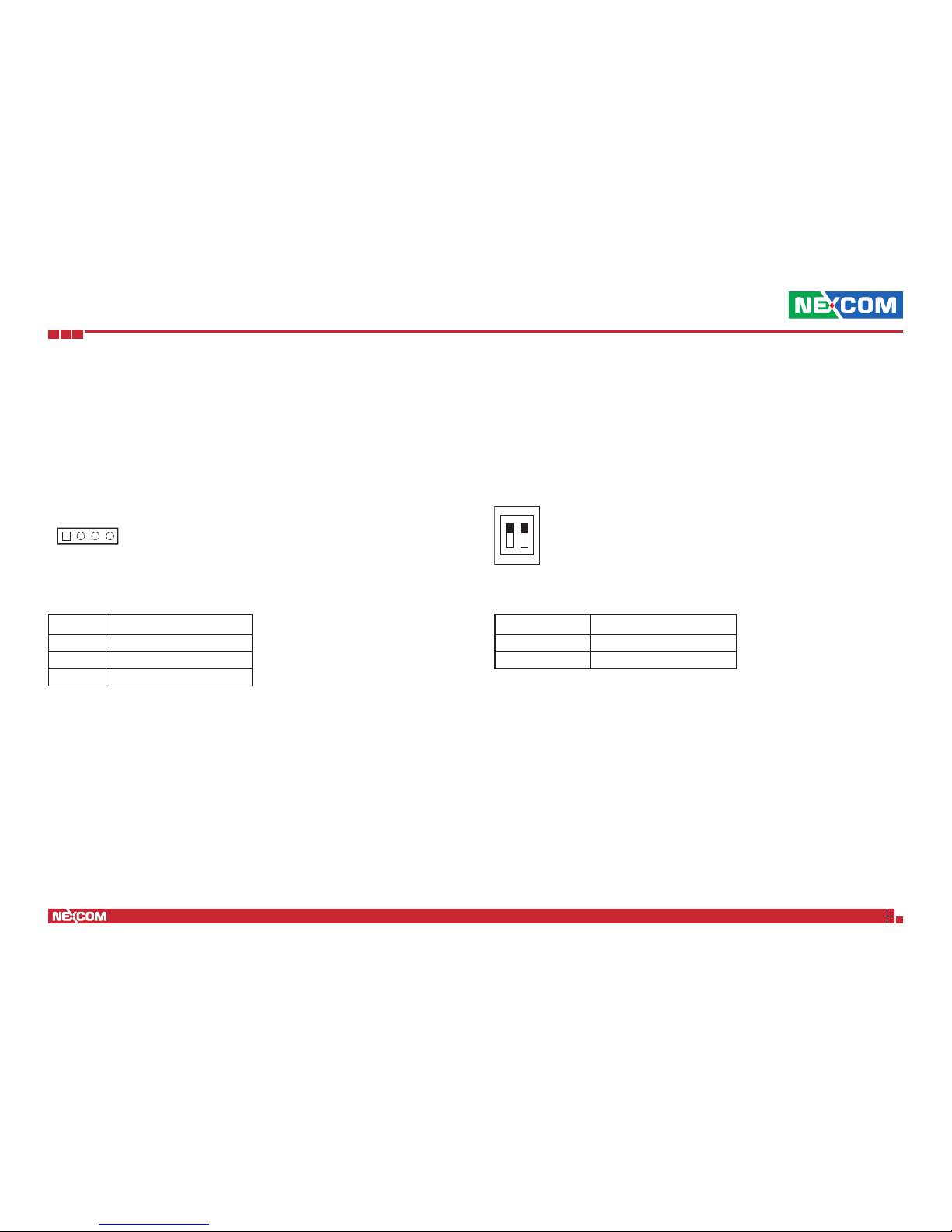
Copyright © 2018 NEXCOM International Co., Ltd. All Rights Reserved.
8
DNA 130-E User Manual
Chapter 2: Jumpers and Connectors
Jumpers and DIP Switch Settings
Clear CMOS
Connector type: 1x4 4-pin header, 2.54mm pitch
Connector location: JP1
Pin Settings
1-2 Clear ME
3-4 Clear CMOS
2-3 Normal
Pin Settings
1 On, 2 Off AT
1 Off, 2 On ATX
ATX/AT Select
Connector type: 1x2 2-pin DIP switch
Connector location: SW1
1
O
N
2
14
Page 23
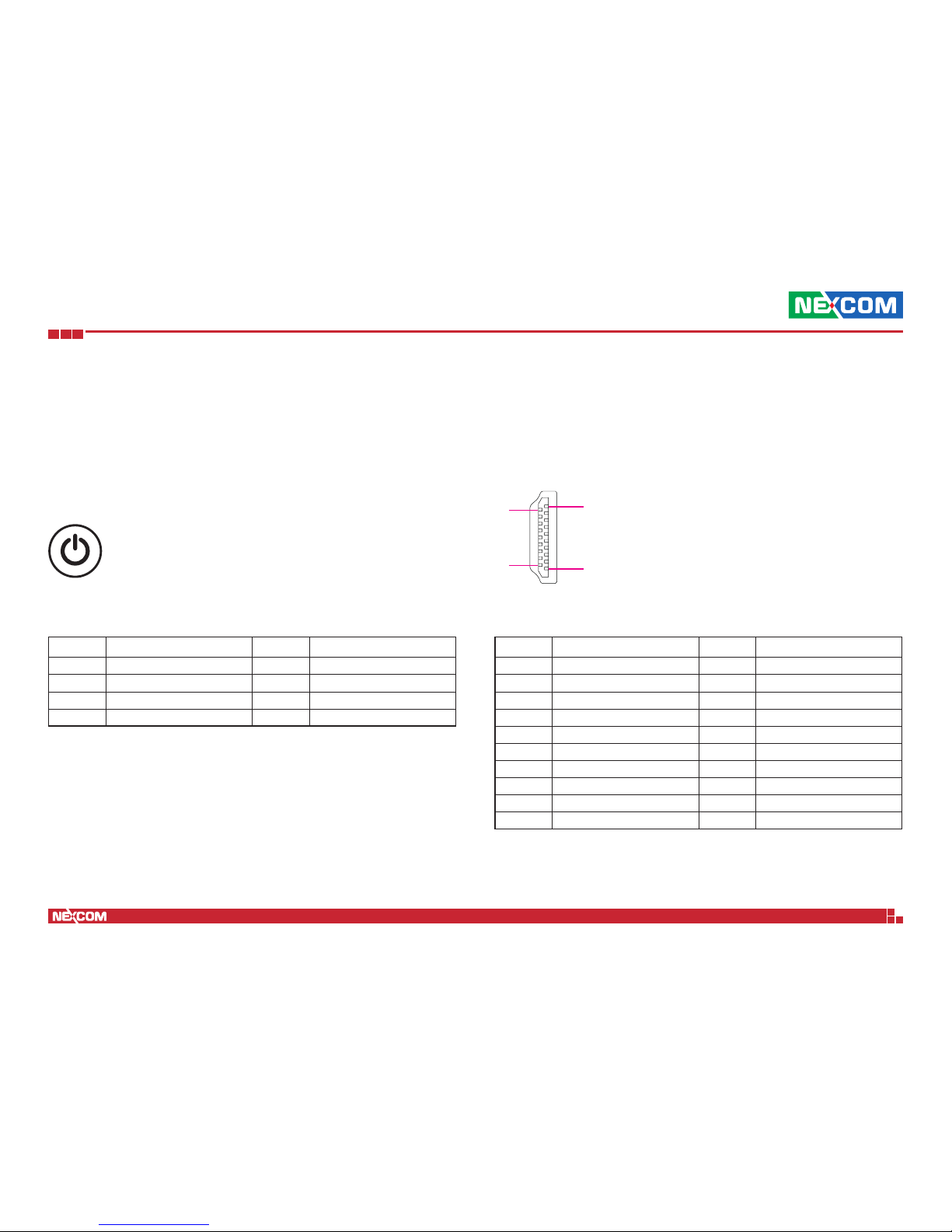
Copyright © 2018 NEXCOM International Co., Ltd. All Rights Reserved.
9
DNA 130-E User Manual
Chapter 2: Jumpers and Connectors
Connector Pin Definitions
External Connectors
Power Button
Connector location: SW2
Pin Definition Pin Definition
1 GND 2 PBT_PU
3 PBT_PU 4 GND
A1 PWRLED_N C1 PWRLED_P
MH1 GND MH2 GND
HDMI
Connector type: HDMI port
Connector location: CN6
Pin Definition Pin Definition
1 HDMI_DATA2_P_C 2 GND
3 HDMI_DATA2_N_C 4 HDMI_DATA1_P_C
5 GND 6 HDMI_DATA1_N_C
7 HDMI_DATA0_P_C 8 GND
9 HDMI_DATA0_N_C 10 HDMI_CLK_P_C
11 GND 12 HDMI_CLK_N_C
13 N/A 14 N/A
15 HDMI_CTRL_CLK 16 HDMI_CTRL_DAT
17 GND 18 HDMI_PWR
19 DDI0HPD0
19
18
2
1
Page 24

Copyright © 2018 NEXCOM International Co., Ltd. All Rights Reserved.
10
DNA 130-E User Manual
Chapter 2: Jumpers and Connectors
USB 2.0 Connector
Connector type: USB port, Type A
Connector location: CN7
1
4
Pin Definition Pin Definition
1 +5V 2 D-
3 D+ 4 GND
MH1 GND1 MH2 GND2
MH3 GND3 MH4 GND4
Micro USB Port
Connector type: Micro-B
Connector location: USB1
Pin Definition Pin Definition
1 VBUS 2 DATA3 DATA + 4 GND
5 GND
MH1 GND MH2 GND
MH3 NC MH4 NC
MH5 GND MH6 GND
51
Page 25

Copyright © 2018 NEXCOM International Co., Ltd. All Rights Reserved.
11
DNA 130-E User Manual
Chapter 2: Jumpers and Connectors
Console and USB Port
Connector type: RJ45 port for RS-232 and USB 2.0, Type A
Connector location: LAN1
Pin Definition Pin Definition
1 VCC 2 DATA3 DATA + 4 GND1
5 RTS 6 DTR
7 TXD 8 GND5
9 GND6 10 RXD
11 DSR 12 CTS
MH1 GND7 MH2 GND8
MH3 GND9 MH4 GND2
MH5 GND3 MH6 GND4
1
12
4
5
LAN1 Port
Connector type: RJ45 with LEDs
Connector location: LAN2A
Pin Definition Pin Definition
A1 LAN0_DMI0P A2 LAN0_DMI0N
A3 LAN0_DMI1P A4 LAN0_DMI1N
A5 LAN0_A5 A6 LAN0_A6
A7 LAN0_DMI2P A8 LAN0_DMI2N
A9 LAN0_DMI3P A10 LAN0_DMI3N
A11 LINK0-1G A12 LINK0-100M
A13 LAN0_ACT A14 LAN0_LED_PIN14
MH1 CGND NH1 NC
ACT LINK
18
Act Status
Flashing Green Data activity
Off No activity
Link Status
Steady Orange 1G network link
Steady Green 100Mbps network link
Off 10Mbps or no link
Page 26

Copyright © 2018 NEXCOM International Co., Ltd. All Rights Reserved.
12
DNA 130-E User Manual
Chapter 2: Jumpers and Connectors
LAN2 Port
Connector type: RJ45 with LEDs
Connector location: LAN2B
LAN3 Port
Connector type: RJ45 with LEDs
Connector location: LAN2C
Pin Definition Pin Definition
B1 LAN1_DMI0P B2 LAN1_DMI0N
B3 LAN1_DMI1P B4 LAN1_DMI1N
B5 LAN1_A5 B6 LAN1_A6
B7 LAN1_DMI2P B8 LAN1_DMI2N
B9 LAN1_DMI3P B10 LAN1_DMI3N
B11 LINK1-1G B12 LINK1-100M
B13 LAN1_ACT B14 LAN1_LED_PIN14
MH2 CGND NH2 NC
ACT LINK
18
ACT LINK
18
Act Status
Flashing Green Data activity
Off No activity
Act Status
Flashing Green Data activity
Off No activity
Link Status
Steady Orange 1G network link
Steady Green 100Mbps network link
Off 10Mbps or no link
Link Status
Steady Orange 1G network link
Steady Green 100Mbps network link
Off 10Mbps or no link
Pin Definition Pin Definition
C1 LAN2_DMI0P C2 LAN2_DMI0N
C3 LAN2_DMI1P C4 LAN2_DMI1N
C5 LAN2_A5 C6 LAN2_A6
C7 LAN2_DMI2P C8 LAN2_DMI2N
C9 LAN2_DMI3P C10 LAN2_DMI3N
C11 LINK2-1G C12 LINK2-100M
C13 LAN2_ACT C14 LAN2_LED_PIN14
Page 27

Copyright © 2018 NEXCOM International Co., Ltd. All Rights Reserved.
13
DNA 130-E User Manual
Chapter 2: Jumpers and Connectors
LAN4 Port
Connector type: RJ45 with LEDs
Connector location: LAN2D
ACT LINK
18
Act Status
Flashing Green Data activity
Off No activity
Link Status
Steady Orange 1G network link
Steady Green 100Mbps network link
Off 10Mbps or no link
Pin Definition Pin Definition
D1 LAN3_DMI0P D2 LAN3_DMI0N
D3 LAN3_DMI1P D4 LAN3_DMI1N
D5 LAN3_A5 D6 LAN3_A6
D7 LAN3_DMI2P D8 LAN3_DMI2P
D9 LAN3_DMI3P D10 LAN3_DMI3N
D11 LINK3-1G D12 LINK3-100M
D13 LAN3_ACT D14 LAN3_LED_PIN14
Reset Button
Connector location: SW3
Pin Definition
1 GND
2 RST_BTN#
3 GND
4 GND
Page 28

Copyright © 2018 NEXCOM International Co., Ltd. All Rights Reserved.
14
DNA 130-E User Manual
Chapter 2: Jumpers and Connectors
Connector Pin Definitions
Internal Connectors
SATA Power Connector
Connector type: 1x4 4-pin Wafer, 2.54mm pitch
Connector location: CN1
Pin Definition Pin Definition
1 12VSB 2 GND
3 GND 4 GND
SATA Connector
Connector type: Standard Serial ATA 7P (1.27mm, SATA-M-180)
Connector location: CN2
Pin Definition Pin Definition
1 GND 2 SATA_TXP1_C
3 SATA_TXN1_C 4 GND
5 SATA_RXN1_C 6 SATA_RXP1_C
7 GND
1
7
14
Page 29

Copyright © 2018 NEXCOM International Co., Ltd. All Rights Reserved.
15
DNA 130-E User Manual
Chapter 2: Jumpers and Connectors
Dual USB Port
Connector type: 1x6 6-pin header, 2.0mm pitch
Connector location: CN5
Pin Definition Pin Definition
1 5VSB 2 USB_2N_C
3 USB_2P_C 4 USB_3N_C
5 USB_3P_C 6 GND
1 6
61
CPLD Port
Connector type: 1x6 6-pin header, 2.54mm pitch
Connector location: J2
Pin Definition Pin Definition
1 CPLD_3V3 2 GND
3 GAL_TCK 4 GAL_TDO
5 GAL_TDI 6 GAL_TMS
16
Page 30

Copyright © 2018 NEXCOM International Co., Ltd. All Rights Reserved.
16
DNA 130-E User Manual
Chapter 2: Jumpers and Connectors
80 Port Connector
Connector type: 1x10 10-pin header, 1.0mm pitch
Connector location: J1
Pin Definition Pin Definition
1 GND 2 PLTRST_N
3 LPC_CLK0_DEBUG 4 LPC_FRAME#
5 LPC_AD3 6 LPC_AD2
7 LPC_AD1 8 LPC_AD0
9 GAL_SERIRQ 10 VCC3
MH1 GND MH2 GND
110
Pin Definition Pin Definition
C1 UIM_VCC C5 GND
C2 CONN_USIM_RST C6 N/A
C3 CONN_USIM_RST C7 CONN_USIM_DATA
SIM Card Slot
Connector location: IDE1
C5
C6
C7
C1
C2
C3
Page 31

Copyright © 2018 NEXCOM International Co., Ltd. All Rights Reserved.
17
DNA 130-E User Manual
Chapter 2: Jumpers and Connectors
Battery Connector
Connector type: 1x2 2-pin header, 1.25mm pitch
Connector location: BAT1
Pin Definition
1 GND
2 RTC_BAT
2 1
Page 32

Copyright © 2018 NEXCOM International Co., Ltd. All Rights Reserved.
18
DNA 130-E User Manual
Chapter 2: Jumpers and Connectors
12
51 52
Pin Definition Pin Definition
1 3P3_WAKE0# 2 3VSB_MINI1
3 N/A 4 GND
5 N/A 6 VCC1_5#1
7 CLKREQ# 8 UIM_VCC
9 GND 10 UIM_DATA
11 WIFI0_REF_CLK_N 12 UIM_CLK
13 WIFI0_REF_CLK_P 14 UIM_RESET
15 GND 16 UIM_VPP
17 N/A 18 GND
19 N/A 20 MPCIE_DIS#
21 GND 22 MPCIE_RST_R
23 WIFI0_RX_N 24 3VSB_MINI1
25 WIFI0_RX_P 26 GND
Mini-PCIe Connector
Connector location: CN3
Pin Definition Pin Definition
27 GND 28 VCC1_5#1
29 GND 30 SMB_CLK_3P3
31 WIFI0_TX_N 32 SMB_DATA_3P3
33 WIFI0_TX_P 34 GND
35 GND 36 USB_2N
37 GND 38 USB_2P
39 3VSB_MINI1 40 GND
41 3VSB_MINI1 42 WIFI1_LED_WWAN#
43 GND 44 WIFI1_LED_WLAN#
45 N/A 46 WIFI1_LED_WPAN#
47 N/A 48 VCC1_5#1
49 N/A 50 GND
51 N/A 52 3VSB_MINI1
Page 33

Copyright © 2018 NEXCOM International Co., Ltd. All Rights Reserved.
19
DNA 130-E User Manual
Chapter 2: Jumpers and Connectors
NGFF (M.2) Connector
Connector location: CN4
1 75
742
Pin Definition Pin Definition
1 NGFF_CONFIG_3 2 P3V3_NGFF
3 GND 4 P3V3_NGFF
5 N/A 6 N/A
7 N/A 8 N/A
9 GND 10 NGFF_DSSN
11 N/A 12 N/A
13 N/A 14 N/A
15 GND 16 N/A
17 N/A 18 N/A
19 N/A 20 N/A
21 NGFF_CONFIG_0 22 N/A
23 N/A 24 N/A
25 N/A 26 N/A
27 GND 28 N/A
29 N/A 30 N/A
31 N/A 32 N/A
33 GND 34 N/A
35 N/A 36 N/A
37 N/A 38 NGFF_DEVSLP
Pin Definition Pin Definition
39 GND 40 N/A
41 SATA_RXP0_C 42 N/A
43 SATA_RXN0_C 44 N/A
45 GND 46 N/A
47 SATA_TXN0_C 48 N/A
49 SATA_TXP0_C 50 N/A
51 GND 52 N/A
53 N/A 54 N/A
55 N/A 56 N/A
57 GND 58 N/A
59 N/A 60 N/A
61 N/A 62 N/A
63 N/A 64 N/A
65 N/A 66 N/A
67 N/A 68 PCH_SUSCLK_33K_R_SSD
69 NGFF_CONFIG_1 70 P3V3_NGFF
71 GND 72 P3V3_NGFF
73 GND 74 P3V3_NGFF
75 NGFF_CONFIG_2
Page 34

Copyright © 2018 NEXCOM International Co., Ltd. All Rights Reserved.
20
DNA 130-E User Manual
Chapter 3: System Setup
Chapter 3: System Setup
Removing the Chassis Cover
CAUTION!
CAUTION!CAUTION!
Prior to removing the chassis cover, make sure the unit’s power
is off and disconnected from the power sources to prevent
electric shock or system damage.
Screws on the sides
1. The screws around the cover are used to secure the cover to the chassis.
Remove these screws and put them in a safe place for later use.
2. Gently slide the cover outwards, then lift up the cover to remove it.
Page 35

Copyright © 2018 NEXCOM International Co., Ltd. All Rights Reserved.
21
DNA 130-E User Manual
Chapter 3: System Setup
Installing an M.2 Module
2. Insert the M.2 module into the M.2 slot at a 45 degrees angle until the
gold-plated connector on the edge of the module completely disappears
inside the slot.
1. Remove the chassis cover and locate the M.2 slot.
M.2 Slot M.2 Module
Page 36

Copyright © 2018 NEXCOM International Co., Ltd. All Rights Reserved.
22
DNA 130-E User Manual
Chapter 3: System Setup
3. Secure the module with mounting screw.
Mounting Screw
Page 37

Copyright © 2018 NEXCOM International Co., Ltd. All Rights Reserved.
23
DNA 130-E User Manual
Chapter 4: BIOS Setup
ChaPter 4: BIos setuP
This chapter describes how to use the BIOS setup program for the
DNA 130-E. The BIOS screens provided in this chapter are for reference only
and may change if the BIOS is updated in the future.
To check for the latest updates and revisions, visit the NEXCOM Web site at
www.nexcom.com.tw.
About BIOS Setup
The BIOS (Basic Input and Output System) Setup program is a menu driven
utility that enables you to make changes to the system configuration and
tailor your system to suit your individual work needs. It is a ROM-based
configuration utility that displays the system’s configuration status and
provides you with a tool to set system parameters.
These parameters are stored in non-volatile battery-backed-up CMOS RAM that
saves this information even when the power is turned off. When the system is
turned back on, the system is configured with the values found in CMOS.
With easy-to-use pull down menus, you can configure such items as:
▪ Hard drives, diskette drives, and peripherals
▪ Video display type and display options
▪ Password protection from unauthorized use
▪ Power management features
The settings made in the setup program affect how the computer performs.
It is important, therefore, first to try to understand all the setup options, and
second, to make settings appropriate for the way you use the computer.
When to Configure the BIOS
▪ This program should be executed under the following conditions:
▪ When changing the system configuration
▪ When a configuration error is detected by the system and you are
prompted to make changes to the setup program
▪ When resetting the system clock
▪ When redefining the communication ports to prevent any conflicts
▪ When making changes to the Power Management configuration
▪ When changing the password or making other changes to the security
setup
Normally, CMOS setup is needed when the system hardware is not consistent
with the information contained in the CMOS RAM, whenever the CMOS
RAM has lost power, or the system features need to be changed.
Page 38

Copyright © 2018 NEXCOM International Co., Ltd. All Rights Reserved.
24
DNA 130-E User Manual
Chapter 4: BIOS Setup
Default Configuration
Most of the configuration settings are either predefined according to
the Load Optimal Defaults settings which are stored in the BIOS or are
automatically detected and configured without requiring any actions. There
are a few settings that you may need to change depending on your system
configuration.
Entering Setup
When the system is powered on, the BIOS will enter the Power-On Self
Test (POST) routines. These routines perform various diagnostic checks; if an
error is encountered, the error will be reported in one of two different ways:
▪ If the error occurs before the display device is initialized, a series of beeps
will be transmitted.
▪ If the error occurs after the display device is initialized, the screen will
display the error message.
Powering on the computer and immediately pressing allows you to
enter Setup.
Legends
Key Function
Moves the highlight left or right to select a menu.
Moves the highlight up or down between sub-menu
or fields.
Exits the BIOS Setup Utility.
Scrolls forward through the values or options of the
highlighted field.
Scrolls backward through the values or options of
the highlighted field.
Selects a field.
Displays General Help.
Load previous values.
Load optimized default values.
Saves and exits the Setup program.
Press <Enter> to enter the highlighted sub-menu
Page 39

Copyright © 2018 NEXCOM International Co., Ltd. All Rights Reserved.
25
DNA 130-E User Manual
Chapter 4: BIOS Setup
Scroll Bar
When a scroll bar appears to the right of the setup screen, it indicates that
there are more available fields not shown on the screen. Use the up and
down arrow keys to scroll through all the available fields.
Submenu
When “” appears on the left of a particular field, it indicates that a
submenu which contains additional options are available for that field. To
display the submenu, move the highlight to that field and press .
Page 40

Copyright © 2018 NEXCOM International Co., Ltd. All Rights Reserved.
26
DNA 130-E User Manual
Chapter 4: BIOS Setup
BIOS Setup Utility
Once you enter the AMI BIOS Setup Utility, the Main Menu will appear on
the screen. The main menu allows you to select from several setup functions
and one exit. Use arrow keys to select among the items and press to
accept or enter the submenu.
Main
The Main menu is the first screen that you will see when you enter the BIOS
Setup Utility.
Save & Exit
Advanced Chipset Security BootMain
Version 2.18.1263. Copyright (C) 2017 American Megatrends, Inc.
Aptio Setup Utility - Copyright (C) 2017 American Megatrends, Inc.
→←: Select Screen
↑↓: Select Item
Enter: Select
+/-: Change Opt.
F1: General Help
F2: Previous Values
F3: Optimized Defaults
F4: Save & Exit
ESC: Exit
Set the Date. Use Tab to switch
between Date elements.
Default Ranges:
Year: 2005-2099
Months: 1-12
Days: dependent on month
BIOS Information
BIOS Vendor
Core Version
Compliancy
Project Version
Build Date and Time
Access Level
Platform rmware Information
BXT SOC
TXE FW
Memory Information
Total Memory
Memory Speed
System Date
System Time
American Megatrends
5.12
UEFI 2.5; PI 1.4
Z130- 0.06 x64
12/12/2017 15:26:15
Administrator
B0
3.1.50.2222
4096 MB
1866 MHz
[Sun 01/01/2017]
[00:00:22]
System Date
The date format is <day>, <month>, <date>, <year>. Day displays a day,
from Monday to Sunday. Month displays the month, from January to
December. Date displays the date, from 1 to 31. Year displays the year, from
2005 to 2099.
System Time
The time format is <hour>, <minute>, <second>. The time is based on the
24-hour military-time clock. For example, 1 p.m. is 13:00:00. Hour displays
hours from 00 to 23. Minute displays minutes from 00 to 59. Second displays
seconds from 00 to 59.
Page 41

Copyright © 2018 NEXCOM International Co., Ltd. All Rights Reserved.
27
DNA 130-E User Manual
Chapter 4: BIOS Setup
Advanced
The Advanced menu allows you to configure your system for basic operation.
Some entries are defaults required by the system board, while others, if
enabled, will improve the performance of your system or let you set some
features according to your preference.
Save & Exit
Advanced Chipset Security BootMain
Version 2.18.1263. Copyright (C) 2017 American Megatrends, Inc.
Aptio Setup Utility - Copyright (C) 2017 American Megatrends, Inc.
→←: Select Screen
↑↓: Select Item
Enter: Select
+/-: Change Opt.
F1: General Help
F2: Previous Values
F3: Optimized Defaults
F4: Save & Exit
ESC: Exit
Monitor hardware status
NCT7802Y HW Monitor
Serial Port Console Redirection
CPU Conguration
Network Stack Conguration
CSM Conguration
USB Conguration
Setting incorrect field values may cause the system to
malfunction.
NCT7802Y HW Monitor
This section is used to monitor hardware status such as temperature, fan
speed and voltages.
CPU Temperature
Detects and displays the current CPU temperature.
System Temperature
Detects and displays the current system temperature.
VCC3 to VCC5
Detects and displays the output voltages.
Advanced
Version 2.18.1263. Copyright (C) 2017 American Megatrends, Inc.
Aptio Setup Utility - Copyright (C) 2017 American Megatrends, Inc.
→←: Select Screen
↑↓: Select Item
Enter: Select
+/-: Change Opt.
F1: General Help
F2: Previous Values
F3: Optimized Defaults
F4: Save & Exit
ESC: Exit
Pc Health Status
CPU Temperature
System Temperature
VCC3
VCORE
VCC5
: +53 C
: +38 C
: +3.380 V
: +0.756 V
: +5.070 V
Page 42

Copyright © 2018 NEXCOM International Co., Ltd. All Rights Reserved.
28
DNA 130-E User Manual
Chapter 4: BIOS Setup
Serial Port Console Redirection
This section is used to configure the serial port that will be used for console
redirection.
Advanced
Version 2.18.1263. Copyright (C) 2017 American Megatrends, Inc.
Aptio Setup Utility - Copyright (C) 2017 American Megatrends, Inc.
→←: Select Screen
↑↓: Select Item
Enter: Select
+/-: Change Opt.
F1: General Help
F2: Previous Values
F3: Optimized Defaults
F4: Save & Exit
ESC: Exit
Console Redirection Enable
or Disable
COM0 (Pci Bus0,Dev24,Func0,Port1)
Console Redirection
Console Redirection Settings
[Enabled]
Console Redirection
Enables or disables the console redirection.
►
Console Redirection Settings
Specifies how the host computer and the remote computer (which the
user is using) will exchange data. Both computers should have the same
or compatible settings.
Advanced
Version 2.18.1263. Copyright (C) 2017 American Megatrends, Inc.
Aptio Setup Utility - Copyright (C) 2017 American Megatrends, Inc.
→←: Select Screen
↑↓: Select Item
Enter: Select
+/-: Change Opt.
F1: General Help
F2: Previous Values
F3: Optimized Defaults
F4: Save & Exit
ESC: Exit
Emulation: ANSI: Extended
ASCII char set. VT100: ASCII
char set. VT100+: Extends
VT100 to support color, function
keys, etc.
VT-UTF8: Uses UTF8 encoding
to map Unicode chars onto 1
or more
COM0 (Pci Bus0,Dev24,Func0,Port1)
Console Redirection Settings
Terminal Type
Bits per second
Data Bits
Parity
Stop Bits
Flow Control
VT-UTF8 Combo Key Sup
Recorder Mode
Resolution 100x31
Legacy OS Redirection
Putty KeyPad
Redirection After BIO
[ANSI]
[115200]
[8]
[None]
[1]
[None]
[Enabled]
[Disabled]
[Disabled]
[80x24]
[VT100]
[Always Enable]
Terminal Type
ANSI Extended ASCII character set.
VT100 ASCII character set.
VT100+ Extends VT100 to support color, function keys, etc.
VT-UTF8 Uses UTF8 encoding to map Unicode characters onto 1 or more
bytes.
Bits Per Second
Selects the serial port transmission speed. The speed must match the other
side. Long or noisy lines may require a lower speed.
Page 43

Copyright © 2018 NEXCOM International Co., Ltd. All Rights Reserved.
29
DNA 130-E User Manual
Chapter 4: BIOS Setup
Data Bits
The options are 7 and 8.
Parity
A parity bit can be sent with the data bits to detect some transmission errors.
Even Parity bit is 0 if the number of 1’s in the data bits is even.
Odd Parity bit is 0 if number of 1’s in the data bits is odd.
Stop Bits
Stop bits indicate the end of a serial data packet. (A start bit indicates the
beginning). The standard setting is 1 stop bit. Communication with slow
devices may require more than 1 stop bit.
Flow Control
Flow control can prevent data loss from buffer overflow. When sending data
and the receiving buffers are full, a “stop” signal can be sent to stop the
data flow.
VT-UTF8 Combo Key Support
Enables or disables VT-UTF8 combo key support.
Recorder Mode
When this field is enabled, only text will be sent. This is to capture the
terminal data.
Resolution 100x31
Enables or disables extended terminal resolution.
Legacy OS Redirection
Selects the number of rows and columns that support redirection.
Putty Keypad
Selects the Putty keyboard emulation type.
Redirection After BIOS POST
Enables or disables redirection after BIOS POST.
CPU Configuration
This section is used to configure the CPU.
Advanced
Version 2.18.1263. Copyright (C) 2017 American Megatrends, Inc.
Aptio Setup Utility - Copyright (C) 2017 American Megatrends, Inc.
→←: Select Screen
↑↓: Select Item
Enter: Select
+/-: Change Opt.
F1: General Help
F2: Previous Values
F3: Optimized Defaults
F4: Save & Exit
ESC: Exit
Socket specic CPU Information
CPU Conguration
Socket 0 CPU Information
Speed
64-bit
CPU Power Management
Active Processor Core
Intel Virtualization
VT-d
1100 MHz
Supported
[Disabled]
[Enabled]
[Disabled]
Active Processor Core
Select the number of cores to enable in each processor package.
Intel® Virtualization Technology
When this field is set to Enabled, the VMM can utilize the additional
hardware capabilities provided by Vanderpool Technology.
VT-d
Enables or disables Intel® VT-d technology.
►
►
Page 44

Copyright © 2018 NEXCOM International Co., Ltd. All Rights Reserved.
30
DNA 130-E User Manual
Chapter 4: BIOS Setup
Advanced
Version 2.18.1263. Copyright (C) 2017 American Megatrends, Inc.
Aptio Setup Utility - Copyright (C) 2017 American Megatrends, Inc.
→←: Select Screen
↑↓: Select Item
Enter: Select
+/-: Change Opt.
F1: General Help
F2: Previous Values
F3: Optimized Defaults
F4: Save & Exit
ESC: Exit
Socket 0 CPU Conguration
Intel(R) Celeron(R) CPU N3350 @ 1.10GHz
CPU Signature
Microcode Patch
Max CPU Speed
Min CPU Speed
Processor Cores
Intel HT Technology
Intel VT-x Technology
L1 Data Cache
L1 Code Cache
L2 Cache
L3 Cache
506C9
28
1100 MHz
800 MHz
2
Not Supported
Supported
24 kB x 2
32 kB x 2
1024 kB x 2
Not Present
Advanced
Version 2.18.1263. Copyright (C) 2017 American Megatrends, Inc.
Aptio Setup Utility - Copyright (C) 2017 American Megatrends, Inc.
→←: Select Screen
↑↓: Select Item
Enter: Select
+/-: Change Opt.
F1: General Help
F2: Previous Values
F3: Optimized Defaults
F4: Save & Exit
ESC: Exit
Enable/Disable Intel SpeedStep
CPU Power Management Conguration
EIST
[Disabled]
Socket 0 CPU Information
This section displays the information of the CPU installed in Socket 0.
CPU Power Management
This section is used to configure the CPU power management settings.
EIST
Enables or disables Intel® SpeedStep.
Page 45

Copyright © 2018 NEXCOM International Co., Ltd. All Rights Reserved.
31
DNA 130-E User Manual
Chapter 4: BIOS Setup
Network Stack Configuration
This section is used to configure the network stack.
CSM Configuration
This section is used to configure the compatibility support module features.
Advanced
Version 2.18.1263. Copyright (C) 2017 American Megatrends, Inc.
Aptio Setup Utility - Copyright (C) 2017 American Megatrends, Inc.
→←: Select Screen
↑↓: Select Item
Enter: Select
+/-: Change Opt.
F1: General Help
F2: Previous Values
F3: Optimized Defaults
F4: Save & Exit
ESC: Exit
Enable/Disable UEFI network
stack
Network Stack
[Disabled]
Advanced
Version 2.18.1263. Copyright (C) 2017 American Megatrends, Inc.
Aptio Setup Utility - Copyright (C) 2017 American Megatrends, Inc.
→←: Select Screen
↑↓: Select Item
Enter: Select
+/-: Change Opt.
F1: General Help
F2: Previous Values
F3: Optimized Defaults
F4: Save & Exit
ESC: Exit
Enable/Disable CSM Support.
Compatibility Support Module Conguration
CSM Support
CSM16 Module Version
GateA20 Active
Option ROM Messages
INT19 Trap Response
Option ROM execution
Network
Storage
Video
Other PCI devices
[Enabled]
07.79
[Upon Request]
[Force BIOS]
[Immediate]
[UEFI]
[UEFI]
[Legacy]
[UEFI]
Network Stack
Enables or disables UEFI network stack.
CSM Support
This field is used to enable or disable CSM support, if Auto option is selected,
based on OS, CSM will be enabled or disabled automatically.
GateA20 Active
Upon Request GA20 can be disabled using BIOS services.
Always Do not allow disabling GA20; this option is useful when
any RT code is executed above 1MB.
Page 46

Copyright © 2018 NEXCOM International Co., Ltd. All Rights Reserved.
32
DNA 130-E User Manual
Chapter 4: BIOS Setup
Option ROM Messages
This field is used to set display mode for Option ROM. The options are Force
BIOS and Keep Current.
INT19 Trap Response
Allows Option ROMs to trap Interrupt 19 when enabled.
Immediate Execute the trap right away.
Postponed Execute the trap during legacy boot.
Network
Enables or disables the boot option for legacy network devices.
Storage
Enables or disables the boot option for legacy storage devices.
Video
Enables or disables the boot option for legacy video devices.
Other PCI Devices
Enables or disables the boot option for legacy PCI devices.
Page 47

Copyright © 2018 NEXCOM International Co., Ltd. All Rights Reserved.
33
DNA 130-E User Manual
Chapter 4: BIOS Setup
USB Mass Storage Driver
Enables or disables USB mass storage driver support.
Port 60/64 Emulation
Enables the 60h/64h I/O port emulation. You must enable this to fully
support USB keyboard legacy for non-USB OSes.
USB Transfer Time-out
The time-out value for control, bulk, and Interrupt transfers.
Device Reset Time-out
Selects the USB mass storage device’s start unit command timeout.
Device Power-up Delay
Maximum time the value will take before it properly reports itself to the Host
Controller. “Auto” uses default value: for a Root port it is 100 ms, for a Hub
port the delay is taken from Hub descriptor.
Advanced
Version 2.18.1263. Copyright (C) 2017 American Megatrends, Inc.
Aptio Setup Utility - Copyright (C) 2017 American Megatrends, Inc.
→←: Select Screen
↑↓: Select Item
Enter: Select
+/-: Change Opt.
F1: General Help
F2: Previous Values
F3: Optimized Defaults
F4: Save & Exit
ESC: Exit
Enables Legacy USB support.
AUTO option disables legacy
Support if no USB devices are
connected. DISABLE option will
keep USB devices available
only for EFI applications.
USB Conguration
USB Module Version
USB Controllers:
1 XHCI
USB Devices:
None
Legacy USB Support
XHCI Hand-off
USB Mass Storage Driver
Port 60/64 Emulation
USB hardware delays a
USB transfer time-out
Device reset time-out
Device power-up delay
17
[Enabled]
[Enabled]
[Enabled]
[Enabled]
[20 sec]
[20 sec]
[Auto]
Legacy USB Support
Enable Enables Legacy USB.
Auto Disables support for Legacy when no USB devices are connected.
Disable Keeps USB devices available only for EFI applications.
XHCI Hand-Off
This is a workaround for OSs that does not support XHCI hand-off. The
XHCI ownership change should be claimed by the XHCI driver.
USB Configuration
This section is used to configure the USB.
Page 48

Copyright © 2018 NEXCOM International Co., Ltd. All Rights Reserved.
34
DNA 130-E User Manual
Chapter 4: BIOS Setup
Chipset
This section gives you functions to configure the system based on the
specific features of the chipset. The chipset manages bus speeds and access
to system memory resources.
Save & Exit
Advanced Chipset Security BootMain
Version 2.18.1263. Copyright (C) 2017 American Megatrends, Inc.
Aptio Setup Utility - Copyright (C) 2017 American Megatrends, Inc.
→←: Select Screen
↑↓: Select Item
Enter: Select
+/-: Change Opt.
F1: General Help
F2: Previous Values
F3: Optimized Defaults
F4: Save & Exit
ESC: Exit
South Cluster Conguration
South Cluster Conguration
South Cluster Configuration
Enters the South Cluster Configuration submenu.
►
South Bridge
SATA Drives
Enters the SATA Drives submenu.
SCC Configuration
Enters the SCC Configuration submenu.
USB Configuration
Enters the USB Configuration submenu.
Miscellaneous Configuration
Enters the Miscellaneous Configuration submenu.
Chipset
Version 2.18.1263. Copyright (C) 2017 American Megatrends, Inc.
Aptio Setup Utility - Copyright (C) 2017 American Megatrends, Inc.
→←: Select Screen
↑↓: Select Item
Enter: Select
+/-: Change Opt.
F1: General Help
F2: Previous Values
F3: Optimized Defaults
F4: Save & Exit
ESC: Exit
Press <Enter> to select
the SATA Device Conguration
Setup options.
SATA Drives
SCC Conguration
USB Conguration
Miscellaneous Conguration
►
►
►
►
Page 49

Copyright © 2018 NEXCOM International Co., Ltd. All Rights Reserved.
35
DNA 130-E User Manual
Chapter 4: BIOS Setup
SATA Drives SCC Configuration
PCI Express Port 1 to PCI Express Port 4
Enables or disables the chipset SATA controller.
Port 0 and Port 1
Enables or disables SATA port 0 and SATA port 1.
Chipset
Version 2.18.1263. Copyright (C) 2017 American Megatrends, Inc.
Aptio Setup Utility - Copyright (C) 2017 American Megatrends, Inc.
→←: Select Screen
↑↓: Select Item
Enter: Select
+/-: Change Opt.
F1: General Help
F2: Previous Values
F3: Optimized Defaults
F4: Save & Exit
ESC: Exit
Enables or Disables the Chipset
SATA Controller. The Chipset
SATA controller supports the 2
black internal SATA ports (up to
3Gb/s supported per port).
SATA Drives
Chipset-SATA Controller Conguration
Chipset SATA
SATA Port 0
Port 0
SATA Port 1
Port 1
[Enable]
[Not Installed]
[Enabled]
[Not Installed]
[Enabled]
Chipset
Version 2.18.1263. Copyright (C) 2017 American Megatrends, Inc.
Aptio Setup Utility - Copyright (C) 2017 American Megatrends, Inc.
→←: Select Screen
↑↓: Select Item
Enter: Select
+/-: Change Opt.
F1: General Help
F2: Previous Values
F3: Optimized Defaults
F4: Save & Exit
ESC: Exit
Enable/Disable SCC eMMC
Support
SCC eMMC Support (D28
[Enable]
SCC eMMC Support
Enables or disables SCC eMMC support.
Page 50

Copyright © 2018 NEXCOM International Co., Ltd. All Rights Reserved.
36
DNA 130-E User Manual
Chapter 4: BIOS Setup
USB Configuration Miscellaneous Configuration
Chipset
Version 2.18.1263. Copyright (C) 2017 American Megatrends, Inc.
Aptio Setup Utility - Copyright (C) 2017 American Megatrends, Inc.
→←: Select Screen
↑↓: Select Item
Enter: Select
+/-: Change Opt.
F1: General Help
F2: Previous Values
F3: Optimized Defaults
F4: Save & Exit
ESC: Exit
Once enabled, XHCI controller
would be function disabled, none
of the USB devices are detectable
and usable during boot and in
OS. Do not disable it unless
for debug
xHCI Mode
[Enable]
Chipset
Version 2.18.1263. Copyright (C) 2017 American Megatrends, Inc.
Aptio Setup Utility - Copyright (C) 2017 American Megatrends, Inc.
→←: Select Screen
↑↓: Select Item
Enter: Select
+/-: Change Opt.
F1: General Help
F2: Previous Values
F3: Optimized Defaults
F4: Save & Exit
ESC: Exit
Enable or Disable the High
Precision Event Timer
Miscellaneous Conguration
High Precision Timer
[Enable]
SCC eMMC Support
Enables or disables XHCI mode. When enabled, XHCI controller would be
disabled and none of the USB devices are detectable and usable during boot
and in OS. Do not disable it unless for debugging purposes.
High Precision Timer
Enables or disables high precision event timer.
Page 51
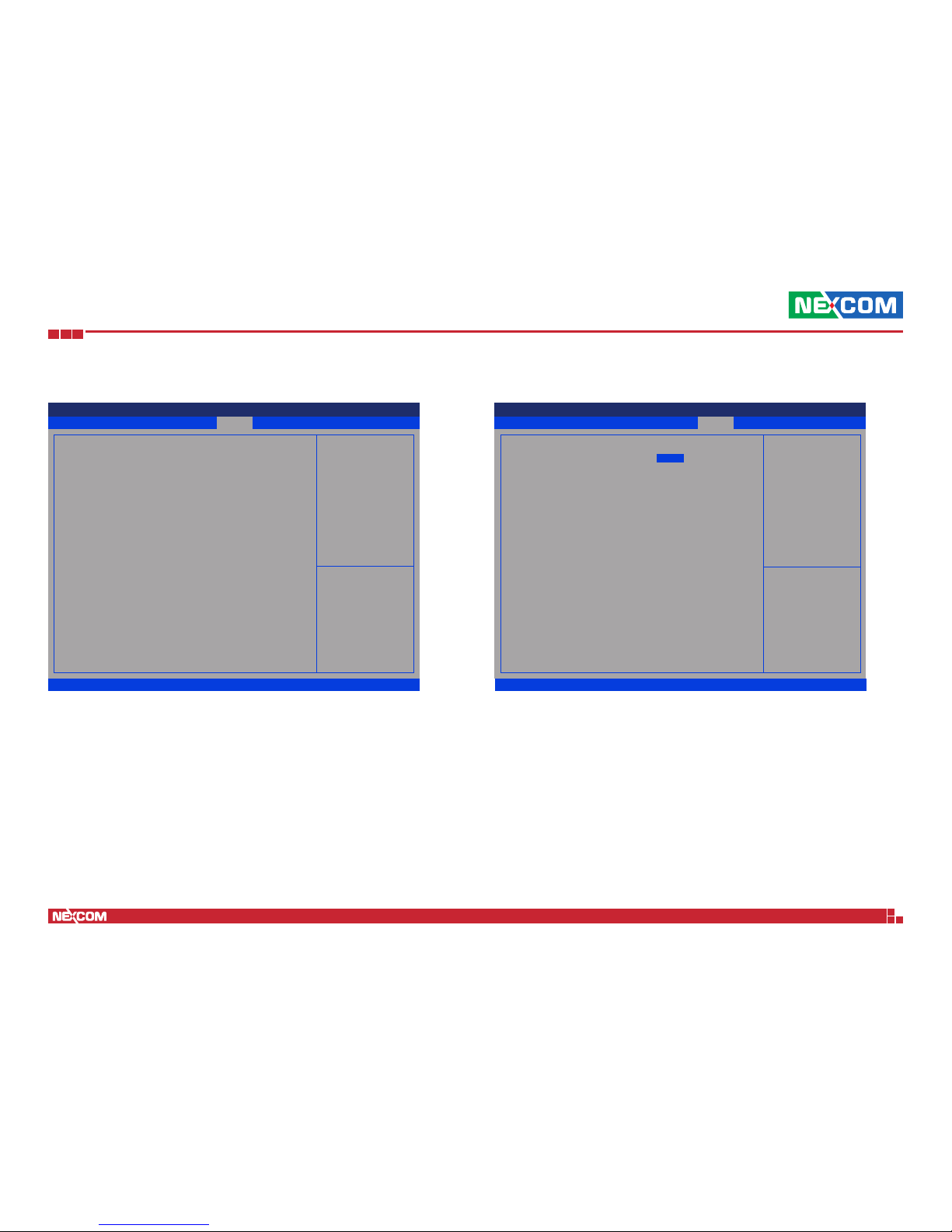
Copyright © 2018 NEXCOM International Co., Ltd. All Rights Reserved.
37
DNA 130-E User Manual
Chapter 4: BIOS Setup
Security
Save & ExitAdvanced Chipset Security BootMain
Version 2.18.1263. Copyright (C) 2017 American Megatrends, Inc.
Aptio Setup Utility - Copyright (C) 2017 American Megatrends, Inc.
→←: Select Screen
↑↓: Select Item
Enter: Select
+/-: Change Opt.
F1: General Help
F2: Previous Values
F3: Optimized Defaults
F4: Save & Exit
ESC: Exit
Set Setup Administrator
Password
Password Description
If ONLY the Administrator’s password is set,
then this only limits access to Setup and is
only asked for when entering Setup.
The password length must be
in the following range:
Minimum length 3
Maximum length 20
Setup Administrator Password
Setup Administrator Password
Select this to reconfigure the administrator’s password.
Boot
Setup Prompt Timeout
Selects the number of seconds to wait for the setup activation key.
65535(0xFFFF) denotes indefinite waiting.
Bootup NumLock State
This allows you to determine the default state of the numeric keypad. By
default, the system boots up with NumLock on wherein the function of the
numeric keypad is the number keys. When set to Off, the function of the
numeric keypad is the arrow keys.
Save & Exit
Advanced
Chipset
Security
BootMain
Version 2.18.1263. Copyright (C) 2017 American Megatrends, Inc.
Aptio Setup Utility - Copyright (C) 2017 American Megatrends, Inc.
→←: Select Screen
↑↓: Select Item
Enter: Select
+/-: Change Opt.
F1: General Help
F2: Previous Values
F3: Optimized Defaults
F4: Save & Exit
ESC: Exit
Number of seconds to wait for
setup activation key. 65535
(0xFFFF) means indenite
waiting.
Boot Conguration
Setup Prompt Timeout
Bootup NumLock State
Quiet Boot
Boot mode select
FIXED BOOT ORDER Priorities
Boot Option #1
Boot Option #2
Boot Option #3
Boot Option #4
Boot Option #5
Boot Option #6
Boot Option #7
Boot Option #8
Hard Disk Drive BBS Priorities
[On]
[Disabled]
[LEGACY]
[USB Hard Disk]
[USB CD/DVD]
[USB Key]
[USB Floppy]
[USB Lan]
[Hard D isk:MMC - M52516]
[CD/DVD]
[Network]
1
►
Page 52

Copyright © 2018 NEXCOM International Co., Ltd. All Rights Reserved.
38
DNA 130-E User Manual
Chapter 4: BIOS Setup
Quiet Boot
Enabled Displays OEM logo instead of the POST messages.
Disabled Displays normal POST messages.
Boot Mode Select
Configures the boot mode option.
Boot Option #1 to Boot Option #7
Adjust the boot sequence of the system. Boot Option #1 is the first boot
device that the system will boot from, next will be Boot Option #2 and so
forth.
Hard Disk Drive BBS Priorities
Boot Option #1
Sets the first legacy device to boot from.
Save & Exit
Advanced
Chipset
Security
BootMain
Version 2.18.1263. Copyright (C) 2017 American Megatrends, Inc.
Aptio Setup Utility - Copyright (C) 2017 American Megatrends, Inc.
→←: Select Screen
↑↓: Select Item
Enter: Select
+/-: Change Opt.
F1: General Help
F2: Previous Values
F3: Optimized Defaults
F4: Save & Exit
ESC: Exit
Sets the system boot order
Boot Option #1
[MMC - M52516]
Page 53
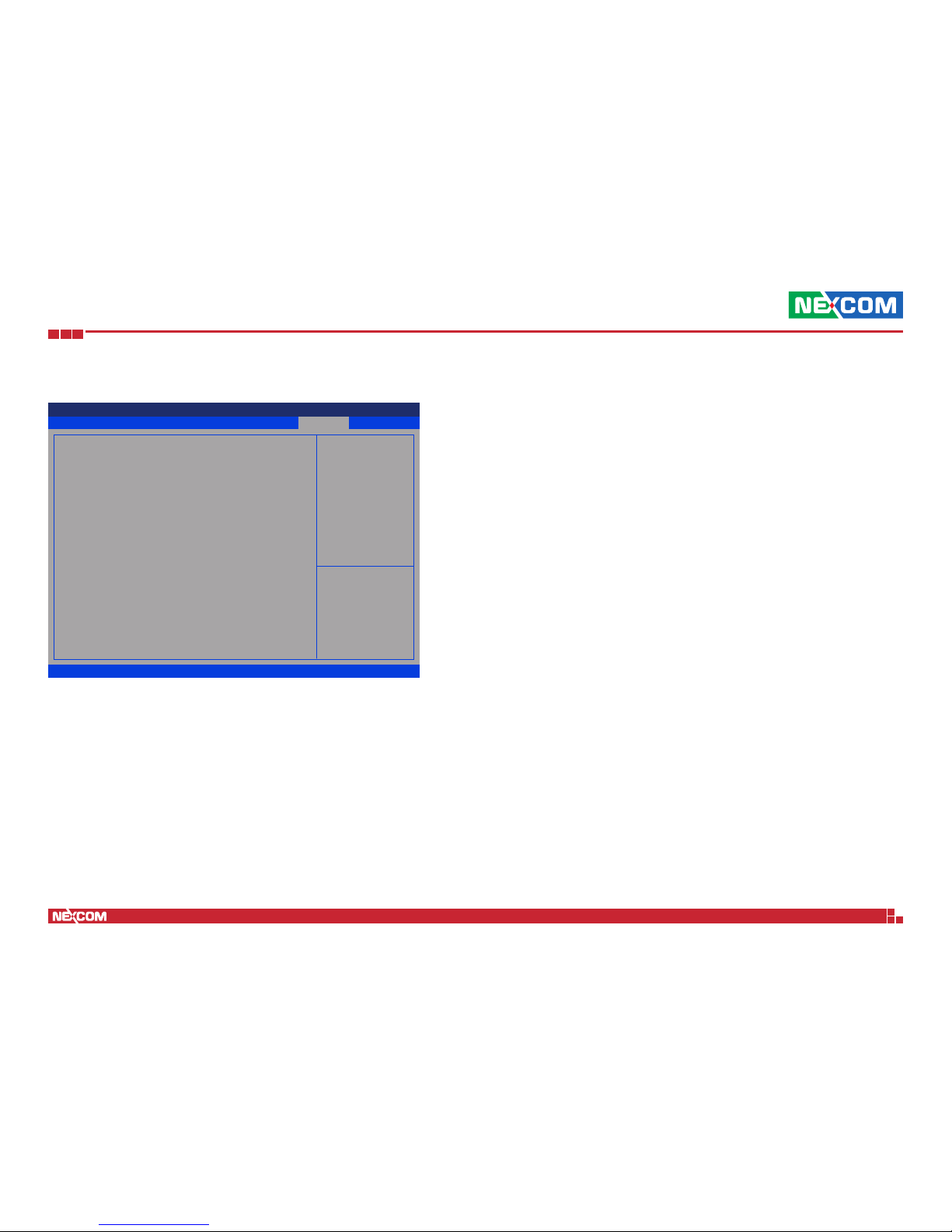
Copyright © 2018 NEXCOM International Co., Ltd. All Rights Reserved.
39
DNA 130-E User Manual
Chapter 4: BIOS Setup
Save & Exit
Save Changes and Reset
To save the changes and reset, select this field then press <Enter>. A dialog
box will appear. Confirm by selecting Yes. You can also press <F4> to save
and exit Setup.
Discard Changes and Reset
To exit the Setup utility and reset without saving the changes, select this
field then press <Enter>. You may be prompted to confirm again before
exiting. You can also press <ESC> to exit without saving the changes.
Save & Exit
Advanced Chipset Security BootMain
Version 2.18.1263. Copyright (C) 2017 American Megatrends, Inc.
Aptio Setup Utility - Copyright (C) 2017 American Megatrends, Inc.
→←: Select Screen
↑↓: Select Item
Enter: Select
+/-: Change Opt.
F1: General Help
F2: Previous Values
F3: Optimized Defaults
F4: Save & Exit
ESC: Exit
Reset the system after saving
the changes.
Save Options
Save Changes and Reset
Discard Changes and Reset
Default Options
Restore Defaults
Boot Override
MMC - M52516
Launch EFI Shell from lesystem device
Restore User Defaults
To restore the BIOS to user default settings, select this field then press
<Enter>. A dialog box will appear. Confirm by selecing Yes.
Boot Override
To bypass the boot sequence from the Boot Option List and boot from a
particular device, select the desired device and press <Enter>.
Launch EFI Shell From Filesystem Device
To launch EFI shell from a filesystem device, select this field and press
<Enter>.
