Netgear WNDR4300, WNDR4500 Installation Manual [zh]
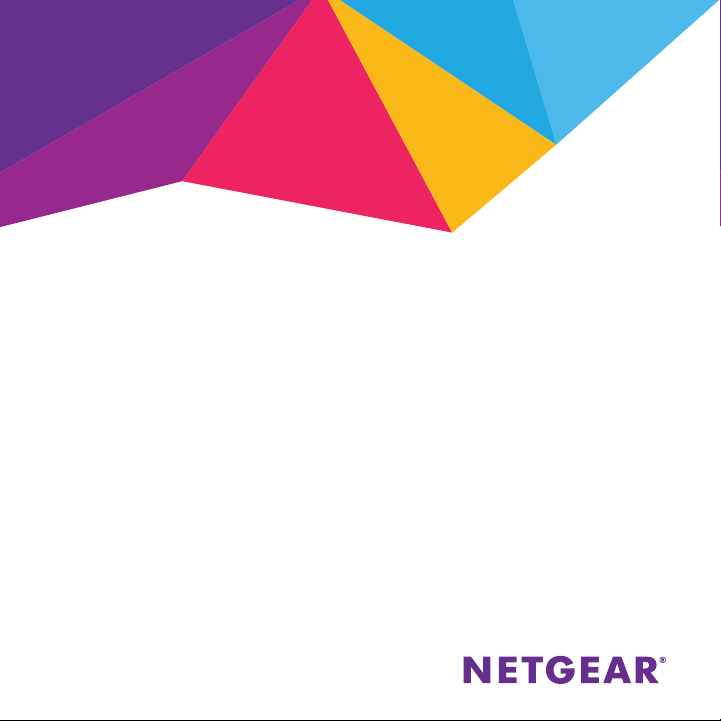
Premium Features
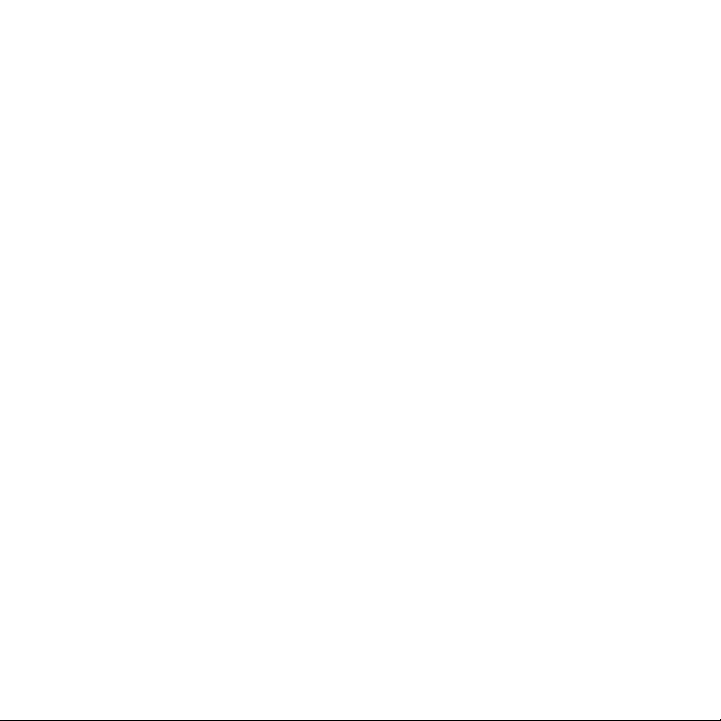
Contents
Share a USB Device on the Network ...................................................................... 3
Share a USB Printer ..................................................................................................... 5
Back Up Your Mac with Time Machine .................................................................. 6
Play Media from a USB Device on TiVo ................................................................. 8
NETGEAR genie App .................................................................................................10
2
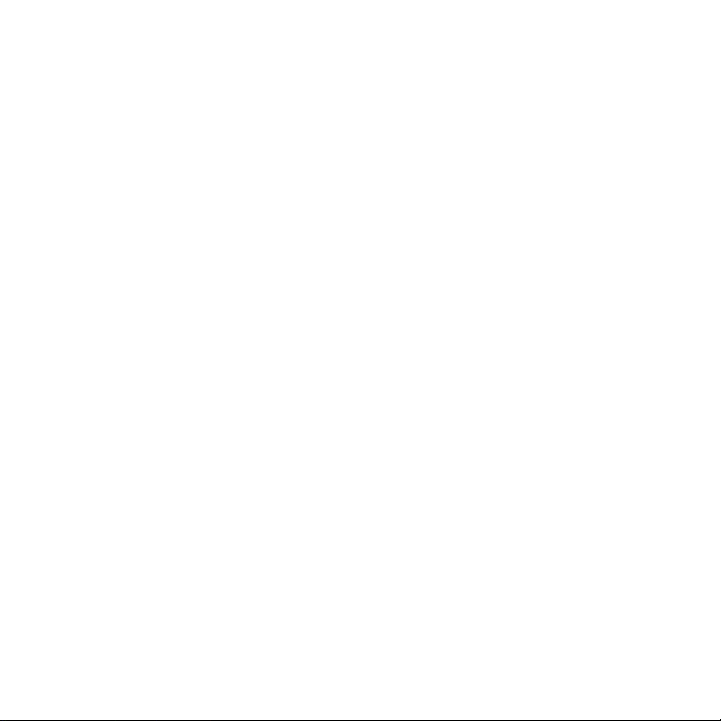
Share a USB Device on the Network
ReadySHARE lets you access and share a USB device that is connected to
a USB port on the router. (If the USB device uses special drivers, it is not
compatible.)
¾ To access the USB device from a Windows computer:
1. Connect the USB device to the USB port on the router.
If the USB device includes a power supply, you must use it when you
connect the USB device to the router.
When you connect the USB device to the router USB port, it might
take up to two minutes before it is ready for sharing. By default, the
USB device is available to all computers on your local area network
(LAN).
2. Select Start > Run.
3. Enter \\readyshare in the dialog box.
4. Click the OK button.
A window automatically opens and displays the files and folders on the
device.
3
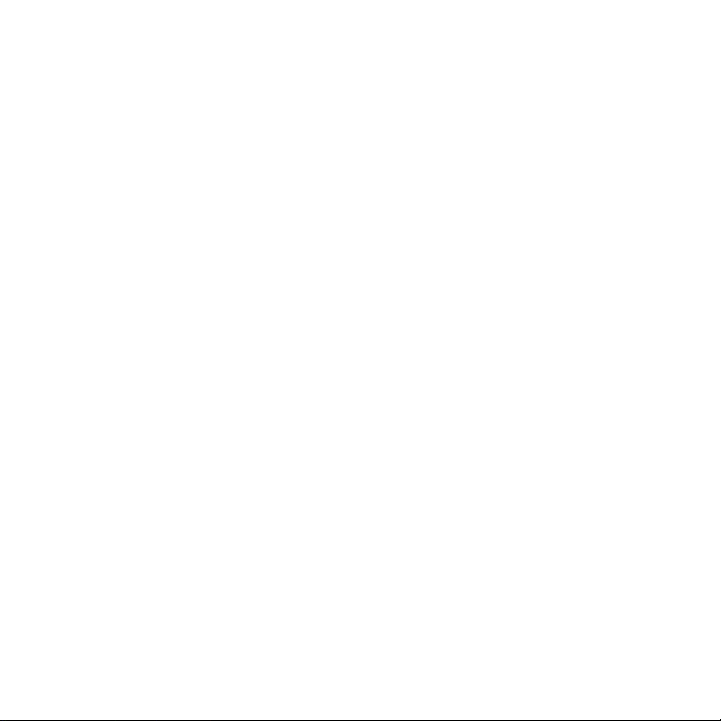
¾ To access the USB device from a Mac:
1. Connect the USB device to the USB port on the router.
If the USB device includes a power supply, you must use it when you
connect the USB device to the router.
When you connect the USB device to the router USB port, it might
take up to two minutes before it is ready for sharing. By default, the
USB device is available to all computers on your local area network
(LAN).
2. On a Mac that is connected to the network, launch Finder and select
Go > Connect to Server.
3. Enter smb://readyshare in the Server Address field.
4. When prompted, select the Guest radio button.
5. Click the Connect button.
A window automatically opens and displays the files and folders on the
device.
4
