NETGEAR TA612V, WGR613V User Manual

1
Manual for Unlocking
NETGEAR
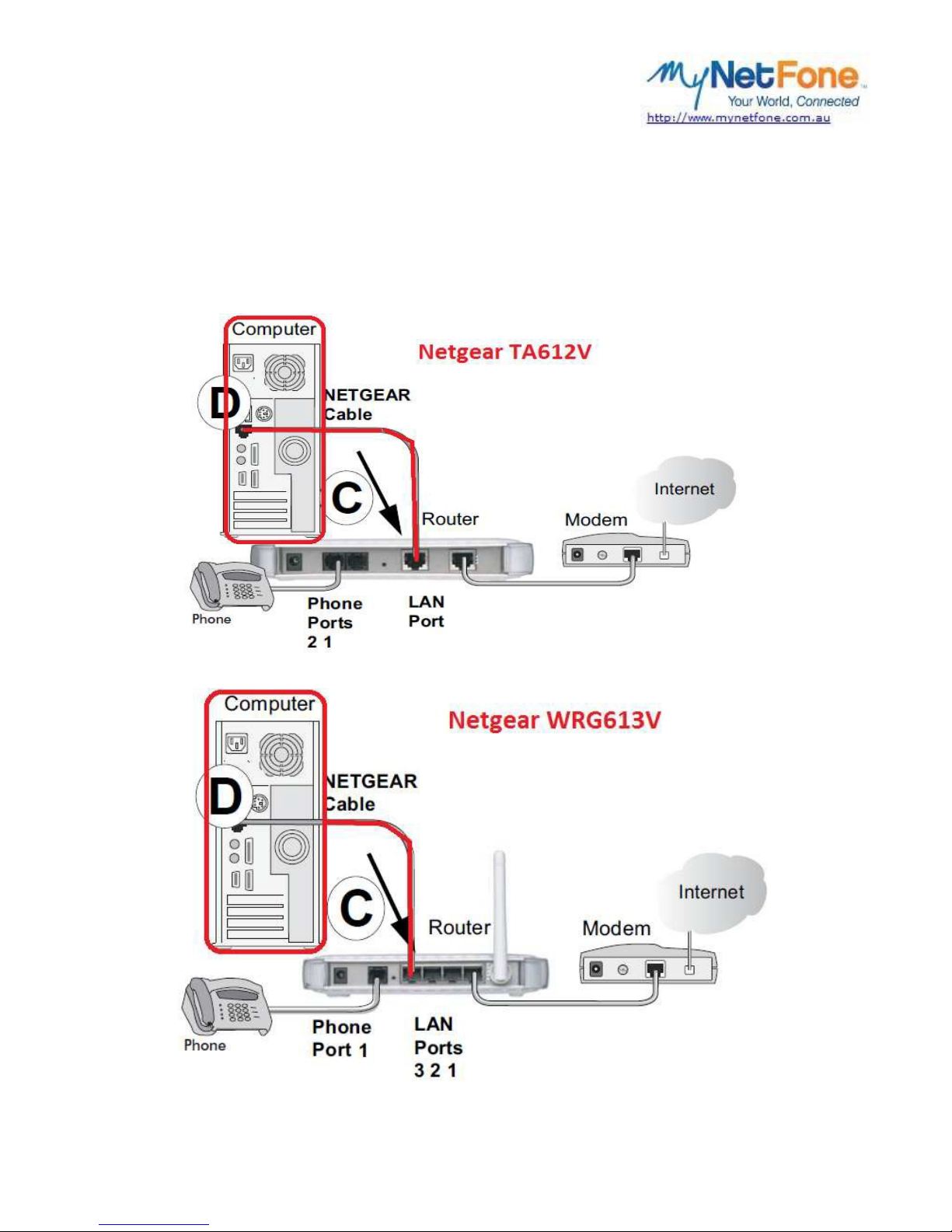
2
1. Use an Ethernet cable (included with Netgear device) to connect the Ethernet network
port on your computer / laptop to the LAN port on the back of the NETGEAR device. See
diagrams below for Netgear TA612V and WGR613V models.
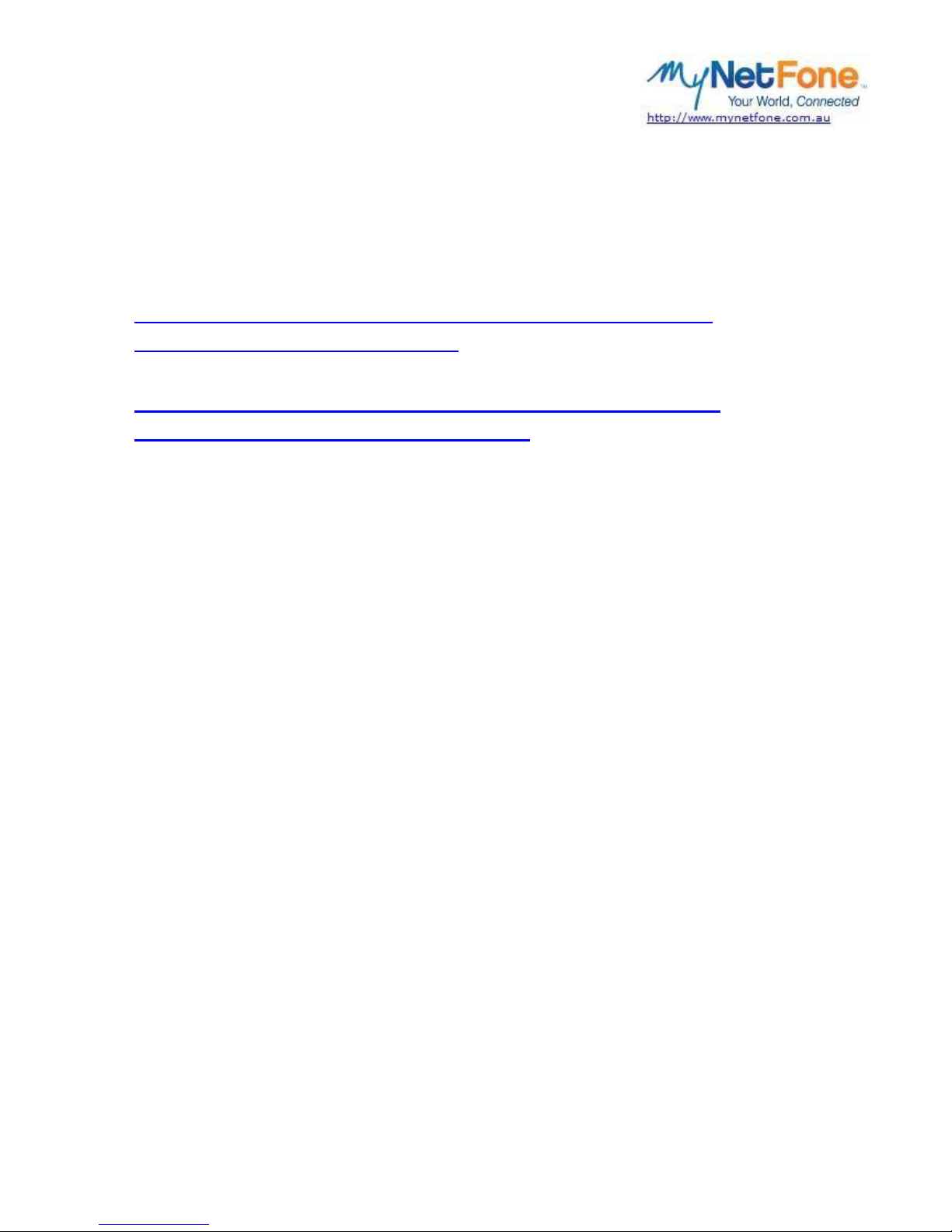
3
2. Open an Internet browser and enter (or copy and paste) the address provided below
that corresponds to your Netgear model – the links contain firmware that will ‘unlock’
your Netgear device.
IMPORTANT: You MUST download the right firmware for your right unit.
Netgear TA612V:
https://www.mynetfone.com.au/media/support/downloads/netgearta612v/firmware/TA612VNA_1274.img
Netgear WGR613:
https://www.mynetfone.com.au/media/support/downloads//netgearwgr613v/firmware/WGR613VNA_2342_101.bin
3. Save the firmware file to your computer desktop and remember the location of where
you saved it.
