Page 1
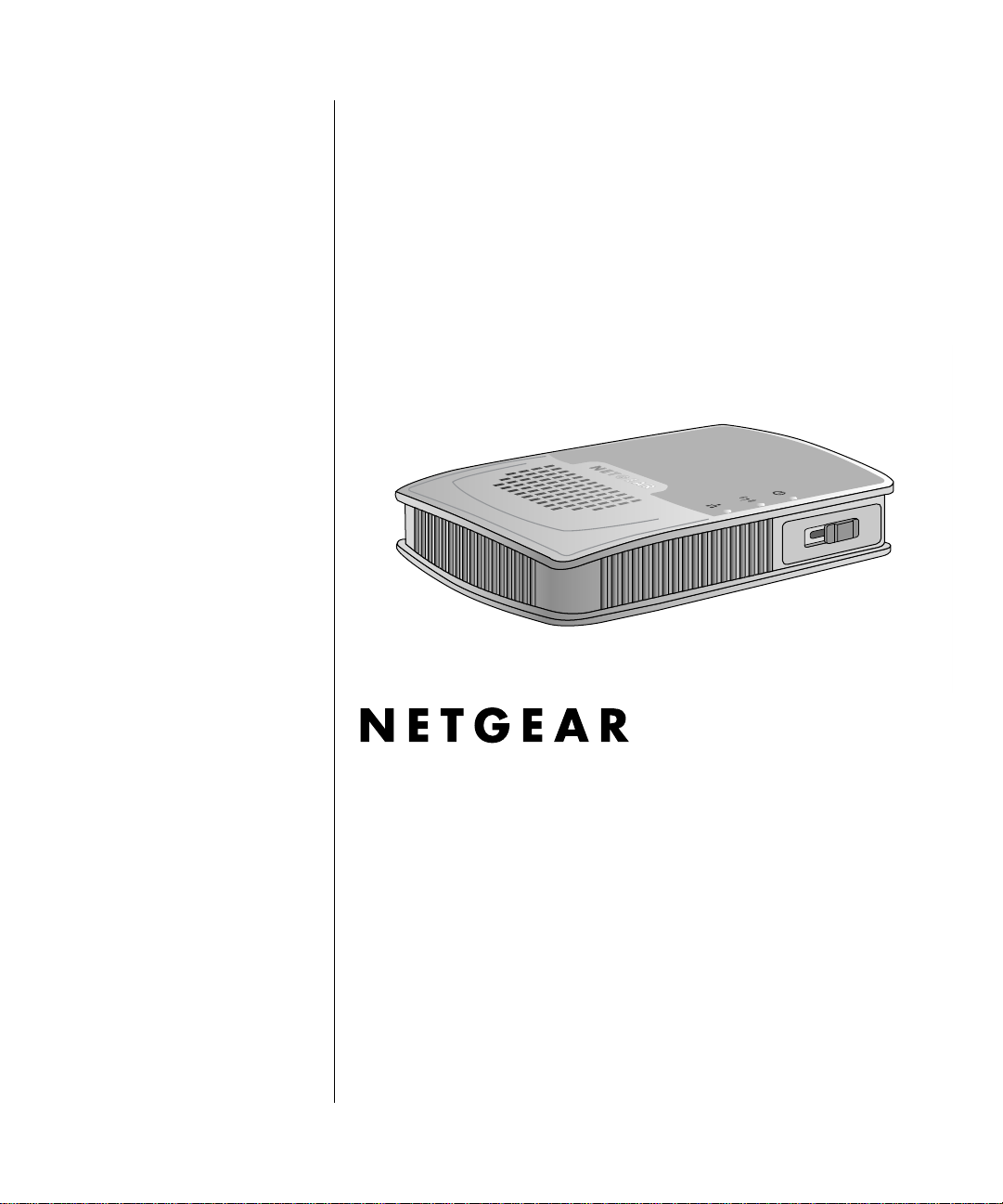
Reference Manual for the 54 Mbps Wireless Travel Router WGR101
NETGEAR, Inc.
4500 Great America Parkway
Santa Clara, CA 95054 USA
202-10034-01
Version 1.6
February 2005
February 2005 (202-10034-03)
Page 2
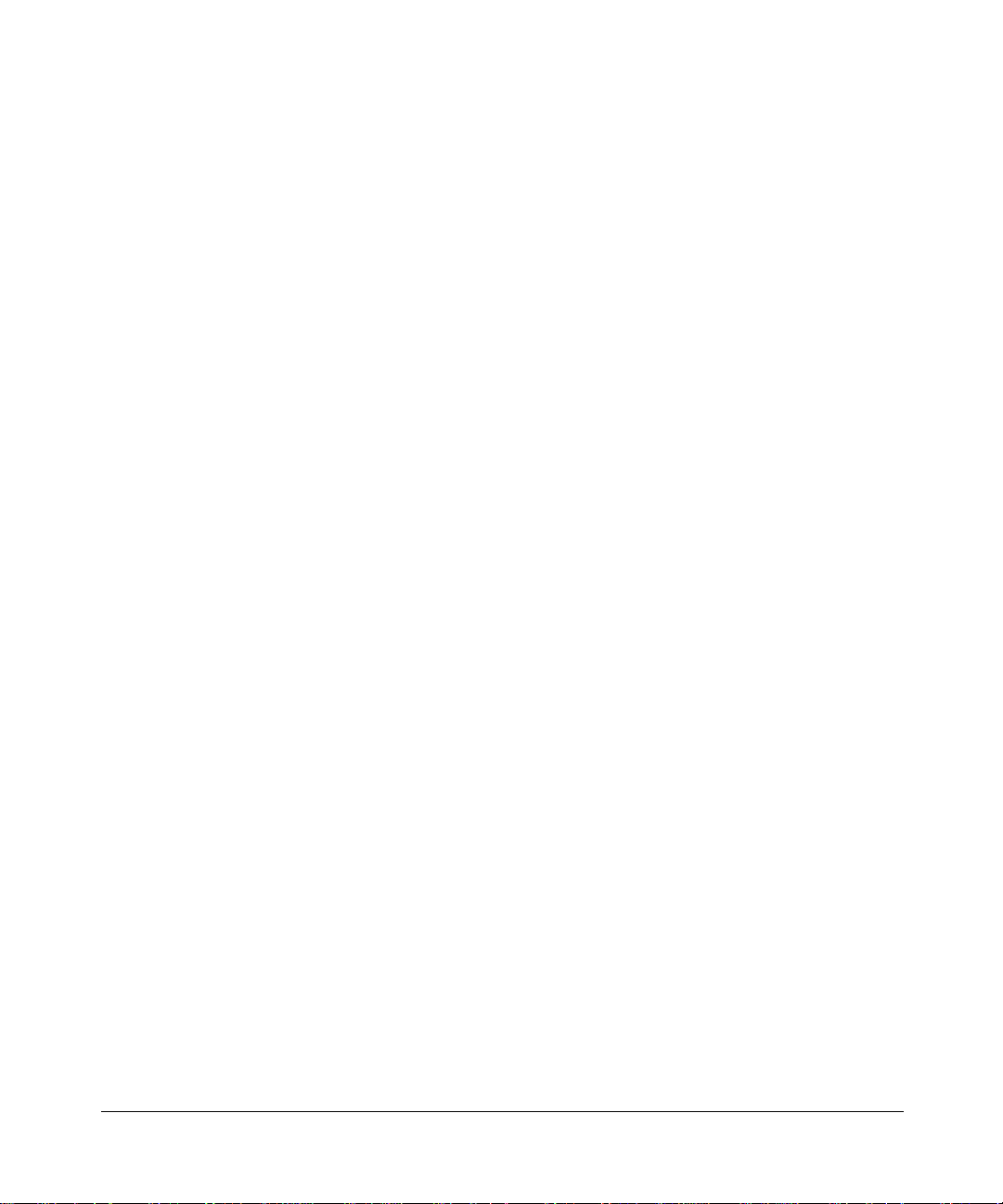
© 2004 by NETGEAR, Inc. All rights reserved.
Trademarks
NETGEAR is a trademark of Netgear, Inc.
Microsoft, Windows, and Wi ndow s NT are registered trademar ks of Microsoft Corporation.
Other brand and product names are registered trademarks or trademarks of their respective holders.
Statement of Conditions
In the interest of improving internal design, operational function, and/or reliability, NETGEAR reserves the right to
make changes to the products described in this document without notice.
NETGEAR does not assume any liability that may occur due to the use or application of the product(s) or circuit
layout(s) described herein.
Certificate of the Manufacturer/Importer
It is hereby certified that the 54 Mbps Wireless Travel Router WGR101 has be en suppressed in accordance with the
conditions set out in the BMPT-AmtsblVfg 243/1991 and Vfg 46/1992. The operation of some equipment (for example,
test transmitters) in accordance with the regulations may, however, be subject to certain restrictions. Please refer to the
notes in the operating instructions.
Federal Office for Telecommunications Approvals has been notified of the placing of this equipment on the market
and has been granted the right to test the series for compliance with the regulations.
Voluntary Control Council for Interference (VCCI) Statement
This equipment is in the second category (information equipment to be used in a residential area or an adjacent area
thereto) and conforms to the standards set by the Voluntary Control Council for Interference by Data Processing
Equipment and Electronic Office Machines aimed at preventing radio interference in such residential areas.
When used near a radio or TV receiver , it may become the cause of radio interference.
Read instructions for correct handling.
Customer Support
Refer to the Support Information Card that shipped with your 54 Mbps Wireless Travel Router WGR101.
World Wide Web
NETGEAR maintains a World Wide Web home page that you can access at the universal resource locator (URL)
http://www.netgear.com. A direct connection to the Internet and a web browser such as Internet Explorer or Netscape are
required.
ii
February 2005 (202-10034-03)
Page 3
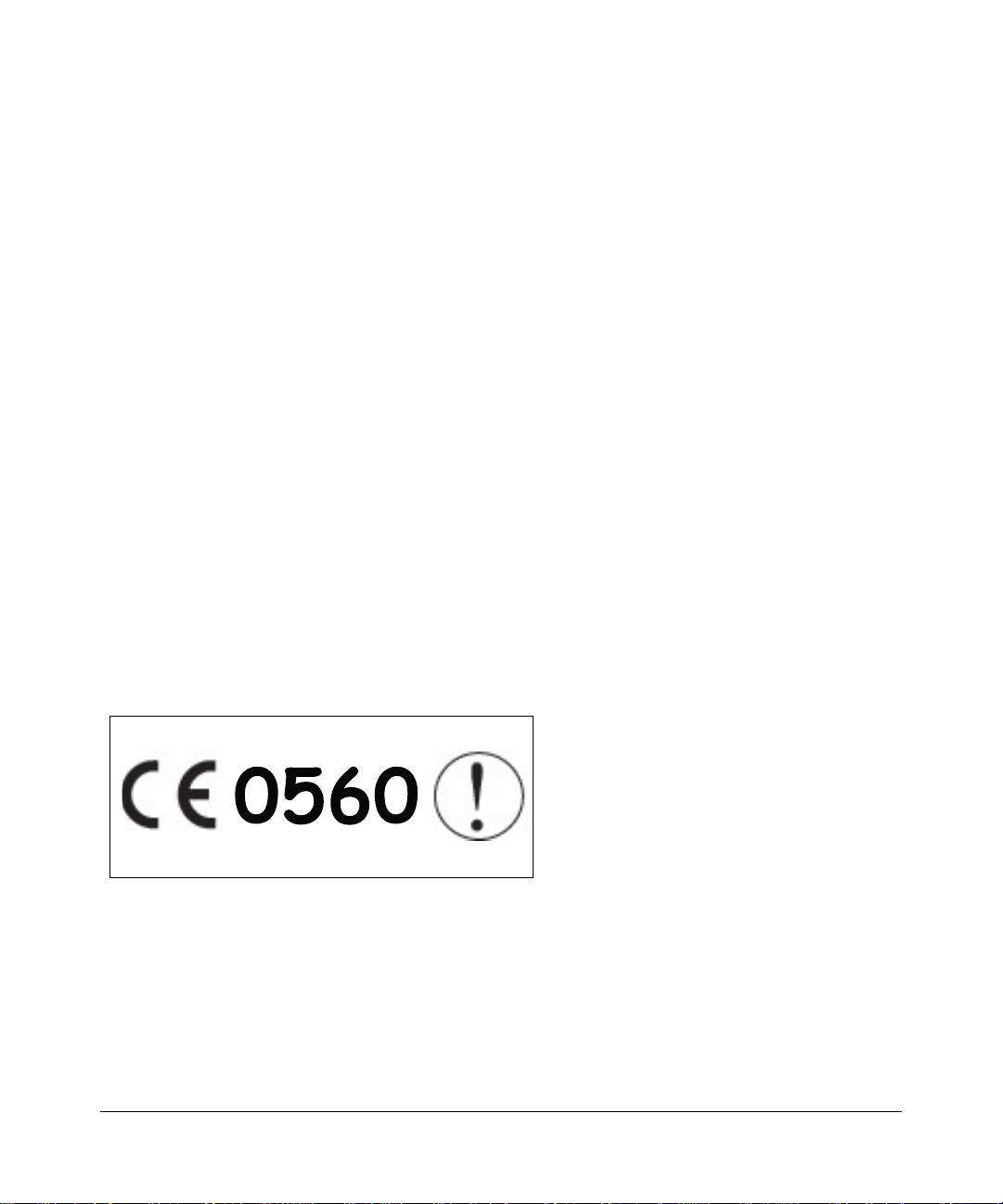
Federal Communications Commission (FCC) Compliance Notice: Radio Frequency Notice
This equipment has been tested and found to comply with the limits for a Class B digital device, pursuant to
part 15 of the FCC Rules. These limits are designed to provide reasonable protection against harmful interference in a
residential installation. This equipment generates, uses, and can radiate radio frequency energy and, if not installed and
used in accordance with the instruct ions, may cause harmf ul interference to radio communications. However, there is no
guarantee that interference will not occur in a particular installation. If this equipment does cause harmful interference to
radio or television reception, which can be determined by turning the equipment off and on, the user is encouraged to try
to correct the interference by one or more of the following measures:
• Reorient or relocate the receiving antenna.
• Increase the separation between the equipment and receiver.
• Connect the equipment into an outlet on a circuit different from that to which the receiver is connected.
• Consult the dealer or an experienced radio/TV technician for help.
FCC Caution
1. FCC RF Radiation Exposure Statement: The equipment complies with FCC RF radiation exposure limits set forth
for an uncontrolled environment. This equipment should be installed and operated with a minimum distance of 20
centimeters between the radiator and your body .
2. This Transmitter must not be co-located or operating in conjunction with any other antenna or transmitter.
3. Changes or modifications to this unit not expressly approved by the party responsible for compliance could void the
user authority to operate the equipment.
Europe - EU Declaration of Conformity
This device is a 2.4 GHz low power RF device intended for home and office use in EU and EFTA member states. In
some EU / EFTA member states some restrictions may apply. Please contact local spectrum management authorities for
further details before putting this device into operation.
Marking by the above symbol indicates compliance with the Essential Requirements of the R&TTE Directive of the
European Union (1999/5/EC). This equipment meets the following conformance standards:
EN300 328, EN301 489-17, EN60950
February 2005 (202-10034-03)
iii
Page 4
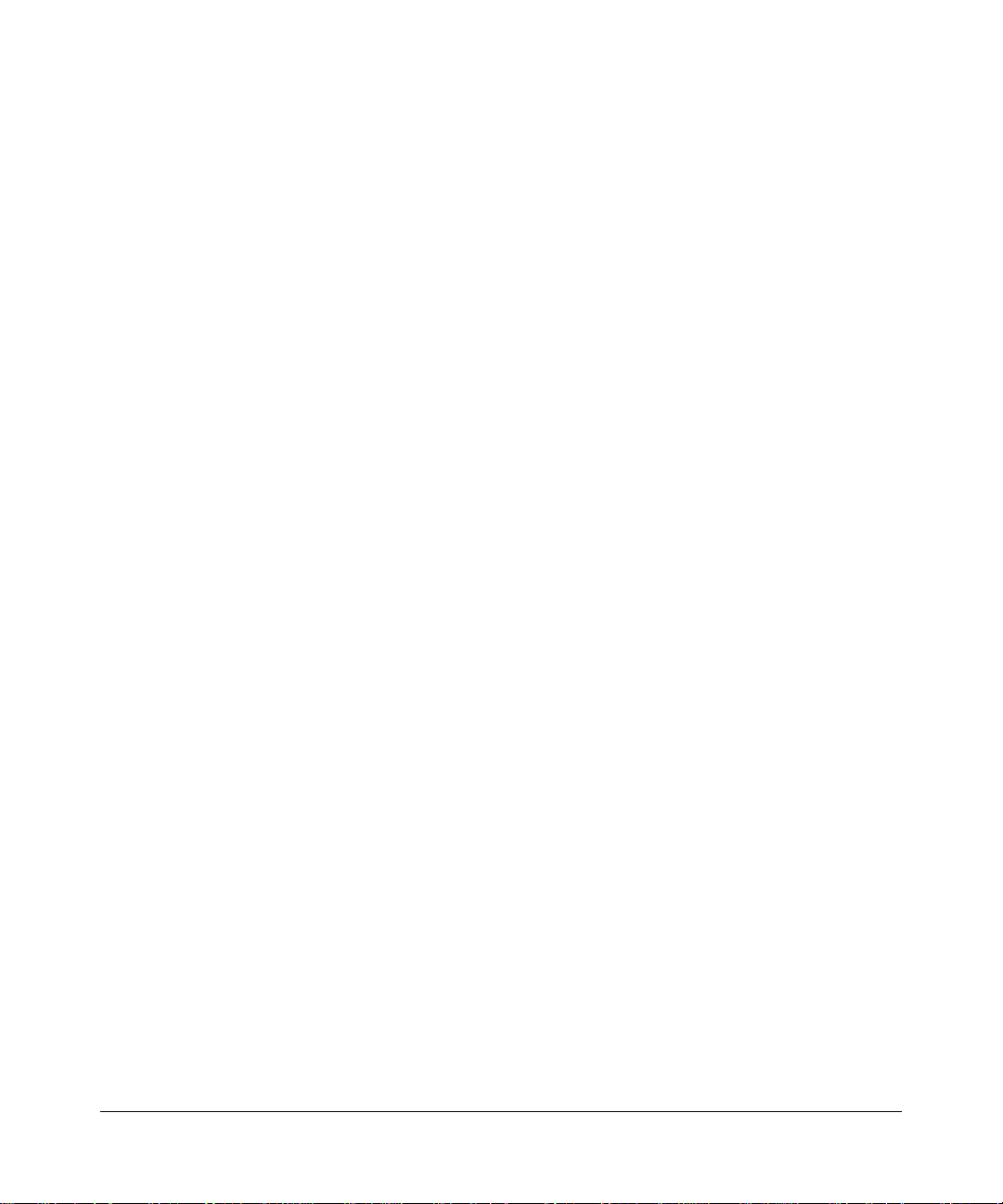
EN 55 022 Declaration of Conformance
This is to certify that the 54 Mbps Wireless Travel Router WGR101 is shielded against the generation of radio
interference in accordance with the application of Council Directive 89/336/EEC, Article 4a. Conformity is declared by
the application of EN 55 022 Class B (CISPR 22).
Compliance with the applicable regulations is dependent upon the use of shielded cables. It is the responsibility of the
user to procure the appropriate cables.
Countries of Operation and Conditions of Use in the European Community
This device is intended to be operated in all countries of the European Community. Requirements for indoor vs. outdoor
operation, license requirements and allowed channels of operation apply in some countries as described below.
NOTE: The user must use the configuration utility provided with this product to ensure the channels of operation are in
conformance with the spectrum usage rules for European Community countries as described below.
• This device requires that the user or installer properly enter the current country of operation in the Radio
Configuration Window as described in the user guide, before operating this device.
• This device will automatically limit the allowable channels of operation applicable to each country. Incorrectly
entering the country of operation may result in illegal operation and may cause harmful interference to other
system. The user is obligated to ensure the device is operating according to the channel limitations, indoor/outdoor
restrictions and license requirements for each European Community country as described in this document.
• This device may be operated indoors or outdoors in all countries of the European Community using the 2.4GHz
band except where noted below.
• In Italy the end-user must apply for a license from the national spectrum authority to operate this device outdoors.
• In France outdoor operation is only permitted using the 2.4 – 2.454 GHz band: Channels 1 – 7.
Declaration of Conformity in Languages of the European Community
English Hereby , NETGEAR, Inc. declares that this Radio LAN device is in compliance with the essential
requirements and other relevant provisions of Directive 1999/5/EC.
Finnish Valmistaja NETGEAR, Inc.vakuuttaa täten että Radio LAN device tyyppinen laite on direktiivin
1999/5/EY oleellisten vaatimusten ja sitä koskevien direktiivin muiden ehtojen mukainen.
Dutch Hierbij verklaart NETGEAR, Inc.dat het toestel Radio LAN device in overeenstemming is met de
essentiële eisen en de andere relevante bepalingen van richtlijn 1999/5/EG
Bij deze NETGEAR, Inc.dat deze Radio LAN device voldoet aan de essentiële eisen en aan de
overige relevante bepalingen van Richtlijn 1999/5/EC.
French Par la présente NETGEAR, Inc.déclare que l'appareil Radio LAN device est conforme aux
exigences essentielles et aux autres dispositions pertinentes de la directive 1999/5/CE.
Par la présente, NETGEAR, Inc.déclare que ce Radio LAN device est conforme aux exigences
essentielles et aux autres dispositions de la directive 1999/5/CE qui lui sont applicables.
Swedish Härmed intygar NETGEAR, Inc.att denna Radio LAN device står I överensstämmelse med de
väsentliga egenskapskrav och övriga relevanta bestämmelser som framgår av direktiv 1999/5/EG.
Danish Undertegnede NETGEAR, Inc.erklærer herved, at følgende udstyr Radio LAN device overholder de
væsentlige krav og øvrige relevante krav i direktiv 1999/5/EF .
German Hiermit erklärt NETGEAR, Inc., dass sich dieser/diese/dieses Radio LAN device in
Übereinstimmung mit den grundlegenden Anforderungen und den anderen relevanten Vorschriften
der Richtlinie 1999/5/EG befindet". (BMWi)
iv
February 2005 (202-10034-03)
Page 5
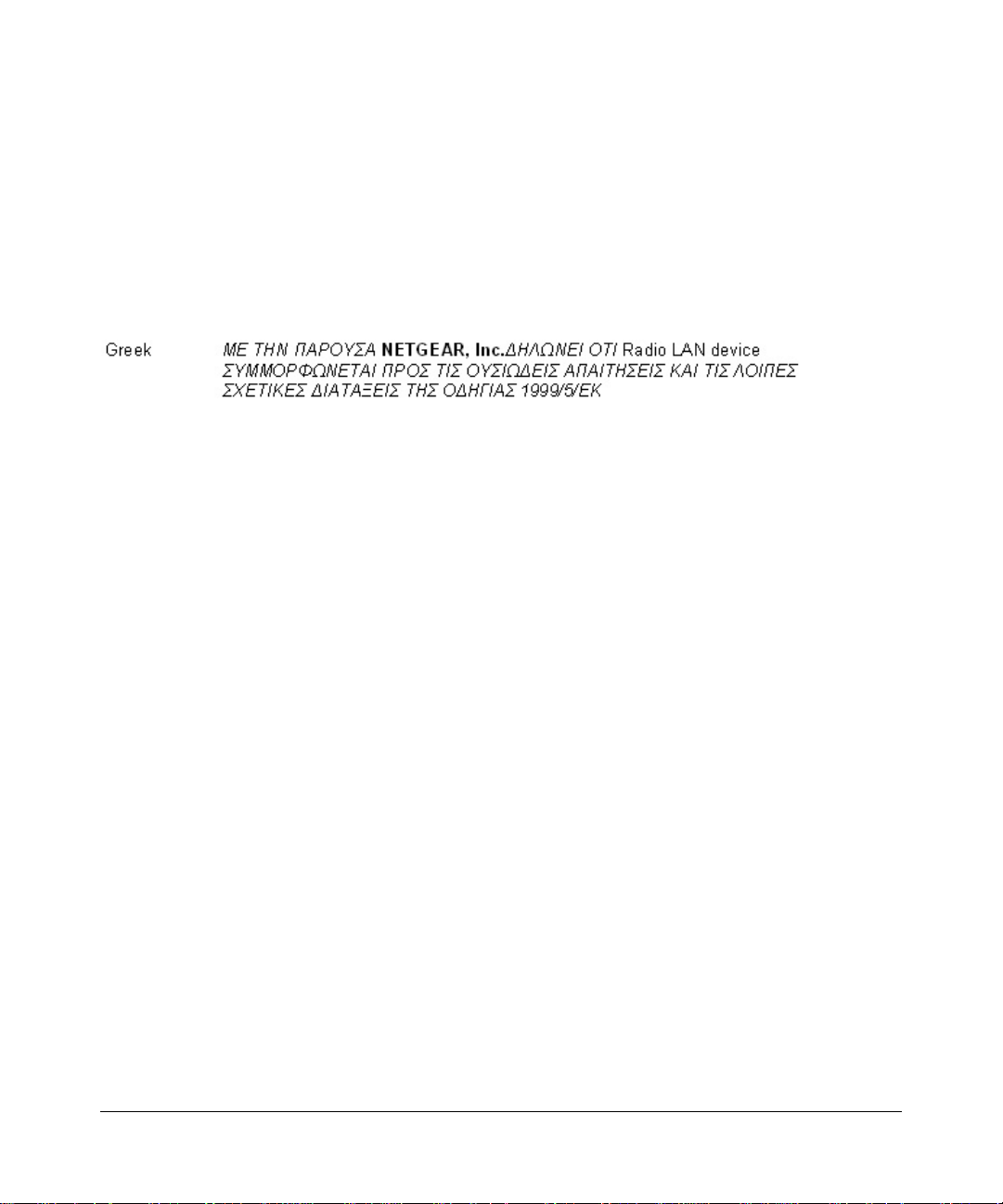
Hiermit erklärt NETGEAR, Inc. die Übereinstimmung des Gerätes Radio LAN device mit den
grundlegenden Anforderungen und den anderen relevanten Festlegungen der Richtlinie 1999/5/EG.
(Wien).
Italian Con la presente NETGEAR, Inc. dichiara che questo Radio LAN device è conforme ai requisiti
Spanish Por medio de la presente NETGEAR, Inc. declara que el Radio LAN device cumple con los
Portuguese NETGEAR, Inc. declara que este Radio LAN device está conforme com os requisitos essenciais e
essenziali ed alle altre disposizioni pertinenti stabilite dalla direttiva 1999/5/CE.
requisitos esenciales y cualesquiera otras disposiciones aplicables o exigibles de la Directiva 1999/5/
CE.
outras disposições da Directiva 1999/5/CE.
February 2005 (202-10034-03)
v
Page 6
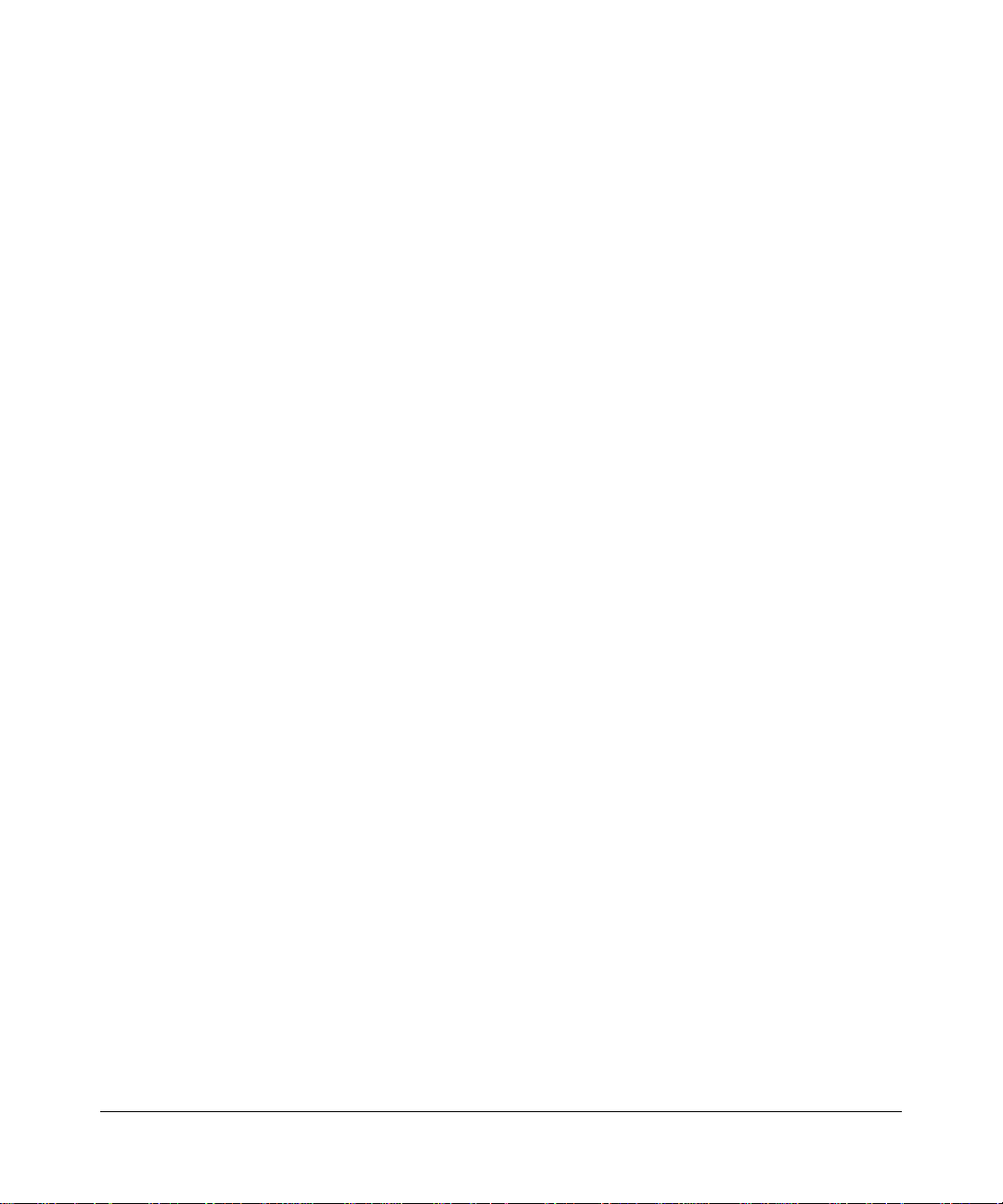
vi
February 2005 (202-10034-03)
Page 7
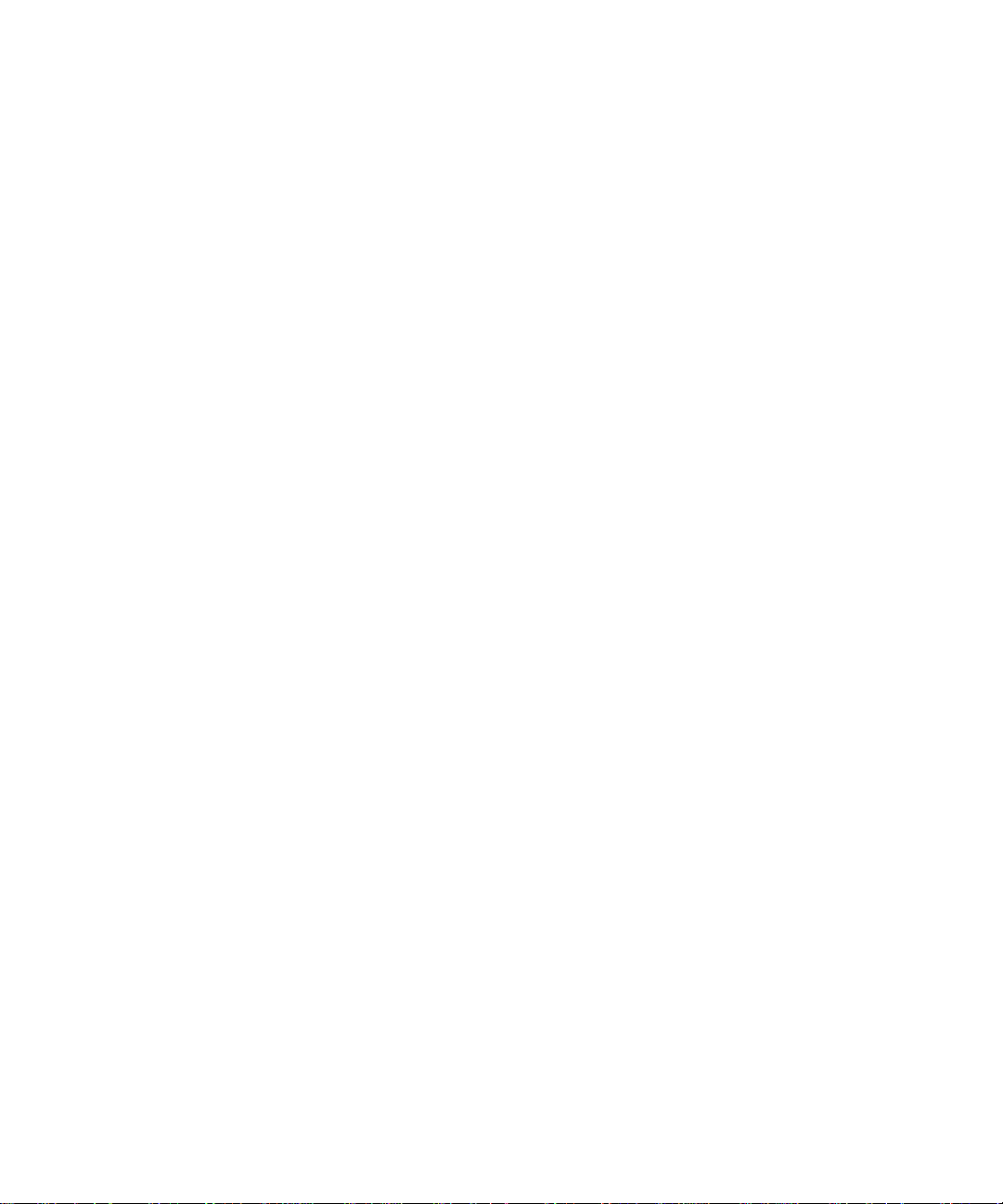
Contents
Chapter 1
About This Manual
Audience, Scope, Conventions, and Formats ................................................................1-1
How to Use This Manual ................................................................................................1-2
How to Print this Manual .................................................................................................1-3
Chapter 2
Introduction
Key Features ..................................................................................................................2-1
802.11g Wireless Networking ...................................................................................2-2
Security ....................................................................................................................2-2
Autosensing Ethernet Connections with Auto Uplink ...............................................2-2
Extensive Protocol Support ......................................................................................2-3
Easy Installation and Management ..........................................................................2-3
Maintenance and Support ............... ... .... ... ... ... ... .... ... ... ... .... ... ... ... .... ... .....................2-4
Package Contents ..........................................................................................................2-4
The Router’s Switch .................................................................................................2-5
The Router’s Front Panel .........................................................................................2-6
The Router’s Rear Panel .........................................................................................2-7
Chapter 3
Connecting the Router to the Internet
Prepare to Install Your Wireless Travel Router ...............................................................3-1
Setup Options Overview .................................................................................................3-2
Quick Installation: No Router Configuration or WEP Security ........................................3-4
How to Log in to the Wireless Travel Router ............................................. ... ... ... .... ... ... ..3-5
Basic Wireless Security WEP Configuration ..................................................................3-8
Basic Setup Troubleshooting Tips ..................................................................................3-9
Chapter 4
Wireless Configuration
Observe Performance, Placement, and Range Guidelines .......................... .................. 4-1
Contents vii
February 2005 (202-10034-03)
Page 8
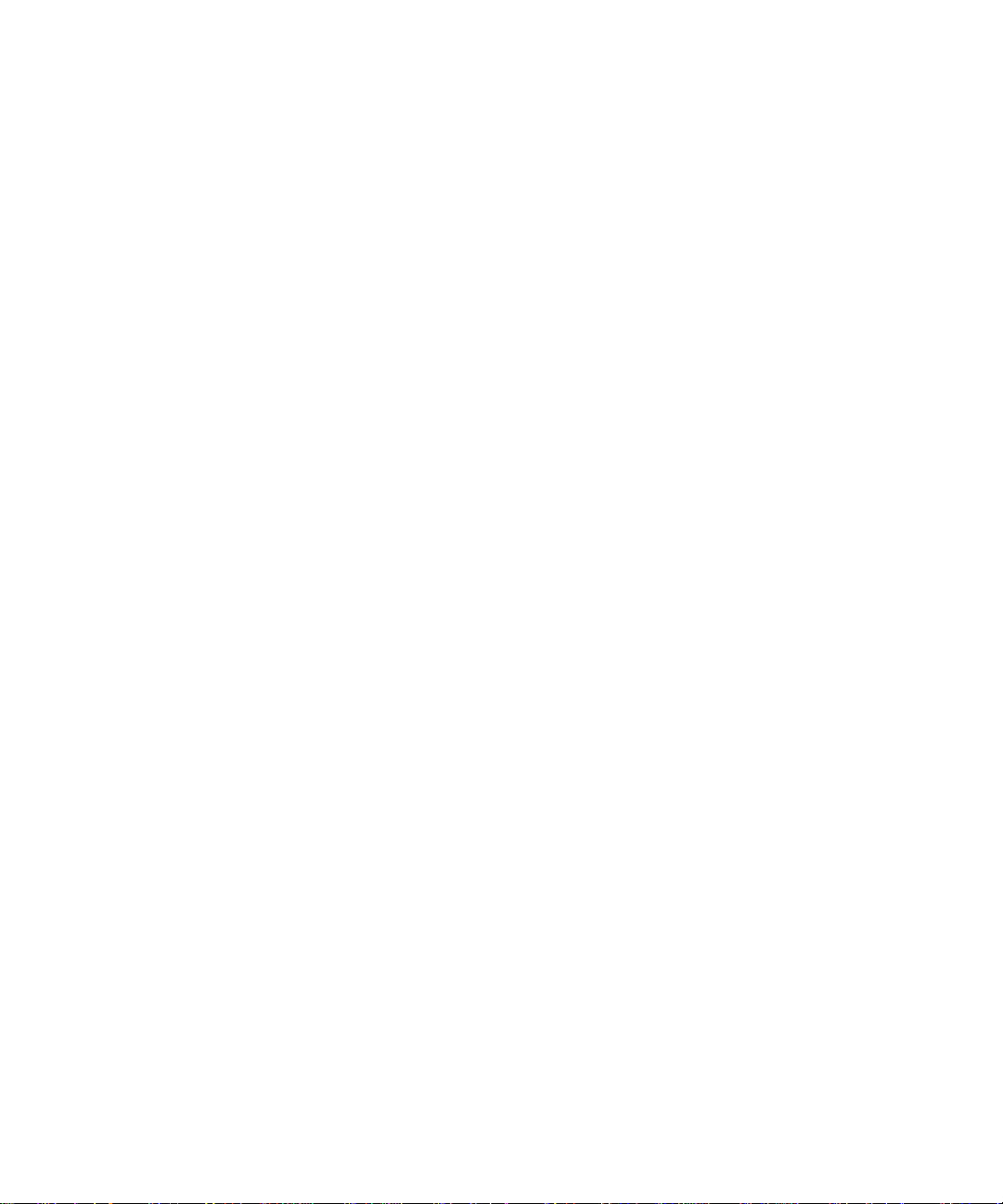
Implement Appropriate Wireless Security ......................................................................4-2
Understanding Wireless Settings ...................................................................................4-3
Information to Gather Before Changing Basic Wireless Settings .............................4-6
Default Factory Settings ...........................................................................................4-7
How to Set Up and Test Basic Wireless Connectivity ..............................................4-7
How to Configure WEP ............................................................................................4-8
How to Restrict Wireless Access by MAC Address ...............................................4-10
Chapter 5
Management
Viewing Wireless Travel Router Status Information ........................................................5-1
Viewing a List of Attached Devices .................................................................................5-5
Upgrading the Router Software ......................................................................................5-6
Configuration File Management .....................................................................................5-7
Restoring and Backing Up the Configuration ...........................................................5-7
Erasing the Configuration .........................................................................................5-8
Changing the Administrator Password ...........................................................................5-8
Chapter 6
Network Configuration
Wireless Login to the Wireless Travel Router .................................................................6-1
Configuring Basic Settings Options ................................................................................6-3
Configuring WAN Setup Options ....................................................................................6-4
Setting Up a Default DMZ Server .............................. ... ... .... ... ... ... .... ... ... ... ...............6-5
Respond to Ping on Internet WAN Port ...................................................................6-5
Using WLAN IP Setup Options .......................................................................................6-6
Using the Router as a DHCP server ........................................................................6-7
Chapter 7
Troubleshooting
Basic Functioning ...........................................................................................................7-1
Power Light Not On ..................................................................................................7-1
Lights Never Turn Off ...............................................................................................7-2
LAN/WAN Port Light Not On ....................................................................................7-2
Troubleshooting the Web Configuration Interface ..........................................................7-2
Troubleshooting a TCP/IP Network Using a Ping Utility .................................................7-3
Testing the Path from Your Computer to a Remote Device .....................................7-3
Restoring the Default Configuration and Password ............... .........................................7-4
viii Contents
February 2005 (202-10034-03)
Page 9
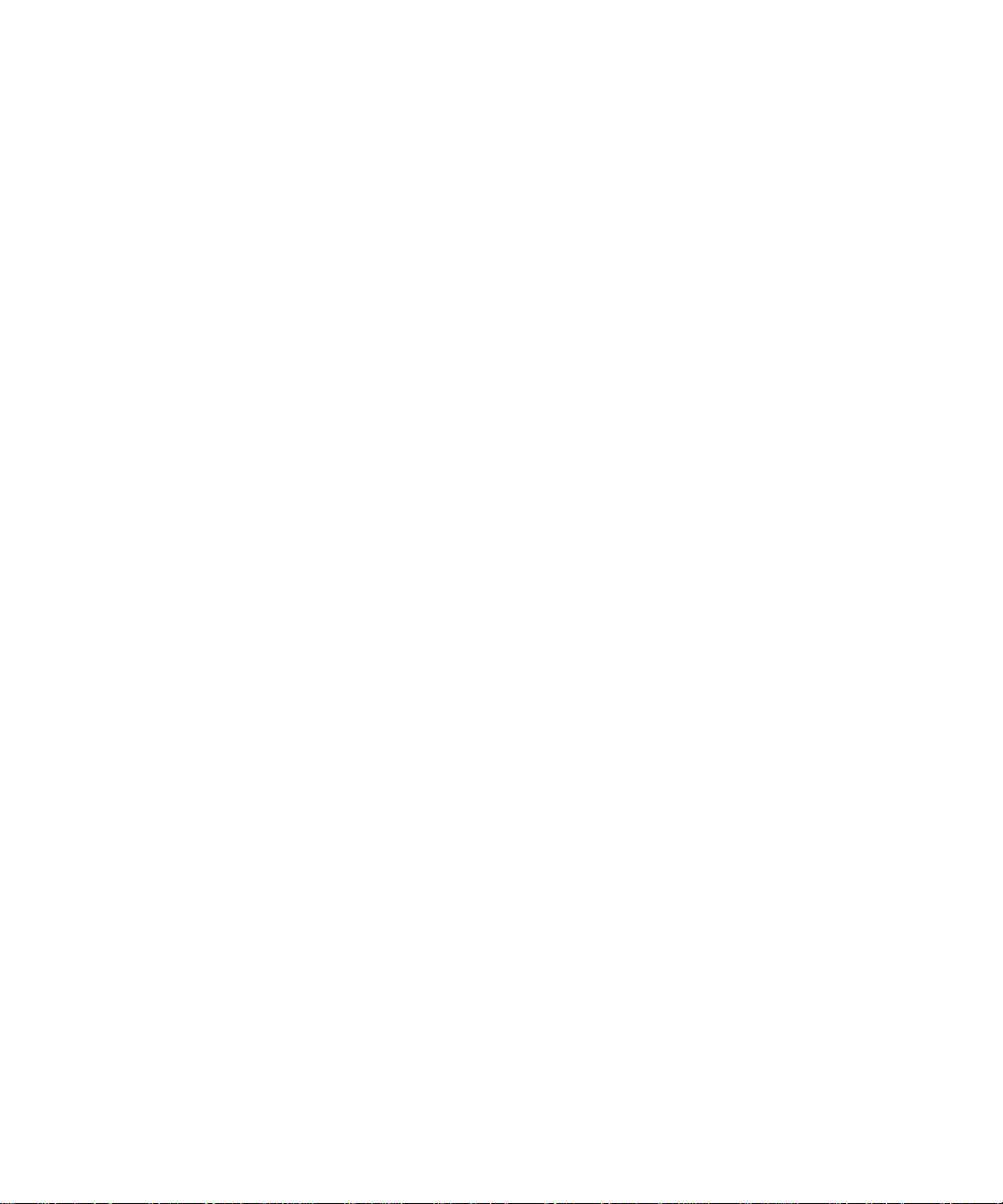
Appendix A
Technical Specifications
Appendix B
Network Basics
Related Publications ...................................................................................................... B-1
Basic Router Concepts .................................................................................................. B-1
What is a Router? ................................................................................................... B-1
Routing Information Protocol ................................................................................... B-2
IP Addresses and the Internet ....................................................................................... B-2
Netmask .................................... ................................................................ ..............B-4
Subnet Addressing .................................................................................................. B-4
Private IP Addresses ................................. ... ... ... ....................................... ... .... ... ... . B-7
Single IP Address Operation Using NAT ....................................................................... B-7
MAC Addresses and Address Resolution Protocol ................................................. B-8
Related Documents ................................................................................................. B-9
Domain Name Server .............................................................................................. B-9
IP Configuration by DHCP ............................ ... ... ... ... .... ... ... ... ...................................... B-10
Ethernet Cabling .............................. ... ... ... .... ... ... ... ... .... ... ... ... .... .................................. B-10
Category 5 Cable Quality .......................................................................................B-11
Inside Twisted Pair Cables .................................................................................... B-12
Uplink Switches, Crossover Cables, and MDI/MDIX Switching ............................ B-13
Appendix C
Preparing Your Network
Preparing Your Computers for TCP/IP Networking ...... ... ... ... .... ... ... ... .... ... ... ... ... .... ... ... . C-1
Configuring Windows 95, 98, and Me for TCP/IP Networking ....................................... C-2
Install or V erify Windows Networking Components ................................................. C-2
Enabling DHCP to Automatically Configure TCP/IP Settings .................................C-4
Selecting Windows’ Internet Access Method .......................................................... C-6
Verifying TCP/IP Properties .................................................................................... C-6
Configuring Windows NT4, 2000 or XP for IP Networking ............................................C-7
Install or V erify Windows Networking Components ................................................. C-7
DHCP Configuration of TCP/IP in Windows XP, 2000, or NT4 ...............................C-8
DHCP Configuration of TCP/IP in Windows XP ..................................................... C-8
DHCP Configuration of TCP/IP in Windows 2000 ................................................ C-10
DHCP Configuration of TCP/IP in Windows NT4 .................................................. C-13
Contents ix
February 2005 (202-10034-03)
Page 10
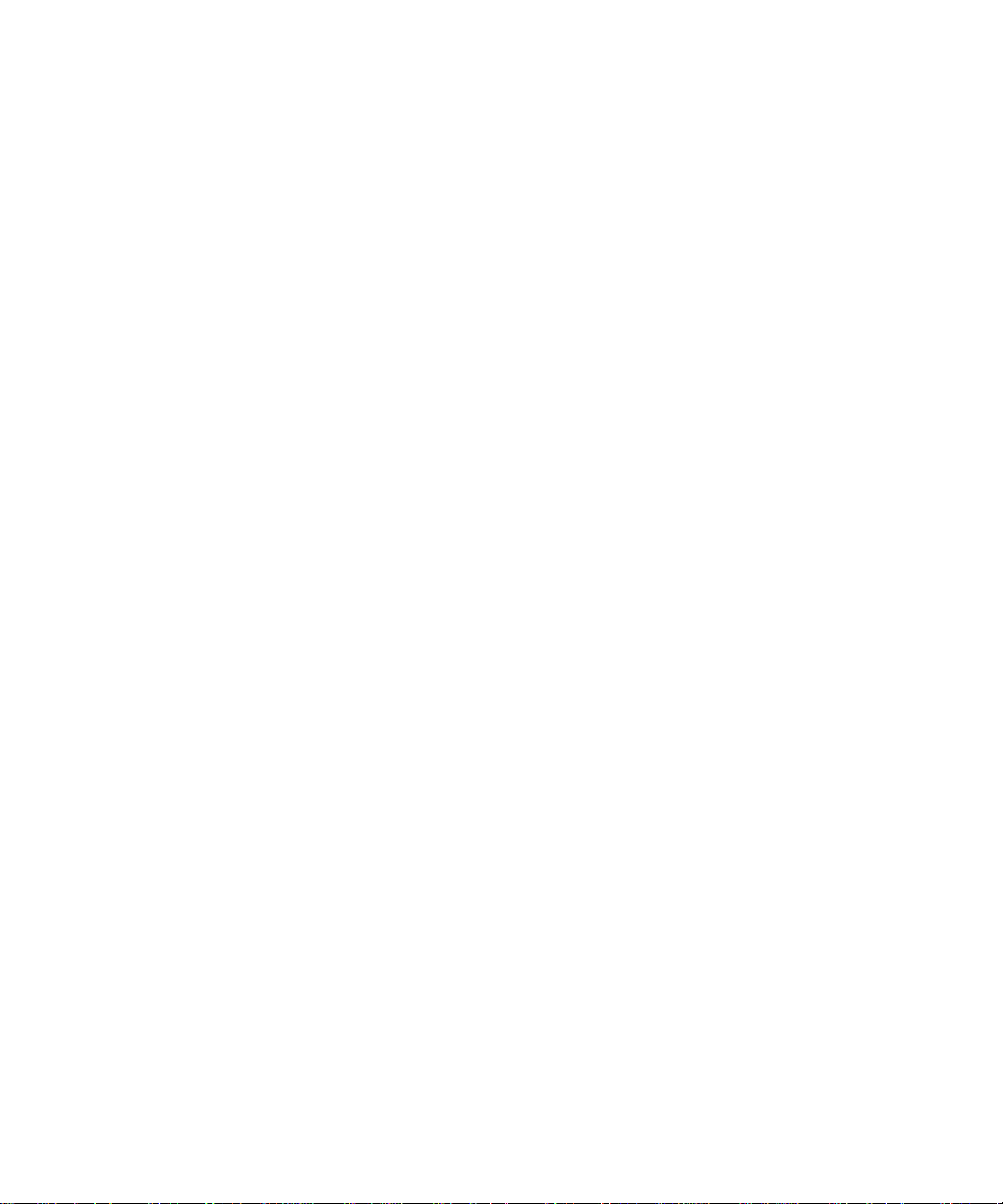
Verifying TCP/IP Properties for Windows XP, 2000, and NT4 .............................. C-15
Configuring the Macintosh for TCP/IP Networking ...................................................... C-16
MacOS 8.6 or 9.x ............................... ....................................... ... .... ... ... ... ............C-16
MacOS X ...... ... ....................................... ... ... ... ... .... ...................................... .... ... .. C-16
Verifying TCP/IP Properties for Macintosh Computers ......................................... C-17
Verifying the Readiness of Your Internet Account ....................................................... C-18
Are Login Protocols Used? ...................................................................................C-18
What Is Your Configuration Information? .............................................................. C-18
Obtaining ISP Configuration Information for Windows Computers .......................C-19
Obtaining ISP Configuration Information for Macintosh Computers ..................... C-20
Restarting the Network ................................................................................................C-21
Appendix D
Wireless Networking Basics
Wireless Networking Overview .............................. ... .......................................... .... ... ... . D-1
Infrastructure Mode ................................................................................................. D-1
Ad Hoc Mode (Peer-to-Peer Workgroup) ............................... ... ... .... ... ... ... ..............D-2
Network Name: Extended Service Set Identification (ESSID) ................................D-2
Wireless Channels ................................. ... ....................................... ... ... ... ... .... ... ... . D-2
WEP Wireless Security .................... ... ... ... ....................................... ... .... ... ... ... ... .... ... ... . D-4
WEP Authentication ............................................................... ... ... .... ... ... .................D-4
WEP Open System Authentication ......................................................................... D-5
WEP Shared Key Authentication ............................................................................D-6
Key Size and Configuration ..............................................................................D-7
How to Use WEP Parameters .................................................................................D-8
Glossary
List of Glossary Terms ...................................................................................................G-1
Index
x Contents
February 2005 (202-10034-03)
Page 11
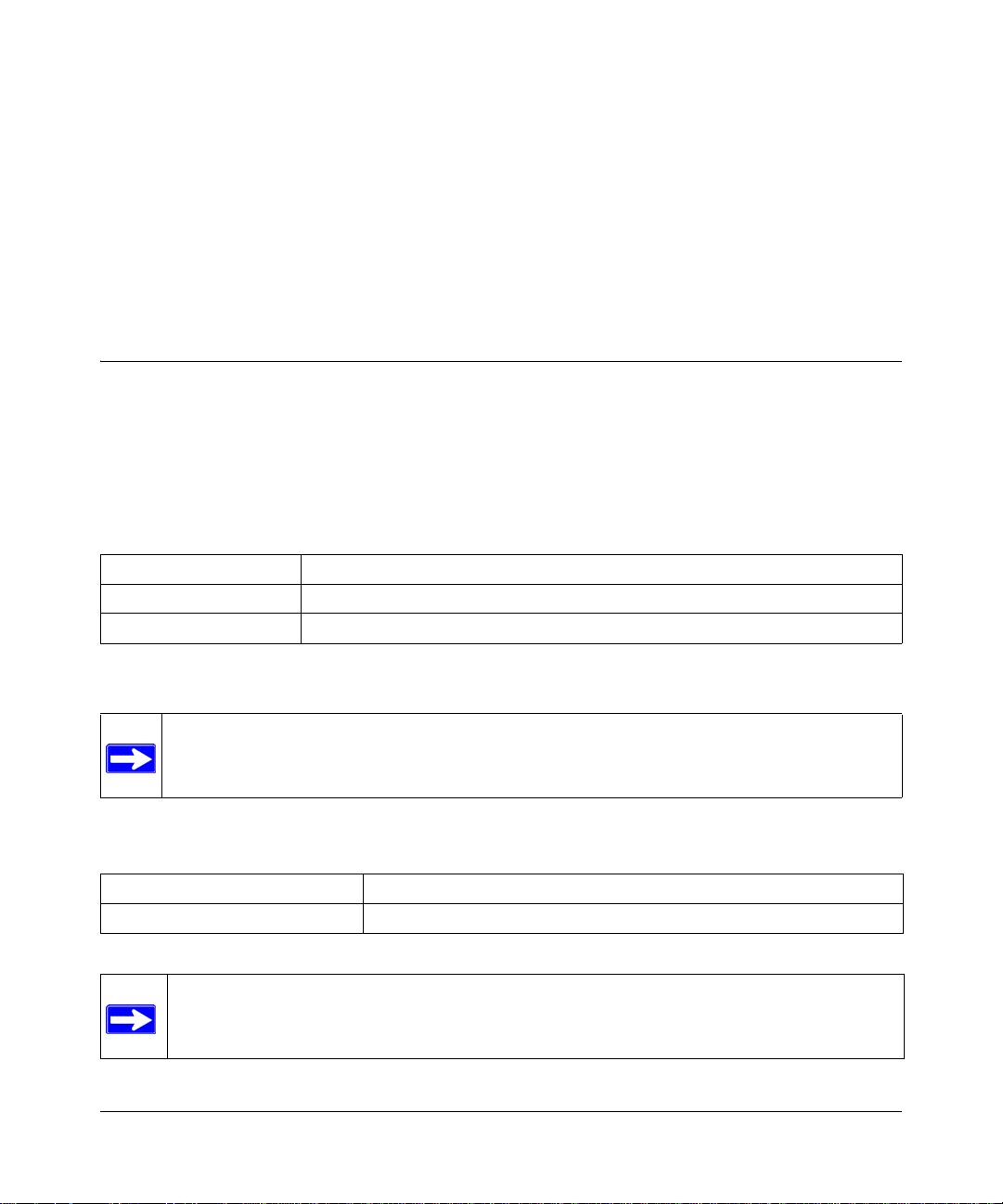
Chapter 1
About This Manual
This chapter describes the intended audience, scope, conventions, and formats of this manual.
Audience, Scope, Conventions, and Formats
This reference manual assumes that the reader has basic to intermediate computer and Internet
skills. However, basic computer network, Internet, firewall, and VPN technologies tutorial
information is provided in the Appendices and on the Netgear website.
This guide uses the following typographical conventions:
Table 1-1. Typographical Conventions
italics Emphasis, books, CDs, URL names
bold times roman User input
courier font Screen text, file and server names, extensions, commands, IP addresses
This guide uses the following formats to highlight special messages:
Note: This format is used to highlight information of importance or special interest.
This manual is written for the WGR101 wireless travel router according to these specifications.:
Table 1-2. Manual Scope
Product Version 54 Mbps Wireless Travel Router WGR101
Manual Publication Date February 2005
Note: Product updates are available on the NETGEAR Web site at
http://kbserver.netgear.com/products/WGR101.asp.
About This Manual 1
February 2005 (202-10034-03)
Page 12
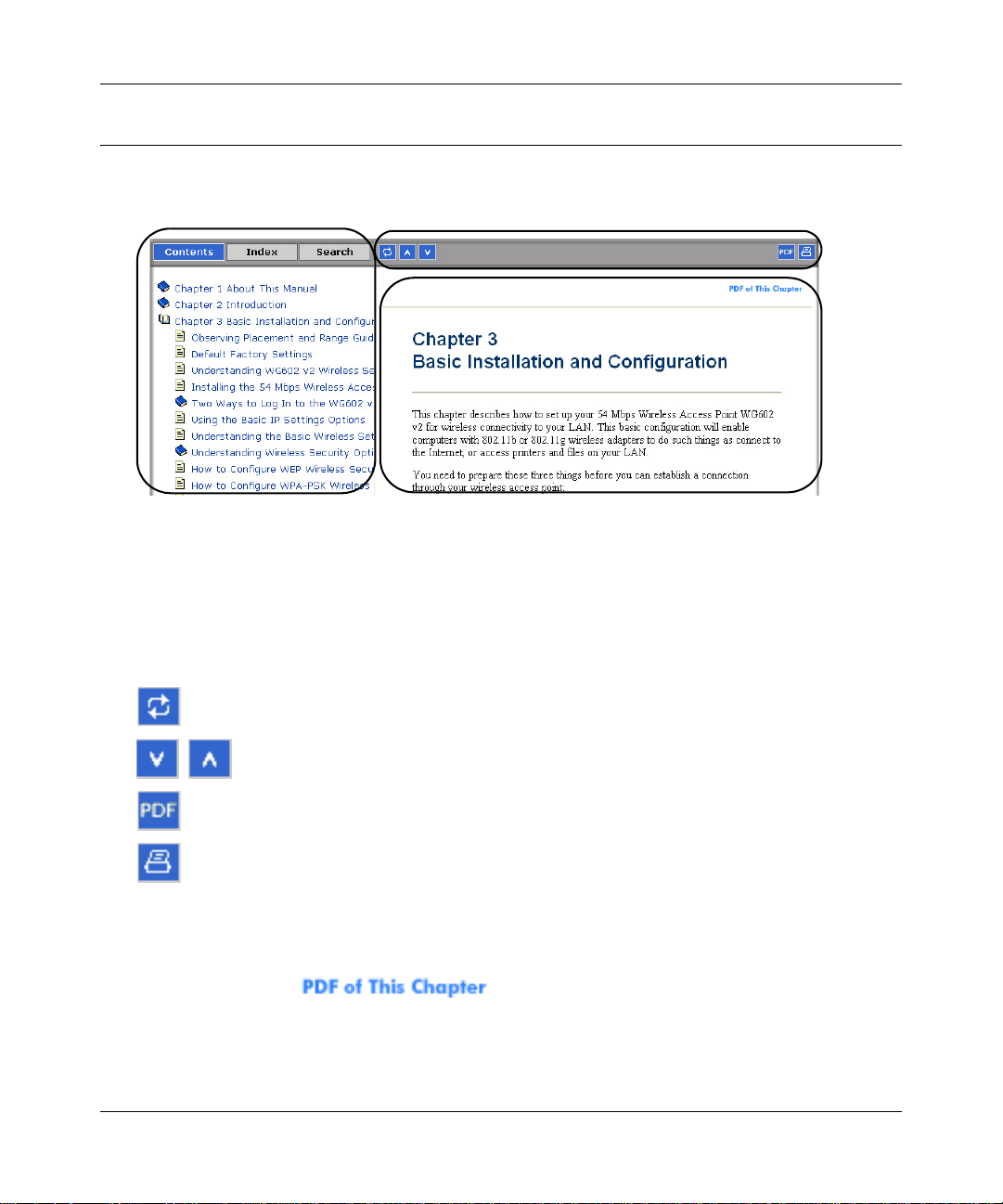
Reference Manual for the 54 Mbps Wireless Trav el Ro ut er WGR1 01
How to Use This Manual
The HTML version of this manual includes a variety of navigation features as well as links to PDF
versions of the full manual and individual chapters.
1
2
3
Figure 1 -1: HTML version of this manual
1. Left pane. Use the left pane to view the Contents, Index, Search, and Favorites tabs.
To view the HTML version of the manual, you must have a version 4 or later browser with
JavaScript enabled.
2. Toolbar buttons. Use the toolbar buttons across the top to navigate, print pages, and more.
The Show in Contents button locates the current topic in the Contents tab.
Previous/Next buttons display the previous or next topic.
The PDF button links to a PDF version of the full manual.
The Print button prints the current topic. Click this button when a step-by -step
procedure is displayed to send the entire procedure to your printer. You do not
have to worry about specifying the correct range of pages.
3. Right pane. Use the right pane to view the contents of the manual. Also, each page of the
manual includes a link at the top right which links to a PDF file
containing just the currently selected chapter of the manual.
2 About This Manual
February 2005 (202-10034-03)
Page 13
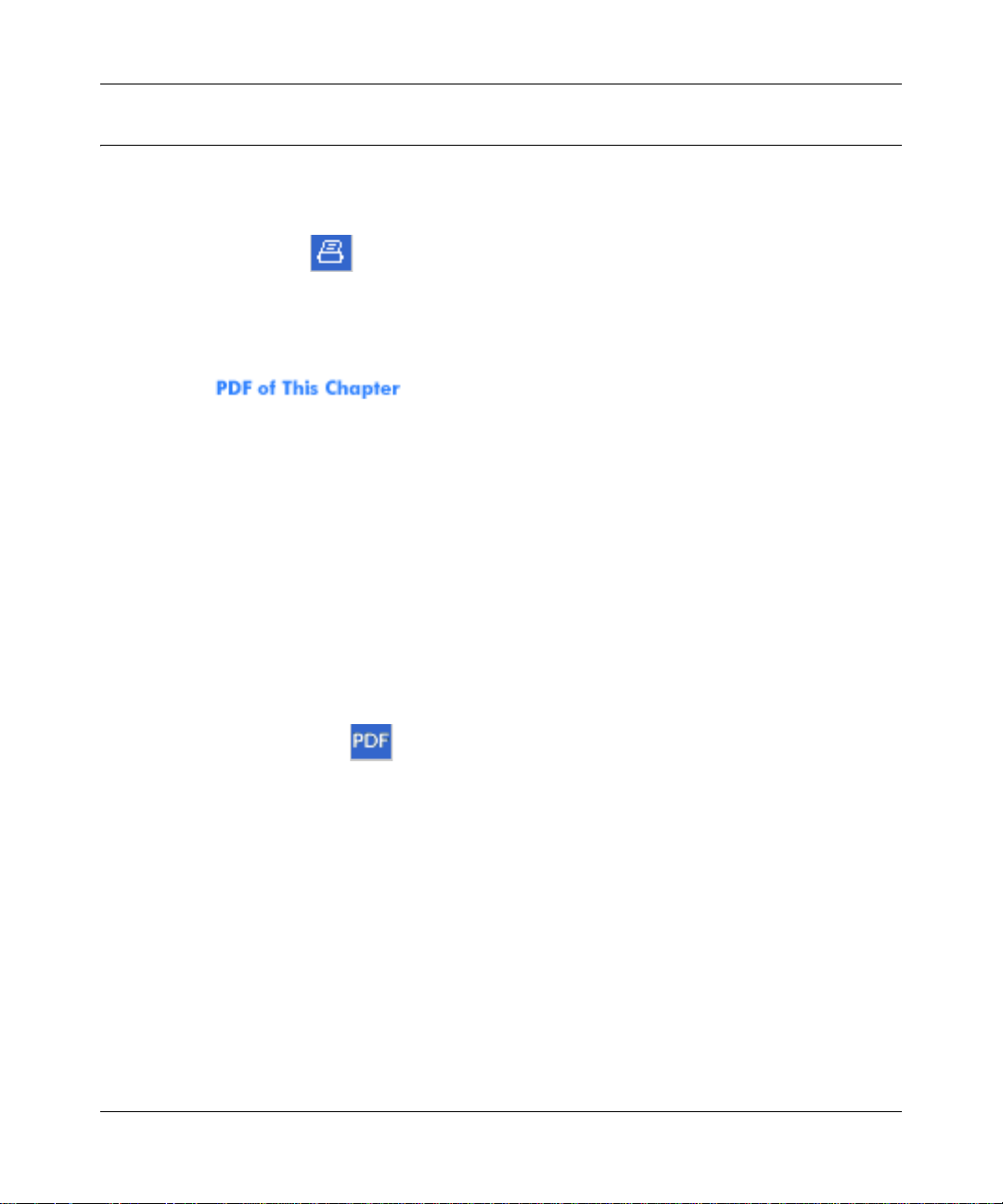
Reference Manual for the 54 Mbps Wireless Travel Router WGR101
How to Print this Manual
To print this manual you can choose one of the following several options, according to your needs.
• Printing a “How To” Sequence of Steps in the HTML View.
Use the Print button on the upper right of the toolbar to print the currently displayed
topic. Use this button when a step-by-step procedure is displayed to send the entire procedure
to your printer. You do not have to worry about specifying the correct range of pages.
• Printing a Chapter.
Use the link at the top right of any page.
– Click “PDF of This Chapter” link at the top right of any page in the chapter you want to
print. The PDF version of the chapter you were viewing opens in a browser window.
Note: Your computer must have the free Adobe Acrobat reader installed in order to view
and print PDF files. The Acrobat reader is available on the Adobe web site at
http://www.adobe.com.
– Click the print icon in the upper left of the window.
Tip: If your printer supports printing two pages on a single sheet of paper, you can save
paper and printer ink by selecting this feature.
• Printing the Full Manual.
Use the PDF button in the toolbar at the top right of the browser window.
– Click the PDF button on the upper right of the toolbar. The PDF version of the
chapter you were viewing opens in a browser window.
– Click the print icon in the upper left of the window.
Tip: If your printer supports printing two pages on a single sheet of paper, you can save
paper and printer ink by selecting this feature.
About This Manual 3
February 2005 (202-10034-03)
Page 14
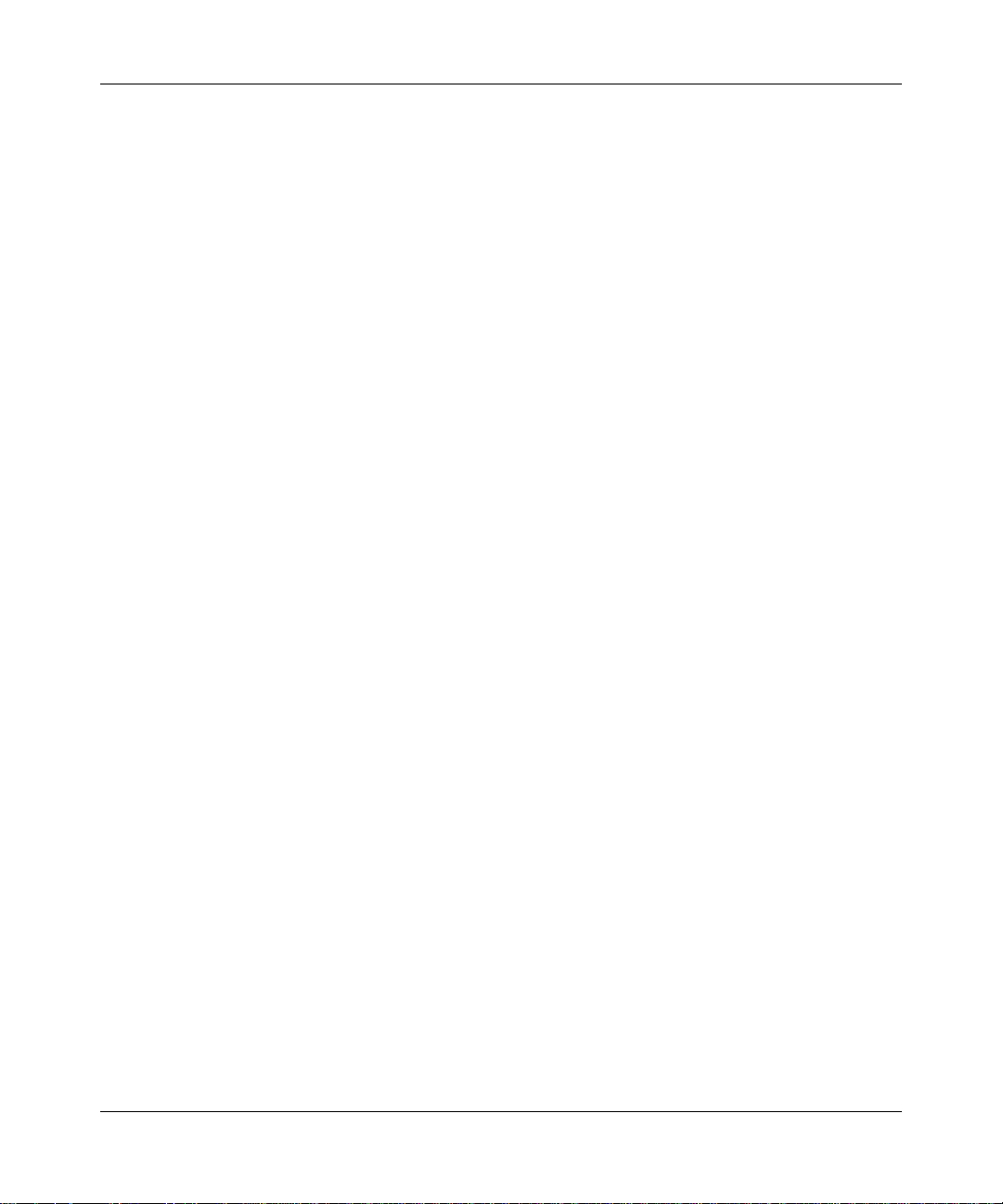
Reference Manual for the 54 Mbps Wireless Trav el Ro ut er WGR1 01
4 About This Manual
February 2005 (202-10034-03)
Page 15
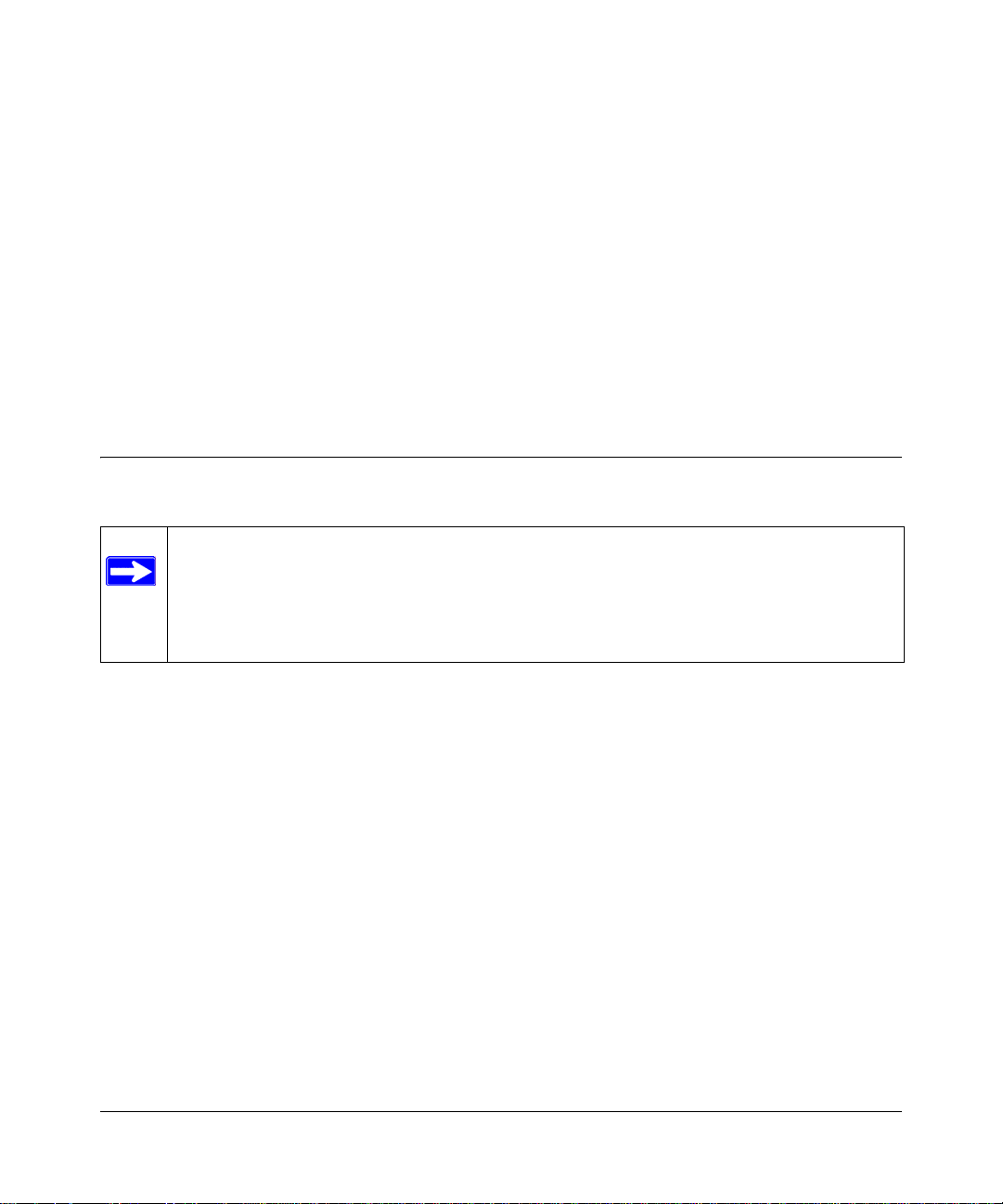
Chapter 2
Introduction
Congratulations on your purchase of the NETGEAR® 54 Mbps Wireless T ravel Router WGR101.
The WGR101 wireless travel router provides connection for multiple computers to the Internet
through an RJ45 wall port or an external broadband access device (such as a cable modem) that is
normally intended for use by a single computer. This chapter describes the features of the
NETGEAR 54 Mbps Wireless Travel Router WGR101.
Key Features
Note: This manual provides information on the complete features as of the date of
publication. Earlier versions of this product may not have all the features presented in
this manual. Check the NETGEAR We b site at
http://kbserver.netgear.com/products/WGR101.asp
where you will find product firmware updates for your WGR101.
The 54 Mbps Wireless Travel Router WGR101 connects one or more wireless computers to the
Internet through an RJ45 port, router, or cable modem.
With minimum setup, you can install and use the router within minutes.
The WGR101 wireless travel router provides the following features:
• 802.11g wireless networking, with the ability to operate in 802.1 1b+g modes, 802.1 1g-only, or
802.11b-only.
• Easy, web-based setup for installation and management.
• Ethernet connection to an RJ45 wall port, router, or cable modem.
• Extensive protocol support.
• Login capability.
• Front panel LEDs for easy monitoring of status and activity.
• Flash memory for firmware upgrade.
Introduction 2-1
February 2005 (202-10034-03)
Page 16
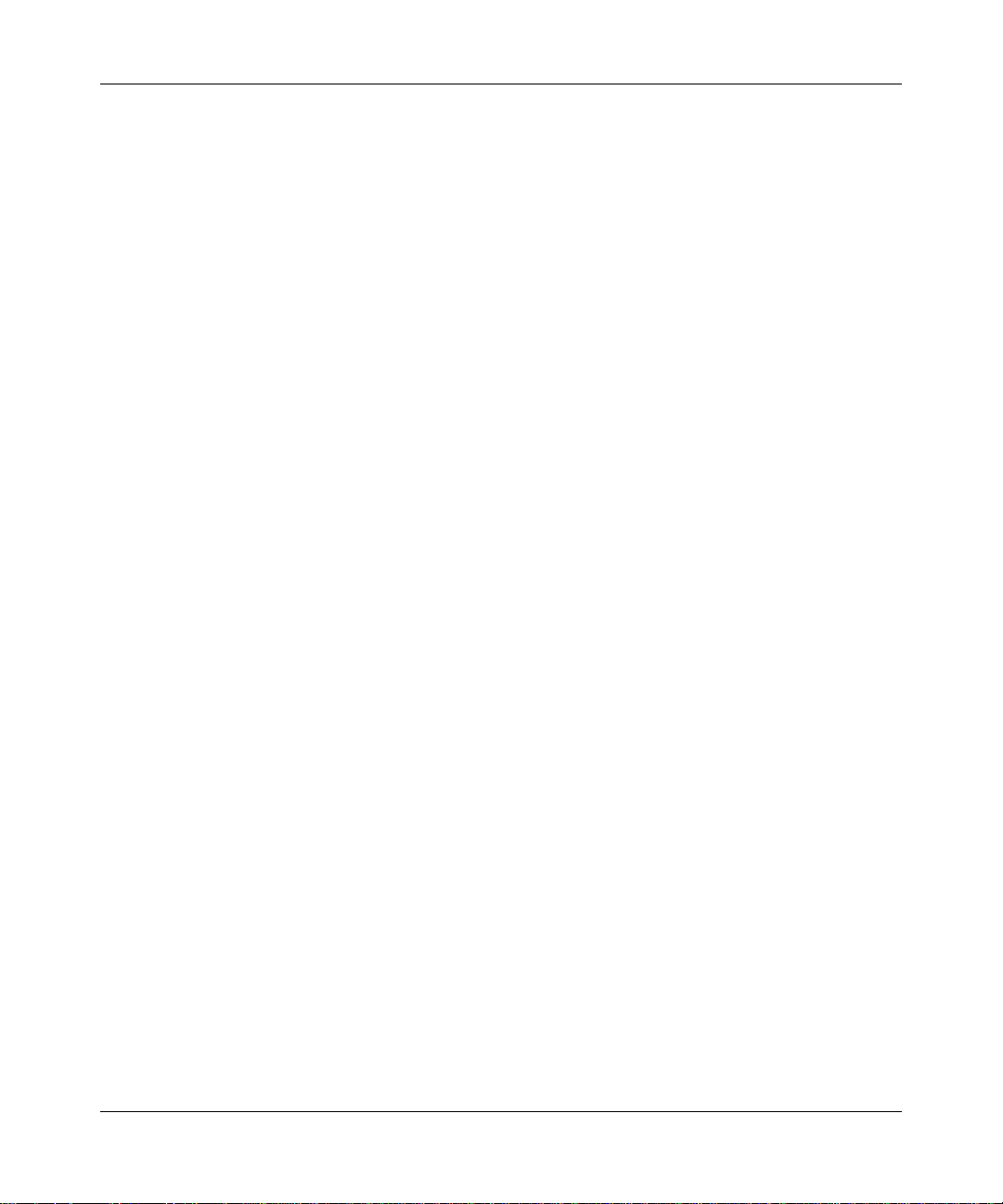
Reference Manual for the 54 Mbps Wireless Trav el Ro ut er WGR1 01
802.11g Wireless Networking
The WGR101 wireless travel router includes an 802.11g wireless access point, providing
continuous, high-speed 54 Mbps access between your wireless and Ethernet devices. The access
point provides:
• 802.11g wireless networking at up to 54 Mbps.
• 802.11g wireless networking, with the ability to operate in 802.11g-only, 802.11b-only, or
802.11g and b modes, providing backwards compatibility with 802.11b devices or dedicating
the wireless network to the higher bandwidth 802.11g devices.
• 64-bit and 128-bit WEP encryption security.
• WEP keys can be generated manually or by passphrase.
• Wireless access can be restricted by MAC address.
• Wireless network name broadcast can be turned off so that only devices that have the network
name (SSID) can connect.
Security
The WGR101 wireless travel router hides computers with NAT. NAT opens a temporary path to
the Internet for requests originating from the local network. Requests originating from outside the
LAN are discarded, preventing users outside the LAN from finding and directly accessing the
computers on the LAN.
Autosensing Ethernet Connections with Auto Uplink
The WGR101 can connect to either a 10 Mbps standard Ethernet network or a 100 Mbps Fast
Ethernet network. The Ethernet interface is autosensing and capable of full-du plex or half-duplex
operation.
TM
The router incorporates Auto Uplink
whether the Ethernet cable plugged into the port should have a ‘normal’ connection such as to a
computer or an ‘uplink’ connection such as to a switch or hub. That port will then configure itself
to the correct configuration. This feature also eliminates the need to worry about crossover cables,
as Auto Uplink will accommodate either type of cable to make the right connection.
2-2 Introduction
technology. The Ethernet port will automatically sense
February 2005 (202-10034-03)
Page 17
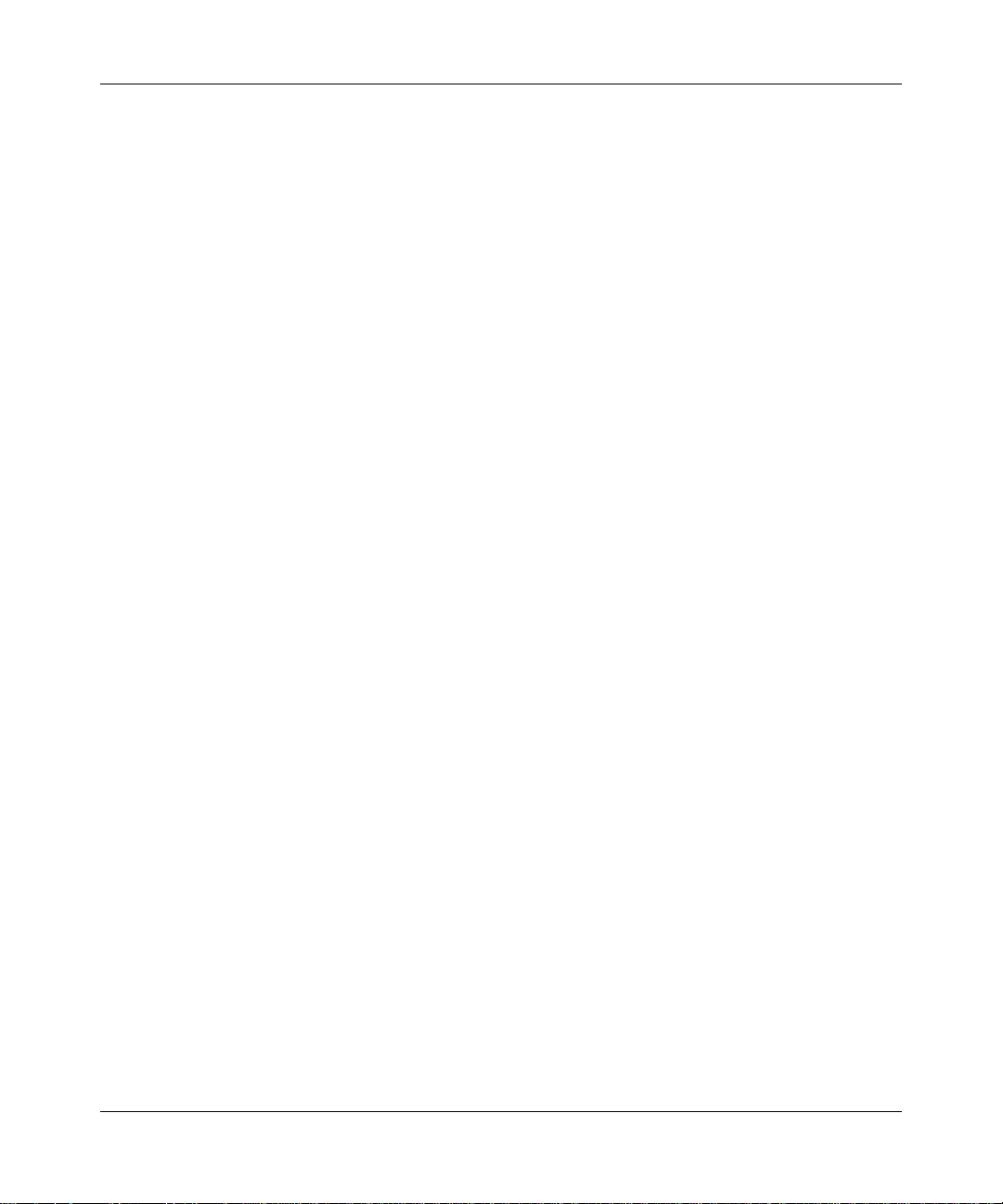
Reference Manual for the 54 Mbps Wireless Travel Router WGR101
Extensive Protocol Support
The WGR101 wireless travel router supports the Transmission Control Protocol/Internet Protocol
(TCP/IP). For further information about TCP/IP, refer to Appendix B, “Network Basics.”
• IP Address Sharing by NAT
The WGR101 wireless travel router allows several networked computers to share an Internet
account using only a single IP address, which may be statically or dynamically assigned by
your Internet service provider (ISP). This technique, known as NAT, allows the use of an
inexpensive single-user ISP account.
• Automatic Configuration of Attached computers by DHCP
The WGR101 wireless travel router dynamically assigns network configuration information,
including IP, gateway , and domain name server (DNS) addresses, to attached computers on the
LAN using the Dynamic Host Configuration Protocol (DHCP). This feature greatly simplifies
configuration of computers on your local network.
• DNS Proxy
When DHCP is enabled and no DNS addresses are specified, the router provides its own
address as a DNS server to the attached computers. The router obtains actual DNS addresses
from the ISP during connection setup and forwards DNS requests from the LAN.
Easy Installation and Management
You can install, configure, and operate the 54 Mbps Wireless Travel Router WGR101 within
minutes after connecting it to the network. The following features simplify installation and
management tasks:
• Browser-based management
Browser-based configuration allows you to easily configure your router from almost any type
of personal computer, such as Windows, Macintosh, or Linux. Online help documentation is
built into the browser-based Web Management Interface.
• Firmware update
The WGR101 wireless travel router can be updated if a newer version of firmware is available.
This lets you take advantage of product enhancements for your WGR101 as soon as they
become available.
• Visual monitoring
The WGR101 wireless travel router’s front panel LEDs provide an easy way to monitor its
status and activity.
Introduction 2-3
February 2005 (202-10034-03)
Page 18
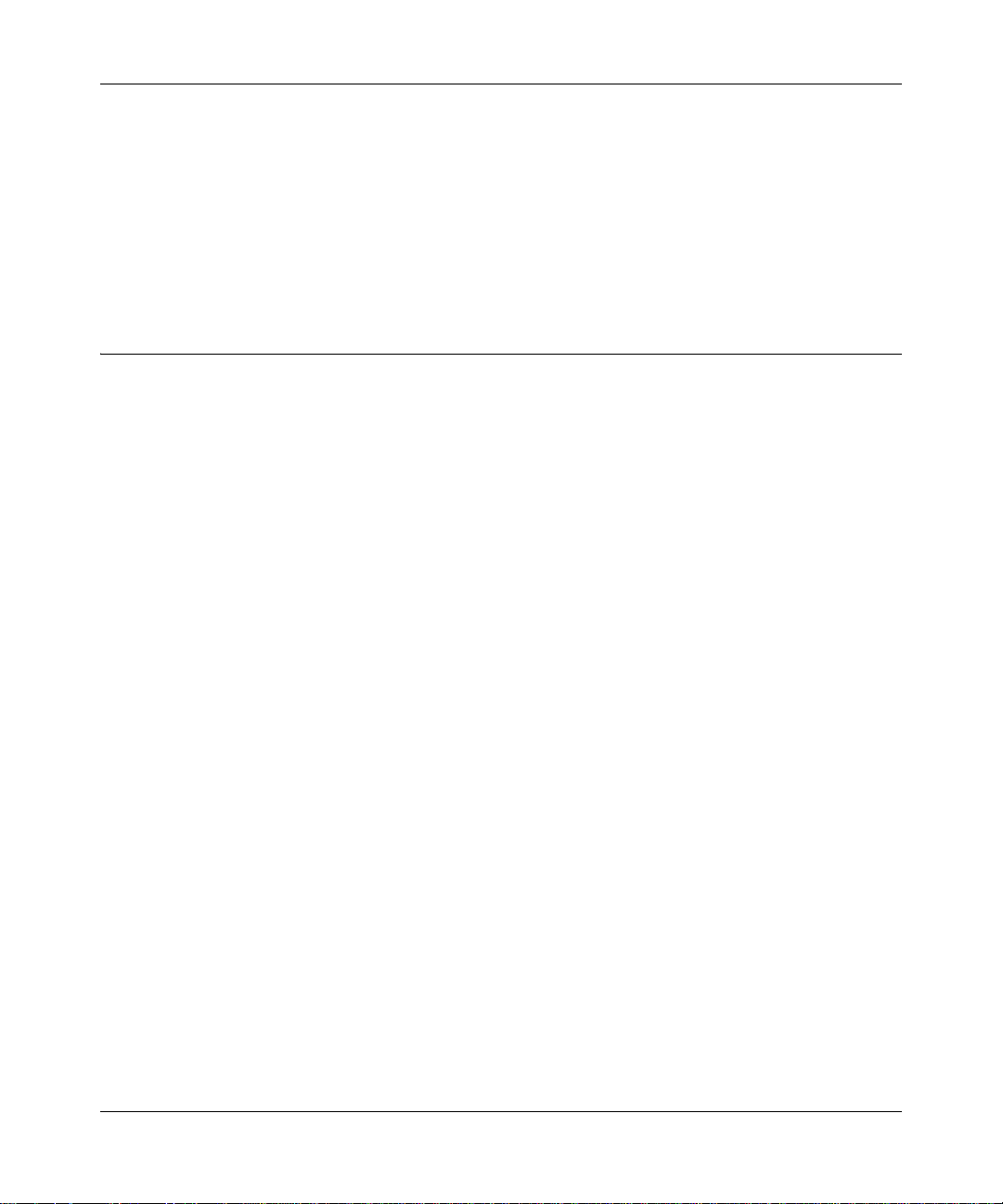
Reference Manual for the 54 Mbps Wireless Trav el Ro ut er WGR1 01
Maintenance and Support
NETGEAR offers the following features to help you maximize your use of the WGR101 wireless
travel router:
• Flash memory for firmware upgrade
• Free technical support seven days a week, twenty-four hours a day for 90 days
Package Contents
The product package should contain the following items:
• 54 Mbps Wireless Travel Router WGR101.
•AC power adapter.
• Category 5 (CAT5) Ethernet cable.
• NETGEAR 54 Mbps Wireless Travel Router WGR101 Resource CD (230-10081-02),
including:
— This guide.
— Application Notes and other helpful information.
• Registration, Warranty Card, and Support Information Card.
If any of the parts are incorrect, missing, or damaged, contact your NETGEAR dealer. Keep the
carton, including the original packing materials, in case you need to return the router for repair.
2-4 Introduction
February 2005 (202-10034-03)
Page 19

Reference Manual for the 54 Mbps Wireless Travel Router WGR101
The Router’s Switch
Figure 2-1: WGR101, Side View
The side of the 54 Mbps Wireless Travel Router WGR101 has a four-position switch. It ships in
position 1, which is used when connecting to the router as a single user. The switch position
functions are as follows:
• Switch position 1: single wireless computer only access, no configuration access
• Switch position 2: configuration and multiple wireless computer access
• Switch position 3: configuration only via Ethernet or wirelessly connected computer
• Switch position 4: unused at this time
For information about changing the switch position for multiple computers to share the 54 Mbps
Wireless Travel Router WGR101, or to configure WEP security, refer to “Setup Options
Overview” in Chapter 3.
Introduction 2-5
February 2005 (202-10034-03)
Page 20
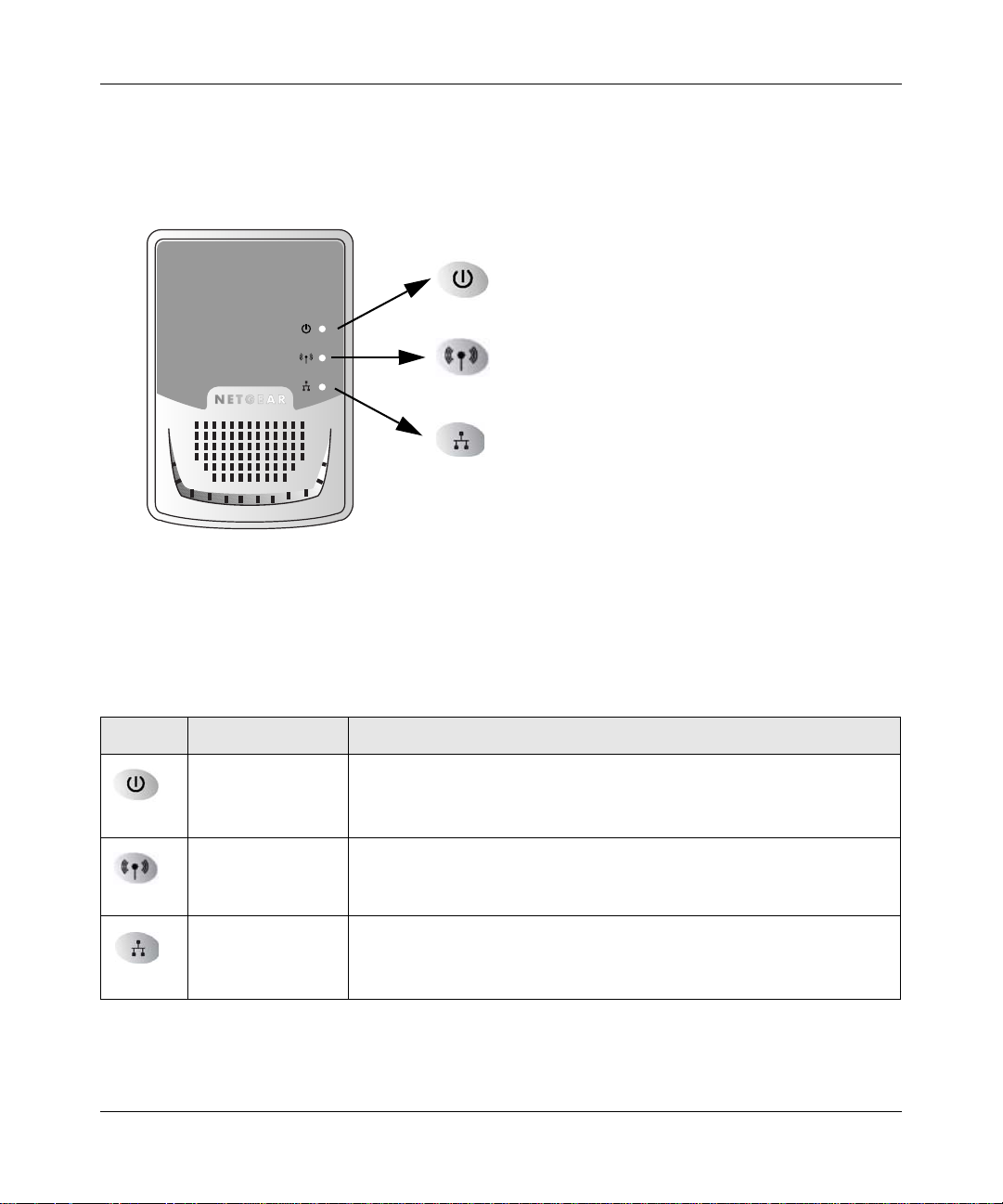
Reference Manual for the 54 Mbps Wireless Trav el Ro ut er WGR1 01
The Router’s Front Panel
The front panel of the WGR101 wireless travel router contains the status lights described below.
Power
Wireless Port
Ethernet Port
Figure 2-2: WGR101 Front Panel
You can use the status lights to verify connections. Viewed from top to bottom, the table below
describes the lights on the front panel of the router.
Table 2-1. Status Light Descriptions
Label Activity Description
On Green Solid
Off
Power
On Green Solid
Blink Green
Wireless
Ethernet
Off
On Green Solid
Blink Green
Off
2-6 Introduction
Power is supplied to the router.
Power is not supplied to the router.
The router has located a wireless connection and is ready for use.
Data is being transmitted or received.
No wireless connection is available.
Ethernet is connected.
Data is being transmitted or received.
No link is detected on this port.
February 2005 (202-10034-03)
Page 21
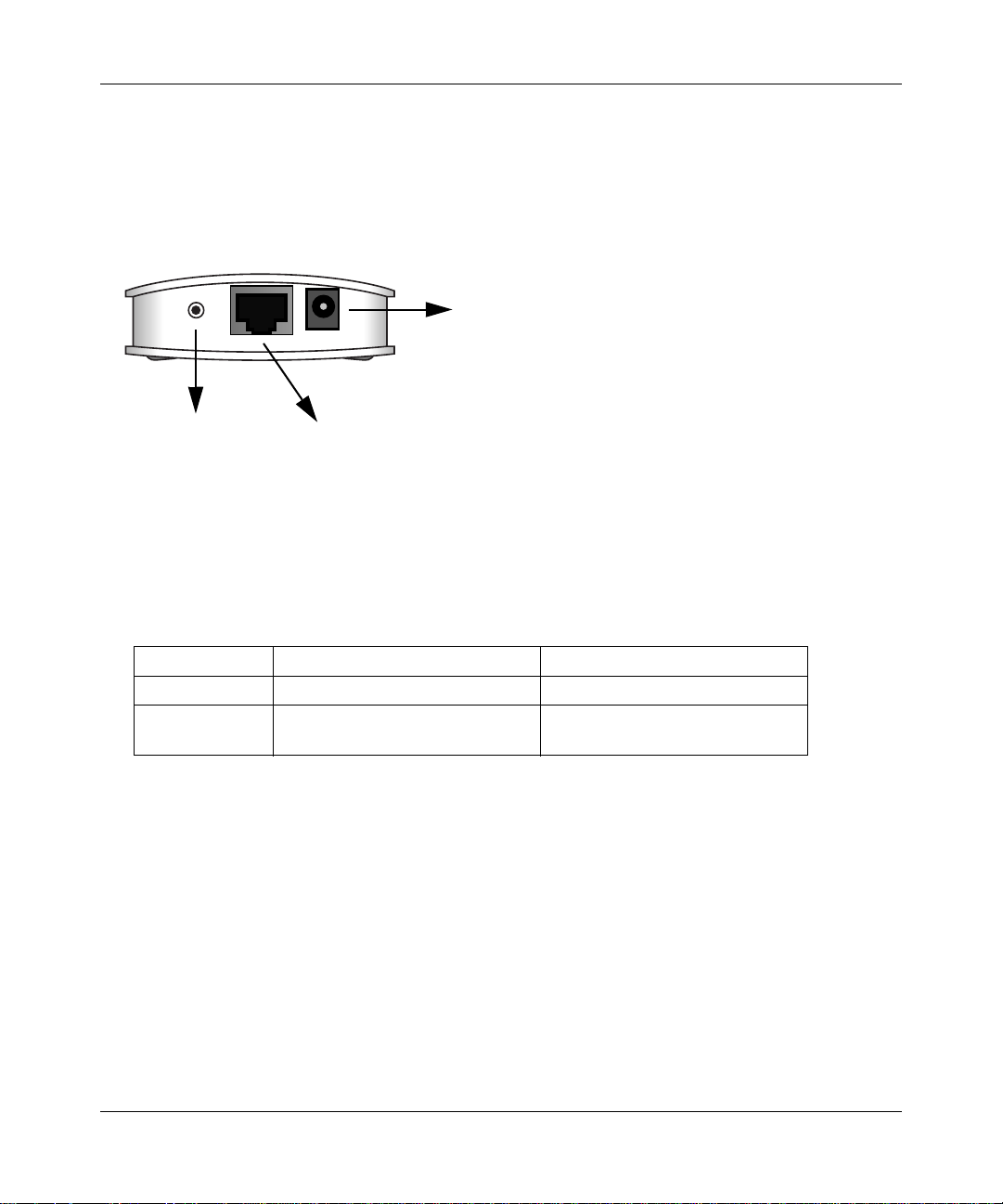
Reference Manual for the 54 Mbps Wireless Travel Router WGR101
The Router’s Rear Panel
The rear panel of the router is shown below.
Viewed from left to right, the rear panel contains the following features:
Power
Reset
Button
Figure 2-3: WGR101 Rear Panel
Ethernet
WAN/LAN Port
• Reset: This push button can reset the router to the last settings, or reset to the factory default
settings.
If you want to: Hold Reset button down Release Reset button
Reset After power-on When power LED is still on
Reset to factory After power-on for about five
seconds
When the Power LED is flashing
• Ethernet: This port is used for Internet (WAN) connection via an RJ45 wall port, router, or
cable modem. It is also used as a LAN port to connect the router to a local computer.
• Power: The AC power adapter outlet.
Introduction 2-7
February 2005 (202-10034-03)
Page 22
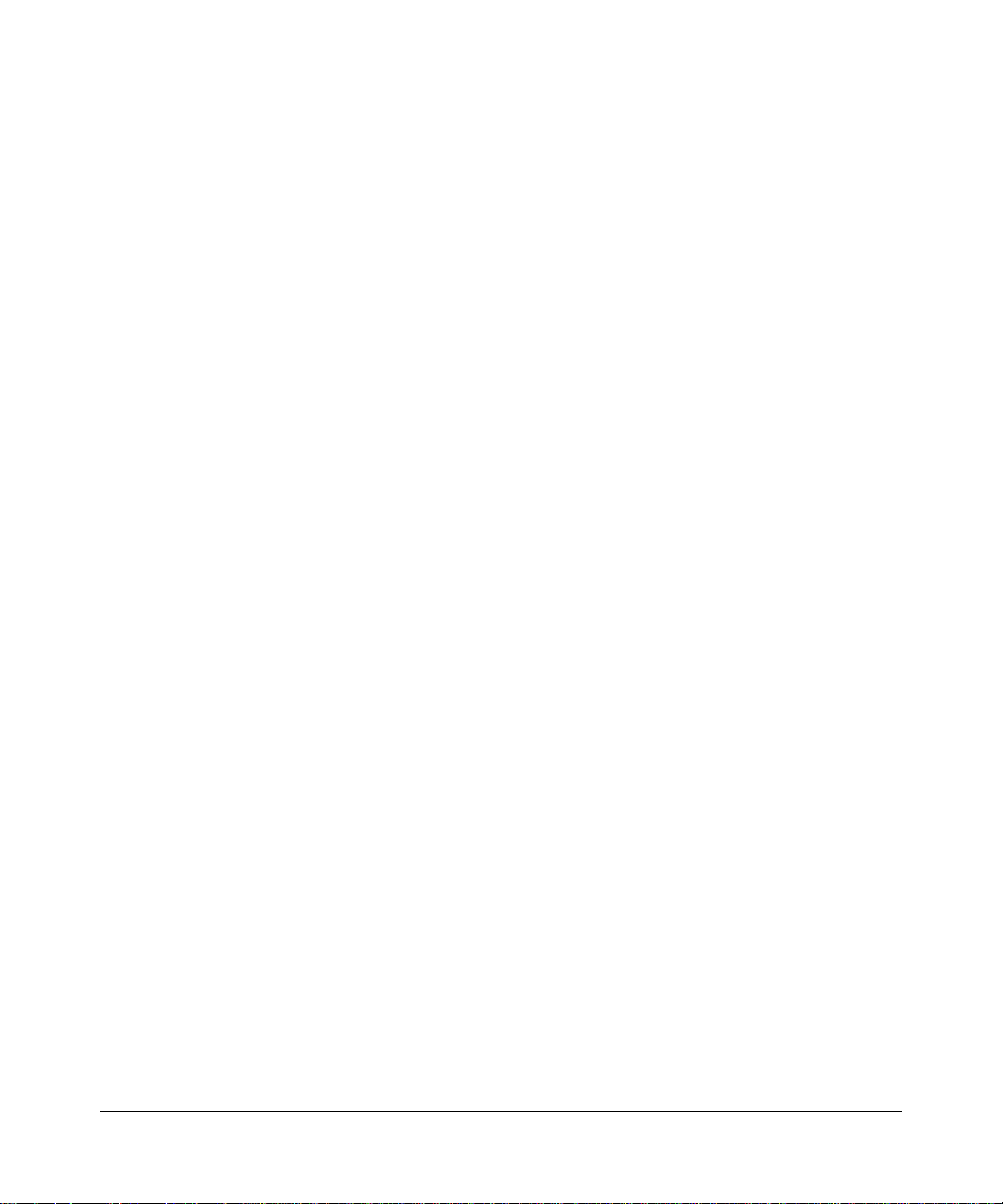
Reference Manual for the 54 Mbps Wireless Trav el Ro ut er WGR1 01
2-8 Introduction
February 2005 (202-10034-03)
Page 23
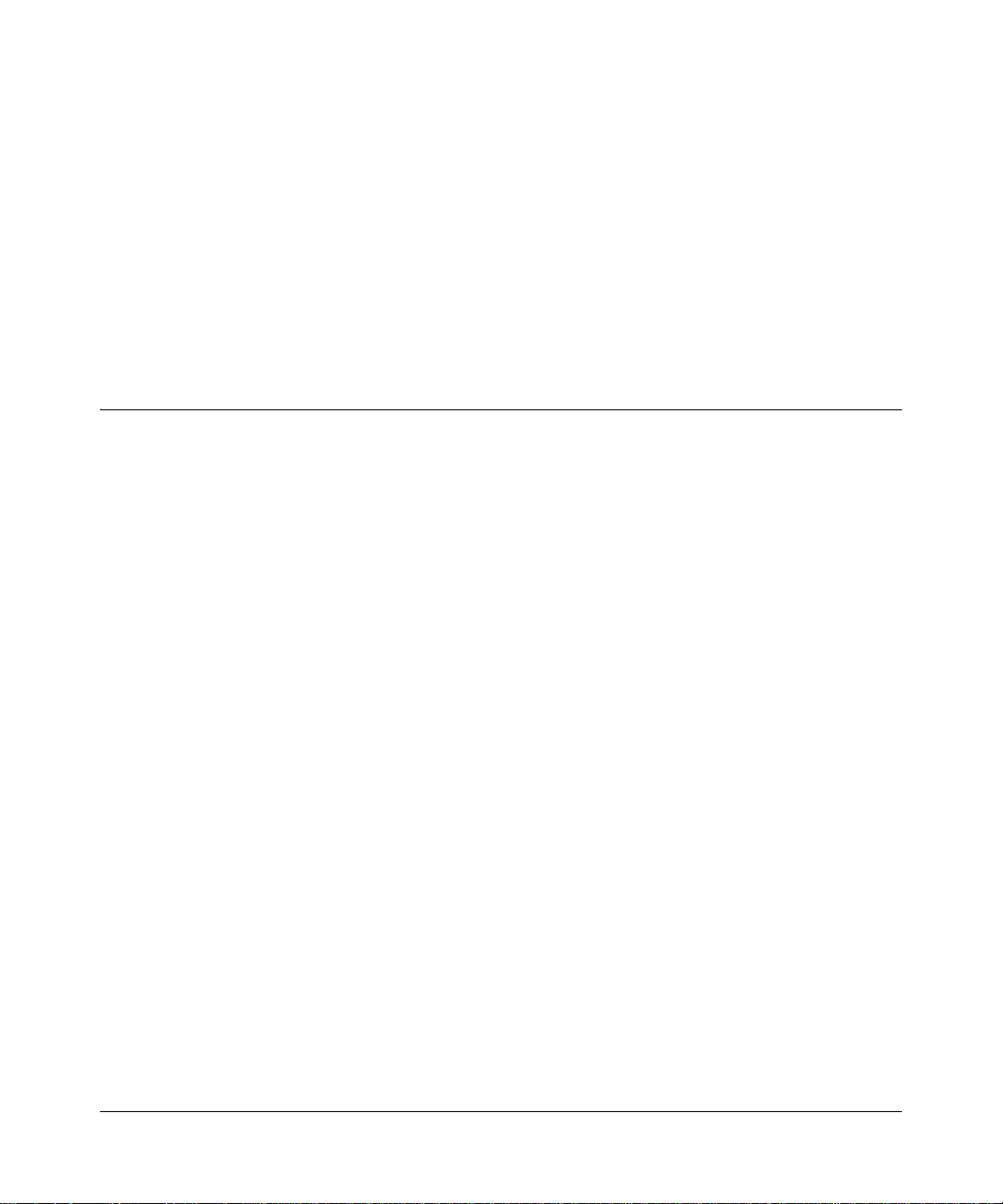
Chapter 3
Connecting the Router to the Internet
This chapter describes how to set up the router on your local area network (LAN) and connect to
the Internet. You will find out how to configure your 54 Mbps Wireless Travel Router WGR101
for Internet access.
Prepare to Install Your Wireless Travel Router
Before proceeding with the wireless travel router installation, familiarize yourself with the
contents of the NETGEAR 54 Mbps Wireless Travel Router WGR101 Resource CD
(230-10081-02), especially this manual and the animated tutorials.
For the initial setup of your router, you will need to connect a computer to the router. This
computer should be set to automatically get its TCP/IP configuration from the router via DHCP.
Note: For help with DHCP configuration, please use the Windows TCP/IP Configuration
Tutorials on the NETGEAR 54 Mbps Wireless Travel Router WGR101 Resource CD
(230-10081-02), or refer to Appendix C, “Preparing Your Network.
Connecting the Router to the Internet 3-1
February 2005 (202-10034-03)
Page 24
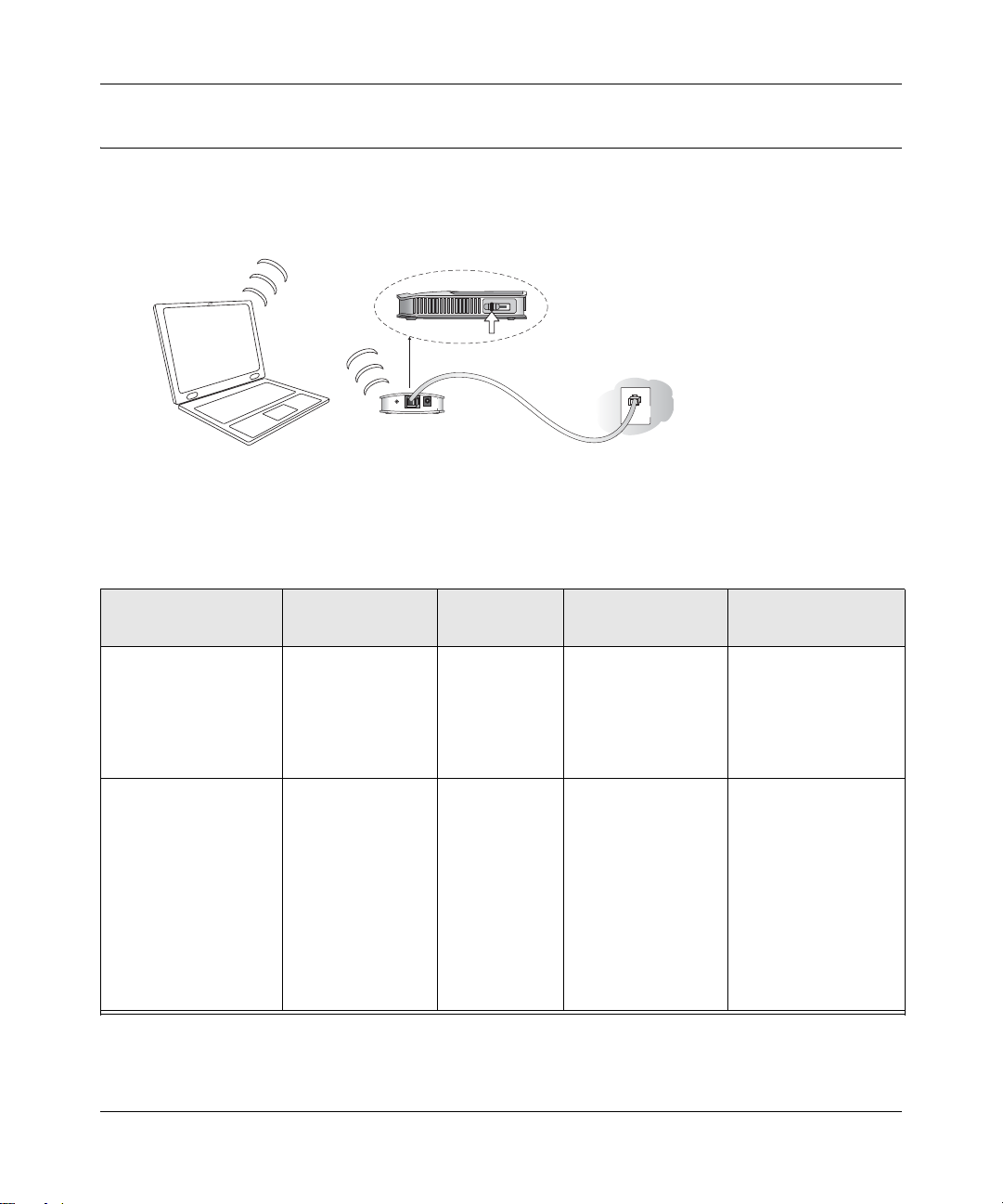
Reference Manual for the 54 Mbps Wireless Trav el Ro ut er WGR1 01
Setup Options Overview
Locate the recommended setup for the WGR101 wireless travel router on the chart below.
3WITCHPOSITION
,!.
Figure 3-1: Single User Scenarios
Ty pe of Use
One computer access,
casual use, no
sensitive data.
Recommended
Setup
Quick Installation
(No WEP security)
Application
Usage
Exclusive
access for the
first computer
Switch Position on
the Unit
1
(default setting)
Comment
No configuration
required.
to select this
SSID.
One computer working
in a setting such as a
hotel room where
others may abruptly
connect to this SSID.
Or, working with
sensitive data and
needing to encrypt and
Single user with
WEP security .
NETGEAR
recommends this
setup.
Exclusive
access and
reserves the
connection for
you with
matching WEP
keys.
First, change to
position 3 to
configure WEP
security, then
change to position 1
to connect as a
single user with
WEP security .
See instructions
“Basic Wireless
Security WEP
Configuration” on
page 3-8 for
configuring WEP
security settings.
use a secure wireless
connection.
3-2 Connecting the Router to the Internet
February 2005 (202-10034-03)
Page 25
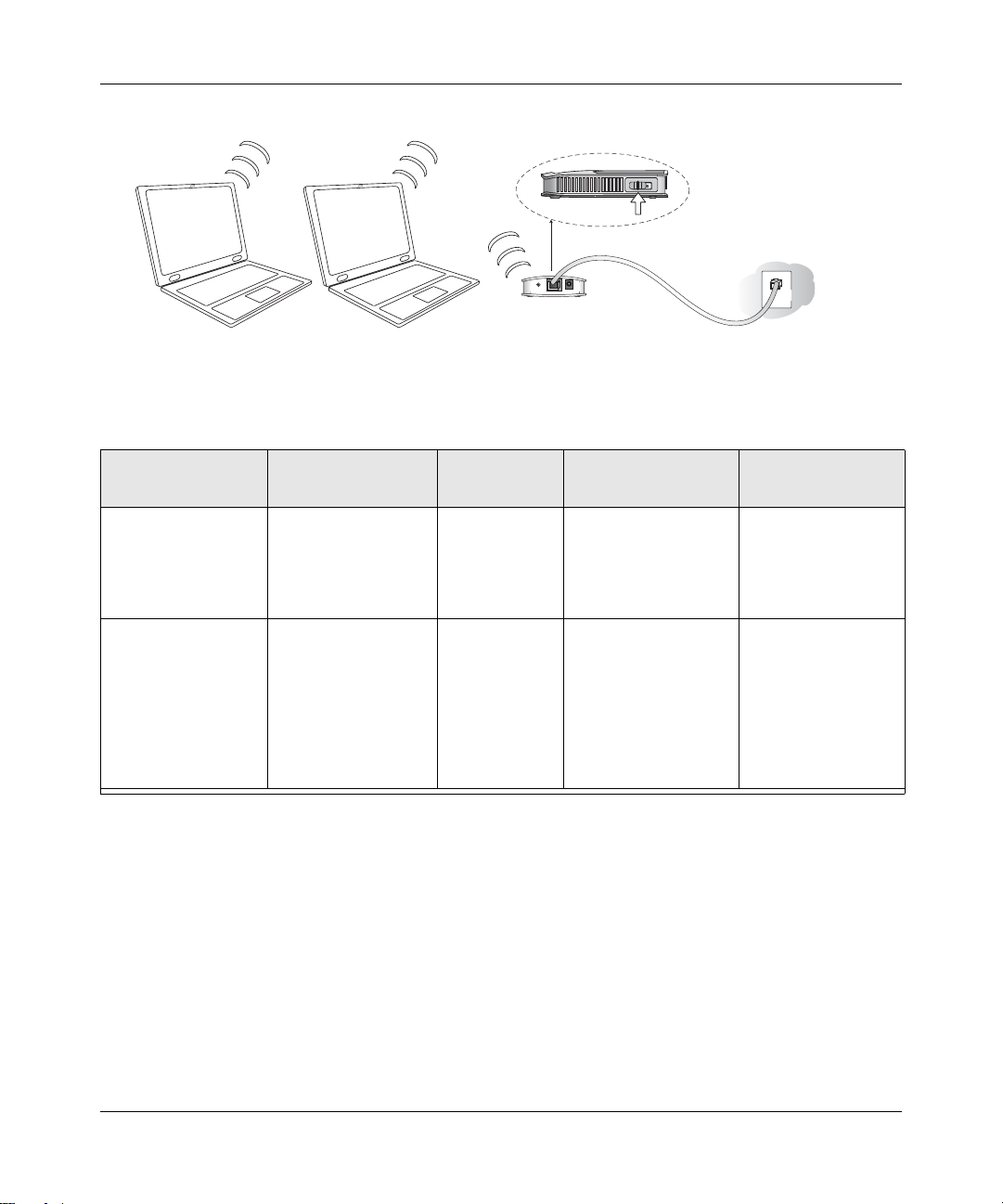
Reference Manual for the 54 Mbps Wireless Travel Router WGR101
Figure 3-2: Multiple User Scenarios
3WITCHPOSITION
,!.
Type of Use
Multiple computers,
casual use, no
sensitive data.
Multiple computers
working where
others may
accidentally connect
to this SSID.
Working with
sensitive data.
Recommended
Setup
Quick Installation (No
WEP Security),
Multiple user switch
position
Installation with WEP
Security, multiple
user switch position.
Application
Usage
Shared among
computers that
use this SSID.
Shared access,
and reserves
connection for
computers with
matching SSID
and WEP keys.
Switch Position on
the Unit
2 No configuration
First, change to 3 to
configure WEP
security settings; then
change to position 2
to connect as a single
user with WEP
security
Comment
required.
See instructions
“Basic Wireless
Security WEP
Configuration” on
page 3-8 for
configuring WEP
security settings.
Connecting the Router to the Internet 3-3
February 2005 (202-10034-03)
Page 26
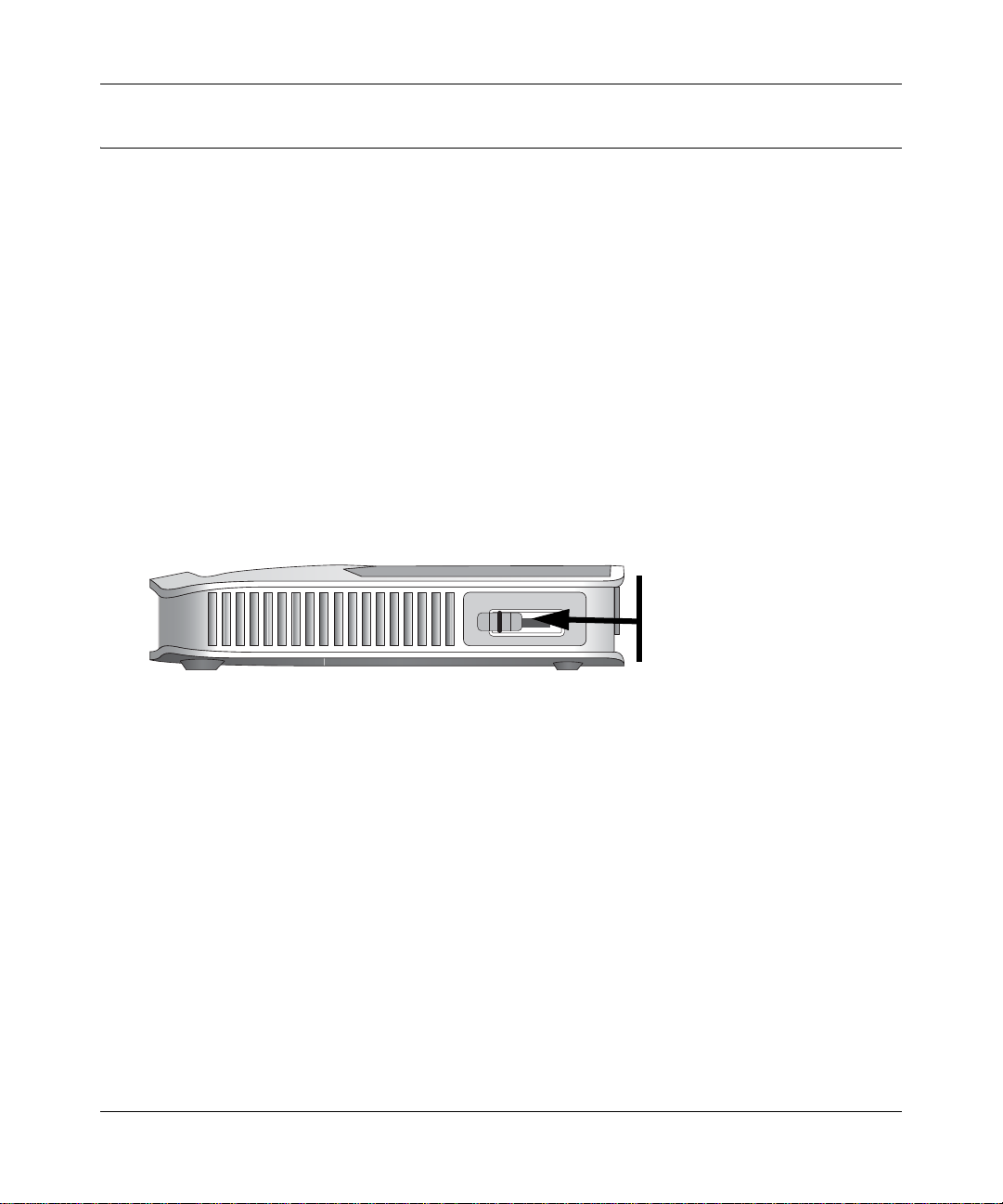
Reference Manual for the 54 Mbps Wireless Trav el Ro ut er WGR1 01
Quick Installation: No Router Configuration or WEP Security
These instructions assume the following:
• You will connect the WGR101 wireless travel router to an RJ45 wall port in the office or hotel,
or a broadband router at home
• You will not use wireless WEP security
• One or more wireless computers will connect to the WGR101 wireless travel router.
Use WEP (“Basic Wireless Security WEP Configuration” on page 3-8) to protect sensitive data.
1. First, install the 54 Mbps Wireless Travel Router WGR101
a. Connect an Ethernet cable to the port on the WGR101 wireless travel router. If you are
traveling, connect the other end of the cable to an RJ45 port in the wall. If you are home or
in an office, connect the other end of the cable to a switch, router, or cable modem with a
broadband Internet connection.
Position 1: Single User
Position 2: Multiple Users
Figure 3-3: Switch position 3
b.
The WGR101 wireless travel router ships with the switch in position 1 for a single user. If
multiple computers will use the wireless travel router, change the switch position to 2.
c. Connect the power cord to the WGR101 and plug it into an outlet. The Power LED lights
up. The WGR101 automatically broadcasts a wireless signal.
2. Now, configure each wireless computer
a. On your computer, set NETGEAR-TRAVEL as the SSID for each computer that will use
the WGR101.
Tip: If you are typing the SSID, note that it is case sensitive and must match the WGR101
SSID exactly.
b. The Wireless LED on the WGR101 is on when a wireless connection is available. This
LED flashes during data transfer.
3-4 Connecting the Router to the Internet
February 2005 (202-10034-03)
Page 27
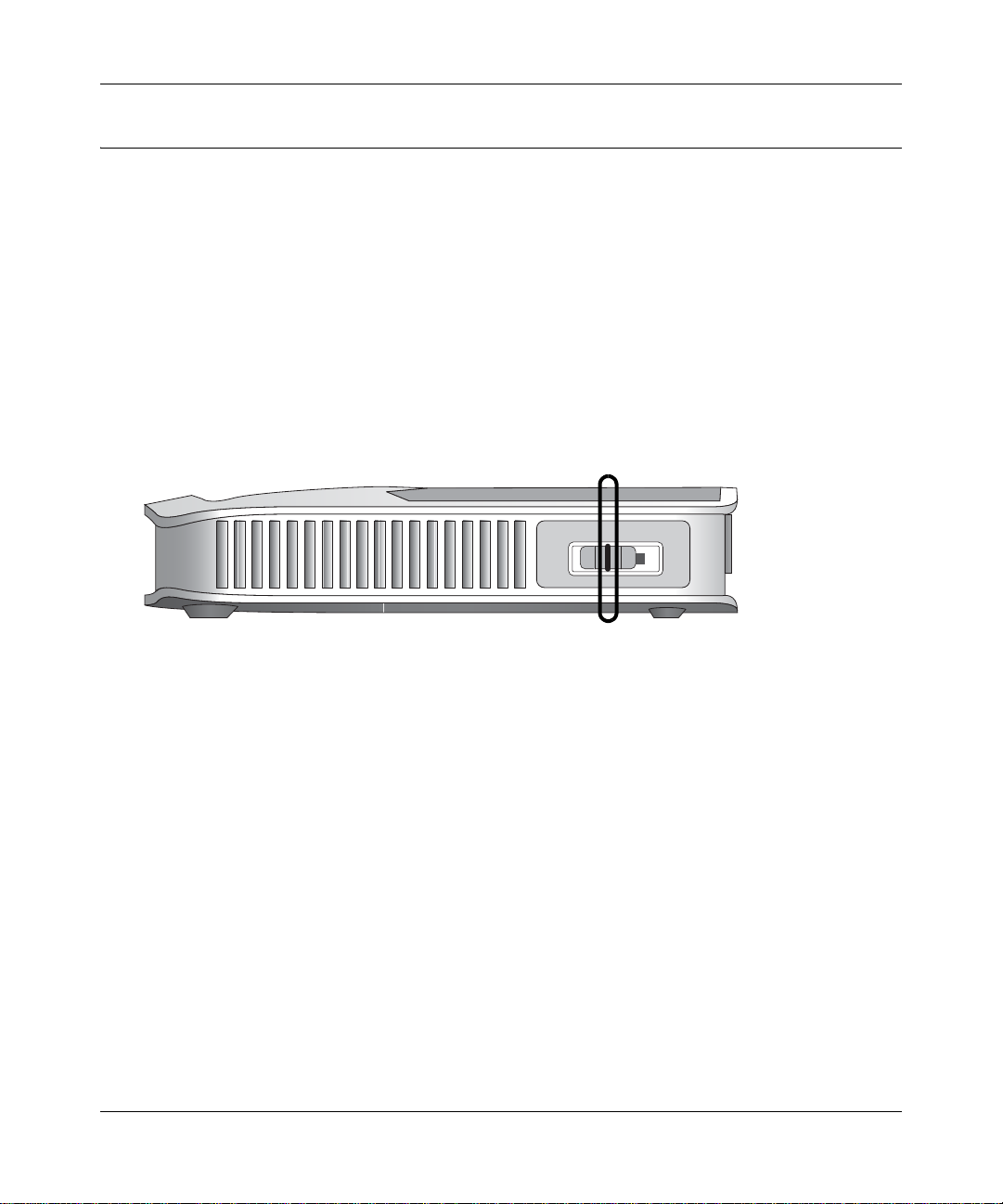
Reference Manual for the 54 Mbps Wireless Travel Router WGR101
How to Log in to the Wireless Travel Router
You can always connect to the router to change its settings. The switch settings enable these kinds
of access:
• Switch position 1: single wireless computer only access, no configuration access.
• Switch position 2: configuration and multiple wireless computer access as explained in
“Network Configuration” on page 6-1.
• Switch position 3: configuration only via Ethernet or wirelessly connected computer as
explained in “Basic Wireless Security WEP Configuration” on page 3-8 below.
• Switch position 4: unused.
Follow these procedures to log in to the wireless travel router.
Figure 3-4: Switch position 3
1.
Set the switch to position 3.
2. Connect the power cord to the wireless travel router and plug it into an outlet.
Warning: Be sure to power on the wireless travel router before connecting the cable from the
computer. If you do not observe this sequence, your computer may time out and fail to
connect.
Connecting the Router to the Internet 3-5
February 2005 (202-10034-03)
Page 28
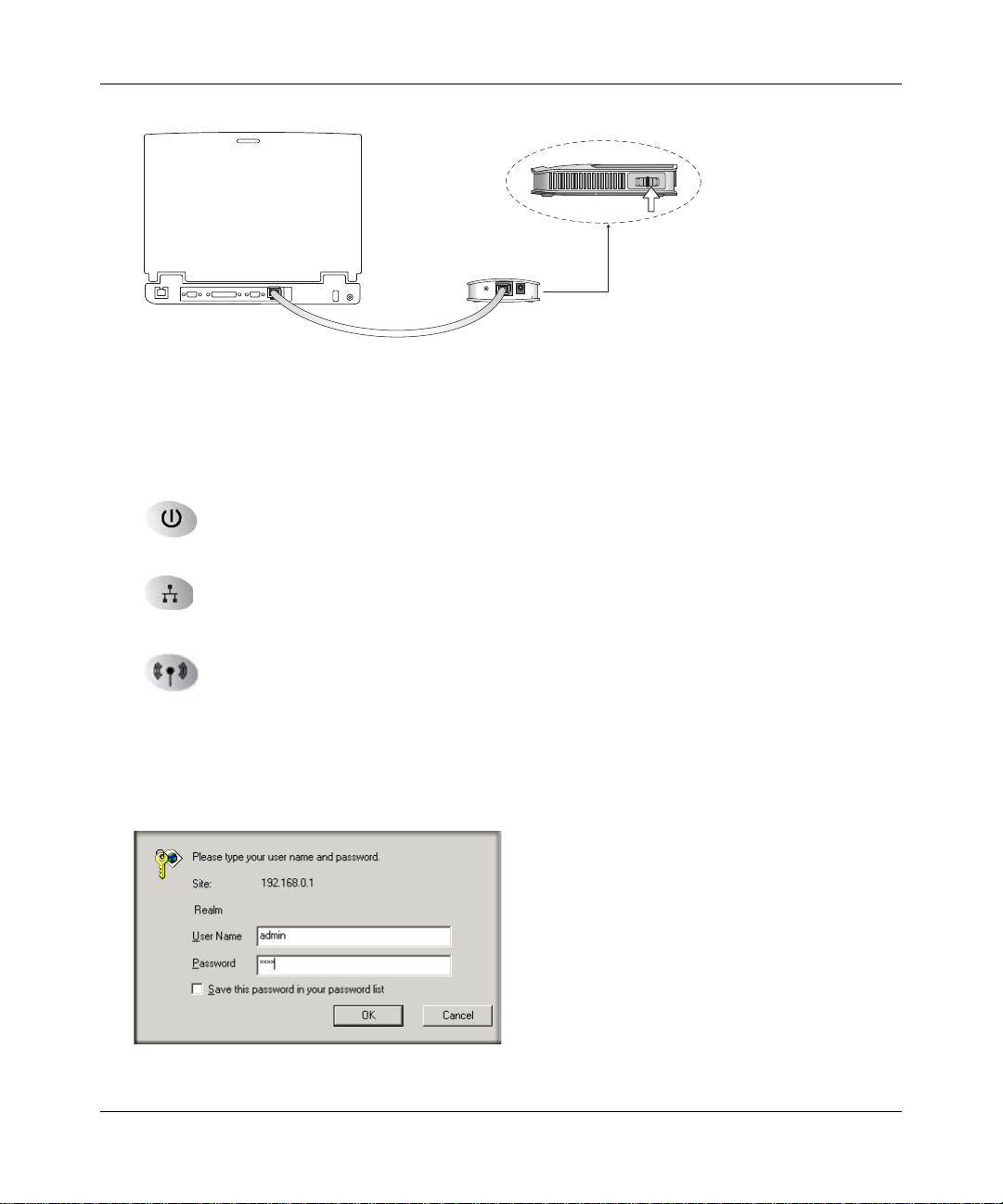
Reference Manual for the 54 Mbps Wireless Trav el Ro ut er WGR1 01
3WITCHPOSITION
Figure 3-5: Computer connected via Ethernet cable to WGR101 wireless travel router
Connect an Ethernet cable to the wireless travel router.
3.
Check the status lights and verify the following:
Power: When you first turn on the router, the power light blinks during the
diagnostic self test, then turns solid green.
Ethernet: The Ethernet port light on the wireless travel router should be lit. If not,
make sure the Ethernet cable is securely attached.
Wireless: The Wireless light should be lit. If the Wireless light is not lit, see the
Basic Setup Troublesho oting Tips below.
4. Open a Web browser such as Internet Explorer on the computer to connect to the wireless
travel router. The wireless travel router will automatically connecting to the browser.
A login window opens:
Figure 3-6: Login window
3-6 Connecting the Router to the Internet
February 2005 (202-10034-03)
Page 29
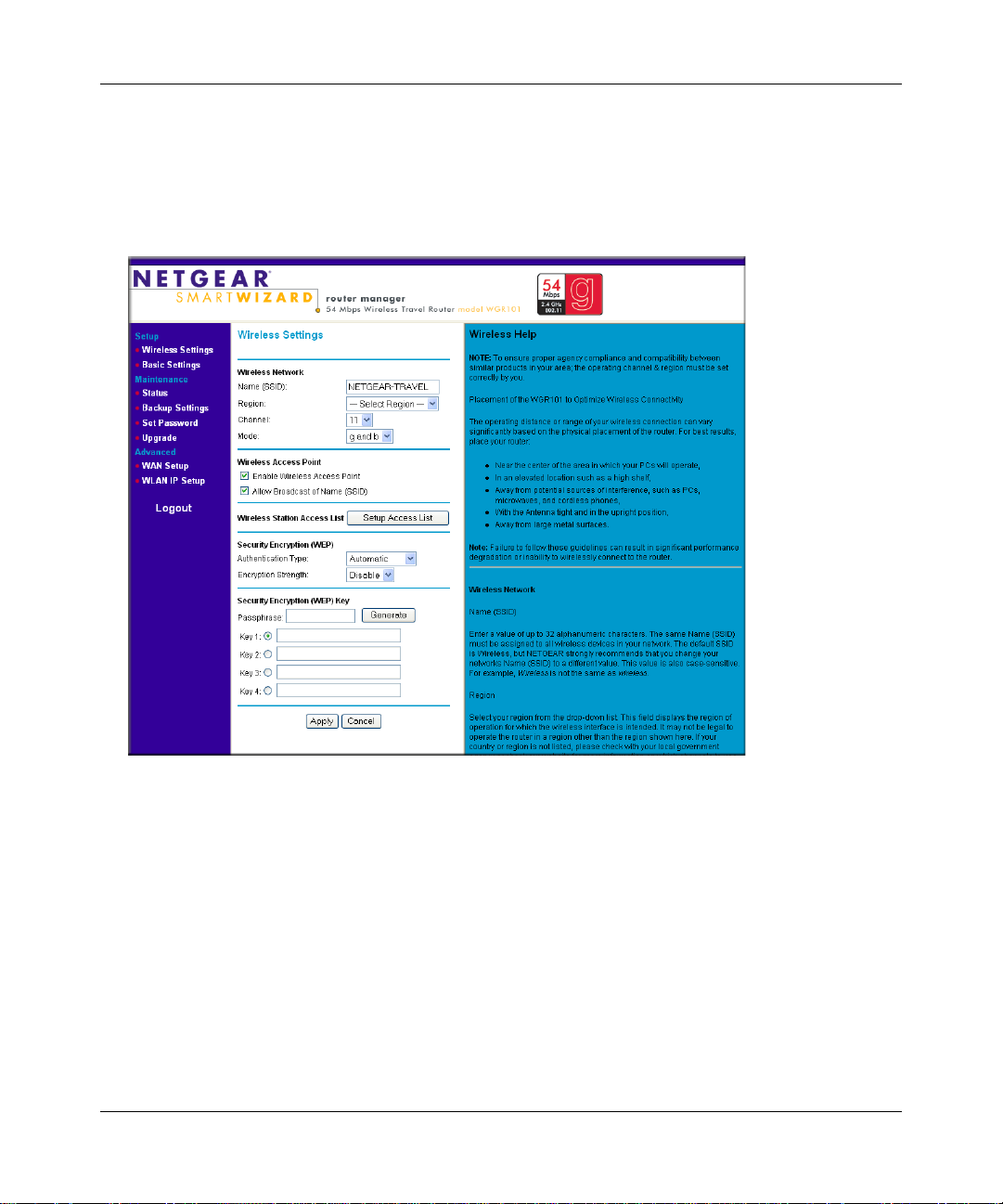
Reference Manual for the 54 Mbps Wireless Travel Router WGR101
When prompted, enter admin for the router user name and password for the router password,
both in lower case letters.
Click Ok to proceed.
The WGR101 wireless travel router displays the home page shown below.
Figure 3-7: Switch position 3 login result: WGR101 wireless settings p age
The browser will then display the WGR101 wireless settings page.
You can set the wireless security options on this page. Use the procedure below for basic
wireless WEP configuration, or see “Wireless Configuration” on page 4-1 for a full
explanation of all the wireless options.
If you do not click Logout, when there is no activity on the router manager pages, the wireless
travel router will wait 5 minutes before it automatically logs you out.
Connecting the Router to the Internet 3-7
February 2005 (202-10034-03)
Page 30
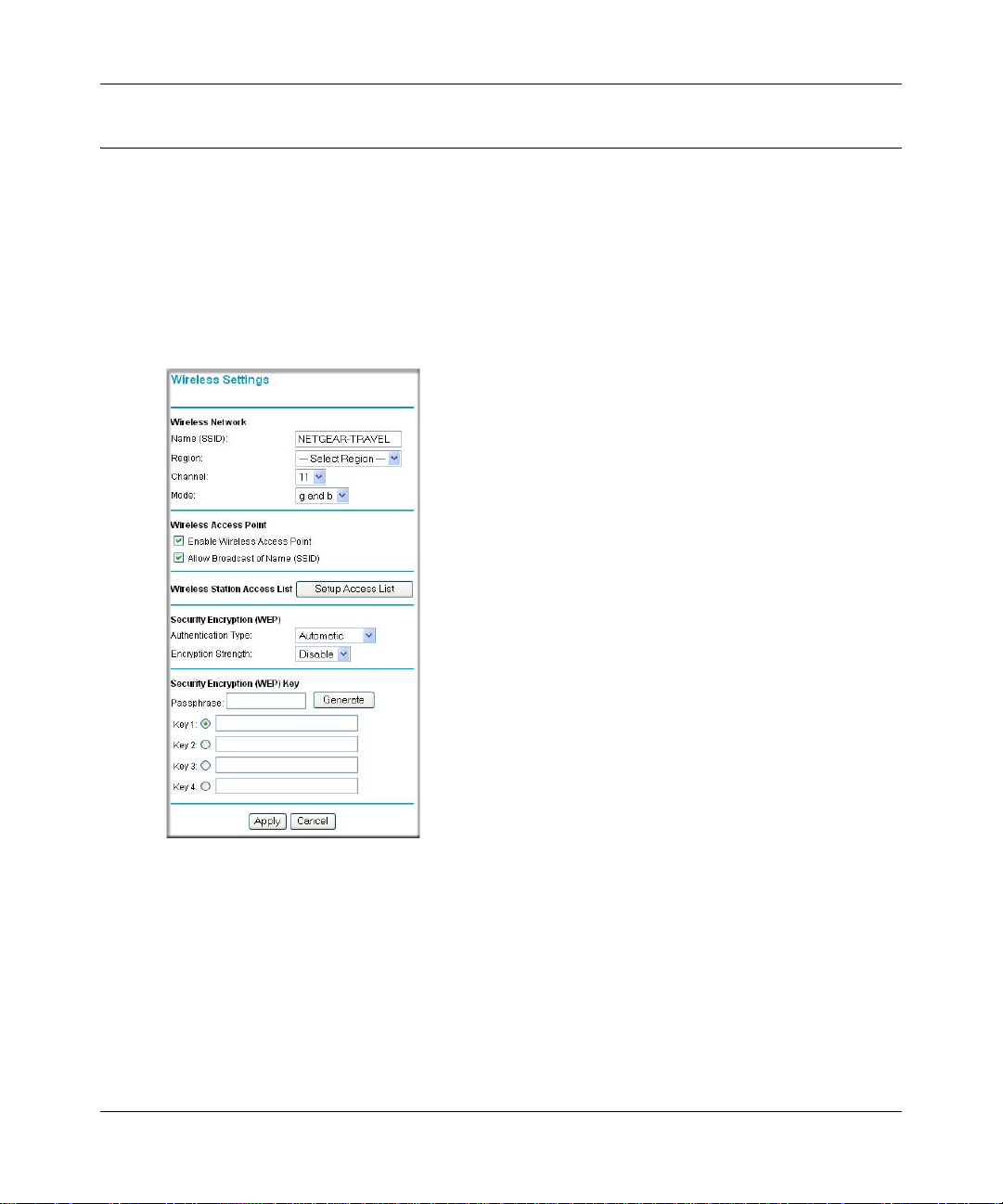
Reference Manual for the 54 Mbps Wireless Trav el Ro ut er WGR1 01
Basic Wireless Security WEP Configuration
The procedure provides instructions for basic wireless security configuration for single or multiple
users. For full instructions on setting the wireless settings, see “Wireless Configuration” on
page 4-1.
1. LOG IN TO THE WGR101 WIRELESS TRAVEL ROUTER (SEE PAGE 3-5)
The WGR101 wireless travel router and display the wireless settings page as shown in below.
Figure 3-8: Login result: WGR101 home page
Note: If you did not connect to the router, verify that your computer is set up for DHCP. For
help with this, please see the animated tutorials on the CD or Appendix C, “Preparing Your
Network.
2. CUSTOMIZE THE WEP WIRELESS SECURITY SETTINGS
a. The Wireless Settings page shows NETGEAR-TRAVEL as the Name (SSID).
b. In the Region field, choose the country where you are located.
3-8 Connecting the Router to the Internet
February 2005 (202-10034-03)
Page 31

Reference Manual for the 54 Mbps Wireless Travel Router WGR101
Select the Encryption Strength (128 bit or 64 bit) for Security Encryption (WEP).
c.
d. Enter a Passphrase for the Security Encryption (WEP) key. After configuration the
Passphrase can be used to configure NETGEAR equipment instead of entering the WEP
number.
e. Click Generate to create the WEP key. If using a Passphrase, write it down. Otherwise,
write down the WEP number. This number is needed to configure your computer to work
with the WGR101.
f. Click Apply to use the WEP keys.
3. CONFIGURE YOUR WIRELESS COMPUTER(S)
a. Set NETGEAR-TRAVEL as the SSID for each computer that will use the WGR101.
Tip: If you are typing the SSID, note that it is case sensitive and must match the WGR101
WGR101 SSID exactly.
b. The Wireless LED on the WGR101 is on when a wireless connection is available. This
LED flashes during data transfer.
Basic Setup Troubleshooting Tips
Here are some tips for correcting simple problems that prevent you from connecting to the Internet
or connecting to the wireless travel router.
Make sure the network settings of the computer are correct.
• LAN and wirelessly connected computers must be configured to obtain an IP address
automatically via DHCP. For instructions on how to do this, please see the animated tutorials
on the NETGEAR 54 Mbps Wireless Travel Router WGR101 Resource CD (230-10081-02) or
Appendix C, “Preparing Y our Network.”
• The switch on the WGR101 must be in position 1 for a single user or in position 2 for multiple
users.
• If your hotel asks you to configure your PC with a fixed IP and you want to use the WGR101
with multiple computers, you may need to adjust the Basic Settings. See “Network
Configuration” on page 6-1.
• Do not connect the WGR101 directly to a DSL modem. This configuration is not supported.
Connecting the Router to the Internet 3-9
February 2005 (202-10034-03)
Page 32

Reference Manual for the 54 Mbps Wireless Trav el Ro ut er WGR1 01
• If you are using the WGR101 with multiple users, it works as a secondary router. The primary
router may be set up to block parameters such as ftp or TCPIP. Check the settings on the
primary router.
• The WGR101 default IP setting is 192.168.0.1 with the user name of admin and the password
of password. If you connect the WGR101 to another router that also is set as 192.168.0.x, you
must change the WGR101 wireless travel router setting so that it does not conflict.
Check the router status lights to verify correct router operation.
• During normal operation, the WGR101 Power LED is solid green, and the Ethernet and
Wireless LEDS are solid green, or flashing during data transfer.
• If the Power light does not turn solid green within 2 minutes after turning on the router, reset
the router according to the instructions in “Restoring the Default Configuration and Password”
on page 7-4.
• If the Wireless light does not come on, verify that the wireless feature is turned on according to
the instructions in “Restoring the Default Configuration and Password” on page 7-4.
• If the status lights are normal and there is no Internet connection, use an Ethernet cable to
connect the PC directly to the RJ45 port in the wall. If you are able to connect to the Internet,
this indicates a problem with the WGR101 configuration.
Make sure the wireless settings in the computer and router are set correctly.
• The Wireless Network Name (SSID) and WEP settings of the router and wireless computer
must match exactly. The SSID is case sensitive.
• If you are a single user and are not using WEP security, another user may be connected to this
SSID. Repower the WGR101 to clear the connection, and retry. If the problem persists,
configure the router to use the MAC address access control feature or WEP to reserve the
connection for you.
• When working in the default single user configuration (switch in position 1), only one
connection to the Internet is allowed.
Note: Product updates and support i nformation are available on the NETGEAR Web site
at http://kbserver.netgear.com/products/WGR101.asp.
3-10 Connecting the Router to the Internet
February 2005 (202-10034-03)
Page 33

Chapter 4
Wireless Configuration
This chapter describes how to configure the wireless features of your WGR101 wireless travel
router. In planning your wireless network, you should consider the level of security required. You
should also select the physical placement of your wireless travel router in order to maximize the
network speed. For further information on wireless networking, refer to in Appendix D, “Wireless
Networking Basics.
Observe Performance, Placement, and Range Guidelines
The operating distance or range of your wireless connection can vary significantly bas ed on the
physical placement of the wireless travel router. The latency, data throughput performance, and
notebook power consumption of wireless adapters also vary depending on your configuration
choices.
Note: Failure to follow these guidelines can result in significant performance
degradation or inability to wirelessly connect to the router. For complete range/
performance specifications, please see Appendix A, “Technical Specifications.”
For best results, place your WGR101:
• Near the center of the area in which your computers will operate.
• In an elevated location such as a high shelf where the wirelessly connected computers have
line-of-sight access (even if through walls).
• Away from sources of interference, such as computers, microwaves, and 2.4 GHz cordless
phones.
• Away from large metal surfaces.
The time it takes to establish a wireless connection can vary depending on both your security
settings and placement. WEP connections can take slightly longer to establish. Also, WEP
encryption can consume more battery power on a notebook computer.
Wireless Configuration 4-1
February 2005 (202-10034-03)
Page 34

Reference Manual for the 54 Mbps Wireless Trav el Ro ut er WGR1 01
:LUHOHVV 'DWD
6HFXULW\ 2SWLRQV
5DQJH 8S WR )RRW 5DGLXV
/PEN 3YSTEM %ASY BUT NO SECURITY
-!# !CCESS ,IST .O DATA SECURITY
7%0 3ECURITY BUT SOME PERFORMANCE IMPACT
Implement Appropriate Wireless Security
Note: Indoors, computers can connect over 802.11b/g wireless networks at ranges of up
to 300 feet. Such distances can allow for others outside of your immediate area to access
your network.
Unlike wired network data, your wireless data transmissions can be received well beyond your
walls by anyone with a compatible adapter. For this reason, use the security features of your
wireless equipment. The WGR101 wireless travel router provides highly effective security
features which are covered in detail in this chapter. Deploy the security features appropriate to
your needs.
Figure 4-1: Wireless data security options
There are several ways you can enhance the security of you wireless network.
• Restrict Access Based on MAC Address. Y ou can restrict access to only trusted computers o
that unknown computers cannot wirelessly connect to the WGR101. MAC address filtering
adds an obstacle against unwanted access to your network, but the data broadcast over the
wireless link is fully exposed.
• Turn Off the Broadcast of the Wireless Network Name SSID. If you disable broadcast of
the SSID, only devices that have the correct SSID can connect. This nullifies the wireless
network ‘discovery’ feature of some products such as Windows XP, but the data is still fully
exposed to a determined snoop using specialized test equipment like wireless sniffers.
• WEP. Wired Equivalent Privacy (WEP) data encryption provides data security. WEP Shared
Key authentication and WEP data encryption will block all but the most determined
eavesdropper.
4-2 Wireless Configuration
February 2005 (202-10034-03)
Page 35

Reference Manual for the 54 Mbps Wireless Travel Router WGR101
Understanding Wireless Settings
To configure the Wireless settings of your WGR101, click the Wireless link in the main menu of
the browser interface. The Wireless Settings menu will appear, as shown below.
Figure 4-2: Wireless Settings page
Wireless Configuration 4-3
February 2005 (202-10034-03)
Page 36

Reference Manual for the 54 Mbps Wireless Trav el Ro ut er WGR1 01
• Name (SSID). The SSID is also known as the wireless network name. Enter a value of up to
32 alphanumeric characters. In a setting where there is more than one wireless network,
different wireless network names provide a means for separating the traffic. Any device you
want to participate in a particular wireless network will need to use this SSID for that network.
The WGR101 default SSID is: NETGEAR-TRAVEL.
• Region. This field identifies the region where the WGR101 can be used. It may not be legal to
operate the wireless features of the wireless travel router in a region other than one of those
identified in this field.
• Channel. This field determines which operating frequency will be used. It should not be
necessary to change the wireless channel unless you notice interference problems with another
nearby access point. For more information on the wireless channel frequencies please refer to
“Wireless Channels” on page D-2.
• Mode. This field determines which data communications protocol will be used. You can select
“g only,” “b only,” or “g and b.” “g only” dedicates the WGR101 to communicating with the
higher bandwidth 802.11g wireless devices exclusively. “b only” dedicates the WGR101 to
communicating with the slower bandwidth 802.11b wireless devices exclusively. The “g and
b” mode provides backward compatibility with the slower 802.11b wireless devices while still
enabling 802.11g communications.
• Enable Wireless Access Point. If you disable the wireless access point, wireless devices
cannot connect to the WGR101.
• Allow Broadcast of Name (SSID). If you disable broadcast of the SSID, only devices that
have the correct SSID can connect. Disabling SSID broadcast nullifies the wireless network
‘discovery’ feature of some products such as Windows XP.
• Wireless Station Access List. When the Trusted PCs Only radio button is selected, the
WGR101 checks the MAC address of the wireless station and only allows connections to
computers identified on the trusted computers list.
• Security Encryption. These options are the wireless security features you can enable. The
table below identifies the various basic wireless security options. A full explanation of these
standards is available in Appendix D, “Wireless Networking Basics.
4-4 Wireless Configuration
February 2005 (202-10034-03)
Page 37

Reference Manual for the 54 Mbps Wireless Travel Router WGR101
Table 4-1. Basic Wireless Security Options
Field Description
Automatic
WEP WEP offers the following options:
No wireless security.
• Open System
With Open Network Authentication and 64- or 128-bit WEP Data Encryption, the WGR101
does perform 64- or 128-bit data encryption but does not perform any authentication.
• Shared Key
Shared Key authentication encrypts the SSID and data.
Choose the Encryption Strength (64- or 128-bit data encryption). Manually enter the key
values or enter a word or group of printable ch aracters in the Passphrase box. Manually
entered keys are not case sensitive but passphrase characters are case sensitive.
Note: Not all wireless adapter configuration utilities support passphrase key generation.
•Auto
Wireless Configuration 4-5
February 2005 (202-10034-03)
Page 38

Reference Manual for the 54 Mbps Wireless Trav el Ro ut er WGR1 01
Information to Gather Before Changing Basic Wireless Settings
Before customizing your wireless settings, print this form and record the following information. If
you are working with an existing wireless network, the person who set up or is responsible for the
network will be able to provide this information. Otherwise, you will choose the settings for your
wireless network. Either way, record the settings for your wireless network in the spaces below.
• Wireless Network Name (SSID): ______________________________
The SSID, identifies
the wireless network. You can use up to 32 alphanumeric characters. The SSID is case
sensitive. The SSID in the wireless adapter card must match the SSID of the wireless travel
router. In some configuration utilities (such as in Windows XP), the term “wireless network
name” is used instead of SSID.
• If WEP Authentication is Used. Circle one: Open System, Shared Key, or Auto.
Note: If you select Shared Key, the other devices in the network will not connect unless they
are set to Shared Key as well and are configured with the correct key.
– WEP Encryption Strength (key size). Choose one: 64-bit or 128-bit. Again, the
encryption key size must be the same for the wireless adapters and the wireless travel
router.
– Data Encryption (WEP) Keys. There are two methods for creating WEP data encryption
keys. Whichever method you use, record the key values in the spaces below.
• Passphrase method. ___________________________ ___
These characters are case
sensitive. Enter a word or group of printable characters and click the Generate button.
Not all wireless devices support the passphrase method.
• Manual method. These values are not case sensitive. For 64-bit WEP, enter 10 hex
digits (any combination of 0-9 or a-f). For 128-bit WEP, enter 26 hex digits.
Key 1: ___________________________________
Key 2: ___________________________________
Key 3: ___________________________________
Key 4: ___________________________________
Use the procedures described in the following sections to configure the WGR101. Store this
information in a safe place.
4-6 Wireless Configuration
February 2005 (202-10034-03)
Page 39

Reference Manual for the 54 Mbps Wireless Travel Router WGR101
Default Factory Settings
The WGR101 default factory settings are shown below . You can restore these defaults by pressing
and holding the Factory Default Restore button on the rear panel for 10 seconds. After you install
the WGR101 wireless travel router, use the procedures below to customize any of the settings to
better meet your networking needs.
FEATURE DEFAULT FACTORY SETTINGS
Wireless Access Point Enabled
Wireless Access List (MAC Filtering) All wireless stations allowed
SSID broadcast Enabled
SSID NETGEAR-TRAVEL
11b/g RF Channel 11
Mode g and b
Authentication Type Automatic
WEP Disabled
How to Set Up and Test Basic Wireless Connectivity
Note: If you use a wireless computer to configure wireless settings, you will be
disconnected when you click Apply. Reconfigure your wireless adapter to match the
new settings or access the wireless travel router from a wired computer to make any
further changes.
Follow the instructions below to set up and test basic wireless connectivity. Once you have
established basic wireless connectivity , you can enable security settings appropriate to your needs.
1. Log in to the WGR101 at its default LAN address of http://192.168.0.1 with its default user
name of admin and default password of password, or using whatever LAN address and
password you have set up.
2. Click Wireless Settings in the main menu of the WGR101.
3. Choose a suitable descriptive name for the wireless network name (SSID). In the SSID box,
enter a value of up to 32 alphanumeric characters. The default SSID is NETGEAR-TRAVEL.
Wireless Configuration 4-7
February 2005 (202-10034-03)
Page 40

Reference Manual for the 54 Mbps Wireless Trav el Ro ut er WGR1 01
Note: The SSID is case sensitive; NETGEAR-TRAVEL is not the same as nETgear. Also, the
SSID of any wireless access adapters must match the SSID you configure in the 54 Mbps
Wireless Travel Router WGR101. If they do not match, you will not get a wireless connection
to the WGR101.
4. Set the Region. Select the region in which the wireless interface will operate.
5. Set the Channel. The default channel is 11.
This field determines which operating frequency will be used. It should not be necessary to
change the wireless channel unless you notice interference problems with another nearby
wireless router or access point. Select a channel that is not being used by any other wireless
networks within several hundred feet of your WGR101. For more information on the wireless
channel frequencies please refer to “Wireless Channels” on page D-2.
6. For initial configuration and test, leave the Wireless Card Access List set to “Everyone” and
the Encryption Strength set to “Disabled.”
7. Click Apply to save your changes.
Note: If you are configuring the WGR101 from a wireless computer and you change the
WGR101’s SSID, channel, or security settings, you will lose your wireless connection
when you click on Apply. You must then change the wireless settings of your computer
to match the WGR101’s new settings.
8. Configure and test your computers for wireless connectivity.
Program the wireless adapter of your computers to have the same SSID and channel that you
configured in the router. Check that they have a wireless link and are able to obtain an IP
address by DHCP from the WGR101.
Warning: The Wireless Network Name (SSID) is case sensitive. If NETGEAR-TRAVEL is
the Wireless Network Name (SSID) in your wireless travel router, you must enter
NETGEAR-TRAVEL in your computer's wireless settings. Entering nETgear-tRAVEL, for
example, will not work.
Once your computers have basic wireless connectivity to the WGR101, then you can configure the
advanced wireless security functions of the WGR101.
How to Configure WEP
To configure WEP data encryption, follow these steps:
4-8 Wireless Configuration
February 2005 (202-10034-03)
Page 41

Reference Manual for the 54 Mbps Wireless Travel Router WGR101
Note: If you use a wireless computer to configure WEP settings, you will be
disconnected when you click on Apply. You must then either configure your wireless
adapter to match the wireless travel router WEP settings or access the wireless travel
router from a wired computer to make any further changes.
1.
Log in to the WGR101 at its default LAN address of http://192.168.0.1 with its default user
name of admin and default password of password, or using whatever LAN address and
password you have set up.
2. Click Wireless Settings in the main menu of the WGR101.
3. From the Authentication Type drop-down list, select WEP.
4. Select the Encryption strength from the drop-down list.
Figure 4-3. Wireless Settings encryption options
Wireless Configuration 4-9
February 2005 (202-10034-03)
Page 42
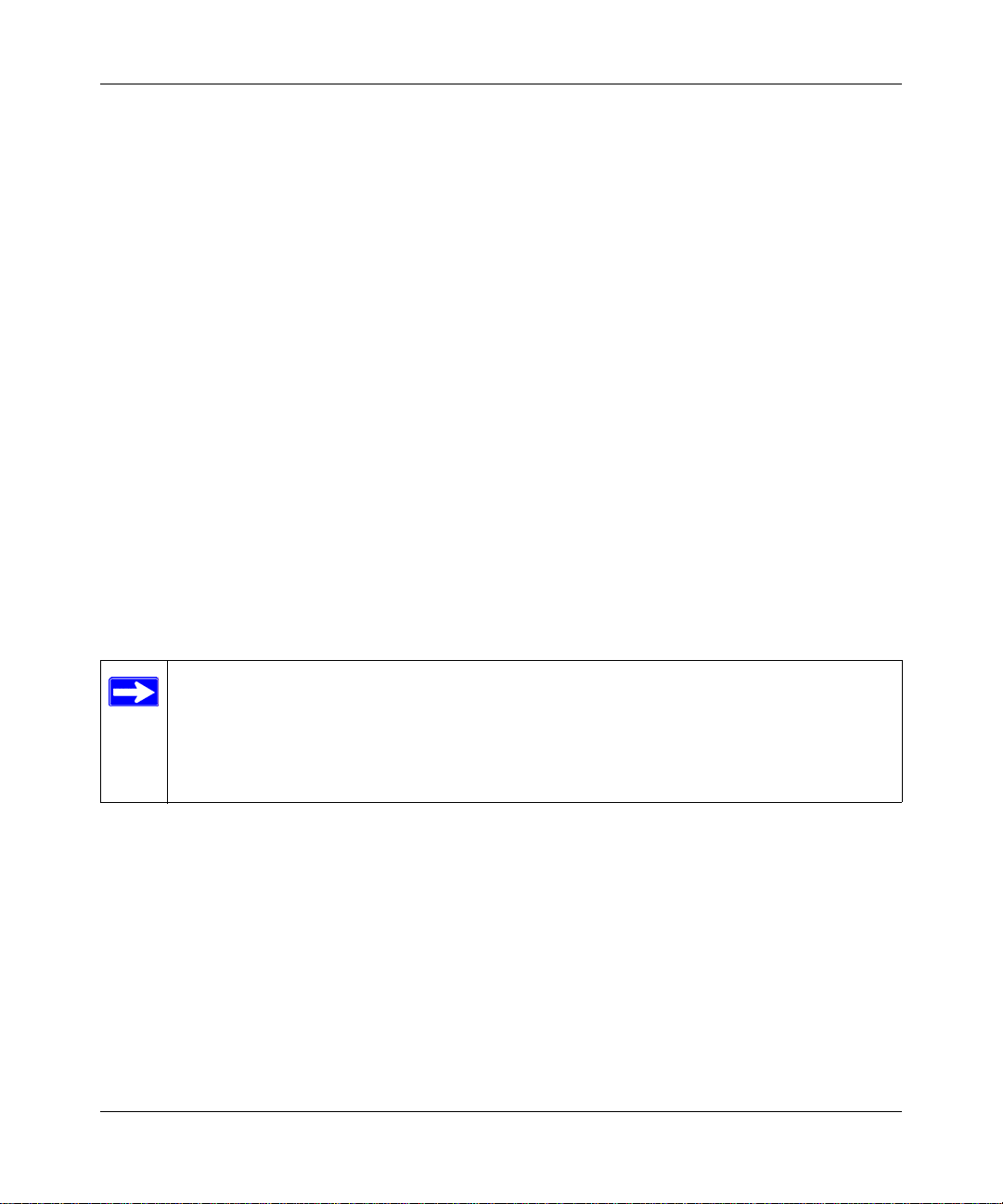
Reference Manual for the 54 Mbps Wireless Trav el Ro ut er WGR1 01
You can manually or automatically program the four data encryption keys. These values must
5.
be identical on all computers and Access Points in your network.
• Automatic - Enter a word or group of printable characters in the Passphrase box and click
the Generate button. The passphrase is case sensitive; NETGEAR-TRAVEL is not the
same as nETgear. The four key boxes will be automatically populated with key values.
• Manual - Enter ten hexadecimal digits (any combination of 0-9, a-f, or A-F). These entries
are not case sensitive; AA is the same as aa.
Select which of the four keys will be active. Wireless client must also select the key
number.
Please refer to “WEP Wireless Security” on page D-4 for a full explanation of each of these
options, as defined by the IEEE 802.11 wireless communication standard.
6. Click Apply to save your settings.
How to Restrict Wireless Access by MAC Address
To restrict access based on MAC Addresses, follow these steps:
1. Log in to the WGR101 at its default LAN address of http://192.168.0.1 with its default user
name of admin and default password of password, or using whatever LAN address and
password you have set up.
Note: When configuring the WGR101 from a wireless computer whose MAC address is
not in the Trusted PC list, if you select Turn Access Control On, you will lose your
wireless connection when you click on Apply. You must then access the wireless travel
router from a wired computer or from a wireless computer which is on the access control
list to make any further changes.
2. Open the Wireless Settings menu of the WGR101.
3. Click Wireless Station Access List to display the Wireless Card Access menu shown below.
4-10 Wireless Configuration
February 2005 (202-10034-03)
Page 43

Reference Manual for the 54 Mbps Wireless Travel Router WGR101
Figure 4-4: Wireless Card Access List Setup
4.
Click the Turn Access Control On check box.
5. Click Add to add a wireless device to the wireless access control list. The Available Wireless
Cards list displays.
6. Then, either select from the list of available wireless cards the WGR101 has found in your
area, or enter the MAC address and device name for a device you plan to use. You can usually
find the MAC address printed on the wireless adapter.
Note: You can copy and paste the MAC addresses from the Attached Devices menu into the
MAC Address box of this menu. To do this, configure each wireless computer to obtain a
wireless link to the WGR101. The computer should then appear in the Attached Devices
menu.
7. Click Add to add this wireless device to the Wireless Card Access List. The screen changes
back to the list screen. Repeat these steps for each additional device you wish to add to the list.
8. Be sure to click Apply to save your wireless access control list settings.
Now, only devices on this list will be allowed to wirelessly connect to the WGR101.
Wireless Configuration 4-11
February 2005 (202-10034-03)
Page 44

Reference Manual for the 54 Mbps Wireless Trav el Ro ut er WGR1 01
4-12 Wireless Configuration
February 2005 (202-10034-03)
Page 45

Chapter 5
Management
This chapter describes how to use the maintenance features of your 54 Mbps Wireless Travel
Router WGR101.
Viewing Wireless Travel Router Status Information
The Router Status menu provides status and usage information. Set the WGR101 switch to
position 2 or position 3. Then click the Status link under Maintenance heading in the Main Menu
of the browser interface to open the Status page.
Figure 5-1: Router Status screen
Management 5-1
February 2005 (202-10034-03)
Page 46
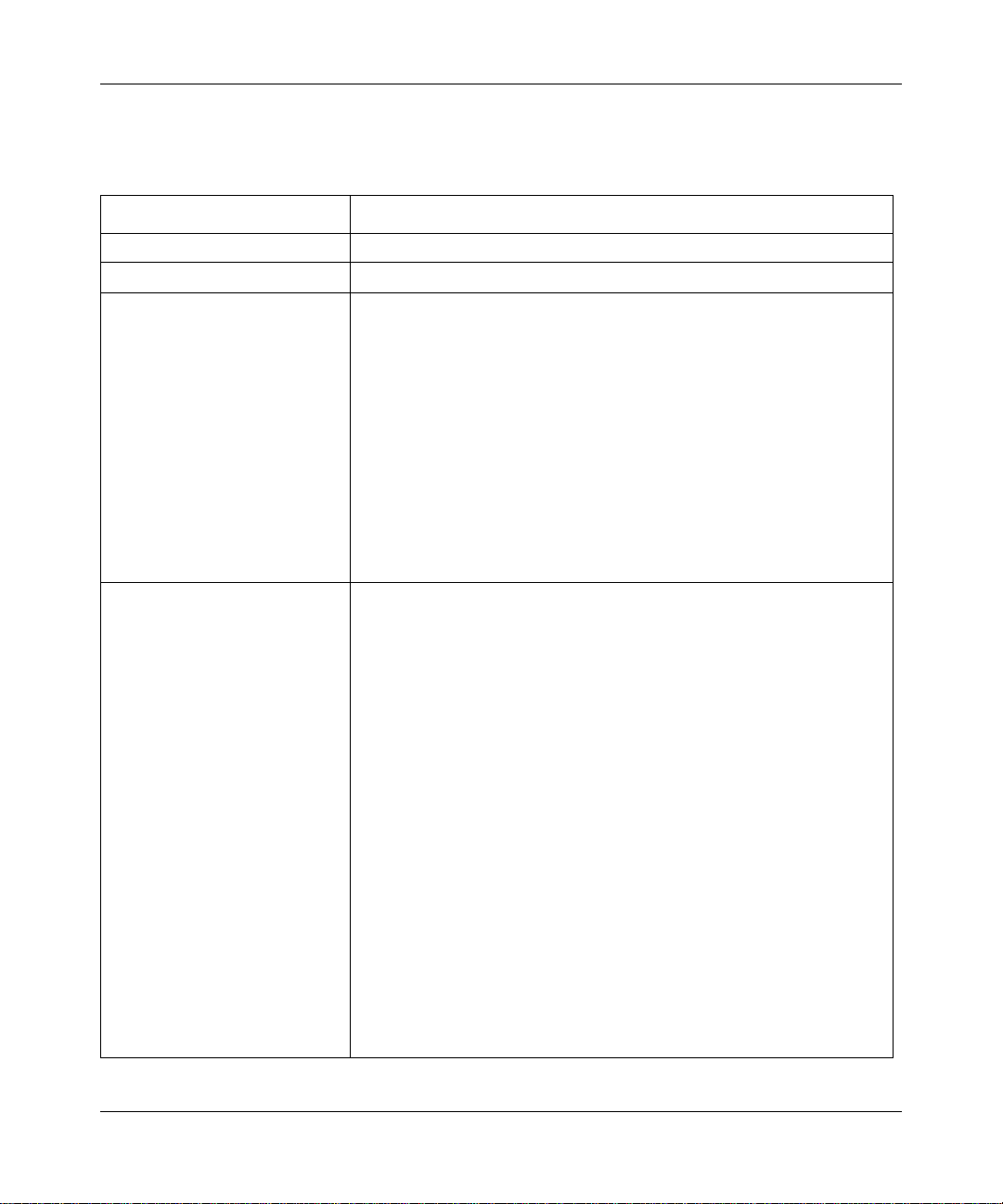
Reference Manual for the 54 Mbps Wireless Trav el Ro ut er WGR1 01
This screen shows the following parameters:
Table 5-1. Menu 3.2 - Wireless Travel Router Status Fields
Field Description
Hardware version This field displays the hardware version of the router.
Firmware Version This field displays the router firmware version.
Wireless Access Point These parameters apply to the Wireless port of the router.
Name (SSID) This field displays the wireless network name (SSID) being used by the
wireless port of the router. The default is NETGEAR-TRAVEL.
Region This field displays the geographic region where the router being used. It
may be illegal to use the wireless features of the router in some parts of
the world.
Channel Identifies if the channel the wireless port is using. See “Wireless
Channels” on page D-2 for the frequencies used on each channel.
Mode Identifies if the 802.11 mode: g and b; g only; b only.
Wireless AP Identifies if the access point is on.
Broadcast Name Identifies if the access point is broadcasting the SSID.
Wireless LAN
(multi-user mode only)
MAC Address This field displays the Media Access Control address being used by the
IP Address This field displays the IP address being used by the WLAN port of the
DHCP Identifies if the router’s built-in DHCP server is active for the WLAN
IP Subnet Mask This field displays the IP Subnet Mask being used by the WLAN port of
These parameters apply to the wireless LAN (WLAN) port of the router.
WLAN port of the router.
router. The default is 192.168.0.1
attached devices.
the router. The default is 255.255.255.0
5-2 Management
February 2005 (202-10034-03)
Page 47
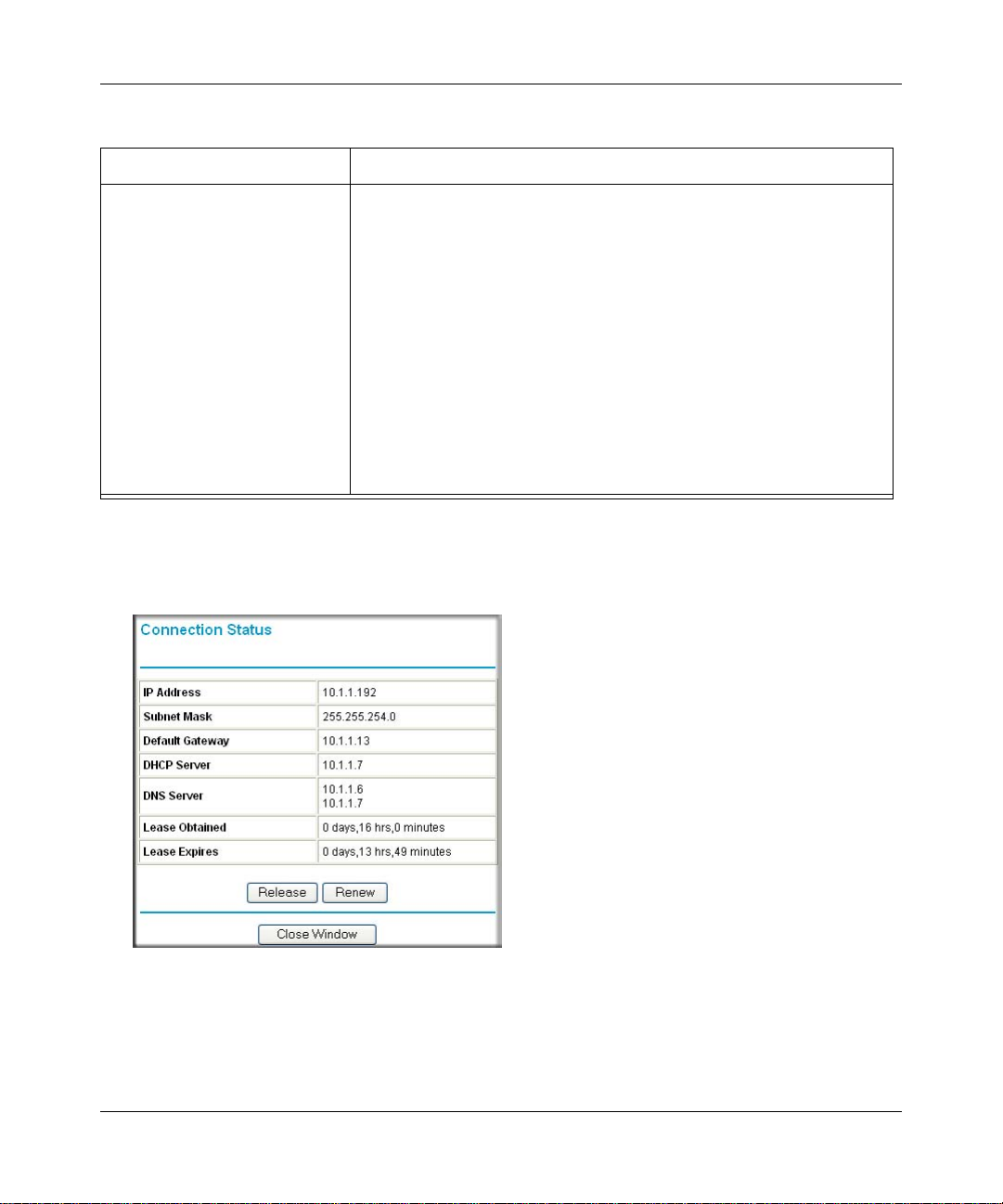
Reference Manual for the 54 Mbps Wireless Travel Router WGR101
Table 5-1. Menu 3.2 - Wireless Travel Router Status Fields
Field Description
Internet Port
(multi-user mode only)
MAC Address This field displays the Media Access Control address being used by the
IP Address This field displays the IP address being used by the Internet (WAN) port
IP Subnet Mask This field displays the IP Subnet Mask being used by the Internet (WAN)
DHCP If set to None, the router is configured to use a fixed IP address on the
These parameters apply to the Internet (WAN) port of the router.
Internet (WAN) port of the router.
of the router. If no address is shown, the router cannot connect to the
Internet.
port of the router.
WAN.
If set to Client, the router is configured to obtain an IP address
dynamically from the ISP.
Click the “Connection Status” button to display the status information shown below.
Figure 5-2: Connection Status screen
Management 5-3
February 2005 (202-10034-03)
Page 48

Reference Manual for the 54 Mbps Wireless Trav el Ro ut er WGR1 01
This screen shows the following statistics:.
Table 5-1. Connection Status Fields
Field Description
IP Address The WAN (Internet) IP Address assigned to the router.
Network Mask The WAN (Internet) Subnet Mask assigned to the router.
Default Gateway The WAN (Internet) default gateway the router communicates with.
DHCP Server The WAN (Internet) DHCP server address the router is using.
DNS Server The WAN (Internet) DNS server address the router is using.
Lease Obtained The start of the DHCP lease.
Lease Obtained The end of the DHCP lease
WAN Status action buttons are described in Table 5-2
Table 5-2. Show WAN Status action buttons
Field Description
Release Click the Release button to release the DHCP lease.
Renew Click the Renew button to renew the DHCP lease.
Click on the “Show Statistics” button to display router usage statistics, as shown below.
Figure 5-3: Router Statistics screen
5-4 Management
February 2005 (202-10034-03)
Page 49

Reference Manual for the 54 Mbps Wireless Travel Router WGR101
This screen shows the following statistics:
Table 5-1. Router Statistics Fields
Field Description
Port For each port, the screen displays:
Status The link status of the port.
TxPkts The number of packets transmitted on this port since reset.
RxPkts The number of packets received on this port since reset.
Collisions The number of collisions on this port since reset.
Tx B/s The current transmission (outbound) bandwidth used.
Rx B/s The current reception (inbound) bandwidth used.
Up Time The time elapsed since this port acquired the link.
Poll Interval Specifies the intervals at which the statistics are updated in this window. Click Stop to
freeze the display.
Show Statistics action buttons are described in Table 5-2
Table 5-2. Show Statistics action buttons
Field Description
Set Interval Enter a time and click the button to set the polling frequency.
Stop Click the Stop button to freeze the polling information.
Viewing a List of Attached Devices
The Attached Devices menu contains a table of all IP devices that the router has discovered on the
local network. From the Main Menu of the browser interface, under the Maintenance heading,
select Attached Devices to view the table, shown below.
Management 5-5
February 2005 (202-10034-03)
Page 50

Reference Manual for the 54 Mbps Wireless Trav el Ro ut er WGR1 01
Figure 5-4: Attached Devices menu
For each device, the table shows the IP address, NetBIOS Host Name (if available), and Ethernet
MAC address. Note that if the router is rebooted, the table data is lost until the router rediscovers
the devices. To force the router to look for attached devices, click the Refresh button.
Upgrading the Router Software
The software of the WGR101 wireless travel router is stored in FLASH memory, and can be
upgraded as new software is released by NETGEAR.
Note: The web browser used to upload new firmware into the WGR101 wireless travel router must
support HTTP uploads. Use Microsoft Internet Explorer or Netscape Navigator 4.0 or above. Do
not interrupt the upgrade process once it has started.
Note: Product updates are available on the NETGEAR Web site at
http://kbserver.netgear.com/products/WGR101.asp.
Note: When uploading software to the WGR101 wireless travel router, it is important not to
interrupt the Web browser by closing the window, clicking a link, or loading a new page. If the
browser is interrupted, it may corrupt the software. When the upload is complete, your router will
automatically restart. The upgrade process will typically take about one minute.
5-6 Management
February 2005 (202-10034-03)
Page 51

Reference Manual for the 54 Mbps Wireless Travel Router WGR101
To upload firmware from your hard drive:
1. In the Router Upgrade menu, click the Browse button and browse to the location of the
upgrade file.
2. Click Upload.
In some cases, you may need to reconfigure the router after upgrading.
Configuration File Management
The configuration settings of the WGR101 wireless travel router are stored within the router in a
configuration file. This file can be saved (backed up) to a user’s computer, retrieved (restored)
from the user’s computer, or cleared to factory default settings.
From the Main Menu of the browser interface, under the Maintenance heading, select the Backup
Settings link to view the menu shown below.
Figure 5-5: Settings Backup menu
Three options are available, and are described in the following sections.
Restoring and Backing Up the Configuration
The Restore and Backup options in the Settings Backup menu allow you to save and retrieve a file
containing your router’s configuration settings.
Management 5-7
February 2005 (202-10034-03)
Page 52

Reference Manual for the 54 Mbps Wireless Trav el Ro ut er WGR1 01
To save your settings, click Backup. Your browser will extract the configuration file from the
router and will prompt you for a location on your computer to store the file. You can give the file a
meaningful name at this time, such as pacbell.cfg. The default file name is netgear.cfg
To restore your settings from a saved configuration file, enter the full path to the file on your
computer or click the Browse button to browse to the file. When you have located it, click the
Restore button to send the file to the router. The router will then reboot automatically.
Erasing the Configuration
It is sometimes desirable to restore the router to the factory default settings.
To restore the factory default configuration settings without knowing the login password or IP
address, you must use the Default Reset button on the rear panel of the router. See “Restoring the
Default Configuration and Password” on page 7-4.
Changing the Administrator Password
The default password for the router’s Web Configuration Manager is password. NETGEAR
recommends that you change this password to a more secure password.
From the Main Menu of the browser interface, under the Maintenance heading, select Set
Password to bring up the menu shown below.
Figure 5-6: Set Password menu
T o change the password, first enter the old password, and then enter the new password twice. Click
Apply.
5-8 Management
February 2005 (202-10034-03)
Page 53

Chapter 6
Network Configuration
This chapter describes how to configure the advanced features of your 54 Mbps Wireless Travel
Router WGR101. If the WGR101 switch is set at position 2 for multiple users, or position 3 for
configuration, you can access this feature. It can be found under the Advanced heading in the Main
Menu of the browser interface.
Wireless Login to the Wireless Travel Router
Follow these procedures to log in to the wireless travel router.
Figure 6-1: Switch position 2
1.
Set the switch to position 2.
Note: This procedure will work with the switch in position 3 as well. However, the login
process will lead to the Basic Settings page when the switch is in position 2 rather leading to
the Wireless Settings page when the switch is in position 3. In either case, you have full access
to all the configuration pages in the wireless travel router.
2. Connect the power cord to the wireless travel router and plug it into an outlet. The Power LED
lights up.
Check the status lights and verify the following:
Power: When you first turn on the router, the power light blinks during the
diagnostic self test, then turns solid green.
Network Configuration 6-1
February 2005 (202-10034-03)
Page 54

Reference Manual for the 54 Mbps Wireless Trav el Ro ut er WGR1 01
Ethernet: The Ethernet port light on the wireless travel router will off.
Wireless: The Wireless light should be lit. If the Wireless light is not lit, see the
Basic Setup Troublesho oting Tips below.
3. From a wireless computer configured with the same SSID as the WGR101, open a Web
browser such as Internet Explorer.
4. Type http://192.168.0.1 in the address field of your browser, then click Enter.
Figure 6-2: WGR101 wireless travel router default login address
A login window like the one shown below opens:
Figure 6-3: Login window
When prompted, enter admin for the router user name and password for the router password,
both in lower case letters.
The WGR101 wireless travel router and display the home page as shown in below.
6-2 Network Configuration
February 2005 (202-10034-03)
Page 55

Reference Manual for the 54 Mbps Wireless Travel Router WGR101
Figure 6-4: Switch position 2 login result: WGR101 basic settings page
The browser will then display the WGR101 basic settings page.
You can set the wireless security options on this page. For instructions on setting the wireless
settings, see “Network Configuration” on page 6-1.
If you do not click Logout, the wireless travel router will wait 5 minutes after there is no activity
before it automatically logs you out.
Configuring Basic Settings Options
The Basic Settings options let you configure the IP address information the wireless travel router
will use. For example, some hotels may require you to use a static IP address, which you would
have to configure using this screen. These options are discussed below.
1. Log in and click Basic Settings link in the Setup menu.
Network Configuration 6-3
February 2005 (202-10034-03)
Page 56

Reference Manual for the 54 Mbps Wireless Trav el Ro ut er WGR1 01
If your Internet connection does not require a login, fill in the settings according to the
2.
instructions below.
a. Enter your Account Name (may also be called Host Name) and Domain Name.
These parameters may be necessary to access your ISP’s services such as mail or news
servers.
b. Internet IP Address:
If your ISP has assigned you a permanent, fixed (static) IP address for your computer,
select “Use static IP address”. Enter the IP address that your ISP assigned. Also enter the
netmask and the Gateway IP address. The Gateway is the ISP’s router to which your router
will connect.
c. Domain Name Server (DNS) Address:
If you know that your ISP does not automatically transmit DNS addresses to the router
during login, select “Use these DNS servers” and enter the IP address of your ISP’s
Primary DNS Server. If a Secondary DNS Server address is available, enter it also.
Note: If you enter an address here, restart the computers on your network so that these
settings take effect.
d. MAC Address:
This section determines the Ethernet MAC address that will be used by the router on the
Internet port. Some ISPs will register the Ethernet MAC address of the network interface
card in your computer when your account is first opened. They will then only accept
traffic from the MAC address of that computer. This feature allows your router to
masquerade as that computer by “cloning” its MAC address.
To change the MAC address, select “Use this MAC address” and enter it.
e. Click Apply to save your settings.
Configuring WAN Setup Options
The WAN Setup options let you configure a DMZ server and enable the wireless travel router to
respond to a Ping on the WAN port. These options are discussed below.
6-4 Network Configuration
February 2005 (202-10034-03)
Page 57

Reference Manual for the 54 Mbps Wireless Travel Router WGR101
Setting Up a Default DMZ Server
The default DMZ server feature is helpful when using some online games and videoconferencin g
applications that are incompatible with NAT. The router is programmed to recognize some of these
applications and to work properly with them, but there are other applications that may not function
well. In some cases, one local computer can run the application properly if that computer’s IP
address is entered as the default DMZ server.
Note: DMZ servers pose a security risk. A computer designated as the default DMZ
server loses much of the protection of the WGR101, and is exposed to exploits from the
Internet. If compromised, the DMZ server can be used to attack your network.
Incoming traffic from the Internet is normally discarded by the router unless the traffic is a
response to one of your local computers or a service that you have configured in the Ports menu.
Instead of discarding this traffic, you can have it forwarded to one computer on your network. This
computer is called the Default DMZ Server.
The WAN Setup menu lets you configure a Default DMZ Server.
To assign a computer or server to be a Default DMZ server, follow these steps:
1. Click WAN Setup on the Advanced section of the main menu.
2. Type the IP address for that server. To remove the default DMZ server, replace the IP address
numbers with all zeros.
3. Click Apply to save your settings.
Respond to Ping on Internet WAN Port
If you want the router to respond to a 'ping' from the Internet, click the ‘Respond to Ping on
Internet WAN Port’ check box. This should only be used as a diagnostic tool, since it allows your
router to be discovered. Don't check this box unless you have a specific reason to do so.
Network Configuration 6-5
February 2005 (202-10034-03)
Page 58

Reference Manual for the 54 Mbps Wireless Trav el Ro ut er WGR1 01
Using WLAN IP Setup Options
The LAN IP Setup feature is under the Advanced heading of the main menu. This feature allows
configuration of LAN IP services such as DHCP and RIP. From the Main Menu of the browser
interface, under Advanced, click on LAN IP Setup to view the LAN IP Setup menu, shown below.
Figure 6-5: LAN IP Setup Menu
The router is shipped preconfigured to use private IP addresses on the LAN side, and to act as a
DHCP server. The router’s default LAN IP configuration is:
• LAN IP addresses—192.168.0.1
• Subnet mask—255.255.255.0
These addresses are part of the IETF-designated private address range for use in private networks,
and should be suitable in most applications. If your network has a requirement to use a different IP
addressing scheme, you can make those changes in this menu.
The LAN IP parameters are:
• IP Address
This is the LAN IP address of the router.
• IP Subnet Mask
This is the LAN Subnet Mask of the router. Combined with the IP address, the IP Subnet Mask
allows a device to know which other addresses are local to it, and which must be reached
through a gateway or router.
6-6 Network Configuration
February 2005 (202-10034-03)
Page 59
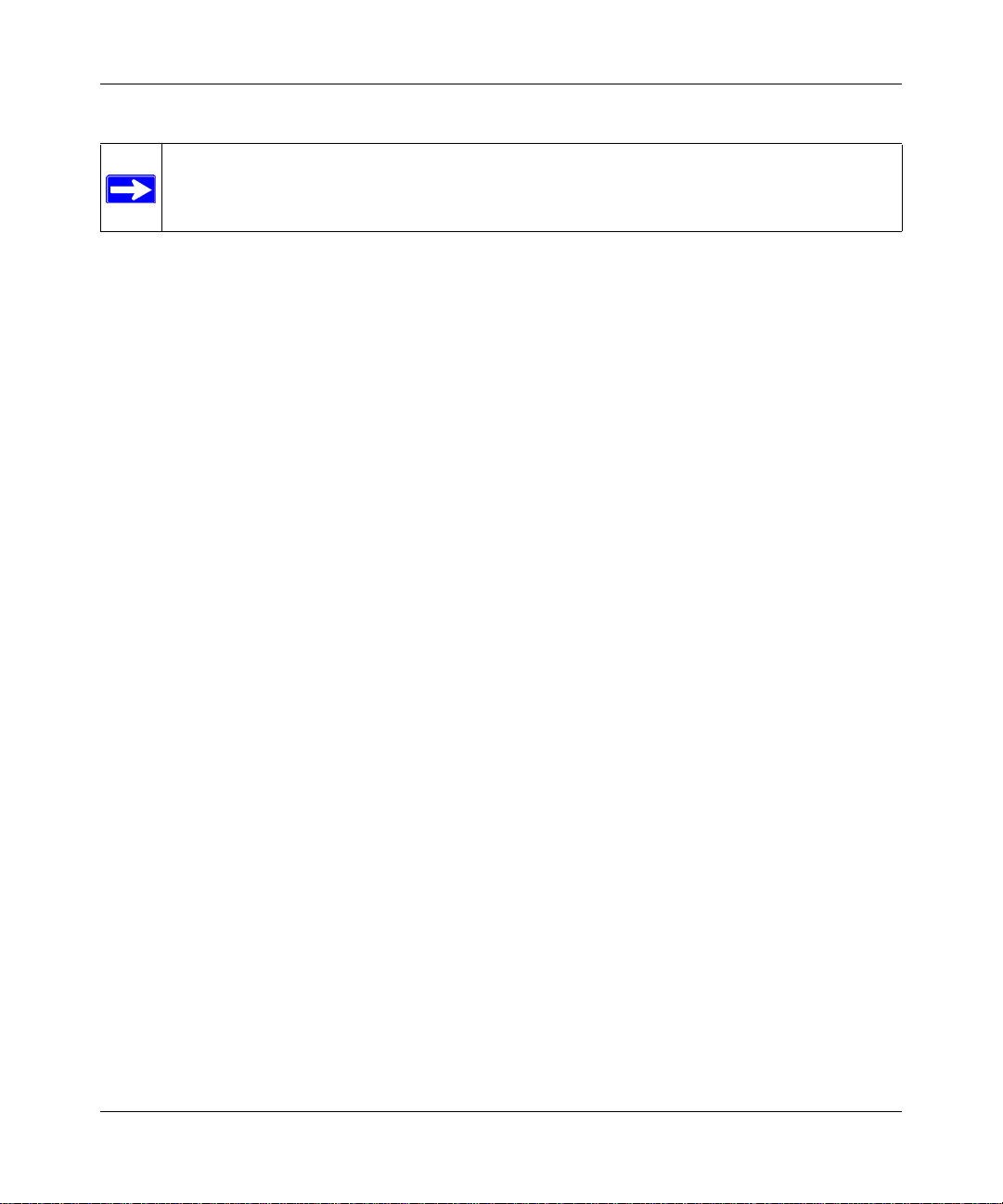
Reference Manual for the 54 Mbps Wireless Travel Router WGR101
Note: If you change the LAN IP address of the router while connected through the
browser, you will be disconnected. You may need to restart your computer for the new IP
address setting to take effect.
Using the Router as a DHCP server
By default, the router will function as a DHCP (Dynamic Host Configuration Protocol) server,
allowing it to assign IP, DNS server, and default gateway addresses to all computers connected to
the router's LAN. The assigned default gateway address is the LAN address of the router. IP
addresses will be assigned to the attached computers from a pool of addresses specified in this
menu. Each pool address is tested before it is assigned to avoid duplicate addresses on the LAN.
For most applications, the default DHCP and TCP/IP settings of the router are satisfactory. See “IP
Configuration by DHCP” on page B-10 for an explanation of DHCP and information about how to
assign IP addresses for your network.
If another device on your network will be the DHCP server, or if you will manually configure the
network settings of all of your computers, clear the ‘Use router as DHCP server’ check box.
Otherwise, leave it checked.
Specify the pool of IP addresses to be assigned by setting the Starting IP Address and Ending IP
Address. These addresses should be part of the same IP address subnet as the router’s LAN IP
address. Using the default addressing scheme, you should define a range between 192.168.0.2 and
192.168.0.253, although you may wish to save part of the range for device s with fixed addresses.
The router will deliver the following parameters to any LAN device that requests DHCP:
• An IP Address from the range you have defined
• Subnet Mask
• Gateway IP Address (the router’s LAN IP address)
• Primary DNS Server (if you entered a Primary DNS address in the Basic Settings menu;
otherwise, the router’s LAN IP address)
• Secondary DNS Server (if you entered a Secondary DNS address in the Basic Settings menu
Network Configuration 6-7
February 2005 (202-10034-03)
Page 60
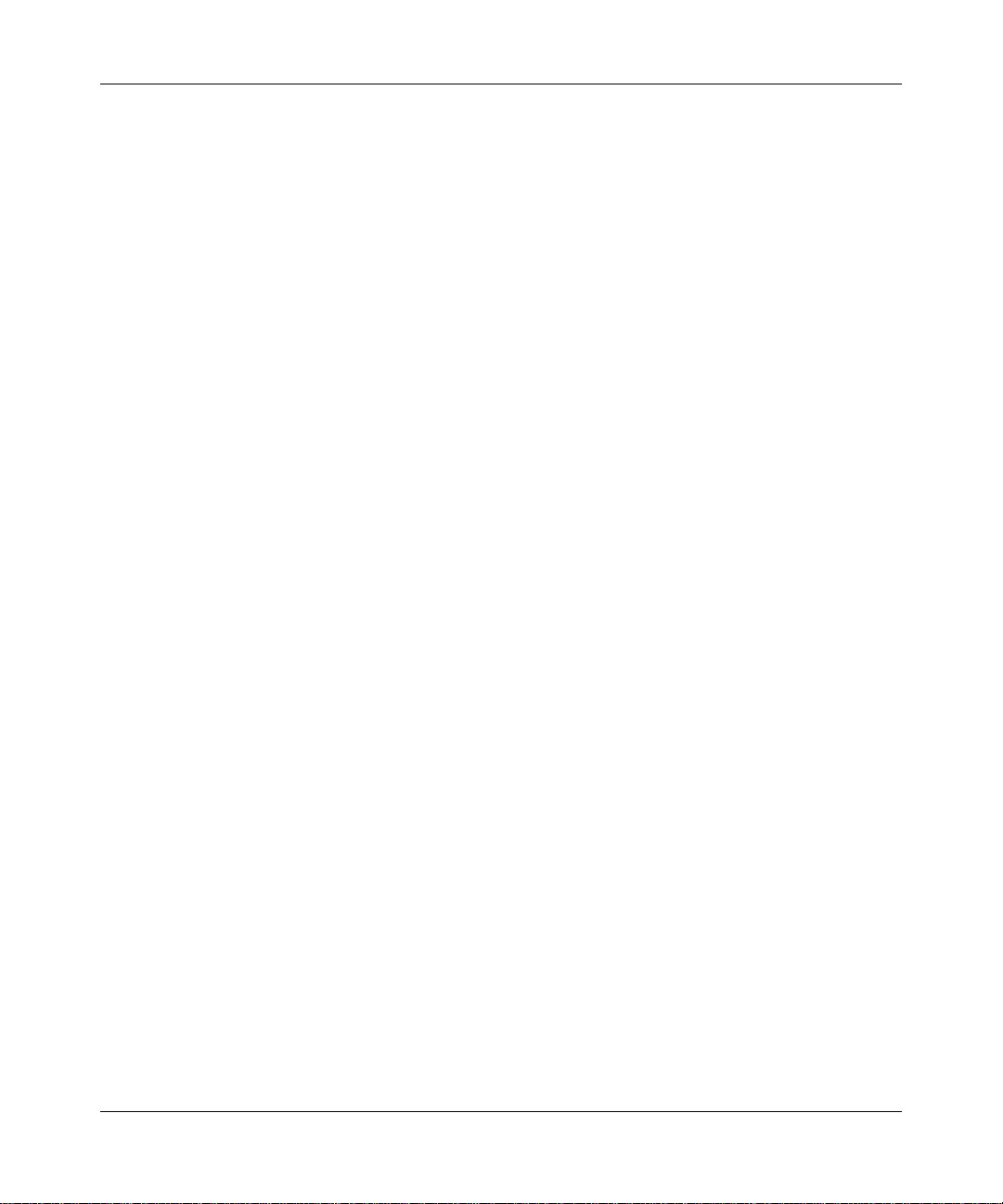
Reference Manual for the 54 Mbps Wireless Trav el Ro ut er WGR1 01
6-8 Network Configuration
February 2005 (202-10034-03)
Page 61

Chapter 7
Troubleshooting
This chapter gives information about troubleshooting your 54 Mbps Wireless Travel Router
WGR101. After each problem description, instructions are provided to help you diagnose and
solve the problem.
Basic Functioning
After you turn on the power to the router, the following sequence of events should occur:
1. When power is first applied, verify that the Power light is on.
2. After approximately 10 seconds, verify that:
a. The power light is solid green.
b. The LAN port light is lit only when an Ethernet connection is active. Depending on which
switch position is selected this will refer to a computer or to the Internet connection.
If a port’s light is lit, a link has been established to the connected device. If a LAN port is
connected to a 100 Mbps device, verify that the port’ s light is green. If the port is 10 Mbps, the
light will be amber.
If any of these conditions does not occur, refer to the appropriate following section.
Power Light Not On
If the Power and other lights are off when your router is turned on:
• Make sure that the power cord is properly connected to your router and that the power supply
adapter is properly connected to a functioning power outlet.
• Check that you are using the 5 V DC 2A power adapter supplied by NETGEAR for this
product.
If the error persists, you have a hardware problem and should contact technical support.
Troubleshooting 7-1
February 2005 (202-10034-03)
Page 62

Reference Manual for the 54 Mbps Wireless Trav el Ro ut er WGR1 01
Lights Never Turn Off
When the router is turned on, the lights turns all turn on for about 10 seconds and then turn off. If
all the lights stay on, there is a fault within the router.
If all lights are still on one minute after power up:
• Cycle the power to see if the router recovers.
• Clear the router’s configuration to factory defaults. This will set the router’s IP address to
192.168.0.1. This procedure is explained in “Restoring the Default Configuration and
Password” on page 7-4.
If the error persists, you might have a hardware problem and should contact technical support.
LAN/WAN Port Light Not On
If this light does not light when the Ethernet connection is made, check the following:
• Make sure that the Ethernet cable connection is secure at the router and at the RJ45 port, or
router, or cable modem.
• Make sure that power is turned on to the connected hub or workstation.
Troubleshooting the Web Configuration Interface
If you are unable to access the router’s Web Configuration interface from a computer on your local
network, check the following:
• Check the Ethernet connection between the computer and the router as described in the
previous section.
• Make sure your computer’s IP address is on the same subnet as the router. If you are using the
recommended addressing scheme, your computer’s address should be in the range of
192.168.0.2 to 192.168.0.254. Refer to “Verifying TCP/IP Properties” on page C-6 or
“Verifying TCP/IP Properties for Macintosh Computers” on page C-17 to find your
computer’s IP address. Follow the instructions in Appendix C to configure your computer.
Note: If your computer’s IP address is shown as 169.254.x.x: Recent versions of Windows
and MacOS will generate and assign an IP address if the computer cannot reach a DHCP
server. These auto-generated addresses are in the range of 169.254.x.x. If your IP address is in
this range, check the connection from the computer to the router and reboot your computer.
7-2 Troubleshooting
February 2005 (202-10034-03)
Page 63

Reference Manual for the 54 Mbps Wireless Travel Router WGR101
• If your router’s IP address has been changed and you don’t know the current IP address, clear
the router’s configuration to factory defaults. This will set the router’s IP address to
192.168.0.1. This procedure is explained in “Restoring the Default Configuration and
Password” on page 7-4.
• Make sure your browser has Java, JavaScript, or ActiveX enabled. If you are using Internet
Explorer, click Refresh to be sure the Java applet is loaded.
• Try quitting the browser and launching it again.
• Make sure you are using the correct login information. The factory default login name is
admin and the password is password. Make sure that CAPS LOCK is off when entering this
information.
If the router does not save changes you have made in the web Configuration Interface, check the
following:
• When entering configuration settings, be sure to click the APPLY button before moving to
another menu or tab, or your changes will be lost.
• Click the Refresh or Reload button in the web browser. The changes may have occurred, but
the web browser may be caching the old configuration, in which case you should clear the
browser cache.
Troubleshooting a TCP/IP Network Using a Ping Utility
Most TCP/IP terminal devices and routers contain a ping utility that sends an echo request packet
to the designated device. The device then responds with an echo reply. Troubleshooting a TCP/IP
network is made very easy by using the ping utility in your computer.
Testing the Path from Your Computer to a Remote Device
To test the path from your computer to a remote device, from the Windows run menu, type:
PING -n 10 <IP address>
where <IP address> is the IP address of a remote device such as your ISP’s DNS server.
If the path is functioning correctly, replies as in the previous section are displayed. If you do not
receive replies:
Troubleshooting 7-3
February 2005 (202-10034-03)
Page 64
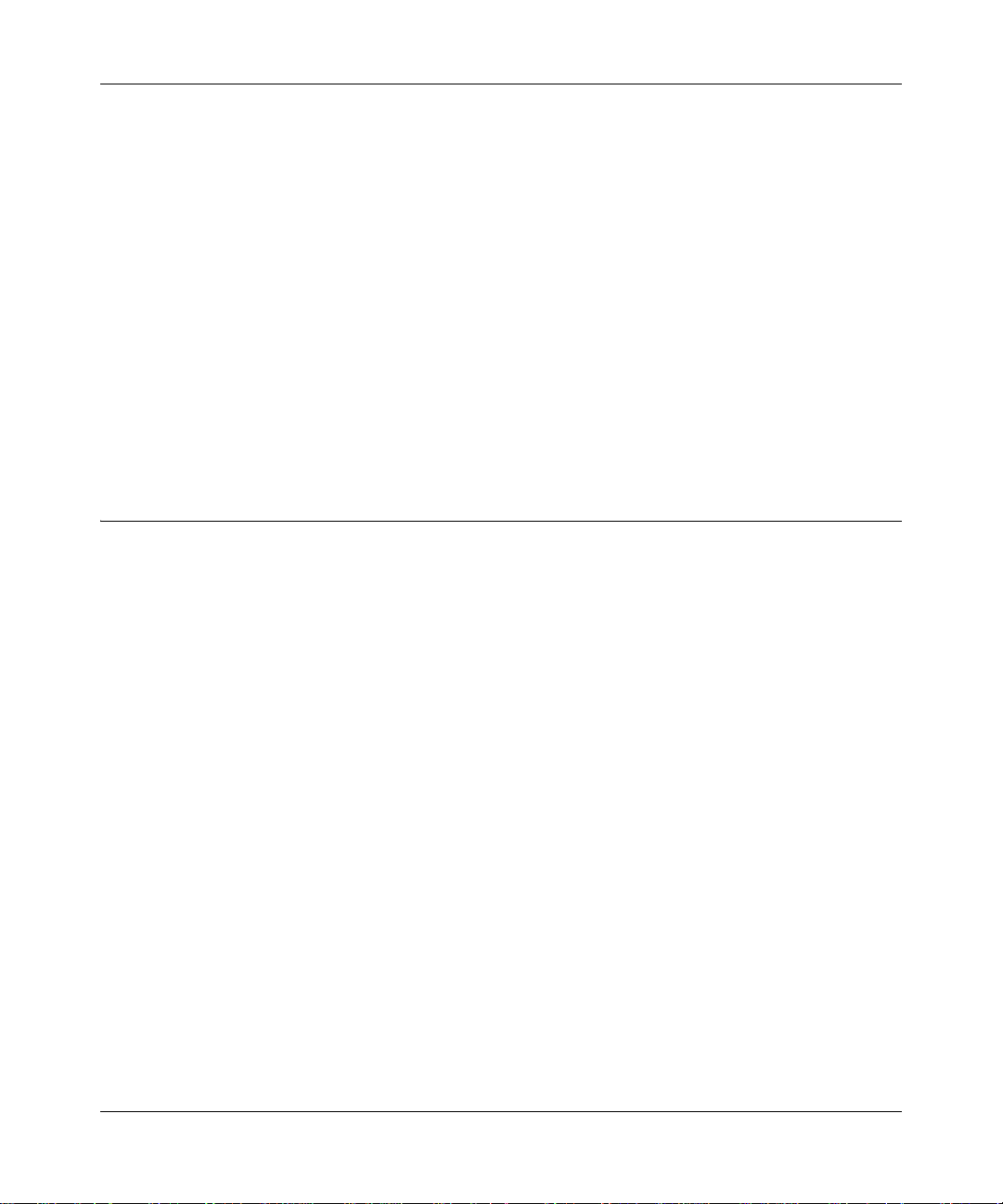
Reference Manual for the 54 Mbps Wireless Trav el Ro ut er WGR1 01
— Check that your computer has the IP address of your router listed as the default gateway. If
the IP configuration of your computer is assigned by DHCP, this information will not be
visible in your computer’s Network Control Panel. Verify that the IP address of the router
is listed as the default gateway as described in “Verifying TCP/IP Properties” on page C-6.
— Check to see that the network address of your computer (the portion of the IP address
specified by the netmask) is different from the network address of the remote device.
— Check that your Internet connection is connected and functioning.
— Your ISP could be rejecting the Ethernet MAC addresses of all but one of your computers.
Many broadband ISPs restrict access by only allowing traffic from the MAC address of
your broadband modem, but some ISPs additionally restrict access to the MAC address of
a single computer connected to that modem. If this is the case, you must configure your
router to “clone” or “spoof” the MAC address from the authorized computer. Refer to
“Configuring Basic Settings Options” on page 6-3.
Restoring the Default Configuration and Password
This section explains how to restore the factory default configuration settings, changing the
router’s administration password to password and the IP address to 192.168.0.1. You can erase the
current configuration and restore factory defaults in two ways:
• Use the Erase function of the router (see “Erasing the Configuration” on page 5-8).
• Use the Default Reset button on the rear panel of the router. Use this method for cases when
the administration password or IP address is not known.
To restore the factory default configuration settings without knowing the administration password
or IP address, you must use the Default Reset button on the rear panel of the router.
1. Press and hold the Default Reset button until the power light blinks on (about 10 seconds).
2. Release the Default Reset button and wait for the router to reboot.
If the wireless travel router fails to restart or the power light continues to blink or turns solid
amber, the unit may be defective. If the error persists, you might have a hardware problem and
should contact technical support.
7-4 Troubleshooting
February 2005 (202-10034-03)
Page 65

Appendix A
Technical Specifications
This appendix provides technical specifications for the 54 Mbps Wireless Travel Router WGR101.
Network Protocol and Standards Compatibility
Data and Routing Protocols: TCP/IP, DHCP
Power Adapter
North America: 120V, 60 Hz, input
United Kingdom, Australia: 240V, 50 Hz, input
Europe: 230V, 50 Hz, input
Japan: 100V, 50/60 Hz, input
All regions (output): 5 V DC @ 2A output, 7W maximum
Physical Specifications
Dimensions: 102 * 70 * 22 mm (4 * 2.75 * 0.875 in.)
Weight: 82g (0.66 lb)
Environmental Specifications
Operating temperature: 0° to 40° C (32º to 104º F)
Operating humidity: 90% maximum relative humidity, noncondensing
Electromagnetic Emissions
Meets requirements of: FCC Part 15 Class B
VCCI Class B
EN 55 022 (CISPR 22), Class B
Interface Specifications
LAN: 10BASE-T or 100BASE-Tx, RJ-45
WAN: 10BASE-T or 100BASE-Tx, RJ-45
Wireless
Technical Specifications A-1
February 2005 (202-10034-03)
Page 66

Reference Manual for the 54 Mbps Wireless Trav el Ro ut er WGR1 01
Radio Data Rates 1, 2, 5.5, 6, 9, 12, 18, 24, 36, 48, and 54 Mbps
Auto Rate Sensing
Frequency 2.4-2.5Ghz
Data Encoding: 802.11b: Direct Sequence Spread Spectrum (DSSS)
802.11g: Orthogonal Frequency Division Multiplexing
(OFDM)
Maximum Computers Per
Wireless Network:
Limited by the amount of wireless network traffic generated
by each node. Typically 30-70 nodes.
Operating Frequency Ranges: 2.412~2.462 GHz (US) 2.457~2.462 GHz (Spain)
2.412~2.484 GHz (Japan) 2.457~2.472 GHz (France)
2.412~2.472 GHz (Europe ETSI)
802.11 Security: 40-bits (also called 64-bits) and 128-bits WEP
A-2 Technical Specifications
February 2005 (202-10034-03)
Page 67

Appendix B
Network Basics
This chapter provides an overview of IP networks, routing, and networking.
Related Publications
As you read this document, you may be directed to various RFC documents for further
information. An RFC is a Request For Comment (RFC) published by the Internet Engineering
T ask Force (IETF), an open organization that defines the architecture and operation of the Internet.
The RFC documents outline and define the standard protocols and procedures for the Internet. The
documents are listed on the World Wide Web at www.ietf.org and are mirrored and indexed at
many other sites worldwide.
Basic Router Concepts
Large amounts of bandwidth can be provided easily and relatively inexpensively in a local area
network (LAN). However, providing high bandwidth between a local network and the Internet can
be very expensive. Because of this expense, Internet access is usually provided by a slower-speed
wide-area network (W AN) link such as a cable or DSL modem. In order to make the best use of the
slower WAN link, a mechanism must be in place for selecting and transmitting only the data traffic
meant for the Internet. The function of selecting and forwarding this data is performed by a router.
What is a Router?
A router is a device that forwards traffic between networks based on network layer information in
the data and on routing tables maintained by the router. In these routing tables, a router builds up a
logical picture of the overall network by gathering and exchanging information with other routers
in the network. Using this information, the router chooses the best path for forwarding network
traffic.
Routers vary in performance and scale, number of routing protocols supported, and types of
physical WAN connection they support. The 54 Mbps Wireless Travel Router WGR101 is a small
office router that routes the IP protocol over a single-user broadband connection.
Network Basics B-1
February 2005 (202-10034-03)
Page 68

Reference Manual for the 54 Mbps Wireless Trav el Ro ut er WGR1 01
Routing Information Protocol
One of the protocols used by a router to build and maintain a picture of the network is the Routing
Information Protocol (RIP). Using RIP, routers periodically update one another and check for
changes to add to the routing table.
The WGR101 wireless travel router supports both the older RIP-1 and the n ewer RIP-2 proto col s.
Among other improvements, RIP-2 supports subnet and multicast protocols. RIP is not required
for most home applications.
IP Addresses and the Internet
Because TCP/IP networks are interconnected across the world, every machine on the Internet must
have a unique address to make sure that transmitted data reaches the correct destination. Blocks of
addresses are assigned to organizations by the Internet Assigned Numbers Authority (IANA).
Individual users and small organizations may obtain their addresses either from the IANA or from
an Internet service provider (ISP). You can contact IANA at www.iana.org.
The Internet Protocol (IP) uses a 32-bit address structure. The address is usually written in dot
notation (also called dotted-decimal notation), in which each group of eight bits is written in
decimal form, separated by decimal points.
For example, the following binary address:
11000011 00100010 00001100 00000111
is normally written as:
195.34.12.7
The latter version is easier to remember and easier to enter into your computer.
In addition, the 32 bits of the address are subdivided into two parts. The first part of the address
identifies the network, and the second part identifies the host node or station on the network. The
dividing point may vary depending on the address range and the application.
There are five standard classes of IP addresses. These address classes have different ways of
determining the network and host sections of the address, allowing for different numbers of hosts
on a network. Each address type begins with a unique bit pattern, which is used by the TCP/IP
software to identify the address class. After the address class has been determined, the software
can correctly identify the host section of the address. The follow figure shows the three main
address classes, including network and host sections of the address for each address type.
B-2 Network Basics
February 2005 (202-10034-03)
Page 69

Reference Manual for the 54 Mbps Wireless Travel Router WGR101
C
N
C
C
lass A
etwork Node
lass B
Network Node
lass C
Network Node
Figure B-1: Three Main Address Classes
The five address classes are:
• Class A
Class A addresses can have up to 16,777,214 hosts on a single network. They use an eight-bit
network number and a 24-bit node number. Class A addresses are in this range:
1.x.x.x to 126.x.x.x.
• Class B
Class B addresses can have up to 65,354 hosts on a network. A Class B address uses a 16-bit
network number and a 16-bit node number. Class B addresses are in this range:
128.1.x.x to 191.254.x.x.
• Class C
Class C addresses can have 254 hosts on a network. Class C addresses use 24 bits for the
network address and eight bits for the node. They are in this range:
192.0.1.x to 223.255.254.x.
• Class D
Class D addresses are used for multicasts (messages sent to many hosts). Class D addresses are
in this range:
224.0.0.0 to 239.255.255.255.
• Class E
Class E addresses are for experimental use.
Network Basics B-3
February 2005 (202-10034-03)
Page 70

Reference Manual for the 54 Mbps Wireless Trav el Ro ut er WGR1 01
This addressing structure allows IP addresses to uniquely identify each physical network and each
node on each physical network.
For each unique value of the network portion of the address, the base address of the range (host
address of all zeros) is known as the network address and is not usually assigned to a host. Also,
the top address of the range (host address of all ones) is not assigned, but is used as the broadcast
address for simultaneously sending a packet to all hosts with the same network address.
Netmask
In each of the address classes previously described, the size of the two parts (network address and
host address) is implied by the class. This partitioning scheme can also be expressed by a netmask
associated with the IP address. A netmask is a 32-bit quantity that, when logically combined (using
an AND operator) with an IP address, yields the network address. For instance, the netmasks for
Class A, B, and C addresses are 255.0.0.0, 255.255.0.0, and 255.255.255.0, respectively.
For example, the address 192.168.170.237 is a Class C IP address whose network portion is the
upper 24 bits. When combined (using an AND operator) with the Class C netmask, as shown here,
only the network portion of the address remains:
11000000 10101000 10101010 11101101 (192.168.170.237)
combined with:
11111111 11111111 11111111 00000000 (255.255.255.0)
Equals:
11000000 10101000 10101010 00000000 (192.168.170.0)
As a shorter alternative to dotted-decimal notation, the netmask may also be expressed in terms of
the number of ones from the left. This number is appended to the IP address, following a backward
slash (/), as “/n.” In the example, the address could be written as 192.168.170.237/24, indicating
that the netmask is 24 ones followed by 8 zeros.
Subnet Addressing
By looking at the addressing structures, you can see that even with a Class C address, there are a
large number of hosts per network. Such a structure is an inefficient use of addresses if each end of
a routed link requires a different network number . It is unlikely that the smaller office LANs would
have that many devices. You can resolve this problem by using a technique known as subnet
addressing.
B-4 Network Basics
February 2005 (202-10034-03)
Page 71

Reference Manual for the 54 Mbps Wireless Travel Router WGR101
C
Subnet addressing allows us to split one IP network address into smaller multiple physical
networks known as subnetworks. Some of the node numbers are used as a subnet number instead.
A Class B address gives us 16 bits of node numbers translating to 64,000 nodes. Most
organizations do not use 64,000 nodes, so there are free bits that can be reassigned. Subnet
addressing makes use of those bits that are free, as shown below.
lass B
Network Subnet Node
Figure B-2: Example of Subnetting a Class B Address
A Class B address can be effectively translated into multiple Class C addresses. For example, the
IP address of 172.16.0.0 is assigned, but node addresses are limited to 255 maximum, allowing
eight extra bits to use as a subnet address. The IP address of 172.16.97.235 would be interpreted as
IP network address 172.16, subnet number 97, and node number 235. In addition to extending
the number of addresses available, subnet addressing provides other benefits. Subnet addressing
allows a network manager to construct an address scheme for the network by using different
subnets for other geographical locations in the network or for other departments in the
organization.
Although the preceding example uses the entire third octet for a subnet address, note that you are
not restricted to octet boundaries in subnetting. To create more network numbers, you need only
shift some bits from the host address to the network address. For instance, to partition a Class C
network number (192.68.135.0) into two, you shift one bit from the host address to the network
address. The new netmask (or subnet mask) is 255.255.255.128. The first subnet has network
number 192.68.135.0 with hosts 192.68.135.1 to 129.68.135.126, and the second subnet has
network number 192.68.135.128 with hosts 192.68.135.129 to 192.68.135.254.
Note: The number 192.68.135.127 is not assigned because it is the broadcast address
of the first subnet. The number 192.68.135.128 is not assigned because it is the network
address of the second subnet.
Network Basics B-5
February 2005 (202-10034-03)
Page 72

Reference Manual for the 54 Mbps Wireless Trav el Ro ut er WGR1 01
The following table lists the additional subnet mask bits in dotted-decimal notation. To use the
table, write down the original class netmask and replace the 0 value octets with the dotted-decimal
value of the additional subnet bits. For example, to partition your Class C network with subnet
mask 255.255.255.0 into 16 subnets (4 bits), the new subnet mask becomes 255.255.255.240.
Table 7-1. Netmask Notation Translation Table for One Oct et
Number of Bits Dotted-Decimal Value
1 128
2 192
3 224
4 240
5 248
6 252
7 254
8 255
The following table displays several common netmask values in both the dotted-decimal and the
masklength formats.
Table 7-2. Netmask Formats
Dotted-Decimal Masklength
255.0.0.0 /8
255.255.0.0 /16
255.255.255.0 /24
255.255.255.128 /25
255.255.255.192 /26
255.255.255.224 /27
255.255.255.240 /28
255.255.255.248 /29
255.255.255.252 /30
255.255.255.254 /31
255.255.255.255 /32
Configure all hosts on a LAN segment to use the same netmask for the following reasons:
B-6 Network Basics
February 2005 (202-10034-03)
Page 73

Reference Manual for the 54 Mbps Wireless Travel Router WGR101
• So that hosts recognize local IP broadcast packets
When a device broadcasts to its segment neighbors, it uses a destination address of the local
network address with all ones for the host address. In order for this scheme to work, all devices
on the segment must agree on which bits comprise the host address.
• So that a local router or bridge recognizes which addresses are local and which are remote
Private IP Addresses
If your local network is isolated from the Internet (for example, when using NAT), you can assign
any IP addresses to the hosts without problems. However, the IANA has reserved the following
three blocks of IP addresses specifically for private networks:
10.0.0.0 - 10.255.255.255
172.16.0.0 - 172.31.255.255
192.168.0.0 - 192.168.255.255
Choose your private network number from this range. The DHCP server of the WGR101 wireless
travel router is preconfigured to automatically assign private addresses.
Regardless of your particular situation, do not create an arbitrary IP address; always follow the
guidelines explained here. For more information about address assignment, refer to RFC 1597,
Address Allocation for Private Internets, and RFC 1466, Guidelines for Management of IP
Address Space. The Internet Engineering Task Force (IETF) publishes RFCs on its web site at
www.ietf.org.
Single IP Address Operation Using NAT
In the past, if multiple computers on a LAN needed to access the Internet simultaneously , you had
to obtain a range of IP addresses from the ISP. This type of Internet account is more costly than a
single-address account typically used by a single user with a modem, rather than a router. The
WGR101 wireless travel router employs an address-sharing method called Network Address
Translation (NAT). This method allows several networked computers to share an Internet account
using only a single IP address, which may be statically or dynamically assigned by your ISP.
The router accomplishes this address sharing by translating the internal LAN IP addresses to a
single address that is globally unique on the Internet. The internal LAN IP addresses can be either
private addresses or registered addresses. For more information about IP address translation, refer
to RFC 1631, The IP Network Address Translator (NAT).
Network Basics B-7
February 2005 (202-10034-03)
Page 74

Reference Manual for the 54 Mbps Wireless Trav el Ro ut er WGR1 01
1
1
1
1
The following figure illustrates a single IP address operation.
Private IP addresses
assigned by user
IP addresses
92.168.0.2
assigned by ISP
92.168.0.3
92.168.0.4
92.168.0.5
192.168.0.1 172.21.15.105
Internet
Figure B-3: Single IP Address Operation Using NAT
This scheme offers the additional benefit of firewall-like protection because the internal LAN
addresses are not available to the Internet through the translated connection. All incoming
inquiries are filtered out by the router. This filtering can prevent intruders from probing your
system. However, using port forwarding, you can allow one computer (for example, a web server)
on your local network to be accessible to outside users.
MAC Addresses and Address Resolution Protocol
An IP address alone cannot be used to deliver data from one LAN device to another. To send data
between LAN devices, you must convert the IP address of the destination device to its media
access control (MAC) address. Each device on an Ethernet network has a unique MAC address,
which is a 48-bit number assigned to each device by the manufacturer. The technique that
associates the IP address with a MAC address is known as address resolution. Internet Protocol
uses the Address Resolution Protocol (ARP) to resolve MAC addresses.
B-8 Network Basics
February 2005 (202-10034-03)
Page 75

Reference Manual for the 54 Mbps Wireless Travel Router WGR101
If a device sends data to another station on the network and the destination MAC address is not yet
recorded, ARP is used. An ARP request is broadcast onto the network. All stations on the network
receive and read the request. The destination IP address for the chosen station is included as part of
the message so that only the station with this IP address responds to the ARP request. All other
stations discard the request.
Related Documents
The station with the correct IP address responds with its own MAC address directly to the sending
device. The receiving station provides the transmitting station with the required destination MAC
address. The IP address data and MAC address data for each station are held in an ARP table. The
next time data is sent, the address can be obtained from the address information in the table.
For more information about address assignment, refer to the IETF documents RFC 1597, Address
Allocation for Private Internets, and RFC 1466, Guidelines for Management of IP Address Space.
For more information about IP address translation, refer to RFC 1631, The IP Network Address
Translator (NAT).
Domain Name Server
Many of the resources on the Internet can be addressed by simple descriptive names such as
www.NETGEAR.com. This addressing is very helpful at the application level, but the descriptive
name must be translated to an IP address in order for a user to actually contact the resource. Just as
a telephone directory maps names to phone numbers, or as an ARP table maps IP addresses to
MAC addresses, a domain name system (DNS) server maps descriptive names of network
resources to IP addresses.
When a computer accesses a resource by its descriptive name, it first contacts a DNS server to
obtain the IP address of the resource. The computer sends the desired message using the IP
address. Many large organizations, such as ISPs, maintain their own DNS servers and allow their
customers to use the servers to look up addresses.
Network Basics B-9
February 2005 (202-10034-03)
Page 76

Reference Manual for the 54 Mbps Wireless Trav el Ro ut er WGR1 01
IP Configuration by DHCP
When an IP-based local area network is installed, each computer must be configured with an
IP address. If the computers need to access the Internet, they should also be configured with a
gateway address and one or more DNS server addresses. As an alternative to manual
configuration, there is a method by which each computer on the network can automatically obtain
this configuration information. A device on the network may act as a Dynamic Host Configuration
Protocol (DHCP) server. The DHCP server stores a list or pool of IP addresses, along with other
information (such as gateway and DNS addresses) that it may assign to the other devices on the
network. The WGR101 wireless travel router has the capacity to act as a DHCP server.
The WGR101 wireless travel router also functions as a DHCP client when connecting to the ISP.
The router can automatically obtain an IP address, subnet mask, DNS server addresses, and a
gateway address if the ISP provides this information by DHCP.
Ethernet Cabling
Although Ethernet networks originally used thick or thin coaxial cable, most installations currently
use unshielded twisted pair (UTP) cabling. The UTP cable contains eight conductors, arranged in
four twisted pairs, and terminated with an RJ45 type connector. A normal straight-through UTP
Ethernet cable follows the EIA568B standard wiring as described below in Table B-1.
B-10 Network Basics
February 2005 (202-10034-03)
Page 77

Reference Manual for the 54 Mbps Wireless Travel Router WGR101
Table B-1. UTP Ethernet cable wiring, straight-through
Pin Wire color Signal
1 Orange/White Transmit (Tx) +
2 Orange Transmit (Tx) 3 Green/White Receive (Rx) +
4Blue
5 Blue/White
6 Green Receive (Rx) 7 Brown/White
8Brown
Category 5 Cable Quality
Category 5 distributed cable that meets ANSI/EIA/TIA-568-A building wiring standards can be a
maximum of 328 feet (ft.) or 100 meters (m) in length, divided as follows:
20 ft. (6 m) between the hub and the patch panel (if used)
295 ft. (90 m) from the wiring closet to the wall outlet
10 ft. (3 m) from the wall outlet to the desktop device
The patch panel and other connecting hardware must meet the requirements for 100 Mbps
operation (Category 5). Only 0.5 inch (1.5 cm) of untwist in the wire pair is allowed at any
termination point.
A twisted pair Ethernet network operating at 10 Mbits/second (10BASE-T) will often tolerate low
quality cables, but at 100 Mbits/second (10BASE-Tx) the cable must be rated as Category 5, or
Cat 5, by the Electronic Industry Association (EIA). This rating will be printed on the cable jacket.
A Category 5 cable will meet specified requirements regarding loss and crosstalk. In addition,
there are restrictions on maximum cable length for both 10 and 100 Mbits/second networks.
Network Basics B-11
February 2005 (202-10034-03)
Page 78

Reference Manual for the 54 Mbps Wireless Trav el Ro ut er WGR1 01
Inside Twisted Pair Cables
For two devices to communicate, the transmitter of each device must be connected to the receiver
of the other device. The crossover function is usually implemented internally as part of the
circuitry in the device. Computers and workstation adapter cards are usually media-dependent
interface ports, called MDI or uplink ports. Most repeaters and switch ports are configured as
media-dependent interfaces with built-in crossover ports, called MDI-X or normal ports. Auto
Uplink technology automatically senses which connection, MDI or MDI-X, is needed and makes
the right connection.
Figure B-4 illustrates straight-through twisted pair cable.
Figure B-4: Straight-Through Twisted-Pair Cable
Figure B-5 illustrates crossover twisted pair cable.
Figure B-5: Crossover Twisted-Pair Cable
B-12 Network Basics
February 2005 (202-10034-03)
Page 79
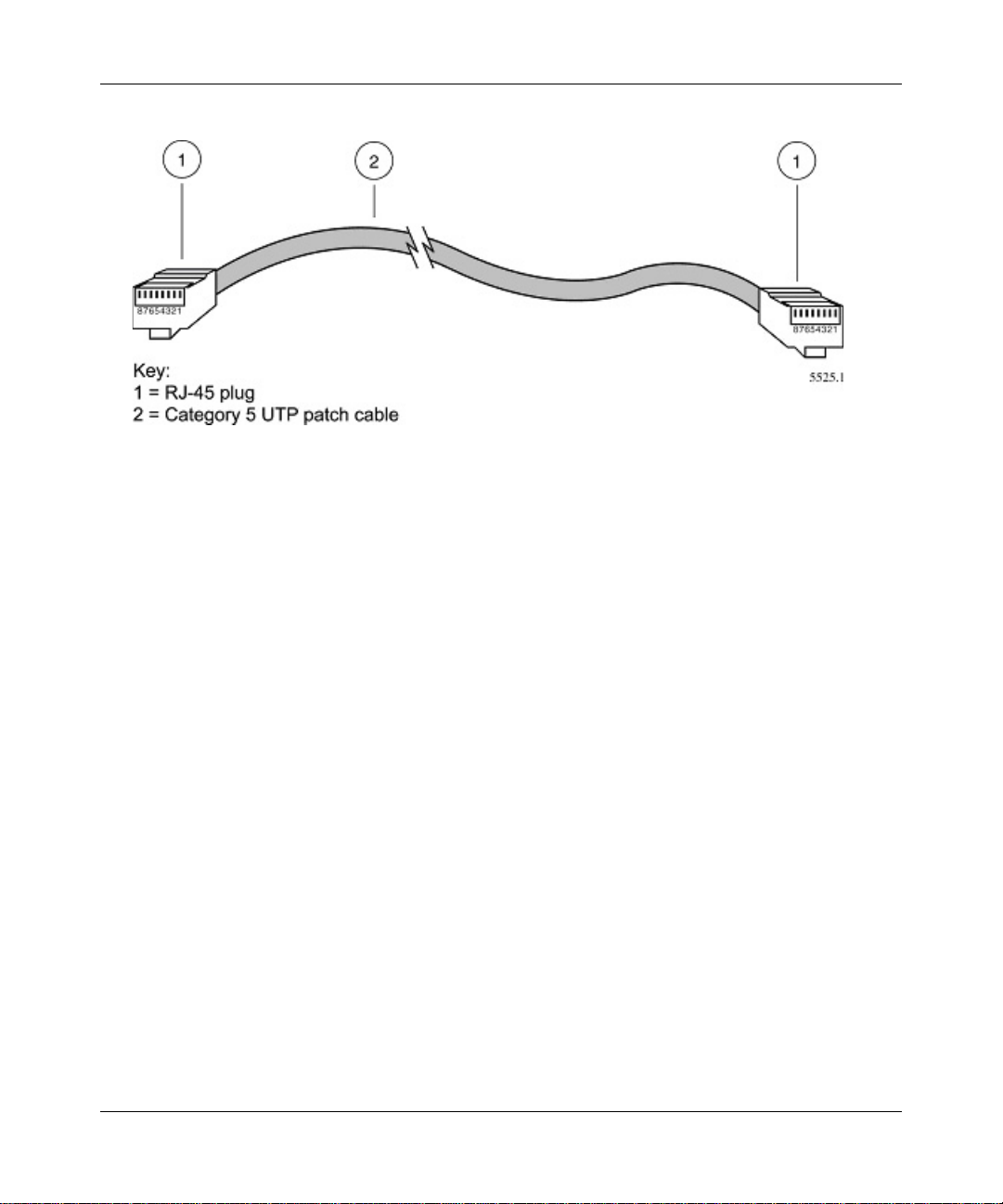
Reference Manual for the 54 Mbps Wireless Travel Router WGR101
Figure B-6: Category 5 UTP Cable with Male RJ-45 Plug at Each End
Note: Flat “silver satin” telephone cable may have the same RJ-45 plug. However, using telephone
cable results in excessive collisions, causing the attached port to be partitioned or disconnected
from the network.
Uplink Switches, Crossover Cables, and MDI/MDIX Switching
In the wiring table above, the concept of transmit and receive are from the perspective of the
computer, which is wired as Media Dependant Interface (MDI). In this wiring, the computer
transmits on pins 1 and 2. At the hub, the perspective is reversed, and the hub receives on pins 1
and 2. This wiring is referred to as Media Dependant Interface - Crossover (MDI-X).
When connecting a computer to a computer, or a hub port to another hub port, the transmit pair
must be exchanged with the receive pair. This exchange is done by one of two mechanisms. Most
hubs provide an Uplink switch which will exchange the pairs on one port, allowing that port to be
connected to another hub using a normal Ethernet cable. The second method is to use a crossover
cable, which is a special cable in which the transmit and receive pairs are exchanged at one of the
two cable connectors. Crossover cables are often unmarked as such, and must be identified by
comparing the two connectors. Since the cable connectors are clear plastic, it is easy to place them
side by side and view the order of the wire colors on each. On a straight-through cable, the color
order will be the same on both connectors. On a crossover cable, the orange and blue pairs will be
exchanged from one connector to the other.
Network Basics B-13
February 2005 (202-10034-03)
Page 80

Reference Manual for the 54 Mbps Wireless Trav el Ro ut er WGR1 01
The WGR101 wireless travel router incorporates Auto UplinkTM technology (also called MDI/
MDIX). Each LOCAL Ethernet port will automatically sense whether the Ethernet cable plugged
into the port should have a normal connection (e.g. connecting to a computer) or an uplink
connection (e.g. connecting to a router, switch, or hub). That port will then configure itself to the
correct configuration. This feature also eliminates the need to worry about crossover cables, as
Auto Uplink
TM
will accommodate either type of cable to make the right connection.
B-14 Network Basics
February 2005 (202-10034-03)
Page 81

Appendix C
Preparing Your Network
This appendix describes how to prepare your network to connect to the Internet through the 54
Mbps Wireless Travel Router WGR101 and how to verify the readiness of broadband Internet
service from an Internet service provider (ISP).
Note: If an ISP technician configured your computer during the installation of a
broadband modem, or if you configured it using instructions provided by your ISP, you
may need to copy the current configuration information for use in the configuration of
your router. Write down this information before reconfiguring your computers. Refer to
“Obtaining ISP Configuration Information for Windows Computers” on page C-19 or
“Obtaining ISP Configuration Information for Macintosh Computers” on page C-20 for
further information.
Preparing Your Computers for TCP/IP Networking
Computers access the Internet using a protocol called TCP/IP (Transmission Control Protocol/
Internet Protocol). Each computer on your network must have TCP/IP installed and selected as its
networking protocol. If a Network Interface Card (NIC) is already installed in your computer, then
TCP/IP is probably already installed as well.
Most operating systems include the software components you need for networking with TCP/IP:
®
•Windows
• Windows 3.1 does not include a TCP/IP component. You need to purchase a third-party TCP/
IP application package such as NetManage Chameleon.
• Macintosh Operating System 7 or later includes the software components for establishing a
TCP/IP network.
• All versions of UNIX or Linux include TCP/IP components. Follow the instructions provided
with your operating system or networking software to install TCP/IP on your computer.
Preparing Your Network C-1
95 or later includes the software components for establishing a TCP/IP network.
February 2005 (202-10034-03)
Page 82

Reference Manual for the 54 Mbps Wireless Trav el Ro ut er WGR1 01
In your IP network, each computer and the router must be assigned a unique IP addresses. Each
computer must also have certain other IP configuration information such as a subnet mask
(netmask), a domain name server (DNS) address, and a default gateway address. In most cases,
you should install TCP/IP so that the computer obtains its specific network configuration
information automatically from a DHCP server during bootup. For a detailed explanation of the
meaning and purpose of these configuration items, refer to “Appendix B, “Network Basics.”
The WGR101 wireless travel router is shipped preconfigured as a DHCP server. The router assigns
the following TCP/IP configuration information automatically when the computers are rebooted:
• computer or workstation IP addresses—192.168.0.2 through 192.168.0.254
• Subnet mask—255.255.255.0
• Gateway address (the router)—192.168.0.1
These addresses are part of the IETF-designated private address range for use in private networks.
Configuring Windows 95, 98, and Me for TCP/IP Networking
As part of the PC preparation process, you need to manually install and configure TCP/IP on each
networked PC. Before starting, locate your Windows CD; you may need to insert it during the
TCP/IP installation process.
Install or Verify Windows Networking Components
To install or verify the necessary components for IP networking:
1. On the Windows taskbar , click the S tart button, point to Settings, and then click Control Panel.
2. Double-click the Network icon.
The Network window opens, which displays a list of installed components:
C-2 Preparing Your Network
February 2005 (202-10034-03)
Page 83

Reference Manual for the 54 Mbps Wireless Travel Router WGR101
You must have an Ethernet adapter, the TCP/IP protocol, and Client for Microsoft Networks.
Note: It is not necessary to remove any other network components shown in the
Network window in order to install the adapter, TCP/IP, or Client for Microsoft
Networks.
If you need to install a new adapter, follow these steps:
a. Click the Add button.
b. Select Adapter, and then click Add.
c. Select the manufacturer and model of your Ethernet adapter, and then click OK.
If you need TCP/IP:
a. Click the Add button.
b. Select Protocol, and then click Add.
c. Select Microsoft.
d. Select TCP/IP, and then click OK.
Preparing Your Network C-3
February 2005 (202-10034-03)
Page 84
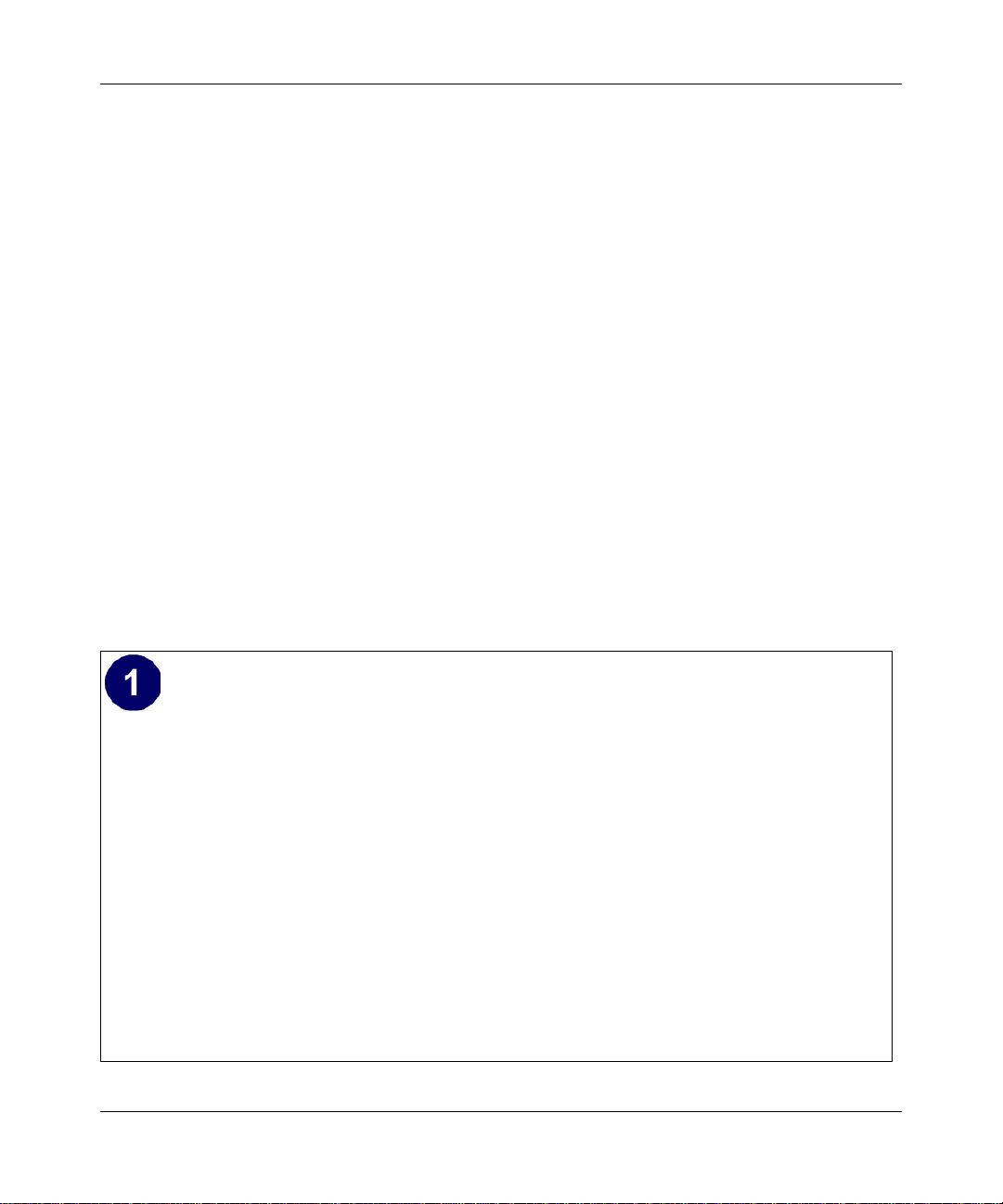
Reference Manual for the 54 Mbps Wireless Trav el Ro ut er WGR1 01
If you need Client for Microsoft Networks:
a. Click the Add button.
b. Select Client, and then click Add.
c. Select Microsoft.
d. Select Client for Microsoft Networks, and then click OK.
3. Restart your PC for the changes to take effect.
Enabling DHCP to Automatically Configure TCP/IP Settings
After the TCP/IP protocol components are installed, each PC must be assigned specific
information about itself and resources that are available on its network. The simplest way to
configure this information is to allow the PC to obtain the information from a DHCP server in the
network.
You will find there are many similarities in the procedures for different Windows systems
when using DHCP to configure TCP/IP.
The following steps will walk you through the configuration process for each of these
versions of Windows.
Locate your Network Neighborhood icon.
• If the Network Neighborhood icon is on the Windows desktop, position your mouse
pointer over it and right-click your mouse button.
• If the icon is not on the desktop,
• Click Start on the task bar located at the bottom left of the window.
• Choose Settings, and then Control Panel.
• Locate the Network Neighborhood icon and click on it. This will open the Network
panel as shown below.
C-4 Preparing Your Network
February 2005 (202-10034-03)
Page 85

Reference Manual for the 54 Mbps Wireless Travel Router WGR101
Verify the following settings as shown:
• Client for Microsoft Network exists
• Ethernet adapter is present
• TCP/IP is present
• Primary Network Logon is set to
Windows logon
Click on the Properties button. The
following TCP/IP Properties window will
display.
Preparing Your Network C-5
February 2005 (202-10034-03)
Page 86
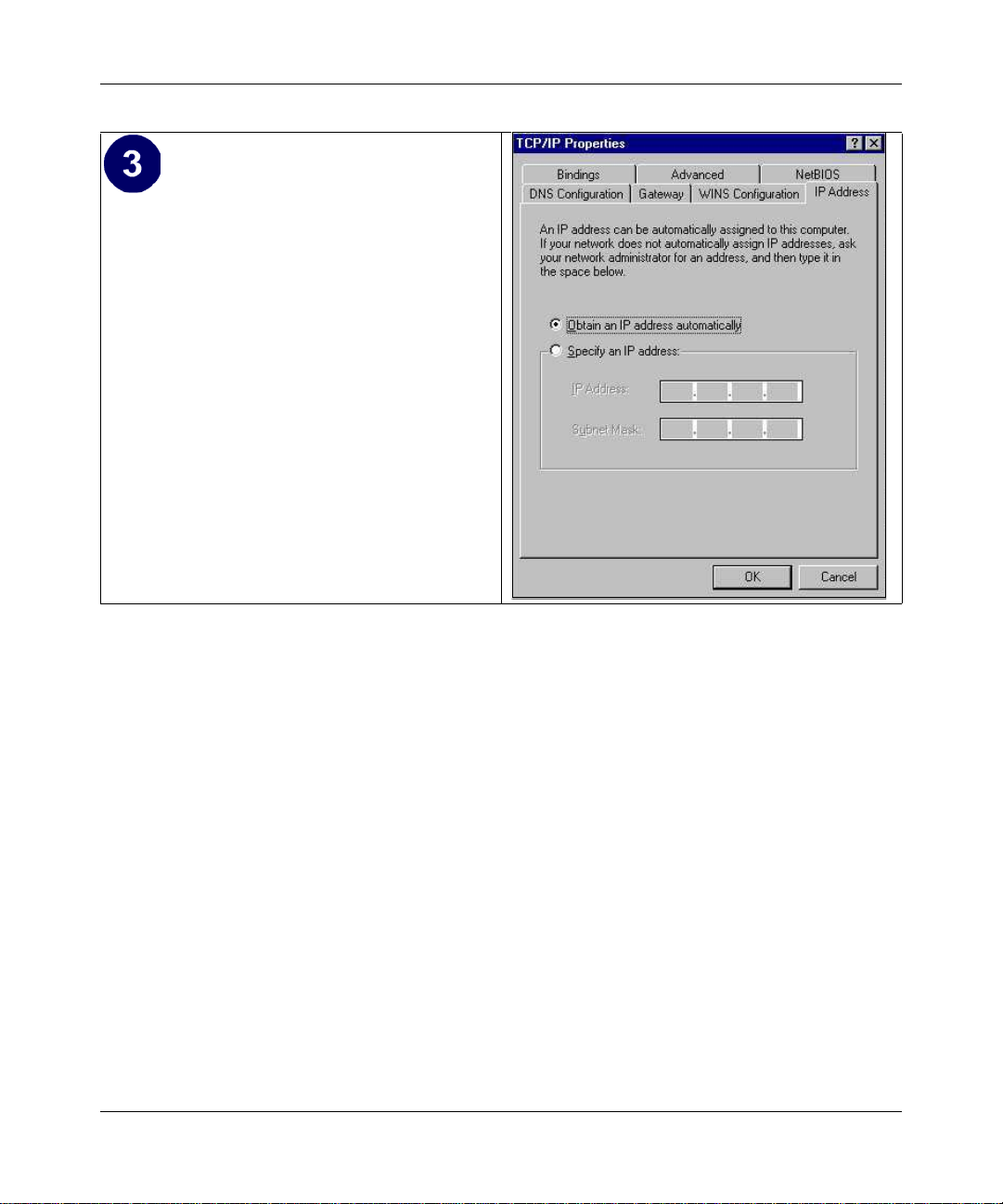
Reference Manual for the 54 Mbps Wireless Trav el Ro ut er WGR1 01
• By default, the IP Address tab is open on
this window.
• Verify the following:
Obtain an IP address automatically is
selected. If not selected, click in the radio
button to the left of it to select it. This
setting is required to enable the DHCP server
to automatically assign an IP address.
• Click OK to continue.
Restart the PC.
Repeat these steps for each PC with this
version of Windows on your network.
Selecting Windows’ Internet Access Method
1. On the Windows taskbar , click the S tart button, point to Settings, and then click Control Panel.
2. Double-click the Internet Options icon.
3. Select “I want to set up my Internet connection manually” or “I want to connect through a
Local Area Network” and click Next.
4. Select “I want to connect through a Local Area Network” and click Next.
5. Uncheck all boxes in the LAN Internet Configuration screen and click Next.
6. Proceed to the end of the Wizard.
Verifying TCP/IP Properties
After your PC is configured and has rebooted, you can check the TCP/IP configuration using the
utility winipcfg.exe:
1. On the Windows taskbar, click the Start button, and then click Run.
C-6 Preparing Your Network
February 2005 (202-10034-03)
Page 87

Reference Manual for the 54 Mbps Wireless Travel Router WGR101
Type winipcfg, and then click OK.
2.
The IP Configuration window opens, which lists (among other things), your IP address, subnet
mask, and default gateway.
3. From the drop-down box, select your Ethernet adapter.
The window is updated to show your settings, which should match the values below if you are
using the default TCP/IP settings that NETGEAR recommends for connecting through a
router or gateway:
• The IP address is between 192.168.0.2 and 192.168.0.254
• The subnet mask is 255.255.255.0
• The default gateway is 192.168.0.1
Configuring Windows NT4, 2000 or XP for IP Networking
As part of the PC preparation process, you may need to install and configure
TCP/IP on each networked PC. Before starting, locate your Windows CD; you may need to insert
it during the TCP/IP installation process.
Install or Verify Windows Networking Components
To install or verify the necessary components for IP networking:
1. On the Windows taskbar , click the S tart button, point to Settings, and then click Control Panel.
2. Double-click the Network and Dialup Connections icon.
3. If an Ethernet adapter is present in your PC, you should see an entry for Local Area
Connection. Double-click that entry.
4. Select Properties.
5. Verify that ‘Client for Microsoft Networks’ and ‘Internet Protocol (TCP/IP)’ are present. If
not, select Install and add them.
6. Select ‘Internet Protocol (TCP/IP)’, click Properties, and verify that “Obtain an IP address
automatically is selected.
7. Click OK and close all Network and Dialup Connections windows.
8. Then, restart your PC.
Preparing Your Network C-7
February 2005 (202-10034-03)
Page 88

Reference Manual for the 54 Mbps Wireless Trav el Ro ut er WGR1 01
DHCP Configuration of TCP/IP in Windows XP, 2000, or NT4
You will find there are many similarities in the procedures for different Windows systems when
using DHCP to configure TCP/IP.
The following steps will walk you through the configuration process for each of these versions of
Windows.
DHCP Configuration of TCP/IP in Windows XP
Locate your Network Neighborhood icon.
• Select Control Panel from the Windows XP new Start Menu.
• Select the Network Connections icon on the Control Panel. This will take you to the next
step.
• Now the Network Connection window
displays.
The Connections List that shows all the
network connections set up on the PC,
located to the right of the window.
• Right-click on the Connection you will
use and choose Status.
C-8 Preparing Your Network
February 2005 (202-10034-03)
Page 89

Reference Manual for the 54 Mbps Wireless Travel Router WGR101
• Now you should be at the Local Area
Network Connection Status window. This
box displays the connection status, duration,
speed, and activity statistics.
• Administrator logon access rights are needed
to use this window.
• Click the Properties button to view details
about the connection.
• The TCP/IP details are presented on the
Support tab page.
• Select Internet Protocol, and click
Properties to view the configuration
information.
Preparing Your Network C-9
February 2005 (202-10034-03)
Page 90

Reference Manual for the 54 Mbps Wireless Trav el Ro ut er WGR1 01
• Verify that the Obtain an IP address
automatically radio button is selected.
• Verify that Obtain DNS server address
automatically radio button is selected.
• Click the OK button.
This completes the DHCP configuration of TCP/
IP in Windows XP.
Repeat these steps for each PC with this version
of Windows on your network.
DHCP Configuration of TCP/IP in Windows 2000
Once again, after you have installed the network card, TCP/IP for Windows 2000 is configured.
TCP/IP should be added by default and set to DHCP without your having to configure it.
However, if there are problems, follow these steps to configure TCP/IP with DHCP for Windows
2000.
C-10 Preparing Your Network
February 2005 (202-10034-03)
Page 91

Reference Manual for the 54 Mbps Wireless Travel Router WGR101
• Click on the My Network Places icon on the Windows desktop. This will bring up a window
called Network and Dial-up Connections.
• Right click on Local Area Connection and select Properties.
•The Local Area Connection Properties
dialog box appears.
• Verify th at you have the correct Ethernet
card selected in the Connect using: box.
• Verify that at least the following two items
are displayed and selected in the box of
“Components checked are used by this
connection:”
• Client for Microsoft Networks and
• Internet Protocol (TCP/IP)
• Click OK.
Preparing Your Network C-11
February 2005 (202-10034-03)
Page 92

Reference Manual for the 54 Mbps Wireless Trav el Ro ut er WGR1 01
• With Internet Protocol (TCP/IP) selected,
click on Properties to open the Internet
Protocol (TCP/IP) Properties dialogue box.
• Verify that
• Obtain an IP address automatically is
selected.
• Obtain DNS server address
automatically is selected.
• Click OK to return to Local Area
Connection Properties.
• Click OK again to complete the
configuration process for Windows 2000.
Restart the PC.
Repeat these steps for each PC with this version
of Windows on your network.
C-12 Preparing Your Network
February 2005 (202-10034-03)
Page 93

Reference Manual for the 54 Mbps Wireless Travel Router WGR101
DHCP Configuration of TCP/IP in Windows NT4
Once you have installed the network card, you need to configure the TCP/IP environment for
Windows NT 4.0. Follow this procedure to configure TCP/IP with DHCP in Windows NT 4.0.
• Choose Settings from the Start Menu, and then select Control Panel.
This will display Control Panel window.
• Double-click the Network icon in the
Control Panel window.
The Network panel will display.
• Select the Protocols tab to continue.
Preparing Your Network C-13
February 2005 (202-10034-03)
Page 94

Reference Manual for the 54 Mbps Wireless Trav el Ro ut er WGR1 01
• Highlight the TCP/IP Protocol in the
Network Protocols box, and click on the
Properties button.
C-14 Preparing Your Network
February 2005 (202-10034-03)
Page 95

Reference Manual for the 54 Mbps Wireless Travel Router WGR101
•The TCP/IP Properties dialog box now
displays.
• Click the IP Address tab.
• Select the radio button marked Obtain an IP
address from a DHCP server.
• Click OK. This completes the configuration
of TCP/IP in Windows NT.
Restart the PC.
Repeat these steps for each PC with this version
of Windows on your network.
Verifying TCP/IP Properties for Windows XP, 2000, and NT4
To check your PC’s TCP/IP configuration:
1. On the Windows taskbar, click the Start button, and then click Run.
The Run window opens.
2. Type cmd and then click OK.
A command window opens
3. Type ipconfig /all
Your IP Configuration information will be listed, and should match the values below if you are
using the default TCP/IP settings that NETGEAR recommends for connecting through a
router or gateway:
• The IP address is between 192.168.0.2 and 192.168.0.254
• The subnet mask is 255.255.255.0
Preparing Your Network C-15
February 2005 (202-10034-03)
Page 96

Reference Manual for the 54 Mbps Wireless Trav el Ro ut er WGR1 01
• The default gateway is 192.168.0.1
4. Type exit
Configuring the Macintosh for TCP/IP Networking
Beginning with Macintosh Operating System 7, TCP/IP is already installed on the Macintosh. On
each networked Macintosh, you will need to configure TCP/IP to use DHCP.
MacOS 8.6 or 9.x
1. From the Apple menu, select Control Panels, then TCP/IP.
The TCP/IP Control Panel opens:
2. From the “Connect via” box, select your Macintosh’s Ethernet interface.
3. From the “Configure” box, select Using DHCP Server.
You can leave the DHCP Client ID box empty.
4. Close the TCP/IP Control Panel.
5. Repeat this for each Macintosh on your network.
MacOS X
1. From the Apple menu, choose System Preferences, then Network.
C-16 Preparing Your Network
February 2005 (202-10034-03)
Page 97

Reference Manual for the 54 Mbps Wireless Travel Router WGR101
If not already selected, select Built-in Ethernet in the Configure list.
2.
3. If not already selected, Select Using DHCP in the TCP/IP tab.
4. Click Save.
Verifying TCP/IP Properties for Macintosh Computers
After your Macintosh is configured and has rebooted, you can check the TCP/IP configuration by
returning to the TCP/IP Control Panel. From the Apple menu, select Control Panels, then TCP/IP.
The panel is updated to show your settings, which should match the values below if you are using
the default TCP/IP settings that NETGEAR recommends:
• The IP Address is between 192.168.0.2 and 192.168.0.254
• The Subnet mask is 255.255.255.0
• The Router address is 192.168.0.1
If you do not see these values, you may need to restart your Macintosh or you may need to switch
the “Configure” setting to a different option, then back again to “Using DHCP Server”.
Preparing Your Network C-17
February 2005 (202-10034-03)
Page 98

Reference Manual for the 54 Mbps Wireless Trav el Ro ut er WGR1 01
Verifying the Readiness of Your Internet Account
For broadband access to the Internet, you need to contract with an Internet service provider (ISP)
for a single-user Internet access account using a cable modem or DSL modem. This modem must
be a separate physical box (not a card) and must provide an Ethernet port intended for connection
to a Network Interface Card (NIC) in a computer. Your router does not support a USB-connected
broadband modem.
For a single-user Internet account, your ISP supplies TCP/IP configuration information for one
computer. With a typical account, much of the configuration information is dynamically assigned
when your computer is first booted up while connected to the ISP, and you will not need to know
that dynamic information.
In order to share the Internet connection among several computers, your router takes the place of
the single computer, and you need to configure it with the TCP/IP information that the single
computer would normally use. When the router’s Internet port is connected to the broadband
modem, the router appears to be a single computer to the ISP . The router then allows the computers
on the local network to masquerade as the single computer to access the Internet through the
broadband modem. The method used by the router to accomplish this is called Network Address
Translation (NAT) or IP masquerading.
Are Login Protocols Used?
Some ISPs require a special login protocol, in which yo u must enter a logi n name and password in
order to access the Internet. If you normally log in to your Internet account by running a program
such as WinPOET or EnterNet, then your account uses PPP over Ethernet (PPPoE).
When you configure your router, you will need to enter your login name and password in the
router’s configuration menus. After your network and router are configured, the router will
perform the login task when needed, and you will no longer need to run the login program from
your computer. It is not necessary to uninstall the login program.
What Is Your Configuration Information?
More and more, ISPs are dynamically assigning configuration information. However, if your ISP
does not dynamically assign configuration information but instead used fixed configurations, your
ISP should have given you the following basic information for your account:
C-18 Preparing Your Network
February 2005 (202-10034-03)
Page 99

Reference Manual for the 54 Mbps Wireless Travel Router WGR101
• An IP address and subnet mask
• A gateway IP address, which is the address of the ISP’s router
• One or more domain name server (DNS) IP addresses
• Host name and domain suffix
For example, your account’s full server names may look like this:
mail.xxx.yyy.com
In this example, the domain suffix is
xxx.yyy.com.
If any of these items are dynamically supplied by the ISP, your router automatically acquires them.
If an ISP technician configured your computer during the installation o f the broad band modem, o r
if you configured it using instructions provided by your ISP, you need to copy the configuration
information from your computer’s Network TCP/IP Properties window or Macintosh TCP/IP
Control Panel before reconfiguring your computer for use with the router. These procedures are
described next.
Obtaining ISP Configuration Information for Windows Computers
As mentioned above, you may need to collect configuration information from your PC so that you
can use this information when you configure the WGR101 wireless travel router. Following this
procedure is only necessary when your ISP does not dynamically supply the account information.
To get the information you need to configure the router for Internet access:
1. On the Windows taskbar , click the S tart button, point to Settings, and then click Control Panel.
2. Double-click the Network icon.
The Network window opens, which displays a list of installed components.
3. Select TCP/IP, and then click Properties.
The TCP/IP Properties dialog box opens.
4. Select the IP Address tab.
If an IP address and subnet mask are shown, write down the information. If an address is
present, your account uses a fixed (static) IP address. If no address is present, your account
uses a dynamically-assigned IP address. Click “Obtain an IP address automatically”.
5. Select the Gateway tab.
Preparing Your Network C-19
February 2005 (202-10034-03)
Page 100

Reference Manual for the 54 Mbps Wireless Trav el Ro ut er WGR1 01
If an IP address appears under Installed Gateways, write down the address. This is the ISP’s
gateway address. Select the address and then click Remove to remove the gateway address.
6. Select the DNS Configuration tab.
If any DNS server addresses are shown, write down the addresses. If any information appears
in the Host or Domain information box, write it down. Click Disable DNS.
7. Click OK to save your changes and close the TCP/IP Properties dialog box.
You are returned to the Network window.
8. Click OK.
9. Reboot your PC at the prompt. You may also be prompted to insert your Windows CD.
Obtaining ISP Configuration Information for Macintosh Computers
As mentioned above, you may need to collect configuration information from your Macintosh so
that you can use this information when you configure the WGR101 wireless travel router.
Following this procedure is only necessary when your ISP does not dynamically supply the
account information.
To get the information you need to configure the router for Internet access:
1. From the Apple menu, select Control Panels, then TCP/IP.
The TCP/IP Control Panel opens, which displays a list of configuration settings. If the
“Configure” setting is “Using DHCP Server”, your account uses a dynamically-assigned IP
address. In this case, close the Control Panel and skip the rest of this section.
2. If an IP address and subnet mask are shown, write down the information.
3. If an IP address appears under Router address, write down the address. This is the ISP’s
gateway address.
4. If any Name Server addresses are shown, write down the addresses. These are your ISP’s DNS
addresses.
5. If any information appears in the Search domains information box, write it down.
6. Change the “Configure” setting to “Using DHCP Server”.
7. Close the TCP/IP Control Panel.
C-20 Preparing Your Network
February 2005 (202-10034-03)
