Page 1
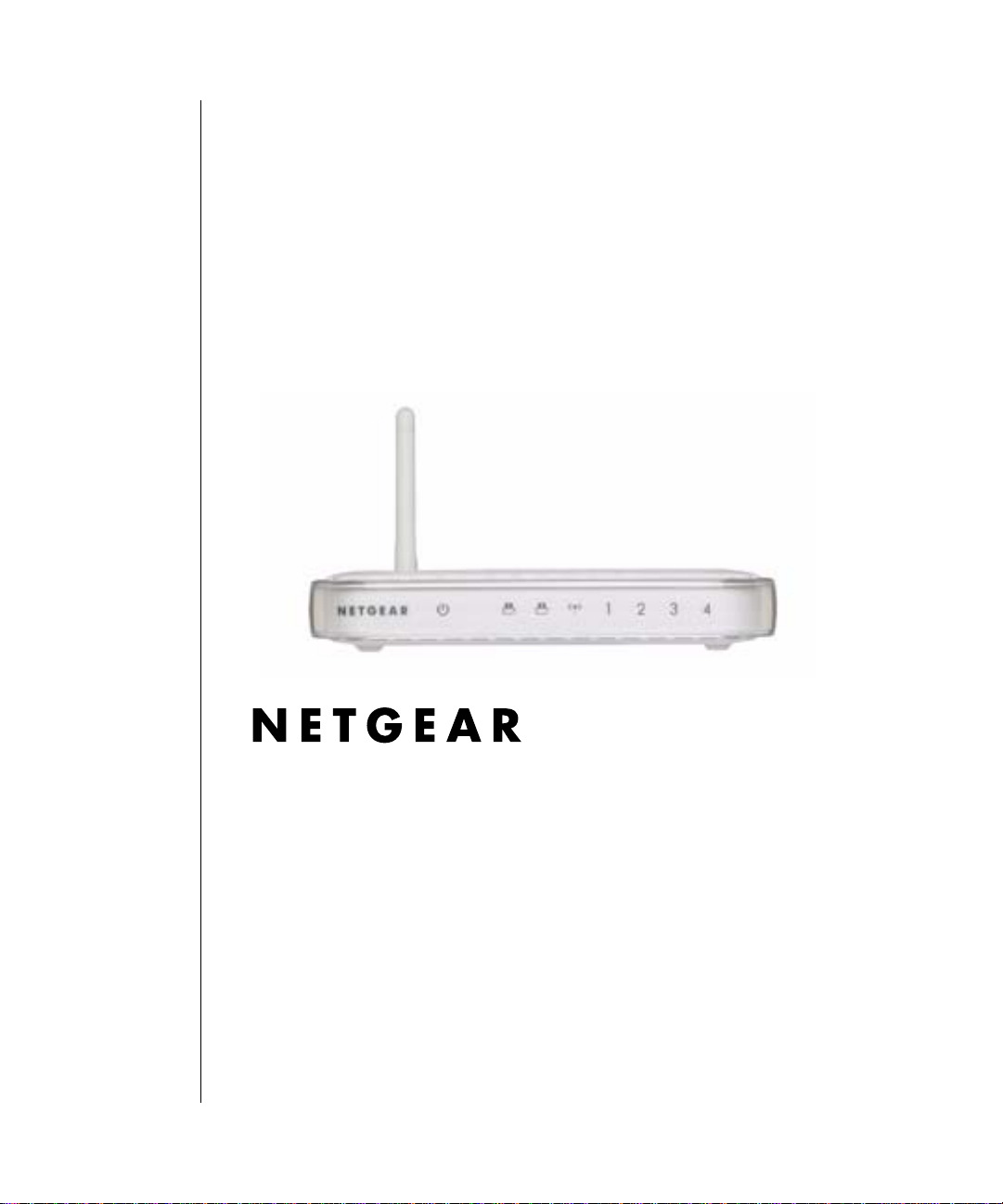
Reference Manual for the
NETGEAR 54 Mbps Wireless
USB Print Server with 4-Port
Switch WGPS606
NETGEAR, Inc.
4500 Great America Parkway
Santa Clara, CA 95054 USA
Phone 1-888-NETGEAR
202-10083-01
March 2005
202-10083-01
Page 2
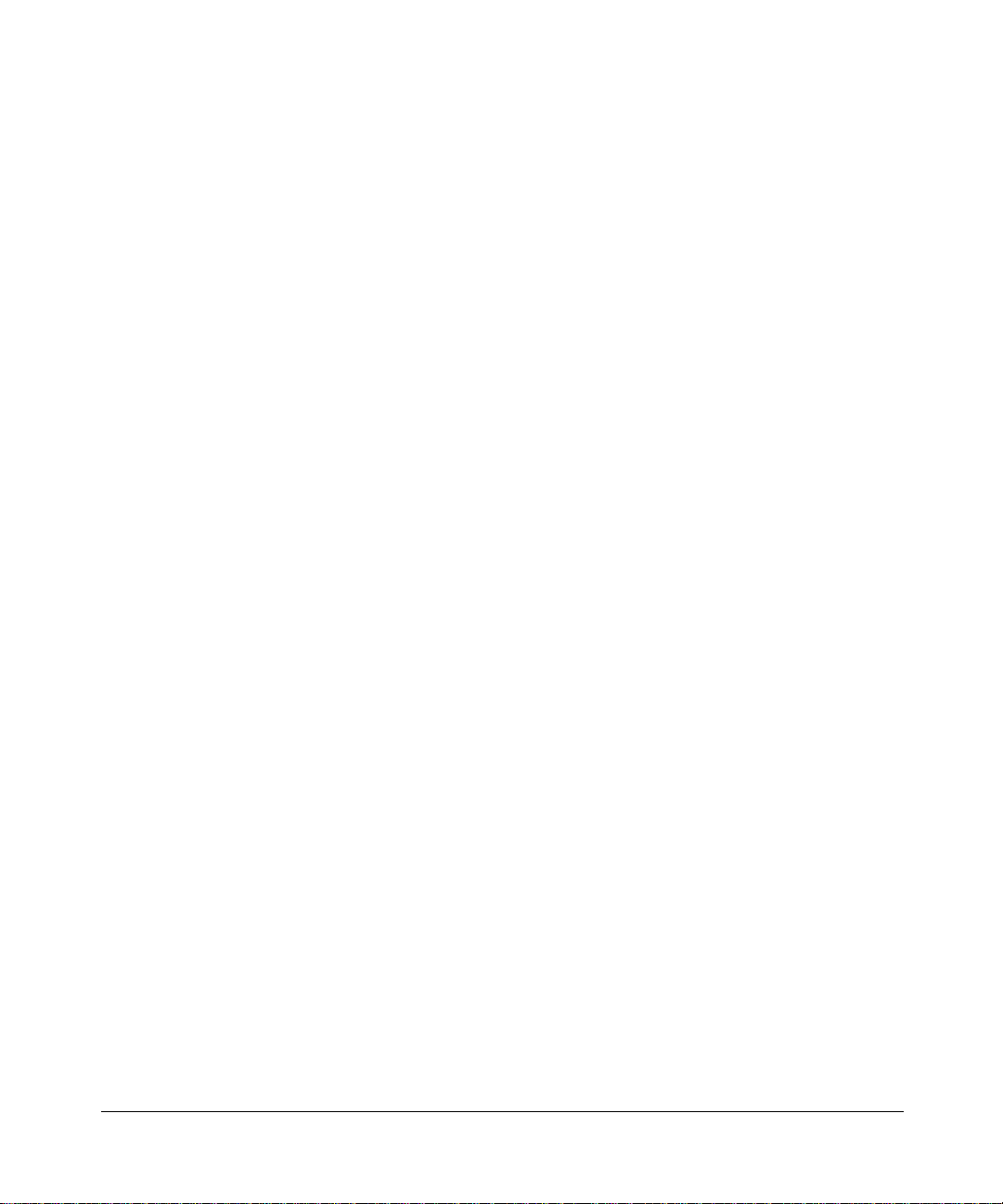
NETGEAR, INC.
Technical Support
Please register to obtain technical support. Please retain your proof of purchase and warranty
information.
To register your product, get product support or obtain product information and product
documentation, go to www.netgear.com. If you do not have access to the W orld W ide Web, you can
register your product by filling out the registration card and mailing it to NETGEAR customer
service.
You will find technical support information at:
www.netgear.com/support/main.asp through the customer service area. If you want to contact
technical support by telephone, see the support information card for the correct telephone number
for your country.
© 2005 by NETGEAR, Inc. All rights reserved.
Trademarks
NETGEAR is a registered trademark of NETGEAR, INC. Windows is a registered trademark of Microsoft
Corporation. Other brand and product names are trademarks or registered trademarks of their respective
holders. Information is subject to change without notice. All rights reserved.
Statement of Conditions
In the interest of improving internal design, operational function, and/or reliability, NETGEAR reserves the
right to make changes to the products described in this document without notice. NETGEAR does not
assume any liability that may occur due to the use or application of the product(s) or circuit layout(s)
described herein.
ii
202-10083-01
Page 3
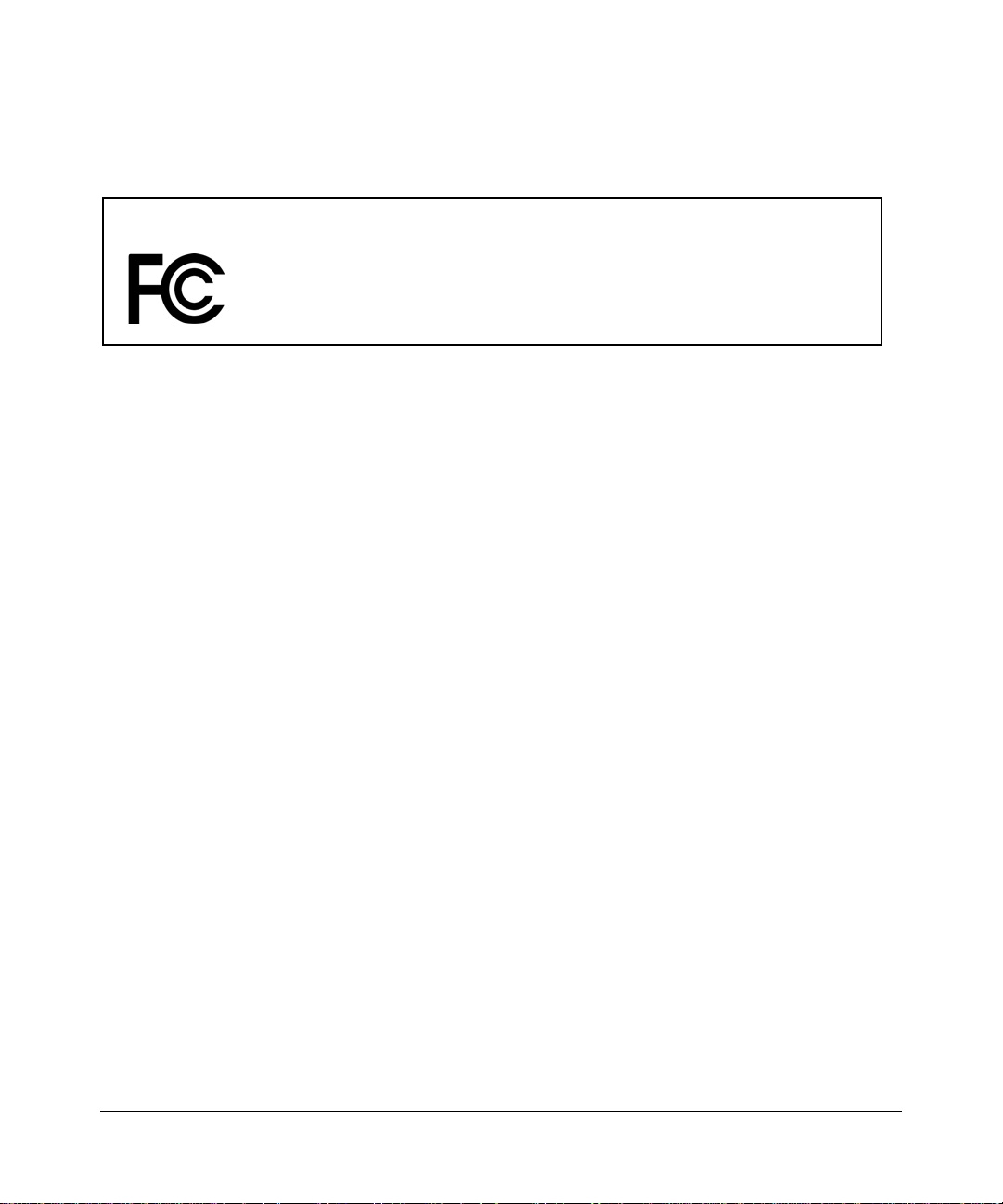
Federal Communications Commission (FCC) Compliance Notice: Radio Frequency Notice
NETGEAR 54 Mbps Wireless USB Print Server with 4-Port Switch WGPS606
Tested to Comply
with FCC Standards
Note: Changes or modifications not expressly approved by NETGEAR, Inc. could void the user's
authority to operate this equipment.
This device complies with part 15 of the FCC Rules. Operation is subject to the following two conditions:
1. This device may not cause harmful interference.
2. This device must accept any interference received, including interference that may cause undesired
operation.
Note: This equipment has been tested and found to comply with the limits for a Class B digital device,
pursuant to part 15 of the FCC Rules. These limits are desig ned to provi de reasonable protection
against harmful interference in a residential installation. This equipment generates, uses, and can
radiate radio frequency energy and, if not installed and used in accordance with the instructions,
may cause harmful interference to radio communications. However, there is no guarantee that
interference will not occur in a particular installation. If this equipment does cause harmful
interference to radio or television reception, which can be determined by turning the equipment off
and on, the user is encouraged to try to correct the interference by one or more of the following
measures:
• Reorient or relocate the receiving antenna
• Increase the separation between the equipment and receiver
• Connect the equipment into an outlet on a circuit different from that to which the receiver is
• Consult the dealer or an experienced radio/TV technician for help.
FOR HOME OR OFFICE USE
connected
RF Exposure Requirements
WARNING! To ensure compliance with FCC RF exposure requirements, the antenna used for this device
must be installed to provide a separation distance of at least 20 cm (8 in) from all persons and must not be
co-located or operating in conjunction with any other antenna or radio transmitter. Installers and end-users
must follow the installation instructions provided in this user guide.
Radio Frequency Interference Requirements
This device is restricted to indoor use due to its operation in the 2.4 GHz frequency range. FCC requires this
product to be used indoors in 2.4 GHz the frequency range to reduce the potential for harmful interference to
co-channel Mobile Satellite systems.
202-10083-01
iii
Page 4
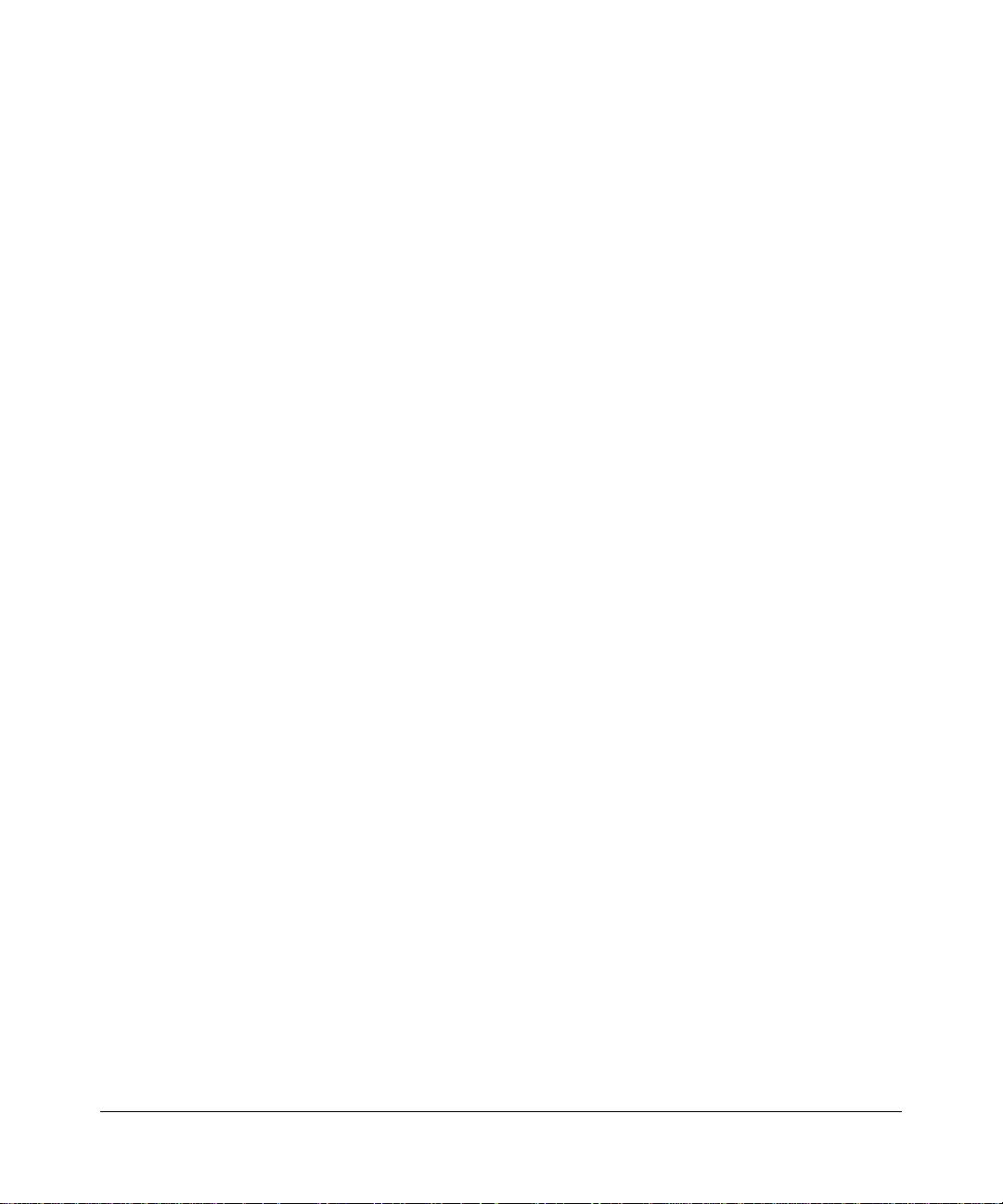
Product and Publication Details
Model Number: WGPS606
Publication Date: March 2005
Product Family: wireless USB print server
Product Name: NETGEAR 54 Mbps Wireless USB Print Server with 4-Port Switch
WGPS606
Home or Business Product: Home
Language: English
Publication Part Number: 202-10083-01
iv
202-10083-01
Page 5
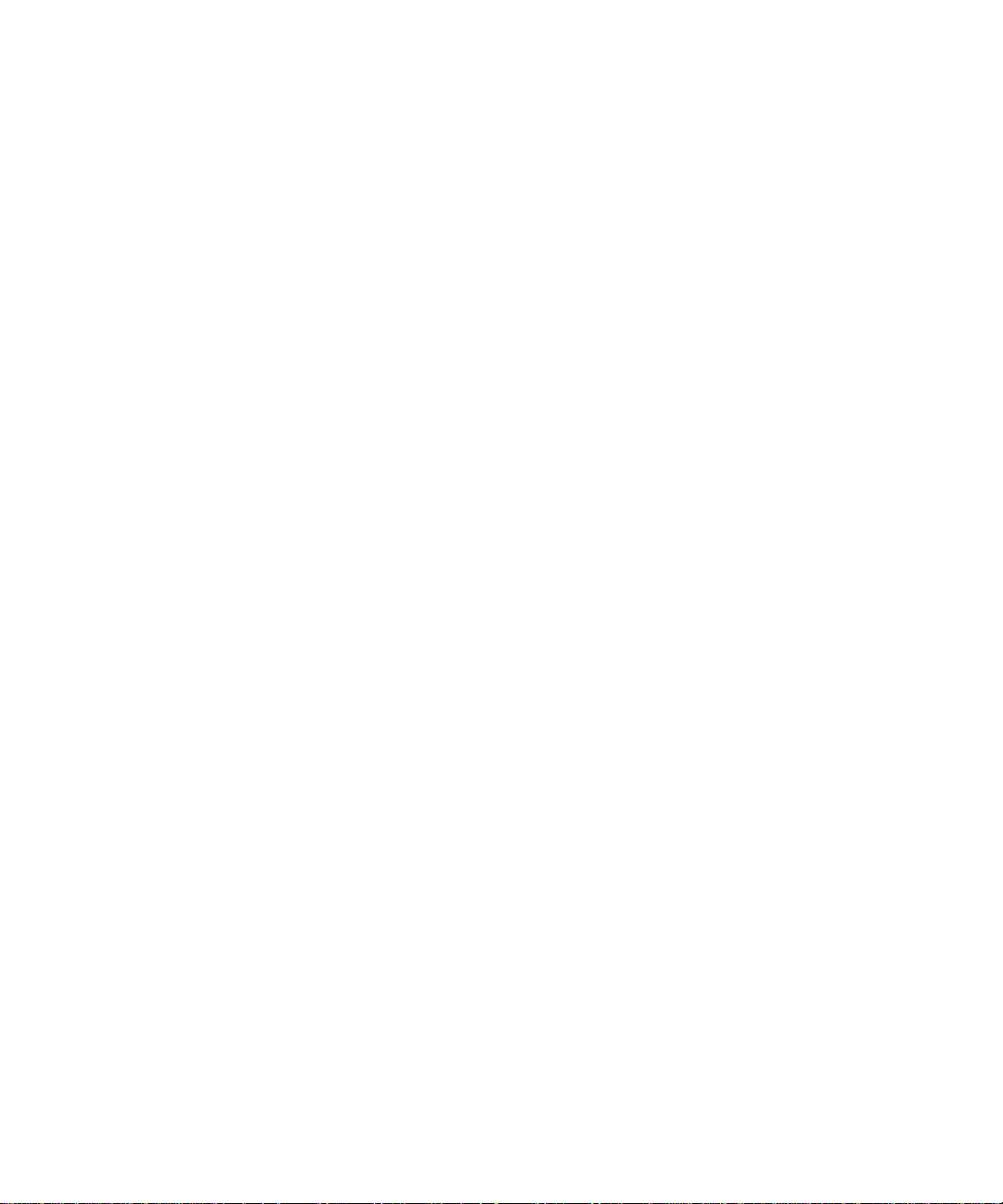
Contents
Chapter 1
About This Manual
Audience, Scope, Conventions, and Formats ................................................................1-1
How to Print this Manual .................................................................................................1-2
Chapter 2
Introduction
About the Wireless USB Print Server .............................................................................2-1
Support for Standards ..............................................................................................2-1
Key Features ............................................................................................................2-2
802.11g Standards-based Wireless Networking ......................................................2-2
Autosensing Ethernet Connections with Auto Uplink ...............................................2-3
System Requirements ....................................................................................................2-3
What’s In the Box? .........................................................................................................2-4
Bottom Label Description ...............................................................................................2-4
Power Socket ....................................................................................................2-6
Reset and Restore to Factory Defaults Button ..................................................2-6
RJ-45 Ethernet Port ...........................................................................................2-6
Antenna .............................................................................................................2-6
Chapter 3
Basic Installation and Configuration
Overview of Wireless USB Print Server Setup ...............................................................3-1
WGPS606 Default Factory Settings .........................................................................3-1
Verify Printer and Network Readiness ............................................................. ............... 3-2
Understanding WGPS606 Wireless Security Options ....................................................3-3
Observe these Precautions ................................................ ... .... ... ... ... .... ... ... ... ... ............3-3
Set Up the Print Server ...................................................................................................3-4
Now, Set Up a PC ...........................................................................................................3-5
Troubleshooting Tips ......................................................................................................3-6
Two Ways to Log In to the WGPS606 ............................................................................3-7
How to Log in Using the IP Address of the WGPS606 ............................................3-7
Using the IP Settings Options .........................................................................................3-9
Contents iii
202-10083-01
Page 6
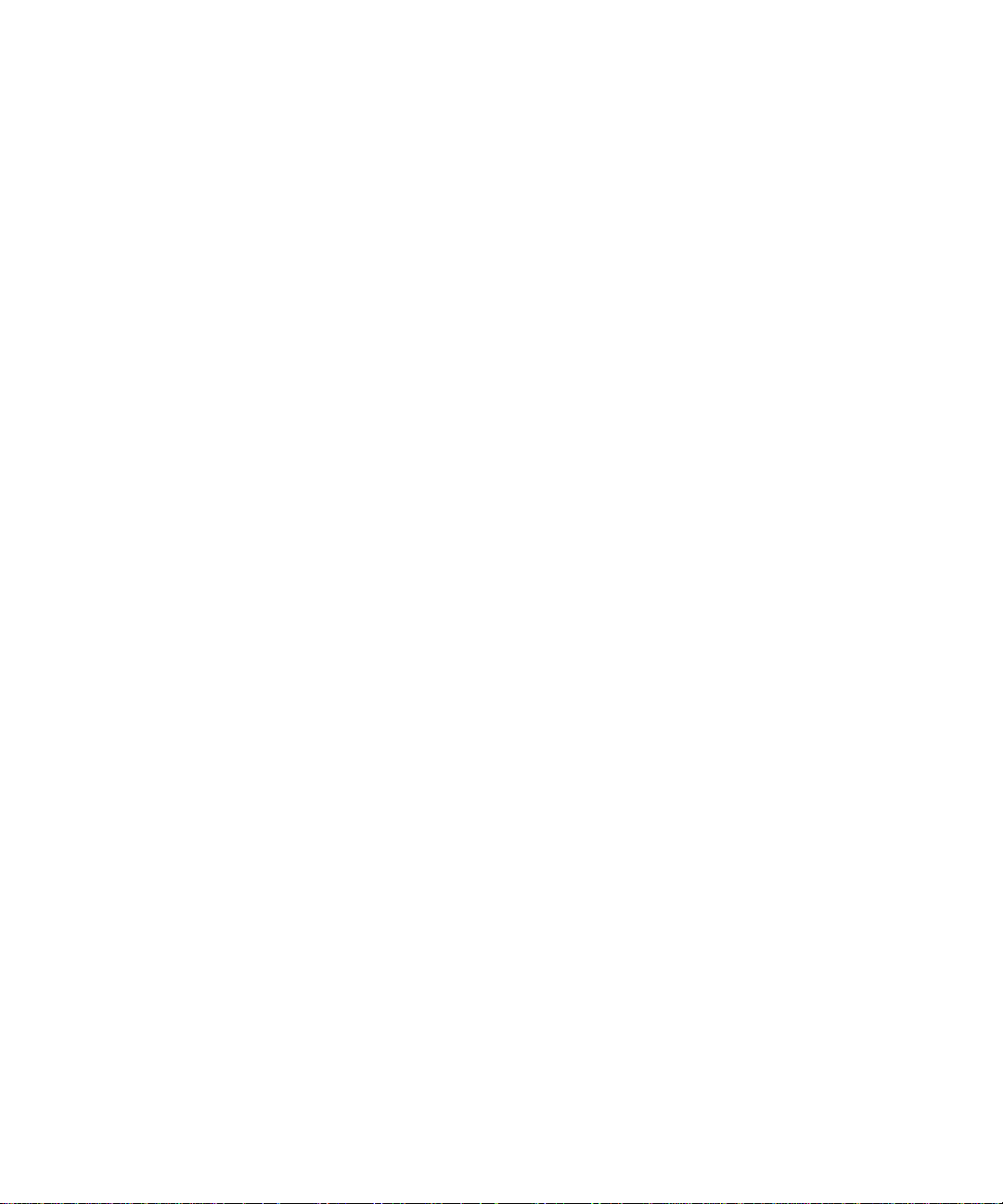
Understanding the Basic Wireless Settings ..................................................................3-10
Chapter 4
Management
Viewing General Information ..........................................................................................4-1
Backing Up the Wireless USB Print Server Settings ......................................................4-3
Upgrading the Wireless USB Print Server Software .......................................................4-3
Restoring Factory Default Settings ........................ ... .... ... ... ... .... ... ... ... .... ... ... ... ... .... ... ... ..4-4
Using the Reset Button to Reboot or Restore Factory Defaults ............................. ..4-4
Changing the Administrator Password ...........................................................................4-5
Chapter 5
Advanced Configuration
Understanding Advanced Wireless Settings ..................................................................5-1
Chapter 6
Troubleshooting
Basic Functioning ...........................................................................................................6-2
The wireless USB print server has no power ...........................................................6-2
No lights are lit on the wireless USB print server ... ... ... ... .... ... ... ... .... ... ... ... ... .... ... ... ..6-2
Printing Errors .................................................................................................................6-2
The printer is printing “garbage” characters .............................................................6-2
Windows error message appears when printing ......................................................6-2
Differences in How Windows Handles Printing to the WGPS606 ............................6-3
The print server is not found ....................................................................................6-3
Nothing is printing ....................................................................................................6-3
I am using a DHCP server , and the Wireless USB Pr int Server get s an IP Address co nflict
6-4
Restoring the Default Configuration ...............................................................................6-4
Windows Printer Port Management .............................. ... ... ... .... ... ... ... .... ... .....................6-4
Appendix A
Specifications
Specifications for the WGPS606 ................................................................................... A-1
Appendix B
Wireless Networking Basics
Wireless Networking Overview .............................. ... .... ... ... ... .... ... ... .............................. B -1
Infrastructure Mode ................................................................................................. B-1
Ad Hoc Mode (Peer-to-Peer Workgroup) ............................... ... ... .... ... ... ... ... .... ... ... . B-2
Network Name: Extended Service Set Identification (ESSID) ................................ B-2
iv Contents
202-10083-01
Page 7
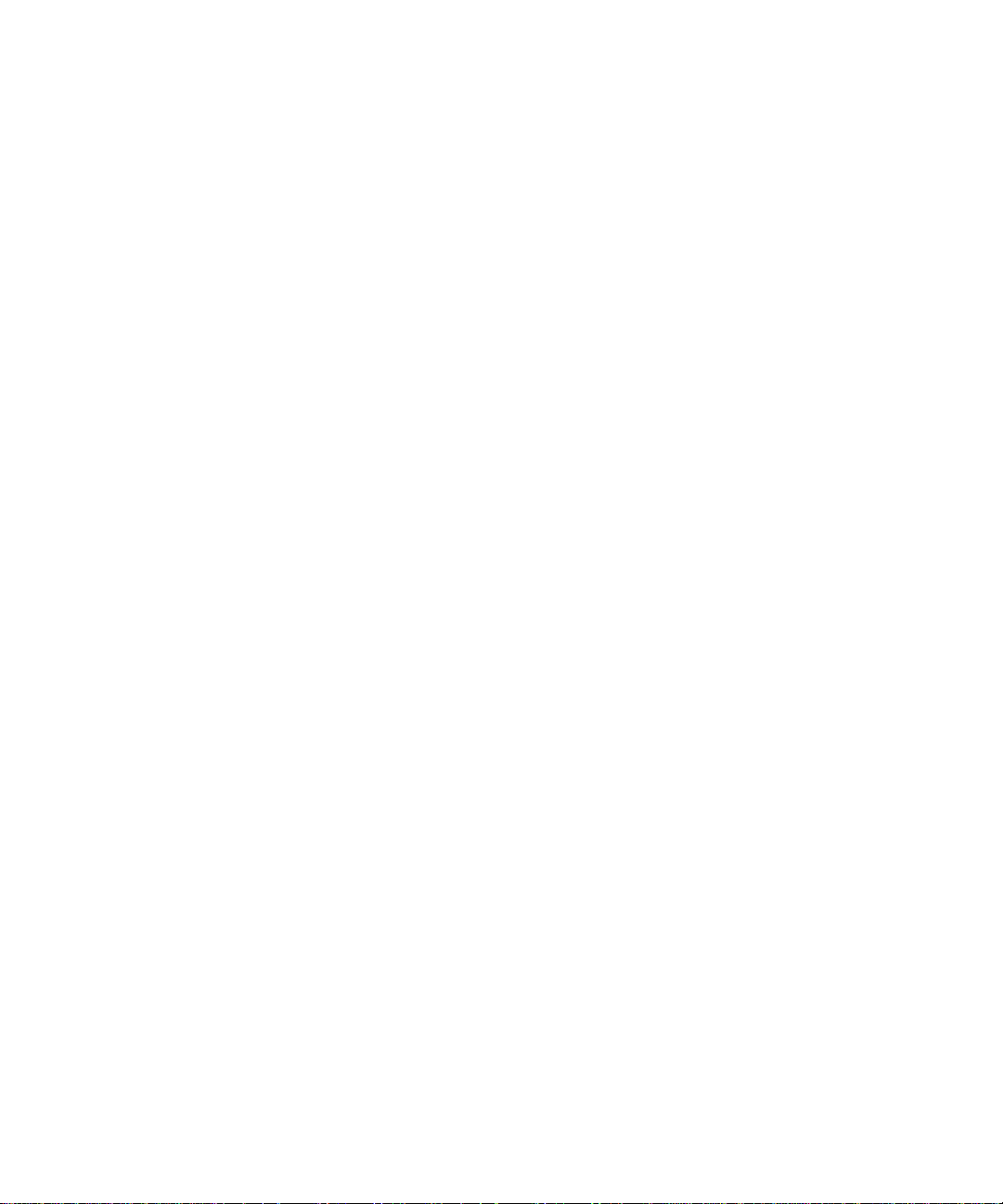
Wireless Channels .................... ... ... ... .... ... ... ... ... .......................................... ........... B-2
WEP Wireless Security .................... ... ... ... ..................................................................... B-4
WEP Authentication .............. .... ... ... ... .... ...................................... .... ... ... ... ... .... ... .... B-4
WEP Open System Authentication ......................................................................... B-5
WEP Shared Key Authentication ............................................................................ B-6
Key Size and Configuration .............................................................................. B-7
How to Use WEP Parameters ................................................................................. B-8
WPA Wireless Security .................................................................................................. B-8
How Does WPA Compare to WEP? ........................................................................ B-9
How Does WPA Compare to IEEE 802.1 1i? .......................................................... B-9
What are the Key Features of WPA Security? ...................................................... B-10
WPA Authentication: Enterprise-level User
Authentication via 802.1x/EAP and RADIUS ...................................................B-11
WPA Data Encryption Key Management ........................................................ B-14
Is WPA Perfect? ................................. .... ... ... ... ... .... ...................................... .... ... .. B-16
Product Support for WPA ...................................................................................... B-16
Supporting a Mixture of WPA and WEP Wireless Clients ............................... B-16
Changes to Wireless Access Points ............................................................... B-16
Changes to Wireless Network Adapters ......................................................... B-17
Changes to Wireless Client Programs .......................... ......................... ......... B-18
Glossary
Numeric .........................................................................................................................C-1
A ....................................................................................................................................C-1
B ....................................................................................................................................C-2
C ..................................... ........................................................................... ....................C-2
D ..................................... ........................................................................... ....................C-2
E ....................................................................................................................................C-3
G ..................................... .............................................. ................................................. C-3
I .................................... ............. .......... ............. ............. ............. ............. ............ ........... C-3
L ...................................... ................. ............. ................ ................ ................ ................. C-4
M ..................................... ............. ............. ............. ............. ............. ............. ................. C-4
N ..................................... ........................................................................... ....................C-5
P ....................................................................................................................................C-5
Q ..................................... .............................................. ................................................. C-6
R ..................................... ........................................................................... ....................C-6
Contents v
202-10083-01
Page 8
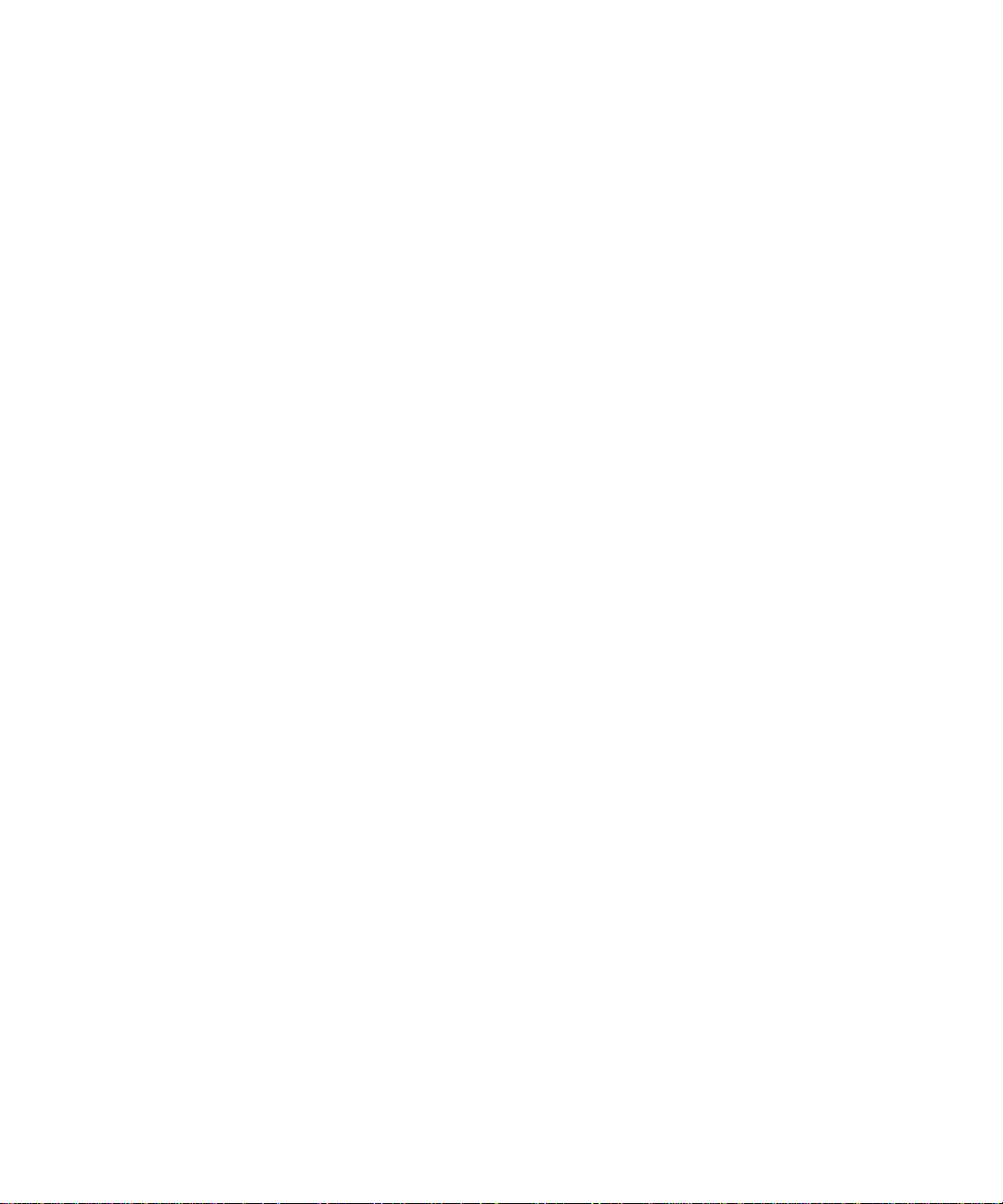
S ....................................................................................................................................C-6
T ....................................................................................................................................C-7
U ..................................... ........................................................................... ....................C-7
W ...................................................................................................................................C-7
vi Contents
202-10083-01
Page 9
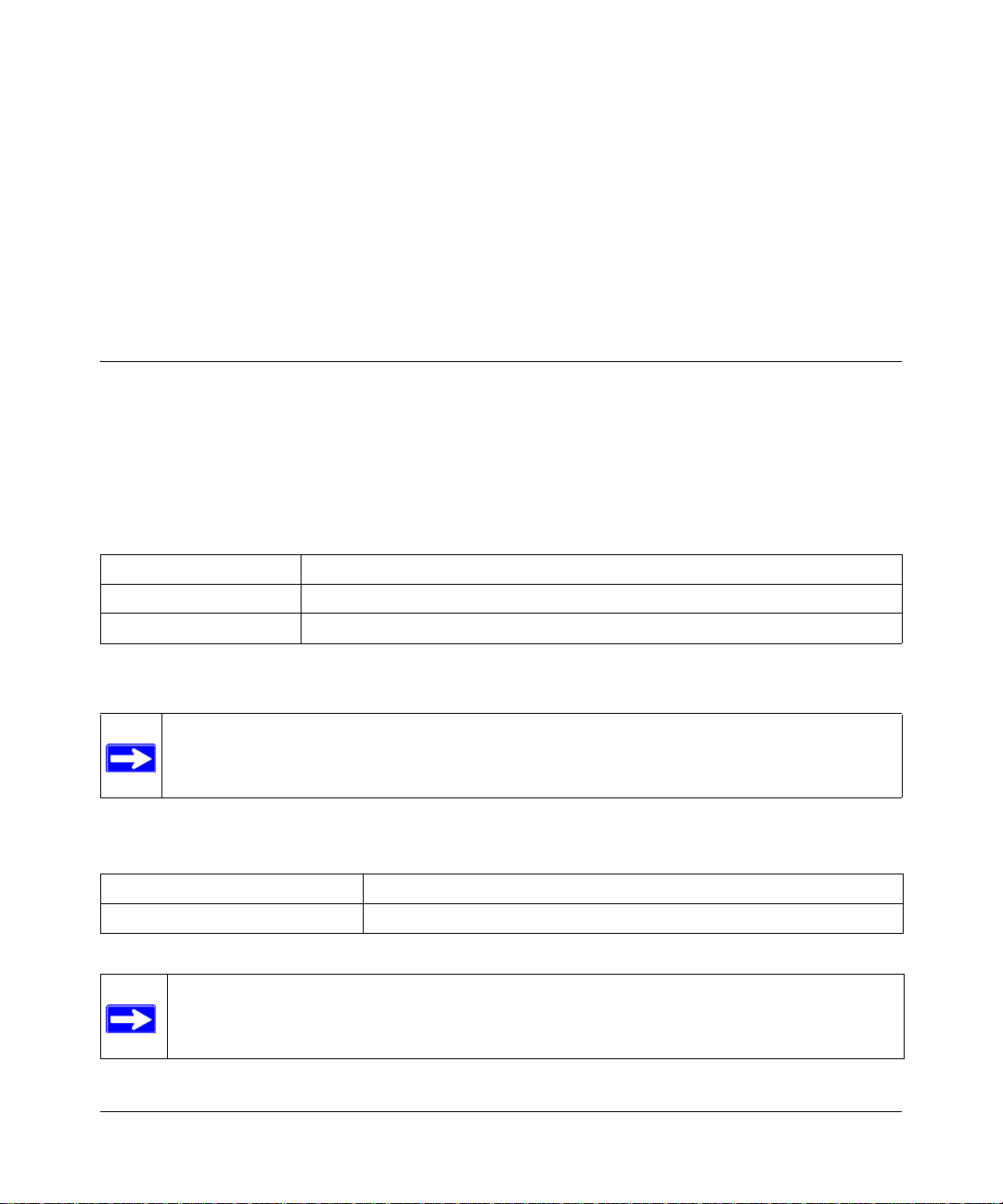
Chapter 1
About This Manual
This chapter describes the intended audience, scope, conventions, and formats of this manual.
Audience, Scope, Conventions, and Formats
This reference manual assumes that the reader has basic to intermediate computer and Internet
skills. However, basic computer network, Internet, firewall, and VPN technologies tutorial
information is provided in the Appendices and on the Netgear website.
This guide uses the following typographical conventions:
Table 1-1. Typographical Conventions
italics Emphasis, books, CDs, URL names
bold User input
fixed Screen text, file and server names, extensions, commands, IP addresses
This guide uses the following formats to highlight special messages:
Note: This format is used to highlight information of importance or special interest.
This manual is written for the Wireless USB Print Server according to these specifications:
Table 1-2. Manual Scope
Product Version WGPS606
Manual Publication Date March 2005
Note: Product updates are available on the NETGEAR, Inc. Web site at
http://kbserver.netgear.com
About This Manual 1-1
202-10083-01
Page 10
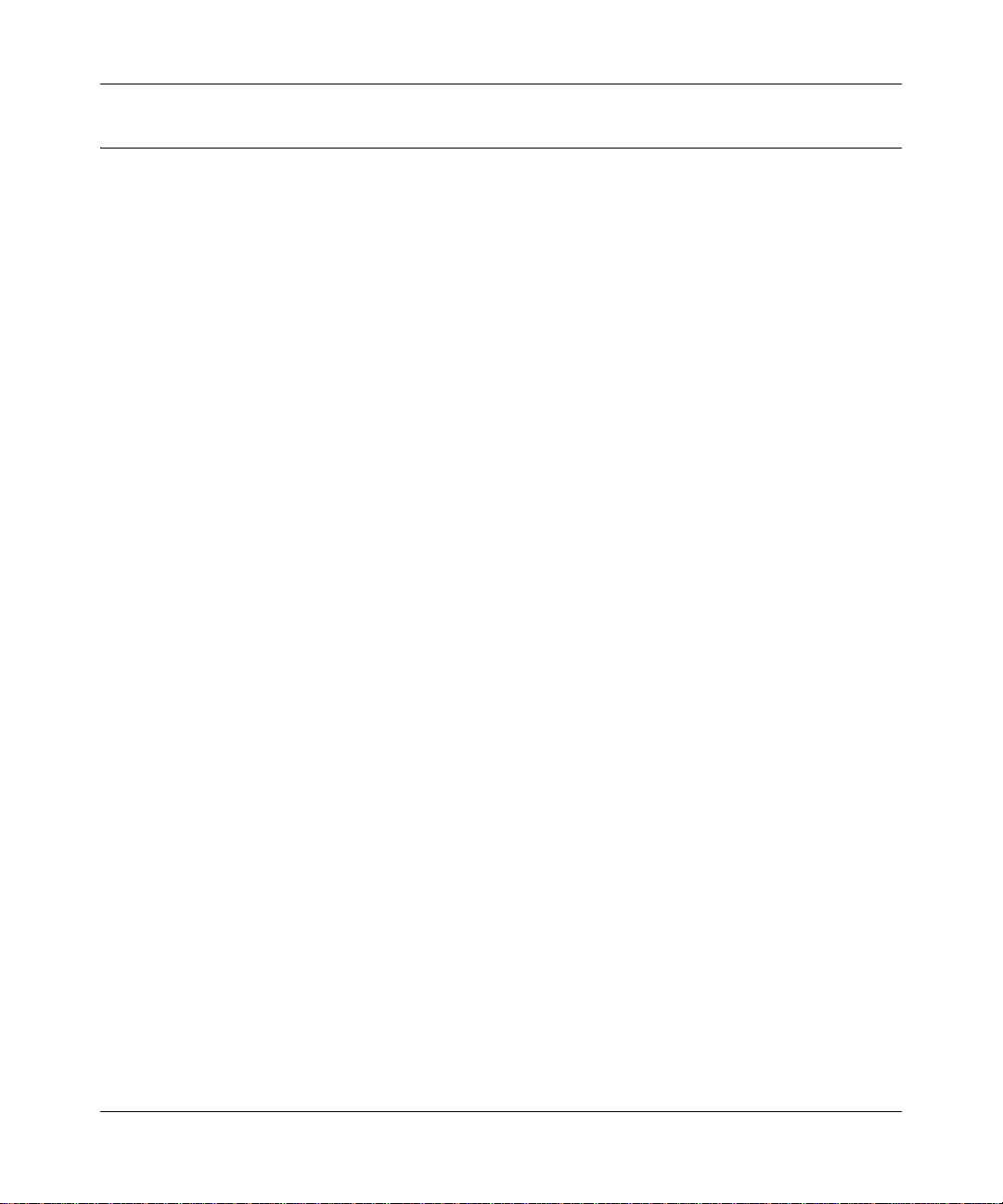
Reference Manual for the NETGEAR 54 Mbps Wireless USB Print Server with 4-Port Switch
How to Print this Manual
If your printer supports printing two pages on a single sheet of paper, you can save paper and
printer ink by using this feature of your printer.
1-2 About This Manual
202-10083-01
Page 11
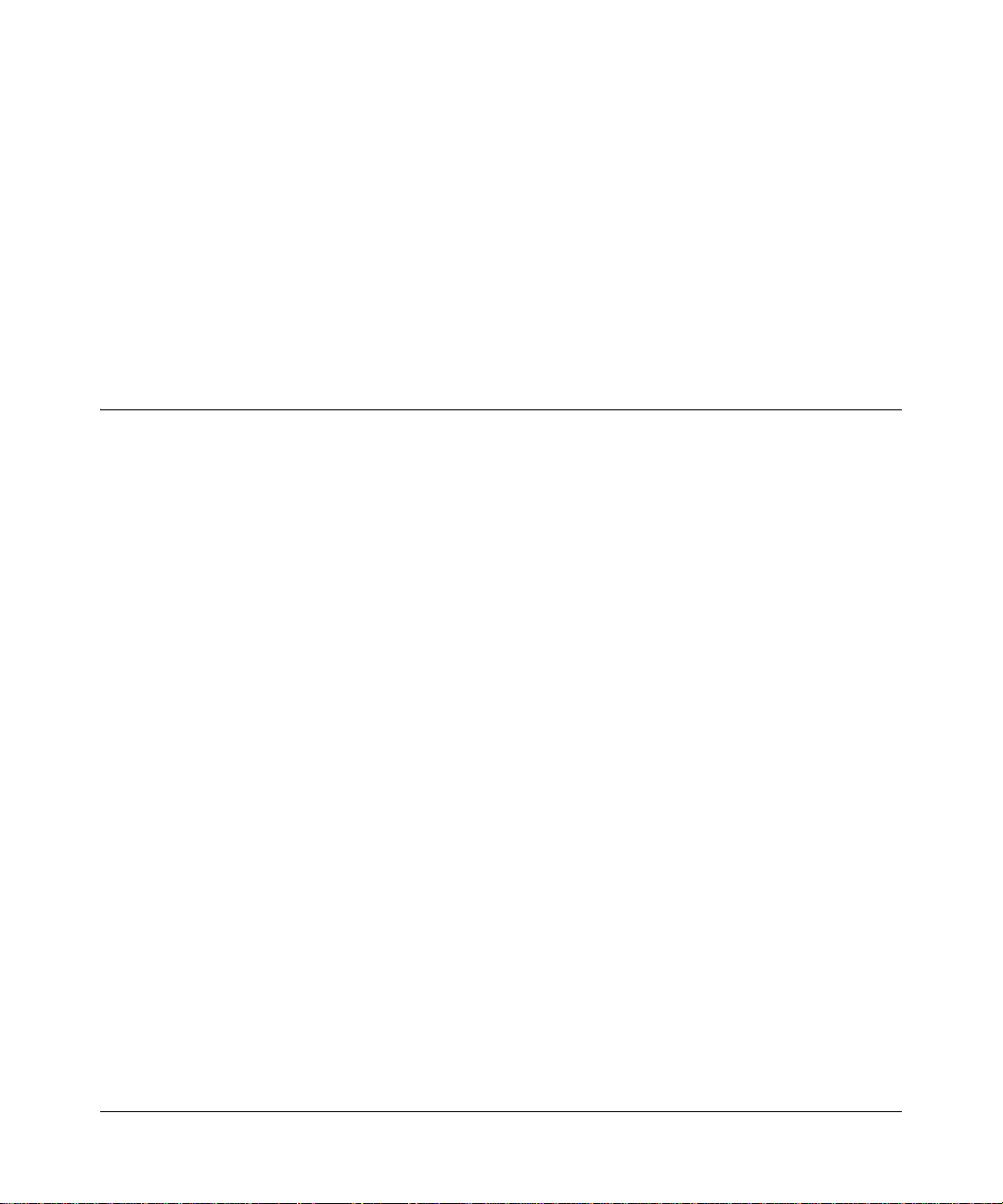
Chapter 2
Introduction
This chapter introduces the NETGEAR NETGEAR 54 Mbps Wireless USB Print Server with
4-Port Switch WGPS606. Minimal prerequisites for installation are presented in “System
Requirements” on page 2-3.
About the Wireless USB Print Server
This manual describes the installation and use of the WGPS606 for operation with a Microsoft®
Windows® XP, Windows® 2000, Windows® Me, or Windows® 98SE system.
For quick installation and setup, please see the WGPS606 54 Mbps Wireless USB Print Server
Installation Guide. This manual describes in detail how to set up the WGPS606 and provides you
with further reference information.
Any wired or wirelessly connected device in your network can print using printers connected to
your wireless USB print server. The WGPS606 provides connectivity to multiple network devices
interacting with the built-in switch and with a wireless router or access point. Typically, an
in-doors access point provides a maximum connectivity area with about a 300 foot radius. Your
wireless USB print server provides direct wired connectivity for up to 4 computers and up to 2
USB printers as well as wireless connectivity for other devices in the network.
The auto-sensing capability of the NETGEAR 54 Mbps Wireless USB Print Server with 4-Port
Switch WGPS606 allows packet transmission at up to 54 Mbps, or at reduced speeds to
compensate for distance or electromagnetic noise interference.
Support for Standards
The following standards and conventions are supported:
• Standards Compliant. The Wireless USB Print Server complies with the IEEE 802.11g
(DSSS).
• WEP support. Support for WEP is included. Both 64-bit and 128-bit keys are supported.
• WPA-PSK support. Support for Wi-Fi Protected Access (WPA) data encryption which
provides strong data encryption and authentication based on a pre-shared key.
Introduction 2-1
202-10083-01
Page 12
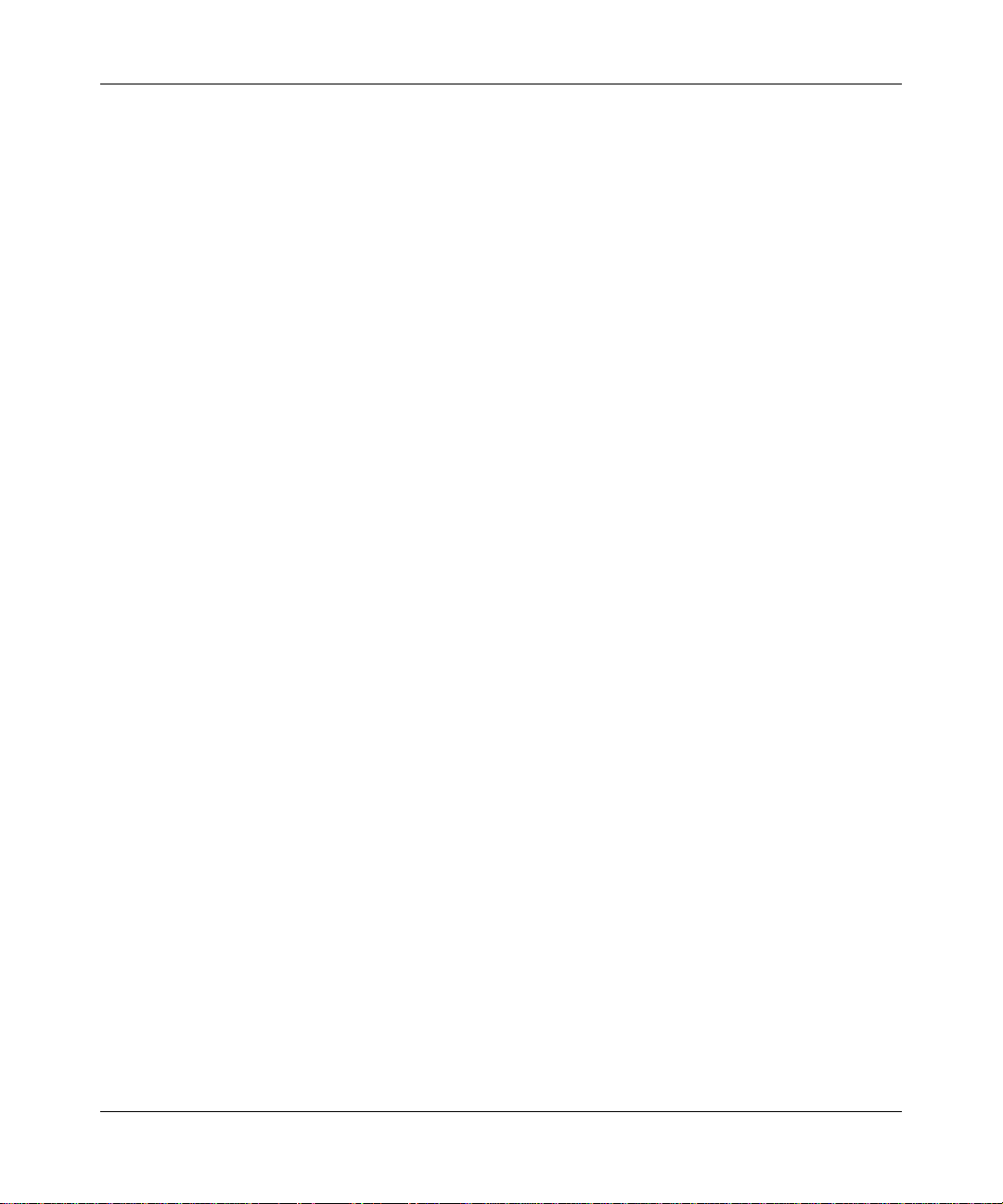
Reference Manual for the NETGEAR 54 Mbps Wireless USB Print Server with 4-Port Switch
• DHCP Support.
— Client: The WGPS606 can act as a client and obtain information from your DHCP server.
— Pass Through: For devices connected to its switch, the WGPS606 will pass through
exchanges to your DHCP server.
Key Features
The WGPS606 provides solid functionality, including these features:
• Easy Configuration. The NETGEAR Smart Wizard software that assures fast and easy setup
for Windows 98SE, Windows Me, Windows 2000, and Windows XP
• Upgradeable Firmware. Firmware is stored in a flash memory and can be upgraded easily,
using only your Web browser, and can be upgraded remotely.
• Autosensing Ethernet Connection with
IEEE 802.3 Ethernet networks.
• LED Indicators. Power and wireless activity are easily identified.
Auto Uplink Interface. Connects to 10/100 Mbps
802.11g Standards-based Wireless Networking
The NETGEAR 54 Mbps Wireless USB Print Server with 4-Port Switch WGPS606 provides a
bridge between Ethernet wired LANs and 802.11g compatible wireless LAN networks. It provides
connectivity between Ethernet wired networks and wireless router or access point systems.
Additionally, the WGPS606 supports the following wireless features:
• Distributed coordinated function (CSMA/CA, Back off procedure, ACK procedure,
retransmission of unacknowledged frames)
• RTS/CTS handshake
• Packet fragmentation and reassembly
• Authentication Algorithms (Open System, WEP Shared Key, WPA-PSK)
• Short or long preamble
2-2 Introduction
202-10083-01
Page 13

Reference Manual for the NETGEAR 54 Mbps Wireless USB Print Server with 4-Port Switch
Autosensing Ethernet Connections with Auto Uplink
The WGPS606 can connect to a standard Ethernet network. The LAN interface is autosensing and
capable of full-duplex or half-duplex operation. The wireless USB print server incorporates Auto
Uplink
TM
technology. The Ethernet port will automatically sense whether the Ethernet cable
plugged into the port should have a ‘normal’ connection such as to a PC or an ‘uplink’ connection
such as to a switch or hub. That port will then configure itself to the correct configuration. This
feature also eliminates any concerns about crossover cables, as Auto Uplink will accommodate
either type of cable to make the right connection.
System Requirements
Before installing the WGPS606, make sure your network meets these requirements:
• A 100-240 V, 50-60 HZ AC power source
• A Web browser for configuration such as Microsoft Internet Explorer 5.0 or above, or
Netscape Navigator 4.78 or above
• At least one Pentium class computer (or equivalent) with the TCP/IP protocol installed and a
CD-ROM drive
• An 802.11b or 802.11g-compliant router or access point
Introduction 2-3
202-10083-01
Page 14
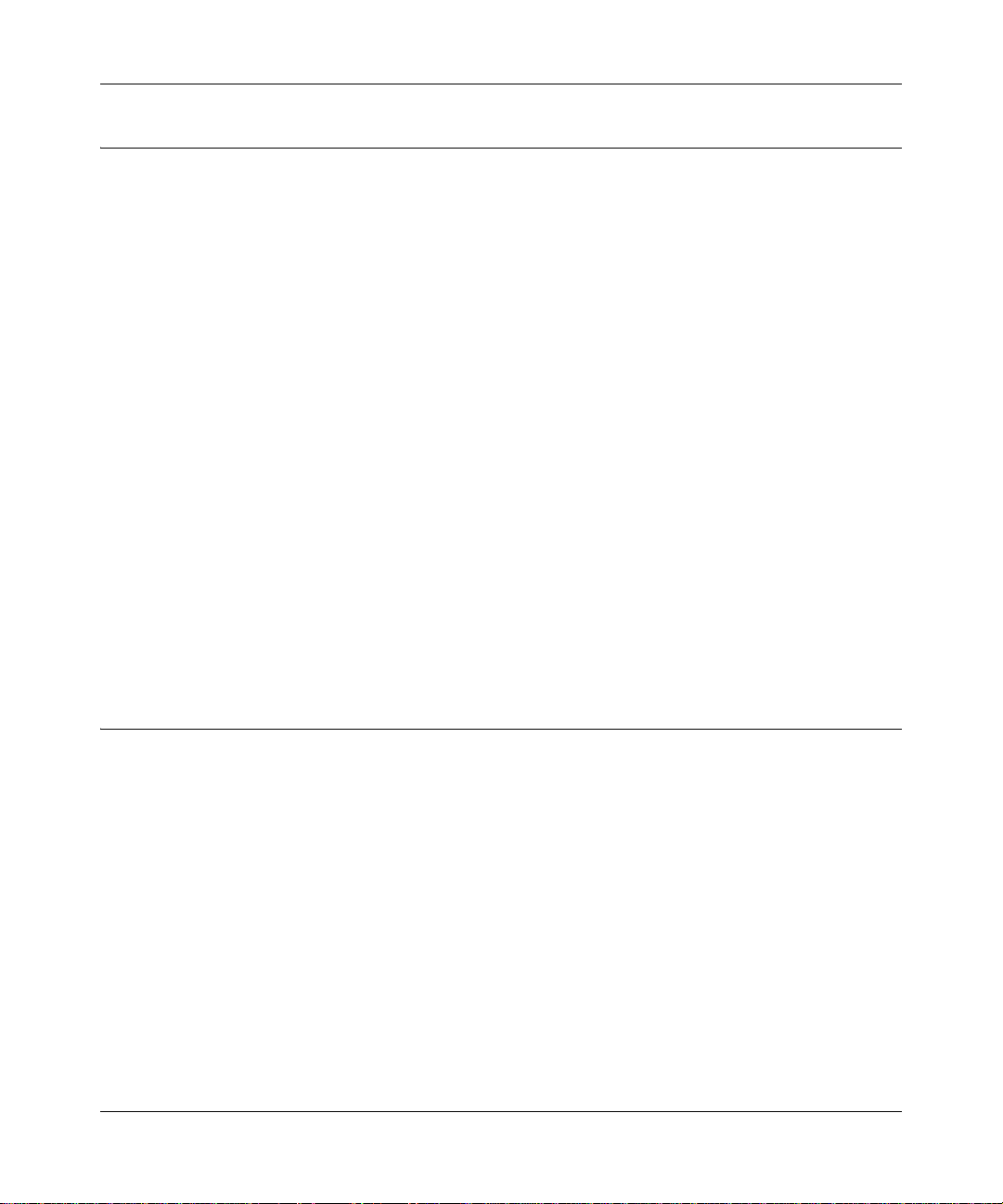
Reference Manual for the NETGEAR 54 Mbps Wireless USB Print Server with 4-Port Switch
What’s In the Box?
The product package should contain the following items:
• NETGEAR 54 Mbps Wireless USB Print Server with 4-Port Switch WGPS606
• Power adapter and cord (12Vdc, 1A)
• Printed WGPS606 54 Mbps Wireless USB Print Server Installation Guide
• Resource CD for the NETGEAR 54 Mbps Wireless Access Point
– Setup Wizards
– Reference Manual for the NETGEAR 54 Mbps Wireless USB Print Server with 4-Port
Switch WGPS606 (202-10083-01)—this manual
– Soft copy of the WGPS606 54 Mbps Wireless USB Print Server Installation Guide
• Support Information card
• Warranty and Registration card
Contact your reseller or customer support in your area if there are any wrong, missing, or damaged
parts. You can refer to the Support Information Card for the telephone number of customer support
in your area. You should keep the Support Information card, along with the original packing
materials, and use the packing materials to repack the WGPS606 if you need to return it for repair.
T o qualify for product updates and product warranty registrations, we encourage you to register on
the NETGEAR Web site at: http://www.netgear.com.
Bottom Label Description
The NETGEAR 54 Mbps Wireless USB Print Server with 4-Port Switch WGPS606 front an d rear
hardware functions are described on the bottom label illustrated below.
2-4 Introduction
202-10083-01
Page 15
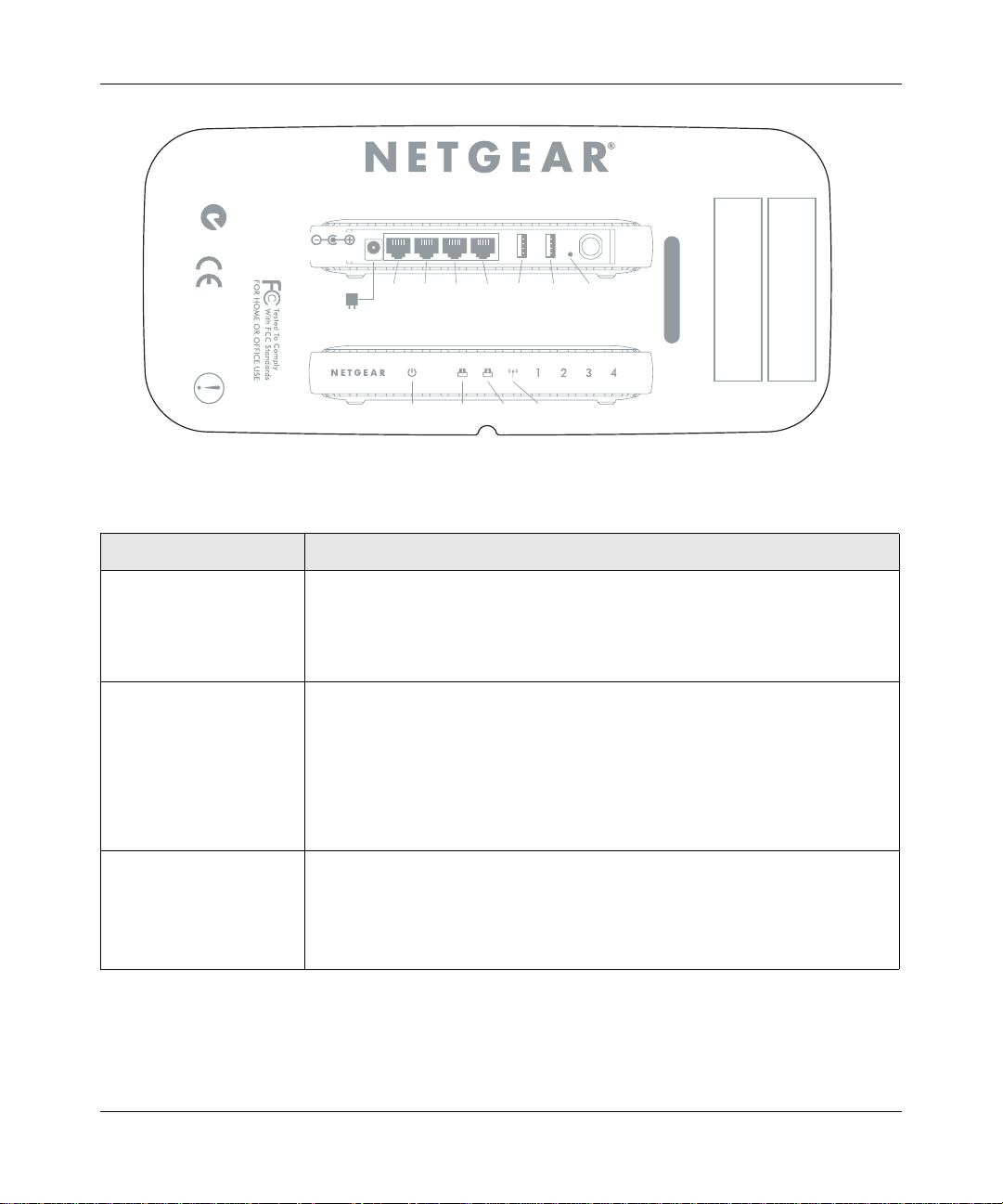
Reference Manual for the NETGEAR 54 Mbps Wireless USB Print Server with 4-Port Switch
jÄ~jaËMßË!0-ËË?wÁ?
?ajËË?
y| M¬ÄË8ÁjjÄÄË+ÁÍË.jÁÜjÁËÝÍË|¬ÁÍË.ÝÍWË8+.ÉåÉ
1
¤Ô7^ˤ±å
Ë]Ë+:Ï8+.ÉåÉ
!
!
!
!
¤
Ô
Ï
|
!ËsË070: !]Ë-!Ës¤ååË M¬ÄËÊË:#8Ës¤åË M¬Ä
+ÝjÁ
+0¤+0Ô8ÁjjÄÄ
+0
+0
¤
Ô
Figure 2-1: WGPS606 bottom label
The following table describes the bottom label information:
ITEM DESCRIPTION
Power Status Light
On Green
Yellow Blink
Yellow Solid
Printer LPT1 & LPT2
Status Lights
Green On Printer ready.
Green Blink Print activity.
Yellow 0n Print error.
Wireless Status Light Wireless LAN Link Activity Indicator
Blue, Off/On Off wireless feature turned off/On Blue wireless link enabled, no activity.
Off, Blue Alternating Blink Seeking wireless connection.
Blue Fast Blink Wireless link activity.
Power Indicator
Off
No power.
Power is on and it has completed its power on self test diagnostic.
Power is on and it is performing its power on self test diagnostic.
Power is on and it has failed its power on self test diagnostic.
Print Activity Indicators
Off Printer detached or turned off.
-jÄÍÁj
?WÍÁßË
.jÍÍ~Ä
20Ë..
ÖÄjÁË?j]ËË?a
¬?ÄÄÝÁa]Ëˬ?ÄÄÝÁa
.-
ÔÈÔ¤åÔååå¤
Introduction 2-5
202-10083-01
Page 16
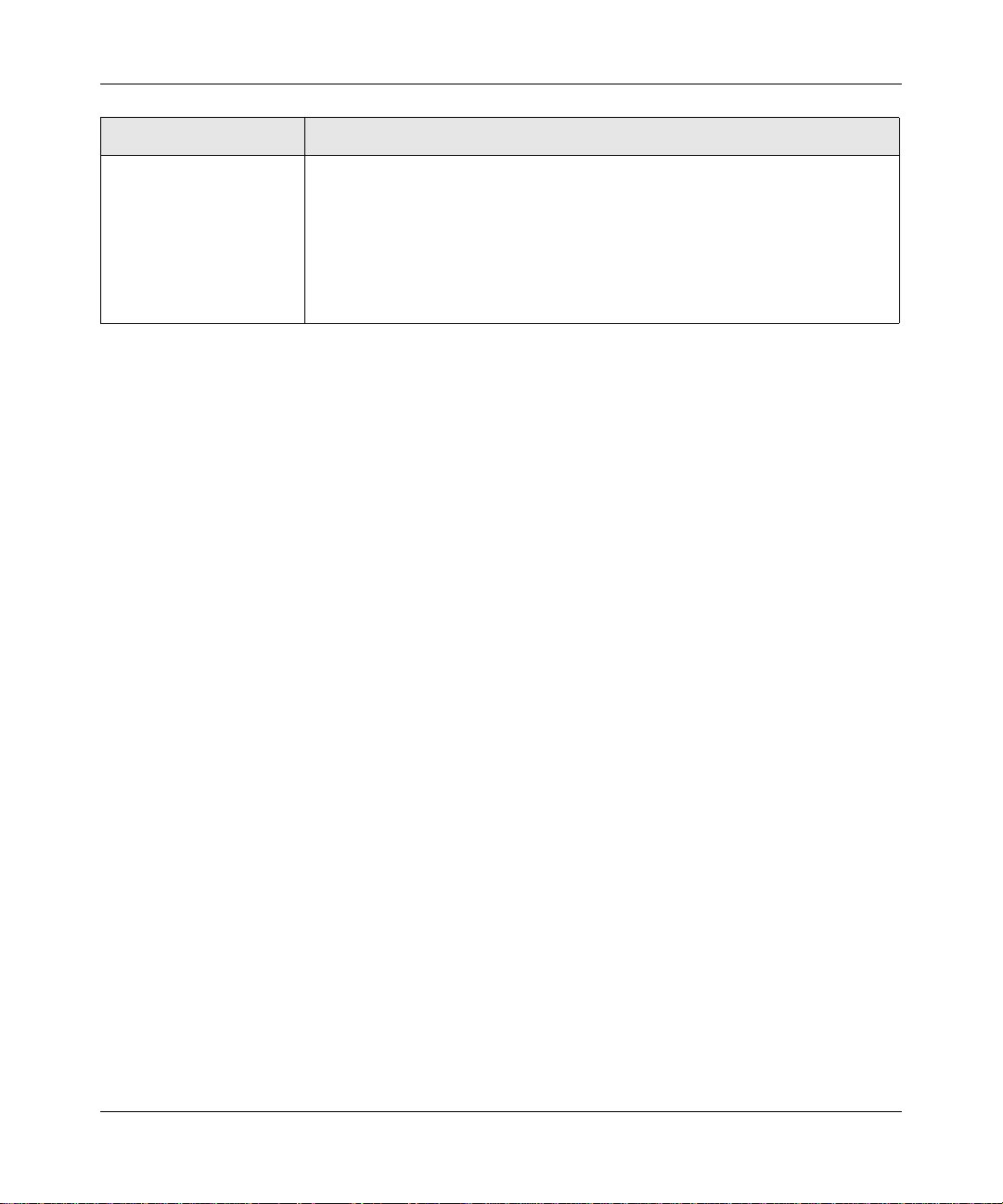
Reference Manual for the NETGEAR 54 Mbps Wireless USB Print Server with 4-Port Switch
ITEM DESCRIPTION
Switch Status Ligh ts Ethernet LAN Link Activity Indicators
Off/
Indicates no Ethernet link detected.
Green On
Green Blink Indicates data traffic on the 100Mbps Ethernet LAN.
Yellow 0n 10 Mbps Ethernet link detected, no activity.
Yellow Blink Indicates data traffic on the 10Mbps Ethernet LAN.
100 Mbps Fast Ethernet link detected, no activity.
Power Socket
This socket connects to the WGPS606 power adapter.
Reset and Restore to Factory Defaults Button
The reset and restore to defaults button located between the Ethernet RJ-45 connector and the
power socket resets the WGPS606 when pushed once or restores to the factory default settings
when pushed and held for 10 seconds.
RJ-45 Ethernet Port
Use the WGPS606 Ethernet RJ-45 port to connect to an Ethernet LAN through a device such as
a hub, switch, or router.
Antenna
The WGPS606 includes antenna. Be sure the antenna is positioned vertically for best
side-to-side coverage and horizontally for best up-and-down coverage.
2-6 Introduction
202-10083-01
Page 17
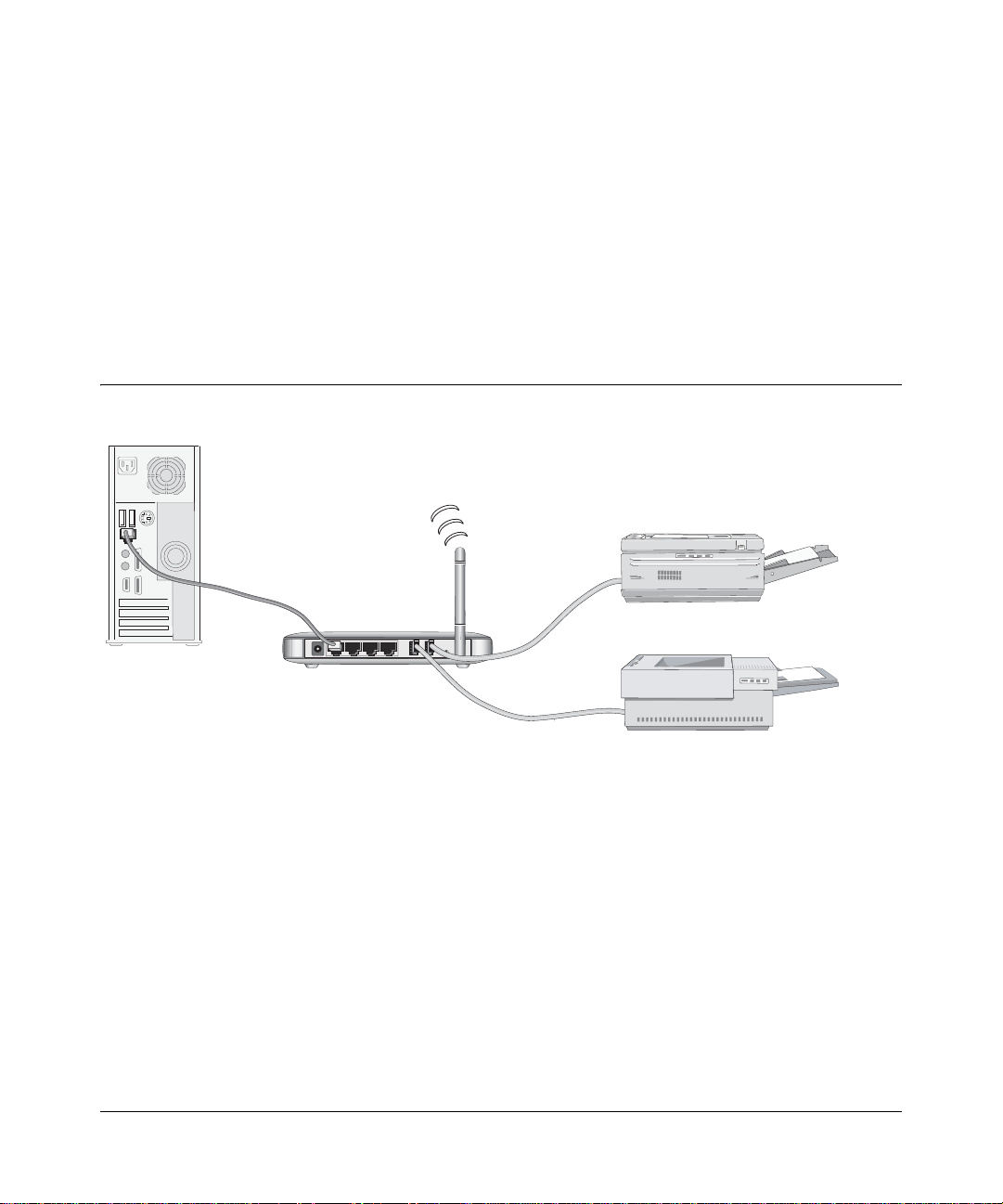
Chapter 3
Basic Installation and Configuration
This chapter describes how to install your NETGEAR 54 Mbps Wireless USB Print Server with
4-Port Switch WGPS606 and set up basic connectivity on your Local Area Network (LAN).
Overview of Wireless USB Print Server Setup
0RINTER!
$ESKTOP0#
7'03
-BPS7IRELESS53"0RINT3ERVER
WITHPORT3WITCH
Figure 3-1: Network overview
53"#ABLE
0RINTER"
53"#ABLE
When you finish the installation, your network will resemble this illustration.
WGPS606 Default Factory Settings
When you first receive your WGPS606, the default factory settings are shown below. You can
restore these defaults with the Factory Default Restore button on the rear panel as explained in
“How to Restore the Factory Default Settings” on page 2-6.
Basic Installation and Configuration 3-1
202-10083-01
Page 18
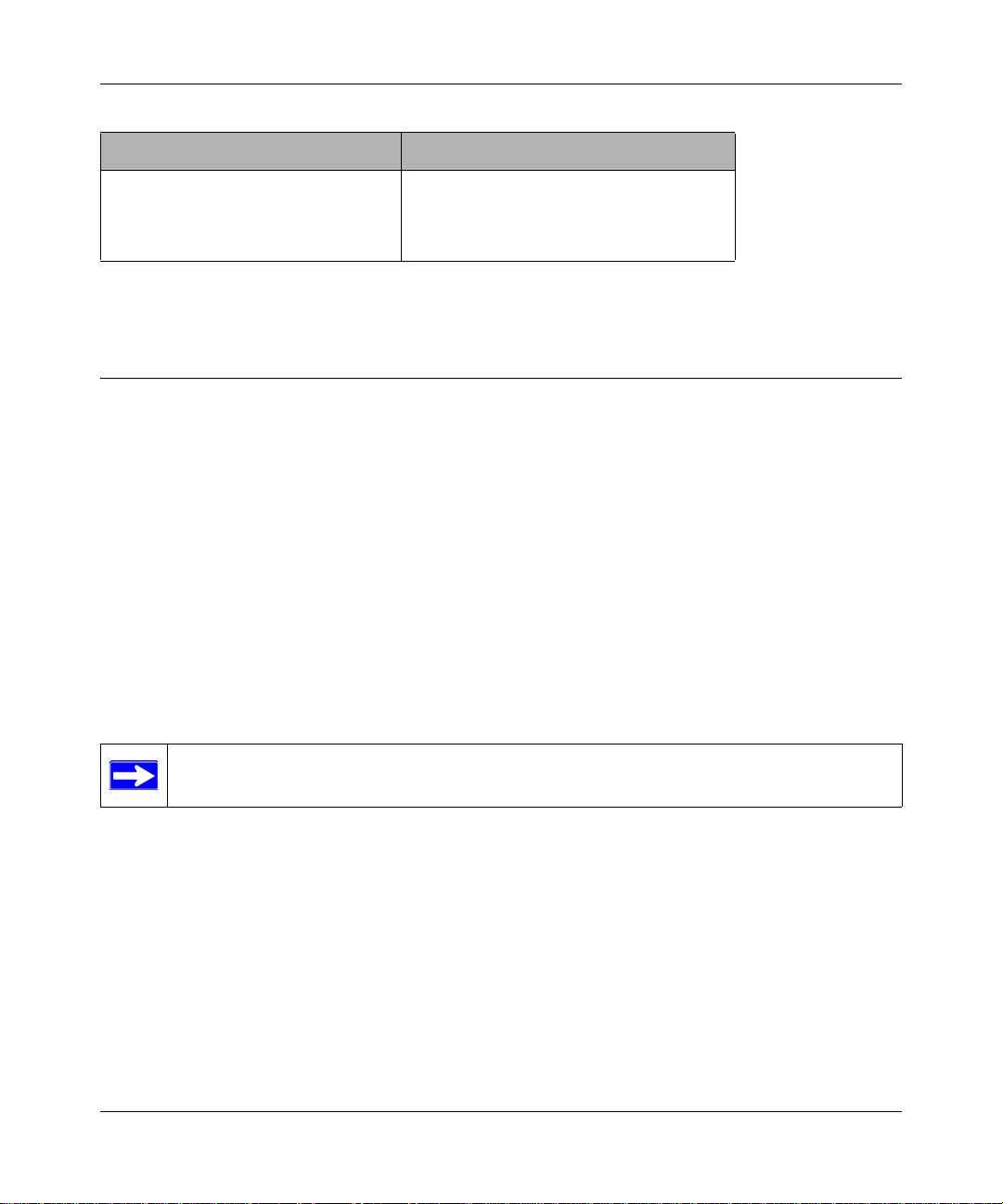
Reference Manual for the NETGEAR 54 Mbps Wireless USB Print Server with 4-Port Switch
Network Setting Default Factory Setting
IP Address Provided automatically via DHCP for
initial setup but will be set to Static IP
by the Smart Wizard during initial
setup for regular operation
Before you begin, gather your existing network settings such as the TCP/IP addresses and
networking protocols in use.
Verify Printer and Network Readiness
Assure that the following are available:
• You have a working Ethernet network running TCP/IP with at least one Windows 98SE, Me,
2000, or XP PC.
• You have a printer with a USB port.
Note: The NETGEAR 54 Mbps Wireless USB Print Server with 4-Port Switch WGPS606
does not support printers using parallel connectors. If your printer uses a parallel connector,
you should use one of the other NETGEAR Print Servers such as the Model PS101 Mini Print
Server.
• You may also need to have your printer driver software handy. For most popular printers,
Windows already has the printer driver software available.
Note: Set up the printer you will use directly on a computer and verify that it is working
properly before connecting it to the WGPS606.
3-2 Basic Installation and Configuration
202-10083-01
Page 19
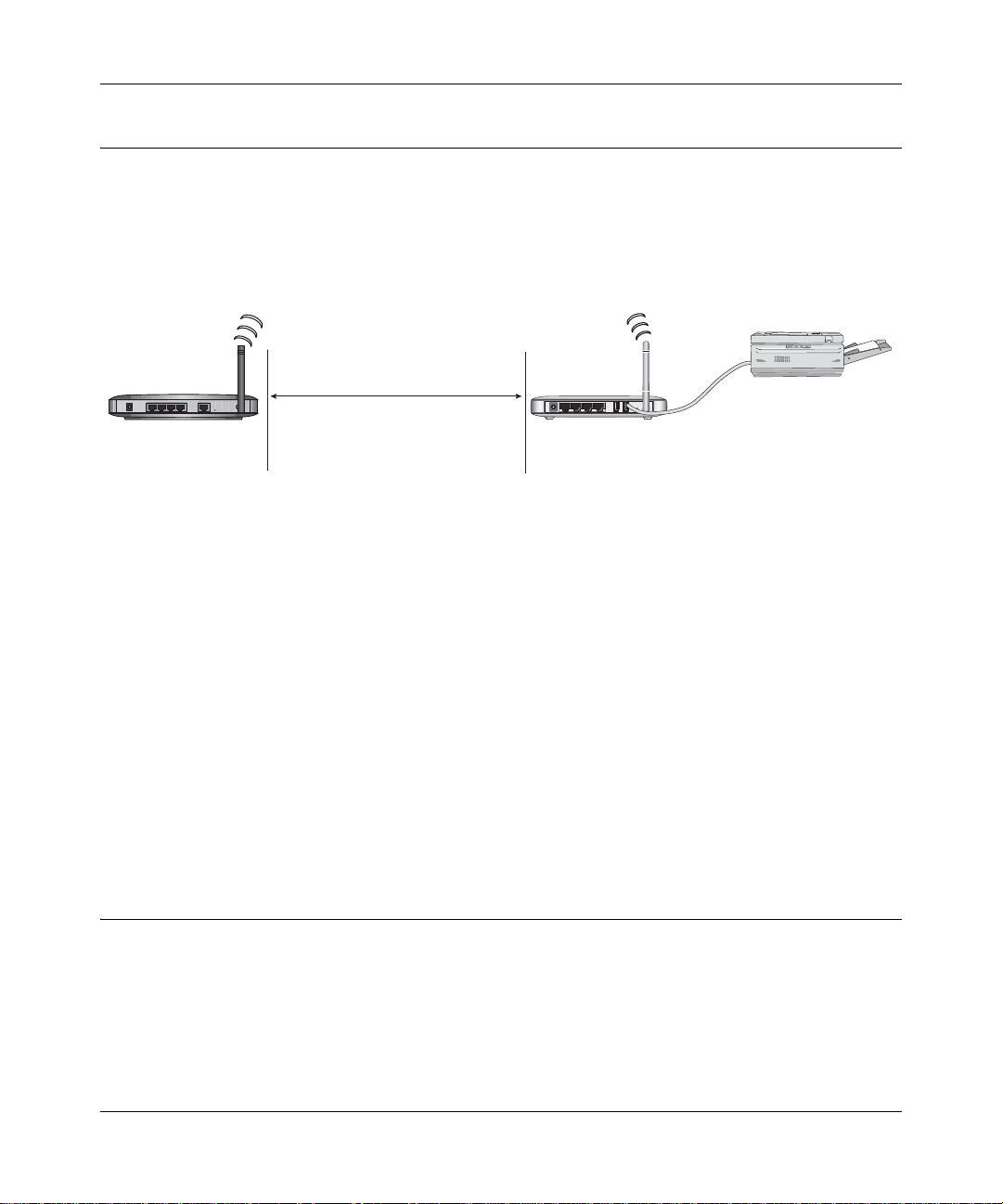
Reference Manual for the NETGEAR 54 Mbps Wireless USB Print Server with 4-Port Switch
Understanding WGPS606 Wireless Security Options
Unlike wired network data, your wireless data transmissions can be received well beyond your
walls by anyone with a compatible adapter. For this reason, use the security features of your
wireless equipment. The Wireless USB Print Server provides highly effective security features
which are covered in detail in this chapter. Deploy the security features appropriate to your needs.
:LUHOHVV'DWD
6HFXULW\2SWLRQV
5DQJH8SWR)RRW5DGLXV
/PEN3YSTEM%ASYBUTNOSECURITY
Router/AP
-!#!CCESS,IST.ODATASECURITY
7%03ECUREBUTSOMEVULNERABILITIES
70!6ERYSTRONGSECURITY
WGPS606
Figure 3-2: WGPS606 wireless data security options
There are several ways you can enhance the security of your wireless network:
• Use WEP. Wired Equivalent Privacy (WEP) data encryption provides data security. WEP
Shared Key authentication and WEP data encryption will block an eavesdropper but because
the keys are static, a determined snoop can learn the keys in less than a day of eavesdropping.
• Use WPA-PSK. Wi-Fi Protected Access (WPA) data encryption provides data security.
WPA-PSK will block eavesdropping. Because this is a new standard, wireless device driver
and software availability may be limited. However, WPA is not available in bridge mode.
Observe these Precautions
For your own safety, and to protect your wireless USB print server, please observe the following
precautions.
• Use only the correct power supply. Do not pinch, crimp or otherwise damage the power cord.
If exposed to foot traffic, ensure that the cable is properly shielded and does not pose a tripping
hazard.
Basic Installation and Configuration 3-3
202-10083-01
Page 20

Reference Manual for the NETGEAR 54 Mbps Wireless USB Print Server with 4-Port Switch
• Unplug this device from its power source before cleaning. Use only a slightly dampened cloth
for cleaning. Do not use liquid or aerosol cleaners.
• Avoid using this product near water. Exposure to water poses an electric-shock hazard.
Set Up the Print Server
Note: Do not connect the Wireless USB Print Server in until you are prompted to do so by the
wizard on the CD.
1. REMOVE THE NETGEAR CD.
What’s on the CD?
• A setup wizard
• Software utilities you use for customizing your print server
• The installation and reference guides
2. FAMILIARIZE YOURSELF WITH THE WIRELESS USB
PRINT SERVER.
• Take note of the useful
information on the bottom
label such as the port
functions, default login
information, etc.
• If you plan to stand the
wireless USB print server up,
attach its feet.
• Set the antenna vertically for
best side-to-side coverage or horizontally for best top-to -bottom coverage.
3. NOW, INSERT THE NETGEAR CD INTO YOUR COMPUTER.
If the wizard screen does not appear, double click autorun.exe
on the CD.
3-4 Basic Installation and Configuration
202-10083-01
Page 21

Reference Manual for the NETGEAR 54 Mbps Wireless USB Print Server with 4-Port Switch
4.
FIRST, USE THE SMART WIZARD TO SET UP A PRINTER.
a. Click Set up a printer.
The Smart Wizard installation assistant opens the print server manager wizard.
b. Follow the on-screen instructions, and click Next when you are ready to proceed.
c. Follow the step-by-step instructions to complete setting up the printer with the wireless USB print
server.
Now, Set Up a PC
1. USE THE SMART WIZARD TO SET UP A PC.
a. Click Set up this PC.
The Smart Wizard installation assistant opens the add printer port wizard.
b. Follow the on-screen instructions, and click Next when you are ready to proceed.
c. Follow the step-by-step instructions to complete setting up the PC to use the printer you just set up
on the wireless USB print server.
Basic Installation and Configuration 3-5
202-10083-01
Page 22

Reference Manual for the NETGEAR 54 Mbps Wireless USB Print Server with 4-Port Switch
d. Verify connectivi ty to the printer.
Troubleshooting Tips
Here are some tips for correcting simple problems you may have.
Once the wireless USB print server is connected, always restart your network in
this sequence:
1. Turn off and unplug the modem, turn off your router, shut off the wireless USB print server,
turn off the printer, and shut down the computer.
2. Plug in and turn on the modem. Wait about 2 minutes.
3. Turn on your router. Wait about 1 minute.
4. Turn on the wireless USB print server and printer.
5. Turn on the computer.
Make sure the cables are plugged in.
For each powered on computer connected to the wireless USB print server with an Ethernet cable,
the corresponding LAN status light will be lit. The label on the bottom of the wireless USB print
server identifies the number of each LAN port.
Verify the wireless settings.
The Wireless Network Name (SSID) and security settings of the router and wireless USB print
server must match exactly. For example, entering nETgear for the SSID is not the same as entering
NETGEAR.
Make sure the network settings of the computer are correct.
Both Ethernet cable and wirelessly connected computers must be configured to obtain IP and DNS
addresses automatically via DHCP.
Check the router status lights to verify correct router operation.
The Power light should turn solid green. If after 2 minutes it is not, reset the wireless USB print
server as described in the Setup Manual on the CD.
If after completing the setup, the Wireless light does not come on, log in to the wireless USB print
server and verify that the wireless feature is turned on.
I don’t have a working CD drive.
Follow the setup instructions in the manual on the CD.
3-6 Basic Installation and Configuration
202-10083-01
Page 23

Reference Manual for the NETGEAR 54 Mbps Wireless USB Print Server with 4-Port Switch
Two Ways to Log In to the WGPS606
The NETGEAR 54 Mbps Wireless USB Print Se rver with 4-Port Switch WGPS606 can be
configured from Microsoft Internet Explorer browser version 5.0 or above, or Netscape Navigator
Web browser version 4.78 or above. You can log in to the WGPS606 in these two ways:
• Using the Smart Wizard on the WGPS606 CD is the easiest.
• Using the IP address of the WGPS606.
The procedure for using the IP address to log in to the WGPS606 is presented here.
How to Log in Using the IP Address of the WGPS606
1. The Smart Wizard on the WGPS606 CD guides you through the process of assigning an IP
address based on the addressing scheme used in your network. If you used the Setup Wizard to
perform the initial configuration, you will need to use the IP address assigned at that time.
Otherwise, 192.168.0.102 is the default IP address of your wireless USB print server. So, if the
WGPS606 has not yet been installed, and there is no DHCP server on the network, you can log
in to the WGPS606 using its default IP address.
Note: The computer you are using to connect to the WGPS606 should be configured with a
static IP address that starts with 192.168.0.x and a Subnet Mask of 255.255.255.0.
2. Open a Web browser such as Internet Explorer or Netscape Navigator.
3. Connect to the WGPS606 by entering its IP address into your browser.
4. A login window like the one shown below opens:
Figure 3-3: Login window
Basic Installation and Configuration 3-7
202-10083-01
Page 24

Reference Manual for the NETGEAR 54 Mbps Wireless USB Print Server with 4-Port Switch
Log in using the default user name of admin and default password of password.
Your Web browser should automatically find the wireless USB print server and display this
home page.
Figure 3-4: Login result: WGPS606 home page
When the wireless USB print server is connected to the Internet, click the Knowledge Base or the
Documentation link under the Web Support menu to view support information or the
documentation for the wireless USB print server.
If you do not click Logout, the wireless USB print server will wait 5 minutes after there is no
activity before it automatically logs you out.
3-8 Basic Installation and Configuration
202-10083-01
Page 25

Reference Manual for the NETGEAR 54 Mbps Wireless USB Print Server with 4-Port Switch
Using the IP Settings Options
The IP Settings page is under the Setup heading of the main menu. Use this page to configure
static IP addresses.
Figure 3-5: Basic IP Settings page
• IP Settings Current IP Addresses
The wireless USB print server is shipped preconfigured to act as a DHCP client.
If the wireless USB print server does not find a DHCP server in your network, it defaults to
this IP configuration: IP Address of 192.168.0.102 and IP Subnet Mask of 255.255. 255.0.
If your network has a requirement to use a different IP addressing scheme, you can make those
changes in this page.
• IP Settings Suggested Values
The wireless USB print server is set to act as a DHCP client. DHCP addresses change
dynamically based on which device connects to your network first. Your wireless USB print
server needs to use the same IP address all the time. This assures that each computer can
communicate with the printers attached to the wireless USB print server.
Use the Suggested Values button to let the wireless USB print server assign an IP address in
the range that your network uses. The wireless USB print server will pick a high number that is
unlikely to be assigned in a home network because home networks usually have fewer than
100 devices on the network in the home.
Basic Installation and Configuration 3-9
202-10083-01
Page 26

Reference Manual for the NETGEAR 54 Mbps Wireless USB Print Server with 4-Port Switch
• WGPS606 Name
You can change the wireless USB print server name after the initial configuration. Enter a new
name for the wireless USB print server and click Apply to save your changes.
Remember to click Apply to save your changes.
Understanding the Basic Wireless Settings
To configure the wireless settings of your wireless USB print server, click the Wireless Settings
link in the Setup section of the main menu to view the Wireless Settings page.
Figure 3-6: Wireless Settings page
The Basic Wireless Settings options are discussed below:
• Wireless Network Name (SSID). The SSID is also known as the wireless network name.
Enter a value of up to 32 alphanumeric characters; the characters are case sensitive. In a setting
where there is more than one wireless network, different wireless network names provide a
means for separating the traffic. Any device you want to participate in a particular wireless
network needs to use the SSID.
• Use this SSID: Manually enter the SSID or accept the factory default setting.
• Select an Existing Network. Click Scan. Use the drop-down list to select the one you will
use from the list. If security options are enabled in the network you select, the screen will
automatically change to show which security options you must use.
• Security Settings. This field identifies which security option will be used. Select the option
from the list that matches the wireless network you will use and fill in the settings so that they
match the settings of your wireless network.
3-10 Basic Installation and Configuration
202-10083-01
Page 27

Chapter 4
Management
This chapter describes how to use the management features of your NETGEAR 54 Mbps Wireless
USB Print Server with 4-Port Switch WGPS606. These features can be found under the
Maintenance heading in the main menu of the browser interface.
Viewing General Information
The Status screen summarizes of the current WGPS606 configuration settings. From the main
menu of the browser interface, click Status to view the system status screen.
Figure 4-1: Wireless USB Print Server Status screen
This screen shows the following parameters:
Management 4-1
202-10083-01
Page 28

Reference Manual for the NETGEAR 54 Mbps Wireless USB Print Server with 4-Port Switch
Table 4-1. General Information Fields
Field Description
Wireless Settings
Network Name (SSID) Displays the wireless network name (SSID) being used by the wireless port
Connection Status Identifies if the wireless USB print server has a wireless connection.
Signal Strength The wireless signal strength.
Channel Identifies the channel the wireless port is using.
Security
IP Settings
IP Address The IP address of the wireless USB print server.
Subnet Mask
System
Name The default name can be changed if desired.
Device MAC Address Displays the Media Access Control address (MAC Addresses) of the
Wireless MAC Address Displays the Media Access Control address (MAC Addresses) of the
Firmware Version The version of the firmware currently installed.
Printers
These parameters apply to the target remote WGPS606, VPN gateway, or
VPN client.
of the wireless USB print server. The default is NETGEAR.
Identifies the option the wireless USB print server is using.
These parameters apply to the WGPS606 wireless USB print server.
The subnet mask for the wireless USB print server.
wireless USB print server.
wireless USB print server’s wireless port.
These parameters apply to the Local WGPS606 wireless USB print server.
LPT1 Idle, printing, no paper, or error information for the printer connected to
USB port 1.
LPT2 Idle, printing, no paper, or error information for the printer connected to
USB port 2.
4-2 Management
202-10083-01
Page 29

Reference Manual for the NETGEAR 54 Mbps Wireless USB Print Server with 4-Port Switch
Backing Up the Wireless USB Print Server Settings
.
Note: Before you upgrade firmware or restore the factory settings, be sure to back up
the current settings of your wireless USB print server.
1. From the main menu Maintenance section, click the Backup Settings link.
2. Click Save to save a copy of the current settings to a file.
Upgrading the Wireless USB Print Server Software
.
Note: When uploading software to the Wireless USB Print Server, it is important not to
interrupt the W eb browser by closing the wind ow , clicking a link, or loading a new page.
If the browser is interrupted, the upload may fail, corrupt the software, and render the
WGPS606 completely inoperable.
You cannot perform the firmware upgrade from a workstation connected to the WGPS606 via a
wireless link. The firmware upgrade must be performed via a workstation connected to the
WGPS606 via the Ethernet LAN interface.
The software of the Wireless USB Print Server is stored in FLASH memory, and can be upgraded
as new software is released by NETGEAR. Upgrade files can be downloaded from the NETGEAR
Web site. If the upgrade file is compressed (.ZIP file), you must first extract the image (.IMG) file
before sending it to the wireless USB print server. The upgrade file can be sent using your browser.
Note: The Web browser used to upload new firmware into the WGPS606 must support HTTP
uploads, such as Microsoft Internet Explorer 5.0 or above, or Netscape Navigator 4.78 or above.
1. Download the new software file from NETGEAR, save it to your hard disk, and unzip it.
Management 4-3
202-10083-01
Page 30

Reference Manual for the NETGEAR 54 Mbps Wireless USB Print Server with 4-Port Switch
Figure 4-2: WGPS606 Upgrade Firmware page
From the main menu Maintenance section, click the Upgrade Firmware link to display the
2.
screen above.
3. Click Browse and locate the image upgrade file.
4. Click Upgrade.
When the upload completes, your wireless USB print server will automatically restart. The
upgrade process typically takes about one minute.
In some cases, you may need to reconfigure the wireless USB print server after upgrading. You
can click the Status link to check the Firmware Version and verify that your wireless USB print
server now has the new firmware installed.
Restoring Factory Default Settings
It is sometimes desirable to restore the wireless USB print server to the factory default settings.
This can be done by using the Erase button in the Backup Settings menu, which restores all factory
default settings. Be sure to back up your settings before restoring the factory defaults.
After a restore, the password will be password, the DHCP client is enabled, the WGPS606
defaults to the LAN IP address of 192.168.0.102 when there is no DHCP server.
Using the Reset Button to Reboot or Restore Factory Defaults
To restore the factory default configuration settings, you use the Default Reset button on the rear
panel of the wireless USB print server. The reset button has two functions:
• Reboot. When pressed and released quickly, the wireless USB print server will reboot
(restart).
4-4 Management
202-10083-01
Page 31

Reference Manual for the NETGEAR 54 Mbps Wireless USB Print Server with 4-Port Switch
• Reset to Factory Defaults. This button can also be used to clear all data and restore all
settings to the factory default values, when held down longer.
To clear all data and restore the factory default values:
1. Use something with a small point, such as a pen, to press the Reset button in for at least 10
seconds.
2. The power light will turn yellow and blink.
3. Release the Reset button.
The factory default configuration has now been restored, and the WGPS606 is ready for use.
Changing the Administrator Password
The default password is password. Change this password to a more secure password. You cannot
change the administrator login name.
From the main menu of the browser interface, under the Maintenance heading, click Change
Password to bring up the page shown below.
Figure 4-3: Set Password page
T o change the password, first enter the old password, and then enter the new password twice. Click
Apply to save your change.
Management 4-5
202-10083-01
Page 32

Reference Manual for the NETGEAR 54 Mbps Wireless USB Print Server with 4-Port Switch
4-6 Management
202-10083-01
Page 33

Chapter 5
Advanced Configuration
This chapter describes how to configure the advanced features of your WGPS606. These features
can be found under the Setup heading in the main menu.
Understanding Advanced Wireless Settings
From the main menu of the browser interface, under the Setup heading, click Advanced Wireless
Settings to bring up this page.
Figure 5-1: Advanced Wireless Settings menu
The default advanced wireless settings usually work well. These settings should not be changed
unless you are sure it is necessary.
• Enable wireless radio. If you disable the wireless radio, only devices that are directly
connected to the switch via an Ethernet cable can use the print server.
• Mode. The default is g and b. You can change the mode to g or b only.
• Power Saving: Generally this is best left off. Select the option you will use.
• 2.4 GHz Preamble: A long transmit preamble may provide a more reliable connection or
slightly longer range. A short transmit preamble gives better performance. The default is auto.
Advanced Configuration 5-1
202-10083-01
Page 34

Reference Manual for the NETGEAR 54 Mbps Wireless USB Print Server with 4-Port Switch
• RTS Threshold: Generally this sh ould no t be changed. Changing this incorrectly could cause
the wireless communications to fail.
Request to Send Threshold. The packet size that is used to determine if it should use the
CSMA/CD (Carrier Sense Multiple Access with Collision Detection) mechanism or the
CSMA/CA mechanism for packet transmission. With the CSMA/CD transmission
mechanism, the transmitting station sends out the actual packet as soon as it has waited for the
silence period. With the CSMA/CA transmission mechanism, the transmitting station sends
out an RTS packet to the receiving station, and waits for the receiving station to send back a
CTS (Clear to Send) packet before sending the actual packet data. The default is 2346.
5-2 Advanced Configuration
202-10083-01
Page 35

Chapter 6
Troubleshooting
This chapter provides information about troubleshooting your NETGEAR 54 Mbps Wireless USB
Print Server with 4-Port Switch WGPS606. After each problem description, instructions are given
to help you diagnose and solve the problem. For the common problems listed, go to the section
indicated.
• Is the WGPS606 on?
• Have I connected the wireless USB print server correctly?
Go to “Basic Installation and Configuration” on page 3-1.
• I cannot remember the wireless USB print server’s configuration password.
Go to “Using the Reset Button to Reboot or Restore Factory Defaults” on page 4-4.
Note: For up-to-date WGPS606 installation details and troubleshooting guidance visit
http://kbserver.netgear.com
This chapter gives information about troubleshooting your NETGEAR 54 Mbps Wireless USB
Print Server with 4-Port Switch WGPS606. After each problem description, instructions are
provided to help you diagnose and solve the problem. For the common problems listed, go to the
section indicated.
• Is the wireless USB print server on and is the Status light lit?
Go to “Bottom Label Description” on page 2-4.
• Have I connected the wireless USB print server correctly?
Go to “Set Up the Print Server” on page 3-4.
• I can’t access the wireless USB print server from my computer.
Go to “Now, Set Up a PC” on page 3-5
Troubleshooting 6-1
202-10083-01
Page 36

Reference Manual for the NETGEAR 54 Mbps Wireless USB Print Server with 4-Port Switch
Basic Functioning
If you have trouble setting up your WGPS606, check the tips below.
The wireless USB print server has no power
• Make sure the power cord is connected to the wireless USB print server.
• Make sure the power adapter is connected to a functioning power outlet. If it is in a power
strip, make sure the power strip is turned on. If it is plugged directly into the wall, verify that it
is not a switched outlet.
• Make sure you are using the correct NETGEAR power adapter supplied with your wireless
USB print server.
No lights are lit on the wireless USB print server
It takes a few seconds for the status light to be lit. Wait a minute and check the status light
on the wireless USB print server.
Printing Errors
The printer is printing “garbage” characters
• It is possible that the printer does not match the printer driver in the operating system. Run the
Set Up This PC Wizard to correct this problem.
• If two printers are connected to the WGPS606, the printer driver may have been incorrectly
selected. Run the Set Up This PC Wizard to verify that the correct driver is selected for the
printer your want to use.
Windows error message appears when printing
Consult Windows help.
Also, look at the status screen of the WGPS606 to see if the printer is listed as “idle” “printing”
“no paper” or “error.” Correct any problem indicated.
6-2 Troubleshooting
202-10083-01
Page 37

Reference Manual for the NETGEAR 54 Mbps Wireless USB Print Server with 4-Port Switch
Differences in How Windows Handles Printing to the WGPS606
• For Windows XP and 2000: TCP/IP Line Printer Remote (LPR) Printing
— You print directly to your wireless USB print server. Print jobs are spooled (queued) on
each computer. The computer sends the print job directly to the LAN IP address of the
WGPS606.
— If multiple large print jobs are sent at the same time, W indows will report an error while it
waits for the printer to become available and retries automatically until the job prints. You
can ignore the Windows error message.
• For Windows 95/98/Me: Printer Port Driver
— The Smart Wizard installs the Printer Port Driver on the Windows computer.
— You print directly to your wireless USB print server. Print jobs are spooled (queued) on
each computer. If multiple lar ge print jobs are sent at the same time, the Printer Port Driver
suppresses Windows printer busy error messages while waiting for the printer to become
available and retries automatically until the job prints.
The print server is not found
Make sure you can access the Internet or other places on your network from your computer. If you
cannot, then troubleshoot your computer or network connectivity.
If you are running a software firewall, disable it. This includes the Windows XP firewall — which
may have been turned on during Windows upgrade or installation without you being aware of it.
If you have more than one network, be sure the WGPS606 is on the network you are trying to use.
Nothing is printing
• Try printing from another computer. If this is successful, then there is a problem with your
computer configuration, not the print server. Consult the computer and operating system
documentation.
• Turn off the print server, then turn it on. Test whether the print server works.
• If the printer does not match the printer driver in the operating system, then run the Set Up this
PC wizard. See “Now, Set Up a PC” on page 3-5.
• Disable the printer's bidirectional feature, if it is turned on.
Troubleshooting 6-3
202-10083-01
Page 38

Reference Manual for the NETGEAR 54 Mbps Wireless USB Print Server with 4-Port Switch
I am using a DHCP server, and the Wireless USB Print Server gets an IP Address conflict
If the wireless USB print server is left on when the DHCP server is turned off, the wireless USB
print server will retain its IP Address without informing the DHCP server. If possible, reserve the
IP address in the DHCP server for the wireless USB print server.
Restoring the Default Configuration
This section explains how to restore the factory default configuration settings to the WGPS606.
Use the Default Reset button on the rear panel of the wireless USB print server. Use this method
for cases when the administration password or IP address is not known. See “Reset and Restore to
Factory Defaults Button” on page 2-6 for a description of this button.
Windows Printer Port Management
• If you change the printer attached to the WGPS606, run the Smart Wizard program again and
set up the new printer.
• Print jobs can be managed from Windows. Open the Printers folder (Start -> Settings ->
Printers) and double-click any printer to see the current print jobs.
• For a Windows XP or 2000 computer, use Start -> Printers to open the Printers folder, then
right-click the Printer and select Properties. Use the Advanced and Device Settings tab pages
to configure printing preferences for this computer.
• For a Windows 98/Me computer, use Start -> Settings -> Printers to open the Printers folder,
then right-click the Printer and select Properties. The Port Settings button is on either the
Details or Port tab, depending on your version of Windows. Increase the retry interval if print
jobs fail to print because they have to wait a long time to gain access to a printer that is heavily
used.
6-4 Troubleshooting
202-10083-01
Page 39

Reference Manual for the NETGEAR 54 Mbps Wireless USB Print Server with 4-Port Switch
Appendix A
Specifications
This appendix provides the NETGEAR 54 Mbps Wireless USB Print Server with 4-Port Switch
WGPS606 technical specifications.
Specifications for the WGPS606
Parameter
Radio Data Rates 1, 2, 5.5, 6, 9, 11, 12, 18, 24, 36, 48, and 54 Mbps Auto Rate Sensing
Frequency 2.4-2.5Ghz
Data Encoding:
Wireless Security: WEP and WPA-PSK
Network Management Web-based configuration and status monitoring
Status LEDs Power/Ethernet LAN/Wireless LAN/LPT1 and LPT2
NETGEAR 54 Mbps Wireless USB Print Server with 4-Port Switch
WGPS606
Direct Sequence Spread Spectrum (DSSS) for 802.11b and Orthogonal
Frequency Division Multiplexing (OFDM) for 802.11g
Dimensions: 28x175x119 mm (1.1x6.9x4.7 inches)
Power Adapter 12V, 1.0 A
Weight 0.6 lb (0.27kg)
Electromagnetic
Compliance
Environmental
Specifications
FCC Part 15 Class B and Class C, C-tic, VCCI
Operating temperature: 0 to 40° C
Operating humidity: 5-95%, non-condensing
Specifications A-1
202-10083-01
Page 40

Reference Manual for the NETGEAR 54 Mbps Wireless USB Print Server with 4-Port Switch
A-2 Specifications
202-10083-01
Page 41

Appendix B
Wireless Networking Basics
This chapter provides an overview of wireless networking and security.
Wireless Networking Overview
The Wireless USB Print Server conforms to the Institute of Electrical and Electronics Engineers
(IEEE) 802.11g standard for wireless LANs (WLANs). On an 802.11 wireless link, data is
encoded using direct-sequence spread-spectrum (DSSS) technology and is transmitted in the
unlicensed radio spectrum at 2.5GHz. The maximum data rate for the 802.11g wireless link is 54
Mbps, but it will automatically back down from 54 Mbps when the radio signal is weak or when
interference is detected.
The 802.11 standard is also called Wireless Ethernet or Wi-Fi by the Wireless Ethernet
Compatibility Alliance (WECA, see http://www.wi-fi.net), an industry standard group promoting
interoperability among 802.11 devices. The 802.11 standard offers two methods for configuring a
wireless network - ad hoc and infrastructure.
Infrastructure Mode
With a wireless access point, you can operate the wireless LAN in the infrastructure mode. This
mode provides wireless connectivity to multiple wireless network devices within a fixed range or
area of coverage, interacting with wireless nodes via an antenna.
In the infrastructure mode, the wireless access point converts airwave data into wired Ethernet
data, acting as a bridge between the wired LAN and wireless clients. Connecting multiple access
points via a wired Ethernet backbone can further extend the wireless network coverage. As a
mobile computing device moves out of the range of one access point, it moves into the range of
another. As a result, wireless clients can freely roam from one access point domain to another and
still maintain seamless network connection.
Wireless Networking Basics B-1
202-10083-01
Page 42

Reference Manual for the NETGEAR 54 Mbps Wireless USB Print Server with 4-Port Switch
Ad Hoc Mode (Peer-to-Peer Workgroup)
In an ad hoc network, computers are brought together as needed; thus, there is no structure or fixed
points to the network - each node can generally communicate with any other node. There is no
access point involved in this configuration. This mode enables you to quickly set up a small
wireless workgroup and allows workgroup members to exchange data or share printers as
supported by Microsoft networking in the various W indows operating systems. Some vendors also
refer to ad hoc networking as peer-to-peer group networking.
In this configuration, network packets are directly sent and received by the intended transmitting
and receiving stations. As long as the stations are within range of one another, this is the easiest
and least expensive way to set up a wireless network.
Network Name: Extended Service Set Identification (ESSID)
The Extended Service Set Identification (ESSID) is one of two types of Service Set Identification
(SSID). In an ad hoc wireless network with no access points, the Basic Service Set Identification
(BSSID) is used. In an infrastructure wireless network that includes an access point, the ESSID is
used, but may still be referred to as SSID.
An SSID is a thirty-two character (maximum) alphanumeric key identifying the name of the
wireless local area network. Some vendors refer to the SSID as network name. For the wireless
devices in a network to communicate with each other, all devices must be configured with the
same SSID.
Wireless Channels
IEEE 802.11g/b wireless nodes communicate with each other using radio frequency signals in the
ISM (Industrial, Scientific, and Medical) band between 2.4 GHz and 2.5 GHz. Neighboring
channels are 5 MHz apart. However, due to spread spectrum effect of the signals, a node sending
signals using a particular channel will utilize frequency spectrum 12.5 MHz above and below the
center channel frequency. As a result, two separate wireless networks using neighboring channels
(for example, channel 1 and channel 2) in the same general vicinity will interfere with each other.
Applying two channels that allow the maximum channel separation will decrease the amount of
channel cross-talk, and provide a noticeable performance increase over networks with minimal
channel separation.
B-2 Wireless Networking Basics
202-10083-01
Page 43

Reference Manual for the NETGEAR 54 Mbps Wireless USB Print Server with 4-Port Switch
The radio frequency channels used are listed in Table B-1:
Table B-1. 802.11b Radio Fre quency Channels
Channel Center Frequency Frequency Spread
1 2412 MHz 2399.5 MHz - 2424.5 MHz
2 2417 MHz 2404.5 MHz - 2429.5 MHz
3 2422 MHz 2409.5 MHz - 2434.5 MHz
4 2427 MHz 2414.5 MHz - 2439.5 MHz
5 2432 MHz 2419.5 MHz - 2444.5 MHz
6 2437 MHz 2424.5 MHz - 2449.5 MHz
7 2442 MHz 2429.5 MHz - 2454.5 MHz
8 2447 MHz 2434.5 MHz - 2459.5 MHz
9 2452 MHz 2439.5 MHz - 2464.5 MHz
10 2457 MHz 2444.5 MHz - 2469.5 MHz
11 2462 MHz 2449.5 MHz - 2474.5 MHz
12 2467 MHz 2454.5 MHz - 2479.5 MHz
13 2472 MHz 2459.5 MHz - 2484.5 MHz
Note: The available channels s upporte d by the wireless products in various countries are dif ferent.
The preferred channel separation between the channels in neighboring wireless networks is 25
MHz (5 channels). This means that you can apply up to three different channels within your
wireless network. There are only 11 usable wireless channels in the United States. It is
recommended that you start using channel 1 and grow to use channel 6, and 11 when necessary, as
these three channels do not overlap.
Wireless Networking Basics B-3
202-10083-01
Page 44

Reference Manual for the NETGEAR 54 Mbps Wireless USB Print Server with 4-Port Switch
WEP Wireless Security
The absence of a physical connection between nodes makes the wireless links vulnerable to
eavesdropping and information theft. To provide a certain level of security, the IEEE 802.11
standard has defined two types of authentication methods, Open System and Shared Key. With
Open System authentication, a wireless PC can join any network and receive any messages that are
not encrypted. With Shared Key authentication, only those PCs that possess the correct
authentication key can join the network. By default, IEEE 802.11 wireless devices operate in an
Open System network. Recently, Wi-Fi, the Wireless Ethernet Compatibility Alliance
(http://www.wi-fi.net) developed the Wi-Fi Protected Access (WPA), a new strongly enhanced
Wi-Fi security. WPA will soon be incorporated into the IEEE 802.11 standard. WEP and WPA are
discussed below.
WEP Authentication
The 802.11 standard defines several services that govern how two 802.11 devices communicate.
The following events must occur before an 802.11 Station can communicate with an Ethernet
network through an access point such as the one built in to the WGPS606:
1. Turn on the wireless station.
2. The station listens for messages from any access points that are in range.
3. The station finds a message from an access point that has a matching SSID.
4. The station sends an authentication request to the access point.
5. The access point authenticates the station.
6. The station sends an association request to the access point.
7. The access point associates with the station.
8. The station can now communicate with the Ethernet network through the access point.
An access point must authenticate a station before the station can associate with the access point or
communicate with the network. The IEEE 802.11 standard defines two types of WEP
authentication: Open System and Shared Key.
• Open System Authentication allows any device to join the network, assuming that the device
SSID matches the access point SSID. Alternatively, the device can use the “ANY” SSID
option to associate with any available access point within range, regardless of its SSID.
B-4 Wireless Networking Basics
202-10083-01
Page 45

Reference Manual for the NETGEAR 54 Mbps Wireless USB Print Server with 4-Port Switch
• Shared Key Authentication requires that the station and the access point have the same WEP
Key to authenticate. These two authentication procedures are described below.
WEP Open System Authentication
This process is illustrated in below.
802.11 Authentication
Open System Steps
1) Authentication request sent to AP
2) AP authenticates
Client
3) Client connects to network
attempting
to connect
Figure B-1: 802.11 open system authentication
The following steps occur when two devices use Open System Authentication:
Router with Integrated
Access Point
INTERNET LOCAL
WLAN
ProSafeWirelessVPNSecurityFirewall
Cable/DSL
LNK
PWR TEST
ACT
Enable
12345678
100
LNK/ACT
MODEL
FVM318
Cable or
DLS modem
1. The station sends an authentication request to the access point.
2. The access point authenticates the station.
3. The station associates with the access point and joins the network.
Wireless Networking Basics B-5
202-10083-01
Page 46

Reference Manual for the NETGEAR 54 Mbps Wireless USB Print Server with 4-Port Switch
WEP Shared Key Authentication
This process is illustrated in below.
802.11 Authentication
Shared Key Steps
1) Authentication
request sent to AP
2) AP sends challenge text
Client
attempting
to connect
3) Client encrypts
challenge text and
sends it back to AP
4) AP decrypts, and if correct,
authenticates client
5) Client connects to network
Figure B-2: 802.11 shared key authentication
Router with Integrated
Access Point
INTERNET LOCAL
WLAN
ProSafeWirelessVPNSecurityFirewall
Cable/DSL
LNK
PWR TEST
ACT
Enable
12345678
100
LNK/ACT
MODEL
FVM318
Cable or
DLS modem
The following steps occur when two devices use Shared Key Authentication:
1. The station sends an authentication request to the access point.
2. The access point sends challenge text to the station.
3. The station uses its configured 64-bit or 128-b it default key to encrypt the challenge text, and
sends the encrypted text to the access point.
4. The access point decrypts the encrypted text using its configured WEP Key that corresponds
to the station’s default key. The access point compares the decrypted text with the original
challenge text. If the decrypted text matches the original challenge text, then the access point
and the station share the same WEP Key and the access point authenticates the station.
5. The station connects to the network.
If the decrypted text does not match the original challenge text (i.e., the access point and station do
not share the same WEP Key), then the access point will refuse to authenticate the station and the
station will be unable to communicate with either the 802.11 network or Ethernet network.
B-6 Wireless Networking Basics
202-10083-01
Page 47

Reference Manual for the NETGEAR 54 Mbps Wireless USB Print Server with 4-Port Switch
Key Size and Configuration
The IEEE 802.11 standard supports two types of WEP encryption: 40-bit and 128-bit.
The 64-bit WEP data encryption method, allows for a five-character (40-bit) input. Additionally,
24 factory-set bits are added to the forty-bit input to generate a 64-bit encryption key. (The 24
factory-set bits are not user-configurable). This encryption key will be used to encrypt/decrypt all
data transmitted via the wireless interface. Some vendors refer to the 64-bit WEP data encryption
as 40-bit WEP data encryption since the user-configurable portion of the encryption key is 40 bits
wide.
The 128-bit WEP data encryption method consists of 104 user-configurable bits. Similar to the
forty-bit WEP data encryption method, the remaining 24 bits are factory set and not user
configurable. Some vendors allow passphrases to be entered instead of the cryptic hexadecimal
characters to ease encryption key entry.
128-bit encryption is stronger than 40-bit encryption, but 128-bit encryption may not be available
outside of the United States due to U.S. export regulations.
When configured for 40-bit encryption, 802.11 products typically support up to four WEP Keys.
Each 40-bit WEP Key is expressed as 5 sets of two hexadecimal digits (0-9 and A-F). For
example, “12 34 56 78 90” is a 40-bit WEP Key.
When configured for 128-bit encryption, 802.11b products typically support four WEP Keys but
some manufacturers support only one 128-bit key . The 128-bit WEP Key is expressed as 13 sets of
two hexadecimal digits (0-9 and A-F). For example, “12 34 56 78 90 AB CD EF 12 34 56 78 90”
is a 128-bit WEP Key.
Typically, 802.11 access points can store up to four 128-bit WEP Keys but some 802.11 client
adapters can only store one. Therefore, make sure that your 802.11 access and client adapters
configurations match.
Whatever keys you enter for an A P, you must also enter the s ame k ey s fo r th e c lien t a d ap te r in th e
same order. In other words, WEP key 1 on the AP must match WEP key 1 on the client adapter,
WEP key 2 on the AP must match WEP key 2 on the client adapter, etc.
Note: The AP and the client adapters can have different default WEP Keys as long as the keys are
in the same order. In other words, the AP can use WEP key 2 as its default key to transmit while a
client adapter can use WEP key 3 as its default key to transmit. The two devices will communicate
as long as the AP’s WEP key 2 is the same as the client’s WEP key 2 and the AP’s WEP key 3 is
the same as the client’s WEP key 3.
Wireless Networking Basics B-7
202-10083-01
Page 48

Reference Manual for the NETGEAR 54 Mbps Wireless USB Print Server with 4-Port Switch
How to Use WEP Parameters
Wired Equivalent Privacy (WEP) data encryption is used when the wireless devices are configured
to operate in Shared Key authentication mode. There are two shared key methods implemented in
most commercially available products, 64-bit and 128-bit WEP data encryption.
Before enabling WEP on an 802.11 network, you must first consider what type of encryption you
require and the key size you want to use. Typically, there are three WEP Encryption options
available for 802.11 products:
1. Do Not Use WEP: The 802.11 network does not encrypt data. For authentication purposes, the
network uses Open System Authentication.
2. Use WEP for Encryption: A transmitting 802.11 device encrypts the data portion of every
packet it sends using a configured WEP Key. The receiving 802.1 1b device decry pts the data using
the same WEP Key. For authentication purposes, the 802.11b network uses Open System
Authentication.
3. Use WEP for Authentication and Encryption: A transmitting 802.11 device encrypts the data
portion of every packet it sends using a configured WEP Key. The receiving 802.11 device
decrypts the data using the same WEP Key. For authentication purposes, the 802.11 network uses
Shared Key Authentication.
Note: Some 802.11 access points also support Use WEP for Authentication Only (Shared Key
Authentication without data encryption). However, the WGPS606 does not offer this option.
WPA Wireless Security
Wi-Fi Protected Access (WPA) is a specification of standards-based, interoperable security
enhancements that increase the level of data protection and access control for existing and future
wireless LAN systems.
The IEEE introduced the WEP as an optional security measure to secure 802.11b (W i-Fi) WLANs.
In response to this situation, the Wi-Fi Alliance announced a new security architecture in October
2002 that remedies the short comings of WEP. This standard, formerly kn own as Safe Secure
Network (SSN), is designed to work with existing 802.11 products and offers forward
compatibility with 802.11i, the new wireless security architecture being defined in the IEEE.
Wireless vendors have agreed on WPA as an interoperable standard.
WPA offers the following benefits:
B-8 Wireless Networking Basics
202-10083-01
Page 49

Reference Manual for the NETGEAR 54 Mbps Wireless USB Print Server with 4-Port Switch
• Enhanced data privacy
• Robust key management
• Data origin authentication
• Data integrity protection
Starting August of 2003, all new Wi-Fi certified products had to support WPA. NETGEAR
implemented WPA on client and access point products and made this available in the second half
of 2003.
How Does WPA Compare to WEP?
WEP is a data encryption method and is not intended as a user authentication mechanism. WPA
user authentication is implemented using 802.1x and the Extensible Authentication Protocol
(EAP). Support for 802.1x authentication is required in WPA. In the 802.11 standard, 802.1x
authentication was optional. For details on EAP specifically, refer to IETF's RFC 2284.
With 802.1 1 WEP, all access points and client wireless adapters on a particular wireless LAN must
use the same encryption key. A major problem with the 802.11 standard is that the keys are
cumbersome to change. If you don't update the WEP keys often, an unauthorized person with a
sniffing tool can monitor your network for less than a day and decode the encrypted messages.
Products based on the 802.11 standard alone offer system administrators no effective method to
update the keys.
For 802.11, WEP encryption is optional. For WPA, encryption using Temporal Key Integrity
Protocol (TKIP) is required. TKIP replaces WEP with a new encryption algorithm that is stronger
than the WEP algorithm, but that uses the calculation facilities present on existing wireless devices
to perform encryption operations. TKIP provides important data encryption enhancements
including a per-packet key mixing function, a message integrity check (MIC) named Michael, an
extended initialization vector (IV) with sequencing rules, and a re-keying mechanism. Through
these enhancements, TKIP addresses all of known WEP vulnerabilities.
How Does WPA Compare to IEEE 802.11i?
WPA is forward compatible with the IEEE 802.11i security specification. WPA is a subset of
802.11i and uses certain pieces of the 802.11i were ready to bring to market, such as 802.1x and
TKIP. The main pieces of 802.11i that are not included in WPA are secure IBSS (Ad-Hoc mode),
secure fast handoff (for specialized 802.11 VoIP phones), as well as enhanced encryption protocols
such as AES-CCMP. These features require hardware upgrades and as of January 2005 are now
becoming widely available.
Wireless Networking Basics B-9
202-10083-01
Page 50

Reference Manual for the NETGEAR 54 Mbps Wireless USB Print Server with 4-Port Switch
What are the Key Features of WPA Security?
The following security features are included in the WPA standard:
• WPA Authentication
• WPA Encryption Key Management
– Temporal Key Integrity Protocol (TKIP)
–Michael
message integrity code (MIC)
– AES Support
• Support for a Mixture of WPA and WEP Wireless Clients
These features are discussed below.
WPA addresses most of the known WEP vulnerabilities and is primarily intended for wireless
infrastructure networks as found in the enterprise. This infrastructure includes stations, access
points, and authentication servers (typically RADIUS servers). The RADIUS server holds (or has
access to) user credentials (e.g., user names and passwords) and authenticates wireless users
before they gain access to the network.
The strength WPA comes from an integrated sequence of operations that encompass 802.1X/EAP
authentication and sophisticated key management and encryption techniques. Its major operations
include:
• Network security capability determination. This occurs at the 802.11 level and is
communicated through WPA information elements in Beacon, Probe Response, and (Re)
Association Requests. Information in these elements includes the authentication method
(802.1X or Pre-shared key) and the preferred cipher suite (WEP, TKIP, or AES).
The primary information conveyed in the Beacon frames is the authentication method and the
cipher suite. Possible authentication methods include 802.1X and Pre-shared key. Pre-shared
key is an authentication method that uses a statically configured pass phrase on both the
stations and the access point. This obviates the need for an authentication server, which in
many home and small office environments will not be available nor desirable. Possible cipher
suites include: WEP, TKIP, and AES (Advanced Encryption Standard). We’ll talk more TKIP
and AES when addressing data privacy below.
• Authentication. EAP over 802.1X is used for authentication. Mutual authentication is gained
by choosing an EAP type supporting this feature and is required by WPA. 802.1X port access
control prevents full access to the network until authentication completes. 802.1X
EAPOL-Key packets are used by WPA to distribute per-session keys to those stations
successfully authenticated.
B-10 Wireless Networking Basics
202-10083-01
Page 51

Reference Manual for the NETGEAR 54 Mbps Wireless USB Print Server with 4-Port Switch
The supplicant in the station uses the authentication and cipher suite information contained in
the information elements to decide which authentication method and cipher suite to use. For
example, if the access point is using the Pre-shared key method then the supplicant need not
authenticate using full-blown 802.1X. Rather, the supplicant must simply prove to the access
point that it is in possession of the pre-shared key. If the supplicant detects that the service set
does not contain a WPA information element then it knows it must use pre-WPA 802.1X
authentication and key management in order to access the network.
• Key management. WPA features a robust key generation/management system that integrates
the authentication and data privacy functions. Keys are generated after successful
authentication and through a subsequent 4-way handshake between the station and Access
Point (AP).
• Data Privacy (Encryption). Temporal Key Integrity Protocol (TKIP) is used to wrap WEP in
sophisticated cryptographic and security techniques to overcome most of its weaknesses.
• Data integrity. TKIP includes a message integrity code (MIC) at the end of each plaintext
message to ensure messages are not being spoofed.
WPA Authentication: Enterprise-level User Authentication via 802.1x/EAP and RADIUS
Wired Network with Optional
Wireless LAN
802.1x Port Based Network
Access Control
TCP/IP
WPA
enabled
wireless
client with
“supplicant”
Figure B-3: WPA Overview
Wireless Networking Basics B-11
WPA enabled
Access Point
using
pre-shared key
or
802.1x
Ports Closed
Until
TCP/IP
Ports Opened
After
Authenticated
202-10083-01
RADIUS Server
Login
Authentication
Optional
Certificate
Authority
(eg Win
Server,
VeriSign,
etc)
Page 52

Reference Manual for the NETGEAR 54 Mbps Wireless USB Print Server with 4-Port Switch
IEEE 802.1x offers an effective framework for authenticating and controlling user traffic to a
protected network, as well as providing a vehicle for dynamically varying data encry ption keys via
EAP from a RADIUS server, for example. This framework enables using a central authentication
server, which employs mutual authentication so that a rogue wireless user does not join the
network.
It's important to note that 802.1x doesn't provide the actual authentication mechanisms. When
using 802.1x, the EAP type, such as Transport Layer Security (EAP-TLS) or EAP Tunneled
Transport Layer Security (EAP-TTLS) defines how the authentication takes place.
Note: For environments with a Remote Authentication Dial-In User Service (RADIUS)
infrastructure, WPA supports Extensible Authentication Protocol (EAP). For environments
without a RADIUS infrastructure, WPA supports the use of a preshared key.
Together, these technologies provide a framework for strong user authentication.
Windows XP implements 802.1x natively, and several Netgear switch and wireless access point
products support 802.1x.
B-12 Wireless Networking Basics
202-10083-01
Page 53

Reference Manual for the NETGEAR 54 Mbps Wireless USB Print Server with 4-Port Switch
Client with a WPA-
enabled wireless
adapter and supplicant
(Win XP, Funk,
Meetinghouse, etc.)
1
For example, a
WPA-enabled AP
2
56
7
For example, a
RADIUS server
3
4
Figure B-4: 802.1x Authentication Sequence
The AP sends Beacon Frames with WPA information element to the stations in the service set.
Information elements include the required authentication method (802.1x or Pre-shared key) and
the preferred cipher suite (WEP, TKIP, or AES). Probe Responses (AP to station) and Association
Requests (station to AP) also contain WPA information elements.
1. Initial 802.1x communications begin with an unauthenticated supplicant (i.e., client device)
attempting to connect with an authenticator (i.e., 802.11 access point). The client sends an
EAP-start message. This begins a series of message exchanges to authenticate the client.
2. The access point replies with an EAP-request identity message.
Wireless Networking Basics B-13
202-10083-01
Page 54

Reference Manual for the NETGEAR 54 Mbps Wireless USB Print Server with 4-Port Switch
The client sends an EAP-response packet containing the identity to the authentication server.
3.
The access point responds by enabling a port for passing only EAP packets from the client to
an authentication server located on the wired side of the access point. The access point blocks
all other traffic, such as HTTP, DHCP, and POP3 packets, until the access point can verify the
client's identity using an authentication server (e.g., RADIUS).
4. The authentication server uses a specific authentication algorithm to verify the client's identity.
This could be through the use of digital certificates or some other EAP authentication type.
5. The authentication server will either send an accept or reject message to the access point.
6. The access point sends an EAP-success packet (or reject packet) to the client.
7. If the authentication server accepts the client, then the access point will transition the client's
port to an authorized state and forward additional traffic.
The important part to know at this point is that the software supporting the specific EAP type
resides on the authentication server and within the operating system or application “supplicant”
software on the client devices. The access point acts as a “pass through” for 802.1x messages,
which means that you can specify any EAP type without needing to upgrade an 802.1x-compliant
access point. As a result, you can update the EAP authentication type to such devices as token
cards (Smart Cards), Kerberos, one-time passwords, certificates, and public key authentication or
as newer types become available and your requirements for security change.
WPA Data Encryption Key Management
With 802.1x, the rekeying of unicast encryption keys is optional. Additionally, 802.11 and 802.1x
provide no mechanism to change the global encryption key used for multicast and broadcast
traffic. With WPA, rekeying of both unicast and global encryption keys is required.
For the unicast encryption key, the Temporal Key Integrity Protocol (TKIP) changes the key for
every frame, and the change is synchronized between the wireless client and the wireless access
point (AP). For the global encryption key, WPA includes a facility (the Information Element) for
the wireless AP to advertise the changed key to the connected wireless clients.
If configured to implement dynamic key exchange, the 802.1x authentication server can return
session keys to the access point along with the accept message. The access point uses the session
keys to build, sign and encrypt an EAP key message that is sent to the client immediately after
sending the success message. The client can then use contents of the key message to define
applicable encryption keys. In typical 802.1x implementations, the client can automatically change
encryption keys as often as necessary to minimize the possibility of eavesdroppers having enough
time to crack the key in current use.
B-14 Wireless Networking Basics
202-10083-01
Page 55

Reference Manual for the NETGEAR 54 Mbps Wireless USB Print Server with 4-Port Switch
Temporal Key Integrity Protocol (TKIP)
WPA uses TKIP to provide important data encryption enhancements including a per-packet key
mixing function, a message integrity check (MIC) named Michael, an extended initialization
vector (IV) with sequencing rules, and a re-keying mechanism. TKIP also provides for the
following:
• The verification of the security configuration after the encryption keys are determined.
• The synchronized changing of the unicast encryption key for each frame.
• The determination of a unique starting unicast encryption key for each preshared key
authentication.
Michael
With 802.11 and WEP, data integrity is provided by a 32-bit integrity check value (ICV) that is
appended to the 802.11 payload and encrypted with WEP. Although the ICV is encrypted, you can
use cryptanalysis to change bits in the encrypted payload and update the encrypted ICV without
being detected by the receiver.
With WPA, a method known as Michael specifies a new algorithm that calculates an 8-byte
message integrity code (MIC) using the calculation facilities available on existing wireless
devices. The MIC is placed between the data portion of the IEEE 802.1 1 frame and the 4-byte ICV.
The MIC field is encrypted together with the frame data and the ICV.
Michael also provides replay protection. A new frame counter in the IEEE 802.11 frame is used to
prevent replay attacks.
AES Support
One of the encryption methods supported by WPA beside TKIP is the advanced encryption
standard (AES), although AES support is required for WPA2 for Wi-Fi certification. This is
viewed as the optimal choice for security conscience organizations, but AES requires a
fundamental redesign of the NIC’s hardware in both the station and the access point. TKIP was a
pragmatic compromise that allowed organizations to deploy better security while AES capable
equipment is being designed, manufactured, and incrementally deployed.
Wireless Networking Basics B-15
202-10083-01
Page 56

Reference Manual for the NETGEAR 54 Mbps Wireless USB Print Server with 4-Port Switch
Is WPA Perfect?
WPA is not without its vulnerabilities. Specifically, it is susceptible to denial of service (DoS)
attacks. If the access point receives two data packets that fail the Message Integrity Code (MIC)
check within 60 seconds of each other then the network is under an active attack, and as a result,
the access point employs counter measures, which includes disassociating each station using the
access point. This prevents an attacker from gleaning information about the encryption key and
alerts administrators, but it also causes users to lose network connectivity for 60 seconds. More
than anything else, this may just prove that no single security tactic is completely invulnerable.
WPA is a definite step forward in WLAN security over WEP and has to be thought of as a single
part of an end-to-end network security strategy.
Product Support for WPA
Starting in August, 2003, NETGEAR, Inc. wireless W i-Fi certified products will support the WPA
standard. NETGEAR, Inc. wireless products that had their Wi-Fi certification approved before
August, 2003 will have one year to add WPA so as to maintain their Wi-Fi certification.
WPA requires software changes to the following:
• Wireless access points
• Wireless network adapters
• Wireless client programs
Supporting a Mixture of WPA and WEP Wireless Clients
To support the gradual transition of WEP-based wireless networks to WPA, a wireless AP can
support both WEP and WPA clients at the same time. During the association, the wireless AP
determines which clients use WEP and which clients use WPA. The disadvantage to supporting a
mixture of WEP and WPA clients is that the global encryption key is not dynamic. This is because
WEP-based clients cannot support it. All other benefits to the WPA clients, such as integrity, are
maintained.
However, a mixed mode supporting WPA and non-WPA clients would offer network security that
is no better than that obtained with a non-WPA network, and thus this mode of operation is
discouraged.
Changes to Wireless Access Points
Wireless access points must have their firmware updated to support the following:
B-16 Wireless Networking Basics
202-10083-01
Page 57

Reference Manual for the NETGEAR 54 Mbps Wireless USB Print Server with 4-Port Switch
• The new WPA information element
To advertise their support of WPA, wireless APs send the beacon frame with a new 802.11
WPA information element that contains the wireless AP's security configuration (encryption
algorithms and wireless security configuration information).
• The WPA two-phase authentication
Open system, then 802.1x (EAP with RADIUS or preshared key).
• TKIP
• Michael
• AES (optional)
T o upgrade your wireless access points to support WPA, obtain a WPA firmware update from your
wireless AP vendor and upload it to your wireless AP.
Changes to Wireless Network Adapters
Wireless network adapters must have their firmware updated to support the following:
• The new WPA information element
Wireless clients must be able to process the WPA information element and respond with a
specific security configuration.
• The WPA two-phase authentication
Open system, then 802.1x (EAP or preshared key).
• TKIP
• Michael
• AES (optional)
To upgrade your wireless network adapters to support WPA, obtain a WPA update from your
wireless network adapter vendor and update the wireless network adapter driver.
For Windows wireless clients, you must obtain an updated network adapter driver that supports
WP A. For wireless network adapter drivers that are compatible with W indows XP (Service Pack 1)
and Windows Server 2003, the updated network adapter driver must be able to pass the adapter's
WPA capabilities and security configuration to the Wireless Zero Configuration service.
Microsoft has worked with many wireless vendors to embed the WPA firmware update in the
wireless adapter driver. So, to update you W indows wireless client, all you have to do is obtain the
new WPA-compatible driver and install the driver. The firmware is automatically updated when
the wireless network adapter driver is loaded in Windows.
Wireless Networking Basics B-17
202-10083-01
Page 58

Reference Manual for the NETGEAR 54 Mbps Wireless USB Print Server with 4-Port Switch
Changes to Wireless Client Programs
Wireless client programs must be updated to permit the configuration of WPA authentication (and
preshared key) and the new WPA encryption algorithms (TKIP and the optional AES component).
To obtain the Microsoft WPA client program, visit the following Microsoft Web site.
B-18 Wireless Networking Basics
202-10083-01
Page 59

Glossary
Use the list below to find definitions for technical terms used in this manual.
Numeric
802.11b
IEEE specification for wireless networking at 11 Mbps using direct-sequence spread-spectrum (DSSS)
technology and operating in the unlicensed radio spectrum at 2.5GHz.
802.11g
An IEEE specification for wireless networking at 54 Mbps using direct-sequence spread-spectrum (DSSS)
technology and operating in the unlicensed radio spectrum at 2.5GHz. 802.11g is backwards compatible
with 802.11b.
10BASE-T
The IEEE specification for 10 Mbps Ethernet over Category 3, 4, or 5 twisted-pair cable.
100BASE-TX
The IEEE specification for 100 Mbps Fast Ethernet over Category 5 twisted-pair cable.
gain access.
A
ADSL
Short for asymmetric digital subscriber line, a technology that allows data to be sent over existing copper
telephone lines at data rates of from 1.5 to 9 Mbps when receiving data (known as the downstream rate) and
from 16 to 640 Kbps when sending data (known as the upstream rate).
ADSL requires a special ADSL modem. ADSL is growing in popularity as more areas around the world
gain access.
Glossary
202-10083-01
1
Page 60

Reference Manual for the NETGEAR 54 Mbps Wireless USB Print Server with 4-Port Switch
B
Bandwidth
The information capacity, measured in bits per second, that a channel could transmit. Bandwidth examples
include 10 Mbps for Ethernet, 100 Mbps for Fast Ethernet, and 1000 Mbps (I Gbps) for Gigabit Ethernet.
C
Class of Service
A term to describe treating different types of traffic with different levels of service priority. Higher priority
traffic gets faster treatment during times of switch congestion
D
DHCP
See “Dynamic Host Configuration Protocol.”
DSL
Short for digital subscriber line, but is commonly used in reference to the asymmetric version of this
technology (ADSL) that allows data to be sent over existing copper telephone lines at data rates of from 1.5
to 9 Mbps when receiving data (known as the downstream rate) and from 16 to 640 Kbps when sending data
(known as the upstream rate).
ADSL requires a special ADSL modem. ADSL is growing in popularity as more areas around the world
gain access.
Dynamic Host Configuration Protocol.
DHCP is a protocol for assigning dynamic IP addresses to devices on a network. With dynamic addressing,
a device can have a different IP address every time it connects to the network. In some systems, the device's
IP address can even change while it is still connected. DHCP also supports a mix of static and dynamic IP
addresses. Dynamic addressing simplifies network administration because the software tracks IP addresses
rather than requiring an administrator to manage the task. A new computer can be added to a network
without the hassle of manually assigning it a unique IP address.
2 Glossary
202-10083-01
Page 61

Reference Manual for the NETGEAR 54 Mbps Wireless USB Print Server with 4-Port Switch
E
Ethernet
A LAN specification developed jointly by Xerox, Intel and Digital Equipment Corporation. Ethernet
networks transmit packets at a rate of 10 Mbps.
G
Gateway
A local device, usually a router, that connects hosts on a local network to ot her networks.
I
Infrastructure Mode
An 802.11 networking framework in which devices communicate with each other by first going through an
Access Point (AP). In infrastructure mode, wireless devices can communicate with each other or can
communicate with a wired network. When one AP is connected to wired network and a set of wireless
stations it is referred to as a Basic Service Set (BSS). An Extended Service Set (ESS) is a set of two or more
BSSs that form a single subnetwork. Most corporate wireless LANs operate in infrastructure mode because
they require access to the wired LAN in order to use services such as file servers or printers.
Internet Protocol
The method or protocol by which data is sent from one computer to another on the Internet. Each computer
(known as a host) on the Internet has at least one IP address that uniquely identifies it among all other
computers on the Internet. When you send or receive data (for example, an e-mail note or a Web page), the
message gets divided into little chunks called packets. Each of these packets contains both the sender's
Internet address and the receiver's address. Any packet is sent first to a gateway computer that understands a
small part of the Internet. The gateway computer reads the destination address and forwards the packet to an
adjacent gateway that in turn reads the destination address and so forth across the Internet until one gateway
recognizes the packet as belonging to a computer within its immediate neighborhood or domain. That
gateway then forwards the packet directly to the computer whose address is specified.
Because a message is divided into a number of packets, each packet can, if necessary, be sent by a different
route across the Internet. Packets can arrive in a different order than they were sent. The Internet Protocol
just delivers them. It's up to another protocol, the Transmission Control Protocol (TCP) to put them back in
the right order. IP is a connectionless protocol, which means that there is no continuing connection between
the end points that are communicating. Each packet that travels through the Internet is treated as an
independent unit of data without any relation to any other unit of data. (The reason the packets do get put in
Glossary
202-10083-01
3
Page 62

Reference Manual for the NETGEAR 54 Mbps Wireless USB Print Server with 4-Port Switch
the right order is because of TCP, the connection-oriented protocol that keeps track of the packet sequence in
a message.) In the Open Systems Interconnection (OSI) communication model, IP is in Layer 3, the
Networking Layer. The most widely used version of IP today is IP version 4 (IPv4). However, IP version 6
(IPv6) is also beginning to be supported. IPv6 provides for much longer addresses and therefore for the
possibility of many more Internet users. IPv6 includes the capabilities of IPv4 and any server that can
support IPv6 packets can also support IPv4 packets.
IP
See “Internet Protocol”
IP Address
A four-byte number uniquely defining each host on the Internet, usually written in dotted-decimal notation
with periods separating the bytes (for example, 134.177.244.57). Ranges of addresses are assigned by
Internic, an organization formed for this purpose.
ISP
Internet service provider.
L
LAN
See “Local Area Network”
Local Area Network
A communications network serving users within a limited area, su ch as one floor of a building. A LAN
typically connects multiple personal computers and shared network devices such as storage and printers.
Although many technologies exist to implement a LAN, Ethernet is the most common for connecting
personal computers and is limited to a distance of 1,500 feet. LANs can be connected together, but if
modems and telephones connect two or more LANs, the larger network constitutes what is called a WAN or
Wide Area Network.
M
MAC
(1) Medium Access Control. In LANs, the sublayer of the data link control layer that supports
medium-dependent functions and uses the services of the physical layer to provide services to the logical
link control (LLC) sublayer. The MAC sublayer includes the method of determining when a device has
access to the transmission medium. (2) Message Authentication Code. In computer security, a value that is a
part of a message or accompanies a message and is used to determine that the contents, origin, author, or
other attributes of all or part of the message are as they appear to be. (IBM Glossary of Computing Terms)
4 Glossary
202-10083-01
Page 63

Reference Manual for the NETGEAR 54 Mbps Wireless USB Print Server with 4-Port Switch
MAC address
The Media Access Control address is a unique 48-bit hardware address assigned to every network interface
card. Usually written in the form 01:23:45:67:89:ab.
Mbps
Megabits per second.
MDI/MDIX
In cable wiring, the concept of transmit and receive are from the perspective of the PC, which is wired as a
Media Dependant Interface (MDI). In MDI wiring, a PC transmits on pins 1 and 2. At the hub, switch,
router, or access point, the perspective is reversed, and the hub receives on pins 1 and 2. This wiring is
referred to as Media Dependant Interface - Crossover (MDI-X).
N
NAT
See “Network Address Translation”
netmask
Combined with the IP address, the IP Subnet Mask allows a device to know which other addresses are local
to it, and which must be reached through a gateway or router. A number that explains which part of an IP
address comprises the network address and which part is the host address on that network. It can be
expressed in dotted-decimal notation or as a number appended to the IP address. For example, a 28-bit mask
starting from the MSB can be shown as 255.255.255.192 or as /28 appended to the IP address.
Network Address Translation
Sometimes referred to as Transparent Proxying, IP Address Overloading, or IP Masquerading. Involves use
of a device called a Network Address Translator, which assigns a contrived, or logical, IP address and port
number to each node on an organization's internal network and passes packets using these assigned
addresses.
NIC
Network Interface Card. An adapter in a computer which provides connectivity to a network.
P
packet
A block of information sent over a network. A packet typically contains a source and destination network
address, some protocol and length information, a block of data, and a checksum.
Glossary
202-10083-01
5
Page 64

Reference Manual for the NETGEAR 54 Mbps Wireless USB Print Server with 4-Port Switch
Protocol
A set of rules for communication between devices on a network.
Q
QoS
See “Quality of Service”
Quality of Service
QoS is a networking term that specifies a guaranteed level of throughput. Throughput is the amount of data
transferred from one device to another or processed in a specified amount of time - typically, throughputs are
measured in bytes per second (Bps).
R
router
A device that forwards data between networks. An IP router forwards data based on IP source and
destination addresses.
S
SSID
A Service Set Identification is a thirty-two character (maximum) alphanumeric key identifying a wireless
local area network. For the wireless devices in a network to communicate with each other, all devices must
be configured with the same SSID. This is typically the configuration parameter for a wireless PC card. It
corresponds to the ESSID in the wireless Access Point and to the wireless network name. See also Wireless
Network Name and ESSID.
Segment
A section of a LAN that is connected to the rest of the network using a switch, bridge, or repeater.
Subnet Mask
Combined with the IP address, the IP Subnet Mask allows a device to know which other addresses are local
to it, and which must be reached through a gateway or router.
6 Glossary
202-10083-01
Page 65

Reference Manual for the NETGEAR 54 Mbps Wireless USB Print Server with 4-Port Switch
T
TCP/IP
The main internetworking protocols used in the Internet. The Internet Protocol (IP) used in conjunction with
the Transfer Control Protocol (TCP) form TCP/IP.
U
Universal Plug and Play
UPnP. A networking architecture that provides compatibility among networking technology. UPnP
compliant routers provide broadband users at home and small businesses with a seamless way to participate
in online games, videoconferencing and other peer-to-peer services.
UTP
Unshielded twisted pair is the cable used by 10BASE-T and 100BASE-Tx Ethernet networks.
W
WAN
See “Wide Area Network”
Web
Also known as Wo rld-W ide Web (WWW) or W3. An Internet client-server system to distribute information,
based upon the hypertext transfer protocol (HTTP).
WEB Proxy Server
A Web proxy server is a specialized HTTP server that allows clients access to the Internet from behind a
firewall. The proxy server listens for requests from clients within the firewall and forwards these requests to
remote Internet servers outside the firewall. The proxy server reads responses from the external servers and
then sends them to internal client clients.
WEP
Wired Equivalent Privacy is a data encryption protocol for 802.11b wireless networks.
All wireless nodes and access points on the network are configured with a 64-bit or 128-bit Shared Key for
data encryption.
Glossary
202-10083-01
7
Page 66

Reference Manual for the NETGEAR 54 Mbps Wireless USB Print Server with 4-Port Switch
Wide Area Network
A WAN is a computer network that spans a relatively large geographical area. Typically, a WAN consists of
two or more local-area networks (LANs).
Wi-Fi
A trade name for the 802.11b wireless networking standard, given by the Wireless Ethernet Compatibility
Alliance (WECA, see http://www.wi-fi.net), an industry standards group promoting interoperability among
802.11b devices.
Wireless Network Name (SSID)
Wireless Network Name (SSID) is the name assigned to a wireless network. This is the same as the SSID or
ESSID configuration parameter.
WPA
Wi-Fi Protected Access (WPA) is a specification of standards-based, interoperable security enhancements
that increase the level of data protection and access control for existing and future wireless LAN systems.
8 Glossary
202-10083-01
