Page 1
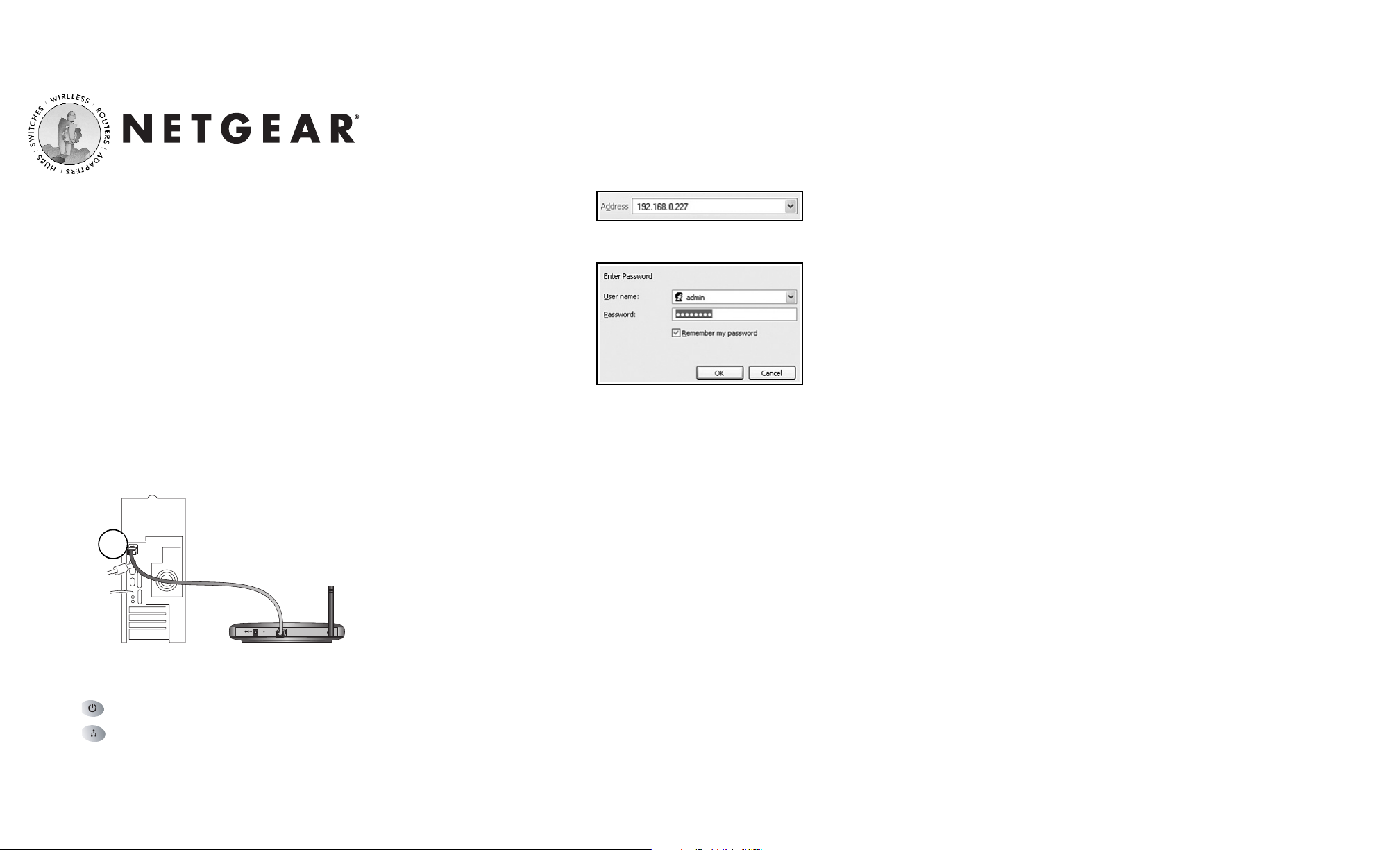
Start Here
Follow these quick steps to install your WG602.
Important: The WG602 v3 firmware is not backward compatible with
earlier versions of the WG602.
1
1
Set Up the WG602 Access Point
Tip:Before mounting the WG602 in a high location, first set up and
test the WG602 to verify wireless network connectivity.
a. Prepare a PC with an Ethernet adapter. If this PC is already part
of your network, record its TCP/IP configuration settings.
b. Configure the computer with a static IP address of
192.168.0.210 and 255.255.255.0 for the Subnet Mask.
c. Connect an Ethernet cable from the WG602 to the PC (A).
d. Turn on your computer, connect the power adapter to the
WG602 and verify the following:
The power power light goes on.
The LAN light of the wireless access point is lit when
connected to a powered on PC.
2
2
Configure LAN and Wireless Access
a. Configure the WG602 Ethernet port for LAN access.
• Connect to the WG602 by opening your browser and
entering http://192.168.0.227 in the address field.
• When prompted, enter admin for the user name and
password for the password, both in lower case letters.
• Click the IP Settings link and configure the IP Settings
according to your network setup.
b. Configure the wireless interface for wireless access. See the
online help or the Understanding Basic Wireless Settings topic of the
Reference Manual on the 54 Mbps Wireless Access Point Resource CD
for full instructions.
Note: You must set the Regulatory Domain. It may not be legal
to operate the wireless access point in a region other than one of
those identified in this field.
Now that you have finished the setup steps, you are ready to deploy
the WG602 in your network. If needed, you can now reconfigure the
PC you used in step 1 back to its original TCP/IP settings.
3
3
Deploy the WG602 Access Point
a. Disconnect the WG602 and position it where you will deploy it.
The best location is elevated at the center of your wireless
coverage area.
b. Lift the antenna so that it is vertical.
c. Connect an Ethernet cable from your WG602 Access Point to a
LAN port on your router, switch, or hub.
Note: By default, the WG602 is a DHCP client. If there is no
DHCP server in the network, the WG602 uses 192.168.0.227 as
its IP address. If your network used different addressing, you
will need to configure the WG602 accordingly.
d. Connect the power adapter to the wireless access point and plug
the power adapter in to a power outlet. The power, LAN, and
wireless lights should light up.
4
4
Verify Wireless Connectivity
Using a computer with an 802.11b or 802.11g wireless adapter with
the correct wireless settings needed to connect to the WG602 (SSID,
MAC ACL, WEP, WPA, etc.), verify connectivity by using a browser
such as Netscape®or Internet Explorer to browse the Internet, or
check for file and printer access on your network.
Note: If you cannot connect, see the Troubleshooting Tips on the
next page or the Reference Manual on the 54 Mbps Wireless Access Point
Resource CD.
54 Mbps Wireless Access Point WG602 v2
A
54 Mbps Wireless Access Point WG602 v3
+
12 VDC 1.2A
WG602 54 Mbps Wireless Access Point
Page 2
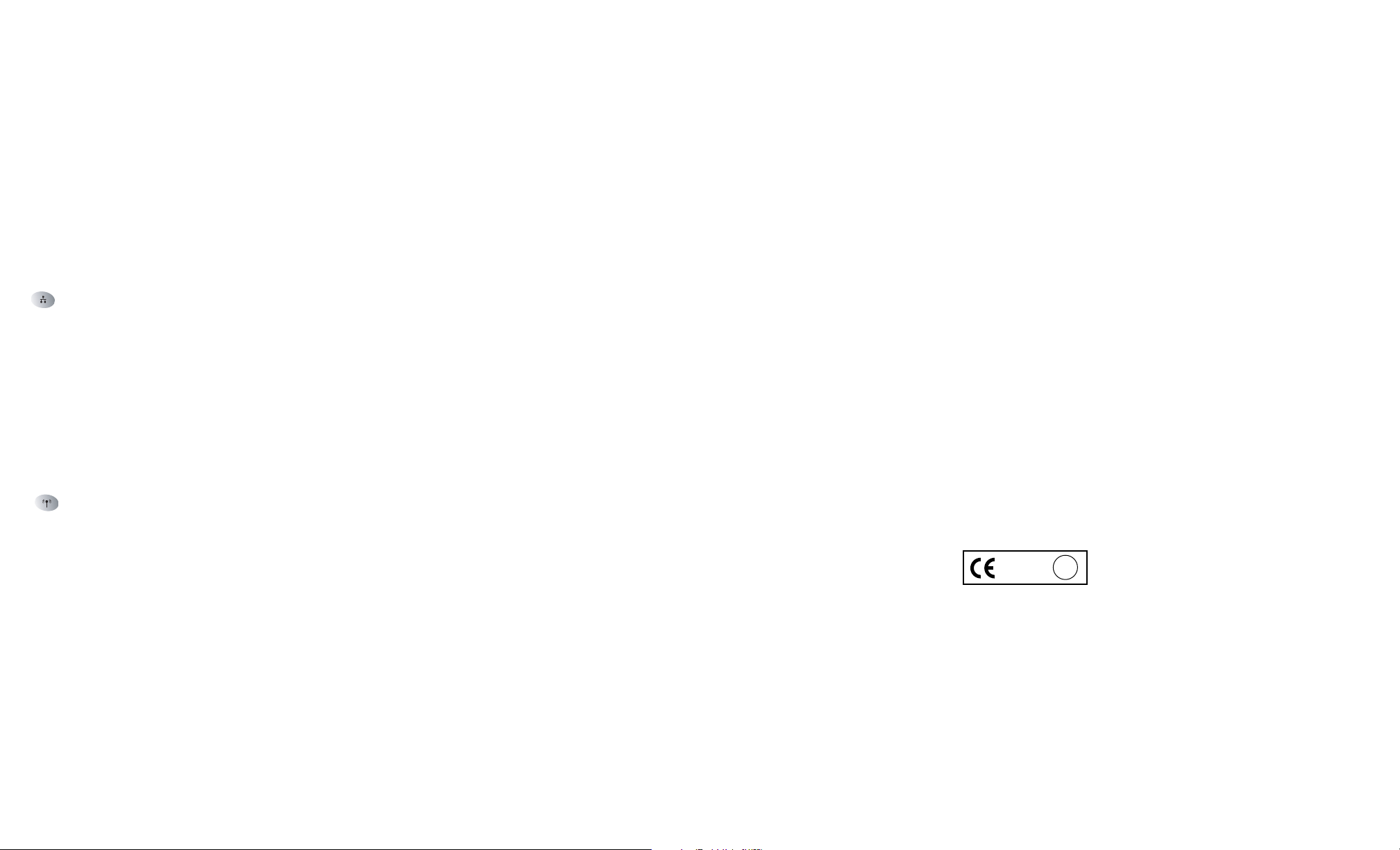
Attention: When you configure the wireless
settings of this device please make sure to select
the correct country settings. Due to EU-law the
country settings must be identical to the country, where the device is
operating (important due to non-harmonized frequencies in the EU).
September 2004
Technical Support
PLEASE REFER TO THE SUPPORT INFORMATION CARD THAT
SHIPPED WITH YOUR PRODUCT.
By registering your product at http://www.NETGEAR.com/register, we can
provide you with faster expert technical support and timely notices of
product and software upgrades.
NETGEAR, INC.
Support Information
Phone: 1-888-NETGEAR (For US & Canada only) - 24 x 7 phone support
See Support information card for other countries.
E-mail: support@NETGEAR.com (24 x 7 online support)
www.NETGEAR.com
©2004 NETGEAR, Inc. NETGEAR, the Netgear logo, The Gear Guy and Everybody's
Connecting are trademarks or registered trademarks of Netgear, Inc. in the United States
and/or other countries. Microsoft and Windows are registered trademarks of Microsoft
Corporation in the United States and/or other countries. Other brand and product names
are trademarks or registered trademarks of their respective holders. Information is subject to
change without notice. All rights reserved.
Troubleshooting Tips
If you have trouble setting up your WG602, check the tips below.
No lights are lit on the access point.
The access point has no power.
• Make sure the power cord is connected to the access point and
plugged in to a working power outlet or power strip.
• Make sure you are using the correct NETGEAR power adapter
supplied with your access point.
The Ethernet LAN light is not lit.
There is a hardware connection problem.
• Make sure the cable connectors are securely plugged in at the access
point and the network device (hub, switch, or router).
• Make sure the connected device is turned on.
• Be sure the correct cable is used. Use a standard Category 5 Ethernet
patch cable. If the network device has Auto Uplink™ (MDI/MDIX)
ports, you may use a cross-over cable. See the Reference Manual on the
54 Mbps Wireless Access Point Resource CD for a full explanation of
cable types.
The Wireless LAN activity light is not lit.
The access point’s antennas are not working.
• If the Wireless LAN activity light stays off, disconnect the adapter
from its power source and then plug it in again.
• Make sure the antenna is tightly connected to the WG602.
• Contact NETGEAR if the Wireless LAN light remains off.
!
0984
I cannot configure the wireless access point from
a browser.
There is a configuration problem. Check these items:
• The WG602 is properly installed, LAN connections are OK, and it is
powered on. Check that the LAN port LED is green to verify that
the Ethernet connection is OK.
• If you are using the NetBIOS name of the WG602 to connect,
ensure that your PC and the WG602 are on the same network
segment or that there is a WINS server on your network.
• If your PC uses a Fixed (Static) IP address, ensure that it is using an
IP Address in the range of the WG602. The WG602 default IP
Address is 192.168.0.227 and the default Subnet Mask is
255.255.255.0. See the Reference Manual on the 54 Mbps Wireless Access
Point Resource CD for more details.
I cannot access the Internet or the LAN with a
wireless capable computer.
There is a configuration problem. Check these items:
• You may not have restarted the computer with the wireless adapter to
have TCP/IP changes take effect. Restart the computer.
• The computer with the wireless adapter may not have the correct
TCP/IP settings to communicate with the network. Restart the
computer and check that TCP/IP is set up properly for that network.
The usual setting for the Windows Network Properties is to be set to
“Obtain an IP address automatically.”
• The access point’s default values may not work with your network.
Check the access point default configuration against the configuration of other devices in your network.
• For full instructions on changing the access point’s default values, see
the Reference Manual on the 54 Mbps Wireless Access Point Resource CD.
