NETGEAR WG511v2 User Manual
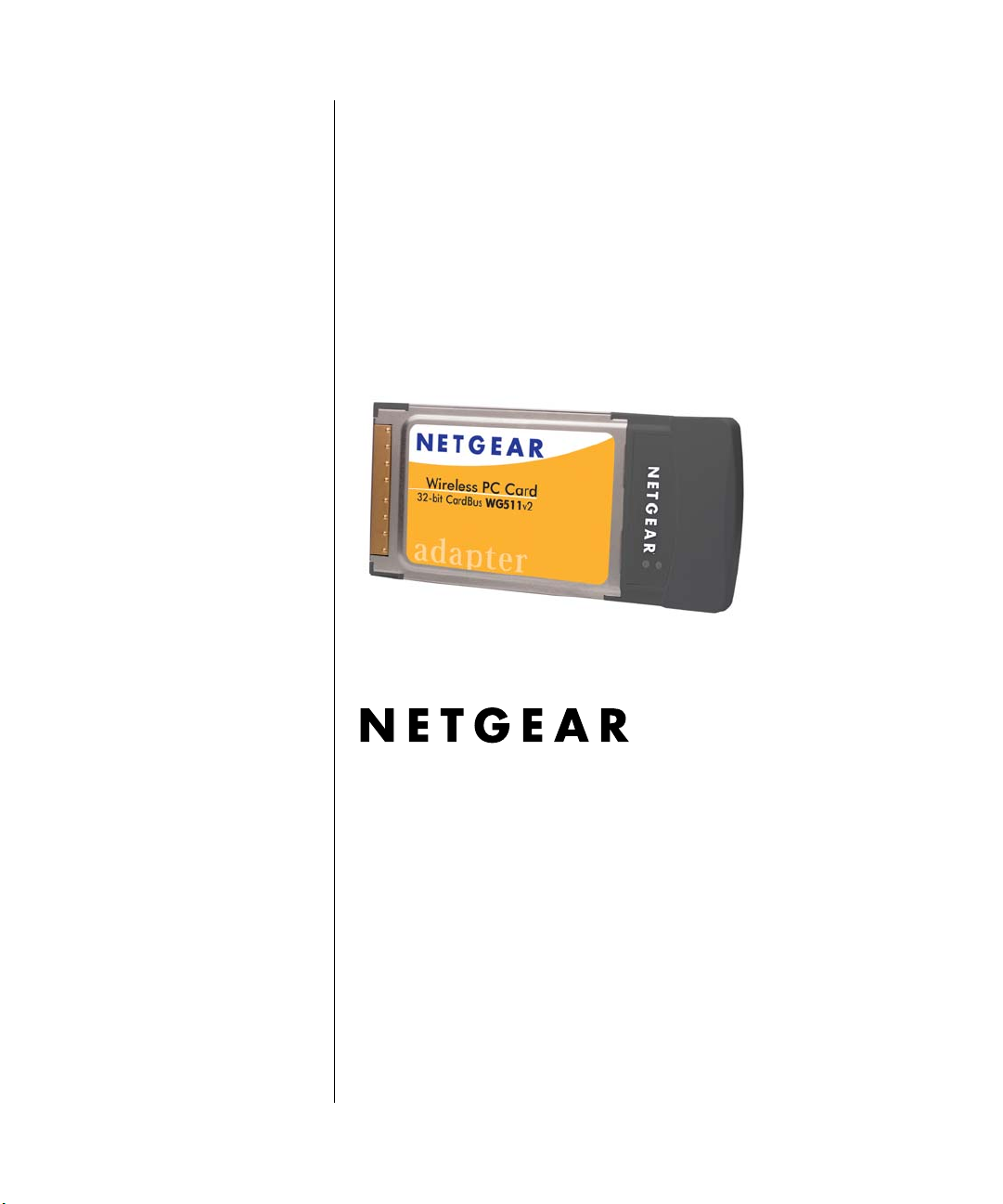
User Manual for the
NETGEAR 54 Mbps
Wireless PC Card
WG511v2
NETGEAR, Inc.
4500 Great America Parkway
Santa Clara, CA 95054 USA
v2.2
December 2005
202-10049-03
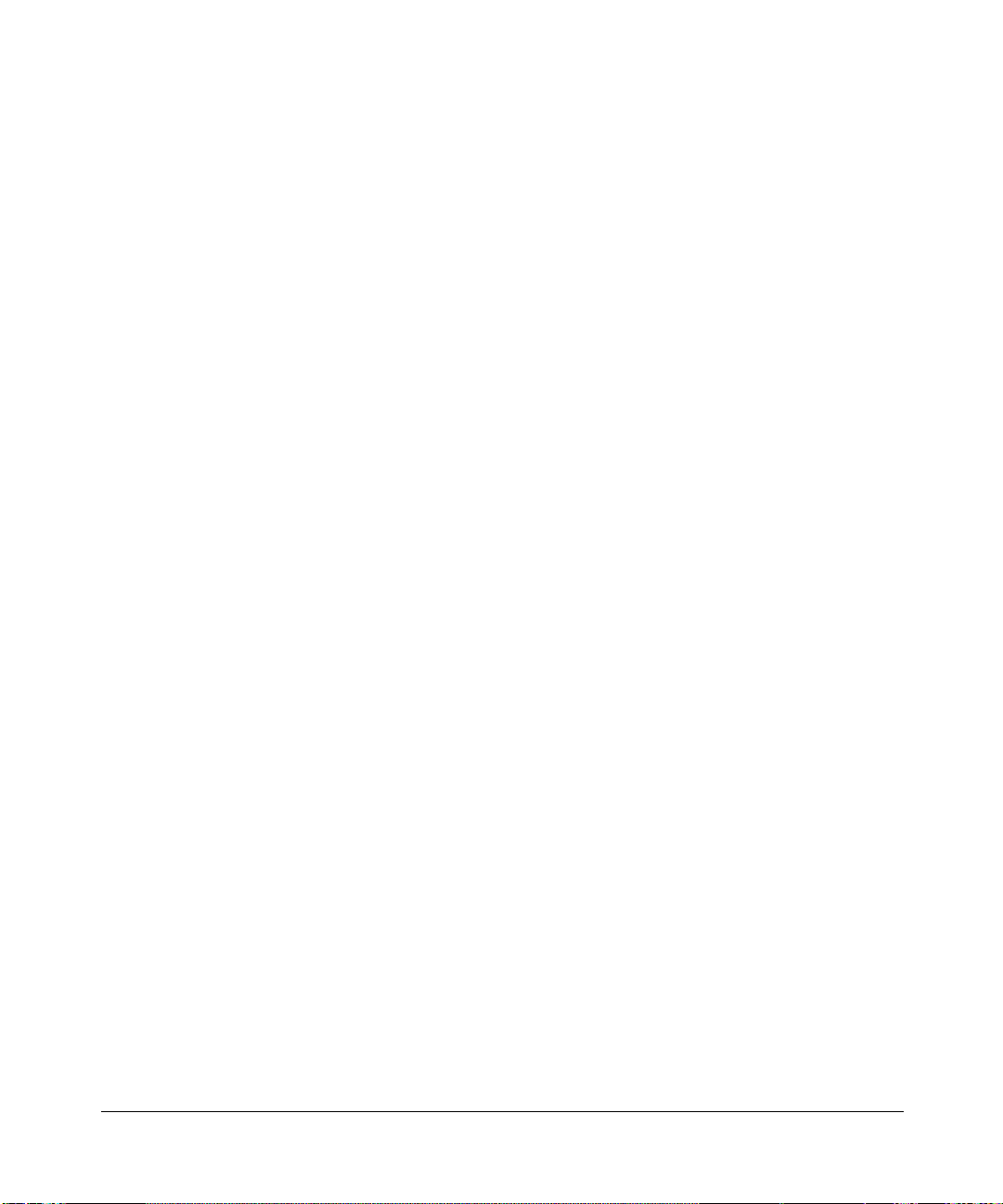
Technical Support
Please refer to the support information card that shipped with your product. By registering your
product at http://www.netgear.com/register, we can provide you with faster expert technical
support and timely notices of product and software upgrades.
NETGEAR, INC. Support Information
Phone: 1-888-NETGEAR, for US & Canada only. For other countries, see your Support
information card.
E-mail: support@netgear.com
Web site: http://www.netgear.com
Statement of Conditions
In the interest of improving internal design, operational function, and/or reliability, NETGEAR reserves the right to
make changes to the products described in this document without notice.
NETGEAR does not assume any liability that may occur due to the use or application of the product(s) or circuit
layout(s) described herein.
©2005 NETGEAR, Inc. NETGEAR, the NETGEAR logo, The Gear Guy and Everybody's Connecting are
trademarks or registered trademarks of NETGEAR, Inc. in the United States and/or other countries.
Microsoft and Windows are registered trademarks of Microsoft Corporation in the United States and/or
other countries. Other brand and product names are trademarks or registered trademarks of their respective
holders. Information is subject to change without notice. All rights reserved
Maximum Wireless Signal Rate Derived from IEEE Standard 802.11 Specifications
.
Actual data throughput will vary. Network conditions and environmental factors, including volume of network traffic,
building materials and construction, and network overhead, lower actual data throughput rate.
Safety and Regulatory Notices
FCC Statement
The WG511v2 has been tested and complies with the specifications for a Class B digital device, pursuant to Part 15 of
the FCC Rules.
Operation is subject to the following two conditions:
(1) This device may not cause harmful interference, and
(2) This device must accept any interference received, including interference that may cause undesired operation.
These limits are designed to provide rea sonabl e pr otecti on ag ai nst harmful int erferen ce in a resi dentia l in stal lation. This
equipment generates, uses, and can radiate radio frequency energy and, if not installed and used according to the
instructions, may cause harmful interference to radio communications. However, there is no guarantee that interference
will not occur in a particular installation. If this equipment does cause harmful interference to radio or television
reception, which is found by turning the equipment off and on, the user is encouraged to try to correct the interference by
one or more of the following measures:
• Reorient or relocate the receiving antenna
ii
v2.2, December 2005

• Increase the separation between the equipment or devices
• Connect the equipment to an outlet other than the receiver’s
• Consult a dealer or an experienced radio/TV technician for assistance
FCC Caution: Any change or modification to the product not expressly approved by Netgear could void the user’s
authority to operate the device.
FCC RF Radiation Exposure State m ent
To comply with the FCC and ANSI C95.1 RF exposure limits, the antenna(s) for this device must comply with the
following: Products with 2.4 GHz or 5 GHz integrated antenna must operate with a separation distance of at least 20 cm
from all persons using the cable provided and must not be co-located or operating in conjunction with any other antenna
or transmitter. End-users must be provided with specific operations for satisfying RF exposure compliance. Note: Dual
antennas used for diversity operation are not considered co-located.
Canadian Department of Communications Industry Canada (IC) Notice
This Class B digital apparatus complies with Canadian ICES-003 and RSS-210. Cet appareil numérique de la classe B
est conforme à la norme NMB-003 et CNR-210 du Canada.
“To prevent radio interference to the licensed service, this device is intended to be operated indoors and away from
windows to provide maximum shielding. Equipment (or its transmit antenna) that is installed outdoors is subject to
licensing.”
“Pour empêcher que cet appareil cause du brouillage au service faisant l’objet d’une licence, il doit être utilisé à
l’intérieur et devrait être placé loin des fenêtres afin de fournir un écran de blindage maximal. Si le matériel (ou son
antenne d’émission) est installé à l’extérieur, il doit faire l’objet d’une licence.”
Europe - EU Declaration of Conformity
A printed copy of the EU Declaration of Conformity certificate for this product is provided in the WG511v2 product
package.
Èesky
[Czech]
Dansk
[Danish]
Deutsch
[German]
Eesti
[Estonian]
English Hereby, NETGEAR, Inc., declares that this NETGEAR 54 Mbps Wireless PC Card
NETGEAR, Inc. tímto prohlašuje, že tento NETGEAR 54 Mbps Wireless PC Card
WG511v2
smìrnice 1999/5/ES.
Undertegnede
Wireless PC Card WG511v2
direktiv 1999/5/EF.
Hiermit erklärt NETGEAR, Inc., dass sich das Gerät NETGEAR 54 Mbps Wireless PC
Card WG511v2
übrigen einschlägigen Bestimmungen der Richtlinie 1999/5/EG befindet.
Käesolevaga kinnitab NETGEAR, Inc. seadme NETGEAR 54 Mbps Wireless PC Card
WG511v2
teistele asjakohastele sätetele.
je ve shodì se základními požadavky a dalšími pøíslušnými ustanoveními
NETGEAR, Inc. erklærer herved, at følgende udstyr NETGEAR 54 Mbps
overholder de væsentlige krav og øvrige relevante krav i
in Übereinstimmung mit den grundlegenden Anforderungen und den
vastavust direktiivi 1999/5/EÜ põhinõuetele ja nimetatud direktiivist tulenevatele
WG511v2 is in compliance with the essential requirements and other relevant provisions of
Directive 1999/5/EC.
v2.2, December 2005
iii
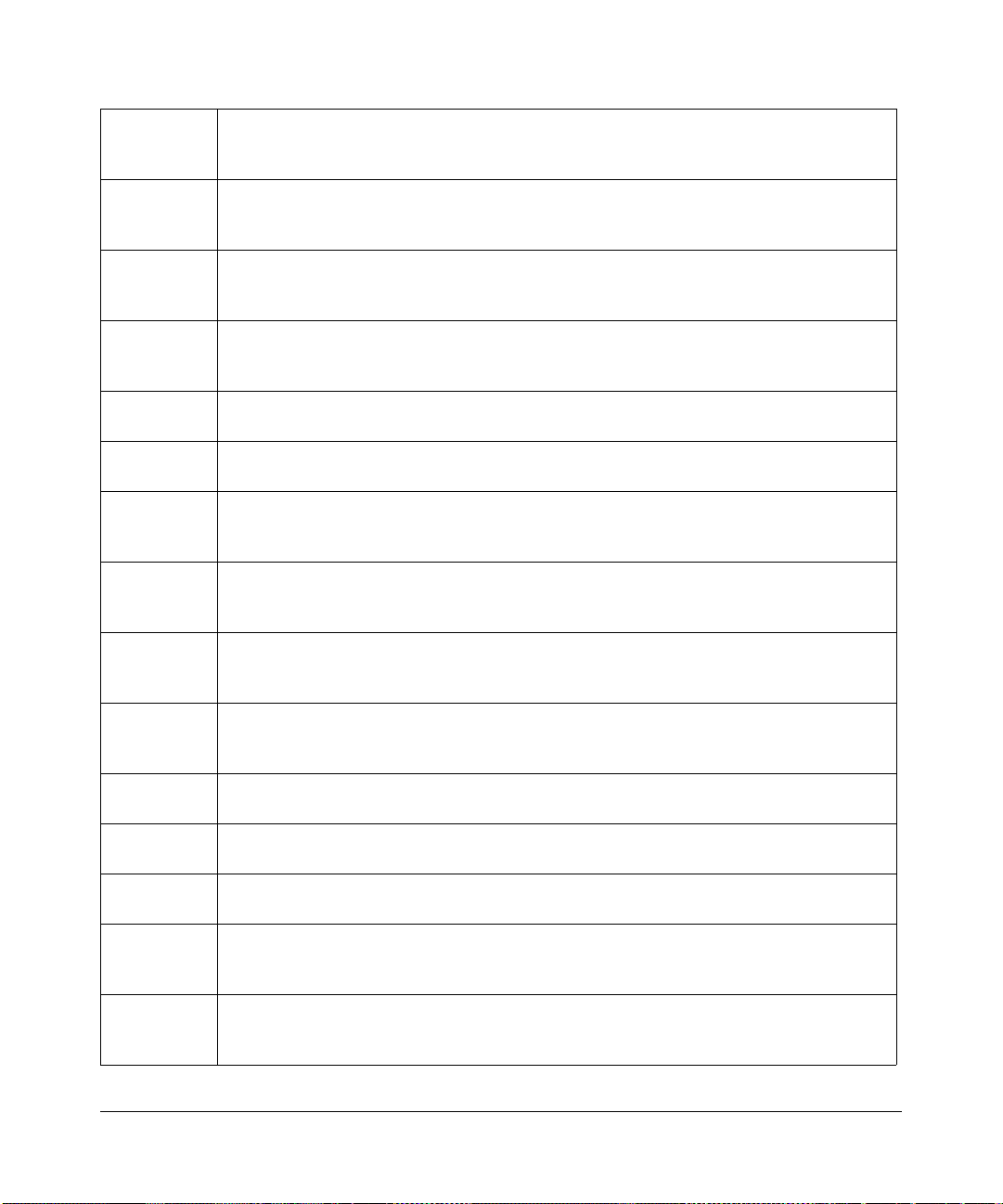
Español
[Spanish]
Ελληνική
[Greek]
Français
[French]
Italiano
[Italian]
Latviski
[Latvian]
Lietuviø
[Lithuanian]
Nederlands
[Dutch]
Malti
[Maltese]
Magyar
[Hungarian]
Polski [Polish] Niniejszym NETGEAR, Inc. oœwiadcza, ¿e NETGEAR 54 Mbps Wireless PC Card
Português
[Portuguese]
Slovensko
[Slovenian]
Slovensky
[Slovak]
Suomi
[Finnish]
Svenska
[Swedish]
Por medio de la presente NETGEAR, Inc. declara que el NETGEAR 54 Mbps Wireless
PC Card WG511v2
disposiciones aplicables o exigibles de la Directiva 1999/5/CE.
ΜΕ ΤΗΝ ΠΑΡΟΥΣΑ NETGEAR, Inc. ∆ΗΛΩΝΕΙ ΟΤΙ NETGEAR 54 Mbps Wireless PC
Card WG511v2
ΛΟΙΠΕΣ ΣΧΕΤΙΚΕΣ ∆ΙΑΤΑΞΕΙΣ ΤΗΣ Ο∆ΗΓΙΑΣ 1999/5/ΕΚ.
Par la présente NETGEAR, Inc. déclare que l'appareil NETGEAR 54 Mbps Wireless PC
Card WG511v2
pertinentes de la directive 1999/5/CE.
Con la presente NETGEAR, Inc. dichiara che questo NETGEAR 54 Mbps Wireless PC
Card WG511v2
stabilite dalla direttiva 19 99/5/CE.
Ar šo NETGEAR, Inc. deklarç, ka NETGEAR 54 Mbps Wireless PC Card WG511v2
atbilst Direktîvas 1999/5/EK bûtiskajâm prasîbâm un citiem ar to saistîtajiem noteikumiem.
Šiuo NETGEAR, Inc. deklaruoja, kad šis NETGEAR 54 Mbps Wireless PC Card
WG511v2
Hierbij verklaart NETGEAR, Inc. dat het toestel NETGEAR 54 Mbps Wireless PC Card
WG511v2
bepalingen van richtlijn 1999/5/EG.
Hawnhekk, NETGEAR, Inc., jiddikjara li dan NETGEAR 54 Mbps Wireless PC Card
WG511v2
Dirrettiva 1999/5/EC.
Alulírott, NETGEAR, Inc. nyilatkozom, hogy a NETGEAR 54 Mbps Wireless PC Card
WG511v2
egyéb elõírásainak.
WG511v2
postanowieniami Dyrektywy 1999/5/EC.
atitinka esminius reikalavimus ir kitas 1999/5/EB Direktyvos nuostatas.
in overeenstemming is met de essentiële eisen en de andere relevante
jikkonforma mal-tiijiet essenzjali u ma provvedimenti orajn relevanti li hemm fid-
megfelel a vonatkozó alapvetõ követelményeknek és az 1999/5/EC irányelv
jest zgodny z zasadniczymi wymogami oraz pozosta³ymi stosownymi
cumple con los requisitos esenciales y cualesquiera otras
ΣΥΜΜΟΡΦΩΝΕΤΑΙ ΠΡΟΣ ΤΙΣ ΟΥΣΙΩ∆ΕΙΣ ΑΠΑΙΤΗΣΕΙΣ ΚΑΙ ΤΙΣ
est conforme aux exigences essentielles et aux autres dispositions
è conforme ai requisiti essenziali ed alle altre disposizioni pertinenti
NETGEAR, Inc. declara que este NETGEAR 54 Mbps Wireless PC Card WG511v2 está
conforme com os requisitos essenciais e outras disposições da Directiva 1999/5/CE.
NETGEAR, Inc. izjavlja, da je ta NETGEAR 54 Mbps Wireless PC Card WG511v2 v
skladu z bistvenimi zahtevami in ostalimi relevantnimi doloèili direktive 1999/5/ES.
NETGEAR, Inc. týmto vyhlasuje, že NETGEAR 54 Mbps Wireless PC Card WG511v2
spåòa základné požiadavky a všetky príslušné ustanovenia Smernice 1999/5/ES.
NETGEAR, Inc. vakuuttaa täten että NETGEAR 54 Mbps Wireless PC Card WG511v2
tyyppinen laite on direktiivin 1999/5/EY oleellisten vaatimusten ja sitä koskevien direktiivin
muiden ehtojen mukainen.
Härmed intygar NETGEAR, Inc. att denna [utrustningstyp] står I överensstämmelse med
de väsentliga egenskapskrav och övriga relevanta bestämmelser som framgår av direktiv
1999/5/EG.
iv
vv2.2, December 2005
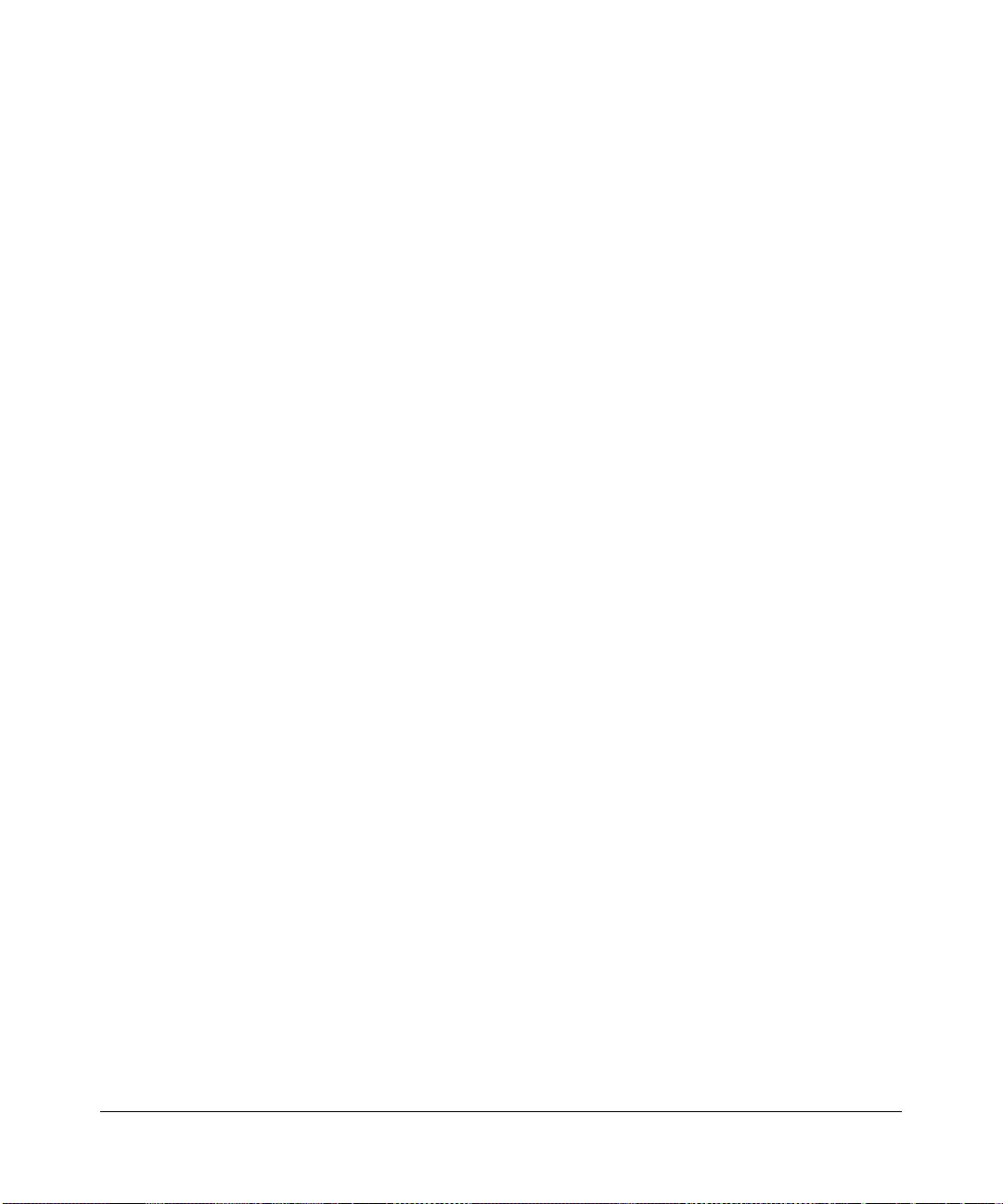
Product and Publication Details
Model Number: WG511v2
Publication Date: December 2005
Product Family: Product Family
Product Name: NETGEAR 54 Mbps Wireless PC Card WG511v2
Home or Business Product: Home
Language: English
Publication Part Number: 202-10049-03
v2.2, December 2005
v
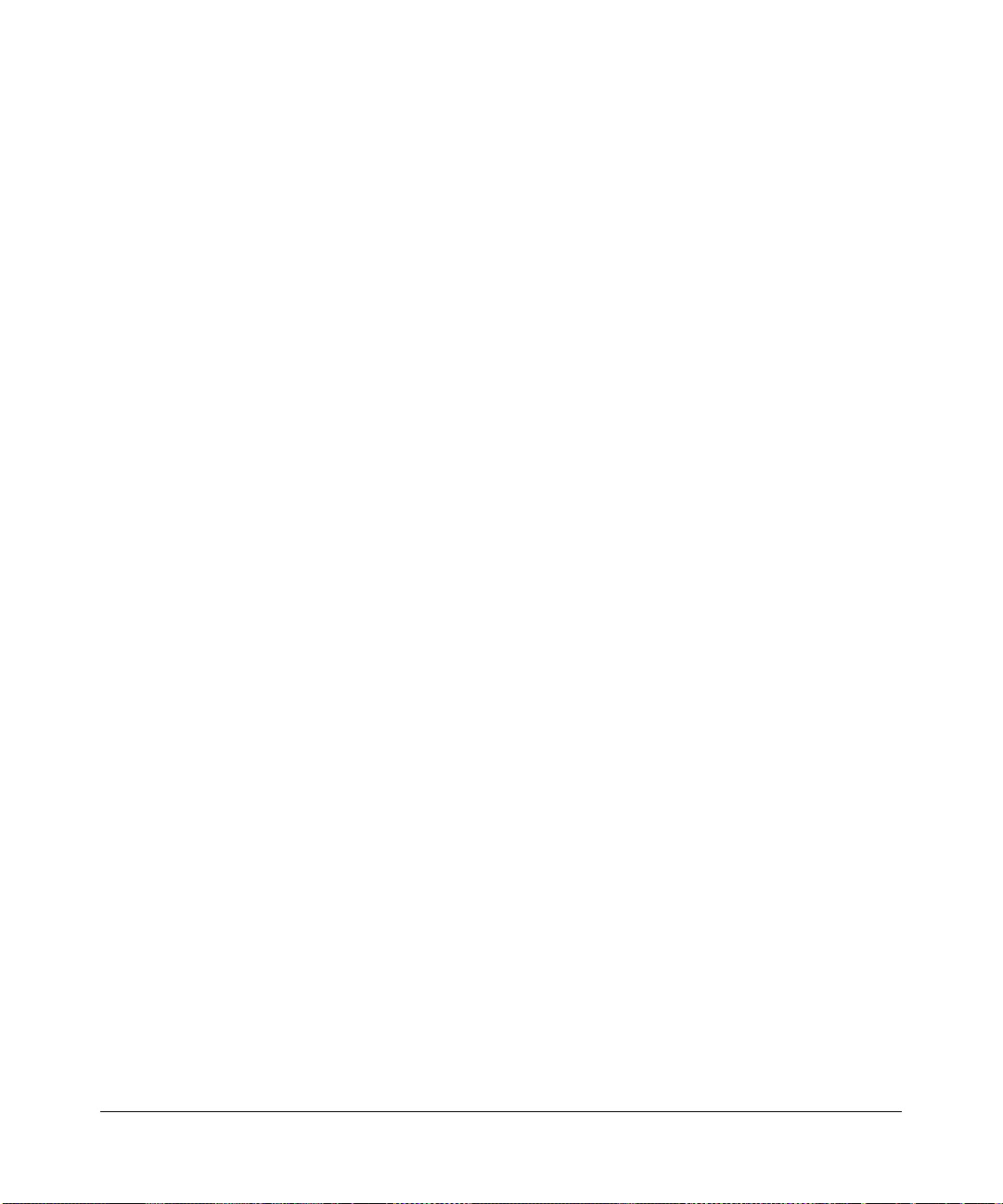
vi
vv2.2, December 2005
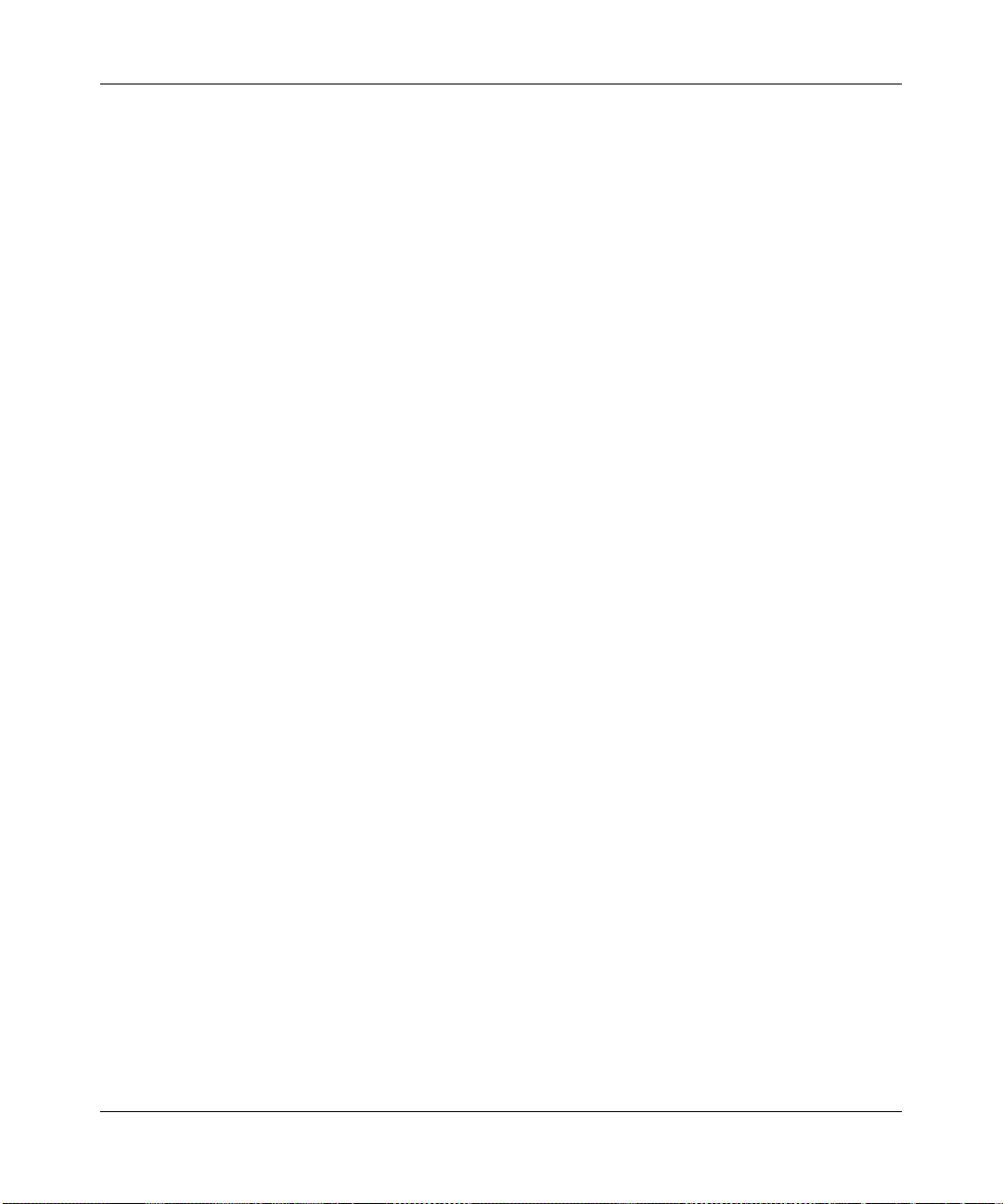
Contents
Chapter 1
About This Manual
Audience, Scope, Conventions ......................................................................................1-1
Chapter 2
Introduction
About the NETGEAR 54 Mbps Wireless PC Card WG511v2 .........................................2-1
Key Features and Compatible Products .........................................................................2-1
What’s in the Box? ..........................................................................................................2-2
A Road Map for ‘How to Get There From Here’ .............................................................2-3
Chapter 3
Basic Setup
What You Need Before You Begin ..................................................................................3-1
Verify System Requirements .................................. ... ... ... .... ... ... ...............................3-1
Observe Wireless Location and Range Guidelines ..................................................3-2
Infrastructure and Ad Hoc Modes .......................................... ......................................... 3-2
WG511v2 Default Wireless Settings ...............................................................................3-2
Basic Installation Instructions .........................................................................................3-3
For Windows XP Users Installing a WG511v2 .........................................................3-3
For Windows 2000 & 98SE/Me Users Installing a WG511v2 ...................................3-6
Connecting to Wireless Networks and the Internet ........................................................3-9
The Smart Wizard Status Bar ...................................................................................3-9
The WG511v2 Icon Colors .....................................................................................3-11
WG511v2 LEDs ......................................................................................................3-11
Removing the WG511v2 Software ................................................................................3-12
Upgrading the WG511v2 Software ............................................................................... 3-12
Chapter 4
Network Connections and Wireless Security
Understanding the WG511v2 Smart Wizard ...................................................................4-1
Finding a Network ...........................................................................................................4-2
v2.2, December 2005
vii
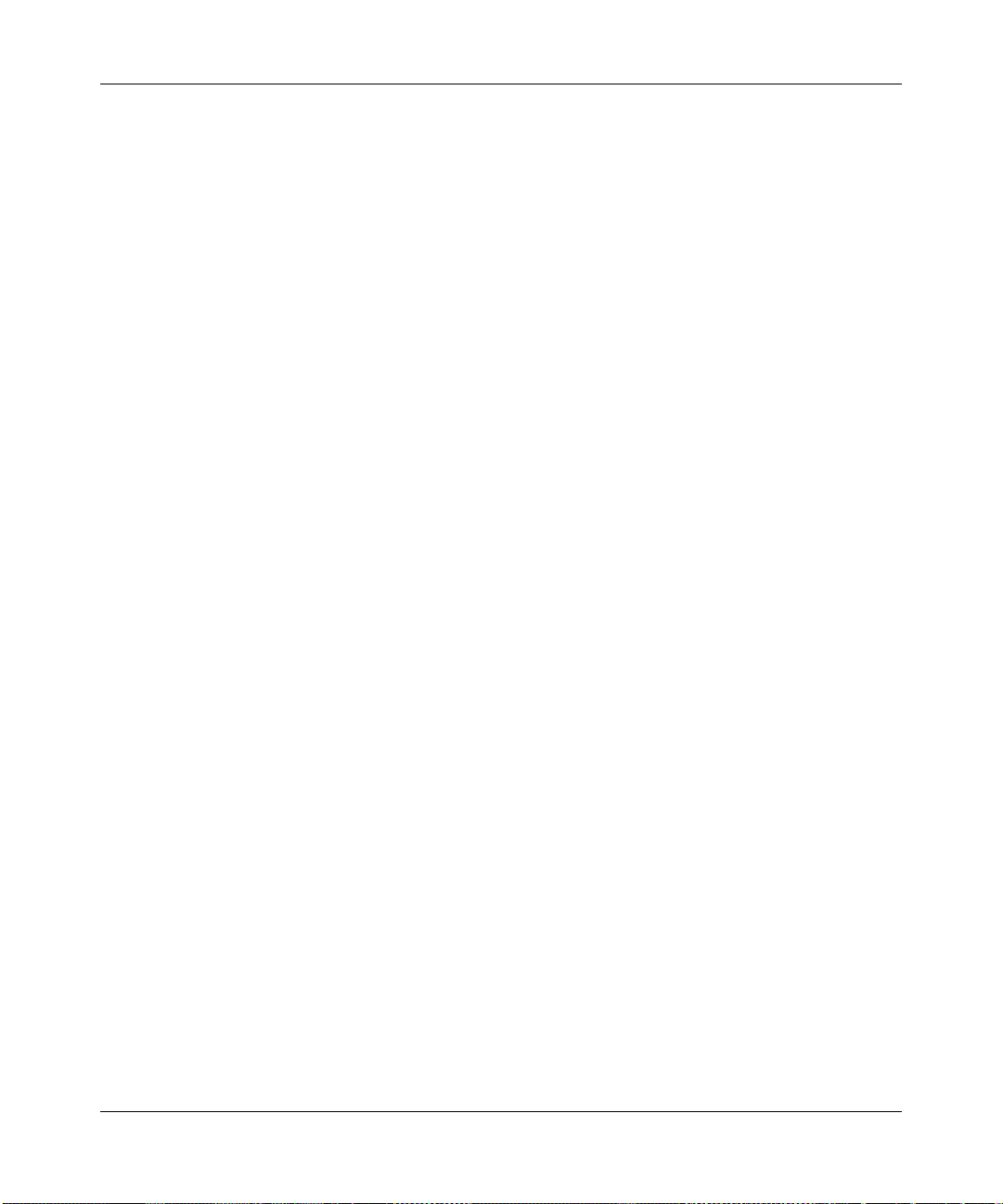
Profiles ...................................... ................ ................ ................. ................ .....................4-3
Adding Profiles ....................................................... ... .......................................... ... ..4-3
Setting up a Profile to Connect to an Access Point or Router ........................................4-4
Setting up a Computer-to-Computer (Ad Hoc) Profile .................................................... 4-5
Starting a Computer-to-Computer (Ad Hoc) Network Connection ...........................4-8
Wireless Security ............................. ... ... ... .......................................... .... ........................4-9
Using Wireless Security Features .......................................................... ... ... ... ... .... ... ... ..4-9
Wireless Network Name (SSID) and Security Settings ................................................4-10
Setting up WEP Encryption Security ............................................................................ 4-11
Setting up WPA2-PSK Security ....................................................................................4-12
Setting up WPA-PSK Security ......................................................................................4-14
Advanced Settings .................................................................................................4-15
Networks Page .............................................................................................................4-15
Statistics Page ..............................................................................................................4-17
About Page ...................................................................................................................4-18
Chapter 5
Troubleshooting
Troubleshooting Tips ......................................................................................................5-1
Frequently Asked Questions ..........................................................................................5-1
XP Professional and XP Home occasional connection problems .......................... ... ... ..5-3
Appendix A
Technical Specifications
Appendix B
Related Documents
viii
v2.2, December 2005
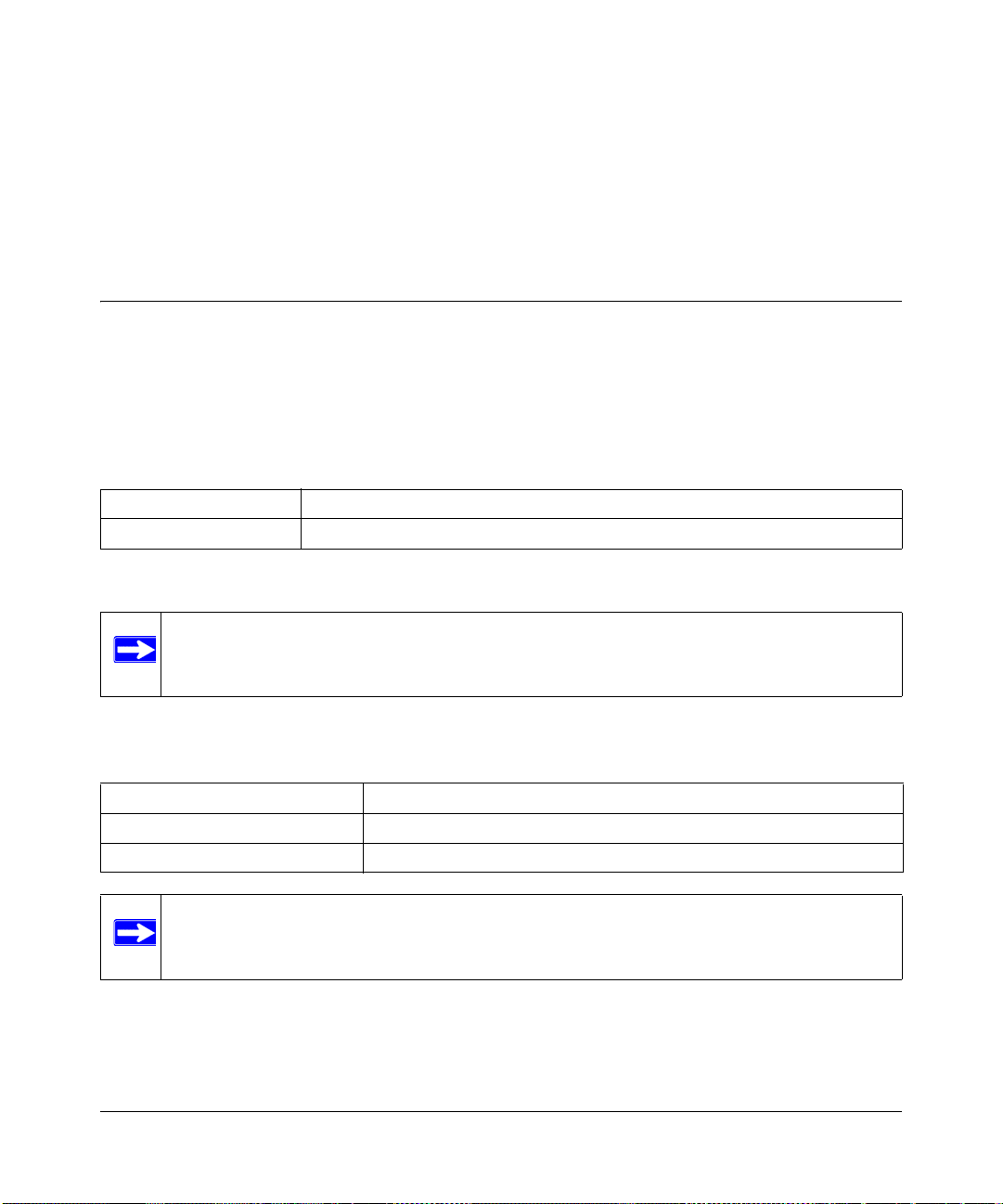
Chapter 1
About This Manual
Audience, Scope, Conventions
This manual assumes that the reader has basic to intermediate computer and Internet skills.
However, tutorial information is provided in the Appendices, on the NETGEAR 54 Mbps W i reless
PC Card WG511v2 Resource CD, and on the NETGEAR Web site.
This manual uses the following typographical conventions:
Table 1-1. Typographical conventions
italics Emphasis.
bold User input.
This manual uses the following formats to highlight special messages:
Note: This format is used to highlight information of importance or special interest.
This manual is written according to these specifications:
Table 1-2. Manual Specifications
Product Version NETGEAR 54 Mbps Wireless PC Card WG511v2
Manual Part Number Tech Pubs Part #
Manual Publication Date December 2005
Note: Product updates are available on the NETGEAR Web site at
http://www.netgear.com/support/main.asp.
About This Manual 1-1
v2.2, December 2005
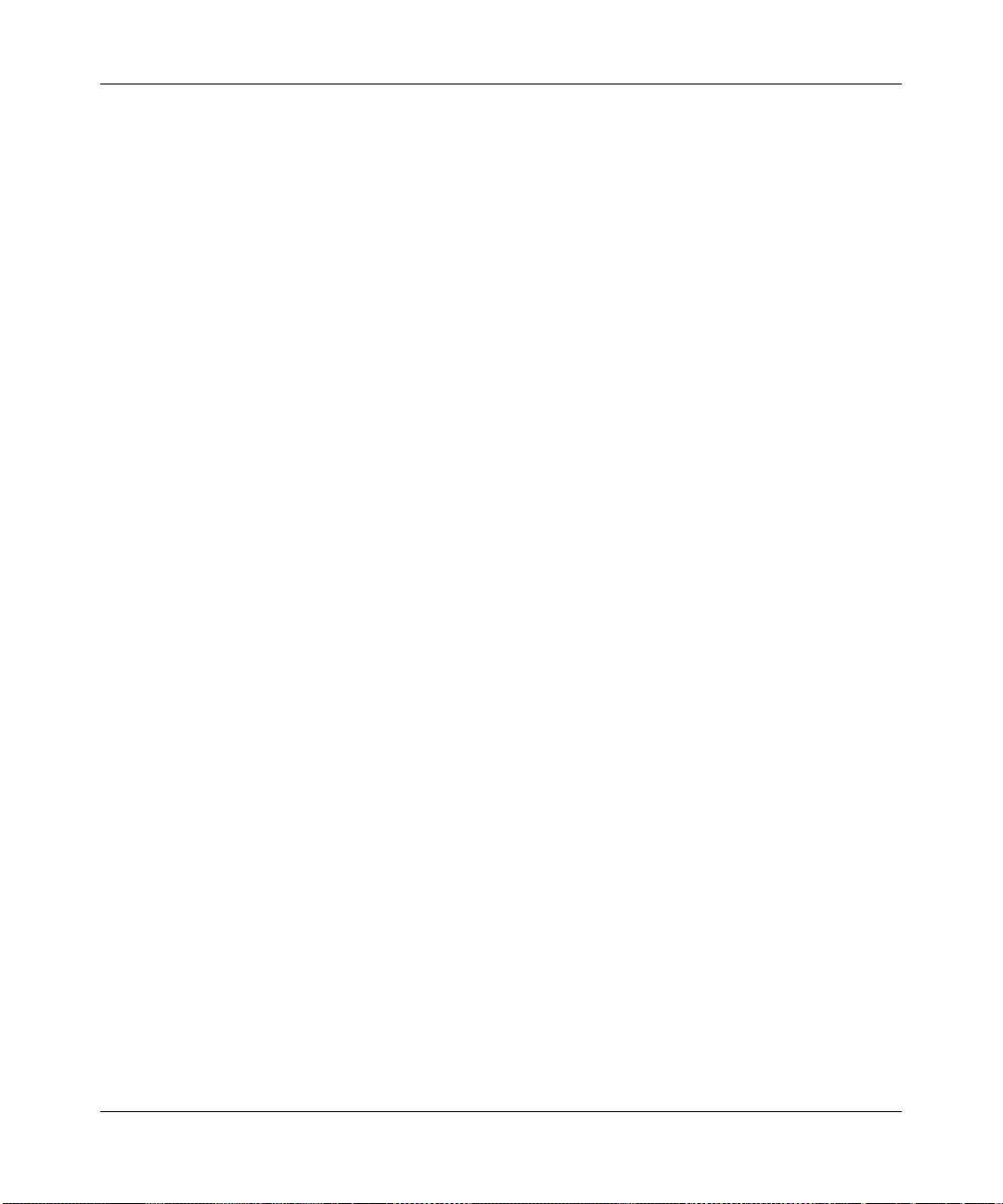
User Manual for the NETGEAR 54 Mbps Wireless PC Card WG511v2
1-2 About This Manual
v2.2, December 2005
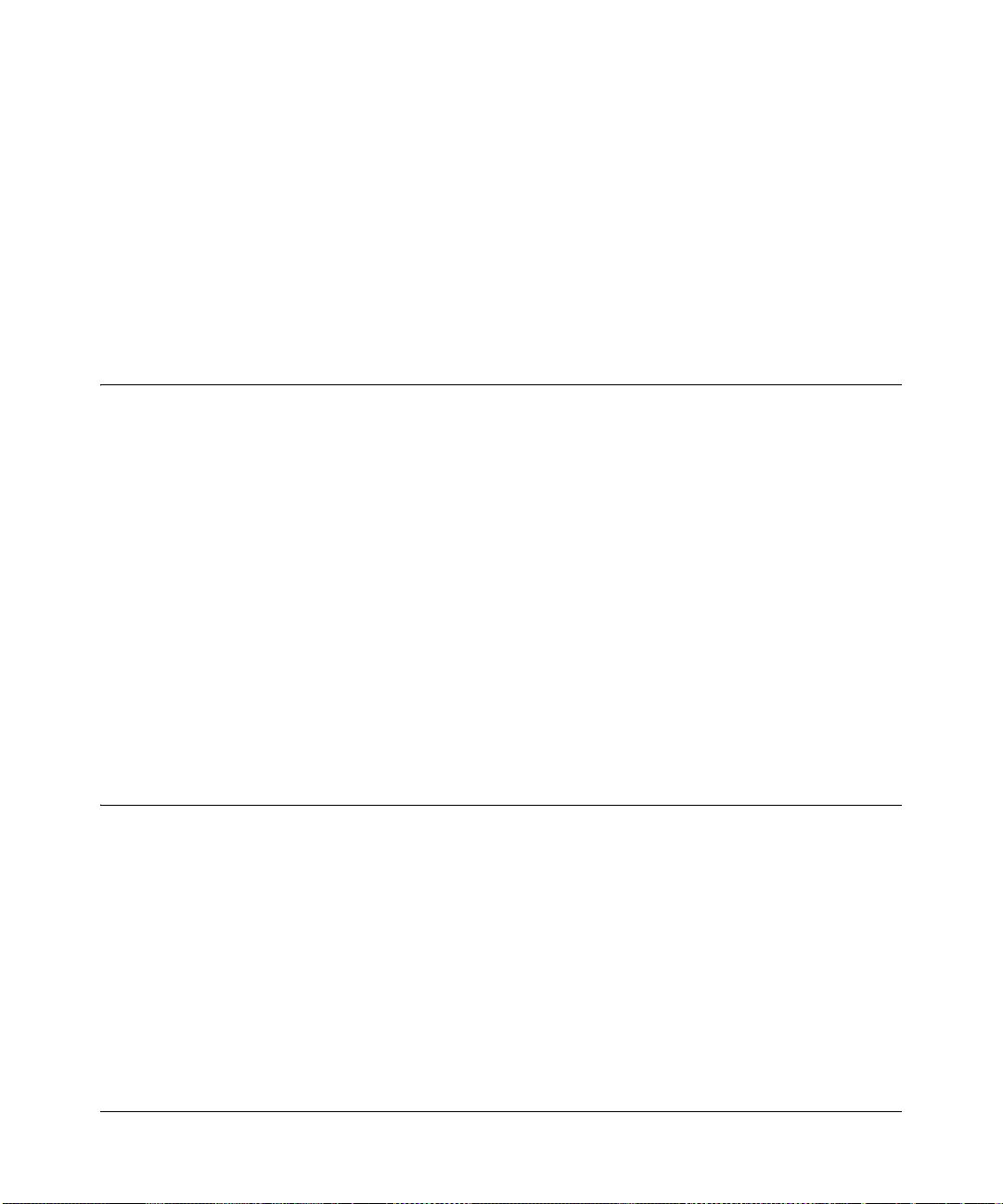
Chapter 2
Introduction
This chapter introduces the features, package contents, and appearance of the NETGEAR 54 Mbps
Wireless PC Card WG511v2.
About the NETGEAR 54 Mbps Wireless PC Card WG511v2
The NETGEAR 54 Mbps Wireless PC Card WG511v2 gives you ultimate mobility in your office
or while you are traveling. It frees you from traditional Ethernet wiring and helps you create a
wireless network for sharing your broadband cable or DSL Internet access among multiple PCs in
and around your home. It is designed for notebook computers running Microsoft
both 16-bit PCMCIA and 32-bit CardBus compatible and works in any available PCMCIA or
CardBus slot.
Its auto-sensing capability allows high packet transfer at up to 54 Mbps for maximum throughput
or dynamic range shifting to lower speeds due to distance or operating limitations in an
environment with a lot of electromagnetic interference.
®
Windows®. It is
The WG511v2 Wireless PC Card provides reliable, standards-based 802.11b 11 Mbps WLAN
connectivity that is protected with industry-standard security . In addition, it offers the faster speeds
of the 802.11g standard. It works with Windows 98SE, Me, 2000, and XP operating systems.
Key Features and Compatible Products
The WG511v2 Wireless PC Card provides the following features:
• Reliable IEEE 802.11g and b standards-based wireless technology.
• Supports roaming between access points when configured in Infrastructure mode.
• 54 Mbps high speed data transfer. Wireless nodes negotiate to operate in the optimal data
transfer rate. In a noisy environment or when the distance between the wireless nodes is far,
the wireless nodes automatically fall back to operate at lower transfer rates.
Introduction Chapter 2-1
v2.2, December 2005
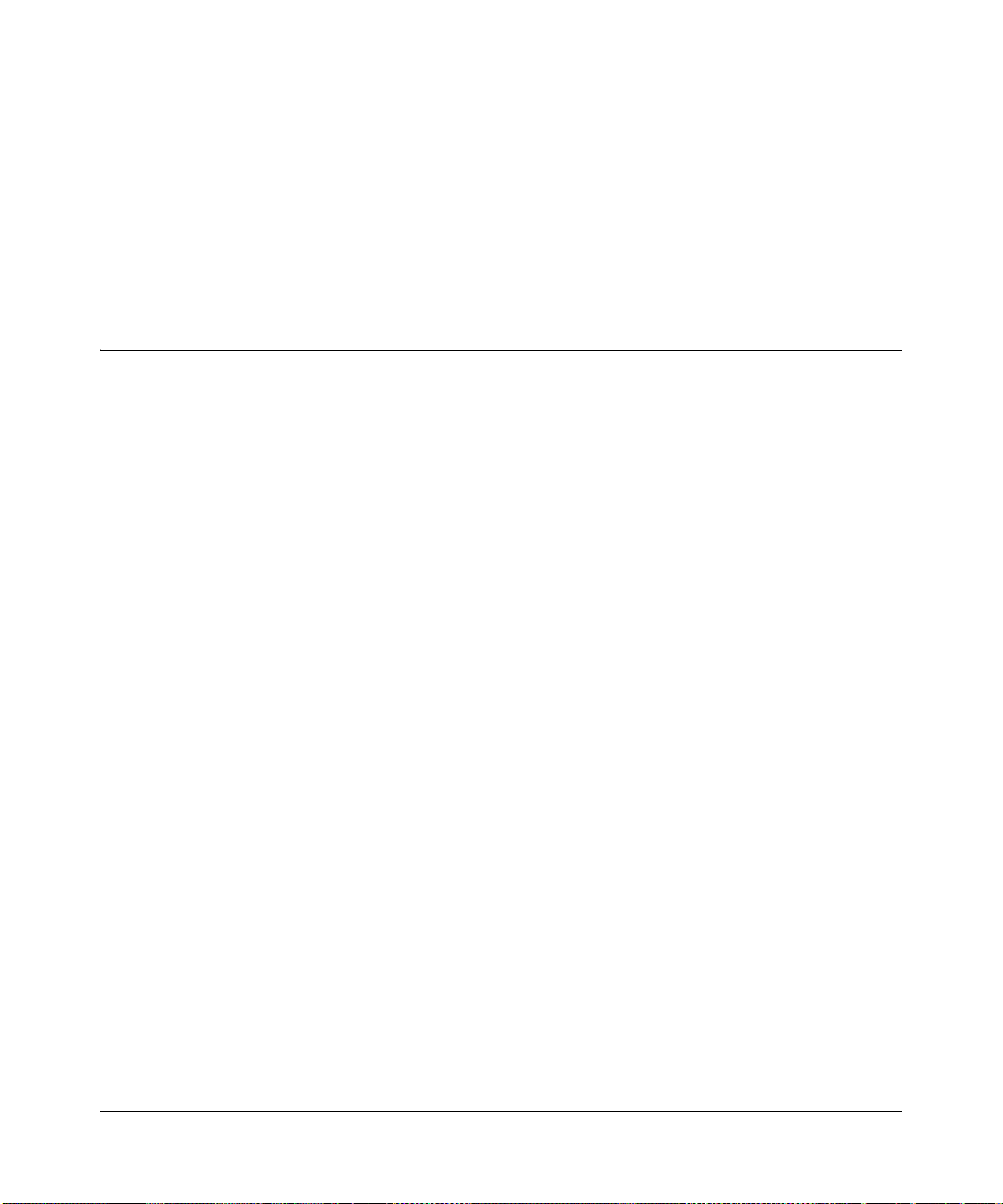
User Manual for the NETGEAR 54 Mbps Wireless PC Card WG511v2
• High level of data encryption using128-bit Shared Key WEP data encryption method. A lower
level of data encryption or no data encryption is available to simplify your network setup o r to
improve data transfer rate.
• WPA-PSK (Wi-Fi Protected Access Pre-Shared Key) support.
Products that support the IEEE 802.11g and IEEE 802.11b wireless standards are compatible with
the WG511v2 Wireless PC Card.
What’s in the Box?
The product package should contain the following items:
• NETGEAR 54 Mbps Wireless PC Card WG511v2
• Installation Guide for the NETGEAR 54 Mbps Wireless PC Card WG511v2NETGEAR 54
Mbps Wireless PC Card WG511v2 Resource CD, including:
— Driver and Smart Wizard Software
— User Manual for the NETGEAR 54 Mbps Wireless PC Card WG511v2
• Warranty card
• Support information card
If any of the parts are incorrect, missing, or damaged, contact your NETGEAR dealer. Keep the
carton, including the original packing materials, in case you need to return the product for repair.
The NETGEAR 54 Mbps Wireless PC Card WG511v2 has two interfaces:
• The PCMCIA Type II connector connects to any notebook PC with an available PCMCIA or
CardBus slot.
• The wireless interface of the NETGEAR 54 Mbps Wireless PC Card WG511v2 remains
outside of the notebook PC chassis when the wireless PC card is inserted into a notebook. The
LED indicates the wireless link condition and signal quality of the NETGEAR 54 Mbps
Wireless PC Card WG511v2 with another wireless node or the associated access point.
Chapter 2-2 Introduction
v2.2, December 2005
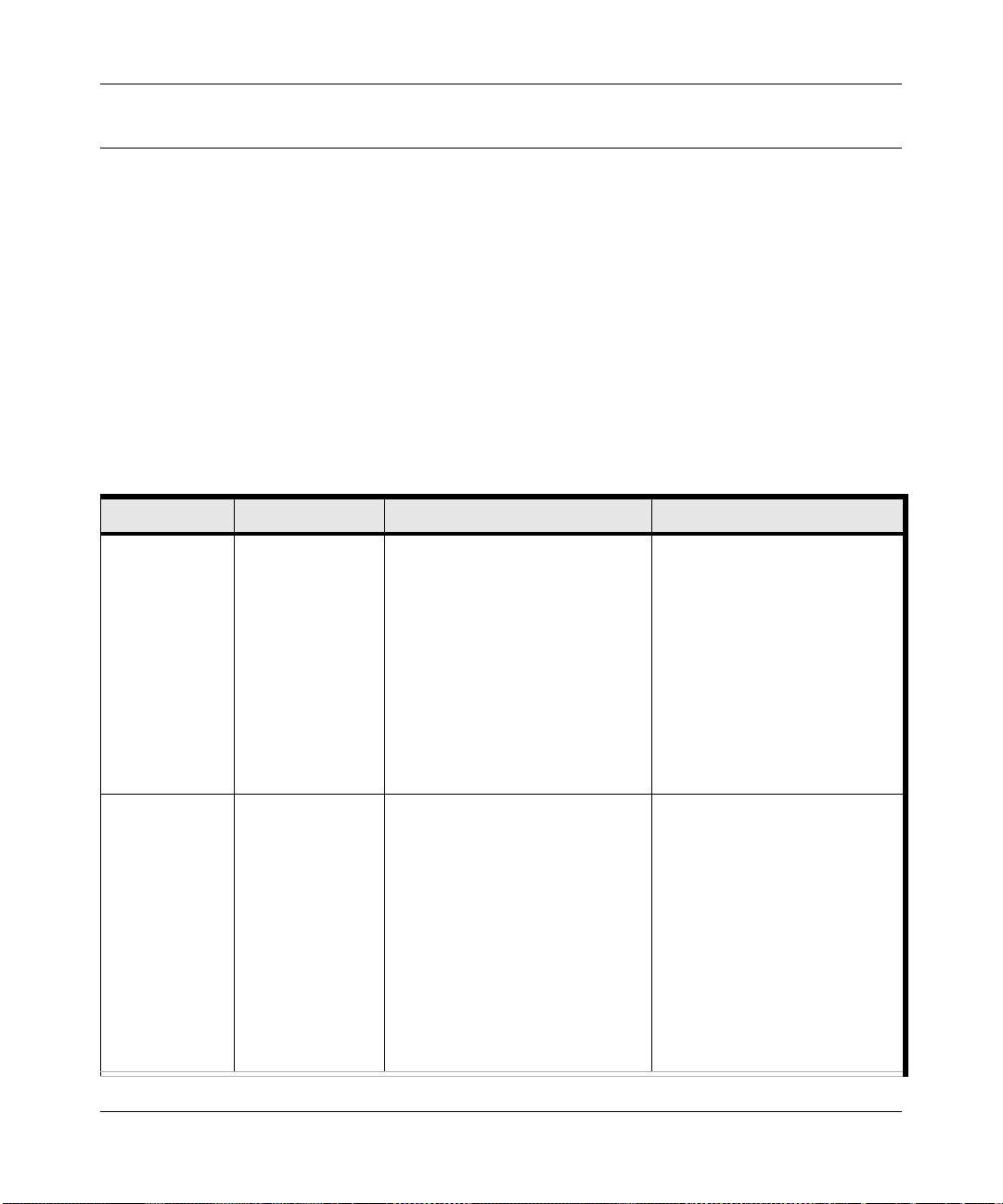
User Manual for the NETGEAR 54 Mbps Wireless PC Card WG511v2
A Road Map for ‘How to Get There From Here’
The introduction and adoption of any new technology can be a difficult process. Wireless
technology has removed one of the barriers to networking—running wires. It allows more people
to try networking while at the same time exposes them to the inherent complexity of networking.
General networking concepts, setup, and maintenance can be difficult to understand. In addition,
wireless technology adds issues, such as range, interference, signal quality, and security to the
picture.
To help overcome potential barriers to successfully using wireless networks, the table below
identifies how to accomplish such things as connecting to a wireless network, assuring appropriate
security measures are taken, browsing the Internet through your wireless connection, exchanging
files with other computers and using printers in the combined wireless and wired network.
Table 2-1. A Road Map for How to Get There From Here ...
If I Want To ... ? What Do I Do? What’s Needed? How Do I?
Connect to a
wireless
network
Protect my
wireless
connection from
snooping,
hacking, or
information
theft.
1. Get the
wireless
network name
(SSID) and, if
used, the
wireless
security
settings.
2. Set up the
WG511v2 with
the settings
from step 1.
1. Enable
wireless
security for the
wireless
network.
2. Set up wireless
security for
your WG511v2
to match the
network.
3. Use Windows
security
features.
1. A wireless network
2. A computer within the
operating range of the wireless
network.
1. A wireless network with
authentication and WEP, WPA,
WPA-PSK, or WPA2-PSK
encryption enabled.
2. Wireless networking
equipment such as the
WG511v2 that supports these
security features.
To set up the WG511v2, see
Chapter 3, “Basic Setup” and
follow the instructions.
For wireless network range, see
“Observe Wireless Location and
Range Guidelines” on page 3-2.
To learn about wireless
networking technology, see the
Web link to “Wireless
Communications:” on page B-1.
To use wireless security
features, see “Using Wireless
Security Features” on page 4-9
and set up your WG511v2
accordingly.
Introduction Chapter 2-3
v2.2, December 2005
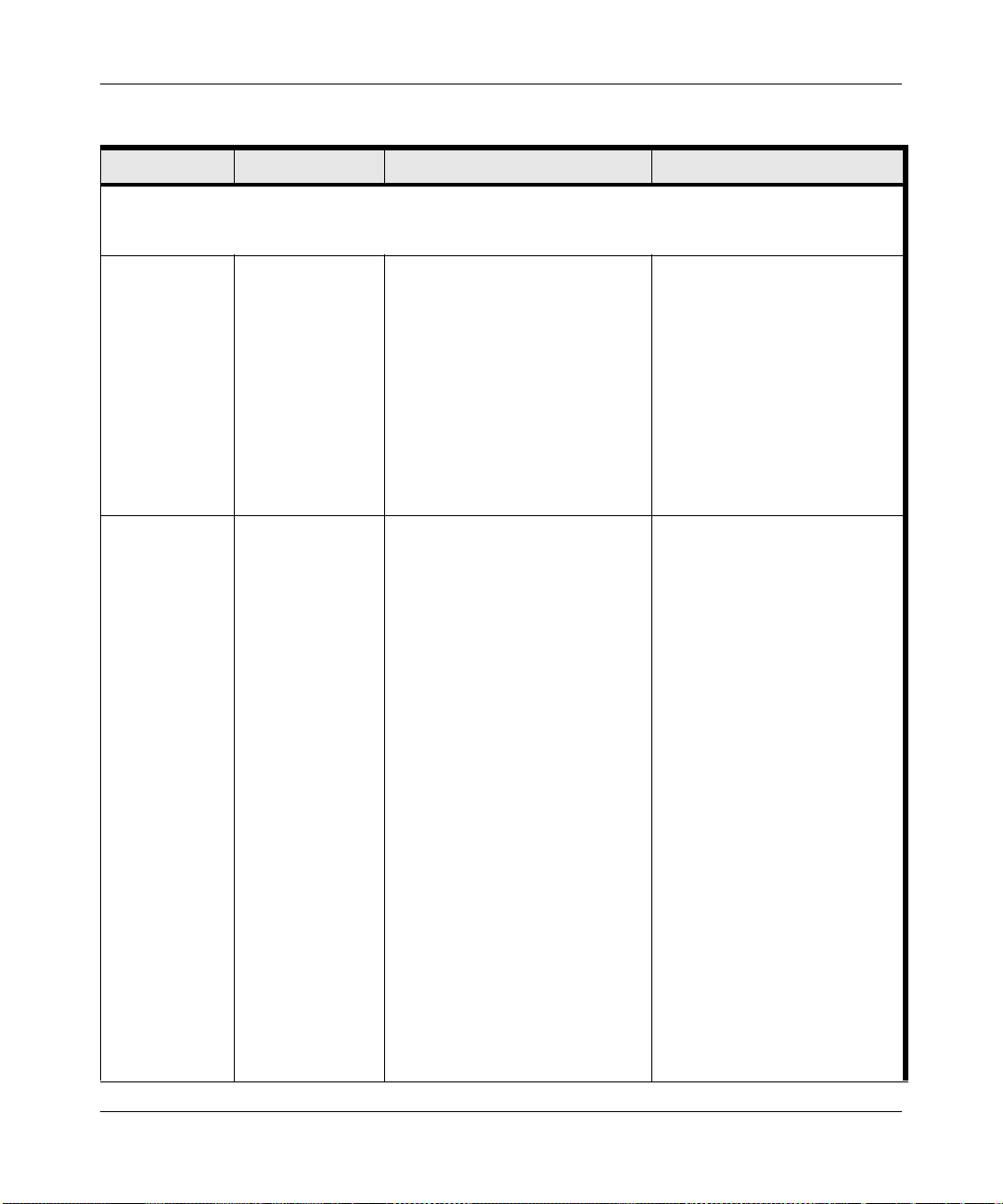
User Manual for the NETGEAR 54 Mbps Wireless PC Card WG511v2
Table 2-1. A Road Map for How to Get There From Here ...
If I Want To ... ? What Do I Do? What’s Needed? How Do I?
Note: Secure Internet sites such as banks and online merchants use encryption security built into browsers
like Internet Explorer and Netscape. Any wireless networking security features you implement are in addition
to those already in place on secure Internet sites.
Connect to the
Internet over my
wireless
network.
Exchange files
between a
wirelessly
connected
computer and
other computers
in a my
combined
wireless and
wired network.
1. Activate my
wireless link
and verify my
network
connection.
2. Open an
Internet
browser such
as Internet
Explorer or
Netscape
Navigator.
1. Use the
Windows
Network
Neighborhood
feature to
browse for
computers in
the combined
wireless and
wired network.
2. Browse the
hard drive of
the target
computer in
the network in
order to locate
the directory or
files you want
to work with.
3. Use the
Windows
Explorer copy
and paste
functions to
exchange files
between the
computers.
1. An Internet service such as
cable modem or DSL.
2. A network with a wireless
router or access point
connected to the cable/DSL
modem.
3. TCP/IP Internet networking
software installed and
configured on your PC based
on the requirements of the
Internet service provider
4. An Internet browser.
1. The computer that you are
using to connect to the
wireless network needs to be
configured with:
• Windows Client and File
and Print Sharing
• The same Windows
Workgroup or Domain
settings as the other
Windows computers in the
combined wireless and
wired network.
2. Any Windows networking
security access rights such as
login user name/ password
that have been assigned in the
Windows network or to files
must be provided when
Windows prompts for such
information.
3. If so-called Windows ‘peer’
Workgroup networking is being
used, the drive, file system
directory, or file need to be
enabled for sharing.
To use your WG511v2 in
Infrastructure Mode, see “Basic
Setup” on page 3-1, and locate
the section for your version of
Windows.
To set up a Profile, see.
“Profiles” on page 4-3.
For TCP/IP See the Web link to
“Internet Networking and TCP/IP
Addressing:” on page B-1.
For help with Windows
networking software, see the
Learn More About TCP/IP
Internet reference at the end of
this table.
Windows Domain settings are
usually managed by corporate
computer support groups.
Windows Workgroup settings
are commonly managed by
individuals who want to set up
small networks in their homes, or
small offices.
For TCP/IP See the Web link to
“Internet Networking and TCP/IP
Addressing:” on page B-1.
For assistance with setting up
Windows networking, refer to the
PC Networking Tutorial on the
NETGEAR 54 Mbps Wireless
PC Card WG511v2 Resource
CD and the Help information
provided in the Windows system
you are using.
Chapter 2-4 Introduction
v2.2, December 2005
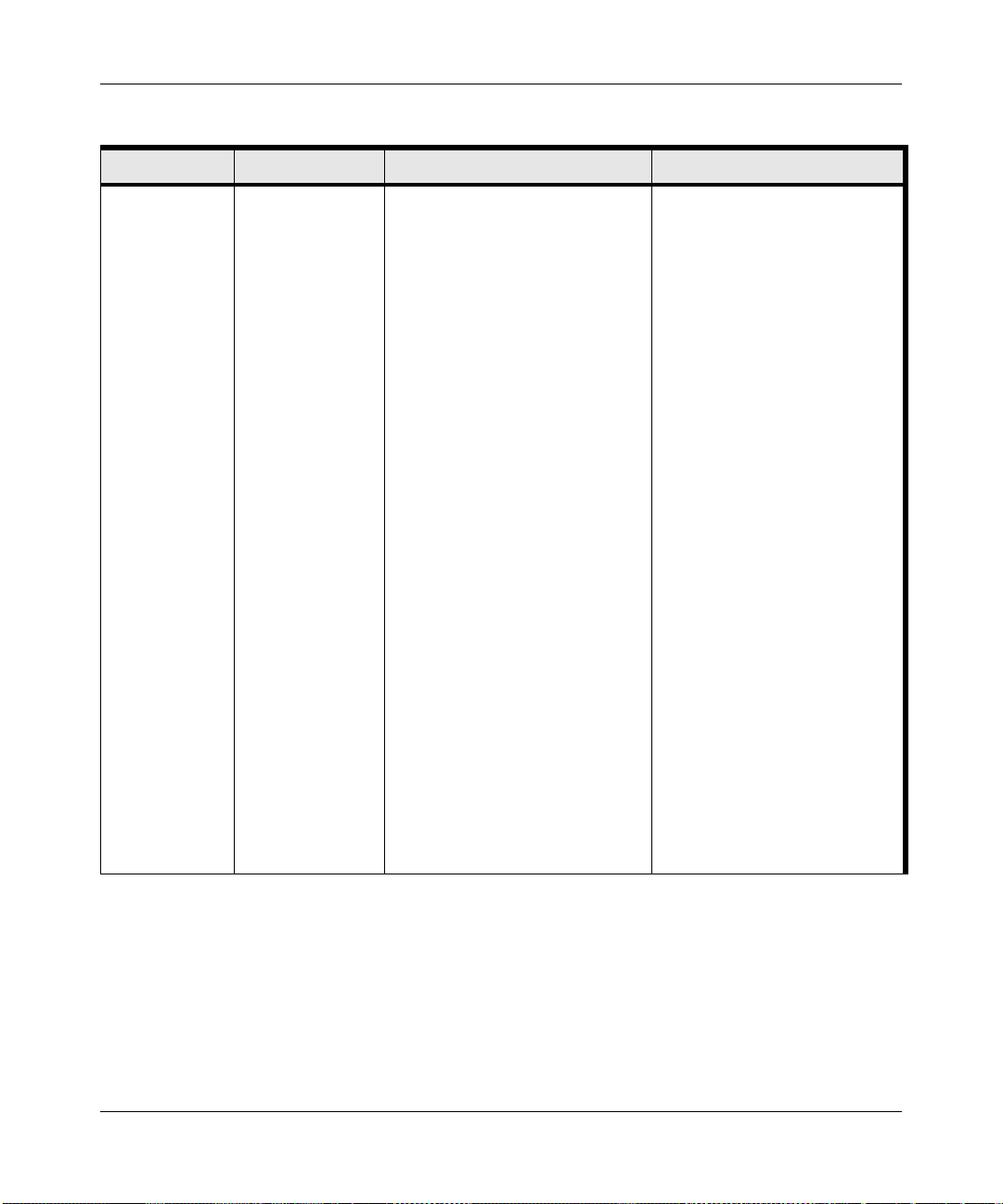
User Manual for the NETGEAR 54 Mbps Wireless PC Card WG511v2
Table 2-1. A Road Map for How to Get There From Here ...
If I Want To ... ? What Do I Do? What’s Needed? How Do I?
Use printers in a
combined
wireless and
wired network.
1. Use the
Windows
Printers and
Fax features to
locate
available
printers in the
combined
wireless and
wired network.
2. Use the
Windows Add
a Printer
wizard to add
access to a
network printer
from the PC
you are using
to wirelessly
connect to the
network.
3. From the File
menu of an
application
such as
Microsoft
Word, use the
Print Setup
feature to
direct your
print output to
the printer in
the network.
1. The computer that you are
using to connect to the
wireless network needs to be
configured with:
• Windows Client and File
and Print Sharing
• The same Windows
Workgroup or Domain
settings as the other
Windows computers in the
combined wireless and
wired network.
2. Any Windows networking
security access rights such as
login user name/ password
that have been assigned in the
Windows network must be
provided when Windows
prompts for such information.
3. If so-called Windows ‘peer’
networking is being used, the
printer needs to be enabled for
sharing.
Windows Domain settings are
usually managed by corporate
computer support groups.
Windows Workgroup settings
are commonly managed by
individuals who want to set up
small networks in their homes, or
small offices.
For assistance with setting up
Windows networking, refer to the
PC Networking Tutorial on the
NETGEAR 54 Mbps Wireless
PC Card WG511v2 Resource
CD and the Help information
provided in the Windows system
you are using.
For help with setting up printers
in Windows, refer to the Help
and Support information that
comes with the version of the
Windows operating systems you
are using.
Introduction Chapter 2-5
v2.2, December 2005
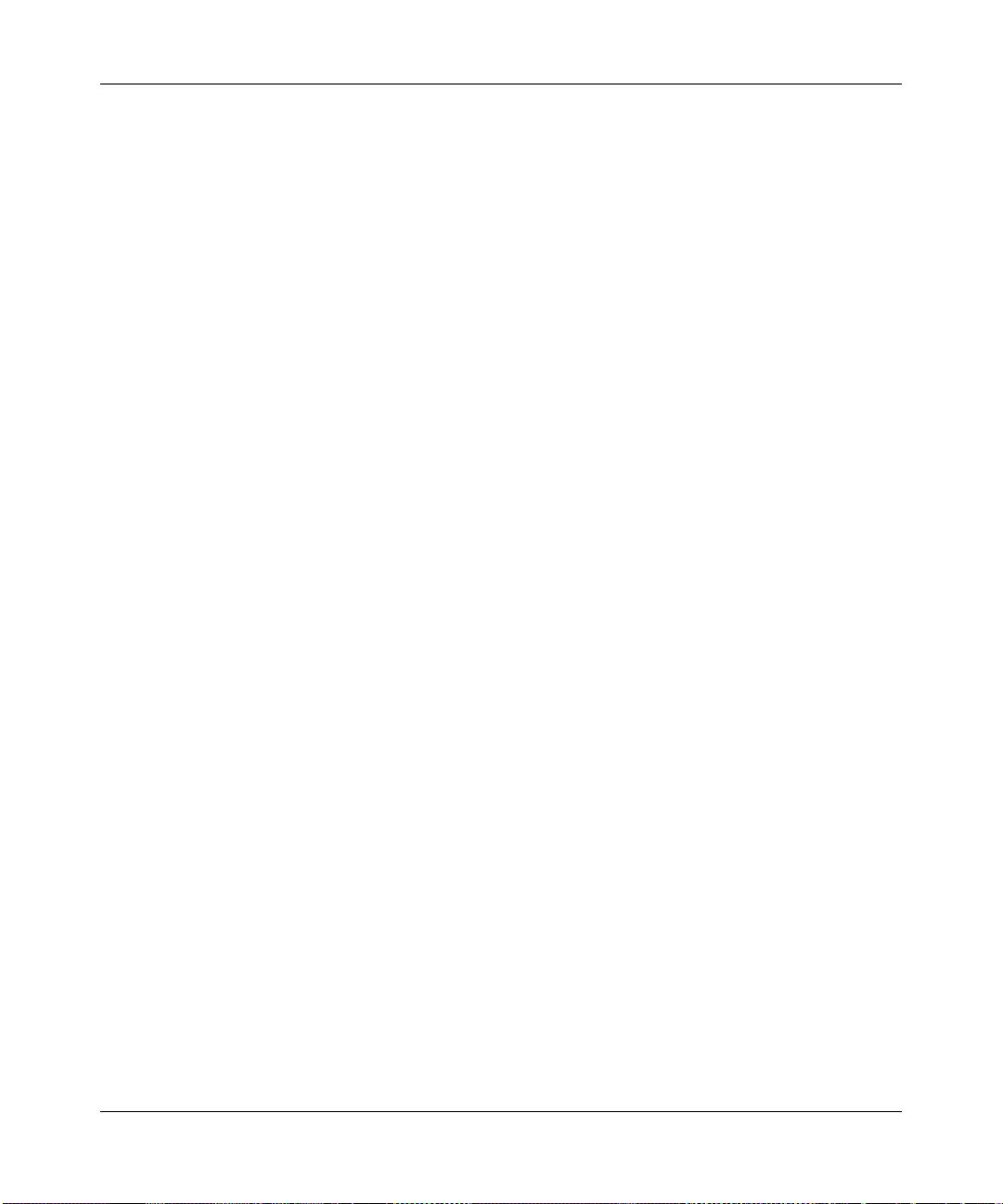
User Manual for the NETGEAR 54 Mbps Wireless PC Card WG511v2
Chapter 2-6 Introduction
v2.2, December 2005
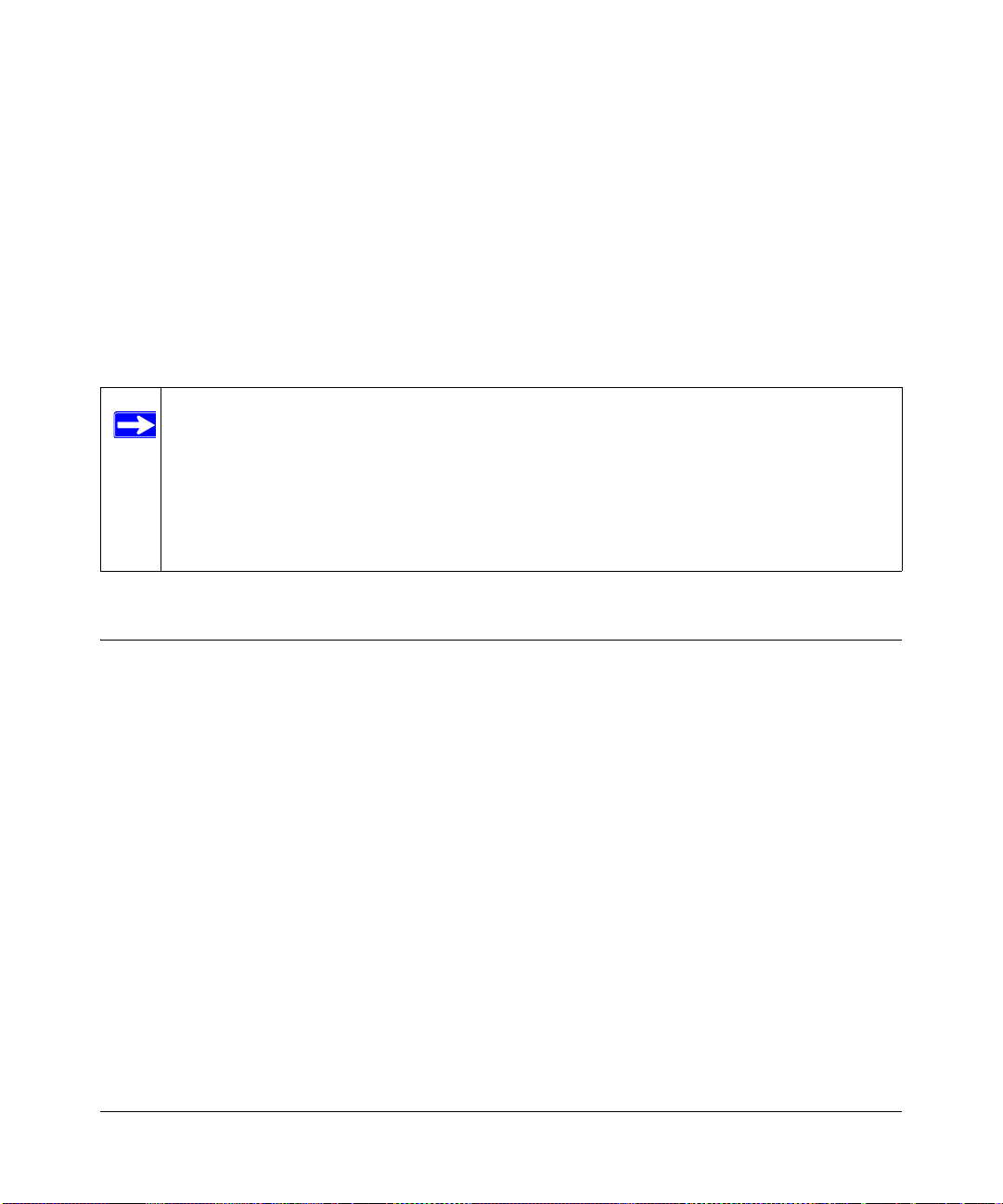
Chapter 3
Basic Setup
This chapter describes how to install your NETGEAR 54 Mbps Wireless PC Card WG511v2 and
set up basic wireless connectivity on your Wireless Local Area Network (WLAN). Advanced
wireless network set up is covered in Chapter 4, “Network Connections and Wireless Security” in
this manual.
Note: Indoors, computers can easily connect to 802.11 wireless networks at distances of
several hundred feet. Because walls do not always block wireless signals, others
outside your immediate area could access your network. It is important to take
appropriate steps to secure your network from unauthorized access. The
NETGEAR 54 Mbps Wireless PC Card WG511v2 provides highly effective
security features which are covered in “Using Wireless Security Features” on
page 4-9 in this manual. Deploy the security features appropriate to your needs.
What You Need Before You Begin
You need to verify that your computer meets the minimum system requirements and identify the
wireless network settings of the WLAN where you will connect before you can set up your
wireless PC card and connect.
Verify System Requirements
Before installing the NETGEAR 54 Mbps Wireless PC Card WG511v2, please make sure that
these minimum requirements have been met:
®
• You must have a Pentium
•A CD drive.
• 5 MB of free hard disk space.
• Windows XP Home, Windows XP Professional, 2000, Me, or 98SE.
• Some versions of Windows may ask for the original Windows operating system installation
files to complete the installation of the WG511v2 driver software.
Class notebook computer with an available CardBus slot.
3-1
v2.2, December 2005
