Page 1
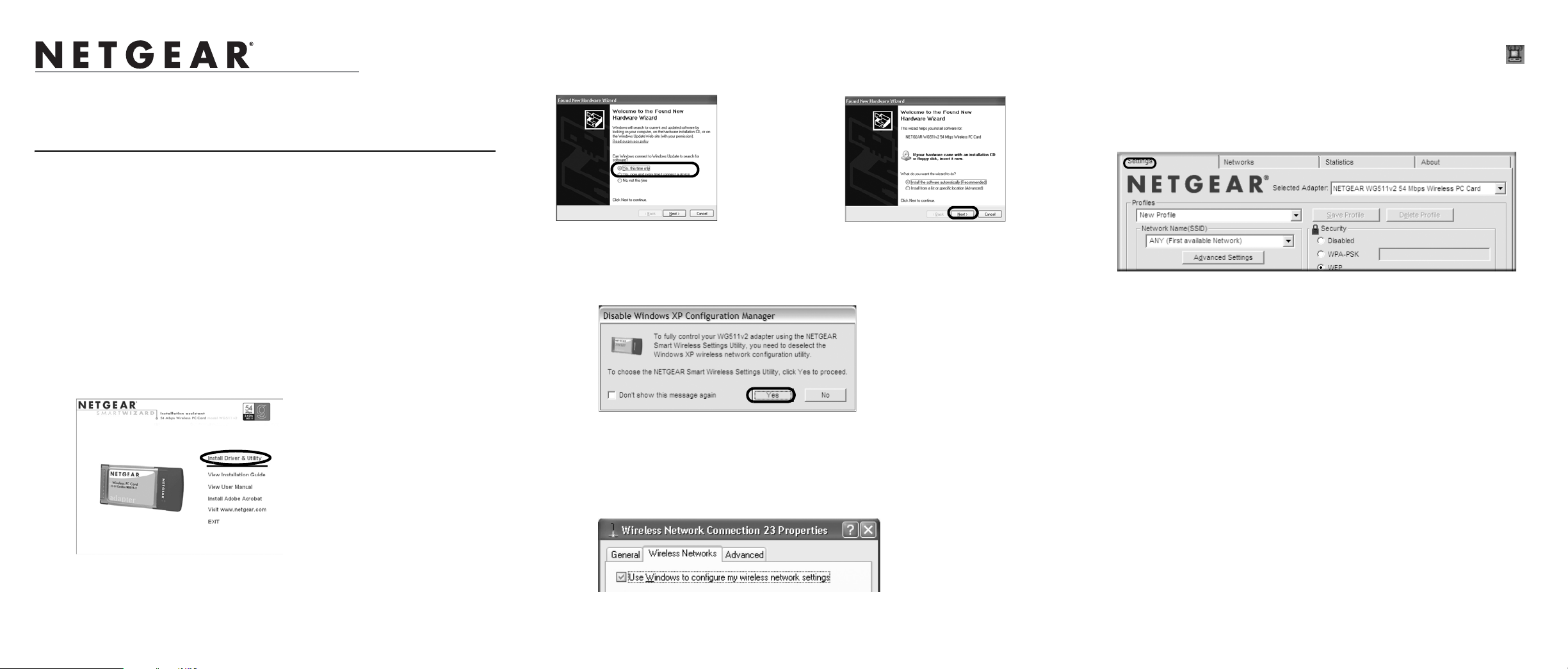
)NSTALLATION'UIDE
WG511v2 Wireless PC Card
Follow These Quick Steps to Install Your
WG511v2
These basic setup instructions assume that you will connect to a wireless access point or
wireless router, and you are not using WEP security. Please refer to the online help and the
Reference Manual on your CD for instructions on configuring WEP, Ad-hoc mode, or
advanced options.
Estimated Completion Time: 5-15 minutes for each notebook PC.
Windows XP Installation
1. First, install the WG511v2 software.
a. Power on your notebook, let the operating system boot up completely, and log in
as needed.
b. Insert the Resource CD for the WG511v2 in to your
CD-ROM drive. The CD main page shown below will load.
c. Click the Install Driver & Utility link.
d. Follow the InstallShield W izard steps, and click Finish when done to restart your
computer.
2. NEXT, INSTALL THE WG511V2 WIRELESS PC CARD.
a. Hold the PC Card with the NETGEAR logo facing up and insert it into a
CardBus slot. After a short delay, the Found New Hardware Wizard displays.
Note: If you have
installed Windows
XP Service Pack 2,
click “Yes, this time
only” or “Yes, now
and every time I
connect a device” to
proceed.
Note: If a W indows XP logo testing warning appears, click Continue Anyway to
proceed.
b. Next you will be prompted to enable the NETGEAR Smart Wireless Settings
Utility configuration utility.
Click Yes to accept this option.
Or, choose No to enable Windows XP Zero configuration utility. You can switch
between the utilities by going to Control Panel > Network Connections and
clicking on your wireless network card. Click the Properties button and select the
Wireless Networks tab. Check or clear the “Use Windows to configure my wireless network settings” check box.
c. You will also be prompted to choose the count ry you are located in. Select your
location from the list.
d. Click Finish to complete the installation. You will see the WG511v2
system tray icon on the lower right portion of the Windows task bar.
3. NOW, CONFIGURE YOUR WG51 1V2 AND SAVE THE PROFILE.
a. Open the WG511v2 Smart Wireless Settings Utility by clicking on the icon in the
Windows system tray.
The utility opens to the Settings tab page.
b. Change the Network Name SSID to match your network.
Tip: To view the available wireless networks, use the drop-down list or the Networks tab and choose the one you want.
c. Click Apply to activate the connection.
Tip: Create work and home profiles. Then, activate whichever one you need for
your current location.
Note: The status bar at the bottom of the utility reports the speed of your connection. 54
Mbps speed is only possible when your wireless network has a 54 Mbps access point such
as the NETGEAR WGR614 54 Mbps wireless router.
4. FINALLY, VERIFY WIRELESS NETWORK CONNECTIVITY.
a. Verify that the status monitor inform atio n at the bot tom of the utility matches
your wireless network.
b. Check the WG511v2 LEDs: Green (Link light): Blinking indicates the WG511 is
trying to establish a connection but is unable to do so. Amber (Activity light):
Blinking indicates the WG511v2 has a connection and is transmitting or
receiving data.
c. Verify connectivity to the Intern et or net work resources.
Note: If you are unable to connect, see the troubleshooting tips in the Installation
chapter of the Reference Manual on the Resource CD.
Page 2
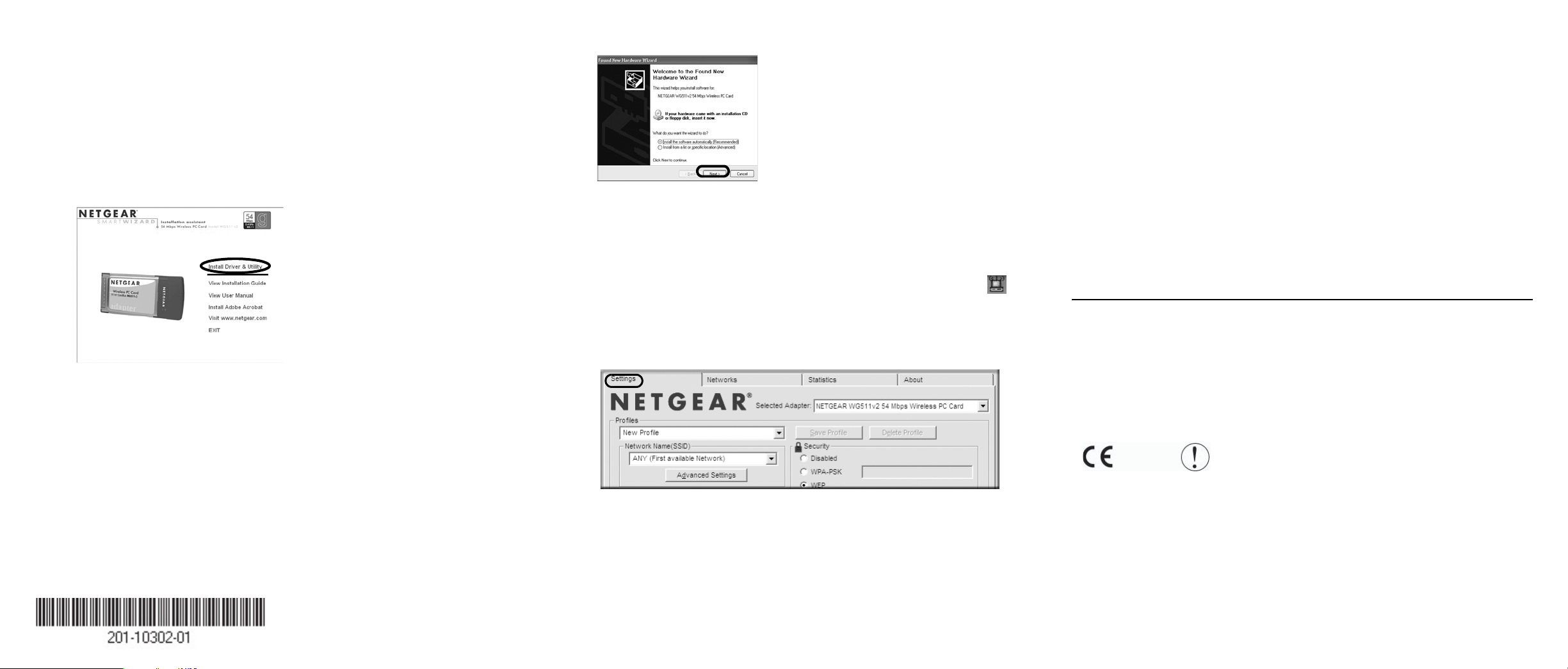
Windows 2000, ME/98SE
Installation
1. FIRST, INSTALL THE WG511V2 SOFTWARE.
a. Power on your notebook, let the operating system boot up completely, and log in
as needed.
b. Insert the Resource CD for the WG511v2 in to your CD-ROM drive. The CD
main page shown below will load.
Note: If Windows 2000
displays a Digital Signature
Not Found warning, click Yes
to continue the installation.
b. Follow the Found New Hardware Wizard steps, click Finish when done, and if
prompted, restart your computer.
c. Next, you will be prompted to choose the country where you are located. Select
your location from the list.
You will now see the WG511v2 system tray icon in the lower right area of
the Windows task bar.
Note: The status bar at the bottom of the utility reports the speed of your connection. 54
Mbps speed is only possible when your wireless network has a 54 Mbps access point such
as the NETGEAR WGR614 54 Mbps wireless router.
4. FINALLY, VERIFY WIRELESS NETWORK CONNECTIVITY.
a. Verify that the status monitor inform atio n at the bot tom of the utility matches
your wireless network
b. Check the WG511v2 LEDs: Green Link light—blinking in dicates the WG511 is
trying to establish a connection but is unable to do so; Amber Activity light—
blinking indicates the WG511v2 has a connection and is transmitting or receiving
data.
c. Verify connectivity to the Intern et or net work resources.
Note: If you are unable to connect, see the troubleshooting tips in the Installation
chapter of the Reference Manual on the Resource CD.
Technical Support
c. Click the Install Driver & Utility link.
d. Follow the InstallShield Wizard steps, click Finish when done, and if prompted,
restart your computer.
2. NEXT, INSTALL THE WG511V2 WIRELESS PC CARD.
a. Hold the PC Card with the NETGEAR logo facing up and insert it into a
CardBus slot. After a short delay, the Found New Hardware Wizard displays.
September 2004
3. NOW, CONFIGURE YOUR WG511V2 AND SAVE THE PROFILE.
a. Open the WG511v2 Smart Wireless Settings Utility by clicking on the icon in the
Windows system tray.
The utility opens to the Settings tab page.
b. Change the Network Name SSID to match your network.
Tip: To view the available wireless networks, use the drop-down list or the Networks tab and choose the one you want.
c. Click Apply to activate the connection.
Tip: Create work and home profiles. Then, activate whichever one you need for
your current location.
PLEASE REFER TO THE SUPPORT INFORMATION CARD THAT SHIPPED WITH YOUR
PRODUCT.
By registering your product at www.NETGEAR.com/register, we can provide you with timely expert
technical support.
NETGEAR, INC. Support Information
Phone: 1-888-NETGEAR (For US & Canada only) - 24 x7 phone support. See Support Information
card for other countries.
E-mail: support@NETGEAR.com - 24 x 7 online support.
Attention: This device may be used throughput the
0470
Manual on the NETGEAR 54 Mbps Wireless PC Card WG511v2 Resour ce CD for
details.
©2004 NETGEAR, Inc. NETGEAR, the Netgear logo and Everybody's connecting are trademarks
or registered trademarks of Netgear, Inc. in the United States and/or other countries. Microsoft and
Windows are registered trademarks of Microsoft Corporation in the United States and/or other
countries. Other brand and product names are trademarks or registered trademarks of their respective
holders. Information is subject to change without notice. All rights reserved.
European Community, except restrictions apply in
some regions of France. Please see the Reference
