Page 1
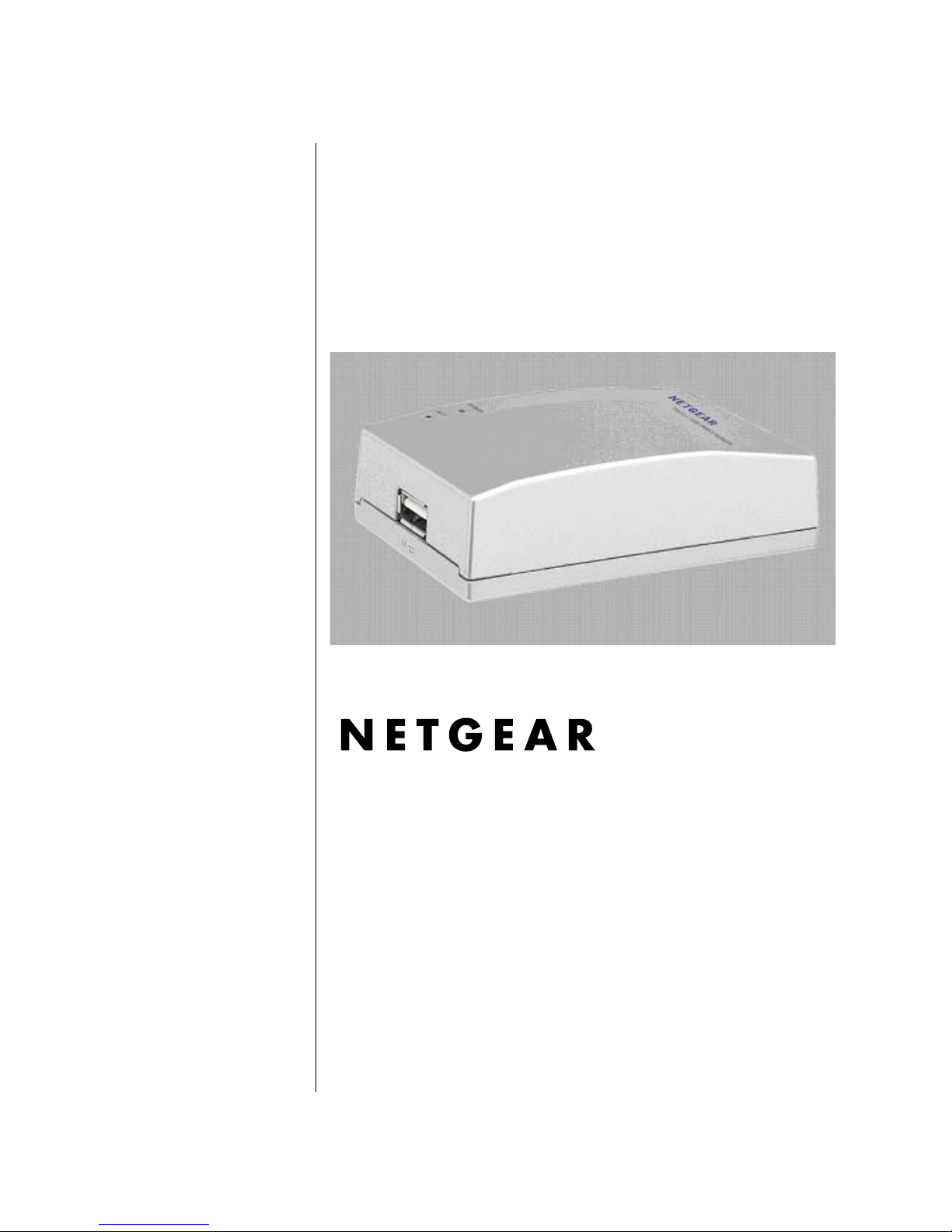
User Manual for the
NETGEAR PS121 Mini Print
Server
NETGEAR, Inc.
4500 Great America Parkway
Santa Clara, CA 95054 USA
Version v1.0
February 2004
Page 2
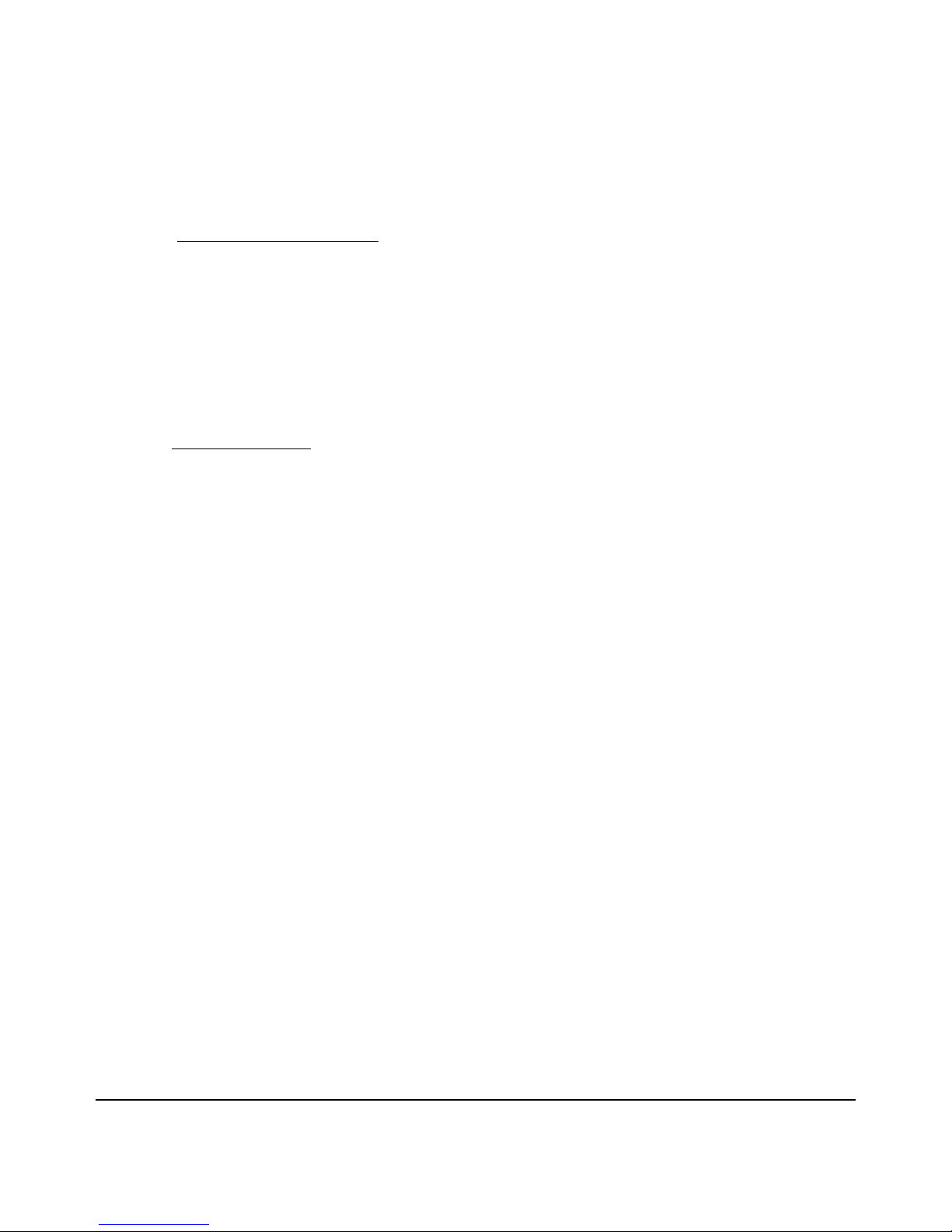
Technical Support
Please refer to the support information card that shipped with your product. By registering your
product at www.netgear.com/register
, we can provide you with faster expert technical support and
timely notices of product and software upgrades.
NETGEAR, INC. Support Information
Phone: 1-888-NETGEAR, for US & Canada only. For other countries, see your Support
information card.
E-mail: support@netgear.com
Web site: www.netgear.com
Statement of Conditions
In the interest of improving internal design, operational function, and/or reliability, NETGEAR reserves the right to
make changes to the products described in this document without notice.
NETGEAR does not assume any liability that may occur due to the use or application of the product(s) or circuit
layout(s) described herein.
© 2004 NETGEAR, Inc. NETGEAR, the NETGEAR logo, The Gear Guy and Everybody's Connecting are
trademarks or registered trademarks of NETGEAR, Inc. in the United States and/or other countries.
Microsoft and Windows are registered trademarks of Microsoft Corporation in the United States and/or
other countries. Other brand and product names are trademarks or registered trademarks of their respective
holders. Information is subject to change without notice. All rights reserved
February 2004
.
Certificate of the Manufacturer/Importer
It is hereby certified that the Model PS121 Print Server has been suppressed in accordance with the conditions set out in
the BMPT- AmtsblVfg 243/1991 and Vfg 46/1992. The operation of some equipment (for example, test transmitters) in
accordance with the regulations may , however, be subject to certain restrictions. Please refer to the notes i n the operating
instructions.
Federal Office for Telecommunications Approvals has been notified of the placing of this equipment on the market and
has been granted the right to test the series for complianc e with the regulations.
ii
Page 3
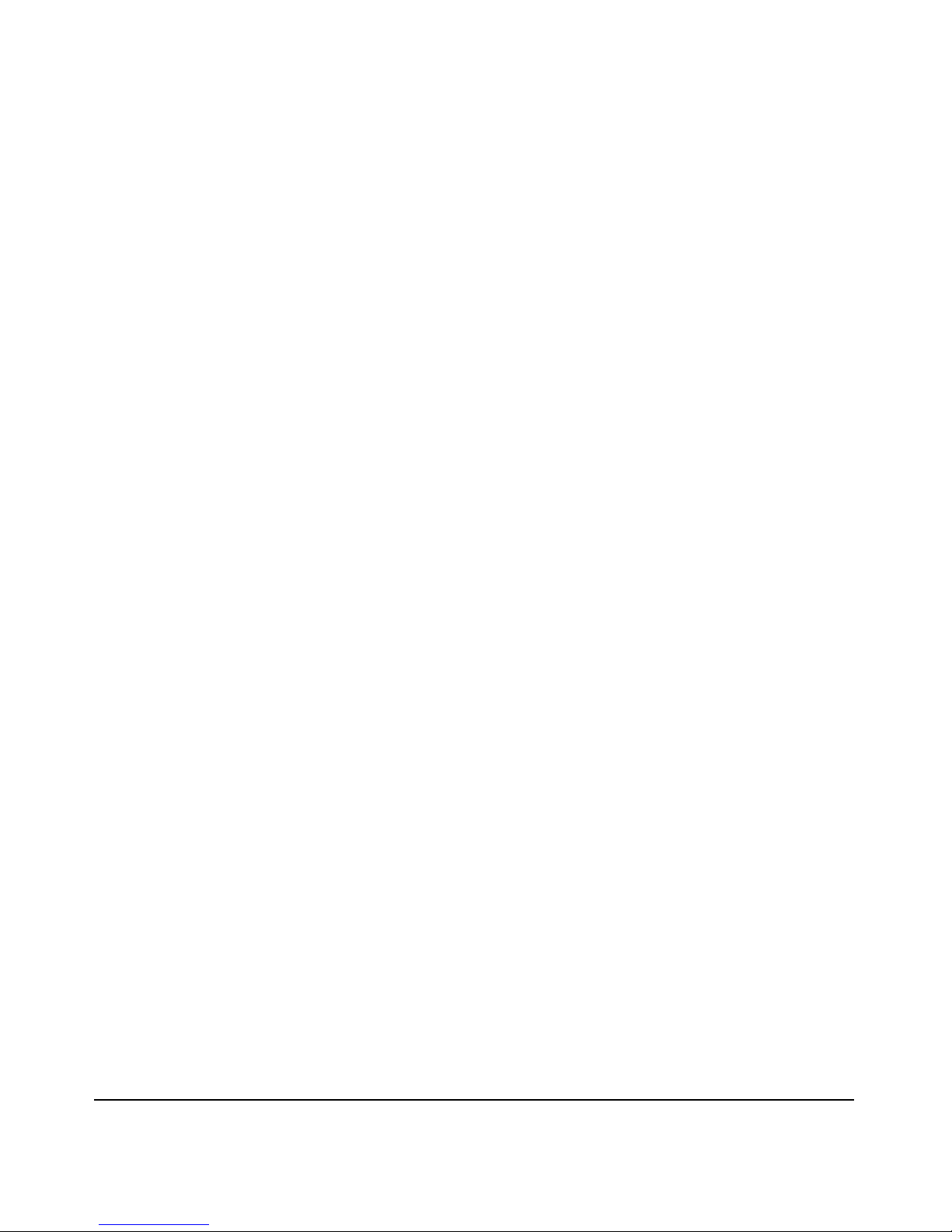
Voluntary Control Council for Interference (VCCI-B) Statement
This is a Class B product based on the standard of the Voluntary Control Council for Interference from Information
Technology Equipment (VCCI). If this is used near a radio or television receiver in a domestic environment, it may
cause radio interference. Install and use the equipment according to the instruction manual.
Federal Communications Commission (FCC) Compliance Notice: Radio
Frequency Notice
Federal Communications Commission (FCC) Compliance No tic e: Radio Frequency Notice
This device complies with part 15 of the FCC Rules. Operation is subject to the following two conditions:
• This device may not cause harmful interference.
• This device must accept any interference received, including interference that may cause undesired operation.
NOTE: This equipment has been tested and found to comply with the limits for a Class B digital device, pursuant to
part 15 of the FCC Rules. These limits are designed to provide reasonable protection against harmful
interference in a residential installation. This equipment generates, uses, and can radiate radio frequency
energy and, if not installed and used in accordance with the instructions, may cause harmful interference to
radio communications. However, there is no guarantee that interference will not occur in a particular
installation. If this equipment does cause harmful interference to radio or television reception, which can be
determined by turning the equipment off and on, the user is encouraged to try to corr ect the interference by one
or more of the following measures:
• Reorient or relocate the receiving antenna.
• Increase the separation between the equipment and receiver.
• Connect the equipment into an outlet on a circuit different from that to which the receiver is connected.
Consult the dealer or an experienced radio/TV technician for help.
EN 55 022 Declaration of Conformance
This is to certify that the NETGEAR PS121 Mini Print Server is shielded against the generation of radio interference in
accordance with the application of Council Directive 89/336/EEC, Article 4a. Conformity is declared by the application
of EN 55 022
Class B (CISPR 22).
iii
Page 4
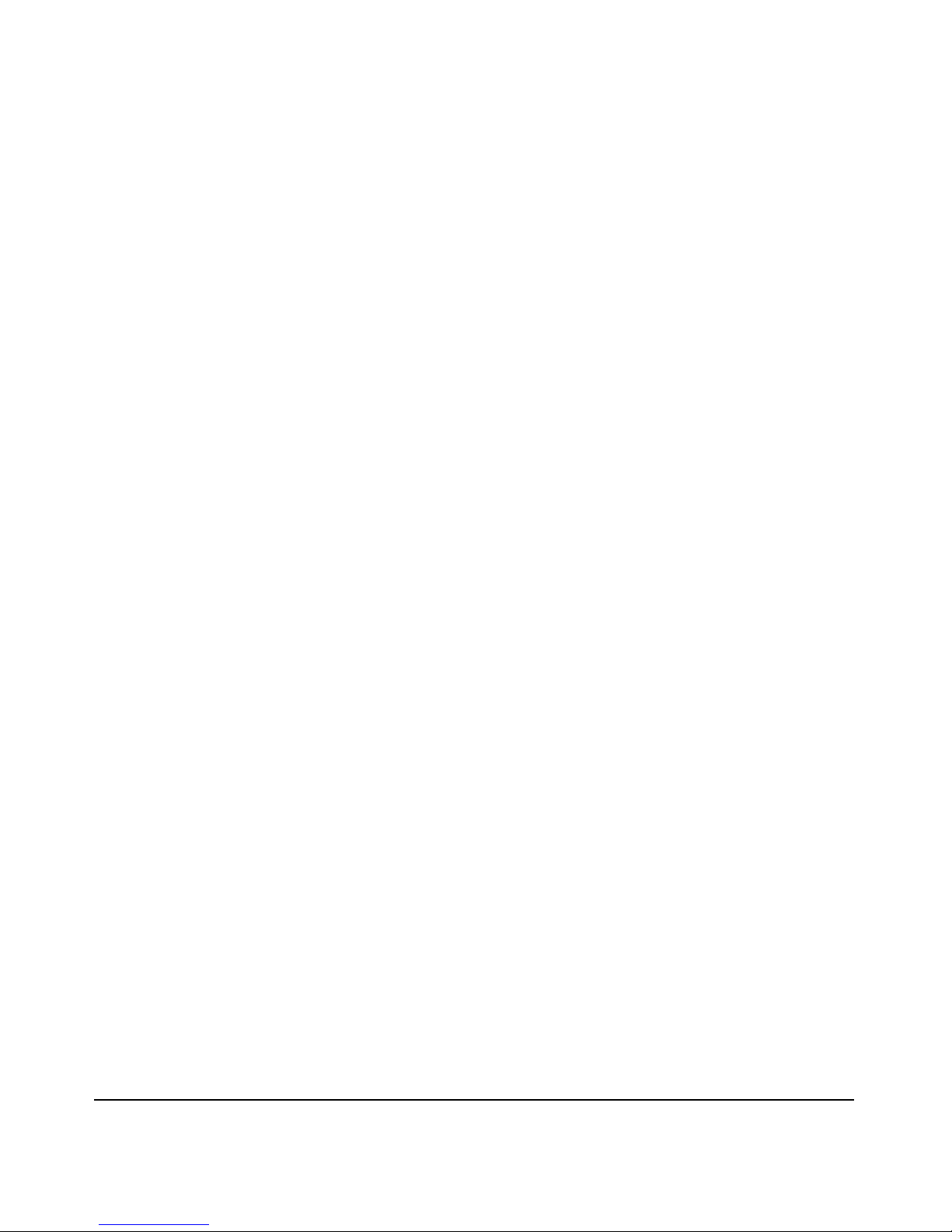
Bestätigung des Herstellers/Importeurs
Es wird hiermit bestätigt, daß das NETGEAR PS121 Mini Print Server gemäß der im BMPT-AmtsblVfg 243/1991 und
Vfg 46/1992 aufgeführten Bestimmungen entstört ist. Das vorschriftsmäßige Betreiben einiger Geräte (z.B. Testsender)
kann jedoch gewissen Beschränkungen unterliegen. Lesen Sie dazu bitte die Anmerkungen in der Betriebsanleitung.
Das Bundesamt für Zulassungen in der Telekommunikation wurde davon unterrichtet, daß dieses Gerät auf den Markt
gebracht wurde und es ist berechtigt, die Serie auf die Erfüllung der Vorschriften hin zu überprüfen.
Certificate of the Manufacturer/Importer
It is hereby certified that the NETGEAR PS121 Mini Print Server has been suppressed in accordance with the conditions
set out in the BMPT-AmtsblVfg 243/1991 and Vfg 46/1992. The operation of some equipment (for example, test
transmitters) in accordance with the regulations may, however , be subject to certain restrictions. Please refer to the notes
in the operating instructions.
Federal Office for Telecommunications Approvals has been notified of the placing of this equipment on the market and
has been granted the right to test the series for complianc e with the regulations.
Compliance with the applicable regulations is dependent upon the use of shielded cables. It is the responsibility of the
user to procure the appropriate cables.
iv
Page 5
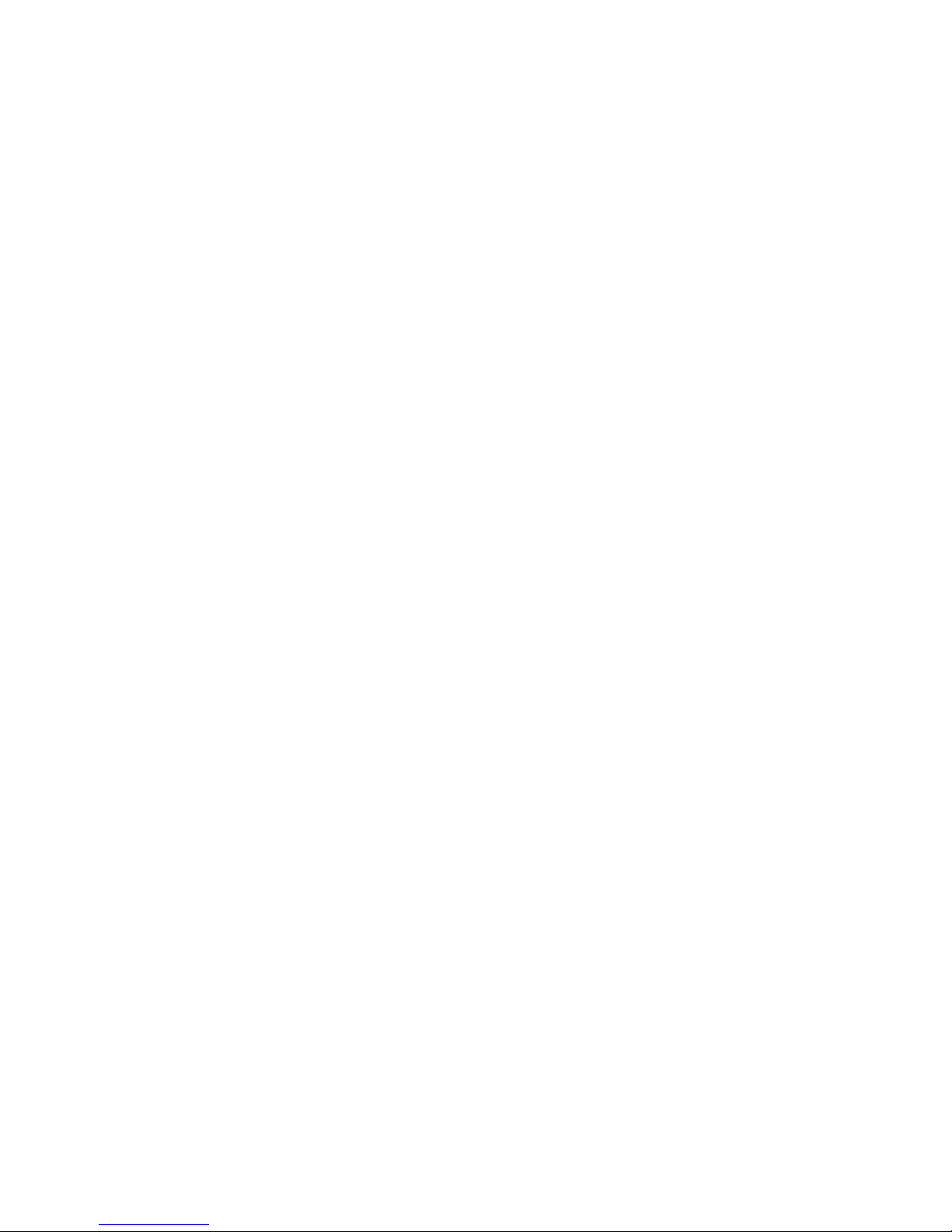
Contents
Chapter 1
About This Manual
Audience, Conventions, Scope ......................................................................................1-1
Chapter 2
Introduction
About the NETGEAR PS121 Mini Print Server ..............................................................2-1
Key Features ..................................................................................................................2-2
What’s in the Box? ..........................................................................................................2-3
Hardware Description .....................................................................................................2-4
Status Indicators .......................................................................................................2-4
The USB Port ...........................................................................................................2-5
Diagnostic/Reset Push Button .................................................................................2-6
How to Restore the Factory Default Settings ....................................................2-6
How to Generate a Diagnostic Printout .............................................................2-6
Chapter 3
Setup
Verify Printer and Network Readiness .......................................................... .................. 3-1
Observe these Precautions ................................... ... .... ... ... ... .... ... ... ...............................3-1
Overview of PS121 Print Server Setup ..........................................................................3-2
PS121 Default Factory Settings ...............................................................................3-2
First, Connect the Print Server and Printer to Your Network . .... ... ... ... .... ... ... ... ... .... ... ... ..3-3
Now, Install and Configure the PS121 Software .................... ................................. ........ 3-4
Finally, Set Up Each Computer to Use the PS121 .........................................................3-6
Chapter 4
Troubleshooting
Basic Functioning ...........................................................................................................4-1
The mini print server has no power ..........................................................................4-1
No lights are lit on the mini print server ........................................................ .... ... ... ..4-2
Printing Errors .................................................................................................................4-2
The printer is printing "garbage" characters .............................................................4-2
Windows error message appears when printing ......................................................4-2
Contents iii
Page 6
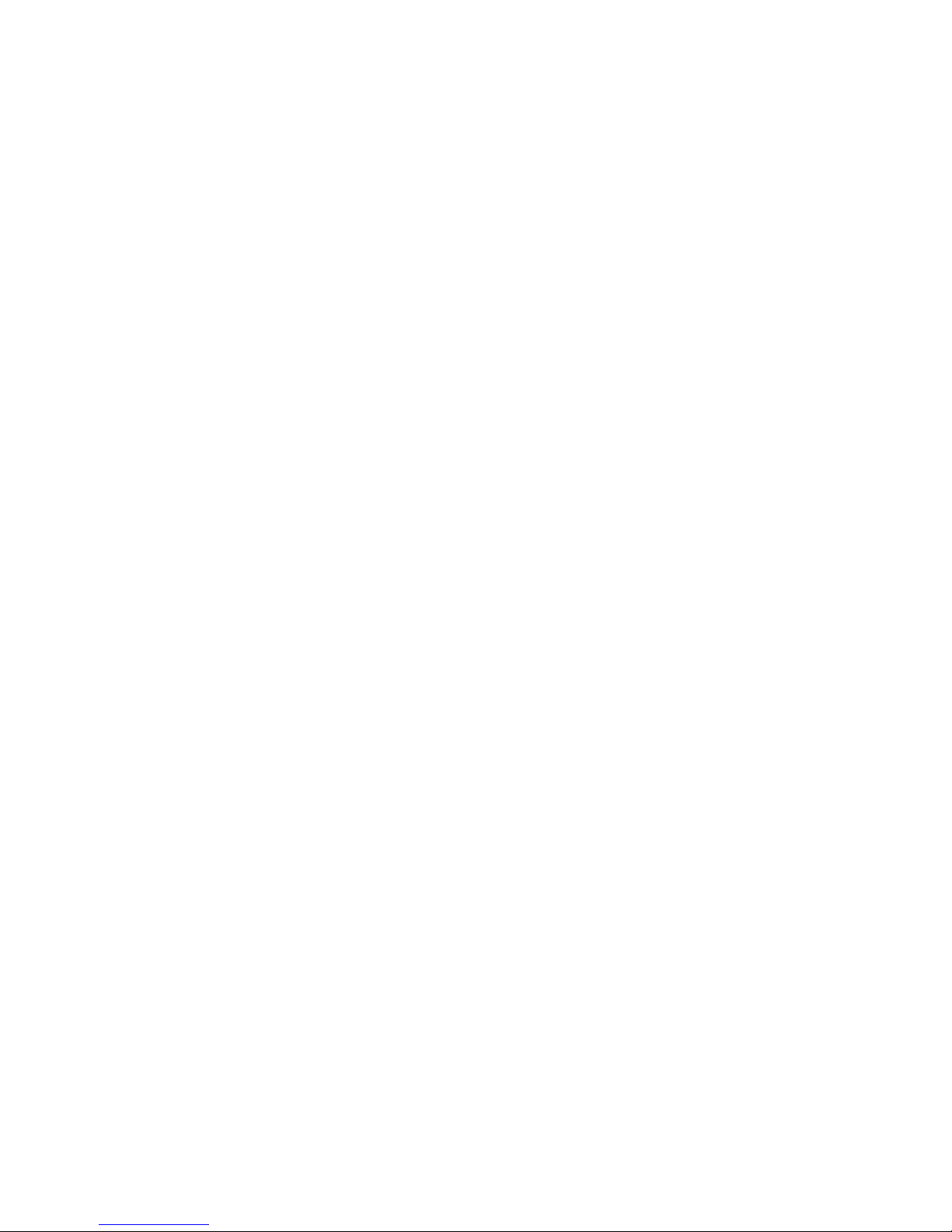
The print server is not found ....................................................................................4-2
Nothing is printing ....................................................................................................4-2
I am using a DHCP server, and the Mini Print Server gets an IP Address conflict ..4-3
Troubleshooting the TCP/IP Settings Using Ping ...........................................................4-3
Restoring the Default Configuration ...............................................................................4-4
Checking the Current Status of the Printer .....................................................................4-4
Appendix A
Technical Specifications
Appendix B
Understanding IP Addresses
IP Addresses and the Internet ...................................... ... .... .................................... B-1
Netmask ................................................................. ................................................. B-3
Subnet Addressing .................................................................................................. B-4
Private IP Addresses .............................. ................................... ... .... ... ... ... ... ........... B-6
Address Resolution Protocol ........................ .................................... ....................... B-7
IP Configuration by DHCP .............. ... .... ... ... ... ... .... ... ... ... .... ... ... .............................. B-7
Glossary
List of Glossary Terms ...................................................................................................C-1
Index
iv Contents
Page 7
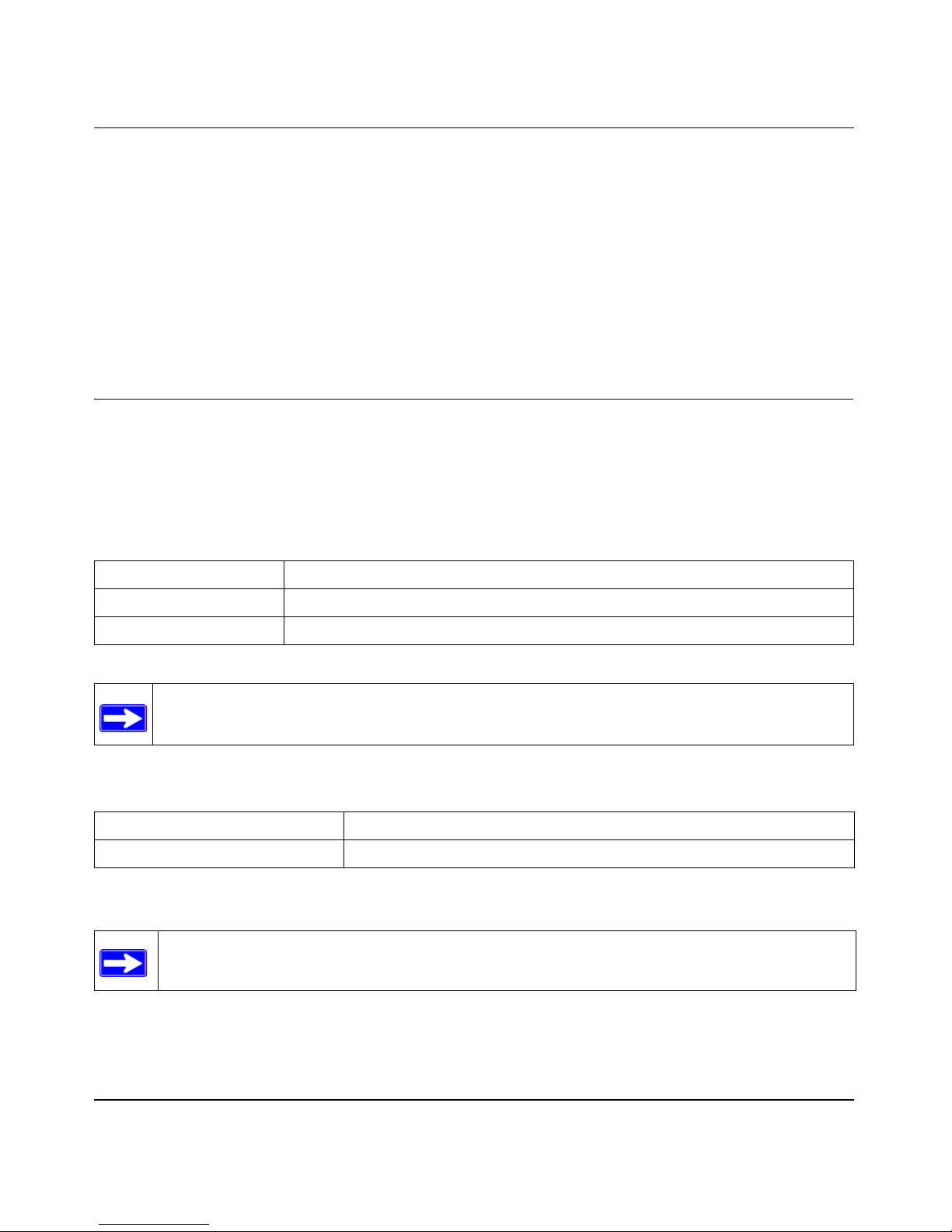
User Manual for the NETGEAR PS121 Mini Print Server
Chapter 1
About This Manual
Thank you for purchasing the NETGEAR PS121 Mini Print Server.
Audience, Conventions, Scope
This reference manual assumes that the reader has basic-to-intermediate computer and Internet
skills.
This guide uses the following typographical conventions:
Table 1. Typographical conventions
italics Emphasis, books, CDs, URL names
bold times roman User input
courier font Screen text, file and server names, extensions, commands, IP addresses
Note: This format is used to highlight information of importance or special interest.
This manual is written for the PS121 Print Server according to these specifications:
Table 1-1. Manual Specifications
Product Version NETGEAR PS121 Mini Print Server
Manual Publication Date February 2004
Note: Product updates are available on the NETGEAR, Inc. Web site at
http://www.netgear.com/support/main.asp.
About This Manual 1-1
Page 8
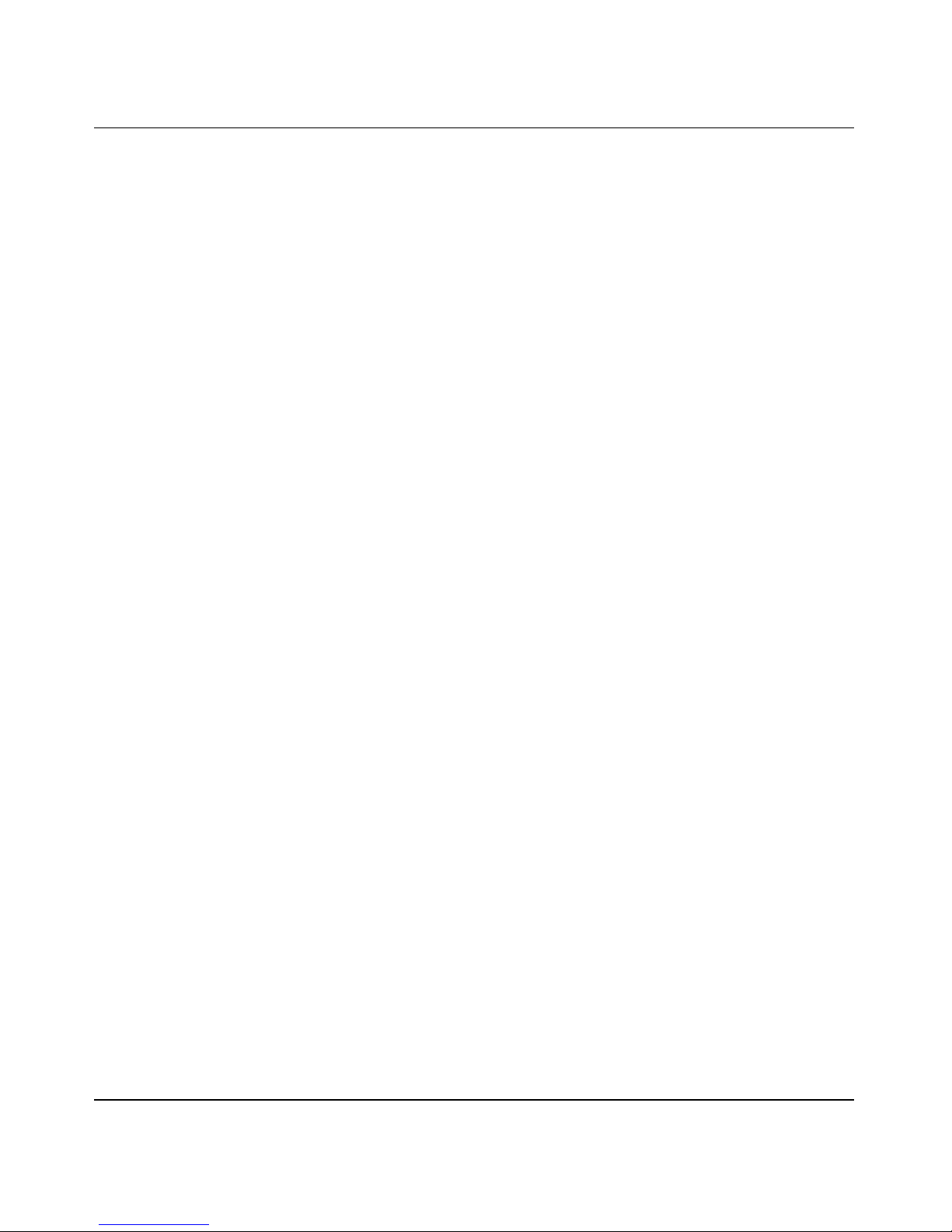
User Manual for the NETGEAR PS121 Mini Print Server
1-2 About This Manual
Page 9
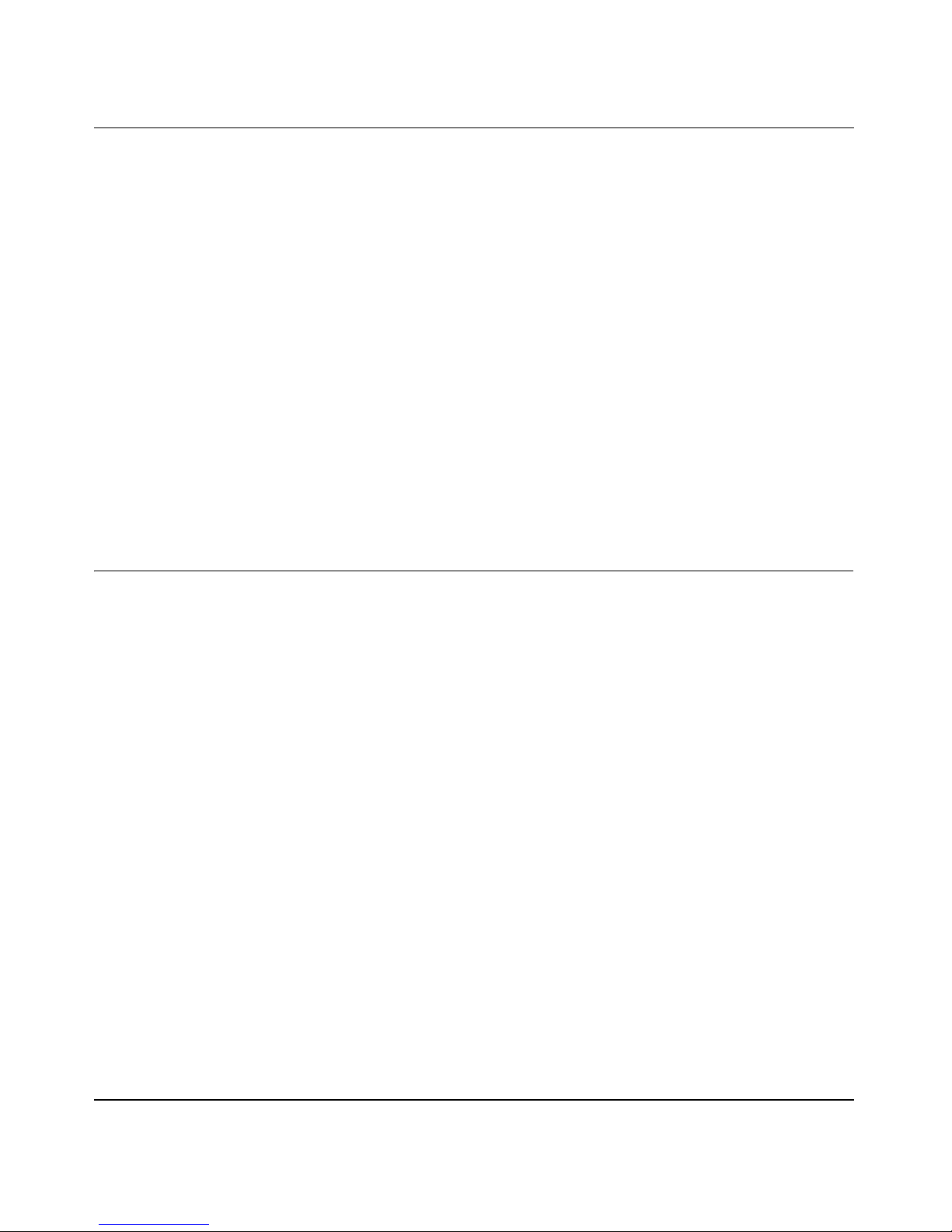
User Manual for the NETGEAR PS121 Mini Print Server
Chapter 2
Introduction
This chapter introduces the features, package contents, and appearance of the NETGEAR PS121
Mini Print Server.
This manual describes the installation and use of the PS121 for operation with a Microsoft®
Windows® XP, Windows® 2000, Windows® Me, or Windows® 98SE 2nd edition system.
For quick installation and setup, please see the Model PS121 Print Server Installation Guide. This
manual describes in detail how to set up the Model PS121 single USB Mini Print Server and
provides you with further reference information.
About the NETGEAR PS121 Mini Print Server
Congratulations on your purchase of the NETGEAR® PS121 Print Server. NETGEAR Print
Servers are fast and easy to set up with NETGEAR Print Server configuration software. The
PS121 Print Server is packed with features, including:
• Versatility. The Print Server supports up to three protocols: TCP/IP, SMB (Service Message
Block), and NetBEUI. It features a 10/100BaseT Ethernet port for connection to your LAN
and operating system support for Microsoft Windows.
• Easy Installation. The Print Server makes adding printers or plotters to your network simple.
• Easy Setup. A number of utility programs are supplied to simplify setup. For Windows 98/
Me/2000/XP users, the easy to configure Print Server Setup Wizard simplifies PS121 network
configuration tasks.
• Web-based Interface. The Web-based interface provides an easy method of configuration in
TCP/IP networks regardless of your operating system.
• Compact Size. This allows the Print Server to be used even where space is limited.
Introduction 2-1
Page 10
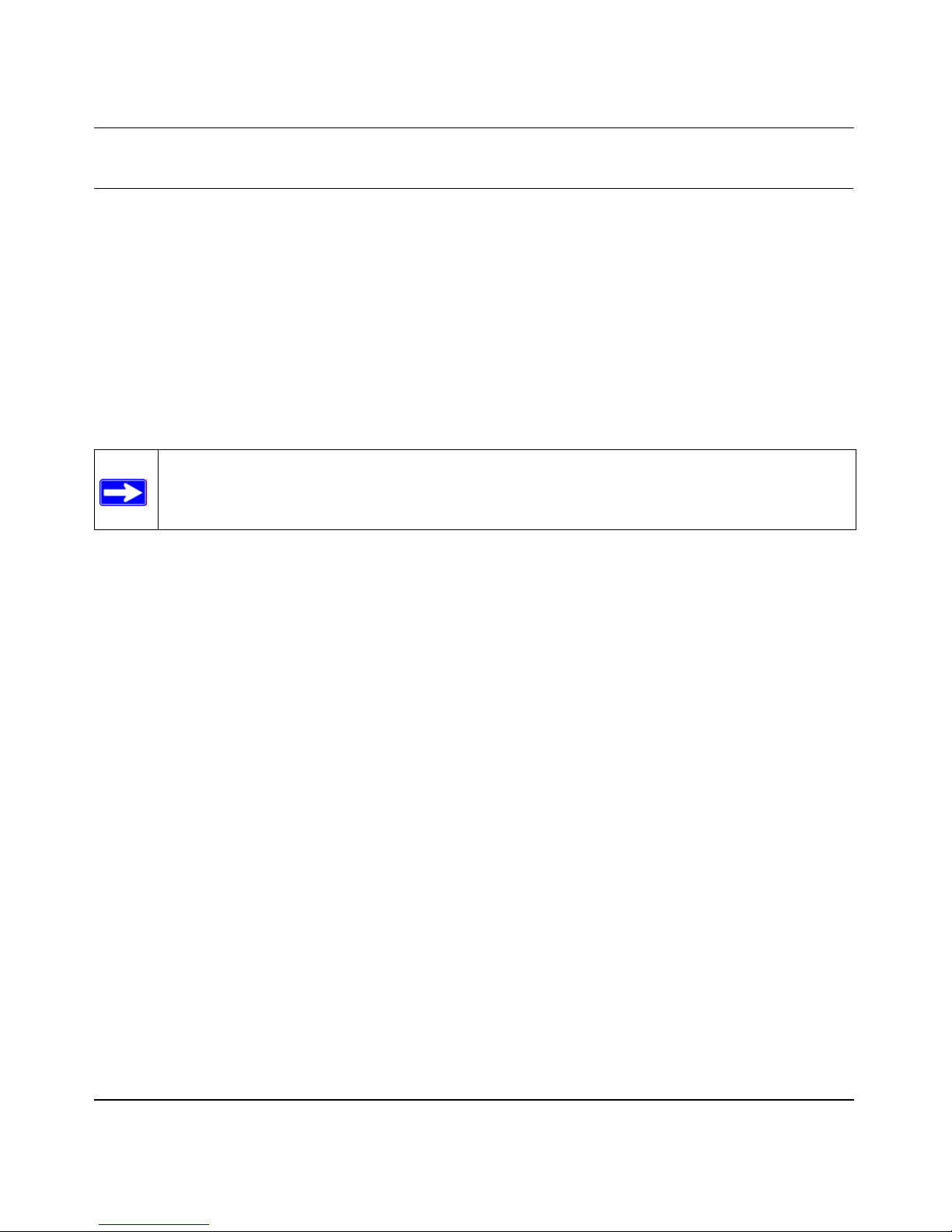
User Manual for the NETGEAR PS121 Mini Print Server
Key Features
The key features of the PS121 Print Server are:
• Extremely compact size
• Easy configuration of the device with NETGEAR Print Server software that assures fast and
easy setup for Windows 98, Windows Me, Windows 2000, and Windows XP
• 10/100 BASE-T standard Ethernet capable to connect an y 10/100 Mbps hub and switch
• One USB port on the Model PS121 Print Server
• Upgradeable BIOS Flash EPROM
Note: Product updates are available on the NETGEAR, Inc. web site at
http://www.netgear.com/support/main.asp.
For a list of USB printers that have been tested with NETGEAR print servers, see the Support
section of the NETGEAR Web site.
Note: Other USB printers may also be compatible, or partially compatible, but NETGEAR has not
tested them.
2-2 Introduction
Page 11
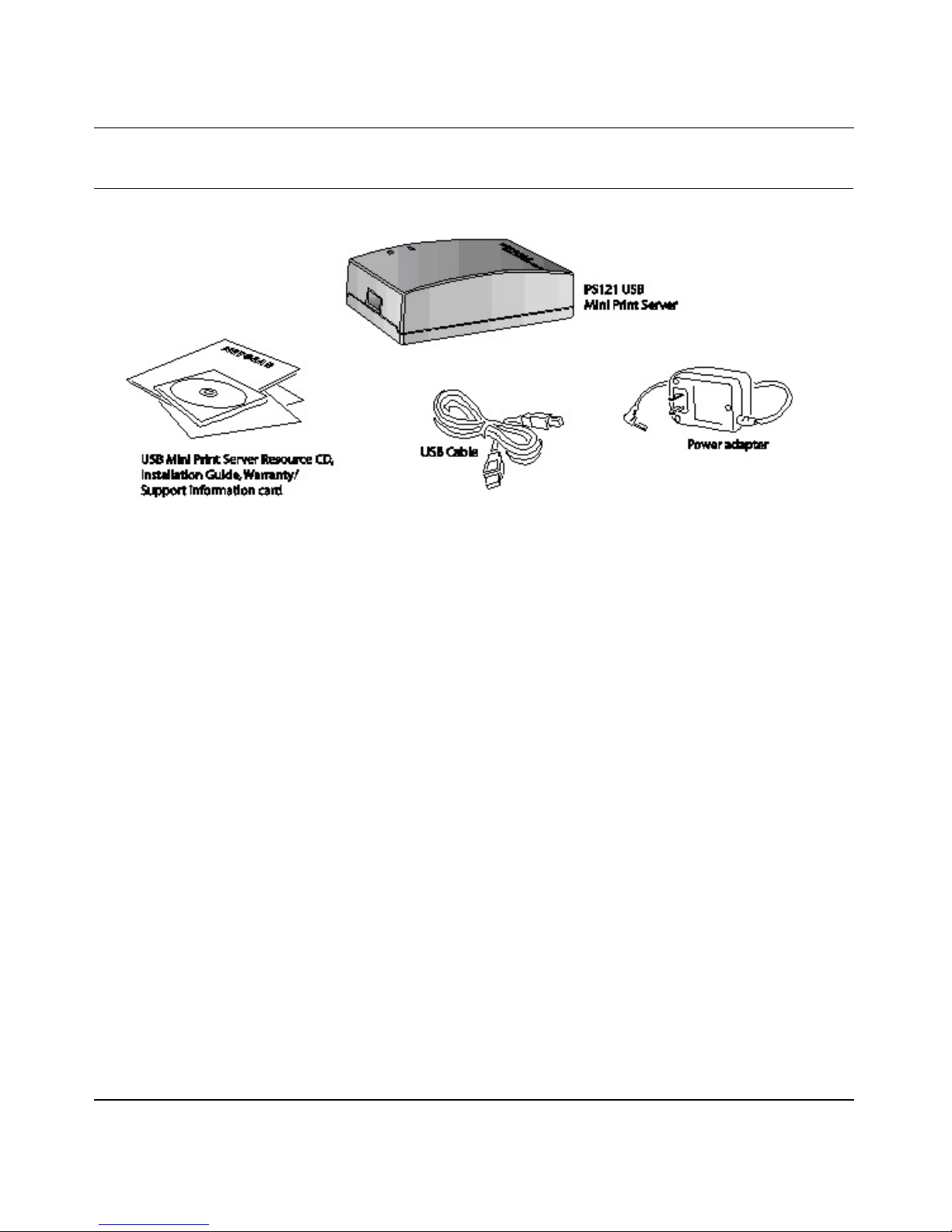
What’s in the Box?
Figure 2-1: PS121 Package Contents
User Manual for the NETGEAR PS121 Mini Print Server
The product package should contain the following items:
• PS121 Print Server
•AC Power adapter
• USB cable
• Installation Guide for the NETGEAR PS121 Mini Print Server (201-10074-02)
• NETGEAR PS121 Mini Print Server Resource CD , including:
— Driver and System Utility Software
— User Manual for the NETGEAR PS121 Mini Print Server
• Warranty & Registration card
• Support information card
If any of the parts are incorrect, missing, or damaged, contact your NETGEAR dealer. Keep the
carton, including the original packing materials, in case you need to return the product for repair.
To qualify for product updates and product warranty registrations, fill out the registration
information within 30 days of purchase. For priority service, register online on the NETGEAR
Web page at: http://www.NETGEAR.com
You can also fill out and return the Warranty & Registration Card that is included in your product
package.
Introduction 2-3
Page 12
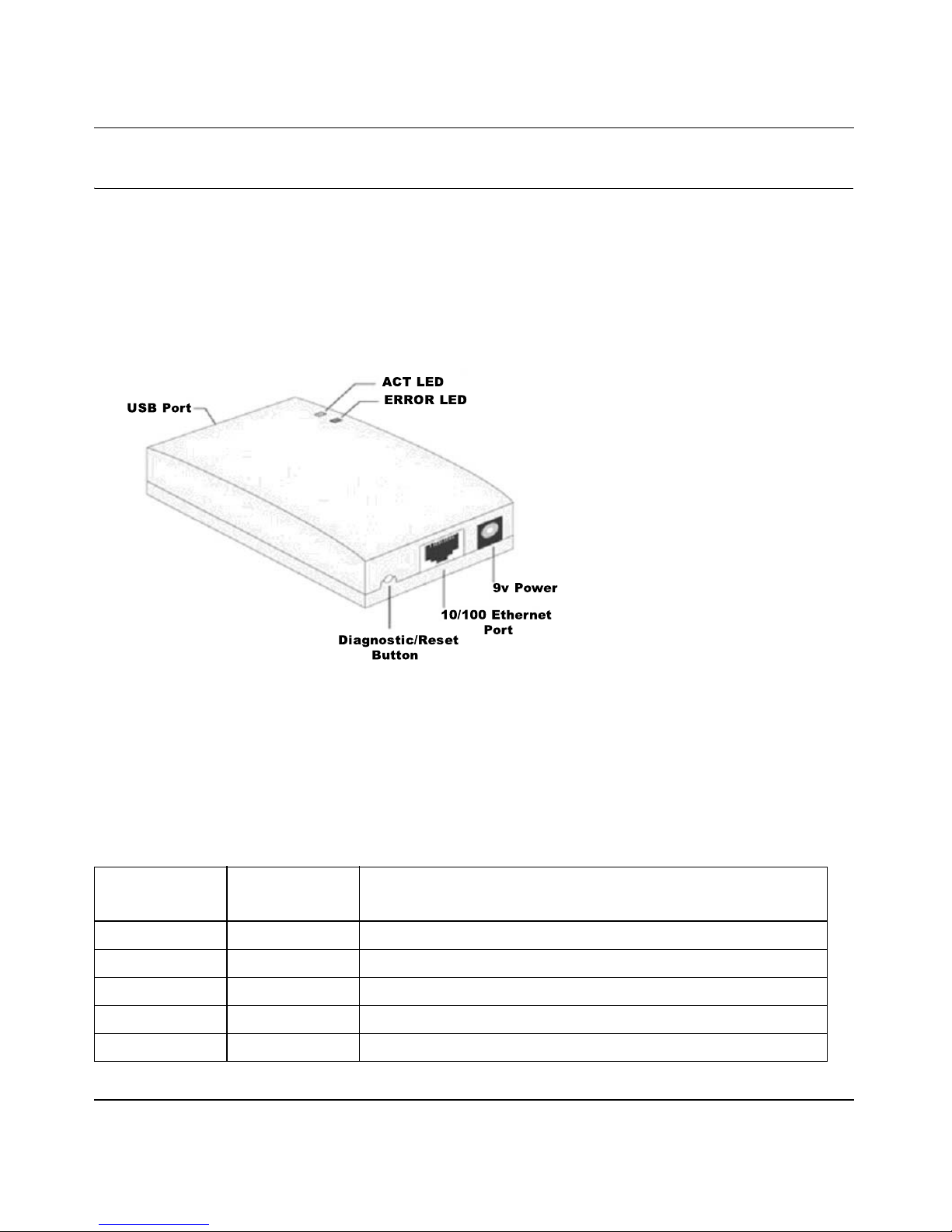
User Manual for the NETGEAR PS121 Mini Print Server
Hardware Description
The Model PS121 Mini Print Server LEDs indicate the status of the server and the Ethernet traffic.
It has one 10/100 Mbps network port. The port operates in 10/100 Mbps when connected to a 10/
100Mbps Ethernet network. It has one USB port. It has a power adapter receptacle that accepts a
9V 500mA DC power adapter. It has a diagnostic/reset button.
As illustrated in the figure below, the PS121 Print Server has 2 LEDs.
Figure 2-2: Model PS121 Mini Print Server
Status Indicators
See the table below for a description of the LED indicator lights:
Table 2-1. LED Descriptions
ACT Status LED
(Green)
Off Off No power
On Off Idle normal operation
Flashing Off Normal operation transmitting or receiving data from the network.
On On Hardware error
Flashing Flashing Firmware upgrade in progress
2-4 Introduction
ERROR LED
(Amber)
Description
Page 13
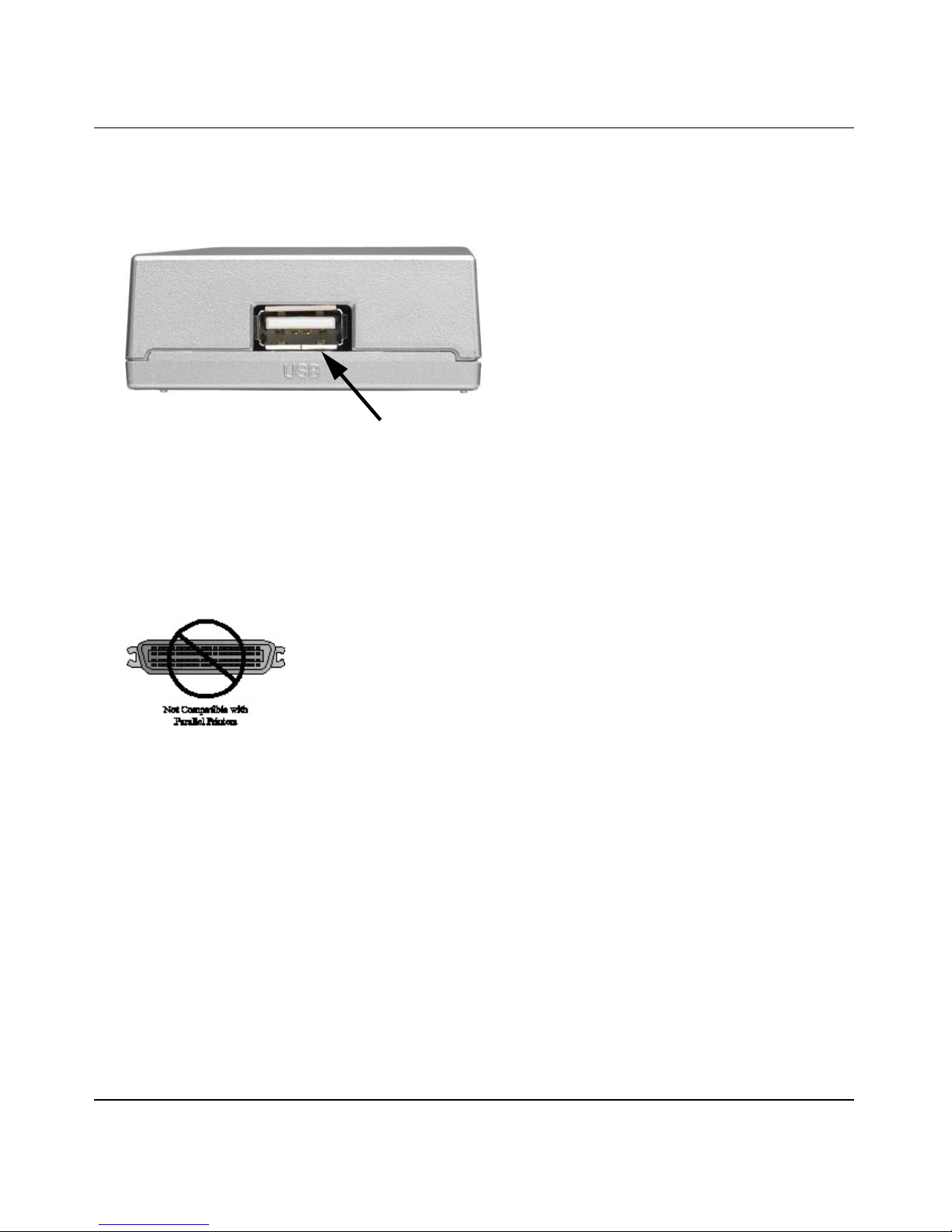
User Manual for the NETGEAR PS121 Mini Print Server
The USB Port
The USB port of the Model PS121 Mini Print Server is a standard USB connector.
PS121 USB Port
Figure 2-3: Print Server USB Port
Note: The Model PS121 Mini Print Server does not support printers using parallel connectors. If
your printer uses a parallel connector, you should use one of the other NETGEAR Print Servers
such as the Model PS101 Mini Print Server.
Figure 2-4: Not Compatible with Centronics Parallel Printer Ports
Introduction 2-5
Page 14

User Manual for the NETGEAR PS121 Mini Print Server
Diagnostic/Reset Push Button
This button has 2 functions:
• Restore the factory default settings
• Print a test page containing all current settings
Recessed Diagnostic/Reset Button
Figure 2-5: Print Server recessed diagnostic/reset button
The button is recessed. Use a pin or paper clip to press it.
How to Restore the Factory Default Settings
1. Unplug the Print Server .
2. Press and hold the diagnostic button. While pressing the button, plug in the Print Server and
continue pressing the button for 10 seconds.
How to Generate a Diagnostic Printout
Note: PostScript printers are unable to print this page. If you have a PostScript printer, the test
page will not be printed.
1. Ensure that both the Print Server and the attached printer are on.
2. Press the diagnostic button, and hold it in for 2 seconds.
3. The test page, containing the current settings, will print.
2-6 Introduction
Page 15

Chapter 3
Setup
This chapter describes how to install your NETGEAR PS121 Mini Print Server and set up basic
connectivity on your Local Area Network (LAN).
Verify Printer and Network Readiness
Assure that the following are available:
• You have a working Ethernet network running TCP/IP with at least one Windows 98SE, Me,
2000, or XP PC.
• You have a printer with a USB port.
Note: As illustrated in “Not Compatible with Centronics Parallel Printer Ports” on page 2-5,
the Model PS121 Mini Print Server does not supp ort printers using parallel connectors. If your
printer uses a parallel connector, you should use one of the other NETGEAR Print Servers
such as the Model PS101 Mini Print Server.
• You may also need to have your printer driver software handy. For most popular printers,
Windows already has the printer driver software available.
Tip: Set up the printer you will use directly on a computer and verify that it is working properly
before connecting it to the PS121.
Observe these Precautions
For your own safety, and to protect your Print Server, please observe the following precautions.
• Use only the correct 9v power supply. Do not pinch, crimp or otherwise damage the power
cord. If exposed to foot traffic, ensure that the cable is properly shielded and does not pose a
tripping hazard.
• Unplug this device from its power source before cleaning. Use only a slightly dampened cloth
for cleaning. Do not use liquid or aerosol cleaners.
• Avoid using this product near water. Exposure to water poses an electric-shock hazard.
Setup 3-1
Page 16

User Manual for the NETGEAR PS121 Mini Print Server
Overview of PS121 Print Server Setup
Before you share a printer with the NETGEAR PS121 Mini Print Server, you should have at least
one computer connected to an Ethernet network and have one unused port on an Ethernet hub,
switch, or router.
(WKHUQHW1HWZRUN2YHUYLHZ
5RXWHU6ZLWFKRU+XE
363ULQW6HUYHU
Figure 3-1: Network overview
&RPSXWHUV
3ULQWHU
Follow these steps to set up your NETGEAR PS121 Mini Print Server.
1. First, connect the PS121 to your printer.
2. Next, install the PS121 software from the NETGEAR PS121 Mini Print Server Resource CD
and set up the PS121 on your network
3. Finally, configure each computer to print to the PS121 Print Server
PS121 Default Factory Settings
When you first receive your PS121, the default factory settings are shown below. You can restore
these defaults with the Factory Default Restore button on the rear panel as explained in “How to
Restore the Factory Default Settings” on page 2-6.
Network Setting Default Factory Setting
IP Address Provided Automatically via DHCP for
Before you begin, gather your existing network settings such as the TCP/IP addresses and
networking protocols in use.
3-2 Setup
Initial Setup but Must Be Set to Static
IP for Regular Operation
Page 17

User Manual for the NETGEAR PS121 Mini Print Server
&RQQHFWWKH3ULQW6HUYHUWRWKH3ULQWHU
3686%3RUW
3ULQWHU
86%&DEOH
First, Connect the Print Server and Printer to Your Network
Connect the PS121 to your printer.
A
a. Ensure that the PS121 power is OFF.
b. Connect one end of the supplied USB
cable (A) to the PS121, and the other end
to the USB connector on your printer.
c. Turn on your printer.
Connect the Ethernet cable from the PS121
to a network device like a router.
a. Insert one end of an Ethernet cable (B)
into an open Ethernet port in the network
device like a hub, switch, or router.
b. Insert the other end (C) into the Ethernet
port on the PS121.
5RXWHU6ZLWFKRU+XE
Connect thePS121 to your printer
&RQQHFWLQJ
WKH3ULQW6HUYHUWRWKH
5RXWHU6ZLWFKRU+XE
(WKHUQHW&DEOH
B
C
36
(WKHUQHW3RUW
3ULQWHU
Your PS121 and printer are now
connected to your network!
c. Connect the 9v power cord to the PS121,
and plug the the power adapter.
d. Check the PS121 status lights and verify
the following:
• ACT light: When the print server is
powered on, the ACT light will blink
then turn solid green.
• ERROR light: The ERROR light
should be off.
Setup 3-3
Note: Ethernet specifications limit the cable
distance to 328 ft. in length.
Page 18

User Manual for the NETGEAR PS121 Mini Print Server
Now, Install and Configure the PS121 Software
Note: Any print manager software from a printer manufacturer such as Epson or HP should be
uninstalled before installing the PS121 software. See the NETGEAR, Inc. Web site at
http://www.netgear.com/support/main.asp for information on Print Manager software
compatibility.
Follow the steps below to install the software for PS121 and set it up on your network.
Install the PS121 software.
a. Power on your computer, let the
operating system boot up completely,
and log in as needed.
b. Insert the Resource CD for the PS121
into your CD-ROM drive. The CD main
page shown at the right will load.
c. Click Install Software.
d. Click Next and follow the software
installation utility prompts to complete
the software installation.
e. Click Finish to run the Print Server
Setup Wizard.
NETGEAR PS121 Mini Print Server Resource CD
NETGEAR Print Server Installation
3-4 Setup
Page 19

User Manual for the NETGEAR PS121 Mini Print Server
Run the Print Server Setup Wizard to Set
Up a Fixed IP Address for the PS121.
a. The Print Server Setup Wizard screen
should be displayed.
b. Click Next to proceed.
The Print Server Wizard will now search
your network for the PS121.
If the Print Server Setup Wizard cannot
find your PS121, check the network
connections and status lights on the
PS121.
c. The “Server Name” and the “IP
Address” your network assigned to the
PS121 are displayed. Click Next to
proceed to the device name screen.
d. You can enter a descriptive Device
Name and Domain Name or accept the
defaults. Click Next to proceed to the IP
Address configuration screen.
The Print Server Wizard displays a
recommended static IP address setting
for the PS121. This is usually fine.
e. Click Next to proceed.
f. Click Finish to exit the Print Server
Setup Wizard. This completes the
configuration of the PS121 for operation
on your network.
g. Click Yes to run the Add Printer Port
Wizard. Follow the instructions in the
next section for using the this wizard to
set up each computer to use the PS121.
IP Address your network assigned to the PS121.
Select Print Server screen
Select Print Server Device Name screen
Set UP a Fixed IP Address for your PS121.
In this example, the address was set to
192.168.0.245. Since most home routers
reserve the first 50 addresses for their DHCP
pool, picking a number between 200 to 250
should work fine. Numbers above 254 will
not work.
Setup 3-5
Page 20

User Manual for the NETGEAR PS121 Mini Print Server
Finally, Set Up Each Computer to Use the PS121
After you have set up the PS121 in your network, you need to set up each computer to use the
PS121. You do this by using the NETGEAR Add Printer Port Wizard. For each computer on your
network, use the NETGEAR PS121 Mini Print Server Resource CD to run the Add Printer Wizard
according to the steps below.
Warning: Print manager software from Epson and from some HP printers can block
communications between your PC and the PS121. Uninstall such print manager software before
proceeding with the Add Printer Port Wizard.
Use the NETGEAR Add Printer Wizard to
set up each PC to use the PS121.
a. When the Print Server Setup Wizard
finishes, you are prompted to run the
Add Printer Port Wizard. Click Yes to
proceed. Alternatively, from the
Windows Start menu NETGEAR Print
Server program group, you can run the
NETGEAR Add Printer Wizard.
b. After a short delay while the software
searches the network for your PS121, the
Printer Select window opens and
displays the PS121 you have set up.
Printer Select Window (Add Port)
Note: If no printers are displayed in this
window, use the Print Server Setup Wizard
to check your TCP/IP configuration and
make sure that your printer is recognized on
the network.
Also, be sure that both the PS121 and the
connected printer are powered on, and the
cable connections between the network, \
print server, and printer are secure.
Port/Printer Name Screen
3-6 Setup
Page 21

User Manual for the NETGEAR PS121 Mini Print Server
Set up the correct printer driver for the
printer port.
a. Click Next to proceed to the Select
Printer screen. If you see the exact
printer model number listed as the
printer model number from in the
previous screen, click it to select it from
the list.
In this example it is the HP LaserJet
1200 printer.
b. If prompted, print a test page to verify
operation of the printer and the PS121.
Port/Printer Name Screen
Note: If your printer is not listed in the
Select Printer screen list, follow the
instructions in step 3 below. Otherwise,
follow the instructions below to finish.
c. Then, clos e any remaining Add Printer
Port Wizard or Windows Add Printer
Wizard windows.
Use the NETGEAR PS121 Mini Print
Server Resource CD to run the Add
Printer Port Wizard to set up each PC on
you network that you want to use with
the PS121.
Select the port you added
Setup 3-7
Page 22

User Manual for the NETGEAR PS121 Mini Print Server
If you need to use the Add Printer button
because your printer is not on the list
displayed in the Select Printer screen, follow
these steps.
a. Click Add Printer to open the Windows
printer driver selection screen.
Note: The Windows dialog screens
presented in this procedure are for
Windows XP. The dialog screens for
other versions of Wi ndows may vary but
are essentially the same.
Browse the list to find the Manufacturer.
Click the Manufacturer to display the list
of printere. In this example, the
Manufacturer is HP.
Select Printer Screen
b. Click the printer model to select it from
the list. In this example it is the HP
LaserJet 1200 Series PCL printer model.
3-8 Setup
Select the Manufacturer, then the printer from the list
Page 23

User Manual for the NETGEAR PS121 Mini Print Server
c. Yo u can accept the default name or enter
a descriptive name of your own for the
printer.
d. Click click Next to proceed.
e. Be sure to verify that the Do Not Share
This Printer radio button is selected.
Name Your Printer Screen
f. Click Next to proceed.
g. When prompted, confirm that the Yes
radio button is selected to print a test
page. Printing a test page will verify
operation of the printer and the PS121.
h. Click Next to proceed.
Be sure to verify that the Do Not Share This Printer
radio button is selected
Print Test Page
Setup 3-9
Page 24

User Manual for the NETGEAR PS121 Mini Print Server
i. After a short delay, the Confirm/
Troubleshoot Print test page dialog
opens. Click OK to confirm that your
printer successfully printed the test page.
The test page will include the IP address
of the PS121 along with exact details
about your printer manufacturer, model
printer, and software installed. Keep this
page for future reference.
If the test page did not print, verify that
the PS121 and your printer are powered
on, that the PS121 network and printer
Confirm/Troubleshoot Print Test Page Screen
cables are securely connected, and the
PS121 is set up correctly for your
network. If so, and the test page still did
not print, use the Windows T roubleshoot
button to troubleshoot your printer driver
installation. If you are still having
trouble printing a test page, refer to the
troubelshooting topics in this manual
and check the the NETGEAR W eb site at
http://www.netgear.com/support/main.asp to
verify that your printer is on the
supported printers list.
j. Click Finish to close the Windows Add
Printer Wizard.
k. Then, close any remaining Add Printer
Port Wizard or Windows Add Printer
Wizard windows.
Use the NETGEAR PS121 Mini Print
Server Resource CD to run the Add
Printer Port Wizard to set up each PC on
you network that you want to use with
the PS121.
3-10 Setup
Be sure to verify that the Do Not Share This Printer
radio button is selected
Page 25

Chapter 4
Troubleshooting
This chapter gives information about troubleshooting your NETGEAR PS121 Mini Print Server.
After each problem description, instructions are provided to help you diagnose and solve the
problem. For the common problems listed, go to the section indicated.
• Is the mini print server on and is the Status light lit?
Go to “Basic Functioning” on pa ge 4-1.
• Have I connected the mini print server correctly?
Go to “Printing Errors” on page 4-2.
• I can’t access the mini print server from my computer .
Go to “Troubleshooting the TCP/IP Settings Using Ping” on page 4-3
• I can’t remember the mini print server’s configuration password, or I want to clear the
configuration and start over again.
Go to “Restoring the Default Configuration” on page 4-4.
• How can I check the printer’s current status remotely?
Go to “Checking the Current Status of the Printer” on page 4-4
Basic Functioning
Note: For the most up-to-date PS121 installation details and troubleshooting guidance
visit www.netgear.com.
If you have trouble setting up your PS121, check the tips below.
The mini print server has no power
• Make sure the power cord is connected to the mini print server.
Troubleshooting 4-1
Page 26

User Manual for the NETGEAR PS121 Mini Print Server
• Make sure the power adapter is connected to a functioning power outlet. If it is in a power
strip, make sure the power strip is turned on. If it is plugged directly into the wall, verify that it
is not a switched outlet.
• Make sure you are using the correct NETGEAR power adapter supplied with your mini print
server.
No lights are lit on the mini print server
It takes a few seconds for the status light to be lit. Wait a minute and check the status light
on the mini print server.
Printing Errors
The printer is printing "garbage" characters
If the printer does not match the printer driver in the operating system, then run the Add Printer
Wizard.
Windows error message appears when printing
Consult Windows help.
The print server is not found
Make sure you can access other places from your computer. If you cannot, then troubleshoot your
computer or Internet connectivity.
If you are running a software firewall, disable it. This includes the Windows XP firewall — which
may have been turned on during Windows upgrade or installation without you being aware of it.
Nothing is printing
• Try printing from another computer. If this is successful, then there is a problem with your
computer configuration, not the print server. Consult the computer and operating system
documentation.
4-2 Troubleshooting
Page 27

User Manual for the NETGEAR PS121 Mini Print Server
• Turn off the print server, then turn it on. Test whether the print server works.
• If the printer does not match the printer driver in the operating system, then run the Add
Printer Wizard. See “Finally, Set Up Each Computer to Use the PS121” on page 3-6
• Disable the printer's bidirectional feature, if it is turned on.
I am using a DHCP server, and the Mini Print Server gets an IP
Address conflict
If the mini print server is left on when the DHCP server is turned off, the mini print server will
retain its IP Address without informing the DHCP server. Reset the mini print server so it will
obtain a new IP Address. This problem also arises if you assigned a static IP Address within the
range used by the DHCP server. If so, use another address NOT within the range used by the
DHCP server.
Troubleshooting the TCP/IP Settings Using Ping
The Windows ping utility sends an echo request packet to the designated device. The device then
responds with an echo reply. You can ping the mini print server from your computer to verify that
the LAN path to your mini print server is set up correctly.
To ping the mini print server from a PC running Windows 95 or later:
1. From the Windows toolbar, click the Start button and select Run.
2. In the field provided, type Ping followed by the IP address of the mini print server, as in this
example:
ping 192.168.0.1
3. Click OK.
You should see a message like this one:
Pinging <IP address> with 32 bytes of data
If the path is working, you see this message:
Reply from < IP address >: bytes=32 time=NN ms TTL=xxx
If the path is not working, you see this message:
Request timed out
If the path is not functioning correctly, you could have one of the following problems:
Troubleshooting 4-3
Page 28

User Manual for the NETGEAR PS121 Mini Print Server
• Wrong physical connections
— Make sure the Status LED is on.
• Wrong network configuration
— Verify that the IP address for your mini print server and your workstation are correct
and that the addresses are on the same subnet.
Restoring the Default Configuration
This section explains how to restore the factory default configuration settings to the PS121.
Use the Default Reset button on the rear panel of the mini print server. Use this method for cases
when the administration password or IP address is not known. See “Diagnostic/Reset Push
Button” on page 2-6 for a description of this button.
Checking the Current Status of the Printer
You can check the current status of the printer remotely from the Web configuration screen. The
following conditions are displayed.
• Current status — on-line, off-line, out of paper
• Print State — either Idle or Printing, depending on the state of the printer
You can click the Print Test Page button to print the print server status page. See “Diagnostic/Reset
Push Button” on page 2-6 for more information.
4-4 Troubleshooting
Page 29

Appendix A
Technical Specifications
This appendix provides technical specifications for the NETGEAR PS121 Mini Print Server.
Standards Compatibility IEEE 802.3u, 100BASE-TX, Fast Ethernet
IEEE 802.3i 10BASE-T CSMA/CD
NetBEUI, and TCP/IP protocols
Data Rate 10/100 Mbps differential Manchester encoded
Interface 10BASE-T/100BASE-TX network port (RJ-45)
USB printer port
Power Specifications for the
Power Adapter
Power Specifications for the
Print Server
Width 1.3 in. (6.2 cm)
Height 0.8 in. (2.0 cm)
Depth 2.3 in. (6.0 cm)
Weight 0.4 lb. (0.1 kg)
Operating Temperature
Operating Humidity 90% maximum relative humidity, noncondensing
Electromagnetic
Emissions Compliance
Safety Agency Approvals,
Power Adapter
Input voltage: 100 to 240 V AC, 50 to 60 Hz, according to the power adapter
Localized plug: For North America, Japan, UK, Europe, and Australia
Output voltage: 9 V DC at 500 mA
Power consumption: 5 W maximum
Input voltage: 9 V DC at 0.5 Amps, maximum
0 to 40 C (32 to 104 F)
CE mark, commercial
FCC Part 15, Class A
EN 55 022 (CISPR 22), Class A
VCCI Class A ITE
C-Tick N10947
CE mark, commercial
UL listed (UL 1950)
CSA certified (CSA 22.2 #950)
TUV licensed (EN 60 950)
T-Mark
Technical Specifications A-1
Page 30

User Manual for the NETGEAR PS121 Mini Print Server
A-2 Technical Specifications
Page 31

Appendix B
Understanding IP Addresses
This appendix provides information about understanding IP addresses, which you must assign to
the NETGEAR PS121 Print Server when operating in a TCP/IP environment.
IP Addresses and the Internet
Because TCP/IP networks are interconnected across the world, every machine on the Internet must
have a unique address to make sure that transmitted data reaches the correct destination. Blocks of
addresses are assigned to organizations by the Internet Assigned Numbers Authority (IANA).
Individual users and small organizations may obtain their addresses either from the IANA or from
an Internet service provider (ISP). You can contact IANA at www.iana.org.
The Internet Protocol (IP) uses a 32-bit address structure. The address is usually written in dot
notation (also called dotted-decimal notation), in which each group of eight bits is written in
decimal form, separated by decimal points.
For example, the following binary address:
11000011 00100010 00001100 00000111
is normally written as:
195.34.12.7
The latter version is easier to remember and easier to enter into your computer.
In addition, the 32 bits of the address are subdivided into two parts. The first part of the address
identifies the network, and the second part identifies the host node or station on the network. The
dividing point may vary depending on the address range and the application.
There are five standard classes of IP addresses. These address classes have different ways of
determining the network and host sections of the address, allowing for different numbers of hosts
on a network. Each address type begins with a unique bit pattern, which is used by the TCP/IP
software to identify the address class. After the address class has been determined, the software
can correctly identify the host section of the address. The follow figure shows the three main
address classes, including network and host sections of the address for each address type.
Understanding IP Addresses B-1
Page 32

User Manual for the NETGEAR PS121 Mini Print Server
C
N
C
C
lass A
etwork Node
lass B
Network Node
lass C
Network Node
Figure 4-1: Three Main Address Classes
The five address classes are:
• Class A
Class A addresses can have up to 16,777,214 hosts on a single network. They use an eight-bit
network number and a 24-bit node number. Clas s A addresses are in this range:
1.x.x.x to 126.x.x.x.
• Class B
Class B addresses can have up to 65,354 hosts on a network. A Class B address uses a 16-bit
network number and a 16-bit node number. Class B addresses are in this range:
128.1.x.x to 191.254.x.x.
• Class C
Class C addresses can have 254 hosts on a network. Class C addresses use 24 bits for the
network address and eight bits for the node. They are in this range:
192.0.1.x to 223.255.254.x.
• Class D
Class D addresses are used for multicasts (messages sent to many hosts). Class D addresses are
in this range:
224.0.0.0 to 239.255.255.255.
B-2 Understanding IP Addresses
Page 33

User Manual for the NETGEAR PS121 Mini Print Server
• Class E
Class E addresses are for experimental use.
This addressing structure allows IP addresses to uniquely identify each physical network and each
node on each physical network.
For each unique value of the network portion of the address, the base address of the range (host
address of all zeros) is known as the network address and is not usually assigned to a host. Also,
the top address of the range (host address of all ones) is not assigned, but is used as the broadcast
address for simultaneously sending a packet to all hosts with the same network address.
Netmask
In each of the address classes previously described, the size of the two parts (network address and
host address) is implied by the class. This partitioning scheme can also be expressed by a netmask
associated with the IP address. A netmask is a 32-bit quantity that, when logically combined (using
an AND operator) with an IP address, yields the network address. For instance, the netmasks for
Class A, B, and C addresses are 255.0.0.0, 255.255.0.0, and 255.255.255.0, respectively.
For example, the address 192.168.170.237 is a Class C IP address whose network portion is the
upper 24 bits. When combined (using an AND operator) with the Class C netmask, as shown here,
only the network portion of the address remains:
11000000 10101000 10101010 11101101 (192.168.170.237)
combined with:
11111111 11111111 11111111 00000000 (255.255.255.0)
Equals:
11000000 10101000 10101010 00000000 (192.168.170.0)
As a shorter alternative to dotted-decimal notation, the netmask may also be expressed in terms of
the number of ones from the left. This number is appended to the IP address, following a backward
slash (/), as “/n.” In the example, the address could be written as 192.168.170.237/24, indicating
that the netmask is 24 ones followed by 8 zeros.
Understanding IP Addresses B-3
Page 34

User Manual for the NETGEAR PS121 Mini Print Server
C
Subnet Addressing
By looking at the addressing structures, you can see that even with a Class C address, there are a
large number of hosts per network. Such a structure is an inefficient use of addresses if each end of
a routed link requires a different network number . It is unlikely that the smaller office LANs would
have that many devices. You can resolve this problem by using a technique known as subnet
addressing.
Subnet addressing allows us to split one IP network address into smaller multiple physical
networks known as subnetworks. Some of the node numbers are used as a subnet nu mber instead.
A Class B address gives us 16 bits of node numbers translating to 64,000 nodes. Most
organizations do not use 64,000 nodes, so there are free bits that can be reassigned. Subnet
addressing makes use of those bits that are free, as shown below.
lass B
Network Subnet Node
Figure 4-2: Example of Subnetting a Class B Address
A Class B address can be effectively translated into multiple Class C addresses. For example, the
IP address of 172.16.0.0 is assigned, but node addresses are limited to 255 maximum, allowing
eight extra bits to use as a subnet address. The IP address of 172.16.97.235 would be interpreted as
IP network address 172.16, subnet number 97, and node number 235. In addition to extending
the number of addresses available, subnet addressing provides other benefits. Subnet addressing
allows a network manager to construct an address scheme for the network by using different
subnets for other geographical locations in the network or for other departments in the
organization.
Although the preceding example uses the entire third octet for a subnet address, note that you are
not restricted to octet boundaries in subnetting. To create more network numbers, you need only
shift some bits from the host address to the network address. For instance, to partition a Class C
network number (192.68.135.0) into two, you shift one bit from the host address to the network
address. The new netmask (or subnet mask) is 255.255.255.128. The first subnet has network
number 192.68.135.0 with hosts 192.68.135.1 to 129.68.135.126, and the second subnet has
network number 192.68.135.128 with hosts 192.68.135.129 to 192.68.135.254.
B-4 Understanding IP Addresses
Page 35

User Manual for the NETGEAR PS121 Mini Print Server
Note: The number 192.68.135.127 is not assigned because it is the broadcast address
of the first subnet. The number 192.68.135.128 is not assigned because it is the network
address of the second subnet.
The following table lists the additional subnet mask bits in dotted-decimal notation. To use the
table, write down the original class netmask and replace the 0 value octets with the dotted-decimal
value of the additional subnet bits. For example, to partition your Class C network with subnet
mask 255.255.255.0 into 16 subnets (4 bits), the new subnet mask becomes 255.255.255.240.
Table 4-1. Netmask Notation Translation Table for One Octet
Number of Bits Dotted-Decimal Value
1 128
2 192
3 224
4 240
5 248
6 252
7 254
8 255
The following table displays several common netmask values in both the dotted-decimal and the
masklength formats.
Table 4-2. Netmask Formats
Dotted-Decimal Masklength
255.0.0.0 /8
255.255.0.0 /16
255.255.255.0 /24
255.255.255.128 /25
255.255.255.192 /26
255.255.255.224 /27
255.255.255.240 /28
255.255.255.248 /29
Understanding IP Addresses B-5
Page 36

User Manual for the NETGEAR PS121 Mini Print Server
Table 4-2. Netmask Formats
255.255.255.252 /30
255.255.255.254 /31
255.255.255.255 /32
NETGEAR strongly recommends that you configure all hosts on a LAN segment to use the same
netmask for the following reasons:
• So that hosts recognize local IP broadcast packets.
When a device broadcasts to its segment neighbors, it uses a destination address of the local
network address with all ones for the host address. In order for this scheme to work, all devices
on the segment must agree on which bits comprise the host address.
• So that a local router or bridge recognizes which addresses are local and which are remote.
Private IP Addresses
If your networks are isolated from the Internet (for example, only between your two branch
offices), you can assign any IP addresses to the hosts without problems. However, the IANA has
reserved the following three blocks of IP addresses specifically for private networks:
10.0.0.0 - 10.255.255.255
172.16.0.0 - 172.31.255.255
192.168.0.0 - 192.168.255.255
NETGEAR recommends that you choose your private network number from this range.
NETGEAR products default to 192.168.0.xxx.
Regardless of your particular situation, do not create an arbitrary IP address; always follow the
guidelines explained here. For more information about address assignment, refer to RFC 1597,
Address Allocation for Private Internets, and RFC 1466, Guidelines for Management of IP
Address Space. The Internet Engineering Task Force (IETF) publishes RFCs on its Web site at
www.ietf.org.
B-6 Understanding IP Addresses
Page 37

User Manual for the NETGEAR PS121 Mini Print Server
Address Resolution Protocol
An IP address alone cannot be used to deliver data from one device to another on a LAN. In order
for data to be sent from one device on the LAN to another, you must convert the IP address of the
destination device to its media access control (MAC) address. Each device on an Ethernet network
has a unique Ethernet MAC address, which is a 48-bit number assigned to each device by the
manufacturer. The technique that associates the IP address with a MAC address is known as
address resolution, and IP uses the Address Resolution Protocol (ARP) to do this.
If a device needs to send data to another station on the network and it does not already have the
destination MAC address recorded, ARP is used. An ARP request is broadcast onto the network,
and all stations receive and read the request. The destination IP address is included as part of the
message so that only the station with the correct IP address responds to the ARP request and all
other nodes discard it.
The node with the right IP address responds with its own MAC address directly to the sender,
providing the transmitting station with the destination MAC address needed for it to send the data.
The IP address data and MAC address data for each node are held in an ARP table, so that the next
time data needs to be sent, the address can be obtained from the address information in the table.
IP Configuration by DHCP
When an IP-based local area network is installed, each workstation must be configured with an IP
address. If the workstations need to access the Internet, they should also be configured with a
gateway address and one or more DNS server addresses. As an alternative to manual
configuration, there is a method by which each device on the network can obtain this configuration
information automatically. A device on the network may act as a Dynamic Host Configuration
Protocol (DHCP) server. The DHCP server stores a list or pool of IP addresses, along with other
information (such as gateway and DNS addresses) that it may assign to the other devices on the
network. The most of NETGEAR routers have the capacity to act as a DHCP server.
Understanding IP Addresses B-7
Page 38

User Manual for the NETGEAR PS121 Mini Print Server
B-8 Understanding IP Addresses
Page 39

Glossary
List of Glossary Terms
Use the list below to find definitions for technical terms used in this manual.
10BASE-T
IEEE 802.3 specification for 10 Mbps Ethernet over Category 3, 4, or 5 twisted pair wiring.
100BASE-Tx
IEEE 802.3 specification for 100 Mbps Fast Ethernet over Category 5 twisted pair wiring.
1000BASE-T
IEEE 802.3 specification for 1000 Mbps Gigabit Ethernet over Category 5 twisted pair wiring.
802.1Q
IEEE specification for the operation of Virtual LAN (VLAN) Bridges that permit the definition, operation
and administration of Virtual LAN topologies within a Bridged LAN infrastructure.
802.3
The IEEE standard defining the hardware layer and transport layer of (a varient of) Ethernet. The maximum
segment length is 500m and the maximum total length is 2.5km. The maximum number of hosts is 1024.
The maximum packet size is 1518 bytes.
802.3ab
Gigabit ethernet over Copper (also known as 1000BaseT) is an extension of the existing Fast Ethernet
standard. It specifies Gigabit Ethernet operation over the Category 5e/6 cabling systems already installed,
making it a highly cost effective solution.
802.3u
The IEEE committee working on standards for Fast Ethernet.
ADSL
Short for asymmetric digital subscriber line, a technology that allows data to be sent over existing copp er
telephone lines at data rates of from 1.5 to 9 Mbps when receiving data (known as the downstream rate) and
from 16 to 640 Kbps when sending data (known as the upstream rate).
Glossary
1
Page 40

User Manual for the NETGEAR PS121 Mini Print Server
ADSL requires a special ADSL modem. ADSL is growing in popularity as more areas around the world
gain access.
DHCP
An Ethernet protocol specifying how a centralized DHCP server can assign network configuration
information to multiple DHCP clients. The assigned information includes IP addresses, DNS addresses, and
gateway (router) addresses.
DNS
Short for Domain Name System (or Service), an Internet service that translates domain names into IP
addresses.
Because domain names are alphabetic, they're easier to remember. The Internet however, is really based on
IP addresses. Every time you use a domain name, therefore, a DNS service must translate the name into the
corresponding IP address. For example, the domain name www.example.com might translate to
198.105.232.4. The DNS system is, in fact, its own network. If one DNS server doesn't know how to
translate a particular domain name, it asks another one, and so on, until the correct IP address is returned.
Domain Name
A descriptive name for an address or group of addresses on the Internet. Domain names are of the form of a
registered entity name plus one of a number of predefined top level suffixes such as .com, .edu, .uk, etc. For
example, in the address mail.NETGEAR.com, mail is a server name and NETGEAR.com is the domain.
DSL
Short for digital subscriber line, but is commonly used in reference to the asymmetric version of this
technology (ADSL) that allows data to be sent over existing copper telephone lines at data rates of from 1.5
to 9 Mbps when receiving data (known as the downstream rate) and from 16 to 640 Kbps when sending data
(known as the upstream rate).
ADSL requires a special ADSL modem. ADSL is growing in popularity as more areas around the world
gain access.
Dynamic Host Configuration Protocol
DHCP. An Ethernet protocol specifying how a centralized DHCP server can assign network configuration
information to multiple DHCP clients. The assigned information includes IP addresses, DNS addresses, and
gateway (router) addresses.
Gateway
A local device, usually a router, that connects hosts on a local net work to other networks.
IETF
Internet Engineering Task Force. Working groups of the IETF propose standard protocols and procedures for
the Internet, which are published as RFCs (Request for Comment) at
www.ietf.org.
An open international community of network designers, operators, vendors, and researchers concerned with
the evolution of the Internet architecture and the smooth operation of the Internet.
2 Glossary
Page 41

User Manual for the NETGEAR PS121 Mini Print Server
IP
Internet Protocol is the main internetworking protocol used in the Internet. Used in conjunction with the
Transfer Control Protocol (TCP) to form TCP/IP.
IP Address
A four-byte number uniquely defining each host on the Internet, usually written in dotted-decimal notation
with periods separating the bytes (for example, 134.177.244.57).
Ranges of addresses are assigned by Internic, an organization formed for this purpose.
IPX
Short for Internetwork Packet Exchange, a networking protocol used by the Novell NetWare operating
systems.
Like UDP/IP, IPX is a datagram protocol used for connectionless communications. Higher-level protocols,
such as SPX and NCP, are used for additional error recovery services.
ISP
Internet service provider.
Internet Protocol
The main internetworking protocol used in the Internet. Used in conjunction with the Transfer Control
Protocol (TCP) to form TCP/IP.
LAN
A communications network serving users within a limited area, such as one floor of a building.
local area network
LAN. A communications network serving users within a limited area, such as one floor of a building.
A LAN typically connects multiple personal computers and shared network devices such as storage and
printers. Although many technologies exist to implement a LAN, Ethernet is the most common for
connecting personal computers.
MAC address
The Media Access Control address is a unique 48-bit hardware address assigned to every network interface
card. Usually written in the form 01:23:45:67:89:ab.
Mbps
Megabits per second.
NetBIOS
The Network Basic Input Output System is an application programming interface (API) for sharing services
and information on local-area networks (LANs).
Provides for communication between stations of a network where each station is given a name. These names
are alphanumeric names, up to 16 characters in length.
Glossary
3
Page 42

User Manual for the NETGEAR PS121 Mini Print Server
Network Address Translation
NAT. A technique by which several hosts share a single IP address for access to the Internet.
NIC
Network Interface Card. An adapter in a computer which provides connectivity to a network.
packet
A block of information sent over a network. A packet typically contains a source and destination network
address, some protocol and length information, a block of data, and a checksum.
router
A device that forwards data between networks. An IP router forwards data based on IP source and
destination addresses.
Routing Information Protocol
RIP. A protocol in which routers periodically exchange information with one another so that they can
determine minimum distance paths between sources and destinations.
Subnet Mask
A mask used to determine what subnet an IP address belongs to. Subnetting enables a network administrator
to further divide an IP address into two or more subnets.
TCP/IP
The main internetworking protocols used in the Internet. The Internet Protocol (IP) used in conjunction with
the Transfer Control Protocol (TCP) form TCP/IP.
WAN
A long distance link used to extend or connect remotely located local area networks. The Internet is a large
WAN.
WEB Proxy Server
A Web proxy server is a specialized HTTP server that allows clients access to the Internet from behind a
firewall.
The proxy server listens for requests from clients within the firewall and forwards these requests to remote
Internet servers outside the firewall. The proxy server reads responses from the external servers and then
sends them to internal client clients.
wide area network
WAN. A long distance link used to extend or connect remotely located local area networks. The Internet is a
large WAN.
4 Glossary
Page 43

User Manual for the NETGEAR PS121 Mini Print Server
Windows Internet Naming Service
WINS. Windows Internet Naming Service is a server process for resolving Windows-based computer names
to IP addresses.
If a remote network contains a WINS server, your Windows PCs can gather information from that WINS
server about its local hosts. This allows your PCs to browse that remote network using the Windows
Network Neighborhood feature.
WINS
WINS. Windows Internet Naming Service is a server process for resolving Windows-based computer names
to IP addresses.
Glossary
5
Page 44

User Manual for the NETGEAR PS121 Mini Print Server
6 Glossary
Page 45

Index
C
Compatible NETGEAR products 2-2
Customer support 1-ii
F
features 2-2
H
Hardware Description 2-4
I
IANA
contacting B-1
IETF
Web site address B-6
IP addresses
and the Internet B-1
assigning B-1
private B-6
1597 B-6
finding B-6
S
subnet addressing B-4
subnet mask B-4
Support 1-ii
T
Technical Support 1-ii
troubleshooting 4-1
Tutorial
Animated Network Properties Configuration 2-3
PC Networking 2-3
W
warranty registration 2-3
Web site 1-1
N
netmask
translation table B-5
P
password
restoring 4-4
R
registering 1-ii
RFC
1466 B-6
Index 1
