NETGEAR ProSafe Plus User Manual
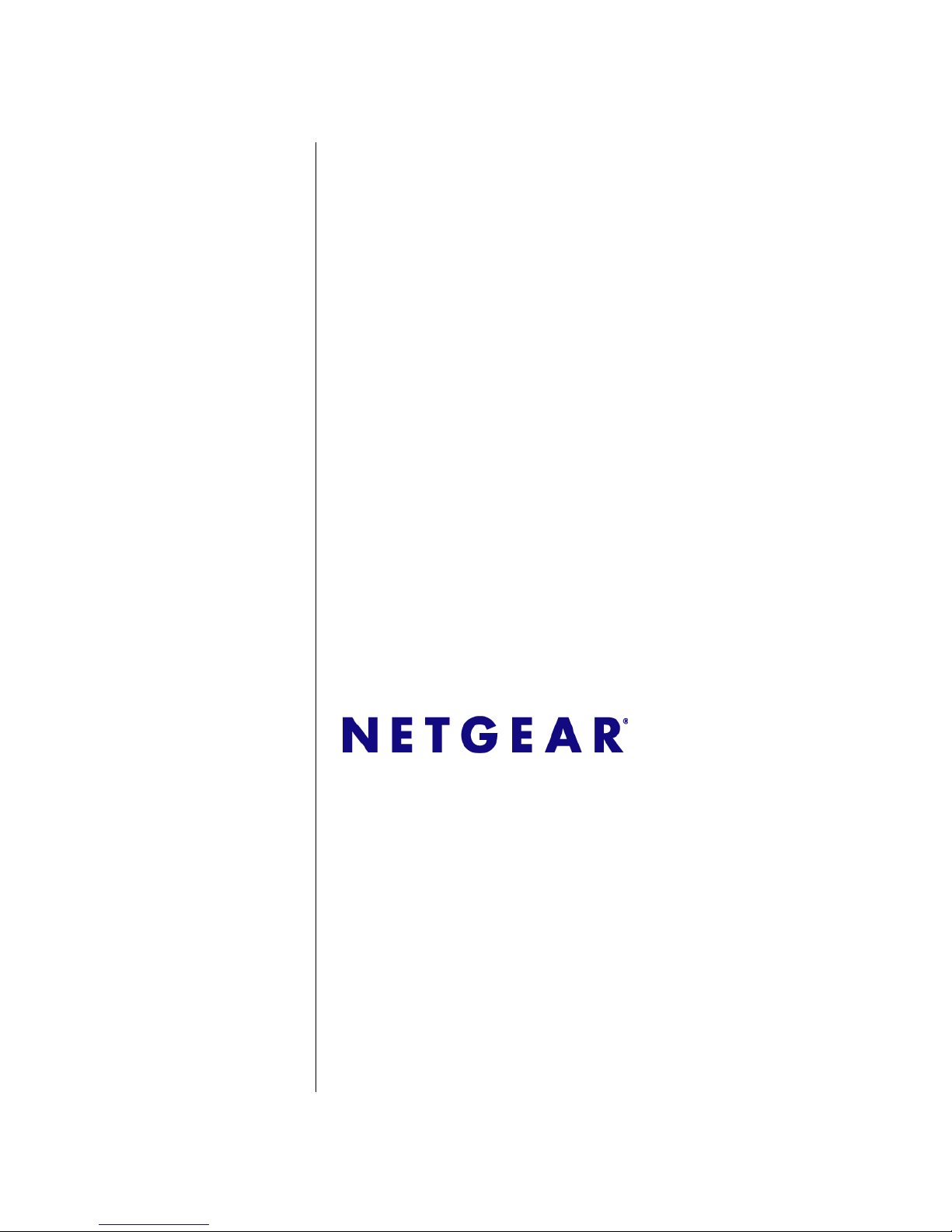
202-10524-02
February 2010
NETGEAR, Inc.
350 East Plumeria Drive
San Jose, CA 95134
ProSafe® Plus Switch
Configuration Utility User
Guide
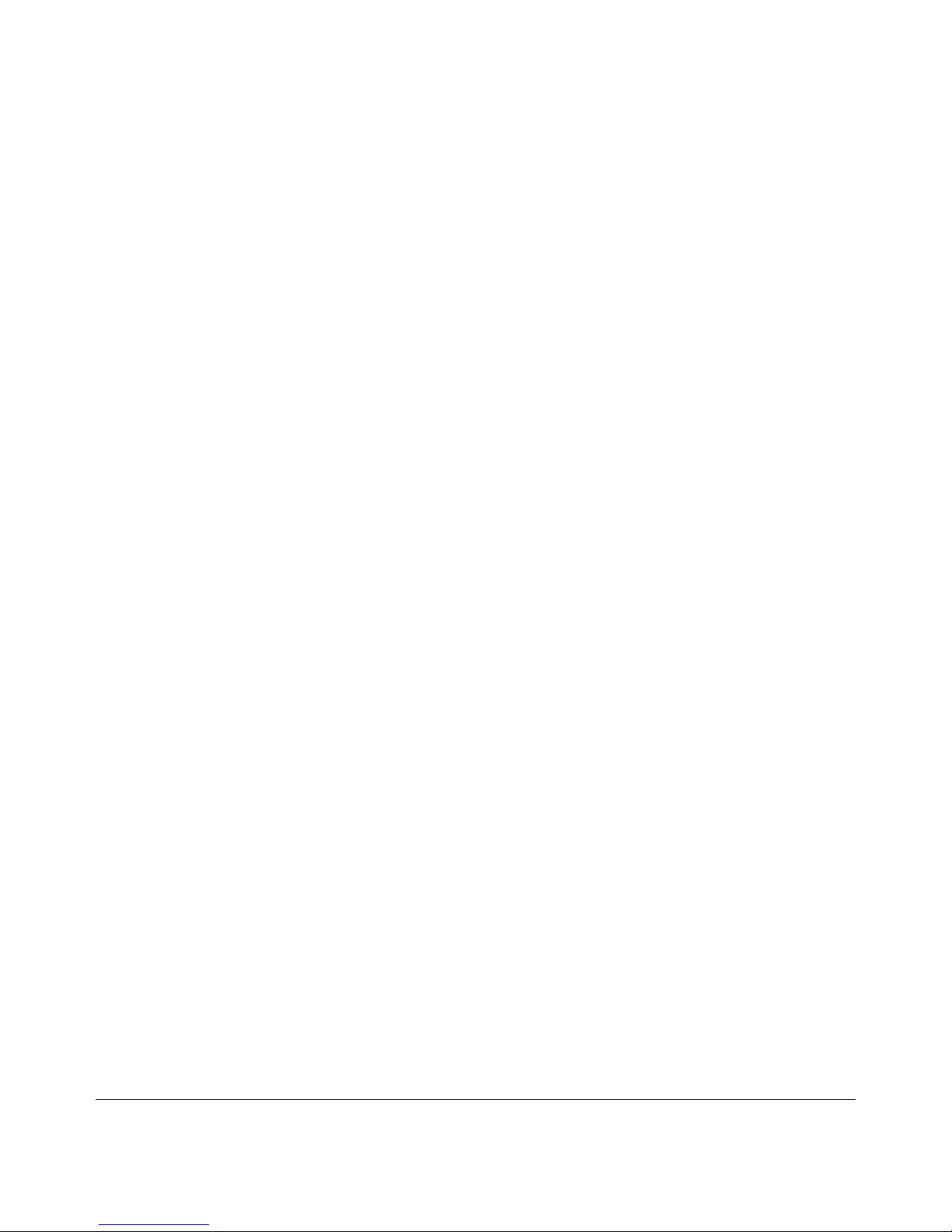
ii
1.0 February 2010
© 2010 by NETGEAR, Inc. All rights reserved.
Trademarks
NETGEAR and Auto Uplink are trademarks or registered trademarks of NETGEAR, Inc..
Microsoft, Windows, and Windows NT are registered trademarks of Microsoft Corporation.
Other brand and product names are registered trademarks or trademarks of their respective holders.
Statement of Conditions
In the interest of improving internal design, operational function, and/or reliability, NETGEAR reserves the right to
make changes to the products described in this document without notice.
Product and Publication Details
Model Number: ProSafe® Plus Switches
Publication Date: February 2010
Product Family: ProSafe® Plus Switch
Product Name: ProSafe® Plus Switch Configuration Utility
Home or Business Product: Business
Language: English
Publication Part Number: 202-10524-02
Publication Version Number: 1.0
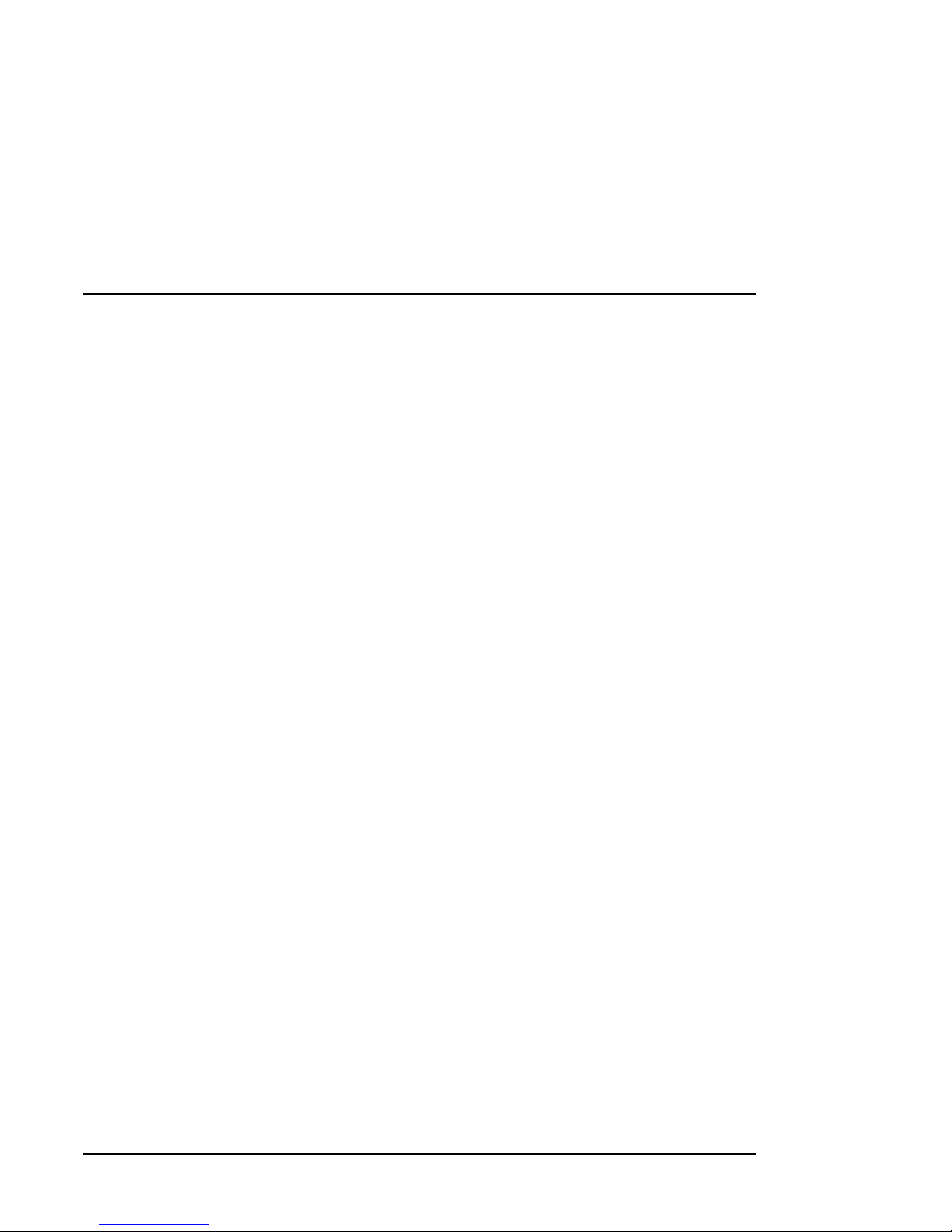
iii
v1.0, September 2009
Contents
Chapter 1
Getting Started
Installing the Utility ..........................................................................................................1-1
Overview of Utility Features ............................................................................................1-1
Uninstalling the Utility .....................................................................................................1-4
Discovering Switches .....................................................................................................1-5
Overview of Utility Features ............................................................................................1-6
Switch Settings .........................................................................................................1-7
Default Settings ........................................................................................................1-7
Chapter 2
System Configuration
System Features ............................................................................................................2-2
Status .............................................................................................................................2-2
Switch Selection .......................................................................................................2-2
Switch Information ....................................................................................................2-3
DHCP Mode Selection .............................................................................................2-3
Manually Setting the IP Address Information ...........................................................2-4
Maintenance ...................................................................................................................2-4
Change Password ....................................................................................................2-4
Device Reboot ..........................................................................................................2-4
Reset Factory Defaults .............................................................................................2-5
Firmware Upgrade ...................................................................................................2-5
Monitoring .......................................................................................................................2-5
Port Statistics ...........................................................................................................2-5
Port Mirroring ...........................................................................................................2-5
Cable Test ................................................................................................................2-6
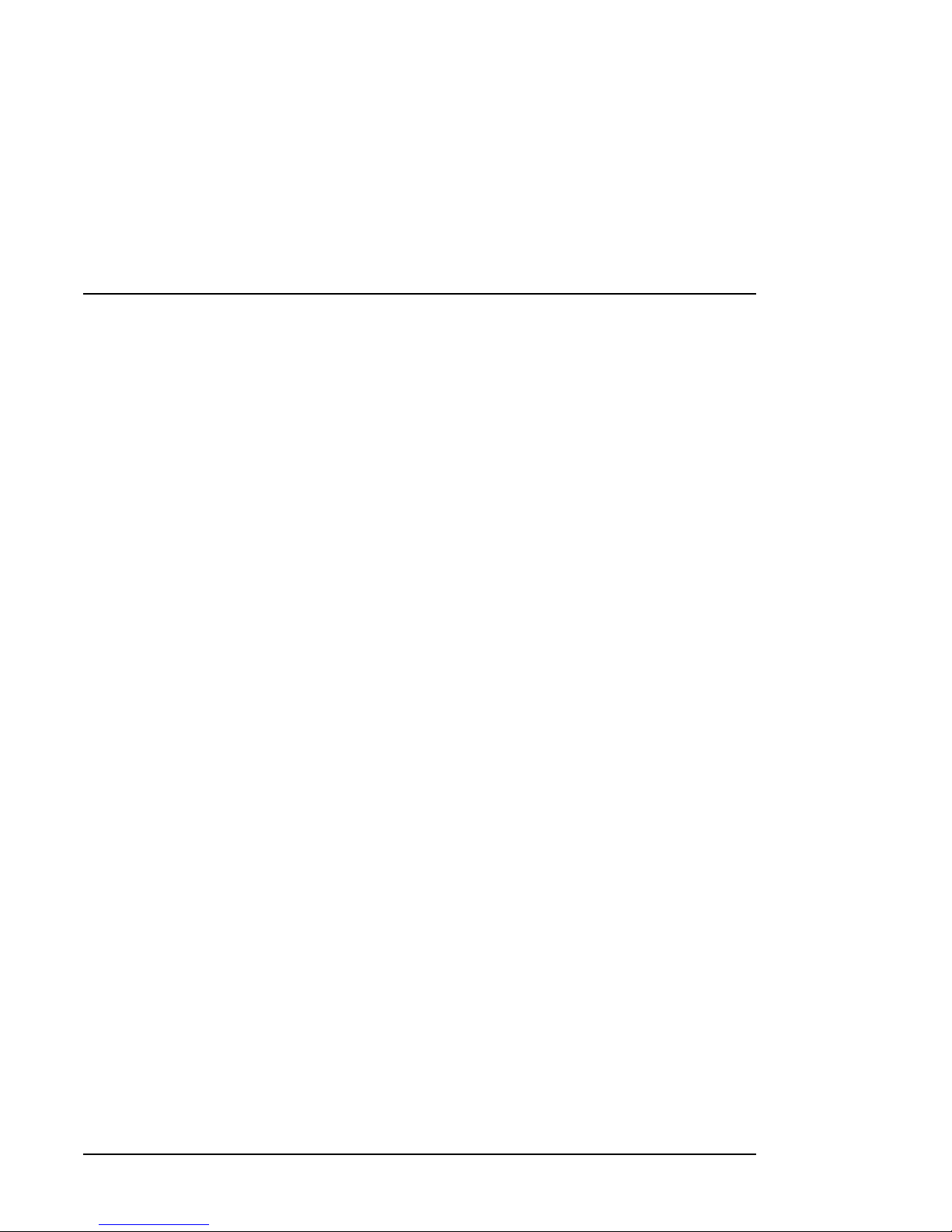
iv
v1.0, September 2009
Chapter 3
Virtual LAN Configuration
Port Based Configuration ...............................................................................................3-1
Basic Port Based Configuration ...............................................................................3-1
Advanced Port Based Configuration ........................................................................3-2
802.1Q Based Configuration ..........................................................................................3-2
Basic 802.1Q Based Configuration ..........................................................................3-2
Advanced 802.1Q Based Configuration ...................................................................3-2
VLAN Configuration ...........................................................................................3-3
VLAN Membership ............................................................................................3-3
Port PVID ...........................................................................................................3-4
Port Tagging ......................................................................................................3-4
Chapter 4
Quality of Service Configuration
QoS Global Configuration ...............................................................................................4-2
Port Based Priority ...................................................................................................4-2
802.1p Based Priority ...............................................................................................4-3
Rate Limiting ...................................................................................................................4-4
Broadcast Filtering ..........................................................................................................4-4
Chapter 5
Help
Online Help .....................................................................................................................5-1
User Guide ...............................................................................................................5-1
Support Information ..................................................................................................5-1
About the Utility ...............................................................................................................5-2
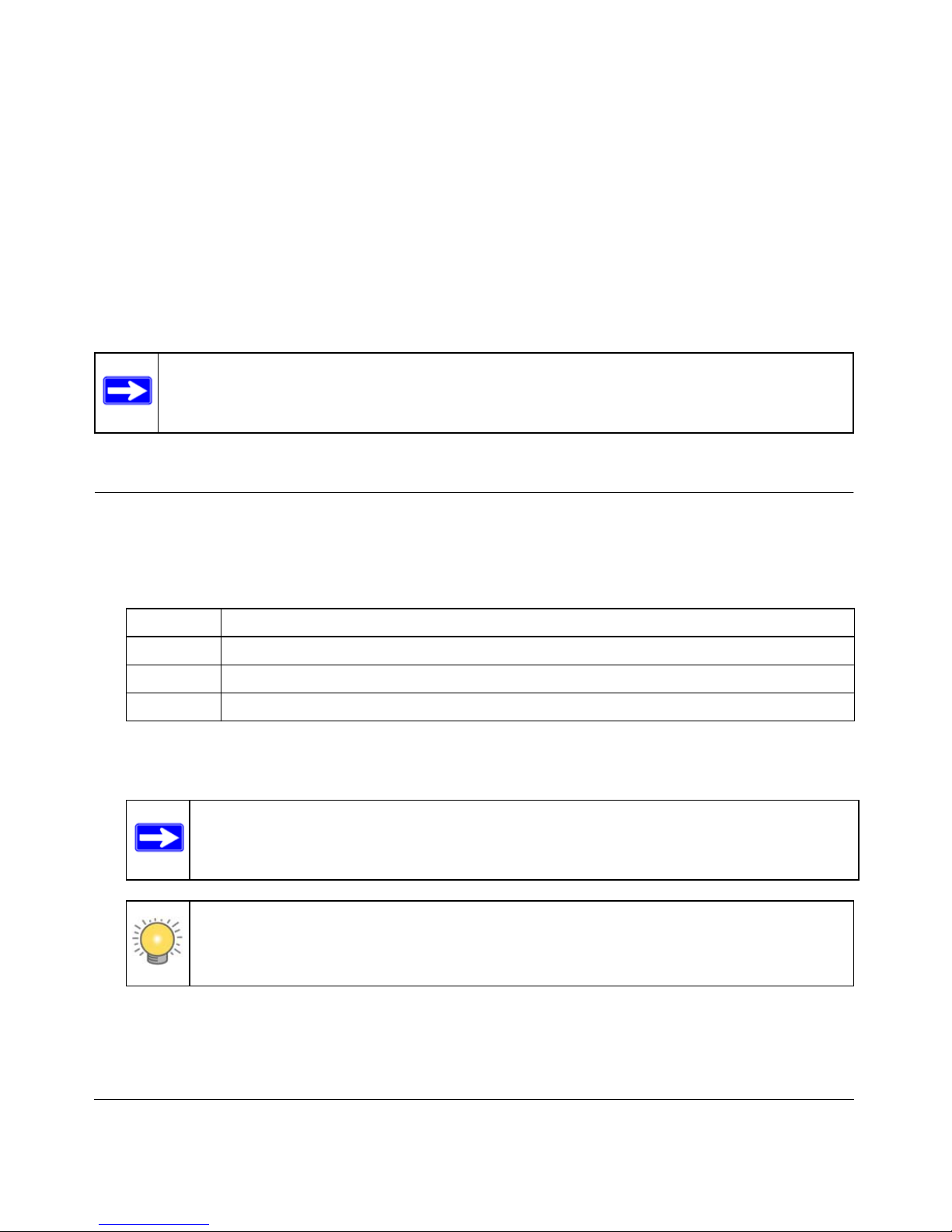
i
v1.0, February 2010
About This Manual
The ProSafe® Plus Switch Configuration Utility User Guide describes how to use the Switch
Configuration Utility. The information in this manual is intended for readers with intermediate
computer and internet skills.
Conventions, Formats, Scope, and Audience
The conventions, formats, and scope of this manual are described in the following paragraphs:
• Typographical Conventions. This manual uses the following typographical conventions
• Formats. This manual uses the following formats to highlight special messages:
Note: Product updates are available on the NETGEAR website at http://
kbserver.netgear.com.
Italic Emphasis, books, CDs, file and server names, extensions
Bold User input, IP addresses, GUI screen text
Fixed Command prompt, text, code
italic URL links
Note: This format is used to highlight information of importance or special interest.
Tip: This format is used to highlight a procedure that will save time or resources.
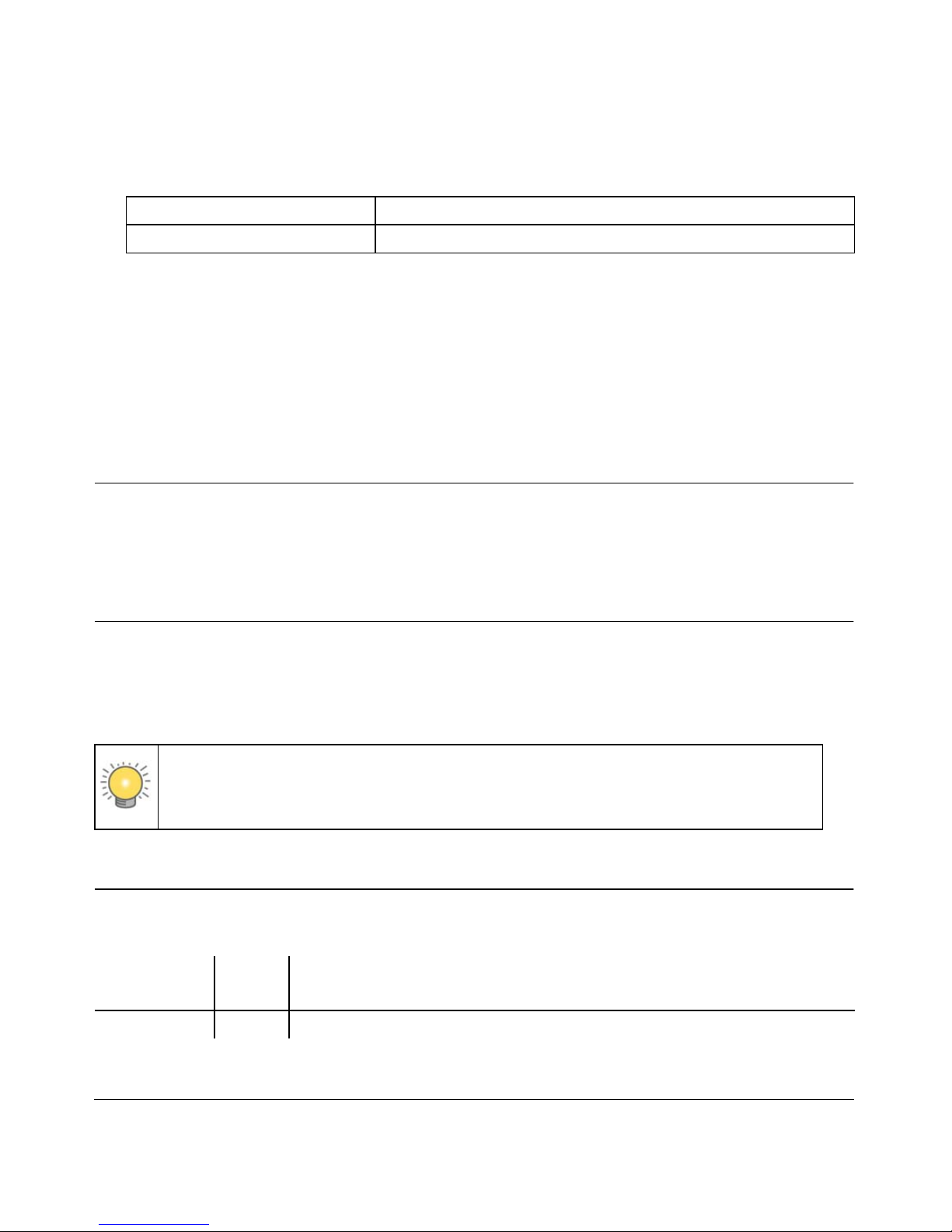
1.0 February 2010
ii
• Scope. This manual is written for the switch utility according to these specifications:
This document provides examples of the use of the management utility in a typical network.
• Audience. Use this guide if you have at least intermediate computer and internet skills and are
responsible for configuring and operating a network with ProSafe
®
Plus switches.
To obtain the greatest benefit from this guide, you should have a basic knowledge of
networking concepts.
Additional Documentation
Before proceeding, read the Installation Guides for the ProSafe® Plus Switches used in your
network. These documents may be found at: http://www.NETGEAR.com.
How to Print This Manual
Your computer must have the free Adobe Acrobat reader installed in order to view and print PDF
files. The Acrobat reader is available on the Adobe Web site at
http://www.adobe.com.
Revision History
Product ProSafe® Plus Switch Configuration Utility
Manual Publication Date February 2010
Tip: If your printer supports printing two pages on a single sheet of paper, you can
save paper and printer ink by selecting this feature.
Part Number
Version
Number
Description
202-10524-02 1.0 ProSafe
®
Plus Switch Configuration Utility User Guide
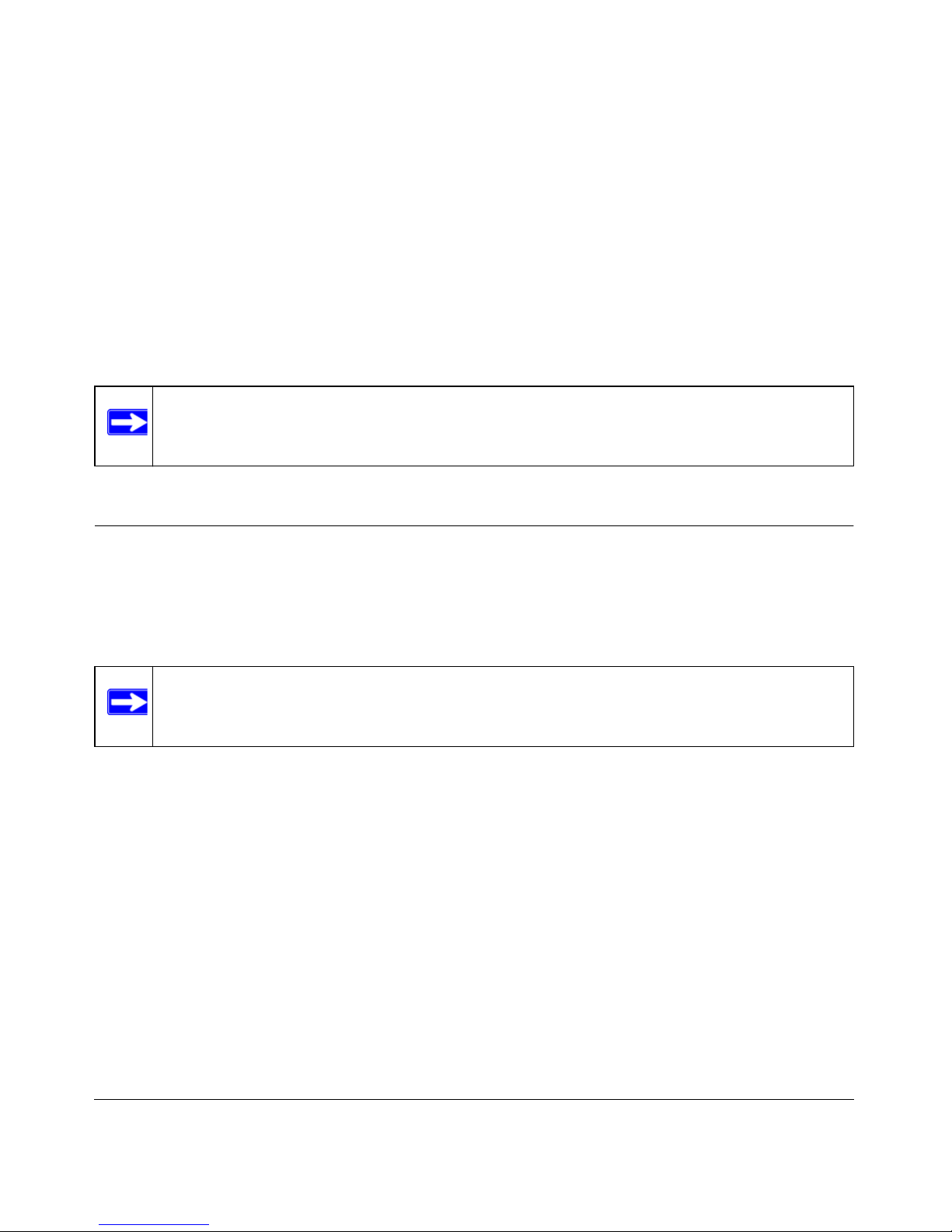
1-1
v1.0, February 2010
Chapter 1
Getting Started
In order to make use of the enhanced features on ProSafe® Plus switches you can install and use the
ProSafe® Plus Switch Configuration Utility. The utility is on the Resource CD shipped with ProSafe® Plus
switches.
Installing the Utility
If an earlier version of the utility is already present on the PC, it will be replaced by the newer version.
Newer versions of the utility are backwards compatible and support all previously released ProSafe® Plus
switches. If the version of the utility you are trying to install is older than the one already installed on the PC,
the installation will not be performed.
If you have not already installed the utility, install it now. To install the utility:
1. Insert the switch Resource CD into the PC that you want to use to manage your switches. The Resource
CD home page will display.
Note: The utility must be installed on a PC in the network containing the switches to be managed
and is only supported on MS Windows.
Note: You can install the utility on any Windows PC(s) connected to the network containing the
switches to be managed.
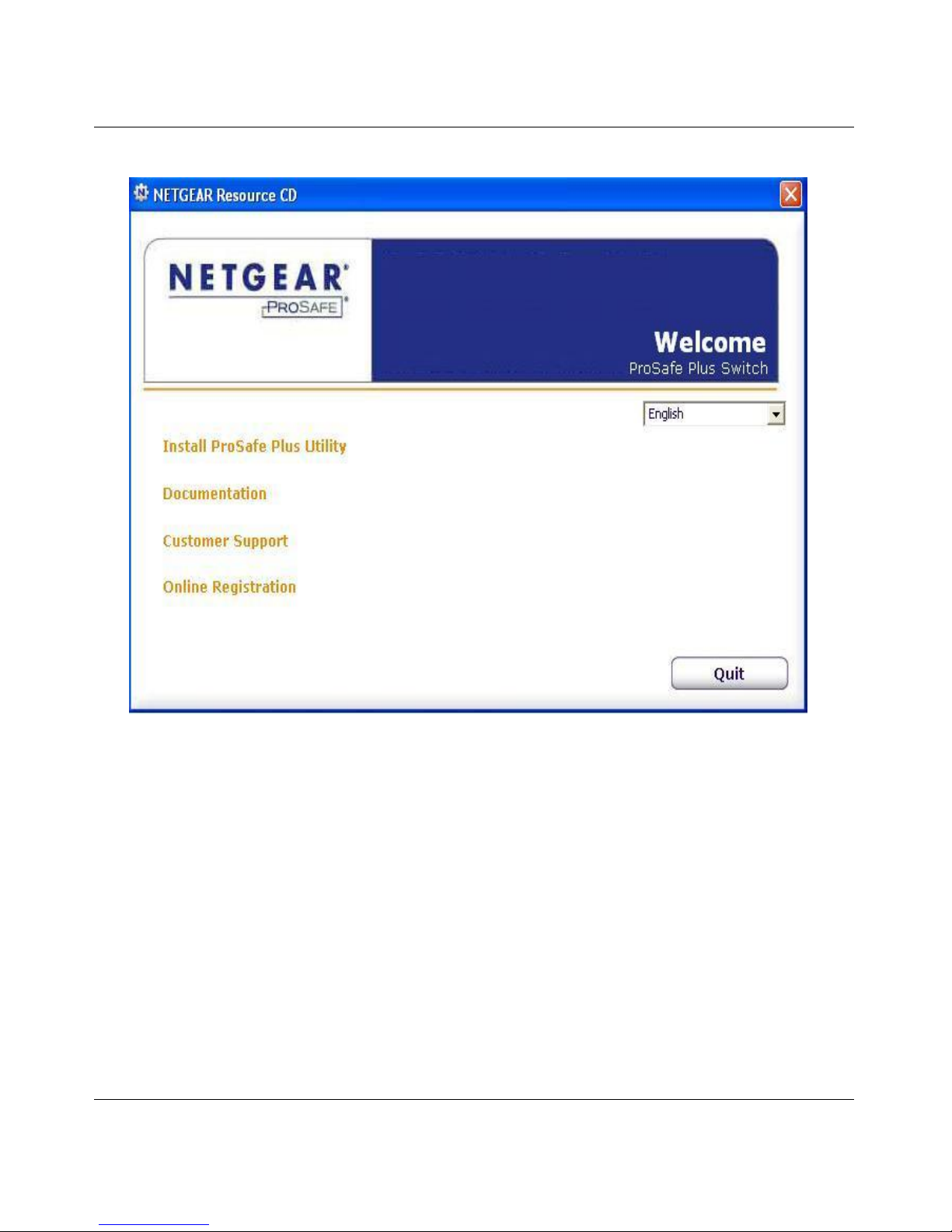
ProSafe® Plus Switch Configuration Utility User Guide
1-2 Getting Started
v1.0, February 2010
2. Resource CD pages and the installation guide for the switch can be displayed in several languages. A
pull down menu for language selection is in the upper right corner of the Resource CD home screen.
3. Click on Install ProSafe® Plus Utility to install the utility program on your PC.
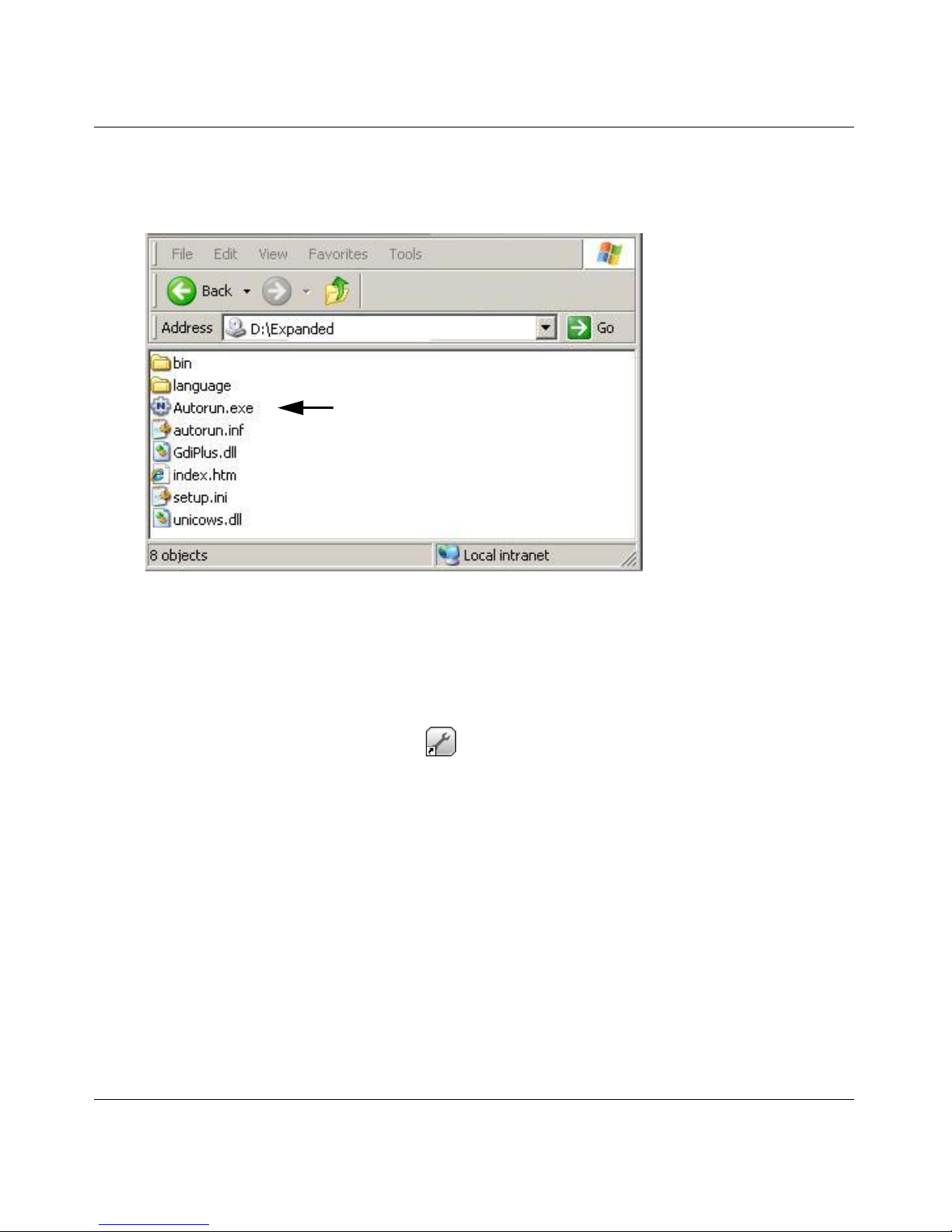
ProSafe® Plus Switch Configuration Utility User Guide
Getting Started 1-3
v1.0, February 2010
Note: If the Resource CD home page does not display, your PC may have the Autorun feature disabled. You
can enable your PC’s Autorun feature or use the PC’s file manager to navigate to the CD and double
click on Autorun.exe.
Note: The name of the utility may vary slightly for different ProSafe® Plus switch models.
The utility uses two network programs, WinPcap and Adobe AIR to process network commands. If not
already installed on your PC, these two programs will also be installed. They will be placed in your program
directory.
4. Click Install Utility. This will create a NetGear subdirectory under the \Program Files directory on
your PC. Installation then copies the utility program into the \Program Files\NetGear\ProSafe Plus
Utility directory and places a utility icon ( ) on the PC desktop.
5. The WinPcap and Adobe AIR programs can be used by other network applications and may already be
installed on your PC. If so, a message will be displayed asking if you want to reinstall WinPcap. Click
Cancel unless you think the installed WinPcap is an older version or might be corrupted. Clicking
Cancel will end the WinPcap portion of installation and will continue installing the remaining
components.
6. If the Adobe AIR program is already installed, an already installed message will be displayed. Clicking
Close will end the Adobe AIR portion of installation.
7. When the InstallShield Wizard Complete screen displays you can check a box to launch the utility
following installation. If you do not want to launch the utility at this time, just click Finish.
8. Installation is complete. If you checked the “Launch following installation” box, the utility will
automatically start. If not, you can launch the utility by clicking on the utility icon on your desktop.
Autorun
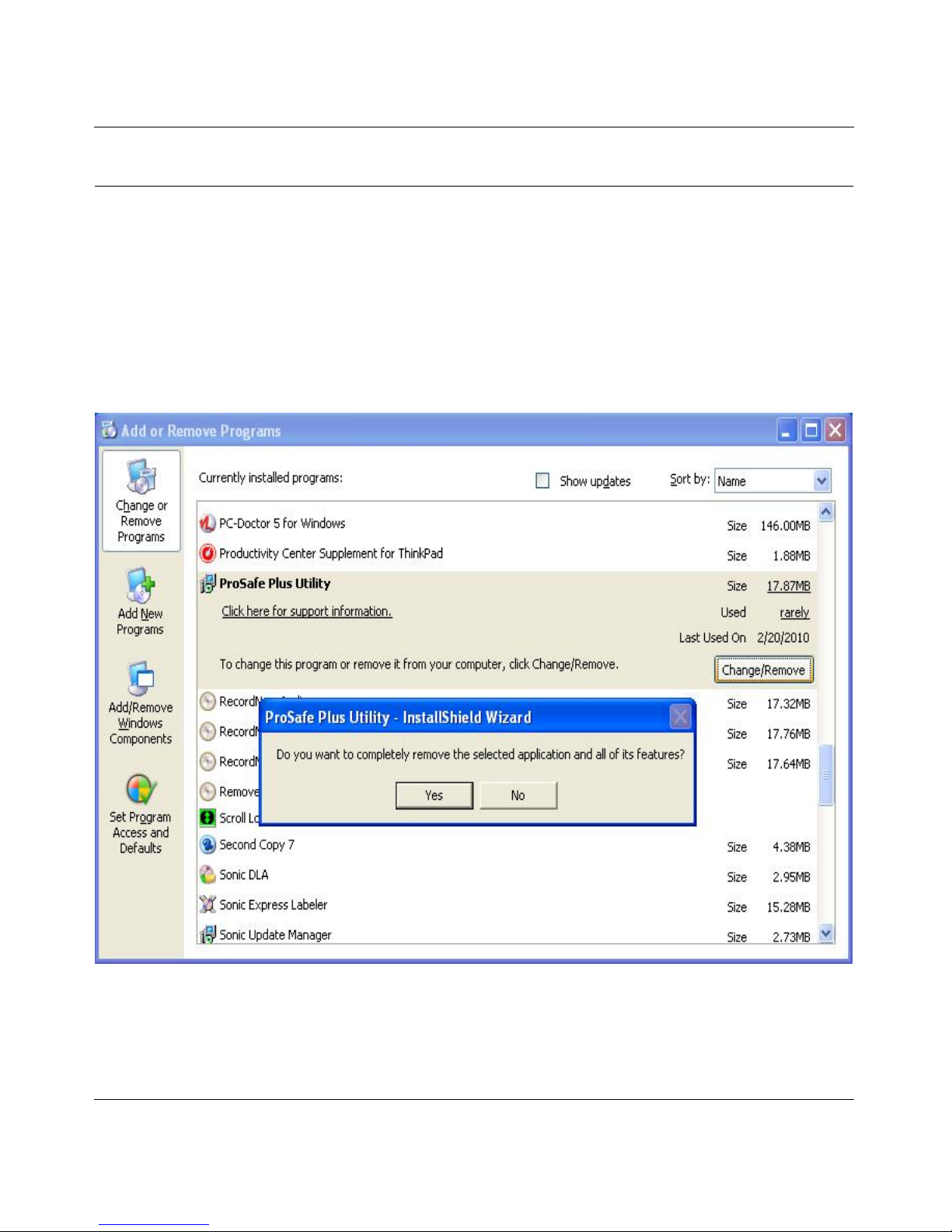
ProSafe® Plus Switch Configuration Utility User Guide
1-4 Getting Started
v1.0, February 2010
Uninstalling the Utility
To uninstall the utility:
1. Use your PC’s Add or Remove Programs command, Start > Control Panel > Add or Remove
Programs.
2. Select ProSafe Plus Utility and click Change/Remove.
3. When you are asked if you want to completely remove the selected application, click Yes.
4. You can also remove the WinPcap and AIR programs if they are not needed by another program.
.
