Page 1

Getting Started
Page 2
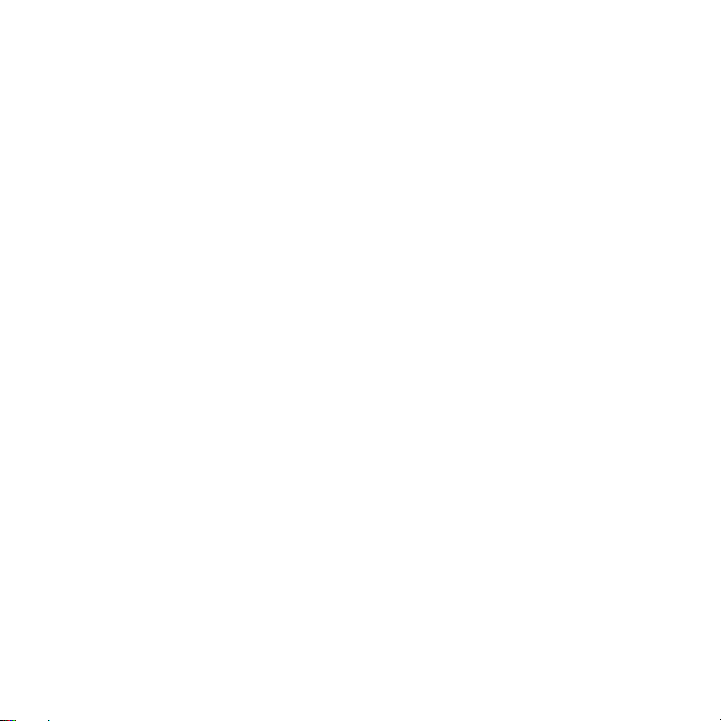
Technical Support
Thank you for selecting NETGEAR products.
After installing your device, locate the serial number on the label of your
product and use it to register your product at https://my.netgear.com. You
must register your product before you can use NETGEAR telephone support.
NETGEAR recommends registering your product through the NETGEAR web
site.
Phone (US only): 1-888-NETGEAR
Phone (Other Countries):
See http://support.netgear.com/app/answers/detail/a_id/984.
Trademarks
NETGEAR, the NETGEAR logo, and Connect with Innovation are trademarks
and/or registered trademarks of NETGEAR, Inc. and/or its subsidiaries in the
United States and/or other countries. Information is subject to change without
notice. Other brand and product names are registered trademarks or
trademarks of their respective holders. © 2012 NETGEAR, Inc. All rights
reserved.
HDMI, the HDMI Logo, and HighDefinition Multimedia Interface are
trademarks or registered trademarks of HDMI Licensing LLC in the United
States and other countries.
Manufactured under license from Dolby laboratories. Dolby and the double-D
symbol are trademarks of Dolby Laboratories.
Statement of Conditions
In the interest of improving internal design, operational function, and/or
reliability, NETGEAR reserves the right to make changes to the products
described in this document without notice. NETGEAR does not assume any
liability that may occur due to the use or application of the product(s) or circuit
layout(s) described herein.
Page 3

What’s in the Box
Power adapter
Remote
NeoTV Streaming Player
control
Installation guide
AAA batteries
(x2)
3
Page 4

Front and Rear Views
What You Need to Use Your NeoTV Player
• TV with HDMI port
• HDMI cable
• Br
oadband Internet connection
• A wir
• Device wit
eless or wired network
h Internet browser for service activation
4
Page 5
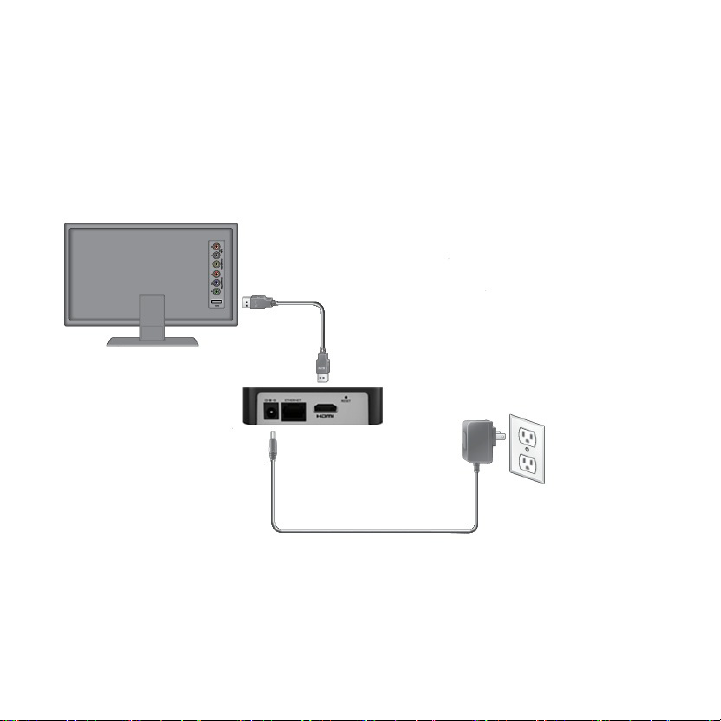
Connect to the TV
HDMI supports 5.1 surround sound
(if available). You do not need a
separate audio cable.
1. Make sure that your TV is on and set to display the correct video
input.
2. Conn
ect an HDMI cable (sold separately) to the HDMI port on your
player and to the HDMI IN port on your TV.
3. Co
nnect the power adapter to your player, and plug it into an
electrical outlet.
5
Page 6

Connect to Your Home Network
To use your player, you need to connect it to your home network with
either a wireless or a wired connection. After you get your network
ready, the onscreen guided setup helps you connect your player to
your network.
IMPORTANT: Do not place anything on top of your NeoTV player.
Placing objects on top of your player can interfere with the wireless
signal or cause the player to overheat.
6
Page 7

Wired Connection
NeoTV
Router
Use an Ethernet cable (sold separately) to connect your player to a
LAN port on your router.
7
Page 8

Wireless Connection
NeoTV
Wireless
router
1. If you are using a wireless connection, place your player within
range of your wireless network. For best wireless reception,
avoid enclosing your player in a cabinet.
To connect wirelessly, you can use Wi-Fi Protected Setup (WPS),
r you can select your network and enter its password using the
o
onscreen setup guide.
2. If you do not receive a strong signal during the onscreen setup,
rotate your player or move it closer to your router.
8
Page 9

Onscreen Guided Setup
On your TV:
• Use the r
instructions, which include setting the output resolution to the TV,
and the standby timing, connecting to a network, and checking for
the latest NeoTV software update.
our player might download software updates or restart during
• Y
setup.
• Once you complete setup,
or Pandora) to enjoy the content.
emote control to follow the NeoTV onscreen setup
select a channel icon (such as Netflix
9
Page 10

Remote Control
Power
Select
Down
Stop
Fast forward
Rewind
Next
Home
Return
Menu
Play/Pause
Previous
Right
Left
Up
10
Page 11

Remote Control App
NeoTV Remote app turns your iPhone or Android phone into a
NeoTV Streaming Player remote control.
11
Page 12

To Install the Remote Control App
Google Play
Apple App Store
1. Using your iPhone or Android smartphone, navigate to the Apple
AppStore or Google Play, and search for NeoTV Remote. You
can use the following QR codes to speed up this process:
2. Install the app on your phone.
3. Make
4. Lau
sure that the phone is connected to the same WiFi network
(SSID) as your NeoTV Streaming Player.
nch the app, and it searches for your device and connects.
12
Page 13

User Manual
You can get the user manual online at
http://downloadcenter.netgear.com.
Compliance
For the complete EU Declaration of Conformity, visit:
http://support.netgear.com/app/answers/detail/a_id/11621/.
This symbol appears in accordance with the European Union
Directive 2002/96 on the Waste Electrical and Electronic
Equipment (the WEEE directive). If you dispose of this product in
the European Union, treat and recycle it in accordance with your
jurisdiction’s laws that implement the WEEE directive.
For indoor use only in all EU countries and in Switzerland.
13
Page 14

Page 15

Inc.
N E T G E A R , Inc.
350 E. Plumeria D rive
San Jose, CA 95134-1911 USA
November 2012
