Page 1
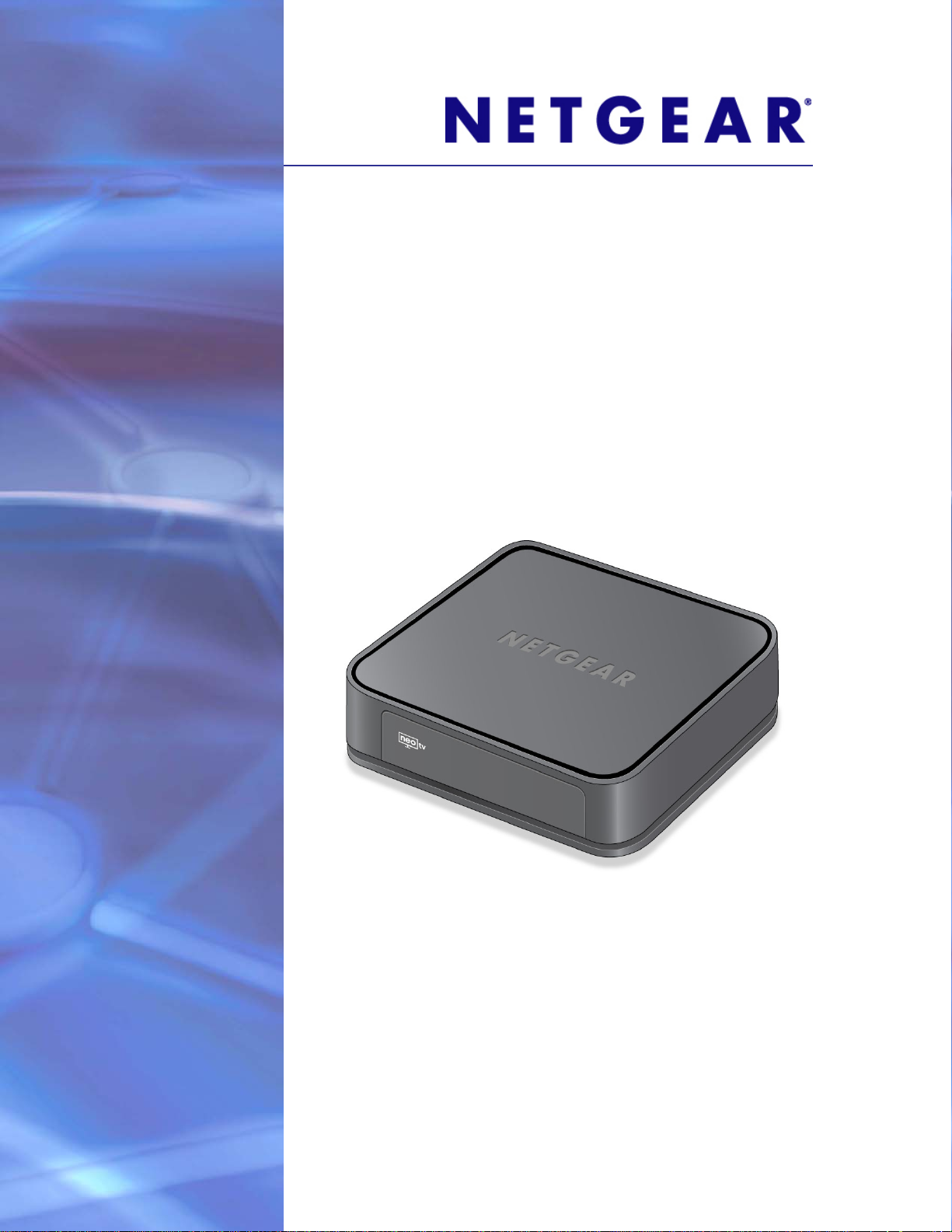
NeoTV Streaming Player (NTV200)
User Manual
350 East Plumeria Drive
San Jose, CA 95134
USA
February 2012
202-10841-03
v1.0
Page 2
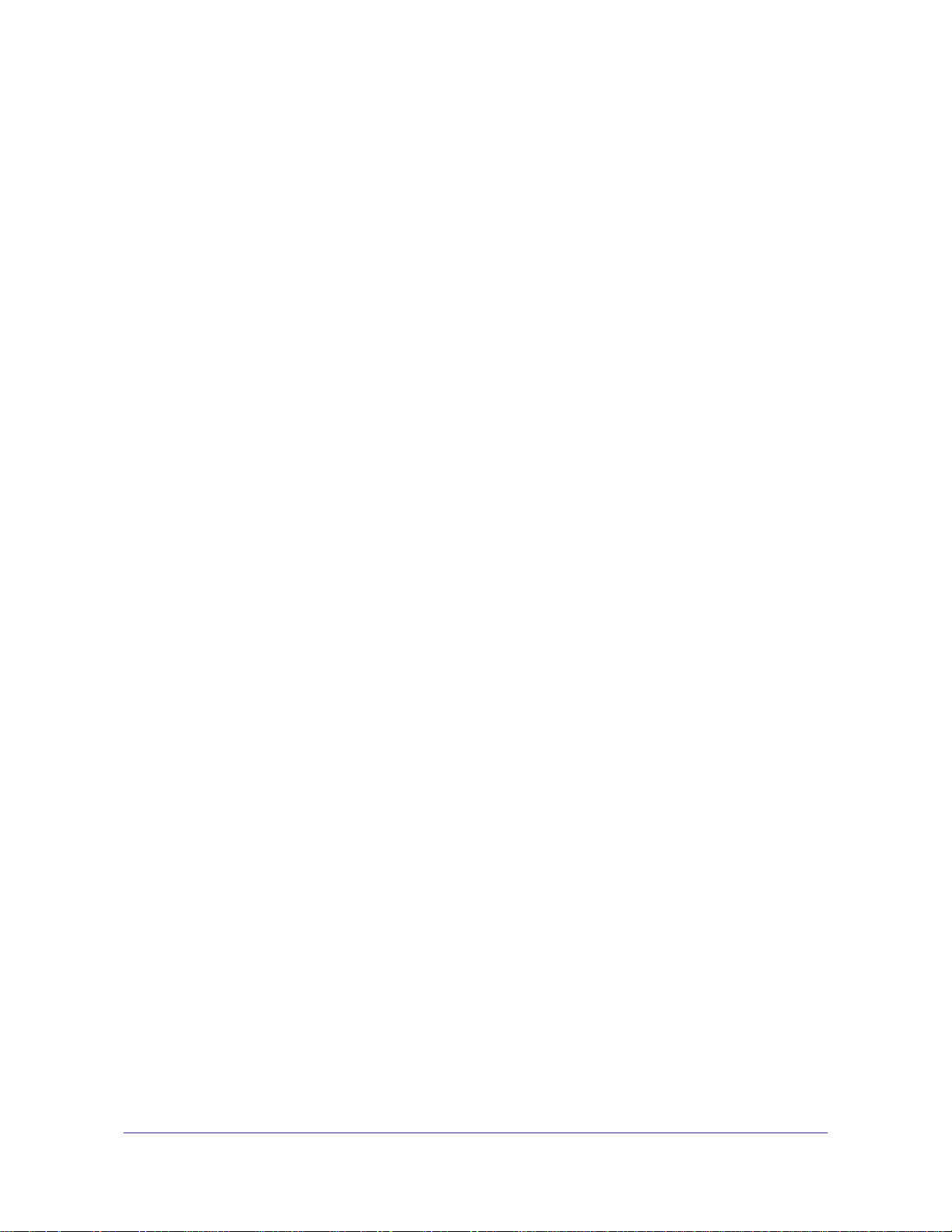
NeoTV Streaming Player (NTV200)
© 2012 NETGEAR, Inc. All rights reserved
No part of this publication may be reproduced, transmitted, transcribed, stored in a retrieval system, or translated
into any language in any form or by any means without the written permission of NETGEAR, Inc.
Technical Support
Thank you for choosing NETGEAR. To register your product, get the latest product updates, get support online, or
for more information about the topics covered in this manual, visit the Support website at
http://support.netgear.com
Phone (US & Canada only): 1-888-NETGEAR
Phone (Other Countries): Check the list of phone numbers at
http://support.netgear.com/app/answers/detail/a_id/984
Trademarks
NETGEAR, the NETGEAR logo, and Connect with Innovation are trademarks and/or registered trademarks of
NETGEAR, Inc. and/or its subsidiaries in the United States and/or other countries. Information is subject to change
without notice. Other brand and product names are registered trademarks or trademarks of their respective
holders. © 2012 NETGEAR, Inc. All rights reserved.
HDMI, the HDMI Logo, and HighDefinition Multimedia Interface are trademarks or registered trademarks of HDMI
Licensing LLC in the United States and other countries.
Manufactured under license from Dolby laboratories. Dolby and the double-D symbol are trademarks of Dolby
Laboratories.
Statement of Conditions
To improve internal design, operational function, and/or reliability, NETGEAR reserves the right to make changes
to the products described in this document without notice. NETGEAR does not assume any liability that may occur
due to the use, or application of, the product(s) or circuit layout(s) described herein.
2
Page 3
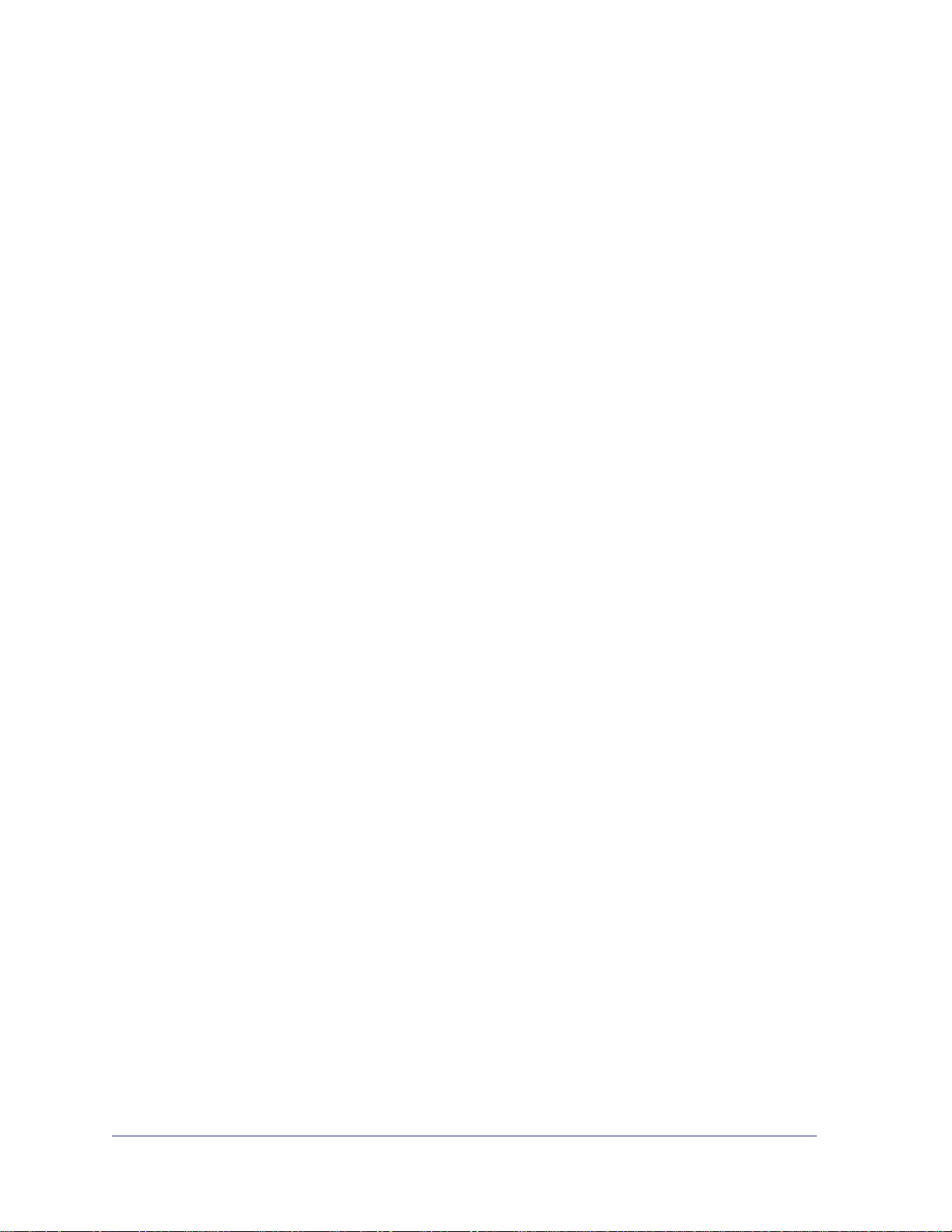
Contents
Chapter 1 Getting Started
Chapter 2 Settings
Streaming Media Basics. . . . . . . . . . . . . . . . . . . . . . . . . . . . . . . . . . . . . . . . 6
Hardware Features. . . . . . . . . . . . . . . . . . . . . . . . . . . . . . . . . . . . . . . . . . . . 7
What Is Included in the Box . . . . . . . . . . . . . . . . . . . . . . . . . . . . . . . . . . . 7
Front and Rear Views. . . . . . . . . . . . . . . . . . . . . . . . . . . . . . . . . . . . . . . . 7
What You Need to Use Your NeoTV Player. . . . . . . . . . . . . . . . . . . . . . . . .7
Installation . . . . . . . . . . . . . . . . . . . . . . . . . . . . . . . . . . . . . . . . . . . . . . . . . .8
Connect to the TV. . . . . . . . . . . . . . . . . . . . . . . . . . . . . . . . . . . . . . . . . . . 8
Remote Control Batteries . . . . . . . . . . . . . . . . . . . . . . . . . . . . . . . . . . . . . 8
Connect to Your Home Network. . . . . . . . . . . . . . . . . . . . . . . . . . . . . . . . 9
Reset Button. . . . . . . . . . . . . . . . . . . . . . . . . . . . . . . . . . . . . . . . . . . . . . . . 10
Remote Control . . . . . . . . . . . . . . . . . . . . . . . . . . . . . . . . . . . . . . . . . . . . .11
Onscreen Quick Setup . . . . . . . . . . . . . . . . . . . . . . . . . . . . . . . . . . . . . . . .13
Watch NeoTV Channels . . . . . . . . . . . . . . . . . . . . . . . . . . . . . . . . . . . . . . . 15
Fling Queue . . . . . . . . . . . . . . . . . . . . . . . . . . . . . . . . . . . . . . . . . . . . . .16
Settings Menu. . . . . . . . . . . . . . . . . . . . . . . . . . . . . . . . . . . . . . . . . . . . . . . 19
General Settings. . . . . . . . . . . . . . . . . . . . . . . . . . . . . . . . . . . . . . . . . . . . . 20
Restore Factory Settings . . . . . . . . . . . . . . . . . . . . . . . . . . . . . . . . . . . .21
Audio & Video Settings. . . . . . . . . . . . . . . . . . . . . . . . . . . . . . . . . . . . . . . . 22
Network Settings . . . . . . . . . . . . . . . . . . . . . . . . . . . . . . . . . . . . . . . . . . . .24
About . . . . . . . . . . . . . . . . . . . . . . . . . . . . . . . . . . . . . . . . . . . . . . . . . . . . .25
Chapter 3 Maintenance
Update Notification . . . . . . . . . . . . . . . . . . . . . . . . . . . . . . . . . . . . . . . . . . .27
Replace the Remote Control Batteries . . . . . . . . . . . . . . . . . . . . . . . . . . . . 27
Error 101 on Flingo Channels. . . . . . . . . . . . . . . . . . . . . . . . . . . . . . . . . . . 28
Chapter 4 NeoTV Mobile Apps
NeoTV Remote Control App. . . . . . . . . . . . . . . . . . . . . . . . . . . . . . . . . . . . 30
Using the App with the NeoTV Streaming Player. . . . . . . . . . . . . . . . . . . .31
Gestures . . . . . . . . . . . . . . . . . . . . . . . . . . . . . . . . . . . . . . . . . . . . . . . . .31
Channels . . . . . . . . . . . . . . . . . . . . . . . . . . . . . . . . . . . . . . . . . . . . . . . .32
Favorites. . . . . . . . . . . . . . . . . . . . . . . . . . . . . . . . . . . . . . . . . . . . . . . . . 33
Settings. . . . . . . . . . . . . . . . . . . . . . . . . . . . . . . . . . . . . . . . . . . . . . . . . . 33
3
Page 4
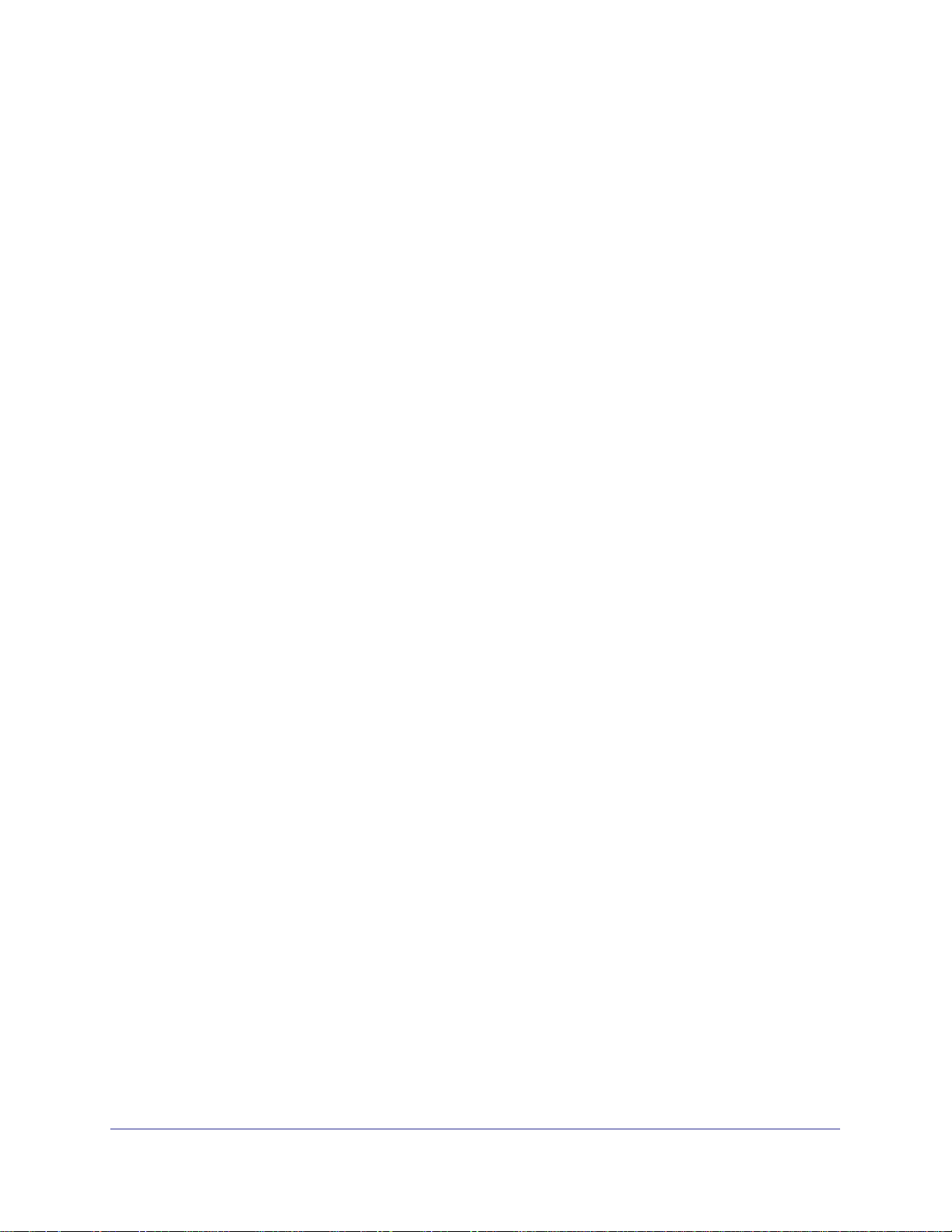
NeoTV Streaming Player (NTV200)
Appendix A Supplemental Information
Factory Default Settings . . . . . . . . . . . . . . . . . . . . . . . . . . . . . . . . . . . . . . .36
Technical Specifications. . . . . . . . . . . . . . . . . . . . . . . . . . . . . . . . . . . . . . . 36
Appendix B Notification of Compliance
4
Page 5
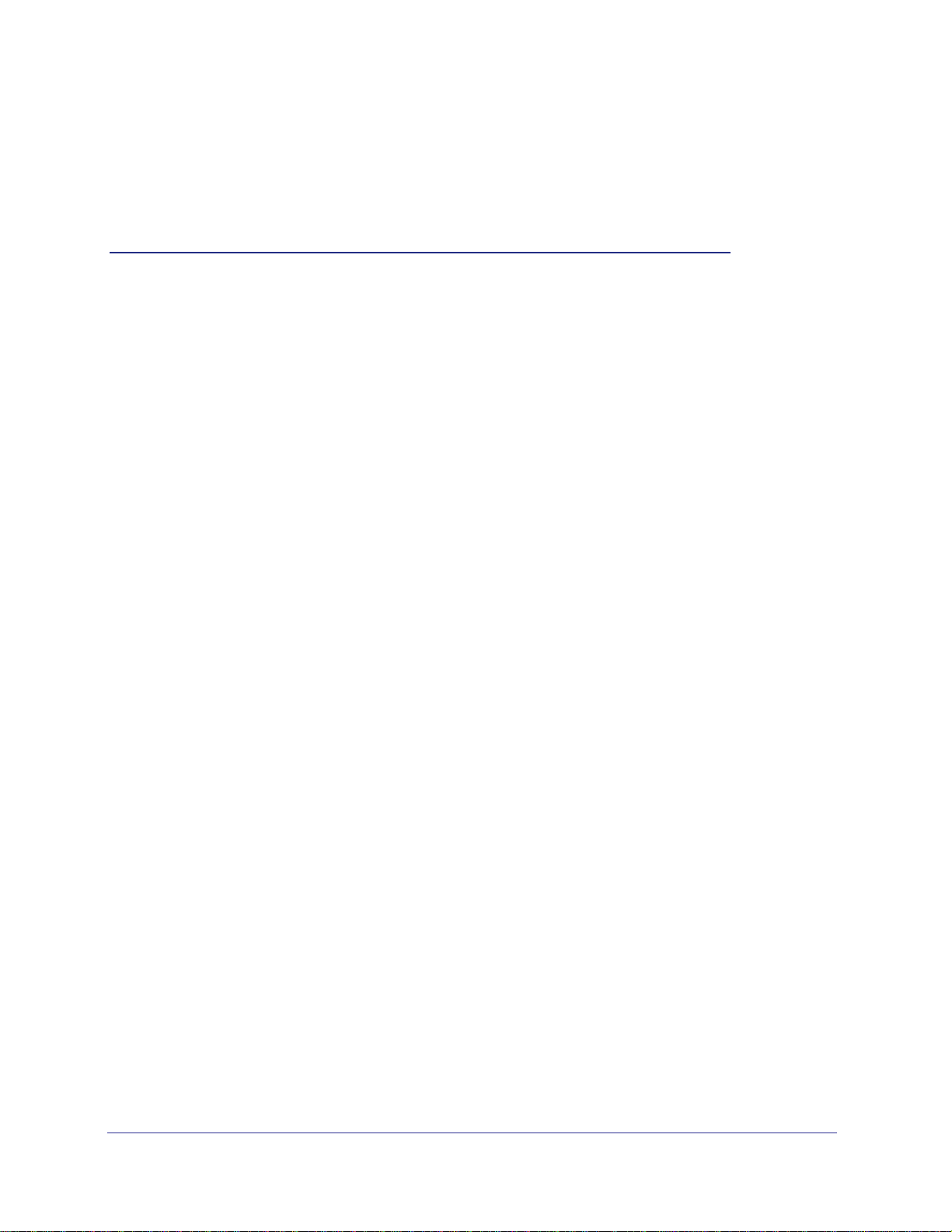
1. Getting Started
This chapter covers the following topics:
• Streaming Media Basics
• Hardware Features
• What You Need to Use Your NeoTV Player
• Installation
• Onscreen Quick Setup
• Remote Control
• Watch NeoTV Channels
For more information about the topics covered in this manual, visit the support website at
http://support.netgear.com.
1
5
Page 6
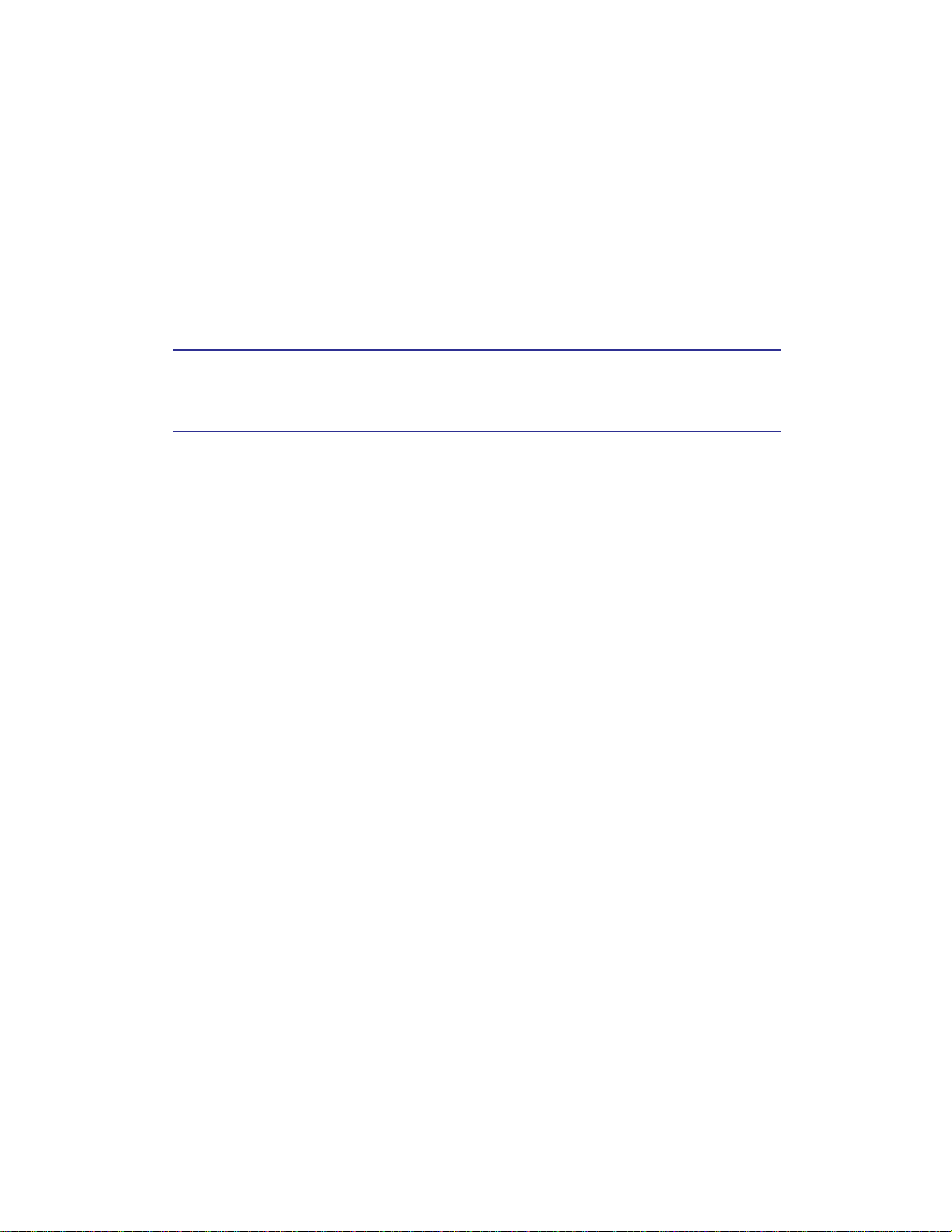
NeoTV Streaming Player (NTV200)
Streaming Media Basics
For the optimal media streaming experience with the NeoTV Streaming Player, NETGEAR
recommends the following:
• Broadband Internet service. You need at least a 1.2 Mbps connection to watch movies
instantly on the NeoTV Streaming Player. The faster your connection, the better the
quality. For high-quality video and audio, a connection of least 2.5 Mbps is required, and
for HD 1080p movies 4.5 Mbps is recommended.
Note: Streaming quality also depends on the Internet connection quality,
sometimes higher bandwidth is required to accommodate the
network packet lost.
You can test your bandwidth at one of the following sites:
www.speakeasy.net/speedtest
www.speedtest.net
Or you can sign up for VUDU services and run Network Speed Test under setting.
• Network connections.
broadband Internet connection using a wired or wirelessly (Wi-Fi) connection. You might
need a network router or access point if your cable or DSL modem does not have free
ports or wireless support.
• Internet access through your network.
Internet through your home network using either a wireless connection or, if you prefer, an
Ethernet cable. For wireless connections, the NeoTV Streaming Player follows the Wi-Fi
standard and is compatible with 802.11b, 802.11g, and 802.11n networks–-the most
common Wi-Fi networks, depending on your specific model. The NeoTV Streaming
Player also supports wireless security, including WEP, WPA, and WPA2.
You can connect your NeoTV Streaming Player to your
The NeoTV Streaming Player connects to the
Getting Started
6
Page 7

NeoTV Streaming Player (NTV200)
Ne
o
T
V
S
t
r
e
aming
P
l
a
y
e
r
N
T
V200
In
s
t
allat
Hardware Features
What Is Included in the Box
NeoTV Streaming Player
NeoTV StreamingPlayer NTV200
Installati
Power adapter
Installation guide
Remote
control
with
batteries
Front and Rear Views
What You Need to Use Your NeoTV Player
• TV with HDMI port
• HDMI cable
• Broadband Internet connection
• A wireless or wired network
Getting Started
7
Page 8
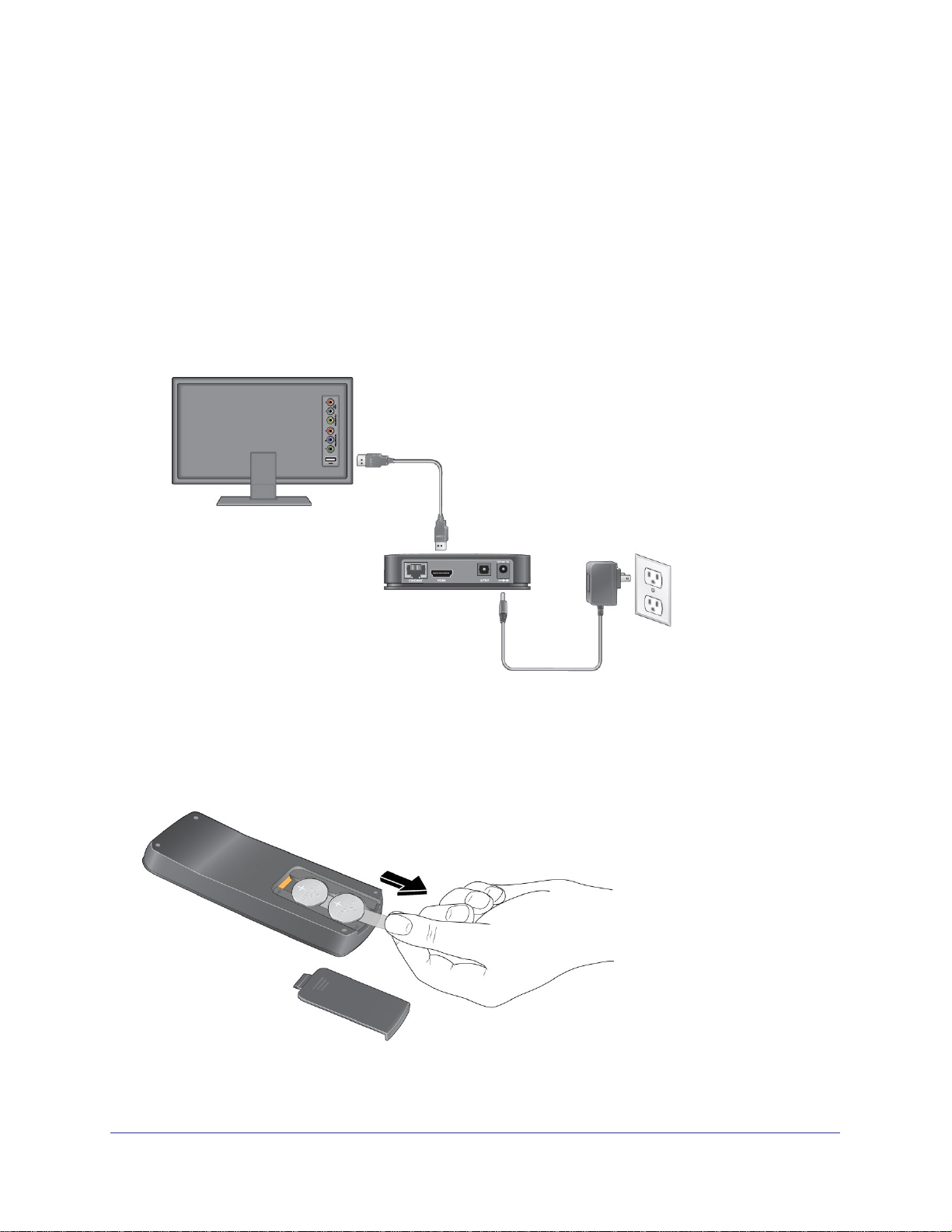
NeoTV Streaming Player (NTV200)
Installation
To install your NeoTV Streaming Player, you connect it to the TV and to your home network.
When you turn on the TV, the NeoTV Quick Setup screen displays.
Connect to the TV
1. Make sure that your TV is on and set to display the correct video input.
2. Connect an HDMI cable (sold separately) to the HDMI port on your player and to the
HDMI IN port on your TV
.
HDMI supports 5.1 surround sound (if available).
You do not need a separate audio cable.
HDMI cable (not included)
NeoTV
3. Connect the power adapter to your player , and plug it into an electrical outlet.
Remote Control Batteries
To use the remote control, remove the plastic strip beneath the batteries as shown.
Figure 1. Remove the plastic strip that is under the batteries
Getting Started
8
Page 9
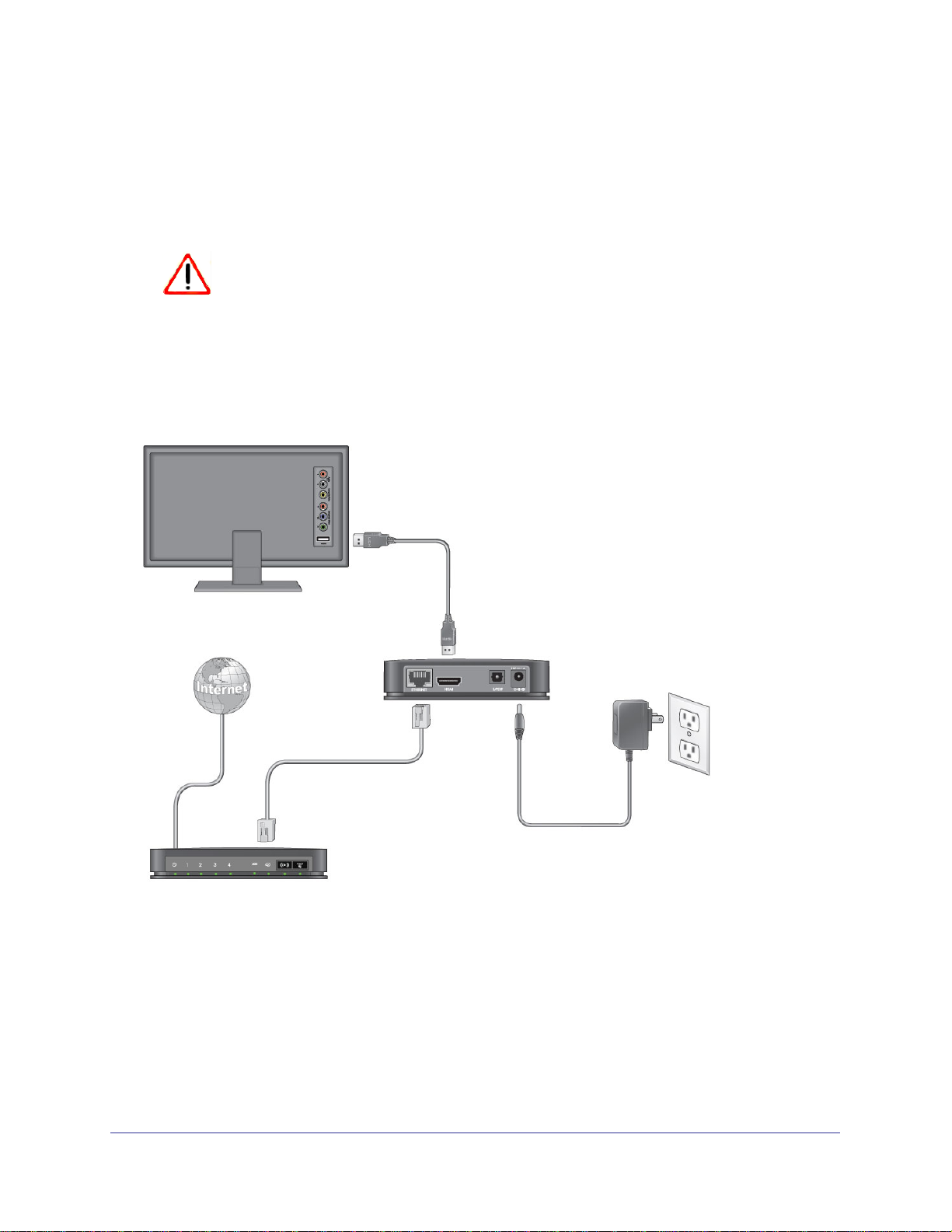
NeoTV Streaming Player (NTV200)
Connect to Your Home Network
To use your player, you need to connect it to your home network with either a wireless or a
wired connection. After you get your network ready, the onscreen guided setup helps you
connect your player to your network.
IMPORTANT:
Do not place anything on top of your NeoTV player. Placing objects
on top of your player can interfere with the wireless signal or cause
the player to overheat.
Wired Connection
Use an Ethernet cable (sold separately) to connect your player to a LAN port on your router.
Router
Figure 2. Wired LAN connection
NeoTV
Getting Started
9
Page 10
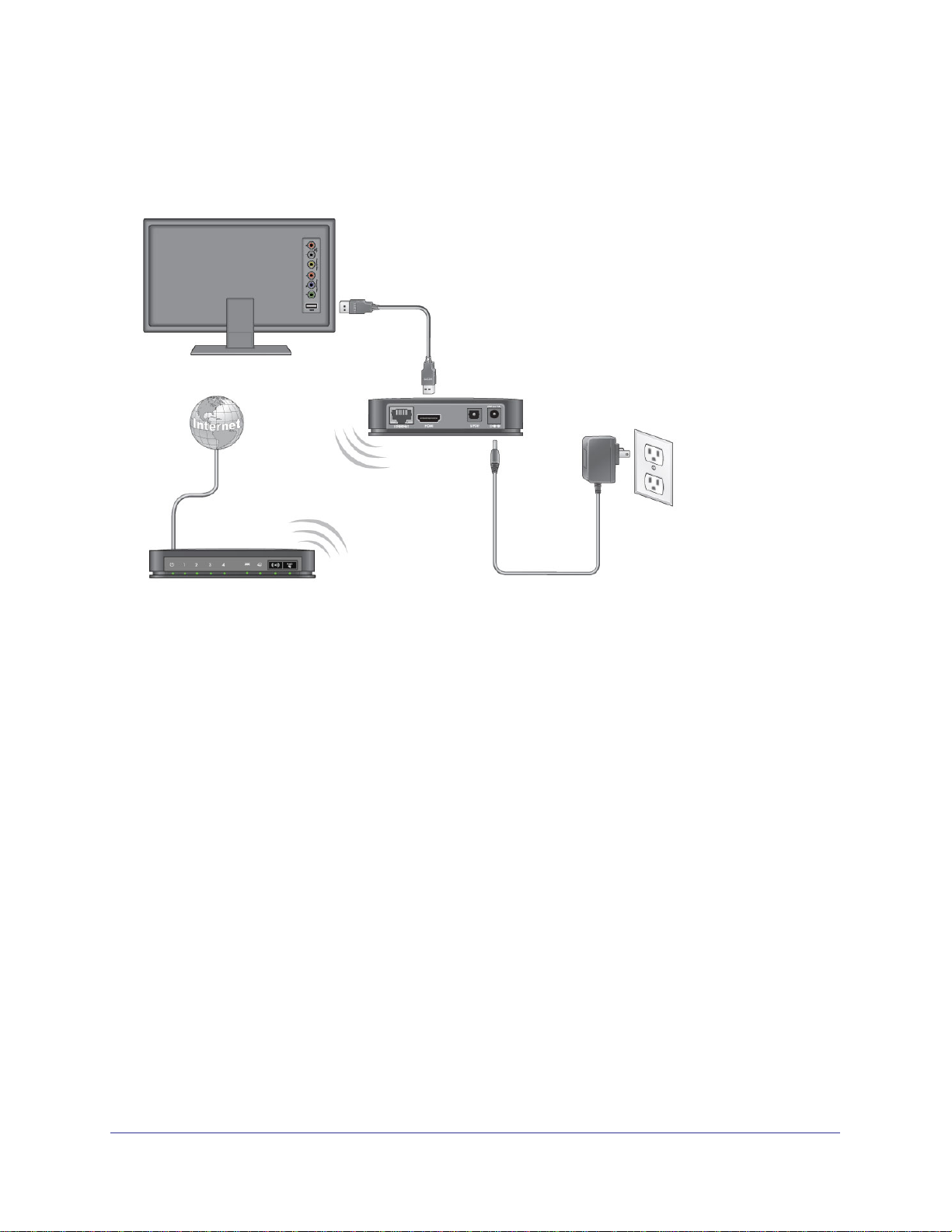
NeoTV Streaming Player (NTV200)
Wireless Connection
If you are using a wireless connection, place your player within range of your wireless
network. For best wireless reception, avoid enclosing your player in a cabinet.
To connect wirelessly, you can use
Wi-Fi Protected Setup (WPS), or you
can select your network and enter
its password using the onscreen
setup guide.
NeoTV200
Wireless router
Figure 3. Wireless network connection
If you do not receive a strong signal during the onscreen setup, rotate your player or move it
closer to your router.
Reset Button
There is a Reset button on the bottom of the NeoTV Streaming Player. You can use the Reset
button to go to standby mode.
• Press Reset once and the NeoTV Streaming Player goes to standby mode. Press Reset
again to wake up the NeoTV Streaming Player.
• To reboot, press and hold Reset for 6 seconds. The unit power cycles.
Getting Started
10
Page 11
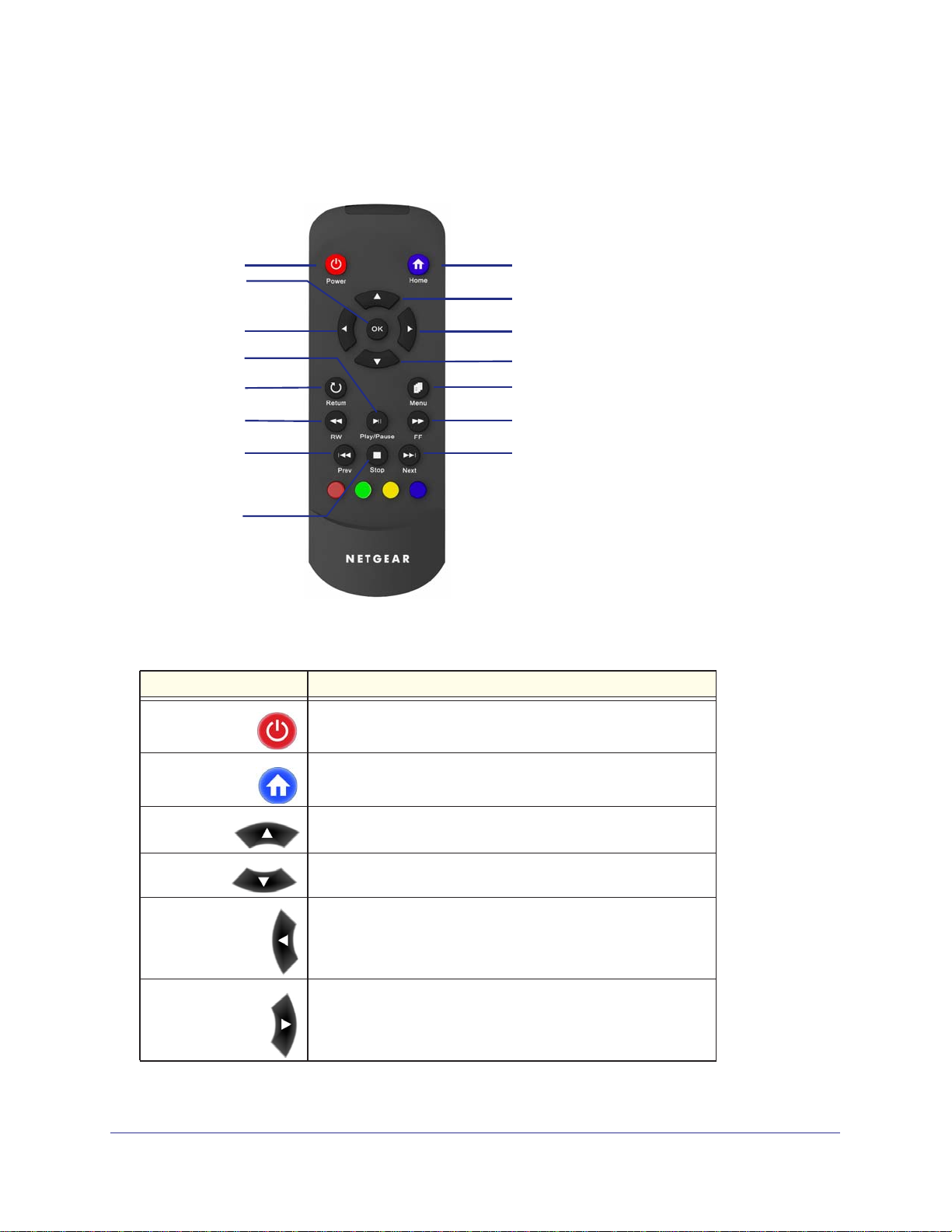
NeoTV Streaming Player (NTV200)
Remote Control
The remote control buttons are described in the following figure:
Power
Select
Left
Play/Pause
Return
Rewind
Previous
Stop
Figure 4. Remote control
Table 1. Remote control buttons
Button Description
Home
Up
Right
Down
Menu
Fast forward
Next
Power Wake up the NTV200, or make the NTV200 go to standby.
Home
Up
Down
Left
Right
Exit the current streaming channel to go to the Home screen.
Navigate up.
Navigate down.
Navigate left.
Navigate right
Getting Started
11
Page 12

NeoTV Streaming Player (NTV200)
Table 1. Remote control buttons (continued)
Button Description
OK Select.
Return Return to the previous menu. Some services do not use this
button.
Menu Additional options. Some channels might not use this button.
Play/Pause Play or pause media.
Stop Stop playing media.
Fast Forward Fast forward.
Rewind Rewind.
Next Skip to next. Some services do not use this button.
Previous Previous movie chapter. Some services do not use this button.
These color-coded buttons are used only in certain screens.
Those screens display instructions for their use.
Getting Started
12
Page 13

NeoTV Streaming Player (NTV200)
Onscreen Quick Setup
Onscreen Quick Setup makes it easy to get started with the NeoTV Streaming Player.
To use Quick Setup:
1. After you connect your NeoTV Streaming Player, press Power on the NeoTV remote
control to turn it on.
2. Y
ou might need to use your TV remote control to select the HDMI input on your TV where
you connected the NeoTV Streaming Player.
The NeoTV Quick Setup W
3. Follow the onscreen setup instructions to select the following:
• TV resolution. This is the output resolution to the
• Standby timing. Select the number of minutes that the NeoTV Streaming Player
waits to display a screen saver when media is not playing.
• W
iFi network. Select your home network. If you connected an Ethernet LAN cable,
you are not prompted to select a WiFi network.
methods.
- Select your WiFI network
Select the one that you want to join.
- Connect using WPS. When prompted, press the WPS button on your router to
join your network without typing the network password.
- Connect manually. Use the onscreen keyboard to type the name of the network
and its WiFI password.
• The NeoTV Streaming Player checks for software updates.
elcome screen displays.
TV.
You can use one of the following
. The NTV200 displays a list of networks in your area.
Getting Started
13
Page 14

NeoTV Streaming Player (NTV200)
4. If an update is available press the yellow, button on the lower part of the remote control:
The NeoTV Streaming Player might restart after upgrading. Then the Home screen displays:
Figure 5. NeoTV Streaming Player Home screen
Getting Started
14
Page 15

NeoTV Streaming Player (NTV200)
Watch NeoTV Channels
The Home screen displays your channel selections:
If you want to play HD movies and TV shows, note that Netflix, HuluPlus, CinemaNow, and
VUDU offer high-definition (HD) content. VUDU also provides 1080p full HD and 5.1
surround sound content.
To manage My Channels:
You can control the My Channel display on the Home screen.
• To move a channel, select it and press the blue
button on the remote control. Use the
arrow button on the remote control to go to the new position and press OK.
• To remove a channel from the display, press the red
button on the remote control and
press OK.
To add channels:
1. Navigate to a screen such as Most Popular that displays a selection of channels.
2. Use the arrow buttons on the remote control to select a channel that you want to add to My
Channels.
3. Press the green
button on the remote control.
The next time you go to the My Channels screen, the new channel will be included.
To play media:
1. Select a menu item in the left pane on the Home screen.
2. Select the service or channel, and press OK.
Getting Started
15
Page 16

NeoTV Streaming Player (NTV200)
Fling Queue
Flingo is a free app that lets you select Internet content and send it to your TV.
To set up your computer with Flingo:
1. Launch a web browser.
2. Go to the Flingo website at www
3. Check to make sure that your browser is supported.
4. Drag the Fling button from the Flingo website onto your browser
To fling a video from your computer to your TV:
1. Turn on the NTV200.
2. Select Fling Queue.
.flingo.org.
.
Fling Queue is typically one of the selections on the Most Popular screen.
3. Make sure that your computer and the NTV200 are on the same network.
4. On your computer
on your
TV.
, use your browser to navigate to the Internet content that you want to play
5. Click the Fling button on your browser. Flingo locates the NTV200 on your network and
displays the following message:
6. Select the items that you want to fling, and click Fling ‘em.
Getting Started
16
Page 17

NeoTV Streaming Player (NTV200)
7. On your TV, on the Fling Queue screen, select the item that you want .
Getting Started
17
Page 18

2. Settings
This chapter covers the following topics:
• Settings Menu
• General Settings
• Audio & Video Settings
• Network Settings
• About
2
18
Page 19

NeoTV Streaming Player (NTV200)
Settings Menu
You can customize the settings for your NeoTV Streaming Player.
To view or change the settings:
1. Select Settings on the Home screen.
2. Press OK to display the following screen:
Each setting menu is described in the following sections in this chapter.
Settings
19
Page 20

NeoTV Streaming Player (NTV200)
General Settings
Select Settings > General to display this screen:
The General Settings menu includes the following:
• Software Update. Check to see if newer versions of software are available. Download
them and install them on your NeoTV Streaming Player.
• Screen Saver Timing
display a screen saver when no channel is playing.
• Standby Timing
turning off and going into standby mode.
• Restore Factory Settings. Return the NeoTV Streaming Player to its factory settings.
This option erases any settings that you have specified. It does not erase software
updates.
• Legal. View legal information about your product.
. Specify how long the NeoTV Streaming Player should wait to
. Select the number of minutes the NeoTV Streaming Player waits before
Settings
20
Page 21

NeoTV Streaming Player (NTV200)
Restore Factory Settings
You can use the restore factory settings feature to return the NeoTV Streaming Player to its
factory settings, or to deactivate streaming services.
Selecting Restore Factory Settings restores the unit to default settings, but it does not
remove the channel account information. To remove the channel account information, select
Deactivate All Connected Application or deactivate specific channel account information.
To restore factory settings:
1. Select Settings > Restore Factory Settings to display the following screen:
2. Press OK to confirm.
• The NeoTV Streaming Player erases the settings that you specified during setup, and
restarts.
• The Quick Setup Welcome screen displays.
3. To set up your NeoTV Streaming Player, follow the onscreen instructions to select your
TV resolution, specify the standby timing, and connect to your network.
The NeoTV Streaming Player might check for software updates, download and install
new software if it is available, and restart.
Settings
21
Page 22

NeoTV Streaming Player (NTV200)
Audio & Video Settings
Select Settings > Audio & Video to display the following screen:
Digital Output
Select the digital output setting for the audio. If you connect the NTV200 TV directly through
HDMI cable, select PCM stereo. If you connect the NTV200 to an A/V receiver cable, see the
following table.
Table 2. Digital Output settings with an A/V receiver
NTV200 connection Receiver decodes Dolby Digital or
Dolby Digital Plus
SPDIF cable Yes Bitstream Legacy
SPDIF cable No PCM Stereo or PCM 5.1 (depends on
HDMI N/A Bitstream HD
Setting
the number of speakers)
TV Resolution
Select the resolution for your TV. The following table describes the available settings.
TV Resolution
setting
HDMI Auto The NeoTV Streaming Player automatically sets the correct resolution for
HDMI TV
your HDTV.
1080p Y
1080i Your TV is a high-definition TV (HDTV) capable of only 1080i.
our TV is a high-definition TV (HDTV) capable of 1080p (any frame rate).
Settings
22
Page 23

NeoTV Streaming Player (NTV200)
TV Resolution
setting
720p Your TV is a high-definition TV (HDTV) capable of only 720p.
HDMI TV
TV Aspect
Select the aspect ratio. If your TV has a very rectangular (widescreen, or 16:9) aspect ratio,
you can select either full screen or pillarboxed). The following table describes these settings.
Media 16:9 Full 16:9 Pillarboxed
Movie in widescreen format • 4:3 video sources are stretched
horizontally to fit the entire screen.
• Selecting a 4:3 aspect ratio setting
when resolution is set to 720p or
1080i/p has no ef
HD video in widescreen
format
SD (4.3) TV episodes The episode is stretched horizontally to
Cropped movie (movie put on
disk in 4:3 aspect ratio)
The episode fills the entire screen. No ef
fit the entire screen.
The movie is stretched horizontally to
fit the entire screen.
fect.
4:3 video sources are shown in center
of the screen; vertical bars are on the
sides of the screen.
fect. The episode fills the entire
screen.
The episode is shown in the center of
the screen with vertical bars on the
sides of the screen.
The movie is shown in the center of the
screen with vertical bars on the sides of
the screen.
CEC Support
The CEC (Consumer Electronics Control) option allows the TV remote control to control
certain functions of the NeoTV Streaming Player and for the NeoTV Streaming Player to
control certain functions of the TV.
Note: Not all TVs are compatible with your NeoTV Streaming Player’s
CEC control.
If you press the Power button on the NTV200 remote control to wake up the NeoTV
Streaming Player, if the TV is in standby mode, the
Your TV uses CEC to control the NeoTV Streaming Player in the following ways.
• Pressing the TV Power button to power down or go to standby mode, places the NeoTV
Streaming Player in standby mode.
• The NeoTV Streaming Player becomes a TV CEC device.
• Certain TV remote controls can operate the NeoTV Streaming Player through CEC (such
as Up, Down, Left, Right, and OK).
TV also wakes up.
Settings
23
Page 24

NeoTV Streaming Player (NTV200)
Network Settings
You can view or change the network settings for the NeoTV Streaming Player. The options
displayed in the Network Settings screen depend on whether or not an Ethernet cable is
connected to the NeoTV Streaming Player.
Select Settings > Network to display the Network Settings screen.
If no Ethernet cable is connected, the NeoTV Streaming Player displays options for a
wireless network connection.
If an Ethernet cable is connected, the NeoTV Streaming Player detects it, and displays only
network information for a LAN cable connection to your network.
The Network Settings menu includes the following options:
• Connect by selecting your WiFi network.
wireless networks in your area and displays a list. Select your network, and enter its
password to connect wirelessly.
• Connect to WiFi network using WPS. Wi-Fi Protected Setup (WPS) lets you join a
wireless network that is secured with WP
wireless router or access point has to be compatible with WPS.
The NeoTV Streaming Player scans for
A or WPA2 without typing the password. Your
Settings
24
Page 25

NeoTV Streaming Player (NTV200)
• Connect manually to your network. Type in the wireless network name (SSID) and
network password for your network.
• IP Settings. View the IP settings for the NeoTV Streaming Player.
•
Test Network Connection. Verify that basic network communication is working.
About
View details about the software and hardware version of your NeoTV Streaming Player.
Select Settings > About to display the following screen:
• Software Version. The version of software currently running on your NTV200.
• Software Date. The date your current software was released.
•
Hardware Version
• Netflix ESN. This is the electronic serial number (ESN) used for Netflix. Every unit has an
individual ESN associated with a Netflix account.
.
Settings
25
Page 26

3. Maintenance
This chapter covers the following topics:
• Update Notification
• Replace the Remote Control Batteries
• Error 101 on Flingo Channels
3
26
Page 27

Update Notification
When there is new firmware, the NeoTV Streaming Player notifies you when the unit
powers up, or wakes up from standby.
NeoTV Streaming Player (NTV200)
Follow the onscreen instruction to press the red remote control button, and then press
OK to update the firmware.
Replace the Remote Control Batteries
The remote control uses two CR2032 coin batteries.To replace the batteries, slide open the
battery compartment and put in the new batteries as shown.
Maintenance
27
Page 28

NeoTV Streaming Player (NTV200)
Error 101 on Flingo Channels
Due to Internet bandwidth and quality of the Internet connection, Flingo channels
sometimes display error 101 at the bottom of the display. To correct this, increase the
Internet bandwidth or improve the quality of Internet connection.
Maintenance
28
Page 29

4. NeoTV Mobile Apps
NeoTV mobile apps are sold separately. They allow you to use your phone as a remote control
for the NeoTV Streaming Player. NeoTV mobile apps are free to download from Android market
and the Apple apps store.
This chapter covers the following topics:
• NeoTV Remote Control App
• Using the App with the NeoTV Streaming Player
4
29
Page 30

NeoTV Streaming Player (NTV200)
NeoTV Remote Control App
The NeoTV remote control app turns your iPhone, iPod touch, or Android phone into a
NeoTV Streaming Player remote control. You can use it to manage devices and you can
specify the feedback settings.
Figure 6. The app is like a virtual NeoTV remote control
To use the NeoTV remote control app:
1. Using your iPhone or Android smartphone, navigate to the
Apple AppStore or Android
Market, and search for NeoTV. You can use the following QR codes to speed up this
process:
Apple App Store
Android
2. Install the app on your phone.
3. Make sure that the phone is connected to the same WiFi network (SSID) as your NeoTV
Streaming Player.
Launch the app, and it searches for your device and connects.
NeoTV Mobile Apps
30
Page 31

NeoTV Streaming Player (NTV200)
Using the App with the NeoTV Streaming Player
When you select the NeoTV App on your
phone, the Remote screen displays:
To use the NeoTV app to control the TV:
1. Make sure that your TV and the NeoTV
Streaming Player are turned on.
2. Use your phone in place of the remote
control to make NTV200 selections on the
TV screen.
The NeoTV app automaticly pairs with the unit
in the same LAN.
Gestures
You can use the Gestures screen to slide your
finger up, down, left or right to navigate, or you
can tap the screen for OK. When you use this
screen on your phone you don’t have to look at
the phone while you are controlling the
NTV200.
NeoTV Mobile Apps
31
Page 32

NeoTV Streaming Player (NTV200)
Channels
You can use your phone to view the channels that are available on your NeoTV Streaming
Player and select the one that you want to watch on TV.
iPhone
App
Android
App
Touch the channel that you want to watch on your TV: You can use the star symbol to create
a list of favorites.
NeoTV Mobile Apps
32
Page 33

NeoTV Streaming Player (NTV200)
Favorites
Touch the star icon to go to your list of favorites. You can edit your favorites.
Settings
The Hosts setting lets you specify your network connections. Sounds & Vibrate lets you turn
sound and vibration on and off.
The Host screen shows the device you are currently connected to, and lets you change your
connection.
NeoTV Mobile Apps
33
Page 34

NeoTV Streaming Player (NTV200)
• Auto Pair. This feature automatically finds NeoTV Streaming Player and connect to it
through your WiFi network.
• Add a new device. Manually type in the your network information.
NeoTV Mobile Apps
34
Page 35

A. Supplemental Information
This appendix covers the following topics:
• Factory Default Settings
• Technical Specifications
A
35
Page 36

NeoTV Streaming Player (NTV200)
Factory Default Settings
You can use the onscreen menus to restore factory settings. Select Settings > Restore
Factory Settings. The following table shows the factory settings.
Feature Setting
Language English
Video mode HDMI auto
Digital output PCM 5.1
TV aspect 16:9 Pillarbox
CEC On
Standby timing 30 minutes
Technical Specifications
The following table includes technical specifications for the NeoTV Streaming Player.
Feature Description
Data and routering
protocol
Power adapter 12V, 1A
Dimensions 113 mm x 113 mm x 24 mm
Weight 136g
Environmental Operating temperature:
Interface LAN: 10BASE-T or 100BASE-Tx, RJ-45
TCP/IP, DHCP
Operating humidity:
WLAN: 802.11.n/g/b
Supplemental Information
36
Page 37

B. Notification of Compliance
NETGEAR NeoTV Streaming Player
Regulatory Compliance Information
This section includes user requirements for operating this product in accordance with National laws for usage of radio
spectrum and operation of radio devices. Failure of the end-user to comply with the applicable requirements may
result in unlawful operation and adverse action against the end-user by the applicable National regulatory authority.
FCC Requirements for Operation in the United States
FCC Information to User
This product does not contain any user serviceable components and is to be used with approved antennas only.
Any product changes or modifications will invalidate all applicable regulatory certifications and approvals
FCC RF Radiation Exposure
RF Exposure Information
The radio module has been evaluated under FCC Bulletin OET 65C (01-01) and found to be compliant to the
requirements as set forth in CFR 47 Sections, 2.1093, and 15.247 (b) (4) addressing RF exposure from radio
frequency devices. This model meets the applicable government requirements for exposure to radio frequency
waves.
This equipment complies with FCC radiation exposure limits set forth for an uncontrolled environment. This
equipment should be installed and operated with minimum distance 20cm between the radiator & your body
B
.
FCC Declaration of Conformity
We, NETGEAR, Inc., 350 East Plumeria Drive, San Jose, CA 95134, declare under our sole responsibility that the
NETGEAR NeoTV Streaming Player NTV200 complies with Part 15 Subpart B of FCC CFR47 Rules.
Operation is subject to the following two conditions:
• This device may not cause harmful interference, and
• This device must accept any interference received, including interference that may cause undesired operation.
FCC Radio Frequency Interference Warnings & Instructions
This equipment has been tested and found to comply with the limits for a Class B digital device, pursuant to Part 15 of
the FCC Rules. These limits are designed to provide reasonable protection against harmful interference in a
residential installation. This equipment uses and can radiate radio frequency energy and, if not installed and used in
accordance with the instructions, may cause harmful interference to radio communications. However, there is no
guarantee that interference will not occur in a particular installation. If this equipment does cause harmful interference
to radio or television reception, which can be determined by turning the equipment off and on, the user is encouraged
to try to correct the interference by one or more of the following methods:
• Reorient or relocate the receiving antenna.
• Increase the separation between the equipment and the receiver
• Connect the equipment into an electrical outlet on a circuit dif
• Consult the dealer or an experienced radio/TV technician for help
37
.
ferent from that which the radio receiver is connected.
