Page 1
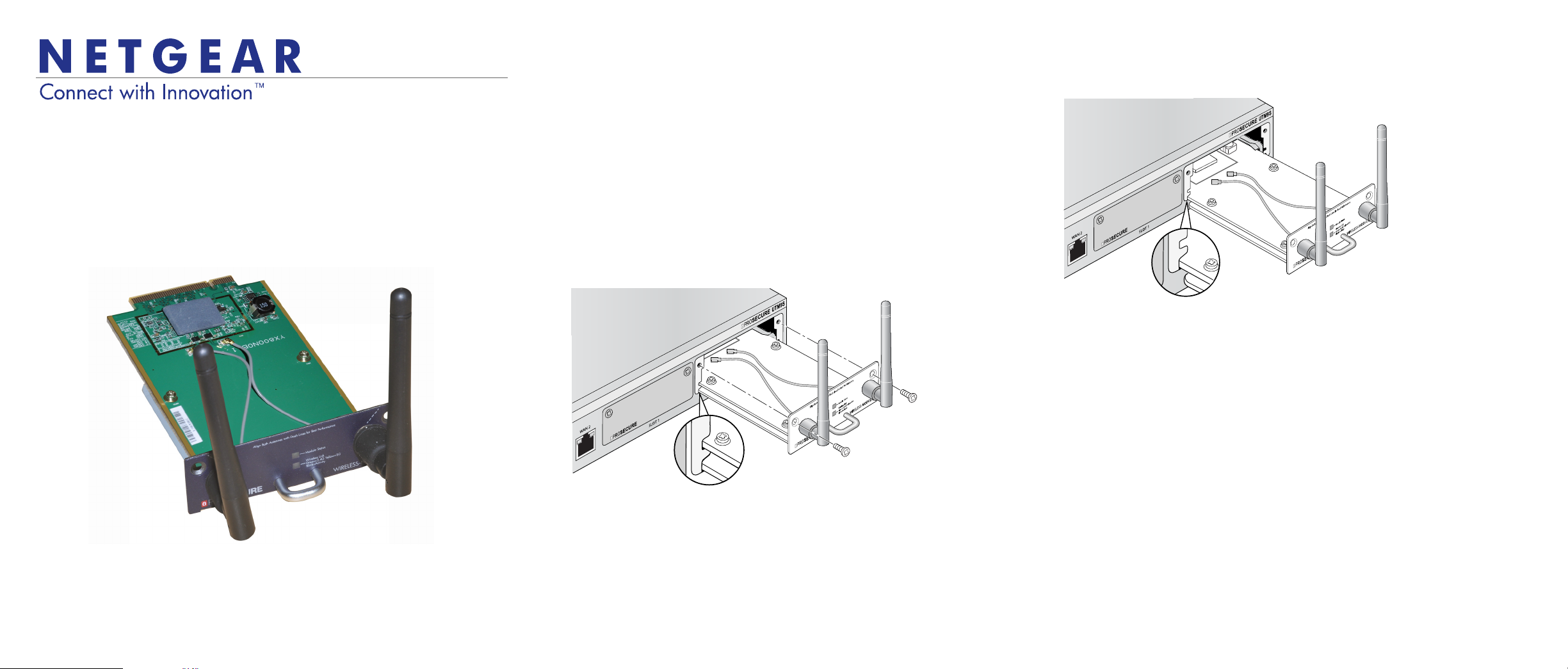
Installation Guide
Wireless module
ProSECURE® UTM Wireless-N Module
Part number: NMWLSN-10000S
This guide describes how to install and remove the ProSECURE Unified Threat
Management (UTM) Wireless-N Module. The wireless module is intended for use in
a UTM9S or UTM25S firewall.
For information about how to configure the wireless module, see the UTM reference
manual, which you can access from the UTM web management interface or
download from the NETGEAR support site at
http://support.netgear.com.
Install the Wireless Module
The UMT9S and UTM25S each provide two network module slots. You can install
the wireless module in either slot. You can install only one wireless module. The
other slot is available for an optional DSL network module (NMVDSLA-10000S or
NMVDSLB-10000S).
To install the wireless module:
1. Turn off power to the UTM.
2. On the UTM front panel, remove one of the blank plates that cover the slots.
Save the cover plate for possible later use.
3. Insert the wireless module firmly into the slot.
Make sure that you align the sides of the wireless module with the slot guides
on each side of the slot. The following figure shows correct insertion.
4. Secure the wireless module using the two panel screws.
5. Turn on power to the UTM.
WARNING: The slot guides are not on the bottom of the slot. Do not insert the
wireless module into the bottom of the slot (you might damage the wireless module).
The following figure shows incorrect insertion.
Remove the Wireless Module
To remove the wireless module:
1. Turn off power to the UTM.
2. Remove the two screws that secure the wireless module.
3. Pull the wireless module straight back from the slot.
4. Do one of the following:
• If you replace the wireless module, follow steps 3 and 4 in Install the
Wireless Module.
• If you do not replace the wireless module, install a cover plate over the slot.
5. Turn on power to the UTM.
Package Contents
• Wireless module
• Installation guide
Page 2
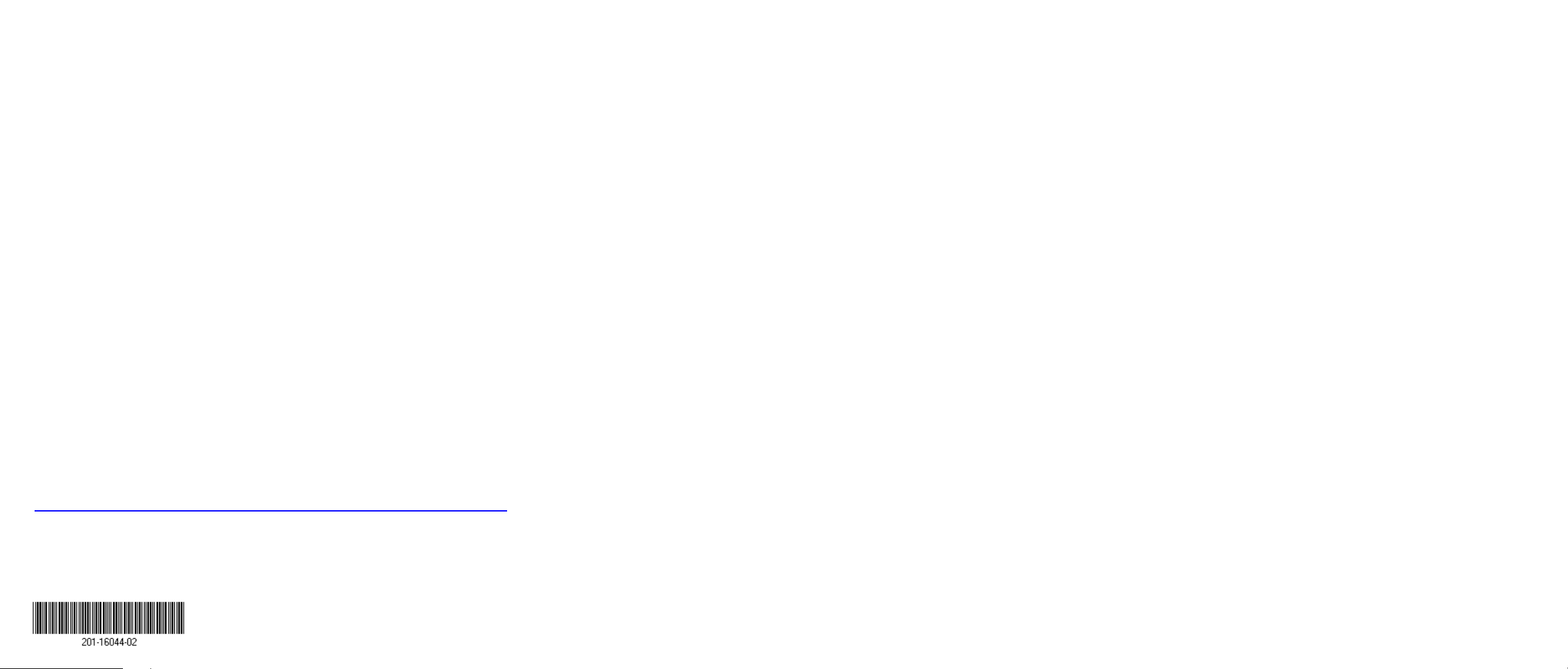
Support
Thank you for selecting NETGEAR products.
After installing your device, locate the serial number on the label of your product and
use it to register your product at
You must register your product before you can use NETGEAR telephone support.
NETGEAR recommends registering your product through the NETGEAR website.
For product updates and web support, visit
NETGEAR recommends that you use only the official NETGEAR support resources.
You can get the user manual online at http://downloadcenter.netgear.com or through
a link in the UTM’s web management interface.
For the current EU Declaration of Conformity, visit
http://support.netgear.com/app/answers/detail/a_id/11621/.
https://my.netgear.com.
http://support.netgear.com.
NETGEAR, the NETGEAR logo, and Connect with Innovation are trademarks and/or registered trademarks of
NETGEAR, Inc. and/or its subsidiaries in the United States and/or other countries. Information is subject to
change without notice. © NETGEAR, Inc. All rights reserved.
Intended for indoor use only in all EU member states, EFTA states, and Switzerland.
March 2013
NETGEAR, Inc.
350 East Plumeria Drive
San Jose, CA 95134 USA
